Page 1

DER II
A
V
IN
4 Channel Full Tube
Guitar Amplifier
with MIDI-Control
Operator´s Manual
Please, first read this manual carefully!
Page 2

2
page: >6< <----------------------- 8 -----------------------> <---------------------------------- 9 -----------------------------------> <---------------------- 10 ---------------------> >11
1 2 3 4 5 6 7 8 9 10 11 12 13 14 15 16 17
1 2 3 4 5 6 7 8 9 10 11 12 13 14 15 16 17
GAIN I
SOUND
Tube
Amp
INPUT
18 19 20 21 2522 23 24 26 27 28 29 30 31 32 33 34 35 38 39
18 19 20 21 2522 23 24 26 27 28 29 30 31 32 33 34 35 38 39
GAIN 2
HIGH
GAIN
BASS
BASS
MIDDLE
MIDDLE
TREBLE
TREBLE
VOLUME I
VOLUME 2
GAIN 3
CH 1
GAIN 4
CH 2
BASS
BASS
MIDDLE
MIDDLE
TREBLE VOLUME 3
TREBLE
VOLUME 4 MASTER A
PRESENCE
DEPTH PUNCH
DER II
A
V
I
NOISE
GATE
S.W.M.
WRITE /
COPY
36
36
37
37
N
STAND BY
MASTER B
FX LOOP
I / II
MUTE
MASTER
A/B
CH 3
CH 4
page: 11< <----------------------------12 ----------------------------> <------- 13 -------> <------------------------------------------ 14 ------------------------------------------> > 15 < <--16 --> >18<
INVADER II: Front Panel Layout
page: <------------------ 23 ----------------->
Type Plate
Midi
In
Midi FootController
CAUTION !
DO NOT OPEN !
RISK OF ELECTRIC SHOCK !
DO NOT EXPOSE THIS EQUIPMENT
TO RAIN OR MOISTURE !
123456
Midi
Channel
&
Amp Mute
REPLACE FUSE
ONLY WITH SAME TYPE
AND RATING !
Ground
Floated
Ground
Ground Lift
Switch
40 4342 44 45 46 47 48 49 50 51 52 53 54 55 60 61 62 63 64 65 6641
40 4342 44 45 46 47 48 49 50 51 52 53 54 55 60 61 62 63 64 65 6641
page:
<---- 18 ----> <------------------ 19 ------------------> <- 21 -> <--------------- 22 ---------------> <------ 23 ------> <---------------------------- 24 ----------------------------->
HRB 6238
Midi
Thru
Footswitch
Serial Amp
Control Port
CAUTION:
Connect Custom
Footswitch Z-9 Only!
!
Channel:
Up < > Down
1 < > 3 / 2 < > 4
Noise Gate
min. max.
Threshold
Level
56 57 58 59
56 57 58 59
Low / High Gain - Volume Ratio Control
FX Loop I
Send Return Balance
Dry Effect
Channel 4Channel 3Channel 2Channel 1
FX Loop II
Send Return Balance
Dry Effect
R
All-tube
Guitar Head Amp
INVADER-II
TYPE E642-2
designed by Horst Langer
optically refined by Edmund Engl
MADE IN GERMANY
Tube
Amp
Signal Outputs
Tuner Poweramp
Pre
Line Out
Output
Poweramp Output
48Or 8And Or-> 816Or 16And
4 Ohms Parallel
1 x 4 Ohms or 2 x 8 Ohms
1 x 8 Ohms or 2 x 16 Ohms
8 Ohms Parallel
Or->
POWER
16 Ohms
16
INVADER II: Rear Panel Layout
Page 3

Table of Contents
Introduction
Features and Functionality at a Glance
Contents
Front Panel Features:
Sound
Channel 1: Gain 1,EQ-1: Bass, Middle, Treble, Volume 1, CH 1
Channel 3: Gain 3, EQ-3: Bass, Middle, Treble, Volume 3, CH 3
Power Amp EQ: Presence A/B, Depth Punch
FX Loop I/II, Noise Gate
Input, High Gain
Channel 2: Gain 2, EQ-2: Bass, Middle, Treble, Volume 2, CH 2
Channel 4: Gain 4, EQ-4: Bass, Middle, Treble, Volume 4, CH 4
Power Amp section: Master A/B
Write/Copy, Mute, SWM LED
Stand By, Details on Amp Mute and the P.T.M. System, Power
page
4
5
6
6 - 8
8, 9
9, 10
10
10, 11
11, 12
12, 13
13, 14
14, 15
15, 16
16 - 18
:
Rear Panel Features:
Mains, Mains Fuse,
MIDI Section and Footswitch Ports
Noise Gate: Threshold Level
FX Loops I and FX Loop II: Send, Return, and Balance
Low / High Gain - Volume Ratio Control CH 1, CH 2, CH 3, CH 4
Pre Out, Line Out
Power Amp Output, 4, 8, 16 Ohms
Poweramp Output: speaker options
Practical Info and Tips
Handling and Care
Glossary
Status-LED: Indications
Troubleshooting
Technical Data,
Tube Map, Tube Exchange Service
Wiring of Principal Connectors
Remote Control Options
Front Panel Diagrams for Noting Settings
Configuration table for Z-9 settings
Front Panel and Rear Panel Diagrams
Ground Lift Switch
Detailed Specifications and Ratings
18,19
19 - 22
22
22, 23
23
24
24
24, 25
25 - 28
28, 29
29, 30
30
31, 32
33
34
35
36
37
38
2, 39
CAUTION! Please read and heed the following:
You'll find an ancillary pamphlet accompanying this owner's manual entitled
Instructions for the Prevention of Fire, Electrical Shock and Injury. Be sure to read it
before you plug in and power up the amp!
Note:
Technical specifications are subject to change without notice.
3
Page 4
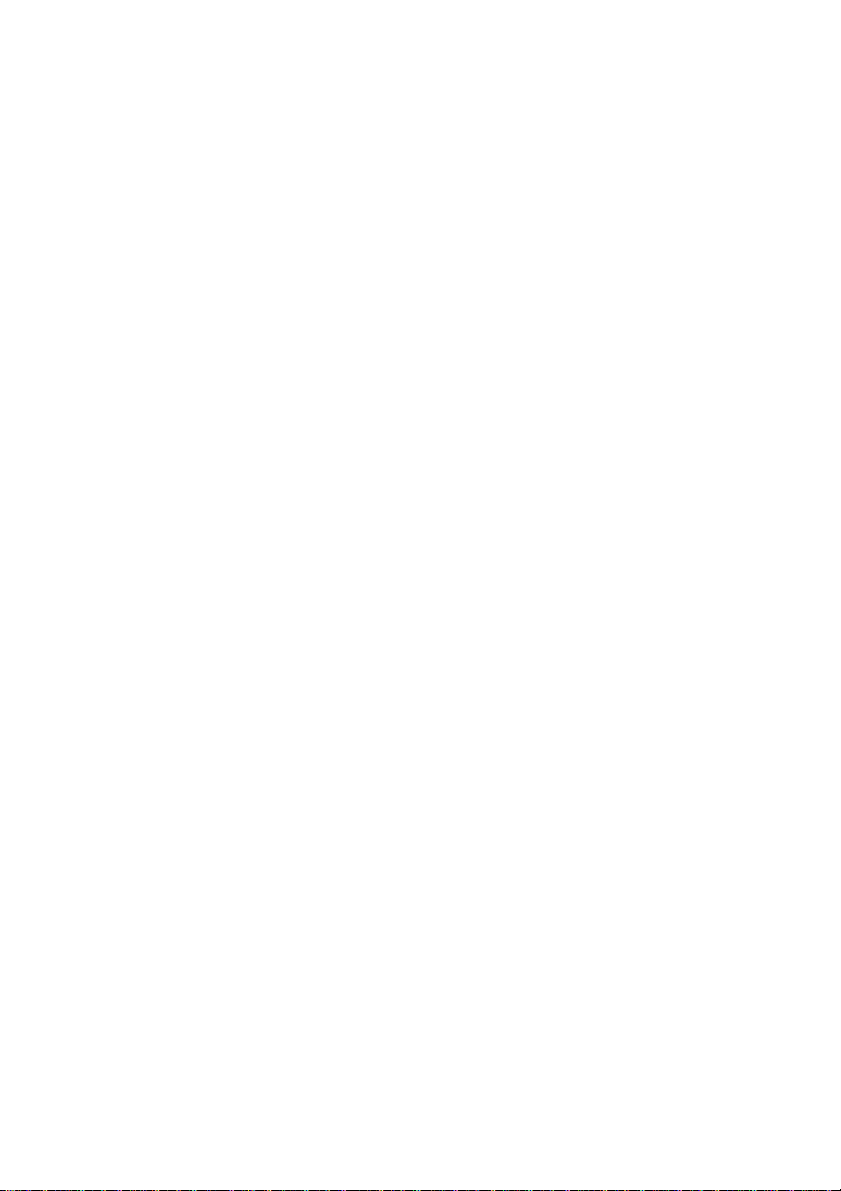
Congratulationsonyourchoiceofamp,themightyENGLINVADERII tubepowered head high-performance guitar amp
severalinnovativenewideas remarkably efficient features
This marries the unrivalled tone of to the
top-notch guitar amp all-tube technology
awesome sound-shaping might of control features powered by modern microchip
circuitry. This elegant combination puts at your fingertips a
fundamental tones
ofwhichmaybe .
TheINVADER IIamp offers -tweaked to
tonal spectrums
fast & heavy riffs punchy lead tone
assertive midrange kick
well as dedicated Gain and Volume knobs and a3-band EQfor eachchannel thatgive
you an even greater range of sound-sculpting options. The tonal palette ranges from
vintage clean classic grind creamy rock lead tone thick, lush tube
overdrive kind of aggressive hi-gain lead sound
of .
contemporaryheavystyles
Then there's the nifty , a sort of that
extends unprecedented feature
amp's fundamental sound as you see fit and using the
SoundWizardmodule
This amp boasts a lot more hip and practical features:
A/B Master switching
ENGL amps (it has featured in E920 power amps since the late '80s and in the
legendary SAVAGE 120 head since '93!). Your also sports
switchableeffectloops programmableAmpMutefunction
Asan alternative to operatingtheamp remotely viaa suchas the
ENGL Z-15, you can also plug in an ENGL and manipulate
keyfunctionsdirectly.What'smore,theampcomeswithastereojackdesigned to take
an ora switching systemforselectingthefourchannels.
ENGLZ-4dualfootswitch
And the certainly match the interior's impressive
appointments. This amp's elegant and stylish look is sure to turn heads wherever you
play.
, you now own a that incorporates
and .
and a virtually inexhaustible reservoir of compelling variations, all
controlledremotelyviaMIDI
four independent channels deliver different
for various styles and playing techniques, for instance, Channel 4 for
and an power chords; Channel 3 for with an
. All four channels offer Low Gain / High Gain switching, as
to ,and from with
tothe ittakes to cut through thedin
Sound button DIY tone-tuning tool vastly
the amp's application range. This lets you shape the
fine-tune its voicing optional
.
is a powerful option that has proven its merits in countless
INVADER II head two
anda .
MIDIfoot controller
Z-9 Custom Foot Controller
exterior's compelling visuals
.Withthis
vast range of great
This gives you:
1. a logical control feature array, utmost and
handling
2.
excellent voicing options great flexibility
shaping and other special functions. You can also tweak the amp's fundamental
sound to taste using the , and your voicings can be
assigned to 128 MIDI presets.
3. fundamental , , and in :
Two gain stages double instantly accessible
sounds
;
and the provided by so many sound
ENGL Sound Wizard module
clean crunch lead sounds excellent tube-driven quality
in every channel the count of
. You can select channels and adjust Gain Low/High and the Sound
ease of use remarkably intuitive
4
Page 5
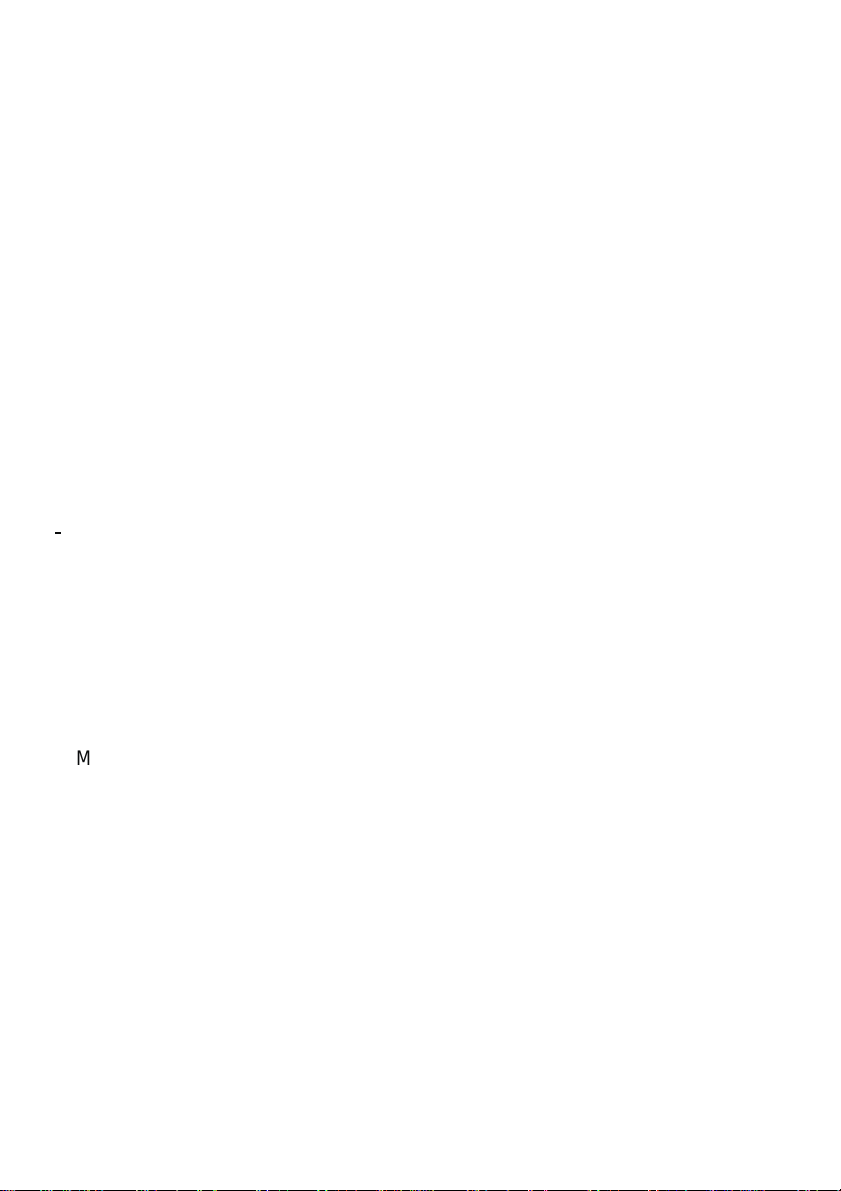
function's setting via MIDI, affording you to a .
What's more, the is to match
the amp's various operating modes, which of its
spectrum tremendously
Separate Gain Volume 3-band EQ
4. and knobs in each of the four channels and a
channels 1, 2, 3 and 4
for let you dial in distinct tones with surgical precision.
ENGL INVADER II ultra-advanced tone-generating machine
5. - an that's versatile
enough to cover a wide range of applications.
It can even be with , all of which will give
years of playing pleasure value to boot
you and .
Sound function's voicing automatically adjusted
.
extended Sound Wizard technology
quick access broad tonal palette
extends the scope tonal
Features and Functionality at a Glance
Four basic channels
-> :,, and with
separate Gain and Volume knobs.
Two Gain variants three
-> (and with the optional ) for each
of the basic channels: The High Gain function affords you instant access
two gain settings different voicings every channel
to with for .
Four voicing sections
> : one EQ for each Channel featuring
-
Bass, Middle and Treble.
-> The versatile for Channel 1, 2, 3 and 4:
tuned match tonal characteristics
It is to the given channels' .
Two effect loops:
-> and are variable, switchable effect
loops. Each effect loop may be activated for each channel.
-> The power amp's and knobs are .
MIDI controller #7 or #28 accesses , and in addition
MIDI-programmable
is . These choices come in handy if you wish to use
Pre Output tune your guitar
the signal to .
-> and ports serve to integrate the amp into a MIDI system.
MIDI In Thru
128 MIDI presets
-> , accessible via 16 MIDI channels.
INVADER II amp offers three different remote interface ports:
-> The
The Serial Amp Control Port accepts the Custom Z-9 Footswitch (optional); use it
as a conventional switcher to select channels and two more functions directly.
Then there's the MIDI In, which accepts the Z-9 for use as a simple MIDI
footcontroller or any other MIDI footcontroller. Finally, the amp is equipped
with a stereo jack that takes a dual footswitch, allowing you to switch the
four channels remotely.
Programmable Noise Gate
-> for suppressing noise in ,
and .
Channel 4
Sound voicing button
Channel 1 Channel 2 Channel 3 Channel 4
Sound Wizard
FX Loop I FX Loop II
A B Master accessible via MIDI
Amp Mute Amp Mute
Channel 2 Channel 3
Among the hallmarks of this fine amp are painstaking workmanship and finishing as
well as rigorously tested and carefully selected quality components. You'll find
guidelinesoncare and maintenance oftubeamps on page 28. Undertheheading Tips
from the designer, you'll come across practical tips on the aforementioned features
5
Page 6

throughout the manual. All critical information concerning the operation of this amp
is preceded by "NOTE", "CAUTION", "Read and heed" or some other eye-catching
comment.We're callingyour attention to these remarksfor reasons of safety orother
compellingmotives, so pleasegivethemdueconsideration.
Everyone at ENGL is confident that the
versatility outstanding features Simply plug in, play and
beinspiredbythetoneofyournewENGLamp! SoundWizardmodule
perfectadd-on morecreative sculptingyourtone
A few words of wisdom from the designer:
Though this amphead is relatively easy to handle and you're probablyraring to give it
a go, I recommend thatyou readthe owner'smanual thoroughlybefore youpower it
up. It is equipped with several safety features that require further explanation to
preventmalfunctions.
and are sureto delight you:
ifyou want togeteven when .
INVADER II tube amp's extraordinary
Andthe is the
Contents:
1. ENGL INVADER II Tube Amp Head;
2. mains cord;
3. this manual;
4. a pamphlet entitled
Electrical Shock and Injury
The Sound Wizard module referred to is not included.
Instructions for the Prevention of Fire,
.
in this manual
Front Panel Features
Onpage 2 and39ofthemanual,you'll find diagrams ofthefrontandrearpanels.
1Sound
The Sound function takes on a certain type of voicing that is determined by the
selected channel and the given gain stage setting. This function's setting - Sound off/
on - affects the amp's overall sound. You can assign many typical voicings individually
to the two and settings when using the ENGL Sound Wizard
module(optional). The LEDabove the buttonlights up toindicate the Soundfunction
is enabled ( ). It may also be switched via MIDI program change or the ENGL
CustomZ-9 footswitch.
The following list shows how the Sound function works when enabled ( ) in
various modes and the ENGL Sound Wizard module is not installed (or the is set
to ):
SoundWizard off
CHANNEL 1 & Low Gain Twang SWM
CHANNEL 1 & High Gain Low Midrange SWM
CHANNEL 2 & Low Gain Bright SWM
CHANNEL 2 & High Gain Low Midrange SWM
CHANNEL 3 & Low Gain Low End SWM
CHANNEL 3 & High Gain Low Midrange High Midrange
combined with switch #4 on the )
Sound off Sound on
Sound on
Sound on
SWM
: (that's switch #4 on the )
: (that's switch #3 on the )
: (that's switch #5 on the )
: (that's switch #3 on the )
: (that's switch #2 on the )
: & (that's switch #3
SWM
6
Page 7

CHANNEL 4 & Low Gain Low End SWM
CHANNEL 4 & High Gain Low Midrange High Midrange
combined with switch #4 on the ).
A tip from the designer:
TheSoundfunctiongivesyou so much creative leeway invoicing theamp thatit merits
a closer look: In the preceding section, you learned that you can activate a certain
voicing such as for Channel 1 in Low Gain mode or for Channel 2 in Low
Gain mode. Note that 'Low Gain mode' simply means that isnot activated.
Your choice of voicing will of course depend on the selected mode, which in turn is
determinedby the currentlyactivechannelandthegivengain stage setting.
The Sound button's voicings are automatically adjusted to match the amp's operating
modes as determined by the given channel and gain stage. This is very beneficial to
your tone. Here's why: Each tonal flavor has certain frequency ranges that can be
tweaked to fine-tune that type of tone. As you can imagine, these frequency ranges
vary from sound to sound, say from a pristine clean tone to a heavily overdriven lead
sound.Avoicing such as would hardly enhance a distorted tone, so it's notmuch
use in shaping lead sounds. However, tweaking the low end and various midrange
frequencies can certainly change the flavor of crunchy rhythm sounds or singing lead
tones. But I don't want to bore you by trying to describe all the Sound voicings'
specifics. Besides, tone is very subjective, so here's my recommendation: Plug in your
guitar and try out all 16 variations by combining the channel's fundamental sound in
LowGainandHighGainmodesand switch the Sound function off andon. Anaudition
willtell you alotmorethanwordsever could.
Nonetheless, I do want to devote a few more words to an optional feature that
extends the tonal capabilities of the Sound function on the INVADER II amp. It caters
to demanding players who want to sculpt their sound with the surgical precision of a
scalpel rather than beat it into shape with a mallet. Closet hot-rodders and amp
modderswill find plentytoloveinthistool.
Seeking to give creative guitarists practically unlimited freedom to shape their tone, I
started tinkering with the idea of a sound-tuning tool for everyone. Eventually, we
cameup with theSound Wizard module. Thisoptional add-on enablesany guitarist to
fine-tuneall thefundamental sounds of the INVADERII amp without having totake a
soldering iron to its circuitry. Best of all, these modifications can be done without any
knowledgeof electronics. Restoring the INVADER II to itsoriginalvoicingisassimpleas
flipping a single switch. The unique Sound Wizard module is truly extraordinary
becauseitdoeswhat so many guitarists havebeen wantingtodoforsuch a long time -
it fine-tune
letsthem the sound oftheirampstosuittheirtaste.
The Sound Wizard module sits in the amp's rear panel, so all you have to do is replace
thepanel. There's noneedtoremovetheamplifier chassis.
A single connector plugs the Sound Wizard module into the amp's circuitry. The ENGL
Sound Wizard module provides 96 rockers on 16 DIP switches for fine-tuning your
sound. 16 LEDs next to the DIP switches tell you which configuration of rockers is
currentlyactive for a givenampmode (Channel, Gain &Sound settings). A slideswitch
enables and disables the Sound Wizard module. The module's status is indicated by a
separateLED on the module as well as bythe SWM LEDon the amp'sfront panel. You
can encode atotal of 64 different settingson theSound Wizard module for eachamp
mode. The variationson Channel, Gain & Sound settings giveyou a total of 16modes.
Twang Bright
: (that's switch #2 on the )
: & (that's switch #3
SWM
High Gain
Bright
7
Page 8
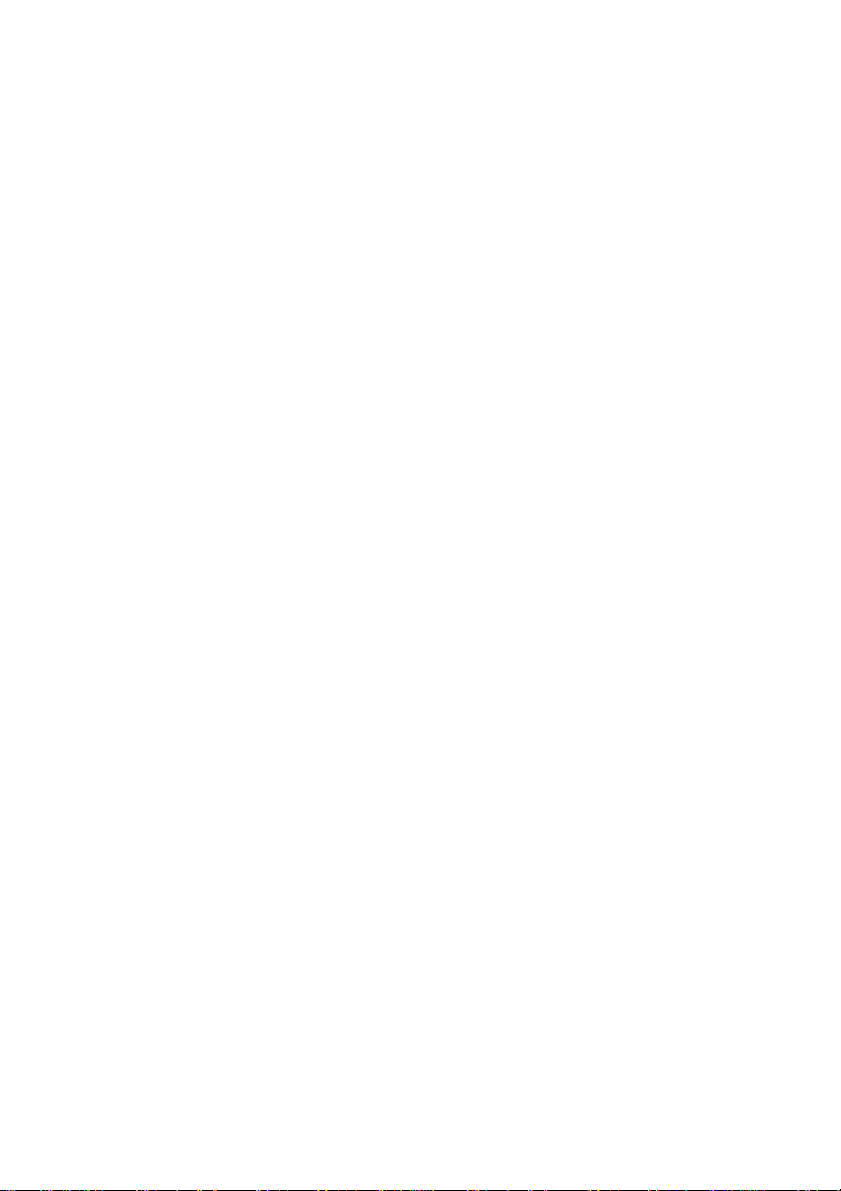
All this means you have a whole bunch of configurations for fine-tuning your amp. In
addition to offering specific voicings such as , and , the Sound
Wizard also lets you modify the gain stages in certain modes and activate a special
parameter called for each amp setting to balance out different volume
levels. You will find a detailed description of the Sound Wizard's tuning capabilities in
themanual that comeswiththemodule.
Attenuator
Bright Twang Mid Boost
2 Gain 1
Gaincontrol for Channel1's preamp section.This knob determines thepreamp's input
sensitivitywhen Channel 1 is selectedand,byextension,thepreampsignal'ssaturation
level.
Atip from the designer:
The amount of distortion depends on your guitar's pickups and the High Gain ( )
setting. In Channel 1, single-coil pickups may begin saturating the preamp when the
knob is set to about the two o'clock position; pickups with very high output levels
(humbuckersor active pickups)will evoke mildoverdrive at evenlower settings. If you
wantsqueaky clean tone,simplybackofftheGainknob accordingly.
Ifyourguitarsportssingle-coilsandyou want to add some grit to yourtone and biteto
your riffs, set the knob somewhere between 12 and 3 o'clock. For higher output pickups such as humbucking or active jobs, dial in settings between 10 and 1 o'clock and
activate .
HighGain
19
3Bass
Thisis the preampvoicingsection'spassivelow-frequencyEQfor .
Channel1
4Middle
This is the preamp voicing section's passive midrange frequency EQ for .
Channel 1
5Treble
Thisis the preampvoicingsection'spassivehigh-frequencyEQfor .
Atip from the designer:
To help you get acquainted with the amp's fundamental sounds, I recommend that
youset all tone controls toor slightly higherthan the centeror 12 o'clock position. For
higher-gain preamp sounds, yourbest bet is to turn the Treble knob down to prevent
the pickups and speakers from generating feedback (a setting in the 10-to-2 o'clock
rangeis recommended). Youwill find thatgrittier tones generally sound better with a
touch less treble because preamp saturation makes higher frequencies figure more
prominently in the signal. Each channel is equipped with a dedicated EQ so you can
tweakitssoundseparately to suit yourtaste andthegivensonic scenario. Bear in mind
that you also have the Sound (1) button, as well as the power amp Presence (14) and
Depth Punch (15) knobs, at your disposal for shaping the frequency range. You can
program various MIDI presets with the Sound option remotely and have plenty of
tonalvariations at yourfingertips.
Channel1
8
Page 9
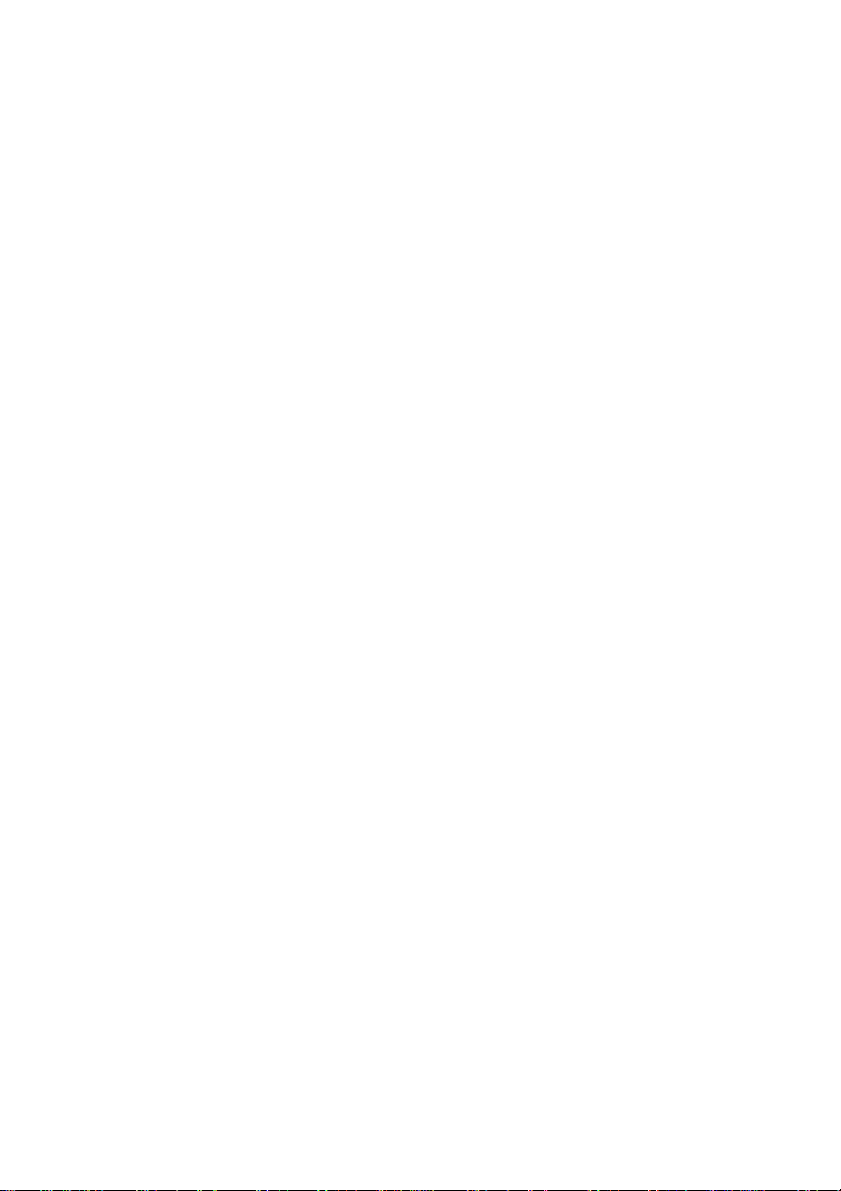
6Volume1
Volume control for Channel 1's preamp section. Use this knob to adjust the volume of
Channel1'spreampanddialinthedesiredbalancewiththeotherthreechannels'levels.
Becausethisknobislocatedpreeffectsloop,italsodeterminesthesendlevelsforboth
FXloops when isselected.ThegreenLED to therightoftheknoblights up to
indicate ison. Usethe knob (56) on theamp's rear panel to balanceout the
relativevolumesofHighGainandLowGainmodes.
Channel1
Channel 1
7CH1
PushthisbuttontoactivatepreampChannel1attheamp.ThegreenLEDtotherightof
theChannel1 Volume knob (6)lightsup to indicate isactive. may
alsobeactivatedviaMIDIprogramchange,theENGLCustomZ-9Footswitch,oradual
footswitch.
Channel1 Channel 1
8Gain3
Gaincontrol for Channel3's preamp section.This knob determines thepreamp's input
sensitivitywhen Channel 3 is selectedand,byextension,thepreampsignal'ssaturation
level.
Atip from the designer:
Like Channel 4,Channel 3'sgain structures range from to extreme, making it
a great choice of channel for fat, creamy lead sound with plenty of sustain. The High
Gain (19) and Sound (1) functions let you tune Channel 3's fundamental tone to suit
different playing techniques. This channel has plenty of headroom, so I recommend
setting the Gain knob to somewhere between 8 and 1 o'clock. This will let you dial in
impressive sounds with preamp saturation figuringprominently in the tone. The High
Gain function comes in especially handy in conjunction with Gain settings below 12
o'clockbecause you canuseittoshapeand access two distinctlydifferenttones.
CAUTION:
feedback. Avoid feedback squeals; they can lead to hearing loss and damage
speakers! At higher volumes, back off the Gain, Treble and Presence levels in order to
preventunchecked feedback!
Extremely high gain and volume levels in Channel 3 can produce powerful
vigorous
9Bass
Thisis the preampvoicingsection'spassivelow-frequencyEQfor .
Channel3
10Middle
This is the preamp voicing section's passive midrange frequency EQ for .
Channel 3
11Treble
Thisis the preampvoicingsection'spassivehigh-frequencyEQfor .
Atip from the designer:
To help you get acquainted with the amp's fundamental sounds, I recommend that
you set all tone controls to the center or 12o'clock position. For higher-gain sounds in
Channel 3
speakers from generating feedback (a setting in the 10-to-2 o'clock range is
recommended).
your best bet is to turn the Treble knob down to prevent the pickups and
Channel3
9
Page 10
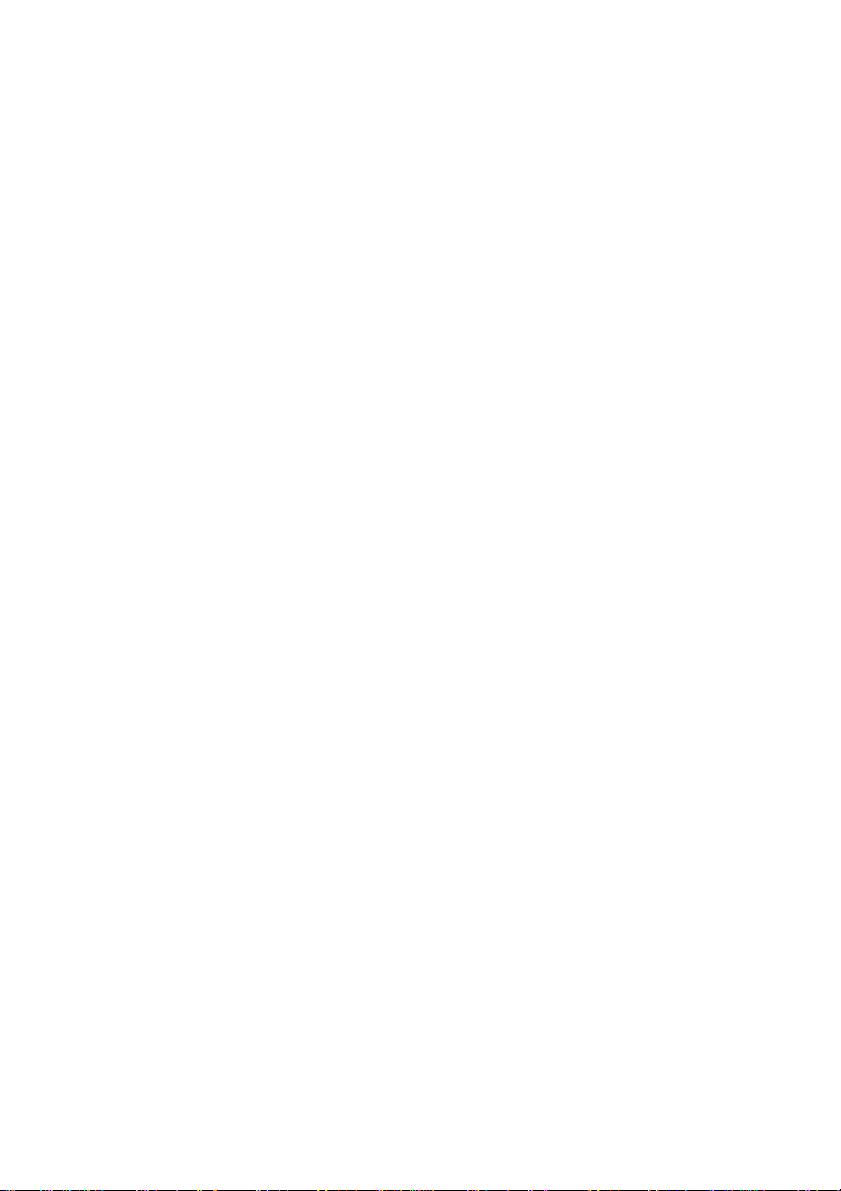
Eachchannelisequipped with a dedicated EQ so you can tweak its sound separately to
suityour taste and thegiven sonic scenario. Bearin mind that youalsohave the Sound
(1) button, as wellas the two power ampPresence (14) and Depth Punch (15) knobs,
atyour disposal forshaping the frequencyrange. Though thispassive voicing section's
controls range is narrower than that of a comparable active system, its EQ curve is
tweakedspecifically for itsdesignatedpurpose,andwillgiveyou satisfying results.
12Volume3
Volume control for Channel 3's preamp section. Use this knob to adjust the volume of
Channel3'spreampanddialinthedesiredbalancewiththeotherthreechannels'levels.
Becausethisknobislocatedpreeffectsloop,italsodeterminesthesendlevelsforbothFX
loopswhen isselected.TheredLEDtotherightoftheknoblightsuptoindicate
Channel 3
volumesofHighGainandLowGainmodes.
Channel3
is on. Use the knob (58)on the amp's rear panel to balance out the relative
13CH3
Pressthis button toactivate preamp at the amp.The red LEDtothe right of
theChannel3Volumeknob(12)lightsupto indicate isactive. may
alsobeactivatedviaMIDIprogramchange,theENGLCustomZ-9Footswitch,oradual
footswitch.
Channel3
Channel3 Channel3
14Presence
Power amp Presence knob. This knob determines the power amp's high frequency
responseand affects allchannels.
15DepthPunch
This control shapes the lo frequency response in the power amp stage and affects all
channels.
16FXLOOPI/II
This button switches to and fro between and .The red LED above
the button lights up to indicate is on. You can also select loops via MIDI
programchange or theENGLCustomZ-9Footswitch.
Atip from the designer:
Both effect loops can be configured in series (that is, 100% processed signal when
Balance wet
Balance dry wet
balance when is set to ). You can connect an effect device to each of the
effect loops and switch from one effect device to the other using the FX Loop I/II
function, or employ just one of the two effect loops (for example, FX II Loop) and use
FX Loop I/II FX Loop I
its knob to the position). Note that in the signal path, and
MasterB FXLoop Return
is set to ) or in parallel (1% to 99% mix of preamp and effect signal when
is set somewhere between and ),or be bypassed altogether (0 % wet
Balance dry
to activate the effect. In the latter case, serves as a bypass (set
Balance dry Master A
controlsare post andprethe power amp.
FX Loop II
FX Loop I FXLoop II
10
Page 11
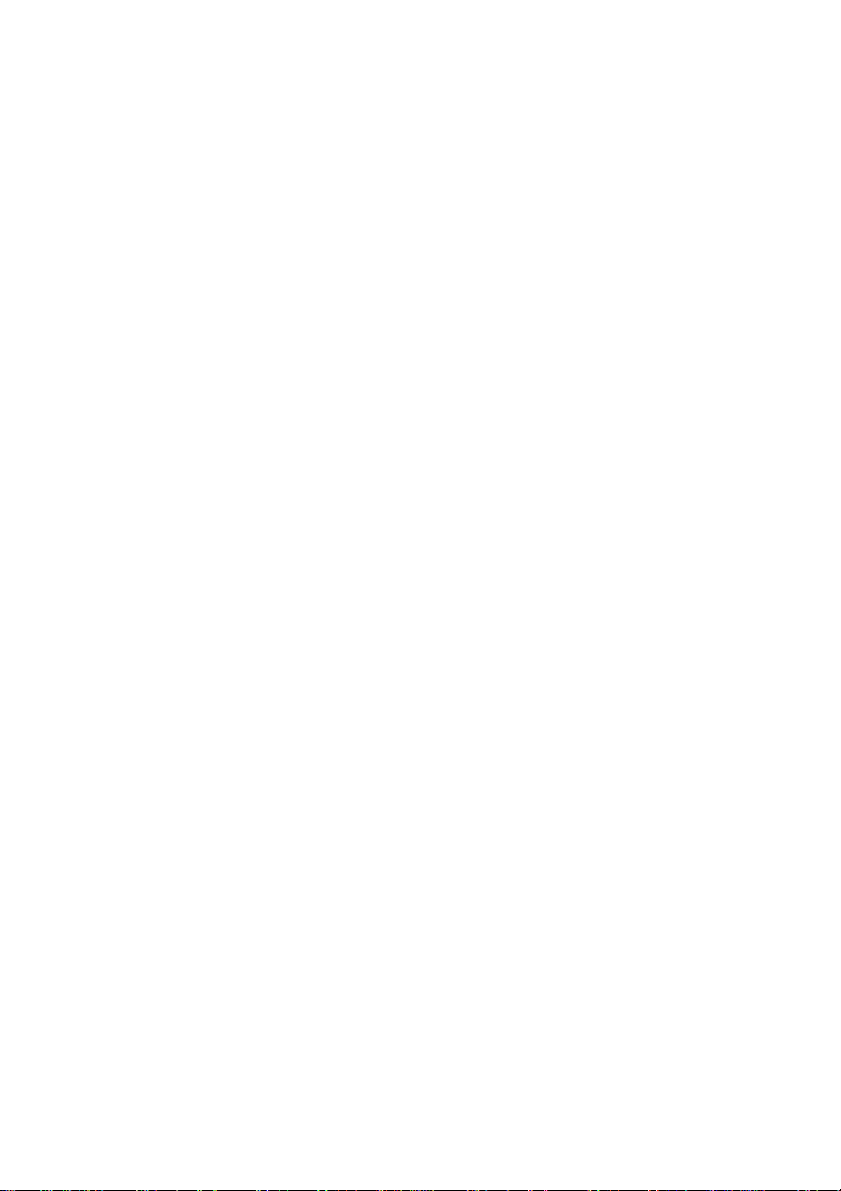
17NoiseGate
Press this button to activate an onboard and suppress excess noise in
channel 2, 3 or 4. Control the using the Level Threshold (49) knob on the
back of the amp. The LED above the button lights up to indicate the is
activated. This feature can also be switched via MIDI program change or the ENGL
CustomZ-9 Footswitch.
IMPORTANT note; please read and heed
when the is activated, a high-gain channel is selected, and the volume
exceeds the Threshold knob setting. At very high volume and gain settings, this may
generate instant feedback, particularly if your guitar is facing the speakers. Rather
than musical and controlled, this is the shrill, unpleasant and potentially harmful
variety of feedback squealing thatsends youraudience andfellow musicians packing.
Thoughtheampisnot more susceptible to feedback whenthe isactivated,
the fact that it suppresses extraneous noise means you can't hear those telltale signs
that feedback isswelling andconsequently can't take measures to suppress it. For this
reason, make an extra effort to be careful when the is activated: Before
you approach theamp andspeaker cabinet with your guitar in hand, turn the guitar's
volume knob to the far left position (to 0 so that no signal is audible) to prevent the
pickupsand speakers frominteracting!
Atip from the designer:
Noise is a definite no-no in many situations. For example, studio etiquette demands
that you keep a lid on extraneous noise during short breaks. It's in the nature of highgain rigs to generate undesirable peripheral noise in overdriven channels. This is
attributable to the physical properties of an amp's constituent components, in
particularits active components. That'sright;thosecherishedtubesare the culprits.
The is a tool that lets you silence this noise during breaks by way of signal
mute circuit. Note that electric guitars pick up interference signals, and these are
amplified tremendously at high gain levels in High Gain mode. The most common
source of noise is 50 or 60 hertz mains hum, particularly when the guitar is positioned
neartransformers and powerunits. Because inworst-case scenarios this humming can
attain extremely high levels, the can hardly distinguish between the
musical signal and noise. This makes it hard to find the right Threshold setting. It is
entirelypossibleforthishummingandothernoisetorisetoalevelthatdeactivatesthe
Noise Gate
transformersand power units asspaceallows.
Noise Gate
Noise Gate
and therefore becomes audible. My advice is to stay as far away from
Noise Gate
Noise Gate
Noise Gate
Noise Gate
Noise Gate
: The may open up inadvertently
NoiseGate
Noise Gate
18Input
¼"unbalanced input jack.Plugyourguitarinhereusing a shieldedcord.
Atip from the designer:
Depending on the type of cord and its shielding, you may occasionally encounter
interference from sources such as radio stations or powerful magnetic fields. When
this occurs, try connecting your guitar to the amp using different cords. What's more,
to minimize signal degradation due to high-frequency loss, use the shortest cords
feasible (as a rule, the shorter the cord, the less susceptible it is to high-frequency
attenuation).
11
Page 12

19HighGain
Pressingthisbuttonbooststhegainandamountofdistortion inall four channels, ,
CH2 CH3 CH4 HighGain
, and . The LEDabove this buttonlights up to indicate isactive.
This feature can also be switched via MIDI program change or the Custom Z-9
footswitch. You can also use the optional Sound Wizard module to modify the two
gainstages. See thedescriptionofthe for moreonthis.
Atip from the designer:
Obviously,thedifference between Low and HighGainisthat the latter gives youmore
preampjuice. But I also tuned frequencyresponsetosuiteachchannel'sgainstructure,
which is a long-winded way of saying the four channels give you eight great sonic
choices. Depending on the selected channel and Gain knob setting, the spectrum
rangesfrom pristineclean ( and )to ultrasaturated lead tone( and ),
rich in overtones and gain reserves for screaming solos and crashing power chords.
Whatevertonesyourstyle,genreandwhims may demand, you'll find it between these
two extremes. The options are too numerous to mention, so switch back and forth
between Low and High Gain in each of the four channels and vary the Gain knob
settings to get to know their tonal characteristics and make the most of these eight
fundamental sounds. The optional Sound Wizard module letsyou select another gain
MediumGain LowGain High Gain
stage, , in additionto and . See the description ofthe
SoundWizard
formore on this.
CH1 CH2 CH3 CH4
SoundWizard
CH1
20Gain2
Gaincontrol for Channel2's preamp section.This knob determines thepreamp's input
sensitivitywhen Channel 2 is selectedand,byextension,thepreampsignal'ssaturation
level.
Atip from the designer:
Channel 2
sounds with slightly higher gain levels and different flavors than those provided by
Channel 1 High Gain
subtle to in-your-face preamp overdrive. Even in Low Gain mode, you can conjure a
slightly dirtier sound at Gain settings around 12 to 2 o'clock, and lower with
humbuckingpickups. This isaniceoptiontohave when you're goingforagrittiertone.
CAUTION: Extremely high gain and volume levels in Channel 2 can produce powerful
feedback. Avoid feedback squeals; they can lead to hearing loss and damage
speakers! At higher volumes, back off the Gain, Treble and Presence levels in order to
preventunchecked feedback!
offers moderate to middling gain structures for great alternative clean
. Set it to if you wish to dial in classic rock riffs with anything from
21Bass
Thisis the preampvoicingsection'spassivelow-frequencyEQfor .
Channel2
22Middle
Thisis the preampvoicingsection'spassivemidrangeEQ for .
Channel2
23Treble
Thisis the preampvoicingsection'spassivehigh-frequencyEQfor .
Channel2
12
Page 13

Atip from the designer:
To help you get acquainted with the amp's fundamental sounds, I recommend that
you set all tone controls to about the center or 12 o'clock position. For higher-gain,
high-volumeleadsounds, your best bet istoturnthe Treble knob down topreventthe
pickupsand speakers fromgenerating feedback (asetting in the10-to-1 o'clock range
isrecommended).
Eachchannelisequipped with a dedicated EQ so you can tweak its sound separately to
suityour taste and thegiven sonic scenario.
(1) button, as wellas the two power ampPresence (14) and Depth Punch (15) knobs,
atyour disposal forshapingthefrequencyrange.
Though this passive voicing section's controls range is narrower than that of a
comparable active system, its EQ curve is tweaked specifically for its designated
purpose,and will giveyousatisfyingresults.
Bearin mind that youalso have the Sound
24Volume2
Volume control for Channel 2's preamp section. Use this knob to adjust the volume of
Channel 2's preamp and dial in the desired balance with the other three channels'
levels. Because this knob is located pre effects loop, it also determines the send levels
for both FX loops when Channel 2 isselected. The yellow LED to the right of the knob
lights up to indicate Channel 2 is on. Use the knob (57) on the amp's rear panel to
balanceout the relativevolumesofHighGainandLow Gain modes.
25CH2
Pressthisbutton to activate thepreamp's atthe amp. The LED tothe
right of the Channel 2 Volume knob (24) lights up to indicate Channel 2 is active.
Channel 2 may also be activated via MIDI program change, the ENGL Custom Z-9
Footswitch,or a dualfootswitch.
Channel2
yellow
26Gain4
Gaincontrol for Channel4's preamp section.This knob determines thepreamp's input
sensitivitywhen Channel 4 is selectedand,byextension,thepreampsignal'ssaturation
level.
Atip from the designer:
Depending on Gainknob, Gain option (19) andSound option (1) settings, Channel4's
gain ranges from massive to borderline ridiculous, which translates to big power
chords and mean leads. Note that Channel 4's midrange is scooped - that is, not as
dominant as Channel 3's - lending Channel 4 a distinctive tone quite unlike the other.
hannel 4 has plenty of headroom, so I recommend setting the Gain knob to
C
somewhere between 8 and 1 o'clock. This will let you dial in impressive sounds with
preamp saturation figuring prominently in the tone. The High Gain function comes in
especially handy in conjunction with Gain settings below 12 o'clock because you can
useit to shapeandaccesstwodistinctlydifferent tones.
CAUTION:
feedback. Avoid feedback squeals; they can lead to hearing loss and damage
speakers! At higher volumes, back off the Gain, Treble and Presence levels in order to
preventunchecked feedback!
Extremely high gain and volume levels in Channel 4 can produce powerful
13
Page 14

27Bass
Thisis the preampvoicingsection'spassivelow-frequencyEQfor .
Channel4
28Middle
Thisis the preampvoicingsection'spassivemidrangeEQ for .
Channel4
29Treble
Thisis the preampvoicingsection'spassivehigh-frequencyEQfor .
Atip from the designer:
To help you get acquainted with the amp's fundamental sounds, I recommend that
you set all tone controls to the center or 12 o'clock position. For higher-gain, highvolume lead sounds, your best bet is to turn the Treble knob down to prevent the
pickupsandspeakers from generating feedback (asettinginthe 10-to -1 o'clockrange
isrecommended).
Eachchannelisequipped with a dedicated EQ so you can tweak its sound separately to
suityour taste and thegiven sonic scenario. Bearin mind that youalsohave the Sound
(1) button, as wellas the two power ampPresence (14) and Depth Punch (15) knobs,
atyour disposal forshaping the frequencyrange. Though thispassive voicing section's
controls range is narrower than that of a comparable active system, its EQ curve is
tweakedspecifically for itsdesignatedpurpose,andwillgiveyou satisfying results.
Channel4
30Volume4
Volume control for Channel 4's preamp section. Use this knob to adjust the volume
ofChannel4's preamp and dialinthe desired balance withtheother three channels'
levels.Because this knob islocatedpreeffectsloop,italso determines the sendlevels
for both FX loops when is selected. The red LED to the right of the knob
lights up to indicate is on. Use the knob (59) on the amp's rear panel to
balanceouttherelative volumesofHigh GainandLow Gainmodes.
Channel 4
Channel 4
31CH 4
Press this buttonto activatepreamp at the amp. The red LED to the right
oftheChannel4Volumeknob(30)lightsuptoindicateChannel4is active.Channel4
mayalso beactivatedviaMIDIprogram change,theENGLCustomZ-9 Footswitch,or
adualfootswitch.
Channel 4
32MasterA
MasterAvolumeknob.Locatedposteffectloops,itcontrolspowerampoutput.The
red LED to the right of the knob lights up to indicate is enabled and
determining the master level. You can also set the master level to 0 ( via
MIDIorthe Z-9. To learn howtodothis, see section 36andsection46, page 20 inthe
RearPanelFeatures
chapter.
Master A
Amp Mute)
33MasterB
MasterBvolumeknob.Located post effect loops, it controlspower ampoutput. The
green LED to the right of the knob lights up to indicate is enabled and
determining the master level. You can also set the master level to 0 ( via
Master B
Amp Mute)
14
Page 15

MIDIorthe Z-9. To learn howtodothis, see section 36andsection46, page 20 inthe
RearPanelFeatures
chapter.
34MasterA/B
Switches back and forth between the Master A and Master B knobs. The LEDs next to
theknobs light up toindicatewhichMasterknobis active the redLEDfor ,the
green LED for . canalso be switched via MIDI program change
orthe ENGL .
Atip from the designer:
Here's a nifty option: Use and toset two different power amp levels and
access these as you wish in tandem with the preamp's eight channel and Gain
combinations. You can easily program combinations of different ,
Channel1 4
can conveniently access these configurations on stage using a MIDI footboard (for
example, the ENGL Z-9, Z-12 or Z-15). This gives you many variations of the
fundamental sounds for different playing techniques and musical situations.
Channel1orChannel2isyourfirstchoiceforcleanandevengrittierrhythmandlead
work. Take advantage of the preamp saturation in Channels 3 and 4 for power
chordsand leads at diversegain and volume levels.Tryworking your guitar'svolume
knobtoextendyourrangeof tonesandmusicalexpression. IfaMIDIcontrol unitand
controllercommandsareavailable(forexample,the ENGL MIDI Footcontroller Z-15)
you can use the to silence the power amp quickly and conveniently for
shortbreaksortoswapguitars.
Master B MASTER A/B
CustomZ-9 Footswitch
Master A B
to andLow or HighGain(19)settingstodifferent MIDI presets.Thenyou
Amp Mute
MasterA
Master A/B
35Write/Copy
Press this button to store the modified setting of a programmable feature to a MIDI
memory slot (generally called a preset). Here's how to distinguish between and
Copy
:withtheformeryou'reactuallyprogrammingorwritinganewMIDIpreset,with
thelatter you're makinganexactduplicateofan existing preset.
Thesystem will select a Write operation whenever you edit a MIDIpreset,thatis,when
you have modified a programmable feature. You'll know that this is the case because
theStatusLEDflashessteadilywhenyou edit one or several programmable features. If
you press the button and did not edit a MIDI preset, the system will select . This
means that the given preset becomes the source, and its contents are dumped to
another preset andstored there.
continuouslytoindicate is activated.
ifyou do notselectanewMIDIpreset within about 30seconds.
The preset programming process -- the Write command, that is -- is not carried out as
soon as you press the button. Pressing the button merely initiates the process. You
must hold it downfor about a second until the Status LED flashes three times in rapid
succession.This mechanism is designedtoprevent inadvertent programming. Youcan
cancel the programming process at any time before the Status LED first illuminates by
releasing the Write button. Again, the preset will only be programmed successfully if
youpress and holdthebuttonuntiltheStatus LED flashes threetimes.
You'll have to go through a similar routine to copy a preset once you select a target
preset:When the StatusLEDextinguishes, the copyoperation is underwayandcan no
longer be cancelled. The LED flashes three times to indicate the preset was copied
Copy
When you pressthis button, the Status LEDlights up
Thesystemquits mode autonomously
Copy
Write
Copy
15
Page 16

successfully. You can cancel the copy operation by releasing the key, but only for as
longas the LEDlightsupcontinuously.Seepage27 and 28f .
IMPORTANTnote; please read and heed
MIDI preset 1activates when the amp ispowered up.If you want to editand/or store
other MIDI presets, you must connecta MIDI foot board or another MIDI send device
MIDIIn
tothe port(44) and use thisoutboard device toselect the desiredMIDI preset
onthe amp.
Moregood-to-know info:
Note that the Status LED also indicates the status of components unrelated to
Copy
and .The microcontroller runs a short systemcheck afteryou switch the amp on.
Shouldit find a defect inthe memory chip(EEPROM), the LED
fiveshort bursts.
Pressthe Write/Copy copy button toconfirmthatyougotthemessage. Once you have
done this, the system will be ready to run, although you may encounter problems
whenattempting to selectorstoreMIDIpreset.
Furtherindicator functions: ; description in section
The Status LED serves a third display function. As described in section , it indicates
thatno speaker isconnectedtothepowerampoutputs.
PowerTube Monitor
:
ormore details
Write
willflash in a pattern of
38.
38
36Mute
This red LED lights up to show is engaged, that is, the power amp is
silenced. Activate this mode via (set it to 0), a previously programmed MIDI
preset, a MIDI controller #7 (or #28) command (see chapter 46 to learn more) or by
sendingthe appropriate Z-9command to theSerialAmp Control Port(47). Deactivate
Amp Mute 0 Power Amp On
appropriate MIDI command to the MIDI In port (44) or via the respective Z-9
command(setting )send to theSerialAmpControlPort (47).
A very IMPORTANT note; please read and heed:
ensure Standby switch is set to (that is, the power amp is active) if you want this
preset to disable and enable the power amp so the speaker renders your
sound. If the Standby switch is set to 0 during programming, the amp will be muted
when you select this MIDI presets precisely because the function was
enabledduring programming. Therefore the poweramp will notboost the signal and
thesound will notbeaudibleoverthespeaker.
Note:
programmed MIDI presets, MIDI controller commands or via the Z-9 when is
engagedto switch thepowerampoff.Youmust first flip theStandbyswitch.
by setting Standby (38) from to or sending the
F2-4
Amp Mute
You cannot deactivate to activate the amp via appropriate
Amp Mute
Standby
When programming MIDI presets,
On
Amp Mute
Amp Mute
Standby
37SWM
This blue LED lights up when the ENGL type Z-16 Sound Wizard module has been
installed in the amp's rear panel and enabled via the slide switch (1/SWM) on this
optionaladd-on module.
38StandBy
Power amp standby switch: Use this switch to silence (0 position) the amp when you
take longer break. The amp's tubes stay nice and toasty, and the amp is ready to roll
16
Page 17

immediately when you ramp it back up to full power. activates as soon as
youset the Standby switch tothe0positionandtheMuteLED showsthisstatusby
lighting up. You can easily program the Amp Mute function to MIDI presets to mute
the amp using a simple MIDI footboard. To do this, set the Standby switch to 0 and
startthe programming process withtheWritebutton(35).
IMPORTANT note; please read and heed:
Standbyis set to (that is,the power ampis active) ifyou want this presetto disable
Amp Mute
Standbyswitchisset to 0 during programming, the amp will be muted when you select
this MIDI presets precisely because the function was enabled during
programming. Therefore the power amp will not boost the signal and the sound will
notbe audible overthespeaker.
If you want the power amp to be enabled in a MIDI preset, you must program it
withStandby set to !
Donot engage theStandby switch whencopying with the Write/Copy ( )button, as
thislaunches a write operation. The control system treats theStandbyswitchmuchlike
afunction button. Ifyouuseittoedit the stored settings,theStatusLEDwillflash.
To learn more about this, see section and
(Settings)to MIDI presentsinindividualsteps
Note:
Ifthe amp is inStandbymode, deactivating the AmpMute function via theAmpMute
Z-9 command will not activate it. The same goes for sending MIDI controller #7 (or
#28)commandsandselectingMIDIpresetsprogrammed with deactivated.
Youmust first fliptheStandbyswitch.
Moregood-to-know info:
Onthe one hand, the amp'ssurveillance system monitorsif speaker cords are plugged
Poweramp Outputs 4Ohms 8Ohms 16Ohms
into (62,63), (64, 65),and (66).If none
of these ports is in use, flipping the Standby switch will not activate the power amp.
Thisensures the amp isnot operated without aconnected load.
up and the Standby switch is set to On, the Standby circuit is deactivated internally
andthe Status LEDshowsthisbyflashingrapidly.
In addition, an electronic surveillance system monitors the power tubes. The Status
LED flashes to alert you to a defective power tube, blinking in different patterns to
identifythegiven tube. Specifically, itlightsup briefly at regularintervals-once for V1,
twicefor V2, thrice for V3,and four timesfor V4. Because the tubemonitoring system
only works when the power tubes are up and running, this indicator is not enabled
untilyouactivatethepoweramp
paragraphfor further important Details.
Animportant note on the PowerTubeMonitor(P.T.M.)system:
The electronic power amp monitoring system constantly gauges the current flowing
througheach power amp tube. Ifit rises totoo high alevel the systemshuts down the
giventube.
This can occur when the amp is operated incorrectly (for example, if the impedance is
wrong due to an incorrect speaker load; see page 24 and 25 for permissible loads), at
extremepower spikes, orwhenatubeisdefective.
Reset this electronic monitoring system by flipping the Standby switch off and on
On
and enable the power amp so the speaker renders your sound. If the
On
(StandbyswitchsettoOn).Pleasereadthefollowing
When programming MIDI presets, ensure
Amp Mute
35
Write/Copy Programming sounds
inthe appendix onpage27and28.
Amp Mute
(36)
35
AmpMute
Ifthe amp is powered
17
Page 18

againafter a brief pause.Whenyoupressthestandby switch to turntheamponagain,
thesystem again measuresthe current sentto the tube.If it isstill too high,the power
amp must bechecked by a service technician, and the tube mayhave tobe replaced if
itis defective.
HEADS UP:
Status LED indicates a tube failure. Wait around 30 seconds before you engage the
powerampagain after youhaveswitcheditoff!
A tip from the designer:
I suggest you get into the habit of using standby during short breaks. In this mode,
currentis not piped throughthe power tubes,sothey don't getashot (due tothelack
ofanodedissipation)and are spared considerable wear. Theampisreadytorun when
youfliptheStandby switchbecause the tubes are already warm and don't require time
toheatup. For breaks of 20 minutes and longer, I recommend that you switch the amp
offin order toconserveenergy.
There's another function called that is also controlled via the Standby
switch.Youcanuseittoconvenientlysilencethepowerampwhenswitchingortuning
guitars via a MIDI preset. Allyou have to do is first program the targetMIDI preset by
settingtheStandbyswitchto "0" (Power Amp off ). Then the amp will always be muted
whenyou select thispreset.TheMuteLED(36) indicates this function'scurrentstatus.
Do not flip the Standby switch off and on in short time intervals if the
Amp Mute
39Power
Mains power on/off.
Please note:
youswitchtheampon.Letthetubes heat up for about 30 seconds beforeyou activate
thepower amp. Thisproceduresparesthetubes.
CAUTION:
the amps's chassis can become very hot, therefore avoid touching the rear panel
surfaceand the ventilationgrilleonthetop!
ensurethat the StandBy switch (38) is setto Stand By(0 position) before
After an extended period of operation and higher ambient temperatures
Rear Panel Features
Onpage 2 and39ofthemanual,you'll find diagrams ofthefrontandrearpanels.
40 ACPower Inlet, )
MainsConnector(
Plugthe mains cordinhere.
CAUTION:
you power the amp up, ensure the voltage value printed alongside the mains port is
thesame as thecurrentofthelocalpower supply or walloutlet.
Please also heed the guidelines set forth in the separately included pamphlet,
Instructionsfor the PreventionofFire,ElectricalShockandInjury
Make sure you use an intact mains line cord with a grounded plug! Before
IEC- C14 connector
.
41MainsFuseBox:
Therear chamber containsthemainsfuseandthefront chamber asparefuse.
CAUTION ALWAYS make sure replacement fuses are of thesame typeand havethe
:
18
Page 19

same ratings as theoriginal fuse! To this end, please referto the fuse ratingsshown
onthe type panel.
42GroundLiftSwitch
This switch severs the circuit connecting the amp's internal ground to the wall
receptacle's ground terminal. You can set the switch to when you
haveconnectedasignalprocessororpowerampandwanttopreventthetwodevices'
groundsfrom forming agroundloopthatmanifestsinannoying humming.
Please note:
circumstances, ensure the button is set to to earth the amp to the mains
ground,thereby preventing ungrounded linenoise!
A ground loop is an extraordinary condition. Under ordinary
Ground
Ground Floated
43MIDIThru
This 5-pin DIN port patches incoming MIDI data from the (44) to any other
connectedMIDI device.
MIDI In
44MIDIIn
This 5-pin DIN port accepts data sent by a MIDI sender (for example, the ENGL MIDI
Z-12, Z-15, or Z-9 foot controllers) or from or routed through another MIDI device.
Switch no. 45 lets you activate the amp's power supply if youhave anENGL
controller
CAUTION:
makesure that switchno.45issettothe right to avoiddamagingthedevice.
connectedto this port.
Before you connect any other MIDI footswitch or effects device, always
MIDI foot
45 Power Supply For The ENGL MIDI Footcontroller
This selector activates a MIDI In port power supply for connected ENGL MIDI foot
boards.Poweris fed to theboardviathe MIDI circuit. Whentheswitchis set to theleft
position,power is routed to theMIDI In port'spin 1 andpin 2 (refer to page r pin
assignments). If you choose to use another MIDI foot board, be sure to set the switch
tothe right to avoiddamagingit. If thefootboard you are usingis designed to handle
phantom power, consult its operating manual to learn how it is wired (that is, which
pins carry its power supply) and what its voltage and current specifications are. If the
voltageandcurrent specifications andwiringmatch, you may settheswitchto the left
topower this footboardviatheMIDIcable.
Please read and heed:
milliamperes of current if you want to power it via this port. You must also check and
verify if this MIDI foot board is able to handle 11 volts of alternating current (AC)! If
you are in any doubt, be sure to consult a specialist, meaning an amp technician or
electronicsengineer who earns alivingwithascrewdriver!
Note that a MIDI foot board may not draw more than 200
35fo
46MIDIChannel, AmpMute
Use this DIP switch to assign the MIDI channel by which the amp's MIDI system will
receive program change commands and specific MIDI controller commands assigned
tocertain amp functions.
Your choices are the standard 16 MIDI channels numbered from 00 to 15, as well as
OMNI mode, whereby all MIDI data is received regardless of the MIDI send channel.
MIDIController,
19
Page 20

Thefollowing table shows the specific channel andOMNIsettingsofthesmallswitches
labeled1, 2, 3,4and5onthe larger piano-type DIPswitch.
MIDI-channel: 1: 2: 3: 4: 5: 6:
OMNI OFFXXXXXXXXXX
CH1 ON OFF OFF OFF OFF XX
CH2 ON OFF OFF OFF ON XX
CH3 ONOFFOFFONOFFXX
CH4 ONOFFOFFONONXX
CH5 ON OFF ON OFF OFF XX
CH6 ON OFF ON OFF ON XX
CH7 ON OFF ON ON OFF XX
CH8 ON OFF ON ON ON XX
CH9 ONONOFFOFFOFFXX
CH10 ON ON OFF OFF ON XX
CH11 ON ON OFF ON OFF XX
CH12 ON ON OFF ON ON XX
CH13 ON ON ON OFF OFF XX
CH14 ON ON ON OFF ON XX
CH15 ON ON ON ON OFF XX
CH16 ON ON ON ON ON XX
MIDI controller access permission set with the small switch labeled '6' on the
larger piano DIP switch:
Setting the small switch labeled '6' to ON enables the MIDI controller access capability
forcertain Amp functions.
Settingthesmall switch labeled'6'toOFF disables theMIDIcontroller access capability
forcertain Amp functions.
Atip from the designer:
As the table indicates, switches between Poly and OMNI
mode.Bear this inmind for practical applications,because this isa fast way togo from
apreset Poly channeltoOMNImodeandvice versa.
MIDIController, Amp Mute
The small switch labeled '6' on the larger piano DIP switch determines if the amp
accepts MIDI commands so that MIDI controllers #7 or #28 can be used to mute it.
Thesecontrollers send
Avalueof0to4deactivatestheAmpMutecommand,therebyunmutingtheampand
reactivatingat its currentMASTERvolumesetting.
Note:
You cannot deactivate to activate the amp via an appropriate MIDI
controller#7or #28 command when isengaged to switch thepowerampoff.
Youmust first fliptheStandbyswitch.
You can control the programmable functions (1), (16),
(17), (19) and (34)as well as directlyusing controller
HighGain MasterA/B Amp Mute
the small switch labeled '1'
anAmp Mute commandwhenassigned a valueof 5 or greater.
Amp Mute
Standby
Sound FX Loop I/II Noise Gate
20
Page 21

MIDI commands (HEX: Bn). To enable MIDI control, you must set small switch labeled
'6'onthe larger pianoDIPswitch (46) to ON.Seepage 20 for detailsonhow to do this.
Thefollowing table listsampfunctionsandtheirassignedMIDI controller numbers.
Fuctions INVADER: MIDI Controller: Cntrl value 0 - 4: Cntrl value 5 - 127:
Master A/B
High Gain
Noise Gate
Amp Mute
Sound
FX Loop I/II
Cntrlvalue: Controller value,0to4:Functionoff or 5 to127:Functionon
controller #14 off on
controller #22 off on
controller #24 off on
controller #7, #28 off on
controller #29 off on
controller #30 off on
47 Footswitch: Serial Amp Control Port
This serial data input accepts the Custom ENGL Z-9 Footswitch (optional), which lets
you control various amp functions remotely. Connect the Z-9 Footswitch to the amp
portusing a cord equipped with stereo¼"jackplugs.ThisMIDI-enabledfootboardisa
custom design that switches every amp feature designated as footswitchable in this
manual.To learn if a givenfeature may becontrolled remotely, refer to itsdescription
herein. The MIDI In port (44) is disabled when the Z-9 Footswitch is connected. A
configuration table for assigning the ENGL INVADER's sound-shaping and special
functionsto the Z-9CustomFootswitch'sbuttonsisprinted on page 38
CAUTION:
anyother switching devicemaydamageitand/ortheamp's circuitry!
Insert and remove the Z-9's cable to and from the S.A.C. Port only when the amp is
switchedoff!
Atip from the designer:
TheCustom Z-9Footswitch was designed with thenon-MIDI guitarist in mind. It'ssure
to delight if you don't or won't use MIDI systems. Based on a rather nifty switching
concept,itprovidesdirect access to the fourchannels.Italsolets you control any other
two switchable amp functions, for example, , , , etc.
Another tremendous benefit of this microcontroller-driven foot board is that it
connectsto the amp viaaneasilyobtained,standardstereocord.But that's not thelast
of the Z-9's advantages: At some point, you may decide to ramp up or connect to a
MIDIsystem. This won'trender the Z-9 obsoletebecause it alsoservesas a simpleMIDI
foot board with a MIDI OUT (5-pin DIN connector) that selects 10 MIDI patches (or
presets, if you prefer). Again, I want to emphasize that you should never connect
another foot boardto this jack: The Z-9 controls the amp viaa proprietary ENGL serial
data protocol, and the was developed exclusively for ENGL
amps. No other foot board will work and in fact is likely to damage the foot board or
amp'scircuitry!
Connectonly the ENGL Z-9Footswitchtothis(1/4")stereojack!Connecting
Master A/B FX Loop I/II High Gain
Serial Amp Control Port
.
48Footswitch:ChannelUp<>Down, 1< >3 / 2< >4
Use this jack to connect a conventional footswitch with two switching functions (for
example, the ENGL Z-4) that let you access the four channels , ,
Channel 3 Channel 4 Up Down
und . Read and to mean switching among channels
Channel 1 Channel 2
21
Page 22

arrayedat the top and bottom of theamp'sfrontpanel.Onebuttonswitchesbetween
the top and bottom channels ( and or and ),
while the other activates or and or . The
onboard channel switching facility, is disabled when you plug a footswitch into this
jack. The MIDI In port (44) and the Z-9 Port (47) are both disabled when a plug is
connectedto this jack.
Note also:
status. Each of the two switches is provided with 15 milliamperes current, which
sufficestopowerastandardLED. The stereo jack plug's mono contact (tip)controls up
and down channel selection ( and ), while the other contact
(ring) controls and channel selection. For details on wiring,
seePin Assignments onpage35.
A footswitch may be equipped with LEDs indicating the given switching
CH1 < > CH3 CH2 < > CH4
Channel 1 Channel 2 Channel 3 Channel 4
Channel 1 Channel 3 Channel 2 Channel 4
CH1<>CH2 CH3<>CH4
49ThresholdLevel
Use this knob to set a threshold value (that is, the noise level) at which the
activatesto suppress the signal.The further you twisttheknob to theright,the higher
the signal level at which the kicks in. The can be activated and
deactivated as required for , and by pushing the front
panelbutton (17).
Atip from the designer:
The Low and High Gain options generate different levels of noise, and I tuned the
ENGL INVADER's Noise Gate accordingly. However, there is some minor matching
variancebetween thetwo. standsto benefit mostfrom the Noise Gate, soI
suggestthat you tweakitstwoknobsforthis mode. S
Noise Gate Noise Gate
Channel 2 Channel 3 Channel 4
HighGain
eepage 26 formoreinformation.
Noise Gate
50FXLoopISend
Connect this FX Loop I output to a signal processor's input/return jack using the
shortestpossibleshieldedcordequippedwith1/4"plugs.Activateanddeactivateitvia
the FX Loop I/II (16) button, which switches between these two loops. In the signal
FXLoop I
path, is located post preampandprethetwopower amp Masterknobs.
51 FX Loop I Return
ConnectthisFXLoopIinputto a signal processor's output/send jack usingthe shortest
possible shielded cord equipped with 1/4" plugs. Activate and deactivate it via the FX
Loop I/II (16) button, which switches between these two loops. In the signal path,
LoopI
islocated post preampandprethetwopower amp Master knobs.
FX
52 Balance
FX mix control for . When the knob is set to , the amp signal is routed
through with no processed signal (0% wet balance) added to the mix. Twist the knob
clockwise to blend in the processed signal (parallel/passive, wet balance 1-99%,
depending on knob position). When the knob arrives at the Effect position, only the
wet signal (that is, the processed signal generated by the connected effect device) is
patchedto the poweramp(serial,100%wet).
NOTE:
Set this knob to when this loop is not in use!
FX Loop I Dry
Dry
22
Page 23

53 FX Loop II Send
Connect this FX Loop II output to a signal processor's input/return jack using the
shortestpossibleshieldedcordequippedwith1/4"plugs.Activateanddeactivateitvia
the FX Loop I/II (16) button, which switches between these two loops. In the signal
FXLoop II
path, islocatedpostpreampandprethe two powerampMasterknobs.
54 FX Loop II Return
Connect this FX Loop II input to a signal processor's output/send jack using the
shortestpossibleshieldedcordequippedwith1/4"plugs.Activateanddeactivateitvia
the FX Loop I/II (16) button, which switches between these two loops. In the signal
FXLoop II
path, islocatedpostpreampandprethe two powerampMasterknobs.
55 Balance
FX mix control for . When the knob is set to , the amp signal is routed
through with no processed signal (0% wet balance) added to the mix. Twist the knob
clockwise to blend in the processed signal (parallel/passive, wet balance 1-99%,
depending on knob position). When the knob arrives at the Effect position, only the
wet signal (that is, the processed signal generated by the connected effect device) is
patchedto the poweramp(serial,100%wet).
NOTE:
Setthis knob to when this loopisnotinuse!
56
Low / High Gain - Volume Ratio Control: Channel 1
This knob adjusts the balance of volume levels between inLow Gain mode
Channel1 Channel1
and inHighGainmode.Itssettingaffects inHigh Gain mode only.
The volume level of in Low Gain mode is determined by the Channel 1
Volume knob (6) setting. Use knob 56 to dial in the relative volume to in
HighGain mode.
FX Loop II Dry
Dry
Channel 1
Channel 1
Channel 1
57 Low / High Gain - Volume Ratio Control: Channel 2
This knob adjusts the balance of volume levels between inLow Gain mode
Channel2 Channel2
and inHighGainmode.Itssettingaffects inHigh Gain mode only.
The volume level of in Low Gain mode is determined by the Channel 2
Volume knob (24) setting. Use knob 57 to dial in the relative volume to in
HighGain mode.
Channel 2
Channel 2
Channel 2
58Low/HighGain-Volume Ratio Control: Channel 3
This knob adjusts the balance of volume levels between inLow Gain mode
Channel3 Channel3
and inHighGainmode.Itssettingaffects inHigh Gain mode only.
The volume level of in Low Gain mode is determined by the Channel 3
Volume knob (12) setting. Use knob 58 to dial in the relative volume to in
HighGain mode.
Channel 3
Channel 3
Channel 3
59 Low / High Gain - Volume Ratio Control: Channel 4
This knob adjusts the balance of volume levels between inLow Gain mode
Channel4 Channel4
and inHighGainmode.Itssettingaffects inHigh Gain mode only.
The volume level of in Low Gain mode is determined by the Channel 4
Channel 4
Channel 4
23
Page 24

Volume knob (30) setting. Use knob 59 to dial in the relative volume to in
HighGain mode.
Channel 4
60PreOut
This is the INVADER's preamp auxiliary out. It delivers a signal with almost the same
level and frequency response as the signal patched into the amp's input. A lowimpedance circuit, is great for applications like addressing a guitar tuner. The
Pre Out signal is patched out to jack 60 even when is engaged. It can also
serve as an effect device send, whereby the amp's preamp (EQ and gain stages) is
bypassed.
Pre Out
Amp Mute
61 Line Out
This jack taps into the power amp circuit to retrieve its signal. The frequency response
of the Line Out's and the Power Amp Output's signals are identical (Line Out is not
frequency-compensated). Use it to do things like drive another linear power amp or
frequency compensation filter, say tosimulate a4/12 cabinetand feed this signal to a
recordingsystem or PA.
62, 63 Poweramp Output, 4 Ohms Parallel
4 ohms speaker output jacks, internal connected parallel. For diverse cabinet options
seethe chapter onpage24and25
abinetoptions
C
!
64,65PowerampOutput,8OhmsParallel
8 ohms speaker output jacks, internal connected parallel. For diverse cabinet options
seethe chapter onpage24and25
abinetoptions
C
!
66PowerampOutput,16Ohms
16 ohms speaker output jack. For diverse cabinet options
options
IMPORTANT NOTE, please read and heed: Never operate the power amp without a
sufficientload, otherwise you may damageordestroyit!
An electronic surveillance system constantly monitors if a plug is inserted into the
speaker outputs (62, 63), (64, 65) and (66). If a plug is not
insertedintoone of these 5 jacks, the power amp is disabled andtheStatusLEDflashes
in a distinctive pattern to alert you to this. However, the system cannot check if a
speakeris actually connectedtotheotherendof the cord. That'syourjob.
Always check and verify that the amp's output impedance matches the connected
cabinets'impedance!
Cabinetoptions
1.One 4-ohm cabinetconnectedtoa4-ohmjack;
2.Two 8-ohm cabinetsconnectedtothe4-ohmjacks;
3.One 8-ohm cabinetconnectedtoan8-ohmjack;
onpage 24 and25
4 ohms 8 ohms 16 ohms
Summary:4 Z, ->connectedto4-ohmoutput.
Summary:8Z+8Z,->connectedto4-ohm+4-ohm output.
Summary:8 Z, ->connectedto8-ohmoutput.
!
see the chapter
abinet
C
24
Page 25

4.Two 16-ohm cabinetsconnectedtothe8-ohmjacks;
Summary:16 Z +16Z->connectedto 8-ohm + 8-ohmoutput.
5.One 16-ohm cabinetconnectedtothe16-ohmjack;
Summary:16 Z ->connectedto16-ohmoutput.
6.An 8-ohm cabinetconnectedtooneofthe 4-ohm jacks incombination
witha 16-ohm cabinetconnectedtooneofthe 8-ohm jacks
Summary:8Z+16Z->connectedto4-ohm+8-ohm output.
Afew wordsfrom thedesigner on your ENGL INVADER II Amp's sounds and
settingsaswellassomepracticaltips:
Onthe Subject of Sounds andSettings
A lot painstaking attention to detail and a great deal of time went into tuning this
novel amp head. You'll find that the four channels' gain ranges overlap a bit. There's
definitelysome similarity atthe crossover points.Channel 1 andChannel 2 sharesome
common ground, as do Channel 3 and Channel 4. This is intentional, and serves some
very sensible sound-sculpting purposes. Higher Gain settings in the 12-to-3 o'clock
range push Channel 1 into moderate overdrive, depending on how hot your pickups
are.ActivatingHigh Gain propels this channelintothe dirt zone that muchearlier.This
meansyoucanuse this channel for ultraclean chordworkorforgrittier riffs and leads,
with the amount of dirt hinging upon how hard you attack the strings. If you add the
guitar's volume knob to the sonic equation, you get a vast spectrum of subtle tonal
variations in just this one channel. The same goes for Channel 2: Its spectrum ranges
from clean with the Gain knob set to around 1 o'clock or lower, again depending on
the pickup, to a touch of vintage-style grit with Gain when set no higher than about 3
o'clock. At higher Gain settings and with High Gain activated, hotter pickups such as
humbuckers will even serve up enough oomph for punchy leads. Channel 1 and
Channel2 are voiced differently, withChannel 2 elicitinga slightly different frequency
response.
The four channels' tone controls also respond differently, so Isuggest youperform an
initialsound-check by setting the knobsbetween 10 and 2 o'clockand auditioning the
results. This amp employs passive EQ. Note that its range is narrower than a
comparable active EQ. I opted for passive tone controls simply because they sound
sweeterin combination withtubes.
Note that High Gain mode affects all preamp channels. This lets you conjure two
soundswith markedly different gainstructuresandvoicingsforeach channel.
This successor model is not just INVADER "I" reloaded. All four channels' sound
structures have been modified somewhat, so let's take a closer look at the four
channels'gain ranges:
Channel 1 in Low Gain mode
squeaky-clean tones. It won't start to break up until you dial in relatively high gain
levels, which willjust roughen up the edges of thepreamp signal. This channel sounds
verywarm with midrangefrequenciesfiguringprominently.
is relatively sedate and great for conjuring sweet,
25
Page 26

Channel 1 in High Gain mode
slightlydistorted sounds.
Channel 2 in Low Gain mode
levels and reaches the overdrive zone that much faster. It's also voiced differently so
youcan get aslightlydifferentflavorofclean tone than thatofChannel1.
Channel 2 in High Gain mode
knob settings beyond 1 o'clock, you'll get that classic midrange-laden overdrive.
Cranking the knob further takes you deeper and deeper into heavy distortion
territory,especially in combination withhigherpowerampvolumelevels.
Channel3in Low Gain mode
good bit more than Channel 2 in High Gain mode. Preamp saturation kicks in at Gain
knobsettings as lowasaround8o'clock.
Channel3in High Gain mode
Gainmode. It's perfectforblisteringleadswithoodles of sustain.
Channel4 in Low Gainmode
and2,and still a good bit more than Channel 2 in High Gain mode. Its response iscloser
tothatofChannel3inLowGainmode.ItstartsclippingatGainknobsettingsaslowas
around8 o'clock.
Channel 4 in High Gain mode
Channel 4 in Low Gain mode. This works wonderfully for lead lines that sustain for
days.
The optional type Z-16 Sound Wizard module lets you configure yet another gain
stagein each channelifyouhappentoneed a little moresonicfirepower
Beyond that, I voiced Channels 3 and 4 differently. Channel 4's midrange is scooped,
and its hair-trigger response to your string attack is fast and true. Channel 3, in
contrast,packs a mightier midrange punch, but is slightlylessresponsivetoyourtouch.
Channel 3 demands more precise playing technique, while Channel 4 is easier to
handle.
All these options harbor vast and musically meaningful sonic potential. I'm confident
that the Sound and High Gain controls will let you conjure all the sounds you have in
mindand that you'lldiscoveraworldoftones while you're tweaking.
Because it is chock-full of tone-tweaking tools, this truly remarkable amp is sure to
surprise you time and again as you discover new tonal territory. However, don't be
intimidatedby its sophistication.At ENGL, easeof use isparamount. We design allour
amps so that players can dial in great sounds from the start - without hours spent
researchingthe manual and struggling withsettings. Despite beingso easy touse, the
ENGLINVADERIIamp puts a mind-boggling arrayofsound-shapingresources into the
hands of the innovative, creative guitarist. And I am convinced that guitarists with
moretraditional leanings areequally well-served withthisamp's smorgasbord oftasty
tubetone!
elicits moderate preamp clipping to conjure dynamic,
is a bit hotter than Channel 1. It starts clipping at lower
is perfect for dialing in typical vintage tone. At Gain
givesyoufarmore gain than Channels 1and2,andstill a
notchesthegain up another level from Channel 3 in Low
servesupa much biggerhelpingofgain than Channels1
amps up the gain again so it's another step up from
.
Afew comments on the NoiseGate:
TheadvantageofaNoise Gate that is installedin andmatched tothe ampisthatitlets
you fine-tune its threshold with extreme precision, thereby separating the useful,
musicalsignalfromuseless background noise. Indeed,this wasdesigned to
addressthe signal themost beneficial spotin the signalchain - thepreamp - to makeit
NoiseGate
26
Page 27

more effective. First and foremost, it is designed to suppress ambient noise such as
hissing and humming during breaks when the Preamp is in High Gain mode. For this
reason, I tuned its threshold (that's the level at which the gate triggers) range to suit
this amp mode, and then adjusted it for Low Gain ( deactivated)
configurations. To get acquainted with how the works,I suggest you start
bysettingthe Threshold knob to the far left ( opens at low signal levels) and
slowlytwist it clockwiseto gradually raisethe gate's trigger threshold.When the knob
arrivesatthefarrightposition,the willnottriggeruntilthesignalreachesa
veryhigh level. This meansthatthepreampmustamplifythe guitar signal considerably
to open up (or deactivate) the . In practice, your best bet for suppressing
loudnoise when running channels2, 3, and 4at high Gain levelsisto set theThreshold
knobhigher than 12 o'clock. Ifyou're doing thelow-gain thing in Low Gainmode, dial
in a lower Threshold setting (below 12 o'clock) to prevent the gate from throttling
notes(that is, the musically useful sounds) as they decay, particularly if you like towork
theguitar's volume knob.
Onthe subject of effect loops:
An interesting configuration option is to run the INVADER's internal preamp with or
without an effects device. In this variant, serves as a nifty, MIDI-controlled
hardware bypass. Another possibility is to connect two effect devices one each to
and - andassignthemfreelytothe preamp channels.
LoopI FXLoopII
Electronicsafety systems:
We endowed the amp with MIDI functionality and programmable settings, which
mandatea microprocessor. This afforded methe opportunity toput that processor to
evenbetteruseandemployittopower a couple of reassuring protection systems. One
is , which checks every power tube individually; the other is a
Power Tube Monitoring
speaker output surveillance system designed to prevent the potentially destructive
operation of the power amp without a load. For reasons of operating safely, tube
amps require a load such as a speaker cabinet connected to the output. Be aware,
though, that as sophisticated as these features may be, they can't relieve you of all
responsibility. For example, the system can't detect if a cabinet is connected to the
other end of the cord. Please make a habit of checking this before powering the amp
up.As a rule,alwaysexerciseduecautionwhen operating this baby.
NoiseGate
Noise Gate
Noise Gate
NoiseGate
FX Loop I
High Gain
FX
Programming sounds (settings, actually) to MIDI presets:
Forreasons of convenience and handling ease, we madeprogrammingsoundstoMIDI
presets a piece of cake. Because this amp offers many programmable switching
functions, is indeeda handy tool. It letsyou copy thesettings of one MIDI preset
to another. You'll come to appreciate its utility when you begin programming your
own presets. Dumping a stored setup from one MIDI preset to another, and editing
and storing changes in the target preset, is so must faster and more convenient than
programming from scratch every time. MIDI preset 1 is called up automatically when
you switch the amp on. This ensures that when you power up, the settings for
programmablesound-shapingfunctionsareimmediately enabled in the configuration
storedin the most recent programmingsession-withouthavingtofirstconnecta MIDI
footboard.
Copy
27
Page 28

Theprogramming process in steps:
1. Select the desired MIDI program (also called a preset or patch) using a MIDI foot
boardconnected to theamp's (44).
2.Select the desired preamp channel( , , or )andsetall programmable
features as required, configuring ( or ), ( or
Gain Master A/B AorB) AmpMute Stand By
), (Mastervolumecontrol , via andso forth
asyou please. Allprogrammable functions are designated as such in their descriptions
herein.Hint: settings ontheSWMcontrolpanelarenot programmable.
3.The Status LEDflashestoindicateyouhave edited one orseveralsettings.
4. Press and hold the Write/Copy button (35) for about one second until the Status
LED extinguishes, and then flashes three times in rapid succession. The selected
preamp channel and the current settings of all programmable functions are now
storedin the selectedMIDIpatch.
Copying:
1.Selectthe desired MIDI presetusinga MIDI foot boardconnectedtothe amp's
In
(44) port. This is the preset that you want to copy, which is why in geek-speak it is
calledthe "source."
2.Press the Copy/Write button briefly. It is essential that during this routine you do not
change the settings of programmable functions in the selected source preset. That
StatusLED lights upcontinuouslytoindicatethat is activated.
3.Select the target preset viathe MIDI footboard; you have approx. 30seconds to do
this.(The amp automaticallyquitsCopymode30secondsafter it isactivated.)
4. Press and hold the Write/Copy button (35) until the Status LED extinguishes, and
then flashes three times in rapid succession. The current settings of all programmable
functions and the current preamp channel stored in the source MIDI patch (that's the
preset you selected first when you activated ) have now been dumped to the
newlyselected target preset.
MIDIIn
CH1 CH2 CH3 CH4
Sound off on High Gain Low Gain High
MIDI
Copy
Copy
HandlingandCare:
Keep the amp safe from hard knocks and shocks. Tubes are fragile and tend to suffer
whenexposed to mechanicalstress!
Let the amp cool down before you transport it. Ten 10 minutes or so will do to spare
thetubes.
Tubes take some 20 seconds to warm up after you switch the power on, and about
two to three minutes before they are able to pump out full power. Make a habit of
giving your amp plenty of time to get toasty and of flipping the Standby switch for
shortbreaks.
Inorder to spare the power tubes and prolong their lifetime, we recommend to setthe
Stand By switch to Stand By (0 ) beforeyou switchthe ampon. After a period
of30 seconds youmayactivatethepowerampbyflipping the StandByswitch.
position
28
Page 29

Avoid storing the amp in damp or dusty rooms to spare jacks, switches and
potentiometers. If you don't use the amp all the time, I recommend that you drape a
covering over it to prevent the intrusion of dust. Even better, keep it in a transport
coveror flight case.
Never use caustic or scouring detergents to clean the amp's housing, front or rear
panels.Use a soft, dampcloth or spongewithdiluted soapsuds ora standard brand of
mild dishwashing liquid instead. Never use solvents they can corrode the amp's vinyl
skinanddissolve the front andrearpanel labels. Keep liquids wellawayfrom the amp,
particularlythe interior ofthehousing.
Make sure air can circulate at the front and top of the amp to allow for adequate
cooling,which increases component life.
Never operate the amp without an adequate load (a speaker, cabinet or suitable
terminatingresistor).
High ambient temperatures place an additionalstrain on diverse components; so if at
all possible, avoid operating the amp at temperatures far higher than 30°C (86°F) for
longerperiods.Running the amp at mains voltages exceeding the nominal mains input
voltageover longer periodscanalsoshortencomponentlife.
Replace tubes with selected tubes that satisfy ENGL selection criteria to forestall
microphonic properties, undesirable noise and unbalanced power amp signals.
Because power tubes' idle current (bias) must checked and possibly adjusted when
replacingtubes, this isajobbestleftto experienced and authorizedspecialists.
Glossary
MIDIPreset:
Inthis manual, MIDIprogramsarecalledpresetsandpatches.
Though the MIDI standard defines program numbers 000 to 127, almost all MIDI
devices and foot boards indicate and control these programs using a 1-to-128
numberingscheme.
MIDIChannel:
MIDI specifications define 16 channels for sending and receiving MIDI data. The small
switches labeled 1, 2,3, 4 and 5 on the larger piano-type DIP switch 46 on the back of
theamp determine theMIDIdatareceivingchannel.
MIDIchannels: 1 to16,orOMNI(meaningthatall 16 channelsreceiveMIDIdata).
MIDIControllers:
TheMIDI specification calls for 128 controllers numbered 000 to127.Theamp'sbuilt-in
MIDIsystemcan process select MIDI controllerdatatoswitch certain functions off and
onas described onpage20and21.
If you wish to take advantageof this option, you will need a suitable MIDI foot board
such as the ENGL Z-15 that is able to send MIDI controller data with the specific
controllernumbers assigned to theamp'sfunctions(seethetable on page 21).Youwill
29
Page 30

havetoset small switch labeled'6'on the larger pianoDIPswitch 46 on thebackofthe
ampto ON togainaccesstotheamp's functions via MIDIcontrollers.
Power Tube Monitor:
An electronic surveillance system that monitors each power tube's current and shuts
thegiven tube downwhenitdetectsavalue that is toohigh.
The Status LED above the Write/Copy (35) button indicates the following
conditions:
1. Memory error (possibly a defect in the EEPROM); Indication: LED flashes in five
short bursts; What to do: Press the Write/Copy button (this resets the LED, but
does not solve the problem).
2. No speaker connected; Indication: The LED flashes in a distinctive pattern,
illuminating briefly at regular intervals; What to do: Connect a speaker.
3. A programmable function's (or functions') setting(s) has (have) been edited;
Indication: LED flashes regularly; What to do: If desired, restore this MIDI preset's
original configuration (e.g. by selecting it again); the Status LED also extinguishes
once the new setting has been stored.
4. Copy process was activated by pressing the Write/Copy button;
Indication: LED lights up continuously; What to do: If desired, cancel the Copy
operation by changing the setting of a programmable feature; the Status LED also
extinguishes once the preset has been copied.
5. Power Tube Monitor: A problem or overload in power tube V1;
Indication: LED flashes in 1 short burst, followed by a longer pause, etc.;
What to do: Activate and deactivate ;
information on page 17 and page 18 .
6. Power Tube Monitor: A problem or overload in power tube V2;
Indication: LED flashes in 2 short bursts;
What to do: Activate and deactivate ;
information on page 17 and page 18 .
7. Power Tube Monitor: A problem or overload in power tube V3;
Indication: LED flashes in 3 short bursts;
What to do: Activate and deactivate further
information on page .
8. Power Tube Monitor: A problem or overload in power tube V4;
Indication: LED flashes in 4 short bursts;
What to do: Activate and deactivate ;
information on page 17 and page 18 .
17 and page 18 .
Standby
(Stand By)
Standby
(Stand By)
Standby ;
(Stand By)
Standby
(Stand By)
after a brief pause
after a brief pause
after a brief pause
after a brief pause
further
further
further
30
Page 31

Troubleshooting
Programmable features fail to respond when you change settings:
-> Powerful static charges, strong radio signals or mains voltage spikes can affect
microcontroller-driven systems, setting them to an undefined status (commonly
called a hung chip). In this event, your only choice is to reset the system.
Simply switch the amp off and on again.
-> If a reset doesn't solve the problem that is, the chip is still hung there
is a defect in the control system (presumably on the logic board holding
the microcontroller). In this case, consult an authorized service center
or a professional specialist.
The amp fails to respond when you try to switch presets via MIDI foot board.
-> Is the MIDI foot board connected to the MIDI In port (44)?
-> Is the MIDI cord you are using intact and wired properly?
(Refer to page 35 for pin assignments.)
-> Is the amp set to the MIDI channel over which the MIDI foot board is sending
program change commands? You can set the DIP switch (46) to OMNI
reception to check if the preamp is actually receiving data.
-> Is another foot board (the ENGL Z-9 or a two-way footswitch) connected and
therefore blocking MIDI reception?
The amp is not providing an output signal / no sound is emanating from the
speaker.
-> Is at least one speaker connected to the speaker outputs
(62, 63) (64, 65) or (66)?
-> Is the power amp activated (Standby switch to ON)?
Standby / power amp off => The Mute LED (36) on the front panel
indicates the Amp Mute status.
-> Are all cords (guitar, effect, and speaker) connected properly and are they
functional?
-> Unplug connected effectors and see if the preamp works fine without these
peripheral devices.
-> Is the activated in one of the channels , or and
the Threshold (49) knob set to a high value? Deactivate the (17)
for a quick check.
-> Are the active Master knob and the Gain and Volume knobs set to a value
greater than 0? If any of these knobs is set to 0, no signal is routed
to the amp's outputs.
-> Did you select a MIDI preset programmed with enabled?
The front panel Mute LED (36) lights up to indicate is active.
-> Did you send via MIDI foot board a MIDI controller #7 (or #28) command
with a value more than or equal to 5? This activates A , thereby
silencing the amp. The front panel Mute LED (36) lights up to indicate
Amp Mute
, 8 Ohms 16 Ohms
Noise Gate CH2 CH3 CH4
Amp Mute
is active.
4 Ohms
Noise Gate
Amp Mute
mp Mute
31
Page 32

-> You may be looking at a faulty tube or another defect. In this case,
be sure to take the preamp to an authorized, professional service center.
The speaker is emitting loud humming noises:
-> Is the Ground Lift switch (42) set to Ground? If you are operating the
amp without other grounded gear (power amp, effect devices) connected,
this switch must be set to the Ground position; otherwise, it's goodbye silence,
hello humming! In this case, the amp will hum even without a guitar connected.
-> The amp and mains grounds are not connected properly or are altogether
disconnected. Have an experienced specialist check this.
-> Cords connected to the input or effect loops may not be shielded properly.
Replace them to check if this is indeed the case.
-> The amp or speaker cords may be picking up interference from powerful
magnetic fields (for example, of nearby power transformers or electrical motors).
Reposition the amp and connector cables.
-> The amp or speaker cords may be picking up radio signals, for example,
from activated mobile telephones or powerful local transmitting stations nearby.
Switch off mobile phones while troubleshooting noise problems.
-> Note that feeding the amp's signal via the Out (60) or Line Out (61) jacks to a
tuner or ancillary power amp may create a ground loop. Set the Ground Lift (41)
switch to the position.Ground Floated
Issues or problems when switching channels or the Sound (1) and High Gain (19)
functions:
-> If the Sound Wizard module is installed and enabled on the amp,
first disable the Sound Wizard and then try switching that function again.
-> If that doesn't fix the problem, try detaching the Sound Wizard module from
the amplifier by unplugging the connection between the two. To do this,
first disconnect the amp from the mains power, let it cool down if it was
powered up, and remove the rear panel by unfastening the screws and turning
the left release lever on the box header to the left and the right lever to the
right to release the IDC connector.
Replace the rear panel and then try switching that function again.
-> If this fails to rectify the problem, definitely take the amp to an authorized
service center staffed with professionals who earn their living handling
screwdrivers and soldering irons.
The electronic power amp protection circuit has tripped:
-> The given power tube is defective and must be replaced if the electronic circuit
breaker continues to trip after several attempts to reset the Tube Monitoring
System by flipping the Standby switch off and back on again after a brief pause.
-> The amp has been overloaded, perhaps by excessive volume levels,
mains over-voltage, or the wrong output impedance (the impedance setting
does not match the connected speaker's impedance).
32
Page 33

Technical Data
Output power:
Input sensitivity
Input:
Effect Return:
Output level
SEND, level range:
Pre Out:
Line Out:
approx. watts;
adjusted accordingly to 4, 8 and 16 ohms;
from -20 dB, nominal, max. 0 dB
from -20 dB nominal, max. 0 dB
from -20 dB to approx. 0 dB max.
-17 dB bis ca. + 3 dB max.;
approx.
100
0 dB at nominal power output;
Power consumption:
Fuses:
Mains fuse:
at 220/230/240 mains voltage
at 100/115/120 mains voltage
Important:
Tubes:
V1, V2, V3, V4:
V5:
V6, V7:
V8:
Consult Tube Map
to view tube array
Logic control system:
Processor, software:
Memory:
System interfaces:
MIDI:
Serial Amp Control:
approx. 400 watts max.;
2 ATL
(2 amps slo-blo)
4 ATL
(4 amps slo-blo)
Replace these with fuses of the same type
and rating only!
EL34, matched sets;
ECC83 F.Q., input tube;
ECC83 selected;
ECC83 standard;
Replace tubes with selected sets only!
AT89C52 µC with internal 8K Flash Memory for
software source code; Upgradeable with
external Programmer;
EEPROM 93C66 for data retention;
Asynchronous data protocol according to the
MIDI standard;
MIDI program changes 0 - 127;
MIDI channels 1 - 16
MIDI controller #7, #14, #22, #24, #28, #29, #30
value 0 - 4 Function deactivated,
value >/= 5 Funktion activatedt;
Proprietary ENGL asynchronous data protocol
.
Dimensions:
Weight:
approx. (l x h x d);
approx. 27.95 x 11 x 11.4 in;
approx. 22,5
71 x 28 x 29 cm
kg, 49.6 lb;
33
Page 34

Tube Map, INVADER II amplifier:
Output
Transformer
E642-2 chassis
as viewed
from above
V 5
Input
&
2.stage
LED
V 1
driver &
3.stage
V 6
Lead
LED
V 2
V 7
FX buffer
& P.A.
driver
LED
V 3
phase
converter
Front panel
LED
V 4
V 8
shift
Power
transformer
Tube replacement report:
1. Replaced on: _ _ _ _ _ _ _ 20 _ _ _ Replaced by: _ _ _ _ _ _ _ _ _ _ _ _ _ _
Replaced tubes: _ _ _ _ _ _ _ _ _ _ _ _ _ _ _ _ _ _ _ _ _ _ _ _ _ _ _ _ _ _ _ _ _ _
Reason: _ _ _ _ _ _ _ _ _ _ _ _ _ _ _ _ _ _ _ _ _ _ _ _ _ _ _ _ _ _ _ _ _ _ _ _ _ _ _ _ _ _
2. Replaced on: _ _ _ _ _ _ _ 20 _ _ _ Replaced by: _ _ _ _ _ _ _ _ _ _ _ _ _ _
Replaced tubes: _ _ _ _ _ _ _ _ _ _ _ _ _ _ _ _ _ _ _ _ _ _ _ _ _ _ _ _ _ _ _ _ _ _
Reason: _ _ _ _ _ _ _ _ _ _ _ _ _ _ _ _ _ _ _ _ _ _ _ _ _ _ _ _ _ _ _ _ _ _ _ _ _ _ _ _ _ _
3. Replaced on: _ _ _ _ _ _ _ 20 _ _ _ Replaced by: _ _ _ _ _ _ _ _ _ _ _ _ _ _
Replaced tubes: _ _ _ _ _ _ _ _ _ _ _ _ _ _ _ _ _ _ _ _ _ _ _ _ _ _ _ _ _ _ _ _ _ _
Reason: _ _ _ _ _ _ _ _ _ _ _ _ _ _ _ _ _ _ _ _ _ _ _ _ _ _ _ _ _ _ _ _ _ _ _ _ _ _ _ _ _ _
34
Page 35

Wiring of Principal Connectors
MIDI In (44), DIN connector
Pin 3 - N.C.
Pin 5 - MIDI-data wire
Pin 2 -
power supply
approx.11 volts AC *
Pin 1 - power supply
approx.11 volts AC *
Pin 4 - MIDI-data wire
page: 19
*: AC voltage is routed to pin 1 and 2 only when the slide switch 45
is set to ENGL MIDI Footcontroller.
Serial Amp Control Port (47)
Stereo
Very important:
use a stereo
plug only!
Connect ENGL
Custom Z-9
Footswitch only!
1/4" jack
ring: Data
tip: + 5 volts
sleeve: Ground, GND
page: 21
Dual Footswitch (48)
Stereo
1/4" jack
Use a stereo
plug only!
tip
ring
sleeve
ring: CH 1< >3 / 2< >4
tip: Up/Down
sleeve: Ground, GND
page: 21
Stereo
1/4" plug
35
Page 36

Options for controlling the ENGL INVADER II amp remotely:
Level
MIDI controller
setup mode for
EXP Controller Cn.1:
press "0" in the
first decade (00x)
change settings:
Controller Number:
"Down" or "Up"
Controller curve:
"1", "2", "3", "4"
Controller command
send intervall time:
"5", "6", "7","8"
MIDI controller
setup mode for
EXP Controller Cn.2:
press "9" in the
last decade (12x)
change settings:
Controller Number:
"Down" or "Up"
Controller curve:
"1", "2", "3", "4"
Controller command
"5", "6", "7","8"
Low / High Gain - Volume Ratio Control
FX Loop I
Dry Effect
Send Return Balance
Cn. S. I. 100ms
switch loop 4
Switch Loop setting &
internal EXP Controller:
activate the MIDI Program
direct access mode;
select the desired MPN,
set switch loop status
On or Off with
"5", "6", "7", "8"
for the respective Loop.
store the setting with "0".
Send controller value
commands with "1" or "2";
switch between the default
log. positive
controller value and
Cn. initial value
the initial value with "3".
FX Loop II
Send Return Balance
Switch Loop
3 & 4
Switch Loop
1 & 2 >
Channel 4Channel 3Channel 2Channel 1
cn.2 setup mode
End
log. negative
confirm MPN
Dry Effect
All-tube
Guitar Head Amp
INVADER-II
TYPE E642-2
designed by Horst Langer
optically refined by Edmund Engl
MADE IN GERMANY
Controller 1
Input
Controller 2
< Input
Switch
Switch
Loop 1
Loop 2
Switch
Switch
Loop 3
Loop 4
MIDI Channel
setup mode:
press down & up
simultaneously
until "c" is displayed
in the left digit;
select the
desired MIDI Channel
via "down" or "up"
store the setting with "0"
or quit the mode with "9".
R
Tube
Amp
Signal Outputs
Tuner Poweramp
Pre
Line Out
Output
Poweramp Output
48Or 8And Or-> 816Or 16And
4 Ohms Parallel
1 x 8 Ohms or 2 x 16 Ohms
1 x 4 Ohms or 2 x 8 Ohms
8 Ohms Parallel
16
Or->
16 Ohms
A
Power
MIDI
Supply
Output
7-14 Volts AC
9-20 Volts DC
300 mA
Up
Bank or
MPN
CAUTION !
REPLACE FUSE
ONLY WITH SAME TYPE
AND RATING !
Ground Lift
Switch
HRB 6238
Ground
Floated
Ground
Midi
Midi
Thru
In
Midi FootController
A
Tube
Amp
Technology
MIDI
Footcontroller
Z-15
R
Cn. S .I. 20ms
switch loop 2
linear positve
Cn. value down
until “Cn.1” is displayed;
until "Cn.2" is displayed;
56789
Cn. S. I.10ms
switch loop 1
01234Down
cn.1 setup mode
Write
DO NOT OPEN !
RISK OF ELECTRIC SHOCK !
DO NOT EXPOSE THIS EQUIPMENT
TO RAIN OR MOISTURE !
123456
Midi
Channel
&
Amp Mute
Connect Custom
Footswitch Z-9 Only!
MIDI Program
bank mode:
active after power up;
select Bank 1 - 13
via "Up" & "Down";
select desired
MIDI Pogram Number
(-> MPN)
with "0" to "9".
MIDI Program
direct access mode:
press "0" in the
first decade (00x)
or
press "9" in the
last decade (12x)
then press "9";
select MPN
with "Down" or "Up"
confirm the selected
MPN with "4".
Footswitch
Serial Amp
Control Port
CAUTION:
B C
Cn. S. I. 50ms
linear negative
!
Channel:
Up < > Down
1 < > 3 / 2 < > 4
switch loop 3
Cn. value up
Noise Gate
min. max.
Threshold
until "Cn.1" is displayed;
store the setting with "0".
until "Cn.2." is displayed;
send send intervall time:
store the setting with "0".
1. MIDI foot board (for example, the ENGL Z-12 or ENGL Z-15 pictured above): Connect
the foot board to the amp using a standard 5-pin DIN cable. All 5 terminals of both
connectors must be wired in a 1:1 configuration: MIDI data transmission requires two wires,
and the ENGL MIDI foot board uses two more wires for purposes of power supply.
This combination affords access to all of the amp's 128 MIDI presets.
The Z-15 foot board also lets you control Amp Mute via MIDI controller #7, see page 20.
A B
or
Power Supply In
MIDI
Serial Amp
7-14 Volts AC
Out
Ser.Cnt.:
Channel 1
MIDI:
Patch 1/6
Tube
Amp
Technology
Custom
Footswitch
Z-9
R
Ser.Cnt.:
Channel 2
MIDI:
Patch 2/7
Ser.Cnt.:
Channel 3
MIDI:
Patch 3/8
Ser.Cnt.:
Channel 4
MIDI:
Patch 4/9
Ser.Cnt.:
Function 1
MIDI:
Patch 5/10
Control Out
Caution !
Connect To
Amplifier
Only!
Design by
Horst Langer
To assign Amp switching
features to the Function
1 and 2 button, press the
Channel 1 and the
respective Function button
simultaneously until the
LED starts flashing.
Now use the buttons
1 to 4 to select
the desired switching
feature (press 1x or 2x).
Store the selected
switching feature by
pressing the opposite
Function button
for approx. 1 second.
9-20 Volts DC
approx. 100 mA
Ser.Cnt.:
Function 2
MIDI:
Bank A/B
2. ENGL Custom Z-9 Footswitch: This special foot board connects to the amp
via a ¼” stereo cord plugged into the Serial Amp Port (47) or via a 5-pin DIN cord
plugged into the MIDI In port (44). The former option affords switching access
to channels and two special functions (for example, High Gain or FX Loop I/II),
the configuration table is shown on page 38. In the latter setup, the Z-9 serves
as a MIDI foot board that accesses the first 10 MIDI presets.
C
3. Two-way footswitch (e.g. ENGL Z-4): Connect two-way
footswitches to the amp by plugging a stereo ¼ " cord
into jack no. 48.
Functions: Channel switching Up/Down (CH1 < > CH2,
CH3 < > CH4) and CH1 < > CH3, CH2 < > CH4;
see page 21 chapter 48 for more details.
This does not afford direct access to each of the four channels.
As an alternative to a two-way footswitch, you can connect
Tube
Amp
FOOTPEDAL
Z-4
a MIDI switcher (the ENGL Z11-S.A.C. will do nicely) to
this jack (48) to control the two switching functions.
36
R
ON/OFFON/OFF
Page 37

Noting Settings:
GAIN I
SOUND
Tube
Amp
GAIN 2
INPUT
HIGH
GAIN
Sound title: _ _ _ _ _ _ _ _ _ _ _ _ _ _ _ _ _ _ _ _ _ _ Preset: _ _ _ _ _ _ _ _ _
comment: _ _ _ _ _ _ _ _ _ _ _ _ _ _ _ _ _ _ _ _ _ _ _ _ _ _ _ _ _ _ _ _ _ _ _ _ _
MIDDLE
TREBLE
VOLUME I
VOLUME 2
GAIN 3
GAIN 4
BASS
BASS
CH I
CH 2
BASS
MIDDLE
BASS
TREBLE
MIDDLE
MIDDLE
TREBLE VOLUME 3
TREBLE
VOLUME 4 MASTER A
PRESENCE
DEPTH PUNCH
MASTER B
FX LOOP
I / II
MUTE
MASTER
A/B
CH 3
CH 4
A
IN
V
NOISE
GATE
S.W.M.
WRITE /
COPY
STAND BY
DER II
POWER
GAIN I
SOUND
Tube
Amp
GAIN 2
INPUT
HIGH
GAIN
MIDDLE
TREBLE
VOLUME I
VOLUME 2
GAIN 3
GAIN 4
BASS
BASS
CH I
CH 2
BASS
MIDDLE
BASS
TREBLE
MIDDLE
MIDDLE
TREBLE VOLUME 3
TREBLE
VOLUME 4 MASTER A
PRESENCE
DEPTH PUNCH
CH 3
MASTER B
CH 4
V
A
IN
FX LOOP
NOISE
I / II
GATE
S.W.M.
MUTE
WRITE /
MASTER
COPY
A/B
STAND BY
Sound title: _ _ _ _ _ _ _ _ _ _ _ _ _ _ _ _ _ _ _ _ _ _ Preset: _ _ _ _ _ _ _ _ _
comment: _ _ _ _ _ _ _ _ _ _ _ _ _ _ _ _ _ _ _ _ _ _ _ _ _ _ _ _ _ _ _ _ _ _ _ _ _
GAIN I
SOUND
Tube
Amp
GAIN 2
INPUT
HIGH
GAIN
MIDDLE
TREBLE
VOLUME I
VOLUME 2
GAIN 3
GAIN 4
BASS
BASS
CH I
CH 2
BASS
MIDDLE
BASS
TREBLE
MIDDLE
MIDDLE
TREBLE VOLUME 3
TREBLE
VOLUME 4 MASTER A
PRESENCE
DEPTH PUNCH
CH 3
MASTER B
CH 4
INVA
FX LOOP
NOISE
I / II
GATE
S.W.M.
MUTE
WRITE /
MASTER
COPY
A/B
STAND BY
Sound title: _ _ _ _ _ _ _ _ _ _ _ _ _ _ _ _ _ _ _ _ _ _ Preset: _ _ _ _ _ _ _ _ _
comment: _ _ _ _ _ _ _ _ _ _ _ _ _ _ _ _ _ _ _ _ _ _ _ _ _ _ _ _ _ _ _ _ _ _ _ _ _
GAIN I
SOUND
Tube
Amp
GAIN 2
INPUT
HIGH
GAIN
MIDDLE
TREBLE
VOLUME I
VOLUME 2
GAIN 3
GAIN 4
BASS
BASS
CH I
CH 2
BASS
MIDDLE
BASS
TREBLE
MIDDLE
MIDDLE
TREBLE VOLUME 3
TREBLE
VOLUME 4 MASTER A
PRESENCE
DEPTH PUNCH
MASTER B
FX LOOP
I / II
MUTE
MASTER
A/B
CH 3
CH 4
A
IN
V
NOISE
GATE
S.W.M.
WRITE /
COPY
STAND BY
Sound title: _ _ _ _ _ _ _ _ _ _ _ _ _ _ _ _ _ _ _ _ _ _ Preset: _ _ _ _ _ _ _ _ _
comment: _ _ _ _ _ _ _ _ _ _ _ _ _ _ _ _ _ _ _ _ _ _ _ _ _ _ _ _ _ _ _ _ _ _ _ _ _
DER II
POWER
DER II
POWER
DER II
POWER
GAIN I
SOUND
Tube
Amp
GAIN 2
INPUT
HIGH
GAIN
MIDDLE
TREBLE
VOLUME I
VOLUME 2
GAIN 3
GAIN 4
BASS
BASS
CH I
CH 2
BASS
MIDDLE
BASS
TREBLE
MIDDLE
MIDDLE
TREBLE VOLUME 3
TREBLE
VOLUME 4 MASTER A
PRESENCE
DEPTH PUNCH
CH 3
MASTER B
CH 4
V
A
IN
FX LOOP
NOISE
I / II
GATE
S.W.M.
MUTE
WRITE /
MASTER
COPY
A/B
STAND BY
Sound title: _ _ _ _ _ _ _ _ _ _ _ _ _ _ _ _ _ _ _ _ _ _ Preset: _ _ _ _ _ _ _ _ _
comment: _ _ _ _ _ _ _ _ _ _ _ _ _ _ _ _ _ _ _ _ _ _ _ _ _ _ _ _ _ _ _ _ _ _ _ _ _
DER II
POWER
37
Page 38

Configuration table for assigning the ENGL INVADER's sound-shaping and
special functions to the Z-9 Custom Footswitch's and :Functions 1 2
Button Functions INVADER amp Setup Indication S.A.C.
Function 1 Master A/B Channel 1 F1-1
Function 1 Channel 2 F1-2
Function 1 Channel 3 F1-3
Function 1 Channel 4 F1-4
Function 1 Channel 1 F1-5
Function 1 High Gain Channel 2 F1-6
Function 1 Channel 3 F1-7
Function 1 Noise Gate Channel 4 F1-8
Function 2 Channel 1 F2-1
Function 2 Channel 2 F2-2
Function 2 Channel F2-3
Function 2 Amp Mute Channel 4 F2-4
Function 2 Channel 1 F2-5
Function 2 Sound Channel 2 F2-6
Function 2 FX Loop I/II Channel 3 F2-7
Function 2 Channel 4 F2-8
Comments:
Column 1 lists the Function button on the Z-9. Column 2 lists the sound-shaping
and special functions that can be assigned to it.
Column 2 lists sound-shaping and special functions on the ENGL INVADER II amp
that can be controlled remotely via the Z-9 Custom Footswitch.
Column 3 lists the configuration or setting required to remote-control
sound-shaping or special functions on the ENGL INVADER II amp.
The first digit indicates the routine, that is,
1: for Setup and 2: for .
Channel 1 Channel 4
Column 4 indicates the currently or newly selected configuration. For example, if
LED 3 flashes when the Z-9's Setup routine is activated,
then the INVADER's switching feature is currently assigned to
Function 2 F2-7
of the Z-9 will remote control on the amp.
Column 5 lists the shorthand designations for specific configurations that appear
throughout the Z-9 Operator's Manual. For detailed information,
please refer to the Z-9 Custom Footswitch Operator's Manual.
no 1: LED 2 lights
no 1: LED 3 lights
no 1: LED 4 lights
no 1: LED 1 flashes
no 1: LED 3 flashes
no 2: LED 1 lights
no 2: LED 2 lights
no 2: 3 LED 3 lights
no 2: LED 1 flashes
no 2: LED 4 flashes
Function Setup
Function 1 Function 2 Setup
to denotes the Z-9 button used to enter the setting.
Function 2
FX Loop I/II
; the corresponding S.A.C. command is . The Function 2 button
FX Loop I/II
1: LED 1 lights
1: LED 2 flashes
1: LED 4 flashes
2: LED 4 lights
2: LED 2 flashes
2: LED 3 flashes
Please note:
afore mentioned Function buttons, LEDs and setup routines pertain to the Z-9.
The ENGL Z-9 Custom Footswitch is an optional accessory. The
38
Page 39

page: >6< <----------------------- 8 -----------------------> <---------------------------------- 9 -----------------------------------> <---------------------- 10 ---------------------> >11
1 2 3 4 5 6 7 8 9 10 11 12 13 14 15 16 17
1 2 3 4 5 6 7 8 9 10 11 12 13 14 15 16 17
GAIN I
SOUND
Tube
Amp
INPUT
18 19 20 21 2522 23 24 26 27 28 29 30 31 32 33 34 35 38 39
18 19 20 21 2522 23 24 26 27 28 29 30 31 32 33 34 35 38 39
GAIN 2
HIGH
GAIN
BASS
BASS
MIDDLE
MIDDLE
TREBLE
TREBLE
VOLUME I
VOLUME 2
GAIN 3
CH 1
GAIN 4
CH 2
BASS
BASS
MIDDLE
MIDDLE
TREBLE VOLUME 3
TREBLE
VOLUME 4 MASTER A
PRESENCE
DEPTH PUNCH
DER II
A
V
I
NOISE
GATE
S.W.M.
WRITE /
COPY
36
36
37
37
N
STAND BY
MASTER B
FX LOOP
I / II
MUTE
MASTER
A/B
CH 3
CH 4
page: 11< <----------------------------12 ----------------------------> <------- 13 -------> <------------------------------------------ 14 ------------------------------------------> > 15 < <--16 --> >18<
INVADER II: Front Panel Layout
page: <------------------ 23 ----------------->
Type Plate
Midi
In
Midi FootController
CAUTION !
DO NOT OPEN !
RISK OF ELECTRIC SHOCK !
DO NOT EXPOSE THIS EQUIPMENT
TO RAIN OR MOISTURE !
123456
Midi
Channel
&
Amp Mute
REPLACE FUSE
ONLY WITH SAME TYPE
AND RATING !
Ground
Floated
Ground
Ground Lift
Switch
40 4342 44 45 46 47 48 49 50 51 52 53 54 55 60 61 62 63 64 65 6641
40 4342 44 45 46 47 48 49 50 51 52 53 54 55 60 61 62 63 64 65 6641
page:
<---- 18 ----> <------------------ 19 ------------------> <- 21 -> <--------------- 22 ---------------> <------ 23 ------> <---------------------------- 24 ----------------------------->
HRB 6238
Midi
Thru
Footswitch
Serial Amp
Control Port
CAUTION:
Connect Custom
Footswitch Z-9 Only!
!
Channel:
Up < > Down
1 < > 3 / 2 < > 4
Noise Gate
min. max.
Threshold
Level
56 57 58 59
56 57 58 59
Low / High Gain - Volume Ratio Control
FX Loop I
Send Return Balance
Dry Effect
Channel 4Channel 3Channel 2Channel 1
FX Loop II
Send Return Balance
Dry Effect
R
All-tube
Guitar Head Amp
INVADER-II
TYPE E642-2
designed by Horst Langer
optically refined by Edmund Engl
MADE IN GERMANY
Tube
Amp
Signal Outputs
Tuner Poweramp
Pre
Line Out
Output
Poweramp Output
48Or 8And Or-> 816Or 16And
4 Ohms Parallel
1 x 4 Ohms or 2 x 8 Ohms
1 x 8 Ohms or 2 x 16 Ohms
8 Ohms Parallel
Or->
POWER
16 Ohms
16
39
INVADER II: Rear Panel Layout
Page 40

Tube
Tube
Amp
Amp
Technology
Technology
R
R
ENGL
Internet: www.engl-amps.com
Text, design, graphics and layout by
Horst Langer, Amp Designer
Photography INVADER II Amp: Stefan Wibbeke
Gerätebau GmbH
Germany
