Energy Sistem MP4 Touch Bluetooth User Guide
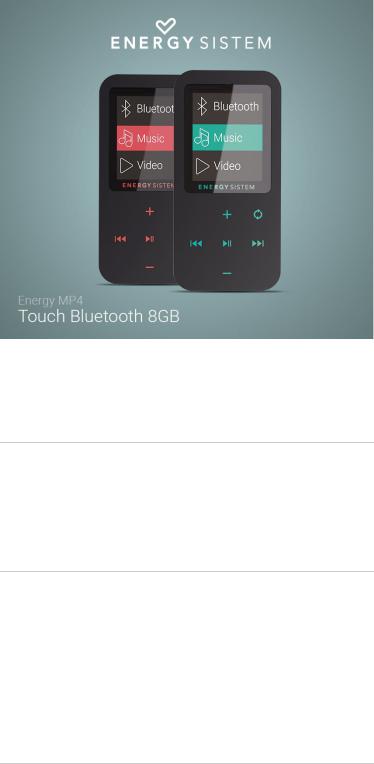
https://www.energysistem.com/en/guide/42645
(https://camo.githubusercontent.com/a8b9c41832b585d80fdda3baf6bc02969d02f01f
/687474703a2f2f7374617469632e656e6572677973697374656d2e636f6d2f696d616765732f6d616e75616c732f34323634352f35373966
IInnttrroodduuccttiioon
Thank you for your trust in us and for buying your new Energy MP4 Touch Bluetooth. We hope you enjoy it.
MP4 player with Bluetooth technology and built-in FM radio to listen to your music wirelessly.
Caarre annd maaiinntteennaanncce
Do not expose your Energy MP4 to impacts, dust, direct sunlight, moisture or high temperatures.
Do not use corrosive nor abrasive cleaning products.
Keep the device clean and free of dust using a soft and dry cloth.
Charge the battery when the display shows the low battery icon.
Do not disassemble the device. All repairs should be exclusively done by qualiWed staff of Energy
Sistem Technology, S.A.
Maaiin ffeeaattuurrees
 128x32 pixels screen.
128x32 pixels screen.
 Built-in FM radio with preset stations and recording function.
Built-in FM radio with preset stations and recording function.
 Digital voice recorder with built-in microphone.
Digital voice recorder with built-in microphone.
 MP3 / FLAC / WMA / WAV music playback
MP3 / FLAC / WMA / WAV music playback
 7 EQ modes: Normal, Rock, Pop, Classic, Soft, Jazz, DBB-Bass.
7 EQ modes: Normal, Rock, Pop, Classic, Soft, Jazz, DBB-Bass.
 7 repeat and playback modes (including shuf`e mode).
7 repeat and playback modes (including shuf`e mode).
 Folder navigation.
Folder navigation.
 A-B repeat mode.
A-B repeat mode.
 Rechargeable lithium battery.
Rechargeable lithium battery.
 Updatable Wrmware.
Updatable Wrmware.
1 sur 11 |
07/11/16 17:48 |
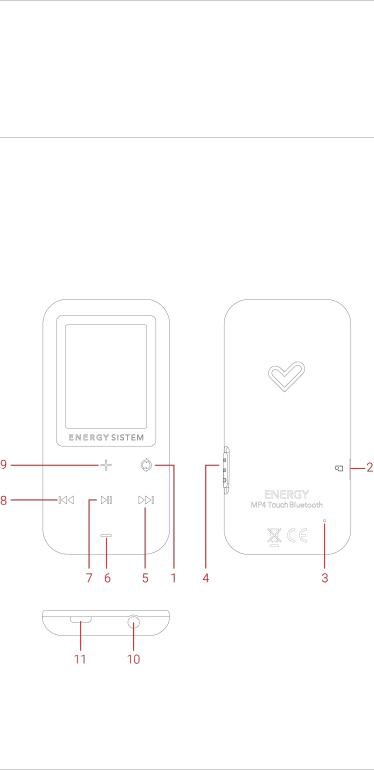
https://www.energysistem.com/en/guide/42645
 No drivers needed.
No drivers needed.
Prroodduucctt coonntteenntt
 Energy MP4 Touch Bluetooth
Energy MP4 Touch Bluetooth
 Hi-Fi in-ear earphones.
Hi-Fi in-ear earphones.
 USB cable to charge the battery and connect the device to the PC.
USB cable to charge the battery and connect the device to the PC.
 Quick guide.
Quick guide.
Geenneerraall ovveerrvviieew
1.MENU
2.MICRO SD
3.MICROPHONE
4.ON/OFF
5.NEXT
6.VOLUME -
7.PLAY / PAUSE
8.BACK
9.VOLUME +
10.AUDIO OUTPUT
11.USB CONNECTION
(https://camo.githubusercontent.com/c41d386f9bab188ca4aed64179d58fb7ee6e1a62
/687474703a2f2f7374617469632e656e6572677973697374656d2e636f6d2f696d616765732f6d616e75616c732f34323634352f35373966
Poowweerr onn,, poowweerr offff annd chhaarrggiinng
Press and hold the On/Off switch (4) up for 2 seconds in order to turn your Energy MP4 Touch
Bluetooth on and off. To lock/unlock the device, move the On/Off (4) switch down/up respectively.
Connect the micro-USB cable to the USB Connection (11) to charge the battery, then connect the other end to a computer or any other device with USB charging port.
When connecting your Energy MP4 to the PC or Tablet, you will be able to choose between the Charge
2 sur 11 |
07/11/16 17:48 |
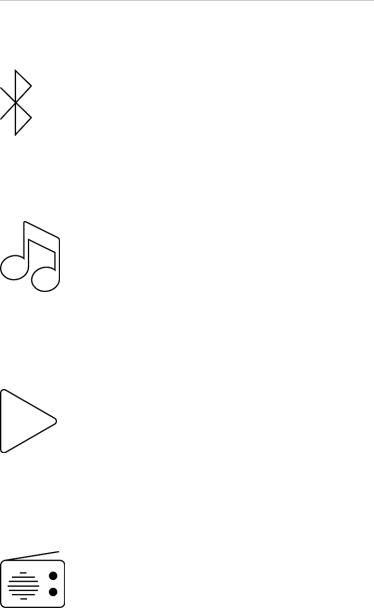
https://www.energysistem.com/en/guide/42645
and play option in order to use the device while charging it; or the Charge and transfer option for Wle transfer.
Your Energy MP4 has an integrated rechargeable Li-Ion battery. Charge the battery fully before Wrst use in order to optimize the battery life. Charge the battery by connecting the MP4 player to a computer via the USB connector.
The charging time varies between 2 to 3 hours, depending on whether the device is off or on. In order to maintain the battery in excellent condition, we recommend you to turn it off when charging it and not to charge it for more than 8 hours.
Access the SET->Display Settings option to disable automatic display backlight after some seconds of inactivity and optimize your Energy MP4 battery life. In order to activate again the display backlight, slide the On/Off (4) switch up brie`y.
In order to optimize the battery lifespan, we recommend not to disable this power saving system.
Notice: We recommend you not to store or leave your device disused for a long period of time with the battery completely discharged.
Maaiin meennu
BLLUUEETTOOOOTTH
(https://camo.githubusercontent.com/194742edca432dde6466a82a3e6bae39d48f0dc4
/687474703a2f2f7374617469632e656e6572677973697374656d2e636f6d2f696d616765732f6d616e75616c732f34323634352f35373966
MUUSSIIC MOODDE
(https://camo.githubusercontent.com
/35c42ddb7d654e98158554e7b160f9f9a519dd6d
/687474703a2f2f7374617469632e656e6572677973697374656d2e636f6d2f696d616765732f6d616e75616c732f34323634352f35373966
VIIDDEEO
(https://camo.githubusercontent.com
/06b416ac97db79cc4ff2e9008ed1440ae50a3b5e
/687474703a2f2f7374617469632e656e6572677973697374656d2e636f6d2f696d616765732f6d616e75616c732f34323634352f35373966
FM RRAADDIIO
(https://camo.githubusercontent.com
/640fc2f4a9ebd1080035ac53ccdc36e85fa097b7
/687474703a2f2f7374617469632e656e6572677973697374656d2e636f6d2f696d616765732f6d616e75616c732f34323634352f35373966
3 sur 11 |
07/11/16 17:48 |
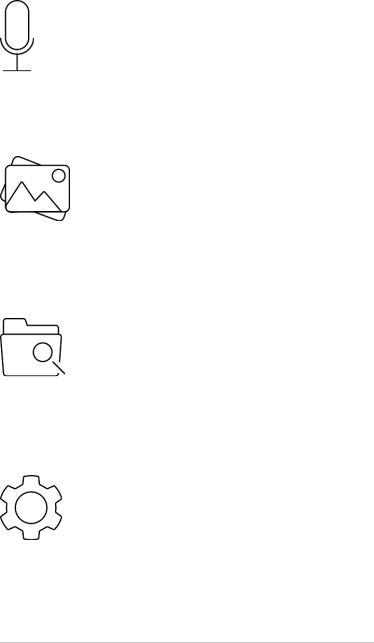
https://www.energysistem.com/en/guide/42645
VOOIICCE MOODDE
(https://camo.githubusercontent.com/b3d3fd156951a1ca222a0996d2684a4a96eef890
/687474703a2f2f7374617469632e656e6572677973697374656d2e636f6d2f696d616765732f6d616e75616c732f34323634352f35373966
PHHOOTTO
(https://camo.githubusercontent.com
/4cdcb803e715047dcdbf194e049ad09e58d91f23
/687474703a2f2f7374617469632e656e6572677973697374656d2e636f6d2f696d616765732f6d616e75616c732f34323634352f35373966
FOOLLDDEER VIIEEW
(https://camo.githubusercontent.com
/7a9a4309c457d18da718ac4e52e4321eaa1ad83a
/687474703a2f2f7374617469632e656e6572677973697374656d2e636f6d2f696d616765732f6d616e75616c732f34323634352f35373966
SYYSSTTEEM SSEETTTTIINNG
(https://camo.githubusercontent.com
/908e789a4a44d9cde7f8d9f4c49be1359edca2ed
/687474703a2f2f7374617469632e656e6572677973697374656d2e636f6d2f696d616765732f6d616e75616c732f34323634352f35373966
Blluueettooootth coonnnneeccttiioon
Access the Bluetooth menu and select the Bluetooth Status option in the submenu in order to enable the Bluetooth function. In this option, make sure the Bluetooth is on by choosing Enable Bluetooth.
To pair a Bluetooth device for the Wrst time, select the Bluetooth Search option in the submenu. The device will perform a search and show a list of the devices found. This process may take a few minutes. Make sure your earphones or your Bluetooth speaker are also in synchronisation mode.
Once the device has been found, select it from the search list, then select the 'Bluetooth Pairing' option.
Noottiiccee::If once you have selected the device, you see the 'Bluetooth Unpairing' option, it means that it has been paired to your Energy MP4 before and it will be available in the 'Bluetooth Device List'.
Once the device has been paired, it will be saved in the memory and you will be able to connect it every time you use the BLUETOOTH mode of your Energy MP4 from the Bluetooth Devices List option in the submenu. By choosing the Bluetooth Devices Connected option you can reactivate the connection with the device on the list.
Noottiicce: To perform a new device search, we should select the Bluetooth Unpairing option on the
4 sur 11 |
07/11/16 17:48 |
