Page 1
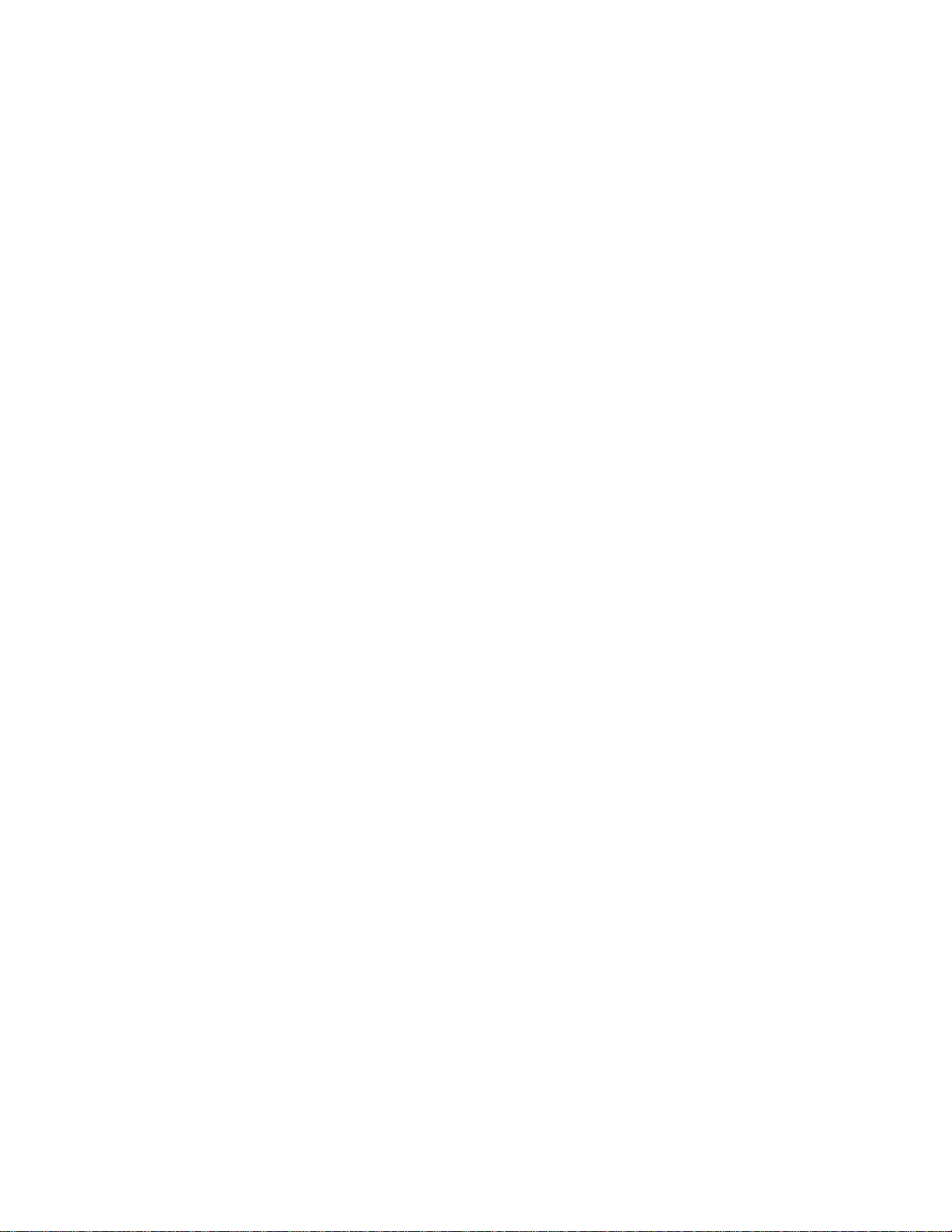
Read This First: Important Safety Instructions
Page 2
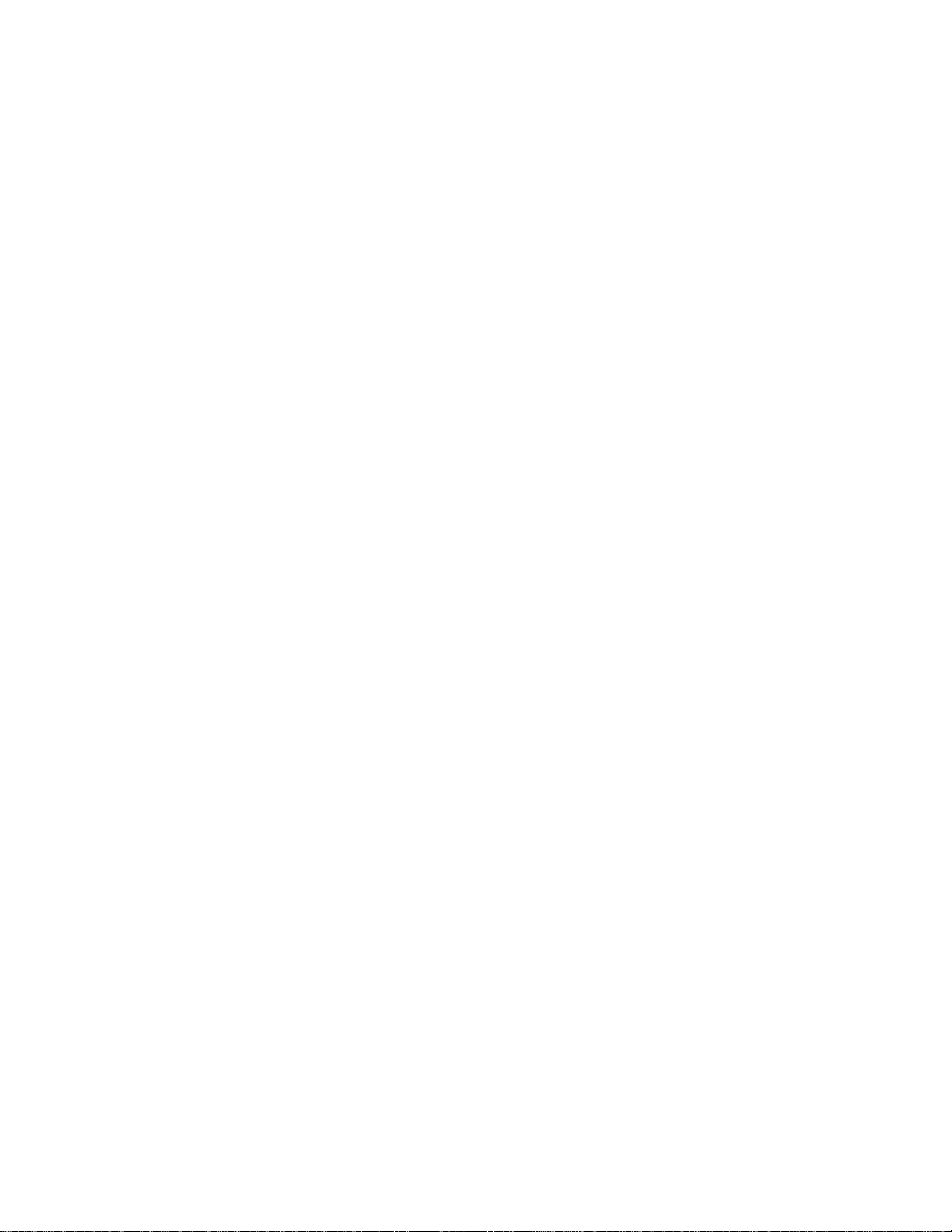
PROTEUS FX
OPERATION MANUAL
© 1994 E-MU SYSTEMS, INC.
ALL RIGHTS RESERVED
• FI433 REV. B
MANUAL - RILEY SMITH
IMPORTANT NOTICE:
IN ORDER TO OBTAIN WARRANTY SERVICE ON
YOUR PROTEUS FX UNIT, THE SERIAL NUMBER
STICKER MUST BE INTACT AND YOU MUST HAVE A
SALES RECEIPT OR OTHER PROOF OF PURCHASE.
IF THERE IS NO SERIAL NUMBER STICKER ON
PROTEUS FX, PLEASE CONTACT E-MU SYSTEMS AT
ONCE.
THIS PRODUCT IS COVERED UNDER ONE OR
MORE OF THE FOLLOWING U. S. PATENTS:
3,969,682; 3,986,423; 4,404,529; 4,506,579;
4,699,038; 4,987,600; 5,013,105; 5,072,645;
5,111,727 AND FOREIGN PATENTS AND/OR
PENDING PATENTS.PROTEUS FX IS A REGISTERED
TRADEMARK OF E-MU SYSTEMS, INC.
E-MU WORLD HEADQUARTERS
E-MU SYSTEMS, INC. U.S.A.
P.O. BOX 660015
SCOTTS VALLEY, CA USA
95067–0015
TELEPHONE: 408-438-1921
FAX: 408-438-8612
EUROPE, AFRICA, MIDDLE EAST
E-MU SYSTEMS, LTD.
SUITE 6, ADAM FERGUSON
HOUSE
ESKMILLS INDUSTRIAL PARK
MUSSELBURGH, EAST LOTHIAN
SCOTLAND, EH21 7PQ
TELEPHONE: 44-31-653-6556
FAX: 44-31-665-0473
Page 3
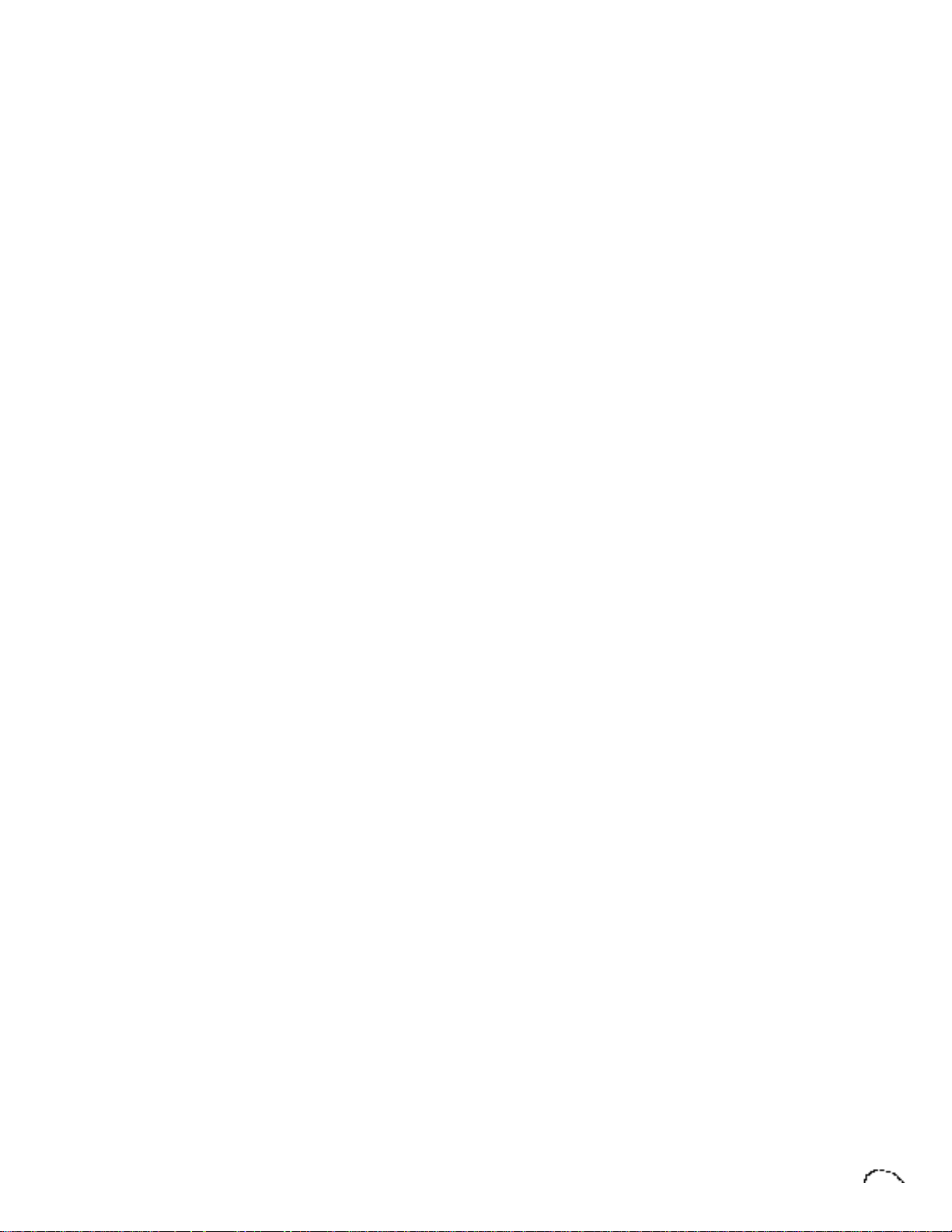
Read This First: Important Safety Instructions
Use in countries other than the U.S.A.
may require the use of a different line
cord or attachment plug, or both. To
reduce the risk of fire or electric shock,
refer servicing to qualified service personnel. To reduce risk of fire or electric
shock do not expose this product to rain
or moisture.
DANGER
Improper connection of equipment can
result in the risk of electric shock. Check
with a qualified electrician or service
personnel if you are in doubt as to
whether the product is properly
grounded. Do not modify the plug provided with this product — if it will not fit
the outlet, have a proper outlet installed
by a qualified technician.
CAUTION
If the Proteus FX (model number 9026),
is rack mounted, a standard 19-inch open
frame rack must be used.
USER-MAINTENANCE INSTRUCTIONS
1. Proteus FX should be kept clean and
dust free. Periodically wipe the unit with
a clean, lint free cloth. Do not use solvents or cleaners.
2. There are no user lubrication or
adjustment requirements.
3. Refer all other servicing to qualified
service personnel.
INSTRUCTIONS PERTAINING TO A RISK
OF FIRE, ELECTRIC SHOCK, OR INJURY
TO PERSONS
WARNING; When using electric products,
basic precautions should always be
followed, including the following:
1. Read all instructions before using
Proteus FX.
2. To reduce the risk of injury, close
supervision is necessary when Proteus FX
is used near children.
3. Do not use Proteus FX near water —
for example near a bathtub, washbowl,
kitchen sink, in a wet basement, on a wet
bar, or near or in a swimming pool.
4. Proteus FX should be situated so that
its location or position does not interfere
with its proper ventilation.
5. Proteus FX should be located away
from heat sources such as radiators, heat
registers, fireplaces, stoves, or ovens.
6. Proteus FX should only be connected
to a power supply of the type described in
the operating instructions and as marked
on the product.
7. This product, in combination with an
amplifier, headphones, and speakers, may
be capable of producing sound levels that
could cause full or partial hearing loss or
damaged equipment. Do not operate for
long periods of time at high volume levels
or at a level that is uncomfortable. If you
Page 4
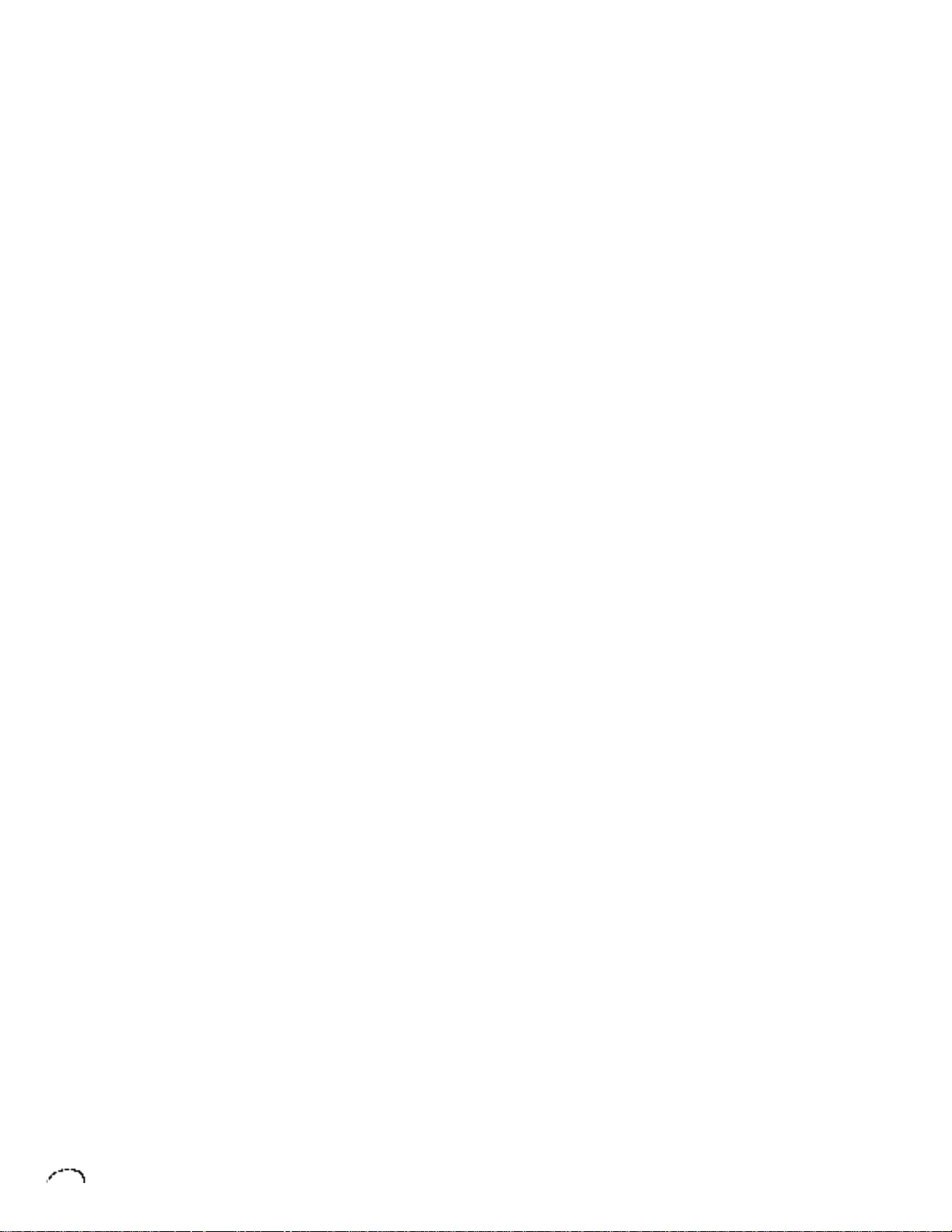
experience any hearing loss or ringing of
the ears consult your physician.
8. Proteus FX may be equipped with a
polarized line plug (one blade wider that
the other). This is a safety feature. If you
are unable to insert this plug into the
outlet, do not defeat the safety purpose of
the plug. Contact an electrician to replace
your obsolete outlet.
9. The power supply cord of Proteus FX
should be unplugged from the outlet
when left unused for a long period of
time.
10. Care should be taken so that objects
do not fall and liquids are not spilled into
the enclosure of Proteus FX through
openings.
11. The product should be serviced by
qualified service personnel when:
A. The power supply cord has been
damaged; or
B. Objects have fallen, or liquid has been
spilled into the product; or
C. The product has been exposed to rain;
or
D. The product does not appear to
operate normally or exhibits a marked
change in performance; or
E. The product has been dropped or the
enclosure damaged.
12. All servicing should be referred to
qualified service personnel.
SAVE THESE INSTRUCTIONS
Page 5
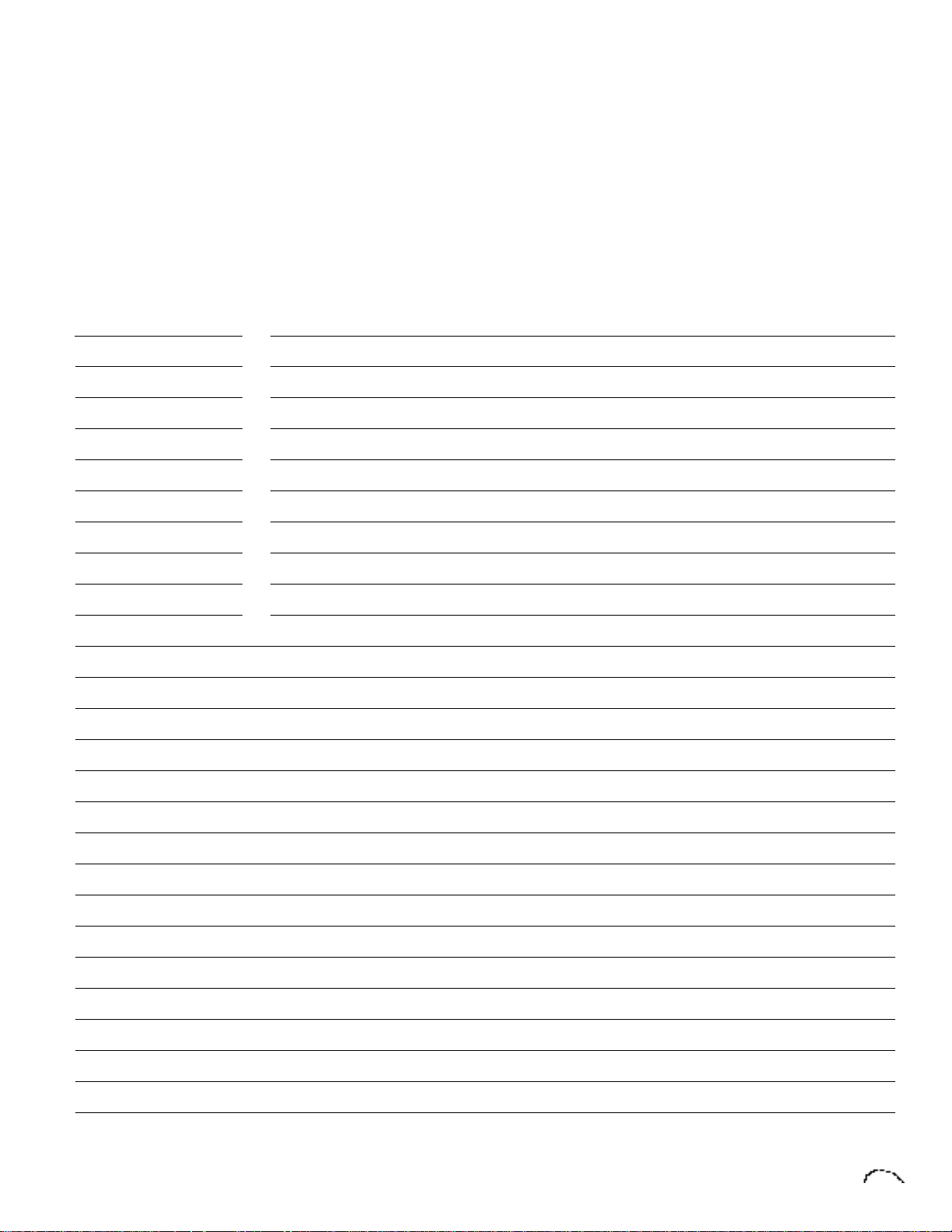
Contents
Section 1 7 Introduction/Connection Instructions
9 Introduction
10 Basic organization
11 Basic setup
12 Studio setup
13 Performance setup
14 Power up
14 About proteus FX
Section 2 15 Basic Operation
17 Main controls
18 Selecting presets
18 Selecting MIDI channels, volume & pan
19 Multi-timbral operation
20 Playing the demo sequences
Section 3 21 Master Menu
23 Enabling the master menu
24 FX mix select
24 Effect A
24 Effect B
25 Effects amount
25 Master tune
25 Transpose
25 Global bend
26 Global velocity curve
26 MIDI mode
Page 6

PROTEUS FX OPERATION MANUAL
Master Menu
26 MIDI mode change
26 MIDI overflow
27 MIDI enable
27 Bank/Preset change
28 MIDI controller assign
29 MIDI footswitch assign
29 Program -> preset map
30 Send MIDI data
30 User key tuning
30 Viewing angle
Section 4 31 Effects Section
33 Effects bus architecture
34 Effects output routing
34 Effect programming
35 Reverb
38 Stereo chorus
39 Stereo flanger
41 Stereo phaser
42 Delay
43 Cross delay
44 Echo
46 Stereo fuzz
47 Ring modulator
Section 5 49 Preset Programming
51 Splitting & layering the keyboard
52 Modulation
53 Modulation sources
54 Envelope generators
55 Low frequency oscillators
56 Midipatch
Page 7
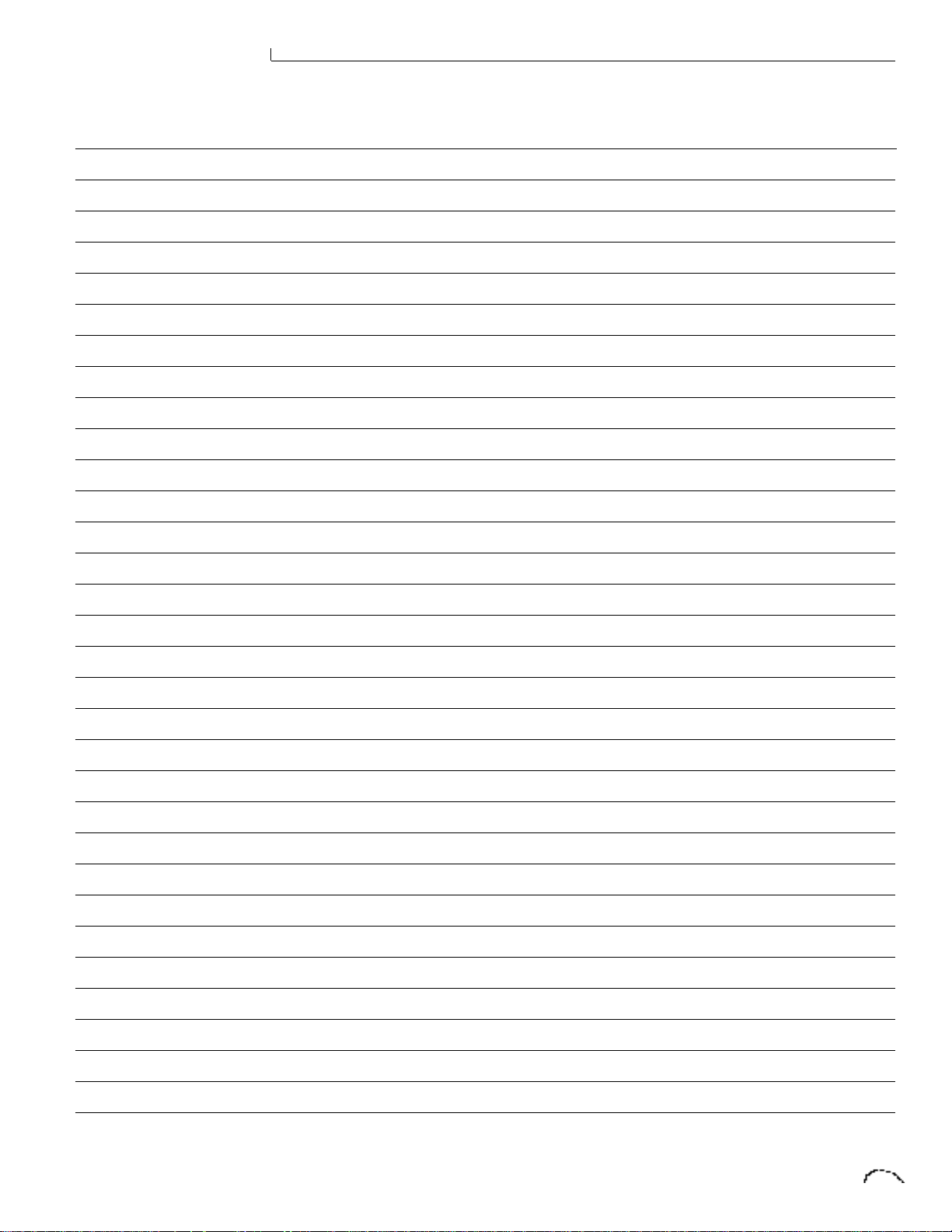
PROTEUS FX OPERATION MANUAL
57 Keyboard & velocity modulation
58 Key number
58 Velocity curve
59 Realtime modulation
60 MIDI realtime controls
Section 6 63 Edit Menu
65 Enabling the edit menu
66 Preset name
66 Primary instrument
66 Secondary instrument
66 Key range
67 Primary key range
67 Secondary key range
68 Volume
68 Pan
68 Coarse tuning
68 Fine tuning
68 Chorus
69 Delay
69 Solo mode
69 Sound start
69 Reverse sound
70 Alternate envelope on/off
70 Primary & secondary alternate envelope parameters
70 Crossfade mode
71 Crossfade direction
71 Crossfade balance
71 Crossfade amount
72 Cross-switch point
72 LFO - shape & amount
72 LFO - rate, delay & variation
Page 8
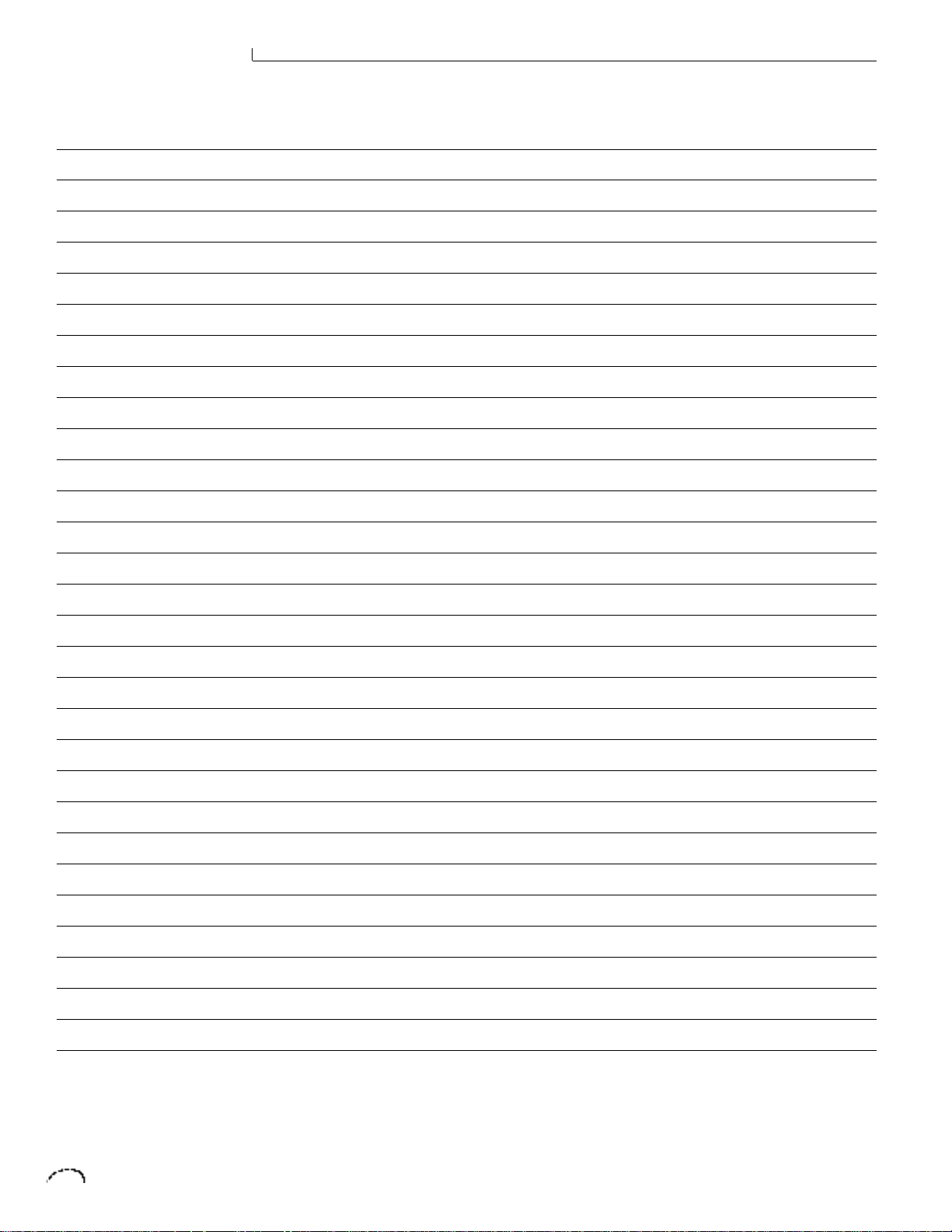
PROTEUS FX OPERATION MANUAL
Edit Menu
73 Auxiliary envelope
74 Keyboard & velocity modulation control
75 Realtime modulation control
76 Footswitch control
76 MIDI control amount
76 Pressure amount
76 Pitch bend range
76 Velocity range
76 Keyboard center
77 Keyboard tuning
77 Preset links
77 Save preset
Section 7 79 Step-by-Step
81 Linking presets
82 Editing presets
83 Proteus synthesis
85 Using Proteus FX with a sequencer
Section 8 87 Reference Section
88 Factory RAM presets
90 Factory ROM presets
92 Instrument listing
98 Percussion instrument locations
104 Technical specifications
105 MIDI implementation chart
106 MIDI specifications
Index
Warranty
Page 9
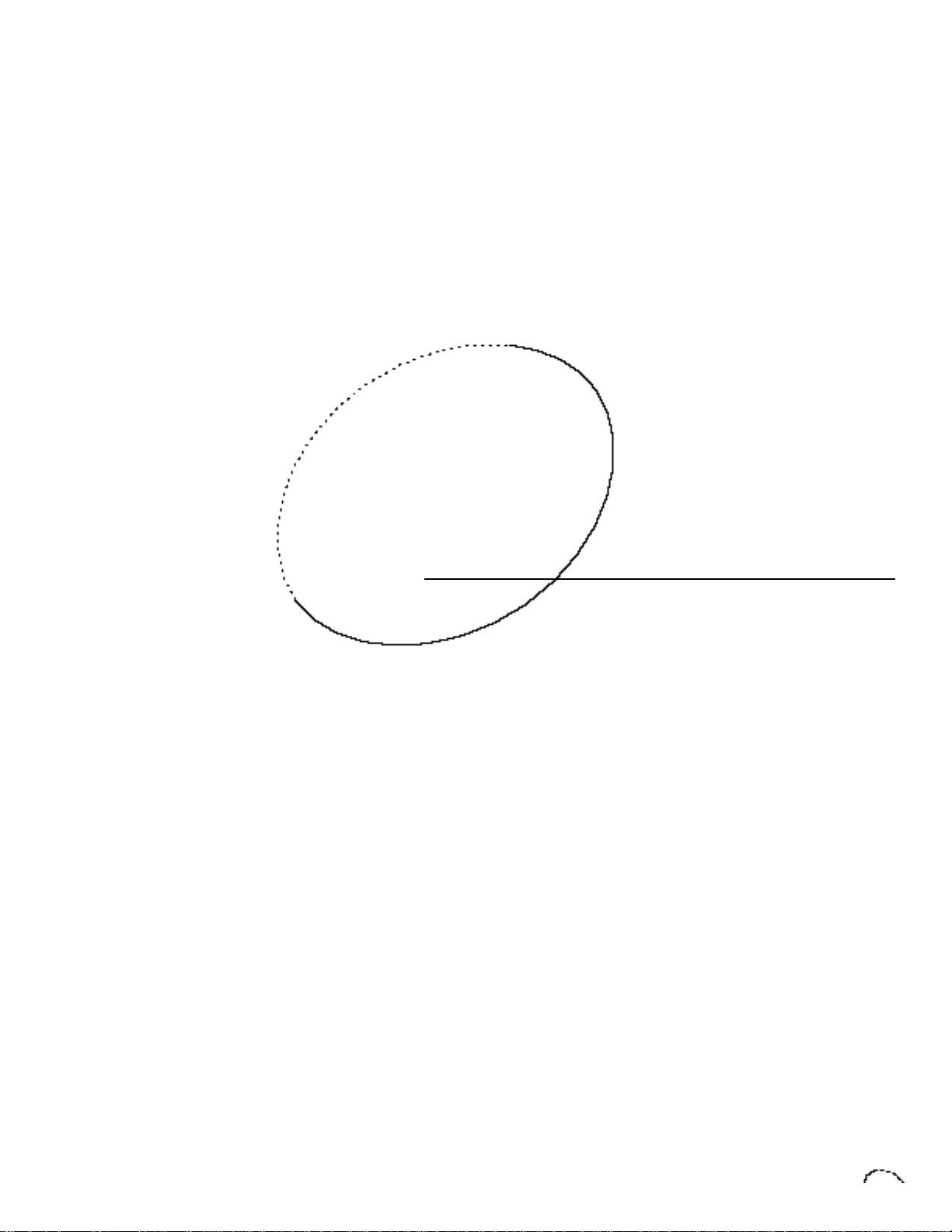
Proteus FX INTRODUCTION
Page 10
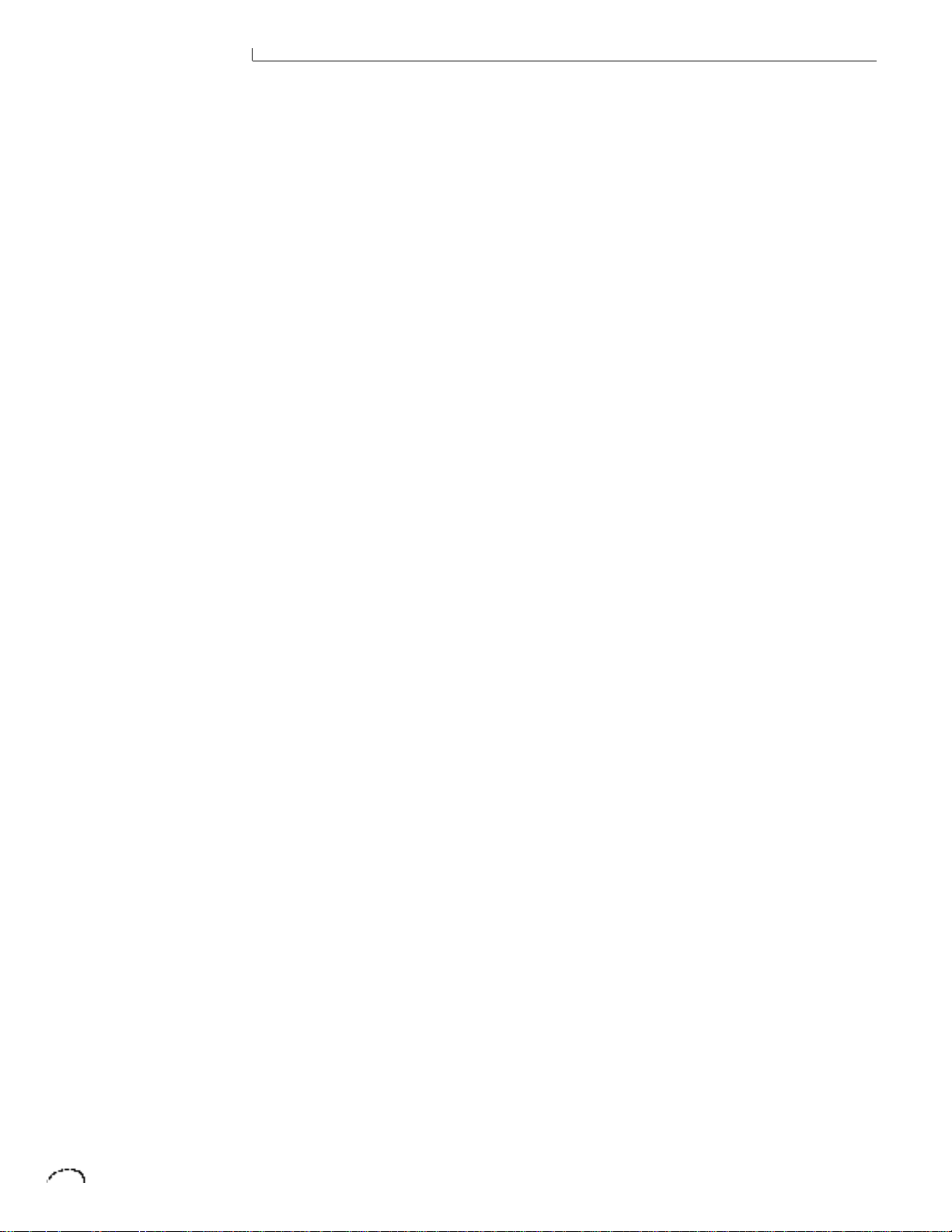
INTRO - CONNECTION INSTRUCTIONS
Page 11
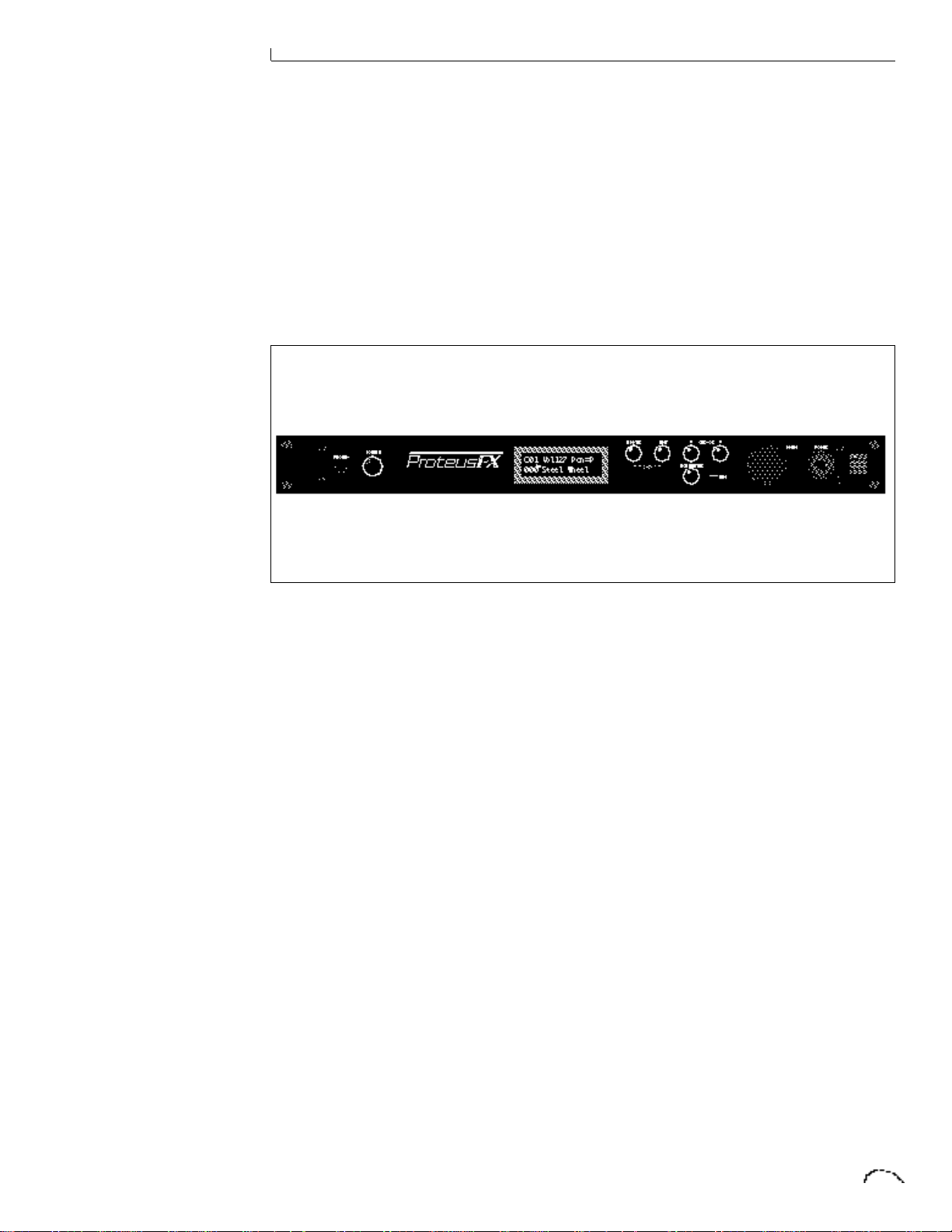
INTRO - CONNECTION INSTRUCTIONS
Introduction1
PROTEUS FX
Proteus FX is a musical instrument
whose sounds are based on actual digital
recordings of “real” instruments. In this
way, Proteus FX is very similar to a
sampling instrument. With the Proteus
FX, we have done the sampling for you
and loaded it with a collection of the
cleanest 16 bit sounds ever sampled.
Proteus FX contains a massive 8 Megabytes of the highest quality 16 bit Rock/
Pop and Orchestral samples selected from
the Emulator III sound library and stored
in ROMs for instant access. We have
included everything you need to play and
compose in a wide range of contemporary
styles. You simply plug in and play.
But this is only the beginning. Proteus FX
gives you the ability to literally take these
sounds apart and reassemble them into
an almost limitless number of entirely
new sounds, combining parts of one
sound with another or with any of a
selection of digital waveforms also stored
on ROM. For example, the attack of a
flute can be faded out as a vibe tone is
faded in, giving you a completely new
sound! The monophonic and true stereo
16 bit samples are arranged into 512
preset locations, 256 of which are userprogrammable.
Proteus FX features 32 voice polyphony,
allowing you to take full advantage of its
layering capabilities (up to 8 sounds on
each key) and its ability to respond multitimbrally to all 16 MIDI channels makes
it ideally suited for multitrack sequencing
and composing using a MIDI sequencer.
Other features include two studio-quality
effects processors with 27 different
effects, a user definable alternate tuning,
and of course, an extensive MIDI implementation.
Page 12
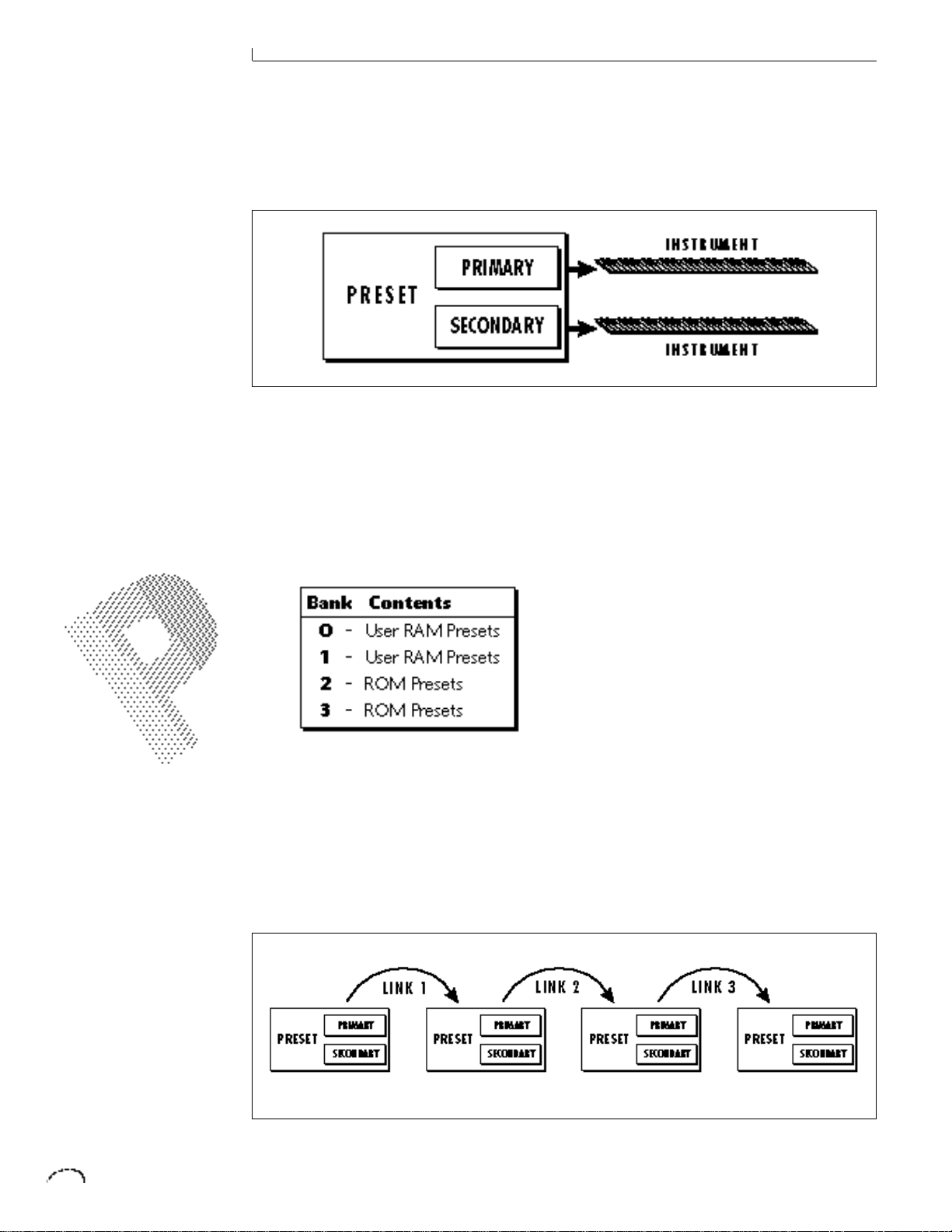
INTRO - CONNECTION INSTRUCTIONS
Basic
Organization
Proteus FX is organized as shown in the
diagram below.
USER RAM PRESETS
CAN BE MOVED, ERASED
OR ALTERED AS DESIRED
ROM PRESETS
CANNOT BE MOVED OR
ALTERED UNLESS THEY ARE
FIRST COPIED TO A USER
LOCATION
The Preset is a complete set of all program
parameters for a complete Proteus FX
sound.
The preset memory is organized into two
banks of 128 user RAM presets (banks 0-1)
and two banks of unalterable ROM presets
(banks 2-3).
Each preset consists of one or more
Instruments. An instrument is a complete
set of samples or a digital waveform which
covers the entire keyboard range. An
instrument can be assigned to each of the
Primary and Secondary layers of the
preset.
The primary and secondary layers are
essentially two instruments with
complete modulation controls. The two
layers can be layered or placed adjacent
to each other, and can be switched or
crossfaded together in various ways.
Up to four presets can be Linked in
order to have more than one preset on
the keyboard at a time. The linked
presets may lie on top of each other to
create a dense layered sound or be
arranged side by side on the keyboard to
create a split keyboard.
Page 13
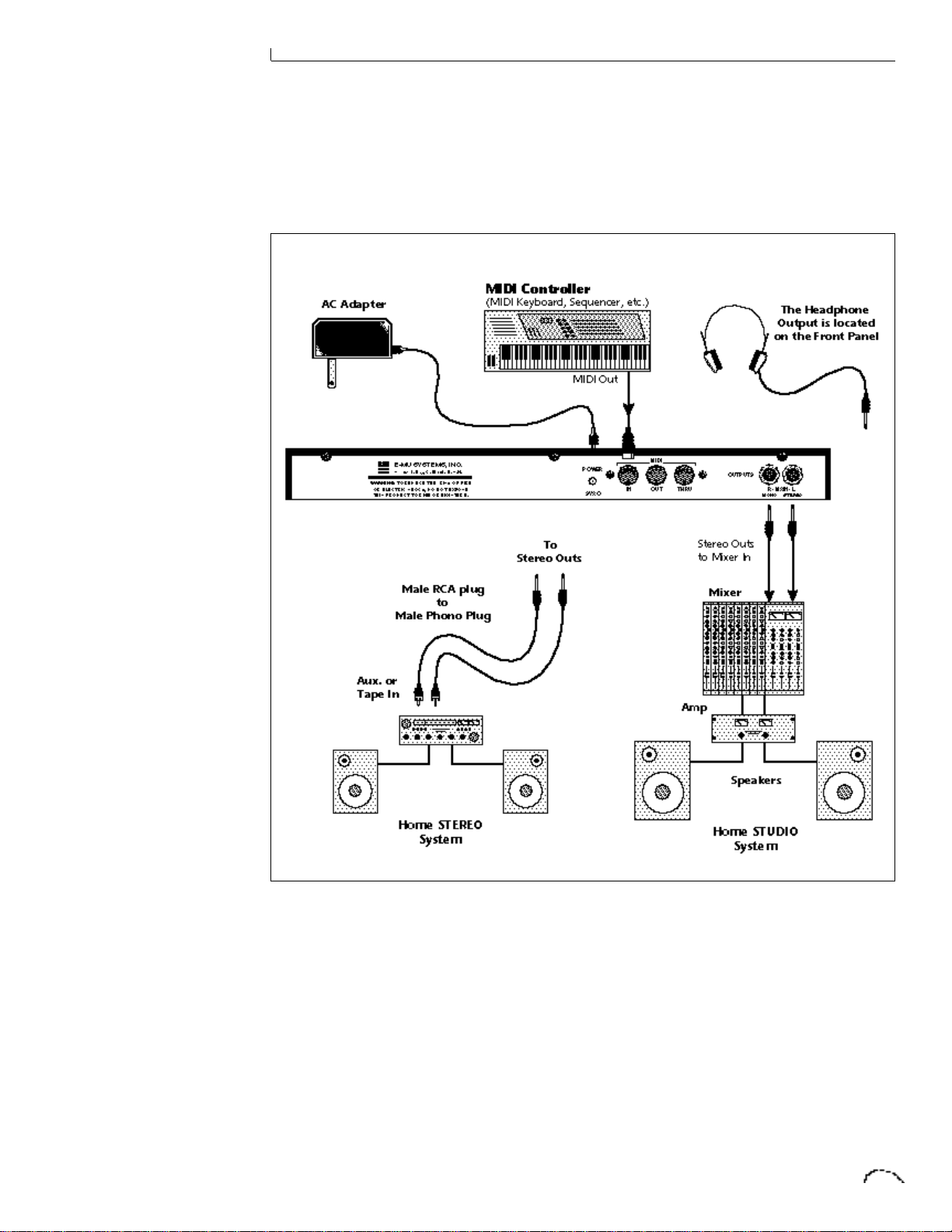
INTRO - CONNECTION INSTRUCTIONS
Basic Setup
MIDI In - Proteus FX is controlled by
MIDI messages received at the MIDI In
connector. Connect the MIDI In of the
Proteus FX to the MIDI Out connector of
a MIDI controller such as a MIDI keyboard, MIDI wind controller, or MIDI
guitar controller.
Outputs - Proteus FX is a high quality,
stereo audio device. In order to reproduce
its wide dynamic range and frequency
response, use a high quality amplification
and speaker system such as a recording
mixer and amplifier or home stereo
system. A stereo setup is highly desirable
because of the added realism of stereophonic sound. Headphones can be used if
an amplifier and speaker system are not
available. The right output jack serves as
a mono output when the left jack is not
plugged in.
Page 14
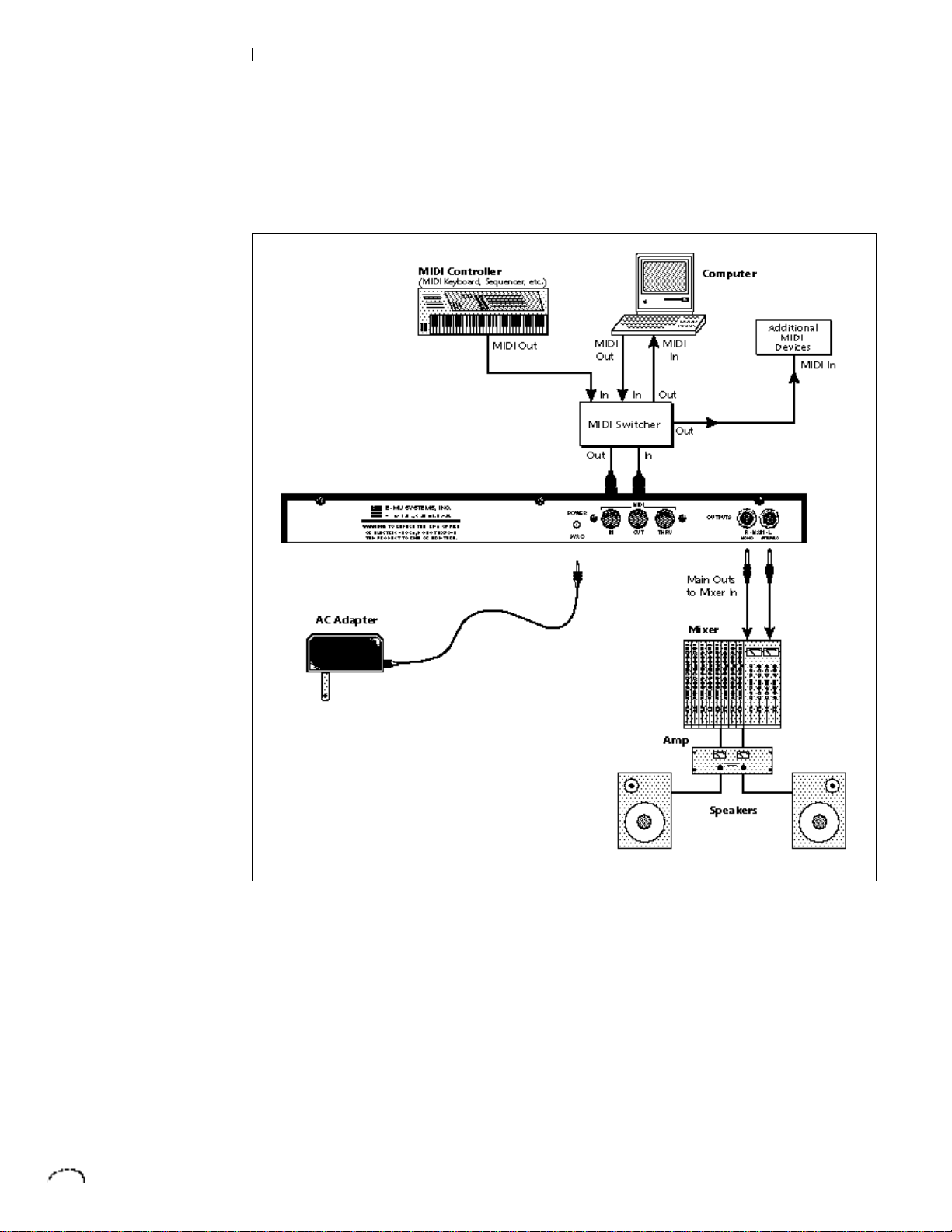
INTRO - CONNECTION INSTRUCTIONS
Studio Setup
MIDI In - In this setup, Proteus FX is
controlled by MIDI messages received at
the MIDI In connector which have been
routed by a MIDI switcher. The MIDI
switcher allows any MIDI controller such
as a MIDI keyboard, MIDI wind controller,
or a computer to be easily connected.
MIDI Out - The MIDI Out jack is nor-
mally used to transmit program data to a
computer or other device.
Outputs - Use a high quality amplifica-
tion and speaker system such as a recording mixer and amplifier or home stereo
system. A stereo setup is highly desirable
because of the added realism of stereophonic sound. The right output jack
serves as a mono output when the left
jack is not plugged in.
Page 15
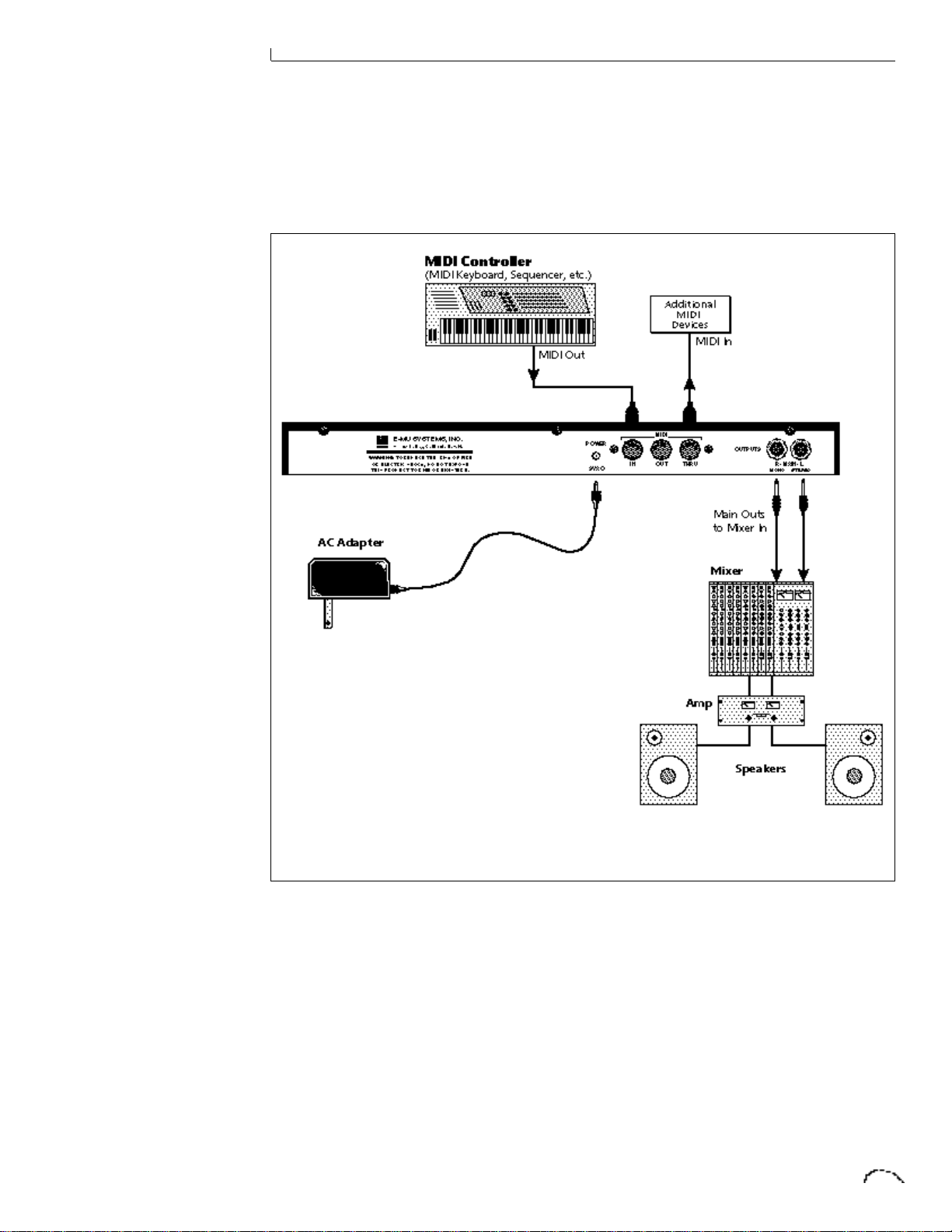
INTRO - CONNECTION INSTRUCTIONS
Performance Setup
MIDI In - Proteus FX is controlled by
MIDI messages received at the MIDI In
connector. Connect MIDI In of the Proteus
FX to MIDI Out of a MIDI controller such
as a MIDI keyboard, MIDI wind controller,
or MIDI guitar controller.
MIDI Thru - MIDI Thru transmits an exact
copy of the messages received at the MIDI
In jack and is used to connect additional
MIDI devices onto the MIDI chain.
Outputs - Use a high quality amplifica-
tion and speaker system such as a
keyboard amplifier and speakers. A
stereo setup is highly desirable because
of the added realism of stereophonic
sound. The headphone jack is located on
the front panel. The right output jack
serves as a mono output when the left
jack is not plugged in.
Page 16
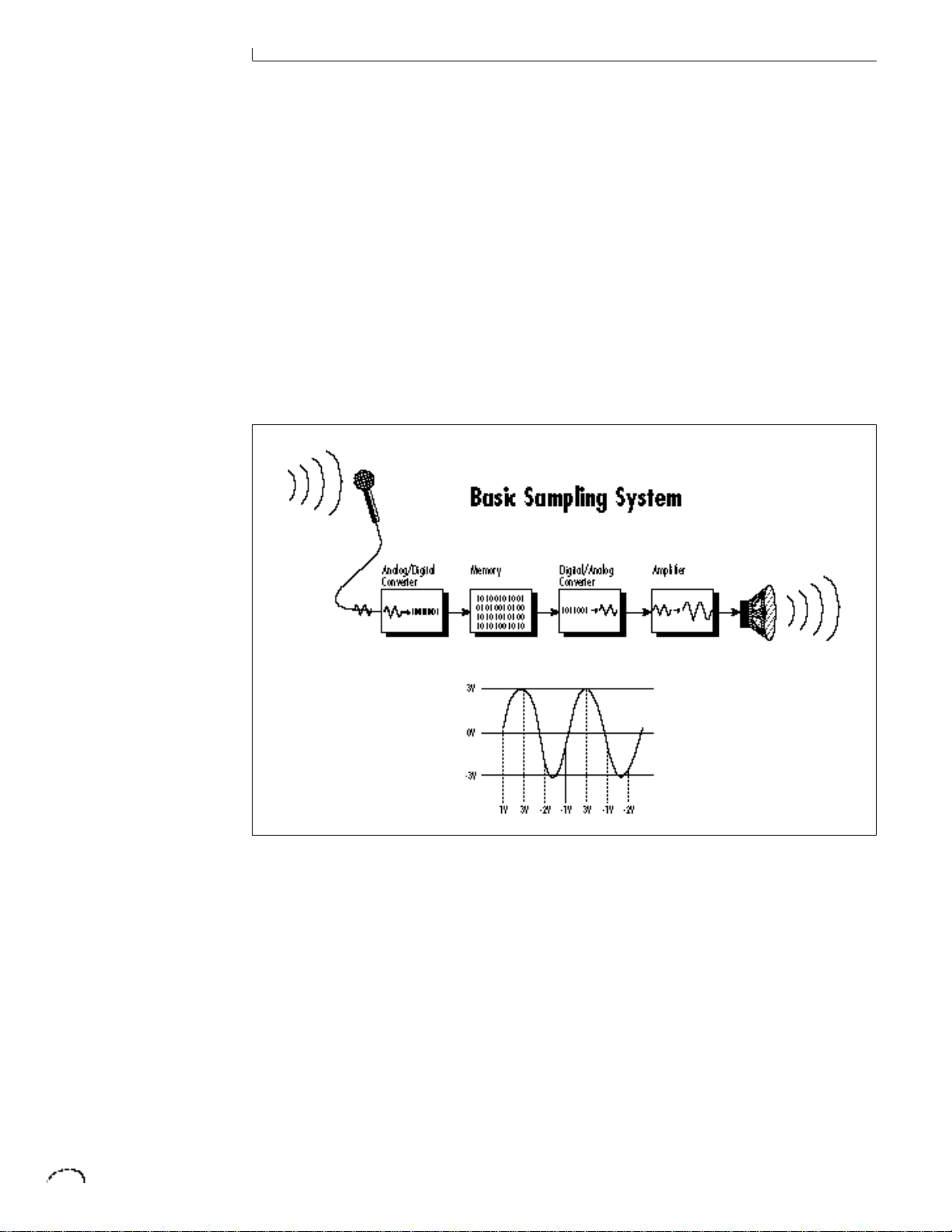
INTRO - CONNECTION INSTRUCTIONS
POWER UP!
Before applying power, make sure that
you have received the correct AC adapter
for your part of the world (110V or 220V).
Always connect the AC adapter to the
Proteus before plugging it into the wall.
The power switch is located on the right
side of the front panel. The Proteus FX
and its MIDI controller may be turned on
in any order. When power is applied, the
liquid crystal display will light, indicating
that the Proteus FX is operating.
ABOUT PROTEUS FX
Proteus FX, unlike many synthesizers,
utilizes digital recordings of “real”
instruments for the basis of its sound.
This is similar to a tape recorder except
that in the Proteus FX, the sounds are
permanently recorded on digital memory
chips.
To perform this modern miracle, sounds
and instrument waveforms are first
sampled into the Emulator III, our top of
the line, 16 bit stereo digital sampler.
and the voltage measurements are stored
in memory. To play the sound back, the
numbers are read back from memory,
converted back into voltages, then amplified and fed to a speaker which converts
the voltage back into sound waves. Of
course, playing back 32 channels at
different pitches tends to complicate
matters, but this is basically how it works.
In Proteus FX, we have left out the analog
to digital converter stage since the sounds
are already sampled for you.
After the sounds and waveforms have
been truncated, looped and processed,
they are “masked” into the Proteus FX
ROM (Read Only Memory) chips.
Conceptually, the sampling process is
very simple, as shown in the Basic Sampling System diagram. As a sound wave
strikes the diaphragm of a microphone, a
corresponding voltage is generated. To
sample the sound, the voltage level is
repeatedly measured at a very high rate
Page 17
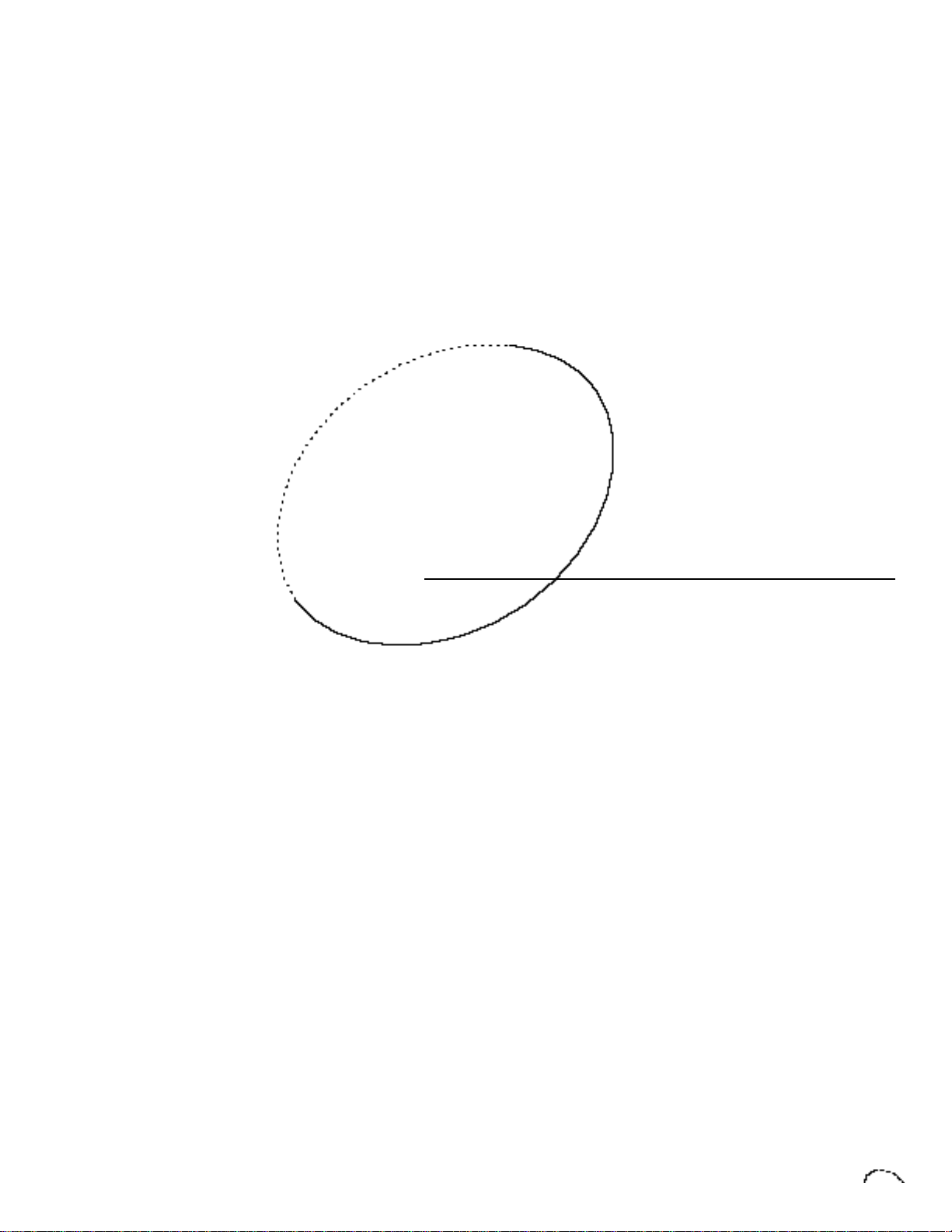
Proteus FX BASIC OPERATION
Page 18
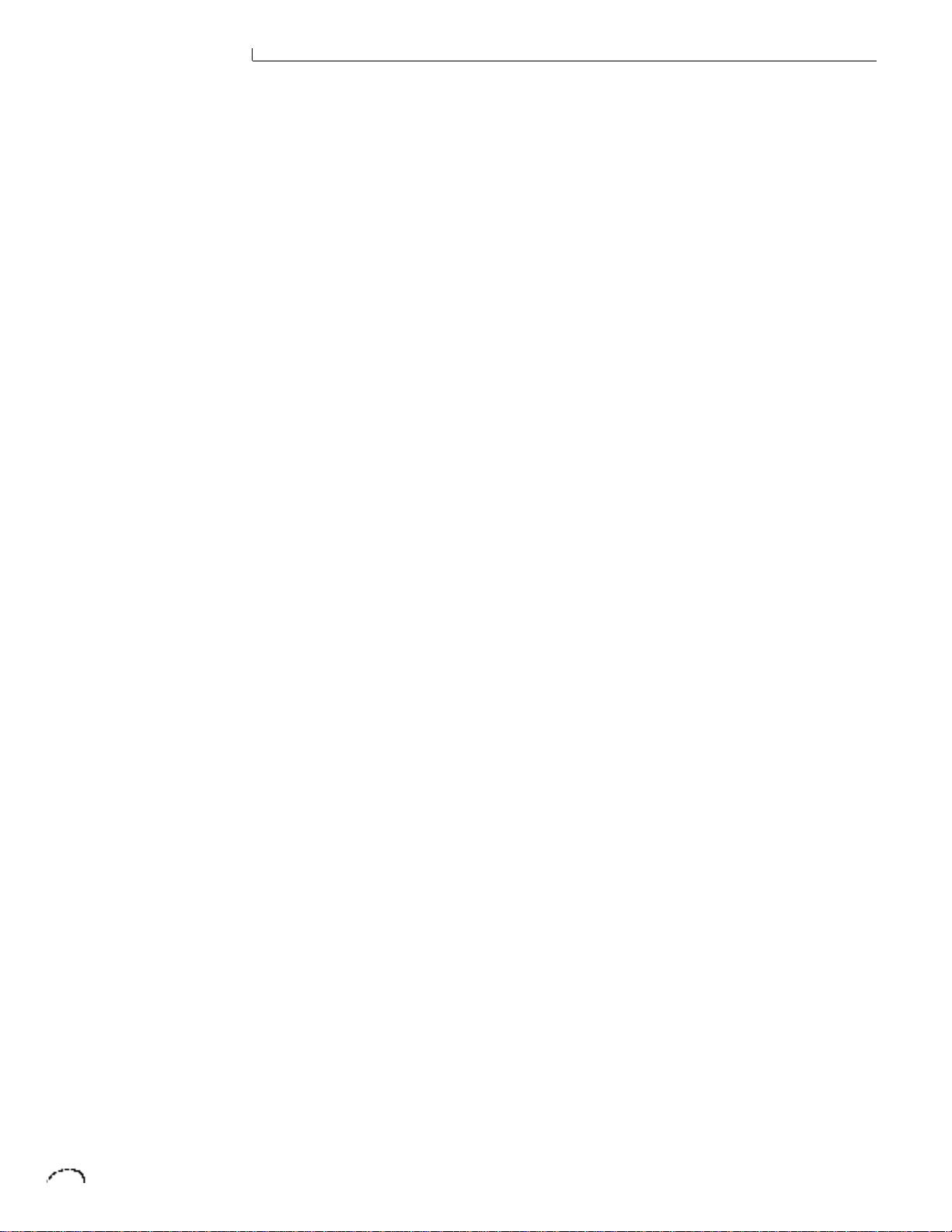
BASIC OPERATION
Page 19
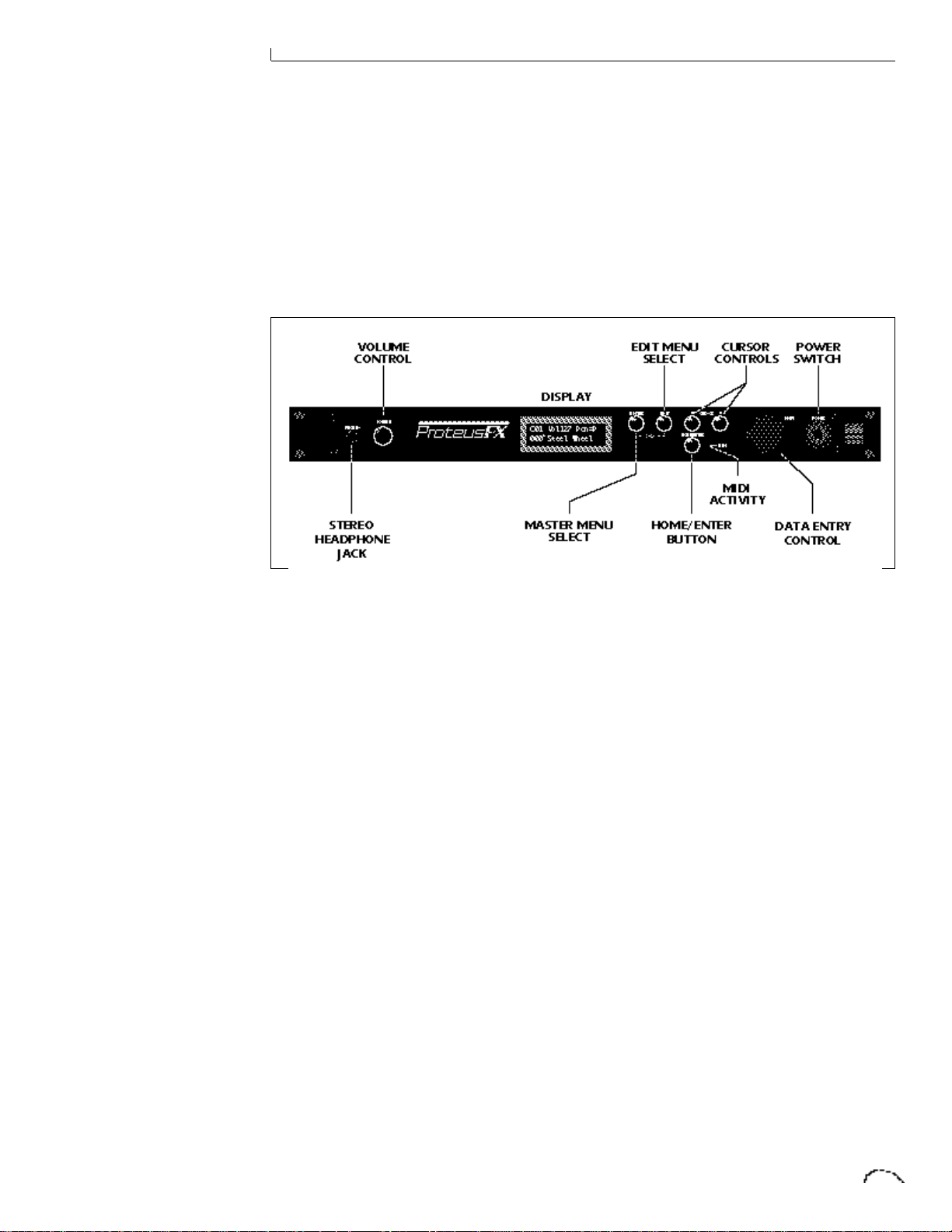
BASIC OPERATION
Main Controls2
Power Switch
Switches AC power to the Proteus FX On
and Off.
MIDI Activity LED
Indicates that MIDI data is being received.
Master Menu Select Button
The Master menu contains parameters
that affect the entire machine, not just
certain presets. The Effects screens are
also located in the Master menu. An
illuminated LED to the left of the button
indicates that you are in the Master menu.
Edit Menu Select Button
The Edit menu is used when you want to
change parameters of a preset. An illuminated LED to the left of the button indicates that you are in the Edit menu.
Home/Enter Button
The Home/Enter button is used to confirm
a particular operation or return the cursor
to the “Home” position. The adjacent LED
flashes to indicate that Proteus FX is
waiting for your response.
Cursor Control
These buttons move the cursor to the
next parameter on the display in a clockwise or counterclockwise direction. (The
cursor is a little flashing line underneath
one of the parameters in the display.)
Press either cursor control repeatedly
until the cursor is underneath the desired
parameter.
Data Entry Control
The data entry control is a stepped,
variable control which is used to change
parameter values. The control increments
or decrements the current value one unit
with each click. This control incorporates
acceleration (values advance faster if the
control is turned quickly).
Volume Control
This is the master volume control for all
audio outputs. Note: For maximum
dynamic range, set this control at full
level and adjust the amplifier or mixer
volume.
Page 20
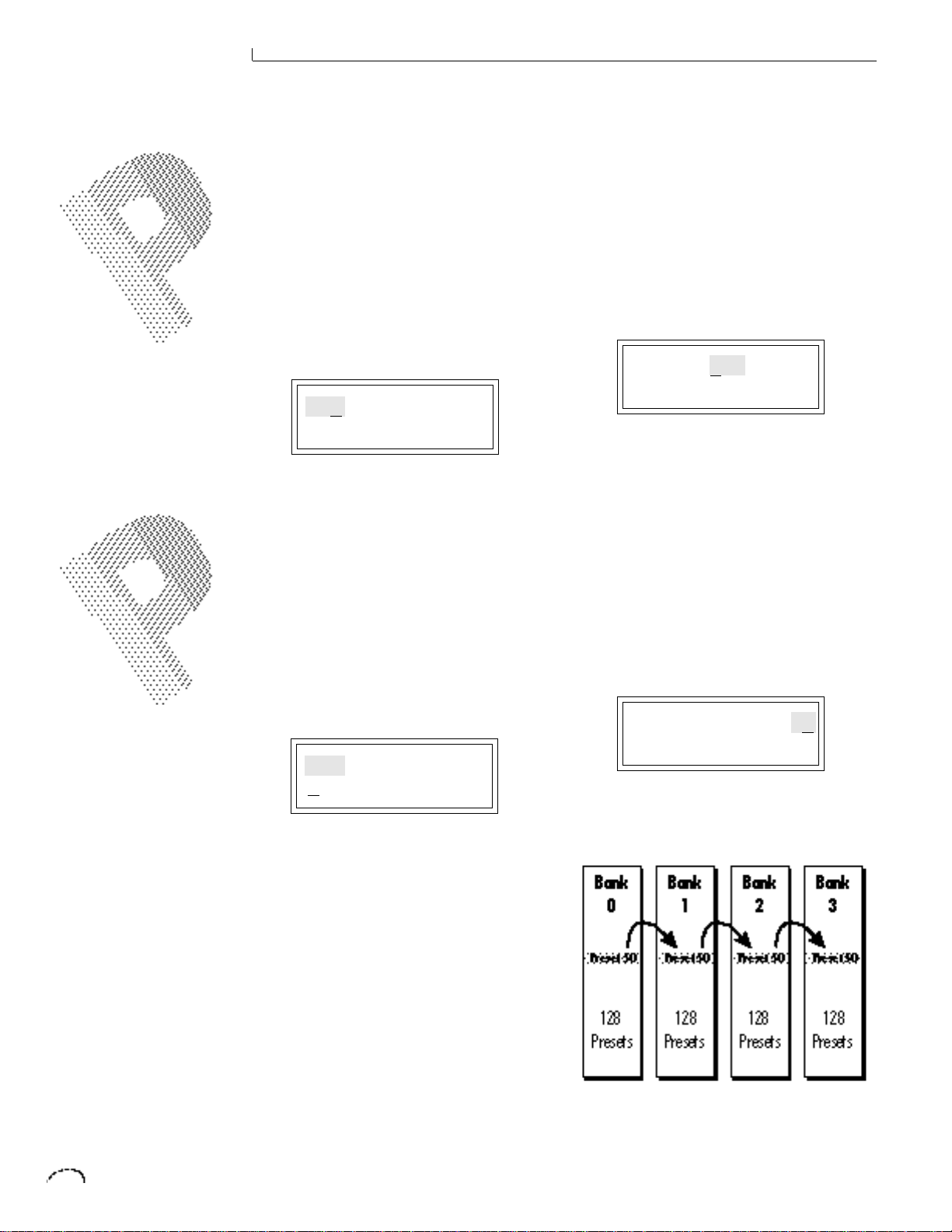
BASIC OPERATION
IF YOUR PROTEUS IS NOT
RESPONDING PROPERLY OR
PLAYS THE WRONG PRESET,
MAKE SURE THAT PROTEUS
AND YOUR MIDI
CONTROLLER ARE SET TO
THE SAME MIDI CHANNEL
AND THAT THE MIDI
VOLUME IS TURNED UP.
FOR MORE INFORMATION
ABOUT MIDI, SEE MIDI
REALTIME CONTROLS ON
PAGE 60.
CHANNEL PAN SHOULD
NORMALLY BE SET TO "P"
UNLESS REALTIME CONTROL
OF PANNING IS DESIRED.
THIS WILL ALLOW THE PAN
SETTINGS PROGRAMMED
FOR EACH PRESET TO BE
USED.
MIDI CHANNEL SELECTION
Press the cursor key repeatedly until the
cursor is underneath the channel number. (The cursor is a little flashing line
underneath one of the parameters in the
display.) Rotate the data entry control to
select MIDI channel 01-16. As the channel is changed, the display will change to
show the preset, volume and pan associated with the displayed channel.
C01 Vol127 Pan=P
0
000 Preset Name
PRESET SELECTION
Press the cursor key repeatedly until the
cursor is underneath the preset number.
(The cursor is a little flashing line underneath one of the parameters in the
display.) As the data entry control is
rotated, the preset number and name will
change. The displayed preset will be
assigned to the displayed MIDI channel.
Preset numbers are arranged into four
banks of 128.
C01 Vol127 Pan=P
0
000 Preset Name
CHANNEL VOLUME
Press the cursor key repeatedly until the
cursor is underneath the volume value.
Rotate the data entry control to select
volume 00-127. (This is the same parameter as MIDI volume control #7, and
changes made over MIDI will be shown in
the display.)
C01 Vol127 Pan=P
0
000 Preset Name
CHANNEL PAN
Press the cursor key repeatedly until the
cursor is underneath the pan value.
Rotate the data entry control to select pan
values -7 to +7 or “P”. When “P” is
selected, the pan value specified in the
preset is selected. Any other value will
override the pan parameter in the preset.
(This is the same parameter as MIDI pan
control #10, and changes made over MIDI
will be shown in the display.)
C01 Vol127 Pan+7
0
000 Preset Name
PRESET BANK SELECTION
You can jump between preset banks by
following the steps outined below.
1. Press and Hold the Home/Enter
button. While holding the button, turn
the data entry knob.
2. Turning the knob will cause the preset
to jump to the same location in the
next bank.
The bank selection feature allows you to jump
between banks of 128 presets.
Page 21
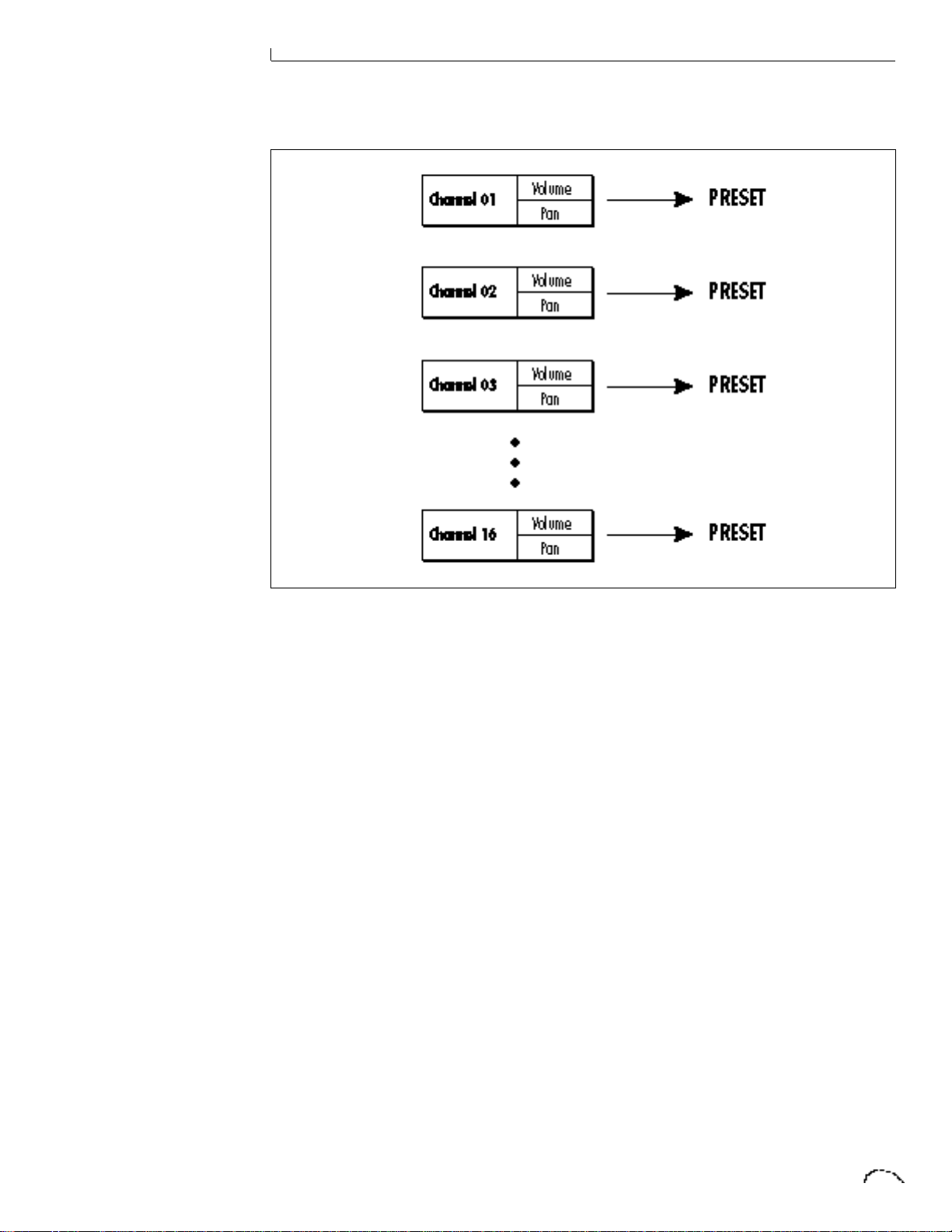
BASIC OPERATION
Each of the 16 MIDI channels can be assigned to play a specific preset in Proteus FX.
MULTI-TIMBRAL OPERATION
Multi-timbral operation means that
Proteus FX can play more than one sound
at the same time. To access multiple
presets on different MIDI channels
simultaneously, follow these instructions:
1. Set the MIDI mode to MULTI-Mode,
4. Proteus FX will now respond multitimbrally on the MIDI channels you have
specified. The volume and pan position
parameters can be adjusted over MIDI (for
each MIDI channel) or using the Cursor
and Data Entry control in the MIDI
Channel/Preset selection screen.
using the MIDI mode function in the
Master menu (page 26).
2. Decide which MIDI channels you wish
Proteus FX to receive, and (optionally)
turn all other channels OFF using the
MIDI Enable function in the Master menu
(page 27).
Up to 16 channels can be selected
simultaneously!
3. Select the desired preset for each of the
MIDI channels you wish Proteus FX to
receive using the MIDI Channel/Preset
selection screen (see previous instructions).
Page 22
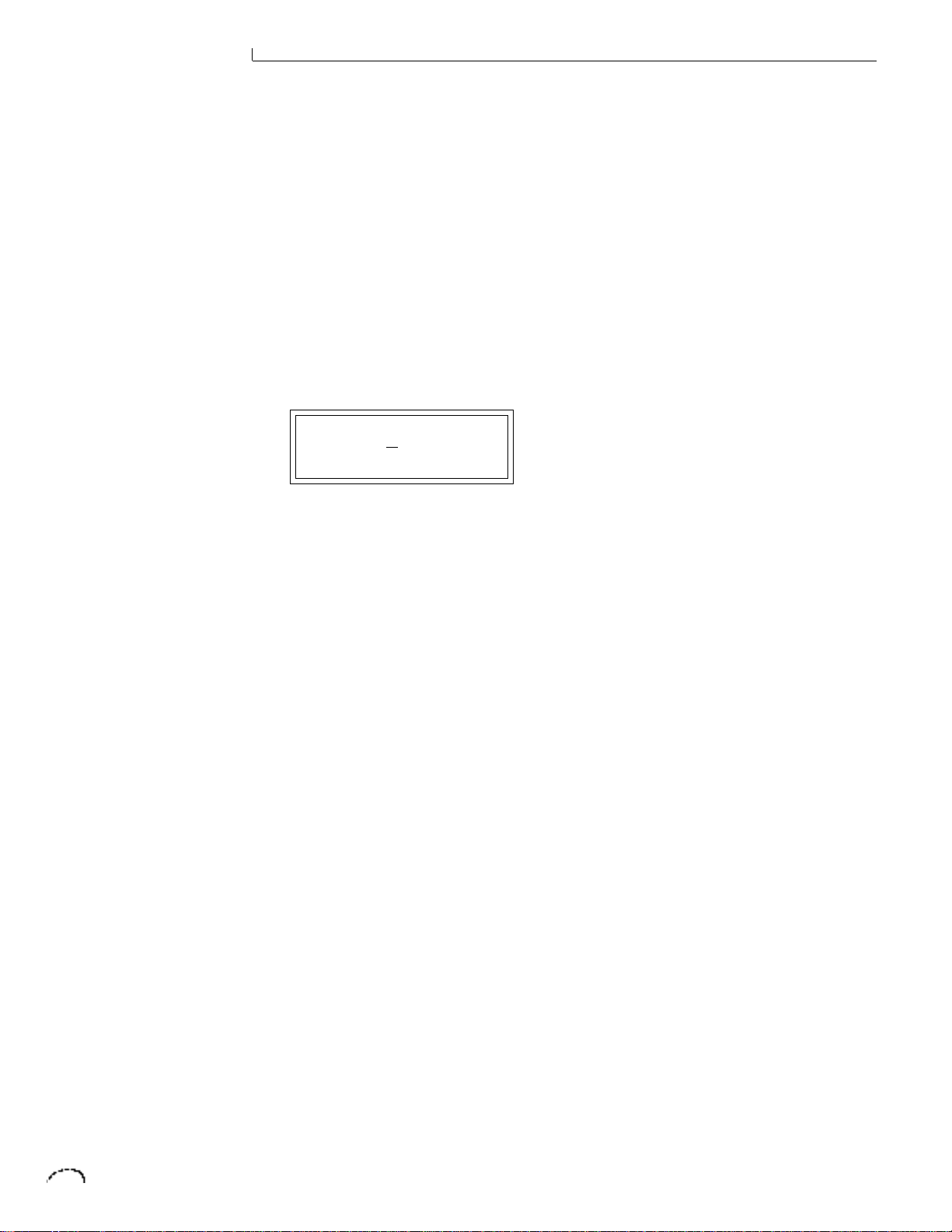
BASIC OPERATION
PLAYING THE DEMO SEQUENCES
Proteus FX contains a play-only sequencer in order to give you an idea of
what is possible using this amazing
machine. Press and hold both the Master
button and the Edit button. The sequence
will start in a moment. Press the Enter
button to stop the sequence. Press the
right cursor button to toggle between
the sequences. Press the left cursor
button to start the current sequence
again. Proteus FX contains 2 sequences.
DEMO: 1 2
ENTER=Stop >=Nxt
Page 23
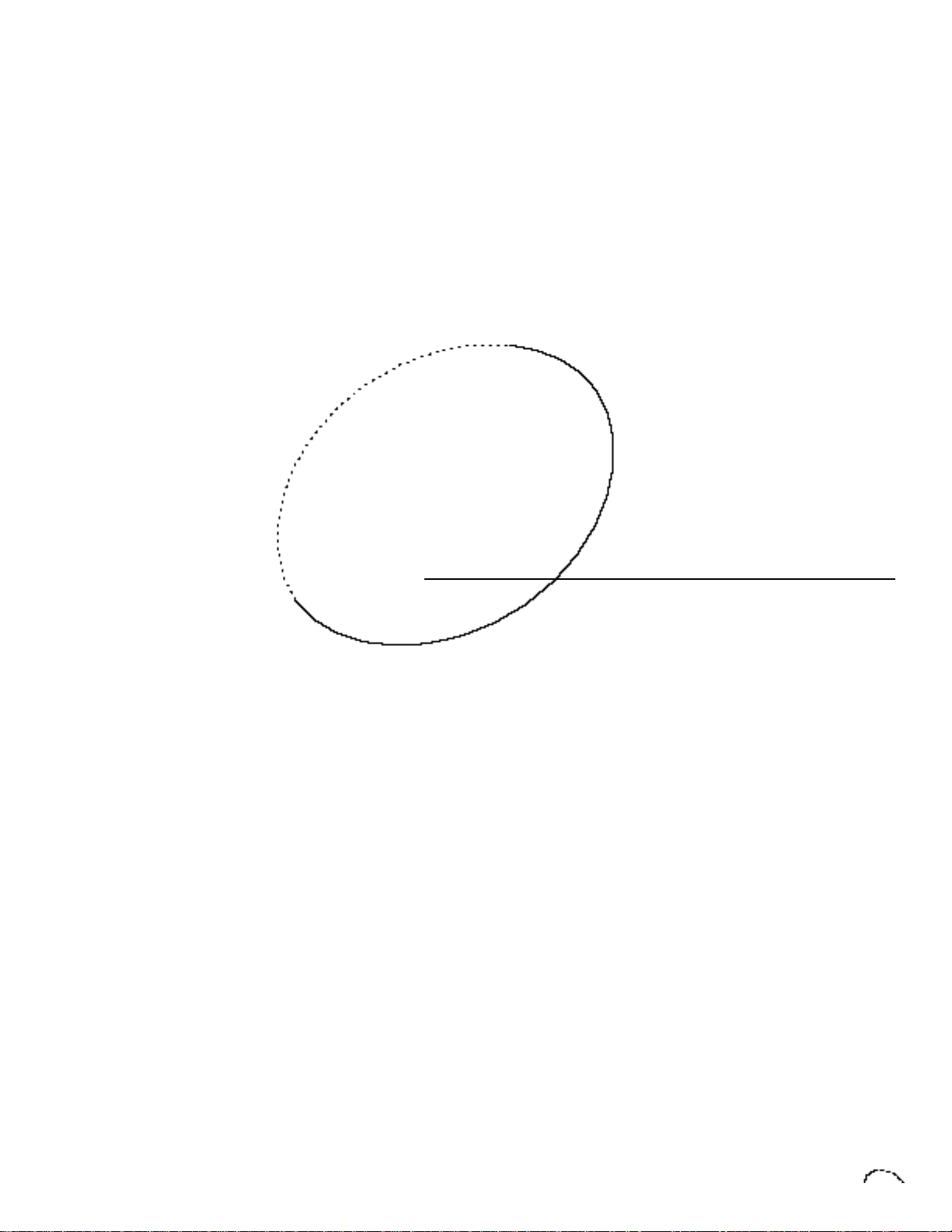
Proteus FX MASTER MENU
Page 24
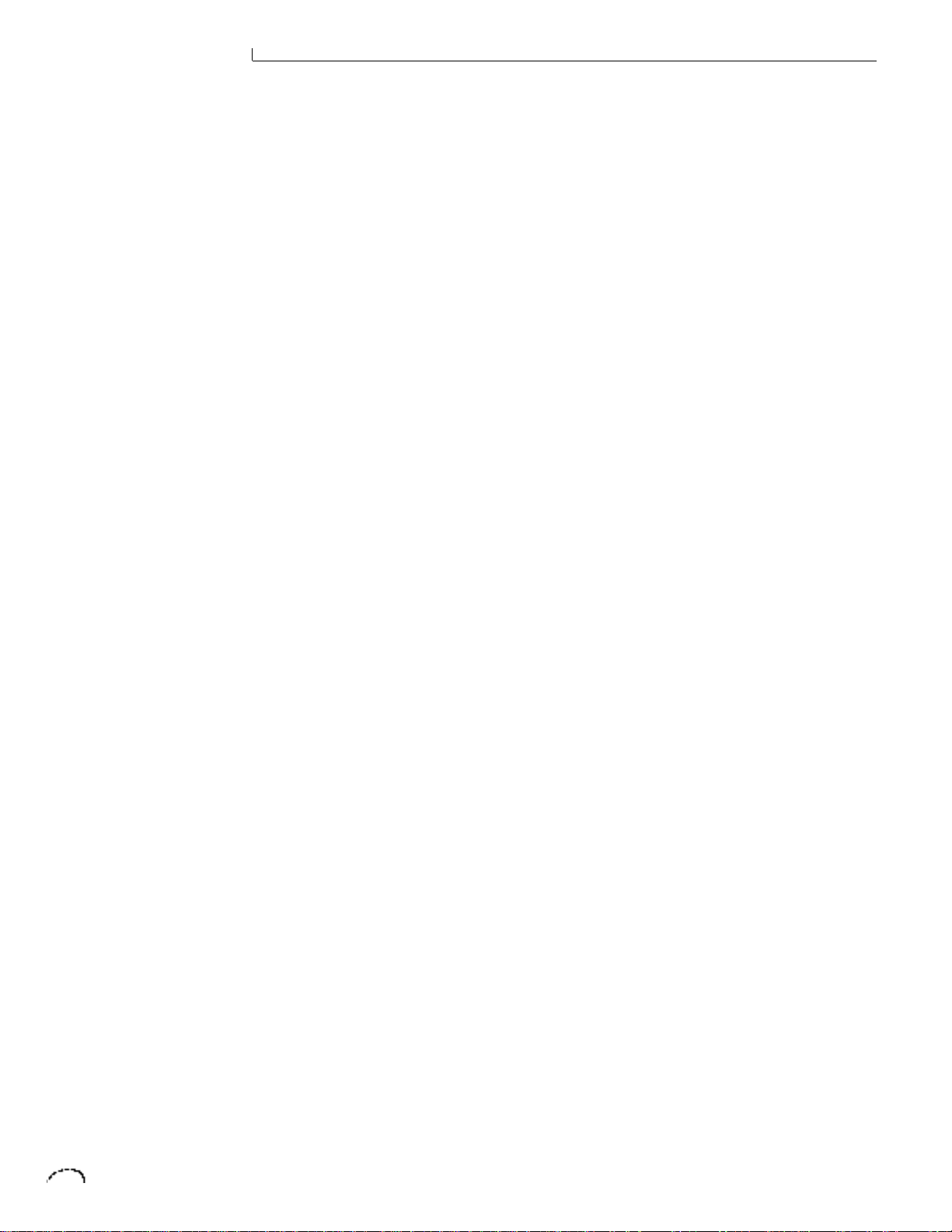
MASTER MENU
Page 25
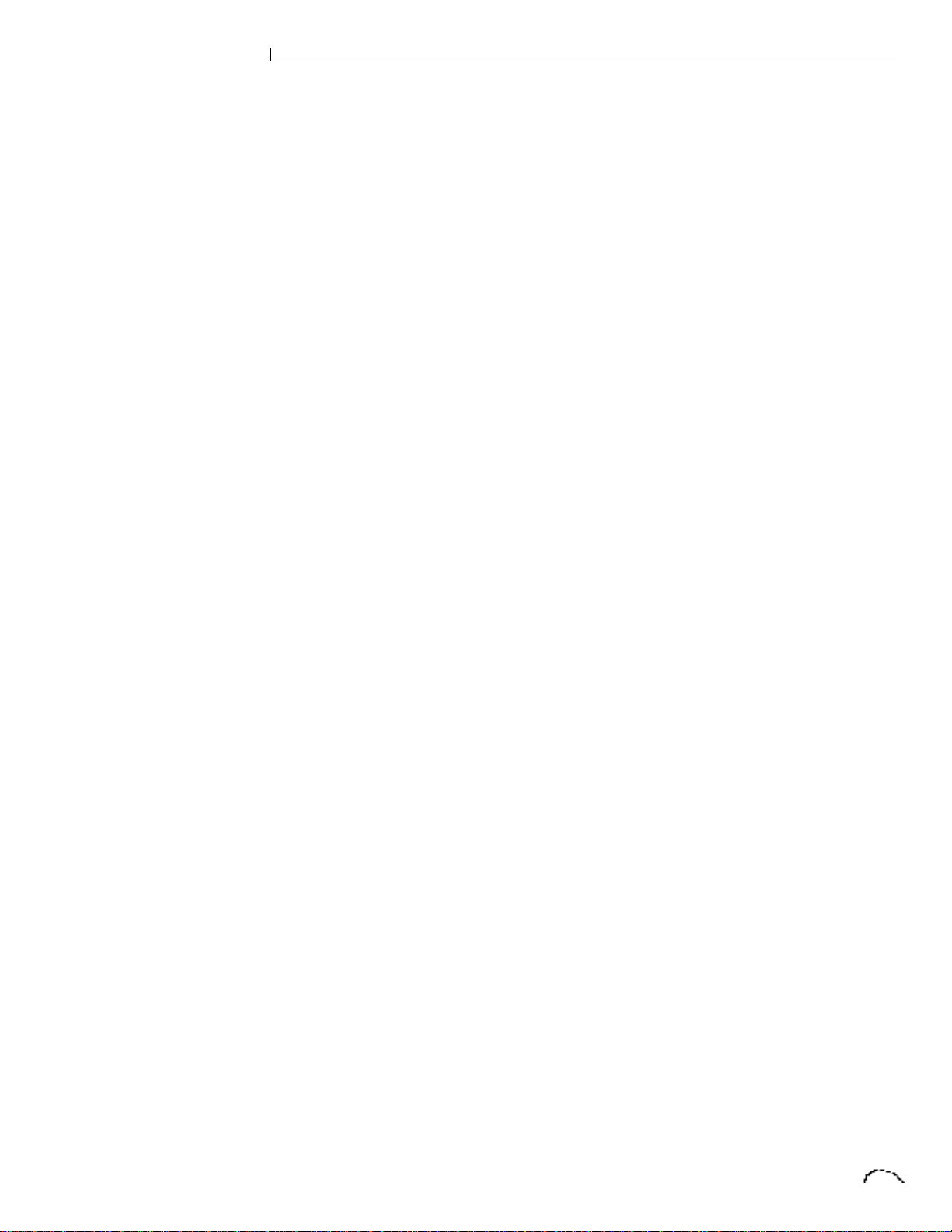
MASTER MENU
3 The Master Menu
The Master menu contains functions that
affect the overall operation of Proteus FX.
For example, changing the Master Tune
will change the tuning of all the presets,
not just the one currently displayed. The
Master Menu contains the two digital
effects processors, since they are programmed globally for all presets.
TO ENABLE THE MASTER MENU
Press the Master key, lighting the LED.
The current screen will be the one most
recently selected since powering up
Proteus FX. The cursor will appear
underneath the first character of the
screen heading on the top line.
TO SELECT A NEW SCREEN
Press the cursor key repeatedly (or hold
the cursor key while turning the data
entry control) until the cursor is underneath the screen title heading. Rotate the
data entry control to select another
screen.
TO MODIFY A PARAMETER
Press the cursor key repeatedly (or hold
the cursor key while turning the data
entry control) until the cursor is underneath the parameter value. Rotate the
data entry control to change the value.
TO RETURN TO PRESET SELECT MODE
Press the Master key, turning off the LED.
Page 26
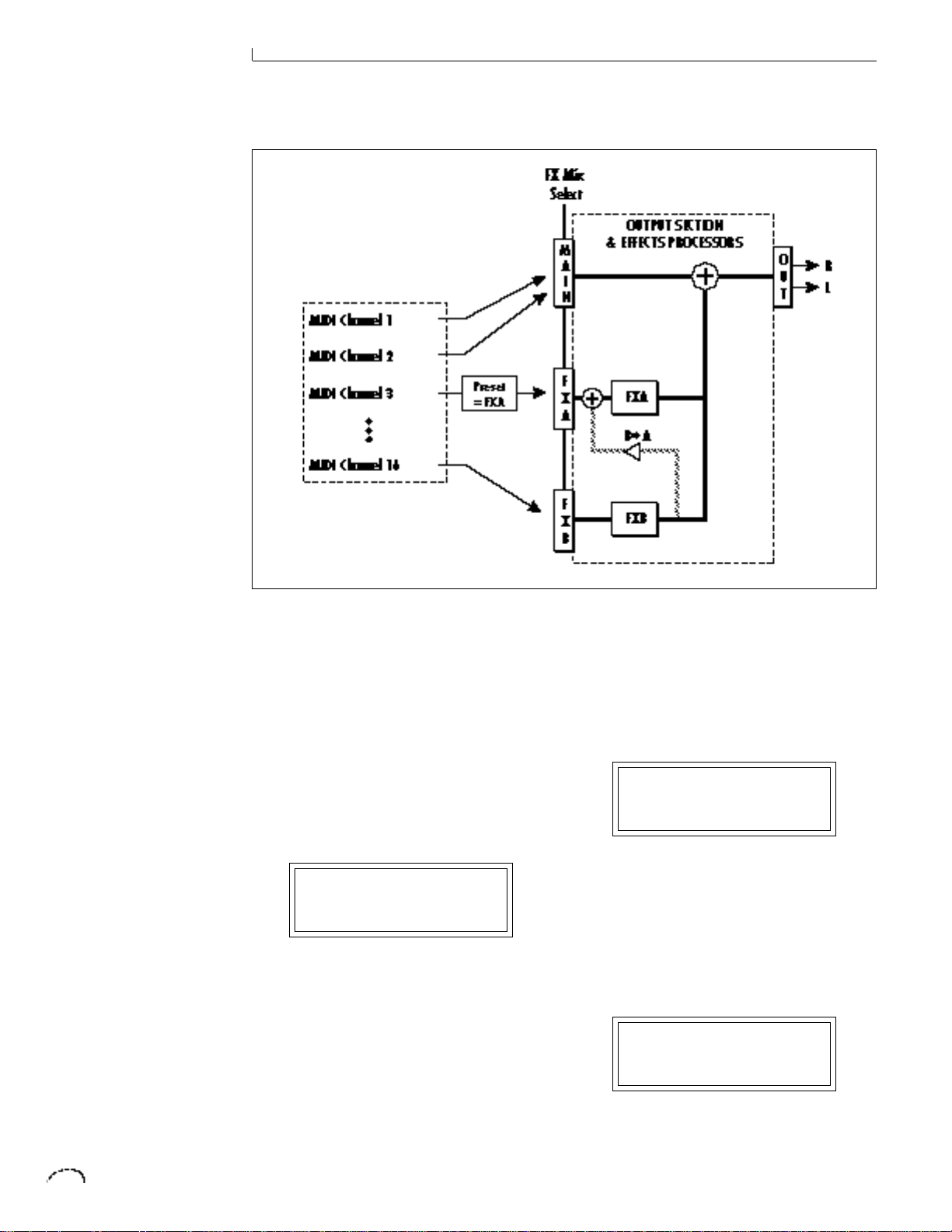
MASTER MENU
EFFECT A
This function allows you to select the type
of effect for effect bus A and contains the
parameters associated with each effect.
See the Effects chapter for detailed
information on each effect.
FXA:Hall1
Decay Time 140
EFFECT B
This function allows you to select the type
of effect for effect bus B and contains the
parameters associated with each effect.
See the Effects chapter for detailed
information on each effect.
FXB:StereoChorus
Lfo Rate 050
FX MIX SELECT
This function selects which bus in the
output section will be used for each MIDI
channel. You can route each MIDI channel through the FxA or FxB processors or
directly to the Main outputs (no effects).
An additional selection called Preset
(Prst), allows the selection to be made in
the preset (FX Mix Select). Thus effects
can be selected according to MIDI channel or by preset.
FX MIX SELECT
channel 01: FxA
Page 27
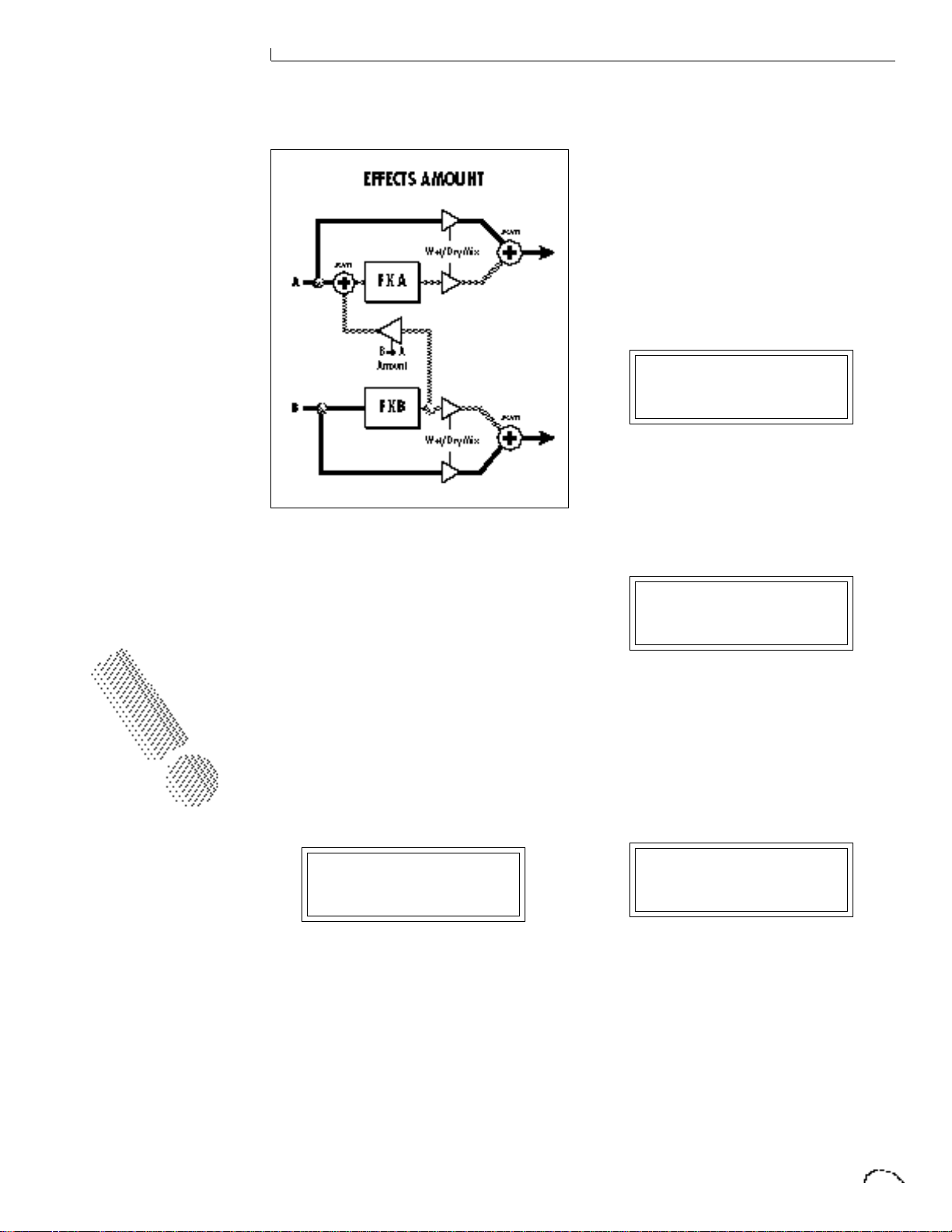
MASTER MENU
TO USE THE B->A ONLY
ROUTING FEATURE, THE
FX MIX SELECT MUST BE
SET TO “B”.
FX AMOUNT
This function allows you to adjust the
ratio of wet (processed) to dry (unprocessed) signal coming out of each effect
processor. A setting of 100% would
indicate that all of the signal is being
processed by the effect. The B->A parameter allows you to adjust the amount of
effect B that will be fed through the A
effect. If B->A is set above 100%, the word
“Only” is displayed and the B amount
changes to “Off”. This disconnects effect
B from the outputs and routes ALL of
effect B through effect A.
MASTER TUNE
Master Tune adjusts the overall tuning of
all presets so that Proteus FX can be
tuned to other instruments. The master
tuning range is ± 1 semitone in 1/64th
semitone increments. A master tune
setting of “00” would indicate that
Proteus FX is perfectly tuned to concert
pitch (A=440 Hz).
MASTER TUNE
+63
TRANSPOSE
This function transposes the key of
Proteus FX in half-step intervals. The
transpose range is ± 12 semitones or one
octave.
TRANSPOSE
+12 semitones
GLOBAL BEND
This function sets the range of the pitch
wheel only when it is routed to control
pitch. The maximum pitch bend range is
± 12 semitones. This function only affects
presets which have their individual pitch
bend range set to global.
FX AMOUNT A:50%
B->A:0% B:75%
GLOBAL BEND
± 12 semitones
Page 28
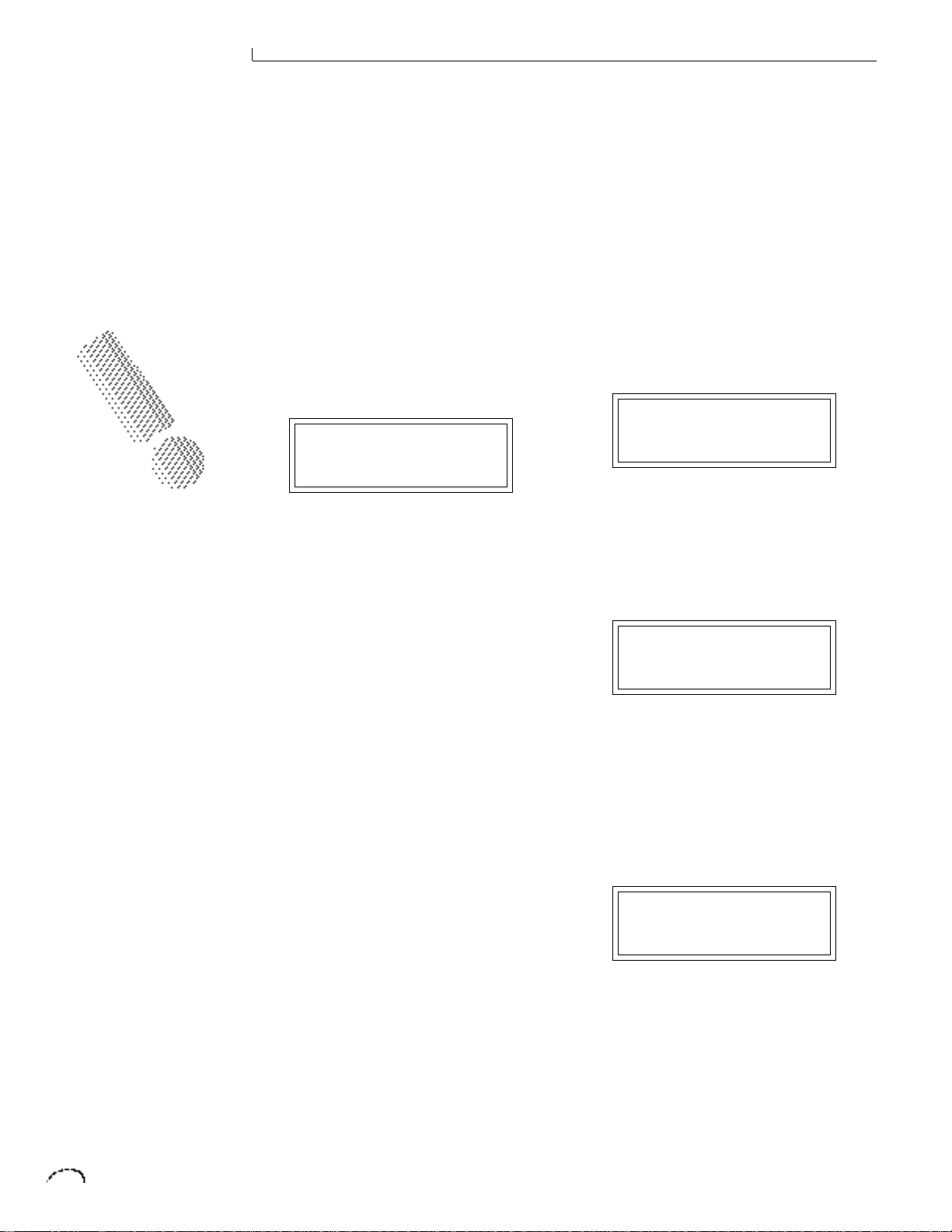
MASTER MENU
WARNING! WHEN
TRANSFERRING SYSEX
DATA FROM ONE
PROTEUS FX TO
ANOTHER, THE ID
NUMBERS OF BOTH
UNITS MUST MATCH.
UNLESS YOU ARE USING
MULTIPLE PROTEUS UNITS
IT IS BEST TO LEAVE THE
ID NUMBER SET TO 00.
GLOBAL VELOCITY CURVE
Incoming velocity data can be modified by
a velocity curve in order to provide
different types of dynamics in response to
your playing or to better adapt to a MIDI
controller. This function allows you to
select one of the four velocity curves or
leave the velocity data unaltered (off).
Global velocity curve only affects presets
which have their individual velocity curve
set to global. For more information on
the velocity curves, see page 58.
GLOBAL VEL CURVE
4
MIDI MODE
This function selects one of the four MIDI
modes and the MIDI system exclusive ID
number.
note is released, the envelopes will not be
retriggered (legato). Mono mode is
particularly useful with alternate controllers such as MIDI guitars, etc.
ID number
This function allows an external programming unit to distinguish between multiple Proteus FX units. In the case of
multiple Proteus FX units, each Proteus
FX should have a different ID number.
MIDI MODE ID
Omni 00
MIDI MODE CHANGE
This function selects whether or not MIDI
mode change commands are accepted or
ignored when received over MIDI (see
MIDI Mode).
Omni mode
Proteus FX responds to note information
on all MIDI channels and plays the preset
currently displayed in the main screen.
Poly mode
Proteus FX only responds to note information received on the currently selected
MIDI channel (on the preset selection
screen) and plays that channel’s associated preset.
Multi mode
Proteus FX responds to data on any
combination of MIDI channels and plays
the specific preset associated with each of
the MIDI channels.
Mono mode
Proteus FX responds to data on any
combination of MIDI channels but plays
each channel monophonically. If a new
note on a channel is played before the last
MIDI MODE CHANGE
Disabled
MIDI OVERFLOW
When on, if you play more notes than
Proteus FX has channels (32), the additional note data will be directed out the
MIDI Out port to a second Proteus FX or
other MIDI device. MIDI Overflow can be
turned On or Off.
MIDI OVERFLOW
Off
Page 29
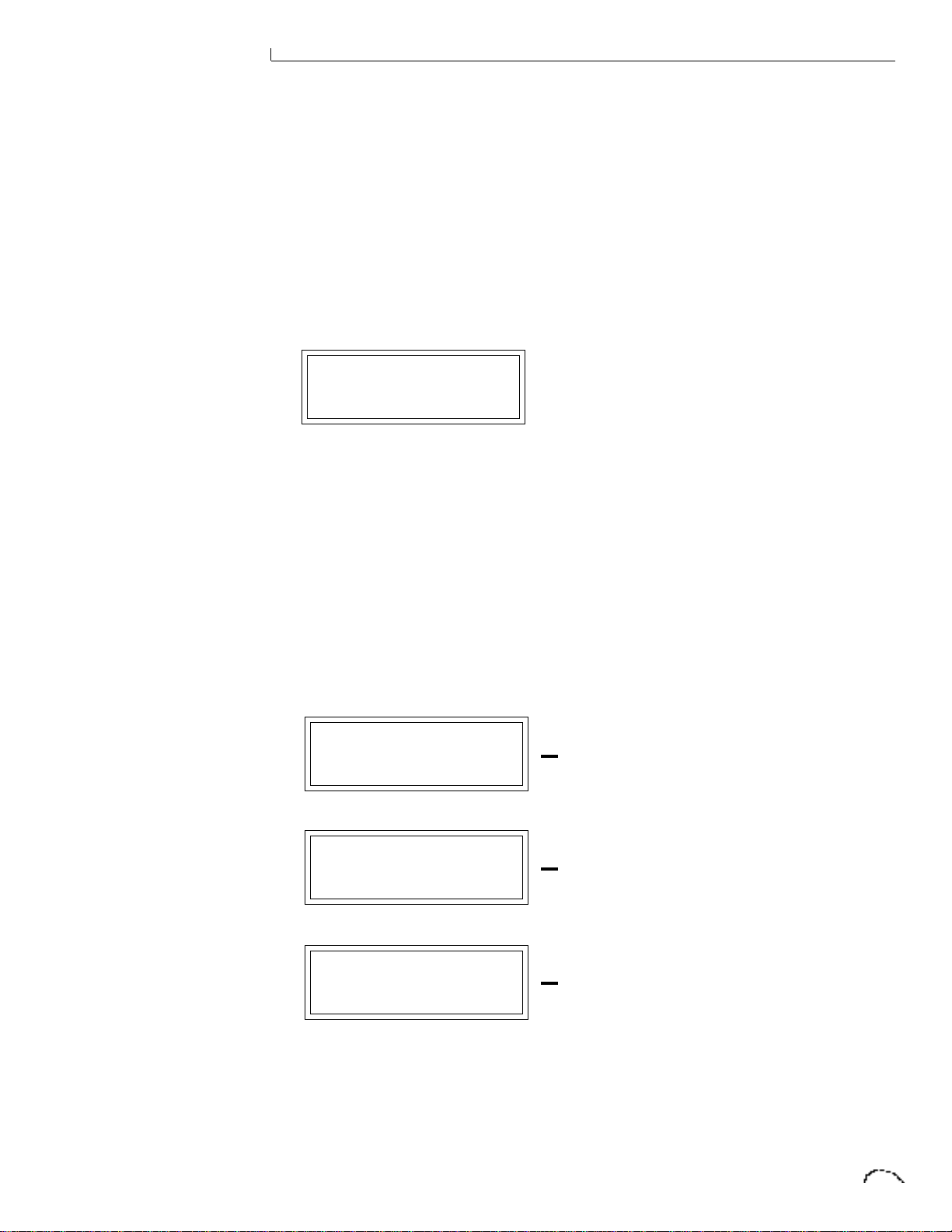
MASTER MENU
.
MIDI ENABLE
When in MIDI Multi mode, this function
lets you turn each MIDI channel On or
Off. This is useful when you have other
MIDI devices connected and do not want
Proteus FX to respond to the MIDI
channels reserved for the other devices.
MIDI Enable only operates in Multi Mode.
MIDI ENABLE
channel:01 On
BANK/PRESET CHANGE
This function allows Proteus FX to utilize
or ignore incoming MIDI program
change commands for each channel.
Since MIDI can only select presets 000127, this function also allows you to
select which bank of 128 presets will be
accessed via incoming program change
commands. Another option, “Map,”
routes incoming program changes to the
MIDI program -> preset mapping
function. See page 29.
BANK/PRST CHANGE
channel 01:Off
BANK/PRST CHANGE
channel 02:Bank1
BANK/PRST CHANGE
channel 03:Map
PROGRAM CHANGES IGNORED
ON MIDI CHANNEL 1
PROGRAM CHANGES ROUTED TO
PRESET BANK 1 ON MIDI CHANNEL 2
PROGRAM CHANGES ROUTED
THROUGH THE PROGRAM ->PRESET
MAP ON MIDI CHANNEL 3
Page 30
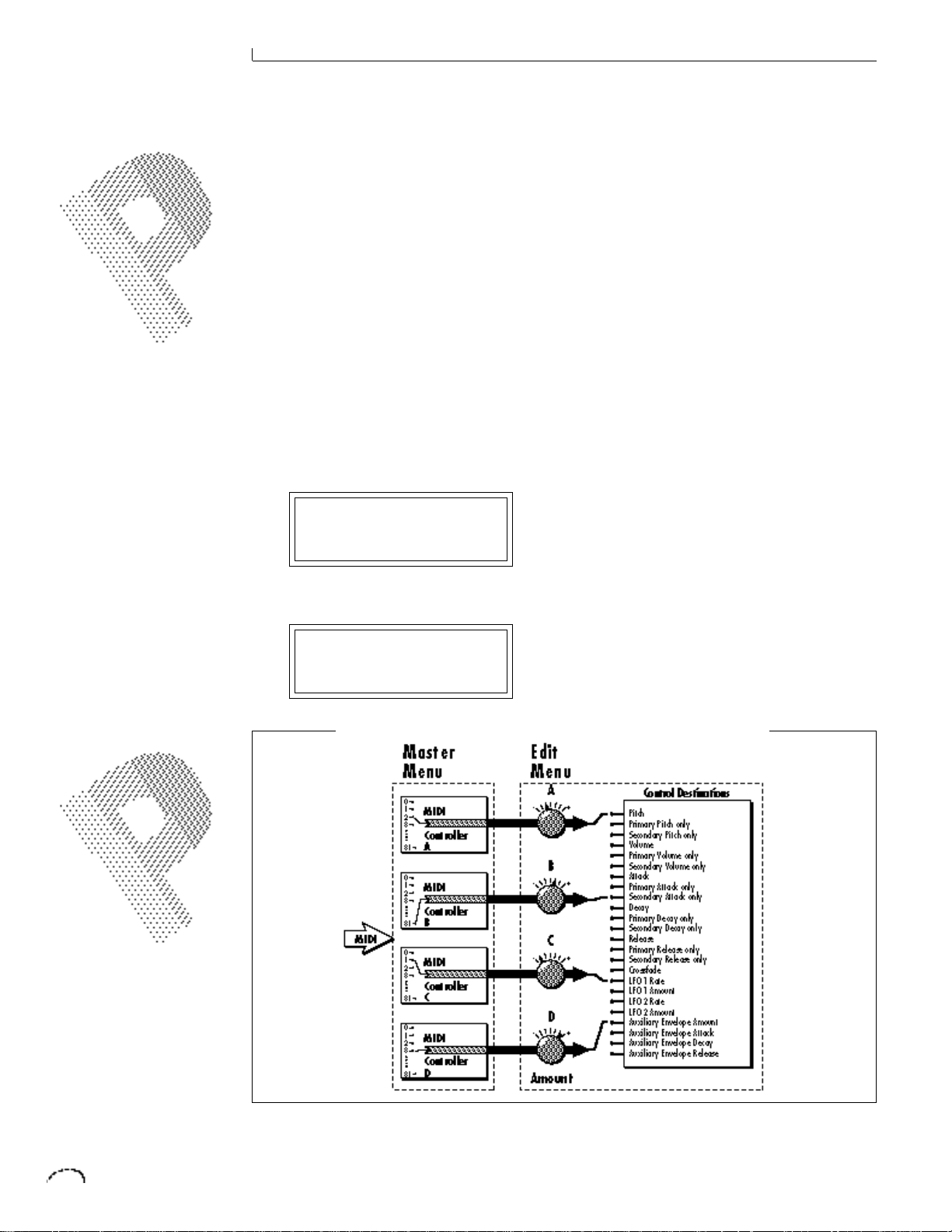
MASTER MENU
SOME OF THE STANDARD
MIDI CONTROLLER
NUMBERS ARE LISTED
BELOW:
1 MODULATION WHEEL
OR LEVER
2 BREATH CONTROLLER
3 PRESSURE: REV 1 DX7
4 FOOT PEDAL
5 PORTAMENTO TIME
6 DATA ENTRY
7 VOLUME
8 BALANCE
9 UNDEFINED
10 PAN
MIDI CONTROLLER ASSIGN
Proteus FX allows you to assign up to
four realtime control sources from your
MIDI controller. These control sources
could be modulation wheels, data sliders
or whatever. In this screen, you set up
which controllers will be received by
Proteus FX. What effect the controller
will have is programmed separately for
each preset. MIDI controllers are each
assigned a letter, A-D. Each controller
letter can be assigned to a MIDI realtime
controller from 01-31. Note: If controller
numbers 7 or 10 are selected, they will
override the standard MIDI volume and
pan control routings.
CONTROLLER #
A:01 B:02
Next Screen:
For more information on MIDI controllers, see “MIDI Realtime Controls” in
chapter 5, Preset Programming.
SOME OF THE STANDARD
MIDI SWITCH NUMBERS
ARE LISTED BELOW.
64 SUSTAIN SWITCH
(ON/OFF)
65 PORTAMENTO SWITCH
(ON/OFF)
66 SOSTENUTO
(CHORD HOLD,
ON/OFF)
67 SOFT PEDAL (ON/OFF)
69 HOLD PEDAL 2
(ON/OFF)
CONTROLLER #
C:03 D:04
The MIDI controller A-B-C-D must have both a source (0-31) and a control destination assigned.
Page 31

MASTER MENU
IF THE PROGRAM ->
PRESET MAP DOES NOT
SEEM TO WORK, MAKE
SURE THAT THE BANK/
PRESET CHANGE
FUNCTION IS SET TO
“MAP” (PAGE 27).
This chart shows how MIDI preset changes can be re-mapped. In this example, program changes 10-29
have been re-mapped. All other programs will be selected normally.
MIDI FOOTSWITCH ASSIGN
Like the MIDI Controllers, 3 MIDI
footswitches can be assigned to MIDI
footswitch numbers. Footswitches can be
assigned numbers from 64-79. Destinations for the footswitch controllers are
programmed in the Edit menu.
FOOTSWITCH #
1:64 2:65 3:66
PROGRAM ->PRESET MAP
Incoming MIDI program changes can be
remapped to a different numbered preset.
This is a handy feature when you want a
specific preset number sent from the
master synth to call up another specific
preset number on Proteus FX. For
example, the Program Change Map could
be set to call up preset 012 whenever
Proteus FX receives program change
number 26. Any preset can be mapped to
1
any incoming MIDI program change
number.
MAP PROGRAM 026>
1
012 prc:Xylophony
Page 32

MASTER MENU
APPLICATION: THE USER KEY
TUNING CAN BE USED TO
TUNE INDIVIDUAL
PERCUSSION INSTRUMENTS.
THE PRESET, VOLUME, AND
PAN INFORMATION FOR ALL
16 CHANNELS IS INCLUDED
WHEN THE MASTER
SETTINGS ARE TRANSMITTED
OR RECEIVED.
WARNING! WHEN
TRANSFERRING SYSEX
DATA FROM ONE
PROTEUS FX TO
ANOTHER, THE ID
NUMBERS OF BOTH
UNITS MUST MATCH.
SEND MIDI DATA
This function transmits MIDI System
Exclusive data to the MIDI Out port. MIDI
data can either be sent to a computer/
sequencer or to another Proteus FX.
Using the cursor key and the data entry
control, select the type of MIDI data you
wish to transmit. The choices are:
Effect Settings
Transmits all the current effects parameters except mix select (for the 16 MIDI
channels).
Master Settings
Transmits all parameters in the Master
menu except effects, tuning table,
program/preset map and viewing angle.
Program/Preset Map
Transmits only the program/preset map.
Tuning Table
Transmits only the user tuning table.
Factory Presets
Transmits all the factory presets.
User Presets
Transmits all the user presets.
Any Individual Preset
Transmits only the selected preset.
SEND MIDI DATA
1
000 kbd:BritePno
The Enter LED will be flashing. Press the
Enter button to confirm the operation.
TO TRANSMIT MIDI DATA TO A
SEQUENCER
1. SET UP SEQUENCER TO RECEIVE
SYSTEM EXCLUSIVE DATA.
2. START SEQUENCER RECORDING, THEN
SEND PRESET DATA.
TO RECEIVE MIDI DATA FROM A
SEQUENCER
1. SIMPLY PLAY BACK THE SEQUENCE
INTO PROTEUS FX
USER KEY TUNING
In addition to standard twelve tone equal
temperament, Proteus FX contains four
additional preset tuning tables (Just C,
Vallotti, 19 tone, and Gamelan) and one
user definable tuning. User Key Tuning
allows you to alter the parameters of the
user definable tuning stored in memory.
The initial frequency of every key can be
individually tuned, facilitating the creation of microtonal scales. Using the
cursor key and the data entry control,
select the key name, the MIDI key number and the fine tuning. The key name is
variable from C-2 to G8. MIDI key number is variable from 0 to 127. The fine
tuning is variable from 00 to 63 in
increments of 1/64 of a semitone (approx.
1.56 cents). For each preset, the specific
tuning table is selected in the Edit menu.
USER KEY TUNING
Key:C1 036-00
VIEWING ANGLE
This function allows you to change the
viewing angle of the display so that it may
be easily read from either above or below.
The angle is adjustable from +7 to -8.
Positive values will make the display
easier to read when viewed from above.
Negative values make the display easier to
read from below.
VIEWING ANGLE
+7
Page 33

Proteus FX EFFECTS SECTION
Page 34

EFFECTS SECTION
Page 35

EFFECTS SECTION
4 Effects Section
The two effect processors are programmed globally for the entire machine.
EFFECTS BUS ARCHITECTURE
Two separate digital effects processors are
included in the Proteus FX. The “A” effect
processor includes several types of
Reverberation, which is an electronic
simulation of a natural space such as a
room or hall, as well as Delays, Echoes,
Chorusing, Phaser and Flanging effects.
The “B” effect processor contains special
effects such as a Ring Modulator and two
types of Fuzz.
Each effect has its own set of control
parameters which are appropriate to that
particular effect. For both the A and B
effects there is an amount parameter
which determines the relative mix of the
processed and unprocessed signals (wet/
dry mix). The output of the B effect can
also be routed back through processor A.
The effect programming is done on a
global basis, meaning that the two effects
serve the entire machine. This is similar
to the way an external effects unit would
be connected except that in Proteus FX,
the signal path is kept entirely in the
digital domain in order to preserve the
excellent sound quality.
The choice of which of the two effects is
used for a particular sound can be made
by MIDI channel or it can be selected per
preset.
Page 36

EFFECTS SECTION
EFFECTS CAN BE STORED AS
PART OF A SEQUENCE BY
USING “SEND EFFECTS” IN
THE MASTER MENU.
EDITED EFFECTS
PARAMETERS ARE NOT
REMEMBERED WHEN A
NEW EFFECT IS SELECTED.
EFFECTS OUTPUT ROUTING
The diagram above shows how the effects
section is integrated into the output jack
routing scheme. The mix bus can be
selected either by the preset or by MIDI
channel. When “Preset” is selected, the
FX MIX SELECT programmed in the
preset is used.
TO PROGRAM AN EFFECT:
1) Press the MASTER button lighting
the LED.
2) The first screen in the Master menu is
shown below. Select one of the effect
processors for each MIDI channel you
wish to use (or select “Preset” if you
want the selection in the preset to be
used), This control selects the input
to the effect processors.
FX MIX SELECT
channel 01:FxA
3) Select the desired effect and program
the appropriate parameters.
FXA:Echo
L Delay Time 255
4) Set the FX Amount for the A or B
effect. This adjusts the ratio of effected to un-effected signal. B->A
allows you to route the output of
effect B through effect A (set the MIX
to FxB).
FX AMOUNT A:50%
B->A:0% B:50%
5) That's it!
Page 37

EFFECTS SECTION
A EFFECTS
ROOM
WARM ROOM
SMALL ROOMS 1 & 2
HALLS 1, 2 & 3
CHAMBERS 1 & 2
PLATES 1 & 2
EARLY REFLECTIONS 1-4
REVERSE EARLY REFLECTIONS
RAIN & SHIMMER
STEREO CHORUS
STEREO FLANGE
PHASER
ECHO
DELAY
CROSS DELAY
REVERB
Reverberation is a simulation of a natural
space such as a room or hall. The reverb
effects in Proteus FX simulate various
halls, chambers, rooms and reverberation
plates. In addition, there are several other
reverb effects such as Early Reflections
and Rain. There is only one adjustable
parameter on the reverbs - Decay Time.
Decay time is the length of time that it
takes for the reflected sound from the
walls of the room to die away. In general,
the larger the room, the longer the decay
time.
B EFFECTS
STEREO CHORUS
STEREO FLANGE
PHASER
DELAY
CROSS DELAY
FUZZ
FUZZ LITE
RING MODULATOR
The diagram below breaks down the
reverberated sound into its component
parts. After an initial pre-delay period, the
echoes from the closest walls or ceiling
are heard. These first echoes or the early
reflection cluster, vary greatly depending
on the type of room. Roughly 20 milliseconds after the reflection cluster, the
actual reverberation begins and decays
according to the time set by the decay
time parameter.
Page 38

EFFECTS SECTION
Room programs simulate small rooms
with high frequency absorption caused by
drapes and furniture.
Plates simulate plate type reverbs with
their tight, dense early reflections and
sharp reverb build-up.
Chambers simulate medium sized rooms
with hard reflective surfaces.
Hall programs recreate the open, spacious ambience of large concert halls.
Early Reflection programs consist of the
reflection cluster only without the reverb
decay. These effects are similar to a
multiple tap delay line and have a single
adjustable parameter - Ambience.
The special reverbs Rain & Shimmer are
variations of the early reflection programs
and consist of a dense group of short
echoes followed by longer echoes.
FXA:Hall 1
Decay Time: 165
Place the cursor underneath the reverb
name and use the data entry control to
change the type of reverb. Moving the
cursor to the lower line allows you to
change the decay time of the reverb.The
decay times of the reverb programs vary
from effect to effect (Rooms: 50-250,
Small Rooms: 10-128, Halls: 100-255,
Chambers: 50-200, Plate 1: 80-200, Plate
2: 80-250.
The Early Reflection programs have an
Ambience parameter which is variable
between 0-100. The ambience parameter
is a diffusion control which simulates the
effect of an irregular wall surface as the
amount is increased.
REVERB EFFECTS
Room
A bright, medium sized room. The
apparent source position is fairly close to
the listener. Suitable for use with 100%
wet mix setting for adding ambience.
Warm Room
This reverb is similar to “Room” with
more high frequency absorption, slightly
larger size and a more distant source
position.
Small Room 1
This reverb is also similar to “Room” with
shorter initial reflections, shorter decay
times and higher reflection density due to
the reduced room size. The apparent
source position is closer to the listener.
Small Room 2
This reverb is a variation of “Small Room
1” with greater high frequency damping
and a more distant source position.
Hall 1
Hall 1 is a large, highly reverberant space
with auditorium-like acoustics. Like all
the Hall programs, “Hall 1” exhibits a
warm, distant ambience with slow reflection density buildup. With the decay
parameter set to maximum, “infinite”
reverberation effects can be obtained.
Adjustment of wet-dry mix can be used to
position the listener from the “front row”
(≈25%) to “back of the balcony” (≈100%).
Hall 2
This reverb is similar to “Hall 1”, but
harder and brighter, with more pronounced slap echoes that come from
parallel reflecting surfaces in the room.
Hall 2 also exhibits a pronounced reverb
“bloom” or late-reflection buildup. A 50%
wet mix creates the optimum “close”
distance adjustment.
Page 39

EFFECTS SECTION
Hall 3
Hall 3 is similar to “Hall 2”, but with
larger scale stadium-like acoustics. Hall 3
is warmer than Hall 2 (more high frequency damping) and does not display the
obvious early reflections and slap echoes.
It also exhibits a distinct predelay of
approximately 100 milliseconds and a
pronounced late reflection buildup both
of which contribute to the impression of a
large space. Wet mix values of 10% to
50% are most appropriate, although a
setting of 100% produces an effective cave
simulation.
Chamber 1
A simulation of a bright, medium-sized
chamber reverb or recital hall with hard
walls. Early reflections are very prominent, with high reflection density. Moderately long decays are possible at the
maximum decay setting.
EARLY REFLECTION GROUP
Early Reflection 1
Early Reflection 2
Early Reflection 3
Early Reflection 4
All Early Reflection programs have a
single Ambience parameter which adds
diffusion to the individual reflections.
Lower ambience settings cause reflections
to become more discrete, simulating
harder reflecting surfaces. The early
reflection programs are simulations of
increasingly large acoustic spaces, from a
small studio (Early Refl 1) to a large room
like a sound stage (Early Refl 4). The wet
mix control acts effectively as source
distance control. In general, lower mix
amounts are more effective as the room
size increases.
Chamber 2
Similar to “Chamber 1” but with a much
warmer sound. The wet mix adjustment
provides an effective control over the
apparent source location from close
(10%) to very distant (100%).
Plate 1
Simulates a plate reverb unit. Gives a
tight, bright, slightly metallic sound.
Reflection buildup is very rapid, with high
density. Early reflections are minimized.
Plate 2
An effect similar to Plate 1, but slightly
warmer with less density.
Reverse Early Reflection
More of a special effect than an acoustic
simulation, Reverse ER contains a set of
exponentially increasing delay taps,
creating a kind of “zip” sound at low
Ambience settings. At maximum ambience and lower wet mix values, the sound
is more authentically acoustic, with a
long, delayed reflection “bloom”. The
effect is similar to a large but well
damped parking garage.
Page 40

EFFECTS SECTION
SPECIAL REVERBS
These special reverbs all have a single
Decay Time parameter.
Rain
Similar to a repeating delay, but with
complex spatial and filtering effects
occurring across the stereo panorama.
The effect on percussive sounds might be
likened to a bucket of marbles raining
down on a galvanized steel roof.
Shimmer
Distantly related to the Rain effect,
Shimmer causes input signals to be
progressively diffused in time and space
across the stereo panorama. The spatial
diffusion is accompanied by a flanging
effect. The program is highly responsive
to left or right-panned inputs. A stunning
special effect with percussive sounds,
especially through headphones.
STEREO CHORUS
The function of a chorus device is to
thicken the sound or to make one voice
sound like many. The way the effect is
achieved is by mixing one or more
delayed versions of the signal in with the
original. The delay times used are too
short to be perceived as an echo, but long
enough so that comb filtering does not
occur. In addition, the delay time is
varied to simulate the random differences
which occur when multiple instruments
are playing together. A slight amount of
feedback improves the effect by creating
multiple images of the sound as it recirculates again and again. The delay times
are slightly different for each channel and
the LFO phase is inverted on the right
channel to help contribute to the overall
chorus effect. The LFO Rate and Depth
settings are critical to achieving a realistic effect with faster LFO Rates generally
requiring less LFO Amount and viceversa.
STEREO CHORUS
Page 41

EFFECTS SECTION
The stereo chorus in the Proteus FX is
very similar to the stereo flanger except
that the delay time is longer. The delay
times for the stereo chorus range from 13
milliseconds to 52 milliseconds, compared with the 26 microsecond to 6.5
millisecond range of the flanger.
FXA:StereoChorus
LFO Rate 050
FXA:StereoChorus
LFO Depth 050
FXA:StereoChorus
Min Delay 036
STEREO FLANGER
A flanger consists of a short audio delay
line whose output is mixed together with
the original signal. Mixing the delayed
and original signals together results in
multiple frequency cancellations creating
a comb filter effect as shown in the
diagram below. Since the flanger is a type
of filter, it works best with harmonically
rich sounds such as strings.
The flanging effect was originally created
using two tape recorders playing identical
recordings. By exactly synchronizing the
two decks and then slowing the speed of
one by grasping the tape reel flanges, the
flanging effect was born.
The flanger in the Proteus FX is a stereo
device consisting of two separate delay
lines controlled by a single set of controls. The block diagram of the flanger is
shown on the following page.
FXA:StereoChorus
Feedback +100
Adding the original signal together with a slightly delayed version creates multiple cancellations in the
output signal called “comb filtering”.
Page 42

EFFECTS SECTION
A Minimum Delay control serves to tune
the flanger. In other words, it adjusts the
placement of the comb filter notches. The
initial delay is variable from 26 microseconds to 6.5 milliseconds.
FXA:StereoFlange
Min Delay 100
A Low Frequency Oscillator (LFO) varies
this initial delay setting, changing the
frequency of the notches and adding
animation to the sound. The LFO Rate
controls the rate of change and the LFO
Depth controls how much the delay is
changed by the LFO. The LFO adds to the
initial delay time so that with LFO Depth
set to 255 the maximum delay time is 13
milliseconds.
FXA:StereoFlange
LFO Rate 038
FXA:StereoFlange
LFO Depth 150
The Feedback control sends some of the
delayed signal through the delay line
again. When positive feedback is used
(values +1 to +127), the comb filter
notches are deepened; when negative
feedback is used (values -1 to -127)
resonant peaks are formed between the
notches which increase with the amount
of negative feedback.
FXA:StereoFlange
Feedback -127
STEREO FLANGER
Page 43

EFFECTS SECTION
STEREO PHASER
The stereo phaser is an effect similar to
the flanger although much more subtle.
The phaser creates a swirly animation
when used with harmonically rich sounds
such as strings and voices. It can also be
used like a chorus to thicken-up a thin
sound.
Use the Minimum Frequency control to
“tune” the resonant frequencies of the
peaks and notches to the sound. The LFO
Depth controls the amount of animation
that the effect will add. Feedback controls
the depth of the peaks and notches.
STEREO PHASER
FXA:Phaser
Lfo Rate 060
FXA:Phaser
Lfo Depth 015
FXA:Phaser
Min Freq 001
FXA:Phaser
Feedback 060
Page 44

EFFECTS SECTION
STEREO DELAY
DELAY
The delay line is a stereo effect which can
be used for doubling, echoes or fixed
formant comb filtering with completely
independent delay time and tap levels for
the left and right sides. The delay is
shown in the diagram below.
The Delay Time parameter is independently variable from 0 to 209 milliseconds
for both the left and right channels. The
Tap Level parameters control the amount
of signal from the left and right delays as
well as how much signal from each is
supplied to the feedback control.
Feedback controls how many echoes are
produced. A setting of 0 produces only
one echo. The delay line is incredibly
stable even with large amounts of feedback. This quality allows the delay line to
be used as a resonator, where it acts as a
kind of oscillator when excited by an
input signal. Infinite delay effects are also
possible without the risk of runaway. The
stereo delay can function as two independent delay lines by panning the primary
and secondary instruments to the extreme left and right.
FXA:Delay
R DelayTime 060
FXA:Delay
R Tap Level 055
FXA:Delay
L DelayTime 255
FXA:Delay
L Tap Level 120
FXA:Delay
Feedback +120
Page 45

EFFECTS SECTION
CROSS DELAY
Cross Delay is identical to the normal
delay line except that the output paths
and the feedback paths cross over to the
opposite channel in order to produce a
ping-pong type of effect when reproduced
in stereo. Delay time is adjustable from 0
to 209 milliseconds. The Cross Delay is
shown in the diagram below.
CROSS DELAY
FXA:Cross Delay
R DelayTime 060
FXA:Cross Delay
R Tap Level 055
FXA:Cross Delay
L DelayTime 255
FXA:Cross Delay
L Tap Level 120
FXA:Cross Delay
Feedback 120
Page 46

EFFECTS SECTION
ECHO
The Echo produces echoes up to 400
milliseconds in length (twice that of the
Delay and Cross Delay effects). The feedback path is independent of the output
level and utilizes a high frequency damping (low pass filter) control which can
simulate traditional analog tape echo.
Because the left and right delay controls
are completely independent (0-400 mS)
they be adjusted to create very interesting
stereo echo effects.
FXA:Echo
Feedback 100
FXA:Echo
L DelayTime 255
FXA:Echo
R DelayTime 100
FXA:Echo
HF Damping 010
ECHO
Page 47

EFFECTS SECTION
B EFFECTS
The B effects include Stereo Flanger,
Stereo Chorus, Phaser, Fuzz, Ring
Modulator, Delay, Cross Delay and Fuzz
Lite. Some of the B effects such as the
Fuzz and the Ring Modulator are a bit
bizarre (you won’t want to use them on
every sound), but can be used to create
some truly amazing effects. The B effects
can additionally be routed through the A
effect as shown in the diagram below.
Simple effects such as Fuzz can take on a
completely new character when routed
through a Reverb.
STEREO DELAY B
The B Delay is identical to the delay line
in the A effect group except that the
maximum delay time is 104 milliseconds
(instead of 209 milliseconds). This delay
is useful for short echoes, slapback and
doubling effects, as well as for fixed
formant comb filtering. Like Stereo Delay
A, the feedback parameter is extremely
stable even with high amounts, making it
useful as a resonator for “infinite” delays.
STEREO CROSS DELAY B
The B Cross Delay is identical to the cross
delay line in the A effect group except that
the maximum delay time is 104 milliseconds (instead of 209 mS). This delay is
useful for short ping-pong echoes, stereo
slapback and doubling effects.
Page 48

EFFECTS SECTION
STEREO FUZZ
The Stereo Fuzz introduces a controlled
distortion to any signal passing through
it. Distortion creates harmonics by
clipping the top of the wave when it
exceeds a certain level. Sine waves are
transformed into square waves and
complex waves take on noise-like qualities. There are two types of fuzz in Proteus FX: Fuzz and Fuzz Lite.
FUZZ
This Fuzz is probably the “grungiest” fuzz
you have ever heard. Two filters, one at
the input and one at the output of the
fuzz, allow you to control the amount and
type of harmonics added to the sound.
The Input Filter controls the amount of
harmonics produced by the fuzz and the
Output Filter removes harmonics at the
output, smoothing the sound. Higher
values allow more harmonics to pass. The
level of the input sound greatly affects the
amount of fuzz, so that Proteus FX’s
envelopes can now control harmonic
content as well as the volume. Output
Volume sets the output level of the fuzz.
There are two complete fuzz effects,
controlled by the same set of controls as
shown in the diagram below.
Two independent sounds can be processed by panning primary and secondary
to opposite sides, or a single sound can be
routed through both sides. If a single
sound is panned slightly off center, the
fuzz will act slightly differently on each
side because of the difference in level.
FUZZ LITE
This is a more restrained type of fuzz
utilizing “soft-clipping.” As the level
increases, the waveform through Fuzz
Lite becomes somewhat squared. As
signal level is increased further, it transforms into a square wave. There is no
Output Volume control on Fuzz Lite.
Experiment with the way the input and
output filters work on the sound. Fuzz is
a specialized effect, not for every situation, but another powerful tool in your
musical arsenal.
Page 49

EFFECTS SECTION
RING MODULATOR
A Ring Modulator is a device which takes
two signals and multiplies them together
into one resultant signal containing only
the sum and difference frequencies of
the two input waves. The original frequencies are not output! However, every
harmonic of each signal multiplies every
other, according to its amplitude. As a
result, ring modulators tend to generate a
lot of non-harmonic frequencies which
can sound very bell-like or out of tune.
There are no controls on the ring modulator as shown by the block diagram
below. The left and right outputs are
simply multiplied together to form a
monophonic output.
This diagram shows the result of Ring Modulating two sine waves with frequencies of 800 Hz and 200 Hz.
Only the Sum and Difference frequencies of 600 Hz and 1000 Hz will result.
Page 50

EFFECTS SECTION
By routing the preset (or MIDI channel)
to effect B and panning to opposite sides
(shown below), two different waves can be
ring modulated. Ring modulation works
well with simple waves such as sine waves
and the harmonic waveforms. Also, try
complex waves modulated with sine
waves. (Play chords!) Complex waveforms
tend to sound rather noise-like.
Pan the primary and secondary instruments to left and right in the pan screen
and then move to the Effect B screen and
select Ring Modulator. There are no
parameters to adjust in this effect so the
lower line of the display always reads:
None.
FXB:RingModulate
None ---
Page 51

Proteus FX PRESET PROGRAMMING
Page 52

PRESET PROGRAMMING
Page 53

PRESET PROGRAMMING
5 Preset Programming
These diagrams show how keyboard splits and layers can be created by linking presets. Remember that
each preset can consist of both a primary and secondary layer.
Your initial involvement with Proteus FX
will most likely consist of using the
existing presets and selecting MIDI
channels. While the factory presets are
very good, there are probably some things
you would like to change, perhaps the
LFO speed, or the attack time. You may
also want to make your own custom
presets using complex modulation
routings. Entirely new sounds can be
created by combining the attack portion
of one sound with the body of another
sound or by combining the digital waveforms with sampled sounds. There are
256 user locations (banks 0-1) available to
store your own creations or edited factory
presets. Best of all, it’s easy to edit or
create new presets using the edit menu.
Presets can be made up of both a primary
and secondary instrument. Presets can
also be “linked” with up to 3 additional
presets to create layering or splits.
One way to create a keyboard split is to
assign an instrument to a specific range
and then link it to other presets which fill
in the empty keys. By using both the
primary and secondary instrument ranges
for each of the individual preset links, up
to eight keyboard splits can be produced.
Page 54

PRESET PROGRAMMING
Proteus FX has an extensive modulation
architecture using two multi-wave LFO’s
(Low Frequency Oscillators), two
envelope generators and the ability to
respond to multiple MIDI controllers. You
may simultaneously route any combination of these control sources to multiple
destinations.
Turning the volume control back and forth on your home stereo is an example of amplitude modulation.
MODULATION
Modulation means to dynamically
change a parameter, whether it be the
volume (amplitude modulation), the
pitch (frequency modulation), or whatever. Turning the volume control on your
home stereo rapidly back and forth would
be an example of amplitude modulation.
To modulate something we need a modulation source and a modulation destina-
tion. The source is your hand turning the
knob, and the destination is the volume
control. If we had a device that would
automatically turn the volume control,
we would also call that device a modulation source. Proteus FX (and all synthesizers for that matter) is designed so that
for each of the variable parameters, such
as the volume, there is an initial setting
which can be changed by a modulation
source. Therefore in the case of volume,
we have an initial volume and we can
change or modulate that volume with a
modulation source. This can be thought
of as a type of remote control in which
one device automatically controls another
in a precise way.
Two main types of modulation sources on
Proteus FX are Envelope Generators and
Low Frequency Oscillators. In the example above, an envelope generator could
be routed to automatically turn the
volume control as programmed by the
envelope. Or, a low frequency oscillator
could be routed to automatically turn the
volume control up and down in a repeating fashion.
Page 55

PRESET PROGRAMMING
MODULATION SOURCES
Proteus FX uses three kinds of modulation sources.
KEYBOARD & VELOCITY MODULATION
Values which are generated at the start of
a note and do not change during the note.
Keyboard Key
Which key is pressed.
Key Velocity
How hard the key is pressed.
REALTIME MODULATION
Values which can be continuously
changed during the entire duration of the
sound.
Pitch Wheel
A synthesizer pitch bend wheel.
Miscellaneous Controllers (4)
Any type of MIDI controller data.
Keyboard Pressure (mono aftertouch)
Key pressure applied after the key is
initially pressed.
FOOTSWITCH MODULATION
Changes a parameter when one of three
MIDI footswitches are pressed. The
footswitches can be programmed to
switch: Sustain (pri/sec/both), Alternate
Volume Envelope (pri/sec/both), Alternate
Volume Release (pri/sec/both), or CrossSwitch between the primary and secondary instruments.
Polyphonic Key Pressure (poly
aftertouch)
Polyphonic aftertouch from a controller capable of generating polyphonic
pressure data. Poly pressure is received
on a “per note” basis.
Low Frequency Oscillators (2)
Generate repeating waves.
Envelope Generators (1)
Generate a programmable volume or
pitch contour which changes over time
when a key is pressed.
Page 56

PRESET PROGRAMMING
THE GENERALIZED
ENVELOPE SHAPES OF A
FEW TYPES OF SOUNDS
ARE SHOWN BELOW.
ENVELOPE GENERATORS
An envelope can be described as a “contour” which can be used to shape the
sound in some way over time. Proteus FX
contains two different kinds of envelope
generators. One of the envelope generators, the Alternate Volume Envelope,
controls the volume of the primary or
secondary instrument and has 5 stages,
Attack, Hold, Decay, Sustain, and Release.
The other envelope, the Auxiliary Envelope, can be routed to any realtime
control destination and is a general
purpose envelope. The Auxiliary Envelope
has 6 stages: Delay, Attack, Hold, Decay,
Sustain, and Release. The Envelope
parameters can be described as follows:
Delay
The time between when a key is played
and when the attack phase begins.
Attack
The time it takes to go from zero to the
peak (full) level.
Hold
The time the envelope will stay at the
peak level before starting the decay
phase.
Decay
The time it takes the envelope to go
from the peak level to the sustain level.
Sustain
The level at which the envelope remains as long as a key is held down.
Release
The time it takes the envelope to fall to
the zero level after the key is released.
The six stages of the auxiliary envelope generator: Delay, Attack, Hold, Decay, Sustain and Release.
Page 57

PRESET PROGRAMMING
If the key is released during the Hold (H) phase, the Release (R) phase begins.
LOW FREQUENCY OSCILLATORS (LFOs)
A Low Frequency Oscillator is simply a
wave which repeats at a slow rate. Proteus
FX has two multi-wave LFOs for each of
its 32 channels. The LFO waveforms are:
Triangle, Sine, Square, Sawtooth, and
Random, which is a random “sample and
hold” type of wave.
By examining the diagram of the LFO
waveforms, you can see how the LFO will
affect a modulation destination. Suppose
we are modulating the pitch of an instrument. The sine wave looks smooth, and
will smoothly change the pitch. The
square wave changes abruptly, and will
abruptly change the pitch from one pitch
to another. The sawtooth wave smoothly
decreases, then abruptly changes back up.
The sound’s pitch will follow the same
course. Controlling the pitch of an
instrument is an easy way to hear the
effects of the LFO waves.
LFO waveforms.
Page 58

PRESET PROGRAMMING
When the amount of an LFO is a negative
value, the LFO shape will be inverted. For
example, inverting the sawtooth wave
produces a wave that smoothly increases,
then instantly resets down.
MIDIPATCH
Connecting a modulation source to a
destination is called a patch. Proteus FX
lets you connect the modulation sources
in almost any possible way to the modulation destinations. You can even modulate
other modulators. Each patch also has an
amount parameter which determines
“how much” modulation is applied to the
destination.
The modulation amount can be positive
or negative and will either add or subtract
from the initial value. Keyboard and
velocity sources can be simultaneously
patched to any 6 of the 33 destinations for
each preset. Realtime modulation sources
can be simultaneously patched to any 8 of
the 24 destinations for each preset.
Page 59

PRESET PROGRAMMING
MODULATION SOURCES:
KEY NUMBER
KEY VELOCITY
DESTINATIONS:
PITCH, PRIMARY PITCH,
SECONDARY PITCH,
VOLUME, PRIMARY VOLUME,
SECONDARY VOLUME,
ATTACK, PRIMARY ATTACK,
SECONDARY ATTACK,
DECAY, PRIMARY DECAY,
SECONDARY DECAY,
RELEASE, PRIMARY RELEASE,
SECONDARY RELEASE,
CROSSFADE,
LFO 1 AMOUNT,
LFO 1 RATE,
LFO 2 AMOUNT,
LFO 2 RATE,
AUX. ENVELOPE AMOUNT,
AUX. ENVELOPE ATTACK,
AUX. ENVELOPE DECAY,
AUX. ENVELOPE RELEASE,
SAMPLE START,
PRIMARY SAMPLE START,
SECONDARY SAMPLE START,
PAN, PRIMARY PAN,
SECONDARY PAN,
TONE, PRIMARY TONE,
SECONDARY TONE
THE TONE FILTER IS A
SIMPLE LOW-PASS TONE
CONTROL WHICH CAN BE
USED TO DARKEN THE
TONE OF AN INSTRUMENT.
KEYBOARD & VELOCITY MODULATION
The Keyboard and Velocity Modulation
diagram shows the possible routings of
Key Number (which key is pressed), and
Velocity (how hard the key is pressed).
These modulation sources can control
any of the destinations indicated by the
small arrows. A modulation source can
control up to six destinations or one
destination can be controlled by up to six
modulation sources. The possible modulation routings are completely flexible as
shown in the example above.
Page 60

PRESET PROGRAMMING
KEYS ABOVE THE
KEYBOARD CENTER POINT
WILL HAVE A POSITIVE
EFFECT. KEYS BELOW THE
KEYBOARD CENTER WILL
HAVE A NEGATIVE EFFECT.
KEY NUMBER
The Key Number is affected by the
Keyboard Center parameter which can be
set to any key from C-2 to G8. The keyboard center establishes a reference point
for keyboard modulation; keys above this
point will have a positive value, while keys
below it will be negative. For example, if
we wished to change the volume of an
instrument using key number and the key
center were set to middle C, the instrument would get progressively louder
above middle C and progressively softer
below middle C.
VELOCITY CURVES
Incoming velocity values can be scaled by
one of the four velocity curves in order to
match your playing style or better adapt
to the MIDI controller. Experiment with
the four curves to find the one that works
best for your style and MIDI controller.
CHOOSE THE VELOCITY
CURVE THAT WORKS BEST
FOR YOUR PLAYING STYLE
AND YOUR MIDI
CONTROLLER.
Page 61

PRESET PROGRAMMING
MODULATION SOURCES:
PITCH WHEEL,
MIDI CONTROL A,
MIDI CONTROL B,
MIDI CONTROL C,
MIDI CONTROL D,
MONO PRESSURE,
POLYPHONIC PRESSURE,
LFO 1, LFO 2,
AUXILIARY ENVELOPE
DESTINATIONS:
PITCH, PRIMARY PITCH,
SECONDARY PITCH,
VOLUME, PRIMARY VOLUME,
SECONDARY VOLUME,
ATTACK, PRIMARY ATTACK,
SECONDARY ATTACK,
DECAY, PRIMARY DECAY,
SECONDARY DECAY,
RELEASE, PRIMARY RELEASE,
SECONDARY RELEASE,
CROSSFADE,
LFO 1 AMOUNT,
LFO 1 RATE,
LFO 2 AMOUNT,
LFO 2 RATE,
AUX. ENVELOPE AMOUNT,
AUX. ENVELOPE ATTACK,
AUX. ENVELOPE DECAY,
AUX. ENVELOPE RELEASE
REALTIME MODULATION
In addition to keyboard and velocity
modulation, Proteus FX has multiple
realtime modulation sources. Realtime
modulation sources are parameters which
vary over time. The velocity and keyboard
modulations, in comparison, are set at
the key depression. The realtime modulation sources can control any of the
destinations except Sample Start, Tone
and Pan as indicated by the small arrows.
A modulation source can control up to
eight destinations or one destination can
be controlled by up to eight modulation
sources. The possible modulation
routings are completely flexible as shown
in the example above.
Page 62

PRESET PROGRAMMING
MIDI WIND CONTROLLERS
MAY WORK BETTER IF YOU
ASSIGN ONE OF THE MIDI
A, B, C, D CONTROLLERS TO
CONTROL VOLUME. THIS
WILL ALLOW THE MIDI
VOLUME TO BE ADDED TO
THE CURRENT VOLUME.
MIDI REALTIME CONTROLS
The MIDI realtime controllers may seem
confusing at first, but they are really very
simple to understand. You probably
already know that there are 16 MIDI
channels that can be used. Each of the 16
MIDI channels uses basically 3 types of
messages; note on/off, program changes,
and continuous controller messages.
Your MIDI keyboard, in addition to telling
Proteus FX which note was played, may
also send realtime control information,
which simply means occurring in real
time or live. (You may be using a MIDI
device other than a keyboard, but for
simplicity’s sake we’ll presume that
you’re using a keyboard.) Realtime
control sources include such things as
pitch wheels or levers, modulation wheels
or levers, control pedals, aftertouch, etc.
and are used to add more expression or
control. Your MIDI keyboard sends out
realtime controller information on
separate channels called continuous
controller channels. There is a set of 32
continuous controller channels for each
of the 16 MIDI channels. Some of the
controller channels, such as pitch wheel,
volume, and pan have been standardized.
For example, volume is usually sent on
continuous controller channel #7.
Common realtime controllers such as the
pitch wheel, volume, pan and pressure are
pre-programmed to their proper destinations. Your keyboard may have other
realtime controls such as a control pedal
or data slider which can also be programmed to control most of the parameters on Proteus FX.
Proteus FX is equipped with our sophisticated MidiPatch™ system, which allows
you to route any continuous controller to
any realtime modulation destination. The
MidiPatch system is also very easy to use.
First, you must know which controller
numbers your keyboard can transmit.
Page 63

PRESET PROGRAMMING
STANDARD MIDI
CONTROLLER NUMBERS:
1- MODULATION WHEEL
2- BREATH CONTROLLER
3- PRESSURE REV 1 DX7
4- FOOT PEDAL
5- PORTAMENTO TIME
6- DATA ENTRY
7- VOLUME
8- BALANCE
9- UNDEFINED
10- PAN
As an example, imagine you are using a
master keyboard which has pitch and
modulation wheels, a breath controller, a
data slider and a foot pedal, all of which
transmit their values over MIDI. The
standard MIDI controller numbers for the
controls are listed below (the pitch wheel
has a dedicated controller, PWH). First,
we would go to the Master menu, MIDI
Controller Assign and define the 4 MIDI
controllers that we wish to use. Assign
each controller number to one of the
letters A-B-C-D.
01 - Modulation Wheel A
02 - Breath Controller B
04 - Foot Pedal C
06 - Data Entry D
To complete the connections for a particular preset, go to the Edit menu,
Realtime Control, and route the MIDI A,
B, C, D to the desired destinations. These
could be patched to any 4 destinations or
even to the same destination. The MIDI
Controller Amount menu, (in the Edit
menu) allows you to scale the amounts of
each of the controllers by a positive or
negative value. The signal flow is shown
in the diagram below.
The MIDI controllers A-B-C-D must have both a source (0-31), and a control destination assigned.
Page 64

PRESET PROGRAMMING
Page 65

Proteus FX EDIT MENU
Page 66

EDIT MENU
Page 67

EDIT MENU
The Edit Menu6
WHILE THE EDIT MENU IS
ACTIVATED, INCOMING
MIDI PRESET CHANGES ARE
IGNORED. THIS IS A QUICK
AND EASY WAY TO
TEMPORARILY TURN MIDI
PRESET CHANGE OFF.
The Edit menu contains functions that
can be modified by the user and then
saved as preset information in one of the
user presets. For example, the LFO speed
or other parameter can be edited, then
the preset can be saved to a user location
(Banks 0 and 1).
WARNING
Changes made in the Edit menu will
be forever lost unless the preset is
“saved” using the Save Preset
function (page 78) before changing
the preset.
TO ENABLE THE EDIT MENU
Press the Edit button, lighting the LED.
The current screen will be the one most
recently selected since powering up the
machine. The cursor will appear underneath the first character of the screen
heading on line one.
TO SELECT A NEW SCREEN
Press the Home/Enter button or press a
cursor button repeatedly until the cursor
is underneath the screen heading. Rotate
the Data Entry Control to select the
screen.
TO MODIFY A PARAMETER
Press a cursor button repeatedly (or hold
the right cursor button while turning the
data entry control) until the cursor is
underneath the parameter value. Rotate
the data entry control to change the
value.
TO RETURN TO PRESET SELECT MODE
Press the Edit button, turning off the
LED.
Page 68

EDIT MENU
PRESET NAME
Preset Name allows you to name each of
the user presets with a name of up to 12
characters. Position the cursor under the
character location and use the data entry
control to change the character. The
keyboard can also be used to select
characters. The chart above shows the
keyboard character assignment.
PRESET NAME
000 Untitled
PRIMARY INSTRUMENT
This function allows you to select which
of the available instrument sounds (or
none) will be placed on the primary layer
of the current user preset.
INSTRUMENT pri
I002 Piano Pad
CHANGING THE
INSTRUMENT IS A SIMPLE
WAY TO CREATE A NEW
SOUND WHILE RETAINING
ALL THE OTHER PARAMETERS
OF THE PRESET.
Edit Menu Functions
SECONDARY INSTRUMENT
This function allows you to select which
of the available instrument sounds (or
none) will be placed on the secondary
layer of the current user preset.
INSTRUMENT sec
I001 Piano
KEY RANGE
Key range sets the keyboard range of both
primary and secondary instruments. This
sets the keyboard range for the entire
preset and will further limit the primary
and secondary keyboard ranges. The key
range can be set anywhere from C-2 to
G8.
KEY RANGE
C-2 -> G8
Page 69

EDIT MENU
ENTIRE PRESETS CAN BE
LINKED TO FORM SPLIT OR
LAYERED PRESETS. SEE THE
LINK FUNCTION AT THE
END OF THIS CHAPTER.
PRIMARY KEY RANGE
Key range sets the keyboard range of the
primary instrument. This is useful for
creating positional crossfades and keyboard splits between the primary and
secondary layers. The key range can be set
anywhere from C-2 to G8.
SECONDARY KEY RANGE
Key range sets the keyboard range of the
secondary instrument. The key range can
be set anywhere from C-2 to G8.
KEY RANGE sec
C#0 -> G8
KEY RANGE pri
C-2 -> C0
Page 70

EDIT MENU
VOLUME
Volume sets the amplitude of the primary
and secondary instruments. This function
also allows you to compensate for the
relative volume differences between
instruments.
VOLUME
pri:127 sec:64
PAN
Pan allows you to independently set the
initial pan position of the primary and
secondary instruments. A value of -7 pans
the instrument hard left and a value of +7
pans the instrument hard right. This pan
setting is only valid if “P,” for preset pan,
is selected in the main display.
COARSE TUNING
This function allows you to change the
tuning of the primary and secondary
instruments in semitone intervals. The
coarse tuning range is -36 to +36
semitones. A coarse tuning setting of “00”
would indicate that the instrument is
tuned to concert pitch (A=440 Hz).
TUNING coarse
pri:+00 sec:+00
FINE TUNING
This function allows you to change the
tuning of the primary and secondary
instruments in 1/64 semitone intervals
(approx. 1.56 cents). The fine tuning
range is ± 1 semitone.
IN ORDER FOR THE FX MIX
SELECT TO BE UTILIZED, THE
FX MIX SELECT FOR THE MIDI
CHANNEL (IN THE MASTER
MENU) MUST BE SET TO
PRESET.
PAN
pri:-7 sec:+7
FX MIX SELECT
This function allows you to direct a
particular preset to one of the effect
processors (FxA, FxB) or leave the preset
Dry-no effects (Main). This routing is
utilized if Mix Select for a particular MIDI
channel is set to “Preset” in the Master
menu. Otherwise this parameter is
ignored. This function allows you to
choose the effect bus in the preset rather
than by MIDI channel.
FX MIX SELECT
FxA
TUNING fine
pri:+00 sec:+00
CHORUS
Chorus “thickens” the sound by doubling
the sound and then detuning it. Chorus
can be turned On or Off for the primary
and secondary instruments. When Chorus
is on, a particular instrument will use
twice as many channels. If Chorus is used
for both primary and secondary instruments, the preset will use four channels
per key which correspondingly reduces
the available polyphony.
CHORUS
pri:Off sec:On
Page 71

EDIT MENU
Sound
Start
DELAY
Delay varies the time between the arrival
of a MIDI Note On message and the onset
of a note. The delay time is adjustable
from 0 to 14 seconds (000-127).
DELAY
pri:000 sec:000
SOLO MODE
Solo mode provides the playing action of
a monophonic instrument with single
triggering and last-note priority. This
mode does not allow you to play a chord.
Solo mode will not retrigger the envelope
generators if a new note is played while
another is being held. This allows a legato
playing technique to be used. Solo mode
also provides more realistic effects when
working with guitar and wind controllers.
SOUND START
This function allows you to set where a
sample begins playing when you hit a key.
A setting of 000 plays a sound from the
beginning, higher values move the
sample start point toward the end of the
sound.
SOUND START
pri:000 sec:000
REVERSE SOUND
When reverse sound is turned On, the
instrument will be played backwards.
When an instrument is reversed, any
loops in the sound will be ignored, which
means that the sound will not sustain
indefinitely.
REVERSE SOUND
pri:Off sec:On
THE SOUND START
PARAMETER CAN BE USEFUL
TO REMOVE THE GRADUAL
ATTACK OF A REVERSED
SOUND. SEE THE STEP-BYSTEP CHAPTER FOR AN
APPLICATION USING
SOUND START.
SOLO MODE
pri:Off sec:On
The Sound Start parameter allows you to cut off the beginning of the sound. Higher values move the
start point toward the end of the sound.
Page 72

EDIT MENU
The Alternate Volume Envelope dynamically controls the final output and can completely change the
character of a sound.
TO ENABLE THE
CROSSFADE OR CROSSSWITCH FUNCTIONS,
YOU MUST ASSIGN
CROSSFADE TO A
MODULATION SOURCE
IN EITHER THE REALTIME
OR KEY/VELOCITY
MODULATION SCREENS.
ALTERNATE ENVELOPE ON/OFF
Each instrument has its own factory
preset AHDSR volume envelope which is
used if this parameter is set to Off. Turn
Alternate Volume Envelope On to use the
user-programmable alternate envelope
instead.
ALT ENVELOPE
pri:Off sec:On
PRIMARY & SECONDARY ALTERNATE
ENVELOPE PARAMETERS
These functions allow you to adjust the
alternate volume envelope parameters for
the primary and secondary instruments.
The parameters are Attack time, Hold
time, Decay time, Sustain level, Release
time, and are adjustable from 00 to 99.
CROSSFADE MODE
This function determines which of the
following crossfade modes will be
selected: Off, Crossfade, or Cross-Switch.
Off
When “Off” is selected, none of the
crossfade parameters will have any effect.
Crossfade
When Crossfade mode is selected, a
control input is used to fade between the
primary and secondary. Any modulation
source may be used as a control input
(velocity, LFO, etc.).
Cross-switch
When Cross-switch mode is selected, the
switched layer is selected if the input
crosses a certain threshold or if a
footswitch controlling cross-switch is
activated. The switch occurs only at the
start of the note; no further switching
takes place while the key is held down.
P: A H D S R
00 00 00 99 16
S: A H D S R
00 00 00 99 16
If key position or velocity is routed to
cross-switch, the threshold is the switch
point. Realtime controllers do not have
any effect when routed to cross-switch.
For more information, see Cross-Switch
Point on page 72.
XFADE MODE
Off
Page 73

EDIT MENU
TO USE THE KEYBOARD FOR
CROSSFADE, SET THE
CROSSFADE BALANCE TO
64 AND THE KEY CENTER
TO THE SPLIT POINT.
By overlapping the primary and secondary instruments, you can crossfade or cross-switch between the
layers.
SEE ALSO CROSS-SWITCH
POINT ON THE FOLLOWING
PAGE.
A CROSSFADE BALANCE
SETTING OF 000 WOULD BE
APPROPRIATE WITH A
SOURCE SUCH AS A
MODULATION WHEEL OR
FOOTPEDAL, EITHER OF
WHICH CAN ONLY
CHANGE THE VALUE IN A
POSITIVE DIRECTION.
The crossfade and cross-switch functions
MUST be connected to a controller in
either the Key/Velocity or Realtime
Modulation screens. (Otherwis, what is
controlling the crossfade?)
CROSSFADE DIRECTION
This function determines the polarity of
the crossfade or cross-switch. The direction is either primary -› secondary, or
secondary -› primary.
XFADE DIRECTION
Pri -> Sec
CROSSFADE BALANCE
The crossfade balance parameter determines the initial balance between the
primary and secondary layers. Any modulation is subsequently added to this value.
Crossfade balance is variable between 000
and 127.
XFADE BALANCE
064
CROSSFADE AMOUNT
The crossfade amount parameter determines the range over which crossfading
will occur. Crossfade amount is variable
from 000 to 255. The larger the value, the
more modulation will be required to
effect a complete crossfade.
XFADE AMOUNT
128
Page 74

EDIT MENU
CROSS-SWITCH POINT
The cross-switch point parameter determines the point at which cross-switching
will occur when key position or velocity is
controlling cross-switch.
SWITCH POINT
064 (E3)
LFO 1 - SHAPE AND AMOUNT
This screen controls the waveshape and
amount of Low Frequency Oscillator 1.
The LFO can be used to produce vibrato
(when routed to pitch), or tremolo (when
routed to volume). The five LFO waveshapes are: Triangle, Sine, Square,
Sawtooth, and Random. The amount can
be varied from -128 to +127. Negative
values will produce inverted waveshapes.
LFO1 SHAPE AMT
Rand +127
LFO 1 - RATE, DELAY AND VARIATION
This screen controls the rate, delay and
variation of LFO 1.
TO ENABLE THE CROSSSWITCH FUNCTION, YOU
MUST ASSIGN
CROSSFADE TO A
MODULATION SOURCE
IN THE REALTIME OR
KEY/VELOCITY SCREENS.
FOR MORE INFORMATION
ON THE LFOS, SEE THE
PRESET PROGRAMMING
CHAPTER OF THIS MANUAL.
Velocity
Key
LFO Rate
Varies the LFO speed from 0.052 Hz to 25
Hz (000-127).
LFO Delay
Sets the amount of time between hitting
a key and the onset of modulation. This
can be used to simulate an effect often
used by acoustic instrument players,
where the vibrato is brought in only after
the initial note pitch has been established. The delay range is variable from 0
to 13 seconds (000-127).
LFO Variation
Sets the amount of random variation of
an LFO each time a key is pressed. This
function is useful for ensemble effects,
where each note played has a slightly
different modulation rate. The higher the
number, the greater the note to note
variation in LFO rate. LFO variation is
variable from 000-127.
LFO1 RT DLY VAR
000 000 000
LFO 2 - SHAPE AND AMOUNT
LFO 2 is functionally identical to LFO 1.
LFO 2 - RATE, DELAY AND VARIATION
LFO 2 is functionally identical to LFO 1.
Page 75

EDIT MENU
FOR MORE INFORMATION
ON THE ENVELOPES, SEE
THE PRESET PROGRAMMING
CHAPTER OF THIS MANUAL.
Delayed LFO - The LFO wave begins after the specified delay time has elapsed.
AUXILIARY ENVELOPE
This is a supplementary, utility envelope
that can be routed to any realtime control
destination. The auxiliary envelope
parameters are: Envelope Amount, Delay,
Attack Time, Hold Time, Decay Time,
Sustain Level, and Release Time. The
delay time is variable from 0 to 13 seconds (000-127). The envelope amount is
variable from -128 to +127. Negative
values will produce inverted envelopes.
AUX ENV AMT DLY
+127 000
A: A H D S R
00 00 00 99 20
The six stages of the Auxiliary Envelope Generator.
Page 76

EDIT MENU
KEYBOARD & VELOCITY MODULATION
These functions allow you to route
keyboard and velocity information to any
of the modulation destinations on the
Proteus FX. Up to 6 simultaneous paths
or “patches” may be programmed. For
each modulation patch, there is a source
(keyboard or velocity), and a correspond-
ing amount parameter which is variable
from -128 to +127. Place the cursor
under the appropriate parameter and
change the patch number, modulation
source, modulation destination, or the
amount using the data entry control. If a
parameter is not labeled either primary or
secondary, it will affect both.
KEY/VELOCITY CTL
1 V>Attack -064
MODULATION SOURCES:
KEY NUMBER
KEY VELOCITY
DESTINATIONS:
PITCH, PRIMARY PITCH,
SECONDARY PITCH,
VOLUME, PRIMARY VOLUME,
SECONDARY VOLUME,
ATTACK, PRIMARY ATTACK,
SECONDARY ATTACK,
DECAY, PRIMARY DECAY,
SECONDARY DECAY,
RELEASE, PRIMARY RELEASE,
SECONDARY RELEASE,
CROSSFADE,
LFO 1 AMOUNT,
LFO 1 RATE,
LFO 2 AMOUNT,
LFO 2 RATE,
AUX. ENVELOPE AMOUNT,
AUX. ENVELOPE ATTACK,
AUX. ENVELOPE DECAY,
AUX. ENVELOPE RELEASE,
SAMPLE START,
PRIMARY SAMPLE START,
SECONDARY SAMPLE START,
PAN, PRIMARY PAN,
SECONDARY PAN,
TONE, PRIMARY TONE,
SECONDARY TONE
THE TONE FILTER IS A
SIMPLE LOW-PASS TONE
CONTROL WHICH CAN BE
USED TO DARKEN THE
TONE OF AN INSTRUMENT.
Page 77

EDIT MENU
MODULATION SOURCES:
PITCH WHEEL,
MIDI CONTROL A,
MIDI CONTROL B,
MIDI CONTROL C,
MIDI CONTROL D,
MONO PRESSURE,
POLYPHONIC PRESSURE,
LFO 1, LFO 2,
AUXILIARY ENVELOPE
DESTINATIONS:
PITCH, PRIMARY PITCH,
SECONDARY PITCH,
VOLUME, PRIMARY VOLUME,
SECONDARY VOLUME,
ATTACK, PRIMARY ATTACK,
SECONDARY ATTACK,
DECAY, PRIMARY DECAY,
SECONDARY DECAY,
RELEASE, PRIMARY RELEASE,
SECONDARY RELEASE,
CROSSFADE,
LFO 1 AMOUNT,
LFO 1 RATE,
LFO 2 AMOUNT,
LFO 2 RATE,
AUX. ENVELOPE AMOUNT,
AUX. ENVELOPE ATTACK,
AUX. ENVELOPE DECAY,
AUX. ENVELOPE RELEASE
REALTIME MODULATION CONTROL
These functions allow you to route
realtime controllers to any of the modulation destinations on Proteus FX except
Tone, Sample Start, and Pan. Up to 8
simultaneous patches may be programmed. For each modulation patch,
there is a source and a destination
REALTIME CTL
1 LFO1 ->Pitch
parameter. Place the cursor under the
appropriate parameter and change the
patch number, modulation source or
modulation destination using the data
entry control. If a parameter is not
labeled either primary or secondary, it
will affect both.
WHEN MODULATING
ENVELOPE ATTACK,
DECAY OR RELEASE
TIMES:
POSITIVE AMOUNTS OF
MODULATION INCREASE
THE TIME.
NEGATIVE AMOUNTS OF
MODULATION DECREASE
THE TIME.
Page 78

EDIT MENU
FOOTSWITCH CONTROL
This function allows you route the 3
footswitch controllers to any of the
footswitch destinations. The footswitches
can be routed to switch: Sustain (pri/sec/
both), Alternate Volume Envelope (pri/
sec/both), Alternate Volume Release (pri/
sec/both), or Cross-switch between the
primary and secondary instruments.
FOOTSWITCH CTL
1 -> Sustain
PITCH BEND RANGE
This function allows you to specify the
pitch wheel range for the current preset
or it can be set to be controlled globally
(set in the Master menu). Pitch bend
range is only applied when the pitch
wheel is used to control pitch.
PITCH BEND RANGE
± 12 semitones
MIDI CONTROLLER AMOUNT
This function allows you to specify an
amount parameter (variable from -128 to
+127) for each of the MIDI controllers.
CONTROLLER AMT
A:+127 B:-090
CONTROLLER AMT
C:+127 D:-090
PRESSURE AMOUNT
This function allows you to specify an
amount parameter for mono or poly
keyboard pressure data (aftertouch). The
pressure amount is variable from -128 to
+127.
PRESSURE AMOUNT
+127
VELOCITY CURVE
Incoming velocity data can be modified by
a velocity curve in order to provide
different types of dynamics in response to
your playing or better adapt to the MIDI
controller. This function allows you to
select one of the four velocity curves or
leave the velocity data unaltered (Off). In
addition, the velocity curve can be set to
Global, which means that the global
velocity curve (programmed in the Master
menu) is used.
VELOCITY CURVE
Global
KEYBOARD CENTER
The Keyboard Center parameter establishes a reference point for keyboard
modulation. Keys above this point will
have a positive value and keys below it
will be negative. The keyboard center can
be set to any key within the range A-1 to
C7.
KEYBOARD CENTER
C#3
Page 79

EDIT MENU
Choose the velocity curve that works best for your playing style and your MIDI controller.
Above the Keyboard Center point, key values will be positive; below the Keyboard Center, key values will
be negative.
Page 80

EDIT MENU
KEYBOARD TUNING
In addition to the standard equally
divided octave tuning, Proteus FX contains four other types of scale tuning and
one user-definable tuning. This function
selects which tuning will be used in the
current preset. The available tunings are:
Equal tuning
12-tone equal temperament
(Standard Western tuning)
Just C tuning
Just intonation
(Based on small interval ratios; sweet and
pure; non-beating intervals)
Vallotti tuning
Vallotti & Young non-equal temperament
(Similar to 12 tone equal temperament;
for a given scale, each key has a different
character)
19 Tone tuning
19-tone equal temperament
(19 notes per octave; difficult to play but
works well with a sequencer)
Gamelan tuning
Javanese tuning: 5-tone Slendro and
7-tone Pelog
(Pelog-white keys; Slendro-black keys
Exotic tunings of Gamelan flavor)
User tuning
Defined in the Master menu.
KEYBOARD TUNING
Equal
PRESET LINKS
Presets may be linked to other presets in
order to create layering or keyboard
splits. The current preset can be linked
with up to three other presets. Each
linked preset can be assigned to a specific
range in order to easily create keyboard
splits. The modulation parameters
specified in each preset remain in effect
for each preset in the link.
LINK 1 C-2->F#4
000 Preset Name
LINK 2 C#1->F#4
127 Preset Name
LINK 3
Off
SAVE PRESET
Changes made to a preset in the Edit
menu are not made permanent until the
preset is Saved. To save a preset, move
the cursor to the bottom line and select
the location for the new preset with the
data entry control. The Enter LED will be
flashing. Pressing the Enter switch will
confirm the operation. Any user preset
(Banks 0 and 1) may be selected using the
data entry control. Writing to a user
preset erases the existing preset in that
location. Make sure that the destination
preset does not contain information that
you want to keep.
SAVE PRESET to
064 Preset Name
0
0
3
Page 81
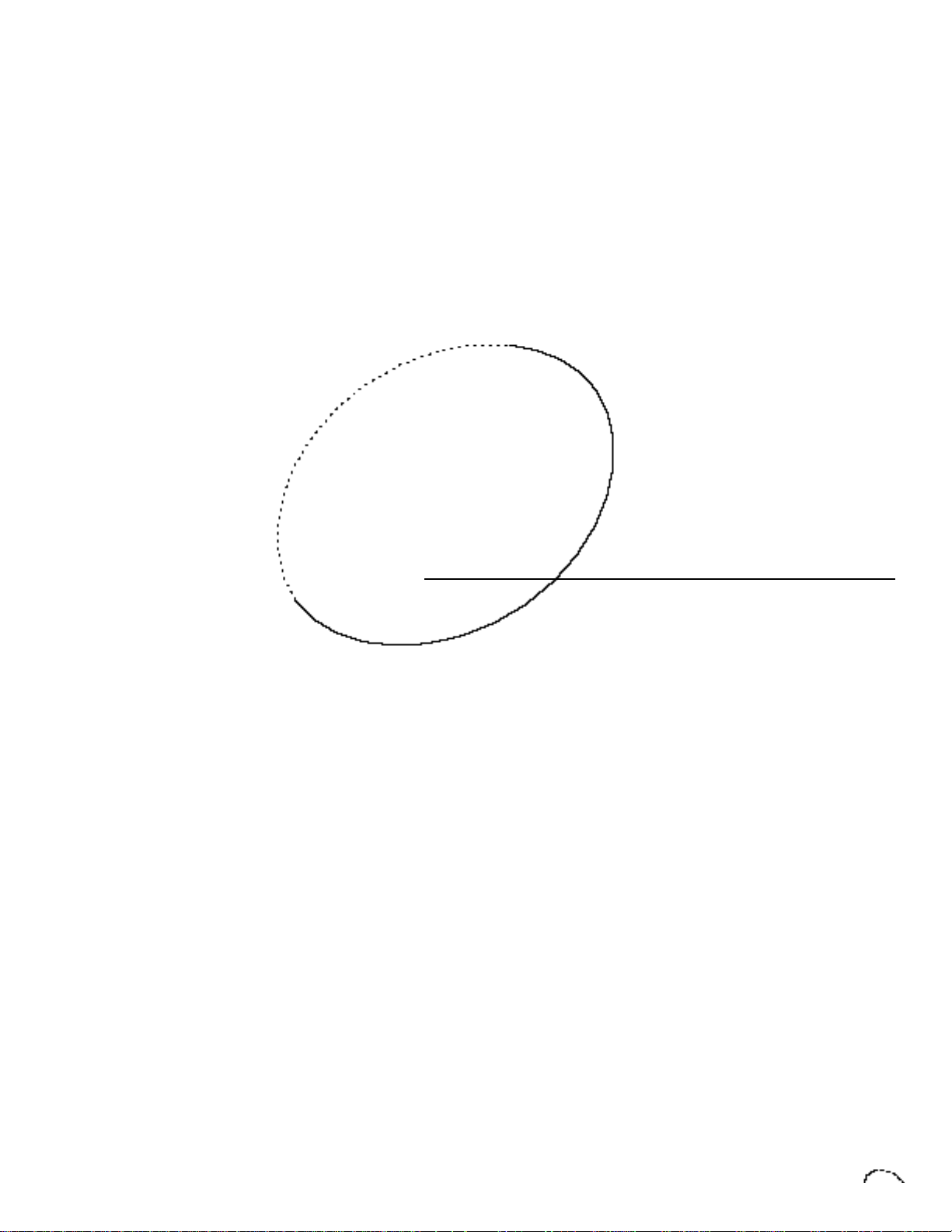
Proteus FX STEP-BY-STEP
Page 82

STEP-BY-STEP
Page 83

STEP-BY-STEP
7 Step-By-Step
This section is an introduction to the Edit
menu, explains the concept of Proteus
Synthesis, and contains specific programming examples and tips.
LINKING PRESETS
Linking presets is a quick and easy way to
create new sounds by “layering presets”
and also to “split” the keyboard into
sections containing different sounds.
LAYERING TWO PRESETS
1) Select the first preset you wish to
layer.
2) Press the Edit button.
3) Use the data entry control to move
through the screens until you find
one of the “LINK” screens.
4) Move the cursor to the second line
of the display, then select the preset
that you want to be linked with this
preset. You may want to play the
keyboard as you scroll through the
various presets in order to hear the
results.
5) If you want the link to be a permanent part of the preset, be sure to
“SAVE PRESET”.
CREATE A SPLIT KEYBOARD USING
LINKS
1) Follow steps 1 through 4 at left.
2) Now set the range of the linked
preset while still in the LINK menu.
Press Enter.
3) Now use the data entry control to
move through the screens to KEY
RANGE.
5) Set the range of the preset so that it
fills the remaining range of your
keyboard.
6) Save the preset.
Page 84

STEP-BY-STEP
EDITING PRESETS
The easiest way to make a preset is to edit
an existing preset. This is also an excellent way of becoming familiar with
Proteus FX. If you don’t like what you
hear, simply change the preset and
Proteus FX reverts back to the original
sound. Changes are not made permanent
until you Save them using the “SAVE
PRESET” function, which is the last
screen in the Edit menu. Let’s experiment
and modify a few parameters of an existing preset. We’ll start with functions that
have an obvious effect on the sound like
Instrument select, Coarse Tuning, Chorus, and Reverse Sound.
First, choose a preset that strikes your
fancy and press the Edit button.
CHANGING THE INSTRUMENT
This is probably the easiest way to modify
existing presets. Scroll through the Edit
menu functions until you come to:
INSTRUMENT pri
IXXX Instr Name
Move the cursor down to the bottom line
(using the cursor button) and change the
primary instrument with the data entry
control. Play the keyboard as you scroll
through the various instruments. When
you find an interesting instrument, move
the cursor back up to the first line and
select:
INSTRUMENT sec
IXXX Instr Name
Repeat the process for the secondary
instrument. Find an instrument that
sounds good when combined with the
first one you selected. You can probably
see that with all these great instruments
to work with, you really can’t go wrong.
Now let’s play with the tuning.
CHANGING THE TUNING OF AN
INSTRUMENT
Scroll through the Edit menu functions
until you come to:
TUNING coarse
pri:+00 sec:+00
If the numbers are “00” as in the example
above, it means that the instruments are
tuned to concert pitch (A=440 Hz). Each
whole number in coarse tuning represents a semitone interval. To tune one or
both of the instruments up an octave,
move the cursor to the number (using
the cursor button) and set the number to
+12 using the data entry control. Try
tuning one of the instruments to a perfect
fifth above the other. Simply set the
coarse tuning to +7.
CHORUS
This is an easy one. With the cursor on
the top line of the display, turn the data
control until you find CHORUS. Chorus
can be turned on or off for each of the
primary and secondary instruments.
Chorus works by doubling the instruments and detuning them slightly. Try it.
CHORUS
pri:Off sec:Off
Page 85

STEP-BY-STEP
REVERSING THE SOUND
A simple concept. The instrument sounds
can be played in reverse. This will normally make an instrument sound quite a
bit different. It also virtually doubles the
number of raw instruments you have to
work with, and it’s fun.
REVERSE SOUND
pri:Off sec:Off
You’re probably getting the idea by now.
Remember not to change presets or the
preset will return to normal. If you want
to save your creation, select the last
screen in the Edit menu and select a
destination preset location for your
masterpiece, then press Enter. That’s it.
The previous examples were offered solely
to pique your curiosity. By all means, go
ahead and experiment with any of the
other functions. Some of the best sounds
have been discovered by accident. If it
sounds good ... Do it!
PROTEUS SYNTHESIS
Oh, no! Not another form of synthesis to
learn. Relax. It’s easy. Proteus Synthesis
is actually just a form of additive synthesis. Only, instead of building a sound
from simple sine waves, Proteus FX starts
with complete sampled sounds or complex waveforms and combines all or part
of these together to form a new sound.
The process is illustrated below.
The envelope generators controlling the
DCAs (digitally controlled amplifiers) can
be used to fade between two instruments
(primary and secondary) during the
course of a note. This powerful technique
allows you to combine elements of
different instruments together to form
completely new sounds. New sounds that
are totally natural, because they are based
on natural sounds. Proteus FX also
contains many digitally generated waveforms that can be combined with other
digital waves or with sampled instruments in order to change the character of
the sound, perhaps to add a digital “edge”
or add more bottom. In addition to the
envelope generators, parameters such as
Delay, Sample Start, and Crossfade allow
you to further control the blend of
primary and secondary instruments.
Portions of two sounds are dynamically crossfaded in order to produce a new sound containing elements
of both.
Page 86

STEP-BY-STEP
AN EXAMPLE
As an example, let’s combine the electric
guitar and a synthesized waveform to
create a new instrument. Refer to the Edit
menu parameters in the chart below. The
Electric Guitar is the basic sound and is
augmented by a chorused, synthesized
wave which adds a digital sheen. Note
that the guitar has a slower attack, which
completely changes its character. Basically, the attack of the guitar has been
replaced by the synthesized wave. In
addition, the guitar is tuned up one
octave and the two sounds have been
panned to different positions in the stereo
field.
ANOTHER EXAMPLE
As another example, we’ll use the attack
portion of the Soft Flute and the sustain
portion of the Tenor Sax as raw material.
This time we will use the Delay and
Sample Start parameters as well as the
Alternate Envelopes to blend the two
instruments.
The attack portion of the secondary
instrument is removed using the sample
start parameter and then delayed slightly
so it will sound only after the flute attack
portion begins to decay. The alternate
envelopes are used to “fine tune” the
splice. Furthermore, the flute attack has
been detuned a bit sharp so the composite
sound will start sharp and fall into correct
pitch.
Continue your experiments using this
example, but changing the primary and
secondary instruments. When you have
found a good combination, “fine tune”
the delay, sample start, volume and
envelope parameters. Feel free to play
with the modulation parameters as well.
Page 87

STEP-BY-STEP
USING PROTEUS FX WITH A
SEQUENCER
We thought you’d never ask. Proteus FX
was designed from its conception with
multi-timbral sequencing in mind. Just
take a look at the main screen.
C01 Vol127 Pan+0
0
000 Preset Name
The preset for each MIDI channel is
selected from the main screen. Press the
cursor button to move the cursor up so
that it is underneath the channel number.
C01 Vol127 Pan+0
0
000 Preset Name
MORE ADVANCED SEQUENCING
Pre-Sequence Setup
Suppose that you want to have your
sequencer set up everything for you
before the start of the song. Good idea.
This will make the Proteus FX setup
procedure automatic and prevent the
wrong presets from playing.
The basic idea of a pre-sequence setup is
to send out MIDI information just before
the start of the song. This MIDI information will select all the proper presets,
adjust the mix, and pan positions of each
preset.
Note: Proteus FX setup information
should be transmitted from the sequencer
before the song actually starts, perhaps
during a lead-in measure or countdown.
DO NOT send setup information just
before the first beat of the song or MIDI
timing errors could result.
Turn the data entry control and you will
see that every MIDI channel has a preset
assigned to it. Just select a preset for each
of the MIDI channels. It’s simple! In order
to respond to multiple MIDI channels,
Proteus FX must be in Multi-Mode. MultiMode is selected in the Master menu.
Press the Master menu button and use
the data entry control to scroll through
the screens until you find MIDI MODE.
MIDI MODE ID
Multi 00
Move the cursor down to the second line
and change the mode to Multi as shown.
Proteus FX will now respond to multiple
MIDI channels.
Initial Setup
In the Master menu:
1) Turn ON Multi-Mode
2) Turn ON Preset Change enable for
each channel.
3) Turn OFF MIDI Enable on MIDI
channels that are to be used for other
synthesizers.
PRESET, VOLUME & PAN SETUP
Program your MIDI sequencer to
transmit the following information before
the song starts.
1) Select the proper presets for each
MIDI channel used on Proteus FX.
2) Send MIDI volume information
(controller #7) for each MIDI channel
used on Proteus FX.
3) Send MIDI pan information (control-
ler #10) for each MIDI channel used
on Proteus FX.
Page 88

STEP-BY-STEP
Now your song will play perfectly every
time using the proper presets, volumes
and pan positions. In addition, presets,
volumes and pan positions (or anything
else for that matter) can be adjusted in
realtime during the song. Note: If the
wrong presets are being selected, check
the MIDI Program -> Preset Map.
To carry the pre-sequence setup even
further, you can even include preset data
for each preset used in the sequence. See
page 27 for details.
USING THE 32 CHANNELS
As stated earlier, Proteus FX has 32
independent audio channels which are
utilized as needed. With 32 channels and
512 presets, you have a universe of sonic
textures at your disposal. But you have
probably noticed that many of the best
sounding presets in Proteus FX are linked
with other presets or have chorus applied
to them in order to make them sound
larger. While this is fine when the preset
is played solo, you may begin to run out
of channels when Proteus FX is played
multi-timbrally. Linking and chorusing
cause twice as many channels to be used
by the preset. Learn to “budget” your
output channels for maximum efficiency.
CHANNEL RIPOFF
When Proteus FX uses up all its 32
channels and needs more, it steals a
channel from the key that has been held
the longest. This is commonly known as
“channel ripoff”. You will most commonly
encounter this ripoff when using Proteus
FX in multi-timbral mode. To eliminate
ripoff you must either, play fewer notes,
use simpler sounds, turn off doubling
(pri/sec, chorus, or linked presets), or use
MIDI overflow to another Proteus FX.
INSTRUMENT DEFINITION
If your sequence has an instrumental
section using numerous chord it may be
advantageous to use a basic preset without links or chorus. A preset will sound
much different alone than when combined with an ensemble. Try to resist the
temptation to make every sound as fat as
possible or you can wind up with “MIDI
Soup”, a huge, stifling sound with every
possible audio frequency filled. A solo
saxophone in a band isn’t chorused and it
sounds great. Each voice in your composition should have it’s own identity. Save
the monster sounds for solos or dramatic
effects.
Page 89

Proteus FX REFERENCE SECTION
Page 90

REFERENCE SECTION
RAM Presets
Bank 0
Keyboards
Bass
Strings
Ensemble
Brass
Reeds
Synth
Pads
Ethnic
Chromatic
Percussion
Organs
Guitars
Percussion
Synth
Leads
Pipes
0. kbd:GrandPno
1. kbd:Heaven
2. kbd:TinePno*
3. kbd:7ftGrand
4. kbd:ElGrand1
5. kbd:Roadz 1
6. kbd:Tine EP
7. kbd:Claved
8. prc:Marimba
9. prc:Vibe>Mod
10. prc:TimbaMal
11. prc:Javanese
12. prc:Celeste
13. prc:Trinidad
14. prc:Carillon
15. prc:Glock
16. org:VintgeB3
17. org:That B3
18. org:Be Vocal
19. org:Rock #2
20. org:3rd Perc
21. org:PureTone
22. org:Synthgan
23. org:Tarkus
24. gtr:EcoStrat
25. gtr:ClenStrt
26. gtr:Acoustic
27. gtr:12String
28. gtr:CombPad*
29. gtr:Funky
30. gtr:Mutes
31. gtr:Lazy G
32. bas:Miracle
33. bas:& Harms
34. bas:Jazzer
35. bas:TurboSyn
36. bas:FlintRok
37. bas:FunkyPop
38. bas:Chorused
39. bas:Noser
40. str:Viol Duo
41. str:BigViola
42. str:BigCello
43. str:Soloists
44. str:PizzViol
45. str:PizzCeli
46. str:8va Pizz
47. str:Quartet
48. ens:Xpresive
49. ens:Orchstra
50. ens:Moody
51. ens:Symphony
52. ens:VoxHuman
53. ens:Str&Vox
54. ens:Choir
55. ens:OBString
56. brs:HdTrumpt
57. brs:MutedTpt
58. brs:Trombone
59. brs:Fr Horns
60. brs:Section*
61. brs:Full On*
62. brs:VelFalls
63. brs:Layers
64. red:SteroSax
65. red:”G” Sax
66. red:Bari Sax
67. red:Soprano
68. red:TwinMood
69. red:Eng Horn
70. red:DblSectn
71. red:Oboe
72. pip:VerbFlut
73. pip:Whistle
74. pip:ButtrFlu
75. pip:Calliope
76. pip:Herble
77. pip:SynthVox
78. pip:Pizzillo
79. pip:Sakura
80. led:BrasSolo
81. led:MeinSolo
82. led:SoloMini
83. led:Hollow
84. led:Venus NV
85. led:PortaMod
86. led:BuzzSolo
87. led:FuseHorn
88. pad:Dark Syn
89. pad:Spiritu
90. pad:RoxyMuse
91. pad:Kryonite
92. pad:DeString
93. pad:CosmoMan
94. pad:Guidance
95. pad:Dynalog
96. syn:Krystala
97. syn:Iron Man
98. syn:Flashbak
99. syn:Phantazi
100. syn:RingHard
101. syn:Zoundz
102. syn:Watering
103. syn:Glisando
104. eth:JamSteel
105. eth:Kyoto
106. eth:Metalia
107. eth:KingCong
108. eth:Dulcimer
109. eth:Balinese
110. eth:Far East
111. eth:Sitari *
112. drm:RockKit1
113. drm:Wacky
114. drm:SteroKit
115. drm:SynthKit
116. drm:Snares
117. drm:Kicks
118. drm:Cymbals
119. drm:Tamborin
120. sfx:Group #1
121. sfx:WildBoy*
122. sfx:Infinite
123. sfx:LostSoul
124. sfx:Cyclotrn
125. sfx:Insects
126. sfx:Control
127. sfx:Fluterby
* Indicates that the preset contains a Link to one or more presets in bank 3.
Special
FX
Synth
Sounds
Page 91
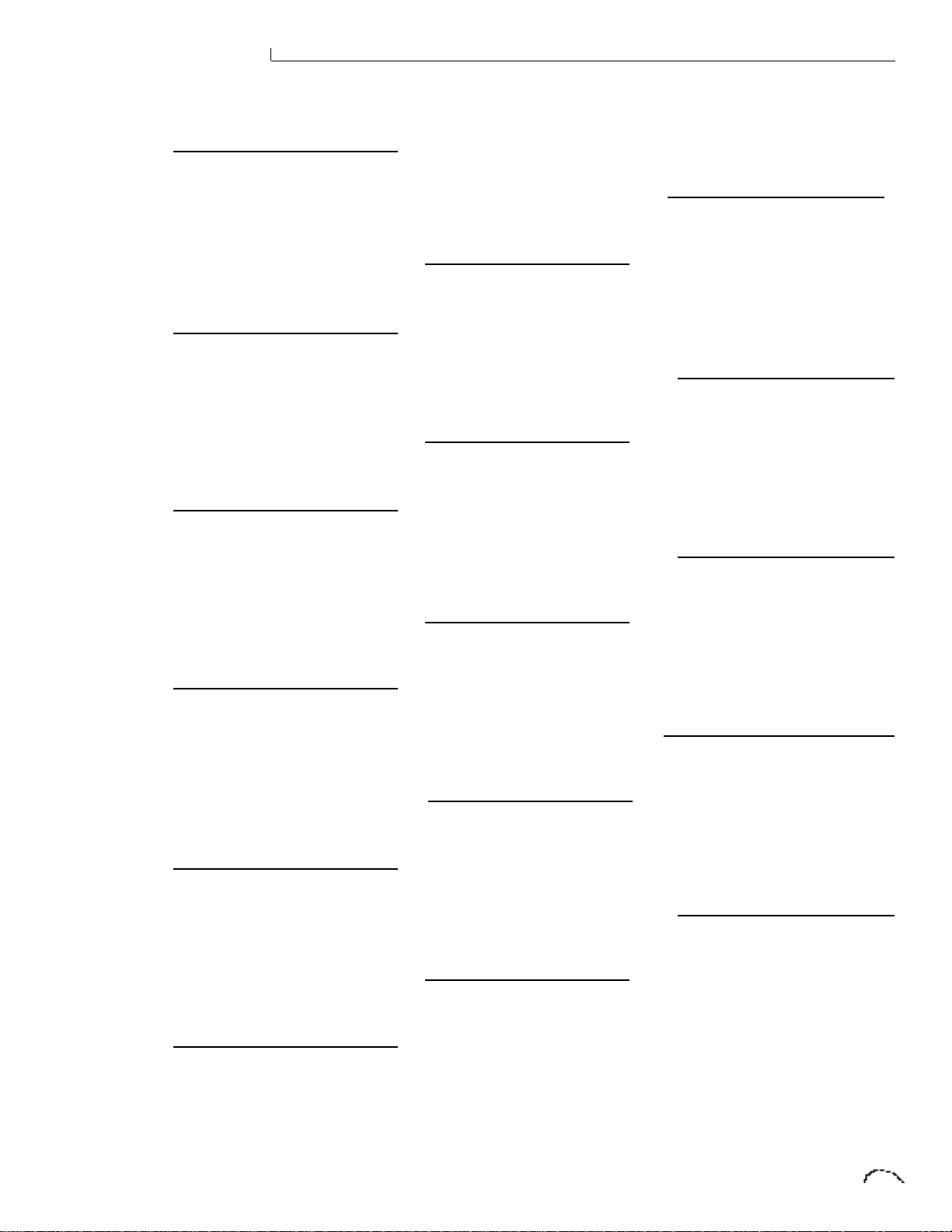
REFERENCE SECTION
RAM Presets
Bank 1
Keyboards
Chromatic
Percussion
Organs
Guitars
Bass
Strings
0. kbd:BritePno
1. kbd:Dark Pno
2. kbd:PnoSyn *
3. kbd:ElGrand2
4. kbd:Dramatic
5. kbd:MedElPno
6. kbd:Harpsicd
7. kbd:Pizziano
8. prc:Islander
9. prc:OddVibes
10. prc:Tamblock
11. prc:Airimba
12. prc:Xylofony
13. prc:Submerge
14. prc:Maletoid
15. prc:CosmoBel
16. org:DrawBarz
17. org:Mod>Lesl
18. org:Clickety
19. org:Chorus
20. org:TheOther
21. org:Smoothy*
22. org:Reedy5th
23. org:Church
24. gtr:El 12Str
25. gtr:& Winds
26. gtr:El Jazz
27. gtr:Baroque
28. gtr:Baritone
29. gtr:Pianotar
30. gtr:Harmonic
31. gtr:Feedback
32. bas:Thunder
33. bas:El Viva
34. bas:Fretles1
35. bas:Slap #1
36. bas:BigBotm*
37. bas:DarkRock
38. bas:Mystery
39. bas:Bad Boy
40. str:Conductr
41. str:Diverti
42. str:Octaves
Ensemble
Brass
Reeds
Pipes
Synth
Leads
43. str:XpresPiz
44. str:PizzBass
45. str:PizVioln
46. str:Fr Cello
47. str:Vienna
48. ens:Melotron
49. ens:The Hall
50. ens:Montovan
51. ens:Concerto
52. ens:Envious
53. ens:Crystal*
54. ens:SloStrng
55. ens:Vostring
56. brs:Sax/Tpt
57. brs:Big City
58. brs:Fox Hunt
59. brs:T.O.P. *
60. brs:FullFall
61. brs:ThePops*
62. brs:Crispy
63. brs:Syntho
64. red:Alto Sax
65. red:5th Ave
66. red:NoVibObo
67. red:BariAlto
68. red:BasnEHrn
69. red:SecWinds
70. red:CombViol
71. red:ClarOboe
72. pip:Piccolo
73. pip:Chiffer
74. pip:BrethFlt
75. pip:Ocarina
76. pip:Insprate
77. pip:PanFlut*
78. pip:EcoFlut*
79. pip:Duces Hi
80. led:WynWoods
81. led:SoftSolo
82. led:Big Muff
83. led:Chiff
84. led:Mjr Solo
85. led:Buzzard
Synth
Pads
Synth
Sounds
Ethnic
Percussion
Special
FX
86. led:FrogFret
87. led:Reedy
88. pad:Voices
89. pad:NewerAge
90. pad:Sweeper
91. pad:Warm Up
92. pad:Empyrean
93. pad:PolySyn
94. pad:Britenes
95. pad:Essence
96. syn:echoist*
97. syn:Mem Moog
98. syn:Blue Ice
99. syn:Atmos
100. syn:Mod Harp
101. syn:CyberGuy
102. syn:Intervl5
103. syn:Spheric
104eth:Kalimba
105. eth:Amnesia
106. eth:Shanai
107. eth:TikiRoom
108. eth:Lute
109. eth:AsiaReed
110. eth:JunglDrm
111. eth:Noh Way*
112. drm:EchoBeat
113. drm:Hip Kit*
114. drm:Zip kit
115. drm:Da Beat*
116. drm:909 Kit
117. drm:Syn Kit*
118. drm:Latino
119. drm:WinChime
120. sfx:Sub Rosa
121. sfx:Too Wyrd
122. sfx:Rockets
123. sfx:ByTheSea
124. sfx:Spacely
125. sfx:Forestry
126. sfx:Sputnik
127. sfx:Whales
* Indicates that the preset contains a Link to one or more presets in bank 3.
Page 92

REFERENCE SECTION
0. kbd:VryGrand
1. kbd:RoadHaus
2. kbd:DigPiano
3. kbd:Grandios
4. kbd:RoadzStr
5. kbd:Roadz 2
6. kbd:NoseClav
7. kbd:Clavinet
8. prc:Mod Vibe
9. prc:Marimba2
10. prc:MusicBox
11. prc:Vibrafon
12. prc:Bellafon
13. prc:Blok Hed
14. prc:TubeBels
15. prc:Cylybels
16. org:Cathedra
17. org:AnotherB
18. org:B Again
19. org:WarmTone
20. org:Notre
21. org:Accordia
22. org:MouthHrp
23. org:Obordian
24. gtr:Guitaras
25. gtr:The Hero
26. gtr:AcStereo
27. gtr:Buckeroo
28. gtr:PalmMute
29. gtr:Swirly
30. gtr:Syn Mute
31. gtr:8va Pick
32. bas:StonSlap
33. bas:Fretles2
34. bas:Syntheti
35. bas:Fretles3
36. bas:Super JX
37. bas:Slapper
38. bas:LosAngel
39. bas:Jupiter
40. str:SoloViin
41. str:SoloViol
42. str:SoloCelo
86. led:Xpresso
87. led:MoogSol2
88. pad:AirStrng
89. pad:UpRite
90. pad:Vektor 4
91. pad:Cortext
92. pad:0 Gravty
93. pad:Coolness
94. pad:Grunge
95. pad:Mythical
96. syn:Rain
97. syn:Cubic Z
98. syn:Phairest
99. syn:PiPaBend
100. syn:Nova
101. syn:Burma
102. syn:Wrinkles
103. syn:MoonWalk
104. eth:Fiddle
105. eth:Kotoid
106. eth:EastPluk
107. eth:Sitarica
108. eth:Shamisen
109. eth:Koto
110. eth:SteelDrm
111. eth:Latimba*
112. drm:GM Drum*
113. drm:LatinDrm
114. drm:RokKit2
115. drm:Rap Kit
116. drm:Taiko
117. drm:Tam Tam
118. drm:AstroTmp
119. drm:RevCymbl
120. sfx:MetlVapr
121. sfx:WaleTale
122. sfx:RubSlap
123. sfx:YourHead
124. sfx:telefone
125. sfx:Spiritz
126. sfx:En Furno
127. sfx:Oh Heli
43. str:CntraBas
44. str:Tremolo
45. str:PizzCmbo
46. str:OrchHarp
47. str:TimpCelo
48. ens:Strings
49. ens:Quartet2
50. ens:SynStrng
51. ens:XtraSlow
52. ens:VoxSpred
53. ens:StrayVox
54. ens:Ominous
55. ens:OrchHit*
56. brs:Trumpet
57. brs:Big Band
58. brs:Tuba
59. brs:And Wind
60. brs:FrHorns2
61. brs:Tijuana
62. brs:Gilespie
63. brs:Layered*
64. red:Sax&Mute
65. red:DblReedz
66. red:TenorSax
67. red:PowerSax
68. red:SynthSax
69. red:Layered*
70. red:Bassoon
71. red:BasClrnt
72. pip:SynFlute
73. pip:Flauta
74. pip:8vaFlute
75. pip:BrethEco
76. pip:Bottle
77. pip:Flut/Vox
78. pip:Xpresivo
79. pip:Picolode
80. led:Wissler
81. led:MoogSol1
82. led:New Ager
83. led:Medium
84. led:& Bass
85. led:Hornz
ROM Presets
Bank 2
Keyboards
Chromatic
Percussion
Organs
Guitars
Bass
Strings
Ensemble
Brass
Reeds
Pipes
Synth
Leads
Synth
Pads
Synth
Sounds
Ethnic
Special
FX
Percussion
* Indicates that the preset contains a Link to one or more presets in bank 3.
Page 93

REFERENCE SECTION
ROM Presets
Bank 3
Keyboards
Chromatic
Percussion
Organs
Guitars
Bass
Strings
0. kbd:IceHeven
1. kbd:PnoWinds
2. kbd:PnoForte
3. kbd:Pad/Pno
4. kbd:Big Comp
5. kbd:Pianorg
6. kbd:Wurli EP
7. kbd:Mute Pno
8. prc:Equinox
9. prc:Waterway
10. prc:Disonant
11. prc:Of China
12. prc:Omens
13. prc:VibroPad
14. prc:Shining
15. prc:BelleAir
16. org:ToTheBar
17. org:Tocatta7
18. org:5ths Bar
19. org:Kalimgan
20. org:Reedz
21. org:Doner
22. org:Fisamon
23. org:& Bass
24. gtr:PlukFair
25. gtr:Warped
26. gtr:LapSteel
27. gtr:Combo12
28. gtr:Fingerz
29. gtr:Calm B4
30. gtr:AgntCoop
31. gtr:Xtopia
32. bas:FatSynth
33. bas:Rouge
34. bas:Sick One
35. bas:RoundSyn
36. bas:Slapper2
37. bas:Mondoid
38. bas:Kisser
39. bas:Pulsar
40. str:PizzSter
41. str:PizCntrl
42. str:Swell
Ensemble
Brass
Reeds
Pipes
Synth
Leads
43. str:DevDance
44. str:PwrCello
45. str:AhVienna
46. str:Fairlite
47. str:Thematic
48. ens:Mixture1
49. ens:Legatto
50. ens:Mixture2
51. ens:PeaceOrc
52. ens:Chromax
53. ens:VoxWarpr
54. ens:StrGlide
55. ens:StrFalls
56. brs:Sesh Tpt
57. brs:X-hibit
58. brs:Chi-Town
59. brs:Waterboy
60. brs:Bones
61. brs:Popster
62. brs:DXster
63. brs:& Voices
64. red:Fusion
65. red:MythMakr
66. red:SaxonSun
67. red:Dead Sea
68. red:Spring
69. red:OBX Clar
70. red:Claraboe
71. red:Chamber
72. pip:MuteFlut
73. pip:Magical
74. pip:CryOnMe
75. pip:VerblAtk
76. pip:Flutachi
77. pip:The Flew
78. pip:Bellwiss
79. pip:FluteVox
80. led:Echo Tpt
81. led:Miles D
82. led:IsleyRok
83. led:5thsLead
84. led:Synister
85. led:SynSushi
Synth
Sounds
Links
86. led:OvrDrive
87. led:PipeSolo
88. syn:LunaWind
89. syn:BrassVox
90. syn:DarkAges
91. syn:Mtalovox
92. syn:IceForst
93. syn:Mortale
94. syn:Terminus
95. lnk:#002&258
96. lnk:#028
97. lnk:#060
98. lnk:#061
99. lnk:#111
100. lnk:#121&243
101. lnk:#130&387
102. lnk:#149
103. lnk:#164
104. lnk:#181
105. lnk:#187
106. lnk:#189
107. lnk:#205
108. lnk:#206
109. lnk:#224
110. lnk:#239
111. lnk:#241
112. lnk:#245
113. lnk:#295
114. lnk:#311
115. lnk:#319
116. lnk:#340
117. lnk:#367
118. lnk:#368
119. lnk:#368
120. lnk:#368
121. lnk:#388
122. lnk:#403
123. lnk:#407
124. lnk:#421
125. lnk:#434&325
126. lnk:#470
127. lnk:#471
* Indicates that the preset contains a Link to one or more presets in bank 3.
Page 94

REFERENCE SECTION
Rock/Pop
Instruments
1. Piano..................................................................................................... 9 foot Grand Piano
2. Piano Pad........................................................ Piano with slow attack and sustained loop
3. Loose Piano ..................................................................................... Old style Grand Piano
4. Tight Piano.................................................................. Contemporary 9 foot Grand Piano
5. Strings.......................................... String section with Basses, Cellos, Violas and Violins
6. Long Strings ................................................ String section with long attack and release
7. Slow Strings ............................................ Section Strings with longer attack and release
8. Dark Strings ............................................................... Section Strings with a darker tone
9. Voices............................................................................................................. Female Choir
10. Slow Voices ................................................Female Choir with longer attack and release
11. Dark Choir..................................................................... Female Choir with a darker tone
12. Synth Flute ................................................................... Genuine Flute with a short loop
13. Soft Flute............................................................................................... Slow attack Flute
14. Alto Sax................................................................................................................. Alto Sax
15. Tenor Sax .......................................................................................................... Tenor Sax
16. Baritone Sax.................................................................................................. Baritone Sax
17. Dark Sax .............................................................................. Tenor sax with a darker tone
18. Soft Trumpet..................................................................................... Soft blown Trumpet
19. Dark Soft Trumpet............................................ Soft blown Trumpet with a darker tone
20. Hard Trumpet ................................................................................. Hard blown Trumpet
21. Dark Hard Trumpet ......................................... Hard blown Trumpet with a darker tone
22. Horn Falls.............................................................................. Descending pitch Trumpets
23. Trombone 1........................................................................................................Trombone
24. Trombone 2....................................................................................................... Trombone
25. French Horn................................................................................................. French Horn
26. Brass 1 ................................................................. Combination Trombone/Soft Trumpet
27. Brass 2 ............................................................... Combination Trombone/Hard Trumpet
28. Brass 3 ........................................ Combination Trombone/Soft Trumpet/Hard Trumpet
29. Trombone/Sax .............................................................. Combination Trombone and Sax
30. Guitar Mute.......................................................................... Palm muted Electric Guitar
31. Electric Guitar ........................................................ Clean, Humbucking Electric Guitar
32. Acoustic Guitar ................................................................... Steel String Acoustic Guitar
33. Rock Bass ................................................................................. Carbon Fiber Bass Guitar
34. Stone Bass ................................................................. Rare, Aluminum Neck Bass Guitar
35. Flint Bass................................................................. Bass Guitar with altered harmonics
36. Funk Slap ............................................................ Lower two Bass Guitar strings slapped
37. Funk Pop ................................... Popped Bass Guitar strings (combine with Funk Slap)
38. Harmonics .................................................................................... Bass Guitar Harmonics
39. Rock/Harmonics ...................................... Combination Rock Bass and Bass Harmonics
40. Stone/Harmonics .................................. Combination Alum. Neck Bass and Harmonics
41. Nose Bass............................................................................. Chunky, Popped Bass Guitar
42. Bass Synth 1...................................................... Classic, Analog Synthesizer Bass Sound
43. Bass Synth 2............................................................................... Digital Bass Synthesizer
Page 95

REFERENCE SECTION
Rock/Pop
Instruments
44. Synth Pad ............................................................................. Fat, Digital Synthesizer Pad
45. Medium Envelope Pad ...................................... Digital Synth pad with altered envelope
46. Long Envelope Pad ................................ Digital Synth pad with long attack and release
47. Dark Synth .......................................................... Digital Synthesizer with a darker tone
48. Percussive Organ ........................................................ Classic, Tone Wheel Organ sound
49. Marimba .............................................................................................................. Marimba
50. Vibraphone ...................................................................................................... Vibraphone
51. All Percussion (balanced levels)
52. All Percussion (unbalanced levels)
53. Standard Percussion Setup 1
54. Standard Percussion Setup 2
55. Standard Percussion Setup 3
56. Kicks
57. Snares
58. Toms
59. Cymbals
60. Latin Drums
61. Latin Percussion
62. Agogo Bell
63. Woodblock
64. Conga
65. Timbale
66. Ride Cymbal
67. Percussion FX1
68. Percussion FX2
69. Metal .................................... Percussive, Metallic, Analog Synthesizer Sound
Page 96

REFERENCE SECTION
HARMONIC WAVEFORMS
70. Oct 1 (Sine)
71. Oct 2 All
72. Oct 3 All
73. Oct 4 All
74. Oct 5 All
75. Oct 6 All
76. Oct 7 All
77. Oct 2 Odd
78. Oct 3 Odd
79. Oct 4 Odd
80. Oct 5 Odd
81. Oct 6 Odd
82. Oct 7 Odd
83. Oct 2 Even
84. Oct 3 Even
85. Oct 4 Even
86. Oct 5 Even
87. Oct 6 Even
88. Oct 7 Even
89. Low Odds
90. Low Evens
91. Four Octaves
Waveforms
Starting from the first octave (fundamental), the harmonic waveforms contain the
harmonics (odd, even, or all) present in
each octave. In each successive octave the
number of harmonics doubles. By
combining (pri/sec or link) the harmonic
waveforms in various amounts (volume),
and transposing them (coarse/fine
tuning), a vast range of timbres may be
produced.
As an example, this chart shows the harmonics present in the Octave 5 Odd waveform.
Page 97

REFERENCE SECTION
Waveforms
SINGLE CYCLE WAVEFORMS
92. Synth Cycle 1
93. Synth Cycle 2
94. Synth Cycle 3
95. Synth Cycle 4
96. Fundamental Gone 1
97. Fundamental Gone 2
98. Bite Cycle
99. Buzzy Cycle 1
100. Metalphone 1
101. Metalphone 2
102. Metalphone 3
103. Metalphone 4
104. Duck Cycle 1
105. Duck Cycle 2
106. Duck Cycle 3
107. Wind Cycle 1
108. Wind Cycle 2
109. Wind Cycle 3
110. Wind Cycle 4
111. Organ Cycle 1
112. Organ Cycle 2
The single cycle waveforms are either
synthesized or taken from actual sampled
sounds. Each wave has a unique tonal
quality.
MULTI-CYCLE WAVEFORMS
113. Noise
114. Stray Voice 1
115. Stray Voice 2
116. Stray Voice 3
117. Stray Voice 4
118. Synth String 1
119. Synth String 2
120. Animals
121. Reed
122. Pluck 1
123. Pluck 2
124. Mallet 1
125. Mallet 2
The multi-cycle waves are short sections
of sampled sounds.
Page 98

REFERENCE SECTION
126. Solo Cello .........................................................Bowed, Solo Cello with natural vibrato
127. Solo Viola......................................................... Bowed, Solo Viola with natural vibrato
128. Solo Violin ...................................................... Bowed, Solo Violin with natural vibrato
129. Gambambo ....................................................................... Cello, Violin with no vibrato
130. Quartet 1............................................................................................ Celli, Viola, Violin
131. Quartet 2................................................................................ Bass, Celli, Violas, Violins
132. Quartet 3............................................................................................ Celli, Viola, Violin
133. Quartet 4....................................................................................................... Celli, Violin
134. Pizz Basses.................................................................................... Bass section, plucked
135. Pizz Celli ....................................................................................... Celli section, plucked
136. Pizz Violas ................................................................................... Viola section, plucked
137. Pizz Violin ................................................................................. Violin section, plucked
138. Pizzicombo ............................................................ Pizzicato Bass, Celli, Violas, Violins
139. Bass Clarinet ............................................................................ Sustained Bass Clarinet
140. Clarinet ............................................................................................. Sustained Clarinet
141. Bass Clarinet/Clarinet ........................................ Bass Clarinet and Clarinet split at C3
142. Contra Bassoon ..................................................................................... Contra Bassoon
143. Bassoon.............................................................................................................. Bassoon
144. English Horn.......................................................... English Horn with natural vibrato
145. Oboe...................................................................................... Oboe with natural vibrato
146. Woodwinds ......................................... Contra Bassoon, Bassoon, English Horn, Oboe
147. Harmon Mute.................................................................. Solo Trumpet, Harmon Mute
148. Tubular Bell.............................................................................. Orchestral Tubular Bell
149. Timpani .............................................................................................................. Timpani
150. Timpani/Tubular Bell................................................. Timpani/Tubular Bell split at C2
151. Tambourine........................................................................................Brass Tambourine
152. Tam Tam........................................................................................................... Tam Tam
153. Percussion 3 ............................................................................. See Percussion 3 Chart
154. Special Effects ...................................................................... See Special Effects Chart
155. Oboe no Vib .................................................................................. Oboe with no vibrato
156. Upright Pizz.......................................... Pizzicato Bass transposed across entire range
Orchestral
Instruments
Page 99

REFERENCE SECTION
Waveforms
DIGITAL WAVEFORMS
157. Sine Wave
158. Triangle Wave
159. Square Wave
160. Pulse 33%
161. Pulse 25%
162. Pulse 10%
163. Sawtooth
164. Sawtooth Odd Gone
165. Ramp
166. Ramp Even Only
167. Violin Essence
168. Buzzoon
169. Brassy Wave
170. Reedy Buzz
171. Growl Wave
172. HarpsiWave
173. Fuzzy Gruzz
174. Power 5ths
175. Filtered Saw
176. Ice Bell
177. Bronze Age
178. Iron Plate
179. Aluminum
180. Lead Beam
181. Steel Extract
182. Winter Glass
183. Town Bell Wash
184. Orchestral Bells
185. Tubular SE
186. Soft Bell Wave
187. Swirly
188. Tack Attack
189. Shimmer Wave
190. Moog Lead
191. B3 SE
192. Mild Tone
193. Piper
194. Ah Wave
195. Vocal Wave
196. Fuzzy Clav
197. Electrhode
198. Whine 1
199. Whine 2
200. Metal Drone
201. Silver Race
202. Metal Attack
203. Filter Bass
204. Alt. Oboe
Page 100

REFERENCE SECTION
Percussion
Instrument
Locations
