E-Mu Emulator III User Manual

E-mu Systems, Inc.
applied magic for the arts
E M U L A T O R T H R E E
D I G I T A L S O U N D P R O D U C T I O N S Y S T E M
R E F E R E N C E M A N U A L

Emulator Three
Digital Sound Production System Reference Manual
© 1988 by E-mu Systems, Inc.
■ FI 351 Rev H
Manual by Craig Anderton, Nancy Enge, and Riley Smith
E-mu Systems, Inc. 1600 Green Hills Road P.O. Box 660015
Scotts Valley, California 95067-0015 (831) 438-1921



CONTENTS
1-GENERAL INSTRUCTIONS
Introduction |
1-3 |
Connection Instructions |
1-5 |
Sampling Basics |
1-7 |
Definitions |
1-10 |
Additional Definitions |
1-14 |
Character Charts |
1-18 |
2-CONTROLS
■ MODULES
3-MASTER
1. |
Master Tune |
3-2 |
2. Rename Bank |
3-3 |
|
3. |
Erase Bank |
3-4 |
4. Supermode |
3-5 |
|
5. |
Audio Trigger |
3-7 |
6. Memory Available |
3-9 |
|
7. |
Disk Utilities |
3-10 |
8. |
Special |
3-24 |
4-SAMPLE
1. Load Sample |
4-2 |
|
2. Rename Sample |
4-4 |
|
3. |
Erase Sample |
4-5 |
4. Copy Sample |
4-6 |
|
5. |
Setup |
4-7 |
6. |
Place Sample |
4-9 |
7. Arm Sampling |
4-11 |
|
8. |
Force Sampling |
4-12 |
9. MIDI Sample Dump |
4-13 |
|
0. |
Select Sample |
4-15 |
5-PRESET MANAGEMENT
1. |
Load Preset |
5-2 |
|
||||||||||||||||||||||||||||||||||||||
2. |
Rename Preset |
5-4 |
|
||||||||||||||||||||||||||||||||||||||
3. |
Erase Preset |
5-5 |
|
||||||||||||||||||||||||||||||||||||||
4. |
Copy Preset |
5-6 |
|
||||||||||||||||||||||||||||||||||||||
5. |
Create Preset |
5-7 |
|
||||||||||||||||||||||||||||||||||||||
6. |
Preset Size |
5-8 |
|
||||||||||||||||||||||||||||||||||||||
7. |
Stack Mode |
5-9 |
|
||||||||||||||||||||||||||||||||||||||
8. |
Velocity Switch Level |
5-10 |
|||||||||||||||||||||||||||||||||||||||
|
|
|
|
|
|
|
|
|
|
|
|
|
|
|
|
|
|
|
|
|
|
|
|
|
|
|
|
|
|
|
|
|
|
|
|
|
|
|
|
|
|
|
|
|
|
|
|
|
|
|
|
|
|
|
|
|
|
|
|
|
|
|
|
|
|
|
|
|
|
|
|
|
|
|
|
|
|
|
|
|
|
|
|

CONTENTS
6-DIGITAL PROCESSING
Background |
6-2 |
|
1. |
Setup |
6-10 |
2. |
Loop |
6-13 |
3. |
Truncation |
6-16 |
4. |
Copy Section |
6-17 |
5. |
Cut Section |
6-19 |
6. |
Paste Section |
6-21 |
7. |
Sample Rate Conversion |
6-25 |
8. |
Digital Effects |
6-26 |
9. Undo |
6-52 |
|
0. |
Select Sample |
6-54 |
7-PRESET DEFINITION
1. Load Zone |
7-2 |
|
2. |
Edit Assignment |
7-6 |
3. |
Erase Zone |
7-9 |
4. Copy Zone |
7-11 |
|
5. |
Crossfade/Switch |
7-14 |
6. |
MIDI |
7-18 |
7. |
Arpeggiator |
7-23 |
8. |
Pitch Blend Range |
7-27 |
9. |
Velocity Curve |
7-28 |
0. |
Realtime Controls |
7-29 |
Keyboard Velocity Curves |
7-34 |
|
8-ANALOG PROCESSING
Background |
8-2 |
|
|||||||||||||||||||||||||||||||||||||
1. |
Setup |
8-4 |
|
||||||||||||||||||||||||||||||||||||
2. VCA |
8-6 |
|
|||||||||||||||||||||||||||||||||||||
3. VCF |
8-9 |
|
|||||||||||||||||||||||||||||||||||||
4. LFO |
8-12 |
||||||||||||||||||||||||||||||||||||||
5. |
Auxiliary Envelope |
8-14 |
|||||||||||||||||||||||||||||||||||||
6. |
Velocity To |
8-16 |
|||||||||||||||||||||||||||||||||||||
7. Keyboard Mode |
8-20 |
||||||||||||||||||||||||||||||||||||||
8. |
Realtime Control Enable |
8-22 |
|||||||||||||||||||||||||||||||||||||
9. |
Output Channels |
8-23 |
|||||||||||||||||||||||||||||||||||||
0. |
Select Zone |
8-24 |
|||||||||||||||||||||||||||||||||||||
|
|
|
|
|
|
|
|
|
|
|
|
|
|
|
|
|
|
|
|
|
|
|
|
|
|
|
|
|
|
|
|
|
|
|
|
|
|
|
|
|
|
|
|
|
|
|
|
|
|
|
|
|
|
|
|
|
|
|
|
|
|
|
|
|
|
|
|
|
|
|
|
|
|
|
|
|
|
|
|
■ SEQUENCER
9-BACKGROUND TRANSPORT CONTROLS
10-MANAGEMENT
1. Load Segment/Song |
10-2 |
|
2. Tempo |
10-3 |
|
3. |
Clock |
10-4 |
4. |
Track Status |
10-6 |
5. |
Track Mix |
10-7 |
6. |
Data Filters |
10-8 |
7. MIDI Options |
10-9 |
|
8. |
SMPTE Start |
10-10 |
9. Write SMPTE |
10-11 |
|
11-SETUP
1. |
Length |
11-2 |
2. |
Time Signature |
11-3 |
3. Countdown |
11-4 |
|
4. |
Autocorrect |
11-5 |
5. Metronome |
11-7 |
|
6. |
Looping |
11-8 |
7. |
Preset Assignment |
11-9 |
8. Cue List Mode |
11-10 |
|

CONTENTS
12-EDIT
SEGMENT/CUE LIST |
|
|
1. |
Step Edit |
12-2 |
2. Rename Segment |
12-5 |
|
3. |
Erase Segment |
12-6 |
4. Copy Segment |
12-8 |
|
5. Cut Segment |
12-13 |
|
6. |
Paste Segment |
12-15 |
7. |
Erase Track |
12-18 |
8. |
Bounce Track |
12-19 |
9. |
Punch-in |
12-21 |
0. |
Special Functions |
12-23 |
SONG |
|
|
1. |
Step Edit |
12-31 |
2. Rename Song |
12-34 |
|
3. |
Erase Song |
12-35 |
4. Copy Song |
12-37 |
|
5. |
Cut Song |
12-39 |
6. |
Paste Song |
12-40 |
13-EPILOGUE
Glossary |
13-3 |
MIDI Charts |
13-20 |
Transposition Charts |
13-22 |
Error Codes |
13-24 |
Troubleshooting |
13-26 |
Warranty |
13-33 |
Registration Card |
13-35 |


1-GENERAL INSTRUCTIONS
INTRODUCTION 1-3
CONNECTION 1-5
INSTRUCTIONS
SAMPLING BASICS |
1-7 |
DEFINITIONS 1-10
ADDITIONAL 1-14 DEFINITIONS
CHARACTER CHARTS 1-18

1-2

1-3
INTRODUCTION
This is the reference manual for the Emulator Three Digital Sound Production System. It contains detailed information on all aspects of the EIII's operation.
If you are totally unfamiliar with samplers and synthesizers in general, you may need more information than this manual provides. We suggest that you read some of the many books and magazines on the subject of music synthesis in order to learn the basics while you are learning about the Emulator III. This will help you to get the most out of this extremely powerful instrument.
The functions of the Emulator III are detailed in this manual by their module. Screeen displays and step-by-step instructions are described for all aspects of use and operation. ■ Sidebars are used to highlight important points or to give useful operational tips which might not be readily apparent. A glossary at the end of this section provides a reference for unfamiliar terms.
We encourage you to take a moment now to read the E-mu Systems Warranty and to fill out and send in your warranty registration card. By doing so, you are assured of receiving news of all updates and manual revisions.

1-4 Connection Diagram

General Instructions 1-5
EIII CONNECTION INSTRUCTIONS
ConnectingTo a Mixer
■Stereo: The Emulator III has provisions for a variety of output connection schemes. The most common hookup will probably be for stereo operation. Stereo operation allows the use of the EIII’s panning features and adds another dimension to the sound. Connect the left and right audio out phone jacks to the inputs of your mixer or stereo preamp. The EIII will also drive stereo headphones, which can be plugged directly into the left/stereo output.
■Mono: If a monophonic amplifier is used, connect the right/mono output to the input of the amplifier. The output level of the EIII is somewhere between instrument and line level. Care should be taken when connecting to an instrument amplifier so that delicate nerve cells in your ears are not damaged.
■Individual Outputs: There may be times when different equalization or reverb settings are desired on the various instruments that have been sampled. The EIII has sixteen channel outputs that can be used when individual processing on specific instruments is desired. Inserting a plug into an output channel jack removes that channel
from the stereo mix. Zones can be assigned to output channels. Output impedance is 470 Ω.
Sample In Connection
The sample input jacks can accept any signal level from microphone level to line level. The gain is adjusted with the data slider while in VU/gain mode in the sample module. The levels can be read in the display while in this mode. Input impedance is 10K Ω. If you need to preamplify the signal being sampled, set the sample gain to 00 dB (which is one third of the way up) and use an external, high-quality mic preamp to increase the signal level going into the EIII.
MIDI Connection
The Emulator III provides a MIDI IN, a MIDI OUT, and a MIDI
THRU port.
■ The MIDI IN port on the EIII is connected to the MIDI OUT port of an external MIDI controller which could be a keyboard, a sequencer, MIDI drum kit or whatever. Note that the EIII can only respond to information that your controller transmits. If your MIDI keyboard does not have velocity and pressure sensitivity, the EIII will not respond to velocity and pressure.

1-6
■MIDI OUT can be connected to another MIDI instrument or sequencer. In MIDI OUT mode, only information from the EIII’s keyboard, sequencer or realtime controls will be transmitted, except when overflow mode is selected. Overflow mode allows a second EIII to be connected to the MIDI OUT to allow 32 channel operation. See Preset Definition, 6. MIDI for more details.
■MIDI THRU simply retransmits any information that is received at the MIDI IN port. Use cords that have been designed specifically for MIDI. While regular 5 pin DIN cords may work, they are not shielded correctly for MIDI use and may cause ground loops between equipment.
Footswitch and Pedal Connection
■Two control footswitch jacks are provided for performance control of sequencer, arpeggiator, sustain, Xswitch, and preset increment/decrement. The footswitches need not be connected for the unit to operate but they offer exciting control possibilities. Footswitches should be of the momentary-contact type but can be either normally-open or normally-closed.
■The control pedal is used as a realtime control in the same manner as the wheels. It can be programmably routed to a destination by using the realtime control section of the Preset Definition module. The pedal should be a voltage type (which varies 0-10 volts on the tip of the jack).
SMPTE In and SMPTE Out Connection
■The SMPTE (clock) In jack allows the Emulator III's sequencer to read SMPTE time code at any of the four standard frame rates (24, 25, 30, 30 df). It also allows an external non-MIDI device such as a drum machine or sequencer to control the tempo of the sequencer or arpeggiator. The Emulator III can receive input clock rates of 24, 48, or 96 pulses-per-quarter-note. The pulses should be at least one millisecond wide and have a level of one to five volts.
■The SMPTE Out jack allows the Emulator III to generate industry standard SMPTE time code at any of the four frame rates (24, 25, 30, 30df).
RS-422 Connection
The RS-422 connector is a high-speed serial communication port which allows data to be transferred to and from an external computer at a very high rate (500K baud). The connection cable to the external computer will generally be supplied with a software package that you purchase.

1-7
SCSI
The SCSI connector is a high-speed parallel interface which is normally used to interface the EIII with external mass storage devices such as hard disks, optical discs, or WORM drives. The SCSI port can also be used to link the EIII with an external computer for extremely fast file transfers. When connecting multiple external devices to the SCSI port, the external devices should be powered up before the Emulator Three. For more information on installation, see Master module, 7. Disk Utilities, 1. Mount Drive, or the manual that accompanies the external device.
110V/220 V Selector
The 110V/220V selector allows the Emulator III to be used in either 110 volt or 220 volt environments at either 50 Hz or 60 Hz. In the USA, 110 volts is the standard. To change the voltage setting, first UNPLUG the unit; then use a flat blade screwdriver to change the setting. WARNING: Operating EIII at the wrong setting will seriously damage the unit.
AC Power Connection and Fuse
The AC power connector is how the Emulator III gets power. The fuse receptacle is not as obvious. It is located directly over the power receptacle. Before changing or checking a fuse, UNPLUG the power cord. To remove the fuse holder, squeeze the two tabs located on either side of the fuse holder together. The fuse holder will now pop out with its two fuses. The Emulator III uses two 2-amp, 250 volt fastblo mini-fuses. The EIII should not normally blow fuses. If a fuse that has been replaced blows again, do not attempt another replacement. Have the unit serviced!
SAMPLE |
|
|
|
|
|
|
OUTPUTS |
|
|
|
|
MIX |
|
L R 1 |
2 |
3 |
4 |
5 |
6 |
7 |
8 |
9 |
10 |
11 |
12 13 |
14 15 |
16 L R |
|
|
In |
Out |
Met |
|
1 |
2 Pedal |
In |
Out |
Thru |
RS 422 |
SCSI |
|
|
|
SMPTE |
|
|
FOOTSWITCH |
|
MIDI |
|
|
|
|
||

1-8 Sampling Basics
SAMPLING BASICS
Each vertical line represents a sample. Each sample takes a "snapshot" of the instantaneous signal level.
Percussive Sample
1 second
DIGITAL SAMPLING. Each vertical line represents a sample. Each sample takes a snapshot of the instantaneous signal level.
Throughout this manual we will use the terms and concepts described and defined below. Read through this section carefully, even if you don’t retain it all. You can refer back periodically as you read through the manual until you understand the basics and definitions.
The Emulator III is conceptually like a tape recorder in that it records sound. However, the recording process is very different since the EIII digitally records into its computer memory.
Computers can accept information only in the form of numbers, so first the EIII converts audio signals into numbers. It does this by examining (sampling) the incoming signal level at your choice of either 44,100 times a second (for maximum fidelity) or 33,100 times

1-9
a second (to use less memory), and sequentially records these different levels in memory. Once stored in the EIII’s memory bank, these samples may be played back (in the proper sequence, of course) to reconstruct the original signal. For instance, if a twosecond sound was being sampled at the highest sampling rate, it would require (2 X 44,100) or 88,200 samples to be recorded. As you might imagine, shorter sounds require fewer samples.
Just like tape, a sound can be manipulated once it has been recorded. Playing back the samples in reverse order from which they were stored plays the sound backwards. Playing back the samples at a faster rate than the rate at which they were stored raises the pitch. Playing back at a slower rate lowers the pitch, much like a tape recorder’s variable speed control.
How the Emulator III Organizes Sounds
Sure, you’re anxious to start coaxing wonderful sounds from the instrument—but the following is a necessary part of learning how to play the Emulator III. It is important to understand how the EIII organizes sounds in order to make best use of the instrument in the shortest possible time. Many terms will be introduced now that show up later in the manual.
You can think of the EIII as resembling a collection of soundorganizing modules, all contained within an EIII bank. Pathways indicate how information flows within the EIII. Let’s take a closer look at what makes up this information, and how it is transferred from one section of the instrument to another. We’ll start with individual samples, then work our way through the system.
The Sample
Sampling any sound in mono or stereo using the Emulator III’s recording capabilities creates a sample, the raw material with which the EIII works. The total available sampling time can be divided up any way you like—one long sample, lots of short samples, a few medium samples, or any combination thereof.
The term sample commonly means two different things:
1)A digital recording of a complete sound, or
2)each snapshot of the sound that makes up the complete sample. Confusing? You bet! In this manual, we’ll assume sample means the complete recorded sound unless indicated otherwise.
You can modify a raw sample in several ways:
■ Transposition: A sample can be transposed up or down in pitch to cover a particular range of the keyboard. By doing this, it is not necessary to record a sample for every key.
■Since wide-range transposition alters the sample’s timbre, it is often necessary to use multiple samples and transpose each one over a small range to give the most realistic sound. This is particularly true with acoustic instruments.
■Digital Processing: Digital processing includes Looping a sample

1-10
(allowing even short samples to play indefinitely), Truncating (cutting off unneeded parts of the sound, thus saving memory), and many Special Effects, to name but a few. These functions are very sophisticated and are described later in full.
■ Analog Processing: Just as a standard analog synthesizer includes signal processors (filter, voltage-controlled amplifier, envelope generators, LFO, and so on) to modify the sounds produced by the synth’s oscillators, the Emulator III includes similar modules for modifying raw samples or combinations of samples.
DEFINITIONS
The Zone
A particular range of the keyboard is called a zone. This can include one or more samples. The zone’s boundaries need not be the same as the boundaries of the samples contained in the zone. For example, if one sample covers the range from C1 to Bb1, and a second sample covers the range from C2 to C3, the zone could cover C1 to C3; but F1 to F2, G1 to A2, and so on are also equally acceptable zones.
A zone can be sent to the Analog and Digital Processing modules. The samples (or portions thereof) included in the zone will then be processed as specified in the Analog and Digital Processing module functions.
Every key potentially has two zones (primary and secondary) assigned to it. If a zone is selected which includes previously defined zones, only the parameters that are altered in the new zone will be altered in the previously defined zones. All other parameters will remain as previously specified.
The Preset
As mentioned above, a sample can be assigned to a single note on the keyboard, or transposed polyphonically to cover a wider keyboard range. The process of assigning, and optionally transposing, samples to specific ranges of the keyboard is called making a preset. Making a preset is a three-step process:
1.Create the preset and give it a number and name. The bank can hold up to 100 Presets (00-99).
2.Place samples to different keyboard ranges. For example, with five samples you could assign each sample to cover one octave of the
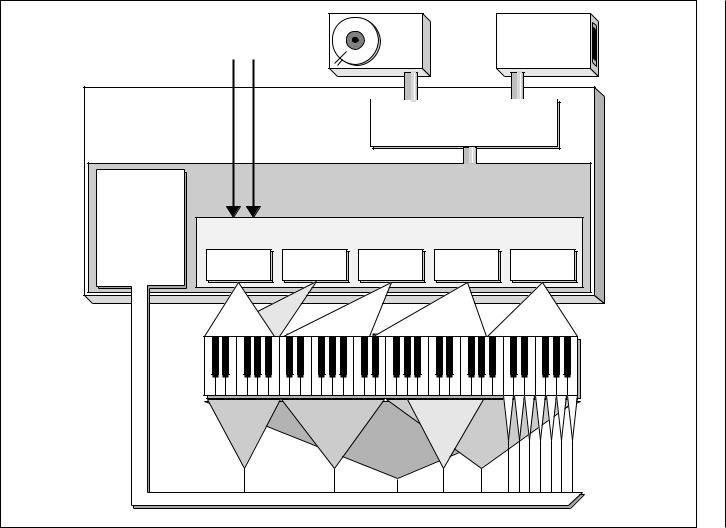
|
Mic or Line |
|
|
Hard |
|
Floppy |
|
|
|
|
|
Disk |
|||
|
|
|
Disk |
|
|||
|
Inputs |
|
|
|
Drive |
||
|
|
|
|
|
|
|
|
EIII BANK |
|
|
|
|
Central Computer |
||
|
|
|
|
and Master Control |
|||
Analog |
|
|
Preset Definition Module |
|
|||
Processing |
|
|
|
|
|
|
|
Module |
|
|
|
|
|
|
|
Zones can be |
|
Sample and Digital Processing Modules |
|||||
applied to any |
|
|
|
|
|
|
|
area of the |
Sample |
|
|
Sample |
Sample |
Sample |
Sample |
keyboard |
01 |
|
|
02 |
03 |
04 |
99 |
|
Pri |
Sec |
Pri |
|
Pri |
Pri |
|
|
|
|
|
||||
|
Filt. |
|
|
LFO->VCA |
Arpeg. |
Block |
|
|
Cutoff |
|
|
|
|
Diagram |
|
|
|
|
|
|
Vel/Level |
Pan |
|
|
|
|
|
|
|
||
|
|
|
|
|
|
|
T u n i n g |
ANALOG PROCESSING ZONES
11-1

1-12
keyboard. A sample can be assigned more than once within a given preset, and assigned to more than one preset.
3. Choose from a number of the available options that further define the preset. Some examples are: assigning samples to partially or fully overlap other samples, thus producing doubling effects, or assigning dynamic control to individual samples in a preset. You can modify zone parameters, add arpeggiation, and set up MIDI and analog processing parameters.
The Bank
The memory bank contains samples, presets, and sequence data. Everything. Consider the bank as the central storehouse for all of the Emulator III’s data. Although the memory is volatile, meaning that the data disappears when you turn off power, all bank data can be saved permanently to either the floppy disk or hard disk drive (described below) to keep a record of your work.
The Internal Drives
A disk drive is a mass-storage memory device that stores banks. The Emulator III has two built-in drives, the floppy drive and hard drive. However, other types of drives, as described below, can connect to the EIII and provide additional storage.
■Floppy Disk Drive (Drive 0): The floppy disk drive accommodates 3.5", double-sided, double-density (DSDD) floppy disks. The floppy drive has four major applications:
■Saving Bank Data: The EIII’s volatile bank memory can be saved to floppy disk for more permanent storage. Since the bank memory may exceed the capacity of the floppy disk, it may be necessary to save to more than one disk.
■Backing up the Hard Disk: The hard disk data can be backed up to floppy disks. If the hard disk is full, it is necessary to save a lot of data—you’ll need about 40 floppy disks to do the job. The EIII has a special backup routine that guides you through the backup process.
■Restoring the Hard Disk: If for some reason the hard disk fails, you can take your backup floppies and re-construct the hard disk data. As with backing up, the EIII has a special routine that guides you through the restoration process.
■Distributing New Software: When the E-mu wizards come up with exciting new enhancements, the new software is usually distributed on floppy disk. As described later in the manual, this software can be copied on to the hard disk and made a permanent part of the EIII.
■Hard Disk Drive (Drive 1): Floppy disks have been used for years

1-13
as a mass memory storage unit for samplers. However, a hard disk provides the advantages of much higher memory capacity (over 40 times that of a floppy disk) and far faster access time. In most cases, you can treat the hard disk like a super-floppy. Transferring data to and from the EIII is quite straightforward. However, you cannot remove a hard disk and replace it with another one—the disk is a permanent part of the drive. There are three main cautions involved with hard disks:
■Hard disks are sensitive to extreme mechanical shocks. If your EIII falls off a keyboard stand, chances are the hard disk will be damaged.
■Make sure power is not interrupted when you write data to the hard disk.
■Hard disks have reached a very high level of reliability. However, they can fail from time to time (as can any part of a computer), so any data should be backed up periodically and regularly on some other medium.
External Drives 2-7 (User Assigned Systems)
The EIII includes a SCSI (Small Computer Systems Interface) connector on the rear panel. This interface is commonly used in the computer industry, so many devices made to work with comput- ers—particularly mass storage devices—will also work with the EIII. Here are some of the types of mass storage devices that can now, or will soon be able to plug into the EIII’s SCSI connector.
■CD-ROM Drive: A CD-ROM is a playback-only (data cannot be written to it) mass storage memory device whose capacity is approximately 16 times greater than the Emulator III’s internal hard disk (660 Megabytes instead of 40 Megabytes). Companies such as Optical Media International produce CD-ROM disks that hold a variety of high-quality digitized samples and sound effects. These can be loaded into the bank as easily as you would load from a floppy or hard disk.
■WORM Drive: WORM stands for “Write Once, Read Many.” This is like a CD-ROM, however, you get one shot at writing data to it, after which that data is permanently stored in the WORM drive. After writing, the WORM drive becomes a read-only device.
■External Hard Disk Drives: If more memory is required, additional hard disk drives can connect to the SCSI port.

1-14
ADDITIONAL DEFINITIONS
The Primary and Secondary Sample
An Emulator III key provides for two channels. These contain the primary and secondary samples. For example, the primary sample might be a guitar note and the secondary sample a detuned version of the same guitar note. When played together, you hear chorusing. Also, a preset contains information about how the keyboard dynamics affect the primary and secondary samples. As an example, the primary sample could be that of a drum hit played softly, and the secondary of a drum hit played loudly. Thus, playing the keyboard softly would play the primary sample, and playing the keyboard more forcefully would play the secondary sample.
The Current Preset
When you load a bank, a preset will be ready to play and the display will show the preset number. This is the current preset. If you select another preset, or create a preset, that will become the current preset.
The Current Sample
When recording a sample, you will need to specify the sample number and name into which the sound should be recorded. This is called the current sample.
■ If a module is already active, and you are finished with one submodule, you do not need to re-activate the module—just key in the new submodule number.
Modules
A module controls a particular set of functions in the Emulator III. There are six main modules : Master, Preset Management, Preset Definition, Sample, Digital Processing, and Analog Processing. The sequencer is made up of: Management, Setup, Edit, and Mode. The large module to the left of the sequencer is the Control Panel. This provides several controls, many of which are designed to select options when working with the main or sequencer modules.
■Activating a Module and the Module Identifier: To work with a module, you must first activate it. Press the button associated with the desired module. The display will then show the Module Identifier and invite you to select a submodule.
■Submodule: Each module contains several numbered submodules that set controls for additional functions. There are two ways to select a submodule within the module. You can move the data slider until the display shows the desired submodule, then press ENTER. As you work with the EIII, though, you will start to memorize the submodule numbers and will probably find it faster to simply key in the appropriate submodule number using the numeric keypad.

1-15
When using the keypad, it is not necessary to press ENTER. Pressing the module button will cancel the operation.
Velocity-Sensitive Keyboard
A velocity-sensitive keyboard measures how long it takes for a key to go from the key up to key down position, and uses this data to control dynamics. If it takes a long time for the key to reach the key down position, it is assumed you are playing that key less forcefully (minimum dynamics). If the key goes to the key down position almost instantaneously, it is assumed that you are playing the key more forcefully (maximum dynamics). In this manual, we will refer to playing the keyboard harder or softer, even though technically speaking the keyboard is reacting to speed of key position change, not force.
Pressure-Sensitive Keyboard
A pressure-sensitive (also called aftertouch) keyboard responds to the pressure applied to a key after it is down. This pressure data typically controls vibrato amount, pitch-bending, volume, and/or other elements that add expressiveness to a part.
Saving
The bank only retains data for as long as the Emulator III is plugged in and turned on. Of course, we don’t expect you to leave the thing on all the time, which brings us to the subject of saving data.
Pressing the SAVE BANK button on the Control Panel shuttles all the bank data (samples, presets, and sequences) to the drive of your choice (usually the internal hard disk). The hard disk permanently stores data (well, at least as long as the disk lasts) so that even after turning off the Emulator III, the disk will contain a record of your work. Data can also be saved to floppy disks.
IF YOU DO NOT SAVE A BANK, ALL BANK DATA WILL BE LOST WHEN YOU TURN OFF THE MACHINE . Do not wait until the end of a session to save. Save your work periodically in case of power failure or some other unforeseen circumstance that might erase the bank’s memory. Hard disks are not infallible. All hard disk banks should be backed up periodically on floppy disk. Should you improve the preset, sample, or sequence later, you can always replace the original with the revised version. And if something goes wrong, the original will still be available to save you the ordeal of starting from scratch. Individual presets, and the samples they contain, can also be saved to disk. Whenever you have done enough work on a preset, sample, or sequence that you would hate to lose it, back it up!
Since the disk (hard or floppy) contains a record of the bank data,

1-16
loading the disk back into the bank transfers all the sample, preset, and sequencer data into the bank. This will replace the existing bank data, if any.
The Channel Outputs
The Emulator III assigns the sounds you play to the various output channels. For example, when you play a key, that key’s sound is assigned to output channel one. If you hold this key and play another key, the new key’s sound will be assigned to output channel two. The EIII includes sixteen channels. You can play up to sixteen sounds simultaneously. Each channel has its own output jack, and there are also stereo output jacks (use one for mono) that mix the sixteen channels together.
You can change the channel assignments.This process is described in Analog Processing, 9. Output Channels.
Booting
Booting is a computer term that means “having the computer read the software necessary for its operation from the disk.” (It’s easy to see why this was shortened to booting.) The EIII automatically boots itself from the hard disk when you turn it on. Once booted, the instrument is ready to go. If the hard disk is damaged for some reason, the EIII can be booted from a suitable floppy disk.
Default
A default setting is what we’ve judged to be a useful initial setting, and remains in effect until you change it. For example, if you create a new preset, the arpeggiator will default to Off. Had it defaulted to the on position, all new presets would be arpeggiated.
The Cursor
The cursor is that small flashing line on the display. It sits under the number or letter that will be altered if you enter data. Entering a new value will overwrite the number or letter above the cursor, whereupon the cursor will move on to the next number or letter (if applicable). If the EIII is expecting a two or three-digit number, in most cases you must enter all the required digits even if some of these are zeroes (called leading zeroes). For example, if the EIII is expecting a three-digit number and you want to enter 8, you would enter 008. If it is expecting a single-digit number, entering 8 would be sufficient.
Data Slider & Increment/Decrement Buttons
In virtually all instances where the data slider selects options, the Increment +/YES/ON and Decrement -/NO/OFF switches duplicate the slider. Press +/YES/ON to increase a value, or -/NO/OFF

1-17
to decrease.
Selecting
When the instructions say to select an option, you can use whatever method is most comfortable for you: the data slider, the Increment/ Decrement buttons, the numeric keypad (if applicable) and, when naming, the keyboard keys. Some functions do not implement all these options; you can’t go wrong by trying, though. If a function doesn’t respond to the numeric keypad, for instance, then pressing the keypad will have no effect. Use the data slider or the Inc/Dec buttons instead.
The Big Re-Cap
One more time: A sample is a raw sound that is recorded into the bank. The sample can be processed or otherwise modified.
To create a new preset, make sure you have all the samples required for the preset in the bank, number and name a preset, then assign combinations of samples from the bank to specific sections of the keyboard. By specifying one or more of these samples (or portions thereof) as a zone, the zone may then be processed by the EIII’s analog and digital signal processors.
After arranging a bank , it can be saved to one or more drives. Usually this will be the internal hard drive or floppy drive.
Since loading from a floppy or hard disk fills the bank with samples and presets, you can group these samples into new presets, process the samples contained in particular zones, or alter existing presets.

1-18 Keyboard Characters
■The shaded area represents the five octave keyboard on the Emulator III.
0
2
3
5
7
8
:
<
>
?
A
C
D
F
H
J
K
M
O
P
R
T
V
W
Y
[
¥
^
`
b
c
e
g
h
j
l
n
o
q
s
t
v
x
z
{
}
<-
1
4
6
9
;
=

 @
@
B
E
G
I
L
N
Q
S
U
X
Z
]
_
a
d
f
i
k
m
p
r
u
w
y
|
->

Available Characters |
1-19 |
|
|
|
C |
C# |
D |
D# |
E |
F |
|
F# |
G |
G# |
A |
A# |
B |
Pitch |
|
|
|
|
|
|
blank |
! |
" |
# |
$ |
% |
& |
|
|
-1 |
' |
( |
) |
* |
+ |
|
, |
- . |
/ |
0 |
1 |
2 |
|
|
0 |
3 4 5 6 7 8 |
9 : |
; < = > |
|
||||||||||
1 |
? @ A B C D E F G H I J |
|
||||||||||||
2 |
K L M N O P Q R S T U V |
|
||||||||||||
3 |
W X Y Z [ ¥ ] ^ _ ` a b |
|
||||||||||||
4 |
c d e |
f |
g h |
|
i |
j |
k |
l m n |
|
|||||
5 |
o p q r s t u v w x y z |
|
||||||||||||
6 |
{ |
| |
} |
|
|
|
|
|
|
|
|
|
|
|
Octave |
|
|
|
|
|
|
|
|
|
|
|
|
|
|
No. |
|
|
|
|
|
|
|
|
|
|
|
|
|
|
AVAILABLE CHARACTERS. Banks, drives, samples, presets, segments, and songs can be named or renamed using these characters. Select the characters using the ten key pad, data slider, and keyboard. You can also use the up cursor to insert spaces and the down cursor to delete spaces. Shaded characters are only available using the data slider.

1-20

3-MASTER
1. MASTER TUNE |
3-2 |
2. RENAME BANK |
3-3 |
3. ERASE BANK |
3-4 |
4. SUPERMODE |
3-5 |
5. AUDIO TRIGGER |
3-7 |
6.MEMORY 3-9 AVAILABLE
7. DISK UTILITIES |
3-10 |
|
0. Change SCSI ID# |
3-11 |
|
1. Mount Drives |
3-11 |
|
2. Rename Drive |
3-12 |
|
3. |
Erase Disk Bank |
3-12 |
4. |
Copy Software |
3-13 |
5. Lock Bank and Drive |
3-14 |
|
6. |
Disk Status |
3-15 |
7. |
Format Disk |
3-16 |
8. |
Backup and Restore |
3-17 |
9. |
Erase Software |
3-20 |
8. SPECIAL |
3-22 |
|||||||||||||||||||||||||||||||||||||||||||||
1. |
Audition Key |
3-23 |
|
|
||||||||||||||||||||||||||||||||||||||||||
2. |
Disable Outputs |
3-23 |
|
|
||||||||||||||||||||||||||||||||||||||||||
3. |
Recalibrate |
3-24 |
|
|
||||||||||||||||||||||||||||||||||||||||||
4. |
Footswitch Polarity |
3-25 |
|
|
||||||||||||||||||||||||||||||||||||||||||
5. |
Dynamic Allocation |
3-26 |
|
|
||||||||||||||||||||||||||||||||||||||||||
6. |
Software Version |
3-26 |
|
|
||||||||||||||||||||||||||||||||||||||||||
7. |
MIDI Globals |
3-27 |
|
|
||||||||||||||||||||||||||||||||||||||||||
|
|
|
|
|
|
|
|
|
8. Volume Pedal Global |
3-28 |
|
|
||||||||||||||||||||||||||||||||||
|
|
|
|
|
|
|
|
|
9. MIDI Load Bank |
3-29 |
|
|
||||||||||||||||||||||||||||||||||
|
|
|
|
|
|
|
|
|
|
|
|
|
|
|
|
|
|
|
|
|
|
|
|
|
|
|
|
|
|
|
|
|
|
|
|
|
|
|
|
|
|
|
|
|
|
|
|
|
|
|
|
|
|
|
|
|
|
|
|
|
|
|
|
|
|
|
|
|
|
|
|
|
|
|
|
|
|
|
|
|
|
|
|
|
|
|
|
|
|
|
|
|
|

3-2 |
Master Tune |
|
|
1. MASTER TUNE
Master Tune adjusts the tuning of all the samples in the current bank, so that you can tune the Emulator III to other instruments.
1.Activate Master module.
2.Select Submodule 1.
3.Select the desired tuning offset. This is variable from -100 (one semitone below concert pitch) to +100 (one semitone above concert pitch).
MASTER TUNE
Offset: + 0.0 cents
Select Tuning Offset
4. Press ENTER to exit the submodule. The EIII will return to the Module Identifier.
