E-Mu Orbit 9090 User Manual
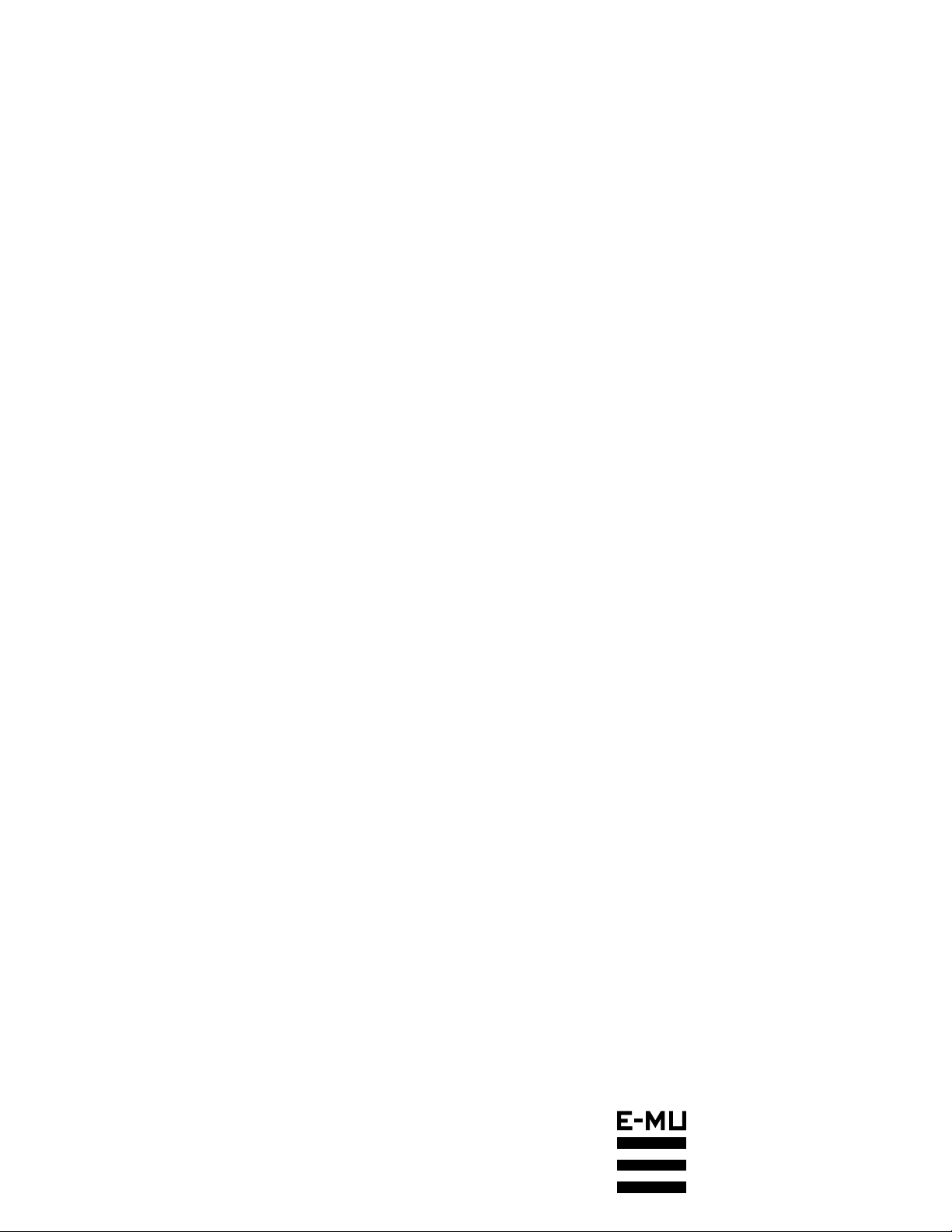
ORBIT
OPERATION MANUAL
E-mu Systems, Inc.
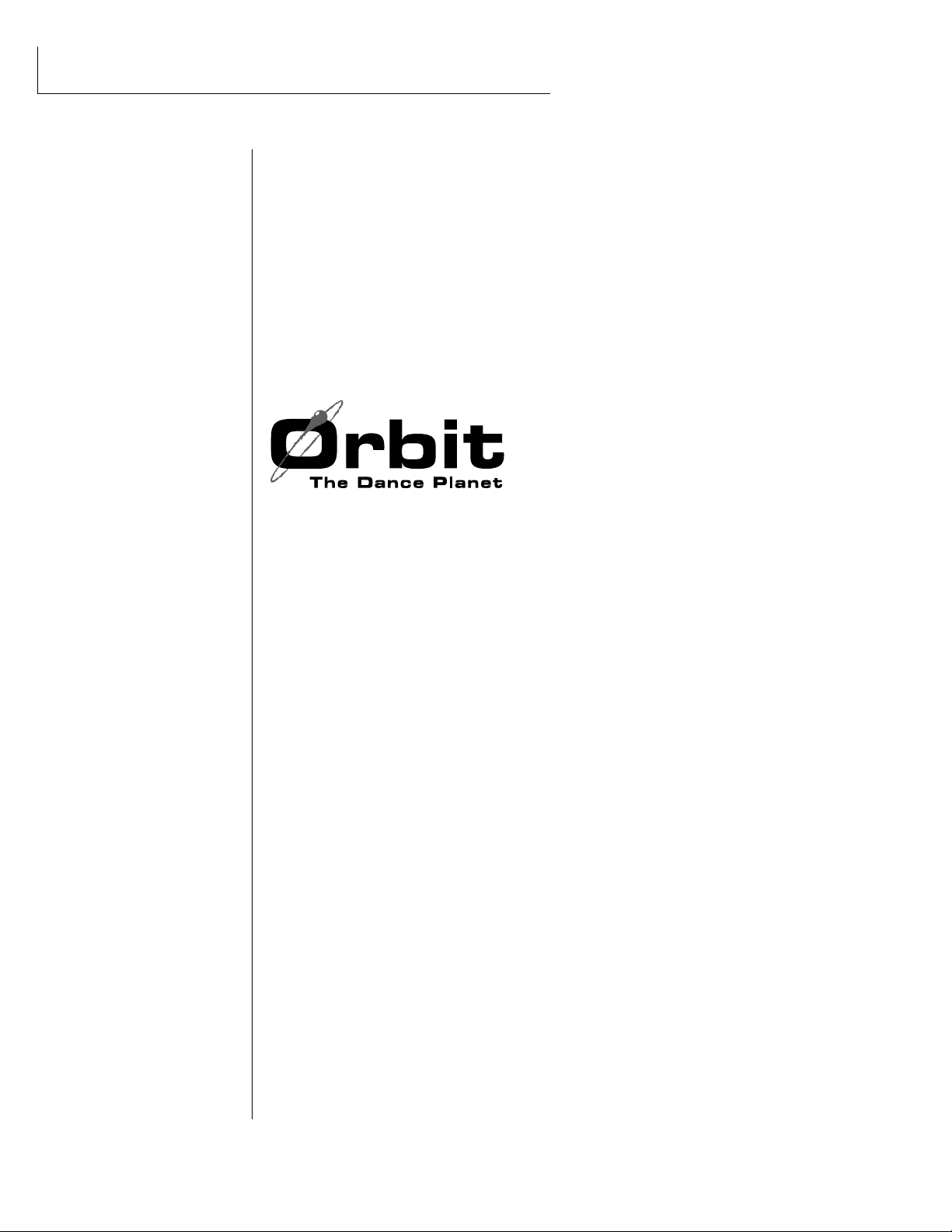
Important Notice:
In order to obtain warranty service on your Orbit unit, the serial number sticker
must be intact and you must have a sales receipt or other proof of purchase. If there
is no serial number sticker on Orbit, please contact E-mu Systems at once.
Operation Manual
© 1996 E-mu Systems, Inc.
All Rights Reserved
• FI517 Rev. A
PRINTED AND MADE IN THE USA
E-mu World Headquarters
E-mu Systems, Inc. U.S.A.
P.O. Box 660015
Scotts Valley, CA USA
95067–0015
Telephone: 408-438-1921
Fax: 408-438-8612
Europe, Africa, Middle East
E-mu Systems, Ltd.
Suite 6, Adam Ferguson
House
Eskmills Industrial Park
Musselburgh, East Lothian
Scotland, EH21 7PQ
Telephone: 44-31-653-6556
Fax: 44-31-665-0473
This product is covered under one or more of the following U.S. patents:
4,404,529; 4,506,579; 4,699,038; 4,987,600; 5,013,105; 5,072,645;
5,111,727; 5,144,676; 5,170,367; 5,248,845; 5,303,309; 5,317,104; 5,342,990;
5,430,244 and foreign patents and/or pending patents. Orbit is a registered
trademark of E-mu Systems, Inc.

WARNING: READ THIS FIRST!
This symbol is intended to alert
the user to the presence of
important operating and
maintenance (servicing)
instructions in the literature
accompanying the appliance.
This symbol is intended to alert
the user to the presence of
uninsulated dangerous voltage
within the product's enclosure
that may be of sufficient
magnitude to constitute a risk of
electric shock to persons.
IMPORTANT SAFETY INSTRUCTIONS
Use in countries other than the U.S.A. may require the use of a different line
cord or attachment plug, or both. To reduce the risk of fire or electric shock,
refer servicing to qualified service personnel. To reduce risk of fire or electric
shock do not expose this product to rain or moisture.
GROUNDING INSTRUCTIONS
This product must be grounded. If it should malfunction or break down,
grounding provides a path of least resistance for electric current, reducing the
risk of electric shock. This product is equipped with a cord having an equip-
ment-grounding conductor and a grounding plug. The plug must be plugged
into an appropriate outlet properly installed and grounded in accordance
with all local codes and ordinances.
DANGER
Improper connection of equipment grounding conductor can result in the
risk of electric shock. Check with a qualified electrician or service personnel
if you are in doubt as to whether the product is properly grounded. Do not
modify the plug provided with this product — if it will not fit the outlet,
have a proper outlet installed by a qualified technician.
CAUTION
If the 9090, Orbit is rack mounted, a standard 19-inch open frame rack must
be used.
USER-MAINTENANCE INSTRUCTIONS
1. Orbit should be kept clean and dust free. Periodically wipe the unit with a
clean, lint free cloth. Do not use solvents or cleaners.
2. There are no user lubrication or adjustment requirements.
3. Refer all other servicing to qualified service personnel.
INSTRUCTIONS PERTAINING TO A RISK OF FIRE, ELEC-
TRIC SHOCK, OR INJURY TO PERSONS
WARNING; When using electric products, basic precautions should
always be followed, including the following:
1. Read all instructions before using Orbit.
2. To reduce the risk of injury, close supervision is necessary when Orbit is
used near children.
3. Do not use Orbit near water — for example near a bathtub, washbowl,
kitchen sink, in a wet basement, on a wet bar, or near or in a swimming
pool.
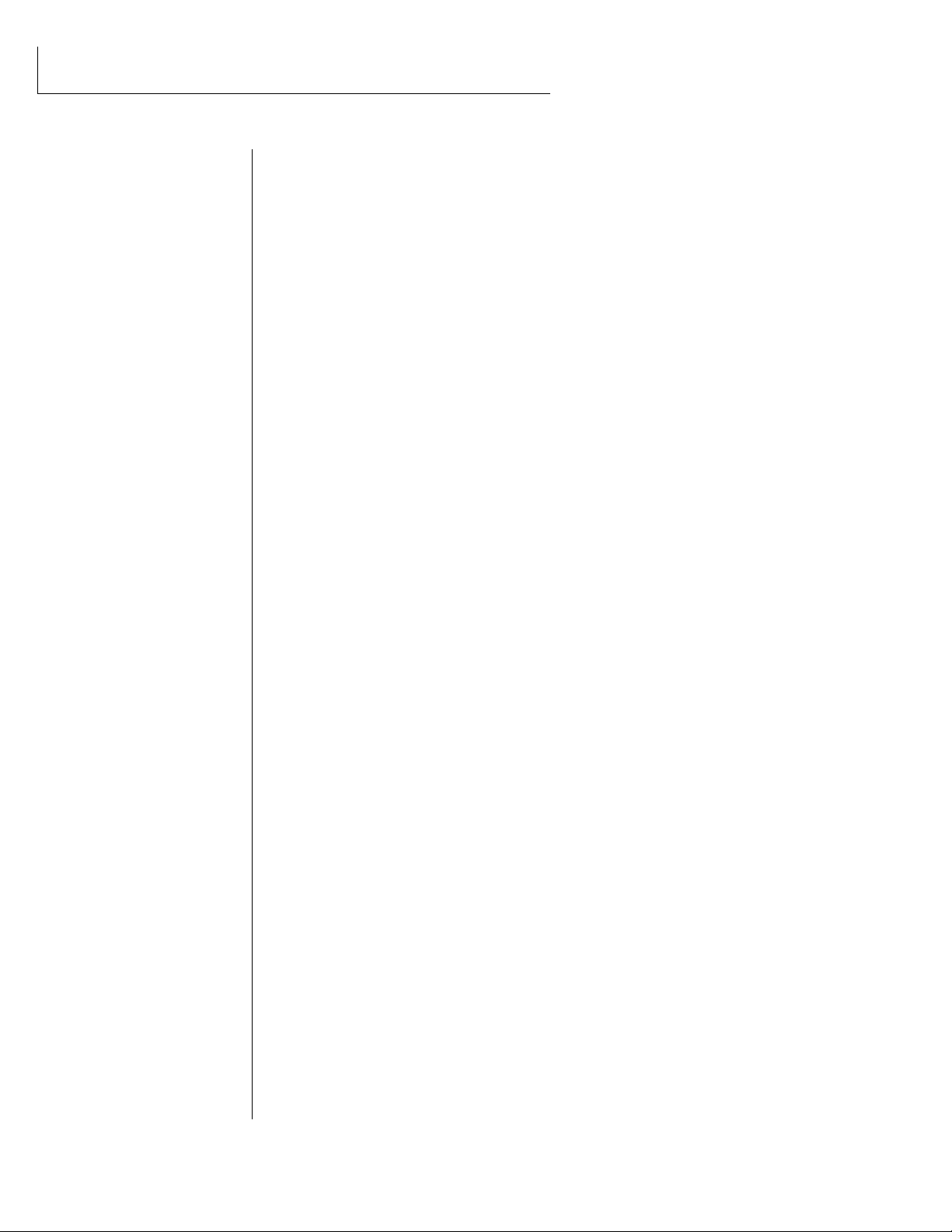
SAVE THESE INSTRUCTIONS
4. Orbit should be situated so that its location or position does not interfere
with its proper ventilation.
5. Orbit should be located away from heat sources such as radiators, heat
registers, fireplaces, stoves, or ovens.
6. Orbit should only be connected to a power supply of the type described in
the operating instructions and as marked on the product.
7. This product, in combination with an amplifier, headphones, and speak-
ers, may be capable of producing sound levels that could cause full or
partial hearing loss or damaged equipment. Do not operate for long
periods of time at high volume levels or at a level that is uncomfortable.
Additionally, care must be taken when programming any of the filters
contained herein using extreme operating parameters. This action could
also produce signals which result in unacceptable high sound levels as
noted previously. If you experience any hearing loss or ringing of the ears
consult your physician.
8. Orbit may be equipped with a polarized line plug (one blade wider that the
other). This is a safety feature. If you are unable to insert this plug into the
outlet, do not defeat the safety purpose of the plug. Contact an electrician
to replace your obsolete outlet.
9. The power supply cord of Orbit should be unplugged from the outlet when
left unused for a long period of time.
10. Care should be taken so that objects do not fall and liquids are not spilled
into the enclosure of Orbit through openings.
11. The product should be serviced by qualified service personnel when:
A. The power supply cord has been damaged; or
B. Objects have fallen, or liquid has been spilled into the product; or
C. The product has been exposed to rain; or
D. The product does not appear to operate normally or exhibits a
marked change in performance; or
E. The product has been dropped or the enclosure damaged.
12. All servicing should be referred to qualified service personnel.
SAVE THESE INSTRUCTIONS
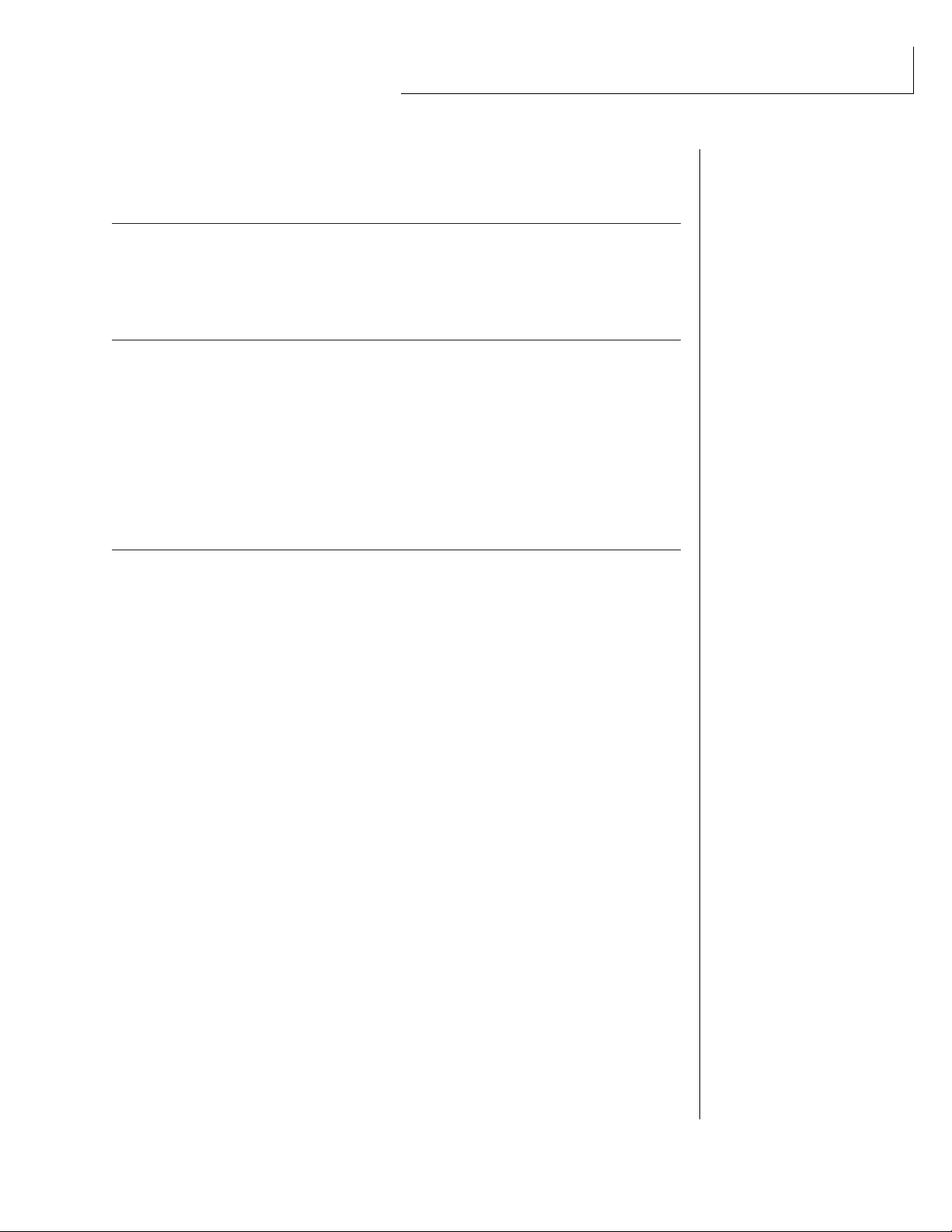
CONTENTS
INTRODUCTION & BASIC SETUP 1
Introduction
............................................................................................... 3
Orbit Architecture ..................................................................................... 4
Connection Instructions .......................................................................... 5
BASIC OPERATION 9
Main Controls
......................................................................................... 11
Selecting MIDI Channels ...................................................................... 12
Selecting Presets...................................................................................... 12
Adjusting Volume & Pan Position ...................................................... 12
Beats Mode............................................................................................... 13
Multi-Timbral Operation ...................................................................... 14
About Orbit .............................................................................................. 15
MASTER MENU 17
Enabling the Master Menu
.................................................................. 19
Master Tune ............................................................................................. 19
Transpose ................................................................................................. 20
Global Bend ............................................................................................. 20
Global Velocity Curve ............................................................................ 20
Mix Output............................................................................................... 22
MIDI Mode ............................................................................... 22
MIDI Mode Change .................................................................. 23
MIDI Overflow ..........................................................................23
MIDI Enable ............................................................................. 23
MIDI Bank Select ...................................................................... 23
Preset Change .......................................................................... 24
MIDI Controller Assign.......................................................................... 24
MIDI Footswitch Assign ........................................................................ 24
MIDI Program ➔ Preset ........................................................................ 25
Send MIDI Data ...................................................................................... 26
User Key Tuning ...................................................................................... 27
Song Start/Stop ...................................................................................... 27
Global Tempo ........................................................................... 27
Beat Mode ................................................................................28
Demo Sequence ........................................................................ 28
Viewing Angle ......................................................................................... 28
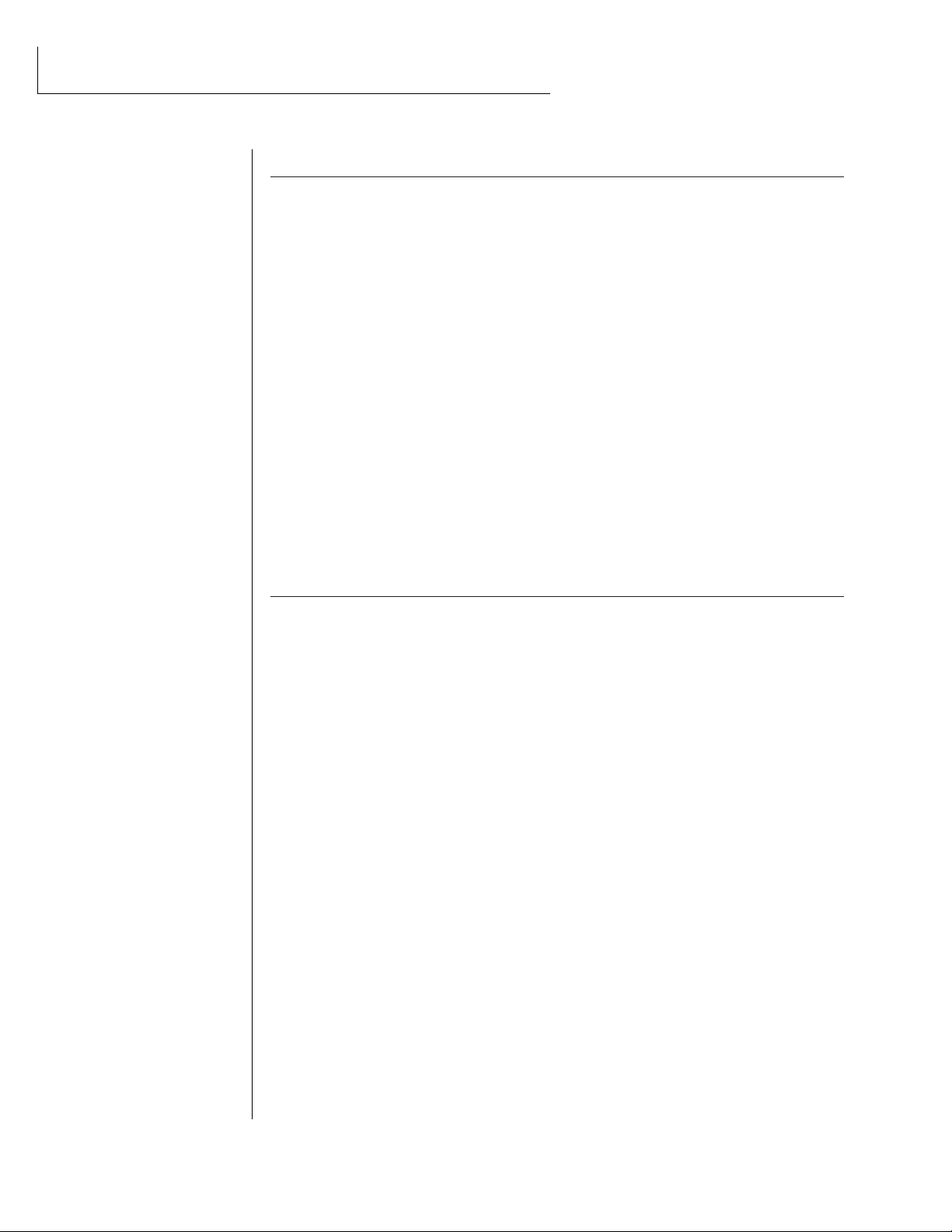
PROGRAMMING BASICS 31
Modulation
.............................................................................................. 32
Modulation Sources ................................................................................. 33
Envelope Generators .............................................................................. 34
Low Frequency Oscillators ................................................................... 35
MIDI Patch ............................................................................................... 36
Filter Modulation ...................................................................... 37
What is a Filter? ....................................................................... 37
Parametric Filters ..................................................................... 40
The Z-Plane Filter ..................................................................... 40
Orbit Signal Flow ..................................................................... 42
Keyboard & Velocity Modulation ............................................. 43
Key Number .............................................................................. 44
Velocity Curves ......................................................................... 44
Realtime Modulation ................................................................ 45
MIDI Realtime Controls ............................................................ 46
Stereo Mix Outputs ................................................................... 48
EDIT MENU 49
Enabling the Edit Menu
........................................................................ 51
Preset Name ............................................................................................. 52
Primary Instrument ................................................................................ 53
Secondary Instrument ........................................................................... 53
Key Range ................................................................................................. 53
Primary Key Range ................................................................................. 54
Secondary Key Range ............................................................................ 54
Coarse Tuning ......................................................................................... 55
Fine Tuning .............................................................................................. 55
Volume ...................................................................................................... 55
Pan ............................................................................................................. 55
Alternate Envelope On/Off ................................................................... 56
Primary Alternate Envelope Parameters........................................... 56
Secondary Alternate Envelope Parameters ...................................... 56
Delay .......................................................................................................... 57
Sound Start .............................................................................................. 57
Reverse Sound.......................................................................................... 57
Solo Mode................................................................................................. 58
Portamento Rate .................................................................................... 58
Chorus ....................................................................................................... 58
Crossfade Mode ...................................................................................... 59
Crossfade Direction ................................................................................ 60
Crossfade Balance .................................................................... 60
CONTENTS
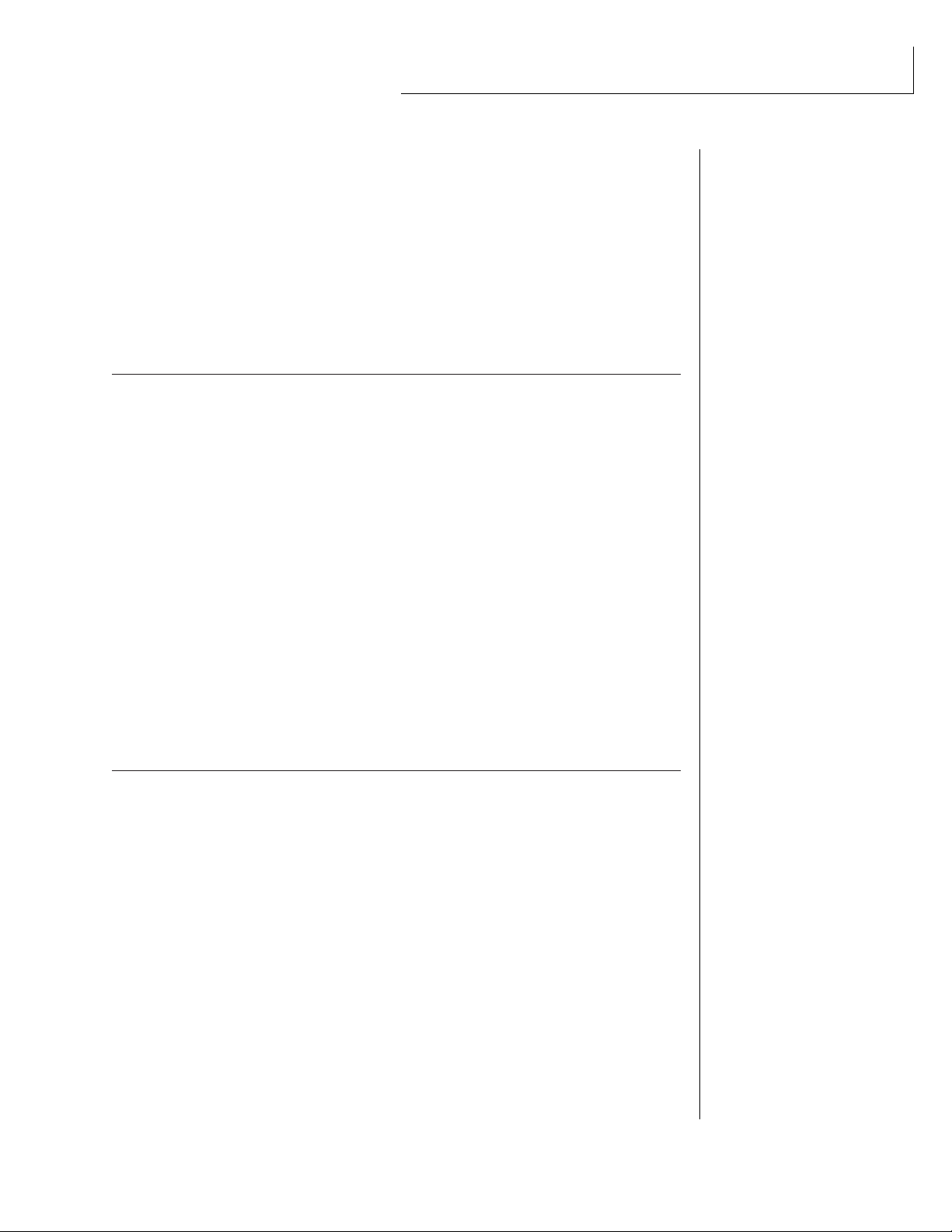
Crossfade Amount .................................................................... 61
Cross-switch Point .................................................................................. 61
Primary Filter Type ................................................................................. 61
Primary Filter Cutoff & Q ..................................................................... 63
Secondary Filter Type ............................................................................63
Secondary Filter Cutoff & Q................................................................. 63
Auxiliary Envelope .................................................................................. 64
LFO 1 - Shape & Amount ..................................................................... 65
EDIT MENU (continued)
LFO 1 - Rate, Delay & Variation ...............................................65
LFO 2 - Shape & Amount.......................................................... 66
LFO 2 - Rate, Delay & Variation ...............................................66
Keyboard & Velocity Modulation Control................................. 67
Realtime Modulation Control ................................................... 68
Footswitch Control
................................................................................. 69
Pitch Bend Range ..................................................................... 69
Pressure Amount ..................................................................................... 69
MIDI Controller Amount ....................................................................... 69
Velocity Curve .......................................................................................... 70
Keyboard Center ..................................................................................... 71
Keyboard Tuning ...................................................................... 71
Mix Output Assign ................................................................................. 72
Preset Links............................................................................................... 72
Save Preset ............................................................................................... 73
STEP-BY-STEP 75
Linking Presets .......................................................................... 77
Editing Presets
......................................................................................... 78
Changing the Tuning of an Instrument ........................................... 78
Chorus ...................................................................................... 79
Reversing the Instrument .......................................................... 79
Alternate Volume Envelope .................................................................. 80
Working with the Filter ......................................................................... 73
Using Orbit with a Sequencer ............................................................. 86
More Advanced Sequencing ................................................................ 86
CONTENTS

CONTENTS
REFERENCE SECTION 89
Preset Listing ............................................................................ 90
Instrument Listing .................................................................... 94
Beat Maps ................................................................................ 98
Technical Specifications .......................................................... 101
MIDI Specifications ................................................................. 102
Warranty ................................................................................ 118
Index ......................................................................................119
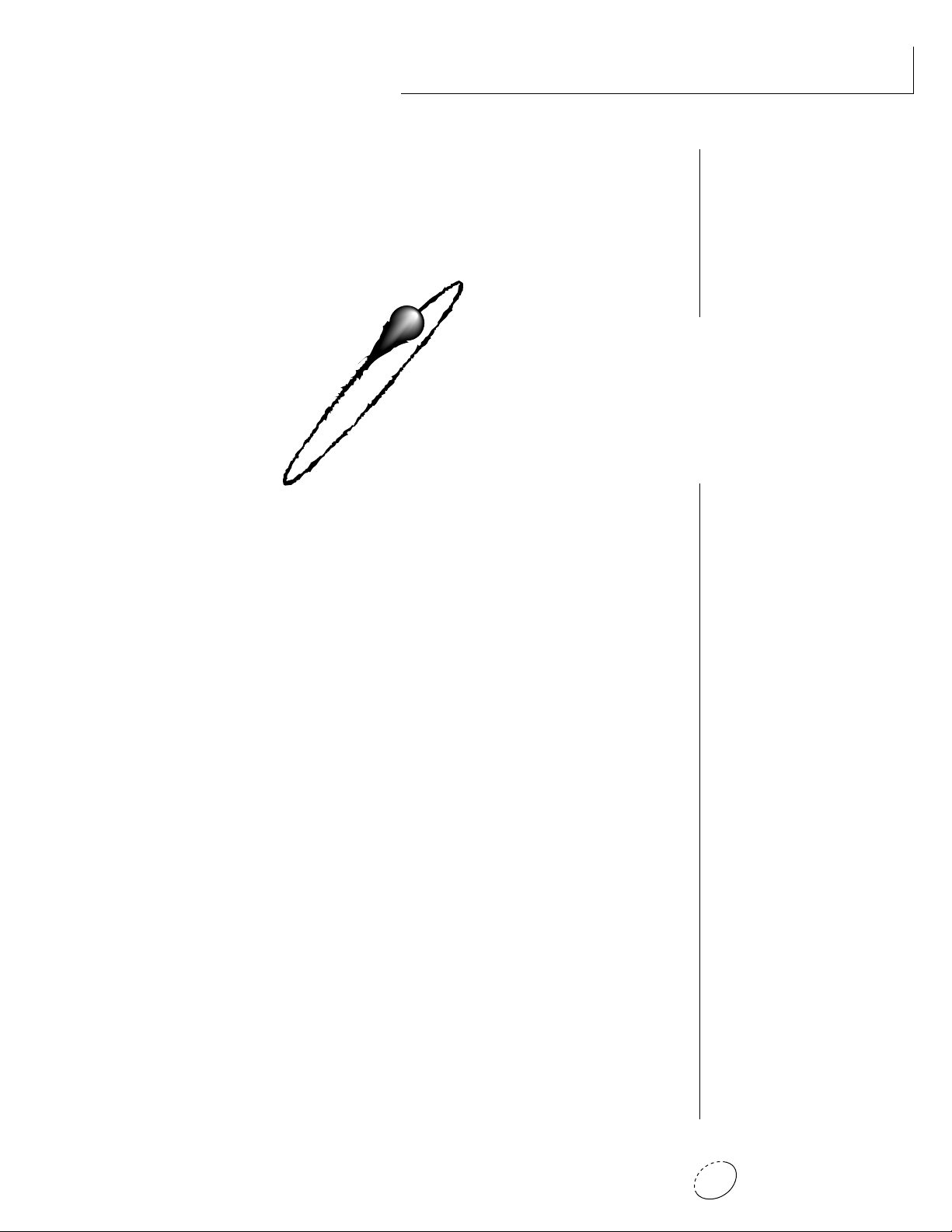
1Chapter 1: Basic Setup
INTRODUCTION
& BASIC SETUP
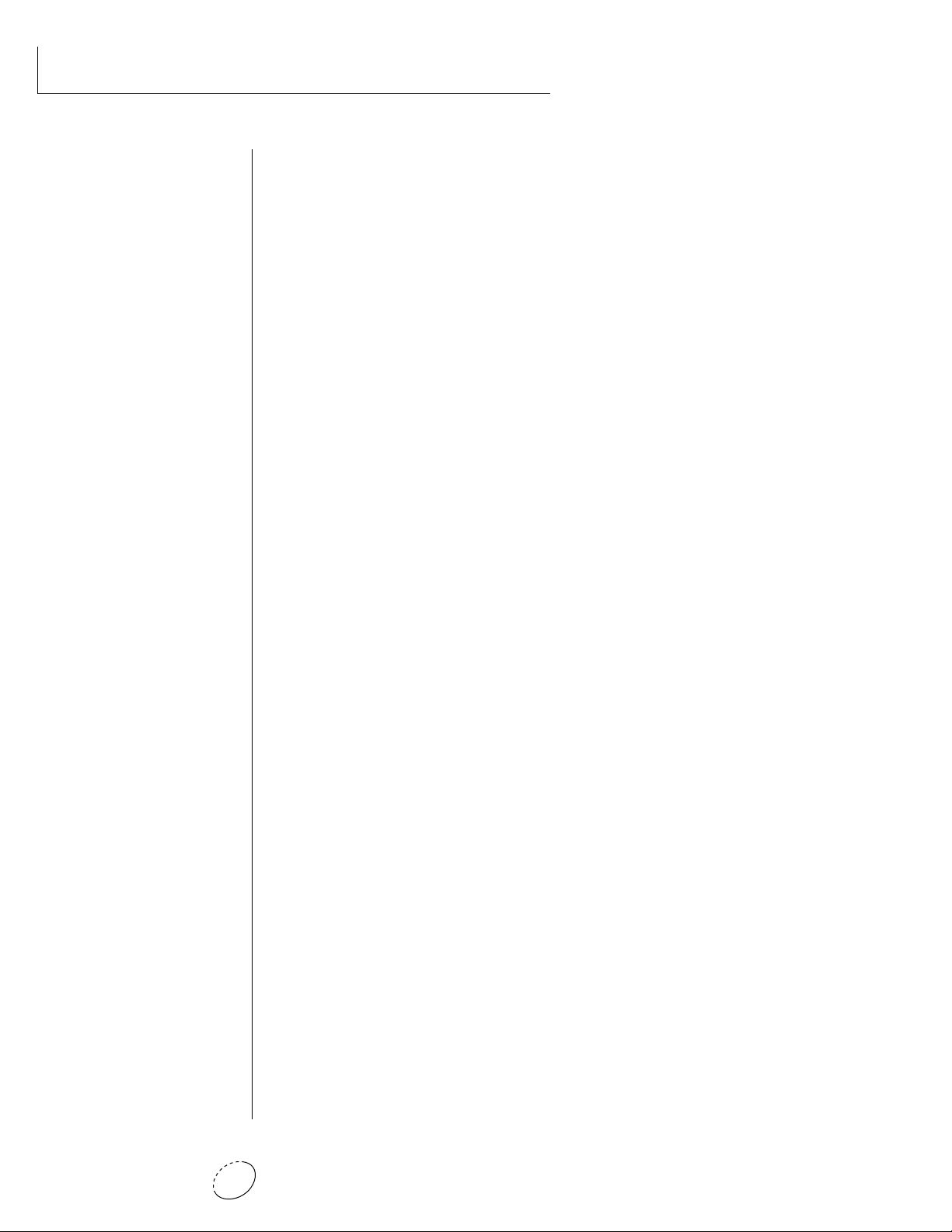
Orbit Operation Manual2
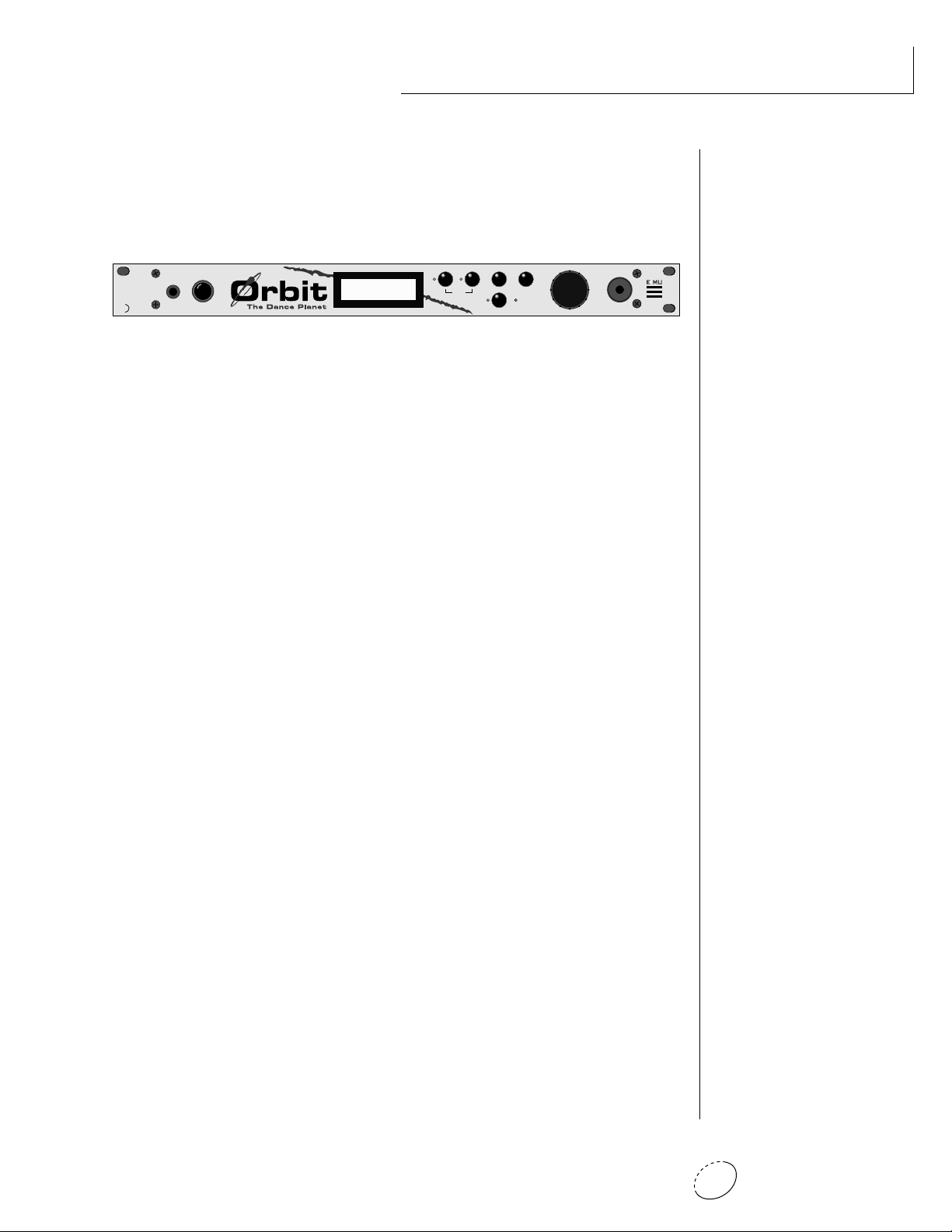
3Chapter 1: Basic Setup
INTRODUCTION
ORBITING THE DANCE PLANET
The Dance Planet is a cool place to be. With over 600 of the earth’s
most cutting edge samples and the introduction of new rhythmic
features, Orbit blasts its way to the forefront as the dance music ma-
chine.
Orbit features 32 voices of polyphony, 512 presets (256 ROM, 256
RAM), and is 16 part multi-timbral. Edit and tweak Orbit’s sounds the
way you like them by using its powerful filters, MIDI synced LFO’s,
and MIDIpatch modulation system. If that’s not enough, Orbit is
equipped with plenty of user-editable “beats”. These drum loops aren’t
going to sound like everybody else, Orbit gives you the flexibility to
alter them to fit your style.
Orbit also gives you the ability to literally take these sounds apart and
reassemble them into a limitless number of entirely new sounds,
combining parts of one sound with another or with any of a selection
of digital waveforms also stored in ROM. The dynamic multimode and
morphing filters allow you to shape and mold your sound into new
dimensions. And creating your own sounds is easy, thanks to Orbit's
logical user interface.
Other features include 3 stereo outputs for individually processing
sounds (also configurable as 6 polyphonic submixes with fully pro-
grammable dynamic panning), integral sends and returns to allow the
addition of external effects units without the need for a separate
mixer, user definable alternate tuning, and of course, an extensive
MIDI implementation.
In addition, when coupled with E-mu's Launchpad Performance Control-
ler, Orbit becomes a self-contained interactive groove machine for the
stage or studio. So check it out.
We at E-mu, hope you have as much fun making music with Orbit as
we had making it. And we can't wait to hear the music YOU make
using it.
PHONES
VOLUME
EDITMASTER
BEATS
CURSOR
<>
HOME/ENTER
DATA
POWER
MIDI
C01 VOL127 PAN=P
195 vox:Jaxvox
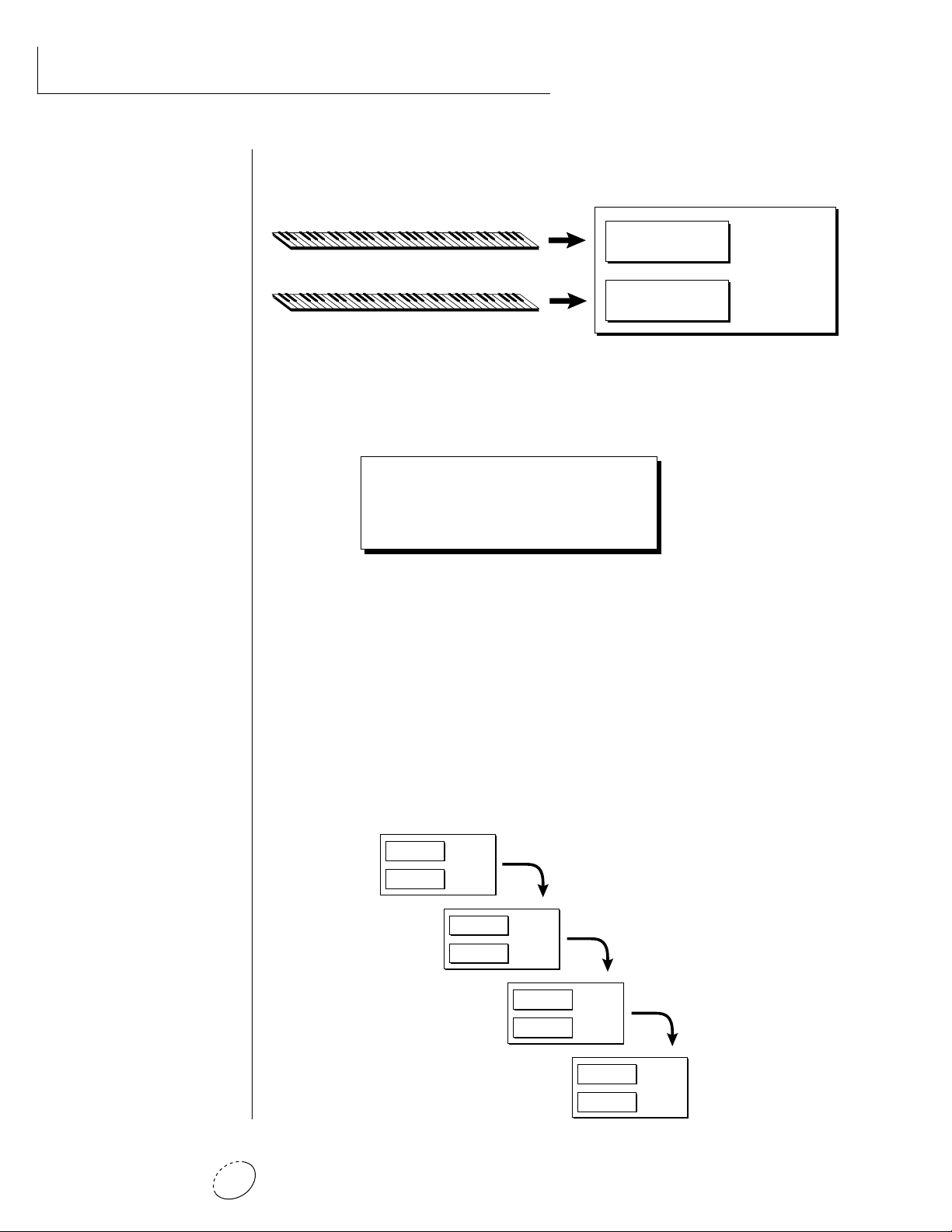
Orbit Operation Manual4
ORBIT ARCHITECTURE
Orbit is organized as shown in the diagram below.
The Preset is a complete set of all program parameters for a complete
Orbit sound. The fully programmable user presets and the unalterable
ROM presets are organized as shown below.
000 - 255 USER PRESETS
256 - 511 ROM PRESETS
Each preset consists of one or more instruments. An instrument is a
complete set of samples or a digital waveform which covers the entire
keyboard range. An instrument can be assigned to each of the Primary
and Secondary layers of the preset.
The primary and secondary layers are essentially two complete sounds
stacked or placed adjacent to each other, and can be switched or
crossfaded together in various ways.
Up to four presets can be Linked in order to have more than one preset
on the keyboard at a time. The linked presets may overlap each other
for layered sounds or be adjacent to each other to create keyboard
“splits”.
• User Presets can be
moved, erased or modified as
desired.
• ROM Presets cannot be
moved or altered unless they
are first copied to a user
location.
INSTRUMENT
INSTRUMENT
PRESET
PRIMARY
SECONDARY
PRESET
PRIMARY
SECONDARY
PRESET
PRIMARY
SECONDARY
PRESET
PRIMARY
SECONDARY
PRESET
PRIMARY
SECONDARY
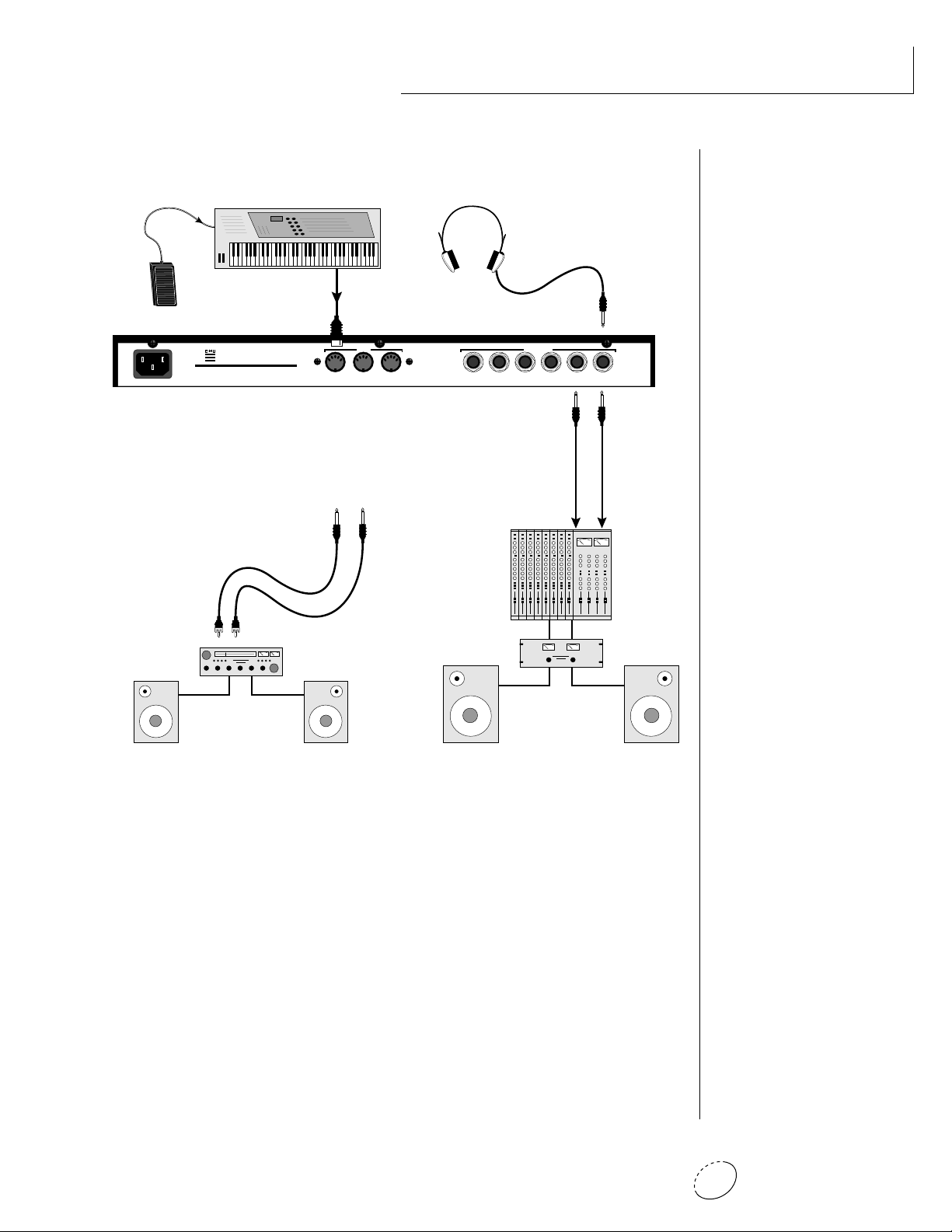
5Chapter 1: Basic Setup
CONNECTION INSTRUCTIONS
• • • If Orbit does not seem
to be responding correctly,
make sure that both Orbit
and your MIDI controller are
set to the same MIDI chan-
nel.
SETUP #1 BASIC SETUP
MIDI In
Orbit is controlled by MIDI messages received at the MIDI In
connector. Connect the MIDI In of the Orbit to the MIDI Out
connector of a MIDI controller such as a MIDI keyboard, MIDI
wind controller or MIDI guitar controller.
Outputs
Orbit is a high quality, stereo audio device. In order to reproduce
its wide dynamic range and frequency response, use a high qual-
ity amplification and speaker system such as a keyboard amplifier
or home stereo system. A stereo setup is highly desirable because
of the added realism of stereophonic sound. Headphones can be
used if an amplifier and speaker system is not available. Plug
stereo headphones into the headphone jack located on the left
side of the front panel. The Right Main output jack serves as a
mono output when the Left Main plug is not plugged in.
R - SUB2 - L R - SUB1 - L R - MAIN - L
MONO STEREO
THRUOUTIN
OUTPUTS
MIDI
Scotts Valley, California U.S.A.
100-250VAC 50/60 Hz ~
E-MU SYSTEMS, INC.
WARNING: TO REDUCE THE RISK OF FIRE
OR ELECTRIC SHOCK, DO NOT EXPOSE
THIS PRODUCT TO RAIN OR MOISTURE.
Main Outs to Mixer In
MIDI Controller
(MIDI Keyboard, Sequencer, etc.)
MIDI Out
Aux. or
Tape In
Male RCA plug
to
Male Phono Plug
To
Main Outs
Home Stereo
System
Home Studio
System
Speakers
Amp
Mixer
The Headphone
Output is located
on the Front Panel
Control
Pedal
▼ The headphone output
monitors the main outputs
only.
The submix outputs do NOT
feed into the headphone
output.

Orbit Operation Manual6
CONNECTION INSTRUCTIONS
SETUP #2 STUDIO SETUP
MIDI In
In this setup, Orbit is controlled by MIDI messages received at the
MIDI In connector which have been routed by a MIDI switcher.
The MIDI switcher allows any MIDI controller such as a MIDI
keyboard, MIDI wind controller or a computer to be easily con-
nected.
MIDI Out
The MIDI Out jack is normally used to transmit program data to a
computer or other device.
Outputs
Orbit has three sets of programmable stereo outputs; Main, Sub 1,
and Sub 2. Specific Orbit presets (or MIDI channels) can be routed
to one of these stereo pairs in order to be further processed or
mixed separately.
Sub 2 Outputs
Sub 1 Outputs
Main Outputs
MIDI Out
MIDI Controller
(MIDI Keyboard, Sequencer, etc.)
MIDI In
Additional
MIDI
Devices
MIDI Switcher
MIDI
Out
Out In
Out
OutInIn
R - SUB2 - L R - SUB1 - L R - MAIN - L
MONO STEREO
THRUOUTIN
OUTPUTS
MIDI
Scotts Valley, California U.S.A.
100-250VAC 50/60 Hz ~
E-MU SYSTEMS, INC.
WARNING: TO REDUCE THE RISK OF FIRE
OR ELECTRIC SHOCK, DO NOT EXPOSE
THIS PRODUCT TO RAIN OR MOISTURE.
MIDI
In
Computer
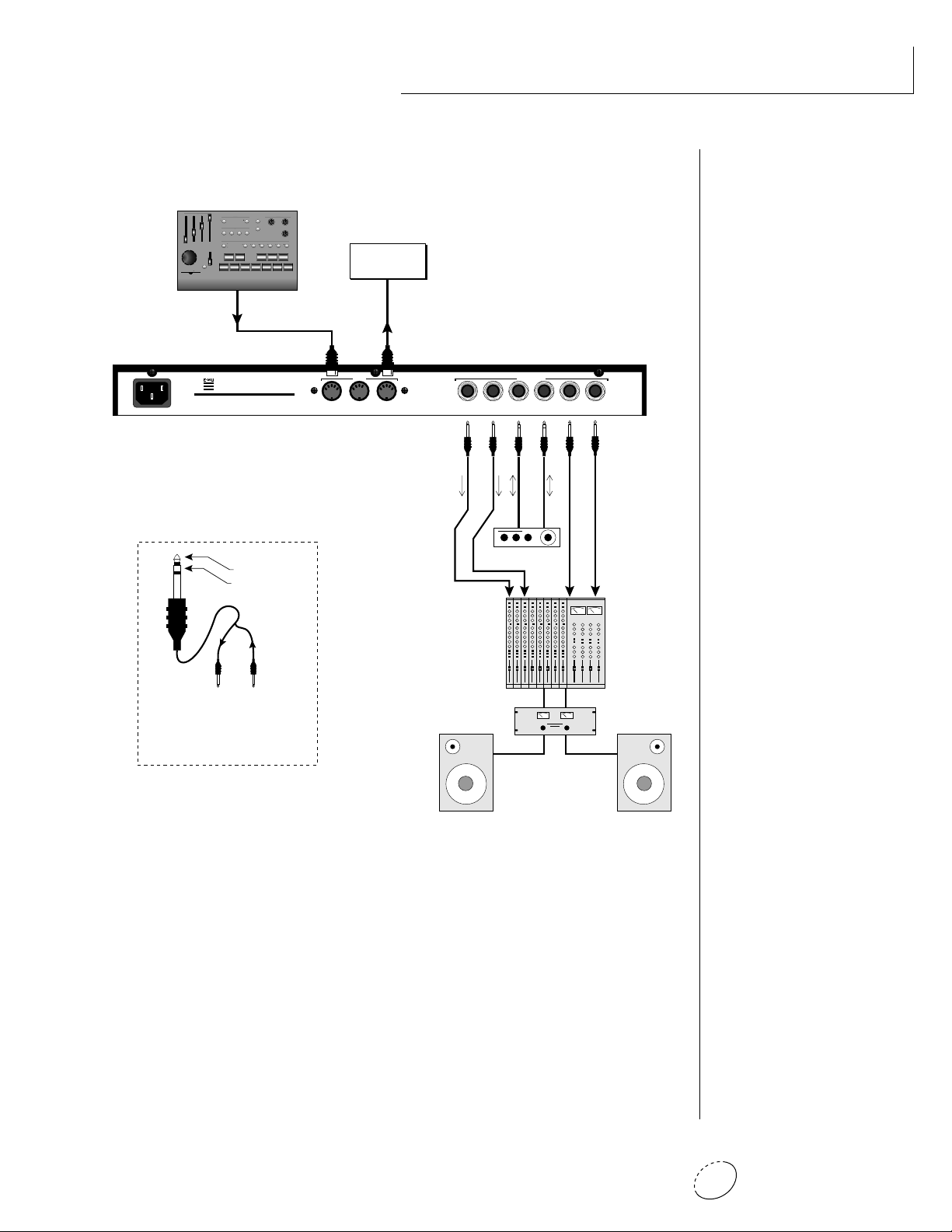
7Chapter 1: Basic Setup
CONNECTION INSTRUCTIONS
SETUP #3 PERFORMANCE SETUP
MIDI In
Orbit is controlled by MIDI messages received at the MIDI In
connector. Connect the MIDI In of Orbit to the MIDI Out con-
nector of a MIDI controller such as E-mu's Launchpad, a MIDI
keyboard, MIDI drum pads or a MIDI sequencer.
MIDI Thru
The MIDI Thru jack is used to connect additional MIDI devices
onto the MIDI chain. MIDI Thru transmits an exact copy of the
messages received at the MIDI In jack.
Outputs
The Sub 1 and Sub 2 output jacks on Orbit are stereo jacks. The
tip of each jack (accessed when a standard phone plug is inserted)
connects to the left or right output of that group.
R - SUB2 - L R - SUB1 - L R - MAIN - L
MONO STEREO
THRUOUTIN
OUTPUTS
MIDI
Scotts Valley, California U.S.A.
100-250VAC 50/60 Hz ~
E-MU SYSTEMS, INC.
WARNING: TO REDUCE THE RISK OF FIRE
OR ELECTRIC SHOCK, DO NOT EXPOSE
THIS PRODUCT TO RAIN OR MOISTURE.
Sub Output
Return
(To Main Output)
Tip Ring
To Effect From Effect
SEND/RETURN CABLE
Send/Return
Effect Device
Main Outs to Mixer In
Additional
MIDI
Devices
MIDI Controller
(Launchpad, MIDI Keyboard, Sequencer)
MIDI Out
MIDI In
Send
Signal is sent out on tip of plug and
returned to main outputs via ring of plug.
SONG BANK PRESET
SAVESELECT CONTROL
DEC
INC
REC
PLAY
STOPFFWDREW
RTZMODE
PITCH
MODULATION
TRIGGERS
TRANSPORT
MIDI CLOCK
TRIGGERS/TRANSPORT
PERFORMANCE SELECT
EDIT PARAMETERS TRANSPOSE
CONTROLLERS
13 6810
11975421
LAUNCH PAD
PERFORMANCE CONTROLLER
C
C#
D
D#
E
F
F#
G
G#
A
A#
B
OFF
+2OCT
+OCT
+3OCT
MIDI CHANNEL
-2OCT
-OCT
-3OCT
1
2
4
5
6
7
8
9
10
11
12
13
14
15
16
3

Orbit Operation Manual8
If a stereo plug is inserted, the Ring of the stereo plug serves as a signal
Return which sums into the Main outputs.
Therefore, the Sub 1 and Sub 2 jacks can serve as effect sends and
returns in order to further process selected instruments and then
return them to the main mix.
The diagram shows the Sub 1 and Sub 2 jacks being used as send/
returns in order to further process selected Orbit presets without using
the effects bus on the mixing board. In a pinch, the effect returns
could also be used to sum additional instruments into the main
outputs.
The Sub 1 and Sub 2 jacks can be used as effect returns to the Main Outputs.
POWER UP!
The power switch is located on the right side of the front panel. Orbit
and its MIDI controller may be turned on in any order. When power is
applied, the liquid crystal display will light, indicating that Orbit is
operating. You may have noticed that there is no 110/220 Volt power
selector switch on Orbit.
ORBIT AUTOMATICALLY SWITCHES ITSELF TO THE PROPER LINE
VOLTAGE.
CONNECTIONS
••• Inserting a standard
mono phone plug halfway
into the jack allows you to
sum into the main outputs
without a special cable.
MAINS
RL
R Bus
L Bus
Output Section
Tip
Ring
Tip
Ring
SUB 1
RL
Tip
Ring
Tip
Ring
SUB 2
RL
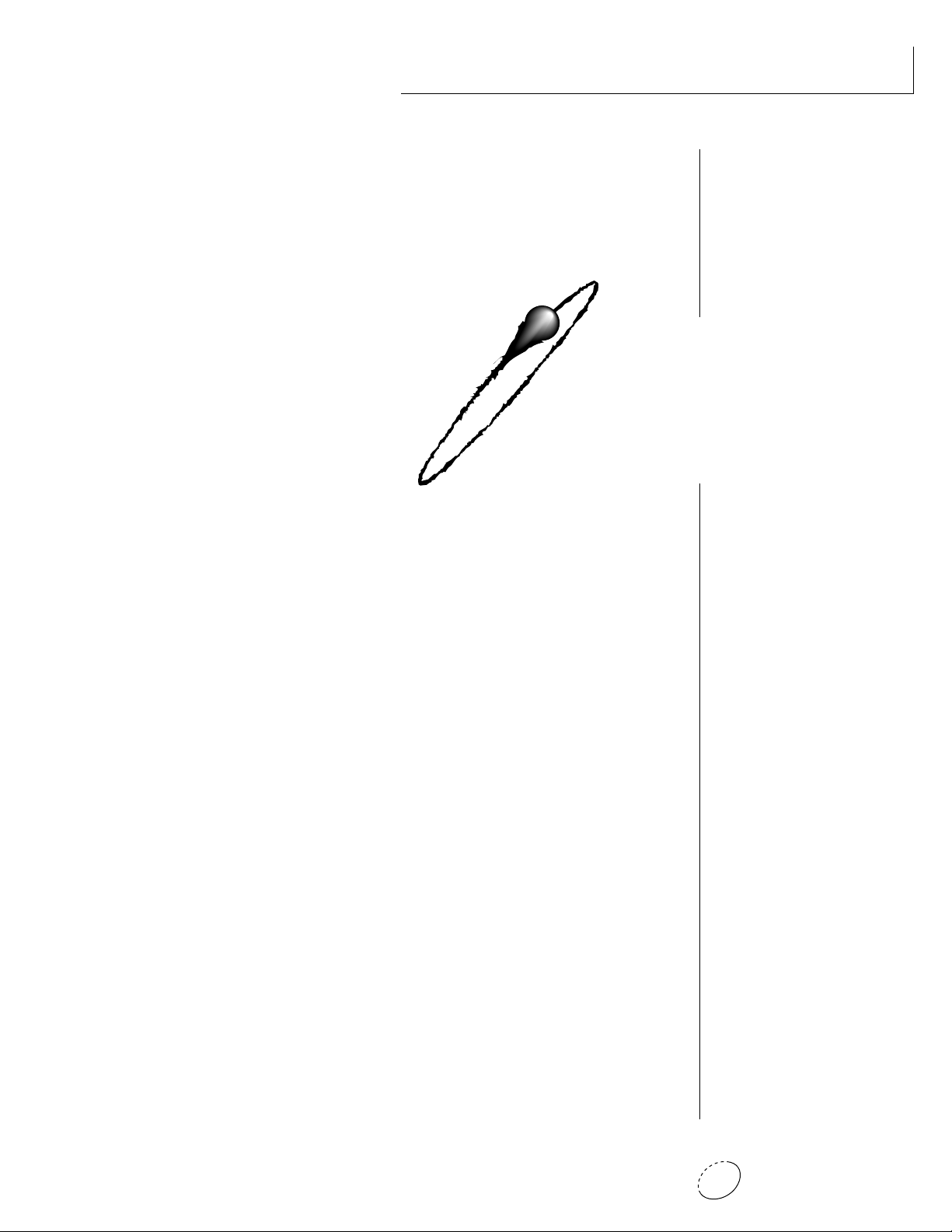
Chapter 2: Basic Operation 9
BASIC
OPERATION

Orbit Operation Manual10

Chapter 2: Basic Operation 11
MAIN CONTROLS
BASIC OPERATION
Power Switch
Switches AC power to Orbit On and Off.
MIDI Activity LED
Indicates that MIDI data is being received.
Master Menu Select Button
The Master menu contains parameters that affect the entire
machine, not just certain presets. An illuminated LED to the left
of the button indicates that you are in the Master menu.
Edit Menu Select Button
The Edit menu is used when you want to change parameters of a
preset. An illuminated LED to the left of the button indicates that
you are in the Edit menu.
Home/Enter Button
The Home/Enter button is used to initiate a particular operation.
The red LED to the left of the enter button flashes to let you know
that Orbit is waiting for your response.
Cursor Controls
These buttons move the cursor to the next parameter on the
display. (The cursor is a little flashing line underneath one of the
parameters in the display.) Press either cursor control repeatedly
until the cursor is underneath the desired parameter. The cursor
can also be moved bi-directionally using the data entry control
while the cursor select button is being held down (i.e. Press and
hold the cursor button and turn the data entry knob).
Data Entry Control
The data entry control is a stepped, variable control which is used
to change parameter values. The control increments or decre-
ments the current value one unit with each click. This control
incorporates acceleration (values advance faster if the control is
turned quickly).
Volume Control
This is the master volume control for all audio outputs. Note: For
maximum dynamic range, set this control at full level.
PHONES
VOLUME
EDITMASTER
BEATS
CURSOR
<>
HOME/ENTER
DATA
POWER
MIDI
C01 VOL127 PAN=P
195 vox:Jaxvox
HEADPHONE
JACK
MASTER MENU
SELECT
HOME/ENTER
BUTTON
MIDI
ACTIVITY
DATA ENTRY
CONTROL
VOLUME
CONTROL
DISPLAY
EDIT MENU
SELECT
CURSOR
CONTROLS
POWER
SWITCH
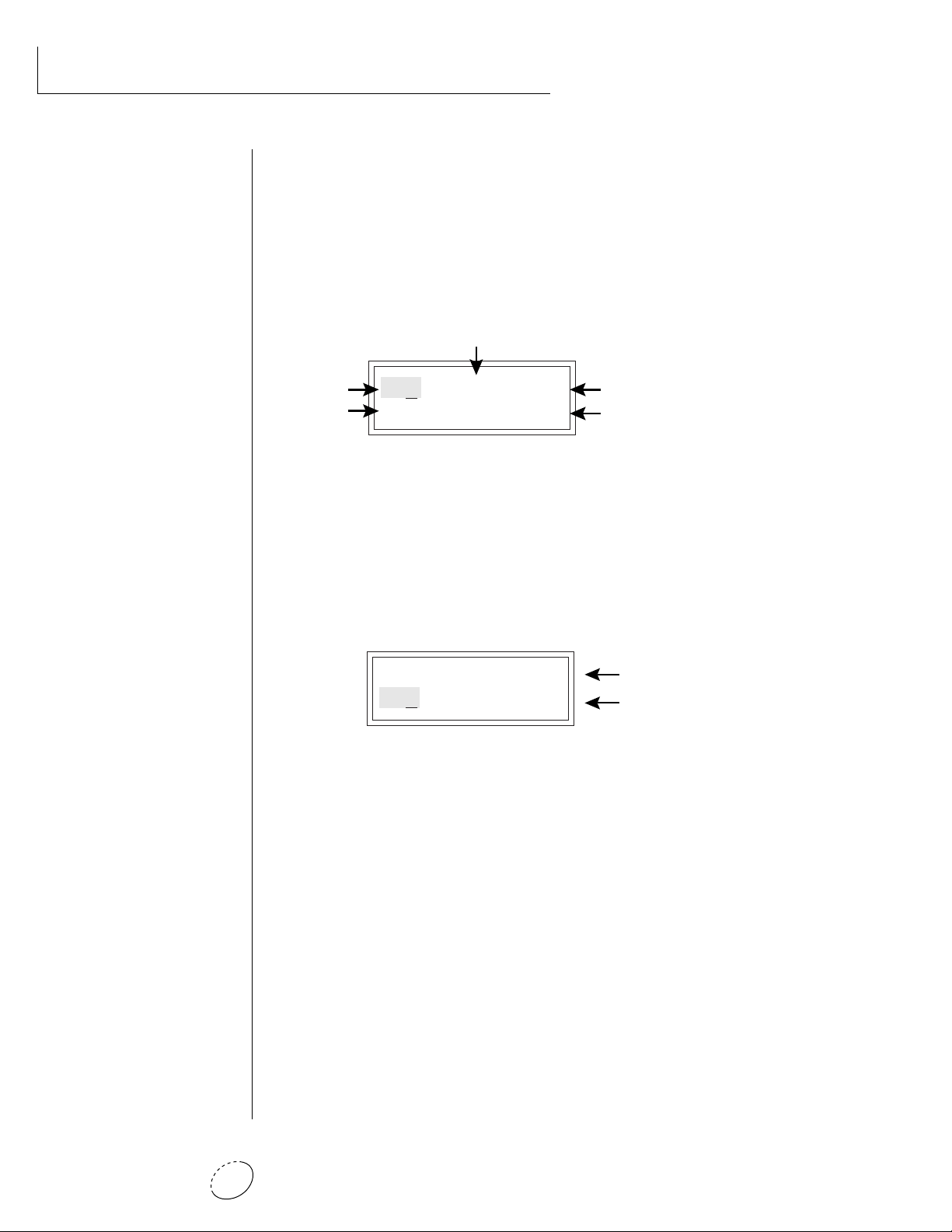
Orbit Operation Manual12
BASIC OPERATION
••• Channel Pan should
normally be set to “P” unless
realtime control of panning is
desired. This will allow the
programmed pan setting for
each preset to be used.
• • • If Orbit is not respond-
ing properly or plays the
wrong preset, make sure that
both Orbit and your MIDI
controller are set to the same
MIDI channel and that the
MIDI Volume is turned up.
For more information about
MIDI, see MIDI Realtime
Controls on page 46.
MIDI CHANNEL SELECTION
Press the cursor key repeatedly until the cursor is underneath the
channel number. (The cursor is a little flashing line underneath one of
the parameters in the display.) Rotate the data entry control to select
MIDI channel 01-16. As the channel is changed, the display will
change to show the preset, volume and pan associated with the dis-
played channel.
C01 Vol127 Pan=P
000 Preset Name
PRESET SELECTION
Press the cursor key repeatedly until the cursor is underneath the
program number. (The cursor is a little flashing line underneath one
of the parameters in the display.) As the data entry control is rotated,
the preset number and name will change. The displayed preset will be
assigned to the displayed MIDI channel. Preset numbers range from
000 to 511.
C01 Vol127 Pan=P
00
0 Preset Name
CHANNEL VOLUME
Press the cursor key repeatedly until the cursor is underneath the
volume value. Rotate the data entry control to select volume 000-127.
(This is the same parameter as MIDI volume control #7, and changes
made over MIDI will be shown in the display.)
CHANNEL PAN
Press the cursor key repeatedly until the cursor is underneath the pan
value. Rotate the data entry control to select pan values -7 to +7 or
“P”. When “P” is selected, the pan value specified in the preset is
selected. Any other value will override the pan parameter in the pre-
set. (This is the same parameter as MIDI pan control #10, and changes
made over MIDI will be shown in the display.)
MIDI Channel
Program No.
Volume
Stereo Position
Program Name
MIDI Channel Parameters
Preset Information
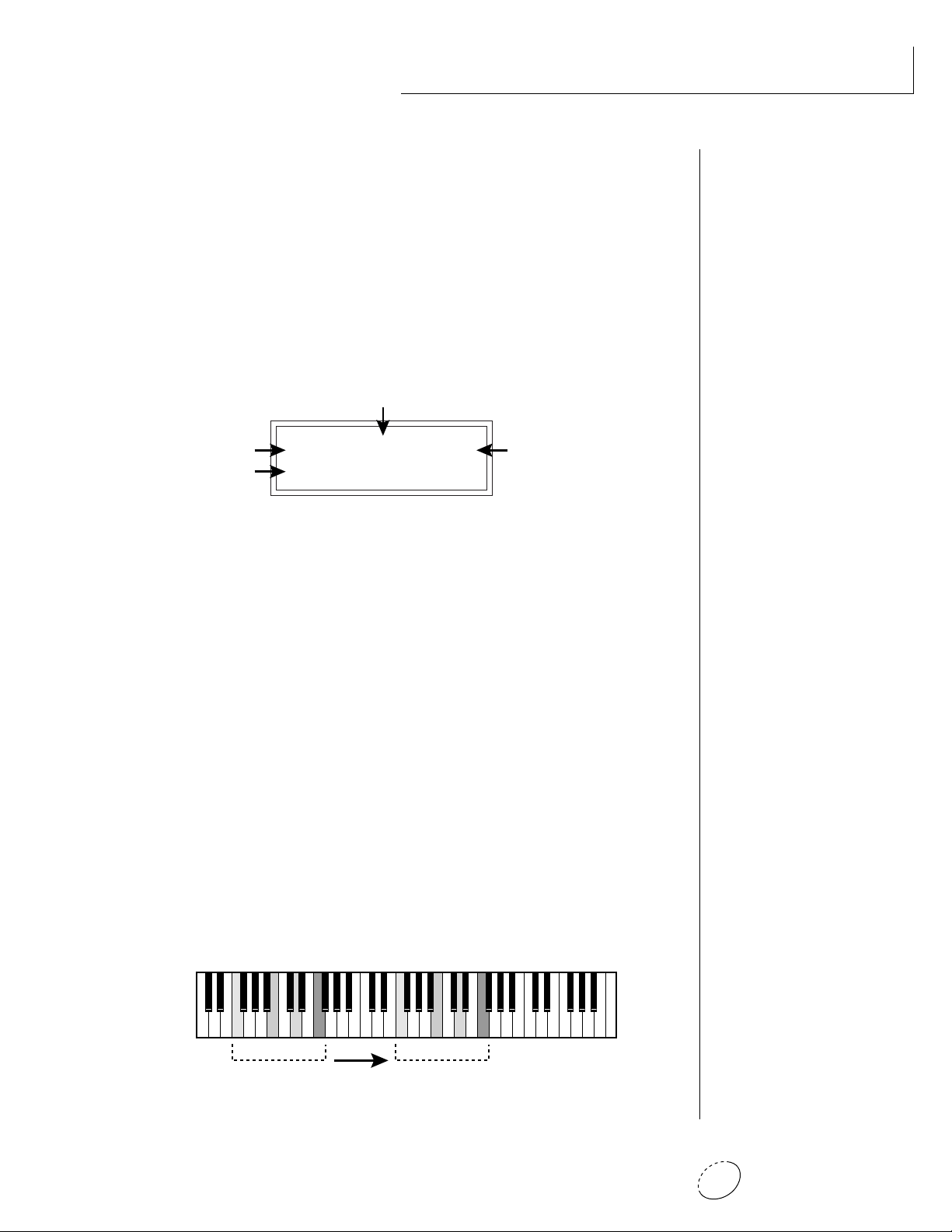
Chapter 2: Basic Operation 13
BASIC OPERATION
BEATS MODE
Orbit contains a play-only beats sequencer containing 55 pre-
programmed beats. To enter Beats mode, press and hold both the
Master button and the Edit button. The Beats menu shown below will
appear and the Enter LED will be flashing. Press the Enter button to
start the sequence. Press either cursor button and use the data entry
control to select a new beat, change the tempo, transpose the se-
quence or change the preset. Press and hold both the Master button
and the Edit button again to return to the main screen. Beats mode
plays the preset assigned to MIDI channel 16 if in Multi-mode. You
can play along with beats mode on any of the MIDI channels.
B:03 T:120 X:+00
492 bts:Danzin
B: Selects the beat number. There are 55 different beats to choose
from. If Orbit is in “Factory” mode, the preset will change when
you change the beat.
T: Sets the Tempo of the sequence. The tempo is variable from 5
beats-per-minute to 240 bpm. Turning the tempo all the way
down selects External Clock mode (Ext). In external clock mode,
the tempo is derived from incoming MIDI clock pulses.
X: Selects the transposition interval. Rather than change the pitch of
the instruments, transposition shifts the keyboard position up and
down. On “Beats” presets this has the effect of changing the instru-
ments on each beat. By combining the various beats, presets and
transpositions, you can create literally hundreds of thousands of
different grooves. On presets where there is one sound stretched
across the entire keyboard, transpose will transpose the pitch.
Beat Select
Program No.
Tempo
Transpose
1 324 1 324
808 Kick
Snare
Chord
Scratch
Lawn Mower
Synth Pad
Deep Kick
Noise Burst
Transpose +24
Beat Same Beat
Transposing a “beats” preset shifts the keyboard and changes the sounds assigned to each beat.
• • • The Beat number can
be selected remotely by using
a MIDI Song Select com-
mand. Beats mode can also
be started and stopped via a
MIDI Song Start and Stop
command.
• • • There are three differ-
ent Beats modes: Demo and
User. In Demo mode, the
preset will change whenever
the beat is changed. See
page 28 for details.
• • • Song Start/Stop in
Beats mode:
Song Start - Send Note #126
on MIDI channel 16.
Song Stop - Note #127 on
MIDI channel 16.

Orbit Operation Manual14
BASIC OPERATION
MULTI-TIMBRAL OPERATION
Multi-timbral operation means that Orbit can play more than one
sound at the same time. To access multiple presets on different MIDI
channels simultaneously, follow these instructions:
1. Set the MIDI mode to MULTI-Mode, using the MIDI mode func-
tion in the Master menu (page 22).
2. Decide which MIDI channels you wish the Orbit to receive, and
turn all other channels OFF using the MIDI Enable function in
the Master menu (page 23). Up to 16 channels can be selected
simultaneously!
3. Select the desired preset for each of the MIDI channels you wish
the Orbit to receive using the MIDI Channel/Preset selection
screen (see previous instructions).
4. Orbit will now respond multi-timbrally on the MIDI channels you
have specified. The volume and pan position parameters can be
adjusted over MIDI (for each MIDI channel) or using the Cursor
and Data Entry control in the MIDI Channel/Preset selection
screen.
Each of the 16 MIDI channels can be assigned to play a specific Orbit preset.
Channel 01
Volume
Pan
Channel 02
Volume
Pan
Channel 03
Volume
Pan
Channel 16
Volume
Pan
PRESET
PRESET
PRESET
PRESET
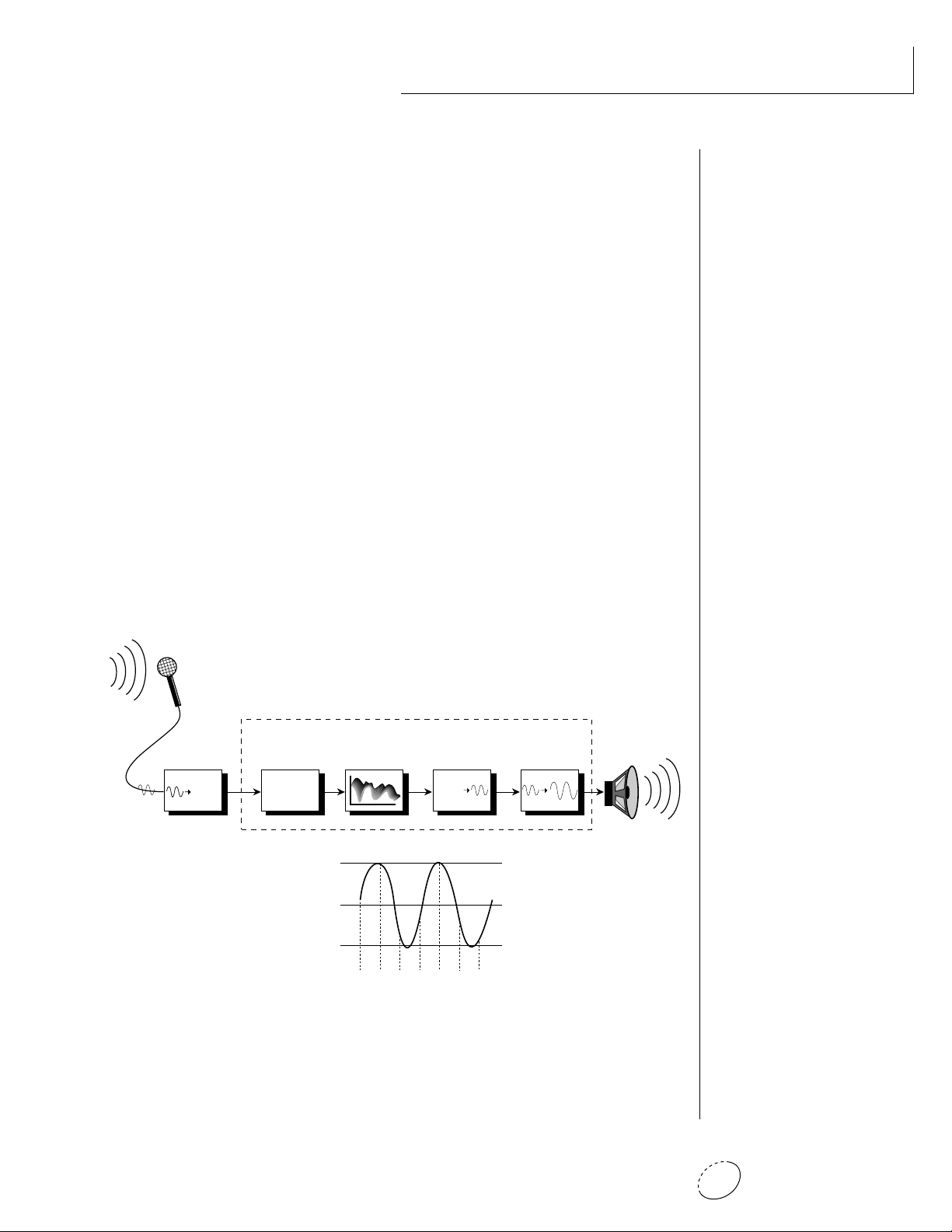
Chapter 2: Basic Operation 15
ABOUT ORBIT
Orbit utilizes digital recordings of real instruments for the basis of its
sound. This is similar to a tape recorder except that inside the Orbit,
the sounds are permanently recorded on digital memory chips.
To perform this modern miracle, sounds and instrument waveforms
are first digitally recordered or “sampled”. After the sounds and wave-
forms have been truncated, looped and processed, they are “masked”
into the Orbit ROM (Read Only Memory) chips.
Conceptually, the sampling process is very simple, as shown in the
Basic Sampling System diagram. As a sound wave strikes the dia-
phragm of a microphone, a corresponding voltage is generated. To
sample the sound, the voltage level is repeatedly measured at a very
high rate and the voltage measurements are stored in memory. To play
the sound back, the numbers are read back out of memory, converted
back into voltages, then amplified and fed to a speaker which converts
the voltage back into sound waves. Of course, playing back 32 chan-
nels at different pitches tends to complicate matters, but this is basi-
cally how it works. In Orbit, we have left out the Analog/Digital
converter stage since the sounds are already sampled for you.
BASIC OPERATION
Memory
10100101001
01010010100
10101010100
10101001010
Digital/Analog
Converter
1011001
Z-Plane Filter Amplifier
Basic Sampling System
Orbit
Analog/Digital
Converter
1011001
1011001
-1V -2V3V-1V-2V3V1V
0V
3V
-3V
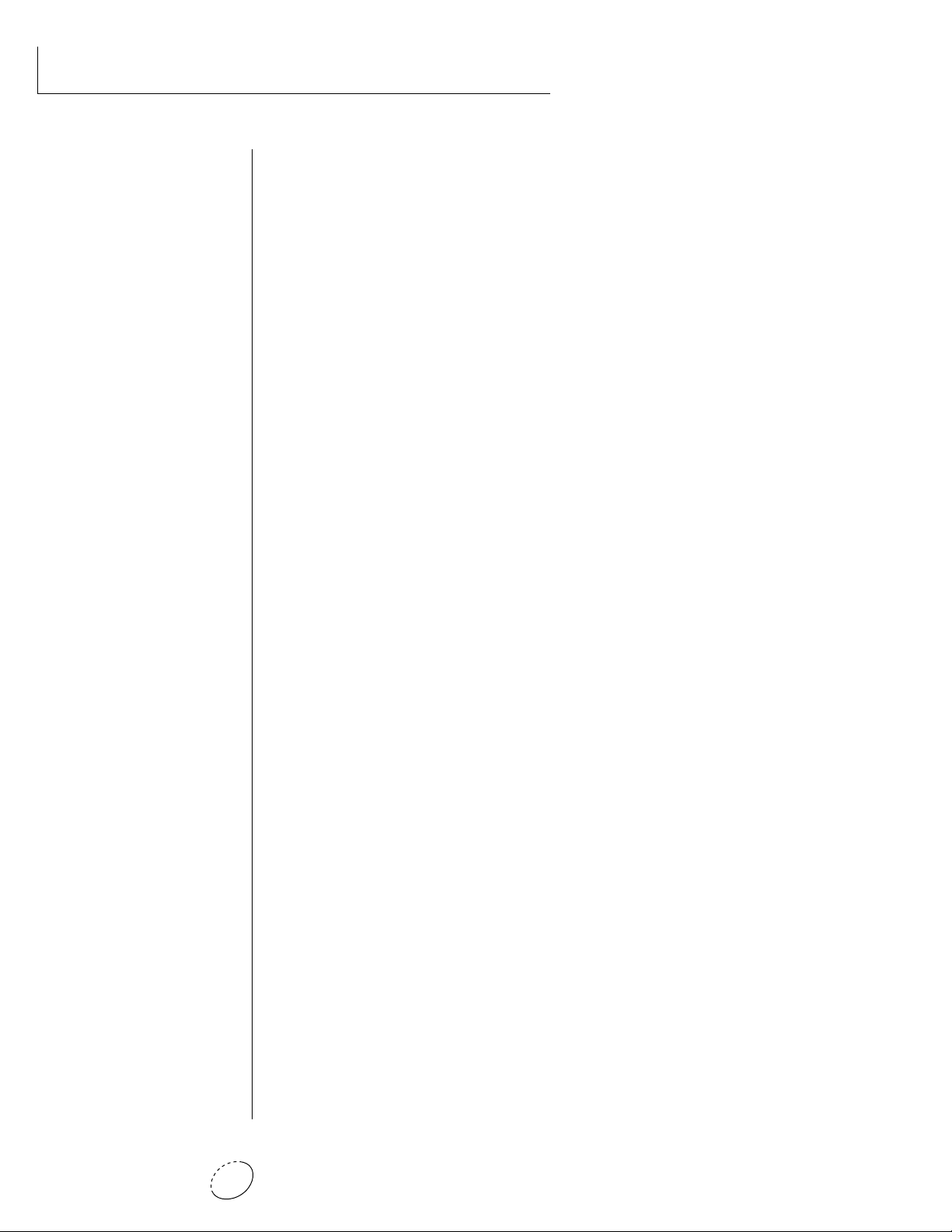
Orbit Operation Manual16

Chapter 3: Master Menu 17
MASTER
MENU
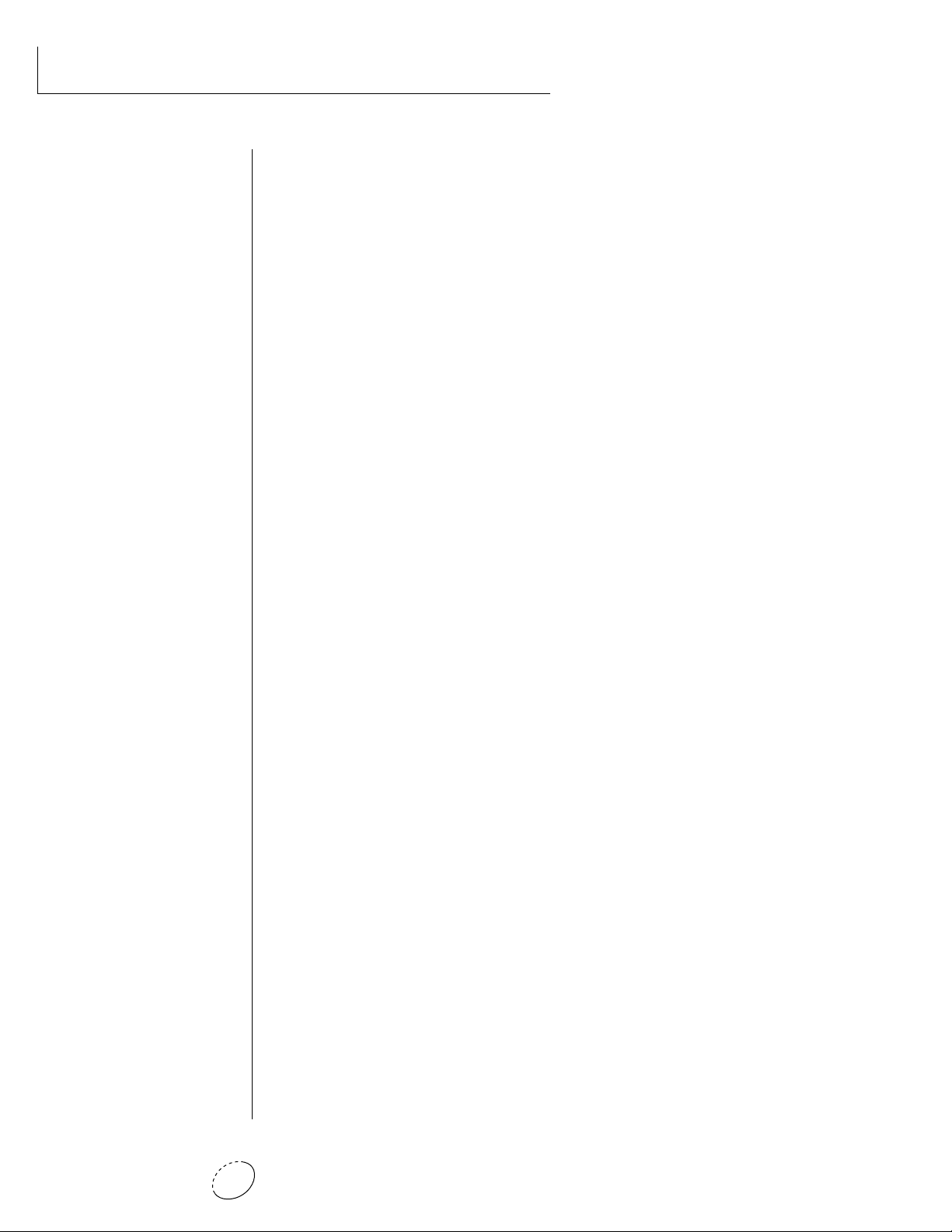
Orbit Operation Manual18

Chapter 3: Master Menu 19
MASTER MENU
The Master menu contains functions that affect the overall operation
of Orbit. For example, changing the Master Tune will change the
tuning of all the presets, not just the one currently displayed.
To enable the Master menu
Press the Master key, lighting the LED. The current screen will be
the one most recently selected since powering up Orbit. The
cursor will appear underneath the first character of the screen
heading on line one.
To select a new screen
Press the cursor key repeatedly (or hold the cursor key while
turning the data entry control) until the cursor is underneath the
screen title heading. Rotate the data entry control to select an-
other screen.
To modify a parameter
Press the cursor key repeatedly (or hold the cursor key while
turning the data entry control) until the cursor is underneath the
parameter value. Rotate the data entry control to change the
value.
To return to Preset Select mode
Press the Master key, turning off the LED.
MASTER MENU FUNCTIONS
• Master Tune
Master Tune adjusts the overall tuning of all presets so that Orbit can
be tuned to other instruments. The master tuning range is ± 1
semitone in 1/64th semitone increments. A master tune setting of
“00” would indicate that the Orbit is perfectly tuned to concert pitch
(A=440 Hz).
MASTER TUNE
+63
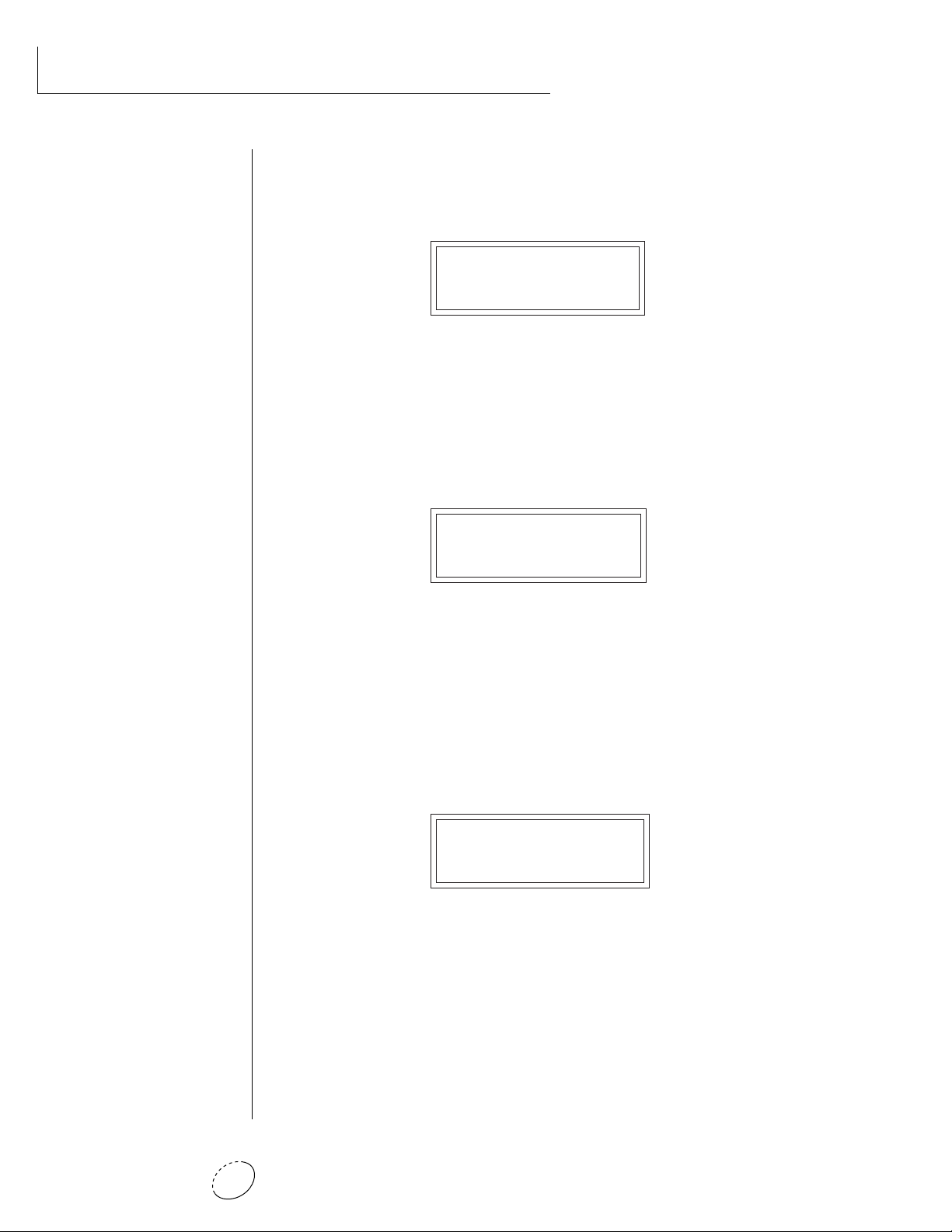
Orbit Operation Manual20
MASTER MENU
• Transpose
This function transposes the key of Orbit in half-step intervals. The
transpose range is ± 12 semitones or one octave.
TRANSPOSE
+12 semitones
• Global Bend
This function sets the range of the pitch wheel only when it is routed
to control pitch. The maximum pitch bend range is ± 12 semitones.
This function only affects presets which have their individual pitch
bend range set to global.
GLOBAL BEND
+/- 12 semitones
• Global Velocity Curve
Incoming velocity data can be modified by a velocity curve in order to
provide different types of dynamics in response to your playing or to
better adapt to a MIDI controller. This function allows you to select
one of eight global velocity curves or leave the velocity data unaltered
(off). Global velocity curve only affects presets which have their indi-
vidual velocity curve set to global.
GLOBAL VEL CURVE
8

Chapter 3: Master Menu 21
MASTER MENU
GLOBAL VELOCITY CURVES
Curve 1
0
20
40
60
80
100
120
0
20
40
60
80
100
Played Velocity
120
Result Velocity
Curve 2
0
20
40
60
80
100
120
0
20
40
60
80
100
Played Velocity
120
Result Velocity
Curve 3
0
20
40
60
80
100
120
0
20
40
60
80
100
Played Velocity
120
Result Velocity
0
20
40
60
80
100
120
0
20
40
60
80
100
Played Velocity
120
Result Velocity
Curve 5
0
20
40
60
80
100
120
0
20
40
60
80
100
Played Velocity
120
Result Velocity
Curve 6
0
20
40
60
80
100
120
0
20
40
60
80
100
Played Velocity
120
Result Velocity
Curve 4
0
20
40
60
80
100
120
0
20
40
60
80
100
Played Velocity
120
Result Velocity
Curve 7
0
20
40
60
80
100
120
0
20
40
60
80
100
Played Velocity
120
Result Velocity
Curve 8

Orbit Operation Manual22
MASTER MENU
• Mix Output
This function allows you to override the output assignments made in
each preset and instead assign the outputs according to MIDI channel.
This also allows you to change the output assignment of the factory
presets. For each of the 16 MIDI channels, you can select the Main,
Sub 1, or Sub 2 outputs, or “P”. When “P” is selected, the output
assignment selected in the preset is used. If no plugs are inserted into
the sub outputs, the audio will be automatically directed to the main
outputs.
MIX OUTPUT
channel 01:P
• MIDI Mode
This function selects one of the four MIDI modes and the MIDI system
exclusive ID number.
Omni mode
Orbit responds to note information on all MIDI channels and
plays the preset currently displayed in the main screen.
Poly mode
Orbit only responds to note information received on the cur-
rently selected MIDI channel (on the preset selection screen) and
plays that channel’s associated preset.
Multi mode
Orbit responds to data on any combination of MIDI channels and
plays the specific preset associated with each of the MIDI chan-
nels.
Mono mode
Orbit responds to data on any combination of MIDI channels but
plays each channel monophonically. If a new note on a channel
is played before the last note is released, the envelopes will not be
retriggered (legato).
ID number
This function allows an external programming unit to distinguish
between multiple Orbit units. In the case of multiple Orbit units,
each unit should have a different ID number.
MIDI MODE ID
Omni 00
••• This function is useful
when sequencing because it
allows you route specific
MIDI channels to the Submix
outputs. From there they can
be externally processed with
reverb or other effects.
▼ Warning: Presets will not
be transferred between two
Orbit units unless the ID
numbers of both units
match.
