E-Mu Emax User Manual

By Craig Anderton
Version 2.0
© 1986 By E-mu Systems, Inc. Scotts Valley, CA. All Rights Reserved
Enhanced By The Emulator Archive 2001 www.emulatorarchive.com

Emax Owners Manual
EMAX OWNERS MANUAL
TABLE OF CONTENTS
GENERAL SAFETY INFORMATION
Grounding Instructions
User Maintenance Instructions
Instructions Pertaining to a Risk of Fire, Electric Shock, or Injury to Persons Important Safety Instructions
FOREWORD WHAT’S AN EMAX?
SEND IN YOUR WARRANTY CARD NOW! INSTANT GRATIFICATION!
HOW TO USE THIS MANUAL
PART 1 INTRODUCTION
EMAX BASICS
DEFINITIONS, BACKGROUND, and BASICS: HOW EMAX ORGANIZES SOUND SAMPLING BASICS
THE EMAX “MAP” THE BANK
SAMPLES and VOICES
MAKING A “PRESET" THE CURRENT PRESET THE CURRENT VOICE
MORE ABOUT SAMPLES: THE PRIMARY AND SECONDARY SAMPLE MODULE
FUNCTION ACTIVATING A MODULE
THE MODULE IDENTIFIER VELOCITY-SENSITIVE KEYBOARD PRESSURE-SENSITIVE KEYBOARD OTHER DEFINITIONS
The Disk Archives The Keyboard
The Channel Outputs Booting
Default
Cursor
Data Slider & Increment/Decrement Saving
THE BIG RE-CAP THE REWARD
PART 2 GUIDED TOURS
1.MEET EMAX
2.SPECIFYINGTHECURRENTVOICE
3.ANALOG PROCESSING
4.REAL-TIME CONTROL PROGRAMMING
5.BASIC SAMPLING
6.DIGITALLY PROCESSING SAMPLES
7.MANAGING THE BANK
8.THE SEQUENCER
9.MAKE YOUR OWN
© 1986 E-mu Systems, Inc. |
Enhanced by The Emulator Archive 2001 |
Page 3 |

Emax Owners Manual
PART 3 REFERENCE SECTION
GENERAL INSTRUCTIONS
1.SELECTING THE CURRENT PRESET
2.EXITING A FUNCTION
3.KEYBOARD NUMBERING PROTOCOL
4.DISK HANDLING
Common courtesy for disks
Disk type
The disk drive
Labeling disks
Write-protecting disks
Inserting the disk in the drive
Always have a disk in the drive!
FUNCTION BUTTONS
TRANSPOSE
DYNAMIC ALLOCATION
LOAD ALL
ENTER DATA
MASTER MODULE
1.MASTER TUNE
2.MEMORY REMAINING
3.VELOCITY CURVE
4.ERASE ALL MEMORY
5.FORMAT DISK
6.COPY DISK
7.BIRD RUN
8.SPECIAL FUNCTIONS 1 Copy Software
2 MIDI Overflow
3Disable Channel
4Recalibrate
5Audition Note
6MIDI Analyzer
7Software Revision
SAMPLE MODULE
1.VU MODE/GAIN
2.PLACE SAMPLE
3.SAMPLE RATE
4.SAMPLE LENGTH
5.THRESHOLD
6.ARM SAMPLING
7.FORCE SAMPLING
8.STOP SAMPLING
9.CHANGE CURRENT SAMPLE
DIGITAL PROCESSING MODULE
0.CHANGE CURRENT VOICE
1.TRUNCATE (SET SAMPLE START/END)
2.SET LOOP START and LOOP LENGTH POINTS
3.SET RELEASE LOOP START AND LOOP LENGTH POINTS
4.LOOP ON, LOOP IN RELEASE, AND BACKWARDS MODES
5.TAPER
6.SPLICE
7.COMBINE VOICES
© 1986 E-mu Systems, Inc. |
Enhanced by The Emulator Archive 2001 |
Page 4 |

Emax Owners Manual
8.CROSSFADE LOOP
9.DIGITAL EFFECTS
PRESET MANAGEMENT MODULE
1.LOAD PRESET
2.SAVE ALL
3.CREATE PRESET
4.ERASE PRESET
5.COPY PRESET
6.RENAME PRESET
7.PRESET SIZE
PRESET DEFINITION MODULE
1.COPYVOICES
2.EDIT ASSIGNMENT
3.ERASE VOICE
4.DUAL VOICE
5.VELOCITY XFADE/SWITCH, POSITIONAL XFADE
6.ARPEGGIATOR SETUP
7.MIDI SETUP
8.PITCH BEND RANGE
9.REALTIME CONTROLS
ANALOG PROCESSING MODULE
00. CHANGE CURRENT VOICE(S)
11.VOICE ATTENUATION, TUNING, and DELAY
12.VCA ENVELOPE
13.FREQUENCY, Q, ENVELOPE AMOUNT, TRACKING
14.FILTER ENVELOPE
15.LFO SETUP (RATE, DELAY, VARIATION)
16.LFO TO (VIBRATO, TREMOLO, FILTER Fc, PANNING)
17.VELOCITY TO (LEVEL, FILTER Fc, FILTER 0, PITCH)
18.VELOCITY TO (VCA ATTACK, FILTER ATTACK, PANNING)
19.PANNING
20.CHORUS
21.KEYBOARD MODE (SOLO, NONTRANSPOSE)
22.CONTROL ENABLE
SEQUENCER SELECT
SEQUENCER BACKGROUND
SEQUENCER MANAGE MODULE
1.TEMPO
2.CLOCK SOURCE
3.LOAD SEQUENCE
4.ERASE SEQUENCE
5.COPY SEQUENCE
6.RENAME SEQUENCE
SEQUENCER SETUP
1.TRACK STATUS
2.TRACK PRESET
3.AUTO EXTEND
4.ERASETRACK
5.BOUNCETRACK
6.SUPER MODE
© 1986 E-mu Systems, Inc. |
Enhanced by The Emulator Archive 2001 |
Page 5 |

Emax Owners Manual
PART 4 ADVANCED APPLICATIONS
THE ART OF SAMPLING
PART 1: TAKING THE BEST POSSIBLE SAMPLE GENERAL TIPS
SAMPLING FROM TAPES
PART 2: MANIPULATING THE SAMPLE “SIGNAL PROCESSING” WITH EMAX
MIDI SUPPLEMENT
BASICS: QUESTIONS AND ANSWERS ABOUT MIDI TYPICAL MIDI APPLICATIONS
ABOUT THOSE MIDI CONTROLLERS...
FINDING OUT ABOUT OTHER SYNTHESIZER’S MIDI CAPABILITIES DEALING WITH “MIDIOSYNCRACIES”
SMPTE
PRACTICAL APPLICATIONS
SAMPLANALOG’ SYNTHESIS
FIX IT IN THE MIX - - WITH A SAMPLING KEYBOARD
PART 5 |
APPENDIX |
VELOCITY CURVES
DEFAULT SETTINGS
MIDI IMPLEMENTATION CHART
EMAX CREDITS
© 1986 E-mu Systems, Inc. |
Enhanced by The Emulator Archive 2001 |
Page 6 |

Emax Owners Manual
READ THIS FIRST!!
WARNING
Changing the voltage selector may require the use of a different line cord or attachment plug, or both. To reduce the risk of fire or electric shock, refer servicing to qualified service personnel.
To reduce risk of fire or electric shock, do not expose this product to rain or moisture.
Grounding Instructions
This product must be grounded. If it should malfunction or break down, grounding provides a path of least resistant for electric current to reduce the risk of electric shock. This product is equipped with a cord having an equipment-grounding conductor and a grounding plug. The plug must be plugged into an appropriate outlet that is properly installed and grounded in accordance with all local codes and ordinances.
DANGER - - Improper connection of equipment-grounding conductor can result in a risk of electric shock. Check with a qualified electrician or service personnel if you are in doubt as to whether the product is properly grounded, Do not modify the plug provided with this product - - if it will not fit the outlet, have a proper outlet installed by a qualified technician.
This symbol is intended to alert the user to the presence of uninsulated “dangerous voltage within the products enclosure that may be of sufficient magnitude to constitute a risk of electric shock to persons.
This symbol is intended to alert the user to the presence of important operating and maintenance (servicing) instructions in the literature accompanying the appliance.
© 1986 E-mu Systems, Inc. |
Enhanced by The Emulator Archive 2001 |
Page 7 |

Emax Owners Manual
User - Maintenance Instructions
1.The product should be kept clean and dust free. Periodically wipe unit with clean, lint free cloth. Do not use solvents or cleaners on the unit.
2.There are no user lubrication or adjustment requirements.
3.Refer all other servicing to qualified service personnel.
Instructions Pertaining to a Risk of Fire. Electric Shock, or Injury to Persons
**Important Safety Instructions**
Warning: When using electric products, basic precautions should always be followed, including the following:
1.Read all instructions before using this product.
2.To reduce risk of injury, close supervision is necessary when a product is used near children.
3.Do not use this product near water -- for example near a bathtub, washbowl, kitchen sink, in a wet basement, on a wet bar while driving, or near or in a swimming pool, or the like.
4.This product, either alone or in combination with an amplifier and headphones and speakers, may
be capable of producing sound levels that could cause permanent hearing loss. Do not operate for a long period of time at a high volume level or at a level that is uncomfortable. If you experience any hearing loss or ringing in the ears, you should consult an audiologist.
5.The product should be located so that its location or position does not interfere with its proper ventilation.
6.The product should be located away from heat sources such as radiators, heat registers, or other products that produce heat.
7. |
The product should be connected to a power supply only of the type described in the |
operating |
|
instructions or as marked on the product. |
|
8.This product may be equipped with a polarized line plug (one blade wider that the other). This is a safety feature. If you are unable to insert this plug into the outlet, contact an electrician to replace your obsolete outlet. Do not defeat the safety purpose of the plug.
9.The power supply cord of the product should be unplugged from the outlet when left unused for a long period of time.
10.Care should be taken so that objects do not fall and liquids are not spilled into the enclosure through openings.
© 1986 E-mu Systems, Inc. |
Enhanced by The Emulator Archive 2001 |
Page 8 |

Emax Owners Manual
11.The product should be serviced by qualified personnel when:
A.The power supply or cord or plug has been damaged; or
B.Objects have fallen, or liquid has been spilled into this product; or
C.The product has been exposed to rain; or
D.The product does not appear to operate normally or exhibits a marked change in performance.
12.Do not attempt to service the product beyond that described in the user-maintenance instructions. All other servicing should be referred to qualified service personnel.
SAVE THESE INSTRUCTIONS!
© 1986 E-mu Systems, Inc. |
Enhanced by The Emulator Archive 2001 |
Page 9 |

Emax Owners Manual
FOREWORD
WHAT IS AN EMAX?
Emax is a responsive, low cost, surprisingly easy-to-use musical instrument with staggering creative possibilities. It’s also a composer’s personal orchestra, a recording studio’s chance to have hundreds of acoustic and electronic instruments “on call” at any one time, a university’s research tool. But most of all, it provides the means for some truly special musical experiences. To give you a better idea of its capabilities, here are just a few of Emax’s highlights:
Rather than synthesizing sounds, Emax digitally records (“samples”) real-world sounds into its memory. If you want Emax to sound like a piano, sample a piano; if you want it to sound like a barking dog, sample a dog. Pre-sampled sounds can also be loaded into Emax’s memory from disks.
These sounds may then be modified with Emax’s analog synthesizer processors and/or state-of-the-art digital processors. The analog-type processors include:
Low pass voltage-controlled filter (VCF) with AHDSR envelope generatorVoltage-controlled amplifier (VCA) with AHDSR envelope generatorLFO with adjustable rate, delay, and speed variation
‘Two programmable wheels for real-time control over pitch, filter cutoff, AHDSR attack rate, level, LEO modulation index, etc.
Two programmable footswitches for real-time control over sustain, release, sustenuto, “patch” change, and Sequencer start/stop
Velocity-sensitive keyboard, where keyboard dynamics can control any or all of the following: VCA level, VCA attack, VCF cutoff, VCF attack, and VCF 0.
The keyboard can play up to eight notes simultaneously; however, in some cases each note can contain two different sounds. Note that like standard analog synthesizers, there is a complete set of modifiers for each note. Therefore, when we refer to the “filter’ or “VCA,” we are really talking about eight filters and VCA’s.
Digital processing techniques include:
Truncation (shortening the beginning and/or the end of the sample)Looping the sample (or any portion thereof)
“Crossfade” looping for smooth, clean loopsDigitally combining (mixing) two samplesSound reversal (“backwards tape” effects)
Splicing two samples together (imagine a soprano voice changing into a guitar note...)Advanced split capabilities
Easy doubling, plus velocity-controlled crossfading and switching between doubled samplesIndividual tuning and attenuation for each sample
Ultra-flexible, programmable arpeggiation
16 track “scratchpad” sequencer
Sounds are stored on commonly available double-sided, double-density (DS/DD) 3.5“ floppy diskettes (as used with many personal computers). Thanks to sophisticated disk management techniques, it’s easy to save, organize, retrieve, rename, and catalog various sounds.
For outside world interfacing, the built-in sequencer can sync up to a 24, 48, or 96 pulses-per quarter note clock or MIDI sync; there’s also a complete complement of MIDI functions.
Despite all this flexibility Emax is nonetheless not that hard to learn... as you will see during the course of this manual.
© 1986 E-mu Systems, Inc. |
Enhanced by The Emulator Archive 2001 |
Page 10 |

Emax Owners Manual
SEND IN YOUR WARRANTY CARD NOW!
It is vital that you send in your warranty card so that we can notify you of enhancements, new features, and (nobody’s perfect) software bugs and cures. And of course, you want to be informed of our legendary user parties where (among other things) Emax owners swap disks, gossip, and tips. But none of these wonderful things will happen to you unless you send in your warranty card. Don’t miss out: Send it in now!
INSTANT GRATIFICATION!
If you just can’t wait another second before hearing Emax, we understand. Follow the directions below EXACTLY as given and get ready to hear some great sounds. (Incidentally, in case you make a mistake or run into problems, don’t worry. This process is described in greater detail later.)
1.With Emax unplugged, patch the rear panel Right & Left, or Right Mono jack to the input of a high quality amplification system. You can also plug stereo headphones directly into the Left jack.
2.Raise the volume Slider to the up Position.
3.Check that the rear panel voltage selector is set for the correct voltage in your part of the world.
4.Plug the Emax line cord into an AC outlet.
5.If you are not familiar with how to handle computer disks, you will have to delay your Instant Gratification somewhat. Please turn to GENERAL INSTRUCTIONS 2 on proper disk handling. If you already know how to treat disks with the proper loving care, then proceed.
6.Check that no disk is currently in the drive. If so, or if the disk drive contain cardboard packing materials, push in on the disk eject button towards the bottom of the drive (see Fig. GENINS-2 in GENERAL INSTRUCTIONS 2), remove the disks or packing materials, and put them in a safe place.
7.Turn on power; Emax will do a self-test, then the display will say “Please Insert Disk.”
8.Select one of Emax factory disks, and insert it label side up with the label going in last into the disk drive (see GENERAL INSTRUCTIONS 2). The display will say “Loading Software” and then advise you to “Wait A Moment.”
9.When the drive LED turns off, the display will show the name of the Current Preset (we’ll talk more about the Current Preset concept later). Turn up the volume control and start playing the keyboard. All right!! The display will show you the ID number (P followed by two digits) and name of the sound you are playing. These sounds are called Presets, for reasons that will become clear later.
10.Use the calculator-type purple numeric keypad underneath the display to call up different Presets. Press a two-digit number; start with 01 and play the keyboard for a while, then press 02 and play, 03, 04, etc. At some point you will run out of factory Presets, and the display will say “NOT FOUND.”
If you want, vary the control wheels towards the left hand side of the keyboard. They may not be active with some Presets, as they perform different functions with different Presets.
11.To try out Presets from other factory disks, push in on the eject button, remove the existing disk, and insert another factory disk. Now, locate the LOAD ALL button (in the group of four buttons to the right of the numeric keypad) and press it, the press the flashing ENTER button right below it. The disk drive will start making noises, and you will be on your way to loading another bunch of sounds into Emax.
By now you should be pretty impressed, but there’s much, much more to come... so keep reading, and you’ll find out all about it.
© 1986 E-mu Systems, Inc. |
Enhanced by The Emulator Archive 2001 |
Page 11 |

Emax Owners Manual
HOW TO USE THIS MANUAL
Emax is an instrument that is surprisingly easy to use, but there are literally hundreds of features packed into its computer brain. Therefore, this manual is organized so that you can take “guided tours” of different sections of Emax and therefore learn at your own pace.
This manual is organized into four parts:
Introduction
Guided Tours
Reference Section
Advanced Applications
Read the Introduction carefully. Warning: The toughest part of an E-mu manual is the introduction. The reasoning is that you’ll learn the most important stuff while you’re still fresh and motivated to read the manual. While this section is not easy reading, it contains vitally important background information and definitions - so study it carefully.
The Guided Tours section describes several “guided tours” you can take through the manual’s Reference Section to help learn the instrument’s operation. Each tour gives any necessary background information, and then directs you to particular parts of the Reference Section where these concepts are further developed. By taking these guided tours in the order presented, subjects are introduced logically and build on previously introduced material.
The Reference Section is the heart of the manual. Here, each function is described in detail. Once you become familiar with Emax, this will be the main section to which you will refer.
Advanced Applications deals with advanced processing and sampling techniques that help you get the most out of Emax.
CAUTION: |
Much of the manual presents material as a series of steps. Always read to the end |
|
of each numbered step before pushing any buttons! Sometimes a step presents |
|
several alternatives, and tells you which one to choose at the end. |
© 1986 E-mu Systems, Inc. |
Enhanced by The Emulator Archive 2001 |
Page 12 |

Emax Owners Manual
INTRODUCTION
EMAX BASICS
DEFINITIONS, BACKGROUND, and BASICS: HOW EMAX ORGANIZES SOUND
READ THIS SECTION CAREFULLY OR THE REST OF THE MANUAL WILL NOT MAKE SENSE!!
Throughout this manual we will use the terms and concepts described and defined below. Read through this section carefully, even if you don’t retain it alt, and refer to this section periodically as you read the manual until you know the meaning of all the following definitions.
SAMPLING BASICS
Emax is conceptually like a tape recorder in that it records sound. However, the recording process is very different since Emax records into its computer memory.
Computers can accept information only in the form of numbers, so first Emax converts audio signals into numbers. It does this by examining (sampling) the incoming signal level at a nominal rate of 28,000 (actual rate is 27,777.8) times a second, and sequentially records these different levels in computer memory. Fig. INTRO-1 shows a one-second percussive sound being sampled. The magnified view shows how the samples define the instantaneous level of the signal. Once stored in Emax’s memory bank, these samples may be played back (in the proper sequence, of course) to reconstruct the original signal. If a two-second sound was being sampled, it would require 2 X 28,000 or 56,000 samples at the nominal sampling rate. Shorter sounds require fewer samples. Note: The sampling rate can be altered for reasons, which we will get into later.
Just like tape, a sound can be manipulated once it has been recorded. Playing back the samples in the reverse order from which they were stored plays the sound backwards. Playing back the samples at a faster rate than the rate at which they were stored raises pitch; playing back at a slower rate lowers pitch (like a tape recorders variable speed control).
THE EMAX “MAP”
Sure, you’re anxious to start coaxing wonderful sounds from the instrument - - but like ground school for pilots, the following is a necessary part of learning how to play Emax. It is important to understand how Emax organizes sounds In order to make best use of the instrument in the shortest possible time. Also, many terms will be introduced now that show up later in the manual.
You can think of Emax as resembling a collection of modules, linked by various pathways (see the Map in Fig. INTRO-2). These paths indicate how information flows within Emax; let’s take a closer look at what makes up this information, and how it is transferred from one section of the instrument to another.
THE BANK
The Bank contains all of Emax’s memory, which includes Preset, Voice, Sample and Sequence data. Consider the Bank as the central storehouse for all of Emax’s data. Although the memory is volatile, meaning that the data disappears when you turn off power, the Bank data can be saved permanently on disk to keep a record of your work. (This process is somewhat like saving the data in a regular polyphonic synthesizer to cassette, but using disks results in far more efficient operation.)
© 1986 E-mu Systems, Inc. |
Enhanced by The Emulator Archive 2001 |
Page 13 |

Emax Owners Manual
|
|
|
|
|
|
|
|
|
|
© 1986 E-mu Systems, Inc. |
Enhanced by The Emulator Archive 2001 |
Page 14 |
||

Emax Owners Manual
|
|
|
|
|
|
|
|
|
|
© 1986 E-mu Systems, Inc. |
Enhanced by The Emulator Archive 2001 |
Page 15 |
||
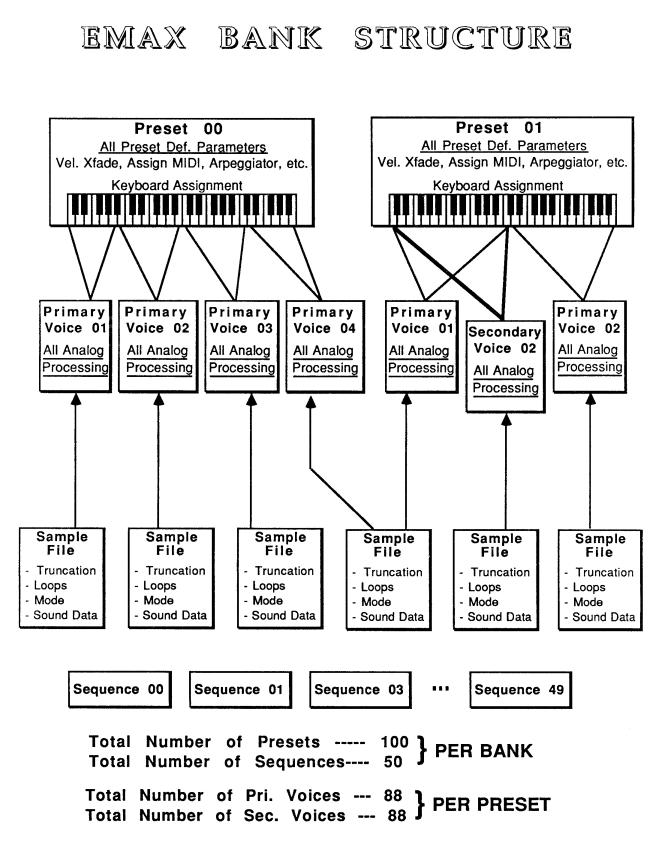
Emax Owners Manual
|
|
|
|
|
|
|
|
|
|
© 1986 E-mu Systems, Inc. |
Enhanced by The Emulator Archive 2001 |
Page 16 |
||

Emax Owners Manual
Also note that because the memory is volatile, when you first turn on Emax there’s nothing in the Bank. Before you can make any sounds, data must be loaded into the Bank from disk or by sampling sounds. Since we now have a place to store information temporarily (the Bank), and a way to store information permanently (saving to disk), let’s take a look at the different kinds of information being stored.
SAMPLES and VOICES
Sampling a sound (drum sound, oboe, zither, hamster sneeze, or whatever) using the instrument’s “Recording Studio” capabilities creates a Sample, the “raw material” with which the instrument works. The total available sampling time can be divided up any way you like - - one long sample, lots of short samples, a few medium samples, or any combination thereof. Note that a “sample” is a digital recording of a complete sound, or each “snapshot” of the sound that makes up the recording (see Fig. INTRO-1, which depicts the “samples” that make up a “sample”).
You may process this raw sample via filtering, truncation, and so on to create a Voice. Individual Voices can be saved to disk and loaded from disk as part of a Preset. The Preset can store up to two Voices per key, each identified by a two-digit Voice number and the Voice’s original pitch.
MAKING A “PRESET”
A Voice can be assigned to a single note on the keyboard, or transposed polyphonically to cover a wider range of the keyboard. The process of assigning, and optionally transposing, Voices to specific ranges of the keyboard is called making a Preset. (Note: It is often necessary to use multiple Voices to make up a Preset, since wide-range transposition alters the Voice’s timbre. Therefore, using multiple samples and transposing each over a small range usually gives the most realistic sound). Individual Presets, including their Voices and samples, can be loaded from disk.
Making a Preset is a three-step process:
1.Create the Preset and give it a number and name. The Bank can hold up to 100 Presets.
2.Assign Voices to different ranges of the keyboard (for example, with five Voices you could assign each Voice to cover one octave of the keyboard). This is represented in Fig. INTRO-2 by the path connecting the Voice Locations to the Preset Creation/Voice Assignment Area. Note that the same Sample can be assigned to more than one range of the keyboard in a given Preset. Also, that Sample can be assigned to more than one Preset.
3.Choose from a number of options that further define the Preset, such as assigning Voices to partially or fully overlap other Voices (thus producing doubling effects), assigning dynamic control to individual Voices in a Preset, erasing Presets you don’t like, cataloguing Presets, adding arpeggiation, setting up MIDI parameters, etc.
THE CURRENT PRESET
When you load a sound disk, a Preset will be ready to play and the display will show the Preset number. This is the Current Preset. If you select another Preset, or create a Preset, it will become the Current Preset.
THE CURRENT VOICE
Voices contained in a Preset can be sent to the Analog and Digital Processing modules for further alteration. However, since a Preset typically contains several Voices, we need to specify which Voice, or Voices, we want to process. This is called selecting the Current Voice, another three-step process.
1.Call up a Preset that contains the Voice(s) to be processed.
2.Select the range of the keyboard to be processed. This will automatically select the Voice, or Voices, that fall within the specified range (a group of Voices being processed simultaneously is still referred to as the “Current Voice”).
3.You may send the Current Voice through the Analog and Digital Processing modules, whereupon they return back to the Bank in their modified form.
© 1986 E-mu Systems, Inc. |
Enhanced by The Emulator Archive 2001 |
Page 17 |

Emax Owners Manual
MORE ABOUT VOICES: THE PRIMARY AND SECONDARY VOICE
An Emax key can contain up to two “channels.” These two channels contain the Primary and Secondary Voices. For example, the Primary Voice might be a guitar note, and the Secondary Voice a detuned version of the same guitar note. When played together, you hear chorusing. Also, a Preset contains information about how the keyboard dynamics affect the Primary and Secondary Voices. For example, the Primary Voice could be that of a drum hit played softly, and the Secondary of a drum hit played loudly. You could then set up the keyboard so that playing the keyboard softly plays the Primary Voice, and playing the keyboard more forcefully plays the Secondary Voice.
MODULE
A module controls a particular section of the Emax. There are six main modules (see the labels to the right of the 12 main pushbuttons) and a sequencer module that has six sub-modules (see the labels to the left of the 12 main pushbuttons).
FUNCTION
Each module contains individual numbered functions. Example: function 2 in the MASTER module checks the amount of memory remaining.
ACTIVATING A MODULE
To work with a module, you must first activate it. Press the button associated with the desired module. The display will then show the Module Identifier.
THE MODULE IDENTIFIER
When you activate a module, the display identifies which module you have activated, and how many functions are available.
There are two ways to select a function within the module. Those just getting started can move the data slider until the display shows the desired function, then press ENTER. As you work with Emax, though, you will start to memorize the function numbers and will probably find it faster to simply key in the appropriate function number using the numeric keypad.
Example: if the manual says to “activate MASTER 2,” you would first press the MASTER main pushbutton. Then, either key in 2 using the numeric keypad, or move the slider until the display shows function 2 and press ENTER.
Note: If a module is already active, and you are finished with one function, you do not need to re activate the module - - just key in the new function number.
VELOCITY-SENSITIVE KEYBOARD
A velocity-sensitive keyboard measures how long it takes for a key to go from the key up to key down position, and uses this data to control dynamics. If it takes a long time for the key to reach the key down position, it is assumed you are playing that key less forcefully (minimum dynamics). If the key goes to the key down position almost instantaneously, it is assumed that you are playing the key more forcefully (maximum dynamics). In this manual, we will refer to playing the keyboard “harder” or “softer,” even though technically speaking the keyboard is reacting to speed of key position change, not force.
PRESSURE-SENSITIVE KEYBOARD
A pressure-sensitive (also called aftertouch) keyboard responds to pressure applied to a key after it is down. This pressure data is typically used to control vibrato amount, pitch-bending, and so on after the key is down. Emax can respond to pressure when an external keyboard with pressure sensitivity is controlling Emax via MIDI.
© 1986 E-mu Systems, Inc. |
Enhanced by The Emulator Archive 2001 |
Page 18 |

Emax Owners Manual
OTHER DEFINITIONS
The Disk Archives. So far, we’ve loaded a bunch of Voices into the Bank, created some Presets containing those Voices, and done some Voice processing. However, remember that the Bank only retains this information for as long as Emax is plugged in and turned on. Of course, we don’t expect you to leave the thing on all the time, which brings us to the subject of saving data on disks.
Commanding the Central Computer to “Save All” shuttles all the Bank data (Voices, Presets, and Sequences) to disk. This disk permanently (well, at least as long as the disk lasts) stores data so that even after turning off Emax, the disk will contain a record of your work.
IF YOU DO NOT DO A “SAVE ALL,” ALL BANK DATA WILL BE LOST WHEN YOU TURN OFF EMAX. Do not wait until the end of a session to save--save your work (PRESET MANAGEMENT 2) periodically in case of power failure or some other unforeseen circumstance, which might erase the Bank’s memory.
Since the disk contains a record of the Bank data, loading the disk back into the Bank transfers all the Voice, Preset, and Sequencer data into the Bank (this will replace the existing Bank data, if any). Therefore, you can work a Bank of sounds out at leisure, and save the results of your work on disk; when you go to a gig, simply take the disk with you and load all your hard work from disk into Emax in a few seconds.
The Keyboard. Note the two paths coming from the keyboard in Fig. INTRO-2; the LFO, VCA, VCF, and AHDSR Analog Signal Processors are tied to keyboard dynamics (for example, playing harder can alter the loudness, attack time, filter cutoff, etc.), as are some Preset assignment characteristics (i.e. playing louder assigns a different Voice to a particular key).
The Channel Outputs. The Central Computer assigns sounds to the output channels. For example, when you play a key, that key’s sound is assigned to Output Channel 1. If you hold this key and play another key, the new key’s sound will be assigned to Output Channel 2. Emax includes eight channels; therefore, you can play up to eight sounds simultaneously. Each channel has its own output jack, and there are also stereo output jacks (use one for mono), which mix the eight channels together.
Note: Channel assignments can be changed by the user (PRESET DEFINITION 2).
Booting. Booting Emax is not a repair technique; rather, it is a computer term that means “putting a disk in the disk drive after you first turn it on, and having the computer read software necessary for its operation from that disk”. (It’s easy to see why this was shortened to “booting”.) To boot, insert a disk in the drive before, or just after, you turn on Emax. Once booted, the instrument is ready to go.
Default. A default setting is what we’ve judged to be a useful initial setting, and remains in effect until you change it. For example, the arpeggiator defaults to off on creation of a new preset. Had it defaulted to the on position, new presets would all be arpeggiated!
Cursor. The cursor is a small line that shows up in the display, and flashes when it wants data from you about the number or letter under which it is located. Entering a new value will over-write the old one, whereupon the cursor moves on to the next number or letter (if applicable).
© 1986 E-mu Systems, Inc. |
Enhanced by The Emulator Archive 2001 |
Page 19 |

Emax Owners Manual
Note: If Emax is expecting a two or three-digit number, in most cases you must enter all the required digits even if some of these are zeroes (called “leading zeroes”). For example, if Emax is expecting a three-digit number and you want to enter 8, you would enter 008. If it is expecting a single-digit number, entering 8 would be sufficient.
Data Slider & Increment / Decrement. On virtually all Emax menus where the data slider selects options, the Increment (ON/YES) and Decrement (OFF/NO) switches duplicate the slider function.
Saving. We can’t emphasize this enough. Whenever you have done enough work on a Preset, Voice, Sample or Sequence, that you would hate to lose it, save it on at least one disk. Should you improve the Preset, Voice, Sample or Sequence later, you can always replace the original with the revised version and if something goes wrong, the original will still be available to save you the hassle of starting from scratch. Note that individual Presets, and the Voices they contain, can also be saved to disk.
THE BIG RE - CAP
One more time: A Sample is a raw sound that is recorded into the Bank. Upon being processed or otherwise modified, we call the Sample a Voice.
To create a new Preset, make sure you have all the Voices required for the Preset in the Bank, number and name a Preset, then assign combinations of Voices from the Bank to specific sections of the keyboard. By specifying one or more of these Voices as the Current Voice. The Current Voice may then be processed by Emax’s analog and digital signal processors.
Since loading in a disk fills the Bank with Voices and Presets, you can group these Voices into new Presets, process the Voices, or alter the existing Presets.
THE REWARD
If you’ve assimilated this information, the rest of the manual should be fairly easy to understand. If not, reread the previous information again, If it still doesn’t make sense, plunge right into the Guided Tours - - as you actually work with Emax, all of the above definitions will make sense as you relate theory to practice.
© 1986 E-mu Systems, Inc. |
Enhanced by The Emulator Archive 2001 |
Page 20 |

Emax Owners Manual
GUIDED TOURS
GUIDED TOUR #1: MEET EMAX
Welcome to the Guided Tours! If you have just met Emax for the first time, follow these tours until you complete the Guided Tours section. This will get you “up and running” on Emax in the fastest possible time. Also, you’ll learn some tricks in this section that will come in handy as you play some more with Emax.
This tour covers how to...
•Get ready for the tours
•Care for diskettes
•Load a Bank from disk when first turning on power
•Select different Presets within the Bank
•Load additional disks
•Tune Emax to other instruments
•Transpose the keyboard
•and also discusses Emax’s “modular” design philosophy.
HOW TO USE THE GUIDED TOURS
Please follow all steps exactly as given. For example, if we ask you to load the Arco Strings disk, even if you would really rather hear something else load in the strings--several sections of the tour will refer to specific sounds on that disk.
Occasionally during a tour you will be told to refer to something like PRESET DEFINITION 4, SAMPLE 2, or some other name. This means that you will find more information in the specified section of the manual’s Reference Section. For example, PRESET DEFINITION 4 indicates that the information is in the Preset Definition chapter under section 4; SAMPLE 2 indicates that the information is in the Sample chapter under section 2.
Figures are referred to by a shorthand name for the chapter and a number. For example, Fig. INTRO-1 would be the first figure in the Introduction chapter. page 8
GETTING READY FOR THE GUIDED TOURS
Have you sent in your warranty card yet? Listen, we’re not kidding! Send it in!!
Okay. Now you can proceed.
1.Set up Emax as described in the Introduction under Instant Gratification. After completing step 7, return to this section.
Remember--at this point playing the keyboard will not produce sound. In order to hear anything, you must “load” a sound into Emax from disk (which we’ll describe shortly).
2.Make sure you have about a half-dozen double-sided, doubledensity, 3.5” blank disks on hand, and a paper and pencil for taking notes.
© 1986 E-mu Systems, Inc. |
Enhanced by The Emulator Archive 2001 |
Page 21 |

Emax Owners Manual
DISK HANDLING
Disks are delicate and store valuable data. Before proceeding, carefully read GENERAL
INSTRUCTIONS 2 (“Disk Handling”) for important information on how to care for your disks.
LOADING A PERFORMANCE DISK WHEN EMAX IS FIRST TURNED ON
1.After completing step 7 in INSTANT GRATIFICATION, the display will say “Please Insert Disk.” Insert the Arco Strings disk into the drive according to the instructions given in the next to last section of GENERAL INSTRUCTIONS 2 (“Disk Handling”).
2.After about 25 seconds of loading time, the display will show the Current Preset number and name (the cursor will flash underneath the first digit). Start playing the keyboard and adjust the VOLUME slider for a comfortable listening level.
SELECTING DIFFERENT PRESETS
1.The Bank you just loaded contains several Presets. To call up a new Current Preset, use the keypad underneath the display. Note that “leading zeroes” must be entered for Preset numbers (i.e. type 0 and 2, not just 2, to call up Preset 02). Now type 0 then 2 on the keypad; these will replace the numbers indicated by the flashing cursor.
2.The display says P02 NarrowStereo. Play the keyboard . . . hey, check out those string sounds!
3.Now call up more Presets (refer to GENERAL INSTRUCTIONS 1, “Selecting the Current Preset,”). If you enter a number for which there is no Preset, the display will list the entered Preset number and say “Empty Preset”; try again.
4.To scroll through the Presets available in the bank, move the data slider. The various Preset names will scroll on the lower display line. When this line shows the desired Preset, press ENTER to make that the Current Preset. This is an alternative Preset selection method.
5.Increment or decrement the Current Preset (as displayed in the top line) with the CURSOR buttons. This method is useful for live performance--arrange your Presets in the desired order, and step through them as needed.
When you’re ready to check out some more sounds, proceed.
© 1986 E-mu Systems, Inc. |
Enhanced by The Emulator Archive 2001 |
Page 22 |

Emax Owners Manual
THE EMAX “MODULAR” PHILOSOPHY
The left side of the Emax front panel includes the volume, data slider, ON/YES and OFF/NO (Inc and Dec) buttons, the Liquid Crystal Display, two cursor control buttons, and a numeric keypad. Once you select a module and function, this area is where you will specify parameters.
The modules start towards the right of the keypad. Each module will be discussed in detail later on; the following is intended mostly as background information. Each module affects a certain area of Emax’s operation. Refer to the map (Fig. INTRO-2) to see how some of these modules fit into Emax’s overall structure.
Function buttons. These are the buttons that get you going. Load All and Enter load disk data into Emax, Dynamic Allocation lets you override existing audio output assignments if they get in the way of what you are doing, and Transpose, as you probably suspect, transposes the keyboard.
Sequencer. This module is a 16-track solid state control data recorder. While optimized for downloading MIDI data from other sequencers, it has some very useful features such as Mono operation when driven via MIDI, ability to re-assign Presets, track bounce, and so on. It consists of the Sequencer Setup module (which sets up a Sequence for recording) and the Sequencer Manage module (which lets you load, erase, copy, and do other sequence “housekeeping”). The column of green buttons controls all sequencer functions.
Master. This module contains functions that affect the overall keyboard or Bank (memory remaining, keyboard velocity curve, master tune, erase all, format disk, and copy disk). This also contains the everpopular Bird Run and Special commands, which are explained in the Reference section.
Sample. This “recording studio” module records sounds from the outside world into the Bank. Features include adjustable preamp gain, variable threshold setting, and adjustable sample rate and length.
Digital Processing. With this powerful module, you may edit a Voice’s length, loop (i.e. infinitely sustain) any portion of the Voice (with several different looping options), have Emax automatically find the best loop points (“Auto loop”), splice two different Voices together, mix two Voices, amplify or attenuate the Voice, and more.
Preset Management. This module handles the Preset “housekeeping”--load Presets from disk; save Presets to disk; create, copy, rename, or erase Presets; and check on how much memory space a Preset uses up.
Preset Definition. This module lets you change parameters within a given Preset. Set up the arpeggiator or MIDI options, assign the pitch bend and modulation wheels to control various parameters in real time, copy or erase Voices, edit the Voice assignment, choose Dual Voice mode (more on this later), and set some keyboard parameters (dynamics and crossfade between overlapping Voices).
Analog Processing. This module sets parameters that should be familiar to those who have worked with analog synthesizers. Set the dynamics by adjusting the VCA envelope; control timbre using the VCF (filter) and its associated AHDSR envelope generator; modulate the signal with the LFO; tie the keyboard velocity to various parameters; set the tuning, attenuation, and delay for each Voice; and more.
Remember: if you want to save modified Voices or Presets, save the altered Bank to disk. Otherwise, any changes will be lost as soon as power to Emax is interrupted.
© 1986 E-mu Systems, Inc. |
Enhanced by The Emulator Archive 2001 |
Page 23 |

Emax Owners Manual
ACTIVATING A MODULE, SELECTING FUNCTIONS, DE-ACTIVATING A MODULE
Here’s important background information on how to access the various module functions. As the tours progress, we’ll relate this information to practical examples.
Activating: Each module has an associated switch. Most of these are found in the right-most series of blue buttons, however, the Sequencer Setup and Sequencer Manage module buttons are found in the green column of Sequencer-related buttons. Pushing the associated switch “activates” the module, as indicated by an LED next to the switch lighting up. (Note: There must be a disk in the drive when you activate any module; the drive may run for a second or two before the LED lights up.) Upon activation, the display’s top line will show the Module Identifier (such as “Master,” “Preset Management,” etc.). In some cases, upon activation the display will ask you to specify the Current Voice (as described in the next Guided Tour). Once the module is active, it’s time to start...
Selecting functions: Each module includes a printed list of functions on the front panel; these functions are available when the module is active. Selecting a module function requires keying in its associated number with the keypad. We will shortly give an example of how this all works.
De-activating: When you’re finished with the module, either press its button again to de activate, or simply activate a new module.
Hint: Any time you make a mistake, get confused, or otherwise get “lost in the module” and need to bail out, simply de-activate the module. Then, re-activate and try again.
LOADING OTHER DISKS
So far, so good. ..now it’s time to move on from the Arco Strings.
1.Eject the previously inserted disk by pushing on the eject tab.
2.Select the next disk you want to audition, and insert it in the drive (GENERAL INSTRUCTIONS 2).
3.Refer to FUNCTION, LOAD ALL, follow the instructions, and then return to this section. Remember that loading in a new Bank will erase the currently loaded Bank, so always think twice before pressing Enter to load the Bank.
4.Play the sounds from the newly loaded disk. Feel free to check out the various Presets, or load new disks. When you’ve had enough, move on to the next section.
TUNING EMAX TO OTHER INSTRUMENTS
Refer to MASTER 1. This function demonstrates how Emax uses the data slider to adjust a parameter (in this case, overall tuning).
TRANSPOSING THE KEYBOARD
Refer to FUNCTION, TRANSPOSE and follow the instructions.
FORMATTING DISKS
Format at least half a dozen disks according to the instructions in MASTER 5 in preparation for future Guided Tours.
© 1986 E-mu Systems, Inc. |
Enhanced by The Emulator Archive 2001 |
Page 24 |

Emax Owners Manual
GUIDED TOUR #2: SPECIFYING THE “CURRENT VOICE”
BACKGROUND
The Emax has two modules dedicated exclusively to processing Voices within a Preset:
DIGITAL PROCESSING and ANALOG PROCESSING.
Each Voice stored in a Bank can be processed independently (or groups of Voices may be processed simultaneously if desired). Therefore, we need a way to specify the Current Voice, which is the individual Voice (or collection of individual Voices) to be processed.
The concept of the Current Voice is important. To process one Voice out of a Preset, assign the Current Voice to be that one Voice, and process it. To process more than one Voice at a time, specify a group of Voices to be the Current Voice and process all Voices simultaneously
This section covers how to identify which keyboard keys belong to which Voice, and how to specify which Voices or Voices make up the Current Voice. For a short form version of this tour, see ANALOG PROCESSING 00 and DIGITAL PROCESSING 00.
Begin this tour by write-protecting the Arco Strings disk (GENERAL INSTRUCTIONS 2) and loading it into the Bank. Write-protecting the disk means that should you hit the wrong function the wrong time, you don’t have to worry about accidentally erasing or overwriting the disk. Also, read the section FUNCTION, ENTER DATA as the ENTER button will be used frequently during this and most subsequent tours.
Identifying which keyboard keys belong to which Voice
1.Once the Arco Strings disk is loaded, the display should show 01 as the Current Preset. Activate the Analog Processing Module; its LED will light after a few seconds. If a Current Voice has not been previously selected (it shouldn’t have if you just loaded in the disk), the display will say:
Lo:C1
Select Lo Voice
If this is the case, move on to step 2. If a Current Voice has been previously assigned, the display’s top line will give the Module Identifier. If this is the case, before proceeding to step 2 initiate the CHANGE CURRENT VOICE function by keying in 00.
Note: that if the Preset contains Primary and Secondary Voices, the display will ask whether you want to process the Primary, Secondary, or both Voices (GENERAL INSTRUCTIONS 2). With this Preset, however, there are only Primary Voices. Emax is a smart little critter, so it won’t ask you to select between Primary and Secondary Voices unless both types of Voices are present.
2.Play the keyboard, starting at the lowest note. The upper display line will show the note you’re playing, while the lower display line will show the Voice number and its original pitch (in this case, 01 and G1) The original pitch is the pitch of the sample itself.
See GENERAL INSTRUCTIONS 4 for details on the keyboard numbering protocol.
This lower display line remains as is until you play the first A#1. From this, we can conclude that Voice 01’s original pitch is G1, and that it was transposed to cover the range from C1 to A1.
© 1986 E-mu Systems, Inc. |
Enhanced by The Emulator Archive 2001 |
Page 25 |

Emax Owners Manual
Play ascending keys, one at a time, over the full range of the keyboard. The display will give the Voice number and the original pitch. Take a minute or two and note where the various Voices begin and end, and which Voices are at which locations on the keyboard. They should be as follows:
Voice# |
Orig.Pitch |
Lo Transposition |
Hi Transposition |
01 |
G1 |
C1 |
A1 |
02 |
E2 |
A#1 |
G2 |
03 |
C3 |
G#2 |
C#3 |
04 |
E3 |
D3 |
F3 |
05 |
G3 |
F#3 |
A3 |
06 |
C4 |
A#3 |
C#4 |
07 |
E4 |
D4 |
F4 |
08 |
G4 |
F#4 |
C#5 |
09 |
E5 |
D5 |
F5 |
10 |
G5 |
F#5 |
C6 |
Specifying the Analog Processing Module Current Voice
Now we know how many Voices there are in the Preset, and the range covered by each Voice, Let’s specify a range of Voices to be altered by the Analog Processing Module, starting with the lowest Voice. This will become the lowest part of the Current Voice.
1.Press a key in the lowest Voice of the range you want to process. For this exercise, press E2. When the upper display line confirms your choice, press ENTER. Since E2 is located within Voice 02, that Voice becomes the lowest Voice of the Current Voice. Note that you could have pressed any key within Voice 02 to specify that Voice.
2.The display now shows the highest note of the Voice in which E2 resides. Don’t press ENTER yet - - but if you did, this highest note would set the upper limit of the Current Voice. Instead, let’s make the Current Voice cover a somewhat wider range. Press C4 (the display will show this as the new high note) and press ENTER. As with selecting the lowest Voice, selecting any key within the highest Voice makes that Voice the upper range of the Current Voice. Thus, the Current Voice now extends from V02 to V06, and covers the range from A#1 to C#4.
3.You will now see the Module identifier, which means you’re ready to start modifying the sounds in the bank with the Analog Processing Module the subject of the next tour.
4.The assigned Current Voice will remain as is, until you change the Current Voice assignment, change Presets, or load another Bank. If you switch between modules, the Current Voice remains as assigned (unless you select the Digital Processing Module, which will be a subject of a later tour).
5.Before proceeding, look over ANALOG PROCESSING 00 to help reinforce what you’ve learned. Now that you know what a Current Voice is and how to specify it, we’ve reached the end of this tour (although you may need to come back from time to time to refresh your memory). In the next tour, we’ll see how to modify Voices with the Analog Processing section.
© 1986 E-mu Systems, Inc. |
Enhanced by The Emulator Archive 2001 |
Page 26 |

Emax Owners Manual
GUIDED TOUR #3: ANALOG PROCESSING
BACKGROUND
The Analog Processing module consists of several sound processing functions. Let’s start with the Filter and VCA sections, as they are among the most important.
The VCA function contains eight VCA’s that control a sound’s amplitude envelope. The Filter function contains eight VCF’s that control a sound’s timbre.
Make sure you have loaded In the Arco Strings dIsk and selected the Current Voice as specified In Guided Tour #2 before proceeding. The display should show the Analog Processing Module Identifier. If not, repeat Guided Tour #2.
WORKING WITH THE FILTER
1.You could activate the Filter Setup function directly by keying in 13. However, let’s investigate another way to select the Filter function. Move the data slider to catalog the various Analog Processing functions. When the display shows function 13, Filter Setup, press ENTER.
Changing Filter Cutoff Frequency
1.Refer to ANALOG PROCESSING 13. The display should look like the one in Step 1 of ANALOG
PROCESSING 13.
2.Play with the Cursor buttons (the left and right arrow buttons directly below the display). Note how you can move the cursor under the various parameters to be adjusted. For now, move the cursor under Fc.
3.Vary the data slider. Note how the numbers under Fc change. Lower numbers mean a lower filter cutoff frequency (less high frequencies). Higher numbers mean a higher filter cutoff frequency (more high frequencies). Observe how only the notes within the Current Voice are affected by the slider setting. Note: You must re-trigger a note to hear any changes. Holding down a note and playing the slider will not change the sound; you must play a note after changing the slider to hear the results of changing the slider. This is true when making any changes to the sound, not just while you’re in the Filter function or the Analog Processing module.
By the way, now might be a good time to mention that although we are changing the sounds in the Bank, the sounds on the disk remain unchanged. This is because 1) we haven’t saved the Bank to disk and 2) even if we tried to, the disk is write-protected and cannot be overwritten. Thus, you can fool around with the Bank sounds as much as you want without having to worry about altering the original sounds on the disk.
Changing Filter Q
1.Move the cursor under Q on the display. Vary the slider to change the sharpness of the sound; higher numbers give a sharper sound. Again, this affects only the range of notes covered by the Current Voice. Leave the Q at about 90 and proceed.
2.Move the cursor back to Fc and vary the data slider. Note how this produces a sort of wa-wa effect (remember, you have to retrigger the key to hear the results of changing the Q).
3.Now set Fc and Q to about 50. The range of notes covered by the Current Voice should sound muted.
© 1986 E-mu Systems, Inc. |
Enhanced by The Emulator Archive 2001 |
Page 27 |

Emax Owners Manual
Changing the Filter Cutoff Envelope
1.Let’s investigate the effects of envelope control over the filter sound. Move the cursor under Env and use the slider to set a value of +40. This allows the envelope to control the filter cutoff frequency. For more information on envelope control, see ANALOG PROCESSING 14.
2.Now we need to change over to ANALOG PROCESSING 14. Press ENTER to exit from the current function (see GENERAL INSTRUCTIONS 3), and the display will show the Module Identifier.
3.Key in 14 to select the filter envelope parameters.
4.Move the cursor under A and vary the slider. With larger values, it will take more attack time for the filter frequency to go from lowest to highest cutoff frequency. Refer to ANALOG PROCESSING 4, vary the various envelope parameters, and observe the effect these changes have on the sound.
5.Now let’s check out inverted envelopes. Set the envelope parameters as follows:
F: A H D S R 01 01 07 01 01
...and play and hold a chord. This is a non-inverting envelope in the sense that the envelope increases the filter cutoff frequency above the initial cutoff. To select an inverting envelope, where the cutoff decreases below the initial cutoff, exit Function 14 by pressing ENTER (this puts you back at the Module Identifier), then key in 13.
6.We’re back at the familiar Filter Setup screen. Move the cursor under Env and select -40 to invert the envelope. Note that the envelope effect is not all that noticeable when you play a chord. This is because the envelope forces the cutoff frequency in a negative direction, and since the cutoff frequency is already fairly low, it can’t go that much lower.
7.Now move the cursor under Fc and increase the cutoff frequency to around 90 or 100. The effect will be far more noticeable since there will be more range available for the negative-going envelope excursion.
8.If you feel like experimenting, play with the Trk control to affect the way the filter frequency tracks the keyboard pitch (see ANALOG PROCESSING 13).
9.Before proceeding with the Tour, set Fc=1 00, Q=00, Env=+00, and Trk=1 .00. Set the envelope to A=01, H=01, D=01, S=32, and R=05. After entering these values, press ENTER to return to the Module Identifier.
© 1986 E-mu Systems, Inc. |
Enhanced by The Emulator Archive 2001 |
Page 28 |

Emax Owners Manual
FUN WITH VCAS
1.In preparation for the following experiments, let’s change the Current Voice to include the entire keyboard. Enter 00, then press enter twice. You have now selected the entire keyboard. Pressing the ANALOG PROCESSING button twice in succession will also select all voices.
2.Now key in 12 to select the VCA function. Referring to ANALOG PROCESSING 12, move the cursor under the various envelope parameters and see how different settings affect the sound.
3.Before moving on, make sure you have a sound that is fairly sustained with little or no envelope attack time.
OTHER ANALOG PROCESSING OPTIONS
1.Key in 11, refer to ANALOG PROCESSING 11, and note how the controls affect the sound.
2.Let’s add some LFO effects. Key in 16 and position the cursor under each display option. Vary the data slider and observe how this affects the sound. Note that adding LFO to Fc might not sound all that noticeable; if you want a more obvious effect, bounce back to function 13 and set Fc to about 50 and Q to about 50. This should make the LFO’s effect more noticeable.
3.If the LFO settings aren’t to your liking, then key in 15 to change the LFO rate, delay, and variation (as explained in ANALOG PROCESSING 15).
UNDERSTANDING VELOCITY
1.By now you might have a pretty messy sound due to all those exercises. Let’s start with a clean slate. Press Function button LOAD ALL and then ENTER to re-load the disk. The Current Preset should be Preset 01. Press the ANALOG PROCESSING button.
2.Let’s make the entire keyboard the Current Voice. Press the ANALOG PROCESSING button again, which selects the entire keyboard.
2.Key in 17, and read over ANALOG PROCESSING 17. The velocity to level setting should be 06; move the slider to select different values, and note the effects. Emax plays softer as you play softer. In other words, Emax equates harder play with the nominal volume setting and goes down from there as you play softer.
4.Move the cursor under the other available parameters and vary the slider. Notice that the filter cutoff frequency lowers, as you play softer. The amount downward change is dependent on the value in the display.
Filter Q is affected differently than level or filter cutoff. It rises from the initial setting as you play harder. Also, note that velocity can be set to affect Q inversely - - in other words, if the filter is set to a high Q setting, playing harder on the keyboard will lower the 0.
5.After you’ve had enough of function 17, key in 18. Here the velocity affects the VCA and Filter envelope attacks, as well as panning. Refer to ANALOG PROCESSING 18 as you experiment with different settings. Remember that the velocity-to-envelope attack setting interacts with the initial envelope attack settings; if you don’t take our word for it, then by all means call up the envelope attack parameters for the Filter and VCA and see how different values interact with different velocity values. Note that Preset 06 makes use of velocity-controlled Filter and VCA attack times.
MORE ANALOG PROCESSING...
Read over ANALOG PROCESSING sections 19, 20, and 21. If any of these interest you, use the knowledge you’ve gained in this tour to try out these functions on various Presets.
© 1986 E-mu Systems, Inc. |
Enhanced by The Emulator Archive 2001 |
Page 29 |

Emax Owners Manual
GUIDED TOUR #4: REAL TIME CONTROL PROGRAMMING
BACKGROUND
Ever wanted to add vibrato to a grand piano? Or bend its pitch? The Real Time Control module can do this, and lots more. Begin this Tour by re-loading the Arco Strings disk, then select Preset 01.
PITCH-BENDING
First, let’s check out pitch-bending. Play middle C and rotate the pitch bend wheel. Hmm. ..no pitch bend. Now play F4, and there will be pitch bend. Check further, and you’ll see that pitch-bending affects only the range from 04 to F4. This is because pitch bend can be enabled for any Voice or Voices within a Preset. In this case, pitch bend was only enabled for the Voice that spans from D4to F4.
Let’s have pitch bend affect the entire keyboard. Key in ANALOG PROCESSING 22 and select the entire keyboard as the Current Voice (surely you know how to do this by now, so we’ll spare you the details). Move the slider, and you’ll see a list of modulation destinations. Pitch will be set to NO. Press YES, and like magic, you can now pitch bend the entire Current Voice.
The important point of all this is that if modulation does not seem to affect a Voice, make sure that modulation is enabled. Now read ANALOG PROCESSING 22 for more information.
Want to change the pitch bend range? De-activate the Analog Processing module, activate Preset Definition, and refer to PRESET DEFINITION 8.
CHANGING MODULATION WHEEL DESTINATIONS
Note: Emax offers two vibrato options: Pre-programmed (which adds a constant, selectable amount of vibrato), and real time (where the player adds in vibrato by using one of the wheels).
Each Emax wheel can be assigned to a particular destination. For example, if the left wheel is assigned to pitch, then rotating the wheel bends pitch. If assigned to the filter, rotating the wheel varies the cutoff frequency.
Let’s set up for the next part of the Tour. Choose Preset 01 as the Current Preset if it is not already. Activate ANALOG PROCESSING, assign the entire keyboard as the Current Voice if necessary, then key in 22. Vary the slider and press YES for all the enable options. This will make it easier to hear the results of the next series of experiments.
Now activate PRESET DEFINITION and key in 9. To make “live” playing as simple as possible, the display works somewhat differently for this module. The display shows eight pairs of numbers:
|
|
|
|
1:1 |
2:4 |
3:0 |
4:0 |
5:0 |
6:0 |
7:3 |
8:6 |
|
|
|
|
The first number of each pair stands for one of the eight possible control sources (the left-hand column of functions printed on the top panel under Preset Definition 9), namely:
1.Left wheel (center detent, spring return type)
2.Right wheel (continuously variable type)
3.Pressure (keyboard aftertouch from external MIDI keyboard)
4.Control voltage pedal (plugs into rear panel PEDAL jack; also
5.Accepts any 0 to +1 0V control voltage source)
6.MlDl control A (can be assigned to any MIDI controller #)
7.MIDI control B (can be assigned to any MIDI controller #)
8.Footswitch 1 (plugs into rear panel FOOT SWITCH 1 jack)
9.Footswitch 2 (plugs into rear panel FOOT SWITCH 2 jack)
© 1986 E-mu Systems, Inc. |
Enhanced by The Emulator Archive 2001 |
Page 30 |

Emax Owners Manual
The second number of the pair represents a control destination (the right-hand column of functions printed in the module), which you assign to a control source.
Each of the destinations printed in the upper right-hand column (0-9) can be controlled by control source 1, 2, 3, or 4, or via data sent over MIDI. For more information on MIDI, see PRESET DEFINITION 7 (“MlDl Setup”) and the Advanced Applications section of this manual.
Each of the destinations printed in the lower right-hand column (0-6) can be controlled by sources 7 and 8.
You’ll be happy to know that real time control settings are memorized for each individual Preset. Thus, if desired each Preset can react to the real time controls and MIDI controllers in different ways.
SELECTING A CONTROL SOURCE and CONTROL DESTINATION
1.With Arco Strings Preset 01 as the Current Preset, and PRESET DEFINITION 9 activated, select the left wheel as a control source by keying in 1. The cursor will flash underneath the number to the right of the chosen control source number, thus indicating that Emax is ready for you to key in th control source’s destination.
2.The left wheel should be assigned to 1 (pitch). Vary the wheel and check that the keyboard pitch is indeed affected. If sections of the keyboard are not affected, check that pitch control is enabled (ANALOG PROCESSING 22). Now press 2; this assigns the left wheel to Filter cutoff. Rotating the wheel towards you should produce a more muted sound. Key in 3, and the left wheel will affect overall volume. If you feel adventurous, check out the other control destinations. Note that if you select a destination that is already specified for one of the other control sources, the old assignment will be de-selected and that control source will be turned off (0).
3.Think about it for a bit...the left wheel can control a destination, the right wheel can control a different one (as can the pedal), and there are MIDI control possibilities too. These assignments can be different for each Preset, and particular controller destinations can be disabled for different Presets and Voices. We’re talking versatile here, so if you feel like taking out the next couple of hours and checking out all the possibilities, be our guest!
Note: When assigning the footpedal, make sure it’s plugged in to prevent unpredictable results.
4.Oh yes, and there are footswitches too. But before experimenting with the footswitches (sources 7 and 8), we need to understand the difference between looped and unlooped sound:
Looping is described more fully in DIGITAL PROCESSING 2 and DIGITAL PROCESSING 3, but basically, a “sustain looped” sound is one where a portion of the sound is put into an “infinite repeat” loop for as long as you hold down the key. This is similar to the infinite repeat function on digital delay lines. Looping allows for sustaining a normally non-sustaining sound for as long as you like. An unlooped sound is not artificially sustained, and therefore lasts its normal length.
Keeping this in mind, refer to PRESET DEFINITION 9, Destinations 0 - 6. Assign various functions to the footswitches; note that some sounds lend themselves to the sustain function better than other sounds, so feel free to experiment.
© 1986 E-mu Systems, Inc. |
Enhanced by The Emulator Archive 2001 |
Page 31 |
