E-Mu ESI-4000 User Manual

Operation Manual

Operation Manual
© 1997 E-mu Systems, Inc.
All Rights Reserved
• FI580 Rev. B
E-mu World Headquarters |
Europe, Africa, Middle East |
E-mu Systems, Inc. U.S.A. |
E-mu Systems, Ltd. |
1600 Green Hills Road |
Suite 6, Adam Ferguson House |
P.O. Box 660015 |
Eskmills Industrial Park |
Scotts Valley, CA USA |
Musselburgh, East Lothian |
95067-0015 |
Scotland, EH21 7PQ |
Telephone: 831-438-1921 |
Telephone: 44-31-653-6556 |
Fax: 831-438-8612 |
Fax: 44-31-665-0473 |
|
Internet: www.emu.com |
Important Notice:
In order to obtain warranty service on your ESI unit, the serial number sticker must be intact and you must have a sales receipt or other proof of purchase. If there is no serial number sticker on the ESI, please contact E-mu Systems at once.
This product is covered under one or more of the following U.S. patents: 3,969,682; 3,986,423; 4,404,529; 4,699,038; 4,987,600; 5,013,105; 5,072,645; 5,111,727 and foreign patents and/or pending patents. ESI is a registered trademark of E-mu Systems, Inc.
PRINTED AND MADE IN THE USA

WORLD HEADQUARTERS E-MU SYSTEMS, INC.
1600 GREEN HILLS ROAD P.O. BOX 660015 SCOTTS VALLEY, CA USA 95067-0015
TELEPHONE: 831-438-1921
EUROPE, AFRICA, MIDDLE EAST E-MU SYSTEMS, LTD.
SUITE 6, ADAM FERGUSON HOUSE ESKMILLS INDUSTRIAL PARK MUSSELBURGH, EAST LOTHIAN SCOTLAND, EH21 7PQ
TELEPHONE: +44 (0) 131-653-6556

WARNING: READ THIS FIRST
This symbol is intended to alert the user to the presence of important operating and maintenance (servicing) instructions in the literature accompanying the appliance.
This symbol is intended to alert the user to the presence of un-insulated dangerous voltage within the product's enclosure that may be of sufficient magnitude to constitute a risk of electric shock to persons.
IMPORTANT SAFETY INSTRUCTIONS
Use in countries other than the U.S.A. may require the use of a different line cord or attachment plug, or both. To reduce the risk of fire or electric shock, refer servicing to qualified service personnel. To reduce risk of fire or electric shock do not expose this product to rain or moisture.
GROUNDING INSTRUCTIONS
This product must be grounded. If it should malfunction or break down, grounding provides a path of least resistance for electric current, reducing the risk of electric shock. This product is equipped with a cord having an equipment-grounding conductor and a grounding plug. The plug must be plugged into an appropriate outlet properly installed and grounded in accordance with all local codes and ordinances.
DANGER
Improper connection of equipment grounding conductor can result in the risk of electric shock. Check with a qualified electrician or service personnel if you are in doubt as to whether the product is properly grounded. Do not modify the plug provided with this product. If it will not fit the outlet, have a proper outlet installed by a qualified technician.
CAUTION
If the 6200, ESI is rack mounted, a standard 19 inch open frame rack must be used.
USER-MAINTENANCE INSTRUCTIONS
1.The ESI should be kept clean and dust free. Periodically wipe the unit with a clean, lint free cloth. Do not use solvents or cleaners.
2.There are no user lubrication or adjustment requirements.
3.Refer all other servicing to qualified service personnel.
INSTRUCTIONS PERTAINING TO A RISK OF FIRE, ELECTRIC SHOCK, OR INJURY TO PERSONS
WARNING; When using electric products, basic precautions should always be followed, including the following:
1.Read all instructions before using the ESI.
2.To reduce the risk of injury, close supervision is necessary when the ESI is used near children.
3.Do not use the ESI near water — for example near a bathtub, washbowl, kitchen sink, in a wet basement, on a wet bar, or near or in a swimming pool.
4.Situate the ESI so that its location or position does not interfere with its proper ventilation.
5.The ESI should be located away from heat sources such as radiators, heat registers, fireplaces, stoves, or ovens.

6.The ESI should only be connected to a power supply of the type described in the operating instructions and as marked on the product.
7.Care should be taken so that objects do not fall and liquids are not spilled into the enclosure of the ESI through openings.
8.This ESI may be equipped with a polarized line plug (one blade wider that the other). This is a safety feature. If you are unable to insert this plug into the outlet, do not defeat the safety purpose of the plug. Contact an electrician to replace your obsolete outlet.
9.The power supply cord of the ESI should be unplugged from the outlet when left unused for a long period of time.
10.This product, in combination with an amplifier and headphones and speakers, may be capable of producing sound levels that could cause permanent hearing loss. Do not operate for a long period of time at a high volume level or at a level that is uncomfortable. If you experience any hearing loss or ringing in the ears, consult an audiologist.
11.The product should be serviced by qualified service personnel when:
A.The power supply cord has been damaged; or
B.Objects have fallen, or liquid has been spilled into the product; or
C.The product has been exposed to rain; or
D.The product has been dropped or the enclosure damaged; or
E. The ESI does not operate normally or exhibits a marked change in performance.
12. All servicing should be referred to qualified service personnel.
SAVE THESE INSTRUCTIONS
RADIO and TELEVISION INTERFERENCE
The equipment described in this manual generates and uses radiofrequency energy. If it is not installed and used properly — that is, in strict accordance with our instructions - it may cause interference with radio and television reception.
This equipment has been tested and complies with the limits for a Class A computing device in accordance with the specifications in Subpart J of Part 15 of the FCC rules. These rules are designed to provide reasonable protection against such interference in a residential installation. However, there is no guarantee that the interference will not occur in a particular installation, especially if a “rabbit ear” TV antenna is used.
If the ESI does cause interference to radio or television reception, you can try to correct the interference by using one or more of the following measures:
•Turn the television or radio antenna until the interference stops.
•Move the ESI to one side or the other of the television or radio.
•Move the ESI farther away from the television or radio.
•Plug the ESI into an outlet on a different circuit than the television or radio.
•Consider installing a rooftop antenna with a coaxial lead-in between the antenna and television set.
Contents
1 |
General Instructions |
|
|
Introduction ......................................................................................... |
3 |
|
The ESI ................................................................................................ |
4 |
|
Connection Instructions ....................................................................... |
6 |
|
Connection Diagram ............................................................................. |
7 |
|
Connecting to an Unformatted Hard Disk ............................................ |
9 |
|
Sampling Basics .................................................................................. |
10 |
|
Definitions .......................................................................................... |
11 |
|
Additional Definitions......................................................................... |
15 |
2 |
Controls |
|
|
Master Volume .................................................................................... |
21 |
|
Data Entry Control ............................................................................. |
21 |
|
Inc/Dec Buttons .................................................................................. |
21 |
|
Ten Key Pad ........................................................................................ |
21 |
|
Escape................................................................................................. |
21 |
|
Enter ................................................................................................... |
21 |
|
Cursor/Page ........................................................................................ |
22 |
|
Preset Selection ................................................................................... |
22 |
|
Save Bank ........................................................................................... |
23 |
|
Load Bank........................................................................................... |
23 |
|
Drive Select ......................................................................................... |
24 |
|
Audition ............................................................................................. |
24 |
|
Trigger Mode ...................................................................................... |
24 |
|
Multimode .......................................................................................... |
25 |
|
Transpose ............................................................................................ |
25 |
3 |
Guided Tours |
|
|
Tour 1: Basics...................................................................................... |
29 |
|
Tour 2: Selecting Zones ....................................................................... |
33 |
|
Tour 3: Dynamic Processing ................................................................ |
35 |
|
Tour 4: Realtime Controls ................................................................... |
42 |
|
Tour 5: Sampling ................................................................................ |
45 |
|
Tour 6: Digital Processing ................................................................... |
47 |
|
A Practice Sampling Session ......................................................... |
48 |
|
Tour 7: Managing the Bank ................................................................. |
54 |
|
Tour 8: On Your Own ......................................................................... |
54 |
|
The Modules |
|
||
4 |
Master/Global |
|
||
|
1. |
Master Tune .................................................................................... |
57 |
|
|
2. |
Rename Bank .................................................................................. |
57 |
|
|
3. |
Erase Bank ...................................................................................... |
58 |
|
|
4. |
Effects ............................................................................................. |
|
58 |
|
5. |
Export............................................................................................. |
|
59 |
|
6. |
Memory Available ........................................................................... |
60 |
|
|
7. |
Disk Utilities ................................................................................... |
60 |
|
|
|
0. |
SCSI Setup ......................................................................... |
61 |
|
|
1. |
Mount Drives ..................................................................... |
62 |
|
|
2. |
Rename Disk Bank ............................................................. |
62 |
|
|
3. |
Erase Disk Bank ................................................................. |
63 |
|
|
4. |
Lock Bank & Drive ............................................................ |
63 |
|
|
5. |
Disk Status ......................................................................... |
64 |
|
|
6. |
Format Disk ....................................................................... |
65 |
|
|
7. |
Backup ............................................................................... |
67 |
|
8. |
Special ............................................................................................ |
|
70 |
|
|
1. |
Recalibrate ......................................................................... |
71 |
|
|
2. |
Contrast ............................................................................. |
71 |
|
|
3. |
Headroom/Boost ................................................................ |
72 |
|
|
4. |
Main Output Format .......................................................... |
73 |
|
|
5. |
Software Version ................................................................ |
73 |
|
|
6. |
View Channels ................................................................... |
74 |
|
|
7. |
Trigger Buttons ................................................................... |
74 |
|
|
8. |
RAM Test ............................................................................ |
75 |
|
9. |
MIDI .............................................................................................. |
|
76 |
|
|
1. |
MIDI Mix ........................................................................... |
77 |
|
|
2. |
MIDI Globals ..................................................................... |
78 |
|
|
|
Basic Channel ...................................................................... |
78 |
|
|
|
MIDI Mode .......................................................................... |
78 |
|
|
|
Continuous Controller Assignment ....................................... |
79 |
|
|
3. |
MIDI Load Bank................................................................. |
81 |
|
|
4. |
MIDI Volume Pedal ............................................................ |
81 |
|
|
5. |
MIDI Volume/Pan............................................................... |
82 |
|
|
6. |
Multimode Enable .............................................................. |
82 |
|
0. |
Import Options ............................................................................... |
83 |
|
|
|
0. |
Akai Import ....................................................................... |
83 |
|
|
1. |
Emax II Import .................................................................. |
89 |
5 Sample Management |
|
|
0. |
Select Sample .................................................................................. |
95 |
1. |
Load Sample ................................................................................... |
95 |
2. |
Rename Sample .............................................................................. |
96 |
3. |
Erase Sample .................................................................................. |
97 |
4. |
Copy Sample .................................................................................. |
98 |
5. |
Sample Setup .................................................................................. |
99 |
6. |
Place Sample ................................................................................. |
101 |
7. |
Arm Sampling ............................................................................... |
102 |
8. |
Force Sampling ............................................................................. |
102 |
9. |
MIDI Sample Dump ..................................................................... |
103 |
6 |
Preset Management |
|
|
|
1. |
Load Preset ................................................................................... |
107 |
|
2. |
Rename Preset .............................................................................. |
108 |
|
3. |
Erase Preset ................................................................................... |
109 |
|
4. |
Copy Preset .................................................................................. |
109 |
|
5. |
Create Preset ................................................................................. |
110 |
|
6. |
Preset Size ..................................................................................... |
111 |
|
7. |
Merge All Presets .......................................................................... |
111 |
7 |
Digital Processing |
|
||
|
Background ...................................................................................... |
114 |
||
|
0. |
Select Sample ................................................................................ |
121 |
|
|
1. |
Setup |
............................................................................................ |
121 |
|
2. |
Loop |
............................................................................................ |
122 |
|
3. |
Truncation .................................................................................... |
125 |
|
|
4. Copy Region ................................................................................. |
125 |
||
|
5. |
Cut Region .................................................................................... |
127 |
|
|
6. |
Paste Region ................................................................................. |
128 |
|
|
7. |
Digital ...............................................................................Tools I |
131 |
|
|
|
0. .............................................................. |
Sample Calculator |
131 |
|
|
1. .................................................................................. |
Taper |
132 |
|
|
2. ...................................................................... |
Gain Change |
133 |
|
|
3. .................................................................. |
Reverse Section |
135 |
|
|
4. ................................................................ |
Stereo < - > Mono |
135 |
|
|
5. ..................................................................... |
Left < - > Right |
136 |
|
|
6. ............................................................................ |
DC Filter |
136 |
|
|
7. ................................................................. |
Sample Integrity |
137 |
|
8. |
Digital ..............................................................................Tools II |
138 |
|
|
|
0. .......................................................... |
Sample Rate Convert |
139 |
|
|
1. .................................................................... |
Digital Tuning |
140 |
|
|
2. ........................................................................ |
Compressor |
141 |
|
|
3. .......................................................... |
Parametric Equalizer |
145 |
|
|
4. ............................................................. |
Time Compression |
146 |
|
|
5. Pitch Change ...................................................................... |
147 |
|
|
6. Transform Multiply ............................................................ |
148 |
|
|
7. Doppler/Pan ....................................................................... |
149 |
|
|
8. Sonic Enhancer .................................................................. |
155 |
|
9. |
Undo ............................................................................................ |
156 |
8 |
Preset Definition |
|
|
|
0. |
Realtime Controls ......................................................................... |
161 |
|
1. |
Load Zone..................................................................................... |
166 |
|
2. |
Edit Assignment............................................................................ |
169 |
|
3. |
Erase Zone .................................................................................... |
172 |
|
4. |
Copy Zone .................................................................................... |
173 |
|
5. |
Crossfade/Switch .......................................................................... |
176 |
|
6. |
Velocity Switch/Preset Link ........................................................... |
183 |
|
7. |
Pitch Bend Range .......................................................................... |
183 |
|
8. |
Portamento/Attack ........................................................................ |
184 |
|
9. |
Effects ........................................................................................... |
185 |
9 |
Dynamic Processing |
|
|
|
Background ...................................................................................... |
189 |
|
|
0. |
Select Zone ................................................................................... |
196 |
|
1. |
Setup ............................................................................................ |
197 |
|
2. |
VCA .............................................................................................. |
198 |
|
3. |
VCF .............................................................................................. |
200 |
|
4. |
LFO .............................................................................................. |
202 |
|
5. |
Auxiliary Envelope ....................................................................... |
204 |
|
6. |
Velocity To .................................................................................... |
205 |
|
7. |
Keyboard Mode ............................................................................ |
207 |
|
8. |
Realtime Control Enable ............................................................... |
208 |
|
9. |
Channel Assignment ..................................................................... |
209 |
10 |
Appendix |
|
|
|
Effects ............................................................................................ |
215 |
|
|
Effects Parameters ............................................................................. |
231 |
|
|
Using SCSI ........................................................................................ |
237 |
|
|
Disk Drive Compatibility .................................................................. |
241 |
|
|
Keyboard Character Chart ................................................................ |
242 |
|
|
ESI Menu Map .................................................................................. |
243 |
|
|
MIDI Key Number Chart .................................................................. |
244 |
|
|
MIDI Implementation Chart ............................................................. |
245 |
|
|
Specifications .................................................................................... |
246 |
|
|
Error Codes ...................................................................................... |
247 |
|
|
Troubleshooting ................................................................................ |
249 |
|
|
Warranty ........................................................................................... |
253 |
|
|
Index ................................................................................................ |
255 |
|
1 |
General Instructions |
Introduction ............................. |
3 |
The ESI .................................... |
4 |
Connection Instructions .......... |
6 |
Connection Diagram ................ |
7 |
Connecting to a Hard Disk ...... |
9 |
Sampling Basics ..................... |
10 |
Definitions ............................. |
11 |
Additional Definitions ........... |
15 |
Welcome to the ESI Digital Sampling System. Congratulations are Introduction definitely in order! The many functions of ESI are detailed in this
manual by their module. Screen displays and step-by-step instructions are described for all aspects of use and operation. Sidebars are used to highlight important points or to give useful operational tips which might not be readily apparent.
If you are totally unfamiliar with samplers and synthesizers in general, you may need more information than this manual provides. We suggest that you read some of the many books and magazines on the subject of music synthesis. This will help you to get the most out of this extremely powerful instrument.
We encourage you to take a moment now to read the E-mu Systems warranty and to fill out and send in your warranty registration card. By doing so, you are assured of receiving news of all updates and manual revisions.

ESI
ESI is the very latest in the long line of high quality and affordable E-mu sampling products. ESI features 22.05 kHz and 44.1 kHz sampling rates and 16-bit resolution for CD quality sound. Sampling can be performed in either mono or true stereo. 64 channels of polyphony allow you to stack sounds or create lush sequences without fear of channel “ripoff”. The user-upgradable memory can be expanded to a maximum of 128 Mbytes using standard SIMM modules (Details and installation are available at your E-mu dealer).
The ESI has full access to the huge library of sounds available from E-mu and other sources. It is fully compatible with the legendary EIII and EIIIX libraries, and can import Emax II and Akai S1000/S1100 banks. In many cases, the ESI can import and convert programs faster than the source unit!
The advanced features of the ESI make sampling easy. Samples can be automatically truncated, normalized and placed on the keyboard as the sample is taken. ESI also contains advanced tools such as Auto Correlation, Loop Compression and Crossfade Looping which allow even the most difficult sounds to be easily looped.
Samples can be digitally spliced and mixed with other samples, and dynamically controlled from the keyboard using velocity and positional crossfading and switching functions. Advanced digital processing features such as Sample Rate Conversion, Compressor, Digital Parametric Equalizer and Digital Tuning allow you to shape raw samples more quickly and with greater precision than computer based systems.
Additional digital processing functions include: Time Compression and Expansion, which shorten or lengthen the time of samples without changing the pitch; and Doppler/Pan, which allows you to move samples forward and backwards in space as well as from side to side.
The Sonic Enhancer adds brilliance and cut to a sample, helping it to stand out in a mix.
The ESI contains 19 different filters types for each of its 64 channels. The digital filters are very “analog sounding” and implement the following filter types:
•12, 24, or 36 dB/octave Lowpass filters with Resonance
•2nd & 4th order Highpass filters with Resonance
•2nd & 4th order Bandpass filters with Resonance
•Contrary Bandpass filter
•Three types of Swept EQ filters
•Three Phasers and one Flanger filter with Resonance
•Two morphing Vocal Formant filters
•Bottom Feeder
•Original ESi-32 24 dB/octave Lowpass filter
Modulation sources include three AHDSR envelope generators and a multi-wave LFO per channel, as well as full MIDI modulation control over virtually every parameter.
The ESI's unique Trigger Mode allows up to ten different samples to be triggered from the front panel without connecting a keyboard, making it an ideal tool for DJ's.
The ESI is 16 part multi-timbral which means you can create complex sequences and sound effects.
Four polyphonic audio outputs with integral submix returns allow you to process certain sounds separately and return them to the main outputs without using up precious mixer channels. The Turbo option card adds four additional submix outputs plus an Effects main output.
The ESI can access up to 999 samples per bank arranged in up to 256 presets. The integral 3.5" floppy disk drive provides a convenient means of storing and loading banks. A built-in SCSI interface provides access to external high density media such as hard disks, magneto-optical disks or CD ROM.
A digital interface, available on the “Turbo” option, facilitates the transfer of stereo digital audio between digital recorders, mixers, etc.
The Turbo option card also contains two stereo 24-bit digital effects processors which add Reverb, Delay, Flanging and Distortion effects to the ESI. Over 70 effects are implemented which can be applied on a per MIDI channel basis or by keyboard “Zone”. Each preset can have its own effect program when ESI is in Omni or Poly mode.
In developing ESI, we retained the logical and easy-to-use interface of the industry-proven EIIIX and enhanced it with our state-of-the-art G-chip and H-chip hardware. The G-chip allows smooth sample transposition over a wide range while the H-chips retain the warm character of analog filters.
ESI is an extremely powerful and reliable, seventh generation instrument. We at E-mu Systems sincerely hope it will help you realize and further your musical dreams.

Tip: Inserting a standard mono plug halfway into either of the sub output jacks allows you to sum into the main outputs without a special cable. This is a handy feature for those times when you run out of mixer channels.
Tip: The submix outputs use a “plug sensing” scheme which re-routes the signal to the main outputs if a plug is not inserted.
Connecting to a Mixer
Main Outputs: The ESI has provisions for a variety of output connection schemes. The most common hookup is probably using the main stereo outputs. Output level is -10 dBm (approximately 1-2 volts RMS). Output impedance is 1K ohm.
Submix Outputs/Mix In: In addition to the main stereo outputs, the ESI has an additional pair of submix outputs which can be used when individual processing on specific instruments is desired. Any combination of channels can be programmed to appear at the submix output pair. Any keyboard zone (key range) can also be assigned to the submix pair using the Output Channel function in the Dynamic Processing module. MIDI channels can be assigned to the submix pair using the Multimode Mix function in the Master/Global module.
The Submix Outputs are stereo jacks with -10 dBm outputs on the tip of the jack. Output impedance is 1K ohm. The ring of each submix jack is a return input to the main outputs. By using a special cable shown above, specific presets or MIDI channels can be externally processed and then returned to the main mix.
Stereo Headphone Output: The headphone output is located on the left side of the front panel and is capable of driving all types of stereo headphones. The output level is controlled by the master volume control.
Turbo Option Outputs: The optional Turbo card contains three additional output channel pairs: FX, Sub 2 and Sub 3. The stereo outputs are accessed using a stereo plug adapter cable. The FX output is a duplicate of the main outputs run through the effects processors. When MIDI channels or Zones are programmed to “Main,” they appear at both the FX and Main outputs. Submix outputs 2 and 3 incorporate “plug sensing” which reroutes signals to the FX outputs if a plug is not inserted into the submix jack.
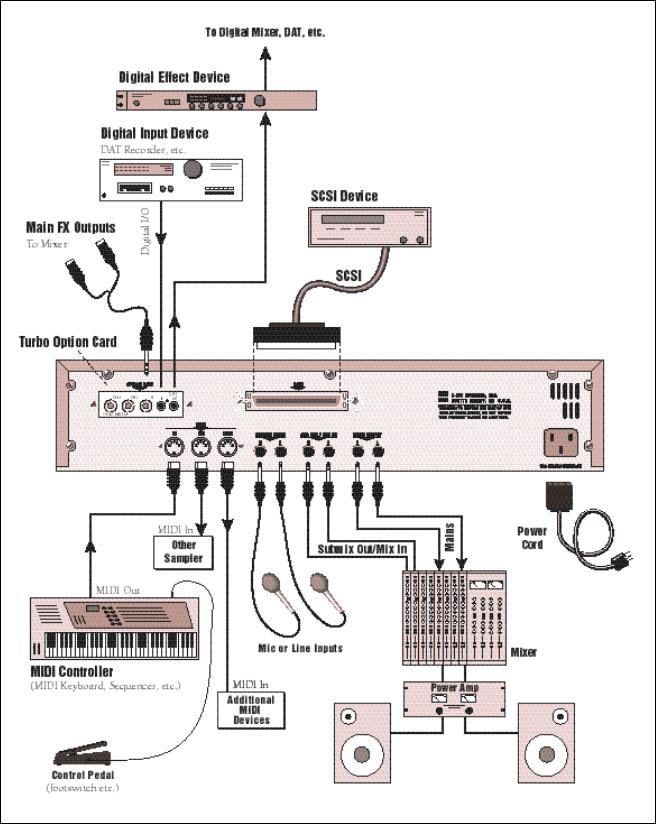
Connection Diagram
! Caution: Only use cords designed specifically for MIDI.
Sample Inputs
The two sample input jacks accept any low to high level input (microphone to line level). Input impedance is 10K. The gain of the sample input preamplifier is controlled from the setup screen in the Sample Management module. When in the Sample Management module the sample inputs can be monitored from the main outputs or the headphone jack.
MIDI Connection
ESI provides a MIDI IN, a MIDI OUT and a MIDI THRU port.
•The MIDI IN port connects to the MIDI OUT port of an external MIDI controller which could be a keyboard, a sequencer, MIDI drum kit or whatever. Note that the ESI can only respond to information that your controller transmits. If your MIDI keyboard does not have velocity and pressure sensitivity, the ESI will not respond to velocity and pressure.
•MIDI OUT can be connected to another MIDI instrument or computer. The MIDI OUT jack is used to transmit MIDI sample dump information (transfers sample data).
•MIDI THRU simply re-transmits any information received at the MIDI IN port. Use cords that have been designed specifically for MIDI. While regular 5 pin DIN cords may work, they are not shielded correctly for MIDI use and may cause ground loops between equipment.
! Caution: If you plan on having the ESI Turbo Option Kit installed, please use only low-profile SIMMs when adding RAM to your ESI-4000.
Footpedal and Footswitch Connection
Control pedals and footswitches can be connected if your MIDI keyboard has inputs for them (most do). The MIDI keyboard translates the controller movements into MIDI data which is received by ESI. Controller data is sent over MIDI on a particular continuous controller number assigned by your MIDI keyboard. ESI must be set to receive the data using the same continuous controller number.
For more information, see MIDI Globals on page78.
110V / 220V Operation
The ESI may be used in either 110 volt or 220 volt environments at either 50 Hz or 60 Hz. No change of voltage settings is required.
ESI automatically switches itself for 110 or 220 volt operation.
Digital I/O (Turbo option)
The optional Turbo card contains a digital interface which allows ESI to transfer digital audio back and forth with other digital devices equipped with S/PDIF digital I/O. Keeping the signal in the digital domain is desirable to keep the signal to noise level as high as possible.
The digital input allows you to sample directly from a DAT recorder or other digital device. The digital output reflects the data at the stereo outputs of the ESI. See the Sample Management module and Main Output Format (located under Special in the Master/Global menu) for more information.

Tip: If you plan on expanding the memory beyond 4 MB, a mass storage device is almost a necessity. When dealing with large banks of up to 128 MB, a floppy disk drive simply doesn't cut it, even for back-up. A hard disk is an absolute must! Furthermore, the extremely useful “Undo” function will not work without a hard drive attached.
! Caution: NEVER connect or disconnect the SCSI cable while power is applied to either the ESI or the SCSI device. Doing so may cause serious damage to both units!
Tip: Use the “Mount Drives” utility (Master/Global, Disk Utilities, 1) whenever an external SCSI device does not appear in the list of available devices.
SCSI
The SCSI connector is a high-speed parallel interface which is used to connect the ESI with internal or external mass storage devices such as hard disks or magneto-optical discs. The SCSI port can be used to link the ESI with an external computer for extremely fast file transfers. The ESI also supports SMDI (SCSI Musical Data Interchange protocol) which allows transfer of samples over SCSI.
For more information on SCSI installation, see, “Using SCSI” in the Appendix of this manual. Also refer to the manual that accompanies your external SCSI device.
Following are step-by-step instructions on how to connect the ESI to a SCSI hard disk or other SCSI storage device.
Connecting the ESI to an External, Unformatted Hard Disk
Important: Make sure that all power to the ESI and the SCSI device is turned OFF.
1.Position the SCSI device and the ESI in a stable location. Hard disk drives are particularly susceptible to shock and vibration. Make sure that you position your hard disk where it won't be bumped or moved while in use.
2.Connect the SCSI device to your ESI using a quality SCSI cable. Make sure that the connectors are firmly mated and that the wire “keepers” are locked in place.
NOTE: There are two type of SCSI cables in common use: the 50-pin Centronics type and the 25-pin DB connector type. ESI uses the Centronics type connector. If your external SCSI device uses the DB connector you can use an adaptor cable to eliminate the mismatch.
3.Set the SCSI ID of your external SCSI device to any number other than 5 or 0. (5 is the default ID of the ESI, 0 is used by the floppy drive). Consult the operation manual of your SCSI device for this procedure.
4.Turn on the external SCSI device.
5.Apply power to the ESI.
6.Make sure the hard disk really is unformatted or contains information you no longer want. Formatting a hard disk erases all the data on it. Press the Load button. If the display reads, “No Valid Drives” the drive isn't formatted. Continue on to step eight.
7.Format the hard disk. Press the Master/Global button, select Disk Utilities (7), then Format (6). The display should read, “FORMAT DISK”. Use the Data Entry Control to select your hard disk, then press ENTER. The display asks, “Are You Sure?” Press the Inc/Yes button to confirm. Formatting takes a few minutes. Time to take a break.

Sampling
Basics
DIGITAL SAMPLING The signal is repeatedly measured at a high rate and the measurements are stored in digital memory. Upon playback, the measurements are converted back into voltages to reconstruct the original waveform.
Throughout this manual we will use the terms and concepts described and defined below. Read through this section carefully, even if you don’t retain it all. You can refer back periodically as you read through the manual until you understand the basics and definitions.
The ESI is conceptually like a tape recorder. However, the recording process is very different since the ESI digitally records into its computer memory. Sounds for the ESI can be loaded via removable-media hard disk, magneto-optical disk, CD-ROM using the SCSI interface; or through the S/PDIF Digital interface; or even through the MIDI interface using MIDI Sample Dump.
Computers can accept information only in the form of numbers, so the ESI accepts audio signals coded into binary numbers. Samplers work by examining (sampling) the incoming signal level at a very high rate (44,100 times a second for compact discs), and sequentially recording these different levels in memory. Once stored, these samples may be played back (in the proper sequence, of course) to reconstruct the original signal. For instance, if a two-second sound was being sampled at 44.1 kHz, it would require (2 X 44,100) or 88,200 samples to be recorded. As you might imagine, shorter sounds require fewer samples.
A sound can be manipulated once it has been recorded. Playing back the samples in reverse order from which they were stored plays the sound backwards. Playing back the samples at a faster rate than the rate at which they were stored raises the pitch. Playing back at a slower rate lowers the pitch, much like a tape recorder’s variable speed control.
How the ESI Organizes Sounds
Sure, you’re anxious to start coaxing wonderful sounds from the instru- ment—but the following is a necessary part of learning how to play the ESI. It is important to understand how the ESI organizes sounds in order to make best use of the instrument in the shortest possible time. Many terms will be introduced now that show up later in the manual.
You can think of the ESI as resembling a collection of sound-organizing modules, all contained within an the ESI bank. Pathways indicate how information flows within the ESI. Let’s take a closer look at what makes up this information, and how it is transferred from one section of the instrument to another. We’ll start with individual samples, then work our way through the system.
The Sample
Definitions Loading in any sound in mono or stereo creates a sample. A sample is the raw material with which the ESI works. The total available sampling
time can be divided up any way you like—one long sample, lots of short samples, a few medium samples, or any combination thereof.
The term sample commonly means two different things:
1.A digital recording of a complete sound, or
2.Each snapshot of the sound that makes up the complete sample. Confusing? You bet! In this manual, we’ll assume sample means the complete recorded sound unless indicated otherwise.
You can modify a raw sample in several ways:
•Transposition: A sample can be transposed up or down in pitch to cover a particular range of the keyboard. By doing this, it is not necessary to record a sample for every key.
•Digital Processing: In the ESI, Digital Processing might consist of Looping a sample (allowing even short samples to play indefinitely), Truncating (cutting off unneeded parts of a sample, thus saving memory), or any of a number of digital processes that actually change the raw sample data.
•Dynamic Processing: Just as synthesizers include signal processors (filter, voltage-controlled amplifier, envelope generators, LFO, and so on) to modify the sounds produced by the synth’s oscillators, the ESI includes similar modules for modifying the sound of samples or combinations of samples.

The Preset
As mentioned above, a sample can be assigned to a single note on the keyboard, or transposed polyphonically to cover a wider keyboard range. A preset is one entire keyboard setup. The process of assigning, and optionally transposing, samples to specific ranges of the keyboard is called making a preset. Making a preset is a three-step process:
1.Create the preset and give it a number and name. The bank can hold up to 256 Presets (000-255).
2.Place samples to different keyboard ranges. For example, with five samples you could assign each sample to cover one octave of a five octave keyboard. A sample can be assigned more than once within a given preset, and assigned to more than one preset.
3.Choose from a number of available options that further define the preset. Some examples are: assigning samples to partially or fully overlap other samples, thus producing doubling effects, or assigning dynamic control to individual samples in a preset. You can modify zone parameters, and set up MIDI and dynamic processing parameters.
The Zone
A particular range of the keyboard is called a zone. This zone can include one or more samples and the zone’s boundaries need not be the same as the boundaries of the samples contained in the zone. Zones free you from having to think about where the actual samples are assigned. You just select a range of keyboard (a zone) and go!
As an example, suppose you wanted to set the velocity response for the entire keyboard. You would first select the zone range by playing the lowest and highest keys when prompted by the ESI. Next you would set the velocity response (in the Dynamic Processing module). Done.

Now, suppose you wanted just the lower half of the keyboard to have increased velocity response. You would simply select a zone for the lower half of the keyboard, then change the velocity settings as desired.
When you copy a zone, the appropriate samples will be picked up along with the Dynamic Processing parameters.
The Bank
The memory bank contains samples, zones and presets. Everything. Consider the bank as the central storehouse for all of the ESI’s data. Although the memory is volatile, meaning that the data disappears when you turn off power, all bank data can be saved permanently to the hard disk drive or other media to keep a record of your work.
THE BANK All the data loaded into the ESI is called the Bank. Each individual keyboard setup is called a Preset. Individual Samples can be shared among presets.
Tip: Use the “Mount Drives” utility (Master/Global, Disk Utilities, 1) whenever an external SCSI device does not appear in the list of available devices.
The Internal Drive
A disk drive is a memory storage device that stores banks of data. The standard ESI has a built-in floppy disk drive which can be used to load and store bank data. However, other types of drives, as described later, can connect to the ESI to provide sound storage.
•Floppy Disk Drive (Drive 0): The floppy disk drive accommodates 3.5", double-sided, high-density (1.4 MB) floppy disks. The floppy drive on the ESI is used mainly as a convenient way to load and save small sound banks. When a bank size larger than 2 MB is used, (which requires 2 disks) the floppy disk becomes impractical for backing-up sound data.
•Iomega 100 MB Zip Drive: The ESI is also available with an internal 100 MB Zip removable disk drive in place of the floppy disk drive. Treat the internal Zip with care, just as you would any other hard disk drive. To use: simply insert a disk into the drive with the label side up.
To eject the disk: press the button on the right.
Tip: The ESI can only load floppy disks which were created on the ESI. It can load hard disk data created on the EIII, EIIIX, Emax II or the Akai S1000/S1100.
Tip: Use the “Mount Drives” utility whenever an external SCSI device does not appear in the list of available devices.
External Drives
The ESI has a SCSI (Small Computer Systems Interface) connector on the rear panel. This interface is commonly used in the computer industry, so that many devices made to work with computers—particularly mass storage devices—will also work with the ESI. Here are some of the types of mass storage devices that can plug into the ESI’s SCSI connector.
•Hard Disk Drive: A hard disk provides the advantages of much higher memory capacity and far faster access time. Transferring data to and from the ESI is quite straightforward. However, you cannot remove a hard disk and replace it with another one—the disk is a permanent part of the drive. There are three main cautions involved with hard disks:
1.Hard disks are sensitive to extreme mechanical shocks. If your hard disk falls off a keyboard stand, chances are the hard disk will be damaged.
2.Make sure power is not interrupted when you write data to the hard disk.
3.Hard disks have reached a very high level of reliability. However, they can fail from time to time (as can any part of a computer), so any data should be backed up periodically and regularly on some other medium.
•Removable-media Hard Disk Drives: These are similar to normal hard disk drives except that the disk itself can be removed and replaced with another disk. Disk densities can range from 44 Mbytes to over 270 Mbytes per platter. Removable-media hard disk drives allow you to build a sound library of unlimited size and are quite handy for transferring sounds between machines. They're also perfect for backups.
•CD-ROM Drive: A CD-ROM is a playback-only (data cannot be written to it) mass storage memory device whose capacity is approximately 660 Megabytes. Many high-quality and low cost CD-ROM libraries are available from several companies (E-mu Systems, Inc., Northstar, Sound Ideas, Q-Up Arts). These can be loaded into the bank as easily as you would load from a hard disk.
•Magneto-Optical Drive: Basically a read/writable CD, these high speed, high density storage devices are currently the hottest thing around for storing large amounts of sound data. Typically a magneto-optical drive can hold upwards of 300 Mb per side and the removable cartridges can be used over and over. Disk access time is comparable to a normal hard disk, and is sometimes even faster!
Advantages: High-speed, high-density, reliable, removable.
Disadvantage: High cost (although prices are dropping fast).
Additional
Definitions
The Primary and Secondary Layers
An ESI key provides for two channels. These contain the primary and secondary layers. For example, the primary layer might be a sample of a guitar note and the secondary layer a detuned version of the same guitar note. When played together, you hear chorusing. Also, a preset contains information about how the keyboard dynamics affect the primary and secondary layers. As an example, the primary layer could be a sample of a drum hit played softly, and the secondary of a drum hit played loudly. Thus, playing the keyboard softly would play the primary layer, and playing the keyboard more forcefully would play the secondary layer.
Tip: If a module is already active and you are finished with one submodule, you do not need to re-activate the module - just key in the new submodule number.
The Current Preset
When you load a bank, a preset will be ready to play and the display will show the preset number. This is the current preset. If you select another preset, or create a preset, that will become the current preset.
The Current Sample
When a bank is first loaded, the current sample defaults to Sample 001. Whenever you record, load, or select a sample, it becomes the current sample. Thereafter, when you load a bank, the default sample is the current sample at the time you last saved that bank. For example, if sample 029 was the current sample the last time you saved the bank, then the next time you load the bank the current sample defaults to sample 029. You can always hear the current sample by pressing the audition button or entering the Digital Processing module.
Modules
A module controls a particular set of functions in the ESI. There are six main modules: Master/Global, Preset Management, Preset Definition, Sample Management, Digital Processing and Dynamic Processing.
•Activating a Module and the Module Identifier: To work with a module, you must first activate it. Press the button associated with the desired module. The display will then show the Module Identifier and invite you to select a submodule.
•Submodule: Each module contains several numbered submodules that set controls for additional functions. There are two ways to select a submodule within the module. You can move the Data Entry Control until the display shows the desired submodule, then press ENTER. As you work with the ESI, though, you will start to memorize the submodule numbers and will probably find it faster to simply key in the appropriate submodule number using the numeric keypad. When using the keypad, it is not necessary to press ENTER. Pressing either the module button or the Escape button will return you to the preset selection screen.
Saving
The bank only retains data for as long as the ESI is plugged in and turned on. Of course, we don’t expect you to leave the thing on all the time, which brings us to the subject of saving data.
Pressing the SAVE button on the Control Panel shuttles all the bank data (samples and presets) to the drive of your choice. A hard disk permanently stores data so that even after turning off the ESI, the disk will contain a record of your work.
IF YOU DO NOT SAVE A BANK, ALL BANK DATA WILL BE LOST WHEN YOU TURN OFF THE MACHINE.
Do not wait until the end of a session to save. Save your work periodically in case of power failure or some other unforeseen circumstance that might erase the bank’s memory. Floppy disks and hard disks are not infallible. All hard disk banks should be backed up periodically to another hard disk or other media. Should you improve the preset or sample later, you can always replace the original with the revised version. And if something goes wrong, the original will still be available to save you the ordeal of starting from scratch. Whenever you have done enough work that you would hate to lose it, back it up!
Since the disk contains a record of the bank data, loading the disk back into the bank transfers all the sample and preset data into the bank. This will replace the existing bank data, if any.
Default
A default setting is what we’ve judged to be a useful initial setting, and remains in effect until you change it. For example, if you create a new preset, portamento will default to 0 seconds (off). Had it defaulted to some higher value, all new presets would have portamento applied.
The Cursor
The cursor is that small flashing line on the display. It sits under the number or letter that will be altered if you enter data. Entering a new value will overwrite the number or letter above the cursor, whereupon the cursor will move on to the next number or letter (if applicable). If the ESI is expecting a two or three-digit number, in most cases you must enter all the required digits even if some of these are zeroes (called leading zeroes). For example, if the ESI is expecting a three-digit number and you want to enter 8, you would enter 008. If it is expecting a singledigit number, entering 8 would be sufficient.
Data Entry Control & Increment/Decrement Buttons
In virtually all instances where the Data Entry Control selects options, the Increment (INC/YES) and Decrement (DEC/NO) switches duplicate the Data Entry Control. Press INC/YES to increase a value, or DEC/NO to decrease.
Selecting
When the instructions say to select an option, you can use whatever method is most comfortable for you: the Data Entry Control, the Increment/Decrement buttons, the numeric keypad (if applicable) and, when naming, or selecting pitches, the keyboard keys. Some functions do not implement all these options; you can’t go wrong by trying, though. If a function doesn’t respond to the numeric keypad, for instance, then pressing the keypad will have no effect. Use the Data Entry Control or the INC/DEC buttons instead.
The Big Re-Cap
•A sample is a raw sound that is loaded into the bank.
•To create a new preset, make sure you have all the samples required for the preset in the bank, number and name a preset, then assign combinations of samples from the bank to specific sections of the keyboard. By specifying one or more of these samples (or portions thereof) as a zone, the zone may then be processed by the ESI’s dynamic signal processors.
•After arranging a bank, it can be saved to one or more drives.
•Since loading from a hard disk fills the bank with samples and presets, you can group these samples into new presets, process the samples contained in particular zones, or alter existing presets.
2 Controls
Master Volume ....................... |
21 |
Data Entry Control ................ |
21 |
INC/DEC Buttons .................. |
21 |
Ten Key Pad ........................... |
21 |
Escape .................................... |
21 |
Enter ...................................... |
21 |
Cursor/Page............................ |
22 |
Preset Selection ...................... |
22 |
Load Bank .............................. |
23 |
Save Bank ............................... |
23 |
Drive Select ............................ |
24 |
Audition ................................. |
24 |
Trigger Mode .......................... |
24 |
Multimode.............................. |
25 |
Transpose ............................... |
25 |
