Page 1
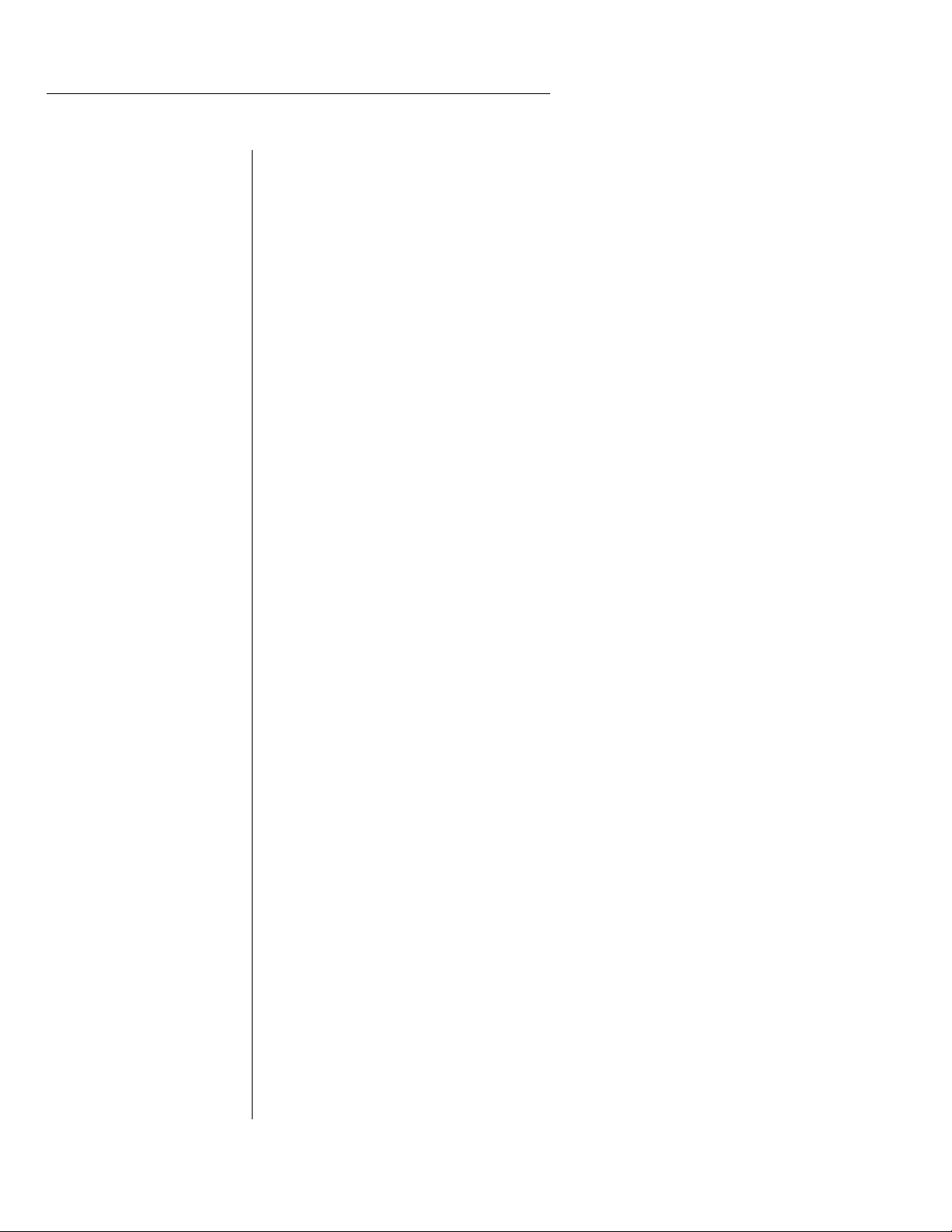
This product is covered under one or more of the following U. S. patents: 3,969,682;
3,986,423; 4,404,529; 4,506,579; 4,699,038; 4,987,600; 5,013,105; 5,072,645;
5,111,727 and foreign patents and/or pending patents. Morpheus is a registered trademark of E-mu Systems, Inc.
Important Notice:
In order to obtain warranty service on your Morpheus unit, the serial number sticker must
be intact and you must have a sales receipt or other proof of purchase. If there is no serial
number sticker on Morpheus, please contact E-mu Systems at once.
PRINTED AND MADE IN THE USA
Manual - Riley Smith
E-mu World Headquarters
E-mu Systems, Inc. U.S.A.
P.O. Box 660015
Scotts Valley, CA USA
95067–0015
Telephone: 831-438-1921
Fax: 831-438-8612
Europe, Africa, Middle East
E-mu Systems, Ltd.
Suite 6, Adam Ferguson
House
Eskmills Industrial Park
Musselburgh, East Lothian
Scotland, EH21 7PQ
Telephone: 44-31-653-6556
Fax: 44-31-665-0473
MORPHEUS
Operation Manual
© 1993 E-mu Systems, Inc.
All Rights Reserved
• FI420 Rev. C
Page 2
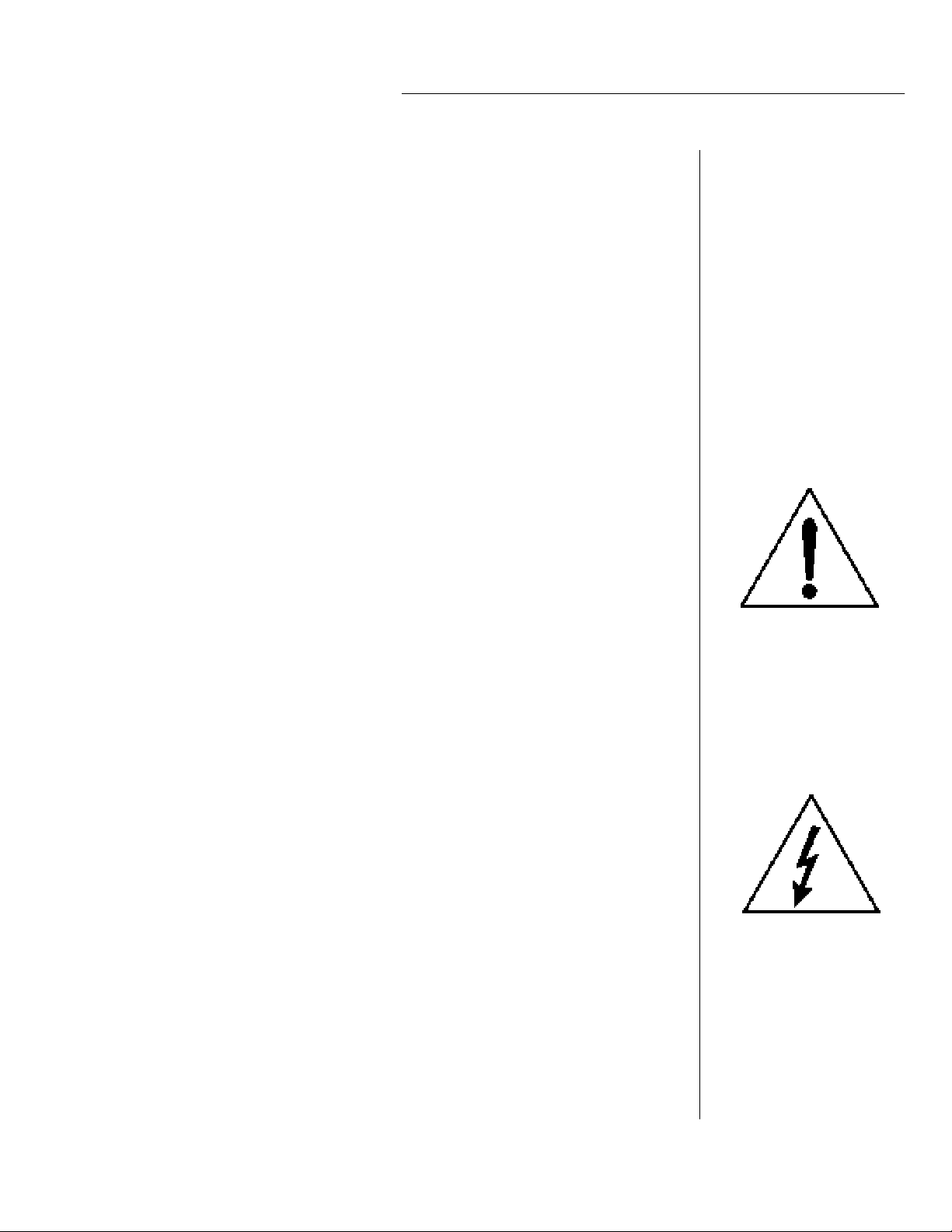
WARNING: READ THIS FIRST!
This symbol is intended to alert
the user to the presence of
important operating and
maintenance (servicing)
instructions in the literature
accompanying the appliance.
This symbol is intended to alert
the user to the presence of
uninsulated dangerous voltage
within the product's enclosure
that may be of sufficient
magnitude to constitute a risk o
electric shock to persons.
IMPORTANT SAFETY INSTRUCTIONS
Use in countries other than the U.S.A. may require the use of a different line
cord or attachment plug, or both. To reduce the risk of fire or electric shock,
refer servicing to qualified service personnel. To reduce risk of fire or electric
shock do not expose this product to rain or moisture.
GROUNDING INSTRUCTIONS
This product must be grounded. If it should malfunction or break down,
grounding provides a path of least resistance for electric current, reducing the
risk of electric shock. This product is equipped with a cord having an equipment-grounding conductor and a grounding plug. The plug must be plugged
into an appropriate outlet properly installed and grounded in accordance
with all local codes and ordinances.
DANGER
Improper connection of equipment grounding conductor can result in the
risk of electric shock. Check with a qualified electrician or service personnel
if you are in doubt as to whether the product is properly grounded. Do not
modify the plug provided with this product — if it will not fit the outlet,
have a proper outlet installed by a qualified technician.
CAUTION
If the Morpheus (model number 9053), is rack mounted, a standard 19-inch
open frame rack must be used.
USER-MAINTENANCE INSTRUCTIONS
1. Morpheus should be kept clean and dust free. Periodically wipe the unit
with a clean, lint free cloth. Do not use solvents or cleaners.
2. There are no user lubrication or adjustment requirements.
3. Refer all other servicing to qualified service personnel.
INSTRUCTIONS PERTAINING TO A RISK OF FIRE, ELECTRIC SHOCK, OR INJURY TO PERSONS
WARNING; When using electric products, basic precautions should
always be followed, including the following:
1. Read all instructions before using Morpheus.
2. To reduce the risk of injury, close supervision is necessary when Morpheus
is used near children.
3. Do not use Morpheus near water — for example near a bathtub, washbowl,
kitchen sink, in a wet basement, on a wet bar, or near or in a swimming
pool.
In this document, whenever the
word “Morpheus” is mentioned
we are referring to the
Morpheus Synthesizer by E-mu
Systems, Inc.
Page 3
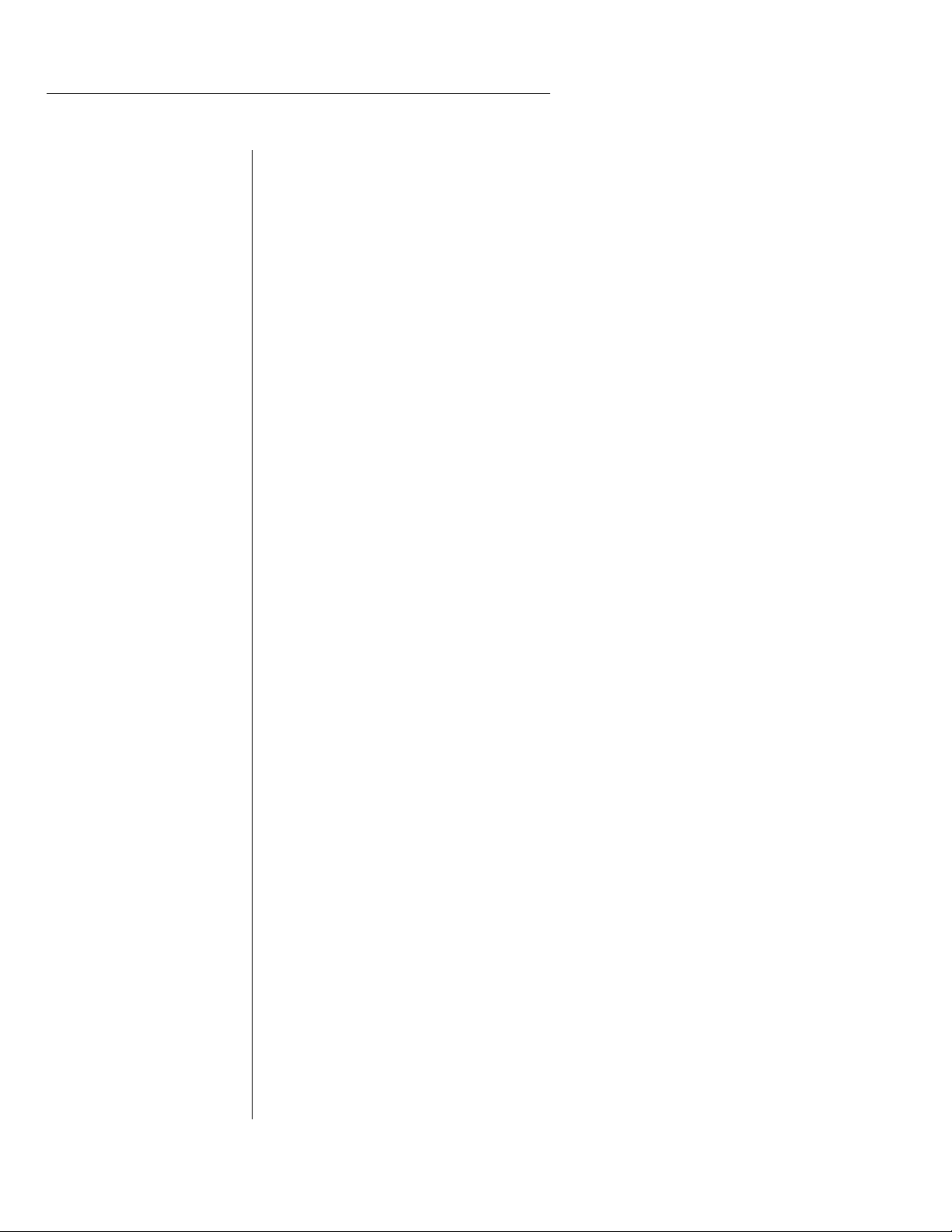
SAVE THESE INSTRUCTIONS
4. Morpheus should be situated so that its location or position does not
interfere with its proper ventilation.
5. Morpheus should be located away from heat sources such as radiators, heat
registers, fireplaces, stoves, or ovens.
6. Morpheus should only be connected to a power supply of the type described in the operating instructions and as marked on the product.
7. This product, in combination with an amplifier, headphones, and speakers, may be capable of producing sound levels that could cause full or
partial hearing loss or damaged equipment. Do not operate for long
periods of time at high volume levels or at a level that is uncomfortable.
Additionally, care must be taken when programming any of the filters
contained herein using extreme operating parameters. This action could
also produce signals which result in unacceptable high sound levels as
noted previously. If you experience any hearing loss or ringing of the ears
consult your physician.
8. Morpheus may be equipped with a polarized line plug (one blade wider
that the other). This is a safety feature. If you are unable to insert this plug
into the outlet, do not defeat the safety purpose of the plug. Contact an
electrician to replace your obsolete outlet.
9. The power supply cord of Morpheus should be unplugged from the outlet
when left unused for a long period of time.
10. Care should be taken so that objects do not fall and liquids are not spilled
into the enclosure of Morpheus through openings.
11. The product should be serviced by qualified service personnel when:
A. The power supply cord has been damaged; or
B. Objects have fallen, or liquid has been spilled into the product; or
C. The product has been exposed to rain; or
D. The product does not appear to operate normally or exhibits a
marked change in performance; or
E. The product has been dropped or the enclosure damaged.
12. All servicing should be referred to qualified service personnel.
SAVE THESE INSTRUCTIONS
Page 4

CONTENTS
INTRODUCTION & BASIC SETUP 1
Introduction........................................................................................... 3
Getting Started...................................................................................... 4
Connection Instructions ...................................................................... 5
Background - About Sampling .......................................................... 9
BASIC OPERATION 11
Main Controls...................................................................................... 12
Selecting MIDI Channels ................................................................... 14
Selecting Presets/Hyperpresets......................................................... 14
Adjusting Volume & Pan Position................................................... 14
Memory Card....................................................................................... 15
Midimap Selection.............................................................................. 15
Multi-Timbral Operation................................................................... 16
Playing the Demo Sequences............................................................ 16
MASTER MENU 17
Enabling the Master Menu ............................................................... 19
Master Tune......................................................................................... 19
Transpose ............................................................................................. 19
User Key Tuning .................................................................................. 20
Global Bend ......................................................................................... 20
Global Velocity Curve ........................................................................ 20
MIDI Mode ........................................................................................... 22
MIDI Mode Change............................................................................ 22
MIDI Program Change Map ............................................................ 23
MIDI Controller Assign ...................................................................... 24
MIDI Footswitch Control ......................................................... 24
Send MIDI Data .................................................................................. 24
Sysex Packet Delay................................................................. 25
Proteus Sysex......................................................................... 26
Auto Select ............................................................................ 26
Compare Mode...................................................................... 26
Viewing Angle...................................................................................... 26
MIDIMAP MENU 27
The Midimap ....................................................................................... 29
Enabling the Midimap Menu ........................................................... 30
Midimap Select...................................................................... 30
Midimap Name .................................................................... 31
Program to Channel Assign .................................................. 31
Page 5
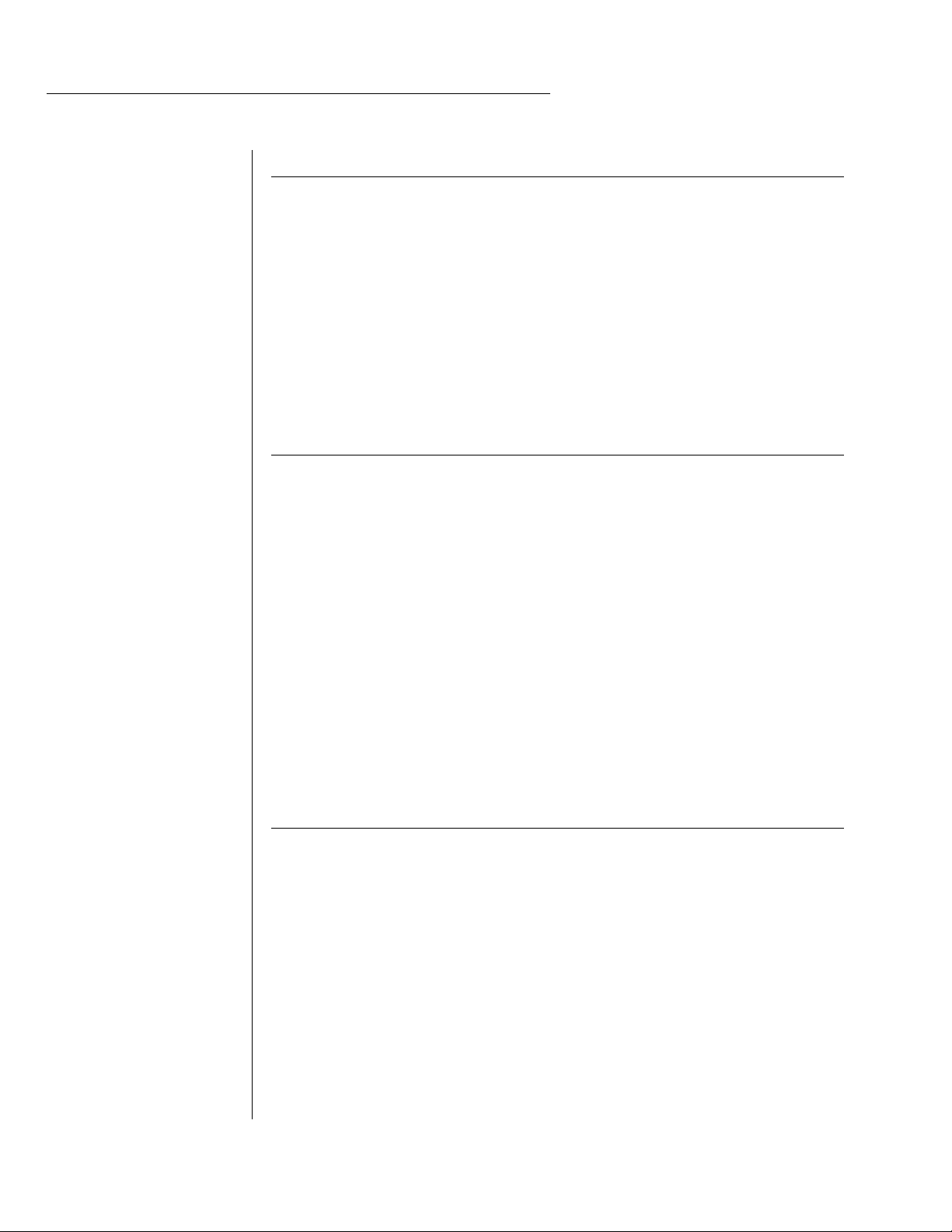
CONTENTS
MIDIMAP MENU (cont)
Volume, Pan & Output Mix ..................................................... 31
MIDI Enables ........................................................................ 33
Bank Select ............................................................................ 33
Program Map Select .............................................................. 34
FX A ..................................................................................... 34
FX B ..................................................................................... 35
FX Amount ............................................................................ 35
FX Output Select.................................................................... 36
Save Midimap ....................................................................... 36
EFFECTS SECTION 37
Where are the Effects?............................................................ 39
Effects Output Routing........................................................... 40
Morpheus Effects Bus Architecture.......................................... 40
Effect Programming Instructions .............................................. 41
Reverb ................................................................................... 42
Stereo Flanger ....................................................................... 46
Stereo Phaser......................................................................... 48
Stereo Chorus ........................................................................ 49
Stereo Delay .......................................................................... 50
Stereo Cross Delay ................................................................. 51
Stereo Echo............................................................................ 52
“B” Effects ............................................................................. 53
Stereo Fuzz............................................................................ 54
Ring Modulator ..................................................................... 55
HYPERPRESET MENU 57
The Hyperpreset .................................................................................. 59
Enabling the Hyperpreset Menu ............................................. 59
Hyperpreset Name ................................................................ 60
Preset to Zone Assignment ..................................................... 60
Zone Volume and Pan ........................................................... 61
Zone Key Range.................................................................... 61
Zone Velocity Range .............................................................. 62
Zone Velocity Offset............................................................... 63
Zone Transpose .................................................................... 63
Zone Pitch Tune.................................................................... 63
Hyperpreset Portamento Mode.............................................. 64
Free-Run Function Generator ................................................. 64
Save Hyperpreset ................................................................... 66
Page 6
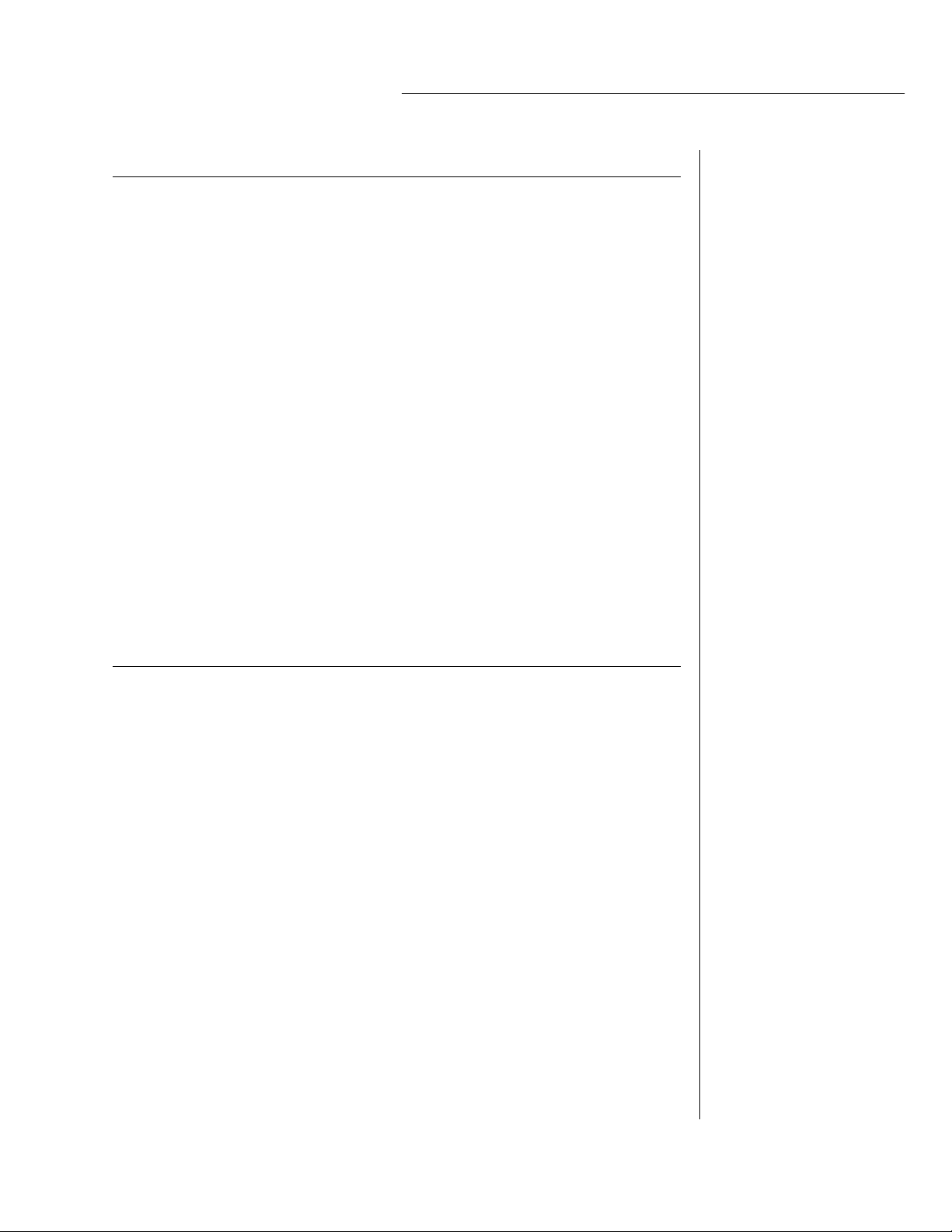
PRESET PROGRAMMING 67
Starting to Program .............................................................. 69
Modulation .......................................................................................... 70
Modulation Sources ........................................................................... 71
Footswitch Modulation.......................................................... 72
Midipatch.............................................................................. 72
Envelope Generators .......................................................................... 73
Low Frequency Oscillators ................................................................ 75
Function Generators .............................................................. 76
Filter Modulation................................................................... 84
Parametric Filters................................................................... 87
The Morpheus Filter............................................................... 88
The Z-Plane Filter .................................................................... 89
Another View........................................................................... 92
Morpheus Signal Flow ........................................................... 93
Note-On Modulation Control................................................. 94
Realtime Modulation Control................................................. 95
Key Number........................................................................... 96
Velocity Curves ...................................................................... 96
MIDI Realtime Controls.......................................................... 97
PRESET MENU 99
Enabling the Preset Menu .................................................... 101
Preset Name ........................................................................ 102
Primary Instrument.............................................................. 102
Secondary Instrument.......................................................... 102
Volume................................................................................ 103
Pan ..................................................................................... 103
Key Range ........................................................................... 103
Primary Key Range .............................................................. 104
Secondary Key Range........................................................... 104
Transpose............................................................................ 105
Coarse Pitch Tuning............................................................. 105
Fine Pitch Tuning................................................................. 105
Alternate Envelope On/Off ................................................... 105
Primary Alternate Envelope Parameters................................ 106
Secondary Alternate Envelope Parameters............................ 106
Double + Detune ................................................................. 106
Sound Delay ........................................................................ 107
Sound Start ......................................................................... 107
CONTENTS
Page 7
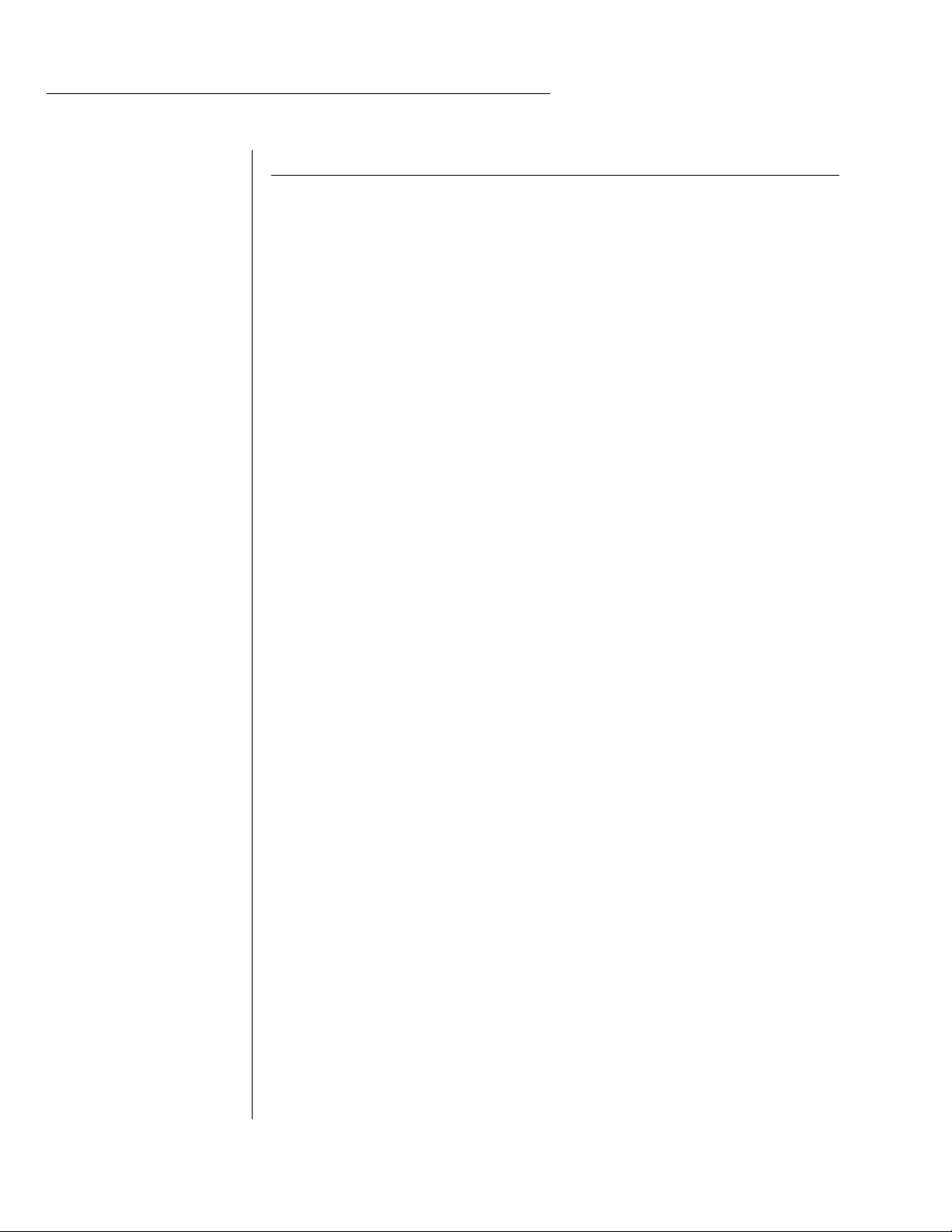
PRESET MENU (cont)
Sound Reverse...................................................................... 107
Nontranspose ...................................................................... 108
Loop Enable ....................................................................... 108
Loop Offset.......................................................................... 108
Solo Mode ........................................................................... 109
Solo Mode Priority .............................................................. 110
Portamento Rate ................................................................ 110
Portamento Shape.............................................................. 110
Portamento Mode............................................................... 111
Crossfade Mode.................................................................. 111
Crossfade Direction.............................................................. 112
Crossfade Balance and Amount .......................................... 112
Cross-switch Point .............................................................. 113
Primary Filter Type .............................................................. 113
Secondary Filter Type.......................................................... 113
Filter Level ........................................................................... 113
Morph Offset ...................................................................... 114
Filter Frequency Tracking..................................................... 114
Filter Transform 2............................................................... 115
Filter Reverse ...................................................................... 116
Auxiliary Envelope .............................................................. 116
LFO 1 & 2 - Shape & Amount.............................................. 117
LFO 1 & 2 - Rate, Delay & Variation .................................... 117
Function Generator 1 and 2................................................. 118
Note-On Modulation Control.............................................. 122
Realtime Modulation Control.............................................. 123
Footswitch Control .............................................................. 124
Pitch Bend Range................................................................ 124
Pressure Amount.................................................................. 124
MIDI Controller Amount ..................................................... 124
Velocity Curve...................................................................... 125
Keyboard Center.................................................................. 126
Keyboard Tuning ................................................................ 126
Mix Select........................................................................... 127
Save Preset .......................................................................... 127
CONTENTS
Page 8
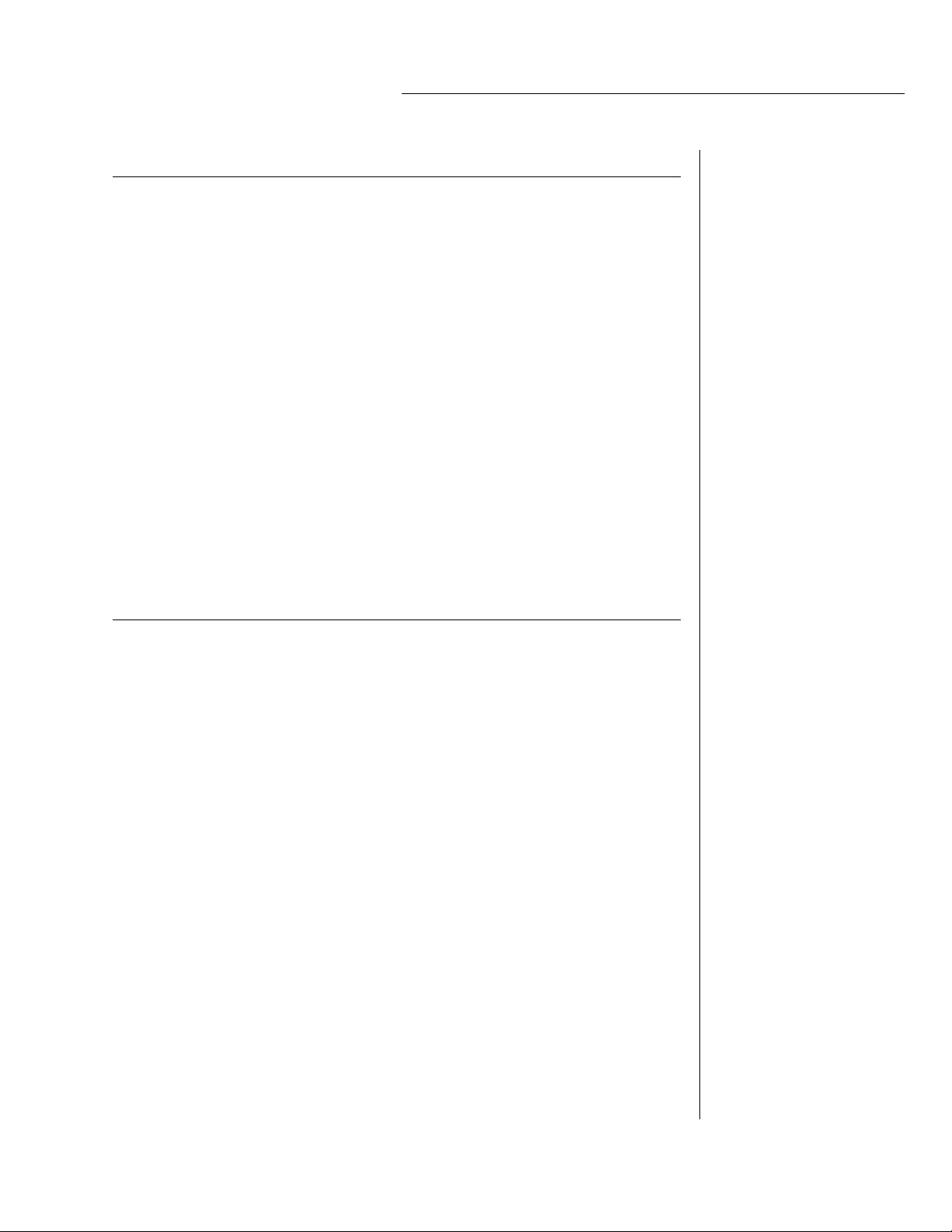
COPY MENU 129
Enabling the Copy Menu ..................................................... 131
Copy Preset ......................................................................... 131
Copy Layer .......................................................................... 132
Copy Filter........................................................................... 132
Copy LFO............................................................................... 132
Copy Function Generator..................................................... 133
Copy Auxiliary Envelope ...................................................... 133
Copy Note-On Control......................................................... 133
Copy Realtime Control......................................................... 133
Copy Hyperpreset ................................................................ 134
Copy Zone ............................................................................. 134
Copy Free-Run Function Generator....................................... 134
Copy Midimap..................................................................... 134
Copy Channel...................................................................... 135
Copy Effects......................................................................... 135
Copy Program Change Map.................................................. 135
Copy Bank........................................................................... 136
STEP-BY-STEP 137
Forward................................................................................. 139
Editing Presets ..................................................................... 139
Starting From Scratch.......................................................... 140
The Instrument ...................................................................... 140
Volume .................................................................................. 141
Pan........................................................................................ 141
Transpose .............................................................................. 141
Coarse Tuning ....................................................................... 142
Fine Tuning ........................................................................... 142
Alternate Volume Envelope.................................................... 143
Anatomy of an Envelope ....................................................... 144
Sound Delay .......................................................................... 145
Sound Start ........................................................................... 145
Application: Sound Splicing................................................... 146
Time to Save? ........................................................................ 147
LFO Modulation .................................................................... 147
Modulating Modulators ........................................................ 150
The Morpheus Filter............................................................... 151
Just Do It ............................................................................... 152
Filter Filosophy ...................................................................... 154
Morphology........................................................................... 157
CONTENTS
Page 9
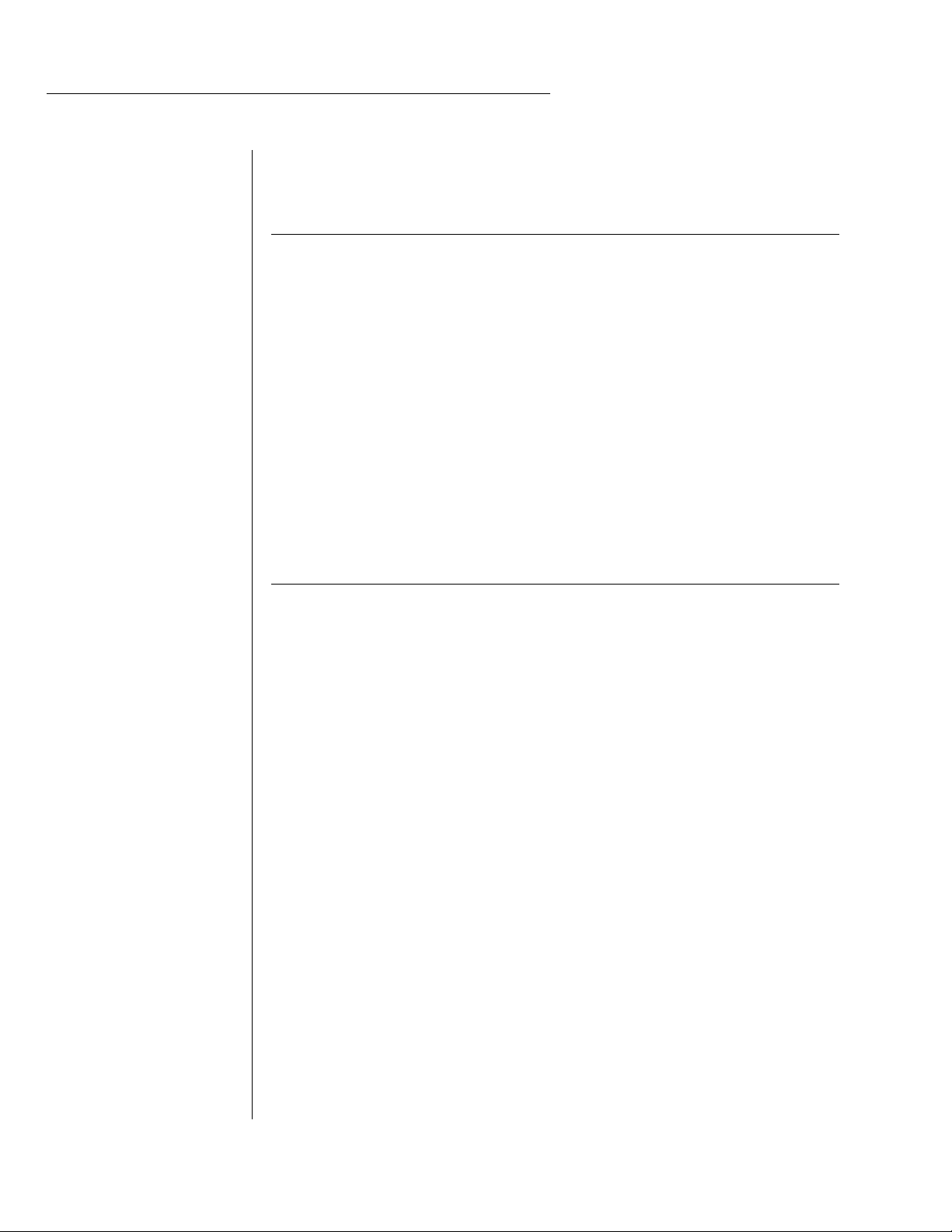
Using Morpheus with a Sequencer......................................... 158
More Advanced Sequencing .................................................. 159
REFERENCE SECTION 161
Factory RAM Presets - Bank 0................................................ 162
Factory ROM Presets - Bank 1................................................ 163
Instrument Listing.................................................................. 164
B3 Wave Diagrams................................................................ 169
Percussion Instrument Locations ........................................... 170
Z-Plane Filter Descriptions..................................................... 174
Loop Offset Sample Locations................................................ 211
Function Generator Curves .................................................... 214
Function Generator, LFO & Envelope Specifications .............. 222
Technical Specifications......................................................... 223
MIDI Implementation Chart .................................................. 224
MIDI Specifications................................................................ 225
MIDI SysEx Tutorial ............................................................... 251
INDEX 255
CONTENTS
Page 10
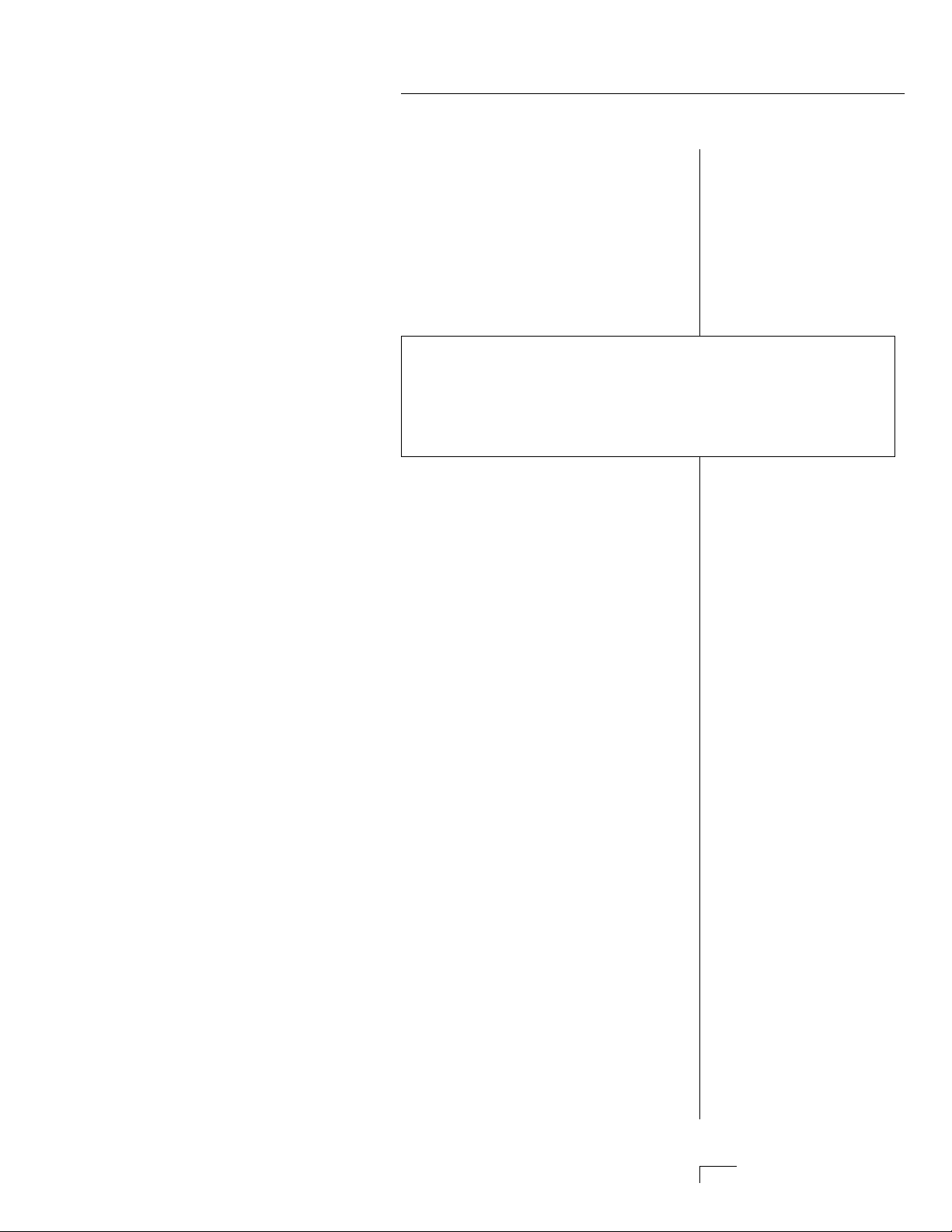
INTRODUCTION
& BASIC SETUP
Page 11
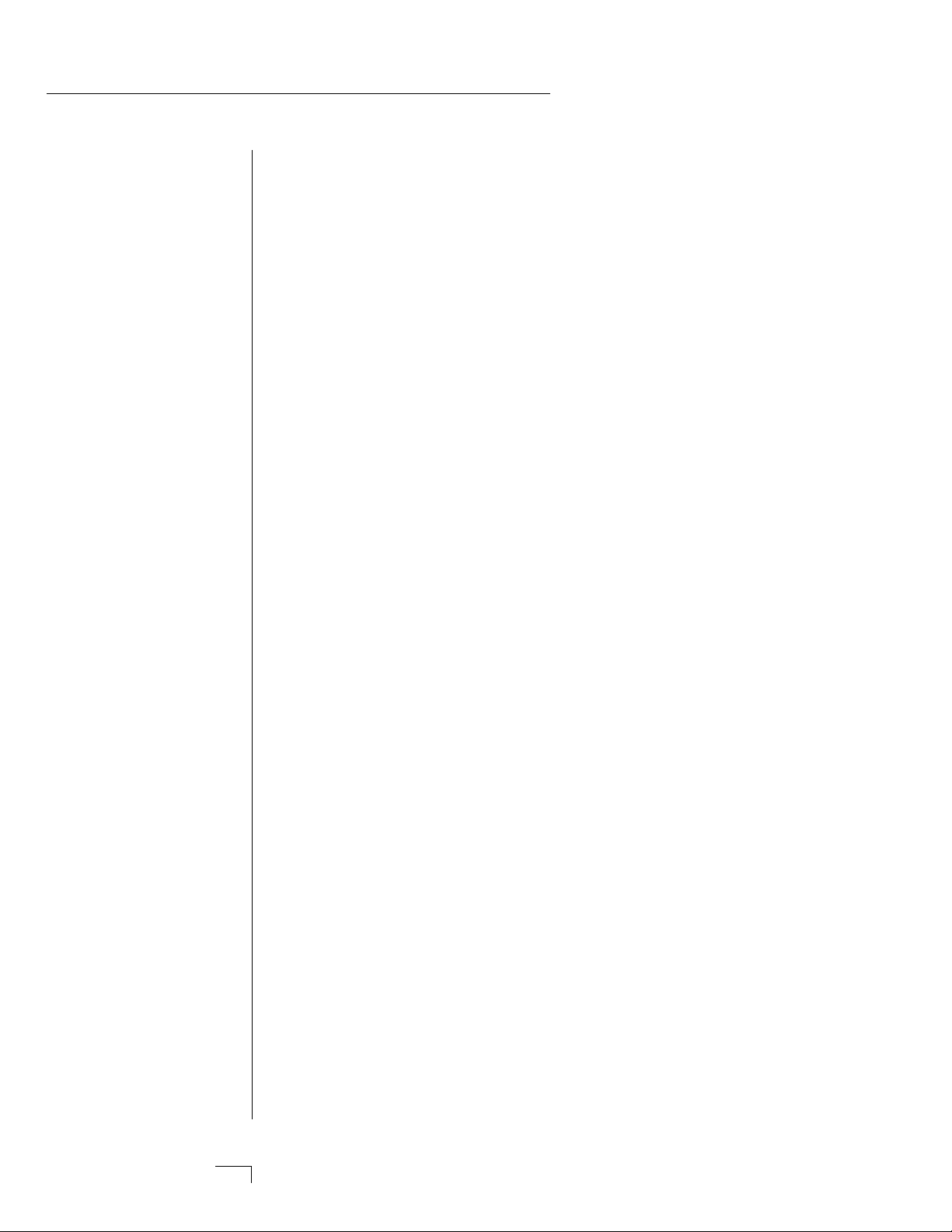
Page 12
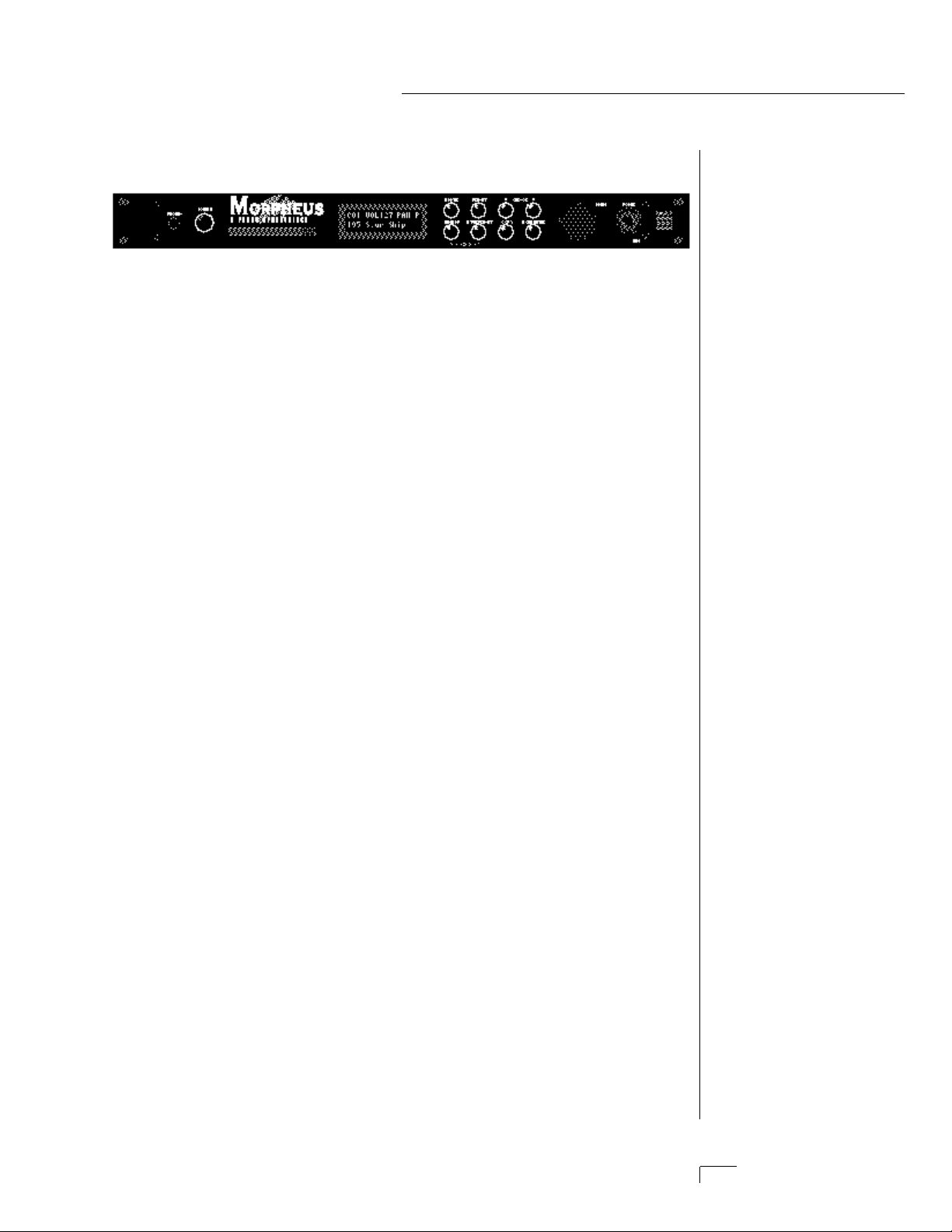
INTRODUCTION
MORPHEUS Z-PLANE SYNTHESIZER
Morpheus is a completely new type of music synthesizer which represents a major landmark in the evolution of electronic sound synthesis.
Many electronic instruments involve the technology of sampling,
where sounds are digitally recorded and played back at different
pitches. Sampling has the advantage of highly accurate and realistic
sound. One disadvantage of sampling is that once the sounds are
recorded, it is difficult to change them in any significant way.
Morpheus introduces the Z-Plane filter, which has the ability to
smoothly change its function over time. This ultra-powerful device can
accurately simulate the resonance of musical instruments, the human
voice or create entirely new timbres. The Z-Plane filter is composed of
up to eight complex filters for unprecedented control over subtle
aspects of the sound.
Morpheus contains eight megabytes (internally expandable to 16
megabytes) of the highest quality 16 bit samples as the basis for its
sounds. These sounds can be combined or spliced, modulated and then
shaped through one of 197 Z-Plane filters. Sampled sounds can now be
re-shaped and expressively controlled.
The 16 bit sound samples are arranged into 256 preset locations, 128 of
which are user-programmable. 128 user-programmable Hyperpresets
allow ultra-flexible keyboard mapping of presets. The optional memory
card lets you create an expandable library of your favorite presets and
hyperpresets.
Morpheus features two studio-quality effects processors with 28 different effects to choose from. Hyperpresets allow you to have up to 32
different sounds on the keyboard at one time in any desired arrangement. Sounds can be placed side by side or layered with velocity control. The ability to respond multi-timbrally to all 16 MIDI channels
makes Morpheus ideally suited for multitrack sequencing and composing using a MIDI sequencer.
Other features include 3 stereo outputs for individually processing
sounds (also configurable as 6 polyphonic submixes with fully programmable panning), integral sends and returns to allow the addition
of external effects units without the need for a separate mixer, user
definable alternate tuning, and of course, an extensive MIDI
implementation.
Page 13
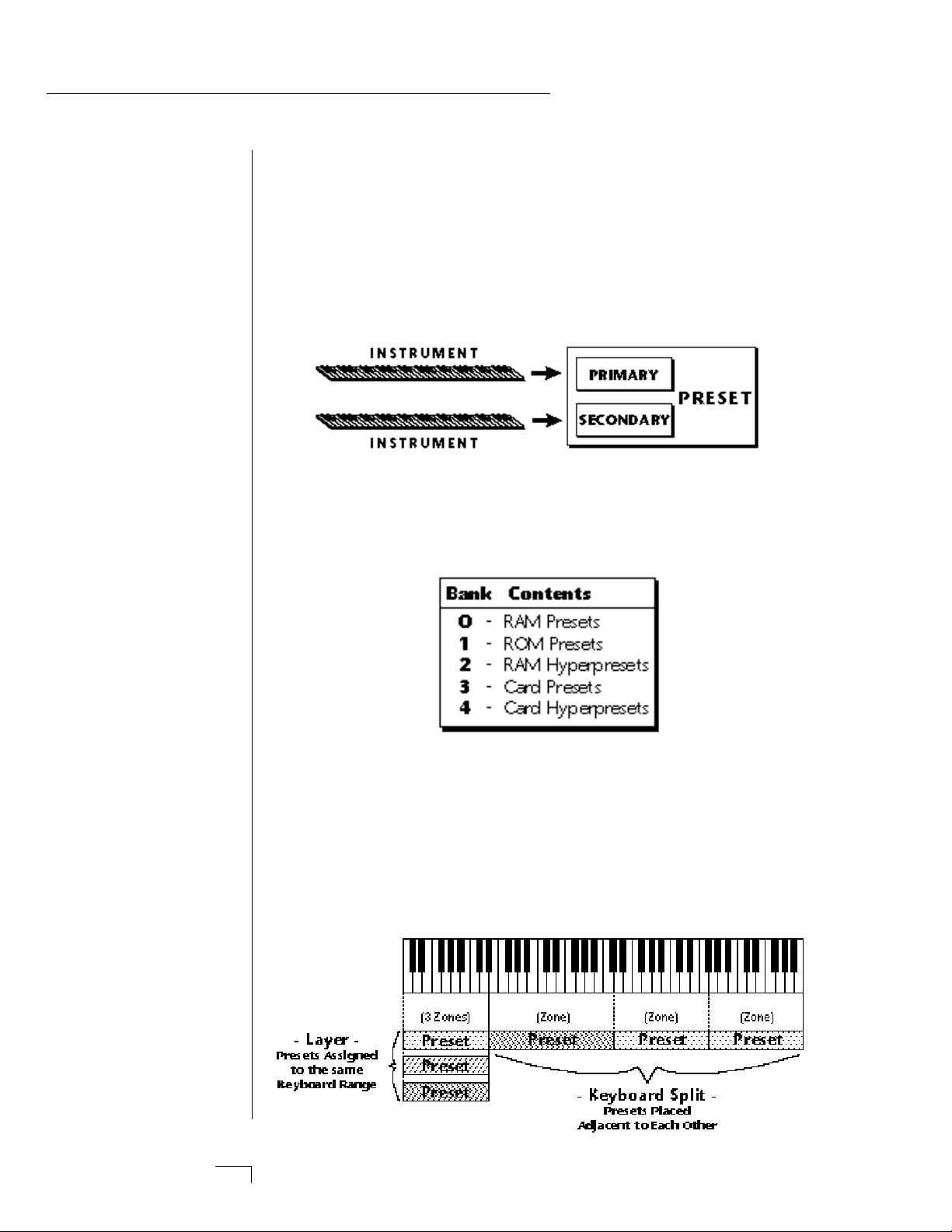
GETTING STARTED
In it's most basic form, Morpheus is organized as shown in the diagram below. Complete acoustic instrument samples and electronically
created sounds are used as raw material to form Presets.
The Preset is a complete set of all program functions and combinations for a complete Morpheus sound. Each preset consists of one or
two Instruments. An Instrument is a complete set of samples or a
digital waveform which covers the entire keyboard range. An instrument can be assigned to each of the Primary and Secondary layers of
the preset.
The primary and secondary layers of the preset are essentially two
instruments with complete modulation controls. The memory is organized into banks of 128 programmable RAM presets, unalterable ROM
presets and Hyperpresets.
A Hyperpreset is a combination of up to sixteen presets arranged
either side by side on the keyboard (to create a keyboard split) or on
top of each other (to create a denser sound). Each preset in a
hyperpreset is assigned to a keyboard Zone, with an associated key
range, volume, pan, tuning and transpose setting. In addition, each
zone can be assigned to a velocity range so that different presets can
play depending on the key velocity. There are 128 Hyperpreset locations available to store your own custom keyboard setups.
Page 14
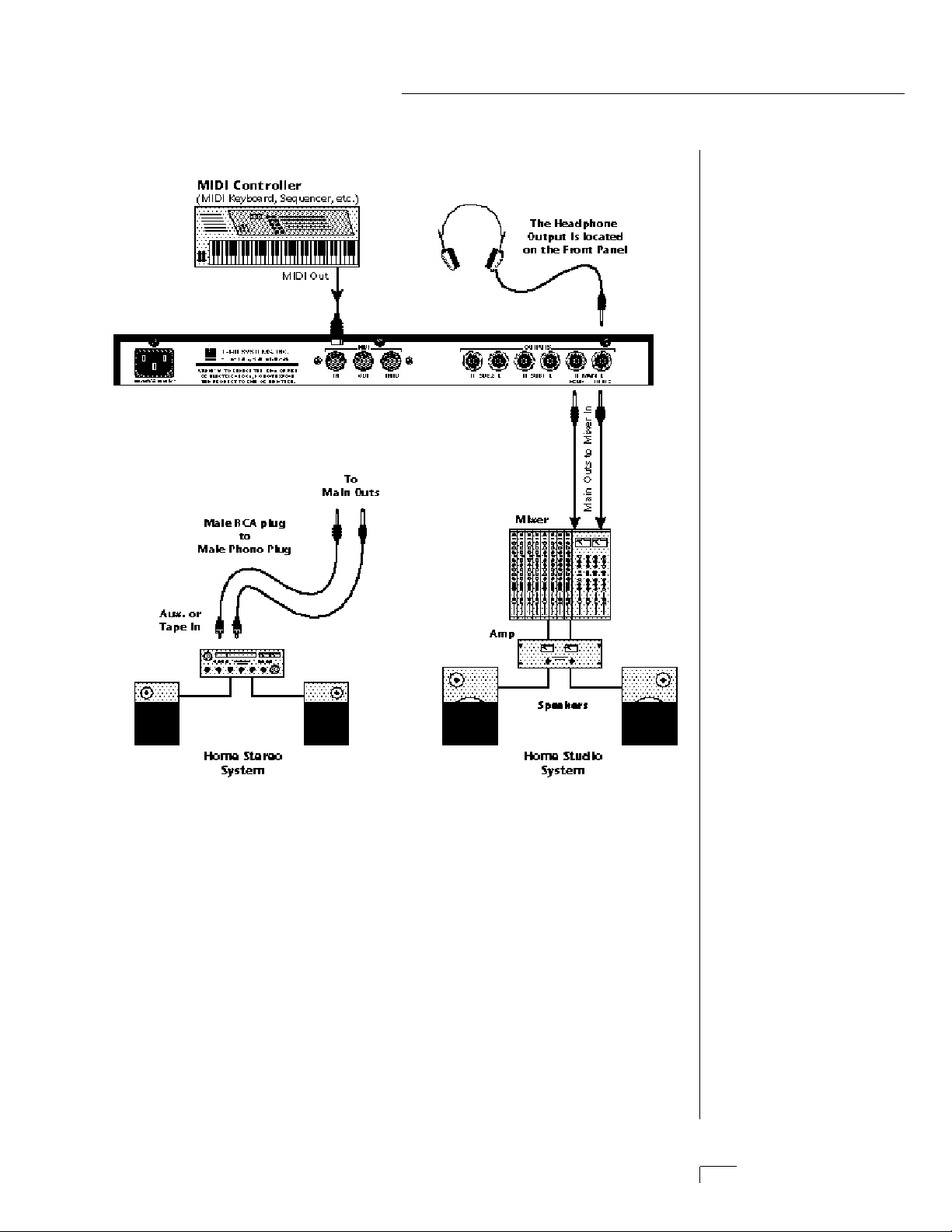
CONNECTION INSTRUCTIONS
• • • If Morpheus does not
seem to be responding
correctly, make sure that
both Morpheus and your
MIDI controller are set to the
same MIDI channel.
SETUP #1 BASIC SETUP
MIDI In
Morpheus is controlled by MIDI messages received at the MIDI In
connector. Connect the MIDI In of the Morpheus to the MIDI
Out connector of a MIDI controller such as a MIDI keyboard,
MIDI wind controller or MIDI guitar controller.
Audio Outputs
Morpheus is a high quality, stereo audio device. In order to reproduce its wide dynamic range and frequency response, use a high
quality amplification and speaker system such as a keyboard
amplifier or home stereo system. A stereo setup is highly desirable
because of the added realism of stereophonic sound. Headphones
can be used if an amplifier and speaker system is not available.
Plug stereo headphones into the headphone jack located on the
left side of the front panel. The Right Main output jack serves as a
mono output when the Left Main plug is not plugged in.
o
NOT feed into the headphone output.
▼ The headphone output
monitors the main outputs
only. The submix outputs d
Page 15
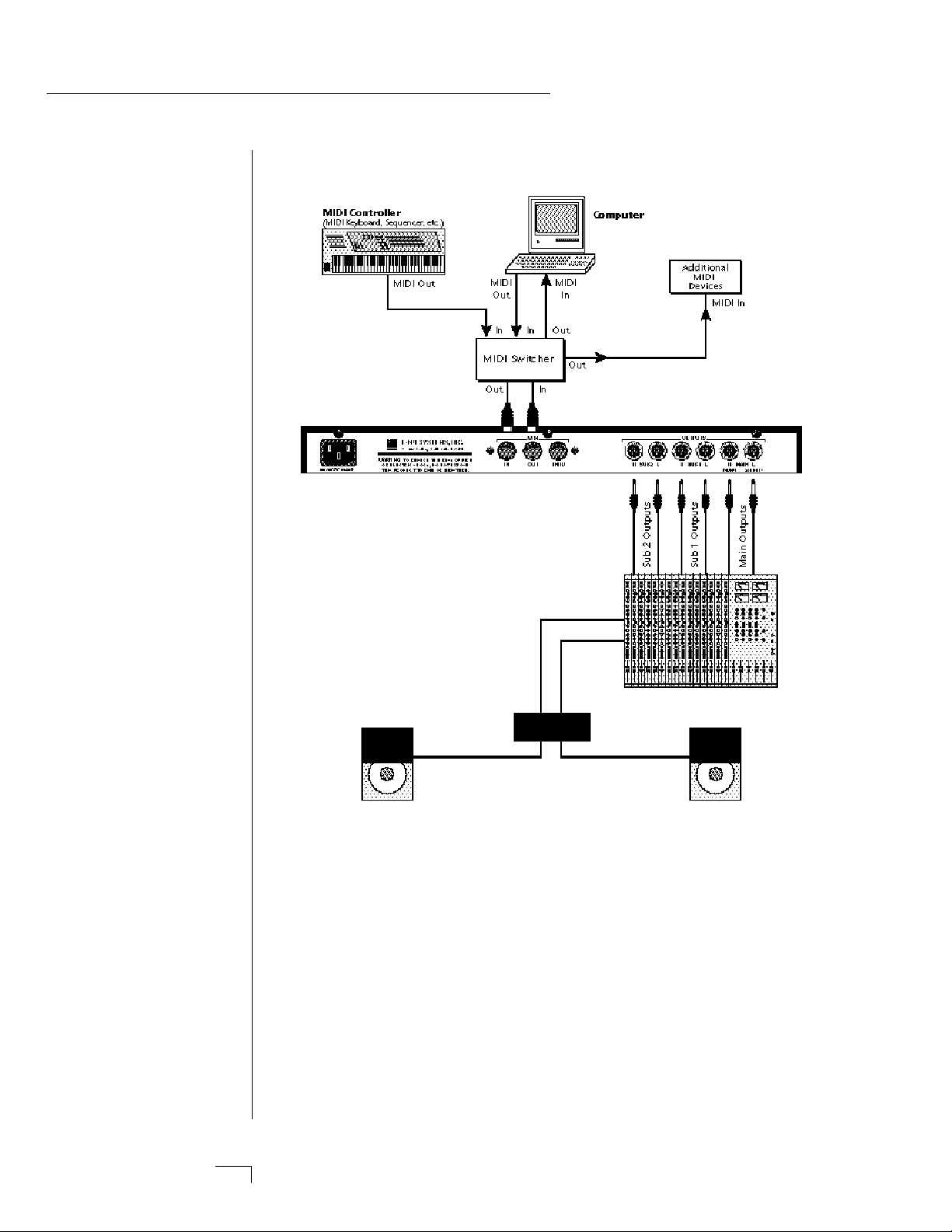
CONNECTION INSTRUCTIONS
SETUP #2 STUDIO SETUP
MIDI In
In this setup, Morpheus is controlled by MIDI messages received
at the MIDI In connector which have been routed by a MIDI
switcher. The MIDI switcher allows any MIDI controller such as a
MIDI keyboard, MIDI wind controller or a computer to be easily
connected.
MIDI Out
The MIDI Out jack is normally used to transmit MIDI System
Exclusive data to a computer or other device.
Audio Outputs
Morpheus has three sets of programmable stereo outputs; Main,
Sub 1, and Sub 2. Specific Morpheus presets (or MIDI channels)
can be routed to one of these stereo pairs in order to be further
processed or mixed separately.
Page 16
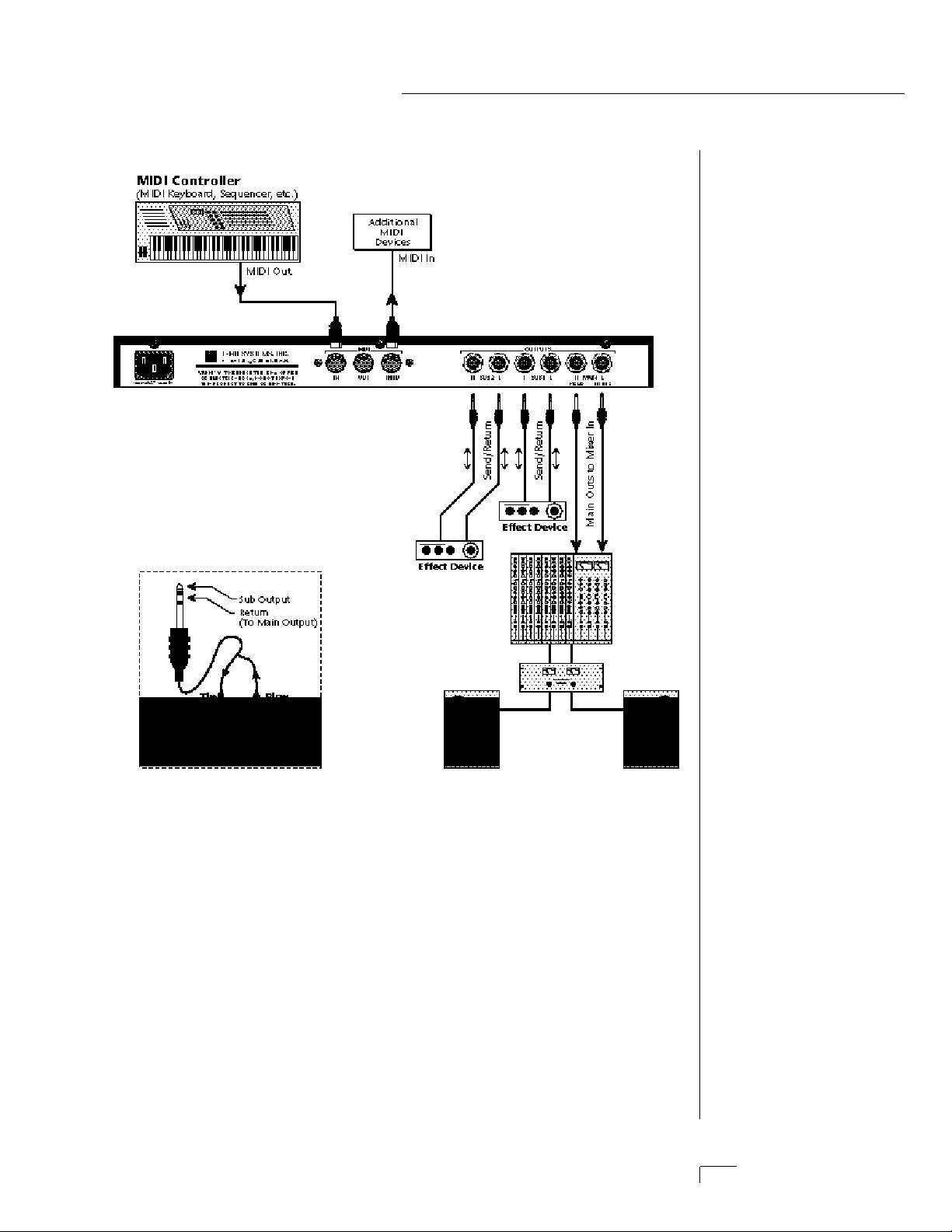
CONNECTION INSTRUCTIONS
SETUP #3 PERFORMANCE SETUP
MIDI In
Morpheus is controlled by MIDI messages received at the MIDI In
connector. Connect the MIDI In of Morpheus to the MIDI Out
connector of a MIDI controller such as a MIDI keyboard, MIDI
wind controller or MIDI guitar controller.
MIDI Thru
The MIDI Thru jack is used to connect additional MIDI devices
onto the MIDI chain. MIDI Thru transmits an exact copy of the
messages received at the MIDI In jack.
Audio Outputs
Each of the Sub 1 and Sub 2 output jacks on the Morpheus are
stereo jacks. The tip of each jack (accessed when a standard phone
plug is inserted) is the left or right output of that group. The Sub
1 outputs
Page 17
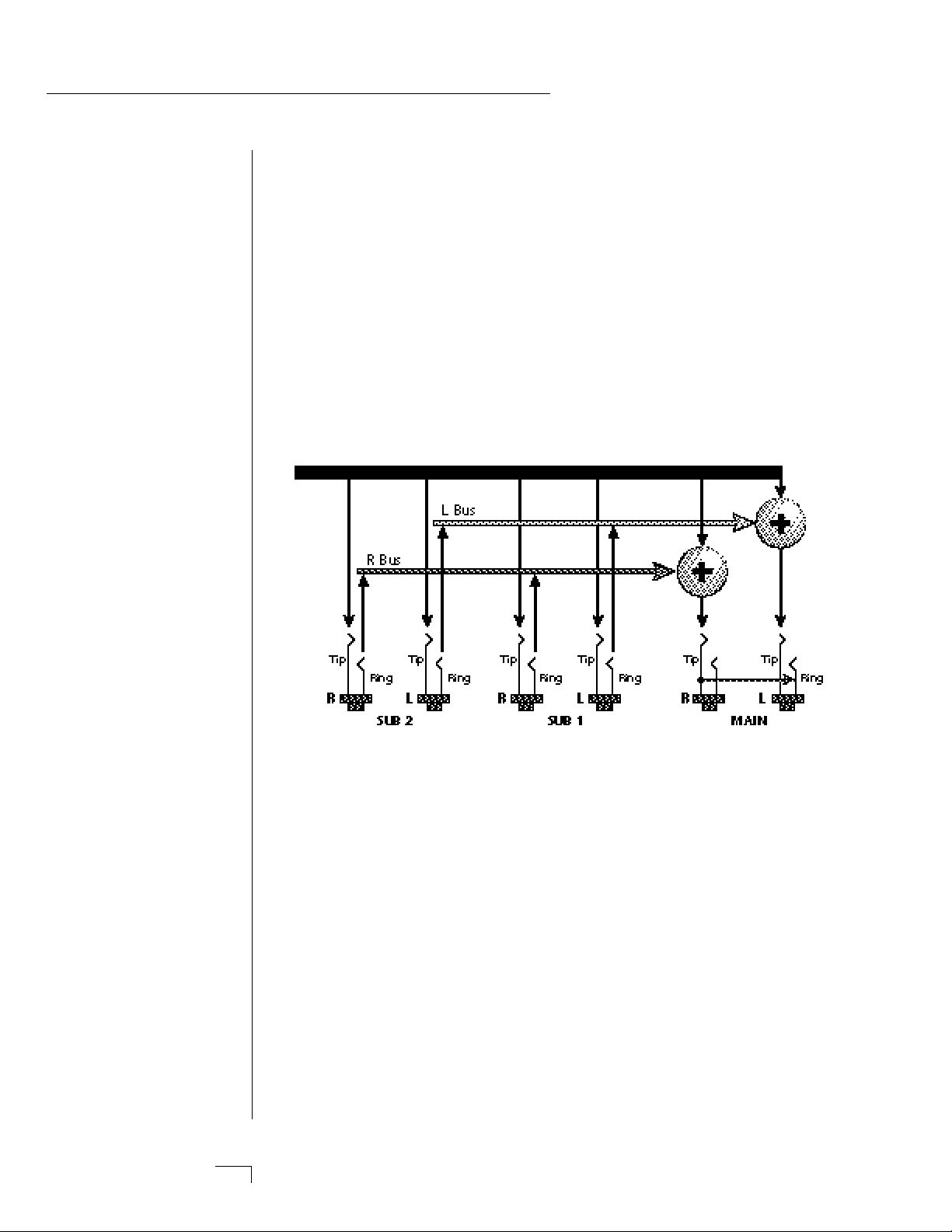
CONNECTIONS
bypass the internal effects section. The Sub 2 outputs are fed from the
effects section. If a stereo plug is inserted, the Ring of the stereo plug
serves as a signal Return which sums into the Main outputs.
Therefore, the Sub 1 and Sub 2 jacks can serve as effect sends and
returns in order to further process selected instruments and then
return them to the main mix.
The diagram shows the Sub 1 and Sub 2 jacks being used as send/
returns in order to further process selected Morpheus presets without
using the effects bus on the mixing board. In a pinch, the effect returns could also be used to sum additional instruments into the main
outputs.
POWER UP!
The power switch is located on the right side of the front panel.
Morpheus and its MIDI controller may be turned on in any order.
When power is applied, the liquid crystal display will light, indicating
that Morpheus is operating. You may have noticed that there is no
110/220 Volt power selector switch on Morpheus.
Morpheus automatically switches itself for 110 or 220 Volt
operation.
The Sub 1 and Sub 2 jacks can be used as effect returns to the Main Outputs.
Morpheus Output Section
Page 18
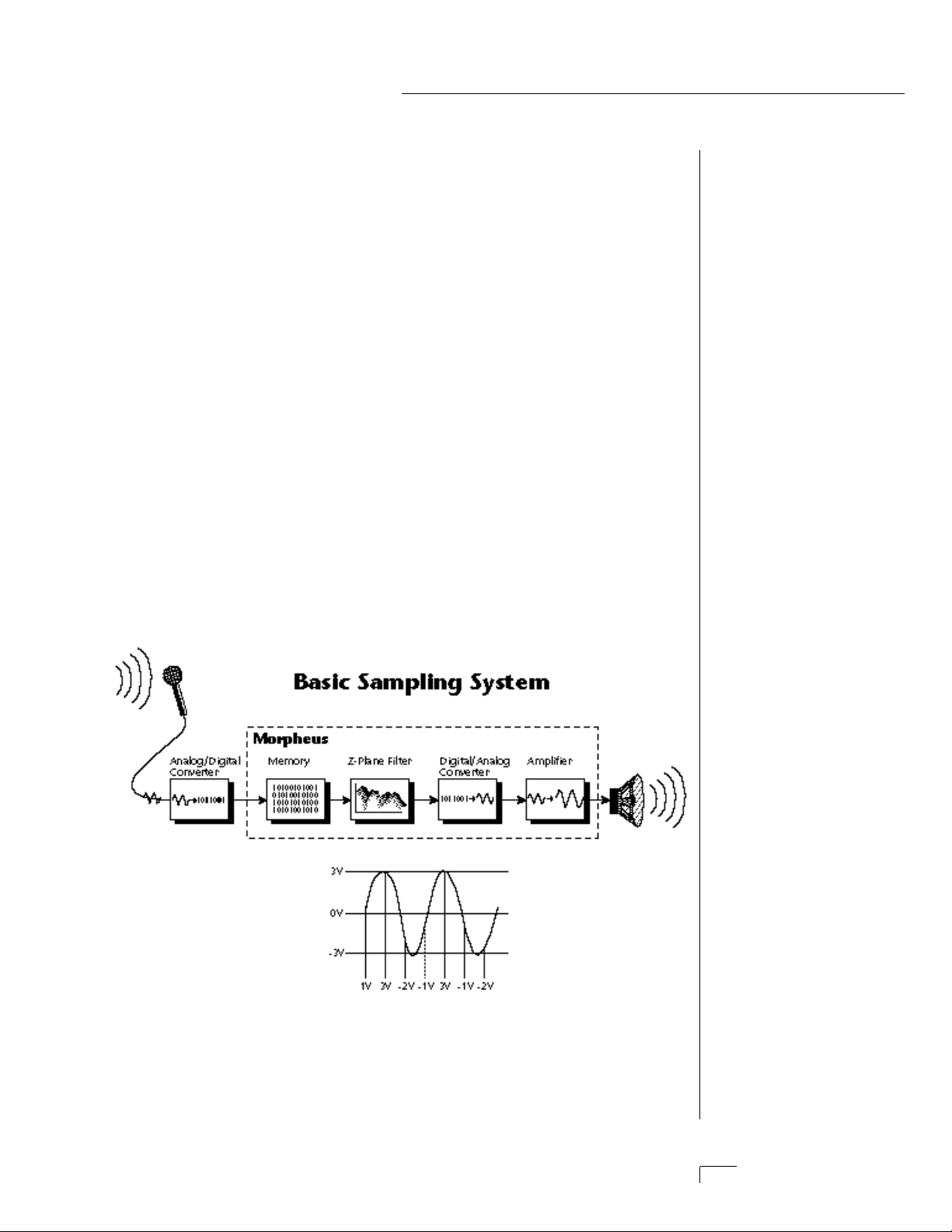
ABOUT SAMPLING
Morpheus utilizes digital recording of acoustic sounds for the basis of
each Instrument. This is similar to a tape recorder except that inside
the Morpheus, the sounds are permanently recorded on digital
memory chips.
Sound and instrument waveforms are first sampled into the Emulator
III, our top of the line, 16 bit stereo digital sampler. After the sounds
and waveforms have been truncated, looped and processed, they are
permanently encoded into the Morpheus ROM (Read Only Memory)
chips.
Conceptually, the sampling process is very simple, as shown in the
Basic Sampling System diagram. As a sound wave strikes the diaphragm of a microphone, a corresponding voltage is generated. To
sample the sound, the voltage level is repeatedly measured over time
and the corresponding data values are stored in memory. To play the
sound back, the numbers are read back out of memory, modified by
the Z-plane filter, converted back into voltages, then amplified and fed
to a speaker which converts the voltage back into sound waves. Of
course, playing back 32 channels at different pitches tends to complicate matters, but this is basically how it works.
BACKGROUND
Page 19
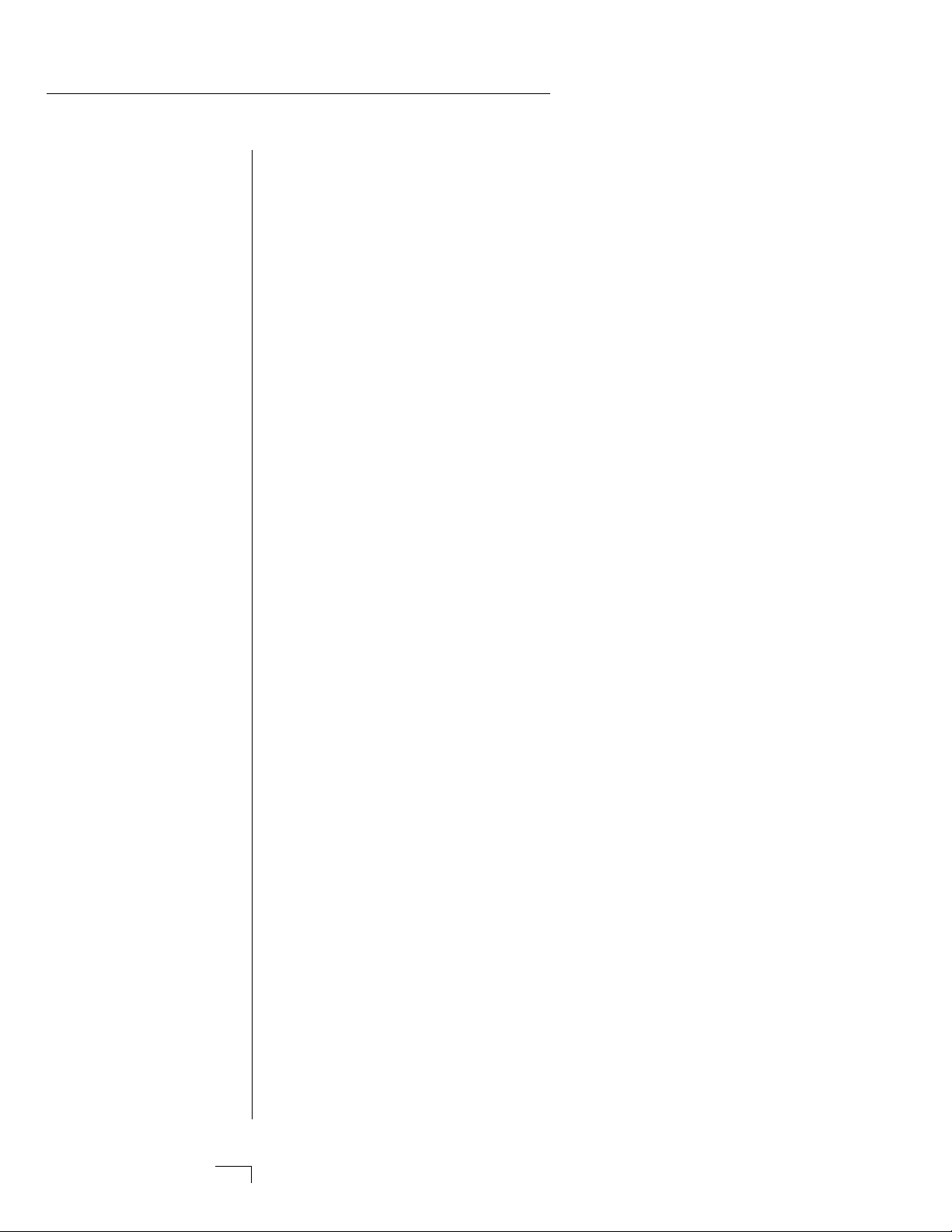
Page 20
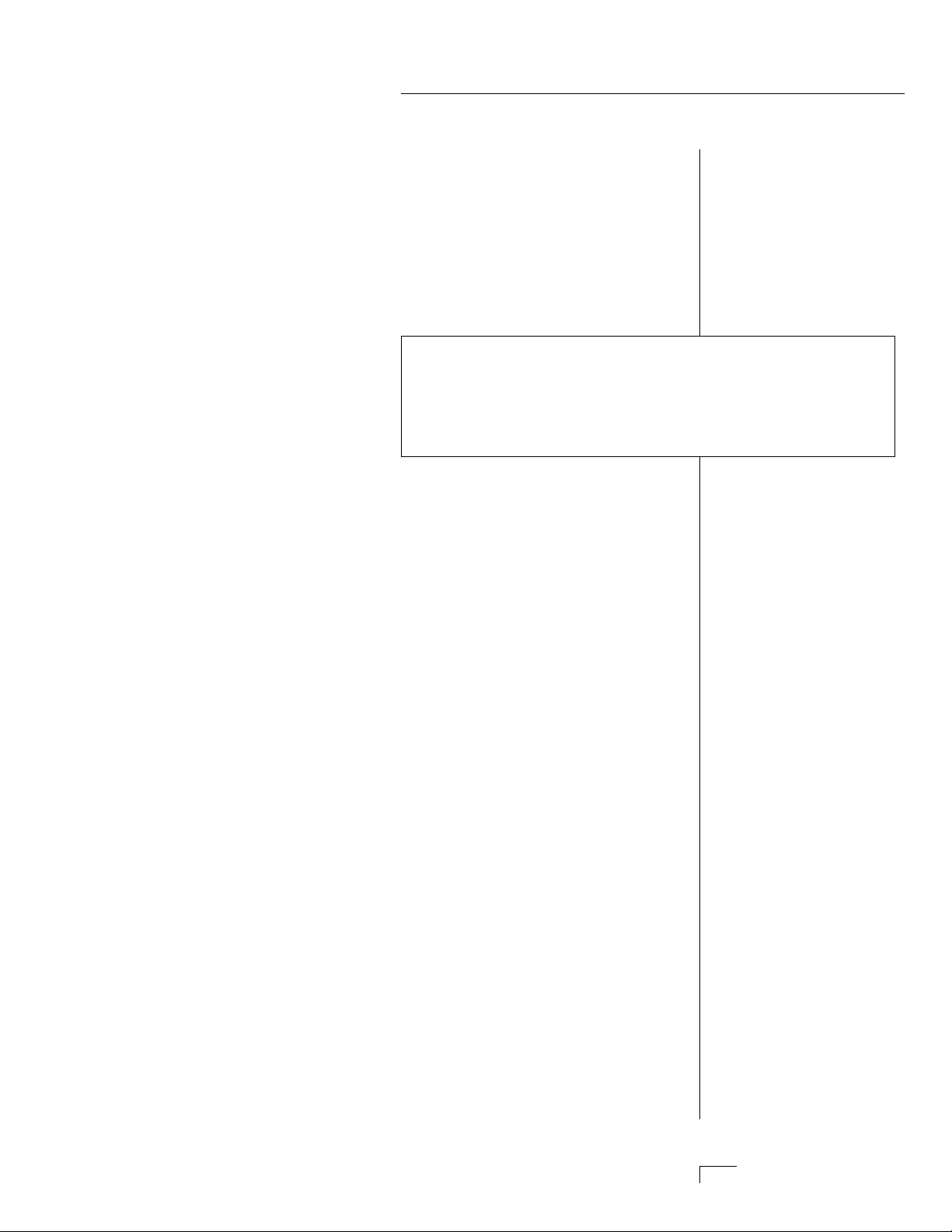
BASIC
OPERATION
Page 21
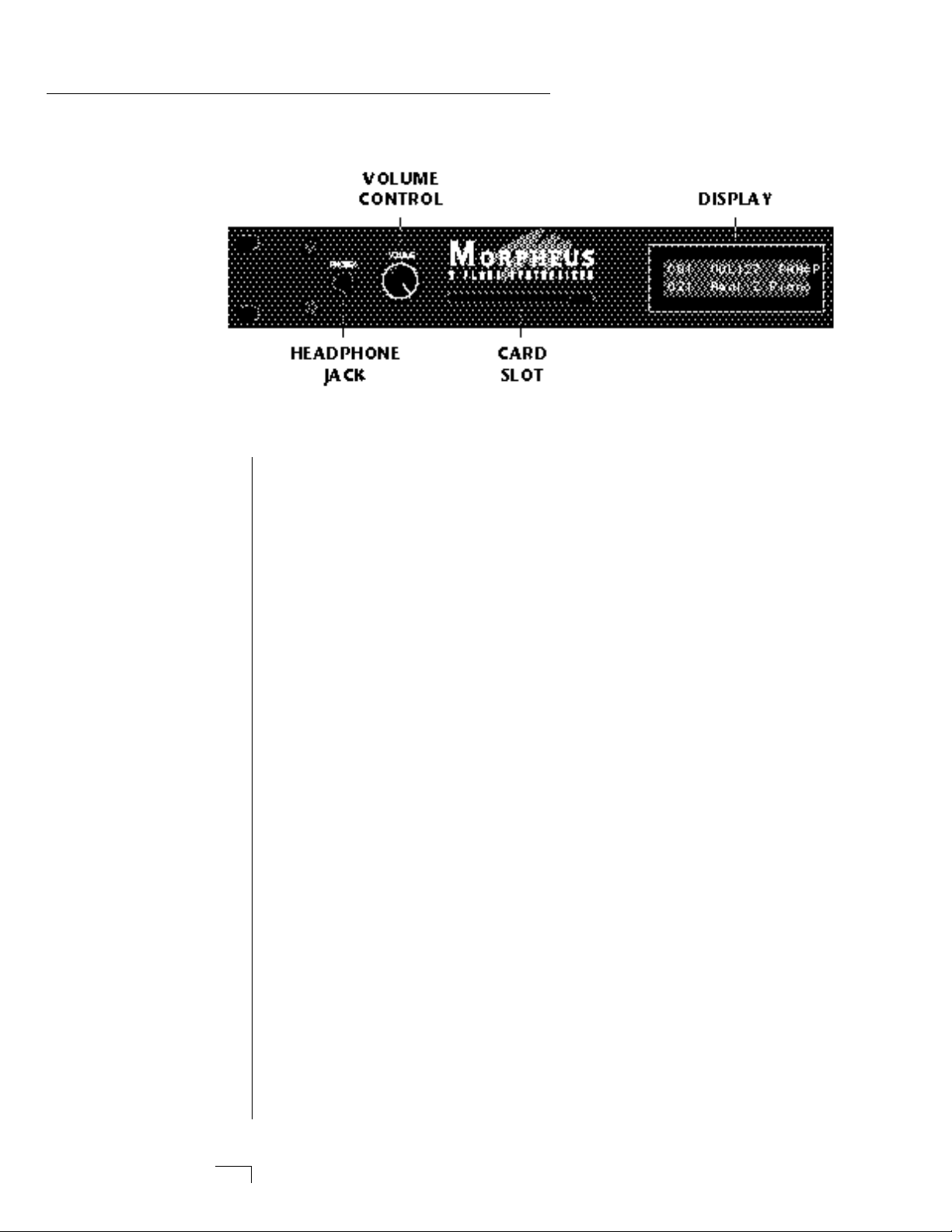
MAIN CONTROLS
Volume Control
This is the master volume control for all audio outputs. Note: For
maximum dynamic range, set this control at full level.
Card Slot
The card slot accepts RAM and ROM cards containing additional
presets, hyperpresets and midimaps.
Master Menu Select Button
The Master menu contains global parameters which affect the
entire machine. The LED to the left of the button indicates that
you are in the Master menu.
Midimap Menu Select Button
A Midimap is a set of parameters used to configure Morpheus to
other MIDI gear such as a sequencer or keyboard setup. The 16
Midimaps contain digital effects setting as well as assignments of
presets/hyperpresets to MIDI channels. An LED to the left of the
button indicates that you are working in the Midimap menu.
Preset Menu Select Button
The Preset menu is used when you want to create or modify a
preset. The LED to the left of the button indicates that you are
working in the Preset menu. To Compare an edited preset with the
unedited version, simply exit Preset Edit mode. The stored preset
will be heard whenever the main screen is selected. Changing the
preset will erase the edited version.
Hyperpreset Menu Select Button
The Hyperpreset menu is used to place presets at certain locations
on the keyboard to create custom keyboard layouts. The LED to
the left of the button indicates that you are working in the
Hyperpreset menu.
Page 22

MAIN CONTROL
S
Demo Sequence Select
Morpheus contains four play-only sequences to demonstrate the
range of sounds. Press and hold the Midimap and the Hyperpreset
buttons simultaneously to select the Demo Sequence selection
screen.
Cursor Control
These buttons move the cursor to the next parameter on the
display in a clockwise or counter-clockwise direction. (The cursor
is the little flashing line underneath one of the parameters in the
display.) Press either cursor control button repeatedly until the
cursor is underneath the desired parameter.
Copy Button
The copy menu allows you to copy selected groups of parameters
between Presets, Hyperpresets, and Midimaps.
Home/Enter Button
The Home/Enter button is used to confirm a particular operation
or to return the cursor the “Home” position in the upper left
corner. The LED flashes to indicate that Morpheus is waiting for
your response.
Data Entry Control
The data entry control is a stepped, variable control which is used
to change parameter values. The control increments or decrements
the current value one unit with each click. This control incorporates acceleration (values advance faster if the control is turned
quickly).
Power Switch
Switches AC power to Morpheus On and Off.
▼ You must hold the
Midimap and Hyperpreset
buttons for approximately
two seconds to start the
demo sequences.
••• The cursor can also be
moved bidirectionally using
the data entry control while
the right cursor button is
held down. (i.e. Press and
hold the cursor button and
turn the data entry knob.)
Page 23
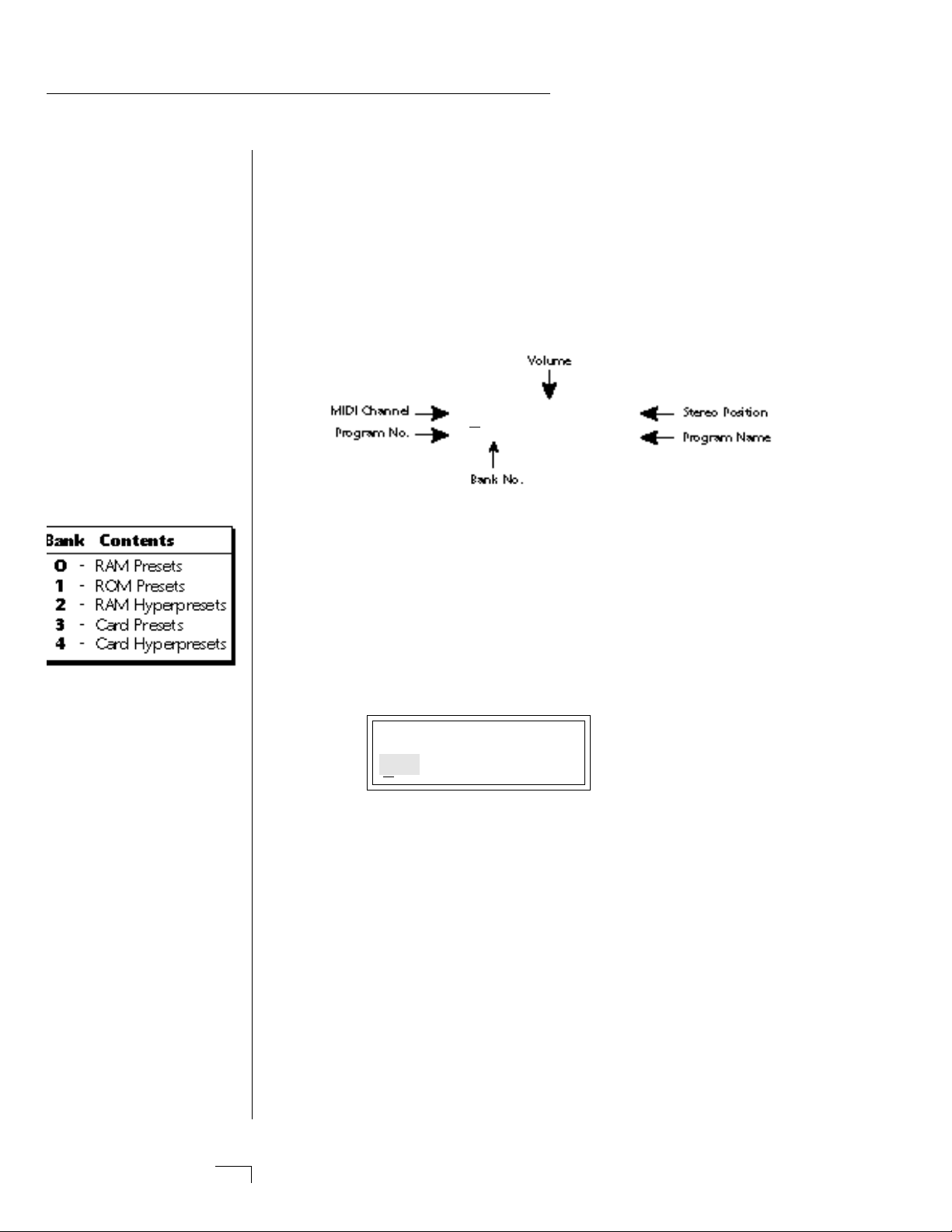
0
0
BASIC OPERATION
ontrols on page 97.
MIDI Activity LED
Indicates that MIDI data is being received.
MIDI CHANNEL SELECTION
Press the cursor key repeatedly until the cursor is underneath the
channel number. (The cursor is the little flashing line underneath one
of the parameters in the display.) Rotate the data entry control to
select MIDI channel 01-16. As the channel is changed, the display will
change to show the preset/hyperpreset, volume and pan associated
with the displayed channel.
C01 VOL127 PAN=P
000 Preset Name
PRESET/HYPERPRESET (PROGRAM) SELECTION
Press the cursor key repeatedly (or press Home/Enter) until the cursor
is underneath the program number. A Program is a Preset or a
Hyperpreset. As the data entry control is rotated, the program number
and name will change. The displayed program will be assigned to the
displayed MIDI channel. Programs are arranged into banks of 128, as
shown in the diagram at left. Banks can be selected independently of
the program number by pressing the Home/Enter button while turning the data entry knob.
C01 VOL127 PAN=P
000 Program Name
↔ MIDI Channel Parameters
↔ Preset/Hyperpreset Name
CHANNEL VOLUME
Press the cursor key repeatedly until the cursor is underneath the
volume value. Rotate the data entry control to select volume 000-127.
(This is the same parameter as MIDI volume control #7, and changes
made over MIDI will be shown in the display.)
CHANNEL PAN
Press the cursor key repeatedly until the cursor is underneath the pan
value. Rotate the data entry control to select pan values -7 to +7 or
“P”. When “P” is selected, the pan value specified in the preset is
selected. Any other value will override the pan parameter in the preset. (This is the same parameter as MIDI pan control #10, and changes
made over MIDI will be shown in the display.)
Page 24
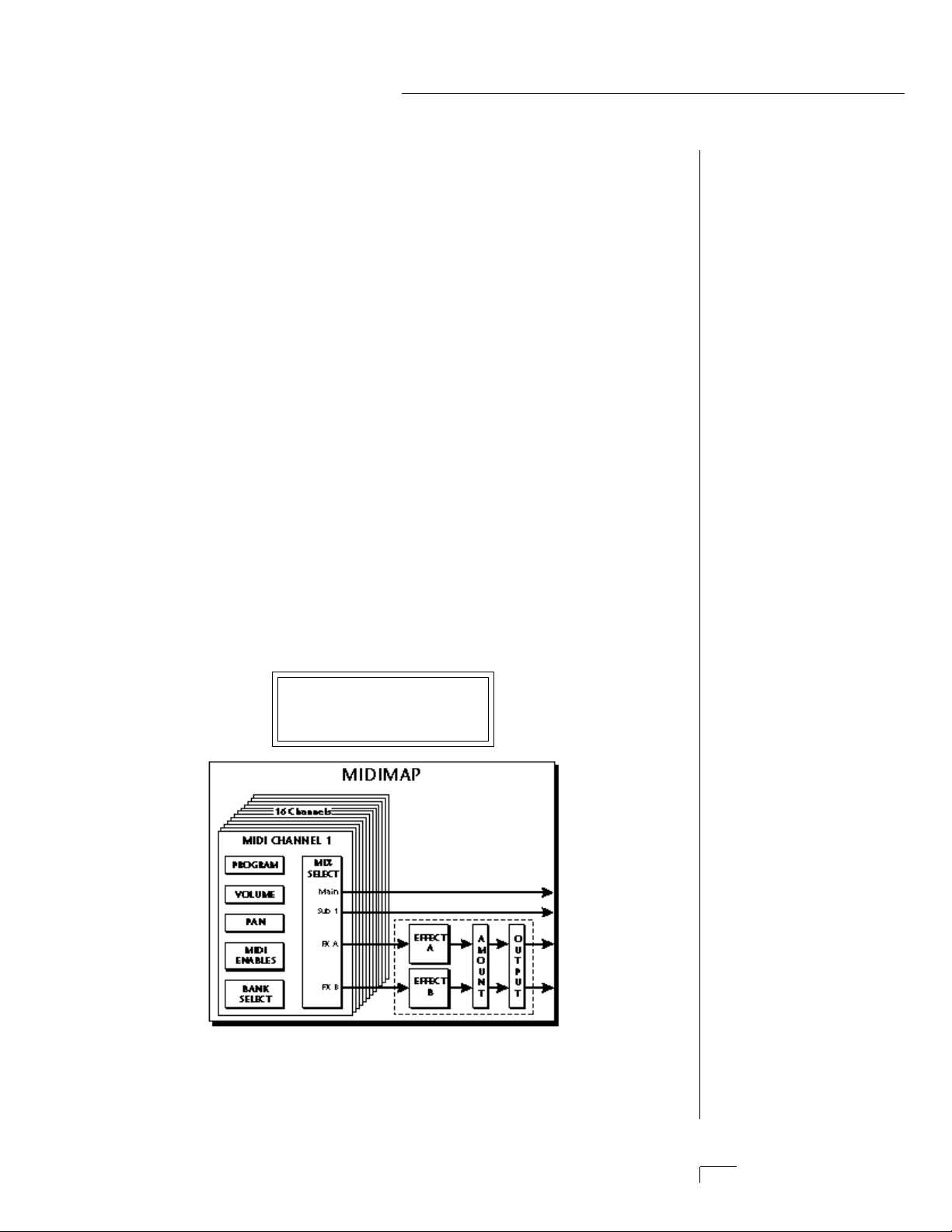
BASIC OPERATION
▼ RAM Cards need to be
initialized before they are
first used. They display will
prompt you to initialize a
blank card.
RAM Cards can be used to
store your own presets,
hyperpresets and midimaps.
ROM Cards contain prerecorded presets,
hyperpresets and midimaps.
You cannot save data to a
ROM card.
MEMORY CARD
The memory card is a convenient method of saving and transferring
presets and hyperpresets. Insert the card firmly into the slot on the
front panel with the label facing up. Press the eject button to release
the card. A RAM card stores 128 presets, 128 hyperpresets and 16
midimaps. RAM cards may be Write-Protected by moving the little
switch on the end of the card. If a memory card is NOT inserted, the
display reads “ --noCard-- ” for banks 3 & 4 and the list of selectable
midimaps shrinks to 16.
MIDIMAP SELECTION
A Midimap is a set of parameters which can be used as a pre-sequence
setup, storing the program and other parameters for each MIDI channel or it could be used as an “Effects Preset”, since each Midimap
stores a complete effects setup. There are 16 Midimaps in Morpheus
and an additional 16 Midimaps can be stored on a memory card.
To Select a Midimap
Press the Midimap key, lighting the LED. The current screen will
be the one most recently selected since powering up Morpheus.
The first screen in the menu is Midimap Select. Move the cursor
to the lower line and use the data entry control to select one of
the 16 Midimaps. The Home/Enter LED will be flashing. Press the
Home/Enter key to load the new Midimap.
MIDIMAP SELECT
M00 -defMIDIMap-
Simply scrolling through the list DOES NOT change the Midimap.
You must move the cursor down to line two and press Enter. Try
out the different Midimaps and notice that the effects change with
each one.
y
not have saved it. This
effectively gives you a total o
17 internal Midimaps.
••• The “current Midimap”
is remembered on powerdown, even though you ma
Page 25
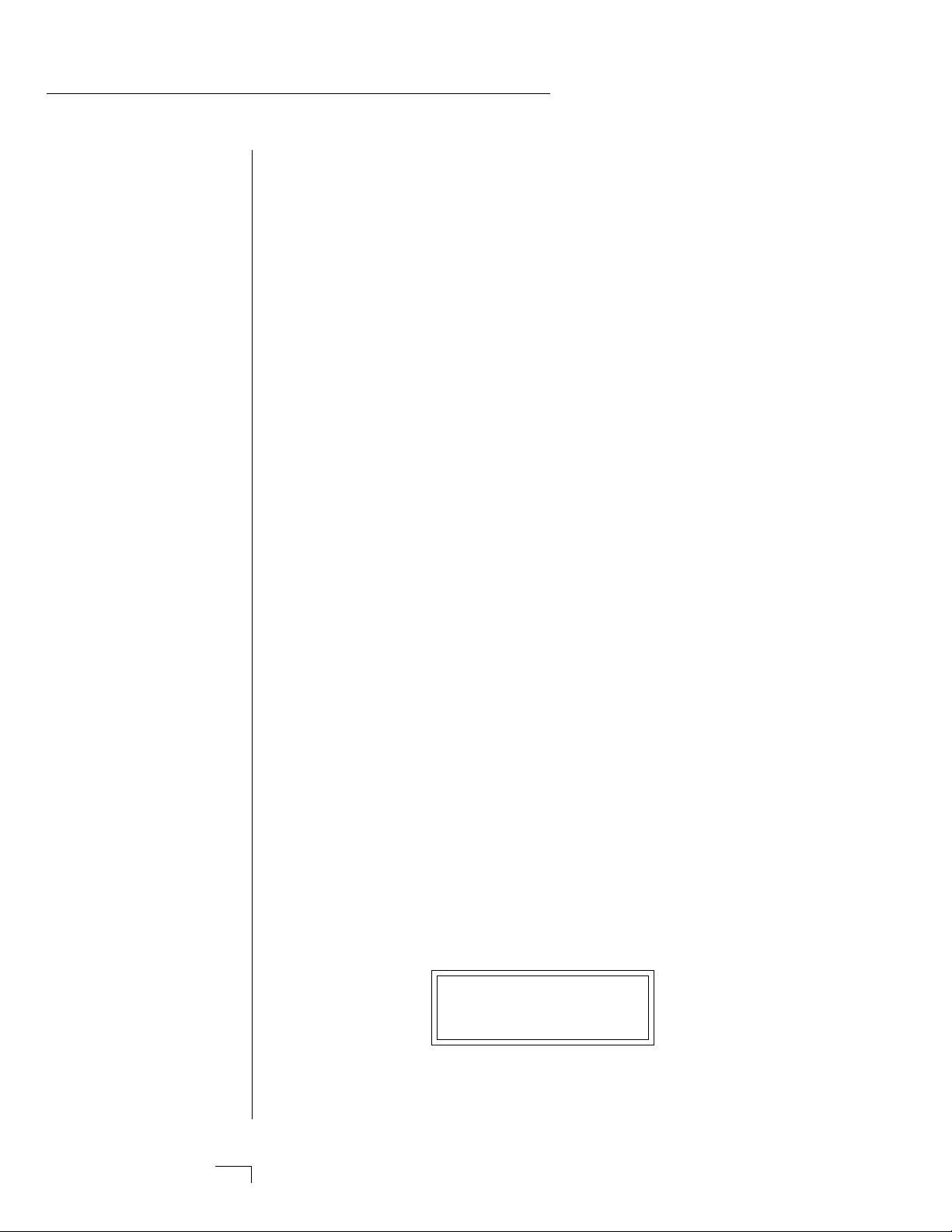
BASIC OPERATION
MULTI-TIMBRAL OPERATION
Multi-timbral operation means that the Morpheus can play more
than one sound at the same time. To access multiple presets on
different MIDI channels simultaneously, follow these instructions:
1. Set the MIDI mode to MULTI-Mode, using the MIDI mode
function in the Master menu (page 22).
2. Decide which MIDI channels you wish the Morpheus to receive, and turn “All Messages” Off for the MIDI channels that
you DO NOT want Morpheus to receive using the MIDI Enables in the Midimap menu (page 33). Turning “All Messages
Off” turns that channel Off.
If you do not turn any channels Off, Morpheus will
receive all 16 MIDI channels simultaneously!
3. Select the desired preset or hyperpreset for each of the MIDI
channels you wish the Morpheus to receive using the
Preset/Hyperpreset -> MIDI Channel selection screen in the
Midimap menu (page 31).
4. Save the Midimap using the last screen in the Midimap menu.
5. Morpheus will now respond multi-timbrally on the MIDI
channels you have specified.
6. The effects can be programmed and each MIDI channel assigned to an effects bus if so desired. The volume and pan
position can be adjusted for each MIDI channel in the
Midimap Volume and Pan screen. Remember to SAVE the
Midimap or all of your work will be LOST when you select
another Midimap.
PLAYING THE DEMO SEQUENCES
Morpheus contains a play-only sequencer with 4 different sequences
to give you an idea of what is possible using this amazing instrument.
Press and hold both the Midimap and Hyper buttons. The sequence
will start momentarily. Press the Enter button to stop the sequence.
Press the right cursor button to advance to the next sequence.
Sequences will cycle automatically.
DEMO 1 2 3 4
ENTER=Stop >=Nxt
Page 26
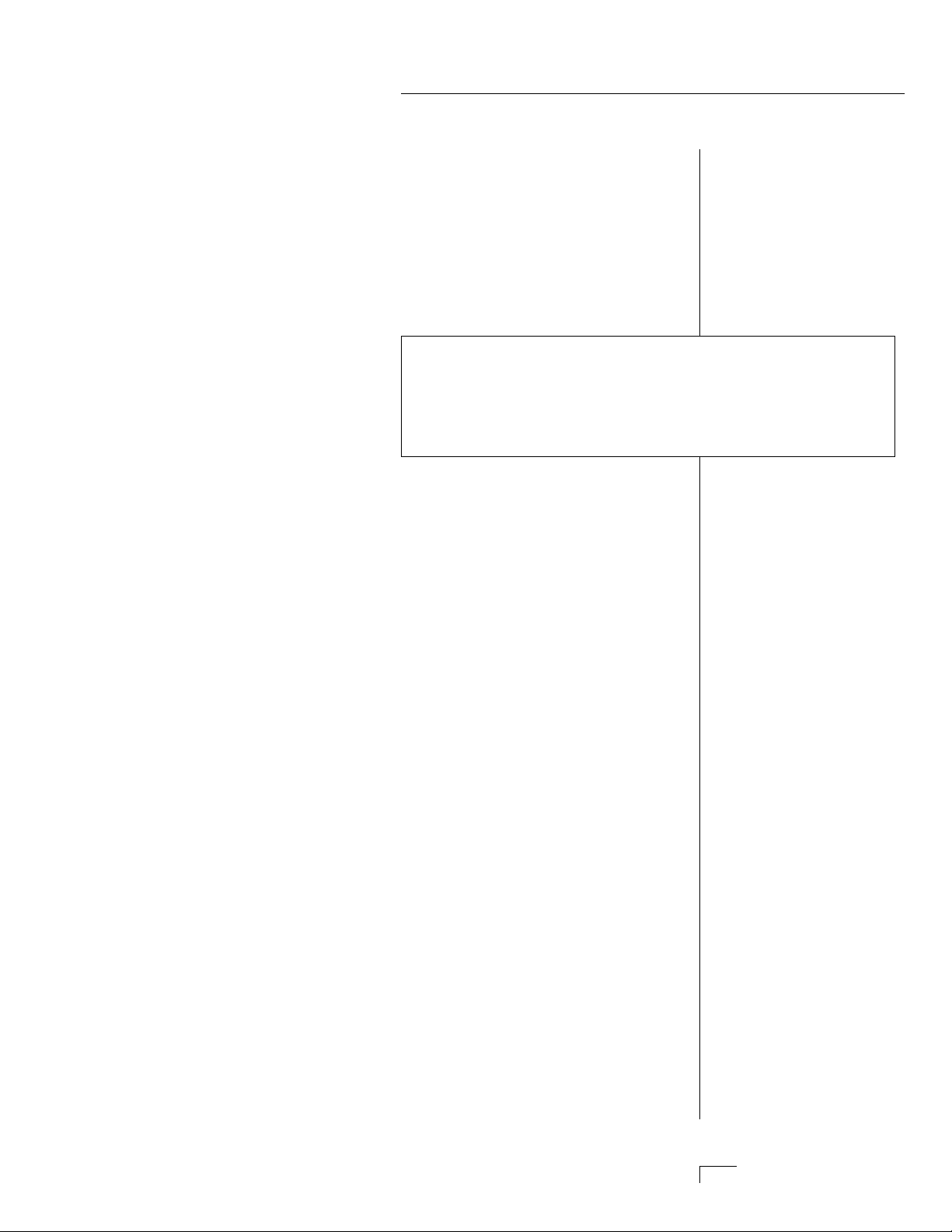
MASTER
MENU
Page 27
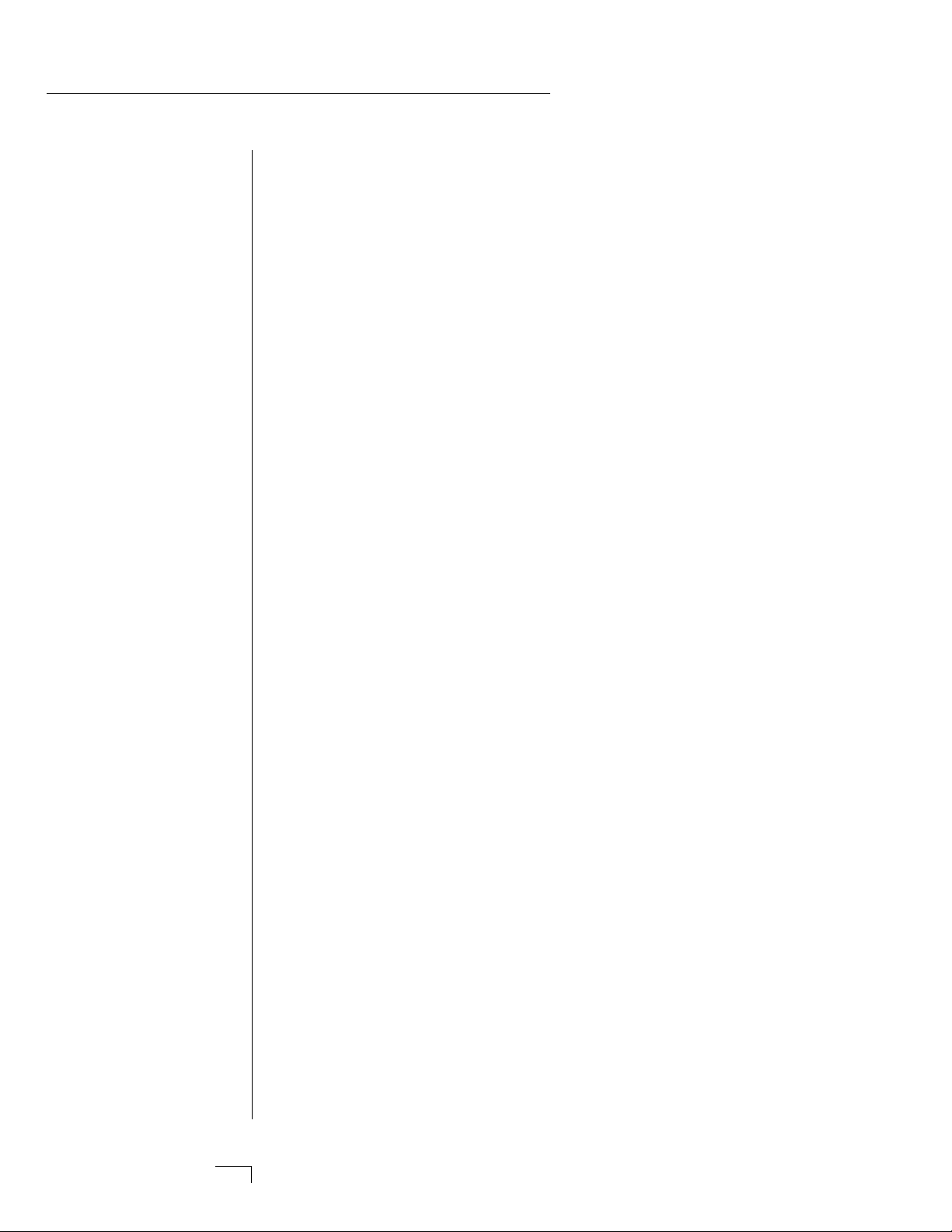
Page 28
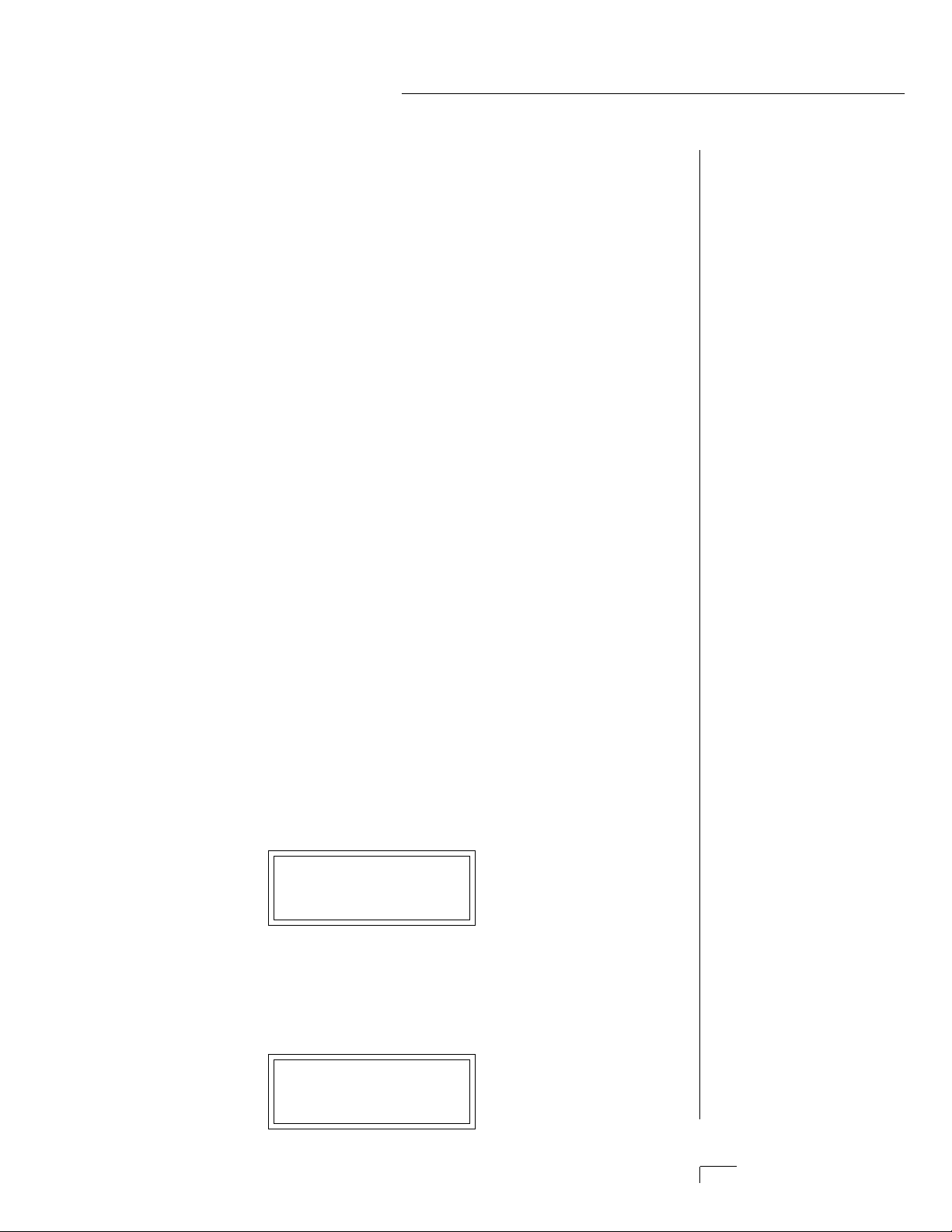
MASTER MENU
The Master menu contains functions that affect the overall operation
of Morpheus. For example, changing the Master Tune will change the
tuning of all the presets, not just the one currently displayed.
To enable the Master menu
Press the Master button, lighting the LED. The current screen will
be the one most recently selected since powering up Morpheus.
The Cursor will appear underneath the first character of the
screen heading on line one.
To select a new screen
Press the Home/Enter button or press the Cursor
buttonrepeatedly until the cursor is underneath the screen title
heading. Rotate the data entry control to select another screen.
To modify a parameter
Press the Cursor button repeatedly (or hold the right cursor key
while turning the data entry control) until the cursor is underneath the parameter value. Rotate the data entry control to
change the value.
To return to the main screen
Press the Master button, turning off the LED.
MASTER MENU FUNCTIONS
• Master Tune
Master tune adjusts the overall tuning of all presets so that Morpheus
can be tuned to other instruments. The master tuning range is ± 1
semitone in 1/64th semitone increments. A master tune setting of
“+00” would indicate that the Morpheus is perfectly tuned to concert
pitch (A=440 Hz).
MASTER TUNE
+63
• Transpose
This function transposes the key of Morpheus in half-step intervals.
The transpose range is ± 12 semitones or one octave.
TRANSPOSE
+12 semitones
Page 29
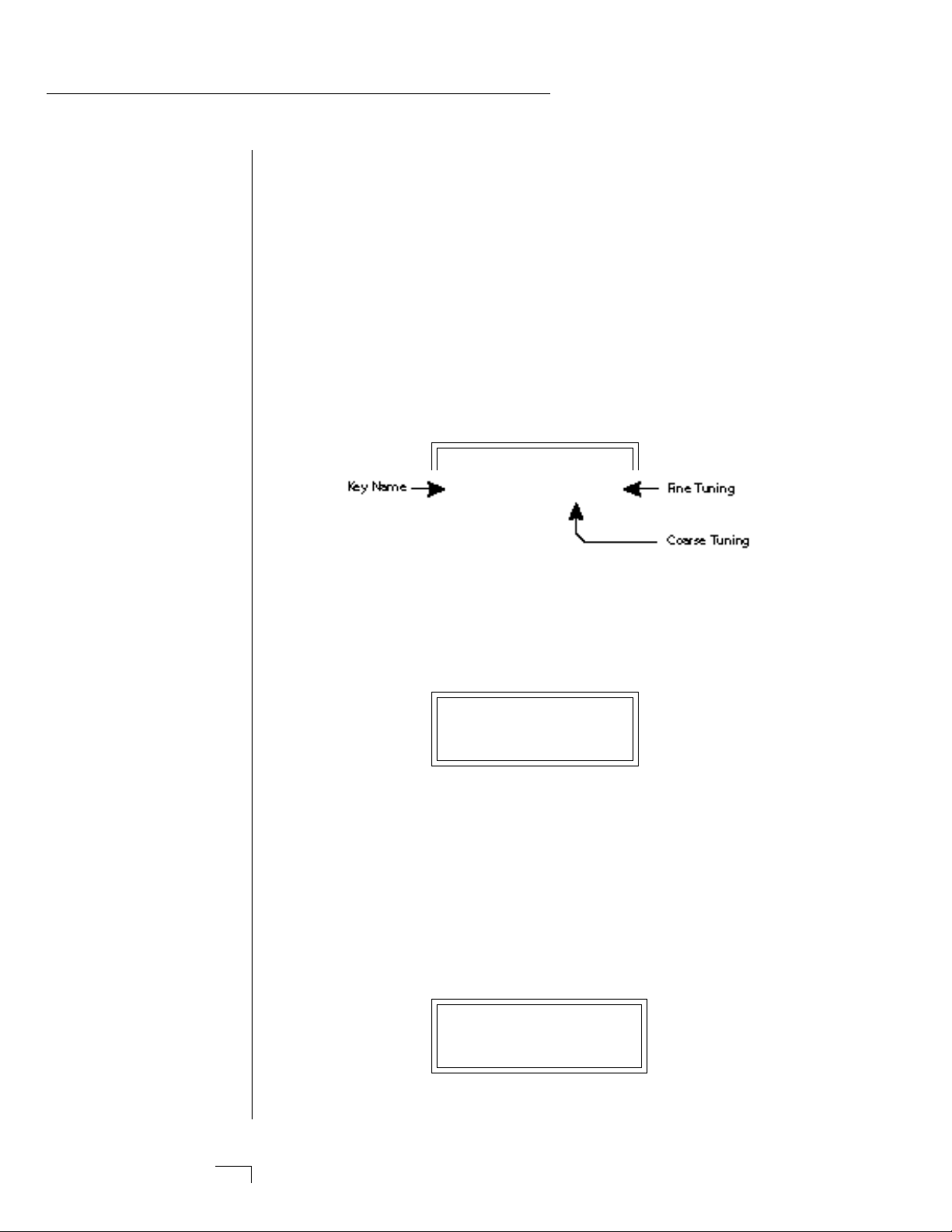
MASTER MENU
• User Key Tuning
In addition to standard twelve tone equal temperament, Morpheus
contains four additional preset tuning tables (Just C, Vallotti, 19 tone,
and Gamelan) and one user definable tuning. User Key Tuning allows
you to alter the parameters of the user definable tuning stored in
memory. The initial frequency of every key can be individually tuned,
facilitating the creation of microtonal scales. Using the cursor key and
the data entry control, select the key name, the MIDI key number and
the fine tuning. The key name is variable from C-2 to G8. Coarse
Tuning (which also happens to be the MIDI key number) is variable from 0
to 127. The fine tuning is variable from 00 to 63 in increments of 1/64
of a semitone (approx. 1.56 cents). For each preset, the specific tuning
table is selected in the Preset menu.
USER KEY TUNING
Key:C1 036-00
• Global Bend
This function sets the range of the pitch wheel controller (even when
pitch wheel is not routed to control pitch). The maximum pitch bend
range is ± 12 semitones. This function only affects presets which have
their individual pitch bend range set to global.
GLOBAL BEND
+/- 12 semitones
• Global Velocity Curve
Incoming velocity data can be modified by a velocity curve in order to
provide different types of dynamics in response to your playing or to
better adapt to a MIDI controller. This function allows you to select
one of eight global velocity curves or leave the velocity data unaltered
(off). Global velocity curve only affects presets which have their individual velocity curve set to global.
GLOBAL VEL CURVE
8
Page 30
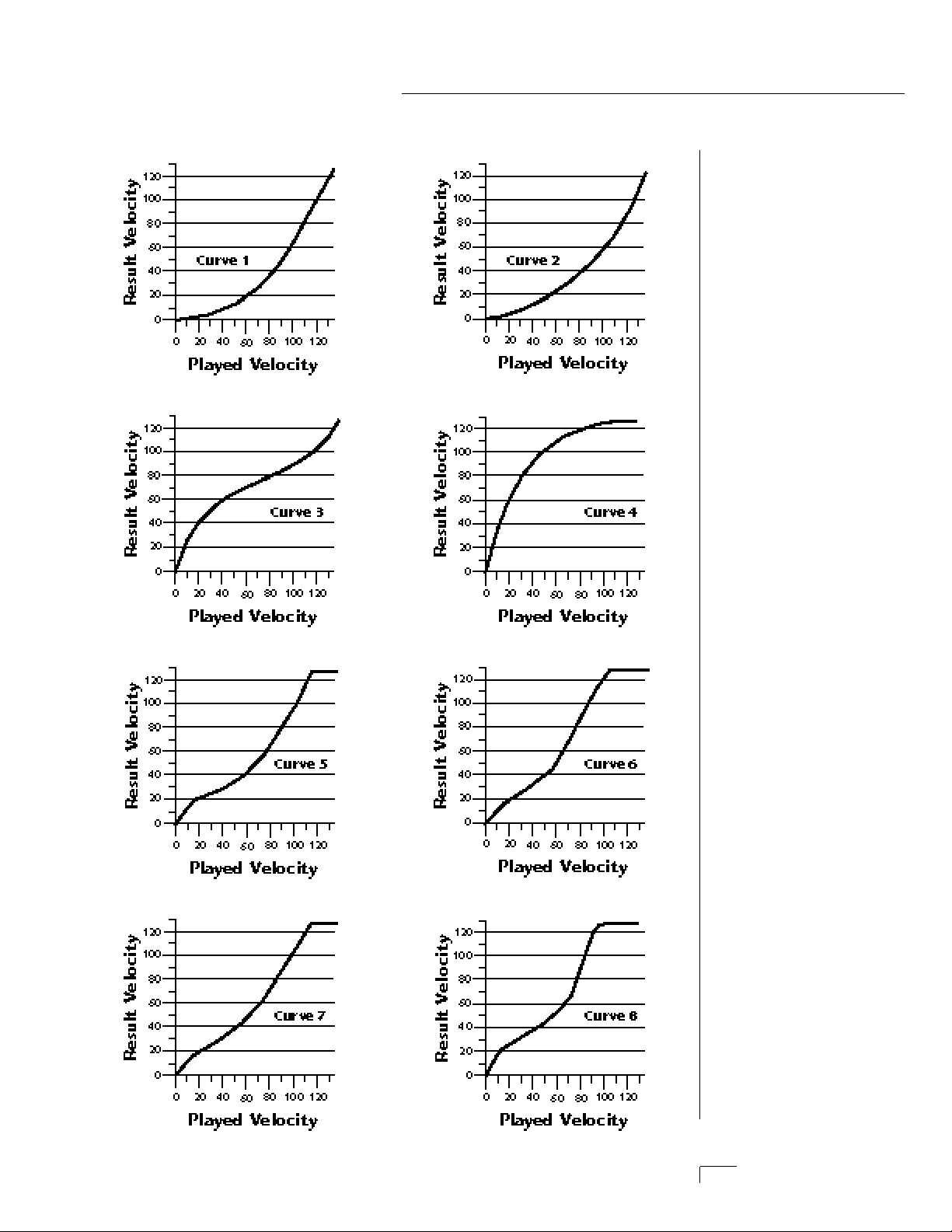
MASTER MENU
GLOBAL VELOCITY CURVES
Page 31

MASTER MENU
• MIDI Mode
This function selects one of the four MIDI receive modes and the MIDI
system exclusive ID number.
Omni mode
Morpheus responds to note information on all MIDI channels
and plays the preset currently displayed in the main screen.
Poly mode
Morpheus only responds to note information received on the
currently selected MIDI channel (the “basic channel”, displayed
on the main screen) and plays that channel’s associated preset.
Multi mode
Morpheus responds to data on any combination of MIDI channels and plays the specific preset associated with each of the MIDI
channels.
Mono mode
Morpheus responds to data on any combination of MIDI channels but plays each channel monophonically. If a new note on a
channel is played before the last note is released, the envelopes
will not be retriggered. Mono mode is particularly useful with
alternate controllers such as MIDI guitars, etc.
Device ID
This function allows an external programming unit to distinguish
between multiple Morpheus units. In the case of multiple
Morpheus units, each unit should have a different device ID
number.
MIDI MODE ID
Omni 00
•MIDI Mode Change
This function selects whether or not MIDI mode change commands
are accepted or ignored when received over MIDI (see MIDI Mode).
MIDI MODE CHANGE
Disabled
Page 32

• MIDI Program Change Map
Incoming MIDI program changes can be remapped to a different
numbered preset. This is a handy feature when you want a specific
MIDI program number sent from the master synth to be linked with a
specific preset or hyperpreset on Morpheus. For example, the Program
Change Map could be set to call up preset 12 whenever Morpheus
receives program change number 26. Any preset or hyperpreset in
Morpheus can be mapped to any incoming MIDI program change
number. There are four separate Program Change Maps available. This
feature also allows you to call up presets in any bank, which are not
accessible through a standard MIDI program change. Note: The
Program Map only operates if it is selected in the Midimap
and if the Bank Select function in the Midimap is set to
bank 0.
PROG CHG MAP #1
026 > 012
MASTER MENU
••• The Bank Select function
is located in the Midimap
menu.
0
r
Program 00 is called Program
01 with a corresponding di
ference through all the num
bers.
••• On some synthesize
This chart shows how MIDI preset changes can be re-mapped. In this example,
program changes 10-29 have been re-mapped. All other programs will be selected
normally.
Page 33

MASTER MENU
• MIDI Controller Assign
Morpheus allows you to assign up to four realtime control sources
from your MIDI controller. These control sources could be modulation
wheels, data sliders or whatever. In this screen, you set up which
controllers will be received by the Morpheus. What effect the controller will have is programmed separately for each preset. The Morpheus
MIDI controllers are each assigned a letter, A-D. Each controller letter
can be assigned to a MIDI realtime controller from 00-31. Note: If
controller numbers 7 or 10 are selected, they will override the standard MIDI volume and pan control routings. For more information,
see MIDI Realtime Controls in the
Programming Basics section.
CONTROLLER# ABCD
01 02 03 04
• MIDI Footswitch Control
Like the MIDI Controllers, 3 MIDI footswitches can be assigned to
MIDI footswitch numbers. Footswitches can be assigned numbers from
64-79. Destinations for the footswitch controllers are programmed in
the Preset menu.
FOOTSW CTL# 123
64 65 66
• Send MIDI Data
This function will send MIDI System Exclusive data to the MIDI Out
port of Morpheus. The MIDI data can either be sent to a computer/
sequencer or to another Morpheus. Using the cursor key and the data
entry control, select the type of MIDI data you wish to transmit.
SEND MIDI DATA
RAM Presets
ng Sysex data from one
umbers are listed below.
- Modulation Wheel or
- Breath Controller
- Aftertouch: Rev 1 DX7
- Foot Pedal
- Portamento Time
- Data Entry
- Volume
- Balance
- Undefined
0 - Pan
1 - Expression
re listed below.
4 - Sustain Switch (on/off)
5 - Portamento (on/off)
6 - Sostenuto (on/off)
7 - Soft Pedal (on/off)
9 - Hold Pedal 2 (on/off)
Page 34

MASTER MENU
The Enter LED will be flashing. Press the Enter button to confirm the
operation. To receive MIDI data, simply send the MIDI data into
Morpheus from another Morpheus or your sequencer. The choices are:
RAM Presets......................................... Transmits all the user RAM presets.
ROM Presets ................................... Transmits all the factory ROM presets.
Card Presets ...................................Transmits all the memory card presets.
RAM Hypers............................... Transmits all the user RAM hyperpresets.
Card Hypers.......................... Transmits all the memory card hyperpresets.
RAM MIDI Maps ................................... Transmits all the user MIDI maps.
Card MIDI Maps....................Transmits all the memory card MIDI maps.
Program Change Maps ............Transmits all the program change maps.
Master Settings .................... Transmits all parameters in the Master menu
except tuning table, program change map & viewing angle.
The “scratch” Midimap is also transmitted.
Tuning Table..................................... Transmits only the user tuning table.
All RAM Data ................. Transmits all the user RAM data in the machine.
Individual Program ... Transmits only the specified preset or hyperpreset.
Individual Midimap....................... Transmits only the specified midimap.
Individual Program Change Map Transmits the specified program map.
When Individual Programs, Midimaps or Program Change Maps are
received via SysEx, they are placed in their proper locations.
• Sysex Packet Delay
Errors can sometimes occur when transferring Sysex data from
Morpheus to a computer because the computer cannot process and
store the incoming data fast enough. This function allows you to
change the amount of delay between MIDI Sysex data packets so that
the input buffer of your computer does not overflow. The default
speed is 300 delay units. A setting of “000” allows full speed MIDI
Sysex. If you are having data transmission errors, increase the delay
until the problem disappears.
SYSEX PKT DELAY
300
To Record MIDI Data into
a Sequencer:
1. Setup sequencer to receive
system exclusive data.
2. Place sequencer into
record mode, then Send MIDI
Data.
To Receive MIDI Data
from a Sequencer:
1. Simply play back the
sequence into Morpheus.
▼ Warning: Send data
from your sequencer as you
would a regular sequence.
Sending data in one huge
chunk may clog the
Morpheus input buffer.
▼ A Midimap received by
Morpheus does not change
the “scratch” Midimap
unless it is currently selected.
You must select the Midima
for it to be active. See page
159.
••• The Individual Midimaps
and Program Change Maps
are located after the Individual Programs (keep
scrolling).
▼ Turn “Keyboard Thru”
mode OFF on your sequencer
when transferring SysEx data
or a MIDI feedback loop may
result.
Page 35

MASTER MENU
• Proteus Sysex
When this function is On, Proteus presets can be transferred over
MIDI into Morpheus. It also allows the use of Proteus patch editing
programs. Instrument numbers and parameters which are unique to
Morpheus will, of course, NOT be transferred. This function defaults
to Off to avoid unplanned conflicts with Proteus Sysex transfers.
PROTEUS SYSEX
Off
• Auto Select
When editing a parameter which involves the keyboard, such as a
zone range, the parameter can be automatically selected simply by
playing the keyboard. This is a handy feature for “power programmers”, but can sometimes be confusing. Therefore, Auto-Select can be
turned On or Off. Auto-Select affects the following parameters: User
Key Tuning, Zone Select, Key Range, Midimap, Preset & Hyperpreset
Naming, Cross-switch Point, Keyboard Center.
AUTO-SELECT
Off
• Compare
This function turns the Compare feature (accessed by pressing the
Preset button when editing) On or Off. If Compare is turned On,
changes made via MIDI SysEx will not be heard except when the
Preset menu is enabled.
COMPARE
On
• Viewing Angle
This function allows you to change the viewing angle of the display so
that it may be easily read from either above or below. The angle is
adjustable from +7 to -8. Positive values will make the display easier to
read when viewed from above. Negative values make the display easier
to read from below.
VIEWING ANGLE
+7
Page 36

MIDIMAP
MENU
Page 37

Page 38

THE MIDIMAP
A Midimap is a group of parameters which you might associate with a
specific sequence or song. You can also use the Midimaps as “Effects
Presets” for your favorite effects setups. The Midimap contains all the
pre-sequence setup information, such as the program (preset or
hyperpreset) for each MIDI channel, effects settings, etc. There are 16
Midimaps in Morpheus and an additional 16 can be stored on a
memory card.
MIDIMAP MENU
••• Midimaps can also be
changed using a SysEx
Parameter Change command. See page 159.
Midimaps are often used with Morpheus connected to an external
sequencer in MULTI mode. Multi mode allows Morpheus to receive
MIDI data on all 16 channels simultaneously. Morpheus can store 16
different Midimaps. The two digital effects processors are also part of
the Midimap.
Page 39

MIDIMAP MENU
To enable the Midimap menu
Press the Midimap button, lighting the LED. The current screen
will be the one most recently selected since powering up
Morpheus. The cursor will appear underneath the first character
of the screen heading on line one.
To select a Midimap
Press the Home/Enter button or press the cursor key repeatedly
until the cursor is underneath the screen title heading. The first
screen in the list is “Midimap Select”. Move the cursor to the
lower line of the display and use the data entry control to select
the desired Midimap. The Home/Enter LED will be flashing. Press
Home/Enter to load the Midimap.
To select a new screen
Press the Home/Enter button or press the cursor key repeatedly
until the cursor is underneath the screen title heading. Rotate the
data entry control to select another screen.
To modify a parameter
Press the cursor button repeatedly (or hold the cursor key while
turning the data entry control) until the cursor is underneath the
parameter value. Rotate the data entry control to change the
value.
To return to Program Select mode
Press the Midimap button, turning off the LED.
MIDIMAP MENU FUNCTIONS
• Midimap Select
This is where you select one of the 16 Midimaps. You can use the
Midimaps to setup a particular sequence or song. Position the cursor
under the Midimap number and use the data entry control to select
the Midimap. The Home/Enter LED will be flashing. You MUST
press Enter to load the Midimap.
MIDIMAP SELECT
M00 Cool FX
Page 40

• Midimap Name
This function allows you to name each of the 16 Midimaps with a
name of up to 12 characters. Position the cursor underneath the
character location and use the data entry control to change the character. The keyboard can also be used to select characters.
This screen displays the current Midimap. The Midimap Select screen
is the last screen in the menu.
MIDIMAP NAME
M15 New Song
• Preset/Hyper to MIDI Channel Assign
This function allows you to assign a preset or hyperpreset (program) to
each MIDI channel for the currently selected Midimap.
Position the cursor under the channel number and use the data entry
control to change the MIDI channel. Position the cursor under the
program number and use the data entry control to change the program assigned to each MIDI channel.
PRESET/HYPER C01
061 Space Wash
• Volume, Pan & Output Mix
This function sets the Volume, Pan Position and Output Mix for each
MIDI channel in the selected Midimap. Volume allows you to adjust
the relative volume between programs. Pan allows you to position
each program in the stereo field. The Volume control acts as an attenuator on the program volume. It cannot increase the volume past
the setting programmed in the program.
▼ The Pan control Overrides the pan value programmed in the
program.
VOL PAN MIX C01
127 =P FxA
MIDIMAP MENU
0
n
the Master menu must be
turned On in order to use the
keyboard for naming
Midimaps.
▼ The MIDI channel shown
in the right side of the screen
is NOT the MIDI basic
channel, only the one being
edited in the Midimap.
s
realtime control of panning i
desired. If Pan is set to “0”, a
stereo preset will play in
mono.
▼ The Auto-Select feature i
••• Channel Pan should
normally be set to “P” unles
Page 41

MIDIMAP MENU
The Output Mix allows you to selectively route the program through
one of the effects processors or direct it to a pair of output jacks (for
each of the 16 MIDI channels). An additional selection called Preset or
“P”, allows the selection to be made in the preset (Mix Output). Thus
effects and outputs can be selected according to MIDI channel or by
preset.
Position the cursor under the channel number and use the data entry
control to change the MIDI channel. Position the cursor under the
volume, pan or mix and use the data entry control to change the
value. The volume and pan values are the same ones shown in the
main screen.
The diagram below shows the function of Output Mix Select.
Output is an “Effects Only”
The Output Mix Select (for each MIDI channel) selects which bus in the Output
Section will be used.
Page 42

MIDIMAP MENU
• MIDI Enables
The MIDI enables allow you to enable or filter out specific MIDI messages on a per-channel basis. MIDI messages that can be filtered include:
All Messages (turns channel off)
Program Change
Bank Select
Volume Control (controller #7)
Pan Control (controller #10)
••• The Channel Pan contro
can be disabled to prevent
incoming MIDI messages
from altering stereo effects
programmed in the presets.
BANK SELECT C01
0
Pitch Wheel
Mono Pressure
Key Pressure
Controllers A-D
Footswitches 1-3
The “All Messages” filter is useful when you have other MIDI devices
connected and do not want Morpheus to respond to the MIDI channels reserved for other devices. Messages will be passed when On and
filtered out when turned Off.
MIDI ENABLES C01
AllMessages On
• Bank Select
The MIDI specification only allows for 128 presets per MIDI channel.
This function selects which bank of 128 presets will be used for incoming MIDI program change commands. Banks can be set for each MIDI
channel. This function allows you to access all presets and
hyperpresets in Morpheus without using a MIDI Bank Select command.
Page 43

MIDIMAP MENU
• Program Map Select
There are four Program Maps in Morpheus. Program Maps allow
incoming MIDI program changes to be translated into another number. For example, a program map could be set up so that program
number 12 is selected whenever program change number 26 is received at the MIDI in port. The Program Map Select function allows
you to select one of the four Program Maps to be used in the currently
selected Midimap or turn the Program Map function Off. Note: The
Program Map only operates if it is turned On and the Bank
Select function is set to bank 0.
PROG CHG MAP
Off
This chart shows how MIDI preset changes can be re-mapped. In this example
program changes 10-29 (darkened area) have been re-mapped. All other programs
will be selected normally.
• FX A
This function allows you to select which effect is active on Effect
Processor A. Processor A effects include several types of reverb as well
as other effects such as delays, chorus, flanger, and phase shifter. Each
effect has one or more adjustable parameters which are accessed by
moving the cursor to the lower line. See the Effects section for detailed
information on these functions.
FXA: Room
Decay Time 100
Page 44

MIDIMAP MENU
• FX B
This function allows you to select which effect is active on Effect
Processor B. Processor B effects include echo, delay, chorus, phase
shifter, distortion and ring modulator. Each effect has one or more
adjustable parameters which are accessed by moving the cursor to the
lower line. See the Effects section for detailed information on these
functions.
FXB:StereoFlange
LFO Rate 050
• FX Amount
This function allows you to adjust the ratio of dry (unprocessed) to
wet (processed) signal coming out of the effect processor. A setting of
100% indicates that all of the signal is being processed by the effect.
The B->A parameter allows you to adjust the amount of effect B which
will be fed through the A effect. If B->A is set to one value above
100%, the word “Only” is displayed and the B amount changes to Off.
This disconnects effect B from the main outputs and routes ALL of
effect B through effect A.
FX AMOUNT A:50%
B->A:0% B:75%
▼ If the B->A amount is set
to “Only”, no sound will
result if “No Effect” is
selected for effect A
Page 45

• FX Output Select
This function selects which pair of output jacks each effect processor
will be routed. This is shown in the diagram on page 32 by the 3-way
switches after each effect processor.
FX OUTPUT SELECT
A:Main B:Sub 1
• Save Midimap
Changes made to a Midimap are not made permanent until the
Midimap is Saved. To save a Midimap, move the cursor to the bottom
line and select one of the 16 locations with the data entry control. The
Enter LED will be flashing. Pressing the Home/Enter switch will confirm the operation. Writing to a Midimap location erases the existing
Midimap in that location. Make sure that the location does not contain information you want to keep.
Save MIDIMAP to
M00 -defMIDIMap-
MIDIMAP MENU
Page 46

EFFECTS
SECTION
Page 47

Page 48

Where are the Effects?
The effects in Morpheus are separate from the preset. This is similar to
an external effects unit except that the signal path is kept in the digital
domain to maintain excellent sound quality.
The effects section is located within the Midimap. There are 16
Midimaps (and 16 more on a memory card) which store different
effects setups. You could think of a Midimap as an Effects Preset
(although they store other parameters as well).
EFFECTS BASICS
For each of the 16 MIDI channels, you may select: Effect A, Effect B,
the Main Outputs (with no effect), the Sub 1 Output (with no effect),
or you may choose to use the Mix Select programmed as part of the
preset. Therefore you can select effects routings by MIDI channel or by
preset. The choice is up to you.
The Effects section in Morpheus is located external to the preset in the Midimap
menu.
Page 49

EFFECTS OUTPUT ROUTING
The diagram below shows how the effects section is integrated into the
output jack routing scheme. The mix bus can be selected either by the
preset or by MIDI channel. When “Preset” is selected, the MIX SELECT
programmed in the preset is used.
EFFECTS SECTION
MORPHEUS EFFECT BUS ARCHITECTURE
The two stereo effect processors on Morpheus are designated as A and
B effects. “A” effects contain Reverb and other effects. The “B” effects
do not include Reverbs, but include a host of other great effects which
are listed on page 53.
Each effect has its own set of control parameters which are appropriate
to that particular effect. For both the A and B effects there is an
amount parameter which determines the relative mix of the processed
and unprocessed signals (wet/dry mix). The output of the B effect can
also be routed back through processor A. In addition, the stereo
submix outputs (Sub 1) can be used to externally process selected
presets.
Page 50

EFFECTS SECTION
TO PROGRAM AN EFFECT:
1) Press the MIDIMAP button lighting the LED.
2) Slowly turn the data entry knob clockwise until you find the screen
shown below. Select one of the effect processors in the Mix Selection. This selects the input to the effect processors.
VOL PAN MIX C01
127 =P FXA
3) Set the FX Amount for the A or B effect. This adjusts the ratio of
effected to un-effected signal. B->A allows you to route the output
of effect B through effect A (set the MIX to effect B).
FX AMOUNT A:50%
B->A:0% B:50%
4) Select the desired Effect and program the appropriate parameters.
FXA:Echo
L Delay Time 255
t
age to maximum selects
“Only” which disconnects
effect B from the main
outputs and routes all of the
signal through effect A.
▼ If the B->A amount is set
to “Only”, no sound will
result if “No Effect” is
selected for effect A
••• The diagram on the
previous page illustrates the
function of Mix Select.
••• Setting the B->A percen
Page 51

EFFECTS SECTION
A EFFECTS
Room
Warm Room
Small Rooms 1 & 2
Halls 1, 2 & 3
Chambers 1 & 2
Plates 1 & 2
Early Reflections 1-4
Reverse Early Refl.
B EFFECTS
Fuzz
Fuzz Lite
Stereo Flange
Phaser
Stereo Chorus
Delay
Cross Delay
Ring Modulator
Rain & Shimmer
Stereo Flange
Phaser
Stereo Chorus
Delay
Cross Delay
Echo
REVERB
Reverberation is a simulation of a natural space such as a room or hall.
The reverb effects in Morpheus simulate various halls, chambers,
rooms and reverberation plates. In addition, there are several other
reverb effects such as Early Reflections and Rain. There is only one
adjustable parameter on the reverbs - Decay Time. Decay time is the
length of time that it takes for the reflected sound from the walls of
the room to die away. In general, the larger the room, the longer the
decay time.
The diagram below breaks down the reverberated sound into its component parts. After an initial pre-delay period, the echoes from the
closest walls or ceiling are heard. These first echoes or the early reflec-
tion cluster, vary greatly depending on the type of room. Roughly 20
milliseconds after the reflection cluster, the actual reverberation begins
and decays according to the time set by the decay time parameter.
Floor, Wall &.
Ceiling Reflections
Thousands of
Very Complex
Reflections
Page 52

EFFECTS SECTION
Room programs simulate small rooms with high frequency absorption
caused by drapes and furniture.
Plates simulate plate type reverbs with their tight, dense early reflections and sharp reverb build-up.
Chambers simulate medium sized rooms with hard reflective surfaces.
Hall programs recreate the open, spacious ambience of large concert
halls.
Early Reflection programs consist of the reflection cluster only with-
out the reverb decay. These effects are similar to a multiple tap delay
line and have a single adjustable parameter - Ambience.
The special reverbs Rain & Shimmer are variations of the early reflection programs and consist of a dense group of short echoes followed
by longer echoes.
FXA:Hall 1
Decay Time: 165
Place the cursor underneath the reverb name and use the data entry
control to change the type of reverb. Moving the cursor to the lower
line allows you to change the decay time of the reverb. The decay
times of the reverb programs range from 100-255. The ambience
control of the Early Reflection programs range from 0-100.
• Room
A bright, medium sized room. The apparent source position is fairly
close to the listener. Suitable for use with 100% wet mix setting for
adding ambience.
• Warm Room
This reverb is similar to “Room” with more high frequency absorption,
slightly larger size and a more distant source position.
• Small Room 1
This reverb is also to “Room” with shorter initial reflections, shorter
decay times and higher reflection density, due to the reduced room
size. The apparent source position is closer to the listener.
• Small Room 2
This reverb is a variation of “Small Room 1” with greater high frequency damping and a more distant source position.
Page 53

EFFECTS SECTION
• Hall 1
Hall 1 is a large, highly reverberant space with auditorium-like acoustics. Like all the Hall programs, “Hall 1” exhibits a warm, distant
ambience with slow reflection density buildup. With the decay parameter set to maximum, “infinite” reverberation effects can be obtained.
Adjustment of wet-dry mix can be used to position the listener from
the “front row” (≈25%) to “back of the balcony” (≈100%).
• Hall 2
This reverb is similar to “Hall 1”, but harder and brighter, with more
pronounced slap echoes that come from parallel reflecting surfaces in
the room. Hall 2 also exhibits a pronounced reverb “bloom” or latereflection buildup. A 50% wet mix creates the optimum “close” distance adjustment.
• Hall 3
Hall 3 is similar to “Hall 2”, but with larger scale stadium-like acoustics. Hall 3 is warmer than Hall 2 (more high frequency damping) and
does not display the obvious early reflections and slap echoes. It also
exhibits a distinct predelay of approximately 100 milliseconds and a
pronounced late reflection buildup both of which contribute to the
impression of a large space. Wet mix values of 10% to 50% are most
appropriate, although a setting of 100% produces an effective cave
simulation.
• Chamber 1
A simulation of a bright, medium-sized chamber reverb or recital hall
with hard walls. Early reflections are very prominent, with high reflection density. Moderately long decays are possible at the maximum
decay setting.
• Chamber 2
Similar to “Chamber 1” but with a much warmer sound. The wet mix
adjustment provides an effective control over the apparent source
location from close (10%) to very distant (100%).
• Plate 1
Simulates a plate reverb unit. Gives a tight, bright, slightly metallic
sound. Reflection buildup is very rapid, with high density. Early reflections are minimized.
• Plate 2
An effect similar to Plate 1, but slightly warmer with less density.
Page 54

EFFECTS SECTION
EARLY REFLECTION GROUP
All Early Reflection programs have a single Ambience parameter which
adds diffusion to the individual reflections. Lower ambience settings
cause reflections to become more discrete, simulating harder reflecting
surfaces. The early reflection programs are simulations of increasingly
large acoustic spaces, from a small studio (Early Refl 1) to a large room
like a sound stage (Early Refl 4). The wet mix control acts effectively as
source distance control. In general, lower mix amounts are more
effective as the room size increases.
• Early Reflection 1
• Early Reflection 2
• Early Reflection 3
• Early Reflection 4
• Reverse Early Reflection
More of a special effect than an acoustic simulation, Reverse ER contains a set of exponentially increasing delay taps, creating a kind of
“zip” sound at low Ambience settings. At maximum ambience and
lower wet mix values, the sound is more authentically acoustic, with a
long, delayed reflection “bloom”. The effect is similar to a large but
well damped parking garage.
SPECIAL REVERBS
These special reverbs all have a single Decay Time parameter.
• Rain
Similar to a repeating delay, but with complex spatial and filtering
effects occurring across the stereo panorama. The effect on percussive
sounds might be likened to a bucket of marbles raining down on a
galvanized steel roof.
• Shimmer
Distantly related to the Rain effect, Shimmer causes input signals to be
progressively diffused in time and space across the stereo panorama.
The spatial diffusion is accompanied by a flanging effect. The program
is highly responsive to left or right-panned inputs. A stunning special
effect with percussive sounds, and especially through headphones.
Page 55

EFFECTS SECTION
• Stereo Flanger
A flanger consists of a short audio delay line whose output is mixed
together with the original signal. Mixing the delayed and original
signals together results in multiple frequency cancellations creating a
comb filter effect as shown in the diagram below. Since the flanger is a
type of filter, it works best with harmonically rich sounds such as
strings.
The flanging effect was originally created using two tape recorders
playing identical recordings. By exactly synchronizing the two decks
and then slowing the speed of one by grasping the tape reel flanges,
the flanging effect was born.
The flanger in the Morpheus is a stereo device consisting of two separate delay lines controlled by a single set of controls. The block diagram of the flanger is shown below.
Page 56

EFFECTS SECTION
A Minimum Delay control serves to tune the flanger. In other words,
it adjusts the placement of the comb filter notches. The initial delay is
variable from 26 microseconds to 6.5 milliseconds.
FXA:StereoFlange
Min Delay 100
A Low Frequency Oscillator (LFO) varies this initial delay setting,
changing the frequency of the notches and adding animation to the
sound. The LFO Rate controls the rate of change and the LFO Depth
controls how much the delay is changed by the LFO. The LFO adds to
the initial delay time so that with LFO Depth set to 255 the maximum
delay time is 13 milliseconds.
FXA:StereoFlange
LFO Rate 038
FXA:StereoFlange
LFO Depth 150
The Feedback control sends some of the delayed signal through the
delay line again. When positive feedback is used (values +1 to +127),
the comb filter notches are deepened; when negative feedback is used
(values -1 to
-127) resonant peaks are formed between the notches which increase
with the amount of negative feedback.
FXA:StereoFlange
Feedback -127
Page 57

EFFECTS SECTION
• Stereo Phaser
The stereo phaser is an effect similar to the flanger although much
more subtle. The phaser creates a swirly animation when used with
harmonically rich sounds such as strings and voices. It can also be
used like a chorus to thicken-up a thin sound.
FXA:Phaser
LFO Rate 060
FXA:Phaser
Min Freq 015
FXA:Phaser
LFO Depth 100
FXA:Phaser
Feedback 064
Page 58

EFFECTS SECTION
• Stereo Chorus
The function of a chorus device is to thicken the sound or to make one
voice sound like many. The way the effect is achieved is by mixing one
or more delayed versions of the signal in with the original. The delay
times used are too short to be perceived as a an echo, but long enough
so that comb filtering does not occur. In addition, the delay time is
varied to simulate the random differences which occur when multiple
instruments are playing together. A slight amount of feedback improves the effect by creating multiple images of the sound as it recirculates again and again. The delay times are slightly different for each
channel and the LFO phase is inverted on the right channel to help
contribute to the overall chorus effect. The LFO Rate and Depth settings are critical to achieving a realistic effect with faster LFO Rates
generally requiring less LFO Amount and vice-versa.
The stereo chorus in the Morpheus is very similar to the stereo flanger
except that the delay time is longer. The delay times for the stereo
chorus range from 13 milliseconds to 52 milliseconds, compared with
the 26 microsecond to 6.5 millisecond range of the flanger.
Chorus simulates the effect of multiple instruments playing by creating multiple copies
of the sound using a varying delay time and feedback.
Page 59

FXA:StereoChorus
Min Delay 036
FXA:StereoChorus
Feedback +100
EFFECTS SECTION
FXA:StereoChorus
LFO Rate 050
FXA:StereoChorus
LFO Depth 050
The Delay Time parameter is independently variable from 0 to 209
milliseconds for both the left and right channels. The Tap Level
parameters control the amount of signal from the left and right delays
as well as how much signal from each is supplied to the feedback
control. Feedback controls how many echoes are produced. A setting
of 0 produces only one echo. The delay line is incredibly stable even
• Delay
The delay line is a stereo effect which can be used for doubling, echoes
or fixed formant comb filtering with completely independent delay
time and tap levels for the left and right sides. The delay is shown in
the diagram below.
Page 60

FXA:Delay
L DelayTime 120
FXA:Delay
L Tap Level 120
with large amounts of feedback. This quality allows the delay line to be
used as a resonator, where it acts as a kind of oscillator when excited
by an input signal. Infinite delay effects are also possible without the
risk of runaway. The stereo delay can function as two independent
delay lines by panning the primary and secondary instruments to the
extreme left and right.
FXA:Delay
R DelayTime 060
FXA:Delay
R Tap Level 120
EFFECTS SECTION
FXA:Delay
Feedback 120
• Cross Delay
Cross Delay is identical to the normal delay line except that the output
paths and the feedback paths cross over to the opposite channel in
order to produce a ping-pong type of effect when reproduced in stereo.
Delay time is adjustable from 0 to 209 milliseconds. The Cross Delay is
shown in the diagram below.
Page 61

• Echo
The Echo produces echoes up to 400 milliseconds in length (twice that
of the Delay and Cross Delay effects). The feedback path is independent of the output level and contains a low pass filter which simulates
an analog tape echo. The left and right signals are kept completely
independent throughout the effect and have separate controls except
the feedback amount control which affects both channels.
EFFECTS SECTION
FXA:Echo
L DelayTime 120
FXA:Echo
L Tap Level 127
FXA:Echo
R DelayTime 100
FXA:Echo
R Tap Level 127
FXA:Echo
Feedback 100
Page 62

B EFFECTS
The B effects include Stereo Flanger, Stereo Chorus, Phaser, Fuzz, Ring
Modulator, Delay, Cross Delay and Fuzz Lite. Some of the B effects
such as the Fuzz and the Ring Modulator are a bit bizarre (you won't
want to use them on every sound), but can be used to create some
truly amazing effects. The B effects can additionally be routed through
the A effect as shown in the diagram below. Simple effects such as Fuzz
can take on a completely new character when routed through the
Reverb.
EFFECTS SECTION
• Stereo Delay B
The B Delay is identical to the delay line in the A effect group except
that the maximum delay time is 104 milliseconds (instead of 209
milliseconds). This delay is useful for short echoes, slapback and doubling effects, as well as for fixed formant comb filtering. Like Stereo
Delay A, the feedback parameter is extremely stable even with high
amounts, making it useful as a resonator for “infinite” delays.
• Stereo Cross Delay B
The B Cross Delay is identical to the cross delay line in the A effect
group except that the maximum delay time is 104 milliseconds (instead of 209 mS). This delay is useful for short ping-pong echoes,
stereo slapback and doubling effects.
Page 63

STEREO FUZZ
The Stereo Fuzz introduces a controlled distortion to any signal passing through it. Distortion creates harmonics by clipping the top of the
wave when it exceeds a certain level. Sine waves are transformed into
square waves and complex waves take on noise-like qualities. There are
two types of fuzz in Morpheus: Fuzz and Fuzz Lite.
• Fuzz
This Fuzz is probably the grungiest fuzz you have ever heard. Two
filters, one at the input and one at the output of the fuzz, allow you to
control the amount and type of harmonics added to the sound. The
Input Filter controls the amount of harmonics produced by the fuzz
and the Output Filter removes harmonics at the output, smoothing
the sound. Higher values allow more harmonics to pass. The level of
the input sound greatly affects the amount of fuzz, so that Morpheus'
envelopes can now control harmonic content as well as the volume.
Output Volume sets the output level of the fuzz. There are two complete fuzz effects, controlled by the same set of controls as shown in
the diagram below.
EFFECTS SECTION
Experiment with the way the input and output filters work on the
sound. Fuzz is a specialized effect, not for every situation, but another
powerful tool in your arsenal.
Two independent sounds can be processed by panning primary and
secondary to opposite sides, or a single sound can be routed through
both sides. If a single sound is panned slightly off center, the fuzz will
act slightly differently on each side because of the difference in level.
• Fuzz Lite
This is a more restrained type of fuzz utilizing “soft-clipping”. As the
level increases, the waveform through Fuzz Lite becomes somewhat
squared. As signal level is increased further, it transforms into a square
wave. There is no Output Volume control on Fuzz Lite.
Page 64

• Ring Modulator
A Ring Modulator is a device which takes two signals and multiplies
them together into one resultant signal containing only the sum and
difference frequencies of the two input waves. The original frequencies are not output! However, every harmonic of each signal multiplies
every other, according to its amplitude. As a result, ring modulators
tend to generate a lot of non-harmonic frequencies which can sound
very bell-like or out of tune.
EFFECTS SECTION
This diagram shows the result of Ring Modulating two sine waves with frequencies of
200 Hz and 800 Hz. Only the Sum and Difference frequencies of 1000 Hz and 600
Hz will result.
Page 65

There are no controls on the ring modulator as shown by the block
diagram below. The left and right outputs are simply multiplied together to form a monophonic output.
EFFECTS SECTION
By routing the preset (or MIDI channel) to effect B and panning to
opposite sides (shown below), two different waves can be ring modulated. Ring modulation works well with simple waves such as sine
waves and the harmonic waveforms. Also, try complex waves modulated with sine waves. (Play chords!) Complex waveforms tend to
sound rather noise-like.
Pan the primary and secondary instruments to left and right in the
pan screen, then move to the Effect B screen and select Ring Modulator. There are no parameters to adjust in this effect so the lower line of
the display reads: None.
FXB:RingModulate
None ---
Page 66

HYPERPRESET
MENU
Page 67

Page 68

HYPERPRESET MENU
THE HYPERPRESET
A Hyperpreset is a group of one to sixteen presets which have been
assigned to areas of the keyboard in order to have more than one sound
available at once. Presets are assigned to ranges of the keyboard called
Zones and may include 1 key or all 128 keys. Zones may be placed
adjacent to each other (to create a split keyboard) or may overlap (to
create fat, layered sounds). Each zone has its own volume, pan, transpose, tuning and velocity range.
••• An additional 128
Hyperpresets can be stored
on a memory card.
▼ Compare Mode must be
turned On in the Master
Menu for the Compare
feature to work.
▼ In order to HEAR the
Hyperpreset as you edit it,
you must have it assigned to
a MIDI channel in the main
screen.
To enable the Hyperpreset menu
Press the Hyper button, lighting the LED. The current screen will
be the one most recently selected since powering up Morpheus.
The Hyperpreset to be edited will be the LAST one selected or
edited. The cursor will appear underneath the first character of
the screen heading on line one.
To select a new screen
Press the Home/Enter button or press a cursor button repeatedly
until the cursor is underneath the screen title heading. Rotate the
data entry control to select another screen.
To modify a parameter
Press the Cursor button repeatedly (or hold the right cursor
button while turning the data entry control) until the cursor is
underneath the parameter value. Rotate the data entry control to
change the value.
To compare an edited Hyperpreset with the unedited original
Press the Hyper button, turning off the LED. The unedited Hyper
is now active. Changing the Hyperpreset number will erase the
edit. To hear the edited hyperpreset again, press the Hyper button, lighting the LED.
To return to the main screen
Press the Hyper button, turning off the LED.
Up to sixteen presets can be assigned to the keyboard in any desired arrangement
Page 69

• Preset to Zone Assignment
This function allows you to select the preset which will be assigned to
each of the sixteen keyboard zones. Position the cursor under the zone
number and use the data entry control to change the zone number.
Position the cursor under the preset number and use the data entry
control to change the preset associated with each zone. Any preset can
be assigned to a zone. Set the preset number of unused zones to Off
(located below preset 000).
PRESET Z01
003 Multi/Split
HYPERPRESET MENU
HYPERPRESET MENU FUNCTIONS
• Hyperpreset Name
Hyperpreset Name allows you to name each of the 128 hyperpresets
with a name of up to 12 characters. Position the cursor under the
character location and use the data entry control to change the character. The keyboard can also be used to select characters. The chart below
shows the keyboard character assignments.
HYPERPRESET NAME
000 Bass/Lead
n the Master Menu) is
layed. In the case of
elocity will select the zone if
rogrammed.
2
0
Page 70

• Zone Volume and Pan
This function sets the Volume and Pan position for each zone. Volume
allows you to adjust the relative volume between presets and pan
allows you to change the position of each zone in the stereo field. The
Volume control acts as an attenuator on the preset volume. It cannot
increase the volume past the setting programmed in the preset. The
Pan control adds algebraically to the pan value programmed in the
preset. Therefore if the preset pan setting is -7, (full left) a hyperpreset
pan setting of +14 would move the sound to (+7) the extreme right side
of the stereo field.
Position the cursor under the zone number and use the data entry
control to change the zone number. Position the cursor under the
volume or pan number and use the data entry control to change the
value for each zone.
VOLUME PAN Z01
127 +00
• Zone Key Range
Key range sets the keyboard range associated with each of the sixteen
possible zones. The key range of each zone can be set anywhere from
key C-2 to G8.
By placing the key ranges next to each other on the keyboard, multiple
instruments can be accessed simultaneously. This is called “splitting”
the keyboard because the keyboard is literally split up into different
sections each containing a different sound.
If multiple presets are placed on the same range of the keyboard, they
will all be played simultaneously. This is called “layering” since multiple presets are layered on top of one another. This results in a very
dense, “fat” sound.
KEY RANGE Z01
C-2 -> G8
HYPERPRESET MENU
Page 71

• Zone Velocity Range
Each zone can be given its own velocity range so that different presets
will be selected according to the keyboard velocity. Imagine two presets assigned to the same keyboard range. If one preset were assigned
the velocity range 000 to 64, and the other to velocity range 65 to 127,
key velocities below 65 would select the first preset and key velocities
65 and above would select the second preset. Because there are sixteen
possible zones, presets can be layered 16 deep!
VEL RANGE Z01
low:000 hi:127
HYPERPRESET MENU
Zone Velocity Range allows you to select different preset layers according to key
velocity.
Page 72

• Zone Velocity Offset
This function works in conjunction with the Zone Velocity Range
feature and adds a programmable offset value to the velocity value
applied to the preset. The velocity offset is variable for each zone from 126 to +126.
Suppose that a preset is assigned a velocity range of 000-026 (see previous screen). If the preset was programmed with velocity to volume or
tone, the low velocity range will make the preset soft and muted. By
offsetting the velocity value to the preset by +100, the preset will
receive velocity values of 100-126 instead of 000-026 and the preset
will sound normal again.
VEL OFFSET Z01
+000
• Zone Transpose
The key of each zone can be transposed in half-step intervals. The
range of the transpose function is ±36 semitones (three octaves up or
down). Transpose shifts the relative position of the keyboard in relation to middle C rather than actually changing the tuning of the zone.
TRANSPOSE Z01
+36
• Zone Pitch Tune
The tuning of each zone can be adjusted in coarse and fine increments.
The coarse tuning adjustment tunes the zone in semitone increments.
This is different from the transpose function in that the sounds are
actually retuned, rather than having the relative key position changed.
This control can produce radical timbre shifts in the sampled sounds.
The range of the coarse tuning control is ±36 semitones (±3 octaves).
The fine tuning control changes the pitch in 1/64 semitone increments
(approx. 1.56 cents). The fine tuning range is ±1 semitone.
PITCH TUNE Z01
crse+36 fine+64
HYPERPRESET MENU
▼ If the Auto-Select function
(in the Master Menu) is
turned On, Zones will be
selected as the keyboard is
played.
Page 73

HYPERPRESET MENU
• Hyperpreset Portamento Mode
This function sets the number of notes that will be affected by portamento for all presets in a hyperpreset which have portamento turned
On. It works exactly the same as preset portamento mode, but controls
the mode for the hyperpreset.
If the Portamento Mode is set to two keys and a three-note chord is
played, only two of the notes will glide. Notes will glide from the
previous note or notes played. By setting the number of keys to match
the number of notes in your chords, smooth glides between those
chords can be accomplished without having notes glide in from random starting points. The number of keys can be set from mono to fivenote polyphonic.
PORTAMENTO MODE
Poly 2 keys
Free-Run Function Generator
The function generator is another kind of modulation source which is
much more programmable than an envelope generator or an LFO
(although it can function as either). The function generator can be
used when you want the type of complex control that a normal AHDSR
envelope cannot provide. See the Function Generator description in
the Preset Programming section for complete details.
FREE-RUN FG S1
Level +127
Function Generators contain up to eight segments, each with a level, time, shape,
and conditional jump parameter. The Free-Run FG is a kind of “Master” controller
which can control all presets contained in a hyperpreset.
Page 74

HYPERPRESET MENU
Hyperpresets contain a slightly different version of the function generator called a Free-Running Function Generator or Free-Run FG. There is
one Free-Run FG per hyperpreset (effectively one per MIDI channel).
What the Free-Run FG actually controls is programmed in the preset
itself.
The Free-Run FG differs from the other FGs in two fundamental ways.
There is one Free-Run FG per Hyperpreset which can modulate any
presets in the hyper which have the Free-Run FG assigned. This differs
from the 2 function generators in the preset which are completely
independent from note to note. Because the Free-Run FG is like a global
modulation source, it can be used when you want to modulate multiple
sounds in the same way. The Free-Run FG is only active when
playing a Hyperpreset.
For example, you could program the Free-Run FG to be an LFO and
modulate the pitch. All the voices in all presets in that hyperpreset
with Free-Run FG assigned would modulate up and down in
unison.The Free-Run FG begins the instant the hyperpreset is selected
and continues to run until stopped by its programming or when another hyperpreset is selected. If the Free-Run FG is not pro-
grammed to loop, it simply runs to the last segment and
stops! Because it continually runs (if so programmed) and is not
started at the beginning of a note like the preset function generators, it
is called “free-running”.
l
for additional information on
the Function Generators.
••• See the Programming
Basics section of this manua
The Free-Run Function Generator only works in a Hyperpreset, even though the
modulation routing is made in the preset.
Page 75

HYPERPRESET MENU
The functions of the Free-Run FG are almost identical to the preset FG's
except that the conditional jumps are more limited. The conditional
jumps are listed below.
Never ............................. Never jumps. Always goes on to next segment.
Always End .................. Always jumps at the end of the current segment.
Note On End................. Jumps at the end of the segment if the note is still
on.
Note On Imm............... Jumps immediately if the note is still on.
Note Off End................ Jumps at the end of the segment if the note is off.
Note Off Imm. ............. Jumps immediately if the note is off.
Footsw. 1-3 End........... Jumps at the end of the segment if the selected
Footswitch is pressed.
Footsw. 1-3 Imm. ........ Jumps immediately if the selected Footswitch is
pressed.
• Save Hyperpreset
Changes made to a hyperpreset are NOT made permanent until the
hyperpreset is Saved. To save a hyperpreset, move the cursor to the
bottom line and select the location for the new hyperpreset with the
data entry control. The Enter LED will be flashing. Pressing the Enter
switch will confirm the operation. Any of the hyperpreset locations
may be selected. Saving to a hyper erases the existing hyper in that
location. Make sure that the destination does not contain information
you want to keep.
SAVE HYPER to...
000 SynBass/Lead
2
Page 76

PRESET PROGRAMMING
PRESET
PROGRAMMING
Chapter 7: Preset Programming 67
Page 77

PRESET PROGRAMMING
Morpheus Operation Manual68
Page 78

PRESET PROGRAMMING
This chapter explains how preset sounds are constructed in Morpheus.
It also contains important background information on the various
programming aspects of the instrument.
• If you are new to synthesizers and electronic music, you may need
more background information than this manual provides. There are
many books dedicated to synthesizer basics and MIDI available
through your local music dealer. Magazines such as
Electronic Musician, which are available at most newstands, contain
current information on the subject, as well as valuable
programming tips.
Your initial involvement with Morpheus will most likely consist of
using the existing presets and selecting MIDI channels. While the
factory presets are very good, there are probably some things you
would like to change, perhaps the LFO speed, the filter brightness, or
the attack time. You may also want to make your own custom presets
using complex modulation routings. There are 128 user locations
(000°-127°) available to store your own creations or edited factory
presets.
Keyboard and
• Editing Presets
It’s easy to create new presets by using the Preset Edit menu to modify
existing presets. This is really the best way of getting aquainted with
Morpheus. If you don't like the results, simply change the preset
momentarily and you'll be back to the original sound. Changes are not
made permanent until you SAVE a preset. Therefore, you can experiment all you want with Presets, Hyperpresets or Midimaps without
worrying about losing a sound.
The Copy menu is another way to edit presets. Elements of a preset
can be quickly copied to another to create a new hybrid preset.
We encourage you to actually try out the different functions as you
read about them. Hearing what a control actually does will remove a
lot of the mystery associated with it. The chapter entitled “Step-ByStep” walks you through many of the basic programming functions.
Read this chapter first, however, since it contains important information that you need to know.
Chapter 7: Preset Programming 69
Page 79

PRESET PROGRAMMING
Morpheus has an extensive modulation implementation using two
multi-wave LFO’s (Low Frequency Oscillators), three envelope generators, two multi-segment function generators and the ability to respond
to multiple MIDI controllers. You can simultaneously route any combination of these control sources to multiple destinations.
MODULATION
Modulation means to dynamically change a parameter, whether it be
the volume (amplitude modulation), the pitch (frequency modulation), or whatever. Turning the volume control on your home stereo
rapidly back and forth would be an example of amplitude modulation.
To modulate something we need a modulation source and a modulation destination. The source is your hand turning the knob, and the
destination is the volume control. If we had a device that would
automatically turn the volume control, we would also call that device
a modulation source.
Morpheus is designed so that for each of the variable parameters, such
as the volume, there is an initial setting which can be changed by a
modulation source. Therefore in the case of volume, we have an initial
volume and we can change or modulate that volume with a modulation source. Positive modulation Adds to the initial amount. Negative
modulation Subtracts from the initial amount.
The main modulation sources on Morpheus are Envelope Generators,
Function Generators and Low Frequency Oscillators. In the example
above, an envelope generator could be routed to automatically turn
the volume control as programmed by the envelope. Or, a low frequency oscillator could be routed to automatically turn the volume
control up and down in a repeating fashion.
Turning the volume control back and forth on your home stereo is an example of
Amplitude Modulation.
Morpheus Operation Manual70
Page 80

PRESET PROGRAMMING
MODULATION SOURCES
Morpheus uses three kinds of modulation sources.
• NOTE-ON MODULATION CONTROL
Values which are generated at the start of a note and do not change
during the note.
Keyboard Key
Which key is pressed.
Key Velocity
How fast the key is pressed.
Pitch Wheel, Control ABCD, Mono Pressure, Free-Run Func. Generator
These are variable controls which are measured only once at
Note-On time.
• REALTIME MODULATION CONTROL
Values which can be continuously changed during the entire duration
of the sound.
Pitch Wheel
A synthesizer pitch bend wheel.
Miscellaneous Controllers (A-B-C-D)
Any type of MIDI continuous controller data.
Keyboard Pressure (mono aftertouch)
Key Pressure applied after the key is initially pressed.
Polyphonic Key Pressure
Key Pressure from a controller capable of generating polyphonic
pressure data.
Low Frequency Oscillators (2 per preset)
Generate repeating waves.
Envelope Generators (3 per preset)
Generate a programmable “contour” which changes over time
when a key is pressed.
••• See the end of this
chapter for more information
on MIDI controllers A-B-C-D.
Function Generators (2 per preset)
Generate complex programmable shapes which begin when a key
is pressed.
Free-Running Function Generators (1 per hyperpreset)
Generate complex programmable shapes which begin whenever a
hyperpreset is selected.
Chapter 7: Preset Programming 71
Page 81

PRESET PROGRAMMING
• FOOTSWITCH MODULATION
Changes a parameter when one of the three footswitches are pressed.
The footswitches can be programmed to switch: Sustain (pri/sec/both),
Alternate Volume Envelope (pri/sec/both), Alternate Volume Release
(pri/sec/both), Cross-Switch between the primary and secondary
instruments, or Portamento On or Off (pri/sec/both).
In addition, the footswitches can be used to execute conditional
jumps in any of the function generators.
MIDIPATCH
Connecting a modulation Source to a Destination is called a Patch.
Morpheus lets you connect the modulation sources in almost any
possible way to the modulation destinations. You can even modulate
other modulators. Each patch also has an amount parameter which
determines “how much” modulation is applied to the destination. The
modulation amount can be positive or negative and will either add or
subtract from the initial value.
In order to create a modulation patch, you must connect a modulation Source to a modulation Destination using either the Note-On
Control, Realtime Control, or Footswitch Control screens. Think of it
like connecting a cord. You must connect both ends of the cord for
the cord to work. There are 10 Note-On connections and 10 Realtime
connections per preset.
Amount +/-
Modulation
Source Destination
LFO 1
Sources
LFO 1
LFO 2
Aux Env
Wheel
Pressure
MIDI
etc.
+-
Primary
Volume
Destinations
Pitch
X-Fade
Volume
LFO Amt.
Filter Fc
Attack
etc.
Morpheus Operation Manual72
Page 82

PRESET PROGRAMMING
ENVELOPE GENERATORS
An envelope can be described as a “contour” which can be used to
shape the sound in some way over time. There are two different envelope generators on Morpheus. The Alternate Volume Envelope generator controls the volume of the primary or secondary instrument over
time and has 5 stages: Attack, Hold, Decay, Sustain, and Release. There
is also an Auxiliary Envelope generator which is a general purpose
envelope and can be routed to any realtime control destination. The
Auxiliary Envelope has an additional delay stage before the attack. The
time of each stage can be adjusted to create myriad envelope shapes,
which in turn shape the sound over time.
•␣ The way the volume of a sound changes over time determines how
we perceive that sound. For example, a bell struck with a hammer is
instantly at full volume, then slowly dies away. A bowed violin sound
fades in more slowly and dies away slowly. Using the Alternate Volume Envelope, you can simulate different types of instrument volume
envelopes by programming them appropriately. By routing the Auxiliary Envelope to control the pitch (realtime control screen) you can
easily hear the shape of the envelopes you are creating.
••• Shortening the release
times of the Alternate
Envelope can alleviate
channel “ripoff” problems.
Morpheus examines the
Alternate Envelope to determine if a channel can be
reused.
Piano
The envelope generator parameters can be described as follows. Refer
to the diagrams on the following page.
• Delay
The time between when a key is played and when the attack
phase begins.
•␣ Attack
The rate at which the envelope will go from zero to the peak (full)
level.
•␣ Hold
The time the envelope will stay at the peak level before starting
the decay phase.
•␣ Decay
The rate at which the envelope will go from the peak level to the
sustain level.
•␣ Sustain
The level at which the envelope remains as long as a key is held
down.
Organ
Strings
Percussion
••• The generalized envelope
shapes of a few types of
sounds are shown above.
•␣ Release
The rate at which the envelope will fall to the zero level after the
key is released.
Chapter 7: Preset Programming 73
Page 83

PRESET PROGRAMMING
AUXILIARY ENVELOPE GENERATOR
level
time
1) When a key is pressed, the envelope generator waits for the specified Delay time,
then begins to increase at the Attack rate.
2) At full level, it waits for the specified Hold time before gliding down at the Decay
rate, coming to rest at the Sustain level.
3) The envelope remains at the Sustain level until the key is released, then it glides
back down to zero at the programmed Release rate.
D
e
l
a
y
key
down
A
t
t
a
c
k
H
o
l
d
D
e
c
a
y
Sustain
released
key
R
e
l
e
a
s
e
level
time
AHR
key
down
When the key is released, the Release phase immediately begins.
Morpheus Operation Manual74
key
released
Page 84

PRESET PROGRAMMING
LOW FREQUENCY OSCILLATORS (LFOs)
A Low Frequency Oscillator or LFO is simply a wave which repeats at a
slow rate. The Morpheus has two multi-wave LFOs for each of its 32
channels. The LFO waveforms are: Triangle, Sine, Square, Sawtooth,
and Random, which is a random “sample and hold” type of wave.
By examining the diagram of the LFO waveforms, you can see how the
LFO will affect a modulation destination. Suppose we are modulating
the pitch of an instrument. The sine wave looks smooth, and will
smoothly change the pitch. The square wave changes abruptly, and
will abruptly change the pitch from one pitch to another. The
sawtooth wave smoothly decreases, then abruptly changes back up.
The sound’s pitch will follow the same course. Controlling the pitch
of an instrument is an easy way to hear the effects of the LFO waves.
Triangle
Sine
Square
Sawtooth
Random
Like the Auxiliary Envelope, the LFOs can be routed to control any
realtime functions such as Pitch, Filter, Panning, or Volume. A com-
mon use for the LFO is to control the pitch of the sound (LFO ➡
Pitch). This effect is called vibrato and is an important performance
parameter. Many presets use this routing with the modulation wheel
controlling “how much” LFO modulation is applied. Another common effect, Tremolo, is created by controlling the volume of a sound
(LFO ➡ Volume) with the LFO.
Another use for the LFOs might be to add a slight bit of animation to
the sound by routing the LFO to control the filter. In this example, the
LFO amount would be set low, for a subtle effect.
When the amount of an LFO is a negative value, the LFO shape will be
inverted. For example, inverting the sawtooth wave produces a wave
that smoothly increases, then instantly resets down.
Sawtooth
Negative Amount
+-
Inverted Sawtooth
Chapter 7: Preset Programming 75
Page 85

PRESET PROGRAMMING
L1
T1
L2
L3
L4
L5
L6
L7
L8
T2 T3
T4
T5
T6
T7
T8
Segment Number
Function Generator
1 or 2
FUNC GEN F1S1
Level +127
Value/ShapeParameter
FUNCTION GENERATOR
The Function Generator is another kind of modulation source which is
much more programmable than an envelope generator or an LFO
although it can function as either. The function generator can be used
when you want the type of complex control that a normal AHDSR
envelope cannot handle. Refer to the diagram below.
••• Routing the Function
Generator to control Pitch
makes it easy to hear what
you are doing.
FUNC GEN F1S1
Shape Linear
••• The function generator
shapes are diagrammed in
the Reference Section of this
manual.
The function generator can have up to eight segments, each with a
Level and a Time parameter. The level parameter can be either positive
or negative. Each segment of the function generator can also have a
different Shape. There are 63 different shapes to choose from, many of
which have unusual shapes or are random in nature.
Chaos
l
a
i
t
n
e
n
o
p
x
E
Linear
E
x
p
+
1
The function generator also has the ability to jump from one segment
to another based on certain programmable conditions. For example,
the function generator could be programmed to jump back to segment
5 if the key is held, but jump to segment 8 whenever the key is
released.
1
23
4
Jump if
Note On
5
6
7
Jump if
Note Off
8
Morpheus Operation Manual76
Page 86

PRESET PROGRAMMING
The jumps are called Conditional Jumps because they only jump if a
certain condition is met. For example, the function generator can be
programmed to jump to another segment only if the key is still being
held. Otherwise it will continue on to the next segment. Each of the
eight segments can have a conditional jump to any segment (including
itself).
Conditional Jumps can be programmed to jump to the destination
segment immediately or they can wait until the end of the current
segment before jumping. The possible conditional jumps are as follows:
Never ........................ Never Jumps. Always goes on to next segment.
Always End .............. Always Jumps at the end of the current segment.
Note On End ............ Jumps at the end of the segment if the note is
still on.
Note On Immed. ..... Jumps immediately if the note is still on.
Note Off End............ Jumps at the end of the segment if the note is
off.
Note Off Immed. ..... Jumps immediately if the note is off.
LFO 1 or 2 End ........ Jumps at the end of the segment if the value of
the selected LFO is equal or greater than the
conditional value.
••• A Conditional Jump
always goes to the Begin-
ning of the destination
segment.
▼ Remember to turn up the
LFO amount when using
LFOs as conditionals.
Footsw. 1-3 End ....... Jumps at the end of the segment if the selected
Footswitch is pressed.
Footsw. 1-3 Immed. Jumps immediately if the selected Footswitch is
pressed.
Velocity End ............ Jumps at the end of the segment if the velocity
value is greater than a positive conditional
value or less than a negative conditional value.
See below.
Key End ..................... Jumps at the end of the segment if the note value
is greater than a positive conditional value or less
than a negative conditional value. See below.
When the value is Positive, a jump
FUNC GEN F1S1
CondValue +064
occurs if the velocity or key number is Greater than value shown.
When the value is Negative, a
FUNC GEN F1S1
CondValue -064
jump occurs if the velocity or key
number is Less than value shown
(ignoring the sign).
Chapter 7: Preset Programming 77
Page 87

PRESET PROGRAMMING
••• Drawing your function
generator ideas on paper first
will simplify the programming process.
••• When one segment
jumps to another at a
different level, a smooth
transition is made between
the two. The time to the end
of the destination segment
remains as specified.
In the example below, a standard ADSR envelope generator has been
programmed. Segments 5-8 have been set to zero since they are not
used. In addition, all conditional jumps for segments 5-8 have been set
to “Never ”.
If Note Off
Jump to 4 at End of Segment
2
3
1
If Note Off
Immediately Jump to 4
If Note On
Immediately Jump to 3
4
5678
The “Note Off End” conditional at segment 1 will cause a jump to the
beginning of segment 4 if the note has been released. Because of the
“End”, it will always finish its cycle first. Segment 2 is set for “Note Off
Immediate” and will immediately jump to the beginning of segment 4
if the note is released. Segment 3 is set for a “Note On Immediate”
jump which causes it to constantly jump back to the beginning of its
cycle unless the note is released.
• Programming the function generators can get a little complicated. For
this reason it is suggested that you draw out your ideas on paper
beforehand. Remember that you always jump to the beginning of a
segment.
A conditional jump could be programmed to skip a group of segments
based on the key velocity. In the example below, segments 2 and 3
would only be played if the velocity value were 84 or above. Velocity
values below 84 would cause the function generator to jump to
segment 4.
Jump to Segment 4
if Velocity is less than 84
23
1
4
65
7
8
Morpheus Operation Manual78
Page 88

PRESET PROGRAMMING
In the example below the function generator becomes a complex LFO
through the use of an “Always End” jump which always forces a jump
back to segment 1 from the end of segment 5. Thus the function
generator constantly repeats forming a low frequency oscillator.
Always Jump to 1 at End of Segment
3
12
4
5
FUNCTION GENERATOR DELTA & RANDOM LEVEL
There are 3 additional options in the function generator level screen,
Delta Level (level change), Random, and Random Delta (random
change). To access the Delta Level parameter, turn the level value of a
function generator one unit past +127. The delta (∆) symbol appears in
the value field.
FUNC GEN F1S1
Level ∆-127
Delta Level causes the level to change by the specified amount instead
of going to an absolute level value. If Level 1 was set to +127 and Level 2
was ∆-027, then the resulting level 2 value would be +100 (127-27=100).
The ∆ Level parameter can be quite useful when looping segments. In
the example below, segment 3 has a level of ∆ -016 and loops back to
itself as long as the key is held. Because the level is a change rather than
an absolute amount, the level decreases by -16 each time the segment
loops.
127
112
96
80
64
48
32
16
112
-016
080
If Note On
Jump to 3
000
Chapter 7: Preset Programming 79
Page 89

PRESET PROGRAMMING
A slightly more complex example could use non-linear segment
shapes or multiple segments in the loop. In the example below, the
function generator decays with a zig-zag pattern when the note is
released.
+127
127
112
96
80
64
48
32
16
+32
-32
If Note Off
Jump to 2
-32
Etc.
000
To access the Random parameter, turn the level value of a function
generator one unit past ∆ +127. The random (r) symbol appears in the
value field.
FUNC GEN F1S1
Level r-127
A random level allows the function generator to go to a random value
which does not exceed the random level specified. If a random level of
+48 were programmed, the level could go to any value between 0 and
+48. If a value of -48 were programmed, the level could go to any
value between 0 and -48. The random level parameter then, is a limit
on the degree of randomness and is useful for creating smooth, random curves. Smooth random curves can be used synthesize natural
sounds by slightly changing the timbre of a sound in a non-consistent
manner. In the example below, the function generator will follow a
random course within the limits of ±48.
••• Always End means
always jump at the end of
the segment.
r
+48
-48
48
32
16
0
-16
-32
-48
+48
r
=
-48
Etc.
Always Jump to End
Morpheus Operation Manual80
Page 90

PRESET PROGRAMMING
To access the Random Delta parameter, turn the level value of a
function generator one unit past r +127. The random delta (r ∆) sym-
bol appears in the value field.
FUNC GEN F1S1
Level r∆-127
A Random Delta level allows the function generator to change by a
random amount which does not exceed the random change specified.
If a random delta of +16 were programmed, the level could change by
any value between 0 and +16. If a value of -16 were programmed, the
level could change by any value between 0 and -16.
64
48
r
32
+16
16
0
-16
-32
-48
-64
In the example above, the random delta values are set to +16 and -16
and segment 2 always loops back to segment 1. Note that the level
may exceed the values of ±16 as long as the amount of change in one
segment does not exceed these values. The example above shows a
smooth random generator whose rate of change is limited to ±16.
=
r
-16
Always Jump to
End
Meandering
Random
Control
Etc.
FREE-RUNNING FUNCTION GENERATOR
Hyperpresets contain a slightly different version of the function generator called a Free-Running Function Generator or Free-Run FG. The
Free-Run FG is only active when a Hyperpreset is in use, even though
its destination is programmed in the preset itself. The Free-Run FG
differs from the other FGs in two fundamental ways.
There is one Free-Run FG per Hyperpreset which can modulate any
presets in the Hyperpreset which have the Free-Run FG assigned. This
differs from the 2 function generators in the preset which are completely independent from note to note. Because the Free-Run FG is like
a global modulation source, it can be used when you want to modulate multiple sounds in the same way.
Chapter 7: Preset Programming 81
Page 91

PRESET PROGRAMMING
FREE-RUN FUNCTION GENERATOR
MIDI
CHANNEL
Preset Preset Preset Preset
Free-Run
Func Gen
HYPERPRESET
If the Free-Run FG were to be programmed as an LFO and to modulate
the pitch, all the voices in all presets in that hyperpreset with the FreeRun FG assigned to pitch would modulate up and down in unison.
There is one Free-Run Function Generator per MIDI channel which can affect any or
all presets in a Hyperpreset. The Free-Run Function Generator begins running the
instant the Hyperpreset is selected.
VERSUS
PRESET FUNCTION GENERATORS
Morpheus
Voice
Preset
Function
Generator
There are two Function Generators per Preset which start at the time a note is
pressed.
Morpheus
Voice
Preset
Function
Generator
Morpheus
Voice
Preset
Function
Generator
Morpheus
Voice
Preset
Function
Generator
2 independent
FG's per voice.
Function Generators
start at Note-on time
& are not synced
with each other.
Morpheus Operation Manual82
Page 92

PRESET PROGRAMMING
When Presets are Selected,
the Free-Run
Function Generator has No Effect
Preset 1
Morph
Free-Run
FG
Preset 2
Volume
Free-Run
FG
Free-Run
FG
Function Generator ONLY works
The Free-Run
in a Hyperpreset.
Hyperpreset
Preset 1
Morph
Free-Run
Preset 2
FG
Free-Run
FG
Volume
Free-Run
FG
Hyperpreset
The Free-Run Function Generator only works in a Hyperpreset, even though the
modulation routing is made in the preset.
The Free-Run FG begins the instant the Hyperpreset is selected and
continues to run until stopped by its programming or when another
Hyperpreset is selected. If the Free-Run FG is not programmed
to loop, it simply runs to the last segment and stops! Because
it continually runs (if so programmed) and is not started at the beginning of a note like the preset function generators, it is called “freerunning”.
The functions of the Free-Run FG are almost identical to the preset
FG's except that the conditional jumps are more limited. The conditional jumps are listed below.
Never
............................. Never jumps. Always goes on to next segment.
Always End ................ Always jumps at the end of the current segment.
Note On End................ Jumps at the end of the segment if the note is still
on.
Note On Imm. ............. Jumps immediately if the note is still on.
Note Off End ............... Jumps at the end of the segment if the note is off.
Note Off Imm. ............ Jumps immediately if the note is off.
Footsw. 1-3 End .......... Jumps at the end of the segment if the selected
Footswitch is pressed.
Footsw. 1-3 Imm. ....... Jumps immediately if the selected Footswitch is
pressed.
Chapter 7: Preset Programming 83
Page 93

PRESET PROGRAMMING
Chapter 7: Preset Programming 83
Page 94

PRESET PROGRAMMING
20
40
60
80
100
40 80 160 360 720 1440 2880
Frequency
...
Amplitude
FILTER MODULATION
The block diagram of a single channel is shown below.
Instrument
The Tone filter is a simple low-pass tone control which can be used to
darken the tone of an instrument. The Z-Plane filter is an ultrapowerful synthesizer filter which can dramatically alter the sound of
an instrument.
To understand how a filter works we need to understand what makes
up a sound wave. A sine wave is the simplest form of sound wave. Any
waveform except a sine wave can be analyzed as a mix of sine waves at
specific frequencies and amplitudes.
Tone
Morph
Filter
DCA
R
Pan
L
One way to represent complex waveforms is to use a chart with frequency on one axis and amplitude on the other. Each vertical line of
the chart represents one sine wave at a specific amplitude and
frequency.
Morpheus Operation Manual84
Any waveform can be analyzed as a mixture of sine waves.
Page 95

WHAT IS A FILTER?
Most of the instruments in Morpheus are complex waves containing
many sine waves of various amplitudes and frequencies. A filter is a
device which allows us to remove certain components of a sound
depending on its frequency. For example, a Low Pass Filter lets the
low frequencies pass and removes only the high frequencies.
PRESET PROGRAMMING
100
80
60
40
Amplitude
20
40 80 160 360 720 1440 2880
Output of Filter
Cutoff Frequency
Low Pass
Filter
...
Frequency
A filter that lets only the high frequencies pass is called a High Pass
Filter.
100
80
60
40
Amplitude
20
Initial Frequency
Filter Output
High Pass
Filter
40 80 160 360 720 1440 2880
Frequency
...
A filter which only lets a certain band of frequencies pass is called a
Bandpass Filter.
100
80
60
Center Frequency
Filter
Output
Band Pass
Filter
40
Amplitude
20
40 80 160 360 720 1440 2880
Frequency
...
Chapter 7: Preset Programming 85
Page 96

PRESET PROGRAMMING
A Notch Filter is just the opposite of a bandpass filter and is used to
eliminate a narrow band of frequencies.
Another control found on traditional filters is called Q or resonance. A
lowpass filter with a high Q would emphasize the frequencies around
the cutoff frequency. The chart below shows how different amounts of
Q affect the low pass filter response. In terms of sound, frequencies
around the cutoff will tend to “ring” with high Q settings. If the filter
is slowly swept back and forth, with a high Q, various overtones will
be “picked out” of the sound and amplified as the resonant peak
sweeps over them. Bells and gongs are real world examples of sounds
which have a high Q.
Low Q Med Q High Q
Amplitude
Frequency
Another parameter on a filter is the number of poles it contains.
Traditional synthesizer filters were usually either 2-pole or 4-pole
filters. The number of poles in a filter describes the steepness of its
slope. The more poles, the steeper the filter's slope and the stronger
the filtering action. The tone controls on your home stereo are probably one-pole or two-pole filters. Parametric equalizers are usually
either two-pole or three-pole filters. In terms of vintage synthesizers,
Moog and ARP synthesizer filters used 4-pole filters, Oberheim synthesizers were famous for their 2-pole filter sound.
Amplitude
4-pole
Lowpass
2-pole
Lowpass
Frequency
Morpheus Operation Manual86
Page 97

PRESET PROGRAMMING
Using a filter, we now have a way to control the harmonic content of
a sampled sound. As it turns out, even a simple low pass filter can
simulate the response of many natural sounds.
For example, when a piano string is struck by its hammer, there are
initially a lot of high frequencies present. If the same note is played
softer, there will be fewer of the high frequencies generated by the
string. We can simulate this effect by routing the velocity of the
keyboard to control the amount of high frequencies that the low pass
filter lets through. The result is expressive, natural control over the
sound.
If an envelope generator is used to control the cutoff frequency of a
low pass filter, the frequency content can be varied dynamically over
the course of the note. This can add animation to the sound as well as
simulate the response of many natural instruments.
PARAMETRIC FILTERS
A more complex type of filter is called a parametric filter. A parametric
filter gives you control over three basic parameters of the filter. The
three parameters are: Frequency, Bandwidth, and Boost/Cut. The Frequency parameter allows you to select a range of frequencies to be
boosted or cut, the Bandwidth parameter allows you to select the
width of the range, and the Boost/Cut parameter either boosts or cuts
the frequencies within the selected band by a specified amount. Frequencies not included in the selected band are left unaltered. This is
different from a band pass filter which attenuates (reduces) frequencies
outside the selected band.
+18 dB
Boost
Freq.
Parametric
Filter
0 dB
Amplitude
Cut
-18 dB
Bandwidth
Frequency
The parametric filter is quite flexible. Any range of frequencies can be
either amplified or attenuated. Often times, several parametric sections are cascaded (placed one after another) in order to create complex filter response curves.
Chapter 7: Preset Programming 87
Page 98

PRESET PROGRAMMING
If four parametric filter sections were cascaded, it would be possible to
create the following complex filter response.
4 Parametric Equalizers
20
15
10
5
dB Magnitude
0
-5
Linear Frequency - Hertz
500 10,000 15,000
20,000
Many natural instruments have complex resonances which are based
on their soundboard or tube size. The resonance shown above would
be impossible to create using a normal synthesizer filter.
THE MORPHEUS FILTER
The Morpheus filter is actually much more complex than the four
parametric sections described above. As an example of its power, the
diagram below shows one of the possible ways that the Morpheus
filter can be configured. This amount of filtering is unprecedented in
all of electronic music history. (Especially when you consider that we
are only talking about one of the 32 channels.)
1 Low Pass
Section
In Out
Fc Q Fc
6 Parametric Equalizer Sections
Bw
Gain
Fc
Bw
Gain
Fc
Bw
Gain
Fc
Bw
Gain
Fc
Bw
Gain
Fc
Bw
Gain
Right away you can see that we now have 20 different parameters to
control. Ah, there's the catch. How can all these parameters be effectively controlled? 20 envelope generators? We don't think so.
Morpheus Operation Manual88
Page 99

PRESET PROGRAMMING
Consider, as an example, the human vocal tract, which is a type of
complex filter or resonator. There are dozens of different muscles
controlling the shape of the vocal tract. When speaking, however, we
don't think of the muscles, we just remember how it feels to form the
vowels. A vowel is really a configuration of many muscles, but we
consider it a single object. In changing from one vowel to another, we
don't need to consider the frequencies of the resonant peaks! You
remember the shape of your mouth for each sound and interpolate
between them.
THE Z-PLANE FILTER
In a simple Morpheus filter, we would start with two complex filters
and interpolate between them using a single parameter. Refer to the
diagram below.
Morph
B Filter
Amplitude
The Morpheus Z-plane filter has the unique abilty to change its function over time.
Filters A and B represent two different complex filters. By changing a
single parameter, the Morph, many complex filter parameters can
now be changed simultaneously. Following along the Morph axis you
can see that the filter response smoothly interpolates between the two
filters. This is the essence of the Z-plane filter. Through the use of
interpolation, many complex parameters are condensed down into
one manageable entity.
This Z-Plane filter sweep can be controlled by an envelope or function
generator, an LFO, modulation wheels or pedals, keyboard velocity,
key pressure, etc. In fact, any of the modulation sources can control
the Z-Plane filter.
A Filter
Morph
Frequency
Chapter 7: Preset Programming 89
Page 100

PRESET PROGRAMMING
Morph
Because creating the complex filtering is difficult and very time consuming, we have created hundreds of filters and installed them permanently in ROM for your use. You simply select and use the filters in a
manner similar to choosing an instrument. Because there are so many
types of filters to choose from, the number of possible permutations is
staggering. For example, you could play a guitar sound through a
vocal tract filter and create a talking guitar sound. Or you could have
an acoustic guitar whose body shape changes as you play.
In the current example, two complex filters were created and the
Morph parameter was used to interpolate between them. This is the
simplest way to visualize a Morpheus filter
••• See the Step-By-Step
chapter for more information
on the Z-plane filters.
The next logical extension of this two filter model would be to add yet
another filter pair. The diagram below shows an example using four
filters. Now we have two parameters that can be controlled.
Morph
(Envelope,
Wheel,
LFO, etc.)
Frequency Tracking
(Set at Note-On Time)
The diagram above, adds a Frequency Tracking parameter which varies
the frequency of the filter. If we had set the frequency tracking and
morph parameters as shown in the diagram above, the dot would
represent the resulting filter position: a mixture of all four, but closest
in nature to the left rear filter.
In the Morpheus filter there is only one parameter that can be continuously varied in realtime and that is the Morph parameter. Other filter
parameters, such as Frequency Tracking, can only be changed at noteon time.
Morpheus Operation Manual90
