Page 1
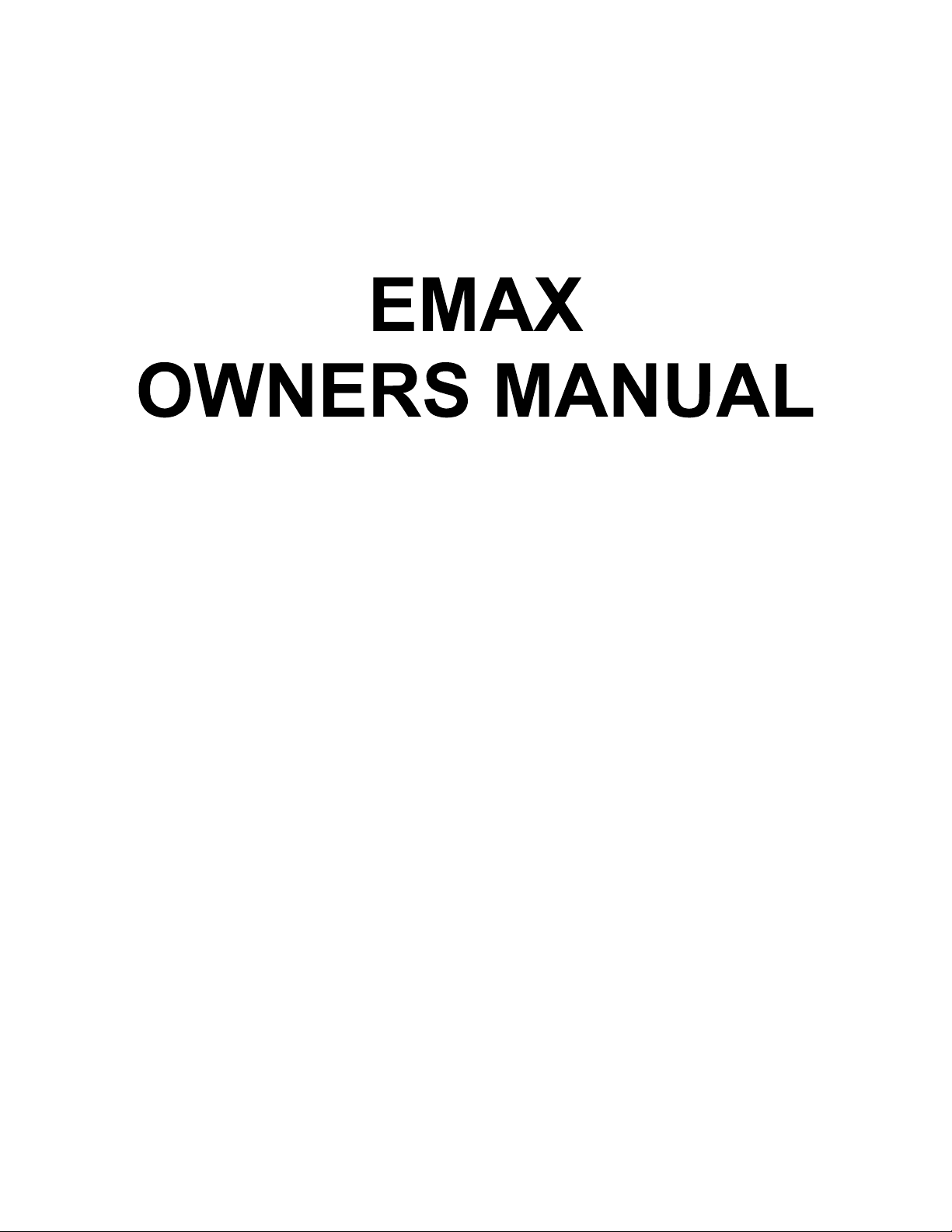
By Craig Anderton
Version 2.0
© 1986 By E-mu Systems, Inc. Scotts Valley, CA. All Rights Reserved
Enhanced By The Emulator Archive 2001 www.emulatorarchive.com
Page 2
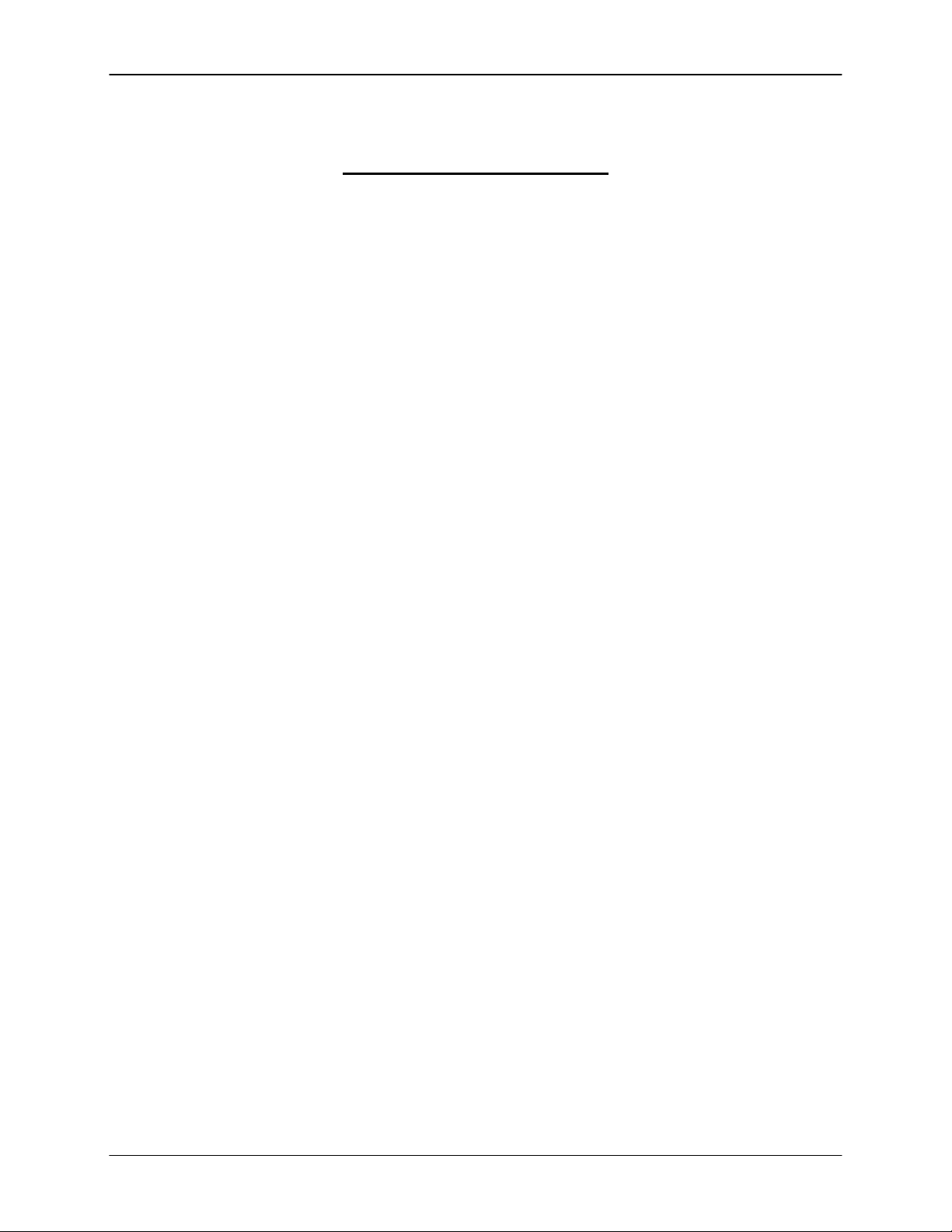
Emax Owners Manual
EMAX OWNERS MANUAL
TABLE OF CONTENTS
GENERAL SAFETY INFORMATION
Grounding Instructions
User Maintenance Instructions
Instructions Pertaining to a Risk of Fire, Electric Shock, or Injury to Persons
Important Safety Instructions
FOREWORD
WHAT’S AN EMAX?
SEND IN YOUR WARRANTY CARD NOW!
INSTANT GRATIFICATION!
HOW TO USE THIS MANUAL
PART 1 INTRODUCTION
EMAX BASICS
DEFINITIONS, BACKGROUND, and BASICS: HOW EMAX ORGANIZES SOUND
SAMPLING BASICS
THE EMAX “MAP”
THE BANK
SAMPLES and VOICES
MAKING A “PRESET"
THE CURRENT PRESET
THE CURRENT VOICE
MORE ABOUT SAMPLES: THE PRIMARY AND SECONDARY SAMPLE
MODULE
FUNCTION
ACTIVATING A MODULE
THE MODULE IDENTIFIER
VELOCITY-SENSITIVE KEYBOARD
PRESSURE-SENSITIVE KEYBOARD
OTHER DEFINITIONS
The Disk Archives
The Keyboard
The Channel Outputs
Booting
Default
Cursor
Data Slider & Increment/Decrement
Saving
THE BIG RE-CAP
THE REWARD
PART 2 GUIDED TOURS
1. MEET EMAX
2. SPECIFYINGTHECURRENTVOICE
3. ANALOG PROCESSING
4. REAL-TIME CONTROL PROGRAMMING
5. BASIC SAMPLING
6. DIGITALLY PROCESSING SAMPLES
7. MANAGING THE BANK
8. THE SEQUENCER
9. MAKE YOUR OWN
© 1986 E-mu Systems, Inc. Enhanced by The Emulator Archive 2001 Page 3
Page 3
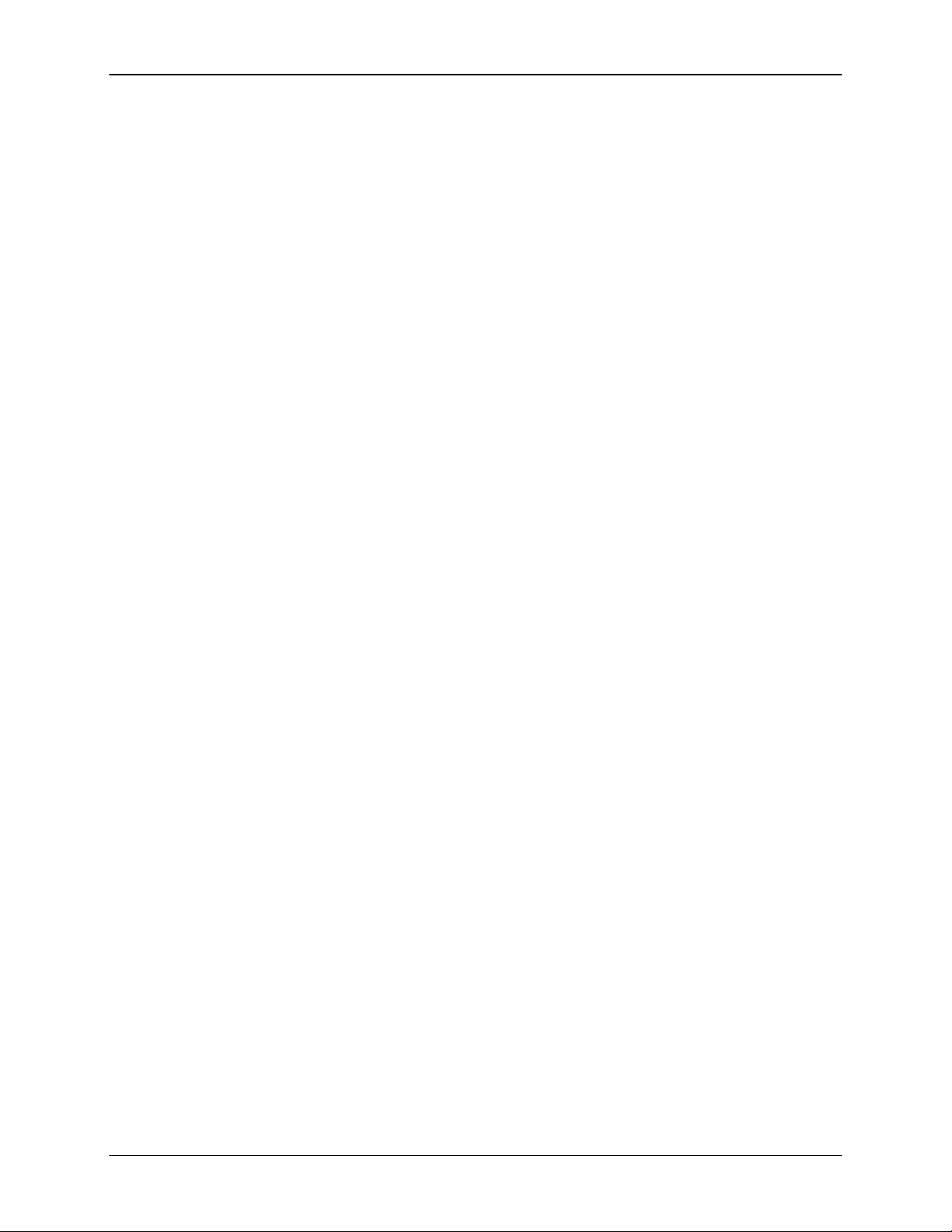
Emax Owners Manual
PART 3 REFERENCE SECTION
GENERAL INSTRUCTIONS
1. SELECTING THE CURRENT PRESET
2. EXITING A FUNCTION
3. KEYBOARD NUMBERING PROTOCOL
4. DISK HANDLING
Common courtesy for disks
Disk type
The disk drive
Labeling disks
Write-protecting disks
Inserting the disk in the drive
Always have a disk in the drive!
FUNCTION BUTTONS
TRANSPOSE
DYNAMIC ALLOCATION
LOAD ALL
ENTER DATA
MASTER MODULE
1. MASTER TUNE
2. MEMORY REMAINING
3. VELOCITY CURVE
4. ERASE ALL MEMORY
5. FORMAT DISK
6. COPY DISK
7. BIRD RUN
8. SPECIAL FUNCTIONS
1 Copy Software
2 MIDI Overflow
3 Disable Channel
4 Recalibrate
5 Audition Note
6 MIDI Analyzer
7 Software Revision
SAMPLE MODULE
1. VU MODE/GAIN
2. PLACE SAMPLE
3. SAMPLE RATE
4. SAMPLE LENGTH
5. THRESHOLD
6. ARM SAMPLING
7. FORCE SAMPLING
8. STOP SAMPLING
9. CHANGE CURRENT SAMPLE
DIGITAL PROCESSING MODULE
0. CHANGE CURRENT VOICE
1. TRUNCATE (SET SAMPLE START/END)
2. SET LOOP START and LOOP LENGTH POINTS
3. SET RELEASE LOOP START AND LOOP LENGTH POINTS
4. LOOP ON, LOOP IN RELEASE, AND BACKW ARDS MODES
5. TAPER
6. SPLICE
7. COMBINE VOICES
© 1986 E-mu Systems, Inc. Enhanced by The Emulator Archive 2001 Page 4
Page 4

Emax Owners Manual
8. CROSSFADE LOOP
9. DIGITAL EFFECTS
PRESET MANAGEMENT MODULE
1. LOAD PRESET
2. SAVE ALL
3. CREATE PRESET
4. ERASE PRESET
5. COPY PRESET
6. RENAME PRESET
7. PRESET SIZE
PRESET DEFINITION MODULE
1. COPYVOICES
2. EDIT ASSIGNMENT
3. ERASE VOICE
4. DUAL VOICE
5. VELOCITY XFADE/SWITCH, POSITIONAL XFADE
6. ARPEGGIATOR SETUP
7. MIDI SETUP
8. PITCH BEND RANGE
9. REALTIME CONTROLS
ANALOG PROCESSING MODULE
00. CHANGE CURRENT VOICE(S)
11. VOICE ATTENUATION, TUNING, and DELAY
12. VCA ENVELOPE
13. FREQUENCY, Q, ENVELOPE AMOUNT, TRACKING
14. FILTER ENVELOPE
15. LFO SETUP (RATE, DELAY, VARIATION)
16. LFO TO (VIBRATO, TREMOLO, FILTER Fc, PANNING)
17. VELOCITY TO (LEVEL, FILTER Fc, FILTER 0, PITCH)
18. VELOCITY TO (VCA ATTACK, FILTER ATTACK, PANNING)
19. PANNING
20. CHORUS
21. KEYBOARD MODE (SOLO, NONTRANSPOSE)
22. CONTROL ENABLE
SEQUENCER SELECT
SEQUENCER BACKGROUND
SEQUENCER MANAGE MODULE
1. TEMPO
2. CLOCK SOURCE
3. LOAD SEQUENCE
4. ERASE SEQUENCE
5. COPY SEQUENCE
6. RENAME SEQUENCE
SEQUENCER SETUP
1. TRACK STATUS
2. TRACK PRESET
3. AUTO EXTEND
4. ERASETRACK
5. BOUNCETRACK
6. SUPER MODE
© 1986 E-mu Systems, Inc. Enhanced by The Emulator Archive 2001 Page 5
Page 5

Emax Owners Manual
PART 4 ADVANCED APPLICATIONS
THE ART OF SAMPLING
PART 1: TAKING THE BEST POSSIBLE SAMPLE
GENERAL TIPS
SAMPLING FROM TAPES
PART 2: MANIPULATING THE SAMPLE
“SIGNAL PROCESSING” WITH EMAX
MIDI SUPPLEMENT
BASICS: QUESTIONS AND ANSWERS ABOUT MIDI
TYPICAL MIDI APPLICATIONS
ABOUT THOSE MIDI CONTROLLERS...
FINDING OUT ABOUT OTHER SYNTHESIZER’S MIDI CAPABILITIES
DEALING WITH “MIDIOSYNCRACIES”
SMPTE
PRACTICAL APPLICATIONS
SAMPLANALOG’ SYNTHESIS
FIX IT IN THE MIX - - WITH A SAMPLING KEYBOARD
PART 5 APPENDIX
VELOCITY CURVES
DEFAULT SETTINGS
MIDI IMPLEMENTATION CHART
EMAX CREDITS
© 1986 E-mu Systems, Inc. Enhanced by The Emulator Archive 2001 Page 6
Page 6

Emax Owners Manual
READ THIS FIRST!!
WARNING
Changing the voltage selector may require the use of a different line cord or attachment plug, or both. To
reduce the risk of fire or electric shock, refer servicing to qualified service personnel.
To reduce risk of fire or electric shock, do not expose this product to rain or moisture.
Grounding Instructions
This product must be grounded. If it should malfunction or break down, grounding provides a path of least
resistant for electric current to reduce the risk of electric shock. This product is equipped with a cord
having an equipment-grounding conductor and a grounding plug. The plug must be plugged into an
appropriate outlet that is properly installed and grounded in accordance with all local codes and
ordinances.
DANGER - - Improper connection of equipment-grounding conductor can result in a risk of electric shock.
Check with a qualified electrician or service personnel if you are in doubt as to whether the product is
properly grounded, Do not modify the plug provided with this product - - if it will not fit the outlet, have a
proper outlet installed by a qualified technician.
This symbol is intended to alert the user to the presence of uninsulated “dangerous voltage within the
products enclosure that may be of sufficient magnitude to constitute a risk of electric shock to persons.
This symbol is intended to alert the user to the presence of important operating and maintenance
(servicing) instructions in the literature accompanying the appliance
.
© 1986 E-mu Systems, Inc. Enhanced by The Emulator Archive 2001 Page 7
Page 7

Emax Owners Manual
User - Maintenance Instructions
1. The product should be kept clean and dust free. Periodically wipe unit with clean, lint free cloth.
Do not use solvents or cleaners on the unit.
2. There are no user lubrication or adjustment requirements.
3. Refer all other servicing to qualified service personnel.
Instructions Pertaining to a Risk of Fire. Electric Shock,
or Injury to Persons
**Important Safety Instructions**
Warning: When using electric products, basic precautions should always be followed, including the
following:
1. Read all instructions before using this product.
2. To reduce risk of injury, close supervision is necessary when a product is used near children.
3. Do not use this product near water -- for example near a bathtub, washbowl, kitchen sink, in a wet
basement, on a wet bar while driving, or near or in a swimming pool, or the like.
4. This product, either alone or in combination with an amplifier and headphones and speakers, may
be capable of producing sound levels that could cause permanent hearing loss. Do not operate
for a long period of time at a high volume level or at a level that is uncomfortable. If you
experience any hearing loss or ringing in the ears, you should consult an audiologist.
5. The product should be located so that its location or position does not interfere with its proper
ventilation.
6. The product should be located away from heat sources such as radiators, heat registers, or other
products that produce heat.
7. The product should be connected to a power supply only of the type described in the operating
instructions or as marked on the product.
8. This product may be equipped with a polarized line plug (one blade wider that the other). This is a
safety feature. If you are unable to insert this plug into the outlet, contact an electrician to replace
your obsolete outlet. Do not defeat the safety purpose of the plug.
9. The power supply cord of the product should be unplugged from the outlet when left unused for a
long period of time.
10. Care should be taken so that objects do not fall and liquids are not spilled into the enclosure
through openings.
© 1986 E-mu Systems, Inc. Enhanced by The Emulator Archive 2001 Page 8
Page 8

Emax Owners Manual
11. The product should be serviced by qualified personnel when:
A. The power supply or cord or plug has been damaged; or
B. Objects have fallen, or liquid has been spilled into this product; or
C. The product has been exposed to rain; or
D. The product does not appear to operate normally or exhibits a marked change in
performance.
12. Do not attempt to service the product beyond that described in the user-maintenance
instructions. All other servicing should be referred to qualified service personnel.
SAVE THESE INSTRUCTIONS!
© 1986 E-mu Systems, Inc. Enhanced by The Emulator Archive 2001 Page 9
Page 9

Emax Owners Manual
FOREWORD
WHAT IS AN EMAX?
Emax is a responsive, low cost, surprisingly easy-to-use musical instrument with staggering creative
possibilities. It’s also a composer’s personal orchestra, a recording studio’s chance to have hundreds of
acoustic and electronic instruments “on call” at any one time, a university’s research tool. But most of all,
it provides the means for some truly special musical experiences. To give you a better idea of its
capabilities, here are just a few of Emax’s highlights:
Rather than synthesizing sounds, Emax digitally records (“samples”) real-world sounds into its memory. If
you want Emax to sound like a piano, sample a piano; if you want it to sound like a barking dog, sample a
dog. Pre-sampled sounds can also be loaded into Emax’s memory from disks.
These sounds may then be modified with Emax’s analog synthesizer processors and/or state-of-the-art
digital processors. The analog-type processors include:
Low pass voltage-controlled filter (VCF) with AHDSR envelope generator
Voltage-controlled amplifier (VCA) with AHDSR envelope generator
LFO with adjustable rate, delay, and speed variation
‘Two programmable wheels for real-time control over pitch, filter cutoff, AHDSR attack rate,
level, LEO modulation index, etc.
Two programmable footswitches for real-time control over sustain, release, sustenuto, “patch”
change, and Sequencer start/stop
Velocity-sensitive keyboard, where keyboard dynamics can control any or all of the following:
VCA level, VCA attack, VCF cutoff, VCF attack, and VCF 0.
The keyboard can play up to eight notes simultaneously; however, in some cases each note can contain
two different sounds. Note that like standard analog synthesizers, there is a complete set of modifiers for
each note. Therefore, when we refer to the “filter’ or “VCA,” we are really talking about eight filters and
VCA’s.
Digital processing techniques include:
Truncation (shortening the beginning and/or the end of the sample)
Looping the sample (or any portion thereof)
“Crossfade” looping for smooth, clean loops
Digitally combining (mixing) two samples
Sound reversal (“backwards tape” effects)
Splicing two samples together (imagine a soprano voice changing into a guitar note...)
Advanced split capabilities
Easy doubling, plus velocity-controlled crossfading and switching between doubled samples
Individual tuning and attenuation for each sample
Ultra-flexible, programmable arpeggiation
16 track “scratchpad” sequencer
Sounds are stored on commonly available double-sided, double-density (DS/DD) 3.5“ floppy diskettes (as
used with many personal computers). Thanks to sophisticated disk management techniques, it’s easy to
save, organize, retrieve, rename, and catalog various sounds.
For outside world interfacing, the built-in sequencer can sync up to a 24, 48, or 96 pulses-per quarter note
clock or MIDI sync; there’s also a complete complement of MIDI functions.
Despite all this flexibility Emax is nonetheless not that hard to learn... as you will see during the course of
this manual.
© 1986 E-mu Systems, Inc. Enhanced by The Emulator Archive 2001 Page 10
Page 10
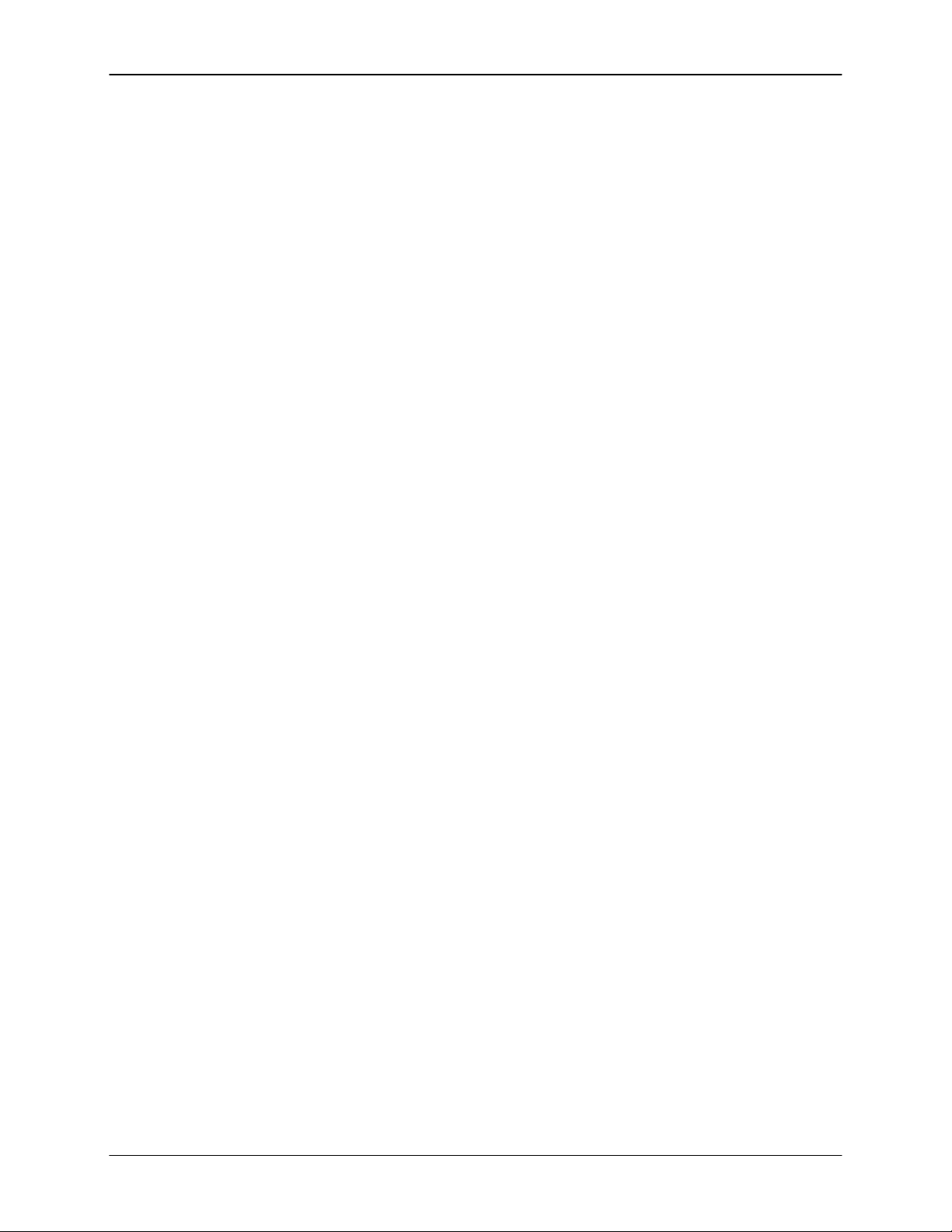
Emax Owners Manual
SEND IN YOUR WARRANTY CARD NOW!
It is vital that you send in your warranty card so that we can notify you of enhancements, new features,
and (nobody’s perfect) software bugs and cures. And of course, you want to be informed of our legendary
user parties where (among other things) Emax owners swap disks, gossip, and tips. But none of these
wonderful things will happen to you unless you send in your warranty card. Don’t miss out: Send it in now!
INSTANT GRATIFICATION!
If you just can’t wait another second before hearing Emax, we understand. Follow the directions below
EXACTLY as given and get ready to hear some great sounds. (Incidentally, in case you make a mistake
or run into problems, don’t worry. This process is described in greater detail later.)
1. With Emax unplugged, patch the rear panel Right & Left, or Right Mono jack to the input of a high
quality amplification system. You can also plug stereo headphones directly into the Left jack.
2. Raise the volume Slider to the up Position.
3. Check that the rear panel voltage selector is set for the correct voltage in your part of the world.
4. Plug the Emax line cord into an AC outlet.
5. If you are not familiar with how to handle computer disks, you will have to delay your Instant
Gratification somewhat. Please turn to GENERAL INSTRUCTIONS 2 on proper disk handling. If
you already know how to treat disks with the proper loving care, then proceed.
6. Check that no disk is currently in the drive. If so, or if the disk drive contain cardboard packing
materials, push in on the disk eject button towards the bottom of the drive (see Fig. GENINS-2 in
GENERAL INSTRUCTIONS 2), remove the disks or packing materials, and put them in a safe
place.
7. Turn on power; Emax will do a self-test, then the display will say “Please Insert Disk.”
8. Select one of Emax factory disks, and insert it label side up with the label going in last into the
disk drive (see GENERAL INSTRUCTIONS 2). The display will say “Loading Software” and then
advise you to “Wait A Moment.”
9. When the drive LED turns off, the display will show the name of the Current Preset (we’ll talk
more about the Current Preset concept later). Turn up the volume control and start playing the
keyboard. All right!! The display will show you the ID number (P followed by two digits) and name
of the sound you are playing. These sounds are called Presets, for reasons that will become clear
later.
10. Use the calculator-type purple numeric keypad underneath the display to call up different Presets.
Press a two-digit number; start with 01 and play the keyboard for a while, then press 02 and play,
03, 04, etc. At some point you will run out of factory Presets, and the display will say “NOT
FOUND.”
If you want, vary the control wheels towards the left hand side of the keyboard. They may not be
active with some Presets, as they perform different functions with different Presets.
11. To try out Presets from other factory disks, push in on the eject button, remove the existing disk,
and insert another factory disk. Now, locate the LOAD ALL button (in the group of four buttons to
the right of the numeric keypad) and press it, the press the flashing ENTER button right below it.
The disk drive will start making noises, and you will be on your way to loading another bunch of
sounds into Emax.
By now you should be pretty impressed, but there’s much, much more to come... so keep reading, and
you’ll find out all about it.
© 1986 E-mu Systems, Inc. Enhanced by The Emulator Archive 2001 Page 11
Page 11

Emax Owners Manual
HOW TO USE THIS MANUAL
Emax is an instrument that is surprisingly easy to use, but there are literally hundreds of features packed
into its computer brain. Therefore, this manual is organized so that you can take “guided tours” of different
sections of Emax and therefore learn at your own pace.
This manual is organized into four parts:
Introduction
Guided Tours
Reference Section
Advanced Applications
Read the Introduction carefully. Warning: The toughest part of an E-mu manual is the introduction. The
reasoning is that you’ll learn the most important stuff while you’re still fresh and motivated to read the
manual. While this section is not easy reading, it contains vitally important background information and
definitions - so study it carefully.
The Guided Tours section describes several “guided tours” you can take through the manual’s
Reference Section to help learn the instrument’s operation. Each tour gives any necessary background
information, and then directs you to particular parts of the Reference Section where these concepts are
further developed. By taking these guided tours in the order presented, subjects are introduced logically
and build on previously introduced material.
The Reference Section is the heart of the manual. Here, each function is described in detail. Once you
become familiar with Emax, this will be the main section to which you will refer.
Advanced Applications deals with advanced processing and sampling techniques that help you get the
most out of Emax.
CAUTION: Much of the manual presents material as a series of steps. Always read to the end
of each numbered step before pushing any buttons! Sometimes a step presents
several alternatives, and tells you which one to choose at the end.
© 1986 E-mu Systems, Inc. Enhanced by The Emulator Archive 2001 Page 12
Page 12

Emax Owners Manual
INTRODUCTION
EMAX BASICS
DEFINITIONS, BACKGROUND, and BASICS: HOW EMAX ORGANIZES SOUND
READ THIS SECTION CAREFULLY OR THE REST OF THE MANUAL WILL NOT MAKE SENSE!!
Throughout this manual we will use the terms and concepts described and defined below. Read through
this section carefully, even if you don’t retain it alt, and refer to this section periodically as you read the
manual until you know the meaning of all the following definitions.
SAMPLING BASICS
Emax is conceptually like a tape recorder in that it records sound. However, the recording process is very
different since Emax records into its computer memory.
Computers can accept information only in the form of numbers, so first Emax converts audio signals into
numbers. It does this by examining (sampling) the incoming signal level at a nominal rate of 28,000
(actual rate is 27,777.8) times a second, and sequentially records these different levels in computer
memory. Fig. INTRO-1 shows a one-second percussive sound being sampled. The magnified view shows
how the samples define the instantaneous level of the signal. Once stored in Emax’s memory bank, these
samples may be played back (in the proper sequence, of course) to reconstruct the original signal. If a
two-second sound was being sampled, it would require 2 X 28,000 or 56,000 samples at the nominal
sampling rate. Shorter sounds require fewer samples. Note: The sampling rate can be altered for
reasons, which we will get into later.
Just like tape, a sound can be manipulated once it has been recorded. Playing back the samples in the
reverse order from which they were stored plays the sound backwards. Playing back the samples at a
faster rate than the rate at which they were stored raises pitch; playing back at a slower rate lowers pitch
(like a tape recorders variable speed control).
THE EMAX “MAP”
Sure, you’re anxious to start coaxing wonderful sounds from the instrument - - but like ground school for
pilots, the following is a necessary part of learning how to play Emax. It is important to understand how
Emax organizes sounds In order to make best use of the instrument in the shortest possible time. Also,
many terms will be introduced now that show up later in the manual.
You can think of Emax as resembling a collection of modules, linked by various pathways (see the Map in
Fig. INTRO-2). These paths indicate how information flows within Emax; let’s take a closer look at what
makes up this information, and how it is transferred from one section of the instrument to another.
THE BANK
The Bank contains all of Emax’s memory, which includes Preset, Voice, Sample and Sequence data.
Consider the Bank as the central storehouse for all of Emax’s data. Although the memory is volatile,
meaning that the data disappears when you turn off power, the Bank data can be saved permanently on
disk to keep a record of your work. (This process is somewhat like saving the data in a regular polyphonic
synthesizer to cassette, but using disks results in far more efficient operation.)
© 1986 E-mu Systems, Inc. Enhanced by The Emulator Archive 2001 Page 13
Page 13

Emax Owners Manual
© 1986 E-mu Systems, Inc. Enhanced by The Emulator Archive 2001 Page 14
Page 14
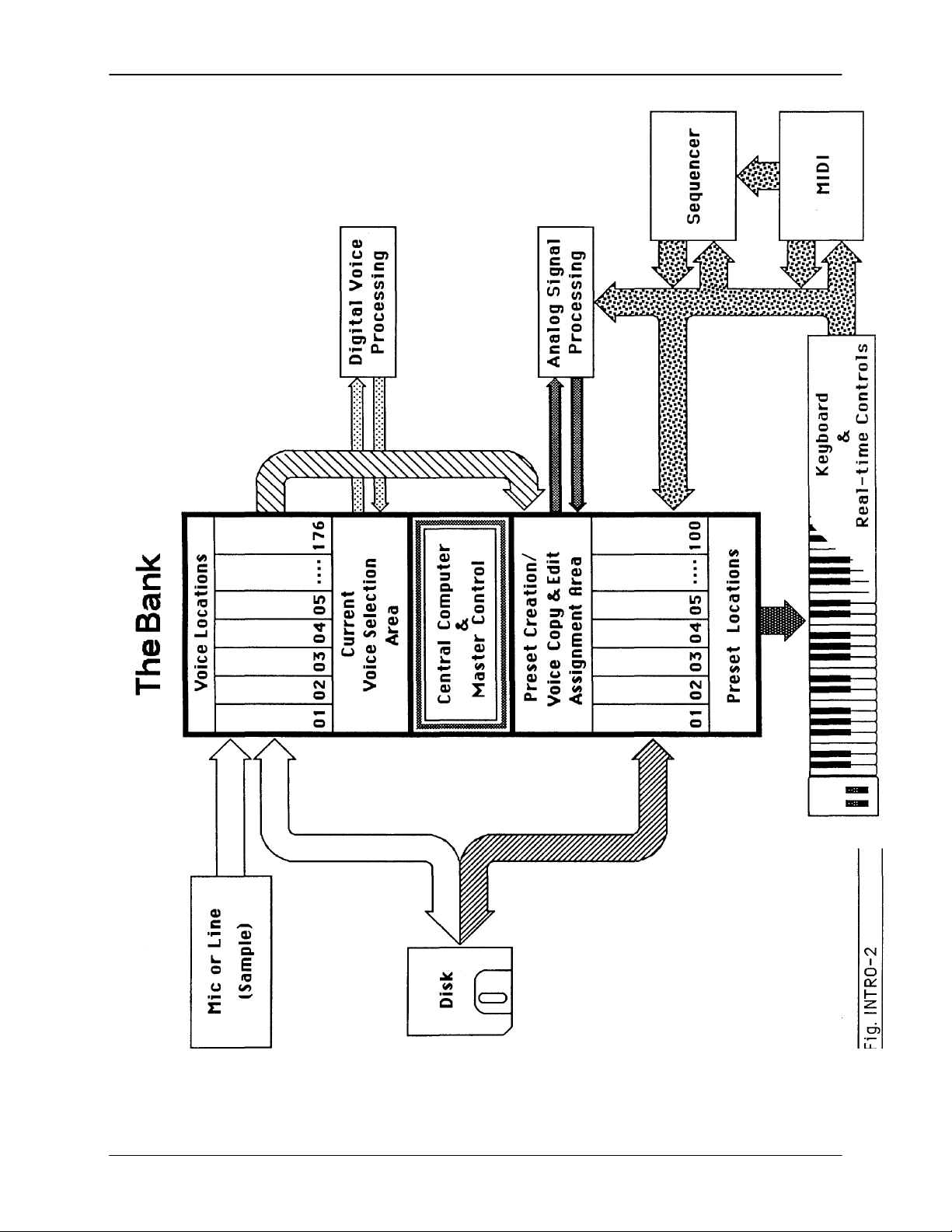
Emax Owners Manual
© 1986 E-mu Systems, Inc. Enhanced by The Emulator Archive 2001 Page 15
Page 15
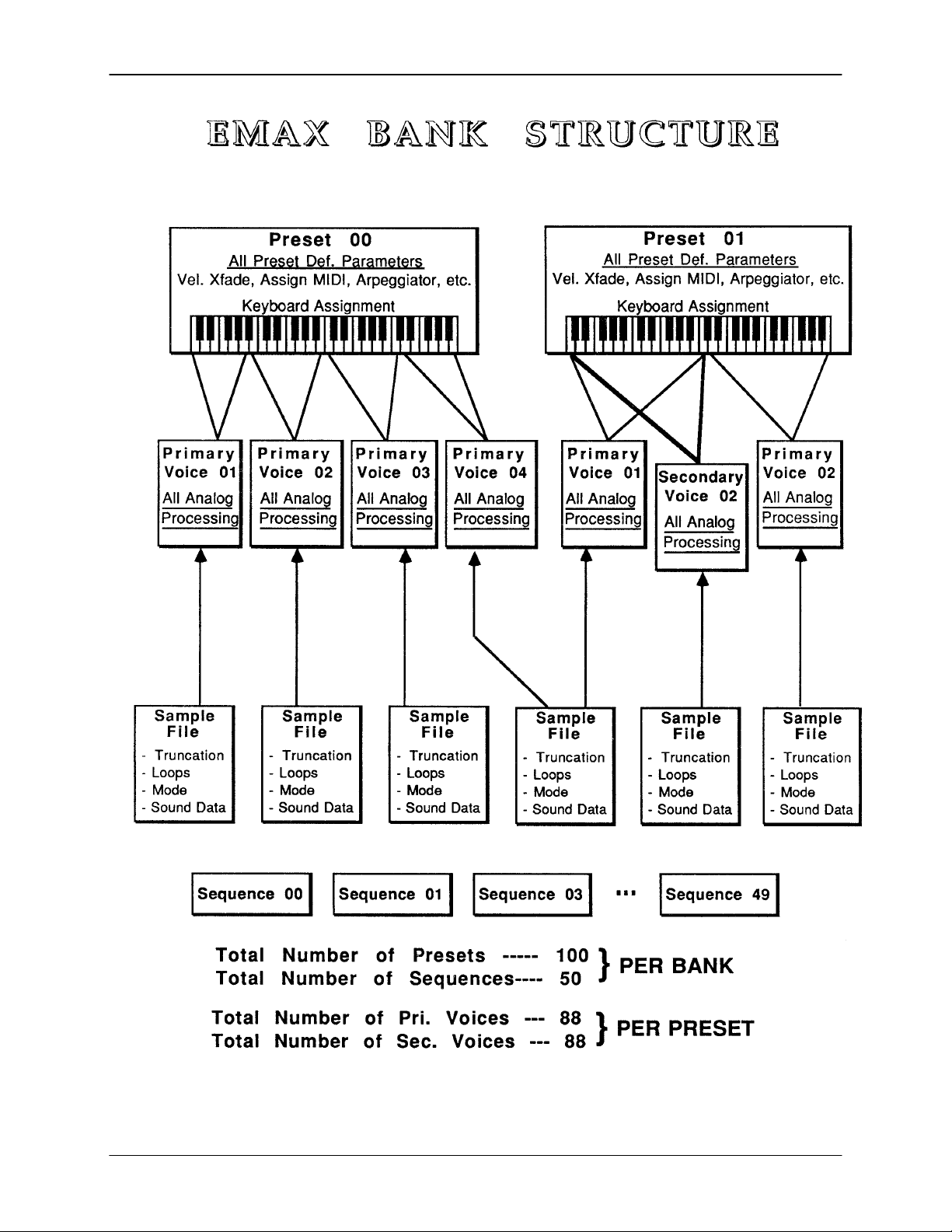
Emax Owners Manual
© 1986 E-mu Systems, Inc. Enhanced by The Emulator Archive 2001 Page 16
Page 16
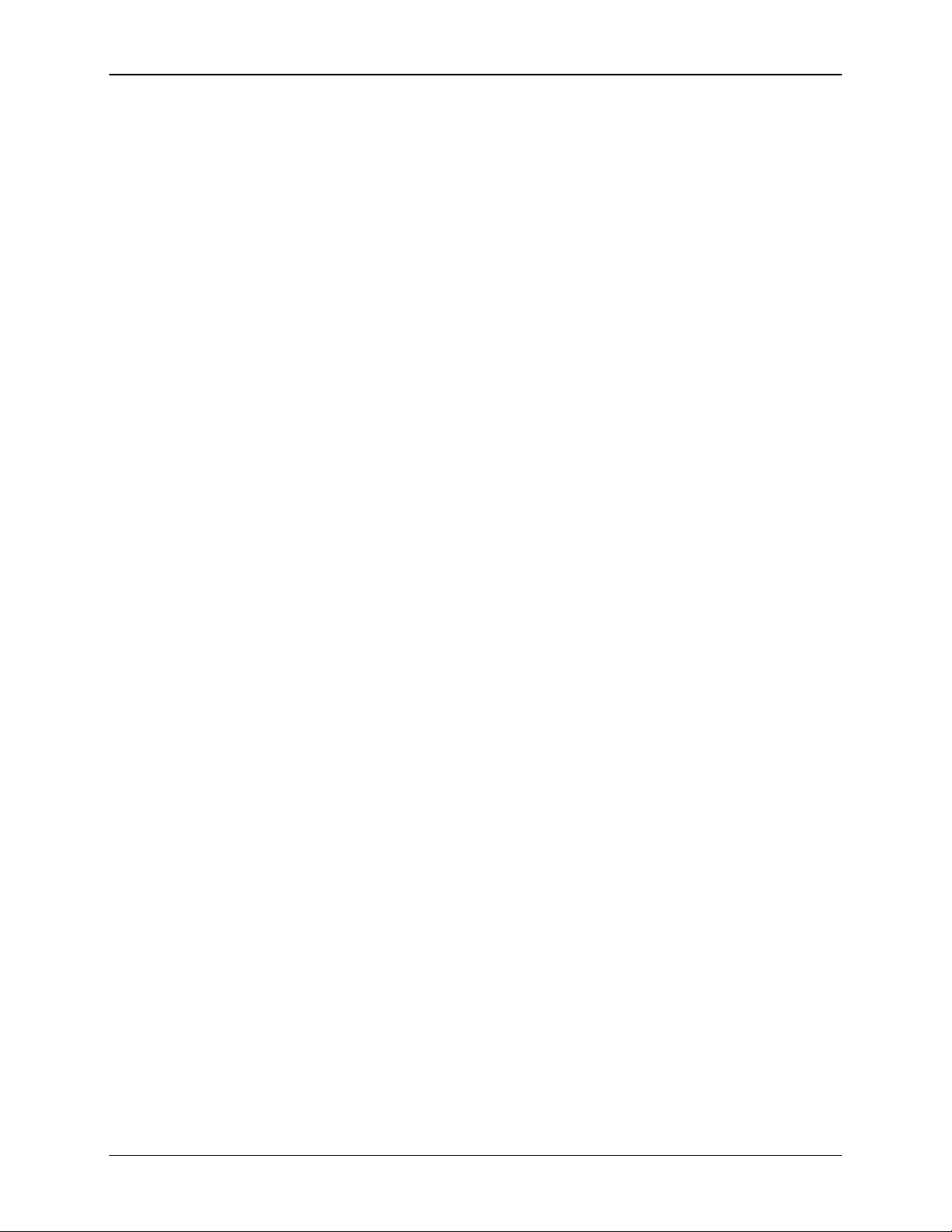
Emax Owners Manual
Also note that because the memory is volatile, when you first turn on Emax there’s nothing in the Bank.
Before you can make any sounds, data must be loaded into the Bank from disk or by sampling sounds.
Since we now have a place to store information temporarily (the Bank), and a way to store information
permanently (saving to disk), let’s take a look at the different kinds of information being stored.
SAMPLES and VOICES
Sampling a sound (drum sound, oboe, zither, hamster sneeze, or whatever) using the instrument’s
“Recording Studio” capabilities creates a Sample, the “raw material” with which the instrument works. The
total available sampling time can be divided up any way you like - - one long sample, lots of short
samples, a few medium samples, or any combination thereof. Note that a “sample” is a digital recording of
a complete sound, or each “snapshot” of the sound that makes up the recording (see Fig. INTRO-1,
which depicts the “samples” that make up a “sample”).
You may process this raw sample via filtering, truncation, and so on to create a Voice. Individual Voices
can be saved to disk and loaded from disk as part of a Preset. The Preset can store up to two Voices per
key, each identified by a two-digit Voice number and the Voice’s original pitch.
MAKING A “PRESET”
A Voice can be assigned to a single note on the keyboard, or transposed polyphonically to cover a wider
range of the keyboard. The process of assigning, and optionally transposing, Voices to specific ranges of
the keyboard is called making a Preset. (Note: It is often necessary to use multiple Voices to make up a
Preset, since wide-range transposition alters the Voice’s timbre. Therefore, using multiple samples and
transposing each over a small range usually gives the most realistic sound). Individual Presets, including
their Voices and samples, can be loaded from disk.
Making a Preset is a three-step process:
1. Create the Preset and give it a number and name. The Bank can hold up to 100 Presets.
2. Assign Voices to different ranges of the keyboard (for example, with five Voices you could
assign each Voice to cover one octave of the keyboard). This is represented in Fig. INTRO-2
by the path connecting the Voice Locations to the Preset Creation/Voice Assignment Area.
Note that the same Sample can be assigned to more than one range of the keyboard in a
given Preset. Also, that Sample can be assigned to more than one Preset.
3. Choose from a number of options that further define the Preset, such as assigning Voices to
partially or fully overlap other Voices (thus producing doubling effects), assigning dynamic
control to individual Voices in a Preset, erasing Presets you don’t like, cataloguing Presets,
adding arpeggiation, setting up MIDI parameters, etc.
THE CURRENT PRESET
When you load a sound disk, a Preset will be ready to play and the display will show the Preset number.
This is the Current Preset. If you select another Preset, or create a Preset, it will become the Current
Preset.
THE CURRENT VOICE
Voices contained in a Preset can be sent to the Analog and Digital Processing modules for further
alteration. However, since a Preset typically contains several Voices, we need to specify which Voice, or
Voices, we want to process. This is called selecting the Current Voice, another three-step process.
1. Call up a Preset that contains the Voice(s) to be processed.
2. Select the range of the keyboard to be processed. This will automatically select the Voice, or
Voices, that fall within the specified range (a group of Voices being processed simultaneously
is still referred to as the “Current Voice”).
3. You may send the Current Voice through the Analog and Digital Processing modules,
whereupon they return back to the Bank in their modified form.
© 1986 E-mu Systems, Inc. Enhanced by The Emulator Archive 2001 Page 17
Page 17

Emax Owners Manual
MORE ABOUT VOICES: THE PRIMARY AND SECONDARY VOICE
An Emax key can contain up to two “channels.” These two channels contain the Primary and Secondary
Voices. For example, the Primary Voice might be a guitar note, and the Secondary Voice a detuned
version of the same guitar note. When played together, you hear chorusing. Also, a Preset contains
information about how the keyboard dynamics affect the Primary and Secondary Voices. For example,
the Primary Voice could be that of a drum hit played softly, and the Secondary of a drum hit played loudly.
You could then set up the keyboard so that playing the keyboard softly plays the Primary Voice, and
playing the keyboard more forcefully plays the Secondary Voice.
MODULE
A module controls a particular section of the Emax. There are six main modules (see the labels to the
right of the 12 main pushbuttons) and a sequencer module that has six sub-modules (see the labels to
the left of the 12 main pushbuttons).
FUNCTION
Each module contains individual numbered functions. Example: function 2 in the MASTER module
checks the amount of memory remaining.
ACTIVATING A MODULE
To work with a module, you must first activate it. Press the button associated with the desired module.
The display will then show the Module Identifier.
THE MODULE IDENTIFIER
When you activate a module, the display identifies which module you have activated, and how many
functions are available.
There are two ways to select a function within the module. Those just getting started can move the data
slider until the display shows the desired function, then press ENTER. As you work with Emax, though,
you will start to memorize the function numbers and will probably find it faster to simply key in the
appropriate function number using the numeric keypad.
Example: if the manual says to “activate MASTER 2,” you would first press the MASTER main
pushbutton. Then, either key in 2 using the numeric keypad, or move the slider until the display shows
function 2 and press ENTER.
Note: If a module is already active, and you are finished with one function, you do not need to re activate
the module - - just key in the new function number.
VELOCITY-SENSITIVE KEYBOARD
A velocity-sensitive keyboard measures how long it takes for a key to go from the key up to key down
position, and uses this data to control dynamics. If it takes a long time for the key to reach the key down
position, it is assumed you are playing that key less forcefully (minimum dynamics). If the key goes to the
key down position almost instantaneously, it is assumed that you are playing the key more forcefully
(maximum dynamics). In this manual, we will refer to playing the keyboard “harder” or “softer,” even
though technically speaking the keyboard is reacting to speed of key position change, not force.
PRESSURE-SENSITIVE KEYBOARD
A pressure-sensitive (also called aftertouch) keyboard responds to pressure applied to a key after it is
down. This pressure data is typically used to control vibrato amount, pitch-bending, and so on after the
key is down. Emax can respond to pressure when an external keyboard with pressure sensitivity is
controlling Emax via MIDI.
© 1986 E-mu Systems, Inc. Enhanced by The Emulator Archive 2001 Page 18
Page 18
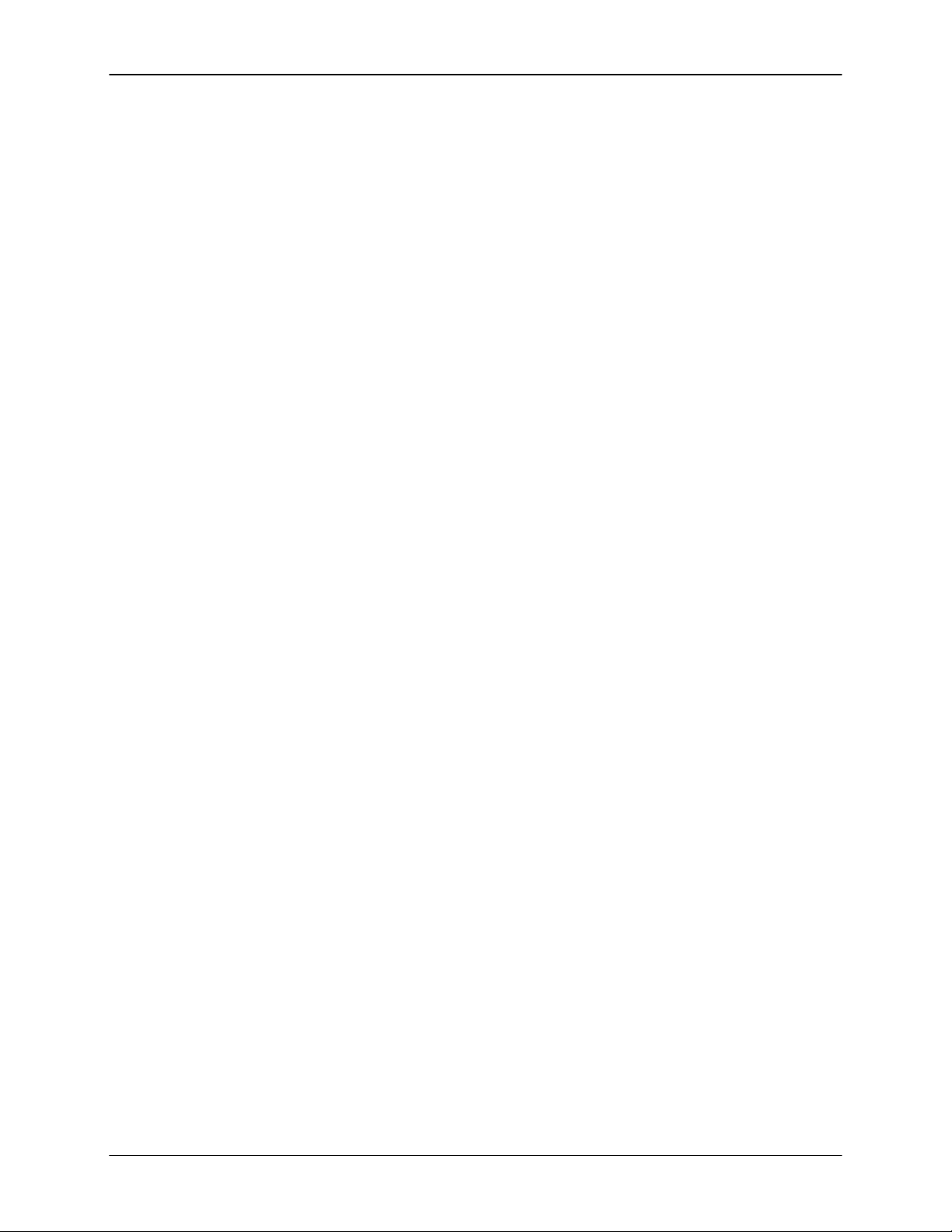
Emax Owners Manual
OTHER DEFINITIONS
The Disk Archives. So far, we’ve loaded a bunch of Voices into the Bank, created some Presets
containing those Voices, and done some Voice processing. However, remember that the Bank only
retains this information for as long as Emax is plugged in and turned on. Of course, we don’t expect
you to leave the thing on all the time, which brings us to the subject of saving data on disks.
Commanding the Central Computer to “Save All” shuttles all the Bank data (Voices, Presets, and
Sequences) to disk. This disk permanently (well, at least as long as the disk lasts) stores data so that
even after turning off Emax, the disk will contain a record of your work.
IF YOU DO NOT DO A “SAVE ALL,” ALL BANK DATA WILL BE LOST WHEN YOU TURN OFF
EMAX. Do not wait until the end of a session to save--save your work (PRESET MANAGEMENT 2)
periodically in case of power failure or some other unforeseen circumstance, which might erase the
Bank’s memory.
Since the disk contains a record of the Bank data, loading the disk back into the Bank transfers all the
Voice, Preset, and Sequencer data into the Bank (this will replace the existing Bank data, if any).
Therefore, you can work a Bank of sounds out at leisure, and save the results of your work on disk; when
you go to a gig, simply take the disk with you and load all your hard work from disk into Emax in a few
seconds.
The Keyboard. Note the two paths coming from the keyboard in Fig. INTRO-2; the LFO, VCA, VCF, and
AHDSR Analog Signal Processors are tied to keyboard dynamics (for example, playing harder can alter
the loudness, attack time, filter cutoff, etc.), as are some Preset assignment characteristics (i.e. playing
louder assigns a different Voice to a particular key).
The Channel Outputs. The Central Computer assigns sounds to the output channels. For example,
when you play a key, that key’s sound is assigned to Output Channel 1. If you hold this key and play
another key, the new key’s sound will be assigned to Output Channel 2. Emax includes eight channels;
therefore, you can play up to eight sounds simultaneously. Each channel has its own output jack, and
there are also stereo output jacks (use one for mono), which mix the eight channels together.
Note: Channel assignments can be changed by the user (PRESET DEFINITION 2).
Booting. Booting Emax is not a repair technique; rather, it is a computer term that means “putting a disk
in the disk drive after you first turn it on, and having the computer read software necessary for its
operation from that disk”. (It’s easy to see why this was shortened to “booting”.) To boot, insert a disk in
the drive before, or just after, you turn on Emax. Once booted, the instrument is ready to go.
Default. A default setting is what we’ve judged to be a useful initial setting, and remains in effect until you
change it. For example, the arpeggiator defaults to off on creation of a new preset. Had it defaulted to the
on position, new presets would all be arpeggiated!
Cursor. The cursor is a small line that shows up in the display, and flashes when it wants data from you
about the number or letter under which it is located. Entering a new value will over-write the old one,
whereupon the cursor moves on to the next number or letter (if applicable).
© 1986 E-mu Systems, Inc. Enhanced by The Emulator Archive 2001 Page 19
Page 19

Emax Owners Manual
Note: If Emax is expecting a two or three-digit number, in most cases you must enter all the
required digits even if some of these are zeroes (called “leading zeroes”). For example, if
Emax is expecting a three-digit number and you want to enter 8, you would enter 008. If it
is expecting a single-digit number, entering 8 would be sufficient.
Data Slider & Increment / Decrement. On virtually all Emax menus where the data slider selects
options, the Increment (ON/YES) and Decrement (OFF/NO) switches duplicate the slider function.
Saving. We can’t emphasize this enough. Whenever you have done enough work on a Preset, Voice,
Sample or Sequence, that you would hate to lose it, save it on at least one disk. Should you improve the
Preset, Voice, Sample or Sequence later, you can always replace the original with the revised version
and if something goes wrong, the original will still be available to save you the hassle of starting from
scratch. Note that individual Presets, and the Voices they contain, can also be saved to disk.
THE BIG RE - CAP
One more time: A Sample is a raw sound that is recorded into the Bank. Upon being processed or
otherwise modified, we call the Sample a Voice
To create a new Preset
and name a Preset, then assign combinations of Voices from the Bank to specific sections of the
keyboard. By specifying one or more of these Voices as the Current Voice.
be processed by Emax’s analog and digital signal processors.
Since loading in a disk fills the Bank with Voices and Presets, you can group these Voices into new
Presets, process the Voices, or alter the existing Presets.
, make sure you have all the Voices required for the Preset in the Bank, number
.
The Current Voice may then
THE REWARD
If you’ve assimilated this information, the rest of the manual should be fairly easy to understand. If not, reread the previous information again, If it still doesn’t make sense, plunge right into the Guided Tours - - as
you actually work with Emax, all of the above definitions will make sense as you relate theory to practice.
© 1986 E-mu Systems, Inc. Enhanced by The Emulator Archive 2001 Page 20
Page 20
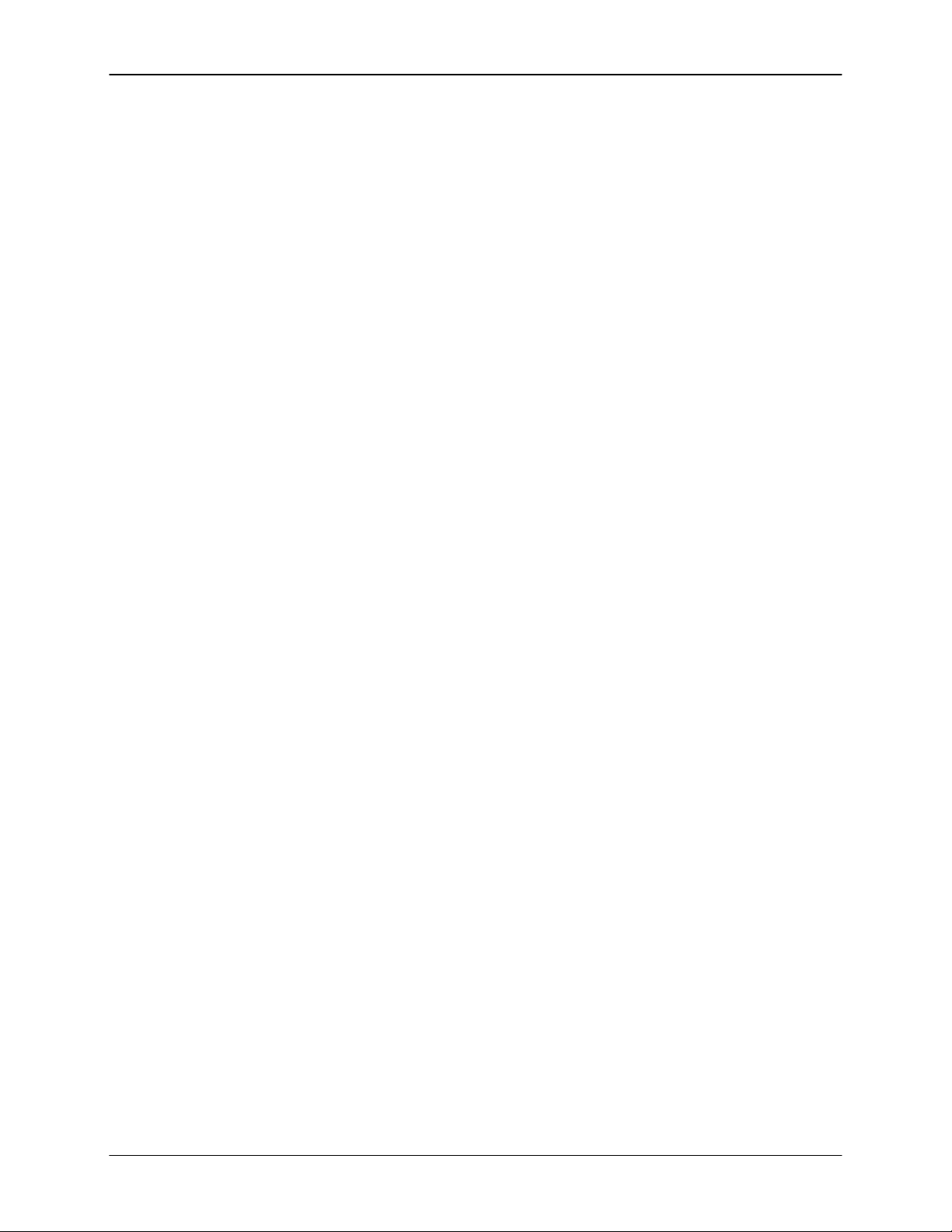
Emax Owners Manual
GUIDED TOURS
GUIDED TOUR #1: MEET EMAX
Welcome to the Guided Tours! If you have just met Emax for the first time, follow these tours until you
complete the Guided Tours section. This will get you “up and running” on Emax in the fastest possible
time. Also, you’ll learn some tricks in this section that will come in handy as you play some more with
Emax.
This tour covers how to...
• Get ready for the tours
• Care for diskettes
• Load a Bank from disk when first turning on power
• Select different Presets within the Bank
• Load additional disks
• Tune Emax to other instruments
• Transpose the keyboard
• and also discusses Emax’s “modular” design philosophy.
HOW TO USE THE GUIDED TOURS
Please follow all steps exactly as given. For example, if we ask you to load the Arco Strings disk, even if
you would really rather hear something else load in the strings--several sections of the tour will refer to
specific sounds on that disk.
Occasionally during a tour you will be told to refer to something like PRESET DEFINITION 4, SAMPLE 2,
or some other name. This means that you will find more information in the specified section of the
manual’s Reference Section. For example, PRESET DEFINITION 4 indicates that the information is in the
Preset Definition chapter under section 4; SAMPLE 2 indicates that the information is in the Sample
chapter under section 2.
Figures are referred to by a shorthand name for the chapter and a number. For example, Fig. INTRO-1
would be the first figure in the Introduction chapter. page 8
GETTING READY FOR THE GUIDED TOURS
Have you sent in your warranty card yet? Listen, we’re not kidding! Send it in!!
Okay. Now you can proceed.
1. Set up Emax as described in the Introduction under Instant Gratification. After completing step 7,
return to this section.
Remember--at this point playing the keyboard will not produce sound. In order to hear anything,
you must “load” a sound into Emax from disk (which we’ll describe shortly).
2. Make sure you have about a half-dozen double-sided, double- density, 3.5” blank disks on hand,
and a paper and pencil for taking notes.
© 1986 E-mu Systems, Inc. Enhanced by The Emulator Archive 2001 Page 21
Page 21

Emax Owners Manual
DISK HANDLING
Disks are delicate and store valuable data. Before proceeding, carefully read GENERAL
INSTRUCTIONS 2 (“Disk Handling”) for important information on how to care for your disks.
LOADING A PERFORMANCE DISK WHEN EMAX IS FIRST TURNED ON
1. After completing step 7 in INSTANT GRATIFICATION, the display will say “Please Insert Disk.”
Insert the Arco Strings disk into the drive according to the instructions given in the next to last
section of GENERAL INSTRUCTIONS 2 (“Disk Handling”).
2. After about 25 seconds of loading time, the display will show the Current Preset number and
name (the cursor will flash underneath the first digit). Start playing the keyboard and adjust the
VOLUME slider for a comfortable listening level.
SELECTING DIFFERENT PRESETS
1. The Bank you just loaded contains several Presets. To call up a new Current Preset, use the
keypad underneath the display. Note that “leading zeroes” must be entered for Preset numbers
(i.e. type 0 and 2, not just 2, to call up Preset 02). Now type 0 then 2 on the keypad; these will
replace the numbers indicated by the flashing cursor.
2. The display says P02 NarrowStereo. Play the keyboard . . . hey, check out those string sounds!
3. Now call up more Presets (refer to GENERAL INSTRUCTIONS 1, “Selecting the Current
Preset,”). If you enter a number for which there is no Preset, the display will list the entered
Preset number and say “Empty Preset”; try again.
4. To scroll through the Presets available in the bank, move the data slider. The various Preset
names will scroll on the lower display line. When this line shows the desired Preset, press
ENTER to make that the Current Preset. This is an alternative Preset selection method.
5. Increment or decrement the Current Preset (as displayed in the top line) with the CURSOR
buttons. This method is useful for live performance--arrange your Presets in the desired order,
and step through them as needed.
When you’re ready to check out some more sounds, proceed.
© 1986 E-mu Systems, Inc. Enhanced by The Emulator Archive 2001 Page 22
Page 22
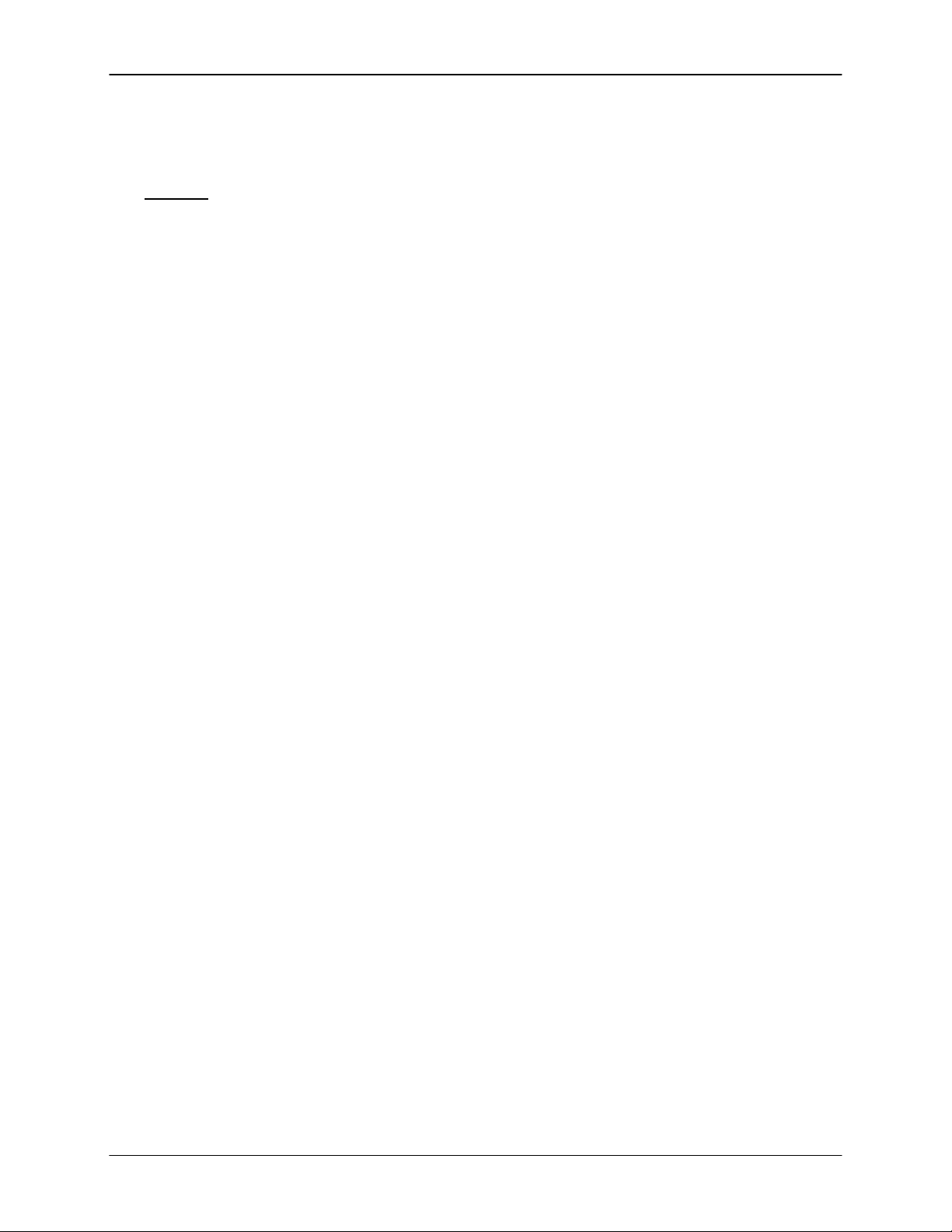
Emax Owners Manual
THE EMAX “MODULAR” PHILOSOPHY
The left side of the Emax front panel includes the volume, data slider, ON/YES and OFF/NO (Inc and
Dec) buttons, the Liquid Crystal Display, two cursor control buttons, and a numeric keypad. Once you
select a module and function, this area is where you will specify parameters.
The modules
following is intended mostly as background information. Each module affects a certain area of Emax’s
operation. Refer to the map (Fig. INTRO-2) to see how some of these modules fit into Emax’s overall
structure.
Function buttons. These are the buttons that get you going. Load All and Enter load disk data into
Emax, Dynamic Allocation lets you override existing audio output assignments if they get in the way of
what you are doing, and Transpose, as you probably suspect, transposes the keyboard.
Sequencer. This module is a 16-track solid state control data recorder. While optimized for downloading
MIDI data from other sequencers, it has some very useful features such as Mono operation when driven
via MIDI, ability to re-assign Presets, track bounce, and so on. It consists of the Sequencer Setup module
(which sets up a Sequence for recording) and the Sequencer Manage module (which lets you load,
erase, copy, and do other sequence “housekeeping”). The column of green buttons controls all sequencer
functions.
Master. This module contains functions that affect the overall keyboard or Bank (memory remaining,
keyboard velocity curve, master tune, erase all, format disk, and copy disk). This also contains the everpopular Bird Run and Special commands, which are explained in the Reference section.
Sample. This “recording studio” module records sounds from the outside world into the Bank. Features
include adjustable preamp gain, variable threshold setting, and adjustable sample rate and length.
Digital Processing. With this powerful module, you may edit a Voice’s length, loop (i.e. infinitely sustain)
any portion of the Voice (with several different looping options), have Emax automatically find the best
loop points (“Auto loop”), splice two different Voices together, mix two Voices, amplify or attenuate the
Voice, and more.
Preset Management. This module handles the Preset “housekeeping”--load Presets from disk; save
Presets to disk; create, copy, rename, or erase Presets; and check on how much memory space a Preset
uses up.
Preset Definition. This module lets you change parameters within a given Preset. Set up the arpeggiator
or MIDI options, assign the pitch bend and modulation wheels to control various parameters in real time,
copy or erase Voices, edit the Voice assignment, choose Dual Voice mode (more on this later), and set
some keyboard parameters (dynamics and crossfade between overlapping Voices).
Analog Processing. This module sets parameters that should be familiar to those who have worked with
analog synthesizers. Set the dynamics by adjusting the VCA envelope; control timbre using the VCF
(filter) and its associated AHDSR envelope generator; modulate the signal with the LFO; tie the keyboard
velocity to various parameters; set the tuning, attenuation, and delay for each Voice; and more.
start towards the right of the keypad. Each module will be discussed in detail later on; the
Remember: if you want to save modified Voices or Presets, save the altered Bank to disk.
Otherwise, any changes will be lost as soon as power to Emax is interrupted.
© 1986 E-mu Systems, Inc. Enhanced by The Emulator Archive 2001 Page 23
Page 23
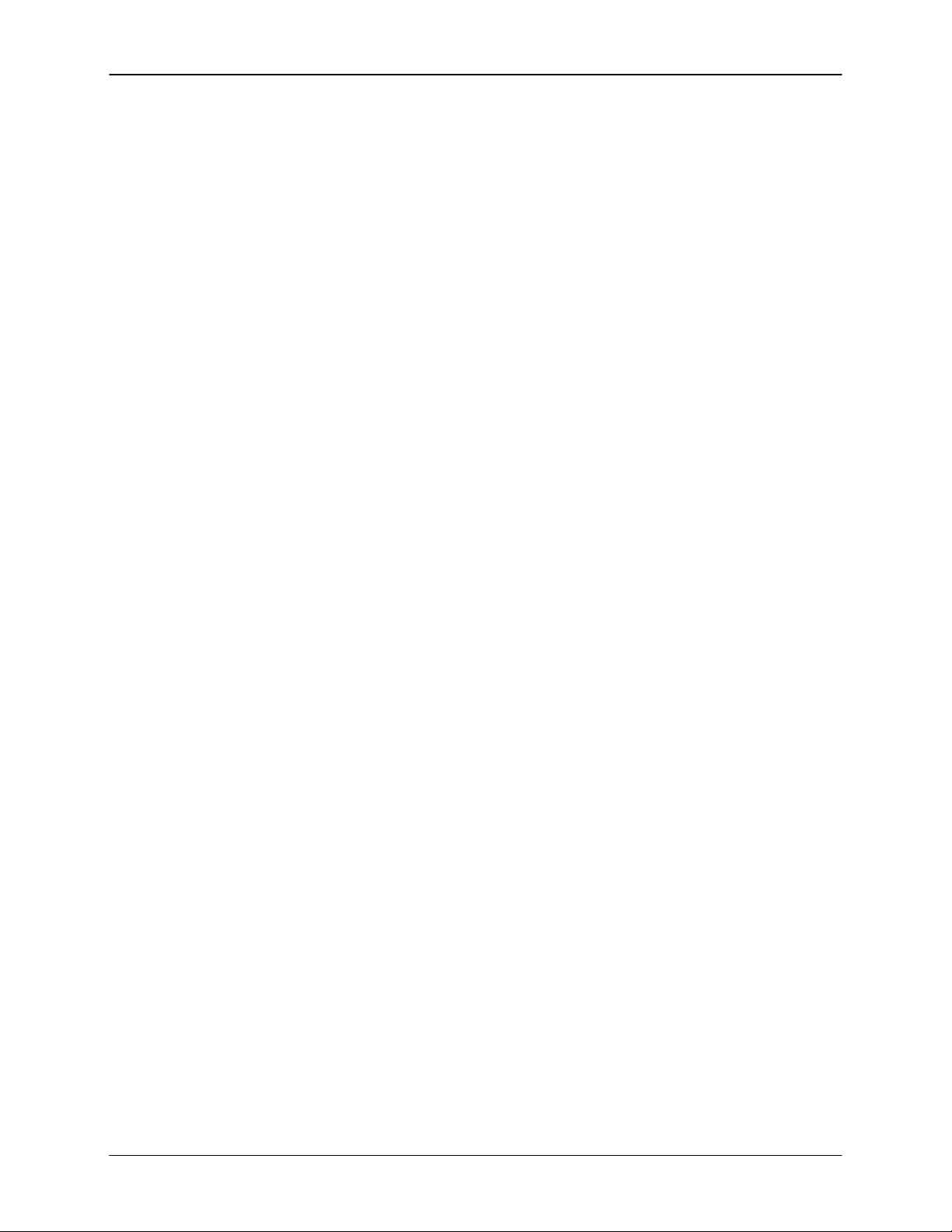
Emax Owners Manual
ACTIVATING A MODULE, SELECTING FUNCTIONS, DE-ACTIVATING A MODULE
Here’s important background information on how to access the various module functions. As the tours
progress, we’ll relate this information to practical examples.
Activating: Each module has an associated switch. Most of these are found in the right-most series of
blue buttons, however, the Sequencer Setup and Sequencer Manage module buttons are found in the
green column of Sequencer-related buttons. Pushing the associated switch “activates” the module, as
indicated by an LED next to the switch lighting up. (Note: There must be a disk in the drive when you
activate any module; the drive may run for a second or two before the LED lights up.) Upon activation, the
display’s top line will show the Module Identifier (such as “Master,” “Preset Management,” etc.). In some
cases, upon activation the display will ask you to specify the Current Voice (as described in the next
Guided Tour). Once the module is active, it’s time to start...
Selecting functions: Each module includes a printed list of functions on the front panel; these functions
are available when the module is active. Selecting a module function requires keying in its associated
number with the keypad. We will shortly give an example of how this all works.
De-activating: When you’re finished with the module, either press its button again to de activate, or
simply activate a new module.
Hint: Any time you make a mistake, get confused, or otherwise get “lost in the module” and need to bail
out, simply de-activate the module. Then, re-activate and try again.
LOADING OTHER DISKS
So far, so good. ..now it’s time to move on from the Arco Strings.
1. Eject the previously inserted disk by pushing on the eject tab.
2. Select the next disk you want to audition, and insert it in the drive
(GENERAL INSTRUCTIONS 2).
3. Refer to FUNCTION, LOAD ALL, follow the instructions, and then return to this section.
Remember that loading in a new Bank will erase the currently loaded Bank, so always think twice
before pressing Enter to load the Bank.
4. Play the sounds from the newly loaded disk. Feel free to check out the various Presets, or load
new disks. When you’ve had enough, move on to the next section.
TUNING EMAX TO OTHER INSTRUMENTS
Refer to MASTER 1. This function demonstrates how Emax uses the data slider to adjust a parameter (in
this case, overall tuning).
TRANSPOSING THE KEYBOARD
Refer to FUNCTION, TRANSPOSE and follow the instructions.
FORMATTING DISKS
Format at least half a dozen disks according to the instructions in MASTER 5 in preparation for future
Guided Tours.
© 1986 E-mu Systems, Inc. Enhanced by The Emulator Archive 2001 Page 24
Page 24

Emax Owners Manual
GUIDED TOUR #2: SPECIFYING THE “CURRENT VOICE”
BACKGROUND
The Emax has two modules dedicated exclusively to processing Voices within a Preset:
DIGITAL PROCESSING and ANALOG PROCESSING.
Each Voice
simultaneously if desired). Therefore, we need a way to specify the Current Voice
Voice (or collection of individual Voices) to be processed.
The concept of the Current Voice is important.
Voice to be that one Voice, and process it. To process more than one Voice at a time, specify a group of
Voices to be the Current Voice and process all Voices simultaneously
This section covers how to identify which keyboard keys belong to which Voice, and how to specify which
Voices or Voices make up the Current Voice. For a short form version of this tour, see ANALOG
PROCESSING 00 and DIGITAL PROCESSING 00.
Begin this tour by write-protecting the Arco Strings disk (GENERAL INSTRUCTIONS 2) and loading it
into the Bank. Write-protecting the disk means that should you hit the wrong function the wrong time, you
don’t have to worry about accidentally erasing or overwriting the disk. Also, read the section FUNCTION,
ENTER DATA as the ENTER button will be used frequently during this and most subsequent tours.
Identifying which keyboard keys belong to which Voice
1. Once the Arco Strings disk is loaded, the display should show 01 as the Current Preset. Activate the
Analog Processing Module; its LED will light after a few seconds. If a Current Voice has not been
previously selected (it shouldn’t have if you just loaded in the disk), the display will say:
If this is the case, move on to step 2. If a Current Voice has been previously assigned, the display’s
top line will give the Module Identifier. If this is the case, before proceeding to step 2 initiate the
CHANGE CURRENT VOICE function by keying in 00.
2. Play the keyboard, starting at the lowest note. The upper display line will show the note you’re
playing, while the lower display line will show the Voice number and its original pitch (in this case,
01 and G1) The original pitch is the pitch of the sample itself.
See GENERAL INSTRUCTIONS 4 for details on the keyboard numbering protocol.
This lower display line remains as is until you play the first A#1. From this, we can conclude that
Voice 01’s original pitch is G1, and that it was transposed to cover the range from C1 to A1.
stored in a Bank can be processed independently (or groups of Voices may be processed
, which is the individual
To process one Voice out of a Preset, assign the Current
Lo:C1
Note: that if the Preset contains Primary and Secondary Voices, the display will ask whether
you want to process the Primary, Secondary, or both Voices (GENERAL
INSTRUCTIONS 2). With this Preset, however, there are only Primary Voices. Emax is a
smart little critter, so it won’t ask you to select between Primary and Secondary Voices
unless both types of Voices are present.
© 1986 E-mu Systems, Inc. Enhanced by The Emulator Archive 2001 Page 25
Page 25

Emax Owners Manual
Play ascending keys, one at a time, over the full range of the keyboard. The display will give the
Voice number and the original pitch. Take a minute or two and note where the various Voices begin
and end, and which Voices are at which locations on the keyboard. They should be as follows:
Voice# Orig.Pitch Lo Transposition Hi Transposition
01 G1 C1 A1
02 E2 A#1 G2
03 C3 G#2 C#3
04 E3 D3 F3
05 G3 F#3 A3
06 C4 A#3 C#4
07 E4 D4 F4
08 G4 F#4 C#5
09 E5 D5 F5
10 G5 F#5 C6
Specifying the Analog Processing Module Current Voice
Now we know how many Voices there are in the Preset, and the range covered by each Voice, Let’s
specify a range of Voices to be altered by the Analog Processing Module, starting with the lowest Voice.
This will become the lowest part of the Current Voice.
1. Press a key in the lowest Voice of the range you want to process. For this exercise, press E2. W hen
the upper display line confirms your choice, press ENTER. Since E2 is located within Voice 02, that
Voice becomes the lowest Voice of the Current Voice. Note that you could have pressed any key
within Voice 02 to specify that Voice.
2. The display now shows the highest note of the Voice in which E2 resides. Don’t press ENTER yet - -
but if you did, this highest note would set the upper limit of the Current Voice. Instead, let’s make the
Current Voice cover a somewhat wider range. Press C4 (the display will show this as the new high
note) and press ENTER. As with selecting the lowest Voice, selecting any key within the highest
Voice makes that Voice the upper range of the Current Voice. Thus, the Current Voice now extends
from V02 to V06, and covers the range from A#1 to C#4.
3. You will now see the Module identifier, which means you’re ready to start modifying the sounds in the
bank with the Analog Processing Module the subject of the next tour.
4. The assigned Current Voice will remain as is, until you change the Current Voice assignment, change
Presets, or load another Bank. If you switch between modules, the Current Voice remains as
assigned (unless you select the Digital Processing Module, which will be a subject of a later tour).
5. Before proceeding, look over ANALOG PROCESSING 00 to help reinforce what you’ve learned. Now
that you know what a Current Voice is and how to specify it, we’ve reached the end of this tour
(although you may need to come back from time to time to refresh your memory). In the next tour,
we’ll see how to modify Voices with the Analog Processing section.
© 1986 E-mu Systems, Inc. Enhanced by The Emulator Archive 2001 Page 26
Page 26
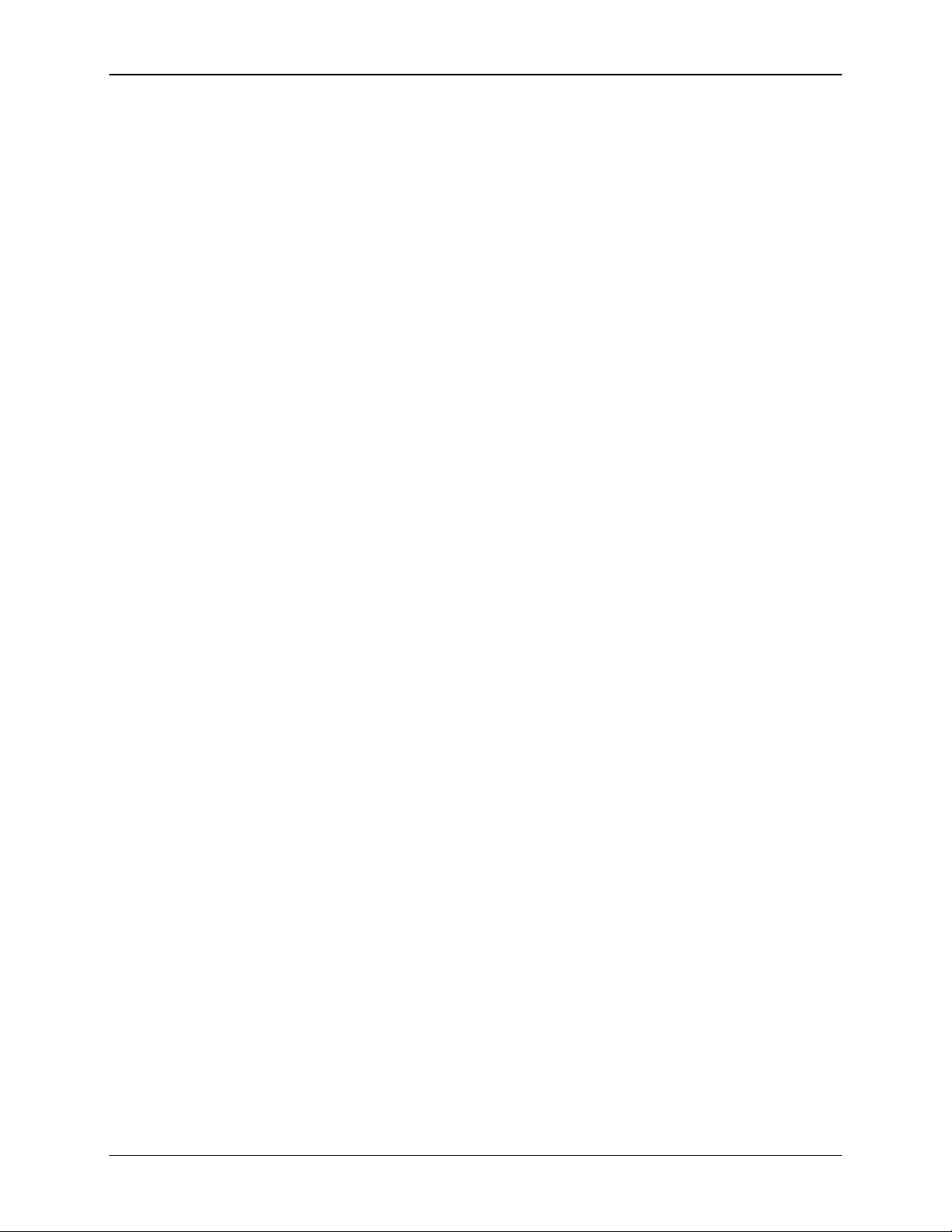
Emax Owners Manual
GUIDED TOUR #3: ANALOG PROCESSING
BACKGROUND
The Analog Processing module consists of several sound processing functions. Let’s start with the Filter
and VCA sections, as they are among the most important.
The VCA function contains eight VCA’s that control a sound’s amplitude envelope. The Filter function
contains eight VCF’s that control a sound’s timbre.
Make sure you have loaded In the Arco Strings dIsk and selected the Current Voice as specified In
Guided Tour #2 before proceeding. The display should show the Analog Processing Module
Identifier. If not, repeat Guided Tour #2.
WORKING WITH THE FILTER
1. You could activate the Filter Setup function directly by keying in 13. However, let’s investigate another
way to select the Filter function. Move the data slider to catalog the various Analog Processing
functions. When the display shows function 13, Filter Setup, press ENTER.
Changing Filter Cutoff Frequency
1. Refer to ANALOG PROCESSING 13. The display should look like the one in Step 1 of ANALOG
PROCESSING 13.
2. Play with the Cursor buttons (the left and right arrow buttons directly below the display). Note how
you can move the cursor under the various parameters to be adjusted. For now, move the cursor
under Fc.
3. Vary the data slider. Note how the numbers under Fc change. Lower numbers mean a lower filter
cutoff frequency (less high frequencies). Higher numbers mean a higher filter cutoff frequency
(more high frequencies). Observe how only the notes within the Current Voice are affected by the
slider setting. Note: You must re-trigger a note to hear any changes. Holding down a note and
playing the slider will not change the sound; you must play a note after changing the slider to hear
the results of changing the slider. This is true when making any changes to the sound, not just
while you’re in the Filter function or the Analog Processing module.
By the way, now might be a good time to mention that although we are changing the sounds in the Bank,
the sounds on the disk remain unchanged. This is because 1) we haven’t saved the Bank to disk and 2)
even if we tried to, the disk is write-protected and cannot be overwritten. Thus, you can fool around with
the Bank sounds as much as you want without having to worry about altering the original sounds on the
disk.
Changing Filter Q
1. Move the cursor under Q on the display. Vary the slider to change the sharpness of the sound;
higher numbers give a sharper sound. Again, this affects only the range of notes covered by the
Current Voice. Leave the Q at about 90 and proceed.
2. Move the cursor back to Fc and vary the data slider. Note how this produces a sort of wa-wa
effect (remember, you have to re- trigger the key to hear the results of changing the Q).
3. Now set Fc and Q to about 50. The range of notes covered by the Current Voice should sound
muted.
© 1986 E-mu Systems, Inc. Enhanced by The Emulator Archive 2001 Page 27
Page 27

Emax Owners Manual
Changing the Filter Cutoff Envelope
1. Let’s investigate the effects of envelope control over the filter sound. Move the cursor under Env
and use the slider to set a value of +40. This allows the envelope to control the filter cutoff
frequency. For more information on envelope control, see ANALOG PROCESSING 14.
2. Now we need to change over to ANALOG PROCESSING 14. Press ENTER to exit from the
current function (see GENERAL INSTRUCTIONS 3), and the display will show the Module
Identifier.
3. Key in 14 to select the filter envelope parameters.
4. Move the cursor under A and vary the slider. With larger values, it will take more attack time for
the filter frequency to go from lowest to highest cutoff frequency. Refer to ANALOG
PROCESSING 4, vary the various envelope parameters, and observe the effect these changes
have on the sound.
5. Now let’s check out inverted envelopes. Set the envelope parameters as follows:
...and play and hold a chord. This is a non-inverting envelope in the sense that the envelope
increases the filter cutoff frequency above the initial cutoff. To select an inverting envelope, where
the cutoff decreases below the initial cutoff, exit Function 14 by pressing ENTER (this puts you
back at the Module Identifier), then key in 13.
6. We’re back at the familiar Filter Setup screen. Move the cursor under Env and select -40 to invert
the envelope. Note that the envelope effect is not all that noticeable when you play a chord. This
is because the envelope forces the cutoff frequency in a negative direction, and since the cutoff
frequency is already fairly low, it can’t go that much lower.
7. Now move the cursor under Fc and increase the cutoff frequency to around 90 or 100. The effect
will be far more noticeable since there will be more range available for the negative-going
envelope excursion.
8. If you feel like experimenting, play with the Trk control to affect the way the filter frequency tracks
the keyboard pitch (see ANALOG PROCESSING 13).
9. Before proceeding with the Tour, set Fc=1 00, Q=00, Env=+00, and Trk=1 .00. Set the envelope
to A=01, H=01, D=01, S=32, and R=05. After entering these values, press ENTER to return to the
Module Identifier.
F: A H D S R
© 1986 E-mu Systems, Inc. Enhanced by The Emulator Archive 2001 Page 28
Page 28
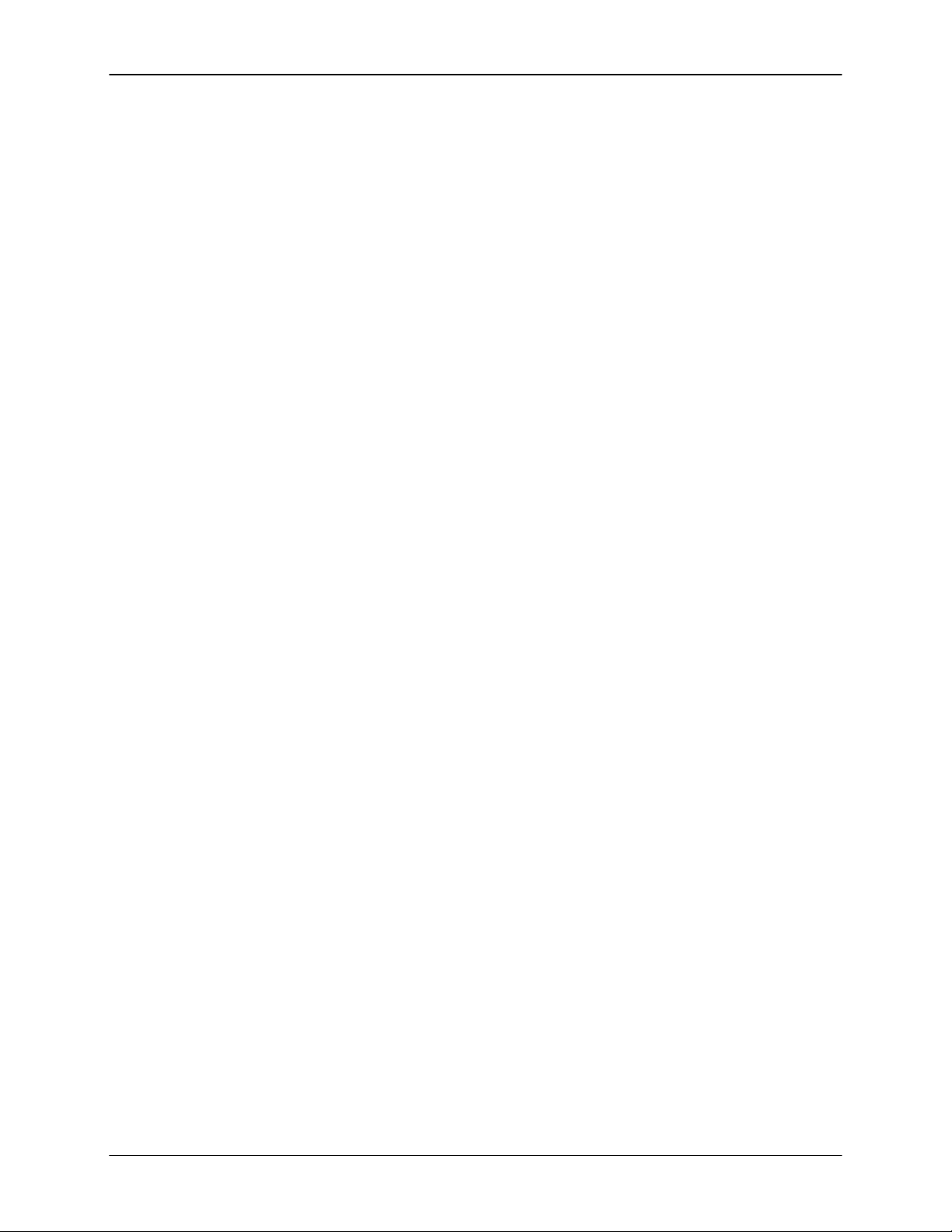
Emax Owners Manual
FUN WITH VCAS
1. In preparation for the following experiments, let’s change the Current Voice to include the entire
keyboard. Enter 00, then press enter twice. You have now selected the entire keyboard. Pressing
the ANALOG PROCESSING button twice in succession will also select all voices.
2. Now key in 12 to select the VCA function. Referring to ANALOG PROCESSING 12, move the
cursor under the various envelope parameters and see how different settings affect the sound.
3. Before moving on, make sure you have a sound that is fairly sustained with little or no envelope
attack time.
OTHER ANALOG PROCESSING OPTIONS
1. Key in 11, refer to ANALOG PROCESSING 11, and note how the controls affect the sound.
2. Let’s add some LFO effects. Key in 16 and position the cursor under each display option. Vary
the data slider and observe how this affects the sound. Note that adding LFO to Fc might not
sound all that noticeable; if you want a more obvious effect, bounce back to function 13 and set
Fc to about 50 and Q to about 50. This should make the LFO’s effect more noticeable.
3. If the LFO settings aren’t to your liking, then key in 15 to change the LFO rate, delay, and
variation (as explained in ANALOG PROCESSING 15).
UNDERSTANDING VELOCITY
1. By now you might have a pretty messy sound due to all those exercises. Let’s start with a clean
slate. Press Function button LOAD ALL and then ENTER to re-load the disk. The Current Preset
should be Preset 01. Press the ANALOG PROCESSING button.
2. Let’s make the entire keyboard the Current Voice. Press the ANALOG PROCESSING button
again, which selects the entire keyboard.
2. Key in 17, and read over ANALOG PROCESSING 17. The velocity to level setting should be 06;
move the slider to select different values, and note the effects. Emax plays softer as you play
softer. In other words, Emax equates harder play with the nominal volume setting and goes down
from there as you play softer.
4. Move the cursor under the other available parameters and vary the slider. Notice that the filter
cutoff frequency lowers, as you play softer. The amount downward change is dependent on the
value in the display.
Filter Q is affected differently than level or filter cutoff. It rises from the initial setting as you play
harder. Also, note that velocity can be set to affect Q inversely - - in other words, if the filter is set
to a high Q setting, playing harder on the keyboard will lower the 0.
5. After you’ve had enough of function 17, key in 18. Here the velocity affects the VCA and Filter
envelope attacks, as well as panning. Refer to ANALOG PROCESSING 18 as you experiment
with different settings. Remember that the velocity-to-envelope attack setting interacts with the
initial envelope attack settings; if you don’t take our word for it, then by all means call up the
envelope attack parameters for the Filter and VCA and see how different values interact with
different velocity values. Note that Preset 06 makes use of velocity-controlled Filter and VCA
attack times.
MORE ANALOG PROCESSING...
Read over ANALOG PROCESSING sections 19, 20, and 21. If any of these interest you, use the
knowledge you’ve gained in this tour to try out these functions on various Presets.
© 1986 E-mu Systems, Inc. Enhanced by The Emulator Archive 2001 Page 29
Page 29
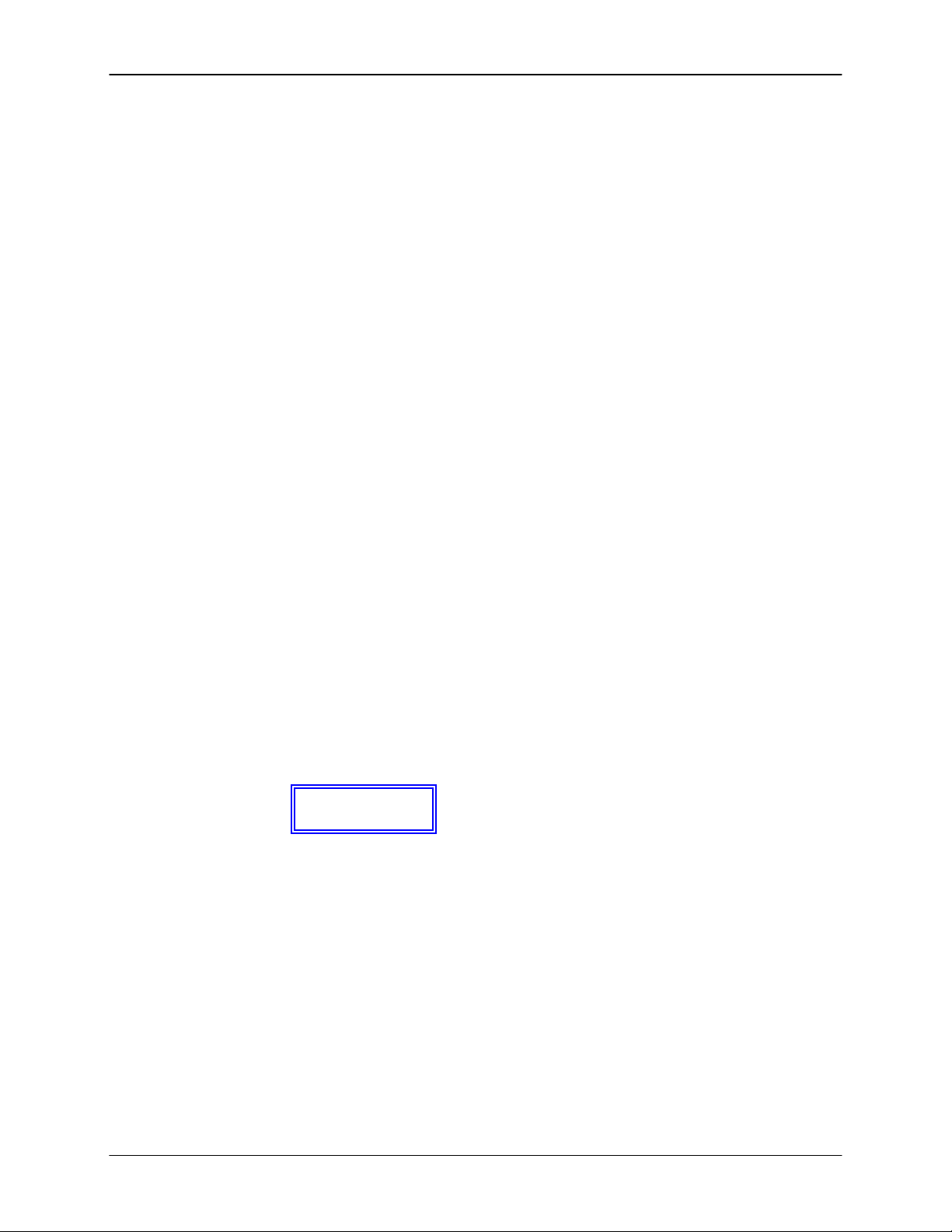
Emax Owners Manual
GUIDED TOUR #4: REAL TIME CONTROL PROGRAMMING
BACKGROUND
Ever wanted to add vibrato to a grand piano? Or bend its pitch? The Real Time Control module can do
this, and lots more. Begin this Tour by re-loading the Arco Strings disk, then select Preset 01.
PITCH-BENDING
First, let’s check out pitch-bending. Play middle C and rotate the pitch bend wheel. Hmm. ..no pitch bend.
Now play F4, and there will be pitch bend. Check further, and you’ll see that pitch-bending affects only the
range from 04 to F4. This is because pitch bend can be enabled for any Voice or Voices within a Preset.
In this case, pitch bend was only enabled for the Voice that spans from D4to F4.
Let’s have pitch bend affect the entire keyboard. Key in ANALOG PROCESSING 22 and select the entire
keyboard as the Current Voice (surely you know how to do this by now, so we’ll spare you the details).
Move the slider, and you’ll see a list of modulation destinations. Pitch will be set to NO. Press YES, and
like magic, you can now pitch bend the entire Current Voice.
The important point of all this is that if modulation does not seem to affect a Voice, make sure that
modulation is enabled. Now read ANALOG PROCESSING 22 for more information.
Want to change the pitch bend range? De-activate the Analog Processing module, activate Preset
Definition, and refer to PRESET DEFINITION 8.
CHANGING MODULATION WHEEL DESTINATIONS
Note: Emax offers two vibrato options: Pre-programmed (which adds a constant, selectable amount of
vibrato), and real time (where the player adds in vibrato by using one of the wheels).
Each Emax wheel can be assigned to a particular destination. For example, if the left wheel is assigned to
pitch, then rotating the wheel bends pitch. If assigned to the filter, rotating the wheel varies the cutoff
frequency.
Let’s set up for the next part of the Tour. Choose Preset 01 as the Current Preset if it is not already.
Activate ANALOG PROCESSING, assign the entire keyboard as the Current Voice if necessary, then key
in 22. Vary the slider and press YES for all the enable options. This will make it easier to hear the results
of the next series of experiments.
Now activate PRESET DEFINITION and key in 9. To make “live” playing as simple as possible, the
display works somewhat differently for this module. The display shows eight pairs of numbers:
The first number of each pair stands for one of the eight possible control sources (the left-hand column of
functions printed on the top panel under Preset Definition 9), namely:
1. Left wheel (center detent, spring return type)
2. Right wheel (continuously variable type)
3. Pressure (keyboard aftertouch from external MIDI keyboard)
4. Control voltage pedal (plugs into rear panel PEDAL jack; also
5. Accepts any 0 to +1 0V control voltage source)
6. MlDl control A (can be assigned to any MIDI controller #)
7. MIDI control B (can be assigned to any MIDI controller #)
8. Footswitch 1 (plugs into rear panel FOOT SWITCH 1 jack)
9. Footswitch 2 (plugs into rear panel FOOT SWITCH 2 jack)
1:1 2:4 3:0 4:0
© 1986 E-mu Systems, Inc. Enhanced by The Emulator Archive 2001 Page 30
Page 30

Emax Owners Manual
The second number of the pair represents a control destination (the right-hand column of functions
printed in the module), which you assign to a control source.
Each of the destinations printed in the upper right-hand column (0-9) can be controlled by control source
1, 2, 3, or 4, or via data sent over MIDI. For more information on MIDI, see PRESET DEFINITION 7
(“MlDl Setup”) and the Advanced Applications section of this manual.
Each of the destinations printed in the lower right-hand column (0-6) can be controlled by sources 7 and
8.
You’ll be happy to know that real time control settings are memorized for each individual Preset. Thus, if
desired each Preset can react to the real time controls and MIDI controllers in different ways.
SELECTING A CONTROL SOURCE and CONTROL DESTINATION
1. With Arco Strings Preset 01 as the Current Preset, and PRESET DEFINITION 9 activated, select the
left wheel as a control source by keying in 1. The cursor will flash underneath the number to the right
of the chosen control source number, thus indicating that Emax is ready for you to key in th control
source’s destination.
2. The left wheel should be assigned to 1 (pitch). Vary the wheel and check that the keyboard pitch is
indeed affected. If sections of the keyboard are not affected, check that pitch control is enabled
(ANALOG PROCESSING 22). Now press 2; this assigns the left wheel to Filter cutoff. Rotating the
wheel towards you should produce a more muted sound. Key in 3, and the left wheel will affect
overall volume. If you feel adventurous, check out the other control destinations. Note that if you
select a destination that is already specified for one of the other control sources, the old assignment
will be de-selected and that control source will be turned off (0).
3. Think about it for a bit...the left wheel can control a destination, the right wheel can control a different
one (as can the pedal), and there are MIDI control possibilities too. These assignments can be
different for each Preset, and particular controller destinations can be disabled for different Presets
and Voices. We’re talking versatile here, so if you feel like taking out the next couple of hours and
checking out all the possibilities, be our guest!
Note: When assigning the footpedal, make sure it’s plugged in to prevent unpredictable results.
4. Oh yes, and there are footswitches too. But before experimenting with the footswitches (sources 7
and 8), we need to understand the difference between looped and unlooped sound:
Looping is described more fully in DIGITAL PROCESSING 2 and DIGITAL PROCESSING 3, but
basically, a “sustain looped” sound is one where a portion of the sound is put into an “infinite repeat”
loop for as long as you hold down the key. This is similar to the infinite repeat function on digital delay
lines. Looping allows for sustaining a normally non-sustaining sound for as long as you like. An
unlooped sound is not artificially sustained, and therefore lasts its normal length.
Keeping this in mind, refer to PRESET DEFINITION 9, Destinations 0 - 6. Assign various functions to
the footswitches; note that some sounds lend themselves to the sustain function better than other
sounds, so feel free to experiment.
© 1986 E-mu Systems, Inc. Enhanced by The Emulator Archive 2001 Page 31
Page 31
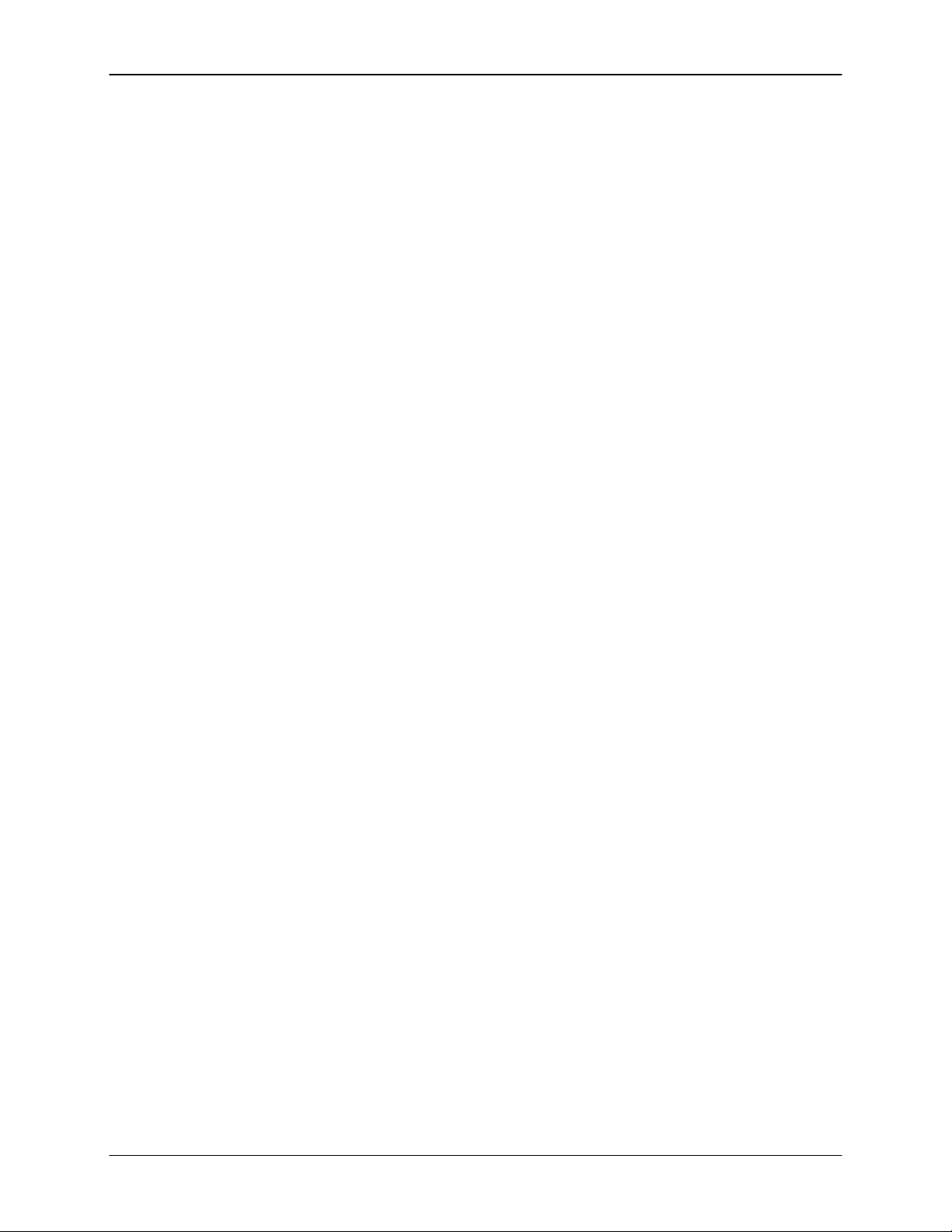
Emax Owners Manual
GUIDED TOUR #5: BASIC SAMPLING
BACKGROUND
Sampling does not just involve sticking a microphone in front of something - - sampling is an art. So we’ve
included information on the art of sampling in the Advanced Applications section of this manual.
Meanwhile, this Guided Tour gives you the basics, and also lays the groundwork for the guided tour of the
Digital Processing module.
SETUP
1. Plug a microphone into the rear panel SAMPLE INPUT jack (an instrument can also be used, but a
microphone is easier to work with for now).
2. Format a disk (see MASTER 5). This clears out the memory, which gives us maximum sampling time.
3. Set the level (SAMPLE 1). The default placement will work for now, but if you want to change it, see
SAMPLE 2. Also set the sampling rate (SAMPLE 3). This should be at 28 kHz; might a well leave it
there for now. Check the available sampling time (SAMPLE 4), which should be 18 seconds.
4. Set the threshold (SAMPLE 5), arm the sampling process (SAMPLE 6), and you’re ready 1 sample!
Speak into the microphone; as soon as the level exceeds the threshold, the display will say
“sampling.” Feel free to talk away for 18.8 seconds, but if you lose patience, press 8 to stop sampling.
5. Play the keyboard in the assigned range (lower keyboard, C1 - B1) to hear the results of your
sampling.
6. Now experiment with more sampling: Try setting a particular sample length (SAMPLE 4), using
forced sampling instead of threshold-sensitive sampling (SAMPLE 7), assigning the sampled sound
to other portions of the keyboard (SAMPLE 2), and also, practice terminating the sampling process
(SAMPLE 8). As long as you do not de-activate the module, new samples will replace previous
samples on the keyboard.
7. To save the sample as part of a Preset, de-activate the Sample module. Since memory was cleared
prior to sampling, Emax created a preset (00) called “Untitled,” and this is the Preset that holds your
new sample. Had you sampled into a Bank with existing Presets, the sample would have been stored
with the Current Preset. If you wanted to sample into a new Preset, you would have first had to create
a Preset (PRESET MANAGEMENT 3) in which the sample could reside.
8. Let’s try another sample. Activate SAMPLE 2 to change the current voice. Notice that Emax, a very
polite instrument, doesn’t overwrite the existing sample without your express permission; thus, the
new sample is automatically assigned to the next higher octave. This assignment can always be
modified with SAMPLE 2. Also note that if you’re ever in a position where you’re going to overwrite an
existing sample, Emax will notify you via the display.
9. Remember, this Guided Tour is intended simply as an overview to give you a “feel” for the sampling
process. Good sampling requires skill and patience; practice!!
© 1986 E-mu Systems, Inc. Enhanced by The Emulator Archive 2001 Page 32
Page 32

Emax Owners Manual
GUIDED TOUR #6: DIGITALLY PROCESSING SAMPLES
BACKGROUND and SETUP
Digital processing allows for radically altering Voices stored in the Bank. In this Guided Tour, we’ll learn - among other topics - - how to truncate, loop, reverse, splice, and combine samples. First, though, we
need to take a couple of samples with which we can practice.
1. Clear the Bank of memory (MASTER 4).
2. Follow the directions in Guided Tour #5 and make a sample of yourself speaking. However, select a 4
second sample rate (SAMPLE 4). After setting the threshold and such, arm sampling and start
jabbering.
3. De-activate the Sample module, then re-activate and take another 4 second sample. You will not
have to do any setup -- just hit SAMPLE 6 and talk away. You now have two samples suitable for
experimentation.
CHOOSING THE CURRENT VOICE
1. Activate DIGITAL PROCESSING. You will be asked to select a Voice, so press a key within the
range of the Voice that you want to work on and press ENTER.
TRUNCATING A VOICE
1. Choose DIGITAL PROCESSING 1 to truncate the ends off voices.
2. Vary the Data Slider as you play a key in the range assigned to the current Voice. Notice the start of
the Voice will disappear. Use this technique to get rid of silence at the start of a Voice or for effects.
3. Move the cursor using the arrow keys to the End display. Use the Data Slider to truncate any
undesired part off the end of the sample.
4. When you get tired of truncating, press ENTER. When Emax asks if you want to Make Truncation
Permanent, enter NO so that the full sample is available for subsequent experiments in this tour.
5. If desired, change the Current Voice (DIGITAL PROCESSING 0) and experiment with truncating the
other sample you took. Again, when asked if you want to Make Truncation Permanent, press NO.
LOOPING A VOICE
1. If you haven’t yet done so, activate the DIGITAL PROCESSING module and assign the Current
Voice. Select function 4 and turn the loop mode ON.
2. Refer to DIGITAL PROCESSING 2 to graphically see how looping affects a sample. If you play and
hold a key in the Current Voice, it will play indefinitely since the loop function is on.
3. Now try modifying the loop. Activate DIGITAL PROCESSING 2 and adjust the Start and Length
values. Note that if the length equals the full length of the sample, you will not be able to set a new
start point. Reduce the length, and you should be able to adjust the start point. For practice, try
looping individual words or sentence fragments.
© 1986 E-mu Systems, Inc. Enhanced by The Emulator Archive 2001 Page 33
Page 33

Emax Owners Manual
Please remember that looping is a very complex process, which requires a great deal of practice for
proficiency. The only way to fully understand looping is to experiment with a variety of signals. The
purpose of this Guided Tour is to acquaint you with the concept of looping, but there is much more to the
subject than simply fooling around with looping words from a spoken sample. For more information, refer
to the Advanced Applications section of this manual.
SPLICING VOICES
Splicing marks an end point in one sample and a start point in a second sample; the first sample end and
second sample start are then joined together. See DIGITAL PROCESSING 6 to graphically see how this
process works, then follow the instructions given to splice two samples together. (Make sure any loops
are turned off in the samples for best results.)
COMBINING VOICES
Combining mixes two samples together digitally into a single sample whose length equals that of the
longer sample. Assuming you still have two samples on the keyboard, follow the instructions in DIGITAL
PROCESSING 7 and combine them. If not, first clear the Bank memory and record two samples as
instructed at the beginning of this section.
FURTHER INVESTIGATIONS
The Digital Processing module is very powerful, but this is one case where spending some time
experimenting with the various options works much better than just reading about them. Fool around with
Taper (DIGITAL PROCESSING 5), Crossfade Looping (DIGITAL PROCESSING 8), and Digital Effects
(DIGITAL PROCESSING 9). The more you work with these functions, the more sense they will make,
and the more easily you can get Emax to do your bidding.
TIME TO SAVE?
Maybe you haven’t created any masterpieces during these experiments . . . but maybe you have. If you
want to save a Preset to disk, take your blank formatted disk prepared in the last Guided Tour and Save
All (PRESET MANAGEMENT 2). Moral of the story: Always have a blank formatted disk around; just in
case you come up with something you want to save.
© 1986 E-mu Systems, Inc. Enhanced by The Emulator Archive 2001 Page 34
Page 34

Emax Owners Manual
GUIDED TOUR #7: MANAGING THE BANK
BACKGROUND AND SETUP
The following functions don’t necessarily do glamorous things, but they are very useful. This Guided Tour
acquaints you with these utilities.
Begin by write-protecting (GENERAL INSTRUCTIONS 2), and then loading, the Arco Strings disk.
ERASING A PRESET
1. Refer to PRESET MANAGEMENT 4 and erase Preset 01. Don’t worry; this is just gone from the
Bank, not the disk. And we can get it back anyway by...
LOADING A PRESET
1. See PRESET MANAGEMENT 1 and load Preset 01. Now it’s back in the Bank again.
OTHER BANK MANAGEMENT FUNCTIONS
1. The other functions--copy, rename, create, and Preset size-- are pretty much self-explanatory. Refer
to PRESET MANAGEMENT 5, 6, 3, and 7 respectively. Try these various functions to get a feel for
how they work. PRESET MANAGEMENT 2 lets you save the Bank to disk, but you probably don’t
want to do that right now and besides, the Arco Strings disk is write-protected anyway so you can’t
save to disk.
GUIDED TOUR #8: THE SEQUENCER
The Emax sequencer is a “scratchpad” for musical ideas, and is not intended to be a sophisticated do-all
whiz-bang. However, you can create sequences on a fancy computer and, using Super Mode, download
these sequences via MIDI into the sequencer (SEQUENCER SETUP 6).
For now, we’ll check out how the sequencer works as a scratchpad, so load the Arco Strings disk,
activate SEQUENCER MANAGE, and let’s go.
1. Key in 1 to set the tempo. While you’re at it, activate SEQUENCER MANAGE 2 and make sure that
the Emax clock is on Internal. The other Sequencer Manage options--Load, Erase, Copy, and
Rename--are described under SEQUENCER MANAGE 3 through 6.
2. Now press SELECT. There will only be one sequence, 00, which is untitled. Enter 01 and the display
will show 01 as an “Empty Seq.” This is the sequence into which we will record.
3. Press RECORD, then PLAY. Start playing the keyboard immediately when you press play. When
you’ve played enough, press STOP.
4. To play back the sequence, press PLAY. Varying the data slider will change the tempo. The display
will show this is an untitled sequence; practice renaming it with SEQUENCER MANAGE 6.
5. To stop the Sequence at its end, press STOP once. To stop it immediately, press STOP twice.
6. Now dig into the Sequencer portion of the manual and check out all the various functions if you so
desire. Bouncing tracks is fun, as is overdubbing . . . and Super Mode . . . .in fact; sequencers in
general are a lot of fun.
GUIDED TOUR #9: MAKE YOUR OWN
These Guided Tours cover only the basics; to cover every possibility of how to use the instrument would
© 1986 E-mu Systems, Inc. Enhanced by The Emulator Archive 2001 Page 35
Page 35

Emax Owners Manual
drown you in words. It’s better that you just start playing! The best way to learn Emax is to dive right in.
Remember, you can experiment as much as you want on stuff in the Bank; you have to actually save the
Bank to disk in order to alter the contents of the disk, and in case you’re nervous, you can even writeprotect the disk.
Try to spend some time not playing with, but rather practicing with, the instrument. After you’re a little
more familiar with Emax, read through the Reference Section and delve deeply into a particular function
or module. Emax is like an audio construction set, where sounds can be captured, held, processed,
mutated, spliced, sped up, slowed down . . . and lots more, so take advantage of what it is has to offer.
The more you practice with Emax, the more you’ll be able to put your personal stamp on the music you
play. And when you do play, you’ll know the instrument well enough so that you are free to concentrate
on the music.
© 1986 E-mu Systems, Inc. Enhanced by The Emulator Archive 2001 Page 36
Page 36

Emax Owners Manual
REFERENCE SECTION
GENERAL INSTRUCTIONS
1 SELECTING THE CURRENT PRESET
This Function chooses one of the available Bank Presets.
1. With no modules active, the display will show the Current Preset name and number. The blinking
cursor will appear under the Preset numbers first digit.
2. There are three ways to change the Current Preset:
A. Enter a two-digit number with the keypad. If you enter a number for which there is no
Preset, the lower display line will show the illegal Preset number and say Empty Preset.
Try again.
B. Move the data slider or the increment buttons. The top display line will continue to show
the Current Preset, but the lower line will scroll through the available Presets as you
move the data slider. When the lower line shows the Preset that you want as the Current
Preset, press ENTER
C. Increment or decrement the Current Preset (as displayed in the top line) with the
CURSOR buttons. This method is useful for live performance - - arrange your Presets in
the desired order, and step through them as needed.
D. Use a footswitch to advance through the presets.
3. To see the Current Preset number at any time, de-activate any active modules and look at the
display.
2 EXITING A FUNCTION
After modifying a Current Voice or Preset by adjusting any of its parameters, you have three
options on how to proceed.
1. If the Enter LED is lit steadily, pressing ENTER will return you to the Module Identifier.
2. De-activate the module (Emax returns to Current Preset).
3. Activate another function within the module or activate another module.
Remember: A modified Voice or Preset is saved in the Bank, which loses its memory when the
power goes off. To permanently save modified individual Voices and complete Banks, save to disk.
3 KEYBOARD NUMBERING PROTOCOL
Several functions reference particular keyboard keys.
Emax numbers the keyboard keys as follows.
The left-most (lowest) C is C1. The next highest note is C#1, then D1, D#1, E1, etc. through to B1.
After B1, the next higher C is C2. Notes proceed upwards from C2 (C#2, D2, D#2, E2, etc.) until the
next higher C, which is C3 (middle C). Notes count upwards in a similar fashion until reaching the
very highest C, which is C6. In summary:
The lowest octave spans the range C1 – B1.
The next octave higher spans the range of C2 - B2.
The next octave higher spans the range of C3 - B3.
The next octave higher spans the range of C4 - B4.
The next octave higher spans the range of C5 - B5.
The very highest note is C6.
Note: Emax is able to accommodate an 88-note keyboard over MIDI, from keys A-1 to C7.
.
© 1986 E-mu Systems, Inc. Enhanced by The Emulator Archive 2001 Page 37
Page 37

Emax Owners Manual
4 DISK HANDLING
Disks represent the sum total of your experience with Emax, and should be handled with care.
Common courtesy for disks
Disks should never be:
• Bent or sat on
• Exposed to strong magnetic fields (TVs, speakers, etc.)
• Subjected to temperature extremes
• Left out in the sun
• Used for coasters or frisbees.
Disks should always be:
• Kept away from dust, dirt, and smoke
• Treated carefully and gently.
Disk type
Emax requires double-sided, double-density (DS/DD) 3.5-inch microfloppy disks. In some cases the
less expensive single-density or single-sided disks will work with Emax, but we do not recommend
using these except for non-critical applications.
The disk drive
Before transporting Emax (even it it’s only across the room), always insert either the original packing
material (see INSTANT GRATIFICATION in the introduction) or a “scrap” disk into each drive. This
protects the drive from vibration. Do not use a good disk, as it could become damaged during transit.
When active, the drive’s LED will light. Do not try to operate Emax when the LED is on. The
mechanism will occasionally make “clunking” sounds; these are normal.
Labeling disks
Write on an adhesive label, which you then attach to the disk. Always label your disks so that you
don’t confuse blank and recorded disks.
Write-protecting disks
Write-protecting a disk turns oft the disk drive’s ability to record on to the disk, thus preventing
accidental erasure. To write-protect a disk, open the write-protect “switch” in the corner of the
write-enable the disk, close the “switch” so that there is no visible hole in the disk case.
(Fig.GENINS-1).
If you try to write on a disk that is write-protected, the Emax display will say, “Disk is Write Protected”.
Inserting the disk in the drive
Referring to Fig.GENINS-2, insert the disk into the drive label-side up, with the metal disk protector
flap going in first. Gently push the disk in as far as it will go, until you hear a solid click that indicates
the disk is seated in the drive.
Always have a disk in the drive!
Because Emax disks contain Operating System software, which is occasionally referenced by the
computer, there must always be a disk in the drive.
disk. To
© 1986 E-mu Systems, Inc. Enhanced by The Emulator Archive 2001 Page 38
Page 38

Emax Owners Manual
Fig. GENINS - 1
Fig. GENINS - 2
FUNCTION BUTTONS
© 1986 E-mu Systems, Inc. Enhanced by The Emulator Archive 2001 Page 39
Page 39

Emax Owners Manual
y
y
Module: FUNCTION Function: TRANSPOSE
This function transposes the keyboard in half-step intervals ± one octave.
Applications: Use one key’s fingerings in a different key. Modulate to a different key without having to
use different fingerings.
1. Press and hold TRANSPOSE; its LED will flash. The display says:
If the keyboard has already been transposed, the TRANSPOSE LED will be steadily lit. If you press
and hold TRANSPOSE, not only will its LED flash, but also the display will show the amount of
transposition referenced to C2 (see GENERAL INSTRUCTIONS 6), the second C from the left-hand
side of the keyboard. For example, if Emax is one whole-step sharp, the display says:
2. To transpose: Continue to press TRANSPOSE and press a key between C1 and C3. The display
shows which keyboard key you have selected for the transposition ratio (compared to C2).
3. To retain the transposition: Release TRANSPOSE (its LED stays lit to remind you Emax is
transposed).
4. To cancel the transposition: Press and hold TRANSPOSE, press C2, and then release TRANSPOSE
(its LED should now be off).
Note: Transpose transposes the key number rather than the voice assignment. This means that
selecting the current voice and any other use of the keyboard will show the transposed key
number. In short, you should turn off transpose before selecting or modifying any voices. The
note sent over MIDI is post-transposition. Notes from the sequencer or MIDI are also
transposed.
Application: Use transpose to easily reach “hidden” voices that lie beyond the ends of the physical
keyboard.
Module: FUNCTION Function: DYNAMIC ALLOCATION
This function bypasses existing Voice to Output Channel assignments, and makes all Voices
available at all Channels (as if all Voices were assigned to Channels 1 - 8 - -refer to PRESET
DEFINITION 2, “Edit Assignment”).
Application: Audition all Voice sounds without having to listen to specific Channels.
1. Press DYNAMIC ALLOCATION to override Voice Output Channel assignments; press again to de-
activate.
Transpose
a Key
Pla
Transpose +0
Pla
a Key
© 1986 E-mu Systems, Inc. Enhanced by The Emulator Archive 2001 Page 40
Page 40

Emax Owners Manual
A
Module: FUNCTION Function: LOAD ALL
A disk stores Presets, Voices, and Sequences. Load All loads all data on the disk into the Emax.
If a disk is in the drive when the machine is first turned on, Load All is invoked automatically.
Similarly, inserting a disk into the drive right after the machine has been turned on will initiate the
Load All function. At all other times use Load All to transfer disk data into the Emax.
1. Insert the disk to be loaded into the drive.
2. Press LOAD ALL. The display says:
.and the ENTER light will flash.
3. To load all presets and sequences, press ENTER. The display says:
After several seconds, the disk will be loaded and the display will show the Current Preset. If there is
a problem with the disk, the ENTER light will flash and the display will say...
Press ENTER to give it another try. Otherwise, try a different disk.
4. To choose a different Preset enter its number with the keypad (see GENERAL INSTRUCTIONS 1,
“Selecting the Current Preset”).
5. To choose which Current Preset will be active when you load a Bank, select the desired Preset just
before saving the Bank to disk (see PRESET MANAGEMENT 2, “Save All”). The Emax will default to
that Preset whenever you load the Bank.
Module: FUNCTION Function: ENTER DATA
ENTER is a something that Emax, rather than you, activates. Just as you can activate a module to tell
Emax something you want to do, Emax can activate this module to tell you something it wants you to do.
Sometimes the display will ask you for data (i.e., such as keying in a number to indicate a parameter you
want to change). A flashing ENTER LED means that either data is needed to be entered, or another step
is involved in completing a function. Under these conditions, Emax is in a “holding pattern” where you
must enter the desired data, or de-activate the module, before Emax can move on to other functions
(however, you can still play the keyboard).
After keying in the data, press ENTER to send the data into Emax’s computer. If the ENTER LED is lit
steadily, pressing ENTER is optional. Usually this exits you from the function, and kicks you back to the
Module Identifier so that you can go directly to another function within the module.
Load All Presets
nd Sequences
Just a Moment...
Read Error
© 1986 E-mu Systems, Inc. Enhanced by The Emulator Archive 2001 Page 41
Page 41

Emax Owners Manual
MASTER MODULE
Module: MASTER 1 Function: MASTER TUNE
MASTER TUNE lets you tune Emax to other Instruments.
1. Activate Master 1. The display says:
where XX is a two-digit number and Y indicates plus or minus.
2. Vary the data slider to change tuning. The display indicates, in cents, the amount sharp (+) or flat (-)
compared to the normal keyboard pitch (+45 cents to -48 cents).
Note: The tunings of individual Voices can also be varied (see ANALOG PROCESSING 11).
3. Press ENTER to return to the module identifier, or de-activate the module to return to Select Preset.
Module: MASTER 2 - Function: MEMORY REMAINING
How close are you to filling up the Emax memory with Samples and Presets? This command puts
a dipstick in the memory to find out.
1. Activate MASTER 2. With an empty memory bank, the display says:
These figures show the number of bytes of available memory.
2. Press ENTER to return to the module identifier, or de-activate the module to return to Select Preset.
Module: MASTER 3 Function: VELOCITY CURVE
Emax provides 14 different velocity curves (Fig. Master-1) to provide different types of dynamics
in response to your playing. Note that curve 14 is not a curve. Instead, no matter how hard you
play, all notes have the same dynamics.
1. Activate MASTER 3. The display says:
Tuning YXX Cents
Use Data Slider
SampleMem:524288
PresetMem: 028144
Velocity CurveXX
[01-14] / Slider
© 1986 E-mu Systems, Inc. Enhanced by The Emulator Archive 2001 Page 42
Page 42

Emax Owners Manual
A
y
...where XX will be a number from 01 to 14. Use the data slider or the numeric keypad to Select the
desired velocity curve.
2. As you play a key, the lower line will display the MIDI velocity value (with 127 being the highest
possible value). This helps you see how each velocity curve reacts to the dynamics of your playing.
3. Press ENTER to return to the module identifier, or de-activate the module to return to Select Preset.
Note: The velocity curve is stored as part of the Preset.
Module: MASTER 4 Function: ERASE ALL MEMORY
This procedure clears out Emax’s entire memory - Presets, Voices, Samples and Sequences.
Application: Provides maximum amount of memory for sampling.
1. Activate MASTER 4. The display says:
2. Press YES to erase, NO to exit without erasing.
Module: MASTER 5 Function: FORMAT DISK
Before a new disk can record (store) any data, it first must be told how to record this data (called
formatting the disk). Run the following formatting procedure on new disk, or on “recycled” disks
previously used with other systems (such as home computers) since these will not be formatted
correctly for the Emax. Formatting not only formats the disk, but also writes Emax’s operating
system (the software that tells the system how to operate).
Note: Formatting a disk that already contains data will “bulk erase” any data on the disk being
formatted. Always check that disks are either blank, or contain nothing you want to save, before
formatting. A disk need only be formatted once unless you want to use the “bulk erase” aspect of
formatting.
Use only 3.5” double-sided, double-density (DS/DD) disks. Avoid bargain disks. To save money,
get together with other Emax owners and purchase disks in large quantities.
1. With a formatted disk already in the drive, activate MASTER 5. The display says:
If you don’t want to lose what you have in the Bank, save it to disk first (see PRESET
MANAGEMENT 2). Otherwise, press YES.
Erase ALL Memory
re You Sure Y/N
Format - Will
Erase Memor
! OK?
© 1986 E-mu Systems, Inc. Enhanced by The Emulator Archive 2001 Page 43
Page 43
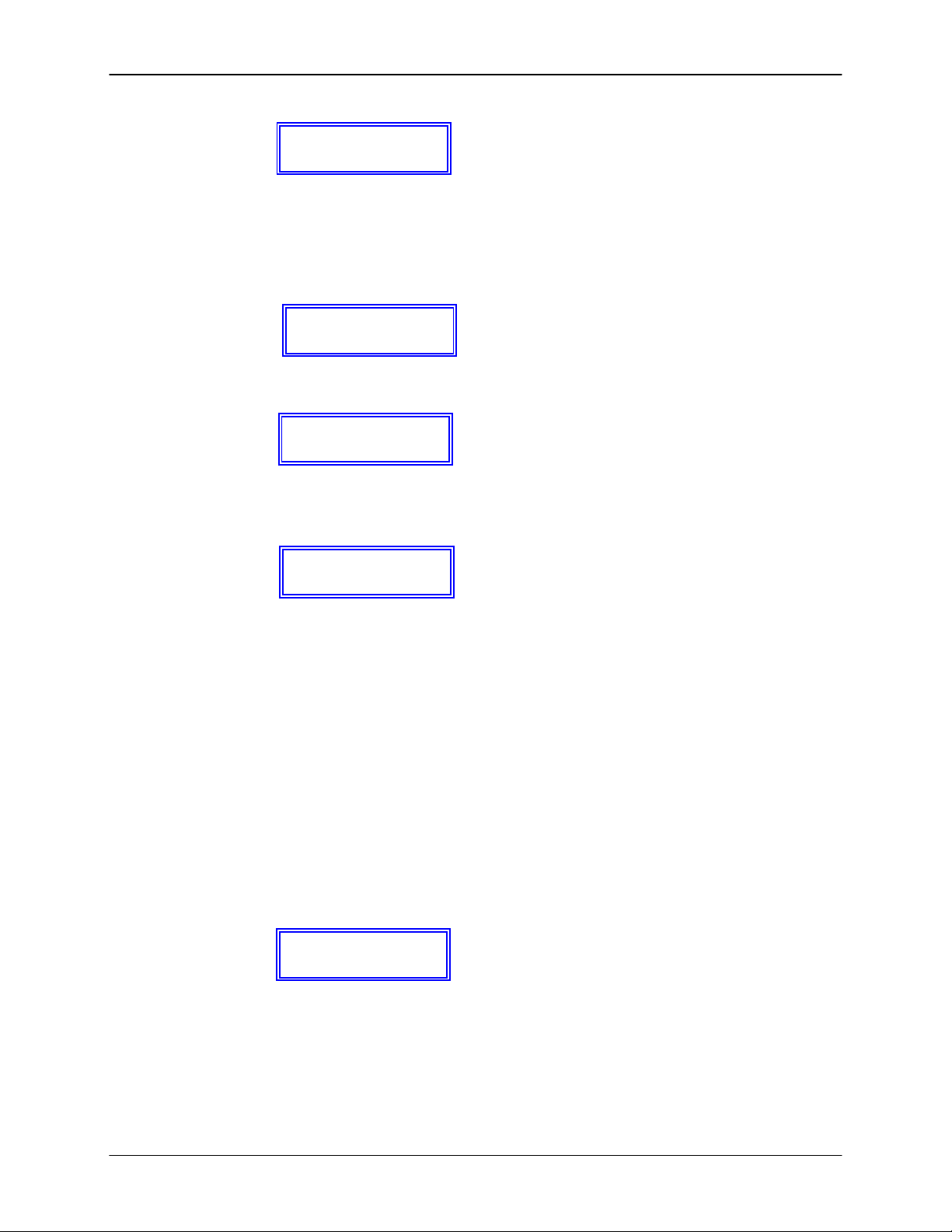
Emax Owners Manual
y
2. The display says:
Check that a formatted Emax disk is in the drive. If not, insert one. To prevent any embarrassing
errors, write-protect the disk (GENERAL INSTRUCTIONS 4). Press ENTER, there will be a short wait
while Emax loads the formatting software.
3. The display now says:
Remove the source disk and insert the disk to be formatted, then press ENTER. The display will say:
Formatting takes just enough time that you can get a drink of water or do a couple of sit-ups.
(Or something less healthy... - Ed.) After formatting is complete, the display asks:
To format another disk, remove the newly formatted disk from the drive, insert the next disk to be
formatted in the drive, then press YES. Otherwise, press NO, whereupon the display returns to the
Module Identifier.
Module: MASTER 6 Function: COPY DISK
As you build up a collection of disks, remember that they are not indestructible. E-mu
recommends copying (“backing up”) any disk that contains material you don’t want to lose.
Preferably, keep additional backups at a separate location for maximum safety.
Note: Copying data to a disk will erase any data on the disk being copied to.
1. Insert the disk to be copied (“source” disk) into the drive. To prevent any embarrassing
mistakes, make sure it’s write-protected (see GENERAL INSTRUCTIONS 4).
2. Activate MASTER 6. The display says:
Please Insert
Source Disk
Pls Insert Disk
To Be Formatted
Formatting...
Format Another
Disk? Y/N
Copy Disk - Will
Erase Memor
! OK?
© 1986 E-mu Systems, Inc. Enhanced by The Emulator Archive 2001 Page 44
Page 44
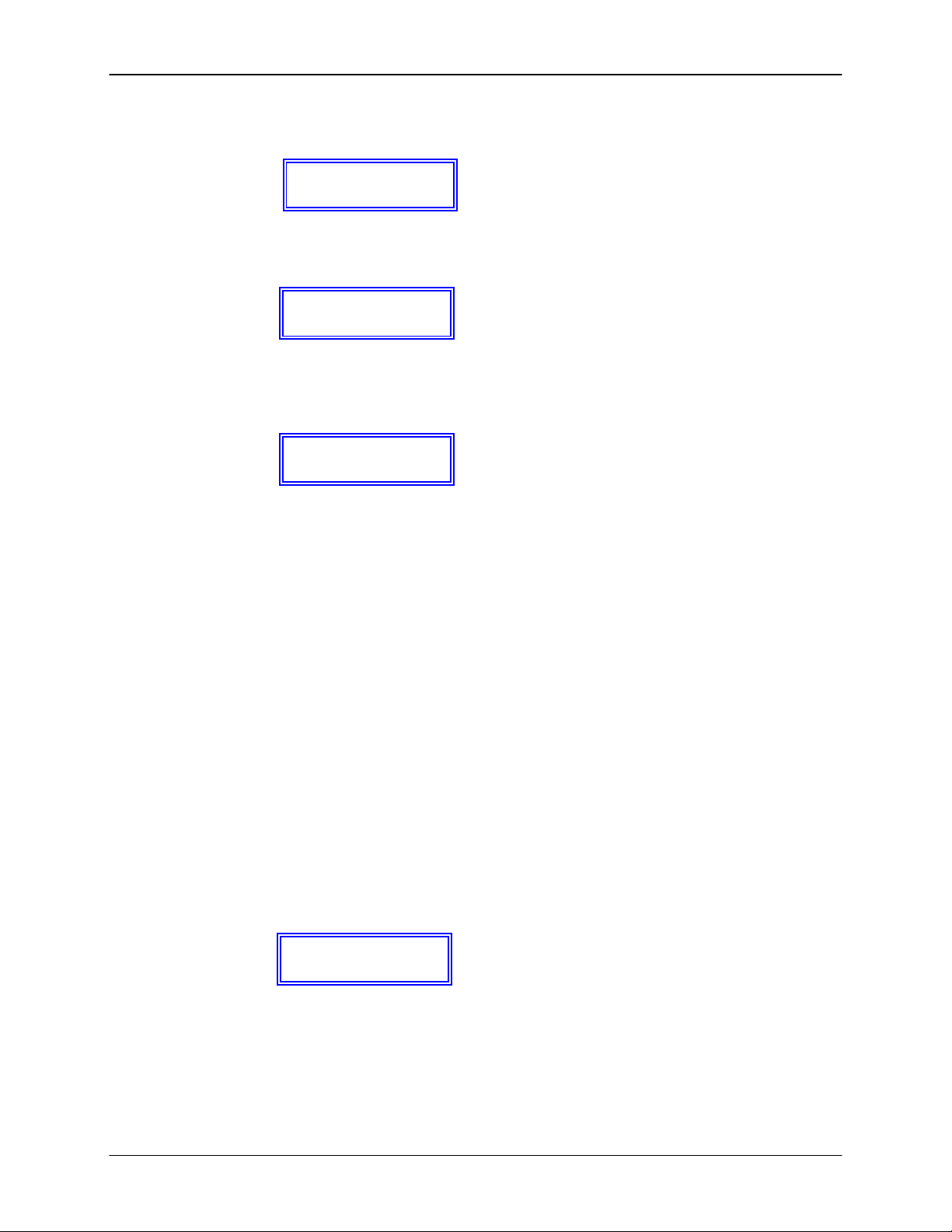
Emax Owners Manual
Copying will erase whatever is in Emax’s memory. If that’s not okay, press NO, save what’s in
memory to another disk (PRESET MANAGEMENT 2), then try copying again. Otherwise, press YES
and the display will say:
Check that the source disk is in the drive and press ENTER. The display will ask you to wait Just a
Moment, then say...
3. Insert a formatted destination disk, then press ENTER. Wait “Just A Moment….”
4. After several seconds, the display asks:
If you want another copy, insert another previously formatted disk and press YES. Otherwise, press
NO to return to the Module Identifier.
Module: MASTER 7 Function: BIRD RUN
This function aligns Emax’s internal stabilizers and prevents excessive gyrocosmic relativation.
1. Activate MASTER 7.
2. Carefully observe the display for any signs of destabilization (eg. gravitational warps, apparent
speeding up or slowing down of time, objects in mirrors appearing closer than they really are). If
Emax returns to the Module Identifier after a few seconds, all is well.
Note: Occasionally a small emu will get trapped within the Emax and run across the screen during
the stabilization scan process. This does not affect Emax’s normal functions.
Module: MASTER 8 Function: SPECIAL
This module holds some seldom-used, but extremely useful, functions.
1. Activate MASTER 8. The display says:
2. Select the desired special function. More functions may be added in the future, but here is what is
currently available:
Please Insert
Source Disk
Please Insert
Destination Disk
Copy to Another
Disk? Y/N
Special (1-6) / Slider
© 1986 E-mu Systems, Inc. Enhanced by The Emulator Archive 2001 Page 45
Page 45

Emax Owners Manual
y
/
1 Copy Software The Emax operating system deals with such tasks as disk transfers, memory
management, and so on. Occasionally E-mu enhances the operating system. Each version of the
operating system is numbered, as indicated when you move the data slider all the way to the top
while in Special. As newer versions are introduced, use this function to copy the new software on to
disks containing the old software. Everything else on the old disk - Samples, Presets, Sequences,
and so on - remained unchanged.
Upon selecting Copy Software, the display says:
If it’s not okay to erase memory, press NO and copy the Bank contents to disk. Otherwise, press
YES, then insert the Source disk (the one with the new software) in the drive. Next, press ENTER.
This clears the Bank and loads the operating system software into Emax.
When prompted by the display, insert the Destination disk (the one that needs the new software) in
the drive, then press ENTER. After the software is copied, you then have the option of copying the
software on to another disk (insert the disk then press YES) or exit back to the Module Identifier
(press NO).
2 MIDI Overflow With MIDI Overflow on, if you play more than eight notes on Emax, the extra notes
will appear at the MIDI Out port. Thus, by connecting the MIDI Out to the MIDI In on another Emax
“slave” (rack style or keyboard), you will end up with essentially a 16 note polyphonic Emax. Make
sure that the “slave” Emax is set to MIDI Overflow Off, otherwise the 17th note will not be played.
3 Disable Channel If an Emax channel should fail, activate MASTER 8 and select SPECIAL 2. Press
the number(s) that correspond to the channel(s) to be disabled. The display will confirm your choice.
After finding the bad channel, press ENTER to disable the channel and return to the Module Identifier.
4 Recalibrate With this function you can select minimum and maximum values for the left wheel, right
wheel, keyboard pressure, foot pedal, data slider, and volume slider. You can also select a center
value for the left wheel. With SPECIAL 4 selected, select the controller to be re-calibrated with the
data slider.
With the exception of the left wheel and the footswitch, you will first set the minimum value and press
ENTER, then the maximum value and press ENTER. For the left wheel, you can also set the center
value. After making your choices, the display will ask if you want to save results. If so, press YES;
otherwise, press NO.
The recalibrate footswitch function allows EMAX to use either of two types of footswitches (normally
open or normally closed), If your footswitch seems to work backwards, try changing the setting of the
footswitch select from Footswitch on = Closed to Footswitch on = Open.
5 Audition Note This function was included for us on the EMAX rack where there might be times when
a MIDI keyboard was not connected. This function allows you to play EMAX without a keyboard.
Select SPECIAL 5 and the display says:
Moving the slider will select which note is played and buttons 0 - 9 plays the sound.
Copy Sftw - Will
Erase Memor
Audition Note: C3
Slider
(0-9)
! OK?
© 1986 E-mu Systems, Inc. Enhanced by The Emulator Archive 2001 Page 46
Page 46

Emax Owners Manual
6 MIDI Analyzer The MIDI Analyzer is a useful function designed to help you solve MlDl
interconnection problems. Select Special 6 and the display says:
Moving the Data Slider changes the analyzer from analyzing MlDl IN to analyzing MIDI OUT. Press
ENTER to select. The display now says:
When MIDI data is received (or sent), the data will be displayed. The analyzer recognizes most MIDI
messages, but does not display System Exclusive or Active Sensing messages.
7 Software Revision This shows the operating system version number in the display.
MIDI Data In
Use Data Slider
Waiting for
MIDI Data
© 1986 E-mu Systems, Inc. Enhanced by The Emulator Archive 2001 Page 47
Page 47

Emax Owners Manual
||||||||||
||
Y
SAMPLE MODULE
Module: SAMPLE 1 Function: VU MODE/GAIN
This function sets the proper level for sounds being recorded into Emax.
1. First, select the Preset in which you want the Sample to appear. Next, activate Sample 1. If the
Preset already contains a Sample in the default range in which a new Sample would be recorded (C1
low note, G1 original note, B1 high note), Emax will look for the first available empty keyboard space
to place the sample. If EMAX can’t find an empty keyboard space, it chooses the standard default
and goes to the place sample screen (see SAMPLE 2). After this is taken care of, the display shows:
There may or may not be some moving vertical bars in the display’s lower line.
2. The data slider sets the sampling section gain from -10 to +40 dB in 2 dB steps. Play the sound to be
sampled and observe the moving bar display; louder signals will kick the bars further over to the right.
The object is to set the data slider for the loudest signal possible short of distortion. The Emax VU
meter is a “peak hold” type, which briefly “holds” the highest level attained.
3. If the meter bar hits the extreme right hand side, the Emax headroom has been overloaded. Adjust
the data slider, and possibly the output control of the device being sampled (if present), so that peaks
are below this overload point.
Note: The optimum gain level setting for Emax is 0dB. While other gain settings produce good
results, bear in mind that increasing gain tends to increase noise, while attenuation could
cause distortion. In any case trust your ears.
Module: SAMPLE 2 Function: PLACE SAMPLE
Emax defaults to placing the sampled sound on G1, transposed down to C1 and up to B1.
However, this can be changed, either before or after sampling; the exact amount of transposition
available depends on the sample rate (SAMPLE 3).
1. Activate SAMPLE 2. The display shows:
… where XXX indicates Primary or Secondary Voice, and YY indicate keyboard notes.
2. Use the cursor buttons to select the parameter to be changed:
P/S = Use the data slider to select primary or secondary Voice. Move the cursor to the next
parameter to be changed or press ENTER to return to the Module Identifier.
Orig = Specifies the Voice’s original pitch. Change this with the data slider, or play the desired
keyboard key. Move the cursor to the next parameter to be changed or press ENTER to
return to the Module Identifier.
Lo = Chooses the Voice’s low transposition point. Change this with the data slider, or play the
desired keyboard key. Move the cursor to the next parameter to be changed or press ENTER
to return to the Module Identifier.
Pri 01 G2 -10dB
|
P/S Orig Lo Hi
XXX YY YY Y
© 1986 E-mu Systems, Inc. Enhanced by The Emulator Archive 2001 Page 48
Page 48

Emax Owners Manual
(
)
Hi = Chooses the Voice’s high transposition point. Change this with the data slider, or play the
desired keyboard key.
Note: If the display says “Illegal Assignment”, you are either trying to place the low note higher than
the high note, the high note lower than the low note, or transposing up more than the sample
rate allows. It is not possible to create an illegal assignment if you use the data slider for this
function.
If you want to change a previously selected parameter, move the cursor; otherwise, press ENTER to
return to the Module identifier.
Module: SAMPLE 3 Function: SAMPLE RATE
The Emax has an adjustable sample rate. Lower sample rates use up less memory, but Increase
distortion and reduce high frequency response. Higher sample rates give better fidelity but use up
more memory.
1. Activate Sample 3. The display shows:
Sample Rate 28kHz
This represents a good compromise between memory use and fidelity; bandwidth is approximately
14kHz.
2. Use the data slider to choose from six different sample rates between 10 kHz (medium-quality DDL
sound) to 42 kHz (almost the same rate used with Compact Disks). Press ENTER to return to the
Module Identifier.
Module: SAMPLE 4 Function: SAMPLE LENGTH
Once sampling is Initiated, Emax will normally sample until it runs out of memory or is stopped
(see SAMPLE 8, the “stop sampling” function). However, this function lets you program a
particular sample time after which Emax will stop sampling.
1. Activate Sample 4. The display says:
Length XX.X secs
YY.Y Available
...where XX.X is the time in seconds and YY.Y is the maximum time available. Maximum time will
depend on your sample rate.
The chart below shows sample rates versus time (this chart assumes that all of the EMAX’s sample
and sequence memory is empty).
Sample Rates Time
10kHz 52.0 secs.
16kHz 33.5 secs.
20kHz 26.0 secs.
28kHz 18.8 secs.
31kHz 16.6 secs.
42kHz 12.4 secs.
© 1986 E-mu Systems, Inc. Enhanced by The Emulator Archive 2001 Page 49
Page 49

Emax Owners Manual
2. Use the data slider to change the sample length (the increment length depends on the available
memory). When the display shows the desired sample length, press ENTER. The sample length will
remain as set until changed, or until you create a new Sample.
Module: SAMPLE 5 Function: THRESHOLD
There are two ways to initiate sampling: Threshold-sensitive sampling and forced sampling
(SAMPLE 7). With threshold- sensitive sampling, once sampling is “armed” sampling begins
whenever the signal to be sampled exceeds the programmable threshold level. This function sets
the threshold level.
1. Activate SAMPLE 5. Once you move the data slider, the display will show a single bar on the top line
that indicates the threshold level; the lower line will show the level of the signal to be sampled.
2. Set the desired threshold level with the data slider. Generally, you will set threshold just above the
residual noise of the sound to be sampled. Therefore, any noise will not initiate sampling, but a signal
that exceeds the threshold will.
Hint: Set the lowest possible threshold. If the beginning of a sound is cut off, the threshold is too high.
If there’s a delay before the beginning of a sound, the threshold is too low and was probably
triggered by some noise prior to the actual signal.
Note: Once sampling has begun, Emax will continue sampling even if the signal falls below the
threshold level.
To stop sampling, refer to SAMPLE 8 or set a specific sample length (SAMPLE 4).
Module: SAMPLE 6 Function: ARM SAMPLING
Upon initiating this function, Emax will begin sampling as soon as the sound to be sampled
exceeds the threshold set with SAMPLE 5, or when sampling is forced (see SAMPLE 7).
1. Activate Sample 6. The display’s top line says “Sample Armed”, while the bottom line shows the
moving-bar VU meter (see SAMPLE 1).
2. As soon as the sound to be sampled exceeds the threshold, the display will say “Sampling.” After
reaching the end of the sample length (if set with SAMPLE 4), being stopped manually (SAMPLE 8),
or when Emax runs out of memory, the display will return to the Module identifier.
3. Play the keyboard in the sample range. If you are not satisfied with the sample, repeat steps 1 - 2
before de-activating the module. Otherwise, de-activate the module.
© 1986 E-mu Systems, Inc. Enhanced by The Emulator Archive 2001 Page 50
Page 50

Emax Owners Manual
Module: SAMPLE 7 Function: FORCE SAMPLING
Force sampling lets you initiate sampling manually as an alternative to threshold-sensitive
sampling. This is useful for situations where the signal to be sampled is more or less continuous
(continuous signals greatly complicate the threshold - setting process described in SAMPLE 5).
1. W ith the module active and levels properly set, as soon as you are ready to sample key in 7. Sampling
will begin immediately, and the display will say “Sampling.”
2. After reaching the end of the sample length (if set with SAMPLE 4), being stopped manually
(SAMPLE 8), or when Emax runs out of memory, the display will return to the Module Identifier.
3. If you are satisfied with the sample, de-activate the module.
Module: SAMPLE 8 Function: STOP SAMPLING
You can end sampling at any time by keying in 8. After sampling, the display will return to the
Module Identifier.
Module: SAMPLE 0 Function: CHANGE CURRENT SAMPLE
If you take consecutive samples without exiting the sample module, each sample will overwrite
the previous sample. However, you can specify a new sample into which a sample will go -- even
without exiting the sample module -- by keying in 0. Emax will default to the next empty sample
number.
1. The display says:
Where XX is the Voice number and YY is the keyboard placement of the sample.
New Sample
Pri XX YY
© 1986 E-mu Systems, Inc. Enhanced by The Emulator Archive 2001 Page 51
Page 51

Emax Owners Manual
y
DIGITAL PROCESSING MODULE
IMPORTANT
Note: The Digital Processing Module must be accessed before keying in any of the function numbers.
Also, the Voice to be processed must be selected (see DIGITAL PROCESSING 0).
Module: DIGITAL PROCESSING 0 Function: CHANGE CURRENT VOICE
This function changes the Current Voice selection.
1. Activate DIGITAL PROCESSING 0. The display says:
..where XXX is either Pri or Sec. Use the data slider to select whether you will edit the Primary or
Secondary Voice, then press ENTER. If there are only Primary or Secondary Voices, EMAX will
automatically go to step 2.
2. The display now says:
... where XX defaults to the lowest note of the lowest Voice (whether Pri or Sec), and YY is the sample
rate. Press a key in the range of the Voice that you want to edit, or to quickly select the voice, use the
data slider or increment buttons. While selecting the Voice, the lower display line will show the Voice
number and its original pitch. After selecting the Voice to be processed, press ENTER.
3. If the sample to be processed is used in other Presets, processing the sample will process the sample
in those other Presets. Therefore, the display asks:
Press NO, and any processing will affect other Presets containing that sample. To avoid affecting
other Presets containing the sample, press YES to copy the sample -- the Current Preset will contain
the new copy in place of the original sample. Either response returns Emax to the Module Identifier. If
there is “not enough memory” to duplicate the sample, the display will tell you.
If it is important to copy the sample, erase an unneeded voice (to gain memory space) (PRESET
DEFINITION 3) and try again. Note that if a sample is used in other Presets, processing it will process
the sample in those other Presets. Therefore, upon selecting the Voice, you will be asked if you want
to copy the Sample.
Note that if two Voices in the same Preset use a single Sample, then you will not be asked to copy
first, and any changes will affect both Voices in the Preset.
Process Pri or Sec
Voice XXX
Key: XX YY KHZ
Select a Voice
Used Elsewhere
Cop
It First? Y/N
© 1986 E-mu Systems, Inc. Enhanced by The Emulator Archive 2001 Page 52
Page 52

Page 53

Emax Owners Manual
3. While you remain in the Digital Processing module, all Voices other than the Current Voice will be
muted as you play the keyboard. The specified Current Voice will remain as is until you change the
Voice assignment (DIGITAL PROCESSING 0), change Presets, or load another Bank. The Current
Voice will need to be re-specified if you switch between modules.
Module: DIGITAL PROCESSING 1 Function 1: TRUNCATE (Set Sample Start/End)
Truncation shortens a Voice’s length by trimming off parts of the beginning and/or end.
Applications: Cut off unneeded portions of a Voice to conserve memory.
Change instrument characteristics (i.e. remove the attack from a plucked string note).
Cut off long decay (i.e., simulate noise-gated reverb effect on drums).
Use to isolate a particular section of a sample.
1. Activate DIGITAL PROCESSING 1.
2. Use the arrow keys to move the cursor under either the Start or End point. The display will show
these as:
3. The six digits under Start indicate, in number of sample points, how much is being cut off the start of
the Voice. The six digits under End indicate, in number of sample points, how much is being cut off
the end of the Voice. Select the parameter to be adjusted with the cursor buttons. Adjust the coarse
value with the data slider and fine value with the increment and decrement keys, or enter a six-digit
number.
Example: Adjusting these sliders so that the bottom line indicates Trun Start 028000 cuts one second off
the beginning of the sample (see Fig. DIGPROC-1) at the nominal sample rate.
4. After setting the desired truncation points, press ENTER. The display asks:
To permanently erase the truncated sections, press YES. To retain the truncated information in
memory (so that you can truncate the sample again later in a different way), press NO. Note that if
you exit the Digital Processing module or change the Current Voice (DIGITAL PROCESSING 0), this
temporary truncation will be lost.
5. If you invoke this function to try and truncate a sample that has already been truncated, but for which
the truncation has not been made permanent, the display will first ask:
If you press NO, Emax enters the truncation function. YES permanently truncates the Voice, the
Voice will be truncated at the previously selected truncation point(s), and Emax will return to the
Module Identifier.
Note: As you change the truncation points of a looped sample (see DIGITAL PROCESSING 2), the
loop(s) may disappear and reappear depending on the exact location of the truncation points. If
the sample is permanently truncated while the loop is inaudible, then the loop will be lost.
Tr: Start End
XXXXXX XXXXXX
Make Truncation
Permanent? Y/N
Make Truncation
Permanent? Y/N
© 1986 E-mu Systems, Inc. Enhanced by The Emulator Archive 2001 Page 54
Page 54

Emax Owners Manual
Module: DIGITAL PROCESSING 2 Function: SET LOOP START and LOOP LENGTH POINTS
“Looping” lets you mark off a section (called a loop) of a Voice with a Start point and loop Length
(see Fig. DIGPROC-2). When you press a key, the Voice plays normally until it reaches the end of
the loop. It then jumps back to the Start point and re-plays through the loop. Upon reaching the
loop end, it again replays the loop. This looping process continues for as long as the key is
pressed. Fig. DIGPROC-3 indicates a typical looping action.
Note: DIGITAL PROCESSING 4 controls three aspects of looping: loop on/off,
forwards/backwards, and loop in release. Refer to this section for specifics. Note also that
Emax offers two loops (see Fig. DIGPROC-4), each of which can loop a different portion
of the signal. The Sustain Loop Is operative when the key Is down, and the Release Loop
Is operative In the release phase, when the key Is up.
Applications: Looping provides “infinite sustain” effects, extends short samples, and if the loop time is
rhythmically related to a composition, produces interesting rhythmic effects.
1. Activate DIGITAL PROCESSING 2. The display shows:
The six digits under Start indicate, in number of sample points, the Start of the Loop in relation to the
beginning of the Voice. A higher number moves the Start point closer to the end of the sample.
Example: If Start reads 028000, the Start point is located one second (at the nominal sample rate)
into the sample (see Fig. DIGPROC-5). The six digits under Length indicate the Loop Length in
number of sample points. A higher number increases the loop Length.
Example: If L reads L028000, the loop is one second long (see Fig. DIGPROC-6) at the nominal
sample rate. Select the parameter to adjust with the cursor buttons. Adjust the coarse value with the
data slider and fine value with the increment and decrement keys, or enter a six-digit number.
2. Remember -- L sets the Length, not the end point, of the loop.
Example: Consider the loop in Fig. DIGPROC-7. When S moves, the loop end point (as determined
by the loop Length) moves in tandem with S.
After finding a good loop, press ENTER.
Hint: If the loop Length is at maximum (as occurs when you first call up a Voice for looping), you
cannot set a new S point since that would force the loop to “run out of sample” (see Fig.
DIGPROC-8). Shorten the Length before moving the S point.
Lp: Start Length
XXXXXX XXXXXX
© 1986 E-mu Systems, Inc. Enhanced by The Emulator Archive 2001 Page 55
Page 55

Emax Owners Manual
© 1986 E-mu Systems, Inc. Enhanced by The Emulator Archive 2001 Page 56
Page 56

Emax Owners Manual
© 1986 E-mu Systems, Inc. Enhanced by The Emulator Archive 2001 Page 57
Page 57

Emax Owners Manual
© 1986 E-mu Systems, Inc. Enhanced by The Emulator Archive 2001 Page 58
Page 58
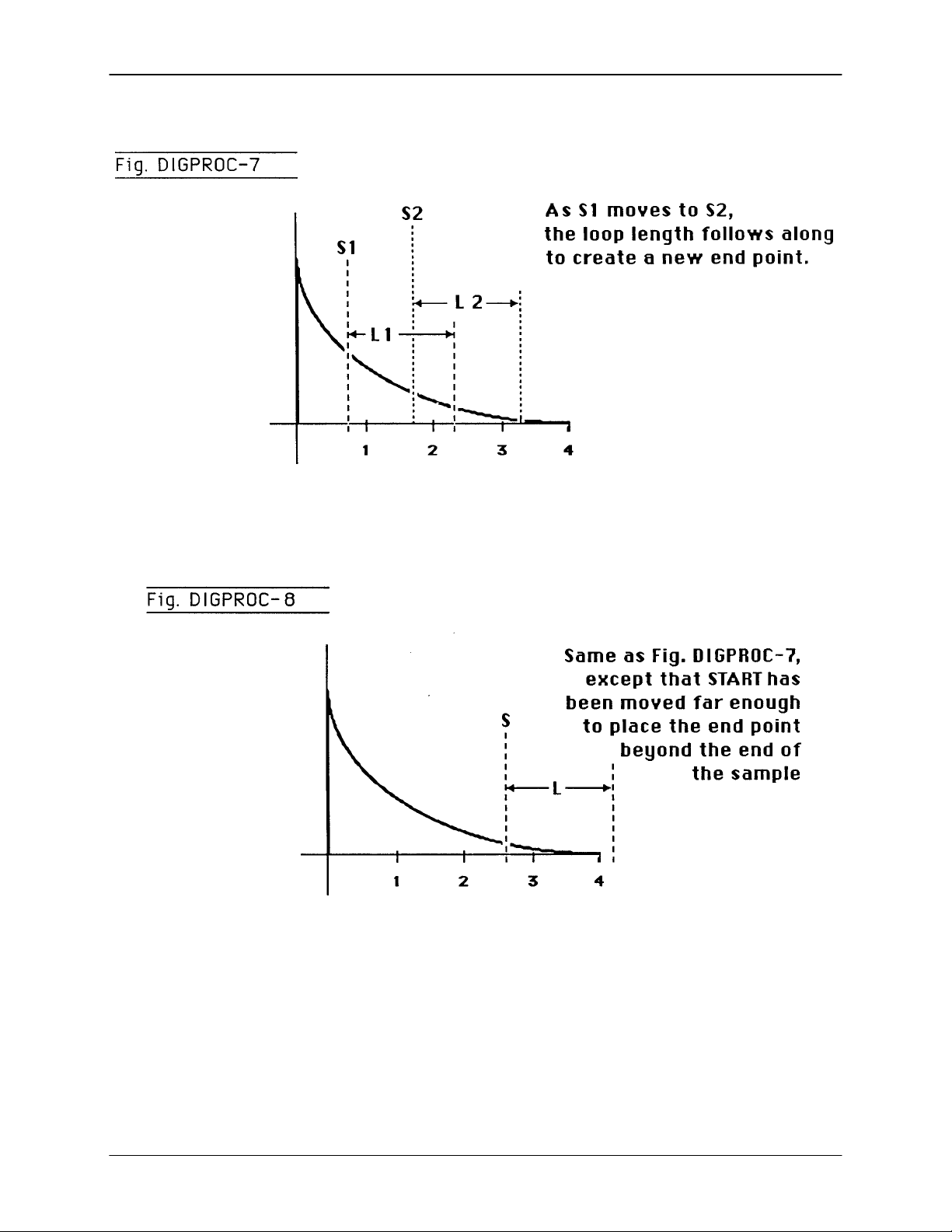
Emax Owners Manual
© 1986 E-mu Systems, Inc. Enhanced by The Emulator Archive 2001 Page 59
Page 59

Emax Owners Manual
Before proceeding, read the following background information about Autolooping.
About Autolooping
Looping performs an electronic “splice” which sometimes produces annoying glitches. Here’s why.
Refer to Fig. DIGPROC-9, which shows the waveform where a sample is to be looped. As the signal
loops, note the discontinuity at the “splice point.” This can produce an annoying ticking or popping sound.
Fortunately, Emax can help find the optimum splice point for you. Set loop points as best you can, then
press YES to invoke Autoloop. The computer will look for nearby points that can be spliced together with
minimum discontinuity. The display will update to reflect the computer chosen S and L points.
How well does Autolooping work? Incredibly well, once you get the hang of it. Getting the most out of this
function does require practice. Autoloop can save you much time when doing looped samples and is
remarkably effective with short, sustained samples.
3. The display now asks if you want to Autoloop...
Autoloop? Y/N
Press YES to autoloop, NO if you have a good loop and want to continue.
Note: Sometimes Emax will choose the correct splice point from a technical standpoint, not a musical
one. Therefore, if you find a good splice point, write down the S and L numbers before invoking
Autoloop. Should Autoloop produce an inferior splice point, you can regain your original
settings.
4. If desired, repeat steps 2 to 4 until the best possible loop results.
Note: Sometimes it will be impossible for you or the computer to find a perfect splice point. When you
first try looping, you will probably think this is a common occurrence. However, you’ll generally
find that Autoloop, combined with practice and experimentation, can usually produce very
smooth loops.
5. After establishing the desired loop points, press ENTER. The display asks:
Truncate After
Loop? Y/N
Press YES to discard all Voice data after the loop end point (this conserves memory). However, if you
might want to use the same sample later with a different loop point, press NO to keep the entire
sample intact, or save the Preset containing the original sample to disk.
© 1986 E-mu Systems, Inc. Enhanced by The Emulator Archive 2001 Page 60
Page 60

Emax Owners Manual
© 1986 E-mu Systems, Inc. Enhanced by The Emulator Archive 2001 Page 61
Page 61

Emax Owners Manual
Module: DIGITAL PROCESSING 3 Function: SET RELEASE LOOP
START and LOOP LENGTH POINTS
For an explanation of Looping and Autolooping, see DIGITAL PROCESSING 2 above. This
function is the same, but affects the Release Loop (operational when the key is released) rather
than the Sustain Loop (operational when the key is down).
1. Activate DIGITAL PROCESSING 3. The display asks:
Same As Sustain
Loop? Y/N
Press YES if you want to copy the Sustain Loop parameters to the Release Loop and then return to
the Module Identifier, or NO if you want to set different parameters for the Sustain and Release
Loops.
2. If you pressed NO, the display shows:
Lp:Start Length
The six digits under Start indicate, in number of sample points, the Start of the Loop in relation to the
beginning of the Voice. A higher number moves the Start point closer to the end of the sample. The
six digits under Length indicate the Loop Length in number of sample points. A higher number
increases the loop Length. Select the parameter to adjust with the cursor buttons. Adjust the coarse
value with the data slider and fine value with the increment and decrement keys, or enter a six-digit
number.
3. Remember -- L sets the Length, not the end point, of the loop. When S moves, the loop end point (as
determined by the loop Length) moves in tandem with S.
After finding a good loop, press ENTER.
Hint: If the loop Length is at maximum (as occurs when you first call up a Voice for looping), you
cannot set a new S point since that would force the loop to “run out of sample” (see Fig.
DIGPROC-8). Shorten the Length before moving the S point.
4. The display now asks if you want to Autoloop (for more information on Autolooping, see
DIGITAL PROCESSING 2).
Autoloop? Y/N
Press YES to autoloop, NO if you have a good loop and want to continue.
Note: Sometimes Emax will choose the correct splice point from a technical standpoint, not a musical
one. Therefore, if you find a good splice point, write down the S and L numbers before invoking
Autoloop. Should Autoloop produce an inferior splice point, you can regain your original
settings.
© 1986 E-mu Systems, Inc. Enhanced by The Emulator Archive 2001 Page 62
Page 62
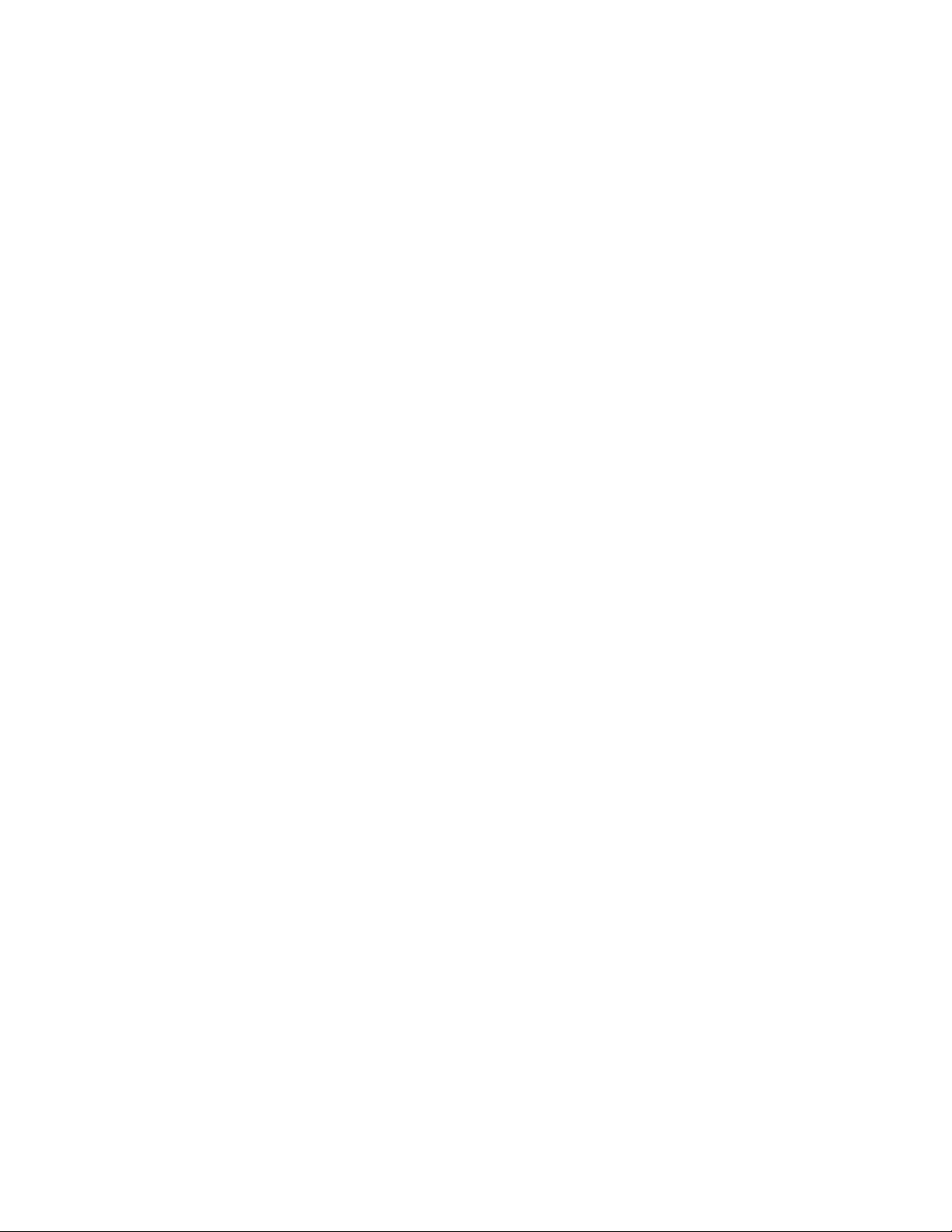
Page 63
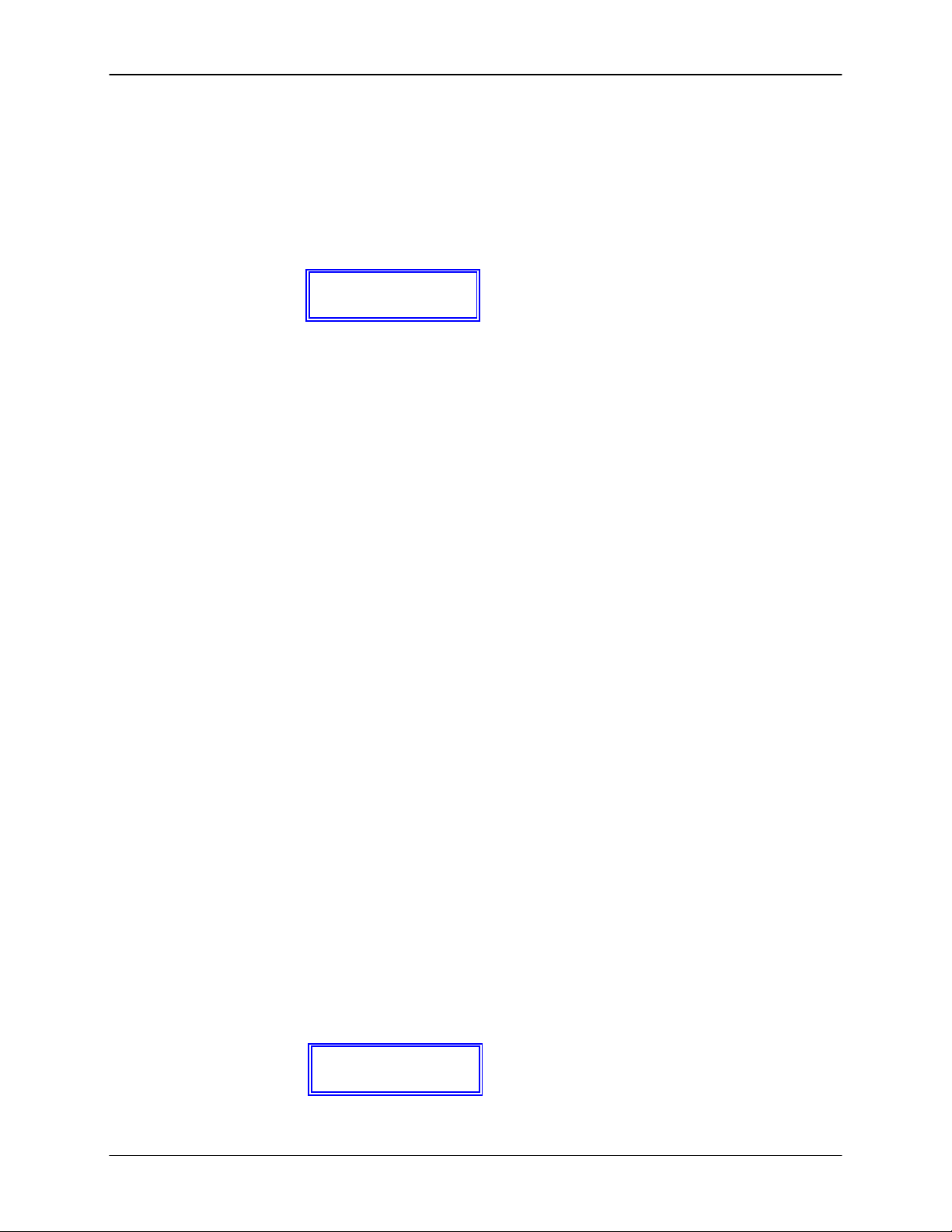
Emax Owners Manual
5. If desired, repeat steps 2 to 4 until you get the best possible loop.
Note: Sometimes it will be impossible for you or the computer to find a perfect splice point. When you
first try looping, you will probably think this is a common occurrence. However, you’ll generally
find that Autoloop, combined with practice and experimentation, can usually produce smooth,
glitch-free loops.
6. After establishing the desired loop points, press ENTER. The display asks:
Truncate After Loop?
Y/N
Press YES to discard all Voice data after the loop end point (this conserves memory). However, if you
might want to use the same sample later with a different loop point, press NO to keep the entire
sample intact, or save the Preset containing the original sample to disk.
Module: DIGITAL PROCESSING 4 Function: LOOP ON, LOOP IN RELEASE, and
BACKWARDS modes
Loop on turns the loop on and off for a particular Voice.
Loop In Release turns on the Release Loop. Without Release Loop, the signal may cut off abruptly
after you remove your fingers from the keys; with Release Loop, you can loop the final portion of
the sample so that the loop will keep playing -- even after you lift your finger off the key--for as
long as the VCA release lasts.
Backwards reads the Voice out of memory in the reverse order from which it was stored. Note that
Backwards mode uses the Sustain Loop for its release, and the Release Loop for its sustain.
Applications: Backwards tape effects simulation. Reverse attack and decay characteristics of Voices.
1. Activate DIGITAL PROCESSING 4. Move the cursor under the parameter to be adjusted in the
display. Turn the function on or off with the ON or OFF keys respectively. To adjust other parameters,
move the cursor under the next parameter to be adjusted and again use the ON or OFF keys to make
your selection.
2. After making your selection(s), press ENTER. Emax returns to the Module Identifier.
Module: DIGITAL PROCESSING 5 FunctIon: TAPER
This adds a fade-in and/or fade-out to the sample, thus smoothing out samples with abrupt
beginnings or endings.
Please note: You will not hear the effects of tapering until the taper is made permanent. Always make
sure you have a backup of anything that you taper in case the taper does not turn out
well.
1. Activate DIGITAL PROCESSING 5. The display shows:
Taper Start End
00ms 000ms
© 1986 E-mu Systems, Inc. Enhanced by The Emulator Archive 2001 Page 64
Page 64

Emax Owners Manual
2. Start taper (fade-in) ranges from 00 milliseconds (ms) to 99 ms. End taper (fade-out) ranges from 000
ms to 999 ms. Use the arrow keys to position the cursor under the parameter to be adjusted. Set the
value with the data slider.
3. After setting the desired taper point, press ENTER. The display will say “Tapering”. When tapering is
complete, Emax will return to the Module Identifier and your Voice will be tapered.
Module: DIGITAL PROCESSING 6 Function: SPLICE
Splicing marks an End point in one Sample and a Start point in a second Sample, then cross fades
the end of the first Sample and the start of the second Sample over an adjustable length of time.
Portion of the Samples not used in the spliced version are discarded, and any loops are Ignored.
Fig. DIGPROC-10 summarizes how splicing works.
Please note: You will not hear the effects of splicing until the splice is made permanent. Always make
sure you have a backup of anything that you splice in case the splice does not turn out
well.
Applications: Splice an unusual attack to one Sample, or unusual decay on to another.
1. Activate DIGITAL PROCESSING 6. This Voice provides the first part of the spliced sound.
2. The display now says:
Splice From P XX
Select A Preset
..where XX is a Preset number. Since there are two Samples used in splicing, first the Preset
containing the second Sample must be identified. Select the Preset, then press ENTER.
3. The display says:
Select Voice
Play A Key
Play a note within the range of the desired Voice, then press ENTER. The Sample used by this Voice
will be spliced after the Sample used by the first Voice.
4. The display shows:
Splice
EXXXXXX SYYYYYY
…. where XXXXXX is the initial End point of the first Sample and YYYYYY is the initial Start point of
the second Sample.
© 1986 E-mu Systems, Inc. Enhanced by The Emulator Archive 2001 Page 65
Page 65

Emax Owners Manual
© 1986 E-mu Systems, Inc. Enhanced by The Emulator Archive 2001 Page 66
Page 66

Emax Owners Manual
5. The six digits following the E indicate, in samples, the first Sample’s End point. Adjust the coarse
value with the Data Slider and fine value with the increment and decrement keys, or type in a six-digit
number with the keypad.
Example: At the nominal sampling rate, E028000 means that the end point is located one second
into the first Sample. The keyboard will be inactive and you will not hear anything if you
play it.
6. The six digits following the S indicate, in samples, the second Voice’s Start point. Adjust the coarse
value with the Data Slider and fine value with the increment and decrement keys, or type in a six-digit
number. Example: A reading of S028000 means that the Start point is one second into the second
Voice. When the splice points are correct, press ENTER.
7. The display now says:
Use the slider to specify a crossfade time, in 10 ms increments, between 000 and 990 ms. Crossfade
provides a smooth transition between the sounds at he slice point. When set as desired, press
ENTER.
8. Now comes the moment of decision, as the display asks...
Answer NO to forget about splicing, YES to permanently splice the two Samples together. When
splicing is complete, the first Sample of the splice with be replaced with the spliced sound.
Hint: Before doing a splice, copy the first Voice of the splice during the Voice selection process.
Thus, if you make the splice permanent but don’t like the results, you can always retrieve the
original Voices.
Note: Remember, splicing ignores all analog parameters. Take care that the original samples are
compatible in terms of pitch, volume and sample rate. Level can be altered using (DIGITAL
EFFECTS 1).
Module: DIGITAL PROCESSING 7 Function: COMBINE VOICES
Combining Voices mixes one Sample with another, thus producing a more complex Voice. The
combined Voice Ignores any looping, tuning, or level changes programmed in the Individual
Voices; It works solely on the original digital Voice information. To loop the combined Voice, it is
necessary to treat it as a single Voice and set loop points as described in DIGITAL PROCESSING
2.
Applications: Mix octave higher Voices in with a guitars original Voices to create a 12 string guitar
effect. Mix synthesized drum sounds in with acoustic drum sounds. Mix synthesized
strings in with real strings to add “body.” Combine two Voices into one Voice to conserve
memory.
1. The Current Voice selected when entering the DIGITAL PROCESSING module will be the Voice that
will be combined with the next selected Voice.
Crossfade Time:
Make Splice
Permanent? Y/N
© 1986 E-mu Systems, Inc. Enhanced by The Emulator Archive 2001 Page 67
Page 67

Emax Owners Manual
2. Activate DIGITAL PROCESSING 7. The display now says:
Combine From PXX
Select A Preset
..where XX is a Preset number. Since there are two Samples used in combining, first the Preset
containing the second Sample must be identified. Select the Preset, then press ENTER.
3. The display says:
Select Voice
Play A Key
Play a note within the range of the desired Voice, then press ENTER. The Sample used by this Voice
will be combined with the Sample used by the first Voice.
4. The display now asks:
Combine
Permanently? Y/N
If you’re having second thoughts, press NO. Otherwise, press YES to permanently combine the two
Samples.
5. The display will say “Combining” for as long as it takes to combine the two Samples. Depending on
the Sample length, this can be a very long process. ..if you need to catch up on your reading, now is
a good time. Or, you can send out for pizza.
Module: DIGITAL PROCESSING 8 Function: CROSSFADE LOOP
This virtually eliminates a loop’s splicing glitch by cross fading the end and beginning of the loop.
1. Activate DIGITAL PROCESSING 8. The display will say:
Crossfade Loop:
Changes Data!OK?
If you don’t mind changing the data, press YES. Otherwise, press NO to return to the Module
Identifier.
2. The display now asks:
Linear or EqPwr?
Linear
...where Linear is the default value. Use the data slider to select between Linear (a straight
mathematical crossfade) and Equal Power (a weighted crossfade that produces no apparent level
shift). After making your choice, press ENTER.
© 1986 E-mu Systems, Inc. Enhanced by The Emulator Archive 2001 Page 68
Page 68

Emax Owners Manual
3. After taking a few seconds, Emax will ask “Truncate after Loop? Y/N. After you have made your
choice, Emax will return to the Module Identifier.
Hints: Before doing a crossfade, copy the Voice whose loop is to be cross faded to another Preset.
Since crossfading permanently alters the Voice, keeping a copy lets you retrieve the original
Voice and try again.
Linear mode is useful for well-correlated data, such as a Sample, which has already been
autolooped. Otherwise, use equal power. If distortion occurs, try reducing the sample’s level (see
DIGITAL PROCESSING 9) then crossfading it.
Module: DIGITAL PROCESSING 9 Function: DIGITAL EFFECTS
The first currently implemented digital effect alters a Voice’s level.
1. Activate DIGITAL PROCESSING 9. The display will say:
Use the data slider or increment buttons to catalog the various options. Select with the slider and
press ENTER, or key in 1 from the keypad.
2. The display shows:
...where XX is a two-digit number. Use the slider to select the desired amount of attenuation, (down to
-40 dB) or gain (up to +40 dB), then press ENTER. Emax tells you this “Changes Data! OK?” If you
can handle that, press YES. The display will say, “Computing during the time the level is changed.
3. Those who enjoy ugly, fuzz-tone, or noise-like sounds are welcome to boost the gain to absurd levels.
The next digital effect reverses the sample.
4. Press ENTER to return to the Digital Processing menu, then 9 to return to Digital Effects. This time
choose 2 from the menu. The display says:
To reverse the sound permanently press YES, to return to the Digital Processing menu press NO.
The reverse sound function reverses a sample with its loop points intact, however the loop is turned
off.
Note: Reverse Sound requires memory space to perform its calculations. In some cases there may
not be enough memory left to reverse the sound, in which case the display warns you.
Digital Effects
(1-2) / Slider
±XXdB
Gain
Reverse Sound
Changes Data! OK?
© 1986 E-mu Systems, Inc. Enhanced by The Emulator Archive 2001 Page 69
Page 69

Emax Owners Manual
PRESET MANAGEMENT MODULE
Module: PRESET MANAGEMENT 1 Function: LOAD PRESET
Use this to load an Individual Preset from disk Into the Emax memory Bank.
1. Insert the disk containing the Preset to be loaded into the disk drive.
2. Activate PRESET MANAGEMENT 1. The display says:
...where XX is the number of the Preset to be loaded (source Preset). Use the data slider to catalog
the Presets available for loading, as displayed on the lower line. When you find the desired Preset,
press ENTER.
3. The display now says:
..where XX is the number of the source Preset and YY the number of the destination Preset (this
defaults to the first empty Preset). Select the desired destination Preset (use the data slider or
numeric keypad) and press ENTER. If the Preset is not empty, a message will appear asking if you
want to overwrite the existing Preset.
4. It the load was successful, the display will give you the chance to rename the Preset. Name the
preset as described in Preset Management 6 and then press ENTER to return to the Module
Identifier.
Note: If you load a Preset that uses Samples already present in the bank, new copies of the
Samples will not be loaded. This technique saves a great deal of memory space.
Hint: It is a good idea to check the size of the preset you wish to load (PRESET MANAGEMENT 7)
to make sure there is enough sample memory in the Emax bank to accommodate the new
preset.
Module: PRESET MANAGEMENT 2 Function: SAVE ALL
Load PXX
Select A Preset
Load PXX To PYY
Select A Preset
This function saves the entire Emax bank to disk.
1. Insert the disk to which you want to save the bank, into the drive.
2. Activate PRESET MANAGEMENT 2. The display says:
Save All Presets
& Sequences? Y/N
Press YES to save the bank to disk, or NO to return to the Module Identifier. While saving, the display
will counsel patience. When the save is complete, Emax will return to the Module Identifier.
© 1986 E-mu Systems, Inc. Enhanced by The Emulator Archive 2001 Page 70
Page 70

Emax Owners Manual
A
Module: PRESET MANAGEMENT 3 Function: CREATE PRESET
Creating a Preset provides a home for all those great samples you have.
1. Activate PRESET MANAGEMENT 3. The display says:
...where XX defaults to the first empty Preset. Select the desired Preset number (use the slider, or
numeric keypad) and press ENTER.
Note: It you select a Preset, which already exists, the display will ask if you want to overwrite (that
means erase, so think twice!) the existing Preset.
Press YES to overwrite, NO to return to the Module Identifier.
2. The display will now give you the chance to rename the Preset. Name the preset as described in
Preset Management 6 and then press ENTER to return to the Module Identifier.
Module: PRESET MANAGEMENT 4 Function: ERASE PRESET
Here’s how to erase an unneeded Preset.
1. Activate PRESET MANAGEMENT 4. The display says:
...where XX is the Preset to be erased (this defaults to the Current Preset). Select the Preset to be
erased then press ENTER.
2. The display will ask...
To erase Preset XX, press YES, or press NO to return to the Module Identifier.
Module: PRESET MANAGEMENT 5 Function: COPY PRESET
Use this function to copy one Preset into another Preset.
1. Activate PRESET MANAGEMENT 5. The display says:
Create Preset XX
Select A Preset
Erase Preset XX
Select A Preset
Erase Preset XX
re you Sure? Y/N
Copy PXX
Select A Preset
...where XX is the Preset to be copied (the source Preset; this defaults to the Current Preset). Select
the Preset to be copied (use the data slider or numeric keypad) then press ENTER.
2. The display will ask...
© 1986 E-mu Systems, Inc. Enhanced by The Emulator Archive 2001 Page 71
Copy PXX
Select A Preset
Page 71

Emax Owners Manual
….where XX is the number of the source Preset and YY the number of the destination Preset (this
defaults to the first empty Preset). Select the desired destination Preset (use the slider or numeric
keypad) and press ENTER. If the Preset is not empty, a message will appear asking if you want to
overwrite the existing Preset.
3. The display will now give you the chance to rename the Preset so that the destination Preset has a
different name from the source Preset. Name the preset as described in Preset Management 6 and
then press ENTER to return to the Module identifier.
Module: PRESET MANAGEMENT 6 Function: RENAME PRESET
Use this function to rename an existing Preset.
1. Activate PRESET MANAGEMENT 6. The display says:
Rename Preset XX
Select a Preset
…where XX (which defaults to Current Preset) is the Preset to be renamed. Select the Preset to be
renamed (use the slider or numeric keypad) then press ENTER.
2. Use the cursor buttons to select the character to be changed. Select the character itself with either
the data slider (moving the slider all the way to the bottom of its travel produces a space), or the
keyboard keys. You can also use the numeric keypad to enter any numbers that are part of the name.
When the naming process is complete, press ENTER to return to the Module Identifier.
Module: PRESET MANAGEMENT 7 Function: PRESET SIZE
Memory space Is precious, so you’ll want to use this function to find out how much Sample
memory and Preset memory each Preset takes up.
1. Activate PRESET MANAGEMENT 7. The display says:
Preset Size PXX
Use Data Slider
....where XX defaults to the Current Preset. Select the Preset whose size you want to check and then
press ENTER.
2. The display now says...
PresMem SampMem
XXXXXXX YYYYYYY
...where XXXXXX is the Preset Memory in bytes (out of a possible maximum of 28,244 bytes) and
YYYYYY is the Sample Memory in bytes (out of a possible maximum of 524,288 bytes). After
checking the memory, press ENTER to return to the Module Identifier.
Note1: Erasing a Preset won’t necessarily reduce the amount of Sample memory if these Samples
are used in other Presets that are not erased.
Note2 : Sequences and Samples share the same memory space. Therefore, eliminating unneeded
Samples will allow more memory for Sequences and visa versa.
© 1986 E-mu Systems, Inc. Enhanced by The Emulator Archive 2001 Page 72
Page 72
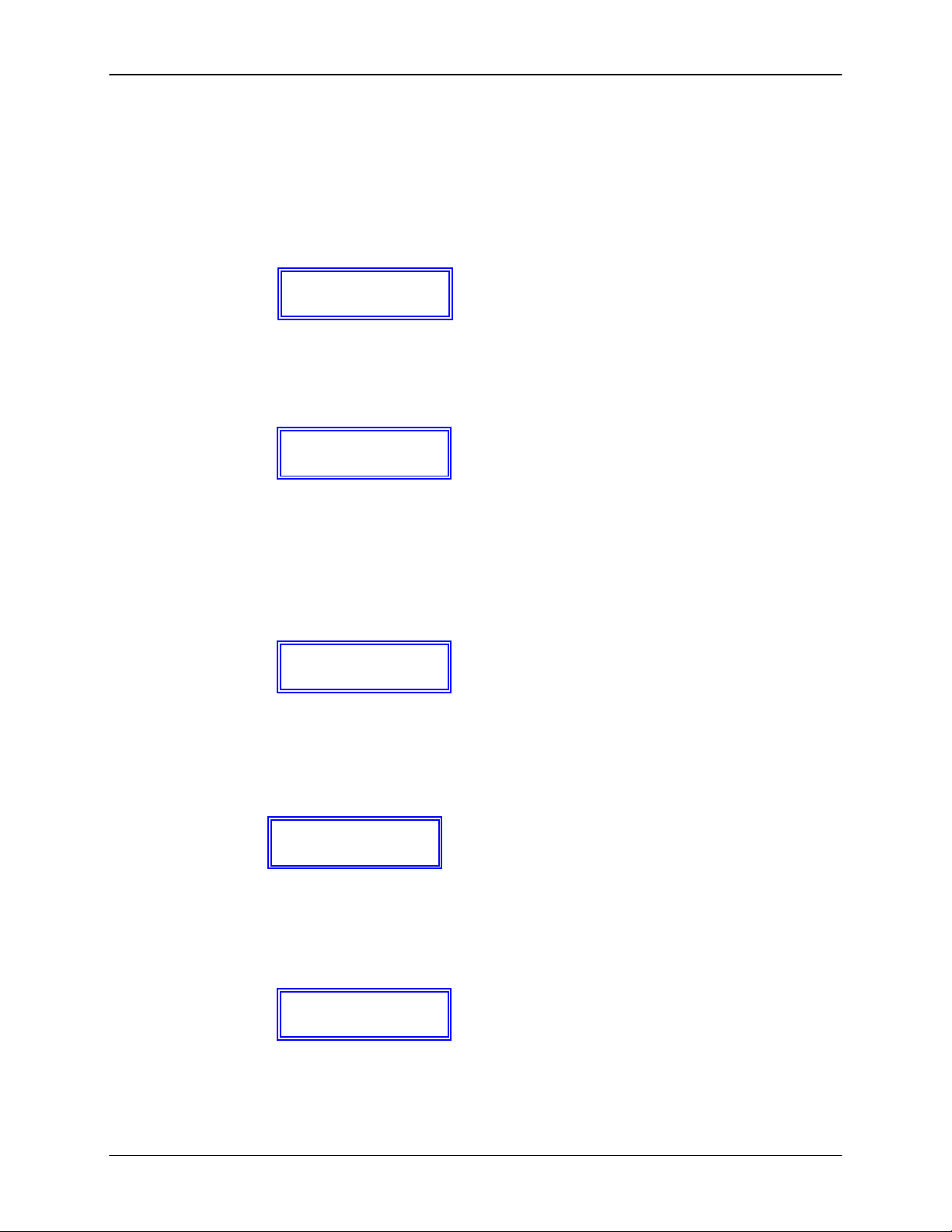
Emax Owners Manual
PRESET DEFINITION MODULE
Module: PRESET DEFINITION 1 Function: COPY VOICE(S)
This function copies Voice(s) from one Preset to another.
1. Activate PRESET DEFINITION 1.
2. The display says:
….where XX defaults to the Current Preset. Select the Preset that contains the Voice(s) to be copied,
then press ENTER.
3. The display now shows:
...where XXX is either Pri, Sec or Both. Use the data slider to select whether you will copy Primary,
Secondary or Both Voices, then press ENTER.
Note: If you select Both, even though the source Preset contains no secondary Voices, you can
overwrite double Voices during the copying process (step 7).
4. The display says:
...where XX defaults to the lowest note of the lowest Voice (whether Pri or Sec). Press the lowest key
of the range you want to copy, or to quickly select the lowest note of the available Voices, use the
data slider. While selecting the low key, the lower display line will show the Voice number and its
original pitch. When the display shows the desired low key, press ENTER. The display now asks you
to choose the Hi Key:
...where YY defaults to the highest note of the previously selected voice. Press the highest key of the
range you want to copy or to quickly select the highest note of the available Voices, use the data
slider. After selecting the range to copy, press ENTER.
5. The display asks:
GetVoice From PXX
Select a Preset
Get Pri, Sec, or
Both Voices :XXX
Lo:XX
Seect Lo Key
Lo:XX -> Hi:YY
Select Hi Key
CopyVoiceTo PXX
Select A Preset
© 1986 E-mu Systems, Inc. Enhanced by The Emulator Archive 2001 Page 73
Page 73

Emax Owners Manual
.where PXX defaults to the Current Preset. Select the destination Preset to which you want to copy
the Voice(s), then press ENTER. If you select an empty Preset, upon pressing ENTER you will be
given a chance to rename the Preset that which Emax just created for you. Rename as described in
Preset Management 6. After renaming is complete, press ENTER.
6. The display now shows:
...where XXX defaults to your previous selection in step 2 (note: if in step 2 you selected Both, then
EMAX will automatically go to step 7). This step allows you to copy Primary Voice(s) to Secondary
locations and visa versa. Use the data slider to select whether you will copy the Voice(s) to a Primary
or Secondary location, then press ENTER.
7. The display now says:
....where XX defaults to the previously-selected low key. Press the low key of the desired range in the
destination Preset. The lower display line will show the Voice number and original pitch in the
destination Preset. Attempting to place the low note in such a way that the range cannot be assigned
produces an “Illegal Asgnment” display.
8. After specifying the range’s low note, press ENTER. The display will warn you if this assignment
either modifies the existing assignment or erases (overwrites) any existing Voice(s). If this is okay,
press YES to copy and return to the Module Identifier. Otherwise, press NO to interrupt the copying
process and return to the Module Identifier.
Module: PRESET DEFINITION 2 Function: EDIT ASSIGNMENT
Use this function to change the assignment of a Voice within a Preset.
1. Activate PRESET DEFINITION 2. The display says:
…where XXX is either Pri or Sec. Use the data slider to select whether you will edit the Primary or
Secondary Voice, then press ENTER. If there are only Primary or Secondary Voices, EMAX will
automatically go to step 2.
Copy Voice To
Pri or Sec:XXX
Lo:XX
Move Lo Key
Edit Pri or Sec
Voice: XXX
© 1986 E-mu Systems, Inc. Enhanced by The Emulator Archive 2001 Page 74
Page 74
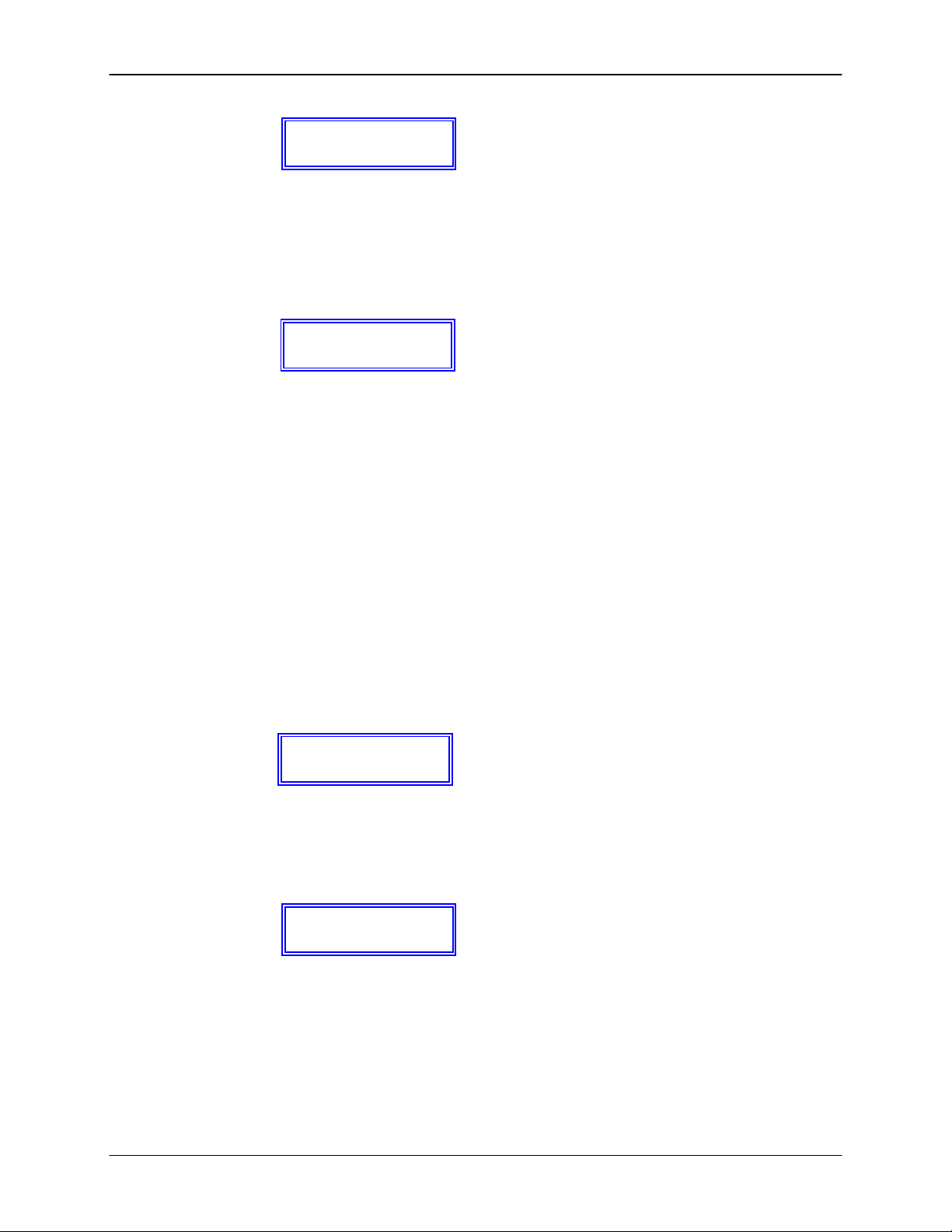
Emax Owners Manual
2. The display now says:
Key: XX
Select a Voice
….where XX defaults to the lowest note of the lowest Voice (whether Pri or Sec). Press a key in the
range of the Voice that you want to edit, or to quickly select the voice, use the data slider. While
selecting the Voice, the lower display line will show the Voice number and its original pitch. After
selecting the Voice to edit, press ENTER.
3. The display now shows the complete assignment:
Orig Lo Hi Chs
XX XX XX YY
...where XX are notes and YY is a range of numbers from 1 to 8. Place the new Original note. If the
display says “Illegal Asgnment,” you are doing something like exceeding the transposition limits. Play
a key to select notes, and the cursor buttons to select the desired parameter to be changed. Note:
You can also use the data slider to show the available keys.
To select the output channels (Chs) over which the Voice will appear, move the cursor under the first
Chs number and select the desired value. Then move the cursor over to the second Chs number and
select the desired value. The Voice will appear over all channels between, and including, these two
values. Press ENTER, and Emax will return to the Module Identifier.
Hint: The number of channels assigned = Polyphony of any given voice.
Module: PRESET DEFINITION 3 Function: ERASE VOICE(S)
Use this function to erase a Voice(s).
1. Activate PRESET DEFINITION 3. The display shows:
Erase Pri, Sec
or Both: XXX
…where XXX is either Pri, Sec or Both. Use the data slider to select whether you will erase the
Primary, Secondary, Both Voice(s), then press ENTER. If there are only Primary or Secondary
Voices, EMAX will automatically go to step 2.
2. The display says:
Lo:XX
Select Lo Key
…where XX defaults to the lowest note of the lowest Voice (whether Pri or Sec). Press the lowest key
of the range you want to erase, or to quickly select the lowest note of the available Voices, use the
data slider. While selecting the low key, the lower display line will show the Voice number and its
original pitch. When the display shows the desired low key, press ENTER.
© 1986 E-mu Systems, Inc. Enhanced by The Emulator Archive 2001 Page 75
Page 75

Emax Owners Manual
The display now asks you to choose the Hi Key:
Lo:XX Hi:YY
Select Hi Key
….where YY defaults to the highest note of the previously selected voice. Press the highest key of
the range you want to erase or to quickly select the highest note of the available Voices, use the data
slider. After selecting the range to erase, press ENTER.
3. The display will warn you if this assignment either modifies the existing assignment or erases
(overwrites) any existing Voice(s). If this is okay, press YES to erase and return to the Module
Identifier. Otherwise, press NO to interrupt the erasing process and return to the Module Identifier.
Module: PRESET DEFINITION 4 Function: DUAL VOICE
This one is going to take some study. Sit back, relax, be patient, and absorb the following.
Each Emax audio channel has the capability of playing back two samples at once if Primary and
Secondary Voices are assigned and Dual Voice mode is selected. In Dual Voice mode, each
sample can have independent pitch and level parameters -- however, they share a common output
stage that controls the envelopes, LFO’s, filter, and pan parameters. This mode allows eight-note
polyphony.
With Dual Voice off, the Primary and Secondary Voice parameters are totally independent and no
sharing of functions occurs. This mode allows only four-note polyphony when using a primary
and secondary voice for each note.
In Dual Voice mode, you must decide whether the Primary Voice will share the Secondary Voice’s
parameters or vice-versa. This is done by copying one to the other, which will change some
existing Voice parameters. You will be warned when this situation occurs; you may want to copy a
Voice to prevent this problem.
1. Activate PRESET DEFINITION 4. The display asks whether you want the shared parameters to be
from the Primary or Secondary Voice:
Use Pri or Sec
Parameters: Pri
Use the slider to select, then press ENTER.
2. The next display shows:
Lo:XX Dual:off
Select Lo Voice
….where XX defaults to the lowest note of the lowest Voice. Press a key in the range of the low Voice
that you want to put into or out of dual mode, or to quickly select the low voice, use the data slider.
While selecting the low Voice, the display will show the Voice number, its original pitch and whether
the voice has dual on or off. After selecting the low Voice, press ENTER.
© 1986 E-mu Systems, Inc. Enhanced by The Emulator Archive 2001 Page 76
Page 76
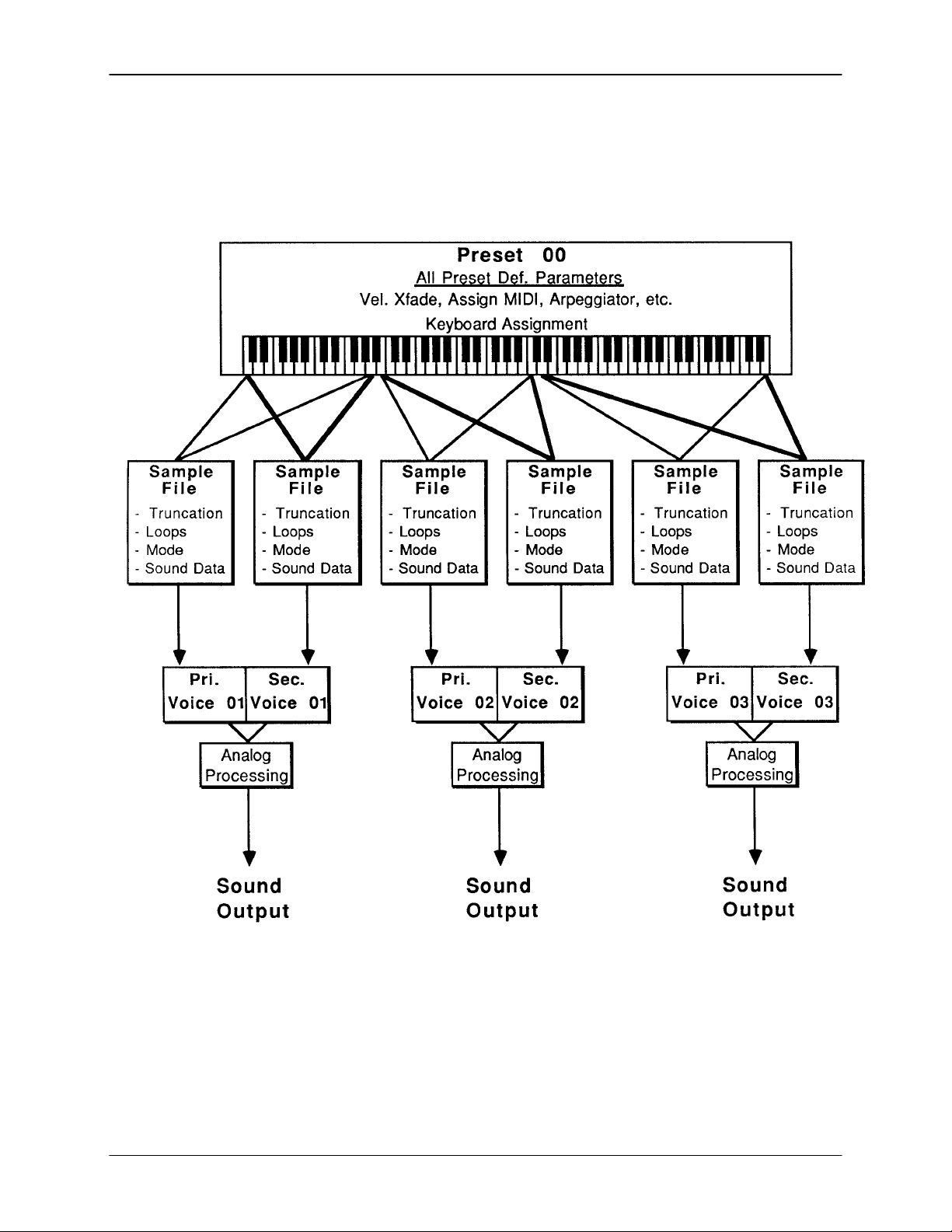
Emax Owners Manual
Emax Dual Voice Mode
- 8 note polyphony
- Primary and Secondary Voices share Analog Parameters
© 1986 E-mu Systems, Inc. Enhanced by The Emulator Archive 2001 Page 77
Page 77

Emax Owners Manual
y
3. Now the display shows:
....where XX defaults to the highest note of the previously selected voice. Press a key in the range of
the highest Voice that you want to put into or out of dual mode, or to quickly select the voice, use the
data slider. After selecting the high Voice, press ENTER.
4. Now you see...
...where XX is either on or off. Use the ON and OFF buttons to select whether Dual Voice is on or off,
then press ENTER. Emax will inform you that parameters will be altered if you select Dual Voice on. If
that’s okay, press YES; otherwise, press NO to abort and Emax will return to the Module Identifier.
Module: PRESET DEFINITION 5 Function: VELOCITY XFADE/SWITCH,
Velocity Crossfade cross fades between the Primary and Secondary Voices according to how
hard you play the keyboard. One Voice will become louder as you play harder and softer as you
play softer, while the other Voice will become louder as you play softer and softer as you play
harder (see Fig. PDEF-1). Velocity switch is similar, however, there is a threshold above which one
Voice plays and below which the other Voice plays.
Where two Voice’s keyboard assignments overlap, Positional Crossfade alters the level balance
(mix) between the two Voices depending on where you play within the overlap range. Rather than
spend a lot of time explaining this in words, please refer to Fig. PDEF-2.
Velocity XFade Application: Fade between cellos and violins, depending on how hard you play a key.
Have a fuzz guitar sound assigned so that playing softly plays the fundamental, and playing harder brings
in a feedback note an octave above the fundamental.
Positional XFade Application: Transposing a sampled sound lower usually produces a more muffled
sound than the original sample, and transposing upwards usually produces a thinner, brighter sound.
Overlapping Voices and using Positional Crossfade can balance out the Voice timbres; as one Voice
becomes progressively brighter, it can be fading out as the overly muffled part of the next Voice fades in.
Combining the overly thin and overly muffled Voices in the correct proportion can produce an overall
timbre that ends up sounding just right.
1. Activate PRESET DEFINITION 5. The display says:
Hi:XX Dual:off
Select Hi Voice
Dual Voice: XX
Select on/off
Lo:XX
Select Lo Ke
POSITIONAL XFADE
© 1986 E-mu Systems, Inc. Enhanced by The Emulator Archive 2001 Page 78
Page 78

Emax Owners Manual
When playing in this range, if the Secondary Voice equals “Hard”, then the Primary Voice
becomes progressively softer and the Secondary Voice becomes progressively louder as you
strike a key with increasing force.
When playing from left to right across this range,
Primary Voice fades out as Secondary Voice fades in.
© 1986 E-mu Systems, Inc. Enhanced by The Emulator Archive 2001 Page 79
Page 79

Emax Owners Manual
y
….where XX defaults to the lowest note of the lowest Voice. Press a key in the range of the low Voice
that is to be cross faded, or to quickly select the voice, use the data slider. While selecting the Voice,
the lower display line will show the Voice’s crossfade status. After selecting the low Voice, press
ENTER.
2. Now the display shows:
…where XX defaults to the highest note of the previously selected voice. Press a key in the range of
the highest Voice that is to be cross faded, or to quickly select the voice, use the data slider. After
selecting the high Voice, press ENTER.
3. The display now says:
You now may select from the following choices:
XFade Off = There is no crossfading between the Primary and Secondary Voices.
Velocity XFade = One Voice will become louder as you play more forcefully; the other Voice will
Velocity XSwitch = If you strike a key with more force than the mid-point of the velocity range, one
Positional XFade = As you play from low to high over the Current Voice, one Voice will fade out as
Realtime XFade = Crossfading occurs not according to keyboard velocity, but according to the
Realtime XSwitch = Crossfading occurs not according to keyboard velocity, but according to the
4. If you choose any option except for Positional XFade, the display says:
Use the data slider to select whether the Primary or Secondary Voice will:
• Fade in when the keyboard is played forcefully (Velocity XFade)
• Switch in when the keyboard is played forcefully (Velocity XSwitch)
• Fade in according to the real time control wheel (Realtime XFade)
• Switch in according to the real time footswitch (Realtime XSwitch)
Lo:XX Hi:YY
Select Hi Ke
Use Slider to
Select XFade
become softer.
Voice will play; if you strike a key with less force than the mid-point of the
velocity range, the other Voice will play.
the other Voice fades in. This is a useful technique for maintaining an even
tone quality over the keyboard when using multi-samples.
real time controller that has been assigned. (See Preset Definition 9)
real time footswitch.
Pri or Sec Voice
Equals Hard: Sec
© 1986 E-mu Systems, Inc. Enhanced by The Emulator Archive 2001 Page 80
Page 80

Emax Owners Manual
y
p
If you choose Positional Crossfade, the display will say:
Pri or Sec Voice
On To
: Sec
The selected Voice will become more prominent as you play higher on the keyboard, and the other
Voice will become less prominent.
After making your selection, press ENTER.
Module: PRESET DEFINITION 6 Function: ARPEGGIATOR SETUP
You’re going to love this arpeggiator: it does a lot and it’s easy to set up. Best of all, arpeggiation
settings are stored with the Preset so that different Presets can have totally different arpeggiation
characteristics. Also, arpeggiation can be assigned to any range of the keyboard or the entire
keyboard, and some arpeggiation parameters can be altered in real time for expressive
arpeggiation.
1. Select the Current Preset; this Preset will contain the arpeggiation information.
2. Activate PRESET DEFINITION 6. The display says:
Arpeg Setup Menu
Use Cursor Ke
s
Use the cursor keys to select the various Arpeggiator options or press ENTER to jump back to the
Module Identifier. The first arpeggiation option display says:
Arpeggiator: off
Select on/off
Select the desired arpeggiator status with the ON or OFF buttons. To jump back to the Module
Identifier press ENTER, otherwise press the right arrow cursor key to continue the setup.
3. The next display says:
Tempo: ♪= 120.00
[040-240] Inc/Dec
Use the data slider or the numeric keypad to adjust the tempo through the range from 40 - 240 Beats
Per Minute. Press the right cursor key to to do fine adjustment to the tempo. Use the data slider or the
numeric keypad to adjust the tempo through the range from .00 - .99 Beats Per Minute.
If you have selected a clock other than the internal clock (see next menu item), the arpeggiator will
follow and display this clock rather than the internal clock.
4. The next menu item chooses the note value; the display says:
Note Value: 1/16
Use Data Slider
Use the data slider to select between the following arpeggiation note values: 1/2 note, 1/4 note, 1/4
triplet, 1/8, 1/8 triplet, 1/16 (default setting), 1/16 triplet, 1/32, 1/32 triplet, and (believe it or not) 1/96
note. The note value can be manipulated in real time. To jump back to the Module Identifier press
ENTER, otherwise press the right arrow cursor button to continue the setup.
© 1986 E-mu Systems, Inc. Enhanced by The Emulator Archive 2001 Page 81
Page 81

Emax Owners Manual
5. The next display is:
Use the data slider to catalog the various modes.
up = held notes arpeggiate continuously from lowest to highest pitch.
down = held notes arpeggiate continuously from highest to lowest pitch.
up/down = held notes first arpeggiate from lowest to highest pitch, then from highest to lowest,
fwd assign = held notes arpeggiate continuously in the order in which the keys were pressed.
bkwd assign = held notes arpeggiate continuously in the reverse order in which the keys were
random = held notes arpeggiate continuously in a random fashion.
To jump back to the Module Identifier press ENTER, otherwise press the right arrow cursor key to
continue the setup.
6. The next display says:
Use the data slider to catalog the various modes.
off = No latching of notes. When you release your fingers from the keys, arpeggiation stops.
auto = When you release your fingers from the keys, arpeggiation continues. When you press
down new keys, the old notes stop arpeggiating and the new ones arpeggiate instead.
extend = Same as auto, except that new notes are added in with old notes, thus all played notes
arpeggiate.
To jump back to the Module Identifier press ENTER, otherwise press the right arrow cursor key to
continue the setup.
7. To understand the next two menu items, let’s define a couple of terms:
An arpeggio interval
suppose you played C2 with an interval of 5 (a major fifth) and up mode arpeggiation. Emax would
arpeggiate between C2 and G2.
An arpeggio extension
interval of M3 (major third) and an extension of 04 (four times), if you played a C2 with the
arpeggiator in up mode the arpeggiated sequence would consist of C2, E2 (a major third above C2),
G#2 (a major third above E2), C3 (a major third above G#2) and the fourth extension, E3.
Mode: fwd assign
Use Data Slider
then repeat this cycle.
pressed.
Latch: off
Use Data Slider
specifies what additional intervals will be played if you play a key. For example,
specifies how many times the interval will be extended. For example, with an
© 1986 E-mu Systems, Inc. Enhanced by The Emulator Archive 2001 Page 82
Page 82

Emax Owners Manual
8. The next menu item after velocity specifies the number of extensions in the arpeggio. The display
says:
Use the data slider or the numeric keypad to step through the number of extensions, from 00 to 15.
To jump back to the Module Identifier press ENTER, otherwise press the right arrow cursor button to
continue the setup.
9. The next menu item produces the following display:
Use the data slider to specify the arpeggiation interval, as listed below:
m2 = minor second
M2 = major second
m3 = minor third
M3 = major third
P4 = perfect fourth
m5 = minor fifth
P5 = perfect fifth
m6 = minor sixth
M6 = major sixth
m7 = minor seventh
m9 = minor ninth
M9 = major ninth
Oct = octave
miD = minor tenth
MiD = major tenth
To jump back to the Module identifier press ENTER, otherwise press the right arrow cursor button to
continue the setup. Note that you can change the interval in real time
arpeggiation effects.
10. But wait, there’s more!! The next great option is Harmony 1. This option plays a second note at the
chromatic interval from the base note specified on the display. The interval is adjustable from a minor
second, up to a major tenth. The display says:
Use the ON and OFF buttons, or the DATA SLIDER to adjust the interval or turn the function off.
11. The next arpeggiator option is Harmony 2, which plays another note, (making a total of three notes if
Harmony 1 is also selected) at the chromatic interval from the base note specified on the display. The
interval is adjustable from a minor second, up to a major tenth. The display says:
Use the ON and OFF buttons, or the DATA SLIDER to adjust the interval or turn the function off.
Number of Ext:00
Use Data Slider
Interval: Oct
Use Data Slider
(hot dog!) for some really nifty
Harmony 1: off
Use Data Slider
Harmony 2: off
Use Data Slider
© 1986 E-mu Systems, Inc. Enhanced by The Emulator Archive 2001 Page 83
Page 83

Emax Owners Manual
12. The next setup menu is for external clock. Press the right arrow cursor button, and the display says:
Use the data slider buttons to choose the desired clock option. Your choices are:
Internal = Emax’s arpeggiator syncs to the internal clock at the tempo chosen in the previous step.
MIDI = Emax’s arpeggiator syncs to MIDI clock signals coming in over the MIDI In port.
click 24 = Emax’s arpeggiator syncs to 24 pulses-per-quarter-note signals appearing at the Clock
Input jack.
click 48 = Emax’s arpeggiator syncs to 48 pulses-per-quarter-note signals appearing at the Clock
Input jack.
click 96 = Emax’s arpeggiator syncs to 96 pulses-per-quarter-note signals appearing at the Clock
Input jack.
To jump back to the Module Identifier press ENTER, otherwise press the right arrow cursor button to
continue the setup.
13. Moving right along, the next option is:
Use the data slider or numeric keypad to set the arpeggiator velocity value. The lowest possible value
(obtained by entering 000) gives the following display:
Each note will arpeggiate at a volume level determined by the velocity with which the note was
played. Use the data slider to select the range of MIDI velocity values (1 - 127), with larger numbers
giving louder levels if the dynamics are mapped to level; when mapped to other parameters, they are
affected appropriately.
To jump back to the Module Identifier press ENTER, otherwise press the right arrow cursor key to
continue the setup.
14. But wait, there’s still more! Key Repeats sets the number of times that each note plays before moving
on to the next note in the arpeggio. The display says:
Use the ON and OFF buttons or the DATA SLIDER to select the desired number of repeats on each
note. (1-8)
Clock: internal
Use Data Slider
Velocity: 127
Use Data Slider
Velocity: Played
Use Data Slider
Key Repeats: 1
Use Data Slider
© 1986 E-mu Systems, Inc. Enhanced by The Emulator Archive 2001 Page 84
Page 84

Emax Owners Manual
y
y
15. The next arpeggiator option is Cruz Control, which fits the number of notes you’re holding into the
specified note value (if you can’t picture this effect, then give it a try and you’ll hear what it does). The
display says:
Cruz Control:on
Select on/off
Use the ON and OFF buttons to select whether Cruz Control is on or off.
Note: Cruz Control cannot be used when either Key Repeats or Glissando are on. Turning on
Cruz Control will simply turn off Key Repeats and Glissando.
16. The next arpeggiator option is Glissando. The display says:
Glissando: off
Select on/off
Use the ON and OFF buttons to select whether Glissando is on or off. Glissando will play every
chromatic step between the notes played, including extensions.
17. Last but not least comes the range adjustment. The display says:
Range: A-1 to C7
Select Lo Ke
This is the default setting and indicates that arpeggiation will occur in the range of A-1 to C7 (the full
MIDI range of notes). Play the key that corresponds to the lowest note in the range you want
arpeggiated (or use the data slider), and then press the RIGHT ARROW key. The cursor will move to
the second note in the display, which now says:
Range:XX to C7
Select Hi Ke
….where XX is the note you just selected. Now play the note that corresponds to the highest note in
the range you want arpeggiated (or use the data slider). The display will confirm your choice; press
ENTER to jump back to the Module Identifier, otherwise press the right arrow cursor button to
continue the setup. Note: Emax will not let you choose a lower note higher than the currently selected
upper note.
Now that the arpeggiation setup is complete, press ENTER to jump back to the Module Identifier. Or,
you can use the cursor keys to go back and change previously selected parameters.
© 1986 E-mu Systems, Inc. Enhanced by The Emulator Archive 2001 Page 85
Page 85

Emax Owners Manual
y
Module: PRESET DEFINITION 7 Function: MIDI SETUP
MIDI is a way of exchanging musical information between various electronic music instruments. If
you are not familiar with MIDI, read the “MIDI Supplement” section before continuing.
1. W ith all modules de-activated, select the Current Preset. This Preset will contain the default MIDI
parameters, which you may now proceed to change for your particular application. Note that different
Presets can have different MIDI parameters.
2. Activate PRESET DEFINITION 7. The display says:
Move the cursor keys to identify the various MIDI options. The first display says:
This is the default channel over which this particular Emax Preset will send and receive MlDl
information. To change channels, use the data slider or the numeric keypad. To jump back to the
Module Identifier press ENTER, otherwise press the right arrow cursor button to continue the setup.
3. The next display says:
The MIDI Out connector can be set to provide one of two functions, MIDI Out (i.e., data you play on
the keyboard flows out the MIDI port) or MIDI Thru (i.e., the MIDI Out port echoes what’s being
received at the MIDI In port). To select, use the data slider. To jump back to the Module Identifier
press ENTER, otherwise press the right arrow cursor button to continue the setup.
4. The next display says:
Use the data slider to change MIDI mode as follows:
Omni = accepts MIDI information coming in on any channel.
Poly = accepts MIDI information only on the basic channel (specified in step 2 above).
After making your selection, press ENTER to jump back to the Module Identifier, otherwise press the
right arrow cursor button to continue the setup.
MIDI Setup Menu
Use Cursor Ke
Basic Channel 01
[01 -16] /Slider
MIDI Port: Out
Use Data Slider
MIDI Mode: omni
Use Data Slider
s
© 1986 E-mu Systems, Inc. Enhanced by The Emulator Archive 2001 Page 86
Page 86

Emax Owners Manual
5. The next display says:
Preset Chng: on
Select on/off
MIDI also carries program (Preset) change information from one synthesizer to another. Press ON if
you want Emax to send and receive program changes, or OFF if you want to select Emax Presets
independently of other MIDI instruments. To jump back to the Module Identifier press ENTER,
otherwise press the right arrow cursor key to continue the setup.
Note: There is no specific standard between manufacturers regarding what program (“patch”) will
occur on “slave” synthesizers when a particular program is selected on the “master”
synthesizer. Some instruments number programs sequentially, while others arrange
programs in “banks” (e.g., A1, A2, A3, B1, B2, etc.).
6. The next display says:
Start/Stop: oft
Select on/off
When connected in a MIDI system, you may or may not want Emax to respond to “start and stop
sequence” commands from other instruments, preferring instead to start and stop sequences from the
Emax. Press ON if you want the Emax sequences to start and stop under control of another MIDI
instrument; press OFF if you want to start and stop sequences exclusively from Emax. To jump back
to the Module Identifier press ENTER, otherwise press the right arrow cursor button to continue the
setup.
7. Moving right along we see:
Local Cntl: on
Select on/off
If you press ON (the default setting), the Emax keyboard controls the Emax sound generators and
sends out MIDI data about which keys are being played. Pressing OFF “disconnects” Emax from its
keyboard, but still sends out MIDI data about which notes are being played. To return to the Module
Identifier press ENTER, otherwise press the right arrow cursor button to continue the setup.
8. The next screen says:
Notes,Wheels: on
Select on/off
Press ON if you want Emax to send and receive note and wheel MIDI data as well as MIDI clock
signals. Press OFF if you want Emax to send and receive MIDI clock signals but not note and wheel
signals. To return to the Module Identifier press ENTER, otherwise press the right arrow cursor button
to continue the setup.
© 1986 E-mu Systems, Inc. Enhanced by The Emulator Archive 2001 Page 87
Page 87

Emax Owners Manual
[
9. The next item of interest is...
Moving the data slider upwards increases the MIDI controller number assigned to the left wheel, while
moving the data slider downwards decreases the controller number. Or, hold either button to “fast
forward” or “fast backward” through the range of MIDI controller numbers (off, 00 to 33). You may
also enter a two-digit value with the numeric keypad, however, this will not allow you to enter off. Note
that 32 assigns the Left Wheel to the standardized controller number for pitch bend (pwh), and 33
assigns the Left Wheel to the standardized controller for monophonic pressure (aftertouch, or chp).
Note: MIDI controller assignments are bi-directional. Example: If the left wheel is assigned to
controller number 12, then Emax will send out controller data over 12 when the left wheel is
moved; when Emax receives MIDI data over controller number 12, it will interpret this as if the
left wheel was being moved.
To return to the Module Identifier press ENTER, otherwise press the right arrow cursor button to
continue the setup.
10. The next screen says:
You may now assign a controller number to the Right Wheel in exactly the same manner as you
assigned a controller number to the Left Wheel in step 9. To return to the Module identifier press
ENTER, otherwise press the right arrow cursor button to continue the setup.
11. The next display shows:
You can now assign a controller number to the Pedal in exactly the same manner as you assigned a
controller number to the Left Wheel in step 9. To return to the Module Identifier press ENTER,
otherwise press the right arrow cursor button to continue the setup.
12. We’re not done yet. The next displays says:
You may now assign a controller number (chp = the MIDI standard for monophonic pressure) to the
keyboard’s pressure (aftertouch) function in exactly the same manner as you assigned a controller
number to the Left Wheel in step 9. To return to the Module Identifier press ENTER, otherwise press
the right arrow cursor button to continue the setup.
Lt Wheel <-> pwh
[00-33] /Slider
Rt Wheel <-> 01
00-33] / Slider
Pedal <->off
[00-33] / Slider
Pressure <-> chp
[00-33] / Slider
© 1986 E-mu Systems, Inc. Enhanced by The Emulator Archive 2001 Page 88
Page 88

Emax Owners Manual
13. The next display says:
Real-time parameters (pitch, filter cutoff, level, LFO to pitch modulation index, etc.) can be assigned
to MIDI control source A (see Preset Definition 9 for more information about control sources). You
may then assign each MIDI control source to correspond to specific MlDl controller on another
synthesizer.
Example: Suppose a second MIDI unit’s vibrato controller is assigned to MIDI control number 01,
and that MIDI control source A on Emax controls the filter cutoff frequency. Selecting 01
for MIDI control source A would control Emax’s filter cutoff frequency via the second MIDI
unit’s vibrato information. (Assuming, of course, that the Emax and the other MIDI unit
are connected via MIDI.)
This step of the set-up procedure lets you assign a number to the MIDI control source that matches
up with the number of the controller “transmitting” data from a MIDI unit into Emax. (For more
information on controller numbers, see the MIDI supplement.) Controller numbers are assigned in
exactly the same manner as you assigned a controller number to the Left Wheel in step 9. To jump
back to the Module Identifier press ENTER, otherwise press the right arrow cursor key to continue the
setup.
14. The next display shows:
Assign a controller number to control source B in exactly the same manner as you assigned a
controller number to control source A in step 13.
This completes MIDI setup for the Current Preset. To return to the Module Identifier press ENTER, or
if you want to change some parameters, dial them in with the cursor buttons.
Module: PRESET DEFINITION 8 Function: PITCH BEND RANGE
This function adjusts the pitch wheel range from +0 (off) to ±4 semitones.
1. Activate PRESET DEFINITION 8. The display says:
...where X is a number between 0 and 4.
2. Select the desired number with the data slider, numeric keypad. Press ENTER after making your
choice, and Emax will return to the Module Identifier.
MIDIA <-> pwh
[00-33] / Slider
MIDIB <-> 01
[00-33] / Slider
Pitchbend Range:
±X semitones
© 1986 E-mu Systems, Inc. Enhanced by The Emulator Archive 2001 Page 89
Page 89
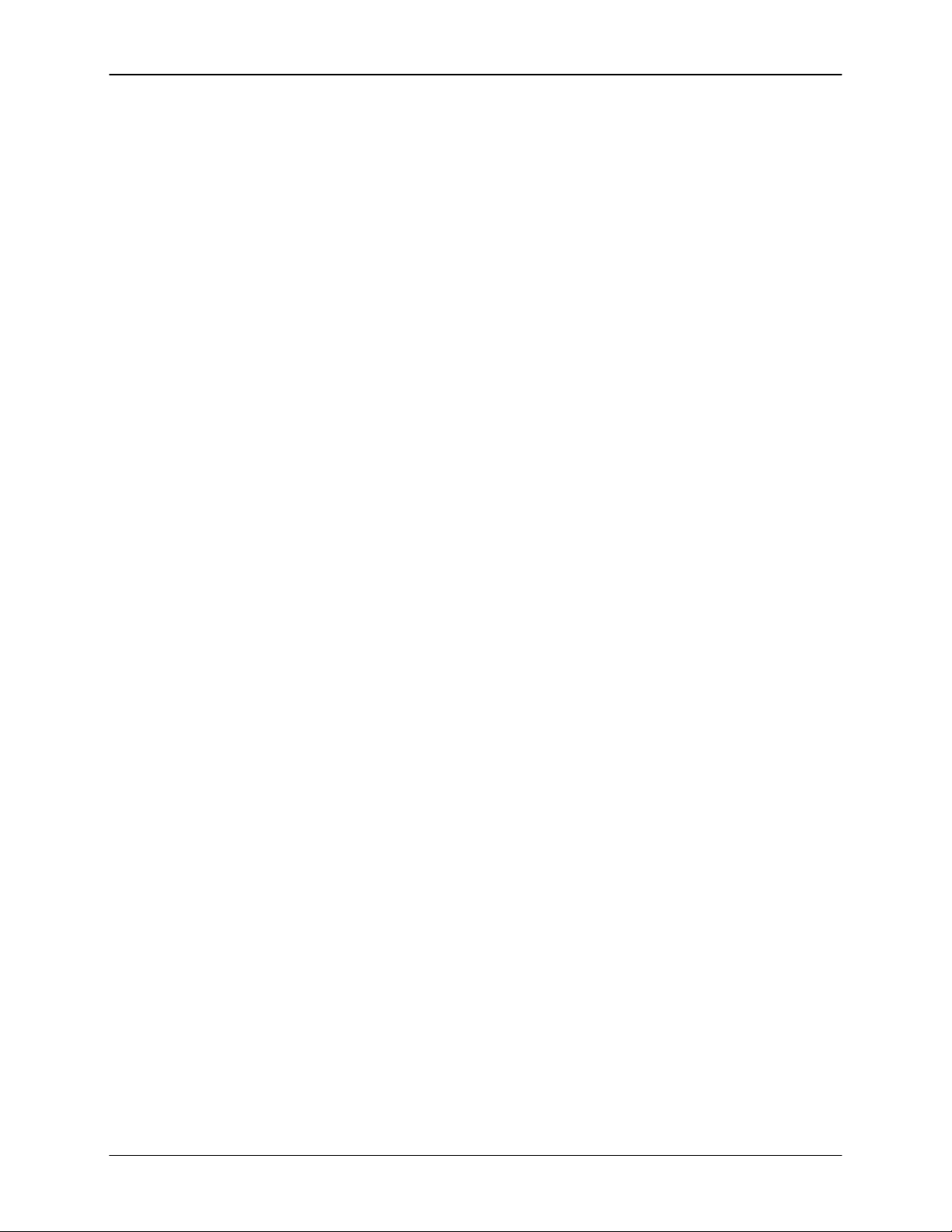
Emax Owners Manual
Module: PRESET DEFINITION 9 Function: REAL-TIME CONTROLS
Real-time functions are designed for fast, easy selection while playing live. Each Voice can have
its own unique set of pre-programmed real time functions.
Note: If you use a keyboard stand for Emax, it is recommended that two extra support bars be placed
underneath.
1. Activate PRESET DEFINITION 9.
2. The display shows each control source as a pair of numbers. The first digit of each pair represents
the control source (e.g., wheel, pedal, etc.), the second digit the control source’s destination (filter
cutoff, pitch, etc.). Select the control source to which you want to assign a destination by keying in the
appropriate control source number:
1: Left wheel (center detent, spring return type)
2: Right wheel (continuously variable type)
3: Pressure (incoming MIDI data from an external pressure sensitive keyboard)
4: Pedal A/D (plugs into rear panel PEDAL jack).
5: MIDI control A
6: MIDI control B
7: Footswitch 1 (plugs into rear panel Foot Switch 1 jack)
8: Footswitch 2 (plugs into rear panel Foot Switch 2 jack)
Each of destinations 0 - 9 printed in the upper part of the right-hand column located in the Preset
Definition module can be controlled by control sources 1 through 4. Each destination can be
controlled by only one of the 4 Emax controllers.
In addition to being controlled via Emax’s controllers, these destinations can alternatively be
controlled via MIDI. These MIDI control sources are given controller numbers (see PRESET
DEFINITION 7). These numbers match up with the numbers of the controllers “transmitting” data from
a MIDI unit into Emax. For more information, see the MIDI supplement.
Each of destinations 0 - 6 printed in the lower right-hand column of the module can be controlled by
sources 7 and 8 (footswitches). Each destination can be controlled only by a single source.
3. After keying in the source number, the cursor will flash under the second number of the pair,
indicating that you may now select one of the destinations printed on the right-hand side of the
module. These are described in more detail below.
Note: Real time functions usually control all Voices on the keyboard. However, when making up a
Preset, it is possible to exempt Voices from real-time control. This is described fully in
ANALOG PROCESSING 22 (“Control Enable”).
Note: For some Presets on factory disks, default destinations will already have been selected. For
other Presets, all control sources will be turned OFF (0).
© 1986 E-mu Systems, Inc. Enhanced by The Emulator Archive 2001 Page 90
Page 90

Emax Owners Manual
Following is a description of the control source destinations.
Destination number: 0 Function: OFF
1. To turn off (disable) the control source, first select the control source then select 0.
Destination number: 1 Function: PITCH
1. To assign pitch bend to the control source, first select the control source then select 1.
Application: Generally, this destination is assigned to the left-hand wheel, which has a center
detent. When so assigned, the center position gives no pitch bend. Rotating the wheel
away from you bends pitch up, while rotating the wheel towards you bends pitch down.
Maximum pitch bend is ±4 semitones, as set in PRESET DEFINITION 8.
Destination number: 2 Function: FILTER Fc
1. To assign filter cutoff frequency control to the control source, first select the control source then select
Application: This destination is normally assigned to the right wheel, pressure, or pedal to add
expressiveness to your playing. Example: Brass sounds often increase in brightness
towards the end of notes; simulate this by using the wheel to increase the filter cutoff
frequency towards the end of a note. FILTER Fc can also be assigned to the Pedal for
“wa-wa” effects; turn up the Q to simulate the most commonly used wa-wa sound.
Note: This function interacts with the filter module frequency and envelope settings. If the
wheel does not seem to be working correctly, check these settings.
Example: If the filter cutoff is already at maximum, you will not be able to use the wheel to
increase the cutoff frequency. Therefore, for the Right wheel to cover the greatest
possible filter sweep, select ANALOG PROCESSING 13 (“Filter Fc”) and set Env
(envelope) to +00. Next, assuming that the Right wheel is assigned to Filter Fc, rotate it
fully towards you and adjust Ec for the lowest desired filter cutoff frequency. Rotating
the Right wheel away from you will increase the filter cutoff.
Destination number: 3 Function: LEVEL
1. To assign overall level to the control source, first select the control source then select 3.
Application: Probably the most common use is to assign LEVEL to the Pedal, thus giving Pedal-
controlled volume. Or, assign this destination to the Right wheel when you need a
manual volume control (such as during fadeouts) or to a MIDI control for pseudoautomated mix down effects when driving Emax from a sequencer.
Assigning LEVEL to the Left wheel can also be useful. At center position, the volume level is audible
but can be increased by rotating the wheel away from you. Rotate the wheel towards you to fade out
the sound completely.
© 1986 E-mu Systems, Inc. Enhanced by The Emulator Archive 2001 Page 91
Page 91

Emax Owners Manual
Destination number: 4 Function: LFO to PITCH
1. This function controls the extent (i.e., modulation index) to which the LFO modulates pitch. To assign
this destination to the control source, first select the control source then select 4. (To change the LFO
rate and LFO variation, refer to ANALOG PROCESSING 15.)
Application: This destination is most often assigned to the Right wheel; rotating the wheel away
from you increases the amount of vibrato. Assigning this destination to the Pedal
provides foot-controlled vibrato.
Note: Assigning this destination overrides the equivalent Analog Processing module function.
Destination number: 5 Function: LFO to FILTER Fc
1. This function controls the extent to which the LEO modulates the filter cutoff frequency. To assign this
destination to the control source, first select the control source then select 5. (To change the LFO rate
and LEO variation, refer to section ANALOG PROCESSING 15.)
Application: This destination is most often assigned to the Right wheel; rotating the wheel away
from you increases the amount of filter modulation (“filtrato”) which is a type of timbre
modulation. Assigning this destination to the Pedal provides foot-controlled filtrato.
Slow filtrato is useful for varying the timbre on long, sustaining sounds; fast filtrato gives
a “bubbly” sound, which can resemble that of mechanical rotating speaker systems.
Note: Assigning this destination overrides the equivalent Analog Processing module function.
Also, LFO to FILTER Ec interacts with the filter module frequency and envelope
settings. If this function does not seem to work, check these settings. Example: If the
filter cutoff is already at maximum, you will not be able to modulate it to any great
degree.
Destination number: 6 Function: LFO to LEVEL
1. This function controls the extent to which the LEO modulates the overall level (this phenomenon is
called tremolo). To assign this destination to the control source, first select the control source then
select 6. (To change the LEO rate and LEO variation, refer to section ANALOG PROCESSING 15.)
Application: W hen assigned to the Right wheel, rotating the wheel away from you increases the
amount of tremolo. Assigning this destination to the Pedal provides foot-controlled
tremolo. Tremolo is useful for “Bo Diddley” and surf music guitar sounds, as well as for
simulating some electric piano sounds.
Note: Assigning this destination overrides the equivalent Analog Processing module function.
Destination number: 7 Function: ATTACK RATE
1. ATK RATE controls the VCA and VCF attack rate. To assign this destination to the control source,
first select the control source then select 7.
Application: When assigned to the Right wheel, rotating the wheel away from you increases the
attack time. This effect is useful when changing from legato to percussive effects,
especially with sustained sounds such as strings.
Note: With ATK RATE assigned to a wheel, Analog Processing module function 12, VCA
Attack (A) and module function 14, Filter attack (A) are disabled. Therefore, Filter and
VCA attack rates are determined solely by the wheel setting.
© 1986 E-mu Systems, Inc. Enhanced by The Emulator Archive 2001 Page 92
Page 92

Emax Owners Manual
Destination number: 8 Function: PANNING
1. PANNING controls the spatial placement of the sound in the stereo field. To assign this destination to
the control source, first select the control source then select 8.
Application: When assigned to the Left wheel, rotating the wheel away from you places the sound in
one channel, rotating the wheel towards you places the sound in the other channel, and
center wheel position places the sound in the center of the stereo field. You can also
use the Pedal for foot-controlled panning.
Note: Assigning this destination overrides the equivalent Analog Processing module function.
Destination number: 9 Function: XFADE
1. XFADE allows you to crossfade between the primary and secondary Voices in a Preset. To assign
this destination to the control source, first select the control source then select 9.
Application: When assigned to the left wheel, this function also provides for real time changes in
mix between two separate sounds (e.g., strings can fade out while brass fades in, or
vice-versa).
Note: This function must also be enabled under Preset Definition function 5 (Velocity XFade).
Following is a description of the footswitch destinations.
Destination: (Footswitch) 0 Function: OFF
1. To turn off the footswitch, first select the footswitch then select 0.
Destination: (Footswitch) 1 Function: ARP CTRL
1. To start and stop arpeggiation via the footswitch, first select the footswitch then select 1.
Destination: (Footswitch) 2 Function: SEQ CTRL
1. To start and stop the Sequencer via footswitch, first select the footswitch then select 2.
Destination: (Footswitch) 3 Function: SUSTAIN
1. For footswitch controlled sustain, first select the footswitch then select 3.
Note: If you play a looped sound while the footswitch is pressed, as soon as the looped
portion begins it will sustain (even after lifting your fingers off the keys) until the
footswitch is released. Holding down the footswitch continuously provides a hold
function for looped notes, where the last eight notes played will sustain for as long as
the footswitch is pressed.
If you play an unlooped sound while the footswitch is pressed, it will play through its entire length
(whether or not you are holding down a key), then stop.
© 1986 E-mu Systems, Inc. Enhanced by The Emulator Archive 2001 Page 93
Page 93

Emax Owners Manual
Destination: (Footswitch) 4 Function: RELEASE
1. For footswitch-controlled release, first select the footswitch then select 4. Any note played while the
footswitch is pressed will play through its entire length, whether or not you continue to hold down a
key. Looped sections are not repeated unless you hold down the key. Releasing the footswitch
cancels release.
Application: If you have a Voice with a short release but where there are sounds after the end of the
loop, playing the sound normally will play through to the end of the loop and you will not
hear the sounds that occur after the loop. However, if you press down on the release
footswitch during the loop and remove your finger from the key, the Voice will play
through to the end--including the “after-loop” sounds.
Destination: (Footswitch) 5 Function: XSWITCH
1. For footswitch controlled switching between the primary and secondary Preset Voices, first select the
footswitch then select 5. Pressing the footswitch will alternate between the two samples.
Note: This function must also be enabled under Preset Definition function 5 (Velocity XFade).
Destination: (Footswitch) 6 Function: ADVANCE PRESET
1. To advance via footswitch from one Preset to the next higher numbered Preset (i.e., from Preset 01
to Preset 02), first select the footswitch then select 6. Press the footswitch momentarily to advance to
the next Preset. Advancing past the highest-numbered Preset resets Emax to the lowest numbered
Preset.
Note: If you advance to a Preset which does not have this destination assigned to one of the
footswitches, you will not be able to advance out of that Preset.
Hint: Use this function to return the display to the Preset Identifier mode when the sequencer
is playing, enabling you to play different presets while listening to the sequencer.
Note2: Emax is designed to work with two types of footswitches. If your footswitch seems to
work backwards, refer to Recalibrate located under Special in the Master module.
© 1986 E-mu Systems, Inc. Enhanced by The Emulator Archive 2001 Page 94
Page 94

Emax Owners Manual
ANALOG PROCESSING MODULE
IMPORTANT
Note: The Analog Processing Module must be accessed before keying in any of the function numbers.
Also, the Voice(s) to be processed must be selected (see ANALOG PROCESSING 00).
Module: ANALOG PROCESSING 00 Function: CHANGE CURRENT VOICE(S)
This function lets you change the Current Voice assignment.
1. Activate ANALOG PROCESSING 00. The display will say:
2. . ..where XXX is either Pri, Sec or Both. Use the data slider to select whether the primary, secondary,
or both Voices are to be included in the Current Voice group, then press ENTER.
3. If the Preset contains only Primary or Secondary Voices, Emax is smart enough to bypass the first
screen and say:
...where XX defaults to the lowest note of the lowest Voice. Press a key in the range of the low Voice
that you want to process, or to quickly select the low voice, use the data slider. While selecting the
low Voice, the lower display line will show the Voice number, its original pitch. After selecting the low
Voice, press ENTER.
4. The display now says:
Where XX is the previously selected low note and HH is the highest note of the Voice that contains
the lowest note. Press a key in the range of the high Voice that you want to process, or to quickly
select the high voice, use the data slider. After selecting the high Voice, press ENTER to complete
the Current Voice selection and return to the Module Identifier.
Note: lf the range includes part of a Voice; the entire Voice will be processed. This is desirable as a
quick method of processing an entire voice without having to determine the true high and low
note limits of the voice assignment. lf, however, you wish to process just a portion of the voice
assignment, simply copy the desired range (PRESET DEFINITION 1) back into the current
preset. Emax will now consider this a whole new voice for independent processing.
5. You may select the entire keyboard by pressing the ANALOG PROCESSING or the ENTER button
twice in succession.
6. The Current Voice will remain as is until you either change the Voice assignment (ANALOG
PROCESSING 00), change Presets, or load another Bank. If you switch between modules, the
Current Voice remains as assigned unless you activate the Digital Processing module.
Edit pri, sec, or
both voices: XXX
Lo:XX
Select Lo Voice
Lo: XX ->Hi: HH
Select Hi Voice
© 1986 E-mu Systems, Inc. Enhanced by The Emulator Archive 2001 Page 95
Page 95
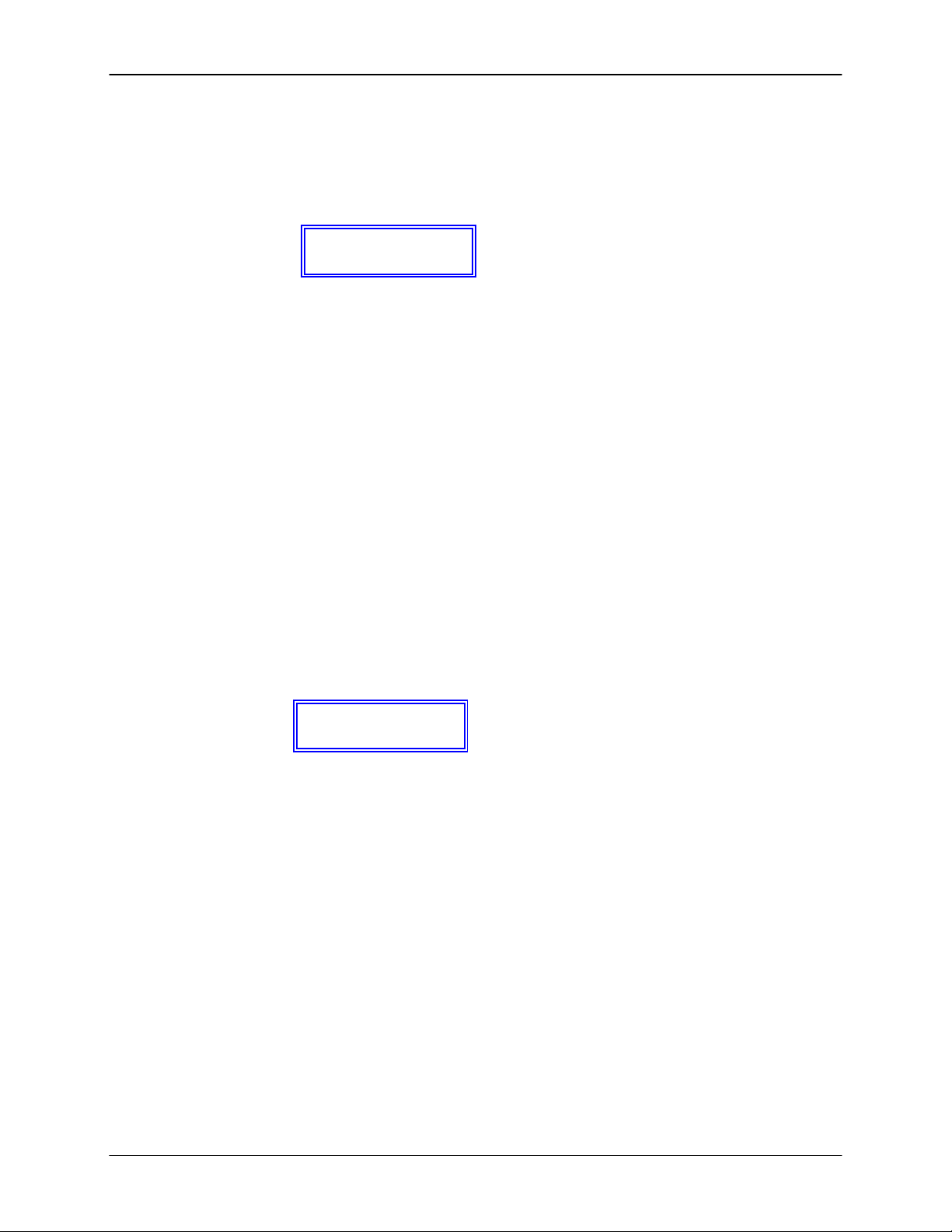
Emax Owners Manual
Module: ANALOG PROCESSING 11 Function: VOICE ATTENUATION,
TUNING, and DELAY
This function varies the attenuation, tuning, and delay for the Current Voice.
1. Activate ANALOG PROCESSING 11. The display will say:
2. Select the desired parameter for adjustment with the cursor (left arrow/right arrow) buttons, then vary
the parameter as needed:
Attn: Use the data slider to attenuate the Voice up to 46 dB.
Tune: Use the data slider to tune the Voice pitch between +45 and -48 cents.
Delay: Use the data slider to vary the delay between the time a key is first pressed (or MIDI data
received at the MIDI input) to the onset of the note. The range is 0 to 63.
3. After making your selections, press ENTER to return to the Module Identifier.
Module: ANALOG PROCESSING 12 Function: VCA ENVELOPE
This function sets the attack, hold, decay, sustain, and release characteristics of the VCA’s
AHDSR envelope generator.
Application: Change a Voice’s dynamics with respect to time.
1. Activate ANALOG PROCESSING 12. The display will say:
...where XX is a two-digit numeral between 01 and 32.
Hint: Filter and VCA settings interact. For example, if the VCA is set for an extremely short decay
and sustain level is near 0, then you won’t hear the effects of setting a long filter decay.
2. Select the desired parameter for adjustment with the cursor buttons, then use the data slider to
change the parameter value. Fig. ANALOG-1 shows the effect and timing of the various envelope
parameters; refer to these as you read the following descriptions of the five parameters.
Attn Tune Delay
00dB +00ct 00
A: A H D S R
XX XX XX XX XX
© 1986 E-mu Systems, Inc. Enhanced by The Emulator Archive 2001 Page 96
Page 96

Emax Owners Manual
Figure: ANALOG - 1
level
key
down
Figure: ANALOG – 2
level
key
down
If key is released during the Hold (H) phase, the Release (R) phase begins.
S
A H D R
key
released
A H R
key
released
time
time
© 1986 E-mu Systems, Inc. Enhanced by The Emulator Archive 2001 Page 97
Page 97

Emax Owners Manual
A (Attack): Vanes the VCA envelope attack time from 01 to 32 (higher values increase the attack
time).
H (Hold): Sets the duration of the peak. If a key is held down longer than the hold duration, the
decay phase will begin, If a key is released during the hold duration, the release phase
will begin
D (Decay): Varies the initial decay time from 01 to 32 (higher values increase the initial decay
time). A value of 32 gives “infinite decay” – the envelope stays at maximum amplitude
for as long as you hold down keys.
S (Sustain): Varies the envelope sustain level from 01 to 32 (higher values give higher sustain
levels).
R (Release): Varies the release time from 01 to 32 (higher values increase the release time). A
setting of 32 inhibits the release phase of the envelope, thus keeping the VCA open at
the previously selected Sustain level. This is useful if you want to trigger a long sound
by simply tapping a key.
3. After making your selections, press ENTER to return to the Module Identifier.
Note: If the filter and VCA release are both at 32 (also see ANALOG PROCESSING 14), a key will
sustain at the sustain level even after you take your fingers off the keys. This is like the HOLD
function found on standard synthesizers. The sound will continue to sustain unless you play
more notes than there are available channels, in which case previously assigned channels will
be assigned to newly played notes.
Module: ANALOG PROCESSING 13 Function: FREQUENCY, 0,
ENVELOPE AMOUNT, TRACKING
This function determines the filter’s Initial cutoff frequency and 0 (sharpness), the extent to which
the associated AHDSR envelope affects the filter cutoff frequency, and the effect of keyboard
position on cutoff frequency.
Application: Change the timbral quality of a sound.
1. Activate ANALOG PROCESSING 13. The display will say:
...where X is a numeral.
Hint: Fitter and VCA settings interact. For example, if the VCA is set for an extremely short decay,
then you won’t hear the effects of setting a long filter decay.
2. Select the desired parameter for adjustment with the cursor buttons, then use the data slider to
change the parameter value. These are the parameters:
Freq: Varies the low pass filter cutoff from 0 to 120. Higher values correspond to higher filter cutoff
frequencies, hence a sound with more treble. The maximum filter sweep range is most obvious
with Env set to +00.
Q: Varies the 0 (resonance) from 00 to 99. Higher values correspond to increased resonance,
accentuating the filter cutoff frequency, which gives a purer, more whistling sound.
Figure: ANALOG - 3
© 1986 E-mu Systems, Inc. Enhanced by The Emulator Archive 2001 Page 98
Fc Q Env Trk
XXX XX ±XX XXX
Page 98

Emax Owners Manual
higher
filter
cutoff
initial
frequency
cutoff
lower
filter
cutoff
+50 (maximum positive envelope)
0 (no envelope)
-50 (maximum inverted envelope)
© 1986 E-mu Systems, Inc. Enhanced by The Emulator Archive 2001 Page 99
Page 99

Emax Owners Manual
Env: Varies the effect of the filter envelope (see ANALOG PROCESSING 14) on the filter
cutoff frequency from -50 (maximum inverted envelope) to +00 (no envelope) to +50
(maximum positive envelope). It is usually necessary to raise the fitter cutoff value
when using inverted envelopes (Fig. ANALOG-3).
Trk: Varies the fitter cutoff with respect to the note(s) being played on the keyboard from
0.00 (no tracking) to 1.87 (over tracking) filter-oct/keyboard-oct. With 0.00 tracking, the
keyboard pitch will not affect the filter cutoff. With 1.00 tracking, the filter cutoff will track
the keyboard pitch. With 1.87 tracking, the filter cutoff will change at almost twice as
fast a rate as keyboard pitch changes (Fig. ANALOG-4).
Keyboard tracking application: W ith no tracking, a voice will become progressively less bright as
you play higher on the keyboard. This is useful with some bass sounds, where you don’t want the
high notes to sound too trebly. With normal tracking (keyboard amount 1.00), the timbre of a voice
remains constant as you play up the keyboard. This generally gives the most realistic synthesizer and
instrument sounds. With over tracking (keyboard amount greater than 1.00), the overall timbre of the
voice becomes brighter as you play higher up on the keyboard. This is useful for playing upper
keyboard register leads that really “cut” while also playing a more sedate, muted line in the lower
registers.
2. After making your selections, press ENTER to return to the Module Identifier.
Module: ANALOG PROCESSING 14 Function: FILTER ENVELOPE
This function sets the attack, decay, sustain, and release characteristics of the filter AHDSR
envelope generator.
Application: Change the filter cutoff frequency dynamically with respect to time.
1. Activate ANALOG PROCESSING 14. The display will say:
..where XX is a two-digit numeral between 00 and 32.
Hint: Filter and VCA settings interact. For example, if the VCA is set for an extremely short decay
and 0 sustain level, then you won’t hear the effects of setting a long fitter decay.
2. Select the desired parameter for adjustment with the cursor buttons, then use the data slider to
change the parameter value. Fig. ANALOG-1 shows the effect and timing of the various envelope
parameters for the VCA; for the Filter, simply substitute the words “Filter Cutoff” for “Level”. Refer to
this figure as you read the following descriptions of the five parameters.
A (Attack): Varies the Fitter envelope attack time from 01 to 32 (higher values increase the attack
time).
H (Hold): Sets the duration of the peak attained during the attack phase. If a key is held down
longer than the hold duration, the decay phase will begin. If a key is released during the
hold duration, the release phase will begin (see Fig. ANALOG - 2, except substitute the
words “Filter Cutoff” for “Level”).
D (Decay): Varies the initial decay time from 01 to 32 (higher values increase the initial decay
time). A value of 32 gives “infinite decay” - the envelope stays at maximum amplitude
for as long as you hold down keys.
F: A H D S R
XX XX XX XX XX
© 1986 E-mu Systems, Inc. Enhanced by The Emulator Archive 2001 Page 100
Page 100

Emax Owners Manual
S (Sustain): Varies the envelope sustain level from 01 to 32 (higher values give higher sustain
levels).
R (Release): Varies the release time from 01 to 32 (higher values increase the release time). A
setting of 32 inhibits the release phase of the envelope, thus keeping the Filter open at
the previously selected Sustain level. This is useful if you want to trigger a long sound
by simply tapping a key.
3. After making your selections, press ENTER to return to the Module Identifier.
Note: If the filter and VCA release are both at 32 (also see ANALOG PROCESSING 12), a key will
sustain at the sustain level even after you take your fingers off the keys. This is like the HOLD
function found on standard synthesizers. The sound will continue to sustain unless you play
more notes that there are available channels, in which case previously assigned channels will
be assigned to newly played notes.
Module: ANALOG PROCESSING 15 Function: LFO SETUP
(RATE, DELAY, VARIATION)
This function sets three LFO parameters (initial rate, delay before onset of LFO modulation, and
LFO variation).
Application: After pressing a key(s), LFO delay delays the onset of vibrato by an adjustable amount. This
simulates an effect often used by string players, where the vibrato is brought in only after the initial note
pitch has been clearly established.
Application: LFO variation adds a randomized quality to ensemble sounds by providing slightly different
vibrato rates for each key being held down. This can make orchestral Voices sound truly polyphonic.
1. Activate ANALOG PROCESSING 15. The display will say:
...where X is a numeral.
2. Select the desired parameter for adjustment with the cursor buttons, then use the data slider to
change the parameter value. These are the available parameters:
LFO Rate: Varies from 1 to 120; higher values give a faster modulation rate.
LFO Delay: Sets the amount of time between hilling a key and the onset of modulation. Range is
LFO Variation: In addition to having true, one-LFO-per-Voice polyphonic modulation, Emax also has
3. After making your selections, press ENTER to return to the Module Identifier.
Rate Delay Vari
XXX XX XX
from 00 to 99, with higher values giving longer delays.
a great feature called variation. With 00 variation, each key will have the same vibrato
rate. Increasing variation (to a maximum of 15) alters the LFO rate every time you hit
a key; the higher the number, the greater the variation in LFO frequency. For effects
such as ensemble playing, the variation feature is invaluable as it creates the illusion
of multiple players, each having their own vibrato rate.
© 1986 E-mu Systems, Inc. Enhanced by The Emulator Archive 2001 Page 101
