Page 1

DVC6000f Digital Valve Controllers
Fisher FIELDVUE DVC6000f
Digital Valve Controllers
Instruction Manual
D103189X012
December 2009
This manual applies to:
Device Type 4602
Device Revision 2
Hardware Revision 8
Firmware Revision 2.0
DD Revision 2 and 3
Instrument Level FD, PD, AD
Standard Control (SC)
Fieldbus Control (FC)
Fieldbus Logic (FL)
Introduction and Specifications
Installation
Basic Setup
Detailed Setup
Calibration
Viewing Device Variables and Diagnostics
Maintenance and Troubleshooting
Parts
Principle of Operation
1
2
3
4
5
6
7
8
A
Loop Schematics / Nameplates
Using PlantWeb Alerts
F
OUNDATION Fieldbus Communication
Device Description (DD) Installation
Operating with a DeltaV System
Glossary
Index
B
C
D
E
F
Glossary
G
Index
www.Fisher.com
Page 2

Transducer Block
Field Communicator Menu Tree
Configure/Setup
Basic Setup
Detailed Setup
Calibration
Top Level
Configure/Setup
Device Diagnostics
Device Variables
Device Variables
All Block Modes
AO Control − Pre-Char
AO Control − Post-Char
DO Control
Input Characterization
:Travel/Pressure State
:PD Inside Status
Protection
Drive Signal
Temperature
Cycle Counter
Travel Accumulator
:Travel Count
Pressures
Basic Setup
Device Setup
Performance Tuner
Detailed Setup
Transducer Block Mode
Protection
Response Control
Alerts
Instrument
Valve and Actuator
MAI Channel Map
Alert Handling
Alert Handling
PlantWeb Alert Simulate
Simulate Active Alerts
PlantWeb Alert Handling
Simulate Active Alarms
Failed Active
Maint Active
Advise Active
PlantWeb Alert Handling
PlantWeb Alerts Set PV Status
Block Error Reporting
Calibration
Auto Calibration
Manual Calibration
Relay
Travel Sensor
Supply Pressure
Pressure A
Pressure B
Device Diagnostics
Active PlantWeb Alerts
Alert Conditions
Status
Device Record
Stroke Valve
Trend
AO Control − Pre-Char
AO Control − Post-Char
DO Control
Pressures
MAI Channel Map
:MAI Channel 1
:MAI Channel 2
:MAI Channel 3
:MAI Channel 4
:MAI Channel 5
:MAI Channel 6
:MAI Channel 7
:MAI Channel 8
:Setpoint
:Setpoint Status
:Travel (DeChar)
:Travel Target
:Travel
:Travel Status
:Setpoint(D)
:Travel(D)
:Supply
:Pressure A
:Pressure B
:A Minus B
Response Control
Status
Self Test Status
Block Error
Travel Tuning
Pressure Tuning
Travel Press Control
Input Characterization
Custom Characterization Table
Outblock Selection
Travel Pressure Control
:Travel/Pressure State
:Travel/Pressure Select
Travel Deviation Pressure Fallback
Travel Cutoff Hi
Travel Cutoff Lo
:Pressure Cutoff Open
:Pressure Cutoff Closed
:Pressure Range Hi
:Pressure Range Lo
Instrument
Tag Description
Pressure Units
Temperature Units
Travel Units
Length Units
Area Units
Spring Rate Units
:Relay Type
:Zero Power Condition
:Maximum Supply Pressure
Calibration Person
Calibration Location
Calibration Date
:Last Calibration Type
Valve and Actuator
Valve
Trim
Actuator
Reference
Reference
:Trim Style 1
:Trim Style 2
:Stroke Time Open
:Stroke Time Close
Self Test Status
Integrator Suspended
Integrator Limited Lo
Integrator Limited Hi
Travel Sensor Span Error
MLFB Error
Travel Sensor Hi Error
Travel Sensor Lo Error
Pressure B Sensor Failure
Pressure A Sensor Failure
Supply Sensor Failure
IOP Failure
Drive Current Alert
Simulate Jumper ON
Block Error
Block Configuration Error
Simulate Active
Lost Static Data
Device Needs Maintenance Now
Out of Service
Device Record
:Maximum Recorded Temperature
:Maximum Recorded Temperature Time
:Minimum Recorded Temperature
:Minimum Recorded Temperature Time
:Maximum Recorded Supply Pressure
:Maximum Recorded Supply Pressure Time
:Minimum Recorded Supply Pressure
:Minimum Recorded Supply Pressure Time
Travel Tuning
:Travel Tuning Set
Travel Proportional Gain
Travel Velocity Gain
:Travel MLFB Gain
:Travel Integral Enable
:Travel Integral Gain
:Travel Integral Dead Zone
:Travel Integral Limit Hi
:Travel Integral Limit Lo
Performance Tuner
Stabilize / Optimize
Pressure Tuning
:Pressure Tuning Set
:Pressure Proportional Gain
:Pressure MLFB Gain
:Pressure Integral Gain
:Pressure Integral Dead Zone
:Pressure Integral Limit Hi
:Pressure Integral Limit Lo
Alerts
Elect Alerts
Configuration Alerts
Sensor Alerts
Environment Alerts
Travel Alerts
Prox Alerts
Travel History Alerts
Performance Alerts
PlantWeb Alert Enable
PlantWeb Alert Reporting
Valve
Valve Manufacturer
Valve Model Number
Valve Serial Number
Valve Style
:Valve Size
:Valve Class
:Rated Travel
:Actual Travel
:Shaft Stem Diameter
:Packing Type
:Inlet Pressure
:Outlet Pressure
Trim
:Seat Type
:Leak Class
:Port Diameter
:Port Type
:Flow Direction
:Push Down To
:Flow Tends To
:Unbalanced Area
Actuator
Actuator Manufacturer
Actuator Model Number
:Actuator Style
Actuator Serial Number
:Actuator Size
Actuator Fail Action
:Feedback Connection
:Travel Sensor Motion
:Lever Style
:Lever Arm Length
:Effective Area
:Air
:Upper Bench Set
:Lower Bench Set
:Nominal Supply Pressure
:Spring Rate
ALERTS MENU
ON FACING
PAGE
i
i
Page 3

ALERTS MENU
ii
ALERTS MENU
Alerts
Elect Alerts
Configuration Alerts
Sensor Alerts
Environment Alerts
Travel Alerts
Prox Alerts
Travel History Alerts
Performance Alerts
PlantWeb Alert Enable
PlantWeb Alert Reporting
PlantWeb Alert Enable
Failed Enable
Maintenance Enable
Advise Enable
PlantWeb Alert
Reporting
Failed Suppress
Maintenance Suppress
Advise Suppress
Performance Alerts
:PD Inside Status
:PD Run
Performance Critical
Performance Reduced
Performance Information
Elect Alerts
Drive Current
Drive Signal
Processor Impaired
Configuration Alerts
Output Block Timeout
Blocks Set to Default
Alert Key
Sensor Alerts
Travel Sensor
Pressure Sensors
Pressure Fallback
Temperature Sensor
Environment Alerts
Supply Pressure
Temperature Limit
Travel Alerts
:Travel Target
:Travel
Travel Deviation
Travel Limit
Travel Hi/Lo
Prox Alerts
:Travel
Travel Open
Travel Closed
Proximity
Travel History Alerts
Cycle Counter
Travel Accumulator
Performance Critical
Performance Critical Alert
Performance Critical Alert Enable
Performance Reduced
Performance Reduced Alert
Performance Reduced Alert Enable
Performance Information
Performance Information Alert
Performance Information Alert Enable
Drive Current
Drive Current
:Drive Current Alert
:Drive Current Alert Enable
:Drive Current Shutdown
:Drive Current Manual Recovery
:Drive Current Alert Point
:Drive Current Alert Time
Output Block Timeout
:Output Block Timeout Alert
:Output Block Timeout Alert Enable
:Output Block Timeout Shutdown
:Output Block Timeout Manual Recovery
:Output Block Timeout
Supply Pressure
:Supply
:Supply Pressure Hi Alert
:Supply Pressure Hi Alert Enable
Supply Pressure Hi Alert Point
:Supply Pressure Lo Alert
:Supply Pressure Lo Alert Enable
:Supply Pressure Lo Alert Point
Temperature Limit
Temperature
:Temperature Hi Alert
:Temperature Hi Alert Enable
Temperature Hi Alert Point
:Temperature Lo Alert
:Temperature Lo Alert Enable
:Temperature Lo Alert Point
Travel Deviation
Travel Deviation
:Travel Deviation Alert
:Travel Deviation Alert Enable
:Travel Deviation Alert Point
:Travel Deviation Time
:Travel Deviation Deadband
Travel Hi/Lo
:Travel Hi Alert
:Travel Hi Alert Enable
:Travel Hi Alert Point
:Travel Hi Deadband
:Travel Lo Alert
:Travel Lo Alert Enable
:Travel Lo Alert Point
:Travel Lo Deadband
Travel Open
Travel Open Alert
Travel Open Alert Enable
:Travel Open Alert Point
:Travel Open Deadband
Travel Closed
:Travel Closed Alert
:Travel Closed Alert Enable
:Travel Closed Alert Point
:Travel Closed Deadband
Proximity
:Proximity Hi Hi Alert
:Proximity Hi Hi Alert Enable
:Proximity Hi Alert
:Proximity Hi Alert Enable
:Proximity Lo Alert
:Proximity Lo Alert Enable
:Proximity Lo Lo Alert
:Proximity Lo Lo Alert Enable
Cycle Counter
Cycle Counter
:Cycle Counter Alert
:Cycle Counter Alert Enable
:Cycle Counter Alert Point
:Cycle Counter Deadband
Travel Accumulator
Travel Accumulator
:Travel Accumulator Alert
:Travel Accumulator Alert Enable
:Travel Accumulator Alert Point
:Travel Accumulator Deadband
Drive Signal
Drive Signal
:Drive Signal Alert
:Drive Signal Alert Enable
Processor Impaired
:Program Memory Alert
:Program Memory Alert Enable
:Program Memory Shutdown
:Program Memory Manual Recovery
:Static Memory Alert
:Static Memory Alert Enable
:Static Memory Shutdown
:Static Memory Manual Recovery
:Processor Alert
:Processor Alert Enable
:I/O Processor Alert
:I/O Processor Alert Enable
:I/O Processor Shutdown
:I/O Processor Man Recovery
Blocks Set to Default
:Blocks Set to Defaults Alert
:Blocks Set to Defaults Alert Enable
Travel Sensor
:Travel Sensor Alert
:Travel Sensor Alert Enable
:Travel Sensor Shutdown
:Travel Sensor Manual Recovery
Pressure Sensors
:Pressure A Sensor Alert
:Pressure A Sensor Alert Enable
:Pressure A Sensor Shutdown
:Pressure A Sensor Manual Recovery
:Pressure B Sensor Alert
:Pressure B Sensor Alert Enable
:Supply Pressure Sensor Alert
:Supply Pressure Sensor Alert Enable
Pressure Fallback
:Pressure Fallback Alert
:Pressure Fallback Alert Enable
Temperature Sensor
:Temperature Sensor Alert
:Temperature Sensor Alert Enable
Travel Limit
:Travel Hi Hi Alert
:Travel Hi Hi Alert Enable
:Travel Hi Hi Alert Point
:Travel Hi Hi Deadband
:Travel Lo Lo Alert
:Travel Lo Lo Alert Enable
:Travel Lo Lo Alert Point
:Travel Lo Lo Deadband
ii
Page 4

Transducer Block (TB) Menu Structure
PARAMETER LABEL MENU STRUCTURE
A Minus B TB > Device Variables > Pressures > A Minus B
Actual Travel TB > Configure/Setup > Detailed Setup > Valve and Actuator > Valve > Actual Travel
Actuator Fail Action TB > Configure/Setup > Detailed Setup > Valve and Actuator > Actuator > Actuator Fail Action
Actuator Manufacturer TB > Configure/Setup > Detailed Setup > Valve and Actuator > Actuator > Actuator Manufacturer
Actuator Model Number TB > Configure/Setup > Detailed Setup > Valve and Actuator > Actuator > Actuator Model Number
Actuator Serial Number TB > Configure/Setup > Detailed Setup > Valve and Actuator > Actuator > Actuator Serial Number
Actuator Size TB > Configure/Setup > Detailed Setup > Valve and Actuator > Actuator > Actuator Size
Actuator Style TB > Configure/Setup > Detailed Setup > Valve and Actuator > Actuator > Actuator Style
Advise Active TB > Configure/Setup > Detailed Setup > Alert Handling > Simulate Active Alerts > Advise Active
Advise Enable TB > Configure/Setup > Detailed Setup > Alerts > PlantWeb Alert Enable > Advise Enable
Advise Suppress TB > Configure/Setup > Detailed Setup > Alerts > PlantWeb Alert Reporting > Advise Suppress
Air TB > Configure/Setup > Detailed Setup > Valve and Actuator > Actuator > Air
Alert Conditions TB > Device Diagnostics > Alert Conditions
Alert Key TB > Configure/Setup > Detailed Setup > Alerts > Configuration Alerts > Alert Key
Area Units TB > Configure/Setup > Detailed Setup > Instrument > Area Units
Block Configuration Error TB > Device Diagnostics > Status > Block Error > Block Error.Block Configuration Error
Blocks Set to Defaults Alert
Blocks Set to Defaults Alert
Enable
Calibration Date TB > Configure/Setup > Detailed Setup > Instrument > Calibration Date
Calibration Location TB > Configure/Setup > Detailed Setup > Instrument > Calibration Location
Calibration Person TB > Configure/Setup > Detailed Setup > Instrument > Calibration Person
Custom Characterization Table TB > Configure/Setup > Detailed Setup > Response Control > Custom Characterization Table
Cycle Counter
Cycle Counter Alert
Cycle Counter Alert Enable
Cycle Counter Alert Point TB > Configure/Setup > Detailed Setup > Alerts > Travel History Alerts > Cycle Counter > Cycle Counter Alert Point
Cycle Counter Deadband TB > Configure/Setup > Detailed Setup > Alerts > Travel History Alerts > Cycle Counter > Cycle Counter Deadband
Device Needs Maintenance
Now
Drive Current TB > Configure/Setup > Detailed Setup > Alerts > Elect Alerts > Drive Current > Drive Current
Drive Current Alert
Drive Current Alert Enable TB > Configure/Setup > Detailed Setup > Alerts > Elect Alerts > Drive Current > Elect Enable.Drive Current Alert Enable
Drive Current Alert Point TB > Configure/Setup > Detailed Setup > Alerts > Elect Alerts > Drive Current > Drive Current Alert Point
Drive Current Alert Time TB > Configure/Setup > Detailed Setup > Alerts > Elect Alerts > Drive Current > Drive Current Alert Time
Drive Current Manual Recovery
Drive Current Shutdown TB > Configure/Setup > Detailed Setup > Alerts > Elect Alerts > Drive Current > Shutdown Trigger.Drive Current Shutdown
Drive Signal
Drive Signal Alert TB > Configure/Setup > Detailed Setup > Alerts > Elect Alerts > Drive Signal > Elect Active.Drive Signal Alert
Drive Signal Alert Enable TB > Configure/Setup > Detailed Setup > Alerts > Elect Alerts > Drive Signal > Elect Enable.Drive Signal Alert Enable
Effective Area TB > Configure/Setup > Detailed Setup > Valve and Actuator > Actuator > Effective Area
Failed Active TB > Configure/Setup > Detailed Setup > Alert Handling > Simulate Active Alerts > Failed Active
Failed Enable TB > Configure/Setup > Detailed Setup > Alerts > PlantWeb Alert Enable > Failed Enable
Failed Suppress TB > Configure/Setup > Detailed Setup > Alerts > PlantWeb Alert Reporting > Failed Suppress
Feedback Connection TB > Configure/Setup > Detailed Setup > Valve and Actuator > Actuator > Feedback Connection
Flow Direction TB > Configure/Setup > Detailed Setup > Valve and Actuator > Trim > Flow Direction
Flow Tends To TB > Configure/Setup > Detailed Setup > Valve and Actuator > Trim > Flow Tends To
I/O Processor Alert TB > Configure/Setup > Detailed Setup > Alerts > Elect Alerts > Processor Impaired > Elect Active.I/O Processor Alert
I/O Processor Alert Enable TB > Configure/Setup > Detailed Setup > Alerts > Elect Alerts > Processor Impaired > Elect Enable.I/O Processor Alert Enable
TB > Configure/Setup > Detailed Setup > Alerts > Configuration Alerts > Blocks Set to Defaults > Elect Active.Block Set to
Defaults Alert
TB > Configure/Setup > Detailed Setup > Alerts > Configuration Alerts > Blocks Set to Defaults > Elect Enable.Block Set to
Defaults Alert Enable
TB > Configure/Setup > Detailed Setup > Alerts > Travel History Alerts > Cycle Counter > Cycle Counter
TB > Device Variables > Cycle Counter
TB > Configure/Setup > Detailed Setup > Alerts > Travel History Alerts > Cycle Counter > Travel History Active.Cycle Counter
Alert
TB > Configure/Setup > Detailed Setup > Alerts > Travel History Alerts > Cycle Counter > Travel History Enable.Cycle Counter
Alert Enable
TB > Device Diagnostics > Status > Block Error > Block Error.Device Needs Maintenance Now
TB > Device Diagnostics > Status > Self Test Status > Self Test Status.Drive Current Alert
TB > Configure/Setup > Detailed Setup > Alerts > Elect Alerts > Drive Current > Elect Active.Drive Current Alert
TB > Configure/Setup > Detailed Setup > Alerts > Elect Alerts > Drive Current > Shutdown Recovery.Drive Current Manual
Recovery
TB > Configure/Setup > Detailed Setup > Alerts > Elect Alerts > Drive Signal > Drive Signal
TB > Device Variables > Drive Signal
−Continued−
iii
iii
Page 5

Transducer Block (TB) Menu Structure (Continued)
PARAMETER LABEL MENU STRUCTURE
I/O Processor Man Recovery
I/O Processor Shutdown
Inlet Pressure TB > Configure/Setup > Detailed Setup > Valve and Actuator > Valve > Inlet Pressure
Input Characterization
Integrator Limited Hi TB > Device Diagnostics > Status > Self Test Status > Self Test Status.Integrator Limited Hi
Integrator Limited Lo TB > Device Diagnostics > Status > Self Test Status > Self Test Status.Integrator Limited Lo
Integrator Suspended TB > Device Diagnostics > Status > Self Test Status > Self Test Status.Integrator Suspended
IOP Failure TB > Device Diagnostics > Status > Self Test Status > Self Test Status.IOP Failure
Last Calibration Type TB > Configure/Setup > Detailed Setup > Instrument > Last Calibration Type
Leak Class TB > Configure/Setup > Detailed Setup > Valve and Actuator > Trim > Leak Class
Length Units TB > Configure/Setup > Detailed Setup > Instrument > Length Units
Lever Arm Length TB > Configure/Setup > Detailed Setup > Valve and Actuator > Actuator > Lever Arm Length
Lever Style TB > Configure/Setup > Detailed Setup > Valve and Actuator > Actuator > Lever Style
Lost Static Data TB > Device Diagnostics > Status > Block Error > Block Error.Lost Static Data
Lower Bench Set TB > Configure/Setup > Detailed Setup > Valve and Actuator > Actuator > Lower Bench Set
MAI Channel 1 TB > Configure/Setup > Detailed Setup > MAI Channel Map > MAI Channel 1
MAI Channel 2 TB > Configure/Setup > Detailed Setup > MAI Channel Map > MAI Channel 2
MAI Channel 3 TB > Configure/Setup > Detailed Setup > MAI Channel Map > MAI Channel 3
MAI Channel 4 TB > Configure/Setup > Detailed Setup > MAI Channel Map > MAI Channel 4
MAI Channel 5 TB > Configure/Setup > Detailed Setup > MAI Channel Map > MAI Channel 5
MAI Channel 6 TB > Configure/Setup > Detailed Setup > MAI Channel Map > MAI Channel 6
MAI Channel 7 TB > Configure/Setup > Detailed Setup > MAI Channel Map > MAI Channel 7
MAI Channel 8 TB > Configure/Setup > Detailed Setup > MAI Channel Map > MAI Channel 8
Maint Active TB > Configure/Setup > Detailed Setup > Alert Handling > Simulate Active Alerts > Maint Active
Maintenance Enable TB > Configure/Setup > Detailed Setup > Alerts > PlantWeb Alert Enable > Maintenance Enable
Maintenance Suppress TB > Configure/Setup > Detailed Setup > Alerts > PlantWeb Alert Reporting > Maintenance Suppress
Maximum Recorded Supply
Pressure
Maximum Recorded Supply
Pressure Time
Maximum Recorded
Temperature
Maximum Recorded
Temperature Time
Maximum Supply Pressure TB > Configure/Setup > Detailed Setup > Instrument > Maximum Supply Pressure
Minimum Recorded Supply
Pressure
Minimum Recorded Supply
Pressure Time
Minimum Recorded
Temperature
Minimum Recorded
Temperature Time
MLFB Error TB > Device Diagnostics > Status > Self Test Status > Self Test Status.MLFB Error
Nominal Supply Pressure TB > Configure/Setup > Detailed Setup > Valve and Actuator > Actuator > Nominal Supply Pressure
Out of Service TB > Device Diagnostics > Status > Block Error > Block Error.Out of Service
Outlet Pressure TB > Configure/Setup > Detailed Setup > Valve and Actuator > Valve > Outlet Pressure
Outblock Selection TB > Configure/Setup > Detailed Setup > Response Control > Outblock Selection
Output Block Timeout TB > Configure/Setup > Detailed Setup > Alerts > Configuration Alerts > Output Block Timeout
Output Block Timeout Alert
Output Block Timeout Alert
Enable
Output Block Timeout Manual
Recovery
TB > Configure/Setup > Detailed Setup > Alerts > Elect Alerts > Processor Impaired > Shutdown Recovery.I/O Processor Man
Recovery
TB > Configure/Setup > Detailed Setup > Alerts > Elect Alerts > Processor Impaired > Shutdown Trigger.I/O Processor
Shutdown
TB > Configure/Setup > Detailed Setup > Response Control > Input Characterization
TB > Device Variables > Input Characterization
TB > Device Diagnostics > Device Record > Maximum Recorded Supply Pressure
TB > Device Diagnostics > Device Record > Maximum Recorded Supply Pressure Time
TB > Device Diagnostics > Device Record > Maximum Recorded Temperature
TB > Device Diagnostics > Device Record > Maximum Recorded Temperature Time
TB > Device Diagnostics > Device Record > Minimum Recorded Supply Pressure
TB > Device Diagnostics > Device Record > Minimum Recorded Supply Pressure Time
TB > Device Diagnostics > Device Record > Minimum Recorded Temperature
TB > Device Diagnostics > Device Record > Minimum Recorded Temperature Time
TB > Configure/Setup > Detailed Setup > Alerts > Configuration Alerts > Output Block Timeout > Elect Active.Output Block
Timeout Alert
TB > Configure/Setup > Detailed Setup > Alerts > Configuration Alerts > Output Block Timeout > Elect Active.Output Block
Timeout Alert Enable
TB > Configure/Setup > Detailed Setup > Alerts > Configuration Alerts > Output Block Timeout > Shutdown Recovery.Output
Block Timeout Manual Recovery
−Continued−
iv
iv
Page 6

Transducer Block (TB) Menu Structure (Continued)
PARAMETER LABEL MENU STRUCTURE
Output Block Timeout
Shutdown
Packing Type TB > Configure/Setup > Detailed Setup > Valve and Actuator > Valve > Packing Type
PD Inside Status TB > Configure/Setup > Device Variables > PD Inside Status
PD Run TB > Configure/Setup > Detailed Setup > Alerts > Performance Alerts > PD Run
Performance Critical Alert TB > Configure/Setup > Detailed Setup > Alerts > Performance Alerts > Performance Active.Performance Critical Alert
Performance Critical Alert
Enable
Performance Information Alert TB > Configure/Setup > Detailed Setup > Alerts > Performance Alerts > Performance Active.Peformance Information Alert
Performance Information Alert
Enable
Performance Reduced Alert TB > Configure/Setup > Detailed Setup > Alerts > Performance Alerts > Performance Active.Peformance Reduced Alert
Performance Reduced Alert
Enable
Performance Tuner
PlantWeb Alert Simulate TB > Configure/Setup > Detailed Setup > Alert Handling > PlantWeb Alert Simulate
Port Diameter TB > Configure/Setup > Detailed Setup > Valve and Actuator > Trim > Port Diameter
Port Type TB > Configure/Setup > Detailed Setup > Valve and Actuator > Trim > Port Type
Pressure A TB > Device Variables > Pressures > Pressure A
Pressure A Sensor Alert TB > Configure/Setup > Detailed Setup > Alerts > Sensor Alerts > Pressure Sensors > Sensor Active.Pressure A Sensor Alert
Pressure A Sensor Alert Enable
Pressure A Sensor Failure TB > Device Diagnostics > Status > Self Test Status > Self Test Status.Pressure A Sensor Error
Pressure A Sensor Manual
Recovery
Pressure A Sensor Shutdown
Pressure B TB > Device Variables > Pressures > Pressure B
Pressure B Sensor Alert TB > Configure/Setup > Detailed Setup > Alerts > Sensor Alerts > Pressure Sensors > Sensor Active.Pressure B Sensor Alert
Pressure B Sensor Alert Enable
Pressure B Sensor Failure TB > Device Diagnostics > Status > Self Test Status > Self Test Status.Pressure B Sensor Error
Pressure Cutoff Closed TB > Configure/Setup > Detailed Setup > Response Control > Travel Pressure Control > Pressure Cutoff Closed
Pressure Cutoff Open TB > Configure/Setup > Detailed Setup > Response Control > Travel Pressure Control > Pressure Cutoff Open
Pressure Fallback Alert TB > Configure/Setup > Detailed Setup > Alerts > Sensor Alerts > Pressure Fallback > Sensor Active.Pressure Fallback Alert
Pressure Fallback Alert Enable
Pressure Integral Dead Zone TB > Configure/Setup > Detailed Setup > Response Control > Pressure Tuning > Pressure Integral Dead Zone
Pressure Integral Gain TB > Configure/Setup > Detailed Setup > Response Control > Pressure Tuning > Pressure Integral Gain
Pressure Integral Limit Hi TB > Configure/Setup > Detailed Setup > Response Control > Pressure Tuning > Pressure Integral Limit Hi
Pressure Integral Limit Lo TB > Configure/Setup > Detailed Setup > Response Control > Pressure Tuning > Pressure Integral Limit Lo
Pressure MLFB Gain TB > Configure/Setup > Detailed Setup > Response Control > Pressure Tuning > Pressure MLFB Gain
Pressure Proportional Gain TB > Configure/Setup > Detailed Setup > Response Control > Pressure Tuning > Pressure Proportional Gain
Pressure Range Hi TB > Configure/Setup > Detailed Setup > Response Control > Travel Pressure Control > Pressure Range Hi
Pressure Range Lo TB > Configure/Setup > Detailed Setup > Response Control > Travel Pressure Control > Pressure Range Lo
Pressure Tuning Set TB > Configure/Setup > Detailed Setup > Response Control > Pressure Tuning > Pressure Tuning Set
Pressure Units TB > Configure/Setup > Detailed Setup > Instrument > Pressure Units
Processor Alert TB > Configure/Setup > Detailed Setup > Alerts > Elect Alerts > Processor Impaired > Elect Active.Processor Alert
Processor Alert Enable TB > Configure/Setup > Detailed Setup > Alerts > Elect Alerts > Processor Impaired > Elect Enable.Processor Alert Enable
Program Memory Alert TB > Configure/Setup > Detailed Setup > Alerts > Elect Alerts > Processor Impaired > Elect Active.Program Memory Alert
Program Memory Alert Enable
Program Memory Manual
Recovery
Program Memory Shutdown
Protection TB > Device Variables > Protection
TB > Configure/Setup > Detailed Setup > Alerts > Configuration Alerts > Output Block Timeout > Shutdown Recovery.Output
Block Timeout Manual Recovery
TB > Configure/Setup > Detailed Setup > Alerts > Performance Alerts > Performance Enable.Performance Critical Alert Enable
TB > Configure/Setup > Detailed Setup > Alerts > Performance Alerts > Performance Enable.Peformance Information Alert
Enable
TB > Configure/Setup > Detailed Setup > Alerts > Performance Alerts > Performance Enable.Peformance Reduced Alert Enable
TB > Configure/Setup > Basic Setup > Performance Tuner
TB > Configure/Setup > Detailed Setup > Response Control > Travel Tuning > Performance Tuner
TB > Configure/Setup > Detailed Setup > Alerts > Sensor Alerts > Pressure Sensors > Sensor Enable.Pressure A Sensor Alert
Enable
TB > Configure/Setup > Detailed Setup > Alerts > Sensor Alerts > Pressure Sensors > Shutdown Recovery.Pressure A Sensor
Manual Recovery
TB > Configure/Setup > Detailed Setup > Alerts > Sensor Alerts > Pressure Sensors > Shutdown Trigger.Pressure A Sensor
Shutdown
TB > Configure/Setup > Detailed Setup > Alerts > Sensor Alerts > Pressure Sensors > Sensor Enable.Pressure B Sensor Alert
Enable
TB > Configure/Setup > Detailed Setup > Alerts > Sensor Alerts > Pressure Fallback > Sensor Enable.Pressure Fallback Alert
Enable
TB > Configure/Setup > Detailed Setup > Alerts > Elect Alerts > Processor Impaired > Elect Enable.Program Memory Alert
Enable
TB > Configure/Setup > Detailed Setup > Alerts > Elect Alerts > Processor Impaired > Shutdown Recovery.Program Memory
Manual Recovery
TB > Configure/Setup > Detailed Setup > Alerts > Elect Alerts > Processor Impaired > Shutdown Trigger.Program Memory
Shutdown
−Continued−
v
v
Page 7

Transducer Block (TB) Menu Structure (Continued)
PARAMETER LABEL MENU STRUCTURE
Proximity Hi Alert TB > Configure/Setup > Detailed Setup > Alerts > Prox Alerts > Proximity > Proximity Active.Proximity Hi Alert
Proximity Hi Alert Enable TB > Configure/Setup > Detailed Setup > Alerts > Prox Alerts > Proximity > Proximity Enable.Proximity Hi Alert Enable
Proximity Hi Hi Alert TB > Configure/Setup > Detailed Setup > Alerts > Prox Alerts > Proximity > Proximity Active.Proximity Hi Hi Alert
Proximity Hi Hi Alert Enable TB > Configure/Setup > Detailed Setup > Alerts > Prox Alerts > Proximity > Proximity Enable.Proximity Hi Hi Alert Enable
Proximity Lo Alert TB > Configure/Setup > Detailed Setup > Alerts > Prox Alerts > Proximity > Proximity Active.Proximity Lo Alert
Proximity Lo Alert Enable TB > Configure/Setup > Detailed Setup > Alerts > Prox Alerts > Proximity > Proximity Enable.Proximity Lo Alert Enable
Proximity Lo Lo Alert TB > Configure/Setup > Detailed Setup > Alerts > Prox Alerts > Proximity > Proximity Active.Proximity Lo Lo Alert
Proximity Lo Lo Alert Enable TB > Configure/Setup > Detailed Setup > Alerts > Prox Alerts > Proximity > Proximity Enable.Proximity Lo Lo Alert Enable
Push Down To TB > Configure/Setup > Detailed Setup > Valve and Actuator > Trim > Push Down To
Rated Travel TB > Configure/Setup > Detailed Setup > Valve and Actuator > Valve > Rated Travel
Relay Type TB > Configure/Setup > Detailed Setup > Instrument > Relay Type
Seat Type TB > Configure/Setup > Detailed Setup > Valve and Actuator > Trim > Seat Type
Setpoint TB > Device Variables > AO Control-Pre-Char > Setpoint
Setpoint Status TB > Device Variables > AO Control-Pre-Char > Setpoint Status
Setpoint(D) TB > Device Variables > DO Control > Setpoint(D)
Shaft Stem Diameter TB > Configure/Setup > Detailed Setup > Valve and Actuator > Valve > Shaft Stem Diameter
Simulate Active TB > Device Diagnostics > Status > Block Error > Block Error.Simulate Active
Simulate Jumper ON TB > Device Diagnostics > Status > Self Test Status > Self Test Status.Simulate Jumper ON
Spring Rate TB > Configure/Setup > Detailed Setup > Valve and Actuator > Actuator > Spring Rate
Spring Rate Units TB > Configure/Setup > Detailed Setup > Instrument > Spring Rate Units
Static Memory Alert TB > Configure/Setup > Detailed Setup > Alerts > Elect Alerts > Processor Impaired > Elect Active.Static Memory Alert
Static Memory Alert Enable TB > Configure/Setup > Detailed Setup > Alerts > Elect Alerts > Processor Impaired > Elect Enable.Static Memory Alert Enable
Static Memory Manual
Recovery
Static Memory Shutdown
Stroke Time Close TB > Configure/Setup > Detailed Setup > Valve and Actuator > Reference > Stroke Time Close
Stroke Time Open TB > Configure/Setup > Detailed Setup > Valve and Actuator > Reference > Stroke Time Open
Supply
Supply Pressure Hi Alert
Supply Pressure Hi Alert Enable
Supply Pressure Hi Alert Point TB > Configure/Setup > Detailed Setup > Alerts > Environment Alerts > Supply Pressure > Supply Pressure Hi Alert Point
Supply Pressure Lo Alert
Supply Pressure Lo Alert
Enable
Supply Pressure Lo Alert Point TB > Configure/Setup > Detailed Setup > Alerts > Environment Alerts > Supply Pressure > Supply Pressure Lo Alert Point
Supply Pressure Sensor Alert
Supply Pressure Sensor Alert
Enable
Supply Sensor Failure TB > Device Diagnostics > Status > Self Test Status > Self Test Status.Supply Sensor Failure
Tag Description TB > Configure/Setup > Detailed Setup > Instrument > Tag Description
Temperature TB > Configure/Setup > Detailed Setup > Alerts > Environment Alerts > Temperature Limit > Temperature
Temperature Hi Alert
Temperature Hi Alert Enable
Temperature Hi Alert Point TB > Configure/Setup > Detailed Setup > Alerts > Environment Alerts > Temperature Limit > Temperature Hi Alert Point
Temperature Lo Alert
Temperature Lo Alert Enable
Temperature Lo Alert Point TB > Configure/Setup > Detailed Setup > Alerts > Environment Alerts > Temperature Limit > Temperature Lo Alert Point
Temperature Sensor Alert
TB > Configure/Setup > Detailed Setup > Alerts > Elect Alerts > Processor Impaired > Shutdown Recovery.Static Memory
Manual Recovery
TB > Configure/Setup > Detailed Setup > Alerts > Elect Alerts > Processor Impaired > Shutdown Trigger.Static Memory
Shutdown
TB > Configure/Setup > Detailed Setup > Alerts > Environment Alerts > Supply Pressure > Supply
TB > Device Variables > Pressures > Supply
TB > Configure/Setup > Detailed Setup > Alerts > Environment Alerts > Supply Pressure > Environment Active.Supply Pressure
Hi Alert
TB > Configure/Setup > Detailed Setup > Alerts > Environment Alerts > Supply Pressure > Environment Enable.Supply Pressure
Hi Alert Enable
TB > Configure/Setup > Detailed Setup > Alerts > Environment Alerts > Supply Pressure > Environment Active.Supply Pressure
Lo Alert
TB > Configure/Setup > Detailed Setup > Alerts > Environment Alerts > Supply Pressure > Environment Enable.Supply Pressure
Lo Alert Enable
TB > Configure/Setup > Detailed Setup > Alerts > Sensor Alerts > Pressure Sensors > Sensor Active. Supply Pressure Sensor
Alert
TB > Configure/Setup > Detailed Setup > Alerts > Sensor Alerts > Pressure Sensors > Sensor Enable. Supply Pressure Sensor
Alert Enable
TB > Configure/Setup > Detailed Setup > Alerts > Environment Alerts > Temperature Limit > Environment Active.Temperature Hi
Alert
TB > Configure/Setup > Detailed Setup > Alerts > Environment Alerts > Temperature Limit > Environment Enable.Temperature
Hi Alert Enable
TB > Configure/Setup > Detailed Setup > Alerts > Environment Alerts > Temperature Limit > Environment Active.Temperature Lo
Alert
TB > Configure/Setup > Detailed Setup > Alerts > Environment Alerts > Temperature Limit > Environment Enable.Temperature
Lo Alert Enable
TB > Configure/Setup > Detailed Setup > Alerts > Sensor Alerts > Temperature Sensor > Sensor Active. Temperature Sensor
Alert
−Continued−
vi
vi
Page 8

Transducer Block (TB) Menu Structure (Continued)
PARAMETER LABEL MENU STRUCTURE
Temperature Sensor Alert
Enable
Temperature Units TB > Configure/Setup > Detailed Setup > Instrument > Temperature Units
Travel TB > Configure/Setup > Detailed Setup > Alerts > Prox Alerts > Travel
Travel (DeChar) TB > Device Variables > AO Control-Pre-Char > Travel(DeChar)
Travel Accumulator
Travel Accumulator Alert
Travel Accumulator Alert
Enable
Travel Accumulator Alert Point TB > Configure/Setup > Detailed Setup > Alerts > Travel History Alerts > Travel Accumulator > Travel Accumulator Alert Point
Travel Accumulator Deadband TB > Configure/Setup > Detailed Setup > Alerts > Travel History Alerts > T ravel Accumulator > Travel Accumulator Deadband
Travel Closed Alert TB > Configure/Setup > Detailed Setup > Alerts > Prox Alerts > Travel Closed > Proximity Active.Travel Closed Alert
Travel Closed Alert Enable TB > Configure/Setup > Detailed Setup > Alerts > Prox Alerts > Travel Closed > Proximity Enabled.Travel Closed Alert Enable
Travel Closed Alert Point TB > Configure/Setup > Detailed Setup > Alerts > Prox Alerts > Travel Closed > Travel Closed Alert Point
Travel Closed Deadband TB > Configure/Setup > Detailed Setup > Alerts > Prox Alerts > Travel Closed > Travel Closed Deadband
Travel Count TB > Device Variables > Travel Count
Travel Cutoff Hi TB > Configure/Setup > Detailed Setup > Response Control > Travel Pressure Control > Travel Cutoff Hi
Travel Cutoff Lo TB > Configure/Setup > Detailed Setup > Response Control > Travel Pressure Control > Travel Cutoff Lo
Travel Deviation TB > Configure/Setup > Detailed Setup > Alerts > Travel Alerts > Travel Deviation > Travel Deviation
Travel Deviation Alert TB > Configure/Setup > Detailed Setup > Alerts > Travel Alerts > Travel Deviation > Travel Active.Travel Deviation Alert
Travel Deviation Alert Enable TB > Configure/Setup > Detailed Setup > Alerts > Travel Alerts > Travel Deviation > Travel Enable.Travel Deviation Alert Enable
Travel Deviation Alert Point TB > Configure/Setup > Detailed Setup > Alerts > Travel Alerts > Travel Deviation > Travel Deviation Alert Point
Travel Deviation Deadband TB > Configure/Setup > Detailed Setup > Alerts > Travel Alerts > Travel Deviation > Travel Deviation Deadband
Travel Deviation Pressure
Fallback
Travel Deviation Time TB > Configure/Setup > Detailed Setup > Alerts > Travel Alerts > Travel Deviation > Travel Deviation Time
Travel Hi Alert TB > Configure/Setup > Detailed Setup > Alerts > Travel Alerts > Travel Hi/Lo > Travel Active.Travel Hi Alert
Travel Hi Alert Enable TB > Configure/Setup > Detailed Setup > Alerts > Travel Alerts > Travel Hi/Lo > Travel Enable.Travel Hi Alert Enable
Travel Hi Alert Point TB > Configure/Setup > Detailed Setup > Alerts > Travel Alerts > Travel Hi/Lo > Travel Hi Alert Point
Travel Hi Deadband TB > Configure/Setup > Detailed Setup > Alerts > Travel Alerts > Travel Hi/Lo > Travel Hi Deadband
Travel Hi Hi Alert TB > Configure/Setup > Detailed Setup > Alerts > Travel Alerts > Travel Limit > Travel Active.Travel Hi Hi Alert
Travel Hi Hi Alert Enable TB > Configure/Setup > Detailed Setup > Alerts > Travel Alerts > Travel Limit > Travel Enable.Travel Hi Hi Alert Enable
Travel Hi Hi Alert Point TB > Configure/Setup > Detailed Setup > Alerts > Travel Alerts > Travel Limit > Travel Hi Hi Alert Point
Travel Hi Hi Deadband TB > Configure/Setup > Detailed Setup > Alerts > Travel Alerts > Travel Limit > Travel Hi Hi Deadband
Travel Integral Dead Zone TB > Configure/Setup > Detailed Setup > Response Control > Travel Tuning > Travel Integral Dead Zone
Travel Integral Enable TB > Configure/Setup > Detailed Setup > Response Control > Travel Tuning > Travel Integral Enable
Travel Integral Gain TB > Configure/Setup > Detailed Setup > Response Control > Travel Tuning > Travel Integral Gain
Travel Integral Limit Hi TB > Configure/Setup > Detailed Setup > Response Control > Travel Tuning > Travel Integral Limit Hi
Travel Integral Limit Lo TB > Configure/Setup > Detailed Setup > Response Control > Travel Tuning > Travel Integral Limit Lo
Travel Lo Alert TB > Configure/Setup > Detailed Setup > Alerts > Travel Alerts > Travel Hi/Lo > Travel Active.Travel Lo Alert
Travel Lo Alert Enable TB > Configure/Setup > Detailed Setup > Alerts > Travel Alerts > Travel Hi/Lo > Travel Enable.Travel Lo Alert Enable
Travel Lo Alert Point TB > Configure/Setup > Detailed Setup > Alerts > Travel Alerts > Travel Hi/Lo > Travel Lo Alert Point
Travel Lo Deadband TB > Configure/Setup > Detailed Setup > Alerts > Travel Alerts > Travel Hi/Lo > Travel Lo Deadband
Travel Lo Lo Alert TB > Configure/Setup > Detailed Setup > Alerts > Travel Alerts > Travel Limit > Travel Active.Travel Lo Lo Alert
Travel Lo Lo Alert Enable TB > Configure/Setup > Detailed Setup > Alerts > Travel Alerts > Travel Limit > Travel Enable.Travel Lo Lo Alert Enable
Travel Lo Lo Alert Point TB > Configure/Setup > Detailed Setup > Alerts > Travel Alerts > Travel Limit > Travel Lo Lo Alert Point
Travel Lo Lo Deadband TB > Configure/Setup > Detailed Setup > Alerts > Travel Alerts > Travel Limit > Travel Lo Lo Deadband
Travel MLFB Gain TB > Configure/Setup > Detailed Setup > Response Control > Travel Tuning > Travel MLFB Gain
Travel Open Alert TB > Configure/Setup > Detailed Setup > Alerts > Prox Alerts > Travel Open > Proximity Active.Travel Open Alert
Travel Open Alert Enable TB > Configure/Setup > Detailed Setup > Alerts > Prox Alerts > Travel Open > Proximity Enabled.Travel Open Alert Enable
Travel Open Alert Point TB > Configure/Setup > Detailed Setup > Alerts > Prox Alerts > Travel Open > Travel Open Alert Point
Travel Open Deadband TB > Configure/Setup > Detailed Setup > Alerts > Prox Alerts > Travel Open > Travel Open Deadband
Travel Proportional Gain TB > Configure/Setup > Detailed Setup > Response Control > Travel Tuning > Travel Proportional Gain
Travel Sensor Alert TB > Configure/Setup > Detailed Setup > Alerts > Sensor Alerts > Travel Sensor > Sensor Active.Travel Sensor Alert
Travel Sensor Alert Enable TB > Configure/Setup > Detailed Setup > Alerts > Sensor Alerts > Travel Sensor > Sensor Enable.Travel Sensor Alert Enable
TB > Configure/Setup > Detailed Setup > Alerts > Sensor Alerts > Temperature Sensors > Sensor Enable. Temperature Sensor
Alert Enable
TB > Configure/Setup > Detailed Setup > Alerts > Travel History Alerts > Travel Accumulator > Travel Accumulator
TB > Device Variables > Travel Accumulator
TB > Configure/Setup > Detailed Setup > Alerts > Travel History Alerts > Travel Accumulator > Travel History Active.Travel
Accumulator Alert
TB > Configure/Setup > Detailed Setup > Alerts > Travel History Alerts > Travel Accumulator > Travel History Enable.Travel
Accumulator Alert Enable
TB > Configure/Setup > Detailed Setup > Response Control > Travel Pressure Control > Travel Deviation Pressure Fallback
−Continued−
vii
vii
Page 9

Transducer Block (TB) Menu Structure (Continued)
PARAMETER LABEL MENU STRUCTURE
Travel Sensor Hi Error TB > Device Diagnostics > Status > Self T est Status > Self Test Status.Travel Sensor Hi Error
Travel Sensor Lo Error TB > Device Diagnostics > Status > Self Test Status > Self Test Status.T ravel Sensor Lo Error
Travel Sensor Manual
Recovery
Travel Sensor Motion TB > Configure/Setup > Detailed Setup > Valve and Actuator > Actuator > Travel Sensor Motion
Travel Sensor Shutdown TB > Configure/Setup > Detailed Setup > Alerts > Sensor Alerts > Travel Sensor > Shutdown Trigger.Travel Sensor Shutdown
Travel Sensor Span Error TB > Device Diagnostics > Status > Self Test Status > Self Test Status.T ravel Sensor Span Error
Travel Status TB > Device Variables > AO Control-Post-Char > T ravel Status
Travel Tuning Set TB > Configure/Setup > Detailed Setup > Response Control > Travel Tuning > Travel Tuning Set
Travel Units TB > Configure/Setup > Detailed Setup > Instrument > Travel Units
Travel Velocity Gain TB > Configure/Setup > Detailed Setup > Response Control > Travel Tuning > Travel Velocity Gain
Travel(D) TB > Device Variables > DO Control > Travel(D)
Travel/Pressure Select TB > Configure/Setup > Detailed Setup > Response Control > Travel Pressure Control > Travel/Pressure Select
Travel/Pressure State
Trend TB > Device Diagnostics > Trend
Trim Style 1 TB > Configure/Setup > Detailed Setup > Valve and Actuator > Reference > Trim Style 1
Trim Style 2 TB > Configure/Setup > Detailed Setup > Valve and Actuator > Reference > Trim Style 2
Unbalanced Area TB > Configure/Setup > Detailed Setup > Valve and Actuator > Trim > Unbalanced Area
Upper Bench Set TB > Configure/Setup > Detailed Setup > Valve and Actuator > Actuator > Upper Bench Set
Valve Class TB > Configure/Setup > Detailed Setup > Valve and Actuator > Valve > Valve Class
Valve Manufacturer TB > Configure/Setup > Detailed Setup > Valve and Actuator > Valve > Valve Manufacturer
Valve Model Number TB > Configure/Setup > Detailed Setup > Valve and Actuator > Valve > V alve Model Number
Valve Serial Number TB > Configure/Setup > Detailed Setup > Valve and Actuator > Valve > V alve Serial Number
Valve Size TB > Configure/Setup > Detailed Setup > Valve and Actuator > Valve > Valve Size
Valve Style TB > Configure/Setup > Detailed Setup > Valve and Actuator > Valve > Valve Style
Zero Power Condition TB > Configure/Setup > Detailed Setup > Instrument > Zero Power Condition
TB > Configure/Setup > Detailed Setup > Alerts > Sensor Alerts > Travel Sensor > Shutdown Recovery.Travel Sensor Manual
Recovery
TB > Configure/Setup > Detailed Setup > Response Control > Travel Pressure Control > Travel/Pressure State
TB > Device Variables > Travel/Pressure State
viii
viii
Page 10

Top Level
Configure/Setup
Device Diagnostics
Device Variables
Configure/Setup
Resource Block Mode
Write Lock
Comm Timeout
Options
Alarm Handling
Identification
Version
Version
Device Revision
Firmware Revision
Standby Firmware Revision
Hardware Rev
ITK Version
Device Diagnostics
Resource Block Error
Device State
Write Lock
Block Alarm
Maintenance
Maintenance
Restart Actions
Fault State
Set Fault State
Clear Fault State
Device Variables
Instrument
Options
DD Information
Resource Block
Field Communicator Menu Tree
Write Lock
Write Lock
Write Priority
Comm Timeout
Shed Remote Cascade
Shed Remote Out
Options
Diagnostic Options
Function Block Options
Miscellaneous Options
Features Available
Features Selected
Alarm Handling
Alert Key
Confirm Time
Limit Notify
Maximum Notify
Block Alm Disabled
Block Alarm Auto Acknowledge
Disc Alm Disabled
Discrete Alarm Auto Acknowlege
Resource Block Error
Other
Block Configuration Error
Simulate Active
Device Needs Maintenance Soon
Memory Failure
Lost Static Data
Lost NV Data
Device Needs Maintenance Now
Power Up
Out of Service
Write Lock
Write Alarm Alarm State
Write Lock
Block Alarm
Block Alarm Alarm State
Block Alarm Unacknowledged
Instrument
Identification
Version
Options
Diagnostics Options
Function Block Options
Miscellaneous Options
Features Available
Function
Block Options
AO
DO
AI
DI
PID
IS
OS
MAI
Function Block Options
AO
DO
AI
DI
PID
IS
OS
MAI
Miscellaneous Options
Firmware Download
Travel Control Capable
Pressure Control Capable
Pressure Fallback Capable
Features Available
Reports
Fault State
Soft W Lock
Multi-bit Alarm (Bit-Alarm) Support
Features Selected
Reports
Fault State
Soft W Lock
Multi-bit Alarm (Bit-Alarm) Support
Identification
Device ID
Electronics Serial Number
Factory Serial Number
Field Serial Number
Tag Description
Strategy
Manufacturer
Device Type
Diagnostics Options
Identification
Device ID
Electronics Serial Number
Factory Serial Number
Field Serial Number
Tag Description
Strategy
Manufacturer
Device Type
Version
Device Revision
Firwmare Revision
Standby Firmware Revision
Hardware Rev
ITK Version
Miscellaneous Options
Firmware Download
Travel Control Capable
Pressure Control Capable
Pressure Fallback Capable
Features Available
Reports
Fault State
Soft W Lock
Multi-bit Alarm (Bit-Alarm) Support
ix
ix
Page 11

Resource Block (RB) Menu Structure
PARAMETER LABEL MENU STRUCTURE
Alert Key RB > Configure/Setup > Alarm Handling > Alert Key
Block Alarm: Alarm State RB > Device Diagnostics > Block Alarm > Block Alarm: Alarm State
Block Alarm: Unacknowledged RB > Device Diagnostics > Block Alarm > Block Alarm: Unacknowledge
Block Alarm Disabled RB > Configure/Setup > Alarm Handling > Alarm Summary:Disabled.Block Alarm Disabled
Block Alarm Automatically
Acknowledge
Confirm Time RB > Configure/Setup > Alarm Handling > Confirm Time
DD Information RB > Device Variables > DD information
Device ID RB > Configure/Setup > Identification > Device ID or RB > Device Variables > Instrument > Identification > Device ID
Device Revision RB > Configure/Setup > Version > Device Revision or RB > Device Variables > Instrument > Version > Device Revision
Device State
Device Type RB > Configure/Setup > Identification > Device Type or RB > Device Variables > Instrument > Identification > Device Type
Diagnostics Options RB > Configure/Setup > Options > Diagnostics Options
Discrete Alarm Disabled RB > Configure/Setup > Alarm Handling > Alarm Summary:Disabled.Discrete Alarm Disabled
Discrete Alarm Automatically
Acknowledge
Electronics Serial Number
Factory Serial Number
Fault State RB > Device Diagnostics > Maintenance > Fault State
Features Available RB > Configure/Setup > Options > Features Available or RB > Device Variables > Options > Features Available
Features Selected RB > Configure/Setup >Options > Features Selected
Field Serial Number RB > Configure/Setup > Identification > Field S/N or RB > Device Variables > Instrument > Identification > Field Serial Number
Firmware Revision RB > Configure/Setup > Version > Firmware Revision or RB > Device Variables > Instrument > Version > Firmware Revision
Function Block Options RB > Configure/Setup > Options > Function Block Options or RB > Device Variables > Options > Function Block Options
Hardware Revision RB > Configure/Setup > Version > Hardware Revision or RB > Device Variables > Instrument > Version > Hardware Revision
ITK Version RB > Configure/Setup > Version > ITK Version or RB > Device Variables > Instrument > Version > ITK Version
Limit Notify RB > Configure/Setup > Alarm Handling > Limit Notify
Manufacturer RB > Configure/Setup > Identification > Manufacturer or RB > Device Variables > Instrument > Identification > Manufacturer
Maximum Notify RB > Configure/Setup > Alarm Handling > Maximum Notify
Miscellaneous Options RB > Configure/Setup > Options >Miscellaneous Options or RB > Device Variables > Options >Miscellaneous Options
Resource Block Error RB > Device Diagnostics > Resource Block Error
Shed Remote Cascade RB > Configure/Setup > Communication Time Out > Shed Remote Cascade
Shed Remote Out RB > Configure/Setup > Communication Time Out > Shed Remote Out
Standby Firmware Revision
Strategy RB > Configure/Setup > Identification > Strategy or RB > Device Variables > Instrument > Identification > Strategy
Tag Description RB > Configure/Setup > Identification > Tag Description or RB > Device Variables > Instrument > Identification > Tag Description
Write Alarm: Alarm State RB > Device Diagnostics > Write Lock > Write Alarm: Alarm State
Write Lock RB > Configure/Setup > Write Lock > Write Lock or RB > Device Diagnostics > Write Lock > Write Lock
Write Priority RB > Configure/Setup > Write Lock > Write Priority
RB > Configure/Setup > Alarm Handling > Acknowledge Option.Block Alarm Automatically Acknowledge
RB > Display > Resource Status > Device State
RB > Device Diagnostics > Device State
RB > Configure/Setup > Alarm Handling > Acknowledge Option.Discrete Alarm Automatically Acknowledge
RB > Configure/Setup > Identification > Elect S/N or RB > Device Variables > Instrument > Identification > Electronics Serial
Number
RB > Configure/Setup > Identification > Factory S/N or RB > Device Variables > Instrument > Identification > Factory Serial
Number
RB > Configure/Setup > Version > Standby Software Revision or RB > Device Variables > Instrument > Version > Standby
Software Revision
x
x
Page 12

THE FIELDVUE DVC6000f DIGITAL VALVE CONTROLLER IS A CORE COMPONENT OF THE PLANTWEB
DIGITAL PLANT ARCHITECTURE. THE DIGITAL VALVE CONTROLLER POWERS PLANTWEB BY
CAPTURING AND DELIVERING VALVE DIAGNOSTIC DATA. COUPLED WITH VALVELINK SOFTWARE,
THE DVC6000f PROVIDES USERS WITH AN ACCURATE PICTURE OF VALVE PERFORMANCE, INCLUDING
ACTUAL STEM POSITION, INSTRUMENT INPUT SIGNAL AND PNEUMATIC PRESSURE TO THE
ACTUATOR. USING THIS INFORMATION, THE DIGITAL VALVE CONTROLLER DIAGNOSES NOT ONLY
ITSELF, BUT ALSO THE VALVE AND ACTUATOR TO WHICH IT IS MOUNTED.
FIELDVUE DVC6000f Digital Valve Controller
xi
xi
Page 13

1-1
Introduction and Specifications
Section 1 Introduction and Specifications
Scope of Manual 1-2. . . . . . . . . . . . . . . . . . . . . . . . . . . . . . . . . . . . . . . . . . . . . . . . . . . . . . . .
Instrument Description 1-2. . . . . . . . . . . . . . . . . . . . . . . . . . . . . . . . . . . . . . . . . . . . . . . . .
Using this Manual 1-4. . . . . . . . . . . . . . . . . . . . . . . . . . . . . . . . . . . . . . . . . . . . . . . . . . . . . . .
Specifications 1-4. . . . . . . . . . . . . . . . . . . . . . . . . . . . . . . . . . . . . . . . . . . . . . . . . . . . . . . . . . .
Related Information 1-4. . . . . . . . . . . . . . . . . . . . . . . . . . . . . . . . . . . . . . . . . . . . . . . . . . . . .
Fieldbus Installation and Wiring Guidelines 1-4. . . . . . . . . . . . . . . . . . . . . . . . . . . . . . .
Related Documents 1-4. . . . . . . . . . . . . . . . . . . . . . . . . . . . . . . . . . . . . . . . . . . . . . . . . . . . . .
Educational Services 1-4. . . . . . . . . . . . . . . . . . . . . . . . . . . . . . . . . . . . . . . . . . . . . . . . . . .
1
December 2009
1-1
Page 14
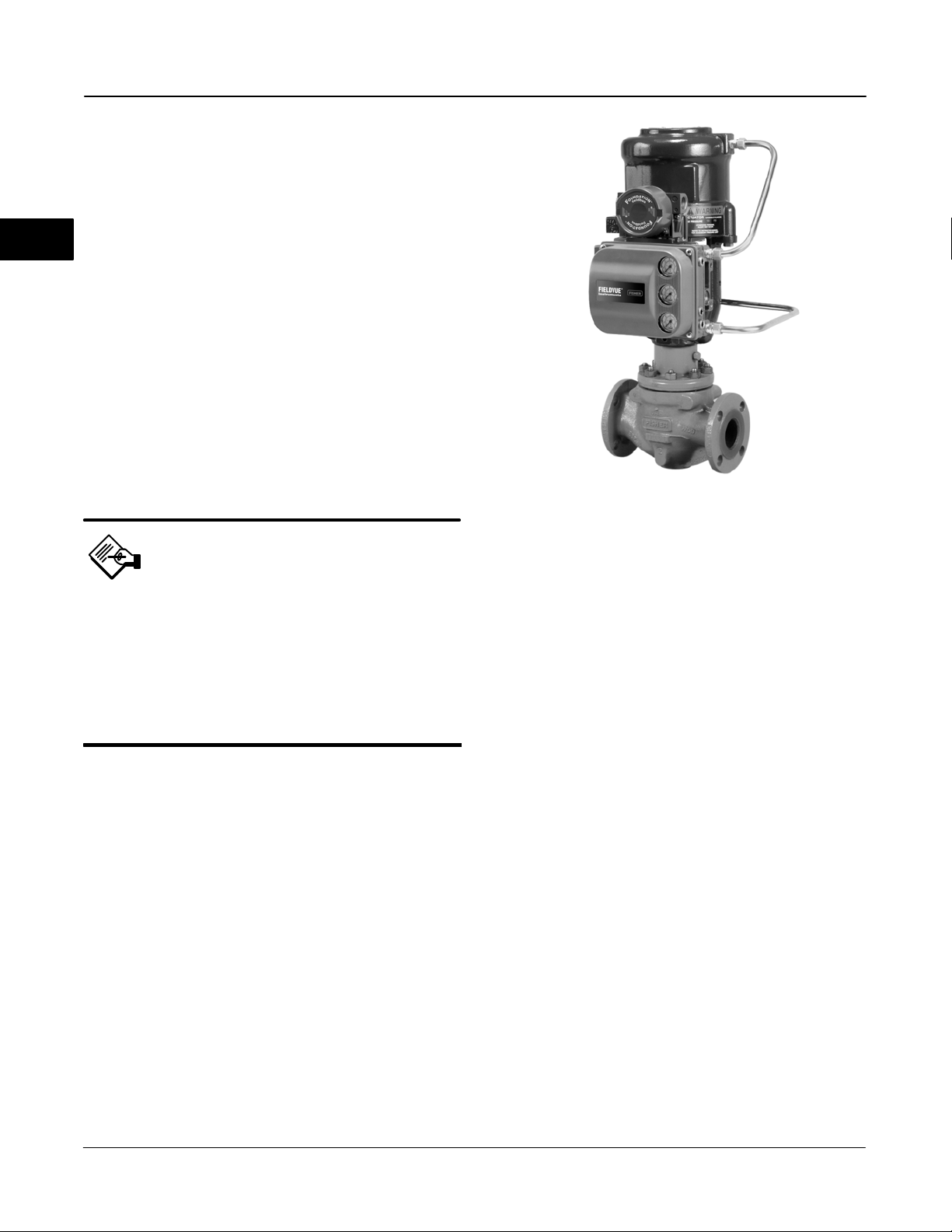
DVC6000f Digital Valve Controllers
Scope of Manual
This instruction manual includes specifications,
installation, operating, and maintenance information
for FIELDVUE DVC6000f digital valve controllers.
This manual describes device setup using the 475 or
375 Field Communicator. For information on using
1
Fisher ValveLink software with the instrument, refer to
the appropriate user guide or help.
Do not install, operate, or maintain a DVC6000f digital
valve controller without being fully trained and qualified
in valve, actuator, and accessory installation,
operation, and maintenance. To avoid personal injury
or property damage, it is important to carefully read,
understand, and follow all of the contents of this
manual, including all safety cautions and warnings. If
you have any questions about these instructions,
contact your Emerson Process Management sales
office before proceeding.
W9132-1
Figure 1-1. FIELDVUE DVC6010f Digital Valve
Controller Mounted on Fisher 585C Piston Actuator
Note
Neither Emerson, Emerson Process
Management, nor any of their affiliated
entities assume responsibility for the
selection, use, or maintenance of any
product. Responsibility for the
selection, use, and maintenance of any
product remains with the purchaser
and end user.
Instrument Description
DVC6000f digital valve controllers for FOUNDATION
fieldbus are interoperable, communicating,
microprocessor-based, digital-to-pneumatic
instruments. In addition to the primary function of
converting a digital input signal to a pneumatic output,
the DVC6000f, using FOUNDATION fieldbus
communications protocol, gives easy access to
information critical to process operation as well as
process control. This can be done using a DeltaV
console, another FOUNDATION fieldbus system console,
or with ValveLink software.
DVC6000f digital valve controllers can be mounted on
single or double-acting sliding-stem actuators, as
shown in figure 1-1, or on rotary actuators, as shown
in figure 1-2. The DVC6000f mounts on most Fisher
and other manufacturers’ rotary and sliding-stem
actuators.
DVC6000f digital valve controllers are available with
several selections of control and diagnostic capability.
Control selections include:
Standard Control (SC)— Digital valve
controllers with Standard Control have the AO, PID,
ISEL, OS, AI, MAI, DO, and four DI function blocks in
addition to the resource and transducer blocks.
Fieldbus Control (FC)—Digital valve controllers
with Fieldbus Control have the AO function block in
addition to the resource and transducer blocks.
Fieldbus Logic (FL)—Digital valve controllers
with Fieldbus Logic have the DO, and four DI function
blocks, in addition to the resource and transducer
block.
The diagnostic capabilities include:
Performance Diagnostics (PD)
Advanced Diagnostics (AD)
Fieldbus Diagnostics (FD)
Performance and Advanced Diagnostics are available
with ValveLink software. They provide visibility to
instrument alerts. Fieldbus Diagnostics can be viewed
with any host system.
Instrument Blocks
The digital valve controller is a block-based device.
For detailed information on the blocks within the digital
1-2
December 2009
Page 15

Introduction and Specifications
Analog Output (AO) Function Block—The
analog output function block accepts the output from
another function block (such as a PID block) and
transfers it as an actuator control signal to the
transducer block. If the DO block is selected, the AO
block is not functional.
W8115-FF
Figure 1-2. Fisher Rotary Control Valve with FIELDVUE
DVC6020f Digital Valve Controller
valve controller, see the Detailed Setup section of this
manual.
All DVC6000f digital valve controllers include the
resource and transducer block:
Resource Block—The resource block contains
the hardware specific characteristics associated with a
device; it has no input or output parameters. The
resource block monitors and controls the general
operation of other blocks within the device. For
example, when the mode of the resource block is Out
of Service, it impacts all function blocks.
Transducer Block—The transducer block
connects the analog output function block to the I/P
converter, relay, and travel sensor hardware within the
digital valve controller.
Proportional-Integral-Derivative (PID)
Function Block—The PID function block performs
proportional-plus-integral-plus-derivative control.
Input Selector (ISEL) Function block—The
input selector function block selects from up to four
inputs and may provide the selected signal as input to
the PID block. The input selection can be configured
to select the first good input signal; a maximum,
minimum or average value; or a hot spare.
Output Splitter (OS) Function Block—The
output splitter function block accepts the output from
another function block (such as a PID block) and
creates two outputs that are scaled or split, according
to the user configuration. This block is typically used
for split ranging of two control valves.
Analog Input (AI) Function Block—The analog
input function block monitors the signal from a
DVC6000f sensor or internal measurement and
provides it to another block.
Multiple Analog Input (MAI) Function
Block—The Multiple Analog Input (MAI) function block
has the ability to process up to eight DVC6000f
measurements and make them available to other
function blocks.
Discrete Output (DO) Function Block—The
discrete output function block processes a discrete set
point and sends it to a specified output channel, which
can be transferred to the transducer block for actuator
control. In the digital valve controller, the discrete
output block provides both normal open/closed control
and the ability to position the valve in 5% increments
for course throttling applications. If the AO block is
selected, the DO block is not functional.
1
Function Blocks
In addition to the resource and transducer block, the
digital valve controller may contain the following
function blocks. For additional information on function
blocks, refer to Appendix D, FOUNDATION fieldbus
Communication.
December 2009
Discrete Input (DI) Function Block—The
discrete input function block processes a single
discrete input from a DVC6000f and makes it available
to other function blocks. In the digital valve controller,
the discrete input function block can provide limit
switch functionality and valve position proximity
detection.
1-3
Page 16

DVC6000f Digital Valve Controllers
Using This Manual
Procedures that require the use of the Field
Communicator have the Field Communicator symbol
in the heading.
1
Also included is the path required to accomplish
various tasks; the sequence of steps through the Field
Communicator menus. For example, the path to
Resource Block Mode is RB > Configure/Setup >
Setup > Resource Block Mode.
An overview of the Field Communicator resource block
and transducer block menu structures are shown at
the beginning of this manual. Menu structures for the
function blocks are included with each function block
section in Detailed Setup / Blocks.
Throughout this document, parameters are typically
referred to by their common name or label, followed by
the parameter name and index number; for example,
Write Priority (WRITE_PRI [39]). However, not all
interface systems support the use of the parameter
label and instead use only the Parameter Name,
followed by the index number, when referring to the
block parameters.
Related Documents
Other documents containing information related to
DVC6000f digital valve controllers include:
Bulletin 62.1:DVC6000f—Fisher FIELDVUE
DVC6000f Digital Valve Controllers (D103199X012)
Bulletin 62.1:DVC6000(S1)—Fisher FIELDVUE
DVC6000, DVC6000 SIS, and DVC6000f Digital Valve
Controller Dimensions (D103308X012)
Bulletin 62.1:DVC6000f(S1)—Fisher FIELDVUE
DVC6000f Digital Valve Controller Custom
Configuration (D103419X012)
Fisher FIELDVUE DVC6000f Digital Valve
Controller Quick Start Guide (D103202X012)
ValveLink Software Help or Documentation
Field Communicator User’s Manual
DeltaV Online Help or documentation
Specifications
Specifications for DVC6000f digital valve controllers
are shown in table 1-1.
Related Information
Fieldbus Installation and Wiring Guidelines
This manual describes how to connect the fieldbus to
the digital valve controller. For a technical description,
planning, and installation information for a FOUNDATION
fieldbus, refer to the FOUNDATION fieldbus Technical
Overview available from the Fieldbus Foundation and
Fieldbus Installations in a DeltaV System available
from your Emerson Process Management sales office.
All documents are available from your Emerson
Process Management sales office. Also visit our
website at www.FIELDVUE.com.
Educational Services
For information on available courses for DVC6000f
digital valve controllers, as well as a variety of other
products, contact:
Emerson Process Management
Educational Services, Registration
P.O. Box 190; 301 S. 1st Ave.
Marshalltown, IA 50158−2823
Phone: 800−338−8158 or
Phone: 641−754−3771
FAX: 641−754−3431
e-mail: education@emersonprocess.com
1-4
December 2009
Page 17

Introduction and Specifications
Table 1-1. Specifications
Available Configurations
DVC6010f: Sliding-stem applications
DVC6020f: Rotary and long-stroke sliding-stem
applications [over 102 mm (4 inch) travel]
DVC6030f: Quarter-turn rotary applications
Remote-Mounted Instrument
DVC6005f: Base unit for 2 inch pipestand or wall
mounting
DVC6015: Feedback unit for sliding-stem
applications
DVC6025: Feedback unit for rotary or long-stroke
sliding-stem applications
DVC6035: Feedback unit for quarter-turn rotary
applications
DVC6000f digital valve controllers can be mounted
on Fisher and other manufacturers rotary and
sliding-stem actuators.
Function Block Suites
Standard Control (throttling control)
Includes AO, PID, ISEL, OS, AI, MAI, DO, and four
DI function blocks
Fieldbus Control (throttling control)
Contains the AO function block
Fieldbus Logic [discrete on/off]
Includes DO, and four DI function blocks
Block Execution Times
AO Block: 15 ms AI Block: 15 ms
PID Block: 20 ms MAI BLock: 35 ms
ISEL Block: 20 ms DO Block: 15 ms
OS Block: 20 ms DI Block: 15 ms
(1)
Fieldbus Device Capabilities
Backup Link Master capable
Device Description Compatibility
Firmware Revision DD Compatibility
2.0 2 and 3
Output Signal
Pneumatic signal as required by the actuator, up to
full supply pressure.
Minimum Span: 0.4 bar (6 psig)
Maximum Span: 9.5 bar (140 psig)
Action: Double, Single direct, and Single reverse
Supply Pressure
Recommended: 0.3 bar (5 psi) higher than
maximum actuator requirements, up to maximum
supply pressure
Maximum: 10 bar (145 psig) or maximum pressure
rating of the actuator, whichever is lower
Medium: Air or Natural Gas
Air Quality: Supply pressure must be clean, dry air
that meets the requirements of ISA Standard
7.0.01. A maximum 40 micrometer particle size in
the air system is acceptable. Further filtration down
to 5 micrometer particle size is recommended.
Lubricant content is not to exceed 1 ppm weight
(w/w) or volume (v/v) basis. Condensation in the air
supply should be minimized
Natural Gas: Natural gas must be clean, dry,
oil-free, and noncorrosive. H2S content should not
exceed 20 ppm.
(2)
(3)
1
Electrical Input
Voltage Level: 9 to 32 volts
Maximum Current: 19 mA
Reverse Polarity Protection: Unit is not polarity
sensitive
Termination: Bus must be properly terminated per
ISA SP50 guidelines
Digital Communication Protocol
FOUNDATION fieldbus registered device
Physical Layer Type(s):
121—Low−power signaling, bus−powered, Entity
Model I.S.
511—Low−power signaling, bus−powered, FISCO
I.S.
December 2009
Steady-State Air Consumption
Maximum Output Capacity
−continued−
(4,5)
Standard Relay: At 1.4 bar (20 psig) supply
pressure: Less than 0.38 normal m3/hr (14 scfh)
At 5.5 bar (80 psig) supply pressure: Less than 1.3
normal m3/hr (49 scfh)
Low Bleed Relay: At 1.4 bar (20 psig) supply
pressure: Average value 0.056 normal m3/hr
(2.1 scfh)
At 5.5 bar (80 psig) supply pressure: Average value
0.184 normal m3/hr (6.9 scfh)
(4,5)
At 1.4 bar (20 psig) supply pressure:
10.0 normal m3/hr (375 scfh)
At 5.5 bar (80 psig) supply pressure:
29.5 normal m3/hr (1100 scfh)
1-5
Page 18

DVC6000f Digital Valve Controllers
Table 1-1. Specifications (continued)
Independent Linearity
±0.5% of output span
Electromagnetic Compatibility
1
Meets EN 61326-1 (First Edition)
Immunity—Industrial locations per Table 2 of the
EN 61326-1 standard. Performance is shown
in table 1-2 below
Emissions—Class A
ISM equipment rating: Group 1, Class A
Lightning and Surge Protection—The degree of
immunity to lightning is specified as Surge immunity
in table 1-2. For additional surge protection
commercially available transient protection devices
can be used.
Vibration Testing Method
Tested per ANSI/ISA-75.13.01 Section 5.3.5. A
resonant frequency search is performed on all three
axes. The instrument is subjected to the ISA
specified 1/2 hour endurance test at each major
resonance, plus an additional two million cycles.
Operating Ambient Temperature Limits
−40 to 80C (−40 to 176F) for most approved
valve-mounted instruments.
−60 to 125C (−76 to 257F) for remote-mounted
feedback unit.
−52 to 80C (−62 to 176F) for valve-mounted
instruments utilizing the Extreme Temperature
option (fluorosilicone elastomers)
Electrical Classification
CSA— Intrinsically Safe, and FISCO, Explosion
proof, Division 2, Dust-Ignition proof
FM— Intrinsically Safe and FISCO, Explosion
proof, Non-incendive, Dust-Ignition proof
ATEX—Intrinsically Safe and FISCO, Flameproof,
Type n
IECEx— Intrinsically Safe and FISCO, Flameproof,
Type n
NEPSI—Intrinsically Safe, Flameproof
Refer to Special Instructions for “Safe Use” and
Installation in Hazardous Locations in section 2,
tables 1-3, 1-4, 1-5, 1-6, and 1-7 and Appendix B
for specific approval information.
(6)
(2)
Other Classifications/Certifications
Connections
Stem/Shaft Travel
Mounting
Weight
−continued−
Electrical Housing:
CSA—Type 4X, IP66
FM—NEMA 4X
ATEX—IP66
IECEx—NEMA 4X, IP66
NEPSI—IP66
TIIS—Japan
GOST-R—Russian GOST-R
FSETAN—Russian - Federal Service of
Technological, Ecological and Nuclear Inspectorate
INMETRO—Brazil
Contact your Emerson Process Management sales
office for classification/certification specific
information
Supply Pressure: 1/4 NPT internal and integral
pad for mounting 67CFR regulator
Output Pressure: 1/4 NPT internal
Tubing: 3/8-inch metal, recommended
Vent: 3/8 NPT internal
Electrical: 1/2 NPT internal, M20 adapter optional
Linear Actuators with rated travel between
6.35 mm (0.25 inch) and 606 mm (23.875 inches)
Rotary Actuators with rated travel between 50
degrees and 180 degrees
(7)
Designed for direct actuator mounting or remote
pipestand or wall mounting. Mounting the
instrument vertically, with the vent at the bottom of
the assembly, or horizontally, with the vent pointing
down, is recommended to allow drainage of
moisture that may be introduced via the instrument
air supply.
Valve-Mounted Instruments
Aluminum: 3.5 Kg (7.7 lbs)
Stainless Steel: 7.7 Kg (17 lbs)
Remote-Mounted Instruments
DVC6005f Base Unit: 4.1 Kg (9 lbs)
DVC6015 Feedback Unit: 1.3 Kg (2.9 lbs)
DVC6025 Feedback Unit: 1.4 Kg (3.1 lbs)
DVC6035 Feedback Unit: 0.9 Kg (2.0 lbs)
1-6
December 2009
Page 19

Introduction and Specifications
Table 1-1. Specifications (continued)
Options
Supply and output pressure gauges or Tire
valves,
Integral mounted filter regulator,
Stainless steel housing, module base and
terminal box (valve-mounted instruments only),
Low bleed relay, Inline 10 micron air filter
Declaration of SEP
Fisher Controls International LLC declares this
NOTE: Specialized instrument terms are defined in ANSI/ISA Standard 51.1 − Process Instrument Terminology.
1. 3-conductor shielded cable, 22 AWG minimum wire size, is required for connection between base unit and feedback unit. Pneumatic tubing between base unit output connection and actuator
has been tested to 15 meters (50 feet) maximum without performance degradation.
2. The pressure/temperature limits in this manual and any applicable code or standard should not be exceeded.
3. Gas Certified DVC6000f digital valve controllers are FM and CSA Single Seal approved for use with natural gas as the supply medium.
4. Normal m3/hour − Normal cubic meters per hour at 0C and 1.01325 bar, absolute. Scfh − Standard cubic feet per hour at 60F and 14.7 psia.
5. Values at 1.4 bar (20 psig) based on a single-acting direct relay; values at 5.5 bar (80 psig) based on double-acting relay.
6. Typical value. Not applicable for travels less than 19 mm (0.75 inch) or for shaft rotation less than 60 degrees. Also, not applicable to DVC6020f digital valve controllers in long-stroke
applications.
7 . Do not use the DVC6010fS or DVC6020fS in high vibration service where the mounting bracket uses standoffs (spacers) to mount to the actuator. Due to NAMUR mounting limitations,
do not use the DVC6030fS in high vibration service.
product to be in compliance with Article 3 paragraph
3 of the Pressure Equipment Directive (PED) 97 /
23 / EC. It was designed and manufactured in
accordance with Sound Engineering Practice (SEP)
and cannot bear the CE marking related to PED
compliance.
However, the product may bear the CE marking to
indicate compliance with other applicable European
Community Directives.
Table 1-2. EMC Summary Results—Immunity
Port Phenomenon Basic Standard Test Level Performance Criteria
Electrostatic discharge (ESD) IEC 61000-4-2
Enclosure
I/O signal/control
1. A = No degradation during testing. B = Temporary degradation during testing, but is self-recovering.
Radiated EM field IEC 61000-4-3
Rated power frequency
magnetic field
Burst IEC 61000-4-4
Surge IEC 61000-4-5
Conducted RF IEC 61000-4-6
IEC 61000-4-8
4 kV contact
8 kV air
80 to 1000 MHz @ 10V/m with 1 kHz AM at 80%
1400 to 2000 MHz @ 3V/m with 1 kHz AM at 80%
2000 to 2700 MHz @ 1V/m with 1 kHz AM at 80%
60 A/m at 50 Hz
1 kV
1 kV (line to ground only, each)
150 kHz to 80 MHz at 3 Vrms
A
A
A
A
B
A
1
(1)
December 2009
1-7
Page 20

DVC6000f Digital Valve Controllers
Table 1-3. Hazardous Area Classifications—CSA (Canada)
Certification
Body
1
CSA
Type Certification Obtained Entity Rating Temperature Code Enclosure Rating
FIELDBUS
Vmax = 24 VDC
Imax = 380 mA
Ci = 5 nF
Li = 0 mH
Vmax = 17.5 VDC
Imax = 380 mA
Ci = 5 nF
Li = 0 mH
Pi = 5.32 W
FIELDBUS
Vmax = 24 VDC
Imax = 380 mA
Ci = 5 nF
Li = 0 mH
Pi = 1.4 mW
Vmax = 17.5 VDC
Imax = 380 mA
Ci = 5 nF
Li = 0 mH
Pi = 5.32 mW
Vmax = 30 VDC
Imax = 17.5 mA
Ci = 0 uF
Li = 0 mH
Pi = 105 mW
DVC60x0F
DVC60x0FS
(x = 1,2,3)
DVC6005F
DVC60x5
(x = 1,2,3)
Ex ia—Intrinsically Safe & FISCO
Class I,II,III Division 1 GP A,B,C,
D,E,F,G per drawing GE42818
Natural Gas Approved
Explosion Proof
Class I Division 1 GP B,C,D T6
Natural Gas Approved
Class I Division 2 GP A,B,C,D T6
Class II Division 1,2 GP E,F,G T6
Class III
Natural Gas Approved
Ex ia—Intrinsically Safe & FISCO
Class I,II,III Division 1 GP A,B,C,
D,E,F,G per drawing GE42818
Natural Gas Approved
Explosion Proof
Class I Division 1 GP B,C,D T6
Natural Gas Approved
Class I Division 2 GP A,B,C,D T6
Class II Division 1,2 GP E,F,G T6
Class III
Natural Gas Approved
Ex ia— Intrinsically Safe
Class I,II,III Division 1 GP A,B,C,
D,E,F,G per drawing GE42818
Explosion Proof
Class I Division 1 GP B,C,D
Class I Division 2 GP A,B,C,D
Class II Division 1,2 GP E,F,G
T4(Tamb v 80C)
FISCO
− − − T6(Tamb v 80C)
− − − T6(Tamb v 80C)
Voc = 24 VDC
Isc = 17.5 mA
Ca = 121 nF
La = 100 mH
Po = 105 mW
FISCO
Voc = 24 VDC
Isc = 17.5 mA
Ca = 121 nF
La = 100 mH
Pi = 105 mW
− − − T6(Tamb v 80C)
− − − T6(Tamb v 80C)
− − −
− − −
T5(Tamb v 77C)
T6(Tamb v 62C)
T4(Tamb v 80C)
T5(Tamb v 77C)
T6(Tamb v 62C)
T4(Tamb v 125C)
T5(Tamb v 95C)
T6(Tamb v 80C)
T4(Tamb v 125C)
T5(Tamb v 95C)
T6(Tamb v 80C)
T4(Tamb v 125C)
T5(Tamb v 95C)
T6(Tamb v 80C)
Type 4X, IP66
Single Seal Device
Type 4X, IP66
Single Seal Device
Type 4X, IP66
Single Seal Device
Type 4X, IP66
Single Seal Device
Type 4X, IP66
Single Seal Device
Type 4X, IP66
Single Seal Device
Type 4X, IP66
Type 4X, IP66
Type 4X, IP66
1-8
December 2009
Page 21

Certification
Body
FM
Introduction and Specifications
Table 1-4. Hazardous Area Classifications—FM (United States)
Type Certification Obtained Entity Rating Temperature Code Enclosure Rating
FIELDBUS
Vmax = 24 VDC
Imax = 380 mA
Ci = 5 nF
Li = 0 mH
Pi = 1.4 W
Vmax = 17.5 VDC
Imax = 380 mA
Ci = 5 nF
Li = 0 mH
Pi = 5.32 W
Vmax = 24 VDC
Imax = 380 mA
Ci = 5 nF
Li = 0 mH
Pi = 1.4 W
Vmax = 17.5 VDC
Imax = 380 mA
Ci = 5 nF
Li = 0 mH
Pi = 5.32 W
Vmax = 30 VDC
Imax = 17.5 mA
Ci = 0 nF
Li = 0 mH
Pi = 105 mW
T4(Tamb v 80C)
FISCO
− − − T6(Tamb v 80C) NEMA 4X
− − − T6(Tamb v 80C) NEMA 4X
FIELDBUS
Voc = 24 VDC
Isc = 17.5 mA
Ca = 121 nF
La = 100 mH
Po = 105 mH
FISCO
Voc = 24 VDC
Isc = 17.5 mA
Ca = 121 nF
La = 100 mH
Po = 105 mW
− − − T6(Tamb v 80C) NEMA 4X
− − − T6(Tamb v 80C) NEMA 4X
− − −
− − −
T5(Tamb v 77C)
T6(Tamb v 62C)
T4(Tamb v 80C)
T5(Tamb v 77C)
T6(Tamb v 62C)
T4(Tamb v 125C)
T5(Tamb v 95C)
T6(Tamb v 80C)
T4(Tamb v 125C)
T5(Tamb v 95C)
T6(Tamb v 80C)
T4(Tamb v 125C)
T5(Tamb v 95C)
T6(Tamb v 80C)
NEMA 4X
NEMA 4X
NEMA 4X
NEMA 4X
NEMA 4X
DVC60x0F
DVC60x0FS
(x = 1,2,3)
DVC6005F
DVC60x5
(x = 1,2,3)
Intrinsically Safe & FISCO
Class I,II,III Division 1 GP A,B,C,
D,E,F,G per drawing GE42819
Natural Gas Approved
Explosion Proof
Class I, Division 1 GP B,C,D T6
Natural Gas Approved
Class I Division 2 GP A,B,C,D T6
Class II Division 1 GP E,F,G T6
Class II Division 2 GP F,G T6
Class III
Natural Gas Approved
Intrinsically Safe & FISCO
Class/Division
Class I,II,III Division 1 GP A,B,C,
D,E,F,G per drawing GE42819
Natural Gas Approved
Explosion Proof
Class I Division 1 GP B,C,D T6
Natural Gas Approved
Class I Division 2 GP A,B,C,D
Class II,III Division 1 GP E,F,G
Class II,III Division 2 GP F,G
Natural Gas Approved
Intrinsically Safe
Class I,II,III Division 1 GP A,B,C,
D,E,F,G per drawing GE42819
Explosion Proof
Class I Division 1 GP A,B,C,D
Class I Division 2 GP A,B,C,D
Class II,III Division 1 GP E,F,G
Class II,III Division 2 GP F,G
1
December 2009
1-9
Page 22

DVC6000f Digital Valve Controllers
Table 1-5. Hazardous Area Classifications—ATEX
Certificate Type Certification Obtained Entity Rating
1
ATEX
DVC60x0F
DVC60x0FS
(x = 1,2,3)
DVC6005F
DVC60x5
(x = 1,2,3)
II 1 G D
Gas
Ex ia IIC T4/T5/T6—Intrinsically Safe
Dust
Ex iaD 20 T100C (Tamb
Ex iaD 20 T85C (Tamb v 75C)
II 2 G D
Gas
Ex d IIB+H2 T5/T6—Flameproof
Dust
Ex tD A21 IP66 T90C (Tamb v 85C)
Ex tD A21 IP66 T80C (Tamb v 75C)
II 3 G D
Gas
Ex nCL IIC T5/T6—Type n
Dust
Ex tD A22 IP66 T85C (Tamb v 80C)
Ex tD A22 IP66 T80C (Tamb v 75C)
II 1 G D
Gas
Ex ia IIC T4/T5/T6—Intrinsically Safe
Dust
Ex iaD 20 T100C (Tamb
Ex iaD 20 T85C (Tamb v 75C)
II 2 G D
Gas
Ex d IIB T5/T6—Flameproof
Dust
Ex tD A21 IP66 T85C (Tamb v 80C)
Ex tD A21 IP66 T75C (Tamb v 70C)
II 3 G D
Gas
Ex nL IIC T5/T6—Type n
Dust
Ex tD A22 IP66 T85C (Tamb v 80C)
Ex tD A22 IP66 T80C (Tamb v 75C)
II 1 G D
Gas
Ex ia IIC T4/T5/T6—Intrinsically Safe
Dust
Ex iaD 20 T135C (Tamb v 125C)
Ex iaD 20 T100C (Tamb v 95C)
Ex iaD 20 T85C (Tamb v 80C)
II 2 G D
Gas
Ex d IIC T4/T5/T6—Flameproof
Dust
Ex tD A21 IP66 T130C (Tamb v 125C)
Ex tD A21 IP66 T100C (Tamb v 95C)
Ex tD A21 IP66 T85C (Tamb v 80C)
II 3 G D
Gas
Ex nA IIC T4/T5/T6—Type n
Dust
Ex tD A22 IP66 T130C (Tamb v 125C)
Ex tD A22 IP66 T100C (Tamb v 95C)
Ex tD A22 IP66 T85C (Tamb v 80C)
v 80C)
v 80C)
Ui = 24 VDC , Ii = 380 mA ,
Ci = 5 nF , Li = 0 mH , Pi = 1.4 W
Ui = 17.5 VDC , Ii = 380 mA ,
Ci = 5 nF , Li = 0 mH , Pi = 5.32 W
Ui = 24 VDC
Ii = 380 mA
Ci = 5 nF
Li = 0 mH
Pi = 1.4 W
Ui = 17.5 VDC
Ii = 380 mA
Ci = 5 nF
Li = 0 mH
Pi = 5.32 W
Ui = 30 VDC
Ii = 17.5 mA
Ci = 0 μF
Li = 0 mH
Pi = 105 mW
FIELDBUS
FISCO
− − −
− − −
FIELDBUS
Uo = 24 VDC
Io = 17.5 mA
Co = 121 nF
Lo = 100 mH
Po = 105 mW
FISCO
Uo = 24 VDC
Io = 17.5 mA
Co = 121 nF
Lo = 100 mH
Po = 105 mW
− − −
− − −
− − −
− − −
Temperature
Code
T4(Tamb v 80C)
T5(Tamb v 77C)
T6(Tamb v 62C)
T5(Tamb v 85C)
T6(Tamb v 75C)
T5(Tamb v 80C)
T6(Tamb v 75C)
T4(Tamb v 80C)
T5(Tamb v 77C)
T6(Tamb v 62C)
T5(Tamb v 80C)
T6(Tamb v 70C)
T5(Tamb v 80C)
T6(Tamb v 75C)
T4(Tamb v 125C)
T5(Tamb v 95C)
T6(Tamb v 80C)
T4(Tamb v 125C)
T5(Tamb v 95C)
T6(Tamb v 80C)
T4(Tamb v 125C)
T5(Tamb v 95C)
T6(Tamb v 80C)
Enclosure Rating
IP66
IP66
IP66
IP66
IP66
IP66
IP66
IP66
IP66
1-10
December 2009
Page 23

Introduction and Specifications
Table 1-6. Hazardous Area Classifications—IECEx
Certificate Type Certification Obtained Entity Rating
FIELDBUS
Vmax = 24 VDC
Imax = 380 mA
Ci = 5 nF
Li = 0 mH
Pi = 1.4 W
FISCO
Vmax = 17.5 VDC
Imax = 380 mA
Ci = 5 nF
Li = 0 mH
Pi = 5.32 W
FIELDBUS
Vmax = 24 VDC
Imax = 380 mA
Ci = 5 nF
Li = 0 mH
Pi = 1.4 W
FISCO
Vmax = 17.5 VDC
Imax = 380 mA
Ci = 5 nF
Li = 0 mH
Pi = 5.32 W
Ui = 30 VDC
Ii = 17.5 mA
Ci = 0 uF
Li = 0 mH
Pi = 105 mW
− − −
− − −
Voc = 24 VDC
Isc = 17.5 mA
Ca = 121 nF
La = 100 mH
Po = 105 mH
Voc = 24 VDC
Isc = 17.5 mA
Ca = 121 nF
La = 100 mH
Po = 105 mH
− − −
− − −
− − −
− − −
IECEx
DVC60x0F
DVC60x0FS
(x = 1,2,3)
DVC6005F
DVC60x5
(x = 1,2,3)
Intrinsically Safe
Gas
Ex ia IIC T4/T5/T6
Flameproof
Gas
Ex d IIB+H2 T5/T6
Type n
Gas
Ex nC IIC T5/T6
Intrinsically Safe
Gas
Ex ia IIC T5/T6
Flameproof
Gas
Ex d IIB T5/T6
Type n
Gas
Ex nC IIC T5/T6
Intrinsically Safe
Gas
Ex ia IIC T4/T5/T6
Flameproof
Gas
Ex d IIC T4/T5/T6
Type n
Gas
Ex nA IIC T4/T5/T6
Temperature
Code
T4(Tamb v 80C)
T5(Tamb v 77C)
T6(Tamb v 62C)
T5(Tamb v 80C)
T6(Tamb v 75C)
T5(Tamb v 80C)
T6(Tamb v 75C)
T5(Tamb v 80C)
T6(Tamb v 75C)
T5(Tamb v 80C)
T6(Tamb v 75C)
T5(Tamb v 80C)
T6(Tamb v 75C)
T4(Tamb v 125C)
T5(Tamb v 95C)
T6(Tamb v 80C)
T4(Tamb v 125C)
T5(Tamb v 95C)
T6(Tamb v 80C)
T4(Tamb v 125C)
T5(Tamb v 95C)
T6(Tamb v 80C)
Enclosure Rating
1
IP66
IP66
IP66
IP66
IP66
IP66
IP66
IP66
IP66
December 2009
1-11
Page 24

DVC6000f Digital Valve Controllers
Table 1-7. Hazardous Area Classifications—NEPSI
Certificate Type Certification Obtained Entity Rating
Ui = 24 VDC
Ii = 226 mA
Ci = 5 nF
Li = 0 mH
Pi = 1.4 W
Ui = 17.5 VDC
Ii = 380 mA
Ci = 5 nF
Li = 0 mH
Pi = 5.32 W
Ui = 24 VDC
Ii = 226 mA
Ci = 5 nF
Li = 0 mH
Pi = 1.4 W
Ui = 17.5 VDC
Ii = 380 mA
Ci = 5 nF
Li = 0 mH
Pi = 5.32 W
Ui = 10 VDC
Ii = 5 mA
Ci = 0 uF
Li = 0 mH
Pi = 10 mW
1
DVC60x0f
(x = 1,2,3)
NEPSI
DVC6005f
DVC60x5
(x = 1,2,3)
1. Except acetylene.
Intrinsically Safe
Gas
Ex ia IIC T5/T6
Dust
DIP A21 T5
Flameproof
Gas
Ex d IIB+H2 T5/T6
Dust
DIP A21 T5
Intrinsically Safe
Ex ia IIC T5,T6
Flameproof
Ex d IIB T5,T6
Intrinsically Safe
Ex ia IIC T4,T5,T6
Flameproof
Ex d IIC T4,T5,T6
(1)
FIELDBUS
FISCO
− − −
FIELDBUS
Uo = 8.6 VDC
Io = 2.3 mA
Co = 8.2 uF
Lo = 100 mH
Po = 5 mW
FISCO
Uo = 8.6 VDC
Io = 2.3 mA
Co = 8.2 uF
Lo = 100 mH
Po = 5 mW
− − −
− − −
Temperature
Code
T5(Tamb v 80C)
T6(Tamb v 75C)
T5(Tamb v 80C)
T6(Tamb v 75C)
T5(Tamb v 80C)
T6(Tamb v 75C)
T5(Tamb v 80C)
T6(Tamb v 75C)
T4(Tamb v 125C)
T5(Tamb v 95C)
T6(Tamb v 80C)
T4(Tamb v 125C)
T5(Tamb v 95C)
T6(Tamb v 80C)
Enclosure Rating
IP66
IP66
IP66
IP66
IP66
IP66
1-12
December 2009
Page 25

2-2
Installation
Section 2 Installation
Special Instructions for “Safe Use” and
Installation in Hazardous Locations
CSA 2-4. . . . . . . . . . . . . . . . . . . . . . . . . . . . . . . . . . . . . . . . . . . . . . . . . . . . . . . . . . . . . . . . . . . . .
FM 2-4. . . . . . . . . . . . . . . . . . . . . . . . . . . . . . . . . . . . . . . . . . . . . . . . . . . . . . . . . . . . . . . . . . . . . .
ATEX 2-4. . . . . . . . . . . . . . . . . . . . . . . . . . . . . . . . . . . . . . . . . . . . . . . . . . . . . . . . . . . . . . . . . . .
IECEx 2-5. . . . . . . . . . . . . . . . . . . . . . . . . . . . . . . . . . . . . . . . . . . . . . . . . . . . . . . . . . . . . . . . . . .
NEPSI 2-5. . . . . . . . . . . . . . . . . . . . . . . . . . . . . . . . . . . . . . . . . . . . . . . . . . . . . . . . . . . . . . . . . . .
Mounting Guidelines
DVC6010f on Sliding-Stem Actuators (up to 4 inches travel) 2-7. . . . . . . . . . . . . . .
DVC6020f on Long-Stroke Sliding-Stem Actuators
(4 to 24 inches travel) and Rotary Actuators
2
2-9. . . . . . . . . . . . . . . . . . . . . . . . . . . . . .
DVC6030f on Quarter-Turn Actuators 2-11. . . . . . . . . . . . . . . . . . . . . . . . . . . . . . . . . . . . .
DVC6005f Base Unit 2-14. . . . . . . . . . . . . . . . . . . . . . . . . . . . . . . . . . . . . . . . . . . . . . . . . . . . .
Wall Mounting 2-14. . . . . . . . . . . . . . . . . . . . . . . . . . . . . . . . . . . . . . . . . . . . . . . . . . . . . . . . . . .
Pipestand Mounting 2-14. . . . . . . . . . . . . . . . . . . . . . . . . . . . . . . . . . . . . . . . . . . . . . . . . . . . . .
DVC6015 on Sliding-Stem Actuators (up to 4 inches travel) 2-14. . . . . . . . . . . . . . . .
DVC6025 on Long-Stroke Sliding-Stem Actuators
(4 to 24 inches travel) and Rotary Actuators
DVC6035 on Quarter-Turn Actuators 2-16. . . . . . . . . . . . . . . . . . . . . . . . . . . . . . . . . . . . .
Pressure Control 2-18. . . . . . . . . . . . . . . . . . . . . . . . . . . . . . . . . . . . . . . . . . . . . . . . . . . . . . . . .
Actuator Mounting 2-18. . . . . . . . . . . . . . . . . . . . . . . . . . . . . . . . . . . . . . . . . . . . . . . . . . . . . . . .
67CFR Filter Regulator
Integral-Mounted Regulator 2-18. . . . . . . . . . . . . . . . . . . . . . . . . . . . . . . . . . . . . . . . . . . . . . . .
Yoke-Mounted Regulator 2-18. . . . . . . . . . . . . . . . . . . . . . . . . . . . . . . . . . . . . . . . . . . . . . . . . .
Casing-Mounted Regulator 2-19. . . . . . . . . . . . . . . . . . . . . . . . . . . . . . . . . . . . . . . . . . . . . . . .
Pressure Connections
Supply Connections 2-19. . . . . . . . . . . . . . . . . . . . . . . . . . . . . . . . . . . . . . . . . . . . . . . . . . . . .
Output Connections 2-19. . . . . . . . . . . . . . . . . . . . . . . . . . . . . . . . . . . . . . . . . . . . . . . . . . . . . .
Single-Acting Actuators 2-20. . . . . . . . . . . . . . . . . . . . . . . . . . . . . . . . . . . . . . . . . . . . . . . . . . .
Double-Acting Actuators 2-20. . . . . . . . . . . . . . . . . . . . . . . . . . . . . . . . . . . . . . . . . . . . . . . . . .
Special Construction to Support Solenoid Valve Testing 2-20. . . . . . . . . . . . . . . . . . . . . . .
2-15. . . . . . . . . . . . . . . . . . . . . . . . . . . . . .
Electrical Connections 2-22. . . . . . . . . . . . . . . . . . . . . . . . . . . . . . . . . . . . . . . . . . . . . . . . .
December 2009
Vent Connections 2-21. . . . . . . . . . . . . . . . . . . . . . . . . . . . . . . . . . . . . . . . . . . . . . . . . . . . . . . . .
Fieldbus Connections 2-22. . . . . . . . . . . . . . . . . . . . . . . . . . . . . . . . . . . . . . . . . . . . . . . . . . . .
2-1
Page 26

DVC6000f Digital Valve Controllers
Making Fieldbus Connections with a Twisted-Shielded Pair 2-23. . . . . . . . . . . . . . . . . . . .
Making Fieldbus Connections with a Quick Connect Cable Entry 2-23. . . . . . . . . . . . . . .
Feedback Unit Connections for Remote Mounting 2-24. . . . . . . . . . . . . . . . . . . . . . . . .
Communication Connections 2-28. . . . . . . . . . . . . . . . . . . . . . . . . . . . . . . . . . . . . . . . . . . . .
Simulate Enable Jumper 2-28. . . . . . . . . . . . . . . . . . . . . . . . . . . . . . . . . . . . . . . . . . . . . . . .
2
Commissioning Tag 2-28. . . . . . . . . . . . . . . . . . . . . . . . . . . . . . . . . . . . . . . . . . . . . . . . . . . .
2-2
December 2009
Page 27

Installation
Installation
The DVC6000f can be used with either air or natural
gas as the supply medium. If using natural gas as the
pneumatic supply medium, natural gas will be used in
the pneumatic output connections of the DVC6000f to
any connected equipment. In normal operation the unit
will vent the supply medium into the surrounding
atmosphere unless it is remotely vented. When using
natural gas as the supply medium, in a non-hazardous
location in a confined area, remote venting of the unit
is required. Failure to do so could result in personal
injury, property damage, and area re-classification. For
hazardous locations remote venting of the unit may be
required, depending upon the area classification, and
as specified by the requirements of local, regional, and
federal codes, rules and regulations. Failure to do so
when necessary could result in personal injury,
property damage, and area re-classification.
Note
Gas Certified DVC6000f digital valve
controllers are FM and CSA Single
Seal approved for use with natural gas
as the supply medium.
If installing this into an existing
application, also refer to the WARNING
at the beginning of the Maintenance
section of this instruction manual.
Check with your process or safety
engineer for any additional measures
that must be taken to protect against
process media.
2
WARNING
To avoid static discharge from the
plastic cover, do not rub or clean the
cover with solvents. To do so could
result in an explosion. Clean with a
mild detergent and water only.
WARNING
WARNING
Avoid personal injury or property
damage from sudden release of
process pressure or bursting of parts.
Before proceeding with any
Installation procedures:
Always wear protective clothing,
gloves, and eyewear to prevent
personal injury and property damage.
Personal injury or property
damage may result from fire or
explosion if natural gas is used as the
supply medium and appropriate
preventive measures are not taken.
Preventive measures may include, but
are not limited, to one or more of the
following: Remote venting of the unit,
re-evaluating the hazardous area
classification, ensuring adequate
ventilation, and the removal of any
ignition sources. For information on
remote venting of this controller, refer
to page 2-21.
This unit vents the supply medium
into the surrounding atmosphere.
When installing this unit in a
non-hazardous (non-classified)
location in a confined area, with
natural gas as the supply medium,
you must remotely vent this unit to a
safe location. Failure to do so could
result in personal injury or property
damage from fire or explosion, and
area re-classification.
When installing this unit in a
hazardous (classified) location remote
venting of the unit may be required,
depending upon the area
classification, and as specified by the
requirements of local, regional, and
federal codes, rules and regulations.
Failure to do so when necessary
could result in personal injury or
property damage from fire or
explosion, and area re-classification.
Vent line piping should comply with
local and regional codes and should
be as short as possible with adequate
inside diameter and few bends to
reduce case pressure buildup.
December 2009
2-3
Page 28

DVC6000f Digital Valve Controllers
In addition to remote venting of the
unit, ensure that all caps and covers
are correctly installed. Failure to do so
could result in personal injury or
property damage from fire or
explosion, and area re-classification.
2
Special Instructions for “Safe Use” and Installation in Hazardous Locations
Certain nameplates may carry more than one
approval, and each approval may have unique
installation/wiring requirements and/or conditions of
“safe use”. These special instructions for “safe use”
are in addition to, and may override, the standard
installation procedures. Special instructions are listed
by approval.
WARNING
Failure to follow these conditions of
safe use could result in personal
injury or property damage from fire or
explosion, and area re-classification.
ATEX
Special Conditions for Safe Use
Intrinsically Safe, Dust
DVC6010f, DVC6020f, DVC6030f, and DVC6005f
1. This apparatus can only be connected to an
intrinsically safe certified equipment and this
combination must be compatible as regards the
intrinsically safe rules.
2. The FISCO electrical parameters of this equipment
must not exceed any following values:
UOv 17.5 V; IO v380 mA; POv 5.32 W
3. Operating ambient temperature: −52C or −40C
to + 85C
4. For the model with aluminum body: the apparatus
must not be submitted to frictions or mechanical
impacts.
DVC6015, DVC6025, and DVC6035
1. This apparatus can only be connected to an
intrinsically safe certified equipment and this
combination must be compatible as regards the
intrinsically safe rules.
Refer to table 1-5 for additional approval information,
and figure B-11 for the the ATEX Intrinsic Safety, Dust
nameplates.
Flameproof, Dust
DVC6010f, DVC6020f, and DVC6030f
CSA
Special Conditions of Safe Use
Intrinsically Safe and FISCO, Explosion proof,
Division 2, Dust-Ignition proof
No special conditions for safe use.
Refer to table 1-3 for approval information, figures B-1
and B-4 for CSA loop schematics, and figures B-3 and
B-5 for the CSA nameplates.
FM
Special Conditions of Safe Use
Intrinsically Safe and FISCO, Explosion proof,
Non-incendive, Dust-Ignition proof
Refer to table 1-4 for approval information, figures B-6
and B-9 for FM loop schematics, and figures B-8 and
B-10 for the FM nameplates.
2-4
Operating ambient temperature: −52C or −40C to
+ 85C
DVC6005f, DVC6015, DVC6025, and DVC6035
Operating ambient temperature as indicated on the
nameplate.
Refer to table 1-5 for additional approval information,
and figure B-12 for the ATEX Flameproof, Dust
nameplates.
Type n, Dust
DVC6010f, DVC6020f, and DVC6030f
Operating ambient temperature: −52C or −40C to
+ 80C
DVC6005f, DVC6015, DVC6025, and DVC6035
Operating ambient temperature as indicated on the
nameplate.
Refer to table 1-5 for additional approval information,
and figure B-13 for the ATEX Type n, Dust
nameplates.
December 2009
Page 29

Installation
IECEx
Conditions of Certification
Intrinsically Safe, Flameproof, Type n
DVC6010f, DVC6020f, DVC6030f, and DVC6005f
Ex ia / Ex d / Ex n
1. Warning: Electrostatic charge hazard. Do not rub
or clean with solvents. To do so could result in an
explosion.
DVC6010f, DVC6020f, DVC6030f, DVC6005f,
DVC6015, DVC6025, and DVC6035
EX d / Ex n
2. Do not open while energized.
Refer to table 1-6 for additional approval information,
figures B-14 and B-17 for IECEx loop schematics and
figures B-16 and B-18 for the IECEx nameplates.
Mounting Style
Integral Mounting
Main Unit DVC6005f
Separate
Mounting
Feedback
Unit
Product
Type
DVC6010f
DVC6020f
DVC6030f
DVC6015 Ex ia II CT6
DVC6025 Ex ia II CT5
DVC6035 Ex ia II CT4
Ex Marking
Ex ia II CT6
Ex ia II CT5
Ex ia II CT6
Ex ia II CT5
Ambient
Temperature
−40C to
+75C
−40C to
+80C
−40C to
+75C
−40C to
+80C
−60C to
+80C
−60C to
+95C
−60C to
+125C
2. The enclosure of the controller provides a
grounding terminal, and the user should install a
reliable grounding wire connected to it when mounting
and using the controller.
3. The values for intrinsically safe parameters and
maximum internal equivalent parameters of the
controller are as follow:
Max Input
Voltage
Ui (V)
24 226 1.4 5 0
17.5 380 5.32 5 0
Max Input
Current
Ii (mA)
Max Input
Power
Pi (W)
Max Internal
Equivalent Parameter
Ci (nF) Li (mH)
2
NEPSI
Notes for Safe Use of the Certified Product
Intrinsically Safe
DVC6000f digital valve controllers (designated as
controller hereafter) have been proved to be in
conformity with the requirements specified in the
national standards GB3836.1-2000 and
GB3836.4-2000 through inspections conducted by
National Supervision and Inspection Centre for
Explosion Protection and Safety of Instrumentation
(NEPSI). The Ex marking for the products is Ex ia II
CT6/T5/T4, and their Ex certificate number is
GYJ06280. When using the product, the user should
pay attention to the items stated below:
1. The correlation of approved DVC6000f digital valve
controllers in specific product type, Ex marking and
operating ambient temperature this time is as follows:
4. As a main unit of a separate design product, the
values for intrinsically safe output parameters of
DVC6005f are as follows:
Max Output
Voltage
Uo (V)
8.6 2.3 5 8.2 100
Max Output
Current
Io (mA)
Max Output
Power
Po (mW)
Max Equivalent
Parameter allowed
Co (mF) Lo (mH)
5. While the controller forms an intrinsically safe
explosion protection system together with an
associated equipment, the following requirements
must be met: Uo vUi, Io vIi, Po vPi, Co wCi + Cc,
Lo wLi + Lc.
Note
Where Cc and Lc represent distributing
capacitance and inductance of the
connecting cable respectively.
6. The connection cable between the product and
associated equipment should be a cable with
insulation screen and sheath. The screen should be
connected to the ground.
December 2009
2-5
Page 30

DVC6000f Digital Valve Controllers
7. An appropriate heat-resistant cable should be
selected for use with the controller in an application
where the ambient temperature exceeds 70C.
8. When using and maintaining the product in the
field, cleaning the plastic surface of the product with
dry cloth is strictly prohibited to avoid the risk of
producing electrical spark.
9. The user must not be allowed to replace at will the
electric components of the product on his own to avoid
2
damage to the intrinsically safe performance of
explosion protection of the product.
10. The user must follow the relevant rules specified
by the product instruction manual, the “13th Section of
Electric Equipment Used in Explosive Gaseous
Environment: Maintenance of Electric Equipment Used
in Explosive Gaseous Environment” of
GB3836.13-1997 standard, the “15th Section of
Electric Equipment Used in Explosive Gaseous
Environment: Electric Installation in Hazardous
Locations (except for coal mine)” of GB3836.15-2000
standard and the “Electric installation construction and
acceptance test code for electric equipment mounting
engineering in an explosive and fire-hazardous
environment” of GB50257:1996 standard while
performing installation, operation, and maintenance for
the product.
Refer to figure B-19 for NEPSI nameplates.
Flameproof
DVC6000f digital valve controllers (designated as
controller hereafter) have been proved to be in
conformity with the requirements specified in the
national standards GB3836.1-2000 and
GB3836.2-2000 through inspections conducted by
National Supervision and Inspection Centre for
Explosion Protection and Safety of Instrumentation
(NEPSI). The Ex markings for the products are Ex d II
B+H2T6/T5 (DVC6010f, DVC6020f, and DVC6030f
only), Ex d II BT6/T5 (DVC6005f only), and Ex d II
CT6/T5/T4 (DVC6015, DVC6025, and DVC6035 only)
respectively and their Ex certificate number is
GYJ06279. When using the product , the user should
pay attention to the items stated below:
1. The correlation of this approved DVC6000f digital
valve controllers in specific product type, Ex marking,
and operating ambient temperature is as follows:
Product Type Ex Marking
DVC6010f, DVC6020f,
DVC6030f (integral design)
DVC6005f (main unit of
separate design)
DVC6015, DVC6025,
DVC6035 (feedback units of
separate design
Ex d II B+H2T6
Ex d II B+H2T5
Ex d II BT6
Ex d II BT5
Ex d II CT6
Ex d II CT5
Ex d II CT4
Ambient
Temperature
−40C to
+75C
−40C to
+80C
−40C to
+75C
−40C to
+80C
−60C to
+80C
−60C to
+95C
−60C to
+125C
2. The enclosure of the controller provides a
grounding terminal, and the user should install a
reliable grounding wire connected to it when mounting
and using the controller.
3. The controller’s cable entrance (1/2 NPT) must be
fitted with a cable entry device which is Ex-approved
through inspection of explosion protection, in
conformity with relevant standards of GB3836.1-2000
and GB3836.2-2000 and has a corresponding rating of
explosion protection.
4. An appropriate heat-resistant cable should be
selected for use with the controller in an application
where the ambient temperature exceeds 70C.
5. The principle of “Opening equipment’s cover is
strictly prohibited while it is active” must be abided by
when using and maintaining the controller in the field.
6. The user must follow the relevant rules specified by
the product instruction manual, the “13th Section of
Electric Equipment Used in Explosive Gaseous
Environment: Maintenance of Electric Equipment Used
in Explosive Gaseous Environment” of
GB3836.13-1997 standard, the “15th Section of
Electric Equipment Used in Explosive Gaseous
Environment: Electric Installation in Hazardous
Locations (except for coal mine)” of GB3836.15-2000
standard and the “Electric installation construction and
acceptance test code for electric equipment mounting
engineering in an explosive and fire-hazardous
environment” of GB50257:1996 standard while
performing installation, operation, and maintenance for
the product.
Refer to figure B-19 for NEPSI nameplates.
2-6
December 2009
Page 31

29B1674-A / DOC
29B3403-A
Installation
CAP SCREW, FLANGED
2
MACHINE SCREW
SHIELD
ADJUSTMENT ARM
CONNECTOR ARM
CAP SCREW
PLAIN WASHER
Figure 2-1. FIELDVUE DVC6010f Digital Valve Controller Mounted on Sliding-Stem Actuators with up to 2 Inches Travel
Mounting Guidelines
DVC6010f on Sliding-Stem Actuators Up to 102 mm (4 Inches) of Travel
If ordered as part of a control valve assembly, the
factory mounts the digital valve controller on the
actuator, makes pneumatic connections to the
actuator, sets up, and calibrates the instrument. If you
purchased the digital valve controller separately, you
will need a mounting kit to mount the digital valve
controller on the actuator. See the instructions that
come with the mounting kit for detailed information on
mounting the digital valve controller to a specific
actuator model.
The DVC6010f digital valve controller mounts on
sliding-stem actuators with up to 102 mm (4 inch)
travel. Figure 2-1 shows a typical mounting on an
actuator with up to 51 mm (2 inch) travel. Figure 2-2
shows a typical mounting on actuators with 51 to 102
mm (2 to 4 inch) travel. For actuators with greater than
102 mm (4 inch) travel, see the guidelines for
mounting a DVC6020f digital valve controller.
Note
Do not use the stainless steel
DVC6010fS in high vibration service
where the mounting bracket uses
standoffs (spacers) to mount to the
actuator.
Refer to the following guidelines when mounting on
sliding-stem actuators with up to 4 inches of travel.
Where a key number is referenced, refer to
figure 8-2.
1. Isolate the control valve from the process line
pressure and release pressure from both sides of the
valve body. Shut off all pressure lines to the actuator,
releasing all pressure from the actuator. Use lock-out
procedures to be sure that the above measures stay in
effect while you work on the equipment.
2. Attach the connector arm to the valve stem
connector.
3. Attach the mounting bracket to the digital valve
controller housing.
December 2009
2-7
Page 32

DVC6000f Digital Valve Controllers
CAP SCREW, FLANGED
2
MACHINE SCREW,
LOCK WASHER,
HEX NUT
CONNECTOR ARM
Figure 2-2. FIELDVUE DVC6010f Digital Valve Controller Mounted on Sliding-Stem Actuators with 2 to 4 Inches Travel
4. If valve travel exceeds 2 inches, a feedback arm
extension is attached to the existing 2-inch feedback
arm. Remove the existing bias spring (key 78) from
the 2-inch feedback arm (key 79). Attach the feedback
arm extension to the feedback arm (key 79) as shown
in figure 2-3.
FEEDBACK ARM
EXTENSION,
BIAS SPRING
ADJUSTMENT ARM
MACHINE SCREW, FLAT
HEAD
MACHINE SCREW
SHIELD
HEX NUT
LOCK WASHER
SPACER
HEX NUT, FLANGED
LOCK WASHER
PLAIN WASHER
5. Mount the digital valve controller on the actuator as
described in the mounting kit instructions.
6. Set the position of the feedback arm (key 79) on
the digital valve controller to the zero drive position
(zero pressure from Port A with Relay A) by inserting
the alignment pin (key 46) through the hole on the
feedback arm as follows:
For air-to-open actuators (i.e., the actuator
stem retracts into the actuator casing or cylinder as air
pressure to the casing or lower cylinder increases),
insert the alignment pin into the hole marked ‘‘A’’. For
this style actuator, the feedback arm rotates
counterclockwise, from A to B, as air pressure to the
casing or lower cylinder increases.
For air-to-close actuators (i.e., the actuator
stem extends from the actuator casing or cylinder as
air pressure to the casing or upper cylinder increases),
insert the alignment pin into the hole marked ‘‘B’’. For
this style actuator, the feedback arm rotates
clockwise, from B to A, as air pressure to the casing or
upper cylinder increases.
SPRING RELAXED
FEEDBACK ARM
BIAS SPRING
ADJUSTMENT
A7209-1
ARM PIN
SPRING UNDER TENSION OF
ADJUSTMENT ARM PIN
BIAS
SPRING
Figure 2-3. Locating Adjustment Arm Pin in Feedback Arm
2-8
December 2009
Page 33

Installation
PLAIN WASHER
HEX NUT
STUD, CONT
THREAD
29B1665-B / DOC
CAM/ROLLER POSITION MARK
CAM
VENT
VENT ADAPTOR
SPACER
Figure 2-4. FIELDVUE DVC6020f Digital Valve Controller Mounted on Long-Stroke Sliding-Stem Actuator.
A
A
LOCK WASHER
CAP SCREW
CAP SCREW, HEX
SOCKET
MOUNTING PLATE
STUD, CONT THREAD
HEX NUT
PLAIN WASHER
SECTION A‐A
2
Note
When performing the following steps,
ensure there is enough clearance
between the adjustment arm and the
feedback arm to prevent interference
with the bias spring.
7. Apply anti-seize (key 64) to the pin of the
adjustment arm. As shown in figure 2-3, place the pin
into the slot of the feedback arm or feedback arm
extension so that the bias spring loads the pin against
the side of the arm with the valve travel markings.
8. Install the external lock washer on the adjustment
arm. Position the adjustment arm in the slot of the
connector arm and loosely install the flanged hex nut.
9. Slide the adjustment arm pin in the slot of the
connector arm until the pin is in line with the desired
valve travel marking. Tighten the flanged hex nut.
10. Remove the alignment pin (key 46) and store it in
the module base next to the I/P assembly.
11. After calibrating the instrument, attach the shield
with two machine screws.
DVC6020f on Long-Stroke (4 to 24 Inch
Travel) Sliding-Stem Actuators and
Rotary Actuators
If ordered as part of a control valve assembly, the
factory mounts the digital valve controller on the
actuator, makes pneumatic connections to the
actuator, sets up, and calibrates the instrument. If you
purchased the digital valve controller separately, you
will need a mounting kit to mount the digital valve
controller on the actuator. See the instructions that
come with the mounting kit for detailed information on
mounting the digital valve controller to a specific
actuator model.
Note
All cams supplied with FIELDVUE
mounting kits are characterized to
provide a linear response.
December 2009
2-9
Page 34

DVC6000f Digital Valve Controllers
2
MOUNTING ADAPTOR
CAP SCREW, HEX SOCKET
CAM
MACHINE SCREW
29B2094-A / DOC
TYPICAL MOUNTING WITH SHORT FEEDBACK ARM
(FISHER 1052 SIZE 33 ACTUATOR SHOWN)
Figure 2-5. FIELDVUE DVC6020f Digital Valve Controller Mounted on Rotary Actuator
Note
Do not use the stainless steel
DVC6020fS in high vibration service
where the mounting bracket uses
standoffs (spacers) to mount to the
actuator.
MACHINE SCREW
29B1672-A / DOC
TYPICAL MOUNTING WITH LONG FEEDBACK ARM
(FISHER 1061 SIZE 30-68 ACTUATOR SHOWN)
CAM
CAP SCREW,
HEX SOCKET
FOLLOWER ARM
EXTENSION
MACHINE SCREW,
LOCK WASHER,
HEX NUT
CAP SCREW,
HEX SOCKET
The DVC6020f digital valve controller uses a cam
(designed for linear response) and roller as the
feedback mechanism. Figure 2-4 shows an example of
mounting on sliding-stem actuators with travels from 4
inches to 24 inches. Some long-stroke applications will
require an actuator with a tapped lower yoke boss.
Figures 2-5 and 2-6 show the DVC6020f mounted on
rotary actuators.
As shown in figure 2-5, two feedback arms are
available for the digital valve controller. Most
long-stroke sliding-stem and rotary actuator
installations use the long feedback arm [62 mm (2.45
inches) from roller to pivot point]. Installations on 1051
size 33 and 1052 size 20 and 33 actuators use the
short feedback arm [54 mm (2.13 inches) from roller to
pivot point]. Verify that the correct feedback arm is
2-10
CAP SCREW
29B1673-A / DOC
Figure 2-6. FIELDVUE DVC6020f Digital Valve Controller with
Long Feedback Arm and Follower Arm Extension Mounted on
a Rotary Actuator
CAM
installed on the digital valve controller before
beginning the mounting procedure.
Refer to figures 2-4, 2-5, and 2-6 for parts locations.
Refer to the following guidelines when mounting on
sliding-stem actuators with 4 to 24 inches of travel or
on rotary actuators:
1. Isolate the control valve from the process line
pressur and release pressure from both sides of the
valve body. Shut off all pressure lines to the
December 2009
Page 35

Installation
MOUNTING BRACKET
29B1703-A / DOC
Figure 2-7. Mounting a FIELDVUE DVC6030f Digital Valve Controller on a Rotary Actuator (Fisher 1032 Size 425A Shown)
pneumatic actuator, releasing all pressure from the
actuator. Use lock-out procedures to be sure that the
SPACER
19B3879−A / DOC
MOUNTING
ADAPTER
above measures stay in effect while working on the
equipment.
2. If a cam is not already installed on the actuator,
install the cam as described in the instructions
BIAS SPRING
included with the mounting kit. For sliding-stem
actuators, the cam is installed on the stem connector.
3. If a mounting plate is required, fasten the mounting
plate to the actuator.
FEEDBACK ARM
TRAVEL INDICATOR PIN
TRAVEL INDICATOR
MOUNTING
BRACKET
ARM ASSEMBLY PIN
ARM ASSEMBLY
2
4. For applications that require remote venting, a
pipe-away bracket kit is available. Follow the
instructions included with the kit to replace the existing
mounting bracket on the digital valve controller with
the pipe-away bracket and to transfer the feedback
parts from the existing mounting bracket to the
pipe-away bracket.
5. Larger size actuators may require a follower arm
extension, as shown in figure 2-6. If required, the
follower arm extension is included in the mounting kit.
Follow the instructions included with the mounting kit
to install the follower arm extension.
6. Apply anti-seize (key 64) to the arm assembly pin
as shown in figure 2-8.
7. Mount the DVC6020f on the actuator as follows:
If required, a mounting adaptor is included in the
mounting kit. Attach the adaptor to the actuator as
shown in figure 2-5. Then attach the digital valve
controller assembly to the adaptor. The roller on the
digital valve controller feedback arm will contact the
actuator cam as it is being attached.
December 2009
FEEDBACK
ARM ASSEMBLY
Figure 2-8. Locating Adjustment Arm Pin in Feedback Arm of
a FIELDVUE DVC6020f Digital Valve Controller
If no mounting adaptor is required, attach the
digital valve controller assembly to the actuator or
mounting plate. The roller on the digital valve
controller feedback arm will contact the actuator cam
as it is being attached.
8. For long-stroke sliding-stem actuators, after the
mounting is complete, check to be sure the roller
aligns with the position mark on the cam (see
figure 2-4). If necessary, reposition the cam to attain
alignment.
DVC6030f on Quarter-Turn Actuators
If ordered as part of a control valve assembly, the
factory mounts the digital valve controller on the
2-11
Page 36

DVC6000f Digital Valve Controllers
STARTING POSITION OF TRAVEL
INDICATOR ASSEMBLY (DIGITAL
VALVE CONTROLLER OUTPUT A
AT 0 PSI. )
IN THIS POSITION, THE “B” HOLE
IN THE FEEDBACK ARM WILL BE
ALIGNED WITH THE REFERENCE
HOLE IN THE DIGITAL VALVE
CONTROLLERS HOUSING.
E0989 / DOC
2
DVC6030f FEEDBACK
ARM MOVEMENT
ACTUATOR SHAFT MOVEMENT
STARTING POSITION OF THE ACTUATOR TRAVEL
INDICATOR ASSEMBLY IF INCREASING PRESSURE
FROM OUTPUT A DRIVES THE INDICATOR
COUNTERCLOCKWISE (THE POTENTIOMETER
SHAFT WILL ROTATE CLOCKWISE AS VIEWED
FROM THE BACK OF THE FIELDVUE INSTRUMENT)
NOTE: DVC6030f TRAVEL COUNTS (CLOCKWISE) = 13400 $ 700
MOVEMENT OF TRAVEL
INDICATOR ASSEMBLY WITH
INCREASING PRESSURE FROM
OUTPUT A.
DVC6030f FEEDBACK
ARM MOVEMENT
19B3879-A / DOC-1
Figure 2-9. Explanation of FIELDVUE DVC6030f T ravel Indicator Starting Position and Movement, if Clockwise Orientation
is Selected for “Travel Sensor Motion” in ValveLink
actuator, makes pneumatic connections to the
actuator, sets up, and calibrates the instrument. If you
purchased the digital valve controller separately, you
will need a mounting kit to mount the digital valve
controller on the actuator. See the instructions that
come with the mounting kit for detailed information on
mounting the digital valve controller to a specific
actuator model.
Figure 2-7 shows the DVC6030f digital valve controller
mounted on a quarter-turn actuator. Refer to figure 2-7
for parts locations. Refer to the following guidelines
when mounting on quarter-turn actuators:
Software or the Field Communicator
measures stay in effect while working on the
equipment.
2. If necessary, remove the existing hub from the
actuator shaft.
3. If a positioner plate is required, attach the
positioner plate to the actuator as described in the
mounting kit instructions.
4. If required, attach the spacer to the actuator shaft.
Refer to figures 2-9 and 2-10. The travel indicator
assembly can have a starting position of 7:30 or
10:30. Determine the desired starting position then
proceed with the next step. Considering the top of the
digital valve controller as the 12 o’clock position, in the
next step attach the travel indicator, so that the pin is
positioned as follows:
Note
Due to NAMUR mounting limitations,
do not use the stainless steel
DVC6030f in high vibration service.
If increasing pressure from the digital valve
controller output A rotates the potentiometer shaft
clockwise (as viewed from the back of the
instrument), mount the travel indicator assembly such
that the arrow is in the 10:30 position, as shown in
figure 2-9.
1. Isolate the control valve from the process line
pressure and release pressure from both sides of the
valve body. Shut off all pressure lines to the pneumatic
actuator, releasing all pressure from the actuator. Use
lock-out procedures to be sure that the above
2-12
If increasing pressure from the digital valve
controller output A rotates the potentiometer shaft
counterclockwise (as viewed from the back of the
instrument), mount the travel indicator assembly such
that the arrow is in the 7:30 position, as shown in
figure 2-10.
December 2009
Page 37

Installation
MOVEMENT OF TRAVEL
INDICATOR ASSEMBLY WITH
INCREASING PRESSURE FROM
OUTPUT A.
19B3879-A / DOC-2
NOTE: DVC6030f TRAVEL COUNTS (COUNTERCLOCKWISE) = 3100 $ 700
STARTING POSITION OF
TRAVEL INDICATOR ASSEMBLY
(DIGITAL VALVE CONTROLLER
OUTPUT A AT 0 PSI).
IN THIS POSITION, THE “A” HOLE
IN THE FEEDBACK ARM WILL BE
ALIGNED WITH THE REFERENCE
HOLE IN THE DIGITAL VALVE
CONTROLLERS HOUSING.
E0989
DVC6030f FEEDBACK
ARM MOVEMENT
ACTUATOR SHAFT MOVEMENT
STARTING POSITION OF THE TRAVEL INDICATOR
ASSEMBLY IF INCREASING PRESSURE FROM
OUTPUT A DRIVES THE INDICATOR CLOCKWISE
THE POTENTIOMETER SHAFT WILL ROTATE
COUNTERCLOCKWISE AS VIEWED FROM THE
BACK OF THE FIELDVUE INSTRUMENT.
Figure 2-10. Explanation of FIELDVUE DVC6030f T ravel Indicator Starting Position and Movement if Counterclockwise Orientation is
Selected for “T ravel Sensor Motion” in ValveLink Software or the Field Communicator
HOLE B
HOLE A
Note
2
TRAVEL
INDICATOR PIN
48B4164-B / DOC
BIAS SPRING
FEEDBACK ARM
Figure 2-11. Positioning Travel Indicator Pin in the Feedback
Arm (Viewed as if Looking from the FIELDVUE DVC6030f
toward the Actuator)
December 2009
ValveLink software and the Field
Communicator use the convention of
clockwise (figure 2-9) and
counterclockwise (figure 2-10) when
viewing the potentiometer shaft from
the back of the FIELDVUE instrument.
5. Attach the travel indicator to the shaft connector or
spacer as described in the mounting kit instructions.
6. Attach the mounting bracket to the digital valve
controller.
7. Position the digital valve controller so that the pin
on the travel indicator engages the slot in the feedback
arm and that the bias spring loads the pin as shown in
figure 2-11. Attach the digital valve controller to the
actuator or positioner plate.
8. If a travel indicator scale is included in the
mounting kit attach the scale as described in the
mounting kit instructions.
2-13
Page 38

DVC6000f Digital Valve Controllers
57
2.25
2
72
2.82
10C1796-A / Doc
Figure 2-12. FIELDVUE DVC6005f Digital Valve
Controller with Mounting Bracket (Rear View)
DVC6005f Base Unit
For remote-mounted digital valve controllers, the
DVC6005f base unit ships separately from the control
valve and does not include tubing, fittings or wiring.
See the instructions that come with the mounting kit
for detailed information on mounting the digital valve
controller to a specific actuator model.
2 MOUNTING
HOLES
8.6 /.34
W8473 / IL
WALL MOUNTING
SPACER
1-INCH 1/4-20
HEX HEAD SCREW
MOUNTING BRACKET
For remote-mounted instruments, mount the
DVC6005f base unit on a 50.8 mm (2 inch) pipestand
or wall. The included bracket is used for either
mounting method.
Wall Mounting
Refer to figures 2-12 and 2-13. Drill two holes in the
wall using the dimensions shown in figure 2-12. Attach
the mounting bracket to the base unit using four
spacers and 25.4 mm (1-inch) 1/4-20 hex head
screws. Attach the base unit to the wall using suitable
screws or bolts.
Pipestand Mounting
Refer to figure 2-13. Position a standoff on the back of
the base unit. Using two 101.6 mm (4-inch) 1/4-20 hex
head screws loosely attach the base unit to the
pipestand with the mounting bracket. Position the
second standoff, then using the remaining 101.6 mm
(4-inch) hex head screws, securely fasten the base
unit to the pipe stand.
STANDOFF
4-INCH 1/4-20
HEX HEAD SCREW
MOUNTING BRACKET
W8474 / IL
PIPESTAND MOUNTING
Figure 2-13. FIELDVUE DVC6005f Base Unit Mounting
DVC6015 on Sliding-Stem Actuators Up
to 102 mm (4 Inches) of Travel
If ordered as part of a control valve assembly, the
factory mounts the digital valve controller on the
actuator, makes pneumatic connections to the
actuator, sets up, and calibrates the instrument. If you
purchased the digital valve controller separately, you
will need a mounting kit to mount the digital valve
controller on the actuator. See the instructions that
come with the mounting kit for detailed information on
2-14
December 2009
Page 39

Installation
mounting the digital valve controller to a specific
actuator model.
Note
Refer to DVC6005f Base Unit mounting
guidelines on page 2-14 when
installing a DVC6015 remote feedback
unit.
The DVC6015 remote feedback unit mounts on
sliding-stem actuators with up to 102 mm (4 inch)
travel. Figure 2-1 shows a typical mounting on an
actuator with up to 51 mm (2 inch) travel. Figure 2-2
shows a typical mounting on actuators with 51 to 102
mm (2 to 4 inch) travel. For actuators with greater than
102 mm (4 inch) travel, see the guidelines for
mounting a DVC6025 remote feedback unit.
6. Set the position of the feedback arm (key 79) on
the digital valve controller to the zero drive position
(zero pressure from Port A with Relay A) by inserting
the alignment pin (key 46) through the hole on the
feedback arm as follows:
For air-to-open actuators (i.e., the actuator
stem retracts into the actuator casing or cylinder as air
pressure to the casing or lower cylinder increases),
insert the alignment pin into the hole marked ‘‘A’’. For
this style actuator, the feedback arm rotates
counterclockwise, from A to B, as air pressure to the
casing or lower cylinder increases.
For air-to-close actuators (i.e., the actuator
stem extends from the actuator casing or cylinder as
air pressure to the casing or upper cylinder increases),
insert the alignment pin into the hole marked ‘‘B’’. For
this style actuator, the feedback arm rotates
clockwise, from B to A, as air pressure to the casing or
upper cylinder increases.
Note
2
Note
While the housing differs on the
DVC6015 and the DVC6010f, feedback
parts are the same.
Refer to the following guidelines when mounting on
sliding-stem actuators with up to 4 inches of travel.
Where a key number is referenced, refer to
figure 8-7.
1. Isolate the control valve from the process line
pressure and release pressure from both sides of the
valve body. Shut off all pressure lines to the actuator,
releasing all pressure from the actuator. Use lock-out
procedures to be sure that the above measures stay in
effect while you work on the equipment.
2. Attach the connector arm to the valve stem
connector.
3. Attach the mounting bracket to the digital valve
controller housing.
4. If valve travel exceeds 2 inches, a feedback arm
extension is attached to the existing 2-inch feedback
arm. Remove the existing bias spring (key 78) from
the 2-inch feedback arm (key 79). Attach the feedback
arm extension to the feedback arm (key 79) as shown
in figure 2-2.
5. Mount the digital valve controller on the actuator as
described in the mounting kit instructions.
When performing the following steps,
ensure there is enough clearance
between the adjustment arm and the
feedback arm to prevent interference
with the bias spring.
7. Apply lubricant to the pin of the adjustment arm. As
shown in figure 2-3, place the pin into the slot of the
feedback arm or feedback arm extension so that the
bias spring loads the pin against the side of the arm
with the valve travel markings.
8. Install the external lock washer on the adjustment
arm. Position the adjustment arm in the slot of the
connector arm and loosely install the flanged hex nut.
9. Slide the adjustment arm pin in the slot of the
connector arm until the pin is in line with the desired
valve travel marking. Tighten the flanged hex nut.
10. Remove the alignment pin (key 46) and store it in
the module base next to the I/P assembly.
11. After calibrating the instrument, attach the shield
with two machine screws.
DVC6025 on Long-Stroke (4 to 24 Inch
Travel) Sliding-Stem Actuators and
Rotary Actuators
If ordered as part of a control valve assembly, the
factory mounts the digital valve controller on the
December 2009
2-15
Page 40

DVC6000f Digital Valve Controllers
actuator, makes pneumatic connections to the
actuator, sets up, and calibrates the instrument. If you
purchased the digital valve controller separately, you
will need a mounting kit to mount the digital valve
controller on the actuator. See the instructions that
come with the mounting kit for detailed information on
mounting the digital valve controller to a specific
actuator model.
2
Note
Refer to DVC6005f Base Unit mounting
guidelines on page 2-14 when
installing a DVC6025 remote feedback
unit.
DVC6025 remote feedback units use a cam and roller
as the feedback mechanism. Figure 2-4 shows an
example of mounting on sliding-stem actuators with
travels from 4 inches to 24 inches. Some long-stroke
applications will require an actuator with a tapped
lower yoke boss. Figures 2-5 and 2-6 show an
example of mounting on rotary actuators.
Note
While the housing differs on the
DVC6025 and the DVC6020f, feedback
parts are the same.
As shown in figure 2-5, two feedback arms are
available for the digital valve controller. Most
long-stroke sliding-stem and rotary actuator
installations use the long feedback arm [62 mm (2.45
inches) from roller to pivot point]. Installations on
Fisher 1051 size 33 and 1052 size 20 and 33
actuators use the short feedback arm [54 mm (2.13
inches) from roller to pivot point]. Make sure the
correct feedback arm is installed on the digital valve
controller before beginning the mounting procedure.
Refer to figures 2-4, 2-5, and 2-6 for parts locations.
Also, where a key number is referenced, refer to figure
8-8. Refer to the following guidelines when mounting
on sliding-stem actuators with 4 to 24 inches of travel
or on rotary actuators:
1. Isolate the control valve from the process line
pressure and release pressure from both sides of the
valve body. Shut off all pressure lines to the
pneumatic actuator, releasing all pressure from the
actuator. Use lock-out procedures to be sure that the
above measures stay in effect while working on the
equipment.
2. If a cam is not already installed on the actuator,
install the cam as described in the instructions
included with the mounting kit. For sliding-stem
actuators, the cam is installed on the stem connector.
3. If a mounting plate is required, fasten the mounting
plate to the actuator.
4. For applications that require remote venting, a
pipe-away bracket kit is available. Follow the
instructions included with the kit to replace the existing
mounting bracket on the digital valve controller with
the pipe-away bracket and to transfer the feedback
parts from the existing mounting bracket to the
pipe-away bracket.
5. Larger size actuators may require a follower arm
extension, as shown in figure 2-6. If required, the
follower arm extension is included in the mounting kit.
Follow the instructions included with the mounting kit
to install the follower arm extension.
6. Apply anti-seize (key 64) to the arm assembly pin
as shown in figure 2-8.
7. Mount the DVC6025 on the actuator as follows:
If required, a mounting adaptor is included in the
mounting kit. Attach the adaptor to the actuator as
shown in figure 2-5. Then attach the digital valve
controller assembly to the adaptor. The roller on the
digital valve controller feedback arm will contact the
actuator cam as it is being attached.
If no mounting adaptor is required, attach the
digital valve controller assembly to the actuator or
mounting plate. The roller on the digital valve
controller feedback arm will contact the actuator cam
as it is being attached.
8. For long-stroke sliding-stem actuators, after the
mounting is complete, check to be sure the roller
aligns with the position mark on the cam (see
figure 2-4). If necessary, reposition the cam to attain
alignment.
DVC6035 on Quarter-Turn Actuators
If ordered as part of a control valve assembly, the
factory mounts the digital valve controller on the
actuator, makes pneumatic connections to the
actuator, sets up, and calibrates the instrument. If you
purchased the digital valve controller separately, you
will need a mounting kit to mount the digital valve
controller on the actuator. See the instructions that
come with the mounting kit for detailed information on
mounting the digital valve controller to a specific
actuator model.
2-16
December 2009
Page 41

DVC6035
DVC6035
FEEDBACK ARM
MOVEMENT
E0989
49B7988 / Doc
ACTUATOR SHAFT MOVEMENT
STARTING POSITION OF THE TRAVEL
INDICATOR ASSEMBLY IF INCREASING
PRESSURE FROM OUTPUT A DRIVES
THE INDICATOR CLOCKWISE. THE
POTENTIOMETER SHAFT WILL ROTATE
COUNTERCLOCKWISE
FROM THE BACK OF THE INSTRUMENT.
NOTE: DVC6035 TRAVEL COUNTS
(COUNTERCLOCKWISE) = 3100 $ 700
Figure 2-14. FIELDVUE DVC6035 Travel Indicator Installation
AS VIEWED
ACTUATOR SHAFT MOVEMENT
STARTING POSITION OF THE TRAVEL
INDICATOR ASSEMBLY IF INCREASING
PRESSURE FROM OUTPUT A DRIVES THE
INDICATOR COUNTERCLOCKWISE. THE
POTENTIOMETER SHAFT WILL ROTATE
CLOCKWISE
BACK OF THE INSTRUMENT
NOTE: DVC6035 TRAVEL COUNTS
(CLOCKWISE) = 13400 $ 700
FEEDBACK ARM
MOVEMENT
AS VIEWED FROM THE
Note
Refer to DVC6005f Base Unit mounting
guidelines on page 2-14 when when
installing a DVC6035 remote feedback
unit.
Installation
lock-out procedures to be sure that the above
measures stay in effect while working on the
equipment.
2. If necessary, remove the existing hub from the
actuator shaft.
3. If a positioner plate is required, attach the
positioner plate to the actuator as described in the
mounting kit instructions.
4. If required, attach the spacer to the actuator shaft.
Refer to figure 2-14. The travel indicator assembly can
have a starting position of 7:30 or 10:30. Determine
the desired starting position then proceed with the next
step. Considering the top of the remote travel sensor
as the 12 o’clock position, in the next step attach the
travel indicator, so that the pin is positioned as follows:
If increasing pressure from the digital valve
controller output A rotates the digital valve
controllers potentiometer shaft counterclockwise
(as viewed from the back of the instrument), mount
the travel indicator assembly such that the arrow is in
the 7:30 position, as shown in figures 2-10 and 2-14.
If increasing pressure from the digital valve
controller output A rotates the digital valve
controllers potentiometer shaft clockwise (as
viewed from the back of the instrument), mount the
travel indicator assembly such that the arrow is in the
10:30 position, as shown in figures 2-9 and 2-14.
Note
2
Figure 2-7 shows an example of mounting on on a
quarter-turn actuator. Refer to figure 2-7 for parts
locations. Also, where a key number is referenced,
refer to figure 8-9. Refer to the following guidelines
when mounting on quarter-turn actuators:
Note
While the housing differs on the
DVC6035 and the DVC6030f, feedback
parts are the same.
1. Isolate the control valve from the process line
pressure and release pressure from both sides of the
valve body. Shut off all pressure lines to the pneumatic
actuator, releasing all pressure from the actuator. Use
December 2009
ValveLink software and the Field
Communicator use the convention of
clockwise (figure 2-9) and
counterclockwise (figure 2-10) when
viewing the potentiometer shaft from
the back of the FIELDVUE instrument.
5. Attach the travel indicator, to the shaft connector or
spacer as described in the mounting kit instructions.
6. Attach the mounting bracket to the digital valve
controller.
7. Position the digital valve controller so that the pin
on the travel indicator, engages the slot in the
feedback arm and that the bias spring loads the pin as
shown in figure 2-11. Attach the digital valve controller
to the actuator or positioner plate.
8. If a travel indicator scale is included in the
mounting kit, attach the scale as described in the
mounting kit instructions.
2-17
Page 42

DVC6000f Digital Valve Controllers
2
O-RING
NOTE:
APPLY LUBRICANT
1
W8077-FF / IL
Figure 2-15. Mounting the Fisher 67CFR Regulator on a FIELDVUE DVC6000f Digital Valve Controller
SUPPLY CONNECTION
67CFR
CAP SCREWS
1
Table 2-1. Feedback Arm Locking Requirements
Digital Valve Controller Feedback Arm Alignment Hole
DVC6010f
DVC6020f
DVC6030f
B
Not Applicable
A
Pressure Control
Mounting the digital valve controller for pressure
control does not require connecting the feedback
linkage. However, if the feedback linkage is not
connected, the feedback arm should be locked in
place. Insert the special stainless steel alignment pin
into either hole A or hole B of the feedback arm as
shown in table 2-1. To lock the feedback arm, insert
the alignment pin through hole A or B then screw the
alignment pin into the threaded hole in the side of the
housing.
The digital valve controller can be yoke-mounted or
casing-mounted on an actuator. DVC6000f digital
valve controllers set up for pressure control also can
be wall or pipestand mounted.
Actuator Mounting
1. Isolate the control valve from the process line
pressure and release pressure from both sides of the
valve body. Shut off all pressure lines to the
pneumatic actuator, releasing all pressure from the
actuator. Use lock-out procedures to be sure that the
above measures stay in effect while working on the
equipment.
2. For yoke-mounting on rotary actuators only:
a. If a mounting plate is required, fasten the
mounting plate to the actuator.
b. If required, a mounting adaptor is included in the
mounting kit. Attach the adaptor to the actuator as
shown in figure 2-5.
c. For applications that require remote venting, a
pipe-away bracket kit is available. Follow the
instructions included with the kit to replace the
existing mounting bracket on the digital valve
controller with the pipe-away bracket.
3. Mount the digital valve controller on the actuator as
described in the mounting kit instructions.
67CFR Filter Regulator
A 67CFR filter regulator, when used with the
DVC6000f digital valve controller, can be mounted
three ways.
Integral-Mounted Regulator
Refer to figure 2-15. Lubricate an O-ring and insert it
in the recess around the SUPPLY connection on the
digital valve controller. Attach the 67CFR filter
regulator to the side of the digital valve controller.
Thread a 1/4-inch socket-head pipe plug into the
unused outlet on the filter regulator. This is the
standard method of mounting the filter regulator.
Yoke-Mounted Regulator
Mount the filter regulator with 2 cap screws to the
pre-drilled and tapped holes in the actuator yoke.
Thread a 1/4-inch socket-head pipe plug into the
unused outlet on the filter regulator. The O-ring is not
required.
2-18
December 2009
Page 43

Installation
Casing-Mounted Regulator
Use the separate 67CFR filter regulator casing
mounting bracket provided with the filter regulator.
Attach the mounting bracket to the 67CFR and then
attach this assembly to the actuator casing. Thread a
1/4-inch socket-head pipe plug into the unused outlet
on the filter regulator. The O-ring is not required.
Pressure Connections
Pressure connections are shown in figure 2-16. All
pressure connections on the digital valve controller are
1/4 NPT internal connections. Use 10 mm (0.375 inch)
tubing for all pneumatic connections. If remote venting
is required, refer to the vent subsection.
Note
Make pressure connections to the
digital valve controller using tubing
with at least 10 mm (0.375-inch)
diameter.
WARNING
Severe personal injury or property
damage may occur from process
instability if the instrument supply
medium is not clean, dry, oil-free and
noncorrosive. While use and regular
maintenance of a filter that removes
particles larger that 40 micrometers in
diameter will suffice in most
applications, check with an Emerson
Process Management field office and
industry instrument air quality
standards for use with corrosive air or
if you are unsure about the proper
amount or method of air filtration or
filter maintenance.
Supply pressure must be clean, dry air that meets the
requirements of ISA Standard 7.0.01. A maximum 40
micrometer particle size in the air system is
acceptable. Further filtration down to 5 micrometer
particle size is recommended. Lubricant content is not
to exceed 1 ppm weight (w/w) or volume (v/v) basis.
Condensation in the air supply should be minimized.
Alternatively, natural gas may be used as the supply
pressure medium. Gas must be clean, dry, oil-free,
and noncorrosive. H2S content should not exceed 20
ppm.
A 67CFR filter regulator with 5 micrometer filter, or
equivalent, may be used to filter and regulate supply
air. A filter regulator can be integrally mounted onto
the side of the digital valve controller, casing mounted
separate from the digital valve controller, or mounted
on the actuator mounting boss. Supply and output
pressure gauges may be supplied on the digital valve
controller. The output pressure gauges can be used as
an aid for calibration.
2
Supply Connections
WARNING
To avoid personal injury and property
damage resulting from bursting of
parts, do not exceed maximum supply
pressure.
December 2009
Connect the nearest suitable supply source to the
1/4 NPT IN connection on the filter regulator (if
furnished) or to the 1/4 NPT SUPPLY connection on
the digital valve controller housing (if a 67CFR filter
regulator is not attached).
Output Connections
A factory mounted digital valve controller has its
output piped to the pneumatic input connection on the
actuator. If mounting the digital valve controller in the
field, or installing the remote-mounted DVC6005f base
unit, connect the 1/4 NPT digital valve controller
output connections to the pneumatic actuator input
connections.
2-19
Page 44

DVC6000f Digital Valve Controllers
LOOP CONNECTIONS
TERMINAL BOX
1/2 NPT
CONDUIT
CONNECTION
2
FEEDBACK CONNECTIONS
TERMINAL BOX
W8371-1-FF
W7963-1FF
NOTE:
PNEUMATIC CONNECTIONS APPLICABLE TO BOTH VALVE-MOUNTED
INSTRUMENTS AND DVC6005f BASE UNIT.
DVC6005f BASE UNIT
1/2 NPT
CONDUIT
CONNECTIONS
(BOTH SIDES)
VALVE-MOUNTED
INSTRUMENT
Figure 2-16. Pressure Connections
OUTPUT A
CONNECTION
SUPPLY
CONNECTION
OUTPUT B
CONNECTION
Single-Acting Actuators
When using a single-acting direct digital valve
controller (relay A or C) on a single-acting actuator
connect OUTPUT A to the actuator pneumatic input.
W9132-1
Figure 2-17. FIELDVUE DVC6010f Digital Valve Controller
Mounted on Fisher 585C Piston Actuator
When using a single-acting reverse digital valve
controller (relay B) on a single-acting actuator connect
OUTPUT B to the actuator diaphragm casing.
Double-Acting Actuators
DVC6000f digital valve controllers on double-acting
actuators always use relay A. With no instrument
Fieldbus power (Zero Power Condition), OUTPUT A is
at 0 pressure and OUTPUT B is at full supply pressure
when the relay is properly adjusted.
To have the actuator stem retract into the cylinder with
Zero Power Condition, connect OUTPUT A to the
upper actuator cylinder connection. Connect OUTPUT
B to the lower cylinder connection. Figure 2-17 shows
the digital valve controller connected to a
double-acting piston actuator.
To have the actuator stem extend from the cylinder
with Zero Power Condition, connect OUTPUT A to the
lower actuator cylinder connection. Connect OUTPUT
B to the upper cylinder connection.
Special Construction to Support Logic Solver Initiated Solenoid Valve Health Monitoring
In single-acting actuator applications with a solenoid
valve installed, the DVC6000f can be configured to
monitor the health of the solenoid valve test, which is
initiated by the Logic Solver. This is accomplished by
connecting the unused output port B from the
DVC6000f to the pneumatic monitoring line between
2-20
December 2009
Page 45

Installation
FOUNDATION FIELDBUS
H1 SEGMENT
CONTROL LINE
Port A
Port B
DVC6000f DIGITAL VALVE
CONTROLLER WITH RELAY C
MONITORING LINE
NOTES:
E1048
1/4-18 NPT X 3/8 OD TUBING
ELECTRICAL WIRING
Figure 2-18. Pneumatic Hookup for Solenoid Testing
SUPPLY PRESSURE
the solenoid valve and the actuator, as shown in figure
2-18. When single-acting, direct relay C is installed,
the “unused” output port is port B. When single-acting,
reverse relay B is used, the unused port is port A.
24/48 VDC
110/220 VAC, etc.
SPRING RETURN ACTUATOR
Vent Connection
2
WARNING
Note
Solenoid valve testing is only available
for instrument level PD.
Note
This application is called “special
application” in the Device Setup relay
selection.
This configuration is not possible with
a double-acting actuator or when
using relay A in single-acting mode.
This unit vents the supply medium
into the surrounding atmosphere.
When installing this unit in a
non-hazardous (non-classified)
location in a confined area, with
natural gas as the supply medium,
you must remotely vent this unit to a
safe location. Failure to do so could
result in personal injury or property
damage from fire or explosion, and
area re-classification.
When installing this unit in a
hazardous (classified) location remote
venting of the unit may be required,
depending upon the area
classification, and as specified by the
requirements of local, regional, and
federal codes, rules, and regulations.
Failure to do so when necessary
could result in personal injury or
property damage from fire or
explosion, and area re-classification.
Vent line piping should comply with
local and regional codes and should
be as short as possible with adequate
insider diameter and few bends to
reduce case pressure buildup.
In addition to remote venting of the
unit, ensure that all caps and covers are
December 2009
2-21
Page 46

DVC6000f Digital Valve Controllers
correctly installed. Failure to do so
could result in personal injury or
property damage from fire or explosion,
and area re-classification.
2
Personal injury or property damage
can occur from cover failure due to
overpressure. Ensure that the
housing vent opening is open and
free of debris to prevent pressure
buildup under the cover.
The relay output constantly bleeds supply medium into
the area under the cover. The vent opening at the
back of the housing should be left open to prevent
pressure buildup under the cover. If a remote vent is
required, the vent line must be as short as possible
with a minimum number of bends and elbows.
To connect a remote vent to DVC6010f and
DVC6030f digital valve controllers—remove the
plastic vent (key 52, figures 8-2 and 8-4). The vent
connection is 3/8 NPT internal. Typically, 12.7 mm
(0.5 inch) tubing is used to provide a remote vent.
To connect a remote vent to a DVC6020f digital
valve controller—replace the standard mounting
bracket (key 74, figure 8-3) with the vent-away bracket
(key 74). Install a pipe plug in the vent-away mounting
bracket (key 74). Mount the digital valve controller on
the actuator as described in the Installation section of
this manual. The vent connection is 3/8 NPT internal.
Typically, 12.7 mm (0.5 inch) tubing is used to provide
a remote vent.
Use 10 mm (0.275 inch) outside diameter tubing to
connect the 1/4 NPT digital valve controller output
connection to the pneumatic actuator input connection.
If a volume tank is used to attenuate flow instabilities,
the volume needs to be at least 1.64 liters (100 cubic
inch) but not greater than 4.1 liters (250 cubic inch).
To tune the digital valve controller for an assembly
equipped with a volume tank, select a tuning set for an
actuator with roughly the same volume. Do not use
tuning set B when a volume tank is present.
WARNING
Table 2-2. Fixed Orifice Restrictions
Manufacturer Part Number Material Description
No. 74 drilled orifice bleed
adapter with 1/4 NPT
Fisher 1D4835X0012 316 SST
O’Keefe
Controls Co.
G-35-SS 303 SST
connections. Enlarge
orifice using No. 65 drill
and cross out the “74”
stamp.
0.035 inch orifice bleed
with 1/4 NPT connections
Electrical Connections
The following describes how to make fieldbus
connections to the digital valve controller. For
information on making other connections, such as
connecting a personal computer with ValveLink
software or connecting a simulate jumper, see the
Installation section.
WARNING
Refer to the Installation WARNING at
the beginning of this section.
WARNING
To avoid personal injury resulting
from electrical shock, do not exceed
the maximum input voltage specified
in table 1-1 of this instruction manual,
or on the product nameplate. If the
input voltage specified differs, do not
exceed the lowest specified maximum
input voltage.
WARNING
Personal injury or property damage
caused by fire or explosion may occur
if this connection is attempted in a
potentially explosive atmosphere or in
an area that has been classified as
hazardous. Confirm that area
classification and atmosphere
conditions permit the safe removal of
the terminal box cover before
proceeding
Alternatively, flow fluctuations may be attenuated by
placing a 0.9 mm (0.035 inch) fixed restriction between
the regulator and the output. A list of fixed restriction
orifice specifications is presented in table 2-2.
2-22
Fieldbus Connections
The digital valve controller is normally powered over
the bus from a fieldbus 9 to 32 volt power supply and
December 2009
Page 47

Installation
can be connected to the segment using a twisted
shielded pair or with the quick connect cable entry
option. Refer to the site preparation guide for proper
wire types, termination, length, etc. for a fieldbus
segment.
Note
As shipped from the factory, DVC6000f
digital valve controllers will not move
the valve when power is applied to the
instrument. To avoid the valve going to
an unknown position when power is
applied, the unit is shipped from the
factory with the transducer block
mode Out of Service. See the Basic
Setup section for information on setup
and calibration and placing the
instrument in service. The initial value
for all blocks are shown in the
parameter list for each block in the
Detailed Setup section.
Making Fieldbus Connections with Twisted Shielded Pair
Refer to figures 8-2, 8-3, 8-4, and 8-5 for identification
of parts.
WARNING
Personal injury or property damage,
caused by fire or explosion, can result
from the discharge of static electricity.
Connect a 14 AWG (2.08 mm2) ground
strap between the digital valve
controller and earth ground when
flammable or hazardous gases are
present. Refer to national and local
codes and standards for grounding
requirements.
To avoid static discharge from the
plastic cover, do not rub or clean the
cover with solvents. Clean with a mild
detergent and water only.
SAFETY GROUND
38B6470-B
E0030-1 / IL
Figure 2-19.Terminal Box
1. Remove the terminal box cap (key 4) from the
terminal box (key 3).
2. Bring the field wiring into the terminal box. When
applicable, install conduit using local and national
electrical codes which apply to the application.
3. The instrument is not polarity sensitive. Connect
one wire from the control system output card to one of
the LOOP screw terminals on the pwb/terminal strip
assembly in the terminal box shown in figure 2-19.
Connect the other wire from the control system output
card to the other LOOP screw terminal in the terminal
box.
4. As shown in figure 2-19, two ground terminals are
available for connecting a safety ground, earth ground,
or drain wire. The safety ground terminal is electrically
identical to the earth ground. Make connections to
these terminals following national and local codes and
plant standards.
5. Replace and hand tighten the terminal box cap on
the terminal box.
TALK
LOOP
LOOP
TALK
EARTH
GROUND
Making Fieldbus Connections with the Quick Connect Cable Entry
The DVC6000f is offered with a quick connect cable
entry option, shown in figure 2-20, for the
FOUNDATION fieldbus signal. The quick connect cable
entry provides an easier and more reliable interface to
fieldbus devices and support modules by providing a
standard connection.
Refer to figures 8-2, 8-3, 8-4, and 8-5 for identification
of parts.
2
December 2009
2-23
Page 48

DVC6000f Digital Valve Controllers
WARNING
Personal injury or property damage,
caused by fire or explosion, can result
from the discharge of static electricity.
Connect a 14 AWG (2.08 mm2) ground
strap between the digital valve
controller and earth ground when
flammable or hazardous gases are
2
present. Refer to national and local
codes and standards for grounding
requirements.
To avoid static discharge from the
plastic cover, do not rub or clean the
cover with solvents. Clean with a mild
detergent and water only.
To avoid personal injury or property
damage, do not use the Quick
Connect option on instruments in
explosion-proof installations.
1. The quick connect cable entry should be installed
on the digital valve controller at the factory. If it is,
proceed to step 3. If not continue with step 2.
2. To install the Quick Connect:
a. Remove the terminal box cap (key 4) from the
terminal box (key 3).
1/2-14 NPT
NOTES:
1. COLORS ARE WIRE COLORS.
2. NC=NO CONNECTION.
18B9424-A
Figure 2-20. Quick Connect Connector
1
(BLUE)
(BROWN)
2
3
(NC)
4
(GREEN/YELLOW)
Note
The green/yellow wire is cut off inside
the DVC6000f to help prevent ground
loop issues. The only wires that
should be installed and left on the
connector are the two signal wires.
f. Replace the terminal box cap on the terminal
box.
3. Connect the field wiring connector to the installed
quick connector.
b. Apply sealant to the threads of the quick
connector.
c. Insert the wire pigtail into the desired conduit
opening on the terminal box. Tighten the quick
connector in the conduit opening.
d. Cut and trim the wire ends.
e. The instrument is not polarity sensitive. Refer to
figure 2-19. Connect the blue wire to one of the
LOOP terminals in the terminal box. Connect the
brown wire to the other LOOP terminal. Cut the
green/yellow wire off inside of the DVC6000, and
ensure that the shield is totally isolated at the
instrument end.
Feedback Unit Connections for Remote Mounting
The DVC6005f base unit is designed to receive travel
information via a remote sensor. The remote can be
any of the following:
Emerson Process Management supplied
DVC6015, DVC6025 or DVC6035 feedback unit
An under-traveled 10 kOhm potentiometer used
in conjunction with onboard 30 kOhm resistor
(potentiometer travel is greater than actuator travel)
A potentiometer used in conjunction with two
fixed resistors (potentiometer travel is the same as
actuator travel)
2-24
December 2009
Page 49

FEEDBACK CONNECTIONS
TERMINAL BOX
GROUND
SCREW
W8476 / IL
FEEDBACK CONNECTIONS TERMINAL BOX
W8475-FF / IL
BASE UNIT
TO FEEDBACK UNIT TERMINAL 3
TO FEEDBACK UNIT TERMINAL 2
TO FEEDBACK UNIT TERMINAL 1
W8477 / IL
TERMINAL 1
TERMINAL 2
TERMINAL 3
W8478-1 / IL
Installation
2
FEEDBACK UNIT
FEEDBACK UNIT
Figure 2-21. Terminal Details for Connecting Base Unit and Feedback Units of Remote-Mounted Digital Valve Controllers
WARNING
2. On the base unit, remove the feedback
connections terminal box cap (see figure 2-16).
Personal injury or property damage,
caused by wiring failure, can result if
the feedback wiring connecting the
base unit with the remote feedback
unit shares a conduit with any other
3. If necessary, install conduit between the feedback
unit and the base unit following applicable local and
national electrical codes. Route the 3-conductor
shielded cable between the two units.
power or signal wiring.
Do not place feedback wiring in the
same conduit as other power or
signal wiring.
4. Connect one wire of the 3-conductor shielded cable
between terminal 1 on the feedback unit and terminal
1 on the base unit.
5. Connect the second wire of the 3-conductor
Using the DVC6015, DVC6025 & DVC6035 Feedback Unit as a Remote Travel Sensor
shielded cable between terminal 2 on the feedback
unit and terminal 2 on the base unit.
The feedback unit mounts on the actuator and is
connected to the base unit, mounted on a pipestand or
wall, with a 3-conductor shielded cable.
6. Connect the third wire of the 3-conductor shielded
cable between terminal 3 on the feedback unit and
terminal 3 on the base unit.
Connect the feedback unit to the base unit as follows,
refer to figure 2-21:
7. Connect the cable shield or drain wire to the
ground screw in the feedback connections terminal
1. On the feedback unit, remove the housing cap.
box of the base unit.
December 2009
2-25
Page 50

DVC6000f Digital Valve Controllers
Note
Do not connect the shield or drain wire
to any terminal on the feedback unit or
to the earth ground or any other
alternative grounds.
2
INTERNAL
(30k W)
30k
3
2
1
10k W
8. Replace and hand tighten all covers.
Using an External 10 kOhm Potentiometer as a Remote Travel Sensor
Note
Potentiometer travel must be between
1.3 and 1.6 times greater than the
actuator travel. For example: if an
actuator has a travel of 9 inches, then
a linear potentiometer must be
selected with a rated travel between
11.7 and 14.4 inches. The resistive
element must be tapered from 0 kOhm
to 10 kOhm over rated travel of the
potentiometer. The actuator will only
use 63 to 76% of the potentiometer’s
rated travel.
BASE UNIT TERMINATION BOX
(DVC6005f)
Figure 2-22. Terminal Details for Connecting a
FIELDVUE DVC6005f Base Unit and
a 10 kOhm External Potentiometer
3RD PARTY FEEDBACK ELEMENT
(WITH 10k W POTENTIOMETER)
1. Stroke the actuator with the 10 kOhm
potentiometer to the mid-travel position, which
corresponds to the potentiometer value of 5 kOhm.
This will leave an equal amount of unused resistive
element on both ends of the travel, which is required
by the digital valve controller to function properly.
2. On the base unit, remove the feedback
connections terminal box cap (refer to figure 2-16).
3. If necessary, install conduit between the
potentiometer and the base unit following applicable
local and national electrical codes. Route the
3-conductor shielded cable between the two units
(refer to figure 2-22).
4. Connect one wire of the 3-conductor shielded cable
between the Terminal labeled “30k Ω” on the base unit
and one end lead of the potentiometer.
5. Connect the second wire of the 3-conductor
shielded cable between the middle lead (wiper) of the
10 kOhm potentiometer and Terminal 2 on the base
unit.
Note
The digital valve controller must be
configured using the SStem/Roller
selection on the menu of the
appropriate setup device.
The base unit (DVC6005f) was designed to work with
a 40 kOhm potentiometer for travel feedback.
However, there are linear potentiometers that are
readily available with a rated resistance of 10 kOhm.
Therefore, the feedback connections terminal box on
the DVC6005f contains an additional 30 kOhm fixed
resistor that may be added to the circuit. This brings
the total resistance up to the required 40 kOhm.
2-26
6. Connect the third wire of the 3-conductor shielded
cable between Terminal 3 on the base unit and the
other end-lead of the 10 kOhm potentiometer.
7. Connect the cable shield or drain wire to the
ground screw in the feedback connections terminal
box of the base unit. Do not connect the shield or
drain wire to the external potentiometer.
8. Replace and tighten the base unit cover.
Using a Potentiometer with Two Fixed Resistors as a Remote Travel Sensor
Perform the following procedures if a potentiometer is
used with the same, or slightly longer travel than the
actuator’s travel.
December 2009
Page 51

3
2
1
(R1)
BASE UNIT TERMINATION BOX
(DVC6005f)
Figure 2-23. Terminal Details for Connecting a FIELDVUE
DVC6005f Base Unit and a Three-Resistor Series
30kW
THREE-RESISTOR SERIES
(R2)
(R
)
pot
Note
The potentiometer must be capable of
resistance close to 0 Ohms.
CAUTION
To prevent damage to the
potentiometer, ensure that it is free to
travel the entire length of the actuators
travel.
Note
The digital valve controller must be
configured using the SStem/Roller
selection on the menu of the
appropriate setup device.
This procedure uses three resistors connected in
series; two fixed resistors and one potentiometer.
Three conditions must be met for the resistor
combination to correctly operate the digital valve
controller (refer to figure 2-23):
Installation
The maximum resistance of the potentiometer
(R
pot(max)
R
pot(max)
R
pot(max)
1. On the base unit, remove the feedback
connections terminal box cap (see figure 2-16).
2. If necessary, install conduit between the base unit
and the remote travel sensor following applicable local
and national electrical codes. Route the 3-conductor
shielded cable between the two units (refer to figure
2-23).
3. Install the fixed resistor (R1) across the unlabeled
bottom Terminal and Terminal #1. The bottom terminal
does not have a screw. The screw on the 30 kOhm
terminal can be used. R1 must be properly insulated
when installed in the terminal box to prevent personal
injury or property damage.
4. Connect one wire of the 3-conductor shielded cable
between the unlabeled bottom Terminal on the base
unit and an end-lead on the external potentiometer
(Rpot).
5. Connect the second wire of the 3-conductor
shielded cable between the middle lead (wiper) of the
external potentiometer (R
base unit.
6. Connect the third wire of the 3-conductor shielded
cable between a lead on fixed resistor (R2) and
Terminal #3 of the base unit.
7. Connect the available end-lead on the
potentiometer (R
resistor (R2).
8. Connect the cable shield or drain wire to the
ground screw in the feedback connections terminal
box of the base unit. Do not connect the shield or
drain wire to any lead on the three-resistor series.
9. Replace and tighten the base unit cover.
Example: Using a linear potentiometer rated at 400
Ohms/inch on an actuator with 16” of travel.
) must be between 3.9 kOhm and 10 kOhm.
The resistance of R1 is 4.25 times greater than
.
The resistance of R2 is 4 times less than
.
WARNING
To avoid personal injury or property
damage from an uncontrolled process
ensure that the R1 resistor is properly
insulated before installing it in the
terminal box.
) and Terminal #2 on the
pot
) with the available lead on fixed
pot
R
pot(max)
is 400 Ohms/in x 16” = 6.4 kOhm
2
December 2009
2-27
Page 52

DVC6000f Digital Valve Controllers
R1 = 6.4 kOhm x 4.25 = 27.2 kOhm
R
= 6.4 kOhm / 4 = 1.6 kOhm
2
Communication Connections
WARNING
2
Personal injury or property damage
caused by fire or explosion may occur
if this connection is attempted in a
potentially explosive atmosphere or in
an area that has been classified as
hazardous. Confirm that area
classification and atmosphere
conditions permit the safe removal of
the terminal box cap before
proceeding.
A FOUNDATION fieldbus communicating device, such
as a Field Communicator or a personal computer
running ValveLink software, interfaces with the
DVC6000f digital valve controller from any wiring
termination point in the segment. If you choose to
connect the fieldbus communicating device directly to
the instrument, attach the device to the LOCAL
connections inside the terminal box to provide local
communications with the instrument.
ignores the output of the AO or DO block. The
simulate value and status become the readback value
and status to the AO or DO block and the transducer
block is ignored. For more information on running
simulations, see the Detailed Setup / Blocks section of
this manual, the FOUNDATION fieldbus specifications,
and the host documentation.
18B9406-F
Figure 2-24. Paper Commissioning Tag
Simulate Enable Jumper
WARNING
Personal injury or property damage
caused by fire or explosion may occur
if this connection is attempted in a
potentially explosive atmosphere or in
an area that has been classified as
hazardous. Confirm that area
classification and atmosphere
conditions permit the safe removal of
the terminal box cap before
proceeding.
Install a jumper across the SIMULATE ENABLE
terminals to enable the instrument to accept a
simulate command. (These terminals are marked AUX
on the terminal board, see figure 2-19). With the
jumper in place and the simulate parameter in the AO
or DO block set to enabled, the transducer block
2-28
WARNING
Removing the jumper will disable the
simulate, which may cause the valve
to move. To avoid personal injury and
property damage caused by the
release of pressure or process fluid,
provide some temporary means of
control for the process.
Commissioning Tag
The DVC6000f digital valve controller is supplied with
a removable paper commissioning tag, shown in figure
2-24. This tag contains both the device ID and a space
to record the device’s tag number. The device ID is a
unique code that identifies a particular device in the
absence of a device tag. The device tag is used as an
operational identification for the device and is usually
December 2009
Page 53

Installation
defined by the piping and instrumentation diagram
(P&ID).
When commissioning more than one device on a
fieldbus segment, identifying which device is at a
particular location can be tedious without tags. The
removable tag provided with the digital valve controller
can be used to link the device ID and the physical
installation location. The installer should note the
physical location in both places on the removable
commissioning tag and tear off the bottom portion.
This should be done for each device on the segment.
The bottom portion of the tags can be used for
commissioning the segment in the control system.
Prior to commissioning, the device ID is displayed by
the host system if no device tag is configured in the
digital valve controller electronics. Typically the
placeholder displays the device tag. The information
on the paper tag enables the engineer to match the
device ID to the correct placeholder.
As an ordering option, the factory can enter a device
tag into the digital valve controller electronics during
the manufacturing process. If this option is specified,
the device tag is displayed at the host system prior to
commissioning rather than the device ID. This makes
the job of commissioning the device easier.
2
December 2009
2-29
Page 54

DVC6000f Digital Valve Controllers
2
2-30
December 2009
Page 55

3-3
Basic Setup
Section 3 Basic Setup
Basic Setup
Transducer Block Mode 3-2. . . . . . . . . . . . . . . . . . . . . . . . . . . . . . . . . . . . . . . . . . . . . . . . . . . .
Protection 3-2. . . . . . . . . . . . . . . . . . . . . . . . . . . . . . . . . . . . . . . . . . . . . . . . . . . . . . . . . . . . . . . .
Device Setup 3-2. . . . . . . . . . . . . . . . . . . . . . . . . . . . . . . . . . . . . . . . . . . . . . . . . . . . . . . . . . . . .
Performance Tuner 3-6. . . . . . . . . . . . . . . . . . . . . . . . . . . . . . . . . . . . . . . . . . . . . . . . . . . . . . . .
3
December 2009
3-1
Page 56

DVC6000f Digital Valve Controllers
Basic Setup
WARNING
Changes to the instrument setup may
cause changes in the output pressure
or valve travel. Depending on the
application, these changes may upset
process control, which may result in
personal injury or property damage.
3
When the DVC6000f digital valve controller is ordered
as part of a control valve assembly, the factory
mounts the digital valve controller and sets up the
instrument as specified on the order. When mounting
to a valve in the field, the instrument needs to be
setup to match the instrument to the valve and
actuator.
Before beginning basic setup, be sure the instrument
is correctly mounted as described in the Installation
section.
Basic Setup includes the following procedures:
Table 3-1. Factory Default Settings
Setup Parameter Default Setting
Travel Cutoff Hi
Travel Cutoff Lo
Travel Integral Gain
Travel Calibration Trigger
Travel Integral Enable
Travel Integral Limit Hi
Travel Integral Limit Lo
Travel Integral Deadzone
Pressure Cutoff Hi
Pressure Cutoff Lo
Pressure Integral Deadzone
Pressure Integral Hi Limit
Pressure Integral Lo Limit
Input Characterization
Shutdown Trigger
Shutdown Recovery
Output Block Timeout
99.5%
0.5%
9.4 repeats/min
No
On
30%
−30%
0.25%
99.5%
−0.5%
0.25%
50.0%
−50.0%
Linear
All Off
All Auto Recovery
600 sec
If you have a host system that
overrides transducer block
parameters ensure that the Protection
setting is not left as None. Doing so
will result in transducer block
parameters being overwritten.
Device Setup
Auto Travel Calibrate
Performance Tuner (Optional)
Note
The DVC6000f may keep the
Transducer Block Mode
Out-of-Service if the instrument is
not properly mounted.
To setup and calibrate the
instrument, the Transducer Block
Mode must be Manual, and the
Protection must be None.
When using DD methods the
method will request that you
change the mode, but make
changes in Protection
automatically.
Transducer Block Mode
(TB > Configure/Setup > Detailed Setup > Transducer
Block Mode)
To setup and calibrate the instrument, the transducer
block mode must be in Manual. For more information
about transducer block mode, refer to page 4-21.
Protection
(TB > Configure/Setup > Detailed Setup > Protection)
To setup and calibrate the instrument, the protection
must be set to None with the Field Communicator. For
more information about configuration protection refer
to page 4-21.
Device Setup
(TB > Configure/Setup > Basic Setup > Device Setup)
To have the Field Communicator automatically setup
the instrument using specified actuator information,
from the Menu select Transducer Block,
Configure/Setup, Basic Setup, and Device Setup.
Follow the prompts on the Field Communicator display
to setup the instrument. Table 3-2 provides the
actuator information required to setup and calibrate
the instrument.
3-2
December 2009
Page 57

Basic Setup
ACTUATOR
STEM
A6536-1 / IL
Figure 3-1. Feedback Connection for Typical Sliding-Stem
Actuator (Up to 4 inch Travel)
TRAVEL SENSOR SHAFT
FEEDBACK ARM
ADJUSTMENT ARM
CONNECTOR ARM
ROLLER
STEM
CONNECTOR
29B1665-A / DOC
Figure 3-2. Feedback Connection for Typical Long-
Stroke Sliding-Stem Actuator (4 to 24 Inches Travel)
CAM
7. Indicate whether a Volume Booster is being used.
8. Specify if factory defaults should be used for basic
setup. If you select YES for factory default, the Field
Communicator sets the setup parameters to the
values listed in table 3-1. If you select NO for the
factory defaults, the setup parameters listed in the
table remain at their previous settings.
3
Note
If reverse acting relay B is used, you
must manually set the Relay Type
(BASIC_SETUP.RELAY_TYPE [42.5]) to
B. This will not be set during Device
Setup.
1. Select whether Travel, Travel with Pressure
fallback (auto recovery or manual recovery) or
Pressure Control is desired. Refer to page 4-25 for
additional information.
2. Enter the pressure units:kPa, bar, psi, inHg, inH2O,
or kg/cm2.
3. Enter the maximum instrument supply pressure
and output pressure range (if required).
4. Enter the manufacturer of the actuator on which
the instrument is mounted. If the actuator
manufacturer is not listed, select Other.
5. Enter the actuator model or type. If the actuator
model is not listed, select Other.
6. Enter the actuator size.
Typically Device Setup determines the required setup
information based upon the actuator manufacturer and
model specified. However, if you enter other for the
actuator manufacturer or the actuator model, then you
will be prompted for setup parameters such as:
Actuator Style—Select spring & diaphragm,
piston double-acting without spring, piston
single-acting with spring, piston double-acting with
spring.
Valve Style—Select the valve style, rotary or
sliding-stem.
Zero Power Condition—Identifies whether the
valve is fully open or fully closed when the instrument
is outputing the smallest signal to the I/P module.
Typically, this setting matches the valve position when
the instrument is not powered. For instruments with
relay A or C, if increasing air pressure at output A
causes the valve to open, the Zero Power Condition is
Closed. If the valve closes under these conditions, the
Zero Power Condition is Open. For instruments with
relay B, if decreasing air pressure at output B causes
the valve to open, the Zero Power Condition is Closed.
If the valve closes under these conditions, the Zero
Power Condition is Open.
December 2009
3-3
Page 58

DVC6000f Digital Valve Controllers
Table 3-2. Actuator Information for Basic Setup
Starting
Tuning
Set
F
J
L
M
H
K
L
M
H
K
L
M
H
K
M
J
K
L
M
G
L
J
K
E
H
K
M RShaft Pot Specify
X
C
E
K
C
E
K
E
H
J
3
Actuator
Manufacturer
Fisher
Baumann
1. Values shown are for relay A and C. Reverse for relay B.
2. X = Expert tuning. Proportional Gain = 4.2; Velocity Gain = 3.0; Minor Loop Feedback Gain = 18.0
Actuator
Model
585C & 585CR
657
667
1051 & 1052
1061
1066 20, 27, 75 Piston Dbl w/o Spring Specify RShaft Pot
1066SR
2052
3024
3025
GX
Air to Extend
Air to Retract
Rotary
Actuator Size Actuator Style
25
50, 60
68, 80
100, 130
30
34, 40
45, 50
46, 60, 70, 76,
& 80-100
30
34, 40
45, 50
46, 60, 70, 76,
& 80-100
20, 30
33
40
60, 70
30
40
60
68, 80, 100 &
130
20
27, 75
1
2
GA 1.21
GA 1.31
GA 1.41
P460, P462,
P900
225
750 K Open Close
1200 M Counterclockwise Clockwise
16
32
70
16
32
70
10
25
54
Piston Dbl w/ or w/o
Spring. See actuator
instruction manual and
nameplate.
Spring & Diaphragm
Spring & Diaphragm
Spring & Diaphragm
Piston Dbl w/o Spring
Piston Sgl w/Spring
Spring & Diaphragm
Spring & Diaphragm
Spring & Diaphragm
Spring & Diaphragm
Spring & Diaphragm
Feedback
Connection
SStem Pot for
travels up to
4 inches. SStem
Roller Pot for
longer travels
SStem Pot Clockwise
SStem Pot Counterclockwise
I
(2)
RShaft Pot Clockwise
RShaft Pot
RShaft Pot
RShaft Pot Clockwise
SStem Pot
SStem Pot
SStem Pot Clockwise
SStem Pot Counterclockwise
RShaft Pot Specify
Travel Sensor Motion
(Relay A or C)
Depends upon pneumatic connections.
See description for Travel Sensor
Motion
Depends upon pneumatic connections.
See description for Travel Sensor
Motion
Depends upon pneumatic connections.
See description for Travel Sensor
Motion
Mounting Style
A Clockwise
B Counterclockwise
C Counterclockwise
D Clockwise
For Po operating mode (air opens),
Counterclockwise
For Ps operating mode (air closes),
Clockwise
(1)
Travel Sensor
Motion
Air to
3-4
December 2009
Page 59

Basic Setup
Table 3-3. Gain Values for Preselected Tuning Sets
Travel Pressure
Tuning Set
B
C
D
E
F
G
H
I
J
K
L
M
X (Expert) NA NA NA NA NA NA
Proportional Gain Velocity Gain
2.0
4.4
4.8
5.5
6.2
7.2
8.4
9.7
11.3
13.1
15.5
18.0
3.0
3.0
3.0
3.0
3.1
3.6
4.2
4.8
5.6
6.0
6.0
6.0
Minor Loop
Feedback Gain
35
35
35
35
35
34
31
27
23
18
12
12
Proportional Gain Integrator Gain
0.5
2.2
2.4
2.8
3.1
3.6
4.2
4.8
5.6
6.6
7.8
9.0
0.3
0.1
0.1
0.1
0.1
0.1
0.1
0.1
0.1
0.1
0.1
0.1
Minor Loop
Feedback Gain
35
35
35
35
35
34
31
27
23
18
12
12
3
Feedback Connection—Select RShaft Pot,
SStem Roller Pot, or SStem Pot. For rotary valves,
enter RShaft Pot. For sliding-stem valves, if the
feedback linkage consists of a connector arm,
adjustment arm, and feedback arm, similar to the
linkage shown in figure 3-1, enter SStem Pot. If the
feedback linkage consists of a roller that follows a
cam, similar to the linkage shown in figure 3-2, enter
SStem Roller Pot.
Travel Sensor Motion—Select Clockwise or
Counterclockwise. Travel Sensor Motion establishes
the proper valve travel sensor (feedback) rotation.
Determine the rotation by viewing the end of the travel
sensor shaft.
WARNING
If you answer YES to the prompt for
permission to move the valve when
setting the Travel Sensor Motion, the
instrument will move the valve
through its full travel range. To avoid
personal injury and property damage
caused by the release of pressure or
process fluid, provide some
temporary means of control for the
process.
Table 3-2 lists the required Travel Sensor Motion
selections for Fisher and Baumann actuators.
Tuning Set—There are twelve tuning sets to
choose from. Each tuning set provides a preselected
value for the digital valve controller gain settings.
Tuning set B provides the slowest response and M
provides the fastest response. Table 3-3 lists the
values for preselected tuning sets.
In addition, you can select Expert, which allows you to
modify tuning of the digital valve controller by
specifying the gain values.
Table 3-2 provides tuning set selection guidelines for
Fisher and Baumann actuators. These tuning sets are
only recommended starting points. After you finish
setting up and calibrating the instrument, use the
performance tuner to adjust the tuning set to get the
desired response.
Note
For instruments with relay A or C If increasing air
pressure at output A causes the shaft to turn
clockwise, enter Clockwise. If it causes the shaft to
turn counterclockwise, enter Counterclockwise.
For instruments with relay B If decreasing air
pressure at output B causes the shaft to turn
clockwise, enter Clockwise. If it causes the shaft to
turn counterclockwise, enter Counterclockwise.
December 2009
When selecting a tuning set for a
DVC6015, DVC6025 or DVC6035 remote
mount unit, it may be necessary to
reduce the tuning set, due to the
effects of the long tubing between the
digital valve controller and the
actuator.
3-5
Page 60

DVC6000f Digital Valve Controllers
For an actuator not listed in the table, you can
estimate a starting tuning set by calculating the casing
or cylinder volume. Then, in the table, find an actuator
with the closest equivalent volume and use the tuning
set suggested for that actuator.
WARNING
3
Changes to the tuning set may cause
the valve/actuator assembly to stroke.
To avoid personal injury or property
damage caused by moving parts,
keep hands, tools, and other objects
away from the valve/actuator
assembly.
When Device Setup is complete you are asked if you
wish to run Auto Calibration now. Select yes to
automatically calibrate instrument travel at this time.
Follow the prompts on the Field Communicator
display. The calibration procedure uses the valve and
actuator stops as the 0% and 100% calibration points.
For additional information, refer to Auto Calibration in
the Calibration section.
If after completing auto setup and auto calibration the
valve seems slightly unstable or unresponsive, you
can improve operation by selecting Performance
Tuner from the Basic Setup menu.
Performance Tuner
Performance Tuner is used to optimize digital valve
controller tuning. It will move the valve slightly and
monitor the effects of small tuning changes until an
optimum control response is achieved. Because the
Performance Tuner can detect internal instabilities
before they become apparent in the travel response, it
can generally optimize tuning more effectively than
manual tuning. Access Performance Tuner by
selecting Performance Tuner from the Basic Setup
menu.
Note
Single-acting relay B and C are not
user-adjustable. However, it is
recommended that you check the relay
adjustment for double-acting relay A in
new installations before proceeding
with travel calibration. Refer to page
5-4 for relay adjustment instructions.
3-6
December 2009
Page 61

4-4
Detailed Setup
Section 4 Detailed Setup
Resource Block 4-3. . . . . . . . . . . . . . . . . . . . . . . . . . . . . . . . . . . . . . . . . . . . . . . . . . . . . . . . .
Transducer Block 4-20. . . . . . . . . . . . . . . . . . . . . . . . . . . . . . . . . . . . . . . . . . . . . . . . . . . . . . .
AO (Analog Output) Function Block 4-68. . . . . . . . . . . . . . . . . . . . . . . . . . . . . . . . . . .
PID (Proportional/Integral/Derivative) Function Block 4-82. . . . . . . . . . . . . . .
IS (Input Selector) Function Block 4-102. . . . . . . . . . . . . . . . . . . . . . . . . . . . . . . . . . . . .
OS (Output Splitter) Function Block 4-116. . . . . . . . . . . . . . . . . . . . . . . . . . . . . . . . . . .
AI (Analog Input) Function Block 4-128. . . . . . . . . . . . . . . . . . . . . . . . . . . . . . . . . . . . . .
MAI (Mulitple Analog Input) Function Block 4-140. . . . . . . . . . . . . . . . . . . . . . . . . .
DO (Discrete Output) Function Block 4-148. . . . . . . . . . . . . . . . . . . . . . . . . . . . . . . . .
DI (Discrete Input) Function Block 4-160. . . . . . . . . . . . . . . . . . . . . . . . . . . . . . . . . . . . .
All Blocks 4-172. . . . . . . . . . . . . . . . . . . . . . . . . . . . . . . . . . . . . . . . . . . . . . . . . . . . . . . . . . . . . . . .
Block Parameter Index 4-173. . . . . . . . . . . . . . . . . . . . . . . . . . . . . . . . . . . . . . . . . . . . . . .
Block Channel Index 4-186. . . . . . . . . . . . . . . . . . . . . . . . . . . . . . . . . . . . . . . . . . . . . . . . .
4
December 2009
4-1
Page 62

DVC6000f Digital Valve Controllers
4
4-2
December 2009
Page 63

Resource Block
Resource Block Overview 4-4. . . . . . . . . . . . . . . . . . . . . . . . . . . . . . . . . . . . . . . . . . . . . .
Configure/Setup 4-4. . . . . . . . . . . . . . . . . . . . . . . . . . . . . . . . . . . . . . . . . . . . . . . . . . . .
Setup 4-4. . . . . . . . . . . . . . . . . . . . . . . . . . . . . . . . . . . . . . . . . . . . . . . . . . . . . . . . . . . . . . . . . . .
Resource Block Mode 4-4. . . . . . . . . . . . . . . . . . . . . . . . . . . . . . . . . . . . . . . . . . . . . . . . . . .
Write Lock 4-4. . . . . . . . . . . . . . . . . . . . . . . . . . . . . . . . . . . . . . . . . . . . . . . . . . . . . . . . . . . . .
Communication Time Out 4-4. . . . . . . . . . . . . . . . . . . . . . . . . . . . . . . . . . . . . . . . . . . . . . .
Options 4-5. . . . . . . . . . . . . . . . . . . . . . . . . . . . . . . . . . . . . . . . . . . . . . . . . . . . . . . . . . . . . . . .
Diagnostic Options
Function Block Options
Miscellaneous Options
Features Available
Feature Selected
Alarm Handling 4-6. . . . . . . . . . . . . . . . . . . . . . . . . . . . . . . . . . . . . . . . . . . . . . . . . . . . . . . . .
Identification 4-6. . . . . . . . . . . . . . . . . . . . . . . . . . . . . . . . . . . . . . . . . . . . . . . . . . . . . . . . . . .
Version 4-7. . . . . . . . . . . . . . . . . . . . . . . . . . . . . . . . . . . . . . . . . . . . . . . . . . . . . . . . . . . . . . . .
4
Restart Options 6-4. . . . . . . . . . . . . . . . . . . . . . . . . . . . . . . . . . . . . . . . . . . . . . . . . . . . . . . .
Block Errors 4-7. . . . . . . . . . . . . . . . . . . . . . . . . . . . . . . . . . . . . . . . . . . . . . . . . . . . . . . . . . . . .
Parameter List 4-12. . . . . . . . . . . . . . . . . . . . . . . . . . . . . . . . . . . . . . . . . . . . . . . . . . . . . . . . . . .
View Lists 4-18. . . . . . . . . . . . . . . . . . . . . . . . . . . . . . . . . . . . . . . . . . . . . . . . . . . . . . . . . . . . . . . .
December 2009
4-3
Page 64

DVC6000f Digital Valve Controllers
Resource Block Overview
The resource block contains the hardware specific
characteristics associated with a device; it has no
input or output parameters. The resource block
monitors and controls the general operation of other
blocks within the device. Most of the resource block
parameters are operational parameters that provide
information about the instrument such as identification,
hardware information, available options, etc. and are
read only. Configuration of the resource block involves
selecting features from those that are available,
setting the mode, setting write lock, and setting up
alert reporting details.
The following procedures address only the key
4
resource block parameters; however, all resource
block parameters are listed in table 4-3.
Configure/Setup
Write Lock
(RB > Configure/Setup > Write Lock)
Write Lock
Write Lock (WRITE_LOCK [34]) determines if writes
are permissible to other device parameters. The
Firmware Write Lock feature must be selected to be
able to use Write Lock (see Features). When Write
Lock is set to Locked, no writes are permitted to any
parameters within the device except to set Write Lock
to Not Locked. When locked, the device functions
normally, updating inputs and outputs and executing
algorithms. When Write Lock is set to Not Locked, the
Write Alarm (WRITE_ALM [40]) alert is active.
Write Priority Write Priority (WRITE_PRI [39]) sets the priority for
Write Alarm. The lowest priority is 0. The highest is
15.
Communication Time Out
(RB > Configure/Setup > Communication Time Out)
Shed Remote Cascade
Setup
Resource Block Mode
(RB > Configure/Setup > Setup > Resource Block
Mode)
Modes
The resource block can be in one of two modes
(MODE_BLK [5]):
Automatic (Auto)—This is the operational mode for
this block. When the resource block is in the Auto
mode, all other function blocks are allowed to function
normally.
Out of Service (OOS)—Placing the resource block
in Out of Service mode stops all function block
execution, by setting their modes to Out of Service as
well. The actual mode of the function blocks is
changed to Out of Service, but the function block
target modes are retained. Placing the resource block
in the Out of Service mode does not affect the mode
of the transducer block.
Note
Typically this parameter does not need
to be changed. The unit will be
operational using the default values
assigned by the factory. Perform this
procedure only if a remote computer is
sending setpoints from your
“advanced” control.
Default value for RCas Timeout is 20
seconds.
Shed Remote Cascade (SHED_RCAS [26])
determines how long function blocks in the DVC6000f
should wait before giving up on remote computer
writes to RCas parameters. When the timeout is
exceeded, the block sheds to the next mode as
defined by the block shed options. If Shed Remote
Cascade is set to 0, the block will not shed from RCas.
Enter a positive value in the Shed Remote Cascade
field. Time duration is in 1/32 milliseconds (640000 =
20 secs).
4-4
December 2009
Page 65

Resource Block
Shed Remote Out
Note
Typically this parameter does not need
to be changed. The unit will be
operational using the default values
assigned by the factory. Perform this
procedure only if a remote computer is
sending setpoints from your
“advanced” control.
Default value for Shed Remote Out is
20 seconds.
Shed Remote Out (SHED_ROUT [27]) determine how
long function blocks in the DVC6000f should wait
before giving up on computer writes to ROut
parameters. When the timeout is exceeded, the block
sheds to the next mode as defined by the block shed
options. If Shed Remote Out is set to 0, the block will
not shed from ROut. Enter a positive value in the Shed
Remote Out field. Time duration is in 1/32 milliseconds
(640000 = 20 secs).
Options
(RB > Configure/Setup > Options)
descriptions for Set Fault State (SET_FSTATE
[29]) and Clear Fault State (CLR_FSTATE [30]) in
table 4-3 and “Action on Fault Detection”.
Soft Write Lock—Soft Write lock permits using
Write Lock (WRITE_LOCK [34]) to prevent any
external change to parameter values. Block
connections and calculation results will proceed
normally, but the configuration is locked. Also see
Write Lock, on page 4-4.
Multi-bit Alarm (Bit-Alarm) Support— Multi-bit
Alarm (Bit-Alarm) Support permits the instrument to
treat each PlantWeb alert separately when
broadcast to the Host.Without Multi-Bit Alarm
Support, an individual PlantWeb alert must be
acknowledged before another PlantWeb alert can
be broadcast to the Host
Features Selected
Note
Typically this parameter does not need
to be changed. The unit will be
operational using the default values
assigned by the factory.
Fault State, Software Write Lock, and
Output Readback are set by default.
4
Diagnostic Options
Diagnostic Options (DIAG_OPTIONS [45]) shows the
diagnostic options available in the instrument.
Function Block Options
Function Block Options (FB_OPTIONS [44]) shows
which function blocks are available in the instrument.
Miscellaneous Options
Miscellaneous Options (MISC_OPTIONS [46])
indicates which miscellaneous licensing options are
enabled.
Features Available
Features Available (FEATURES [17]) indicates which
Resource Block Options features are available.
Reports—Reports enables alert and event
reporting. Reporting of specific alerts may be
suppressed. See Alerts on page 4-26.
Fault State—Fault state enables the ability of
the output block to react to various abnormal
conditions by shedding mode. See parameter
Features Selected (FEATURE_SEL [18]) indicates
which Resource Block Options features have been
selected and is used to select the desired features.
Reports—Selecting reports enables alert and
event reporting. Reporting of specific alerts may be
suppressed. See Alerts on page 4-26.
Fault State—Selecting fault state enables the
ability of the output block to react to various
abnormal conditions by shedding mode. See
parameter descriptions for Set Fault State
(SET_FSTATE [29]) and Clear Fault State
(CLR_FSTATE [30]) in table 4-3 and “Action on
Fault Detection”.
Soft Write Lock—When selected, permits using
Write Lock (WRITE_LOCK [34]) to prevent any
external change to parameter values. Block
connections and calculation results will proceed
normally, but the configuration is locked. Also see
Write Lock, on page 4-4.
Multi-bit Alarm (Bit-Alarm) Support— When
selected, the instrument will allow the instrument to
treat each PlantWeb alert separately when
broadcast to the Host.
December 2009
4-5
Page 66

DVC6000f Digital Valve Controllers
Alarm Handling
(RB > Configure/Setup > Alarm Handling)
Alert Key
Alert Key (ALERT_KEY [4]) is a number that permits
grouping alerts. This number may be used to indicate
to the operator the source of the alert, such as the
instrument, plant unit, etc. Enter a value between 1
and 255.
Confirm Time
Confirm Time (CONFIRM_TIME [33]) determines the
time, in 1/32 of a millisecond, the instrument waits for
confirmation of receipt of a report before trying again.
4
If Confirm Time is 0, the instrument does not retry to
send the report. Enter 0 or a value between 320000
(10 secs) and 640000 (20 secs).
Limit Notify
Limit Notify (LIM_NOTIFY [32]) is the number of alert
reports that the device can send without getting a
confirmation up to the maximum permitted in
Maximum Notify (MAX_NOTIFY [31]). If Limit Notify is
set to zero, no alerts are reported. Enter a value
between 0 and 3.
To have the instrument report alerts without having the
host poll the alerts parameters, select the Reports
feature (see Feature Select).
Maximum Notify
Maximum Notify (MAX_NOTIFY [31]) indicates the
maximum number of alert reports that the device can
send without getting a confirmation. This limit is
determined by the amount of memory available for
alert messages. The number can be set lower, to
control alert flooding, by adjusting Maximum Alerts
Allowed (LIM_NOTIFY [32]).
Block Alarm Disabled
The Block Alarm (BLOCK_ALM [36]) is used for all
configuration, hardware, connection failure or system
problems in the block. Alarm Summary (ALARM_SUM
[37]) determines if the Write Alarm (WRITE_ALM [40])
and Block Alarm [BLOCK_ALM [36]) are disabled.
Discrete Alarm Auto Acknowledge
Acknowledge Option (ACK_OPTION [38]) determines
if the Write Alarm associated with the block will be
automatically acknowledged.
Identification
(RB > Configure/Setup > Identification)
Device ID The 32 character Device ID (DEVICE_ID [54]).
Electronics Serial Number The Electronics Serial Number (ELECTRONICS_SN
[49]) set at the factory.
Factory Serial Number The Factory Serial Number (FACTORY_SN [50]) is
the instrument serial number set at the factory.
Field Serial Number The Field Serial Number (FIELD_SN [51]) is the serial
number of instrument assigned in field.
Tag Description The Tag Description (TAG_DESC [2]) is used to
assign a unique 32 character description to each block
within the digital valve controller to describe the
intended application for the block.
Strategy Strategy (STRATEGY [3]) permits strategic grouping
of blocks so the operator can identify where the block
is located. The blocks may be grouped by plant area,
plant equipment, etc. Enter a value between 0 and
65535 in the Strategy field.
Manufacturer Manufacturer Identification (MANUFAC_ID [10])
identifies the manufacturer of the instrument. It is used
by the host system to locate the DD file for the device.
For Fisher the Manufacturer ID is 0x5100.
Block Alarm Auto Acknowledge
Acknowledge Option (ACK_OPTION [38]) determines
if the block alarm will be automatically acknowledged.
Discrete Alarm Disabled
The Write Alarm (WRITE_ALM [40]) is used to alert
when parameters are writeable to the device. Alarm
Summary (ALARM_SUM [37]) determines if the
Discrete Alarm is disabled.
4-6
Device Type Device Type (DEV_TYPE [11]) identifies the type of
device. It is used by the host system to locate the DD
file for the device. For a DVC6000f digital valve
controller the device type is 0x4602.
Diagnostics Options Diagnostic Options (DIAG_OPTIONS [45]) shows the
diagnostic options available in the instrument.
December 2009
Page 67

Resource Block
Version
(RB > Configure/Setup > Setup > Version)
Device Revision
The Device Revision (DEV_REV [12]) is the
manufacturer’s revision number associated with the
resource, used by an interface device to locate the DD
file for the resource.
Firmware Revision
Firmware Revision (FIRMWARE_REVISION [47])
identifies the revision of the firmware that is currently
in use.
Standby Firmware Revision
Standby Firmware Revision
(STBY_FIRMWARE_REVISION [55]) identifies the
revision of the alternative firmware.
Hardware Revision
Hardware Revision (HARDWARE_REV [48]) identifies
the revision of the electronic hardware.
ITK Version
ITK Version (ITK_VER [41]) identifies the major
version of the Interoperability Tester used by the
Fieldbus Foundation in certifying the device as
interoperable. This device revision meets the
requirements of version 5.
Block Errors
Table 4-1 lists conditions reported in the BLOCK_ERR
[6] parameter. Conditions in italics are not applicable
for the Resource block and are provided only for your
reference.
Table 4-1. Resource Block BLOCK_ERR Conditions
Condition
Number
0 Other - Set if a device initialization error occurred.
Block Configuration Error - Set if FEATURE_SEL,
1
CYCLE_SEL, or CYCLE_TYPE is set incorrectly.
2 Link Configuration Error - N/A
Simulate Active - Indicates that the simulation jumper is
in place on the aux terminals. This is not an indication
3
that the I/O blocks are using simulation data. See AO
block parameter SIMULATE [10] and DO block parameter
SIMULATE_D [10].
4 Local Override - N/A
Device Fault State - Indicates the device is in Fault
5
State.
Device Needs Maintenance Soon - Indicates a
6
Maintenance or Advisory PlantWeb Alert condition is
active.
7 Input failure/process variable had Bad status - N/A
8 Output failure - N/A
Memory failure - Indicates a pending Flash or NVM
9
failure.
Lost Static Data - Indicates failure of the memory
10
containing static parameters.
Lost NV Data - Indicates failure of the memory containing
11
non-volatile parameters.
12 Readback Check Failed - NA
Device Needs Maintenance Now - Indicates a Failed
13
PlantWeb Alert condition is active.
Power Up - Indicates the device has been powered up
14
and the Resource Block is not running normally.
Out of Service (MSB) - The resource block actual mode
15
is Out of Service.
Condition Name and Description
4
December 2009
4-7
Page 68

DVC6000f Digital Valve Controllers
4
Table 4-2. Parameters Affected by Restart with Defaults
Index
Number
1
2
3
4
5 MODE_BLK
14
18
20
26
27
28
32
33
34
37
38
39
1
2
3
4
5
8
9
11 PV_SCALE
12
14
15
17
18
19
20
21
22
Parameter Name Initial Value
Resource Block
ST_REV
TAG_DESC
STRATEGY
ALERT_KEY
TARGET
PERMITTED
NORMALE
GRANT_DENY
FEATURE_SEL
CYCLE_SEL
SHED_RCAS
SHED_ROUT
FAULT_STATE
LIM_NOTIFY
CONFIRM_TIME
WRITE_LOCK
ALARM_SUM
DISABLED
ACK_OPTION
WRITE_PRI
AO Block
ST_REV
TAG_DESC
STRATEGY
ALERT_KEY
MODE_BLK
TARGET
PERMITTED
NORMAL
SP
OUT
EU 100%
EU 0%
Engineering Units
Decimal Places
XD_SCALE
EU 100%
EU 0%
Engineering Units
Decimal Places
IO_OPTS
STATUS_OPTS
CAS_IN
SP_RATE_DN
SP_RATE_UP
SP_HI_LIM
SP_LO_LIM
CHANNEL
−Continued−
0
spaces
0
0
Auto
Auto or Out of Service
Auto
All bits: 0
Set by mfgr.
0:0
640000
640000
1=Clear
MAX_NOTIFY
640000
1=Unlocked
All bits: 0
Disabled
0
0
spaces
0
0
Out of Service
OOS+MAN+AUTO+CAS+RCAS
Auto
Dynamic
Dynamic
100
0
%
2
100
0
%
2
All off
All off
BAD:
NC:
const
0
+INF
+INF
100
0
1=analog valve input
Table 4-2. Parameters Affected by Restart with Defaults
(Continued)
Index
Number
23
24
26
27
1
2
3
4
5
8
9
10 PV_SCALE
11
13
14
15
16
17
18
19
20
21
22
23
24
25
26
27
Parameter Name Initial Value
AO Block (continued)
FSTATE_TIME
FSTATE_VAL
RCAS_IN
Status
Value
SHED_OPT
PID Block Parameters
ST_REV
TAG_DESC
STRATEGY
ALERT_KEY
MODE_BLK
TARGET
PERMITTED
NORMAL
SP
OUT
EU 100%
EU 0%
Engineering Units
Decimal Places
OUT_SCALE
EU 100%
EU 0%
Engineering Units
Decimal Places
CONTROL_OPTS
STATUS_OPTS
IN
Status
Value
PV_FTIME
BYPASS
CAS_IN
Status
Value
SP_RATE_DN
SP_RATE_UP
SP_HI_LIM
SP_LO_LIM
GAIN
RESET
BAL_TIME
RATE
BKCAL_IN
Status
Value
−Continued−
0
0
BAD:
NoComm:
NoVal:
const
0 Trk
All off
0
spaces
0
0
Out of Service
OOS+MAN+AUTO+CAS+
RCAS+ROUT
Auto
Dynamic
Dynamic
100
0
%
2
100
0
%
2
0: Bypass enable
All off
BAD:
NC:
const
0
0
0
BAD:
NC:
const
0
+INF
+INF
100
0
1
+INF
0
0
BAD:
NC:
const
0
4-8
December 2009
Page 69

Resource Block
Table 4-2. Parameters Affected by Restart with Defaults
(Continued)
Index
Number
28
29
30
32
33
34
37
38
39
40
41
42
45
46
47
48
49
50
51
52
53
54
55
56
57
58
59
Parameter Name Initial Value
PID Block (continued)
OUT_HI_LIM
OUT_LO_LIM
BKCAL_HYS
RCAS_IN
Status
Value
ROUT_IN
Status
Value
SHED_OPT
TRK_SCALE
EU 100%
EU 0%
Engineering Units
Decimal places
TRK_IN_D
Status
Value
TRK_VAL
Status
Value
FF_VAL
Status
Value
FF_SCALE
EU 100%
EU 0%
Engineering Units
Decimal Places
FF_GAIN
ALARM_SUM
DISABLED
ACK_OPTION
ALARM_HYS
HI_HI_PRI
HI_HI_LIM
HI_PRI
HI_LIM
LO_PRI
LO_LIM
LO_LO_PRI
LO_LO_LIM
DV_HI_PRI
DV_HI_LIM
DV_LO_PRI
DV_LO_LIM
−Continued−
100
0
0.5%
BAD:
NoCom:
NoVal:
const
0 Trk
BAD:
NoCom:
NoVal:
const
0 Trk
0
100
0
%
2
BAD:
NC:
const
0
BAD:
NC:
const
0
BAD:
NC:
const
0
100
0
%
2
0
0
Disabled
0.5%
0
+INF
0
+INF
0
−INF
0
−INF
0
+INF
0
−INF
Table 4-2. Parameters Affected by Restart with Defaults
(Continued)
Index
Number
66
69
70
71
72
73
74
1
2
3
4
5
7
8 OUT_RANGE
10
11
12
13
14
15
16
Parameter Name Initial Value
PID Block (continued)
BIAS
SP_FTIME
MATHFORM
STRUCTURECONFIG
GAMMA
BETA
IDEABAND
ISEL Block
ST_REV
TAG_DESC
STRATEGY
ALERT_KEY
MODE_BLK
TARGET
PERMITTED
NORMAL
OUT
EU 100%
EU 0%
Engineering Units
Decimal Places
STATUS_OPTS
IN_1
Status
Value
IN_2
Status
Value
IN_3
Status
Value
IN_4
Status
Value
DISABLE_1
Status
Value
DISABLE_2
Status
Value
−Continued−
0
0
0
0
0
spaces
0
0
Out of Service
OOS+MAN+AUTO
Auto
100
0
%
2
All off
BAD
NC
cons
0
BAD
NC
cons
0
BAD
NC
cons
0
BAD
NC
cons
0
BAD
NC
cons
0
BAD
NC
cons
0
4
December 2009
4-9
Page 70

DVC6000f Digital Valve Controllers
4
Table 4-2. Parameters Affected by Restart with Defaults
(Continued)
Index
Number
17
18
19
20
22
25
26
27
28
29
30
31
32
33
34
35
36
37
Parameter Name Initial Value
ISEL Block (continued)
DISABLE_3
Status
Value
DISABLE_4
Status
Value
SELECT_TYPE
MIN_GOOD
OP_SELECT
Status
Value
IN_5
Status
Value
IN_6
Status
Value
IN_7
Status
Value
IN_8
Status
Value
DISABLE_5
Status
Value
DISABLE_6
Status
Value
DISABLE_7
Status
Value
DISABLE_8
Status
Value
AVG_USE
ALARM_SUM
DISABLED
ACK_OPTION
ALARM_HYS
HI_HI_PRI
−Continued−
BAD
NC
cons
0
BAD
NC
cons
0
All off
0
BAD
NC
constant
0
BAD
NC
cons
0
BAD
NC
cons
0
BAD
NC
cons
0
BAD
NC
cons
0
BAD
NC
cons
0
BAD
NC
cons
0
BAD
NC
cons
0
BAD
NC
cons
0
0
0
0
0.5%
0
Table 4-2. Parameters Affected by Restart with Defaults
(Continued)
Index
Number
38
39
40
41
42
43
44
49
50
1
2
3
4
5
8
10
11
13
14
15
16
20
21
22
23
1
2
3
4
5
7
8
9
10
11 OUT_2_RANGE
13
14
19 BKCAL_1_IN
Parameter Name Initial Value
ISEL Block (continued)
HI_HI_LIM
HI_PRI
HI_LIM
LO_PRI
LO_LIM
LO_LO_PRI
LO_LO_LIM
OUT_D
ALM_SEL
DI Block
ST_REV
TAG_DESC
STRATEGY
ALERT_KEY
MODE_BLK
TARGET
PERMITTED
NORMAL
OUT_D
XD_STATE
OUT_STATE
IO_OPTS
STATUS_OPTS
CHANNEL
PV_FTIME
ALARM_SUM
DISABLED
ACK_OPTION
DISC_PRI
DISC_LIM
OS Block
ST_REV
TAG_DESC
STRATEGY
ALERT_KEY
MODE_BLK
TARGET
PERMITTED
NORMAL
SP
OUT_1
OUT_2
OUT_1_RANGE
EU 100%
EU 0%
Engineering Units
Decimal Places
EU 100%
EU 0%
Engineering Units
Decimal Places
STATUS_OPTS
CAS_IN
Status
Value
Status
Value
−Continued−
0
0
0
0
0
0
0
All bits: 0
0
spaces
0
0
Out of Service
OOS+MAN+AUTO
Auto
0
0
All off
All off
0
0
0
All off
0
0
0
spaces
0
0
Out of Service
OOS+MAN+AUTO
AUTO+CAS
100
0
%
2
100
0
%
2
disabled
BAD
NC
const
0
BAD
NC
const
0
4-10
December 2009
Page 71

Resource Block
Table 4-2. Parameters Affected by Restart with Defaults
(Continued)
Index
Number
20
21
1
2
3
4
5
8
10
11
13
14
15
16
17
18
22
23
24
25
26
27
28
29
30
31
32
37
38
1
2
3
4
5
7
8
9
10
11
12
13
14
15
Parameter Name Initial Value
OS Block (continued)
BKCAL_2_IN
Status
Value
BAL_TIME
AI Block
ST_REV
TAG_DESC
STRATEGY
ALERT_KEY
MODE_BLK
TARGET
PERMITTED
NORMAL
OUT
XD_SCALE
EU at 100%
EU 0%
Units Index
Decimal point
OUT_SCALE
EU 100%
EU 0%
Units Index
Decimal point
I/O OPTS
STATUS OPTS
CHANNEL
L_TYPE
LOW_CUT
PV_FTIME
ALARM_SUM
DISABLED
ACK_OPTION
ALARM_HYS
HI_HI_PRI
HI_HI_LIM
HI_PRI
HI_LIM
LO_PRI
LO_LIM
LO_LO_PRI
LO_LO_LIM
OUT_D
ALM_SEL
MAI Block
ST_REV
TAG_DESC
STRATEGY
ALERT_KEY
MODE_BLK
TARGET
PERMITTED
NORMAL
CHANNEL
OUT_1
OUT_2
OUT_3
OUT_4
OUT_5
OUT_6
OUT_7
OUT_8
−Continued−
BAD
NC
const
0
0
0
spaces
0
0
Out of Service
OOS, MAN, AUTO
Auto
100
0
%
2
100
0
Trk s/b%
2
disabled
disabled
0
0
0
0
0
Disabled
0.5%
0
0
0
0
0
0
0
0
unselected
0
spaces
0
0
Out of Service
OOS, MAN, AUTO
Auto
TB.FINAL_VALUE
TB.TRAVEL_TARGET
TB.FINAL_POSITION_VALUE
TB.TRAVEL
TB.SUPPLY_PRESS
TB.ACT_PRESS_A
TB.ACT_PRESS_B
TB.ACT_PRESS_DIFF
Table 4-2. Parameters Affected by Restart with Defaults
(Continued)
Index
Number
1
2
3
4
5
8
9
11
12
14
15
17
18
19
20
22
23
27
28
1
2
3
4
5
87
Parameter Name Initial Value
DO Block
ST_REV
TAG_DESC
STRATEGY
ALERT_KEY
MODE_BLK
TARGET
PERMITTED
NORMAL
SP_D
OUT_D
PV_STATE
XD_STATE
IO_OPTS
STATUS_OPTS
CAS_IN_D
Status
Value
CHANNEL
FSTATE_TIME
FSTATE_VAL_D
RCAS_IN_D
Status
Value
SHED_OPT
SP_RATE_UP
SP_RATE_DN
Transducer Block
ST_REV
TAG_DESC
STRATEGY
ALERT_KEY
MODE_BLK
TARGET
PERMITTED
NORMAL
PROTECTION
0
spaces
0
0
Out of Service
OOS+MAN+AUTO+CAS+
RCAS
AUTO+CAS
0
0
All off
All off
BAD
NC
const
0
22
0
0
BAD
NoComm
NoVal
const
0
All off
0
0
N/A
NULL
0
1
Out of Service
AUTO, MAN, OOS
Auto
None
4
December 2009
4-11
Page 72

DVC6000f Digital Valve Controllers
Resource Block Parameter List
Read/Write Capability: RO − Read Only, RW − Read Write
Mode: The block mode(s) required to write to the parameter
Double indentation and shaded Index Number indicates sub-parameter.
Table 4-3. Resource Block Parameter Definitions
4
Label
PARAMETER_NAME
Static Revision
ST_REV
Tag Description
TAG_DESC
Strategy
STRATEGY
Alert Key
ALERT_KEY
Block Mode
MODE_BLK
TARGET_MODE 5.1 RW ALL
ACTUAL_MODE 5.2 RO NA
PERMITTED_MODE 5.3 RW ALL
NORMAL_MODE 5.4 RW ALL 3: Auto 3: Auto
Block Error
BLOCK_ERR
Device State
RS_STATE
Test Read Write
TEST_RW
DD Resource
DD_RESOURCE
Index
Number
RO /
Mode Range
RW
1 RO NA 0 to 65535 0
2 RW NA 7 bit ASCII Spaces
3 RW ALL 0 to 65535 0
4 RW ALL 1 to 255 0
5
3: Auto
7: OOS
3: Auto
6: IMAN (only during
initialization
7: OOS
3: Auto
7: OOS
0: Other
1: Block
Configuration Error
3: Simulate Active
6: Device needs
Maintenance Soon
9: Memory Failure
6 RO N/A
7 RO N/A
8 ALL 0
9 RO N/A Spaces
10: Lost Static Data
11: Lost Non-Volatile
Memory
13: Device needs
Maintenance Now
14: Power-up
15: Out-ofService (MSB)
2: Initialization,
Actual mode=IMAN
4: On-line, Actual
Mode=Auto
5: Standby,
Mode=OOS
6: Failure, Actual
Mode=OOS
−Continued−
Actual
Initial
Value
3: Auto
N/A
3: Auto
7: OOS
Dynamic
5: Standby
Description
Data Type: Unsigned16
The revision level of the static data. Increments
by one each time a static parameter changes.
The value is reset to 0 whenever a Restart with
Defaults is performed. See Restarting the
Instrument.
Data Type: Octet String
The user description of the intended application
of the block. Null characters are not allowed in
this data type.
Data Type: Unsigned16
Used to identify groupings of blocks. The data
is not checked or processed by the block.
Data Type: Unsigned8
The identification number of the plant unit.
Devices in a loop or plant section can be
assigned with a common alert key to aid the
operator in determining location of alerts.
Data Type: DS-69
The actual, target, permitted, and normal
modes.
Target: The requested block mode
Actual: The current mode of the block
Permitted: Allowed modes for Target
Normal: Most common mode for Target
Data Type: Bit String
0 = Inactive
1 = Active
Error status associated with hardware or
software for the resource block. When an error
is shown it may be broadcast to the host
through BLOCK_ALM.
Data Type: Unsigned8
State of the function block application state
machine.
This parameter may be used in interoperability
testing to read and write all standard data
types supported by the Fieldbus Foundation.
Data Type: Visible String
String identifying the VFD tag of the resource
that contains the Device Description for this
resource.
4-12
December 2009
Page 73

Table 4-3. Resource Block Parameter Definitions (Continued)
Label
PARAMETER_NAME
Manufacturer Id
MANUFAC_ID
Device Type
DEV_TYPE
Device Revision
DEV_REV
DD Revision
DD_REV
Grant Deny
GRANT_DENY
GRANT 14.1 RW ALL
DENY 14.2 RW ALL All bits: 0
Hard Types
HARD_TYPES
Restart
RESTART
Features
FEATURES
Features Selected
FEATURE_SEL
Index
Number
RO /
RW
10 RO N/A 0x5100
11 RO N/A 4602
12 RO N/A
13 RO N/A
14
15 RO N/A
16 RW ALL
17 RO ALL
18 RW ALL
RangeMode
Valid Bits:
0: Program
1: Tune
2: Alarm
3: Local
0: Scalar Input
1: Scalar Output
2: Discrete Input
3: Discrete Output
1=Run
2=Restart resource
3=Restart with
defaults
4=Restart processor
1: Reports supported
2: Fault State
supported
3: Software Write
lock supported
10: Reannunciation
supported
1: Reports Supported
2: Fault State
supported
3: Software Write
lock supported
10:Reannunciation
supported
−Continued−
Initial
Value
Varies with
release
Varies with
release
All bits: 0
0: 1
1: 1
2: 1
3: 1
1=Run
1: 1
2: 1
3: 1
10: 1
1:0
2:1
3:1
10:0
Resource Block
Description
Data Type: Unsigned32
Manufacturer identification number, used by an
interface device or host to locate the DD file for
the resource. All manufacturer identification
numbers are maintained by the Fieldbus
Foundation. A host usually will have a base
directory for DD files. In this directory is a
subdirectory for each manufacturer id. In each
manufacturer id subdirectory is a directory for
each device type made by that manufacturer.
The device type directories contain files named
by combining the device revision for the
particular device type with the revision of the
device description. The manufacturer id for
Fisher is 0x005100.
Data Type: Unsigned16
Manufacturer’s model number associated with
the resource, used by an interface device to
locate the DD file for the resource.
Data Type: Unsigned8
Manufacturer’s revision number associated
with the resource, used by an interface device
to locate the DD file for the resource.
Data Type: Unsigned8
The minimum revision of the device description
(DD) than can be used with the device revision
of the instrument. Used by the interface device
to prevent the use of DDs that are incompatible
with the firmware in the instrument.
Data Type: DS-70
Options for controlling access of a host
computer and to block parameters. Parameter
contains two attributes Grant and Deny each
with program, tune, alarm and local
permissions. Clearing a grant permission sets
the corresponding deny permission, 0 = N/A, 1
= granted.
Deny permissions may be cleared through the
Deny attribute but not set, 0 = N/A, 1 = denied.
Data Type: Bit String
0 = Inactive
1 = Active
The types of hardware available as channel
numbers in this resource.
Data Type: Unsigned8
Allows a manual restart to be initiated. For
details see Restarting the Instrument in this
section.
Data Type: Bit String
0 = Inactive
1 = Active
Shows the supported resource block options.
Options are turned on and off via
FEATURE_SELECT.
Data Type: Bit String
0 = Inactive
1 = Active
Shows the selected resource block options.
For details see Device Features in this section.
4
December 2009
4-13
Page 74

DVC6000f Digital Valve Controllers
Table 4-3. Resource Block Parameter Definitions (Continued)
Label
PARAMETER_NAME
Cycle Type
CYCLE_TYPE
Cycle Selection
CYCLE_SEL
Minimum Cycle Time
MIN_CYCLE_T
4
Memory Size
MEMORY_SIZE
Nonvolatile Cycle Time
NV_CYCLE_T
Free Space
FREE_SPACE
Free Time
FREE_TIME
RCAS Timeout
SHED_RCAS
ROUT Timeout
SHED_ROUT
Index
Number
RO /
RW
19 RO NA 0: Scheduled 0: 1
20 ALL 0: Scheduled 0: 0
21 RO NA 3200 3200
22 RO NA 45 45
23 RO NA Positive 576,000
24 RO NA 0 to 100% 0
25 RO NA 0 to 100% 0
26 RW ALL Positive 640000
27 RW ALL Positive 640000
RangeMode
−Continued−
Initial
Value
Description
Data Type: Bit String
0 = Inactive
1 = Active
Identifies the block execution methods
available for this resource, may be scheduled,
completion of block execution
Data Type: Bit String
0 = Inactive
1 = Active
Identifies the block execution method selected
for this resource.
Data Type: Unsigned32
Time duration of the shortest cycle interval (in
1/32 millisecond) of which the resource is
capable. In the digital valve controller this value
is fixed at 3200 (100 milliseconds).
Date Type: Unsigned16
Memory, in kilobytes, available for additional
function blocks. Because no additional function
blocks may be added to DVC6000f
instruments, this parameter value is fixed at 45.
Date Type: Unsigned32
This parameter identifies the minimum time
interval (in 1/32 milliseconds) between copies
of NV class data to NV memory. NV memory is
updated only if there has been a change in the
dynamic value. The last value saved in NV
memory will be available for the restart
procedure or a power cycle. A non-zero value
regulates the frequency of writes, thus
protecting the life span of the device. If the
value is zero, data will never be automatically
copied. Changes made by other than
publishing to NV parameters will be copied to
non-volatile memory immediately. For
DVC6000f instruments, this parameter value is
fixed at 576,000 (18 seconds).
Data Type: Float
Percent of memory available for additional
function blocks (see also MEMORY_SIZE).
Because no additional function blocks may be
added to DVC6000f instruments, this
parameter value is fixed at 0.
Data Type: Float
Percent of block processing time that is free to
process additional blocks. Because no
additional function blocks may be added to
DVC6000f instruments, this parameter value is
fixed at 0.
Date Type: Unsigned32
Time duration (in 1/32 millisecond) at which to
give up on computer writes to function block
RCAS parameters. If this time is exceeded
then the function block will change to a mode
other than RCAS based on the SHED_OPT
parameter setting. Shed from RCAS mode
never happens when SHED_RCAS is set to
zero.
Data Type: Unsigned32
Time duration (in 1/32 millisecond) at which to
give up on computer writes to function block
ROUT parameters. If this time is exceeded
then the function block will change to a mode
other than ROUT based on the SHED_OPT
parameter setting. Shed from ROUT mode
never happens when SHED_ROUT is set to
zero.
4-14
December 2009
Page 75

Label
PARAMETER_NAME
Fault State
FAULT_STATE
Set Fault State
SET_FSTATE
Clear Fault State
CLR_FSTATE
Maximum Notify
MAX_NOTIFY
Maximum Alerts Allow
LIM_NOTIFY
Confirm Time
CONFIRM_TIME
Write Lock
WRITE_LOCK
Resource Block
Table 4-3. Resource Block Parameter Definitions (Continued)
Index
Number
RO /
RW
28 RO N/A
29 RW ALL
30 RW ALL
31 RO N/A 3 3
32 RW ALL 0 to MAX_NOTIFY MAX_NOTIFY
33 RW ALL
34 RW ALL
RangeMode
1=Clear
2=Active
1=Off
2=Set
1=Off
2= Clear
> 0
Set by FCS
0=Undefined
1=Unlocked
2=Locked
−Continued−
Initial
Value
1=Clear
1=Off
1=Off
640000
1=Unlocked
Description
Data Type: Unsigned8
Forces output function blocks that are not Out
of Service to the fault state condition. While this
parameter is active the output function blocks
will go to an actual mode of Local Override
(LO) and will perform their fault state actions
(see Action On Fault Detection for the output
blocks on pages 4-72 and 4-152 of this
section). This parameter is used to test the
fault state behavior that normally occurs when
there is a communication problem between
devices. This parameter is changed by the
SET_FSTATE and CLR_FSTATE parameters
so long as the feature Fault State is selected
(see Feature Selection [index number 18] in
this table).
Data Type: Unsigned8
Selecting Set changes the parameter
FAULT_STATE to Active. This is essentially a
“write only” parameter as it will always read
OFF because it is defined as momentary.
Writing a value of OFF has no affect. To use
this parameter the feature Fault State must be
selected (see Features Selected on page
4-5).
Data Type: Unsigned8
Selecting Clear changes the parameter
FAULT_STATE to Clear and clears the output
function blocks of the FAULT_STATE if the
field condition, if any, has cleared. This is
essentially a “write only” parameter as it will
always read OFF because it is defined as
momentary. Writing a value of OFF has no
affect. To use this parameter the feature Fault
State must be selected (see Features Selected
on page 4-5.
Data Type: Unsigned8
The maximum number of alert reports that this
device can send without getting a confirmation.
To control alert flooding, the number can be set
lower by adjusting the LIM_NOTIFY parameter
value. For DVC6000f instruments, this value is
fixed at 3.
Data Type: Unsigned8
The number of alert reports that this device
can send without getting a confirmation up to
the maximum permitted in the parameter
MAX_NOTIFY. If set to zero, then no alerts are
reported.
Data Type: Unsigned32
The time (in 1/32 millisecond) the device waits
for confirmation of receipt of an alert report
before trying again.
Data Type: Unsigned8
If set to Locked, no writes from anywhere are
allowed except to clear WRITE_LOCK by
entering Unlocked. Block inputs will continue to
be updated if they are subscribers. The feature
Soft Write Lock must be selected to enable
writing to this parameter (see Device Features
in this section).
4
December 2009
4-15
Page 76

DVC6000f Digital Valve Controllers
Table 4-3. Resource Block Parameter Definitions (Continued)
Label
Update Event
4
Block Alarm
Alarm Summary
Acknowledge Option
Write Priority
Write Alarm
PARAMETER_NAME
UPDATE_EVT
UNACKNOWLEDGED 35.1 RW ALL
UPDATE_STATE 35.2 RO NA
TIME_STAMP 35.3 RO NA 0
STATIC_REVISION 35.4 RO NA 0
RELATIVE_INDEX 35.5 RO NA 0
BLOCK_ALM
UNACKNOWLEDGED 36.1 RW ALL
ALARM_STATE 36.2 RO NA
TIME_STAMP 36.3 RO NA 0
SUBCODE 36.4 RO NA 0
VALUE 36.5 RO NA 0
ALARM_SUM
CURRENT 37.1 RO NA
UNACKNOWLEDGED 37.2 RO NA
UNREPORTED 37.3 RO NA
DISABLED 37.4 RW ALL
ACK_OPTION
WRITE_PRI
WRITE_ALM
UNACKNOWLEDGED 40.1 RW ALL
ALARM_STATE 40.2 RO NA
TIME_STAMP 40.3 RO NA 0
SUBCODE 40.4 RO NA 0
VALUE 40.5 RO NA 0
Number
Index
RO /
RW
35
36
37
38 RW ALL
39 RW ALL 0 to 15 0
40
RangeMode
0=Undefined
1=Acknowledged
2=Unacknowledged
0=Undefined
1=Update reported
2=Update not
reported
0=Undefined
1=Acknowledged
2=Unacknowledged
0=Undefined
1=Clear reported
2=Clear not reported
3=Active reported
4=Active not reported
0: Discrete alarm
7: Block Alarm
0: Discrete alarm
7: Block Alarm
0: Discrete alarm
7: Block Alarm
0: Discrete alarm
7: Block Alarm
0: Discrete Alarm
(Write Lock off)
7: Block Alarm
0=Undefined
1=Acknowledged
2=Unacknowledged
0=Undefined
1=Clear reported
2=Clear not reported
3=Active reported
4=Active not reported
−Continued−
Initial
Value
0=Undefined
0=Undefined
0=Undefined
0=Undefined
All bits: 0
All bits: 0
All bits: 0
All bits: 0
0: 0
7: 0
0=Undefined
0=Undefined
Description
Data Type: DS-73
This alert is generated by any change to the
static data. To support tracking changes in
static parameter values, the blocks static
revision parameter will be incremented each
time a static parameter value is changed. Also,
the blocks static revision parameter may be
incremented if a static parameter is written but
the value is not changed. If the Actual Mode is
not Out of Service and Reports is selected in
the Feature Select parameter, then this
parameter will be sent to the host system
providing the host has set up alert
communications. Changes to static data while
the block is Out of Service will be reported
when the block transitions to another mode.
Data Type: DS-72
This alarm is generated by a nonzero value in
the Block Error. parameter. This alarm has a
fixed priority of 2. For a BLOCK_ALM to be
broadcast to the host the following conditions
must be met:
The feature Reports must be selected
Alert communication with the host must be
setup
In the ALARM_SUM parameter, the disable
bit for Block Alarm must be clear.
Data Type: DS-74
0=clear, acknowledged, reported, enabled
Current alert status, unacknowledged states,
unreported states, and disabled states of the
alarms associated with the function block. The
Resource block only has two alarms: Write
Alarm and Block Alarm.
Data Type: Bit String
0=Disable
1=Enable
Selection of whether alarms associated with
the block will be automatically acknowledged.
Data Type: Unsigned8
Priority of the alarm generated by setting
WRITE_LOCK to Unlocked.
Data Type: DS-72
This alarm is generated when Unlocked in the
WRITE_LOCK parameter is set. This alarm
has a priority of WRITE_PRI. For a
WRITE_ALM to be broadcast to the host the
following conditions must be met:
The feature Reports must be selected
Alert communication with the host must be
setup
In the ALARM_SUM parameter, the disable
bit for Write Alarm must be clear.
WRITE_PRI must be greater than 1.
4-16
December 2009
Page 77

Table 4-3. Resource Block Parameter Definitions (Continued)
Label
PARAMETER_NAME
ITK Version
ITK_VER
Private Label Distributor
DISTRIBUTOR
Device String Array
DEV_STRING
Function Block Options
FB_OPTIONS
Diagnostic Options
DIAG_OPTIONS
Miscellaneous Options
MISC_OPTIONS
Firmware Revision
FIRMWARE_REVISION
FIRMWARE_REV_MAJOR 47.1 RO NA 0−255 *
FIRMWARE_REV_MINOR 47.2 RO NA 0−255 *
FIRMWARE_REV_BUILD 47.3 RO NA 0−255 *
IO_FIRMWARE_REV 47.4 RO NA 0−255 *
DIAG_CAL_REV 47.5 RO NA 0−255 *
FIRMWARE_REV_ALL 47.6 RO NA XX.XX.XX *
Hardware Revision
HARDWARE_REV
Electronics Serial Number
ELECTRONICS_SN
Factory Serial Number
FACTORY_SN
Field Serial Number
FIELD_SN
Detailed Status
DETAILED_STATUS
Time Since Reset
TIME_SINCE_RESET
Device ID
DEVICE ID
Index
Number
RO /
RW
41 RO N/A *
Extended Parameters
42 RO NA 0x5100
43 Unused extended parameter.
44 RO
45 RO NA
46 RO NA
47
48 RO NA
49 RO NA NA Factory Set
50 RO NA NA spaces
51 RW NA Any String spaces
52 RO NA NA 0
53 RO NA NA 0
54 RO NA NA Device ID
RangeMode
Bits
0: AO
1: DO
2: AI
3: DI
4: PID
5: ISEL
6: OS
7: MAI
1=FD Fieldbus
Diagnostics
2=AD Advanced
Diagnostics
3=PD Performance
Diagnostics
0: Software
Download
10: Travel Control
Capable
11: Pressure Control
Capable
12: Fallback Capable
Hardware revision
number
−Continued−
Initial
Value
All options
enabled
*
0: 1
10: 1
Factory Set
Resource Block
Description
Data Type: Unsigned16
Major version of ITK test this device has been
tested to. *Initial value depends on the revision
of the DVC6000f.
Data Type: Unsigned32
Private label distributor
Data Type: Bit String
0=disabled
1=enabled
Indicates which function block licensing options
are enabled. One bit for each block type that is
supported. Unlicensed blocks cannot be
scheduled and the Actual block mode will
remain OOS.
Data Type: Enum
Indicates which diagnostics licensing options
are enabled. *Initial value depends on the
licensed DVC6000f options.
Data Type: Bit String
0=Disable
1=Enable
Indicates which miscellaneous licensing
options are enabled.
Data Type: Uint8
Describes software revision information. This is
the revision of the firmware that is currently in
use.
*Initial value depends on revision of DVC6000f.
Data Type: Visible String
Describes software revision information.
The range of this parameter consists of 47.1
through 47.5 values, converted to text, and
linked together.
*Initial value depends on revision of DVC6000f
Data Type: Uint8
Describe electronic hardware revision
information.
Data Type: Visible String
Electronics serial number set by
manufacturing.
Data Type: Visible String
Instrument serial number set by manufacturing.
Data Type: Visible String
Instrument serial number set in the field.
Data Type: Uint32
Not used
Number of seconds since the last time
DVC6000f was restarted. Restart due to power
up or restart command.
Data Type: Visible String
Unique 32 character ID used to identify the
device.
4
December 2009
4-17
Page 78

DVC6000f Digital Valve Controllers
Table 4-3. Resource Block Parameter Definitions (Continued)
Label
PARAMETER_NAME
STBY_FIRMWARE_REV
STBY_FIRMWARE_REV_MAJOR 55.1 RO NA 0−255 *
STBY_FIRMWARE_REV_MINOR 55.2 RO NA 0−255 *
STBY_FIRMWARE_REV_BUILD 55.3 RO NA 0−255 *
STBY_IO_FIRMWARE_REV 55.4 RO NA 0−255 *
STBY_DIAG_CAL_REV 55.5 RO NA 0−255 *
STBY_FIRMWARE_REV_ALL 55.6 RO NA XX.XX.XX NA
4
Index
Number
55
RO /
Mode Range
RW
Initial
Value
Description
Data Type: Uint8
Describes firmware revision information. This
is the revision of the alternative firmware.
*Initial value depends on revision of firmware in
standby.
Data Type: Visible String
Describes firmware revision information.
*Initial value depends on revision of firmware in
standby. The range of this parameter consists
of 55.1 through 55.5 values, converted to text,
and linked together.
View Lists
View lists allow the values of a set of parameters to be
accessed at the same time. Views 1 and 2 contain
operating parameters and are defined by the Fieldbus
Foundation. View 3 contains dynamic parameters and
View 4 contains static parameters with configuration
and maintenance information. Views 3 and 4 are
defined by the manufacturer.
Table 4-4. Resource Block, View 1
Index
Number
1 ST_REV
5.1 MODE_BLK.TARGET_MODE
5.2 MODE_BLK.ACTUAL_MODE
5.3 MODE_BLK.PERMITTED_MODE
5.4 MODE_BLK.NORMAL_MODE
6 BLOCK_ERR
7 RS_STATE
25 FREE_TIME
28 FAULT_STATE
37.1 ALARM_SUM.CURRENT
37.2 ALARM_SUM.UNACKNOWLEDGED
37.3 ALARM_SUM.UNREPORTED
37.4 ALARM_SUM.DISABLED
Parameter
Table 4-5. Resource Block, View 2
Index
Number
1 ST_REV
14.1 GRANT_DENY.GRANT
14.2 GRANT_DENY.DENY
18 FEATURE_SEL
20 CYCLE_SEL
23 NV_CYCLE_T
24 FREE_SPACE
26 SHED_RCAS
27 SHED_ROUT
32 LIM_NOTIFY
33 CONFIRM_TIME
34 WRITE_LOCK
Parameter
Table 4-6. Resource Block, View 3
Index
Number
1 ST_REV
5.1 MODE_BLK.TARGET_MODE
5.2 MODE_BLK.ACTUAL_MODE
5.3 MODE_BLK.PERMITTED_MODE
5.4 MODE_BLK.NORMAL_MODE
6 BLOCK_ERR
7 RS_STATE
25 FREE_TIME
28 FAULT_STATE
37.1 ALARM_SUM.CURRENT
37.2 ALARM_SUM.UNACKNOWLEDGED
37.3 ALARM_SUM.UNREPORTED
37.4 ALARM_SUM.DISABLED
44 FB_OPTIONS
52 DETAILED_STATUS
53 TIME_SINCE_RESET
54 DEVICE_ID
Parameter
4-18
December 2009
Page 79

Table 4-7. Resource Block, View 4
Index
Number
1 ST_REV
3 STRATEGY
4 ALERT_KEY
10 MANUFAC_ID
11 DEV_TYPE
12 DEV_REV
13 DD_REV
15 HARD_TYPES
17 FEATURES
19 CYCLE_TYPE
21 MIN_CYCLE_T
22 MEMORY_SIZE
31 MAX_NOTIFY
38 ACK_OPTION
39 WRITE_PRI
41 ITK_VER
42 DISTRIBUTOR
43 DEV_STRING
45 DIAG_OPTIONS
46 MISC_OPTIONS
47.1 FIRMWARE_REVISION.FIRMWARE_REV_MAJOR
47.2 FIRMWARE_REVISION.FIRMWARE_REV_MINOR
47.3 FIRMWARE_REVISION.FIRMWARE_REV_BUILD
47.4 FIRMWARE_REVISION.IO_FIRMWARE_REV
47.5 FIRMWARE_REVISION.DIAG_CAL_REV
47.6 FIRMWARE_REVISION.FIRMWARE_REV_ALL
48 HARDWARE_REV
49 ELECTRONICS_SN
50 FACTORY_SN
51 FIELD_SN
55.1 STBY_FIRMWARE_REV.STBY_FIRMWARE_REV_MAJOR
55.2 STBY_FIRMWARE_REV.STBY_FIRMWARE_REV_MINOR
55.3 STBY_FIRMWARE_REV.STBY_FIRMWARE_REV_BUILD
55.4 STBY_FIRMWARE_REV.STBY_IO_FIRMWARE_REV
55.5 STBY_FIRMWARE_REV.STBY_DIAG_CAL_REV
55.6 STBY_FIRMWARE_REV.STBY_FIRMWARE_REV_ALL
Parameter
Resource Block
4
December 2009
4-19
Page 80

DVC6000f Digital Valve Controllers
Transducer Block Overview 4-21. . . . . . . . . . . . . . . . . . . . . . . . . . . . . . . . . . . . . . . . . . . .
Detailed Setup 4-21. . . . . . . . . . . . . . . . . . . . . . . . . . . . . . . . . . . . . . . . . . . . . . . . . . . . . .
Transducer Block Mode 4-21. . . . . . . . . . . . . . . . . . . . . . . . . . . . . . . . . . . . . . . . . . . . . . . .
Protection 4-21. . . . . . . . . . . . . . . . . . . . . . . . . . . . . . . . . . . . . . . . . . . . . . . . . . . . . . . . . . . . . .
Response Control 4-22. . . . . . . . . . . . . . . . . . . . . . . . . . . . . . . . . . . . . . . . . . . . . . . . . . . . . .
Travel Tuning 4-22. . . . . . . . . . . . . . . . . . . . . . . . . . . . . . . . . . . . . . . . . . . . . . . . . . . . . . . . . . . .
4
Pressure Tuning 4-24. . . . . . . . . . . . . . . . . . . . . . . . . . . . . . . . . . . . . . . . . . . . . . . . . . . . . . . . .
Travel / Pressure Control 4-25. . . . . . . . . . . . . . . . . . . . . . . . . . . . . . . . . . . . . . . . . . . . . . . . . .
Input Characterization 4-26. . . . . . . . . . . . . . . . . . . . . . . . . . . . . . . . . . . . . . . . . . . . . . . . . . . .
Custom Characterization Table 4-26. . . . . . . . . . . . . . . . . . . . . . . . . . . . . . . . . . . . . . . . . . . .
Outblock Selection 4-26. . . . . . . . . . . . . . . . . . . . . . . . . . . . . . . . . . . . . . . . . . . . . . . . . . . . . . .
Alerts 4-26. . . . . . . . . . . . . . . . . . . . . . . . . . . . . . . . . . . . . . . . . . . . . . . . . . . . . . . . . . . . . . . . . . .
Intrument Alert Conditions 4-26. . . . . . . . . . . . . . . . . . . . . . . . . . . . . . . . . . . . . . . . . . . . . . . . .
PlantWeb Alerts 4-27. . . . . . . . . . . . . . . . . . . . . . . . . . . . . . . . . . . . . . . . . . . . . . . . . . . . . . . . .
Electronics Alerts 4-27. . . . . . . . . . . . . . . . . . . . . . . . . . . . . . . . . . . . . . . . . . . . . . . . . . . . . . . .
Configuration Alerts 4-29. . . . . . . . . . . . . . . . . . . . . . . . . . . . . . . . . . . . . . . . . . . . . . . . . . . . . .
Sensors Alerts 4-29. . . . . . . . . . . . . . . . . . . . . . . . . . . . . . . . . . . . . . . . . . . . . . . . . . . . . . . . . . .
Environment Alerts 4-30. . . . . . . . . . . . . . . . . . . . . . . . . . . . . . . . . . . . . . . . . . . . . . . . . . . . . . .
Travel Alerts 4-31. . . . . . . . . . . . . . . . . . . . . . . . . . . . . . . . . . . . . . . . . . . . . . . . . . . . . . . . . . . . .
Proximity Alerts 4-33. . . . . . . . . . . . . . . . . . . . . . . . . . . . . . . . . . . . . . . . . . . . . . . . . . . . . . . . . .
Travel History Alerts 4-33. . . . . . . . . . . . . . . . . . . . . . . . . . . . . . . . . . . . . . . . . . . . . . . . . . . . . .
Performance Alerts 4-34. . . . . . . . . . . . . . . . . . . . . . . . . . . . . . . . . . . . . . . . . . . . . . . . . . . . . . .
PlantWeb Alert Enable 4-35. . . . . . . . . . . . . . . . . . . . . . . . . . . . . . . . . . . . . . . . . . . . . . . . . . . .
PlantWeb Alert Reporting 4-35. . . . . . . . . . . . . . . . . . . . . . . . . . . . . . . . . . . . . . . . . . . . . . . . .
4-20
Instrument 4-35. . . . . . . . . . . . . . . . . . . . . . . . . . . . . . . . . . . . . . . . . . . . . . . . . . . . . . . . . . . . . .
Valve and Actuator 4-36. . . . . . . . . . . . . . . . . . . . . . . . . . . . . . . . . . . . . . . . . . . . . . . .
Valve 4-36. . . . . . . . . . . . . . . . . . . . . . . . . . . . . . . . . . . . . . . . . . . . . . . . . . . . . . . . . . . . . . . . . . .
Trim 4-37. . . . . . . . . . . . . . . . . . . . . . . . . . . . . . . . . . . . . . . . . . . . . . . . . . . . . . . . . . . . . . . . . . . .
Actuator 4-37. . . . . . . . . . . . . . . . . . . . . . . . . . . . . . . . . . . . . . . . . . . . . . . . . . . . . . . . . . . . . . . .
Reference 4-39. . . . . . . . . . . . . . . . . . . . . . . . . . . . . . . . . . . . . . . . . . . . . . . . . . . . . . . . . . . . . . .
MAI Channel Map 4-39. . . . . . . . . . . . . . . . . . . . . . . . . . . . . . . . . . . . . . . . . . . . . . . . . . . . . . .
Alert Handling 4-40. . . . . . . . . . . . . . . . . . . . . . . . . . . . . . . . . . . . . . . . . . . . . . . . . . . . .
PWA Simuate
Simulate Active Alert
PlantWeb Alert handling
Block Errors 4-41. . . . . . . . . . . . . . . . . . . . . . . . . . . . . . . . . . . . . . . . . . . . . . . . . . . . . . . . . . . . .
Parameter List 4-42. . . . . . . . . . . . . . . . . . . . . . . . . . . . . . . . . . . . . . . . . . . . . . . . . . . . . . . . . . .
View Lists 4-64. . . . . . . . . . . . . . . . . . . . . . . . . . . . . . . . . . . . . . . . . . . . . . . . . . . . . . . . . . . . . . . .
December 2009
Page 81

Transducer Block
Transducer Block Overview
The transducer block accepts a signal from an output
block as a set point to position a valve using a
pneumatic actuator. Input to the transducer block is in
percent. Closed is 0%, and open is 100%. The
transducer block contains setup and calibration
information and can be tuned to closely match the
actuator. Input characterization permits modifying the
overall characteristic of the instrument-actuator-valve
combination in order to modify the installed gain
characteristic of the loop. The transducer block can
also be used to perform instrument and valve
diagnostics and trigger performance alerts.
The following procedures address only the key
transducer block parameters; however, all transducer
block parameters are listed in table 4-13.
Detailed Setup
Automatic (Auto)— This is the normal mode for
this block. When the transducer block is in the auto
mode, it accepts the output from the AO or DO block
as a set point and outputs a drive signal to the I/P
converter based upon this set point.
Out of Service (OOS)— Placing the transducer
block in Out of Service mode changes the output to
the zero power (no I/P drive) condition.
Manual (MAN)— Placing the transducer block in
Manual will hold the value at the current setpoint
(FINAL_VALUE [13]). The transducer block will not
accept changes from the AO or DO blocks. This mode
is required to change some parameters and to run
some diagnostics.
Protection
(TB > Configure/Setup > Detailed Setup > Protection)
To configure any parameters in the digital valve
controller Write Lock (WRITE_LOCK [34]), in the
resource block, must be set to Unlocked (refer to page
4-4). In addition, protection is provided for various
transducer block parameters, as indicated in the
Protect Category column of table 4-13, to prevent
inadvertently overwriting key data by the host system
or user.
4
Note
To setup and calibrate the
instrument, the transducer block
Mode must be Manual and the
Protection must be None.
Transducer Block Mode
(TB > Configure/Setup > Detailed Setup > Transducer
Block Mode)
Modes
The transducer block can be in one of three modes
(MODE_BLK [5]):
All— will protect all transducer block Parameters.
Setup and Calibration— will protect only Setup
and Calibration transducer block parameters.
Calibration— will protect only Calibration
transducer block parameters.
None— will not protect any transducer block
parameters.
Note
The Device Setup Auto Travel and
Manual Travel methods automatically
change transducer block protection for
the user.
December 2009
4-21
Page 82

DVC6000f Digital Valve Controllers
See table 4-13 for individual parameter details.
Response Control
Travel Tuning
(TB > Configure/Setup > Detailed Setup > Response
Control > Travel Tuning)
WARNING
4
Changes to the tuning set may cause
the valve/actuator assembly to stroke.
To avoid personal injury or property
damage caused by moving parts,
keep hands, tools, and other objects
away from the valve/actuator
assembly.
Travel Tuning Set
Table 4-8. Gain Values for Preselected Travel Tuning Sets
Tuning
Set
B
C
D
E
F
G
H
I
J
K
L
M
X (Expert) User Adjusted User Adjusted User Adjusted
Travel
Proportional
Gain
2.0
4.4
4.8
5.5
6.2
7.2
8.4
9.7
11.3
13.1
15.5
18.0
Travel
Velocity Gain
3.0
3.0
3.0
3.0
3.1
3.6
4.2
4.8
5.6
6.0
6.0
6.0
Travel Minor
Loop Feedback
Gain
35
35
35
35
35
34
31
27
23
18
12
12
Note
Use Expert tuning if standard tuning
has not achieved the desired results.
Stabilize/Optimize may be used to
achieve the desired results more
rapidly than Expert tuning.
There are twelve Travel Tuning Sets
(TVL_TUNING_SET [42.10]) to choose from. Each
tuning set provides a preselected value for the digital
valve controller gain settings.
Tuning set B provides the slowest response and M
provides the fastest response. Table 4-8 lists the
proportional gain, velocity gain and minor loop
feedback gain values for preselected tuning sets.
Note
When selecting a tuning set for a
DVC6015, DVC6025 or DVC6035 remote
mount unit, it may be necessary to
reduce the tuning set, due to the
effects of the long tubing between the
digital valve controller and the
actuator.
In addition, you can specify Expert tuning and
individually set the proportional gain, velocity gain, and
minor loop feedback gain. Individually setting or
changing any tuning parameter will automatically
change the tuning set to X (expert).
Table 3-2 provides tuning set selection guidelines for
Fisher and Baumann actuators. These tuning sets are
recommended starting points. After you finish setting
up and calibrating the instrument, you may have to
select either a higher or lower tuning set to get the
desired response.
For an actuator not listed in table 3-2, you can
estimate a starting tuning set by calculating the casing
or cylinder volume. Then, find an actuator in table 3-2
with the closest equivalent volume and use the tuning
set suggested for that actuator.
Travel Proportional Gain
Travel Proportional Gain (SERVO_GAIN [18]) is the
proportional gain for the travel control tuning set.
Changing this parameter will also change the tuning
set to Expert.
Travel Velocity Gain
Travel Velocity Gain (SERVO_RATE [20]) is the
velocity gain for the travel control tuning set. Changing
this parameter will also change the tuning set to
Expert.
Travel MLFB Gain
Travel MLFB Gain (TVL_MLFB_GAIN [44.5]) is the
minor loop feedback gain for the travel control tuning
set. Changing this parameter will also change the
tuning set to Expert.
4-22
December 2009
Page 83

Transducer Block
Travel Integral Enable
Travel Integral Enable (TVL_INTEG_ENABLE [44.1])
is used to enable the integral setting to improve static
performance by correcting for error that exists
between the travel target and actual travel.
Travel Integral Gain
Travel Integral Gain (SERVO_RESET [19]) (also
called reset) is the ratio of the change in output to the
change in input, based on the control action in which
the output is proportional to the time integral of the
input.
Travel Integral Dead Zone
Travel Integral Dead Zone (TVL_INTEG_DEADZ
[44.4]) is a window around the Primary Setpoint in
which the integral action is disabled. The dead band is
configurable from 0 to 2%.
Travel Integral Limit Hi
Travel Integral Limit Hi (TVL_INTEG_LIM_HI [44.2])
provides an upper limit to the integrator output. The
high limit is configurable from 0 to 100% of the I/P
drive signal.
Travel Integral Limit Lo
The Travel Integral Limit Lo (TVL_INTEG_LIM_LO
[44.3]) provides a lower limit to the integrator output.
The low limit is configurable from −100 to 0% of the I/P
drive signal.
Performance Tuner
WARNING
During the performance tuning the
valve may move. To avoid personal
injury and property damage caused
by the release of pressure or process
fluid, provide some temporary means
of control for the process.
Performance Tuner is used to optimize digital valve
controller tuning. It will move the valve slightly and
monitor the effects of small tuning changes until an
optimum control response is achieved. Because the
Performance Tuner can detect internal instabilities
before they become apparent in the travel response, it
can generally optimize tuning more effectively than
manual tuning.
Stabilize/Optimize
WARNING
During Stabilize/Optimize the valve
may move. To avoid personal injury
and property damage caused by the
release of pressure or process fluid,
provide some temporary means of
control for the process.
If after completing initial setup and calibration the
valve cycles or overshoots, or is sluggish, you can
improve operation running Stabilize/Optimize.
Stabilize/Optimize is included with the device
description (DD) firmware. Stabilize/Optimize is
accessible from the transducer block and permits
changing the transducer block set point a small
amount to see if the valve is unstable or unresponsive.
If valve response is unsatisfactory, the method permits
adjusting the digital valve controller tuning to improve
response.
If the valve is unstable, select Decrease Response to
stabilize valve operation. This selects the next lower
tuning set (e.g., F to E). If the valve response is
sluggish, select Increase Response to make the valve
more responsive. This selects the next higher tuning
set (e.g., F to G).
If after selecting Decrease Response or Increase
Response the valve travel overshoot is excessive,
Increase Damping or Decrease Damping can be used
to select a damping value not represented in a
predefined tuning set. Select Decrease Damping to
select a damping value that allows more overshoot.
Select Increase Damping to select a damping value
that will decrease the overshoot.
When valve operation is satisfactory, select Exit.
Before exiting, you are asked if you want to return the
transducer block mode to Auto. Select Yes to change
the transducer block mode to Auto. Select No to leave
the transducer block in its current mode.
4
December 2009
4-23
Page 84

DVC6000f Digital Valve Controllers
Pressure Tuning
(TB > Configure/Setup > Detailed Setup > Response
Control > Pressure Tuning)
WARNING
Changes to the tuning set may cause
the valve/actuator assembly to stroke.
To avoid personal injury or property
damage caused by moving parts,
keep hands, tools, and other objects
away from the valve/actuator
4
assembly.
Pressure Tuning Set
There are twelve Pressure Tuning Sets
(PRESS_TUNING_SET [42.11]) to choose from. Each
tuning set provides a preselected value for the digital
valve controller gain settings.
Tuning set B provides the slowest response and M
provides the fastest response. Tuning set B is
appropriate for controlling a pneumatic positioner.
Table 4-9 lists the proportional gain, pressure
integrator gain and minor loop feedback gain values
for preselected tuning sets.
Table 4-9. Gain Values for Preselected Pressure Tuning Sets
Tuning
Set
B
C
D
E
F
G
H
I
J
K
L
M
X
(Expert)
Pressure
Proportional Gain
0.5
2.2
2.4
2.8
3.1
3.6
4.2
4.8
5.6
6.6
7.8
9.0
User Adjusted User Adjusted User Adjusted
Pressure
Integrator
Gain
0.3
0.1
0.1
0.1
0.1
0.1
0.1
0.1
0.1
0.1
0.1
0.1
Pressure Minor
Loop Feedback
Gain
35
35
35
35
35
34
31
27
23
18
12
12
Note
Use Expert tuning only if standard
tuning has not achieved the desired
results.
Stabilize/Optimize may be used to
achieve the desired results more
rapidly than Expert tuning.
Pressure Proportional Gain
Pressure Proportional Gain (PRESS_PROP_GAIN
[47.3]) is the proportional gain for the pressure control
tuning set. Changing this parameter will also change
the tuning set to Expert.
Note
When selecting a tuning set for a
DVC6015, DVC6025 or DVC6035 remote
mount unit, it may be necessary to
reduce the tuning set, due to the
effects of the long tubing between the
digital valve controller and the
actuator.
In addition, you can specify Expert tuning and
individually set the pressure proportional gain,
pressure integrator gain, and pressure minor loop
feedback gain. Individually setting or changing any
tuning parameter will automatically change the tuning
set to X (expert).
4-24
Pressure MLFB Gain
Pressure MLFB Gain (PRESS_MLFB_GAIN [47.11])
is the minor loop feedback gain for the pressure
control tuning set. Changing this parameter will also
change the tuning set to Expert.
Pressure Integral Gain
Pressure Integral Gain (PRESS_INTEG_GAIN [47.4])
(also called reset) is the ratio of the change in output
to the change in input, based on the control action in
which the output is proportional to the time integral of
the input. Changing this parameter will also change
the tuning set to Expert.
Pressure Integral Dead Zone
Pressure Integral Dead Zone
(PRESS_INTEG_DEADZ [47.6]) is a window around
the Primary Setpoint in which the integral action is
disabled. The dead band is configurable from 0 to 2%.
December 2009
Page 85

Transducer Block
Pressure Integral Limit Hi
Pressure Integral Limit Hi (PRESS_INTEG_HI_LIM
[47.7]) provides an upper limit to the integrator output.
The high limit is configurable from 0 to 100% of the I/P
drive signal.
Pressure Integral Limit Lo
Pressure Integral Limit Lo (PRESS_INTEG_LO_LIM
[47.8]) provides a lower limit to the integrator output.
The low limit is configurable from −100 to 0% of the I/P
drive signal.
Travel Pressure Control
(TB > Configure/Setup > Detailed Setup > Response
Control > Travel Pressure Control)
Travel/Pressure State
Travel/Pressure State (TVL_PRESS.STATE [41.2])
indicates if the instrument is being used for travel
control (position control) or as an I/P (pressure control)
Travel/Pressure Select
Fallback/Auto recovery. It is not necessary to enable
the Travel Sensor Alert for Pressure Fallback to occur.
Travel Deviation Pressure Fallback
Travel Deviation Pressure Fallback occurs when the
instrument detects that the travel sensor is outside of
its normal range of operation or that a gross deviation
exists between set point and actual travel. It switches
to Pressure Control and no longer uses the travel
sensor to position the valve.
Travel Cutoff Hi
Travel Cutoff Hi (FINAL_VALUE_CUTOFF_HI [15])
defines the high cutoff point for the travel in percent
(%) of pre-characterized setpoint. Above this cutoff,
the travel target is set to 123.0% of the ranged travel.
Travel Cutoff Hi is deactivated by setting it to 125.0%.
Travel Cutoff Lo
Travel Cutoff Lo (FINAL_VALUE_CUTOFF_LO [16])
defines the low cutoff point for the travel in percent (%)
of pre-characterized setpoint. Below this cutoff, the
travel target is set to −23%. A Travel Cutoff Lo of 0.5%
is recommended to help ensure maximum shutoff seat
loading. Travel Cutoff Lo is deactivated by setting it to
−25.0%
4
CAUTION
When using Pressure Fallback Manual
Recovery or Pressure Fallback Auto
Recovery, the valve travel has the
potential of moving rapidly causing
potential process instability when
returning to Travel Control.
Note
Travel / Pressure Select must be set to
Travel for double acting actuators.
Travel / Pressure Select (TVL_PRESS_SELECT
[41.1]) determines if the instrument is setup for
position or pressure control. Select Travel, Pressure,
Travel with Pressure Fallback/Auto recovery or Travel
with Pressure Fallback/Manual Recovery. If the travel
sensor fails, and Travel with Pressure Fallback/Auto
Recovery is selected, it will return to travel control
when the travel sensor starts working again. Travel
with Pressure Fallback/Manual recovery will stay in
pressure control until Travel Pressure Select is
changed to Travel or Travel with Pressure
Pressure Cutoff Open
Pressure Cutoff Open (PRESS_CUTOFF_HI [47.1])
defines the high cutoff point for the pressure in percent
(%) of pre-characterized setpoint. Above this cutoff,
the pressure target is set to 123.0%. A Pressure
Cutoff Open of 99.5% is recommended to ensure
valve goes fully open. Pressure Cutoff Hi is
deactivated by setting it 125%.
Pressure Cutoff Closed
Pressure Cutoff Closed (PRESS_CUTOFF_LO [47.2])
defines the low cutoff point for the pressure in percent
(%) of pre-characterized setpoint. Below this cutoff,
the pressure target is set to −23%. A Pressure Cutoff
Closed of 0.5% is recommended to help ensure
maximum shutoff seat loading. Pressure Cutoff Closed
is deactivated by setting it to −25.0%
Pressure Range Hi
Pressure Range Hi (PRESS_RANGE_HI [42.7]) is the
high end of output pressure range. Enter the pressure
that corresponds with 100% valve travel when Zero
Power Condition is closed, or 0% valve travel when
Zero Power Condition is open. This pressure must be
greater than the Pressure Range Lo.
Pressure Range Lo
Pressure Range Lo (PRESS_RANGE_LO [42.8]) is
the low end of the output pressure range. Enter the
December 2009
4-25
Page 86

DVC6000f Digital Valve Controllers
pressure that corresponds to 0% valve travel when
Zero Power Condition is closed, or 100% valve travel
when Zero Power Condition is open. The pressure
must be less than the Pressure Range Hi.
Input Characterization
(TB > Configure/Setup > Detailed Setup > Response
Control > Input Characterization)
Input Characterization (INPUT_CHAR [50]) defines
the relationship between the travel target and the
setpoint received from the output block. Travel target
is the output from the characterization function.
4
Custom Characterization Table
(TB > Configure/Setup > Detailed Setup > Response
Control > Custom Characterization Table)
You can select from the three fixed input
characteristics shown in figure 4-1 or you can select a
custom characteristic. Figure 4-1 shows the
relationship between the travel target and travel set
point for the fixed input characteristics.
You can specify 21 points on a custom characteristic
curve. Each point defines a travel target, in % of
ranged travel, for a corresponding set point, in % of
ranged set point. Set point values range from −25.0%
to 125%. Before modification, the custom
characteristic is linear. You cannot modify the custom
points if the Input Characterization (INPUT_CHAR
[50]) is set to custom.
125
100
Travel Target, %
0
−25
−25 0 125100
125
100
Travel Target, %
0
Set Point, %
Input Characteristic Linear
Outblock Selection
(TB > Configure/Setup > Detailed Setup > Response
Control > Outblock Selection)
Outblock Selection (OUTBLOCK_SEL [96]) defines
which output function block will control the setpoint of
the valve. The output block that is not selected will
shed its mode to reflect that it does not have control of
the valve.
Alerts
The DVC6000f provides two levels of alerts;
Instrument alerts and PlantWeb alerts.
Instrument Alert Conditions
Instrument Alert Conditions, when enabled, detect
many operational and performance issues that may be
of interest. To view these alerts, the user must open
the appropriate status screen on a host such as
DeltaV, ValveLink software or a Field Communicator.
−25
−25 0 125100
Input Characteristic Equal Percentage
125
100
Travel Target, %
0
−25
−25 0 125100
A6535-1/IL
Figure 4-1. Travel Target Versus Ranged Set Point, for Various
Input Characteristic Quick Opening
Input Characteristics (Zero Power Condition = Closed)
Set Point, %
Set Point, %
4-26
December 2009
Page 87

Transducer Block
PlantWeb Alerts
Some instrument alert conditions can also be used to
trigger PlantWeb alerts that will be reported in Failed,
Maintenance or Advisory categories, as configured by
the user. PlantWeb alerts, when enabled, can
participate in the DeltaV alarm interface tools such as
the alarm banner, alarm list and alarm summary.
When a PlantWeb alert occurs, the DVC6000f sends
an event notification and waits a specified period of
time for an acknowledgment to be received. This
occurs even if the condition that caused the alert no
longer exists. If the acknowledgment is not received
within the pre-specified time-out period, the event
notification is retransmitted. This reduces the
possibility of alert messages getting lost.
PlantWeb alerts are mode-based. Refer to table C-1
for details.
Note
Additional details on setting up and
using PlantWeb Alerts can be found in
Appendix C of this manual.
Drive Current Alert
This alert is active when the difference between the
expected Drive Current and the actual Drive Current
has exceeded the Drive Current Alert Time.
Drive Current Alert Enable
When enabled Drive Current Alert Enable activates
the Drive Current Alert.
Drive Current Shutdown
The Shutdown Trigger (SHUTDOWN_TRIGGER
[76.1]) permits enabling or disabling Self Test
Shutdown for the Drive Current alert. When enabled,
and the alert condition is present, the transducer
Actual mode is placed Out of Service. The instrument
will attempt to drive the valve to the Zero Power
Condition and will no longer execute transducer
control function.
Drive Current Manual Recovery
Shutdown Recovery (SHUTDOWN_RECOVERY
[76.2]) permits enabling or disabling Automatic
recovery from Self Test Shutdown. When enabled, the
transducer block will return to Target mode when Drive
Current Shutdown clears. If not enabled, the
transducer block will remain Out of Service until power
is removed and restored or the user changes the
transducer block target mode to Manual or Auto. In
any case, the target mode will remain Out of Service,
if the condition that caused the shutdown remains or
until the shutdown trigger is disabled.
4
Electronics Alerts
(TB > Configure/Setup > Detailed Setup > Alerts >
Elect Alerts)
Drive Current
Drive Current
Drive Current (DRIVE_CURRENT [54]) displays the
measured Drive Current actually flowing through the
I/P converter in percent of maximum drive.
Drive Current Alert Point
The Drive Current Alert Point
(DRIVE_CURRENT_ALRT_PT [76.4]) is when the
absolute difference between the Drive Current and
Drive Signal exceeds the set threshold for greater than
the Drive Current Alert Time.
Drive Current Alert Time
The Drive Current Alert Time
(DRIVE_CURRENT_TIME [76.5]) is the maximum
time that the Drive Current Alert Point can be
exceeded before the Drive Current Alert is active.
Drive Signal
Drive Signal
The Drive Signal (DRIVE_SIGNAL [53]) displays the
commanded Drive Signal being sent to the I/P
converter as a percentage of the maximum drive.
December 2009
4-27
Page 88

DVC6000f Digital Valve Controllers
Drive Signal Alert
The Drive Signal Alert is active if one of the following
conditions exist:
Where Zero Power Condition is defined as closed:
Drive Signal < 10% and Calibrated Travel > 3%
Drive Signal > 90% and Calibrated Travel < 97%
Where Zero Power Condition is defined as open:
Drive Signal < 10% and Calibrated Travel < 97%
Drive Signal > 90% and Calibrated Travel > 3%
4
Drive Signal Alert Enable
When enabled Drive Signal Alert Enable activates the
Drive Signal Alert.
Processor Impaired
Program Memory Alert
This alert is active if a pending Flash or NVM failure is
present.
Program Memory Alert Enable
Static Memory Alert Enable
When enabled Static Memory Alert Enable activates
the Static Memory Alert.
Static Memory Shutdown
The Shutdown Trigger (SHUTDOWN_TRIGGER
[76.1]) permits enabling or disabling Self Test
Shutdown. When enabled, and the Static Memory
Alert is active, the transducer Actual mode is placed
out of service. The instrument will attempt to drive the
valve to the zero power condition and will no longer
execute transducer control function.
Static Memory Manual Recovery
Shutdown Recovery (SHUTDOWN_RECOVERY
[76.2]) permits enabling or disabling Automatic
recovery from Self Test Shutdown. When enabled, the
transducer block will return to Target mode when the
condition that caused Static Memory Shutdown clears.
If not enabled, the transducer block will remain Out of
Service until power is removed and restored or the
user changes the transducer block target mode to
Manual or Auto. In any case, the target mode will
remain Out of Service, if the condition that caused the
shutdown remains or until the shutdown trigger is
disabled.
When enabled Program Memory Alert Enable
activates the Program Memory Alert.
Program Memory Shutdown
The Shutdown Trigger (SHUTDOWN_TRIGGER
[76.1]) permits enabling or disabling Self Test
Shutdown. When enabled, and the Program Memory
Alert is active, the transducer Actual mode is placed
out of service. The instrument will attempt to drive the
valve to the zero power condition and will no longer
execute transducer control function.
Program Memory Manual Recovery
Shutdown Recovery (SHUTDOWN_RECOVERY
[76.2]) permits enabling or disabling Automatic
recovery from Self Test Shutdown. When enabled, the
transducer block will return to Target mode when the
condition that caused Program Memory Shutdown
clears. If not enabled, the transducer block will remain
Out of Service until power is removed and restored or
the user changes the transducer block target mode to
Manual or Auto. In any case, the target mode will
remain Out of Service, if the condition that caused the
shutdown remains or until the shutdown trigger is
disabled.
Static Memory Alert
This alert is active if a failure occurs in the FRAM
memory where the static parameters are stored.
Processor Alert
This alert is active if a failure occurs in the main
processor.
Processor Alert Enable
When enabled Processor Alert Enable activates the
Processor Alert.
I/O Processor Alert
This alert is active if a failure occurs in the I/O
processor.
I/O Processor Shutdown
The Shutdown Trigger (SHUTDOWN_TRIGGER
[76.1]) permits enabling or disabling Self Test
Shutdown. When enabled, and the I/O Processor Alert
is active, the transducer Actual mode is placed out of
service. The instrument will attempt to drive the valve
to the zero power condition and will no longer execute
transducer control function.
I/O Processor Man Recovery
Shutdown Recovery (SHUTDOWN_RECOVERY
[76.2]) permits enabling or disabling Automatic
recovery from Self Test Shutdown. When enabled, the
transducer block will return to Target mode when the
condition that caused I/O Processor Shutdown clears.
If not enabled, the transducer block will remain Out of
4-28
December 2009
Page 89

Transducer Block
Service until power is removed and restored or the
user changes the transducer block target mode to
Manual or Auto. In any case, the target mode will
remain Out of Service, if the condition that caused the
shutdown remains or until the shutdown trigger is
disabled.
Configuration Alerts
(TB > Configure/Setup > Detailed Setup > Alerts >
Configuration Alerts)
Output Block Timeout
Output Block Timeout Alert
This alert is active if the analog or discrete output
block has not executed for longer than the configured
timeout.
Output Block Timeout Alert Enable
When enabled Output Block Timeout Alert Enable
activates the Output Block Timeout Alert.
Output Block Timeout
The Output Block Timeout (OUTPUT_BLK_TIMEOUT
[76.3]) is the maximum time between updates from the
AO or DO block to the transducer block setpoint.
Blocks Set to Default
Blocks Set to Defaults Alert
This alert is active if the resource block has undergone
Restart with Defaults. This will stay active until the
transducer block is changed from Out of Service.
Blocks Set to Defaults Alert Enable
When enabled Blocks Set to Defaults Alert Enable
activates the Blocks Set to Default Alert.
Alert Key
The Alert Key (ALERT_KEY [4]) is the identification
number of the plant unit. Devices in a loop or plant
section can be assigned with a common alert key to
aid the operator in determining location of alerts.
Sensor Alerts
(TB > Configure/Setup > Detailed Setup > Alerts >
Sensor Alerts)
Travel Sensor
Travel Sensor Alert
4
Output Block Timeout Shutdown
The Shutdown Trigger (SHUTDOWN_TRIGGER
[76.1]) permits enabling or disabling Self Test
Shutdown. When enabled, and the Output Block
Timeout Alert is active, the transducer Actual mode is
placed out of service. The instrument will attempt to
drive the valve to the zero power condition and will no
longer execute transducer control function.
Output Block Timeout Manual Recovery
Shutdown Recovery (SHUTDOWN_RECOVERY
[76.2]) permits enabling or disabling Manual recovery
from Self Test Shutdown. When enabled, the
transducer block will return to Target mode when the
condition that caused Output Block Timeout Shutdown
clears. If not enabled, the transducer block will remain
Out of Service until power is removed and restored or
the user changes the transducer block target mode to
Manual or Auto. In any case, the target mode will
remain Out of Service if the condition that caused the
shutdown remains or until the shutdown trigger is
disabled.
This alert is active if the Travel Sensor reading is
outside the functional range.
Travel Sensor Alert Enable
When enabled Travel Sensor Alert Enable activates
the Travel Sensor Alert.
Travel Sensor Shutdown
The Shutdown Trigger (SHUTDOWN_TRIGGER
[76.1]) permits enabling or disabling Self Test
Shutdown. When enabled, and the Travel Sensor alert
is active, the transducer Actual mode is placed out of
service. The instrument will attempt to drive the valve
to the zero power condition and will no longer execute
transducer control function.
Travel Sensor Manual Recovery
Shutdown Recovery (SHUTDOWN_RECOVERY
[76.2]) permits enabling or disabling Manual recovery
from Self Test Shutdown. When not enabled, the
transducer block will return to Target mode when
Travel Sensor Shutdown clears. If enabled, the
transducer block will remain Out of Service until power
is removed and restored or the user changes the
transducer block target mode to Manual or Auto. In
any case, the target mode will remain Out of Service,
December 2009
4-29
Page 90

DVC6000f Digital Valve Controllers
if the condition that caused the shutdown remains or
until the shutdown trigger is disabled.
Pressure Sensors
Pressure A Sensor Alert
This alert is active if the Port A Pressure Sensor
reading is outside the functional range.
Pressure A Sensor Alert Enable
When enabled Pressure A Sensor Alert Enable
activates the Pressure A Sensor Alert.
4
Pressure A Sensor Shutdown
The Shutdown Trigger (SHUTDOWN_TRIGGER
[76.1]) permits enabling or disabling Self Test
Shutdown. When enabled, and the Port A Pressure
Sensor Alert is active, the transducer Actual mode is
placed out of service. The instrument will attempt to
drive the valve to the zero power condition and will no
longer execute transducer control function.
Supply Pressure Sensor Alert Enable
When enabled Supply Pressure Sensor Alert Enable
activates the Supply Pressure Sensor Alert.
Pressure Fallback
Pressure Fallback Alert
This alert is active if a travel sensor failure or a gross
travel deviation has resulted in fallback to pressure
control.
Pressure Fallback Alert Enable
When enabled Pressure Fallback Alert Enable
activates the Pressure Fallback Alert.
Temperature Sensor
Temperature Sensor Alert
This alert is active if the Temperature Sensor reading
is outside the functional range.
Temperature Sensor Alert Enable
When enabled Temperature Sensor Alert Enable
activates the Temperature Sensor Alert.
Pressure A Sensor Manual Recovery
Shutdown Recovery (SHUTDOWN_RECOVERY
[76.2]) permits enabling or disabling Manual recovery
from Self Test Shutdown. When not enabled, the
transducer block will return to Target mode when
Pressure A Sensor Shutdown clears. If enabled, the
transducer block will remain Out of Service until power
is removed and restored or the user changes the
transducer block target mode to Manual or Auto. In
any case, the target mode will remain Out of Service,
if the condition that caused the shutdown remains or
until the shutdown trigger is disabled.
Pressure B Sensor Alert
This alert is active if the Port B Pressure Sensor
reading is outside the functional range.
Pressure B Sensor Alert Enable
When enabled Pressure B Sensor Alert Enable
activates Pressure B Sensor Alert.
Supply Pressure Sensor Alert
Environment Alerts
(TB > Configure/Setup > Detailed Setup > Alerts >
Environment Alerts)
Supply Pressure
Supply
Supply (SUPPLY_PRESSURE.VALUE [35.2])
displays the instrument supply pressure in kPa, bar, or
psi.
Supply Pressure Hi Alert
This alert is active when the supply pressure exceeds
the Supply Pressure Hi Alert Point.
Supply Pressure Hi Alert Enable
When enabled Supply Pressure Hi Alert Enable
activates Supply Pressure Hi Alert.
Supply Pressure Hi Alert Point
The Supply Pressure Hi Alert is active when supply
pressure exceeds the Supply Pressure Hi Alert Point
(SUP_PRES_HI_ALRT_PT [76.8]).
Supply Pressure Lo Alert
This alert is active if the Supply Pressure Sensor
reading is outside the functional range.
4-30
This alert is active when the supply pressure is lower
than the Supply Pressure Lo Alert Point.
December 2009
Page 91

Transducer Block
Supply Pressure Lo Alert Enable
When enabled Supply Pressure Lo Alert Enable
activates Supply Pressure Lo Alert.
Supply Pressure Lo Alert Point
Supply Pressure Lo Alert Point
(SUP_PRES_LO_ALRT_PT [76.9]). When the supply
pressure falls below the supply pressure alert point,
the supply pressure alert is active. To disable the
supply pressure alert, set Supply Pressure Alert Point
to zero.
Temperature Limit
Temperature
Degrees Fahrenheit or Celsius. The temperature
(TEMPERATURE [48]) is measured from a sensor
mounted on the digital valve controller’s printed wiring
board.
Temperature Hi Alert
This alert is active if the temperature is greater than
the Temperature Hi Alert Point.
Temperature Hi Alert Enable
When enabled Temperature Hi Alert Enable activates
the Temperature Hi Alert.
Temperature Hi Alert Point
The Temperature Hi Alert is active when the
instrument temperature exceeds the Temperature Hi
Alert Point (TEMP_HI_ALRT_PT [76.6]).
Temperature Lo Alert
This alert is active if the temperature is lower than the
Temperature Lo Alert Point.
Travel Alerts
(TB > Configure/Setup > Detailed Setup > Alerts >
Travel Alerts)
Note
The alerts contained in this section are
valid for both travel and pressure
control.
Travel Target
Travel target is the output from the characterization
function.
Travel
Travel (TRAVEL.VALUE [34.2]) displays the actual
position of the valve in percent (%) of calibrated travel.
Travel Deviation
Travel Deviation
Travel Deviation (TRAVEL_DEVIATION [52]) displays
the absolute difference in percent between Travel
Target and Actual Travel.
Travel Deviation Alert
This alert is active if the Travel deviation exceeds the
Travel Deviation Alert Point by more than the Travel
Deviation Time.
Travel Deviation Alert Enable
When enabled Travel Deviation Alert Enable actives
the Travel Deviation Alert.
Travel Deviation Alert Point
The Travel Deviation Alert Point (TVL_DEV_ALRT_PT
[77.1]) is the alert point for the difference, expressed in
percent (%), between the travel target and the actual
travel. When the difference exceeds the alert point for
more than the Travel Deviation Time, the Travel
Deviation Alert is set.
4
Temperature Lo Alert Enable
When enabled Temperature Lo Alert Enable activates
the Temperature Lo Alert.
Temperature Lo Alert Point
The Temperature Lo Alert is active when the
instrument temperature is lower than the Temperature
Lo Alert Point (TEMP_LO_ALRT_PT [76.7]).
December 2009
Travel Deviation Time
Travel Deviation Time (TVL_DEV_TIME [77.2]) is the
time, in seconds, that the travel deviation must exceed
the Travel Deviation Alert Point before the alert is set.
Travel Deviation Deadband
Travel Deviation Deadband (TVL_DEV_DB [77.3]) is
the travel in percent threshold (%) of ranged travel
required to clear a Travel Deviation alert, once it has
been set. See figure 4-2.
4-31
Page 92

DVC6000f Digital Valve Controllers
ALERT IS SET
TRAVEL ALERT
HIGH POINT
TRAVEL ALERT
DEADBAND
ALERT IS CLEARED
A6532/IL
Figure 4-2. Travel Hi Alert Deadband
Travel Limit
4
Travel Hi Hi Alert
This alert is active if the Travel exceeds the Travel Hi
Hi Alert point.
Travel Hi Hi Alert Enable
When enabled Travel Hi Hi Alert Enable activates the
Travel Hi Hi Alert.
Travel Hi Hi Alert Point
Travel Hi Hi Alert Point (TVL_HI_HI_ALRT_PT
[77.18]) is the value of the travel, in percent (%) of
ranged travel, which, when exceeded, sets the Travel
Alert Hi Hi alert.
Travel Hi Hi Deadband
ALERT IS CLEARED
TRAVEL ALERT
DEADBAND
TRAVEL ALERT
ALERT IS SET
A6532-1/IL
Figure 4-3. Travel Lo Alert Deadband
LO POINT
Travel Hi/Lo
Travel Hi Alert
This alert is active if the Travel exceeds the Travel Hi
Alert point.
Travel Hi Alert Enable
When enabled Travel Hi Alert Enable activates the
Travel Hi Alert.
Travel Hi Alert Point
Travel Hi Alert is set if the ranged travel rises above
the Travel Hi Alert Point (TVL_HI_ALRT_PT [77.16]).
Once the alert is set, the ranged travel must fall below
the alert high point set by the Travel Hi Deadband
before the alert is cleared. See figure 4-2.
Travel Hi Hi Deadband (TVL_HI_HI_DB [77.19]) is the
travel, in percent (%) of ranged travel, required to
clear a Travel Hi Hi alert, once it has been set. See
figure 4-2.
Travel Lo Lo Alert
This alert is active if the Travel is lower than the Travel
Lo Lo Alert point.
Travel Lo Lo Alert Enable
When enabled Travel Lo Lo Alert Enable activates the
Travel Lo Lo Alert.
Travel Lo Lo Alert Point
The Travel Lo Lo alert is set when the value of the
travel, in percent (%) of ranged travel, goes below the
Travel Lo Lo Alert Point (TVL_LO_LO_ALRT_PT
[77.12]).
Travel Lo Lo Deadband
Travel Lo Lo Deadband (TVL_LO_LO_DB [77.13]) is
the travel, in percent (%) of ranged travel, required to
clear a Travel Lo Lo alert once it has been set. See
figure 4-3.
Travel Hi Deadband
Travel Hi Deadband (TVL_HI_DB [77.17]) is the travel,
in percent (%) of ranged travel, required to clear a
Travel Hi Alert, once it has been set. See figure 4-2.
Travel Lo Alert
This alert is active if the Travel is lower than the Travel
Lo Alert point.
Travel Lo Alert Enable
When enabled Travel Lo Alert Enable activates the
Travel Lo alert.
Travel Lo Alert Point
The Travel Alert Lo alert is set when the value of the
travel, in percent (%) of ranged travel, goes below the
Travel Lo Alert Point (TVL_LO_ALRT_PT [77.14]).
Travel Lo Deadband
Travel Lo Deadband (TVL_LO_DB [77.15]) is the
travel, in percent (%) of ranged travel, required to
clear a travel lo alert, once it has been set. See
figure 4-3.
4-32
December 2009
Page 93

Transducer Block
Proximity Alerts
(TB > Configure/Setup > Detailed Setup > Alerts >
Prox Alerts)
Note
See page 4-163 for additional details
on using Proximity detection.
Travel
Travel displays the actual position of the valve in
percent (%) of calibrated travel.
Travel Open
Travel Open Alert
This alert is active if the Travel is greater than the
Travel Open Alert Point.
Travel Open Alert Enable
When enabled Travel Open Alert Enable activates the
Travel Open Alert.
Travel Open Alert Point
Travel Open Alert Point (TVL_OPEN_ALRT_PT
[77.8]) is the value of the travel in percent (%) or
ranged travel, which, when exceeded, sets the Travel
Open Alert.
Travel Open Deadband
Travel Closed Deadband
Travel Closed Deadband (TVL_CLOSED_DB [77.11])
is the travel in percent (%) of ranged travel required to
clear a Travel Closed alert, once it has been set.
Proximity
Proximity Hi Hi Alert
This alert is active if the Travel is within the detection
band set by the Travel Hi Hi Alert Point and the Travel
Hi Hi Deadband.
Proximity Hi Hi Alert Enable
When enabled Proximity Hi Hi Alert Enable activates
the Proximity Hi Hi Alert.
Proximity Hi Alert
This alert is active if the Travel is within the detection
band set by the Travel Hi Alert Point and the Travel Hi
Deadband.
Proximity Hi Alert Enable
When enabled Proximity Hi Alert Enable activates the
Proximity Hi Alert.
Proximity Lo Alert
This alert is active if the Travel is within the detection
band set by the Travel Lo Alert Point and the Travel
Lo Deadband.
Proximity Lo Alert Enable
When enabled Proximity Lo Alert Enable activates the
Proximity Lo Alert.
4
Travel Open Deadband (TVL_OPEN_DB [77.9]) is the
travel in percent (%) of ranged travel required to clear
a Travel Open alert, once it has been set.
Travel Closed
This alert is active if the Travel is lower than the Travel
Closed Alert Point.
Travel Closed Alert
This alert is active is the Travel goes below the Travel
Closed Alert Point.
Travel Closed Alert Enable
When enabled Travel Closed Alert Enable activates
the Travel Closed Alert.
Travel Closed Alert Point
The Travel Closed Alert is set when the value of the
travel, in percent (%) of ranged travel, goes below the
Travel Closed Alert Point (TVL_CLOSED_ALRT_PT
[77.10]).
December 2009
Proximity Lo Lo Alert
This alert is active if the Travel is within the detection
band set by the Travel Lo Lo Alert Point and the
Travel Lo Lo Deadband.
Proximity Lo Lo Alert Enable
When enabled Proximity Lo Lo Alert Enable activates
the Proximity Lo Lo Alert.
Travel History Alerts
(TB > Configure/Setup > Detailed Setup > Alerts >
Travel History Alerts)
Cycle Counter
Cycle Counter
The Cycle Counter (CYCLE_COUNT [73]) records the
number of times the travel changes direction. The
change in direction must occur after the deadband has
been exceeded before it can be counted as a cycle.
4-33
Page 94

DVC6000f Digital Valve Controllers
Deadband exceeded, and direction
changed, new Reference Point
established
Point at which
cycle is counted.
4
Deadband Reference
Point
A6533-1/IL
Deadband (+/− 5%)
Figure 4-4. Cycle Counter Deadband (set at 10%)
See figure 4-4. You can reset the Cycle Counter by
configuring it as zero.
Cycle Counter Alert
This alert is active if the Cycle Counter exceeds the
Cycle Counter Alert Point. It is cleared after you reset
the Cycle Counter to a value less than the alert point.
Cycle Counter Alert Enable
When enabled Cycle Counter Alert Enable activates
checking of the difference between the Cycle Counter
and the Cycle Counter Alert point.
Cycle Counter Alert Point
Cycle Counter Alert Point
(CYCLE_COUNT_ALRT_PT [77.6]) is the value of the
Cycle Counter, in cycles, which, when exceeded, sets
the Cycle Counter Alert.
Accumulator Dead-band. See figure 4-5. You can
reset the Travel Accumulator by configuring it to zero.
Travel Accumulator Alert
This alert is active if the Travel Accumulator exceeds
the Travel Accumulator Alert Point. The Travel
Accumulator Alert is set when the Travel Accumulator
value exceeds the Travel Accumulator Alert Point. It is
cleared after you reset the Travel Accumulation to a
value less than the alert point.
Travel Accumulator Alert Enable
When enabled Travel Accumulator Alert Enable
activates checking of the difference between the
Travel Accumulator value and the Travel Accumulator
Alert Point.
Travel Accumulator Alert Point
Travel Accumulator Alert Point
(TVL_ACCUM_ALRT_PT [77.4]) is the value of the
Travel Accumulator, in percent (%) of ranged travel,
which, when exceeded, sets the Travel Accumulator
Alert.
Travel Accumulator Deadband
Travel Accumulator Deadband (TVL_ACCUM_DB
[77.5]) is the area around the travel reference point, in
percent (%) of ranged travel, that was established at
the last increment of the accumulator. This area must
be exceeded before a change in travel can be
accumulated. See figure 4-5.
Performance Alerts
(TB > Configure/Setup > Detailed Setup > Alerts >
Performance Alerts)
Cycle Counter Deadband
Cycle Counter Deadband (CYCLE_COUNT_DB
[77.7]) is the area around the travel reference point, in
percent (%) of ranged travel, that was established at
the last increment of the Cycle Counter. This area
must be exceeded before a change in travel direction
can be counted as a cycle. See figure 4-4.
Travel Accumulator
Travel Accumulator
Travel Accumulator (TRAVEL_ACCUM [72]) records
the total change in travel, in percent (%) of ranged
travel, since the accumulator was last cleared. The
value of the Travel Accumulator increments when the
magnitude of the change exceeds the Travel
4-34
Note
Performance Alerts are only available
with a PD tier instrument. Additionally,
for the PD alerts to function properly:
The transducer block mode must
not be out of service.
The travel/pressure control state
must be in travel control mode, and
Bench Set Hi, Bench Set Lo, and
Nominal Supply Pressure must be set
in the Spec Sheets, then enable the
Performance Information instrument
alert (PERF_ENABLE [75.7]).
December 2009
Page 95

Transducer Block
PD Inside Status
PD Inside Status shows the status of Performance
Diagnostics.
PD Run
PD Run enables or disables Performance Diagnostics
in the instrument (PD Inside). Selecting PD Off
disables PD Inside. Selecting PD On enables PD
Inside.
Performance Critical
Performance Critical Alert
This alert is active if the instrument is no longer able to
control the valve or performance has been
dramatically reduced.
Performance Critical Alert Enable
When enabled Performance Critical Alert Enable
activates the Performance Critical Alert.
Performance Reduced
Performance Reduced Alert
This alert is active if the instrument has detected a
reduction in performance.
Performance Reduced Alert Enable
When enabled Performance Reduced Alert Enable
activates the Performance Reduced Alert.
Performance Information
Performance Information Alert
This alert is active if the instrument has detected a
condition that may pertain to control performance.
Performance Information Alert Enable
When enabled Performance Information Alert Enable
activates the Performance Information Alert.
Maintenance Enable
Maintenance Enable (MAINT_ENABLE [63]) enables
or disables conditions that can cause a maintenance
alert. A maintenance alert indicates the device or
some part of the device needs maintenance soon.
Table C-2 lists the available PlantWeb alerts.
Advise Enable
Advise Enable (ADVISE_ENABLE [64]) enables or
disables conditions that can cause an advisory alert.
An advisory alert indicates informative conditions that
do not have a direct impact on the device’s primary
functions. Table C-2 lists the available PlantWeb
alerts.
4
PlantWeb Alert Reporting
(TB > Configure/Setup > Detailed Setup > Alerts >
PlantWeb Alert Reporting)
Failed Suppress
Failed Suppress (FAILED_MASK [65]) determines
which of the failed alert conditions are suppressed so
that they are not reported. Even if reporting is
suppressed, the bit in Failed Active (FAILED_ACTIVE
[59]) is still set.
Maintenance Suppress
Maintenance Suppress (MAINT_MASK [66])
determines which of the maintenance alert conditions
are suppressed so that they are not reported. Even if
reporting is suppressed, the bit in Maintenance Active
(MAINT_ACTIVE [60]) is still set.
Advise Suppress
Advise Suppress (ADVISE_MASK [67]) determines
which of the advise alert conditions are suppressed so
that they are not reported. Even if reporting is
suppressed, the bit in Advise Active
(ADVISE_ACTIVE [61]) is still set.
PlantWeb Alert Enable
(TB > Configure/Setup > Detailed Setup > Alerts >
PlantWeb Alert Enable)
Failed Enable
Failed Enable (FAILED_ENABLE [62]) enables or
disables conditions that can cause a failed alert. A
failed alert indicates a failure within the device that will
make the device or some part of the device
non-operational. Table C-2 lists the available
PlantWeb alerts.
December 2009
Instrument
(TB > Configure/Setup > Detailed Setup > Instrument)
Tag Description
The Tag Description (TAG_DESC [2]) is a 32
character description used to assign a unique
description to each block within the digital valve
controller to describe the intended application for the
block.
Pressure Units
Define the output and supply pressure units
(PRESSURE_UNITS [90]) in either psi, bar, or kPa.
4-35
Page 96

DVC6000f Digital Valve Controllers
Deadband exceeded,
new Reference Point
established
This amount of change is
Deadband Reference
Point
A6534/IL
4
Deadband (+/− 5%)
Figure 4-5. Travel Accumulator Deadband (set at 10%)
added to the Travel
Accumulator.
Temperature Units
Enter the temperature units (TEMPERATURE_UNITS
[89])
in degrees Fahrenheit or Celsius. The
temperature is measured from a sensor mounted on
the digital valve controller’s printed wiring board.
Travel Units
Define the units for valve travel (TVL_UNITS [91]) in
inches, centimeters, millimeters or degrees.
Length Units
Define the units for valve dimensions
(LENGTH_UNITS [92]) in inches, centimeters, or
millimeters.
Area Units
Define the units for actuator area (AREA_UNITS [93])
in inches2, centimeter2 or millimeter2.
Spring Rate Units
Define the units for actuator spring rate
(SPRING_RATE_UNITS [94]) in lbs/in2 or N/M.
Relay Type
Enter the Relay Type (RELAY_TYPE [42.5]).There are
three categories of relays that result in combinations
from which to select.
Relay Type: The relay type is printed on the label
affixed to the relay body:
A = double-acting or single acting
B = single-acting, reverse
C= single-acting, direct
Special App: This is used in single-acting
applications where the “unused” output port is
configured to read the pressure downstream of a
solenoid valve. See page 2-20 for additional
information.
Lo Bleed: The label affixed to the relay body
indicates it is a low bleed version.
Zero Power Condition
Zero Power Condition (ZERO_PWR_COND [42.2])
identifies whether the valve is open or closed when
instrument power is lost. If you are unsure how to set
this parameter, disconnect the segment loop power to
the instrument. The resulting valve travel is the Zero
Power Condition.
Maximum Supply Pressure
Enter the maximum supply pressure
(MAX_SUPP_PRESS [42.6]) in psi, bar, or kPa,
depending on what was selected for pressure units.
Calibration Person
Name of the person performing last calibration
(XD_CAL_WHO [31]).
Calibration Location
Indicates the location of the last instrument calibration
(XD_CAL_LOC [29]).
Calibration Date
Enter a date with the format MM/DD/YY. Date is a
user-defined variable that provides a place to save the
date of the last calibration (XD_CAL_DATE [30]).
Last Calibration Type
Indicates the type of the last calibration performed on
the instrument. Possible values are: Not Calibrated,
Single Point Calibration, Auto Calibration, Manual
Calibration.
Valve and Actuator
(TB > Configure/Setup > Detailed Setup > Valve and Actuator) Valve
Valve Manufacturer
Enter the identification number of the manufacturer of
the valve (VALVE_MAN_ID [25]) on which the
instrument is mounted. Select from the drop-down list
or enter the manufacturer’s identification number as
defined by the Fieldbus Foundation. For Fisher, the
manufacturer ID hex value is 005100.
Valve Model Number
Enter the valve model number (VALVE_MODEL_NUM
, (design letter or type number) for the valve on
[26])
which the instrument is mounted.
4-36
December 2009
Page 97

Transducer Block
Valve Serial Number
Enter the serial number of the valve (VALVE_SN [27])
on which the instrument is mounted.
Valve Style
Enter the type of valve (VALVE_TYPE [28]),
sliding-stem or rotary, on which the instrument is
mounted.
Valve Size
Enter the size of the valve (VALVE_SIZE [83.1]) on
which the instrument is mounted.
Valve Class
Enter the valve pressure class rating (VALVE_CLASS
[83.2]).
Rated Travel
Enter the valve rated travel (RATEDTRAVEL [83.3]) in
inches or mm for sliding stem valves, or in degrees of
rotation for rotary valves.
Actual Travel
Enter the actual travel (ACTUAL_TRAVEL [83.4]) in
inches or mm for sliding stem valves, or in degrees of
rotation for rotary valves.
Shaft Stem Diameter
Port Diameter
Enter the valve port diameter (PORT_DIAMETER
[84.3]) in inches or mm.
Port Type
Enter the valve port type (PORT_TYPE [84.4]).
Flow Direction
4
Enter the flow direction (FLOWDIRECTION [84.5])
through the valve.
Push Down To
Enter the effect on valve movement when the stem is
moved down (PUSH_DOWN_TO [84.6]).
Flow Tends To
Enter the valve stem diameter (SHAFT_STEM_DIA
[83.5]) in inches or millimeters.
Packing Type
Enter the valve packing construction
(PACKING_TYPE [83.6]).
Inlet Pressure
Enter the valve inlet pressure (INLET_PRESSURE
[83.7]).
Outlet Pressure
Enter the valve outlet pressure (OUTLET_PRESSURE
[83.8])
in psig, kPa, Bar, inHg, inH2O, or kg/cm2.
Trim
Seat Type
Enter the valve seat type (SEAT_TYPE [84.1]).
Leak Class
Enter the valve leak class (LEAK_CLASS [84.2]).
Enter the effect on valve travel with increasing flow
(FLOW_TENDS_TO [84.7]).
Unbalanced Area
Enter the valve unbalanced area
(UNBALANCED_AREA [84.8]) in in2 or mm2.
Actuator
Actuator Manufacturer
Enter the manufacturer’s identification number
(ACT_MAN_ID [22]) of the actuator on which the
instrument is mounted. Select from the drop-down list
or enter the manufacturer’s identification number as
defined by the Fieldbus Foundation. For Fisher, the
manufacturer ID hex value is 005100.
December 2009
4-37
Page 98

DVC6000f Digital Valve Controllers
4
ACTUATOR
STEM
Figure 4-6. Feedback Connection for Typical Sliding-Stem
Actuator (Up to 4 inch Travel)
TRAVEL SENSOR SHAFT
FEEDBACK ARM
ADJUSTMENT ARM
CONNECTOR ARM
Actuator Model Number
ROLLER
STEM
CONNECTOR
29B1665-A / DOC
Figure 4-7. Feedback Connection for Typical Long-
Stroke Sliding-Stem Actuator (4 to 24 Inches Travel)
CAM
linkage shown in figure 4-6, enter SStem Pot. If the
feedback linkage consists of a roller that follows a
cam, similar to the linkage shown in figure 4-7, enter
SStem Roller Pot.
Travel Sensor Motion
Enter the type number for the actuator
(ACT_MODEL_NUM [23]) on which the instrument is
mounted.
Actuator Style
Select the Actuator Style (ACTUATOR_STYLE
[42.1]), spring & diaphragm, piston double-acting
without spring, piston single-acting with spring, or
piston double-acting with spring.
Actuator Serial Number
Enter the serial number (ACT_SN [24]) for the
actuator on which the instrument is mounted.
Actuator Size
Enter the size of the actuator (ACTUATOR_SIZE
[85.1]) on which the instrument is mounted.
Actuator Fail Action
Sets actuator action to be performed upon loss of
actuator air pressure (ACT_FAIL_ACTION [21]).
Feedback Connection
Select the Feedback Connection (FEEDBACK_CONN
[42.4]), RShaft Pot, SStem Roller Pot, or SStem Pot.
For rotary valves, enter RShaft Pot. For sliding-stem
valves, if the feedback linkage consists of a connector
arm, adjustment arm, and feedback arm, similar to the
Note
The Travel Sensor Motion is set
automatically by Device Setup, or
during the Auto Calibration procedure.
Select Clockwise or Counterclockwise. Travel Sensor
Motion (TRAVEL_SEN_MOTION [42.3]) establishes
the proper valve travel sensor (feedback) rotation.
WARNING
If you answer YES to the prompt for
permission to move the valve when
setting the Travel Sensor Motion, the
instrument will move the valve
through its full travel range. To avoid
personal injury and property damage
caused by the release of pressure or
process fluid, provide some
temporary means of control for the
process.
Determine the rotation by viewing the end of the travel
sensor shaft.
4-38
December 2009
Page 99

Transducer Block
For instruments with relay A or C If increasing air
pressure at output A causes the shaft to turn
clockwise, enter Clockwise. If it causes the shaft to
turn counterclockwise, enter Counterclockwise.
For instruments with relay B If decreasing air
pressure at output B causes the shaft to turn
clockwise, enter Clockwise. If it causes the shaft to
turn counterclockwise, enter Counterclockwise.
Lever Style
Enter the lever style (LEVER_STYLE [85.10]) for
rotary actuators as either Pivot Point or Rack and
Pinion.
Lever Arm Length
Defines the lever arm length (MOMENT_ARM [85.11])
for rotary actuators.
Effective Area
Enter the actuator effective area (EFFECTIVE_AREA
[85.2]) in in2, cm2, or mm2.
Air
Select Opens or Closes, indicating the effect of
increasing air pressure (AIR [85.3]) on the valve travel.
Reference
Trim Style 1
Enter the valve trim style (TRIM_STYLE_1 [84.9]).
Trim Style 2
Enter the valve trim style (TRIM_STYLE_2 [84.10]).
Stroking Time Open
Enter the time required to stroke the valve from closed
to open (STROKING_TIME_OPEN [85.8]).
Stroking Time Close
Enter the time required to stroke the valve from open
to close (STROKING_TIME_CLOSE [85.9]).
MAI Channel Map
(TB > Configure/Setup > Detailed Setup > MAI
Channel Map)
Allows the user to specify which transducer block
parameter is available through each of the MAI Block
channels (MAI_CHANNEL_1 through
MAI_CHANNEL_8 [95.1 through 95.8]). Transducer
block parameters available to each channel:
4
Upper Bench Set
Enter the upper actuator operating pressure
(UPPER_BENCH_SET [85.5]).
Lower Bench Set
Enter the lower actuator operating pressure
(LOWER_BENCH SET [85.4]).
Nominal Supply Pressure
Enter the nominal instrument supply pressure
(NOMINAL_SUPPLY PRESSURE [85.6]).
Spring Rate
Enter the actuator spring rate (SPRING_RATE [85.7])
in lbsin or Nm.
11 = FINAL_VALUE
12 = TRAVEL_TARGET
13 = FINAL_POSITION_VALUE
14 = TRAVEL
15 = SUPPLY_PRESS
16 = ACT_PRESS_A
17 = ACT_PRESS_B
18 = ACT_PRESS_DIFF
19 = DRIVE_SIGNAL
10 = TRAVEL_DEVIATION
11 = TEMPERATURE
12 = CYCLE_COUNT
13 = TRAVEL_ACCUM
December 2009
4-39
Page 100

DVC6000f Digital Valve Controllers
Table 4-10. Output Block PV Status
FEATURE_SEL
PW Alarms Set PV Status
Enabled
Not Enabled
4
NOTES:
X = No Effect
1. PV limit substatus reflects only READBACK limit substatus. SP limit substatus reflects only out block rate limits.
2. Firmware Revision 1.1 and earlier will set AO/DO PV Status to Bad if Feedback Sensor has failed, ie; Travel Sensor Fail. However, if the Travel Sensor fails, and the instrument
falls back to pressure, PV Status will remain good.
Transducer Mode,
Actual
OOS X Bad Device Failure
Man X Bad Non-specific
Auto Fail Uncertain Subnormal
Auto Maintenance, no Fail Uncertain Non-specific
Auto
Auto None Good Non-Specific See table 4-11
OOS X Bad Device Failure
Man X Bad Non-Specific
Auto Fail Good Non-Specific
Auto Maintenance, no Fail Good Non-Specific
Auto
Auto None Good Non-Specific See table 4-11
Active PlantWeb
Alarms
Advisory, no Fail, no
Maintenance
Advisory, no Fail, no
Maintenance
AO / DO
PV Status
Good Advisory See table 4-11
Good Non-Specific See table 4-11
(2)
AO / DO
PV Substatus
AO/DO PV
Limit Substatus
Constant
Constant
See table 4-11
See table 4-11
Constant
Constant
See table 4-11
See table 4-11
(1)
Table 4-11. Limit Sub Status
Out
Block
AO, DO OOS X X Constant
AO, DO MAN X X Constant
AO AUTO High X High Limited
AO AUTO Low X Low Limited
AO AUTO X High High Limited
AO AUTO X Low Low Limited
AO AUTO None None Not Limited
DO AUTO X High High Limited
DO AUTO X Low Low Limited
DO AUTO X None Not Limited
NOTE: X = No Effect
Transducer
Mode
In Cutoff
Region
Rate
Limited
Limit
Sub-Status
Alert Handling
(TB > Configure/Setup > Detailed Setup > Alert
Handling)
PlantWeb Alert Simulate
When enabled, PlantWeb Alert Simulate
(PWA_SIMULATE [39]) allows the user to write to the
following PlantWeb and Instrument alert parameters;
Failed Active, Maintenance Active, Advise Active,
Environment Active, Travel Active, Proximity Active,
Travel History Active, Performance Active, PD Event
Active, PD Detail 1 Active, PD Detail 2 Active, PD
Detail 3 Active, PD Detail 4 Active, PD Detail 5 Active,
PD Detail 6 Active. This provides a way to simulate
these alerts for testing. In order to enable PWA
Simulate, the Aux Terminal must be jumpered.
PlantWeb Alert Simulate is cleared on a power cycle.
It can also be cleared manually, or by removing the
Aux terminal jumper.
Simulate Active Alerts
Failed Active
Permits simulating an active Failed alarm
(FAILED_ACTIVE [59]).
Maintenance Active
Permits simulating an active Maintenance alarm
(MAINT_ACTIVE [60]).
Advise Active
Permits simulating an active Advisory alarm
(ADVISE_ACTIVE -[61]).
PlantWeb Alert Handling
PlantWeb Alerts Set PV Status
When selected, PlantWeb alerts will set the PV status
according to table 4-10.
Block Error Reporting
When enabled, the AO or DO BLOCK_ERR [6]
parameter will report PlantWeb Alerts. the same as
Block Error in the resource block.
Block Error bit 6 (Device Needs Maintenance Soon)
will report any active PlantWeb Maintenance Alert.
Block Error bit 13 (Device Needs Maintenance Now)
will report any active PlantWeb Failed Alert.
4-40
December 2009
