Electro-Harmonix 1440 Stereo Looper Installation manual
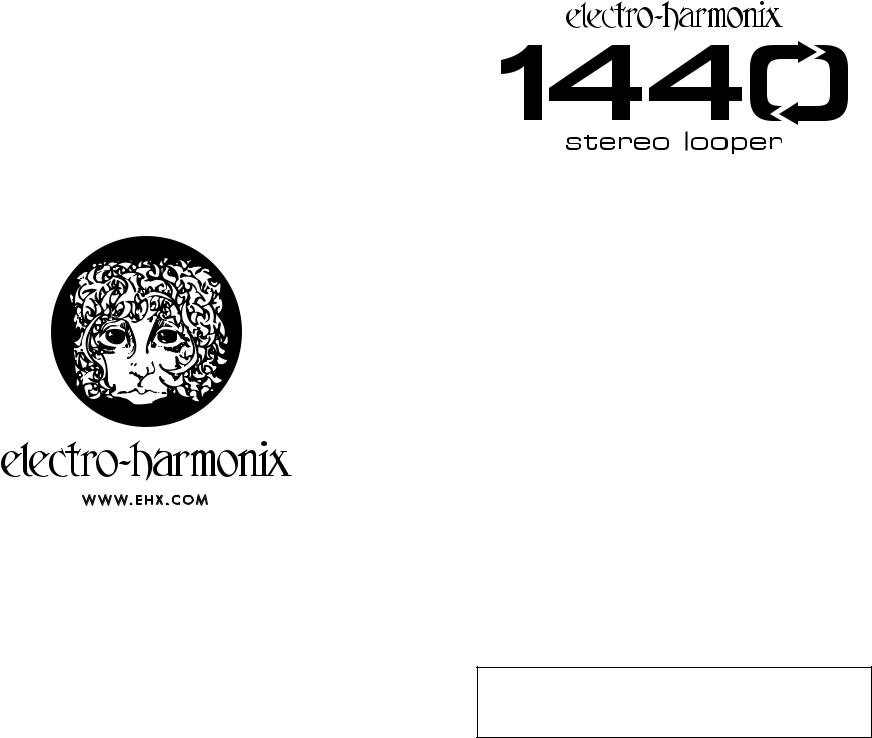
Congratulations on your purchase of the 1440 Stereo Looper! Enjoy 1440 total seconds (24 minutes) of high-quality, stereo recording time and the ability to store 20 different stereo loops. The 1440 looper is packed with features such as reverse and octave speed effects, variable speed playback and overdub, loop-stop fadeout, 1-shot, footswitch retrigger, the ability to synchronize loops to MIDI clock and a downloadable Mac/Windows application to easily transfer loops back and forth with a supplied USB cable.
Features Include:
t 24 minutes of loop recording time.
t 20 selectable, independent stereo loops that remain in memory until you erase them.
t High quality, uncompressed audio: 24-bit A/D/A, 44.1kHz sample rate. t Undo-Redo function (also available via optional footswitch).
t Reverse and Octave speed effects at the touch of a button or the press of a footswitch.
t Footswitch selectable for STOP or Effects: Reverse, Octave or Loop Retrigger.
t Unlimited overdubbing with adjustable Overdub feedback level.
t Optional external footswitch control for selecting loops and Undo/Redo. t Programmable looping order: REC/PLAY/DUB or REC/DUB/PLAY.
t Adjustable fadeout time upon stopping a loop. t Loop synchronization to external MIDI Clock.
t Downloadable Mac or Windows application for making easy loop transfers between 1440 and computer.
t USB connection for loop audio transfers. t AC adapter included.
WARNING: Your 1440 comes equipped with an Electro-Harmonix 9.6DC-200 power supply. The 1440 requires 150mA at 9VDC with a center negative plug. Use of the wrong adapter or a plug with the wrong polarity may damage the device and void the warranty. Do not exceed 10.5VDC on the power plug. Power supplies rated for less than 150mA will cause the 1440 to act unreliably.

Table Of Contents
Quick Start Guide 3 Controls, Connections and Indicators 4 Looping Guide 8
Mode Knob Functions 10 Loop Select 10 STOP [FX] Footswitch Function 10 External Clock 10 Fadeout 11 Tempo Knob Precision 11
Reference Guide and Special Features 12 1 SHOT Mode 12 Looping Function Order 12 Retrigger 12 USB File Backup 13 Firmware and App Updates 14 Factory Restore 14
Notes and Specifications 14 Warranty Information and Compliance 15
Electro-Harmonix
1440 Loop Manager Computer Application
The 1440 app allows you to import your 1440 loops to your computer for back up or to use in other software. The application also allows you to export many types of audio files—including mp3, wav, aiff, and flac, at any sample rate and bit depth—from your computer to the
1440, to use as if you recorded the loop on the 1440 to begin with.
To download the application for Windows and Mac, go to www.ehx.com/1440
WARRANTY INFORMATION
Please register online at www.ehx.com/product-registration or complete and return the enclosed warranty card within 10 days of purchase. Electro-Harmonix will repair or replace, at its discretion, a product that fails to operate due to defects in materials or workmanship for a period of one year from date of purchase. This applies only to original purchasers who have bought their product from an authorized Electro-Harmonix retailer. Repaired or replaced units will then be warranted for the unexpired portion of the original warranty term.
If you should need to return your unit for service within the warranty period, please contact the appropriate office listed below. Customers outside the regions listed below, please contact EHX Customer Service for information on war-
ranty repairs at info@ehx.com or +1-718-937-8300. USA and Canadian customers: please obtain a Return Authorization Number (RA#) from EHX Customer Service
before returning your product. With your returned unit, include a written description of the problem as well as your name, address, telephone number, e-mail address, RA# and a copy of your receipt clearly showing the purchase date.
United States & Canada |
Europe |
EHX Customer Service |
John Williams |
Electro-Harmonix |
Electro-Harmonix UK |
co New Sensor Corp. |
13 Cwmdonkin Terrace |
55-01 2nd Street |
Swansea SA2 0RQ |
Long Island City, NY 11101 |
United Kingdom |
Tel: 718-937-8300 |
Tel: +44 179 247 3258 |
Email: info@ehx.com |
Email: electroharmonixuk@virginmedia.com |
COMPLIANCE
Note: This equipment has been tested and found to comply with the limits for a Class B digital device, pursuant to part 15 of the FCC Rules. These limits are designed to provide reasonable protection against harmful interference in a residential installation. This equipment generates, uses and can radiate radio frequency energy and, if not installed and used in accordance with the instructions, may cause harmful interference to radio communications. However, there is no guarantee that interference will not occur in a particular installation. If this equipment does cause harmful interference to radio or television reception, which can be determined by turning the equipment off and on, the user is encouraged to try to correct the interference by one or more of the following measures:
•Reorient or relocate the receiving antenna.
•Increase the separation between the equipment and receiver.
•Connect the equipment into an outlet on a circuit different from that to which the receiver is connected.
•Consult the dealer or an experienced radio/TV technician for help.
Modifications not expressly approved by the manufacturer could void the user’s authority to operate the equipment under FCC rules.
The CE logo indicates that this product has been tested and shown to conform with all applicable European Conformity directives.
- 15 -

Firmware and App Updates
The 1440 Loop Manager app allows for updating the firmware on the 1440 and the app software itself. Press the settings button in the upper right corner
of the app to reveal the settings menu. Here you can choose to update the application by clicking on “Software Update…” or to update your 1440 unit by choosing “Firmware Update…” For either selection, follow the instructions presented to you on the screen.
Factory Restore
A factory restore clears out all loop memory and returns all parameters to their factory defaults. To perform a Factory Restore:
1.Unplug the power jack or remove power to the 1440.
2.Hold down the LOOP footswitch while applying power to the 1440.
3.Continue to hold the LOOP footswitch until the REC, PLAY, and MEM LEDs begin to flash together. This should take approximately 6 seconds.
4.Once all three LEDs start blinking you can release the footswitch. All three
LEDs will continue to flash for about one second until the Factory Restore is complete.
5.After Factory Restore, the display shows loop-select mode with LOOP 1 as the default bank, fadeout disabled, all effects off, and STOP mode enabled.
Note: All Loop audio is erased during Factory Restore, and the process cannot be undone.
Notes and Specifications
1440 Stereo Looper
t Audio input impedance for each input: 1MΩ
t Audio output impedance for each output: 370Ω t Current draw: 150mA
t Maximum input signal level: +6 dBu t Loop time: 24 minutes
t Audio quality: 24-bit, 44.1kHz Sample rate
t Bypass and dry signal: high quality analog buffered bypass at unity gain; dry signal is analog through the 1440.
1440 Loop Manager Application System Requirements
t MAC: Operating system must be macOS X Sierra (10.12) or higher. t Windows: Operating system must be Windows 7 or higher.
Quick Start Guide
Setting Up The 1440
1.Connect the supplied EHX9.6DC AC Adapter into the 9V jack at the top of the 1440. Plug the AC Adapter into your wall.
2.Connect your guitar or other instrument into the INPUT jack(s) using a standard 1/4" instrument cable. Connect the OUTPUT jack(s) to your amp or other audio device with another standard 1/4" instrument cable.
3.Make sure the MEM LED is not lit. If it is, turn the MODE knob to select a bank where the MEM LED turns off, or press and hold the STOP [FX] footswitch for a few seconds to erase loop memory for the currently selected bank.
Creating A Loop And Using The Loop Footswitch (EXT CLK Disabled)
1.Ensure the EXT CLK button light is off. If it is lit, press the EXT CLK button once to shut off the light.
2.RECORD: To record a loop, simply press the LOOP footswitch. Recording will begin immediately.
3.CLOSE THE LOOP: When you are ready to close the loop, and set the loop length, press the LOOP footswitch again. Recording will stop immediately and the loop will immediately begin play back.
4.OVERDUB: To record an overdub, press the LOOP footswitch while the loop is playing back. Overdub recording will begin immediately.
5.OVERDUB END: Press the LOOP footswitch to end overdub recording and change to playback.
Note: If you do not want your initial loop audio to be reduced in volume, turn the OVERDUB knob up to maximum.
6.UNDO/REDO: Press and hold the LOOP footswitch for 2 seconds to Undo the last overdub, or Redo an overdub that was just undone.
7.STOP: To stop the loop, double tap the LOOP footswitch or press the STOP [FX] footswitch once. Playback will stop immediately.
Note: If the STOP [FX] footswitch function has changed, pressing it will not stop the loop. See page 10 for details on the STOP [FX] footswitch functionality.
8.PLAY AGAIN: To start playing back a previously recorded loop, tap the LOOP footswitch once. The loop will immediately start playing back.
Creating A Loop with MIDI Clock
1.CABLE SETUP: Connect MIDI OUT from your MIDI Clock master device to the MIDI IN jack on the 1440.
2.1440 SETUP: Enable external clock mode on the 1440 by pressing the EXT CLK button so that it illuminates. Ensure the MEM LED is not lit. If it is lit, go to a different loop bank.
3.MIDI MASTER PLAY: Press play on the MIDI Clock master. The 1 SHOT button blinks on beat 1 only while the EXT CLK button blinks on the other beats in each bar.
- 14 - |
- 3 - |
