EIKI LC-XL100, LC-XL100L, LC-XL200, LC-XL200L User Manual

Multimedia Projector
MODEL LC-XL100 LC-XL200 LC-XL100L LC-XL200L
Network Supported
Refer to the Owner's Manuals below for details about network function.
□Network Set-up and Operation
□PJ Network Manager
Projection lens is optional.
Owner's Manual
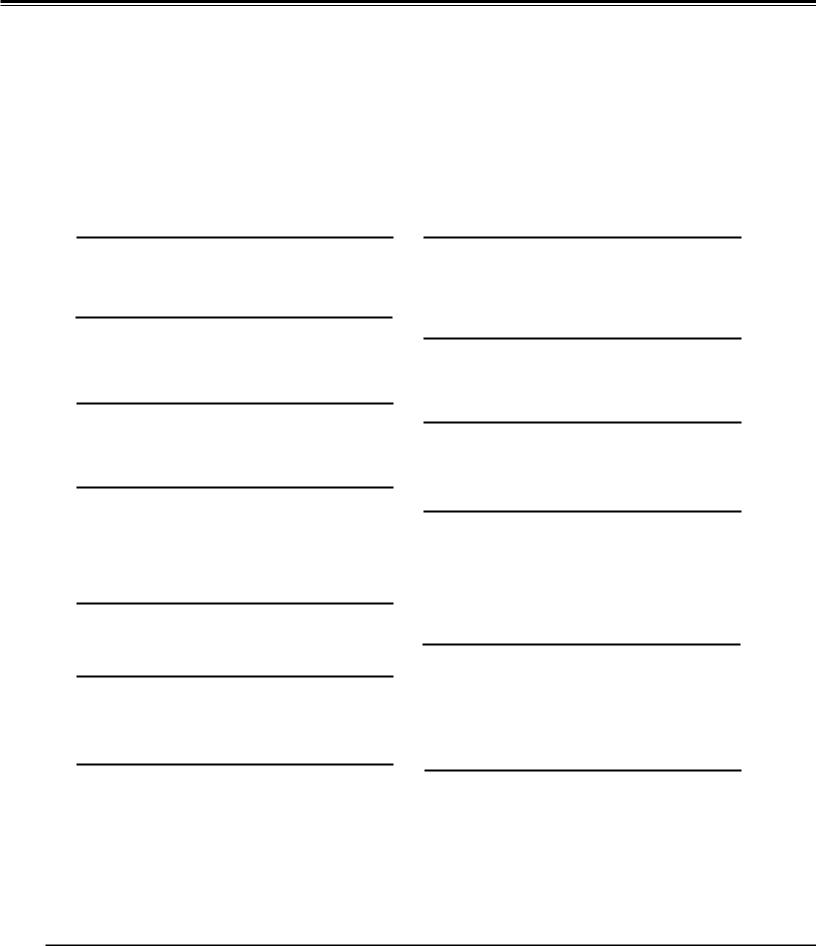
Features and Design
This Multimedia Projector is designed with most advanced technology for portability, durability, and ease of use. This projector utilizes built-in multimedia features, a palette of 1.07 billion colors, and matrix liquid crystal display (LCD) technology.
♦ Functionally Rich |
|
♦ Multilanguage Menu Display |
This projector has many useful functions such |
|
Operation menu is available in 12 languages; |
as lens shifting, ceiling and rear projection, |
|
English, German, French, Italian, Spanish, |
perpendicular omnidirectional projection, variety of |
|
Portuguese, Dutch, Swedish, Russian, Chinese, |
lens options, etc. |
|
Korean, and Japanese (p.51). |
♦ Multi-use Remote Control
Use the remote control as wired and wireless, or as a PC wireless mouse. Eight remote control codes and selectable pointer shapes are also available.
♦ Simple Computer System Setting
The projector has the Multi-scan system to conform to almost all computer output signals quickly (p.36). Supported resolution up to WUXGA.
♦ Useful Functions for Presentation
Digital zoom function allows you to focus on the crucial information during a presentation (pp.29, 43).
♦ Security Function
The Security function helps you to ensure security of the projector. With the Key lock function, you can lock the operation on the side control or remote control (p.59). PIN code lock function prevents unauthorized use of the projector (pp.59-60).
♦ Power Management
The Power management function reduces power consumption and maintains lamp life (p.57).
♦ Automatic Filter Replacement Function
The projector monitors the condition of the filter and replaces a filter automatically when it detects the clogging.
♦ Logo Function
The Logo function allows you to customize the screen logo (pp.52-54). You can capture an image for the screen logo and use it for the starting-up display or between presentations.
♦ Pointer Function
Remote control pointer function. This function helps you to make a smart presentation on a projected screen.
♦ Multiple Interface Terminals
The projector has several interface terminals that can support various types of equipment and signals (p.11).
♦ Shutter Function
The projector is equipped with the shutter that provides complete blackness when the projected image is not needed with keeping the projector on. The shutter management function allows you to set the timer. It prevents from keeping the projector on when the shutter is closed for a long time. (p.61)
♦ Corner Correction
With the "Horizontal and vertical keystone correction function" and "Corner keystone correction function" of this projector, you can correct the keystone distortion even when projecting from the diagonal to the screen. (pp.31, 44, 50)
♦ Motor-driven Lens Shift |
♦ Network-capable |
|
Projection lens can be moved up, down, right and left with the motor-driven lens shift function. This function makes it easy to provide projected image where you want. Zoom and focus can also be adjusted with a motor-driven operation. (p.27)
Note:
-Through an optional Pj-to NetDirector, you can project an image on a computer as well as operate and manage the projector via network.
-This projector is loaded with the Wired LAN network function. You can operate and manage the projector via network. For details, refer to the owner’s manual “Network Set-up and Operation.”
•The On-Screen Menu and figures in this manual may differ slightly from the product.
•The contents of this manual are subject to change without notice.

Table of Contents
Features and Design . . . . . . . . . . . . . . . |
2 |
Table of Contents . . . . . . . . . . . . . . . . . . 3 |
|
To The Owner . . . . . . . . . . . . . . . . . . . . . |
4 |
Safety Instructions . . . . . . . . . . . . . . . . . 5 |
|
Air Circulation |
6 |
Installing the Projector in Proper Directions |
7 |
Moving the Projector |
8 |
Cautions in Handling the Projector |
8 |
Compliance . . . . . . . . . . . . . . . . . . . . . . . 9 |
|
Part Names and Functions . . . . . . . . . 10 |
|
Front |
10 |
Back |
10 |
Bottom |
10 |
Rear Terminal |
11 |
Side Control and Indicators |
12 |
Remote Control |
13 |
Remote Control Battery Installation |
15 |
Remote Control Receivers and Operating Range |
15 |
Wired Remote Control Transmitter |
15 |
Remote Control Code |
16 |
Adjustable Feet |
16 |
Installation . . . . . . . . . . . . . . . . . . . . . . . 17 |
|
Positioning the Projector |
17 |
Lens Shift Adjustment |
17 |
Lens Installation |
18 |
Connecting to a Computer (Digital and Analog RGB)19 |
|
Connecting to Video Equipment (Video, S-video) |
20 |
Connecting for Audio Signal |
21 |
Connecting the AC Power Cord |
22 |
Basic Operation . . . . . . . . . . . . . . . . . . 23 |
|
Turning On the Projector |
23 |
Turning Off the Projector |
24 |
How to Operate the On-Screen Menu |
25 |
Menu Bar |
26 |
Operating with Projector Control |
27 |
Sound Adjustment |
28 |
Operating with Remote Control |
29 |
Keystone Correction |
31 |
Pointer Function |
32 |
Wireless Mouse Operation |
32 |
Input Selection . . . . . . . . . . . . . . . . . . . 33
Direct Operation |
33 |
Computer Input Source Selection |
34 |
Video Input Source Selection |
35 |
Computer Input . . . . . . . . . . . . . . . . . . . 36
Computer System Selection |
36 |
Auto PC Adjustment |
37 |
Manual PC Adjustment |
38 |
Image Level Selection |
40 |
Image Adjustment |
41 |
Screen Size Adjustment |
42 |
Video Input . . . . . . . . . . . . . . . . . . . . . . 45
Video System Selection |
45 |
Image Level Selection |
46 |
Image Adjustment |
47 |
Screen Size Adjustment |
49 |
Setting . . . . . . . . . . . . . . . . . . . . . . . . . . 51
Setting |
51 |
Maintenance and Care . . . . . . . . . . . . . 63
Filter Instructions |
63 |
Replacing the Filter Cartridge |
64 |
Resetting the Filter Counter |
65 |
Resetting the Scroll Counter |
65 |
Lamp Replacement |
66 |
Cleaning the Projection Lens |
68 |
Cleaning the Projector Cabinet |
68 |
Warning Indicators |
69 |
Appendix . . . . . . . . . . . . . . . . . . . . . . . . 70
Troubleshooting |
70 |
Menu Tree |
73 |
Indicators and Projector Condition |
76 |
Compatible Computer Specifications |
79 |
Technical Specifications |
81 |
Optional Parts |
82 |
Lens Replacement |
82 |
PJ Link Notice |
82 |
Configurations of Terminals |
83 |
PIN Code Number Memo |
84 |
Dimensions |
85 |
Serial Control Interface |
86 |
Trademarks
Each name of corporations or products in this book is either a registered trademark or a trademark of its respective corporation.
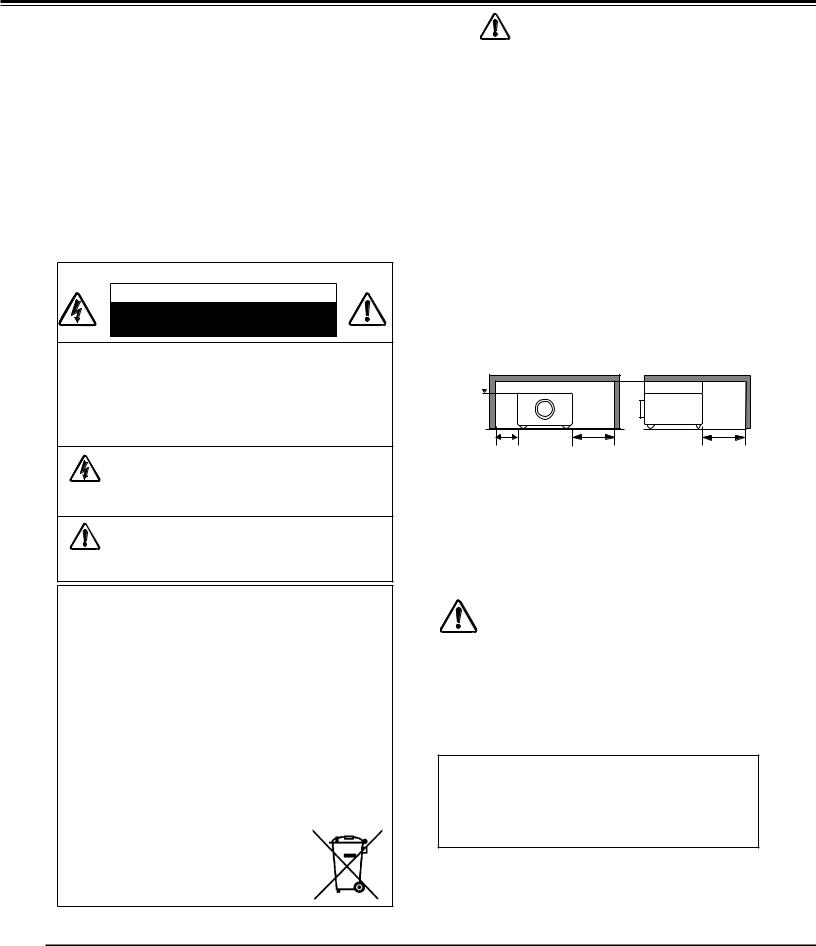
To The Owner
Before installing and operating the projector, read this manual thoroughly.
The projector provides many convenient features and functions. Operating the projector properly enables you to manage those features and maintains it in good condition for many years to come.
Improper operation may result in not only shortening the product life, but also malfunctions, fire hazard, or other accidents.
If your projector seems to operate improperly, read this manual again, check operations and cable connections and try the solutions in the “Troubleshooting” section in the back of this manual. If the problem still persists,
contact the dealer where you purchased the projector or the service center.
CAUTION
RISK OF ELECTRIC SHOCK
DO NOT OPEN
CAUTION:TO REDUCE THE RISK OF ELECTRIC SHOCK, DO NOT REMOVE COVER (OR BACK). NO USER-SERVICEABLE PARTS INSIDE EXCEPT LAMP REPLACEMENT. REFER SERVICING TO QUALIFIED SERVICE PERSONNEL..
THIS SYMBOL INDICATES THAT DANGEROUS VOLTAGE CONSTITUTING A RISK OF ELECTRIC SHOCK IS PRESENT WITHIN THIS UNIT.
THIS SYMBOL INDICATES THAT THERE ARE IMPORTANT OPERATING AND MAINTENANCE INSTRUCTIONS IN THE OWNER'S MANUAL WITH THIS UNIT.
FOR EU USERS
The symbol mark and recycling systems described below apply to EU countries and do not apply to countries in other areas of the world.
Your product is designed and manufactured with high quality materials and components which can be recycled and/or reused.
The symbol mark means that electrical and electronic equipment, batteries and accumulators, at their end-of-life, should be disposed of separately from your household waste.
Note:
If a chemical symbol is printed beneath the symbol mark, this chemical symbol means that the battery or accumulator contains a heavy metal at a certain concentration. This will be indicated as follows: Hg: mercury, Cd: cadmium, Pb: lead
In the European Union there are separate collection systems for used electrical and electronic equipment, batteries and accumulators.
Please, dispose of them correctly at your local community waste collection/recycling centre.
Please, help us to conserve the environment we live in!
READ AND KEEP THIS OWNER’S MANUAL FOR LATER USE..
Safety Precaution
WARNING: ● THIS APPARATUS MUST BE EARTHED..
● TO REDUCE THE RISK OF FIRE OR
ELECTRIC SHOCK, DO NOT EXPOSE THIS APPLIANCE TO RAIN OR MOISTURE..
–This projector produces intense light from the projection lens. Do not stare directly into the lens, otherwise eye damage could result. Be especially careful that children do not stare directly into the beam.
–Install the projector in a proper position. Otherwise it may result in a fire hazard.
–Allowing the proper amount of space on the top, sides, and rear of the projector cabinet is critical for proper air circulation and cooling of the unit. The diagrams shown here indicates the minimum space required. If
the projector is to be built into a compartment or similarly enclosed, these minimum distances must be maintained.
–Do not cover the ventilation slots on the projector. Heat build-up can reduce the service life of your projector, and
can also be dangerous.
SIDE and TOP REAR
0.7’(20cm) 
1.5’(50cm) |
3’(1m) |
3’(1m) |
–If the projector is unused for an extended time, unplug the projector from the power outlet.
–Do not project the same image for a long time. The afterimage may remain on the LCD panels by the characteristic of panel.
CAUTION ON HANGING FROM THE CEILING
Do not set the projector in greasy, wet, or smoky conditions such as IN a kitchen to prevent A Breakdown or a disaster. If the projector comes in contact with oil or chemicals, it may become deteriorated..
CAUTION
Not for use in a computer room as defined in the Standard for the Protection of Electronic Computer/ Data Processing Equipment, ANSI/NFPA 75.
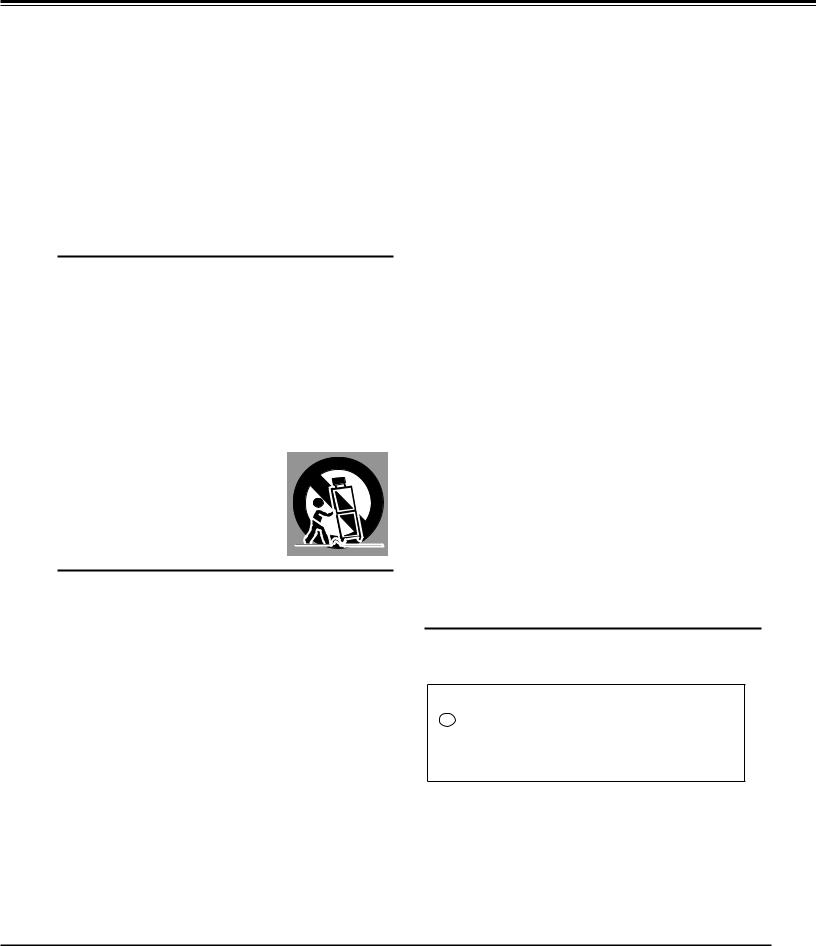
Safety Instructions
All the safety and operating instructions should be read before the product is operated.
Read all of the instructions given here and retain them for later use. Unplug this projector from AC power supply before cleaning. Do not use liquid or aerosol cleaners. Use a damp cloth for cleaning.
Follow all warnings and instructions marked on the projector.
For added protection to the projector during a lightning storm, or when it is left unattended and unused for long periods of time, unplug it from the wall outlet. This will prevent damage due to lightning and power line surges.
Do not expose this unit to rain or use near water... for
example, in a wet basement, near a swimming pool, etc...
Do not use attachments not recommended by the manufacturer as they may cause hazards.
Do not place this projector on an unstable cart, stand, or table. The projector may fall, causing serious injury to a child or adult, and serious damage to the projector. Use only with a cart or stand recommended by the manufacturer, or sold with the projector. Wall or shelf mounting should follow the manufacturer's instructions, and should use a mounting kit approved by the manufacturers.
An appliance and cart combination should be moved with care. Quick stops, excessive force, and uneven surfaces may cause the appliance and cart combination to overturn.
Slots and openings in the back and side of the cabinet are provided for ventilation, to ensure reliable operation of the equipment and to protect it from overheating.
The openings should never be covered with cloth or other materials, and the bottom opening should not be blocked by placing the projector on a bed, sofa, rug, or other similar
surface. This projector should never be placed near or over a radiator or heat register.
This projector should not be placed in a built-in installation such as a book case unless proper ventilation is provided.
Never push objects of any kind into this projector through cabinet slots as they may touch dangerous voltage points or short out parts that could result in a fire or electric shock. Never spill liquid of any kind on the projector.
Do not install the projector near the ventilation duct of airconditioning equipment.
This projector should be operated only from the type of power source indicated on the marking label. If you are not sure of the type of power supplied, consult your authorized dealer or local power company.
Do not overload wall outlets and extension cords as this can result in fire or electric shock. Do not allow anything to rest on the power cord. Do not locate this projector where the cord may be damaged by persons walking on it.
Do not attempt to service this projector yourself as opening or removing covers may expose you to dangerous voltage or other hazards. Refer all servicing to qualified service personnel.
Unplug this projector from wall outlet and refer servicing to qualified service personnel under the following conditions:
a.When the power cord or plug is damaged or frayed.
b.If liquid has been spilled into the projector.
c.If the projector has been exposed to rain or water.
d.If the projector does not operate normally by following the operating instructions. Adjust only those controls that are covered by the operating instructions as improper
adjustment of other controls may result in damage and will often require extensive work by a qualified technician to restore the projector to normal operation.
e.If the projector has been dropped or the cabinet has been damaged.
f.When the projector exhibits a distinct change in performance-this indicates a need for service.
When replacement parts are required, be sure the service technician has used replacement parts specified by the manufacturer that have the same characteristics as the original part. Unauthorized substitutions may result in fire, electric shock, or injury to persons.
Upon completion of any service or repairs to this projector, ask the service technician to perform routine safety checks to determine that the projector is in safe operating condition.
NOTE FOR CUSTOMERS IN THE US
Hg LAMP(S) inside this product contain mercuryand must be recycled or disposed of according to local, state or federal laws.

Safety Instructions
Air Circulation
Openings in the cabinet are provided for ventilation. To ensure reliable operation of the product and to protect it from overheating, these openings must not be blocked or covered.
 CAUTION
CAUTION
Hot air is exhausted from the exhaust vent. When using or installing the projector, the following precautions should be taken.
–Do not put any flammable object or spray can near the projector, hot air is exhausted from the air vents.
–Keep the exhaust vent at least 3’ (1 m) away from any objects.
–Do not touch peripheral parts of the exhaust vent, especially screws and metallic parts. These areas will become hot while the projector is being used.
–Do not put anything on the cabinet. Objects put on the cabinet will not only get damaged but also may cause fire hazard by heat.
Cooling fans are provided to cool down the projector. The fans’ running speed is changed according to the temperature inside the projector.
Air Intake Vent
Exhaust Vent (Hot air exhaust)
Air flow
IMPORTANT!
Filter Maintenance!!
The projector uses a lamp which generates significant heat. The cooling fans and air vents are provided to dissipate the heat by drawing air into the housing and the filter is located in the intake vents to prevent dust from getting inside of the projector.
In order to care for the projector appropriately, regular cleaning is required. Remove any dirt or dust that has accumulated on the projector.
If the projector reaches a time set in the timer setting, a Filter replacement icon (Fig. 1) appears on the screen and WARNING FILTER indicator on the top panel lights up (see below), indicating that the filter replacement is necessary.
If the projector detects that the filter is clogged and no scroll is left in the filter cartridge, a Filter cartridge replacement icon (Fig. 2) appears on the screen and
WARNING FILTER indicator on the top panel lights up (see below). Stop using the projector immediately and replace the filter cartridge.
Blocking the air vents and leaving the projector uncleaned for a long time may not only damage the projector and may require costly repairs but may also cause accidents or fire.
For maintenance of the filter, refer to “Filter counter” on page 62 and “Maintenance and Care” on pages 63-65.
Damages to the projector caused by using an uncleaned filter or improper maintenance will void the warranty on the projector..
Top Panel
Fig. 1 Filter replacement icon
Fig. 2 Filter cartridge WARNING FILTER replacement icon indicator

Safety Instructions
Installing the Projector in Proper Directions
Use the projector properly in specified positions. Improper positioning may reduce the lamp life and result in severe accident or fire hazard.
This projector can project the picture in upward, downward, or inclined position in perpendicular direction to the horizontal plane. When installing the projector in downwardly inclined position, install the projector bottom side up.
Note:
To inverse or reverse the image, set the ceiling function to On. (pp. 44, 50)
Positioning Precautions
Avoid positioning the projector as described below when installing.
10˚
10˚
Do not tilt the projector more than 10 |
10° |
10° |
In upward projection, do not tilt |
|
|
||
degrees from side to side. |
|
|
the projector over 10 degrees |
|
|
|
right and left. |
Do not put the projector on either side |
In downward projection, do not |
to project an image. |
tilt the projector over 10 degrees |
|
right and left. |
10° 10°
CAUTION ON CEILING MOUNTING
For ceiling mounting, you need the ceiling mount kit designed for this projector. When not mounted properly, the projector may fall, causing hazards or injury. For details, consult your dealer. The warranty on this projector does not cover any damage caused by use of any non-recommended ceiling mount kit or installation of the ceiling mount kit in an improper location.

Safety Instructions
Moving the Projector
Notes on protector
Remove the protector on the lens before use, and keep it for later use. For transportation, press and hold the LENS button or LENS SHIFT button for more than 5 seconds to return the lens to the central position, and then attach the protector to protect the lens.(Only for LC-XL100, LC-XL200)
Protector
Use the handle grip when moving the projector.
Retract the adjustable feet to prevent damage to the lens and cabinet when carrying.
When this projector is not in use for an extended period, put it into a suitable case to protect the projector.
 CAUTION IN CARRYING OR TRANSPORTING THE PROJECTOR
CAUTION IN CARRYING OR TRANSPORTING THE PROJECTOR
–Do not drop or bump the projector, otherwise damages or malfunctions may result.
–When carrying the projector, use a suitable carrying case.
–Do not transport the projector by courier or any other transport service in an unsuitable transport case. This may cause damage to the projector. For information about transporting the projector by courier or any other transport service, consult your dealer.
–Do not put the projector in a case before it is cooled enough.
Cautions in Handling the Projector
Do not hold the lens or the lens compartment tube when lifting or moving the projector. Doing so may cause damage to the lens and the projector.
Care must be taken when handling the projector; do not drop, bump, subject it to strong forces, or put other things on the cabinet.
 CAUTION
CAUTION
Projection lens is a motorized lens. Please note the followings when using the projector.
●Do not touch the lens while it is moving as this could cause injury to the fingers.
● Never allow children to touch the lens.
Do not hold the lens and the peripheral part.

Compliance
Federal Communications Commission Notice
Note: This equipment has been tested and found to comply with the limits for a Class B digital device, pursuant to Part 15 of the FCC Rules. These limits are designed to provide reasonable protection against harmful interference in a residential installation. This equipment generates, uses and can radiate radio frequency energy and, if not installed and used in accordance with the instructions, may cause harmful interference to radio communications. However, there is no guarantee that interference will not occur in a particular installation. If this equipment does cause harmful interference to radio or television reception, which can be determined by turning the equipment off and on, the user is encouraged to try to correct the interference by one or more of the following measures:
–Reorient or relocate the receiving antenna.
–Increase the separation between the equipment and receiver.
–Connect the equipment into an outlet on a circuit different from that to which the receiver is connected.
–Consult the dealer or an experienced radio/TV technician for help.
Use of shielded cable is required to comply with class B limits in Subpart B of Part 15 of FCC Rules.
Do not make any changes or modifications to the equipment unless otherwise specified in the instructions. If such changes or modifications should be made, you could be required to stop operation of the equipment.
Model Number |
: LC-XL100, LC-XL200, LC-XL100L, LC-XL200L |
Trade Name |
: EIKI |
Responsible party |
: EIKI International,Inc. |
Address |
: 30251 Esperanza Santa Margaria CA 92688-2123 |
Telephone No. |
: 800-242-3454 (949-457-0200) |
AC Power Cord Requirement
The AC Power Cord supplied with this projector meets the requirement for use in the country you purchased it.
AC Power Cord for the United States and Canada:
AC Power Cord used in the United States and Canada is listed by the Underwriters
Laboratories (UL) and certified by the Canadian Standard Association (CSA).
AC Power Cord has a grounding-type AC line plug. This is a safety feature to be sure that the
plug will fit into the power outlet. Do not try to defeat this safety feature. Should you be unable GROUND to insert the plug into the outlet, contact your electrician.
AC Power Cord for the United Kingdom:
This cord is already fitted with a moulded plug incorporating a fuse, the value of which is indicated on the pin face of the plug. Should the fuse need to be replaced, an ASTA approved BS 1362 fuse must be used of the same rating, marked thus ASA . If the fuse cover is detachable, never use the plug with the cover omitted. If a replacement fuse cover is required, ensure it is of the same colour as that visible on the pin face of the plug (i.e. red or orange). Fuse covers are available from the Parts Department indicated in your User Instructions.
If the plug supplied is not suitable for your socket outlet, it should be cut off and destroyed. The end of the flexible cord should be suitably prepared and the correct plug fitted. (See Over)
WARNING: A PLUG WITH BARED FLEXIBLE CORD IS HAZARDOUS IF ENGAGED IN A LIVE SOCKET OUTLET..
The Wires in this mains lead are coloured in accordance with the following code: Green-and-yellow ············· Earth
Blue ································· Neutral Brown ······························ Live
As the colours of the wires in the mains lead of this apparatus may not correspond with the coloured markings identifying the terminals in your plug proceed as follows:
The wire which is coloured green-and-yellow must be connected to the terminal in the plug which is marked by the letter E or by the safety earth symbol  or coloured green or green-and-yellow.
or coloured green or green-and-yellow.
The wire which is coloured blue must be connected to the terminal which is marked with the letter N or coloured black. The wire which is coloured brown must be connected to the terminal which is marked with the letter L or coloured red.
WARNING: THIS APPARATUS MUST BE EARTHED..
THE SOCKET-OUTLET SHOULD BE INSTALLED NEAR THE EQUIPMENT AND EASILY ACCESSIBLE..

Part Names and Functions
Front
|
|
|
|
|
|
|
Back
Bottom |
|
|
Lens Release Button
Indicators
Lamp Cover
Speaker
Lens Cap
(for LC-XL100, LC-XL200)
Projection Lens
(for LC-XL100, LC-XL200)
Lens Mount Cover
(for LC-XL100L, LC-XL200L)
Infrared Remote Receiver (Front & Top)
Side Controls
Exhaust Vent
 CAUTION
CAUTION
Hot air is exhausted from the exhaust vent. Do not put heat-sensitive objects near this side.
Infrared Remote Receiver (Back)Terminals and Connectors
Filter Cover & Air Intake VentPower Cord Connector
Rear Cover (Optional Parts Attachment)
Hand Grip
Security Chain Hook
Note:
This is not a handle for carrying the projector. Do not carry the projector with this hook.
Adjustable Feet
10

Part Names and Functions
Rear Terminal
|
|
|
|
|
|
|
|
|
|
Infrared remote receiver (Back)
The infrared remote receiver is also located in the front and top (pp.10, 15).
LAN CONNECTION TERMINAL
Connect the LAN cable (refer to the owner’s manual of “Network Set-up and Operation”).
CONTROL PORT CONNECTOR
When controlling the projector with RS-232C, connect the control equipment to this connector with the serial control cable. (p.19)
ANALOG OUT TERMINAL
This terminal can be used to output the incoming analog RGB signal from INPUT 1-3 terminal to the other monitor (pp.19-20).
COMPUTER INPUT TERMINAL (ANALOG)
Connect the computer (or RGB scart) output signal to this terminal (pp.19-20).
AUDIO OUTPUT JACK
This jack outputs the audio signal from computer or video equipment to external audio equipment (p.21).
R/C JACK
When using the wired remote control, connect the wired remote control to this jack with a remote control cable (supplied) (p.15).
COMPUTER INPUT TERMINAL (DIGITAL)
Connect the computer output digital signal to this terminal. The HDTV (HDCP compatible) signal can also be connected (pp.1920).
5 BNC INPUT JACKS
Connect the component or composite video output signal from video equipment to VIDEO/Y, Pb/Cb, and Pr/Cr jacks or connect the computer output signal (5 BNC Type [Green, Blue, Red, Horiz. Sync, and Vert. Sync.]) to G, B, R, H/V, and V jacks (pp.19-21).
S-VIDEO INPUT JACK
Connect the S-VIDEO output signal from video equipment to this jack (p.20).
VIDEO INPUT JACK
Connect the component or the composite video output signal from video equipment to these jacks (p.20).
AUDIO 3 JACKS (L(MONO)/R)
Connect the audio output signal from video equipment connected to or to this jack. For a mono audio signal (a single audio jack), connect it to the L (MONO) jack (p.21).
AUDIO 1 JACK
Connect the audio output (stereo) signal from a computer or video equipment (p.21).
AUDIO 2 JACK
Connect the audio output (stereo) signal from a computer or video equipment (p.21).
USB CONNECTOR (Series B)
Use this connector when controlling a computer with the remote control of the projector. Connect the USB terminal of your computer to this connector with the supplied USB cable (p.19).
Kensington Security Slot
This slot is for a Kensington lock used to deter theft of the projector.
*Kensington is a registered trademark of ACCO Brands Corporation.
11

Part Names and Functions
|
|
Side Control and Indicators |
|
Side Control |
|
|
Indicators (on the top panel) |
|
|
|
|
|
|
|
|
|
|
||
|
|
|
|
|
|
|
|
|
|
|
|
|
|
|
|
|
|
|
|
|
|
|
|
|
|
|
|
ON/STAND-BY button
Turn the projector on or off (pp.23-24).
MENU button
Open or close the On-Screen Menu (p.25).
SELECT button
–Execute the selected item (p.25).
–Expand or compress the image in the Digital zoom mode (p.43).
SHUTTER button
Close and open up the built-in shutter. (p.27)
Point ▲▼◄► ( VOLUME – / + ) buttons
–Select an item or adjust the value in the OnScreen Menu (p.25).
–Pan the image in Digital zoom + mode (p.43).
–Adjust the volume level (with Point ◄► buttons)
(p.28).
LENS button
Enter the focus, zoom, and lens shift adjustment mode (p.27).
INPUT button
Select an input source (pp.33-35).
POWER indicator
–Light green while the projector is in stand-by mode.
–Light green during operations.
–Blink green in the Power management mode (p.57).
LAMP indicator
Light red during operations.
WARNING TEMP. indicator
Blink red when the internal temperature of the projector exceeds the operating range (pp.69, 76-78).
WARNING FILTER indicator
–Blink slow when the filter is being scrolled (pp.63, 76).
–Blink fast when the filter scroll is not working properly or the filter cartridge is not installed (pp.63, 78).
–Light orange when the clogging of the filter is detected or the filter counter reaches a time set in the timer setting, urging immediate filter/ filter cartridge replacement (pp.62, 63, 78).
SHUTTER indicator
Light blue when the shutter is closed (p.76).
LAMP REPLACE indicator
Light orange when the projection lamp reaches its end of life (pp.66, 77).
12
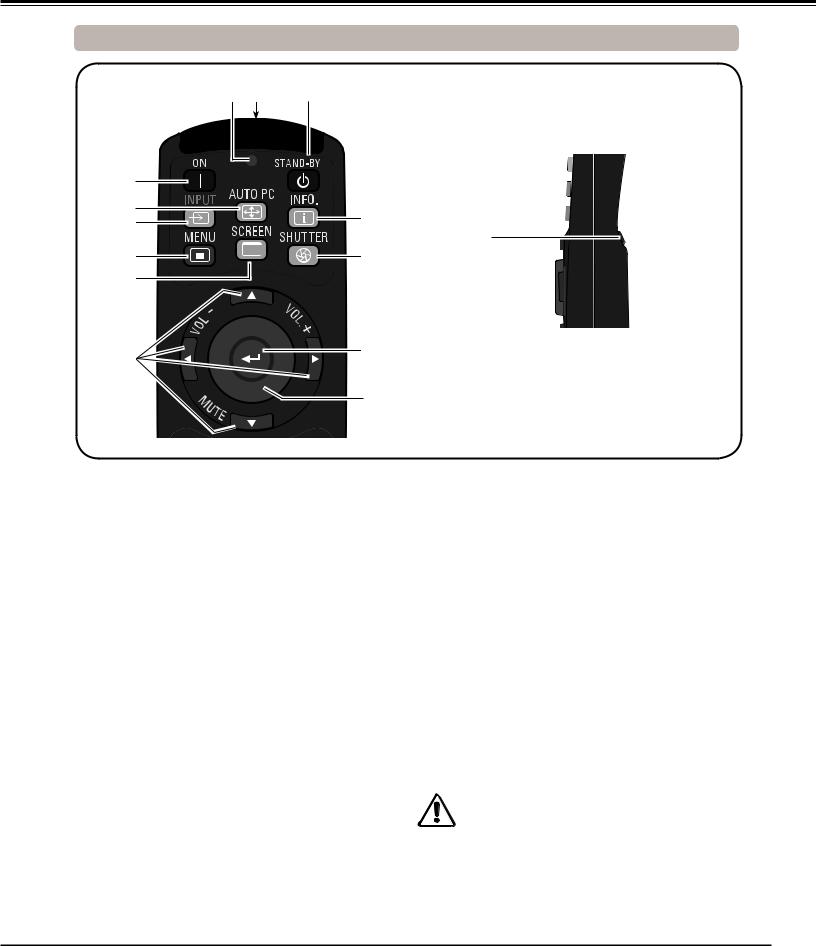
Part Names and Functions
Remote Control
|
|
|
|
|
|
||
|
||
|
|
|
|
|
|
|
|
|
|
|
|
STAND-BY button
Turn the projector off (p.24).
Wired Remote jack
Connect the remote control cable (supplied) to this jack when using as a wired remote control.
Signal Emission indicator
Light red while a signal is being sent from the remote control to the projector.
ON button
Turn the projector on (p.23).
AUTO PC button
Automatically adjust the computer image to its optimum setting (pp.29, 37).
INPUT button
Select a signal (pp.33-35).
MENU button
Open or close the On-Screen Menu (p.25).
SCREEN button
Select the screen size (p.29).
Point ▲▼◄►( VOLUME – / +, MUTE) buttons
–Select an item or adjust the value in the OnScreen Menu (p.25).
–Pan the image in Digital zoom + mode (p.43).
–Adjust the volume level (with Point ◄► buttons) or mute the sound (with Point ▼ button.) (p.28).
MOUSE POINTER button
Move a pointer of the projector or a pointer for wireless mouse operation (p.32).
SELECT button
–Execute the selected item (p.25).
–Expand or compress the image in the Digital zoom mode (p.43).
SHUTTER button
Close and open up the built-in shutter (p.27).
INFO. button
Display the input source information (p.29).
L-Click button
Act as the left mouse button for wireless mouse operation (p.32).
To ensure safe operation, observe the following precautions:
–Do not bend, drop, or expose the remote control to moisture or heat.
–For cleaning, use a soft dry cloth. Do not apply benzene, thinner, spray, or any other chemical materials.
13

Part Names and Functions
Remote Control
|
|
|
|
|
|
|
|
|
|
|
|
|
|
|
|
|
|
|
|
|
|
|
|
|
|
|
|
|
|
|
|
|
|
|
|
|
|
|
|
|
|
|
|
|
|
|
|
|
|
|
|
|
|||||
|
|
|
|
|
|
|
|
|
|
|
|
|
|
|
|
|
|
|
|
|
|
|
|
|
|
|
|
|
|
|
|
|
|
|
|
|
|
|
|
|
|
|
|
|
|
|
|
|
|
|
|||||||
|
|
|
|
|
|
|
|
|
|
|
|
|
|
|
|
|
|
|
|
|
|
|
|
|
|
|
|
|
|
|
|
|
|
|
|
|
|
|
|
|
|
|
|
|
|
|
|
|
|
|
|
|
|
|
|
|
|
|
|
|
|
|
|
|
|
|
|
|
|
|
|
|
|
|
|
|
|
|
|
|
|
|
|
|
|
|
|
|
|
|
|
|
|
|
|
|
|
|
|
|
|
|
|
|
|
|
|
|
|
|
|
|
|
|
|
|
|
|
|
|
|
|
|
|
|
|
|
|
|
|
|
|
|
|
|
|
|
|
|
|
|
|
|
|
|
|
|
|
|
|
|
|
|
|
|
|
|
|
|
|
|
|
|
|
|
|
|
|
|
|
|
|
|
|
|
|
|
|
|
|
|
|
|
|
|
|
|
|
|
|
|
|
|
|
|
|
|
|
|
|
|
|
|
|
|
|
|
|
|
|
|
|
|
|
|
|
|
|
|
|
|
|
|
|
|
|
|
|
|
|
|
|
|
|
|
|
|
|
|
|
|
|
|
|
|
|
|
|
|
|
|
|
|
|
|
|
|
|
|
|
|
|
|
|
|
|
|
|
|
|
|
|
|
|
|
|
|
|
|
|
|
|
|
||||||
|
|
|
|
|
|
|
|
|
|
|
|
|
|
|
|
|
|
|
|
|
|
|
|
|
|
|
|
|
|
|
|
|
|
|
|
|
|
|
|
|
|
|
|
|
|
|
|
|
|
|
|
|
|
|
|
|
|
|
|
|
|
|
|
|
|
|
|
|
|
|
|
|
|
|
|
|
|
|
|
|
|
|
|
|
|
|
|
|
|
|
|
|
|
|
|
|
|
|
|
|
|
|
|
|
|
|
|
|
|
|
|
|
|
|
|
|
|
|
|
|
|
|
|
|
|
|
|
|
|
|
|
|
|
|
|
|
|
|
|
|
|
|
|
|
|
|
|
|
|
|
|
|
|
|
|
|
|
|
|
|
|
|
|
|
|
|
|
|
|
|
|
|
|
|
|
|
|
|
|
|
|
|
|
|
|
|
|
|
|
|
|
|
|
|
|
|
|
|
|
|
|
|
|
|
|
|
|
|
|
|
|
|
|
|
|
|
|
|
|
|
|
|
|
|
|
|
|
|
|
||
|
|
|
|
|
|
|
|
|
|
|
|
|
|
|
|
|
|
|
|
|
|
|
|
|
|
|
|
|
|
|
|
|
|
|
|
|
|
|
|
|
|
|
|
|
|
|
|
|
|
|
|
|
|
|
|
||
|
|
|
|
|
|
|
|
|
|
|
|
|
|
|
|
|
|
|
|
|
|
||||||||||||||||||||||||||||||||||||
|
|
|
|
|
|
|
|
|
|
|
|
|
|
|
|
|
|
|
|
|
|
|
|
|
|
|
|
|
|
|
|
|
|
|
|
|
|
|
|
|
|
|
|
|
|
|
|
|
|
|
|
|
|
|
|
|
|
|
|
|
|
|
|
|
|
|
|
|
|
|
|
|
|
|
|
|
|
|
|
|
|
|
|
|
|
|
|
|
|
|
|
|
|
|
|
|
|
|
|
|
|
|
|
|
|
|
|
|
|
|
|
|
For PIN code |
||
|
|
|
|
|
|
|
|
|
|
|
|
|
|
|
|
|
|
|
|
|
|
|
|
|
|
|
|||||||||||||||||||||||||||||||
|
|
|
|
|
|
|
|
|
|
|
|
|
|
|
|
|
|
|
|
|
|
|
|
|
|
|
|
|
|
|
|
|
|
|
|
|
|
|
|
|
|
|
|
|
|
|
|
|
|
|
|
|
|
|
and remote |
||
|
|
|
|
|
|
|
|
|
|
|
|
|
|
|
|
|
|
|
|
|
|
|
|
|
|
|
|
|
|||||||||||||||||||||||||||||
|
|
|
|
|
|
|
|
|
|
|
|
|
|
|
|
|
|
|
|
|
|
|
|
|
|
|
|
|
|
|
|
|
|
|
|
|
|
|
|
|
|
|
|
|
|
|
|
|
|
|
|
|
|||||
|
|
|
|
|
|
|
|
|
|
|
|
|
|
|
|
|
|
|
|
|
|
|
|
|
|
|
|
|
|
|
|
|
|
|
|
|
|
|
|
|
|
|
|
|
|
|
|
|
|
|
|
|
|||||
|
|
|
|
|
|
|
|
|
|
|
|
|
|
|
|
|
|
|
|
|
|
|
|
|
|
|
|
|
|
|
|
|
|
|
|
|
|
|
|
|
|
|
|
|
|
|
|
|
|
|
|
|
|
|
control code. |
||
|
|
|
|
|
|
|
|
|
|
|
|
|
|
|
|
|
|
|
|
|
|
|
|
|
|
|
|
|
|
|
|
|
|
|
|
|
|
|
|
|
|
|
|
|
|
|
|
|
|
|
|
|
|
|
|
||
|
|
|
|
|
|
|
|
|
|
|
|
|
|
|
|
|
|
|
|
|
|
|
|
|
|
|
|
|
|
|
|
|
|
|
|
|
|
|
|
|
|
|
|
|
|
|
|
|
|
|
|
|
|
|
|||
|
|
|
|
|
|
|
|
|
|
|
|
|
|
|
|
|
|
|
|
|
|
|
|
|
|
|
|
|
|
|
|
|
|
|
|
|
|
|
|
|
|
|
|
|
|
|
|
|
|
|
|
|
|
|
|
|
|
|
|
|
|
|
|
|
|
|
|
|
|
|
|
|
|
|
|
|
|
|
|
|
|
|
|
|
|
|
|
|
|
|
|
|
|
|
|
|
|
|
|
|
|
|
|
|
|
|
|
|
|
|
|
|
|
||
|
|
|
|
|
|
|
|
|
|
|
|
|
|
|
|
|
|
|
|
|
|
|
|
|
|
|
|
|
|
|
|
|
|
|
|
|
|
|
|
|
|
|
|
|
|
|
|
|
|
|
|
|
|
|
|
|
|
|
|
|
|
|
|
|
|
|
|
|
|
|
|
|
|
|
|
|
|
|
|
|
|
|
|
|
|
|
|
|
|
|
|
|
|
|
|
|
|
|
|
|
|
|
|
|
|
|
|
|
|
|
|
|
|
|
|
|
|
|
|
|
|
|
|
|
|
|
|
|
|
|
|
|
|
|
|
|
|
|
|
|
|
|
|
|
|
|
|
|
|
|
|
|
|
|
|
|
|
|
|
|
|
|
|
|
|
|
|
|
|
|
|
|
|
|
|
|
|
|
|
|
|
|
|
|
|
|
|
|
|
|
|
|
|
|
|
|
|
|
|
|
|
|
|
|
|
|
|
|
|
|
|
|
|||||||||||||||||||
|
|
|
|
|
|
|
|
|
|
|
|
|
|
|
|
|
|
|
|
|
|
|
|
|
|
|
|
|
|
|
|
|
|
|
|
|
|
|
|
|
|
|
|
|
|
|
|
|
|
|
|
|
|
|
|
||
|
|
|
|
|
|
|
|
|
|
|
|
|
|
|
|
|
|
|
|
|
|
|
|
|
|
|
|
|
|
|
|
|
|
|
|
|
|
|
|
|
|
|
|
|
|
|
|
|
|
|
|
|
|
|
|
||
|
|
|
|
|
|
|
|
|
|
|
|
|
|
|
|
|
|
|
|
|
|
|
|
|
|
|
|
|
|
|
|
|
|
|
|
|
|
|
|
|
|
|
|
|
|
|
|
|
|
|
|
|
|||||
D..ZOOM button
Select the Digital zoom +/- mode and resize the image (p.43).
INPUT 1- 3 buttons
Select an input source (INPUT 1 – INPUT 3) (pp.33-35).
KEYSTONE button
Correct keystone distortion (pp.31, 44, 50).
ZOOM ▲▼ buttons
Zoom in and out the images (p.29).
FOCUS buttons
Adjust the focus (p.29).
RESET/ON/ALL-OFF switch
When using the remote control, set this switch to “ON”. Set it to “ALL OFF” for power saving when it is not in use. Slide this switch to “RESET” to initialize the remote control code.
FILTER button
Scroll the filter (p.30).
LENS SHIFT button
Select the Lens Shift function (p.29).
FREEZE button
Freeze the picture on the screen (p.30).
P-TIMER button
Operate the P-timer function (p.30).
R-CLICK button
Act as the right mouse button for wireless mouse operation (p.32).
POINTER button
Act as the On-Off switch for the Pointer (pp.30, 32).
Number buttons
Act as number buttons. Use these buttons when setting the remote control codes (p.16) or when entering the PIN code numbers (pp. 23, 54, 60).
14

Part Names and Functions
Remote Control Battery Installation
1 |
Open the battery |
compartment lid. |
Press the lid downward and slide it.
2 |
Install new batteries into |
3 |
Replace the |
the compartment. |
compartment lid. |
Two AAA size batteries
For correct polarity (+ and –), be sure battery terminals are in contact with pins in the compartment.
To ensure safe operation, please observe the following precautions :
● Use two (2) AAA or LR03 type alkaline batteries. ● Always replace batteries in sets.
●Do not use a new battery with a used battery.
●Avoid contact with water or liquid.
●Do not expose the remote control to moisture or heat.
●Do not drop the remote control.
●If the battery has leaked on the remote control, carefully wipe the case clean and install new batteries.
●Risk of an explosion if battery is replaced by an incorrect type.
●Dispose of used batteries according to the instructions.
Remote Control Receivers and Operating Range
Point the remote control toward the projector (to Infrared Remote Receivers) when pressing the buttons. Maximum operating range for the remote control is about 16.4’ (5 m) and 60 degrees in front, back and top of the projector.
Infrared Remote Receivers are provided in front, back and top of of the projector. You can conveniently use all of the receivers (pp. 10, 11, 57).
Note:
When hanging the projector from the ceiling, select the Infrared Remote Receiver which is located farther away from the fluorescent light (p.57).
16.4’ 
 (5 m)
(5 m)



16.4’ (5 m)
Wired Remote Control Transmitter
The remote control can be used as a wired remote control. Wired remote control helps you use the remote control outside of the operating range (16.4’/ 5 m). Connect the remote control and the projector with the remote control cable (supplied). Connected with the remote control cable, the remote control does not emit wireless signal.
15

Part Names and Functions
Remote Control Code
The eight different remote control codes (Code 1–Code 8) are assigned to this projector. Switching the remote control codes prevents interference from other remote controls when several projectors or video equipment next to each other are
operated at the same time. Change the remote control code for the projector first before changing that for the remote control. See “Remote control” in the Setting Menu on page 56.
1 |
Press and hold the MENU and a number button (1–8) for |
|
|
|
|
|
|
|
|
|
|
|
|||||||||||
more than five seconds to switch between the codes. |
|
|
|
|
|
|
|
|
|
|
|
|
|
|
|
|
|
|
|
|
MENU button |
||
|
|
|
|
|
|
|
|
|
|
|
|
|
|
|
|
|
|
|
|
||||
2 |
|
|
|
|
|
|
|
|
|
|
|
|
|
|
|
|
|
|
|
|
|
|
|
|
|
|
|
|
|
|
|
|
|
|
|
|
|
|
|
|
|
|
|
|
|
||
To initialize the remote control code, slide the RESET/ ON/ |
|
|
|
|
|
|
|
|
|
|
|||||||||||||
|
|
|
|
|
|
|
|
|
|
|
|
||||||||||||
|
|||||||||||||||||||||||
ALL-OFF switch to “RESET”, and then to “ON”. The initial |
|||||||||||||||||||||||
code is set to Code 1.
 Number buttons (1-8)
Number buttons (1-8)
RESET/ON/ALL
OFF Switch
Press and hold the MENU and a number button (1-8) that corresponds to the remote control code for more than five seconds to switch between the codes.
Adjustable Feet
Projection angle can be adjusted up to 4.0 degrees with the adjustable feet.
Rotate the adjustable feet and tilt the projector to the proper height; to raise the projector, rotate the both feet clockwise.
To lower the projector or to retract the adjustable feet, rotate the both feet counterclockwise.
To correct keystone distortion, press the KEYSTONE button on the remote control or select Keystone from the menu (see pages 14, 31, 44, 50).
Adjustable Feet
16
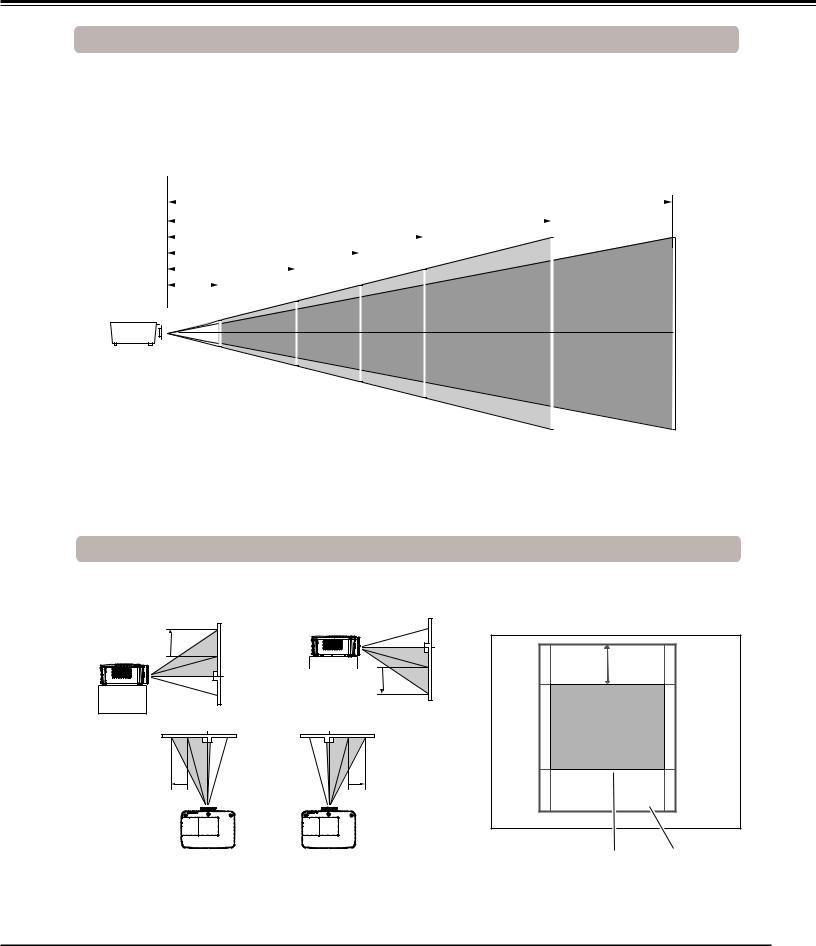
Installation
Positioning the Projector
For projector positioning, see the figures below. The projector should be set perpendicularly to the plane of the screen (for LC-XL100 and LC-XL200).
Note:
•The brightness in the room has a great influence on picture quality. It is recommended to limit ambient lighting in order to obtain the best image.
•All measurements are approximate and may vary from the actual sizes.
|
|
|
|
|
|
|
|
|
56.5' (17.23 m) |
|
|
|
(Inch Diagonal) |
||||
|
|
|
|
|
|
|
|
|
|
|
|
|
|
||||
|
|
|
|
|
|
|
|
|
|
|
|
|
|
|
|
||
|
|
|
|
|
|
|
|
33.1’(10.11 m) |
|
|
|
|
|
|
300” |
||
|
|
|
|
|
|
|
|
|
|
|
|
|
|
|
|
|
|
|
|
|
|
|
|
22.0’ (6.73 m) |
|
|
|
|
|||||||
|
|
|
|
|
|
|
|
300” |
Max. Zoom |
|
|||||||
|
|
|
|
|
|
16.5’ (5.03 m) |
|
|
|
|
|
|
|
||||
|
|
|
|
|
|
|
|
|
|
|
|
|
|
|
|
|
|
|
|
|
|
10.9’ (3.34 m) |
|
200” |
|
|
|
|
|
||||||
|
|
|
|
177” |
|
Min. Zoom |
|
||||||||||
|
|
4.3'(1.30 m) |
|
|
150” |
|
|
|
|
|
|
|
|||||
|
|
|
|
|
|
|
|
|
|
|
|
|
|
|
|||
|
|
|
|
|
|
100” |
|
118” |
|
|
|
|
|
||||
|
|
|
|
|
|
59” |
89” |
|
|
|
|
|
|
(Center) |
|||
|
|
|
|
|
|
|
|
|
|
|
|
|
|||||
|
|
|
|
|
|
40” |
|
|
|
|
|
|
|
|
|||
|
|
|
|
|
|
|
|
|
|
|
|
|
|
|
|
|
|
|
|
|
|
|
|
|
|
|
|
|
|
|
|
|
|
|
|
|
|
|
|
|
|
|
|
|
|
|
|
|
|
|
|
|
|
|
|
|
|
|
|
|
|
|
|
|
|
|
|
|
|
|
|
|
|
|
|
|
|
|
|
|
|
|
|
|
|
|
|
|
|
|
|
|
|
|
|
|
|
|
|
|
|
|
|
|
|
|
|
|
|
|
|
|
|
|
|
|
|
|
|
|
|
|
|
|
|
Screen Size |
|
40” |
|
100” |
150” |
200” |
300” |
(W x H) mm |
|
|
|
|
|
|
|
|
|
|
|
|
|
|
|
|
|
|
|
|
|
|
|
|
610 x 457 |
|
2032 x 1524 |
3048 x 2286 |
4064 x 3048 |
6096 x 4572 |
|
4:3 aspect ratio |
|
|
|||||
|
|
|
|
|
|
|
|
Zoom (max.) |
|
4.3'(1.30 m) |
|
10.9’ (3.34 m) |
16.5’ (5.03 m) |
22.1’ (6.73 m) |
33.1’(10.11 m) |
Zoom (min.) |
|
7.4'(2.26 m) |
|
18.7' (5.71 m) |
28.2' (8.59 m) |
37.6' (11.47 m) |
56.5' (17.23 m) |
|
|
|
|
|
|
|
|
Lens Shift Adjustment
Projection lens can be moved from side to side and up and down with the motor-driven lens shift function. This function makes the positioning of images easy on the screen. (See page 27)
The display position can be shifted upward up to 50% elevation of the display.
When the lens is shifted to top.
The display position can be shifted to the left in up to 10% width of the display.
When the lens is shifted to leftmost.
Lens shift adjustable range
50%
The display position can
be shifted downward up to 50% low level of the
display.
When the lens is shifted to bottom.

 10%
10%
The display position can be shifted to the right in up to 10% width of the display.
Lens shift center position |
Shift range |
When the lens is shifted to rightmost. |
|
17
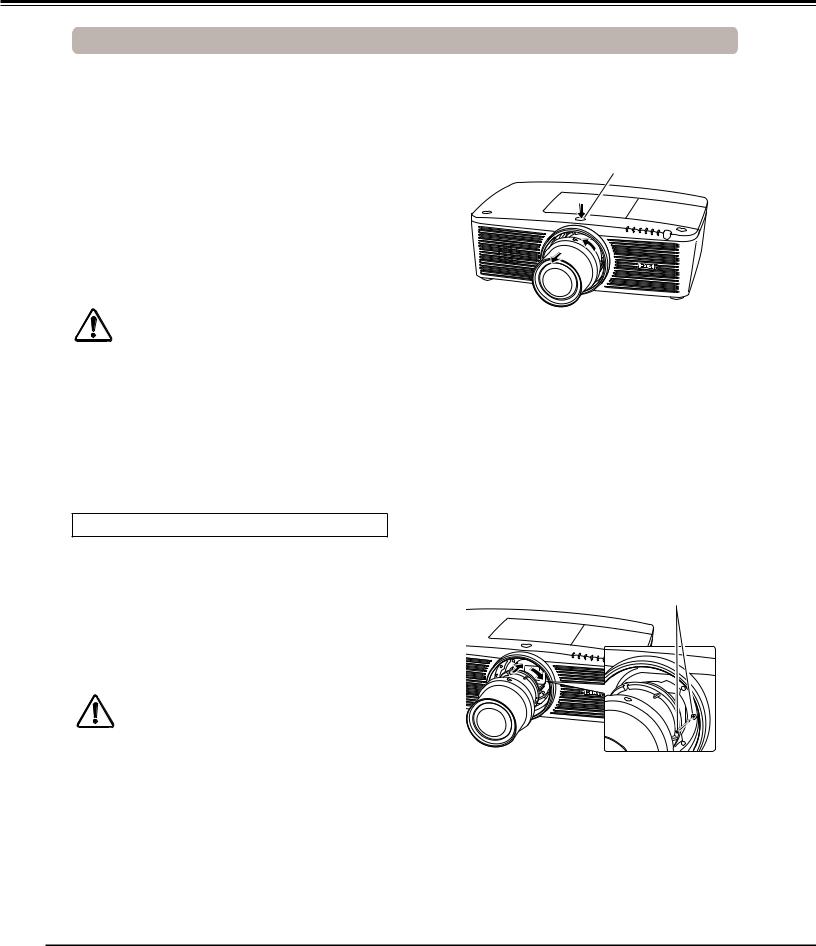
Installation
Lens Installation
When replacing the lens or using an optional lens, install the lens by following the instructions below. Ask the sales dealer for detailed information of the optional lens specifications.
|
Removing the lens |
|
1 |
Shift the lens to the center position by using the Lens |
|
shift function (p.27). |
||
2 |
Turn off the projector and unplug the AC power cord. |
|
3 |
While pressing the Lens release button on the top |
|
of the cabinet, turn the lens counterclockwise until |
||
it stops and pull it out slowly from the projector.
CAUTION
Be careful when handling the lens. Do not drop.
Attaching the lens to the projector
1 |
Remove the lens mount cover. |
2 |
Fit the lens to the projector by aligning the red dot on |
|
the lens with the red dot of the projector. |
3 |
Slowly turn the lens clockwise until it clicks. Make sure |
that the lens is fully inserted to the projector. |
CAUTION
Do not press the lens release button when attaching the lens.
Lens release button
Red dots
NOTES ON LENS INSTALLATION
●Do not touch or remove any parts except the lens and related parts. It may result in malfunctions, electrical shock, fire hazard or other accidents.
●Before installing or replacing the lens, check that the Model No. of the Projection Lens matches to the projector.
●For details of the lens and installation, contact the sales dealer where you purchased the projector.
18

Installation
Connecting to a Computer (Digital and Analog RGB)
Cables used for connection ( = Cables not supplied with this projector.)
• VGA Cable (One cable is supplied.) |
• Serial Cross cable |
• DVI-Digital cable |
• USB cable |
• BNC cable |
|
Monitor Output |
Serial out |
Monitor Input • |
Monitor Output |
Monitor Output USB port |
||||||||||||||||
|
|
|
|
|
|
|
|
|
|
|
|
|
|
|
|
|
|
|
|
|
|
|
|
|
|
|
|
|
|
|
|
|
|
|
|
|
|
|
|
|
|
|
|
|
|
|
|
|
|
|
|
|
|
|
|
|
|
|
|
|
|
|
|
|
|
|
|
|
|
|
|
|
|
|
|
|
|
|
|
|
|
|
|
|
|
|
|
|
|
|
|
|
|
|
|
|
|
|
|
|
|
|
|
|
|
|
|
|
|
|
|
|
|
|
|
|
|
|
|
|
|
|
|
|
|
BNC |
|
|
Serial Cross |
|
VGA |
VGA |
DVI-Digital |
|
|
USB |
||||||
|
|
|
||||||||||||||
cable |
|
cable |
|
cable |
cable |
cable |
cable |
|||||||||
|
|
|
|
|
|
|
|
|
|
|
|
|
|
|
|
|
|
|
|
|
|
|
|
|
|
|
|
|
|
|
|
|
|
|
|
|
|
|
|
|
|
|
|
|
|
|
|
|
|
|
|
|
|
|
|
|
|
|
|
|
|
|
|
|
|
|
|
|
|
|
|
|
|
|
|
|
|
|
|
|
|
|
|
|
|
|
|
|
|
|
|
|
|
|
|
|
|
|
|
|
|
G B R H/V V |
CONTROL PORT |
ANALOG OUT |
ANALOG IN |
DIGITAL IN |
USB |
Unplug the power cords of both the projector and external equipment from the AC outlet before connecting cables.
•See the next page for the signals that can output to the ANALOG OUT terminal.
19
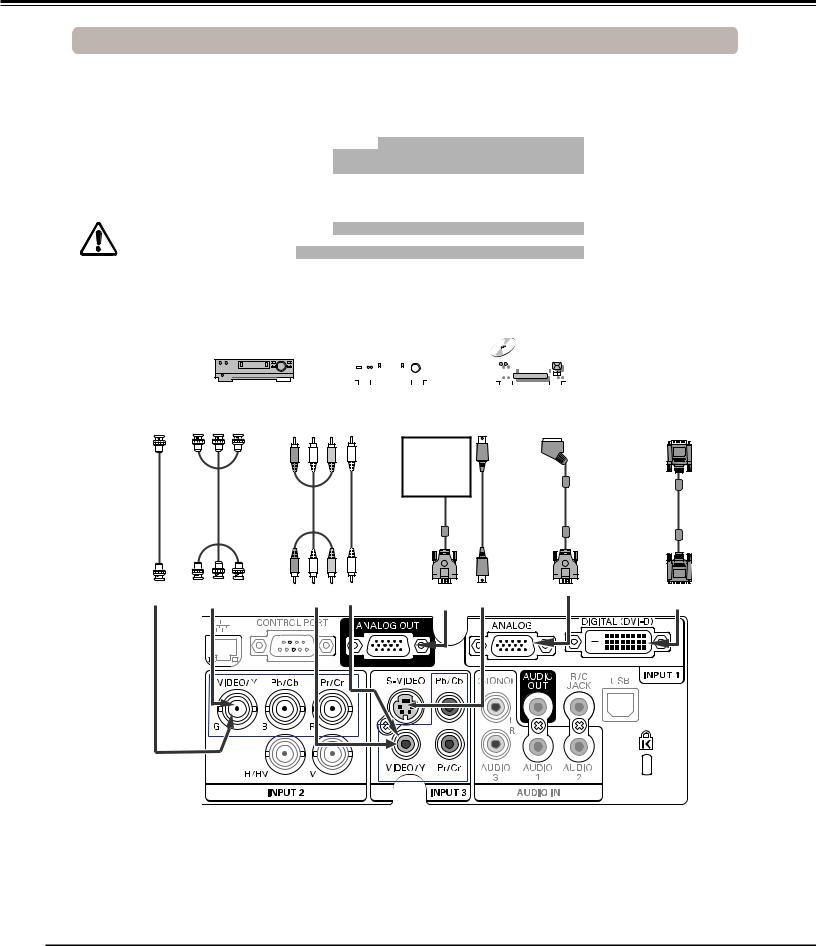
Installation
Connecting to Video Equipment (Video, S-video)
Cables used for connection ( = Cables not supplied with this projector.)
•Video cable (RCA x 1 or RCA x 3)
•BNC cable (BNC x 1 or BNC x 3)
•S-video cable
•Scart-VGA cable
•DVI-Digital cable
Unplug the power cords of both the projector and external equipment from the AC outlet before connecting cables.
Analog Out Signal Table
|
|
|
Input Terminal |
Monitor Out |
Cable |
|||||||||
|
|
|
D-sub15 |
|
RGB (PC analog) |
YES |
|
|
|
|||||
|
|
Input 1 |
|
RGB (SCART) |
NO |
|
|
|
||||||
|
|
|
|
|
|
|
|
|||||||
|
|
DVI-D |
|
RGB (PC digital) |
NO |
|
|
|
||||||
|
|
|
|
|
|
|
||||||||
|
|
|
|
RGB (AV HDCP) |
NO |
|
|
|
||||||
|
|
|
|
|
|
|
|
|
||||||
|
|
|
|
|
|
RGB |
YES |
|
|
|
||||
|
|
Input 2 |
5 BNC |
|
Video |
YES |
|
|
||||||
|
|
|
|
|
|
Y, Pb/Cb, Pr/Cr |
YES |
|
|
|||||
|
|
|
RCA |
|
Y, Pb/Cb, Pr/Cr |
YES |
|
|
||||||
|
|
Input 3 |
S-video |
|
S-video |
NO |
|
|
|
|||||
|
|
|
Video |
|
Video |
YES |
|
|
||||||
|
|
Network |
|
|
|
|
|
|
NO |
|
|
|
||
|
|
|
|
|
|
|
|
|
|
|
|
|
|
|
|
|
|
|
|
|
|
|
|
|
|
|
|
|
|
|
|
|
|
|
|
|
|
|
|
|
|
|
|
|
|
|
|
|
|
|
|
|
|
|
|
|
|
|
|
|
|
|
|
|
|
|
|
|
|
|
|
|
|
|
A cable with one end D-sub 15 and the other end (Black box) compatible with each equipment is necessary.
|
Component |
|
|
|
|
|
Digital Output |
Composite Video Output |
Component |
Composite |
S-video |
RGB Scart |
|
(HDCP |
|
Video |
(Y, Pb/Cb, Cr/Pr) Video Output |
Video |
Output |
21-pin Output |
compatible) |
||
|
|
|
|
Refer to the |
|
|
|
|
|
|
|
Analog Out |
|
|
|
|
|
|
|
Signal Table |
|
|
|
|
|
|
|
(above). |
|
|
|
|
BNC |
RCA |
|
S-video |
Scart-VGA |
DVI-Digital |
|
|
cable |
cable |
|
cable |
|
cable |
cable |
Video |
Y - Pb/Cb - Pr/Cr |
Y - Pb/Cb - Pr/Cr Video |
ANALOG OUT |
S-VIDEO |
ANALOG IN |
DIGITAL IN |
20

Installation
Connecting for Audio Signal
Cables used for connection ( = Cables not supplied with this projector.)
• Audio cable
External Audio Equipment
Audio Output
Audio Output (R) (L) |
(R) (L) |
|
|
|
|
|
|
|
|
||
|
|
|
|
|
|
Audio Input
Audio |
Audio |
Audio |
cable |
cable |
cable |
(stereo) |
(stereo) |
Audio |
|
|
cable |
|
|
(stereo) |
|
AUDIO IN 1/2 |
(R) (L) |
|
|
AUDIO OUT |
(stereo) |
Unplug the power cords of both the projector and external equipment from the AC outlet before connecting cables.
21

Installation
Connecting the AC Power Cord
This projector uses nominal input voltages of 100–120 V or 200– 240 V AC and it automatically selects the correct input voltage. It is designed to work with single-phase power systems having a
grounded neutral conductor. To reduce the risk of electrical shock, do not plug into any other type of power system.
If you are not sure of the type of power being supplied, consult your authorized dealer or service station.
Connect the projector with all peripheral equipment before turning on the projector.
 CAUTION
CAUTION
The AC outlet must be near this equipment and must be easily accessible.
Note:
Unplug the AC power cord when the projector is not in use. When the projector is connected to an outlet with AC power cord, it is in stand-by mode and consumes a little electric power.
Connect the AC power cord (supplied) to the projector.
NOTE ON THE POWER CORD
AC power cord must meet the requirements of the country where you use the projector.
Confirm the AC plug type with the chart below and proper AC power cord must be used.
If the supplied AC power cord does not match your AC outlet, contact your sales dealer.
Projector side |
|
AC Outlet side |
|
|
For the U..S..A. and Canada |
For Continental Europe |
For the U..K.. |
|
Ground |
|
|
To POWER CORD |
|
|
|
CONNECTOR on your |
To the AC Outlet. |
To the AC Outlet. |
To the AC Outlet. |
projector. |
(120 V AC) |
(200–240 V AC) |
(200–240 V AC) |
22

Basic Operation
Turning On the Projector
1 |
Complete peripheral connections (with a computer, VCR, etc.) |
before turning on the projector. |
|
2 |
Connect the projector’s AC power cord into an AC outlet. The |
LAMP indicator lights red and the POWER indicator lights |
|
|
green. |
3 |
Press the ON/STAND-BY button on the side control or the ON |
button on the remote control. The LAMP indicator dims and the |
cooling fans start to operate. The preparation display appears on the screen and the countdown starts.
16
http://www.eiki.com
The preparation display will disappear after 30 seconds.
Selected Input Source and Lamp control
4 |
After the countdown, the input source that was selected the last |
time and the Lamp control status icon (see page 55) appear on |
the screen.
If the projector is locked with a PIN code, PIN code input dialog box will appear.
Note:
•When the Logo select function is set to Off, the logo will not be shown on the screen (p.52).
•When Countdown off or Off is selected in the Display function, the countdown will not be shown on the screen (p.52).
•When the Input button function is set to Mode 3, the input signal will be searched automatically (p.51).
•If you press the ON/STAND-BY button on the side control or the remote control during the countdown period, you can skip the countdown and go to the normal operations.
Input 1
RGB(PC analog)
Lamp control status
(See page 55 for Lamp control status.)
Note:
•The Lamp replacement icon and the Filter replacement or the Filter cartridge replacement icon may appear on the screen depending on the usage state of the projector.
•When the filter cartridge replacement icon keeps appearing on the screen at turning on the projector for some time and no action is taken to replace the filter cartridge, the projector will be automatically shut down in 3 minutes after turning on to protect the projector. (pp. 63-65, 78)
Enter a PIN code
Use the Point ▲▼ buttons on the side control or Number buttons on the remote control to enter a number.
When using side control
Use the Point ▲▼ buttons on the side control to select a number. Press the Point ► button to fix the number and move the red frame pointer to the next box. The number changes to . Repeat this step to complete entering a four-digit number. After entering the four-digit number, move the pointer to “Set”. Press the SELECT button so that you can start to operate the projector.
When using remote control
Press the Number buttons on the remote control to enter a number (p.14). When you complete entering a four-digit number, the pointer moves to “Set”. Press the SELECT button so that you can start to operate the projector.
If you fixed an incorrect number, use the Point ◄ button to move the pointer to the number you want to correct, and then enter the correct number.
If you entered an incorrect PIN code, “PIN code” and the number () will turn red for a moment. Enter the correct PIN code all over again.
PIN Code Input Dialog Box
After the OK icon disappears, you can operate the projector.
Note:
•If the PIN code number is not entered within three minutes after the PIN code dialog box appeared, the projector will be turned off automatically.
•The "1234" is set as the initial PIN code at the factory.
23
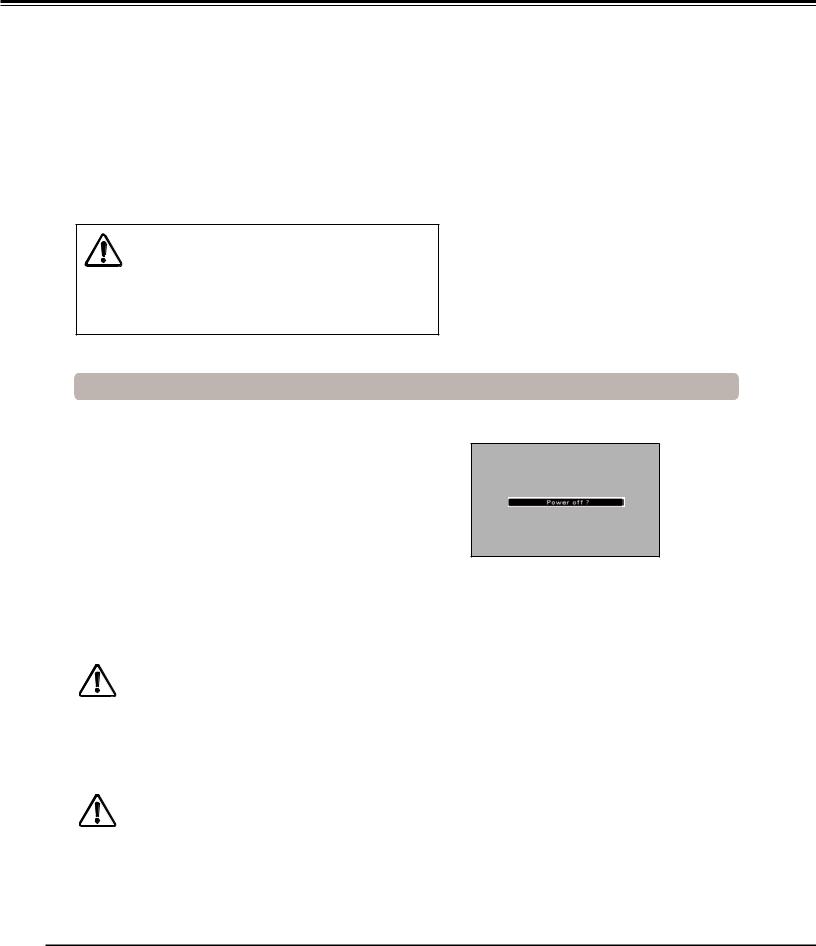
Basic Operation
What is PIN code?
PIN (Personal Identification Number) code is a security code that allows the person who knows it to operate the projector. Setting a PIN code prevents unauthorized use of the projector.
A PIN code consists of a four-digit number. Refer to the PIN code lock function in the Setting Menu on page 59-60 for locking operation of the projector with your PIN code.
CAUTION ON HANDLING PIN CODE
If you forget your PIN code, the projector can no longer be started. Take a special care in setting a new PIN code; write down the number in a column on page 84 of this manual and keep it on hand. Should the PIN code be missing or forgotten, consult your dealer or service center.
1
2
3
Turning Off the Projector
Press the ON/STAND-BY button on the side control or the STAND-BY button on the remote control, and Power off? appears on the screen.
Press the ON/STAND-BY button on the side control or the STAND-BY button on the remote control again to turn off the projector. The LAMP indicator lights bright and the POWER indicator turns off. After the projector is turned off, the cooling fans operate for 90 seconds. You cannot turn on the projector during this cooling down period.
When the projector has cooled down enough, the POWER indicator lights green and then you can turn on the projector. To unplug the AC power cord, wait until the projector is completely cooled down.
TO MAINTAIN THE LIFE OF THE LAMP, ONCE YOU TURN THE PROJECTOR ON, WAIT AT LEAST FIVE MINUTES BEFORE TURNING IT OFF.
DO NOT UNPLUG THE AC POWER CORD WHILE COOLING FANS ARE RUNNING OR BEFORE THE POWER INDICATOR LIGHTS GREEN AGAIN.
OTHERWISE IT WILL RESULT IN SHORTENING OF THE LAMP LIFE.
DO NOT OPERATE THE PROJECTOR CONTINUOUSLY WITHOUT REST. CONTINUOUS USE MAY RESULT
IN SHORTENING THE LAMP LIFE. TURN OFF THE PROJECTOR AND LET STAND FOR ABOUT AN HOUR IN EVERY 24 HOURS.
Power off? disappears after 4 seconds.
Note:
•When the On start function is set to On, the projector will be turned on automatically by connecting the AC power cord to an AC outlet (p.58).
•The running speed of cooling fans is changed according to the temperature inside the projector.
•Do not put the projector in a case before the projector is cooled enough.
•If the WARNING TEMP. indicator blinks red, see “Warning Indicators” on page 69.
•The projector cannot be turned on during the cooling period with the POWER indicator turned off. You can turn it on again after the POWER indicator becomes green again.
24

Basic Operation
How to Operate the On-Screen Menu
The projector can be adjusted or set via the On-Screen Menu. The menus have a hierarchical structure, with a main menu that is divided into submenus, which are further divided into other submenus. For each adjustment and setting procedure, refer to respective sections in this manual.
1 |
Press the MENU button on the side control or the remote |
control to display the On-Screen Menu. |
|
2 |
Use the Point ▲▼ buttons to highlight or select a main menu |
item. Press the Point ► or the SELECT button to access the |
|
|
submenu items. (The selected item is highlighted in orange.) |
3 |
Use the Point ▲▼ buttons to select the desired submenu item |
and press the SELECT button to set or access the selected |
|
|
item. |
4 |
Use the Point ▲▼◄► buttons to adjust the setting or switch |
between each option and press the SELECT button to activate |
it and return to the submenu.
Side Control
MENU button
SELECT button
POINT buttons
Remote Control
MENU button




 POINT buttons
POINT buttons
SELECT button
5 |
Press the Point ◄ button to return to the main menu. Press |
the MENU button to exit the On-Screen Menu. |
On-Screen Menu
Standard
Real
Image 1
Image 2
Image 3
Image 4
Image 5
Image 6
Image 7
Image 8
Image 9
Image 10
Point |
|
|
|
The currently |
The selected item is |
||
► or SELECT |
|||
set item is |
|||
button |
highlighted in orange. |
||
check marked. |
|||
|
|
|
|
|
Standard |
|
|
|
Real |
|
|
|
Image 1 |
|
|
|
Image 2 |
|
|
|
Image 3 |
|
|
|
Image 4 |
|
|
|
Image 5 |
|
|
|
Image 6 |
|
|
|
Image 7 |
|
|
|
Image 8 |
|
|
|
Image 9 |
|
|
|
Image 10 |
|
|
Network |
|
|
25

Basic Operation
Menu Bar
For detailed functions of each menu, see “Menu Tree” on pages 73-75.
|
|
|
|
|
|
|
Main Menu |
|
Sub-Menu |
|
|
||||
|
|
|
|
|
|
|
|
|
|
|
|
|
|
|
|
|
|
|
|
|
|
|
|
|
|
|
|
|
|
|
|
|
|
|
|
|
|
|
|
|
|
|
|
Input 1 |
RGB(PC analog) |
||
|
|
|
|
|
|
|
|
|
|
|
Input 2 |
RGB |
|||
|
|
|
|
|
|
|
|
|
|
|
|
||||
|
|
|
|
|
|
|
|
Input 3 |
Video |
||||||
|
|
|
|
||||||||||||
|
|
|
|
|
|
|
|
|
|
|
|
Network |
|
|
|
|
|
|
|
|
|
|
|
|
|
|
|||||
|
|
|
|
|
|
|
|||||||||
|
|
|
|
|
|
|
|
|
|
|
|
||||
|
|
|
|
|
|
|
|||||||||
|
|
|
|
|
|
|
|
|
|
|
|
||||
|
|
|
|
|
|
|
|||||||||
|
|
|
|
|
|
|
|
|
|
|
|
||||
|
|
|
|
|
|
|
|||||||||
|
|
|
|
|
|
|
|
|
|
|
|
||||
|
|
|
|
|
|
|
|||||||||
|
|
|
|
|
|
|
|
|
|
|
|||||
|
|
|
|
|
|
|
|||||||||
|
|
|
|
|
|
|
|
|
|
|
|
|
|||
|
|
|
System |
Auto |
|
||||||||||
|
|
|
|||||||||||||

Input
Used to select an input source (Input 1, Input 2, Input 3 or Network) (p.33).
Note: Network will be not displayed when optional Pj-to NetDirector is not attached.
PC adjust
Used to adjust the parameters to match with the input signal format (pp.37-39).
Image select
For computer source, used to select an image level among Standard, Real, and Image 1-10 (p.40). For Video source, used to select an image level among Standard, Cinema, and Image 1-10 (p.46).
Image adjust
For computer source, used to adjust the computer image. [Contrast/Brightness/Color temp../White balance (R/G/B)/
Offset(R/G/B)/Sharpness/Gamma/Reset/Store] (pp.41-42).
For Video source, used to adjust the video image. [Contrast/Brightness/Color/Tint/Color temp../White balance (R/G/ B)/Offset (R/G/B)/Sharpness/Gamma/Noise Reduction/Progressive/Reset/Store] (pp.47-48).
Screen
For computer source, used to adjust the size of the image. [Normal/True/Wide/Full/Custom/Digital zoom +/-/Keystone/
Ceiling/Rear/Reset] (pp.42-44).
For Video source, used to adjust the size of the image. [Normal/Wide/Custom/Keystone/Ceiling/Rear/Reset] (pp. 4950).
Sound
Used to adjust the volume or mute the sound (p.28).
Setting
Used to set the projector’s operating configurations (pp.51-62).
Information
Display the input source information: Input, H-sync freq.., V-sync freq.., Screen, Language, Lamp status, Lamp counter, Filter counter, Power management, Key lock, PIN code lock, Shutter management, Simple mode, Remote control, and SERIAL NO.. (p.29).
Network
See the owner’s manual of “Network Set-up and Operation”.
Guide
The key operation is displayed.
26

Basic Operation
Operating with Projector Control
Lens Operation
The following lens operation can be made with the Lens button on the side control.
Press the LENS button to enter each lens operation mode. The selected adjustment display appears on the screen.
Zoom → Focus → Lens Shift → • • • • •
Display Zoom on the screen. Use the Point ▲▼ buttons to zoom in and out the image.
Display Focus on the screen. Use the Point ▲▼ buttons to adjust focus of the image.
Display Lens shift on the screen. Use the Point ▲▼◄► buttons to position the screen to the desired point without having picture distortion.
The screen can be moved up or down to 50 percent, or sideways up to 10 percent from the central axis of the lens shift.
Press and hold the LENS SHIFT button for more than 5 seconds to return to the central position.
Note:
•The arrow disappears at the maximum lens shift in each direction.
•The arrow turns red when the lens shift comes to the center position of the screen.
Shutter function allows you to completely block out light to the screen. Press the SHUTTER button to close the shutter inside the projector. To open up the shutter, press the SHUTTER button again. Refer to p.61 for detail of setting for the Shutter function.
Note:
•The SHUTTER button on the side control and the remote control cannot be effective when Shutter Protection is On in the Setting menu. (p.61)
•The SHUTTER indicator on the projector's top lights blue when the shutter is closed. (p.12)
•The projector will shut down automatically when the set time on shutter management has passed. (p.61)
•The Power management function does not work when the shutter is closed. (p.57)
Side Control


 LENS button
LENS button
SHUTTER button POINT buttons
27
