EIKI EK-301W, EK-302X, EK-303U, EK-305U User Manual

OWNER'S MANUAL
EK-300U EK-301W EK-302X EK-303U EK-305U
Vol. 4

Features and Design
This Projector is designed with the most advanced technology for portability, durability, and ease of use. This projector utilizes built-in multimedia features, a palette of 10.7 million colors, and matrix liquid crystal display (LCD) technology.
Simple Computer System Setting
The projector has the Multi-scan system to conform to almost all computer output signals quickly. Up to WUXGA resolution can be accepted.
Useful Functions for Presentations
The digital zoom function allows you to focus on the crucial information during a presentation.
Lamp Control
Brightness of the projection lamp can be selected.
Logo Function
The Logo function allows you to customize the screen logo.
Multilanguage Menu Display
This projector provides multi-language screen menu. (Page 44)
Helpful Maintenance Functions
Lamp and filter maintenance functions provide for better and proper maintenance of the projector.
Security Function
The Security function helps you to ensure security of the projector. With the Key lock function, you can lock the operation on the top control or remote control. PIN code lock function prevents unauthorized use of the projector.
LAN Function
This projector is loaded with the wired LAN and wireless Lan function. You can operate and manage the projector via network. ( Page 54-61.)
When you use the wireless function, refer to the instructions of your wireless device.
Auto Setup Function
This function enables input source search, auto pc adjust and auto keystone by simple pressing the AUTO button on the remote control.
Colorboard Function
At the time of simple projection on the colored wall, you can get the close color image to the color image projected on a white screen by selecting the similar color to the wall color from the preset four colors.
Switchable Interface Terminal
The projector provides a switchable VGA terminal. You can use the terminal as computer input or monitor output conveniently.
Power Management
The Power management function reduces power consumption and maintains the lamp life.
Closed Caption
This is a printed version of the program sound or other information displayed on the screen. You can turn on the feature and switch the channels.
Note:
-The screen menu and pictures in the manual may slightly differ from the real product.
-The manual is subject to change without prior notice.
2

Contents
Features and Design..................................................... |
2 |
Contents......................................................... |
3 |
Safety Instructions.............................................. |
4 |
Safety Guide.................................................. |
5 |
Air circulation................................................ |
6 |
Installing the projector properly ................................. |
6 |
Moving the projector................................................ |
7 |
Compliance................................................ |
8 |
Accessories................................................... |
9 |
Part names and functions......................................... |
10 |
Front................................................................ |
10 |
Back................................................................... |
10 |
Bottom.................................................................. |
10 |
Terminals................................................................. |
11 |
Top control and Indicators....................................... |
12 |
Remote control......................................................... |
13 |
Install remote control batteries................................. |
14 |
Operating range....................................................... |
14 |
Adjustable feet.................................................... |
14 |
Installation.................................................................... |
15 |
Positioning the projector........................................... |
15 |
Connecting to computer (Digital and analog RGB)... |
16 |
Connecting to video equipment (Video, S-Video)..... |
17 |
Connecting to audio equipment................................ |
18 |
Connecting to USB device (USB-A, USB-B).......... |
19 |
Connecting the AC power cord................................. |
20 |
Basic operation........................................................ |
21 |
Turn on the projector................................................ |
21 |
Turn off the projector................................................ |
22 |
How to operate the screen menu.............................. |
23 |
Menu bar................................................................ |
24 |
Adjust zoom and focus............................................ |
25 |
Lens shift adjustment............................................... |
25 |
Auto setup function.................................................. |
25 |
Keystone ................................................................. |
26 |
Volume..................................................................... |
27 |
Remote control operation......................................... |
28 |
Input select............................................................ |
30 |
Display.......................................................................... |
32 |
Auto PC adj.............................................................. |
32 |
Fine sync................................................................ |
32 |
H Position........................................................... |
32 |
V Position................................................................. |
32 |
H. Size............................................................... |
32 |
Aspect...................................................................... |
33 |
Project Way.................................................. |
33 |
Menu Position................................................. |
34 |
Background Display................................................ |
34 |
System.......................................................... |
35 |
Color adjust...................................................... |
36 |
Image Mode............................................................ |
36 |
Color adjust (Computer)........................................... |
37 |
Color adjust (Video,S-video,Component)................. |
38 |
Setting................................................................... |
39 |
On start.................................................................. |
39 |
Standby mode.............................................. |
39 |
High land................................................... |
40 |
Lamp control...................................................... |
40 |
Cooling fast.......................................................... |
40 |
Closed Caption..................................................... |
41 |
Key lock ............................................................ |
41 |
Iris............................................................ |
42 |
Terminal.............................................................. |
42 |
Sound ............................................................... |
42 |
HDMI setup........................................................ |
43 |
Expand................................................................. |
44 |
Language.................................................. |
44 |
Auto setup...................................................... |
44 |
Keystone.......................................................... |
45 |
Logo..................................................................... |
47 |
Security....................................................... |
48 |
Power management.......................................... |
49 |
Filter counter................................................. |
49 |
Test Pattern.......................................................... |
50 |
Network............................................................. |
50 |
Factory default..................................................... |
51 |
Lamp Counter Reset............................................ |
51 |
Memory viewer.................................................... |
52 |
Set Slide................................................... |
52 |
Slide transition effect................................. |
52 |
Sort Order..................................................... |
52 |
Rotate...................................................... |
52 |
Best Fit............................................................... |
52 |
Repeat................................................................ |
52 |
Apply....................................................... |
52 |
Information................................................................ |
53 |
Network Control Instructions..................................... |
54 |
LAN control........................................................... |
54 |
Using useful functions............................................... |
62 |
Memory Viewer function...................................... |
62 |
USB Display function....................................... |
64 |
Maintenance and cleaning........................................ |
66 |
WARNING indicator............................................. |
66 |
Cleaning the filter................................................ |
67 |
Filter counter reset................................................ |
67 |
Clean the projector lens........................................ |
68 |
Clean the cabinet.......................................... |
68 |
Replace the lamp.................................................. |
69 |
Order Replacement lamp..................................... |
70 |
Appendix......................................................... |
71 |
Troubleshooting................................................... |
71 |
Menu Tree.................................................... |
73 |
Indicator and projector state................................. |
77 |
Compatible computer specifications..................... |
78 |
Technical Specifications.................................. |
79 |
Configurations of terminals................................... |
80 |
Content of hazardous substances and elements.... |
81 |
Dimensions....................................................... |
81 |
PIN code memorandum........................................ |
82 |
3

Safety Instructions
Please read this manual completely before installing and operating the projector.
The projector provides many convenient features and functions. Proper operation may enable you to fully utilize the features and keep it in good condition. Otherwise, it will not only shorten the service life of the unit, but also may cause malfunction, a fire, or other accidents.
If your projector cannot work properly, please read this manual again, check the operating methods and cable connection, and try the solutions in the part of Troubleshooting. If the problem still exists, contact the dealer or the service center.
The lamp of the projector is a wearing part. The luminance may decrease after a period of operation and be weaker than that of a new lamp. This is normal. Please strictly follow the steps in Turning on the unit and Turning off the unit to turn on/off the projector, and the requirements in Maintaining and cleaning the projector to service and clean the projector regularly. Otherwise the high temperature residual heat may not radiate, greatly shorten the service life of the projector and lamp, or even damage them within a short period.
Caution
ELECTRIC SHOCK
DO NOT OPEN
CAUTION:
TO REDUCE THE RISK OF ELECTRIC SHOCK, DO NOT REMOVE COVER (OR BACK). NO USER SERVICEABLE PARTS INSIDE EXCEPT LAMP REPLACEMENT. REFER SERVICING TO QUALIFIED SERVICE PERSONNEL.
THIS SYMBOL INDICATES THAT DANGEROUS VOLTAGE CONSTITUTING A RISK OF ELECTRIC SHOCK IS PRESENT WITHIN THIS UNIT.
THIS SYMBOL INDICATES THAT THERE ARE IMPORTANT OPERATING AND MAINTENANCE INSTRUCTIONS IN THE USER’S MANUAL WITH THIS UNIT.
FOR EU USERS
The symbol mark and recycling systems described below apply to EU countries and do not apply to countries in other areas of the world.
Your product is designed and manufactured with high quality materials and components which can be recycled and/or reused.
The symbol mark means that electrical and electronic equipment, batteries and accumulators, at their end of life, should be disposed of separately from your household waste.
Note:
If a chemical symbol is printed beneath the symbol mark, this chemical symbol means that the battery or accumulator contains a heavy metal at a certain concentration. This will be indicated as follows: Hg: mercury, Cd: cadmium, Pb: lead In the European Union there are separate collection systems for used electrical and electronic equipment,
batteries and accumulators.
Please, dispose of them correctly at your local community waste collection/recycling centre.
Please help us to conserve the environment we
live in!
Safety precautions
Caution: ● The projector must be grounded.
●Do not expose the projector to raindrops or high humidity to avoid a fire or electric shock.
-This projector produces intense light from the projection lens. Avoid staring directly into the lens, otherwise eye damage could be caused.
Be especially careful that children do not stare directly into the beam.
-Place the projector in a proper position.
Otherwise it may result in fire hazard.
-Leave an appropriate space from the top, sides, and back of the shell in order to ventilate and cool down the projector. The figures below indicate the minimum distance to be left. It must be satisfied if the projector is placed in sealed environment like a cabinet.
SIDE and TOP |
REAR |
|
0.7’(20cm) |
|
|
1.5’(50cm) |
3’(1m) |
3’(1m) |
-Do not cover the vent of the projector. Poor radiation may shorten the service life or even cause dangers.
-Remove the AC power plug if the projector is not to be used for a long time.
-Do not project the same image for a long time; otherwise, a residual image may appear on the LCD panel due to its characteristic.
 Caution:
Caution:
Do not set the projector in greasy, wet, or smoky conditions such as in a kitchen, to prevent a malfunction or accident. If the projector comes in contact with oil or chemicals, it may become deteriorated.
Read and keep this manual for future reference.
The mains plug/appliance coupler is used as disconnect device, the disconnect device shall remain readily operable.
 Caution:
Caution:
Contains mercury
For more information on safe handling procedures, the measures to be taken in case of accidental breakage and safe disposal options
visit: ec.gc.ca/mercure-mercury/
Dispose of or recycle in accordance with applicable laws.
4
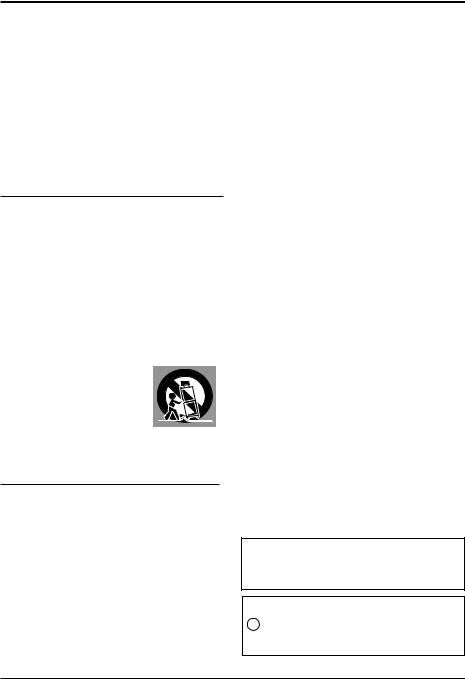
Safety Guide
All the safety and operating instructions should be read before the product is operated.
Read all of the instructions given here and retain them for later use. Unplug this projector from AC power supply before cleaning. Do not use liquid or aerosol cleaners.
Use a damp cloth for cleaning.
Follow all warnings and instructions marked on the projector.
For added protection to the projector during a lightning storm, or when it is left unattended and unused for long periods of time, unplug it from the wall outlet. This will prevent damage due to lightning and power line surges.
Do not expose this unit to rain or use near water... for example, in a wet basement, near a swimming pool, etc...
Do not use attachments not recommended by the manufacturer as they may cause hazards.
Do not place this projector on an unstable cart, stand, or table. The projector may fall, causing serious injury to a child or an adult and serious damage to the projector.
Use only with a cart or stand recommended by the manufacturer, or sold with the projector. Wall or shelf mounting should follow the manufacturer’s instructions, and should use a mounting kit approved by the manufacturers.
An appliance and cart combination should be moved with care. Quick stops, excessive force, and uneven surfaces may cause the appliance and cart combination to overturn.
Slots and openings in the back and bottom of the cabinet are provided for ventilation, to ensure reliable operation of the equipment and to protect it from overheating.
The openings should never be covered with cloth or other materials, and the bottom opening should not be blocked by placing the projector on a bed, sofa, rug, or other similar surface. This projector should never be placed near or over a radiator or heat register.
This projector should not be placed in a builtin installation such as a book case unless proper ventilation is provided.
Never push objects of any kind into this projector through cabinet slots as they may touch dangerous voltage points or short out parts that could result in a fire or electric shock. Never spill liquid of any kind on the projector.
Do not install the projector near the ventilation duct of air-conditioning equipment.
This projector should be operated only from the type of power source indicated on the marking label. If you are not sure of the type of power supplied, consult your authorized dealer or local power company.
Do not overload wall outlets and extension cords as this can result in fire or electric shock. Do not allow anything to rest on the power cord. Do not locate this projector where the cord may be damaged by persons walking on it.
Do not attempt to service this projector yourself as opening or removing Covers may expose you to dangerous voltage or other hazards. Refer all servicing to qualified service personnel.
Unplug this projector from wall outlet and refer servicing to qualified service personnel under the following conditions:
a.When the power cord or plug is damaged or frayed.
b.If liquid has been spilled into the projector.
c.If the projector has been exposed to rain or water.
d.If the projector does not operate normally by following the operating instructions. Adjust only those controls that are covered by the operating instructions as improper adjustment of other controls may result in damage and will often require extensive work by a qualified technician to restore the projector to normal operation.
e.If the projector has been dropped or the cabinet has been damaged.
f.When the projector exhibits a distinct change in performance-this indicates a need for service.
When replacement parts are required, be sure the service technician has used replacement parts specified by the manufacturer that have the same characteristics as the original part. Unauthorized substitutions may result in fire, electric shock, or injury to persons.
Upon completion of any service or repairs to this projector, ask the service technician to perform routine safety checks to determine that the projector is in safe operating condition.
Information for users in the European Union
This is a device to project images onto a screen, etc., and is not intended for use as indoor lighting in a domestic environment. Directive 2009/125/EC.
NOTE FOR CUSTOMERS IN THE US
Hg LAMP(S) INSIDE THIS PRODUCT CONTAIN MERCURY AND MUST BE RECYCLED OR DISPOSED OF ACCORDING TO LOCAL STATE OR FEDERAL LAWS.
5
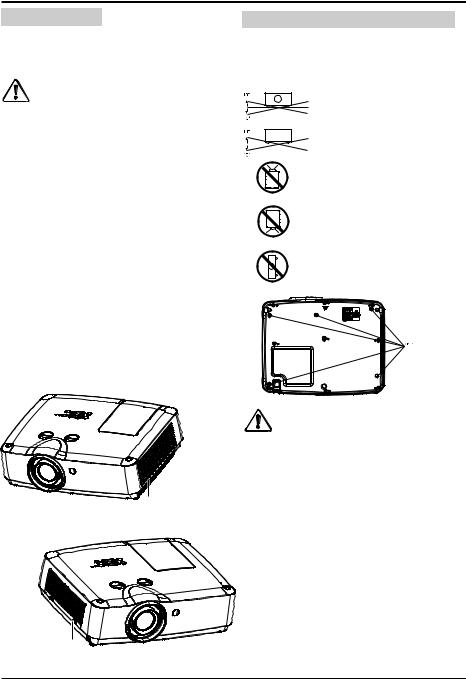
Safety Guide
Air circulation
Vents in the cabinet are provided for ventilation.
To ensure reliable operation of the product and to protect it from overheating, these openings must not be blocked or covered.
Caution
Hot air is exhausted from the exhaust vent. When using or installing the projector, the following precautions should be taken.
-Do not put any flammable objects, or spray can near the projector. Hot air is exhausted from the air vents.
-Keep the exhaust vent at least 1m away from any objects.
-Do not touch a peripheral part of the exhaust vent, especially screws and metallic part. This area will become hot while the projector is being used.
-Do not put anything on the projector. Objects put on the cabinet will not only get damaged but also may cause fire hazard by heat.
-Cooling fans are provided to cool down the projector.
-The fan’s running speed is changed according to the temperature inside the projector.
Exhaust Vent
Air Intake Vent
Installing the projector properly
Please set the projector on nearly-level. Be sure to install the projector properly. Improper installation may reduce the lamp lifetime and even cause a fire hazard.
Do not roll the projector over 10o from side to side.
( |
Do not pitch the projector more |
|
than 10o backward and forward. |
|
Do not point the projector up to project an image.
Do not point the projector down to project an image.
Do not put the projector on either side to project an image.
Caution in ceiling installation the projector
–Only qualified personal is authorized for ceiling installation.
–We are not responsible for the hurt and damage caused by ceiling bracket that purchased from unauthorized dealer even in warranty period.
–Remove the ceiling bracket immediately while not use.
–While installing, torque screwdriver is suggested, don't use electric or impact-type screwdriver.
–Please read the manual of bracket for details.
6
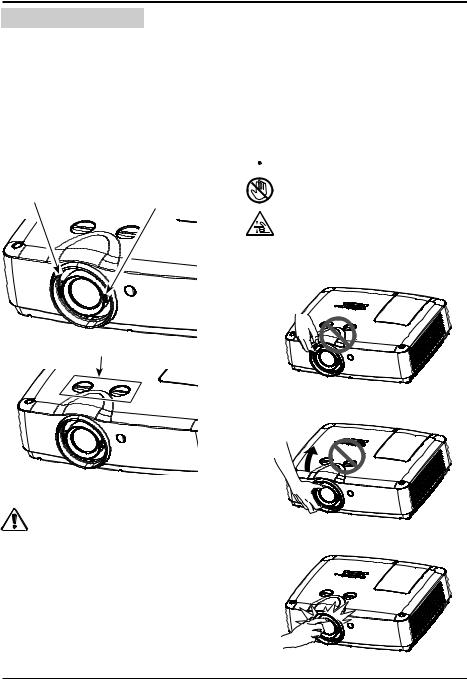
Safety Guide
Moving the projector
When moving the projector, take care of the lens and retract the adjustable feet to prevent damage to the lens and cabinet.
Notes on Lens Protective Ring
Before operating the projector, remove the lens protective ring. In case of transportation, rotate the FOCUS ring and LENS SHIFT lever to let the lens back to its central position and put on the lens protective ring to protect the lens.
ZOOM |
FOCUS |
|
LENS SHIFT
Notes on Projector Handling
When lifting or moving the projector, do not hold the lens and the peripheral part to prevent damage on the lens or projector.
Be careful in handling the projector. Do not drop or bump it to avoid strong force, or place other objects on the cabinet.
 Note:
Note:
The lens of the projector is electric. When operating the projector, pay attention to the following conditions.
● When the lens is rotating, do not touch it, otherwise your fingers may get hurt.
● Do not allow a child to touch the lens.
Caution in moving or transporting the projector
–Do not drop or bump the projector, otherwise damages or malfunctions may result.
–When carrying the projector, use a suitable carrying case.
–Do not transport the projector by courier or any other transport service in an unsuitable transport case. This may cause damage
to the projector. For more information about transporting the projector by courier or any other transport service, consult your dealer.
–Do not put the projector in a case before it is cooled enough.
Do not hold the lens and the peripheral part.
7

Compliance
FCC Caution
Note: This equipment has been tested and found to comply with the limits for a Class B digital device, pursuant to Part 15 of the FCC Rules. These limits are designed to provide reasonable protection against harmful interference in a residential installation. This equipment generates, uses, and can radiate radio frequency energy, and if not installed and used in accordance with the instructions, may cause harmful interference to radio communications. However, there is no guarantee that interference will not occur in a particular installation. If this equipment does cause harmful interference to radio or television reception, which can be determined by turning the equipment off and on, the user is encouraged to try to correct the interference by one or more of the following measures:
–Reorient or relocate the receiving antenna.
–Increase the separation between the equipment and receiver.
–Connect the equipment into an outlet on a circuit different from that to which the receiver is connected.
–Consult the dealer or an experienced radio/TV technician for help.
Use of shielded cable is required to comply with class B limits in Subpart B of Part 15 of FCC Rules.
Do not make any changes or modifications to the equipment unless otherwise specified in the instructions. If such changes or modifications should be made, you could be required to stop operation of the equipment.
Model Number : EK-300 series Trade Name : EIKI
Responsible party : EIKI International, Inc.
Address : 30251 Esperanza Rancho Santa Margarita CA 92688-2132 Telephone No. : 800-242-3454 (949-457-0200)
AC Power Cord Requirement
The AC Power Cord supplied with this projector meets the requirement for use in the country you purchased it.
AC Power Cord for the United States and Canada:
AC Power Cord used in the United States and Canada is listed by the Underwriters Laboratories (UL) and certified by the Canadian Standard Association (CSA).
AC Power Cord has a grounding-type AC line plug. This is a safety feature to be sure that the plug will fit into the power outlet. Do not try to defeat this safety feature. Should you be unable to insert the plug into the outlet, contact your electrician.
AC Power Cord for the United Kingdom:
This cord is already fitted with a moulded plug incorporating a fuse, the value of which is indicated on the pin face of the plug. Should the fuse need to be replaced, an ASTA approved BS 1362 fuse must be used of the same rating, marked thus ASA . If the fuse cover is detachable, never use the plug with the cover omitted. If a replacement fuse cover is required, ensure it is of the same colour as that visible on the pin face of the plug (i.e. red or orange). Fuse covers are available from the Parts Department indicated in your User Instructions.
If the plug supplied is not suitable for your socket outlet, it should be cut off and destroyed. The end of the flexible cord should be suitably prepared and the correct plug fitted.
WARNING : A PLUG WITH BARED FLEXIBLE CORD IS HAZARDOUS IF ENGAGED IN A LIVE SOCKET OUTLET.
The Wires in this mains lead are coloured in accordance with the following code:
Green-and-yellow . . . |
. . Earth |
|
Blue . . . . . . . . |
|
Neutral |
Brown . . . . . . . . |
Live |
|
As the colours of the wires in the mains lead of this apparatus may not correspond with the coloured markings identifying the terminals in your plug proceed as follows:
The wire which is coloured green-and-yellow must be connected to the terminal in the plug which is
marked by the letter E or by the safety earth symbol |
|
|
or coloured green or green-and-yellow. |
|
|
||
The wire which is coloured blue must be connected |
|
|
to the terminal which is marked with the letter N or |
coloured black. |
|
|
|
The wire which is coloured brown must be connected to the terminal which is marked with the letter L or coloured red.
WARNING: THIS APPARATUS MUST BE EARTHED.
THE SOCKET-OUTLET SHOULD BE INSTALLED NEAR THE EQUIPMENT AND EASILY ACCESSIBLE.
8

Accessories
AC Power cord |
VGA cable |
|
*For EK-301W & 302X |
||
|
Remote control with batteries |
HDMI cable |
(AAA or LR3) |
*For EK-300U & 303U & 305U |
+ +
-- 
|
Safety Guide |
|
Quick start guide |
|||
|
|
|
|
|
|
|
|
|
|
|
|
|
|
|
|
|
|
|
|
|
|
|
|
|
|
|
|
|
|
|
|
|
|
|
|
|
|
|
|
|
|
|
|
|
|
|
|
|
9
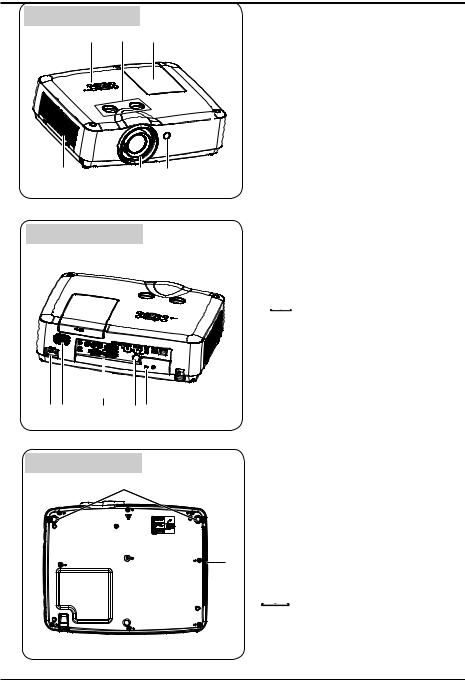
Part names and functions
Front
Back
Bottom
Lamp coverLens shift ring
Top control panel and indicatorFilter
Projector lens
Remote control receiver (front)
AC cord connectorSpeaker
Terminals
Remote control receiver(back)Kensington Security Slot
 Note:
Note:
●Kensington Security Slot is for a
Kensington lock used to deter theft of the projector.
●Kensington is a registered trademark of ACCO Brands Corporation.
Adjustable footExhaust vent
 Caution
Caution
Hot air is exhausted from the exhaust vent. Do not put heat-sensitive objects near this side.
10

Part names and functions
Terminals |
|
|
|
|
|
|
|
|
|
|
|
AUDIO OUT
Connect external audio amplifier to this jack.
MONO(R/L)
For a mono audio signal (a single audio jack), connect it to MONO(R/L) jack.
VIDEO IN
This is the terminal to input video signals.
VGA IN 2/VGA OUT
-Connect a computer output to this terminal.
-Output the analog signal form to other monitor.
HDMI / MHL
This is the terminal to input the HDMI or MHL signals.
HDMI
This is the terminal to input HDMI signals.
USB-A
When using the "Memory Viewer" function, insert the USB memory directly to this terminal.(Refer to Page 52)
USB-B
This terminal is used to connect the projector to the computer with a USB cable when you want to use the "USB Display" function.(Refer to Page 64)
LAN
-This is the LAN terminal to connect to the network.
-Connect the projector to the computer via RJ45 cable when you use the "Network" Display function.
AUDIO IN
This is the terminal to input computer audio signals.
RS-232C
When using RS232 to control the projector, please connect the serial control line to this terminal.
VGA IN 1/YPbPr/S-VIDEO IN
This is the terminal to input RGB, YPbPr or S-video signals.
Remote Control receiver(BACK)
Operation the projector by remote control.
Kensington Security Slot
This slot is for a Kensington lock used to deter theft of the projector.
*Kensington is a registered trademark of ACCO Brands Corporation
11

Part names and functions
Top control and Indicators
MENU
Open or close the screen menu.
▲▼◄►/UP/DOWN/VOL+/VOL-
-Select an item or adjust the value in the screen menu.
-Select the image display area in digital zoom + mode.
-Increase or decrease volume.
POWER
Turn on/off the projector.
WARNING indicator(Refer to Page 77)
-It flashes red when the internal projector temperature is beyond the operating temperature range.
-It lights red when the power supply of the projector is abnormal.
POWER indicator(Refer to Page 77)
-It lights red when the projector is in standby mode.
-It lights green during normal operations.
-It flashes green in the Power management mode.
-It flashes red during fans cooling.
AUTO
Perform various settings configured automatically, including the "Input search" , "Auto PC adj." and "Auto keystone".
OK
-Enter menu operation.
-Execute the selected item.
INPUT
Select an input source.
12

Part names and functions
Remote control
INPUT
VGA VIDEO HDMI


|
AUTO |
MENU |
|
|
|
|
|
|
|
|
|||
|
|
|
|
|
|
|
|
|
|
|
|
|
|
|
KEYSTONE IMAGE |
FREEZE |
PATTERN |
|||
SCREEN |
LAMP |
MUTE |
INFO. |
|
||
|
|
|||||
|
|
|
|
|||
|
|
|
BLANK |
|
|
|
|
+ |
+ |
|
|
||
|
|
|
||||
|
|
|
||||
D.ZOOM |
VOLUME |
TIMER |
|
|
||
--
POWER
Turn on or turn off the projector.
INPUT
Open or close the input source menu.
VGA
Select "Computer 1" as input source.
VIDEO
Select "Video" as input source.
HDMI
Select “HDMI” as input source.
AUTO
Enter auto setup adjust mode.
MENU
Open or close the screen menu.
button
-Select item or adjust data in screen menu.
-Select the image display area in digital zoom + mode.
OK
Enter the menu or select an item in the menu.
KEYSTONE
Correct the keystone distortion.
IMAGE
Select the image mode.
FREEZE
Freeze the projected image.
PATTERN
Set the internal test image.
SCREEN
Select the screen size.
LAMP
Select the lamp mode.
MUTE
Turn off the volume.
INFO.
Display the projector information.
D.ZOOM + / -
Digital zoom in / zoom out the image.
VOLUME + / -
Increase / decrease the volume.
BLANK
Temporarily close the image on the screen.
TIMER
Enable the timer function.
13
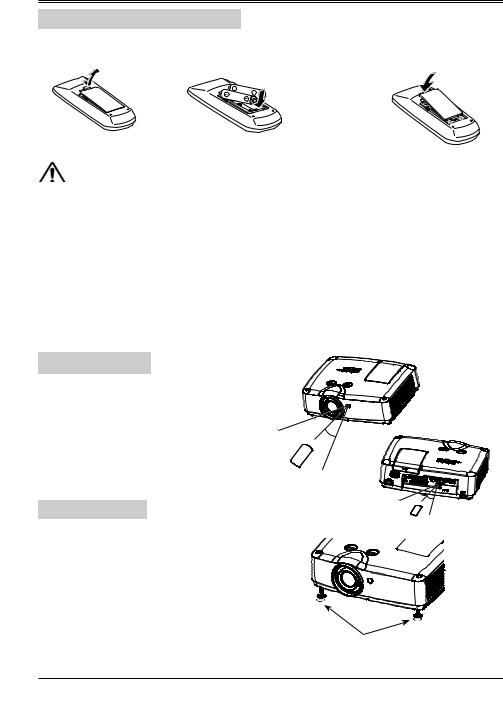
Part names and functions
Install remote control batteries
Open the battery cover.
Install new batteries.
Two AAA batteries For correct polarity (+ and –), be sure battery terminals are in contact
with pins in the compartment.
Put the cover back.
To ensure safe operation, please observe the following precautions:
 ● Use two (2) AAA or LR3 type alkaline batteries.
● Use two (2) AAA or LR3 type alkaline batteries.
●Always replace batteries in sets.
●Do not use a new battery with a used battery.
●Avoid contact with water or liquid matter.
●Do not expose the remote control to moisture or heat.
●Do not drop the remote control.
●If the battery has leaked in the remote control, carefully wipe the case clean and install new batteries.
●Risk of explosion if two batteries are replaced by an incorrect type.
●Dispose of used batteries according to the instructions on the battery or local regulations or guides.
Operating range
Point the remote control toward the remote control receivers on the projector (front and back) when pressing any button.
The maximum operating range for the remote control is about 5 meters and 60 degrees.
30°

 30°
30° 
5m
Adjustable feet
The projector can be adjusted up to 10º with the adjustable feet.
Rotate the adjustable feet to lift the projector to a certain height. During lifting, rotate the foot clockwise.
To lower or retract the adjustable feet, rotate the foot counterclockwise.
Keystone distortion of projected images can be corrected by auto settings, remote control operation or menu operation.
30° 30°
5m
Adjustable feet
14

Installation
Positioning the projector
Note:
●The brightness in a room has a great influence on picture quality. It is recommended to limit the ambient lighting in order to get the best image.
●All measurements are approximate and may vary from the actual sizes.
EK-300U / EK-303U /EK-305U |
|
|
13.7m(14.1m) |
|
(Diagonal:Inch) |
8.5m(8.7m) |
|
|
5.6m(5.8m) |
Max. |
Min. |
|
||
4.2m(4.3m) |
|
|
2.8m(2.9m) |
|
|
1.1m(1.1m) |
|
|
|
|
(Center) |
Note:
The data in "()" is the project distance for 16:9 aspect ratio.
EK-301W |
|
|
|
14.8m(15.2m) |
(Diagonal:Inch) |
|
9.2m(9.4m) |
|
6.1m(6.3m) |
Max. |
Min. |
|
||
4.6m(4.7m) |
|
|
3.0m(3.1m) |
|
|
1.2m(1.2m) |
|
|
|
|
(Center) |
Note:
The data in "()" is the project distance for 16:9 aspect ratio.
EK-302X
|
14.0m(15.2m) |
(Diagonal:Inch) |
|
8.6m(9.4m) |
|
5.7m(6.3m) |
Max. |
Min. |
|
||
4.3m(4.7m) |
|
|
2.9m(3.1m) |
|
|
1.1m(1.2m) |
|
|
|
|
(Center) |
Note:
The data in "()" is the project distance for 16:9 aspect ratio.
16:10
Screen size |
40" |
100" |
150" |
200" |
300" |
(WxH)mm |
862x538 |
2154x1346 |
3231x2019 |
4308x2692 |
6462x4039 |
16:10 aspect |
|||||
ratio |
|
|
|
|
|
Maximum |
1.1m |
2.8m |
4.2m |
5.6m |
8.5m |
Minimum |
1.8m |
4.5m |
6.8m |
9.1m |
13.7m |
16:9
Screen size |
40" |
100" |
150" |
200" |
300" |
(WxH)mm |
886x498 |
2214x1245 |
3321x1868 |
4428x2491 |
6641x3736 |
16:9 aspect |
|||||
ratio |
|
|
|
|
|
Maximum |
1.1m |
2.9m |
4.3m |
5.8m |
8.7m |
Minimum |
1.9m |
4.7m |
7.0m |
9.4m |
14.1m |
16:10
Screen size |
40" |
100" |
150" |
200" |
300" |
(WxH)mm |
862x538 |
2154x1346 |
3231x2019 |
4308x2692 |
6462x4039 |
16:10 aspect |
|||||
ratio |
|
|
|
|
|
Maximum |
1.2m |
3.0m |
4.6m |
6.1m |
9.2m |
Minimum |
2.0m |
4.9m |
7.4m |
9.9m |
14.8m |
16:9
Screen size |
40" |
100" |
150" |
200" |
300" |
(WxH)mm |
886x498 |
2214x1245 |
3321x1868 |
4428x2491 |
6641x3736 |
16:9 aspect |
|||||
ratio |
|
|
|
|
|
Maximum |
1.2m |
3.1m |
4.7m |
6.3m |
9.4m |
Minimum |
2.0m |
5.1m |
7.6m |
10.1m |
15.2m |
4:3
Screen size |
40" |
100" |
150" |
200" |
300" |
(WxH)mm |
813x610 |
2032x1524 |
3048x2286 |
4064x3048 |
6096x4572 |
4:3 aspect |
|||||
ratio |
|
|
|
|
|
Maximum |
1.1m |
2.9m |
4.3m |
5.7m |
8.6m |
Minimum |
1.8m |
4.6m |
7.0m |
9.3m |
14.0m |
16:9
Screen size |
40" |
100" |
150" |
200" |
300" |
(WxH)mm |
886x498 |
2214x1245 |
3321x1868 |
4428x2491 |
6641x3736 |
16:9 aspect |
|||||
ratio |
|
|
|
|
|
Maximum |
1.2m |
3.1m |
4.7m |
6.3m |
9.4m |
Minimum |
2.0m |
5.1m |
7.6m |
10.1m |
15.2m |
15
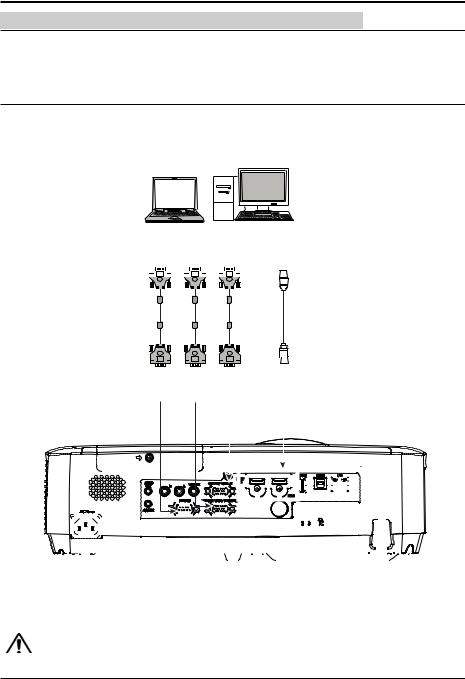
Installation
Connecting to computer (Digital and analog RGB)
Cables used for connection:
●VGA cable
●HDMI cable
●Serial cable*
(*=Serial cables is not supplied with the projector)
RS232 |
VGA |
VGA |
HDMI |
|||||||||||||
output |
output |
input/output |
output |
|||||||||||||
|
|
|
|
|
|
|
|
|
|
|
|
|
|
|
|
|
|
|
|
|
|
|
|
|
|
|
|
|
|
|
|
|
|
|
|
|
|
|
|
|
|
|
|
|
|
|
|
|
|
|
|
|
|
|
|
|
|
|
|
|
|
|
|
|
|
|
|
|
|
|
|
|
|
|
|
|
|
|
|
|
|
|
|
|
Serial |
VGA |
VGA |
HDMI |
cable |
cable |
cable |
cable |
|
|
|
|
|
|
|
|
|
|
|
|
|
|
|
|
|
|
|
|
|
|
|
|
|
|
|
|
|
|
|
|
|
|
|
|
|
|
|
|
|
|
|
|
|
|
|
|
|
|
|
|
|
|
|
|
|
|
|
|
|
|
RS232 |
VGA |
|
VGA |
|
HDMI |
||||||||||||||||||||||||||||||||||||||||||
|
|
|
|
|
|
|
input |
input |
|
output/input |
|
input |
||||||||||||||||||||||||||||||||||||||||||
|
|
|
|
|
|
|
|
|
|
|
|
|
|
|
|
|
|
|
|
|
|
|
|
|
|
|
|
|
|
|
|
|
|
|
|
|
|
|
|
|
|
|
|
|
|
|
|
|
|
|
|
|
|
|
|
|
|
|
|
|
|
|
|
|
|
|
|
|
|
|
|
|
|
|
|
|
|
|
|
|
|
|
|
|
|
|
|
|
|
|
|
|
|
|
|
|
|
|
|
|
|
|
|
|
|
|
|
|
|
|
|
|
|
|
|
|
|
|
|
|
|
|
|
|
|
|
|
|
|
|
|
|
|
|
|
|
|
|
|
|
|
|
|
|
|
|
|
|
|
|
|
|
|
|
|
|
|
|
|
|
|
|
|
|
|
|
|
|
|
|
|
|
|
|
|
|
|
|
|
|
|
|
|
|
|
|
|
|
|
|
|
|
|
|
|
|
|
|
|
|
|
|
|
|
|
|
|
|
|
|
|
|
|
|
|
|
|
|
|
|
|
|
|
|
|
|
|
|
|
|
|
|
|
|
|
|
|
|
|
|
|
|
|
|
|
|
|
|
|
|
|
|
|
|
|
|
|
|
|
|
|
|
|
|
|
|
|
|
|
|
|
|
|
|
|
|
|
|
|
|
|
|
|
|
|
|
|
|
|
|
|
|
|
|
|
|
|
|
|
|
|
|
|
|
|
|
|
|
|
|
|
|
|
|
|
|
|
|
|
|
|
|
|
|
|
|
|
|
|
|
|
|
|
|
|
|
|
|
|
|
|
|
|
|
|
|
|
|
|
|
|
|
|
|
|
|
|
|
|
|
|
|
|
|
|
|
|
|
|
|
|
|
|
|
|
|
|
|
|
|
|
|
|
|
|
|
|
|
|
|
|
|
|
|
|
|
|
|
|
|
|
|
|
|
|
|
|
|
|
|
|
|
|
|
|
|
|
|
|
|
|
|
|
|
|
|
|
|
|
|
|
|
|
|
|
|
|
|
|
|
|
|
|
|
|
|
|
|
|
|
|
|
|
|
|
|
|
|
|
|
|
|
|
|
|
|
|
|
|
|
|
|
|
|
|
|
|
|
|
|
|
|
|
|
|
|
|
|
|
|
|
|
|
|
|
|
|
|
|
|
|
|
|
|
|
|
|
|
|
|
|
|
|
|
|
|
|
|
|
|
|
|
|
|
|
|
|
|
|
|
|
|
|
|
|
|
|
|
|
|
|
|
|
|
|
|
|
|
|
|
|
|
|
|
|
|
|
|
|
|
|
|
|
|
|
|
|
|
|
|
|
|
|
|
|
|
|
|
|
|
|
|
|
|
|
|
|
|
|
|
|
|
|
|
|
|
|
|
|
|
|
|
|
|
|
|
|
|
|
|
|
|
|
|
|
|
|
|
|
|
|
|
|
|
|
|
|
|
|
|
|
|
|
|
|
|
|
|
|
|
|
|
|
|
|
|
|
|
|
|
|
|
|
|
|
|
|
|
|
|
|
|
|
|
|
|
|
|
|
|
|
|
|
|
|
|
|
|
|
|
|
|
|
|
|
|
|
|
|
|
|
|
|
|
|
|
|
|
|
|
|
|
|
|
|
|
|
|
|
|
|
|
|
|
Unplug the power cords of both the projector and external equipment from the AC outlet  before connecting the cables.
before connecting the cables.
16

|
Installation |
|
|
|
|
|
||
Connecting to video equipment (Video, S-Video) |
|
|
|
|
|
Cables used for connection: |
|
|
● S-video cable** |
● Component conversion cable* |
|
● Video cable* |
|
|
(*=Cables are not supplied with the projector)
(**=Dedicated cable is required and can be ordered through your dealer)
Video S-video Component output output output
|
|
|
|
|
|
|
|
|
|
|
|
|
|
|
|
|
|
Video |
|
|
S-video |
Component |
|
cable |
|
|
cable |
conversion cable |
|
|
|
|
|
|
|
|
|
|
|
|
|
|
|
|
|
|
|
|
|
|
|
|
|
|
|
|
|
|
|
|
|
|
|
|
|
|
|
|
|
|
|
Video S-video Component input input input
Unplug the power cords of both the projector and external equipment from the AC outlet  before connecting the cables.
before connecting the cables.
17

Installation
Connecting to audio equipment
Cables used for connection:
● Audio cable*
(*=Cables are not supplied with the projector)
External audio equipment
|
|
|
|
|
|
|
|
|
|
|
|
|
|
|
|
|
|
|
|
|
|
|
|
|
|
|
|
|
|
|
|
|
|
|
|
|
|
|
|
|
|
|
|
|
|
|
|
|
|
|
|
|
|
|
|
|
|
|
|
|
|
|
|
|
|
|
|
|
|
|
|
|
|
|
|
|
|
|
|
|
|
|
|
|
|
|
|
|
|
|
|
|
|
|
|
|
|
|
|
|
|
|
|
|
|
|
|
|
|
|
|
|
|
|
|
|
|
|
|
|
|
|
|
|
|
|
|
|
|
|
|
|
|
|
|
|
|
|
|
|
|
|
|
|
|
|
|
|
|
|
|
|
|
|
|
|
|
|
|
|
|
|
|
|
|
|
|
|
|
|
|
|
|
|
Audio |
|
Audio |
|
|
|
|
|
|
|
|
|
|
|
|
|
|
|
|
||||||
|
|
|
|
|
Audio output |
|
|
|
|
|||||||||||||||
output |
input |
|
|
|
|
|
|
(R) (L) |
|
|
|
|
||||||||||||
|
|
|
|
|
|
|
|
|
|
|
|
|
|
|
|
|
|
|
||||||
Note: The left and right channels are combined when there is only the L(mono) is inserted.
|
Audio cable |
Audio cable |
Audio |
||
|
|||||
|
(stereo) |
(stereo) |
cable |
||
|
|
|
|
|
|
|
|
|
|
|
|
|
|
|
|
|
|
|
|
|
|
|
|
|
|
|
|
|
|
|
|
|
|
|
|
Audio |
Audio |
(R) |
(L) |
input |
output |
Audio input |
|
Unplug the power cords of both the projector and external equipment from the AC outlet  before connecting the cables.
before connecting the cables.
18
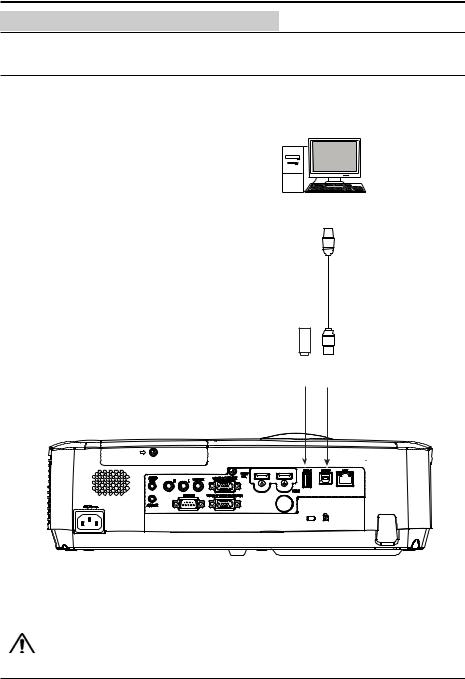
Installation
Connecting to USB device (USB-A, USB-B)
Cables used for connection:
● USB-B cable*
(*=Cables are not supplied with the projector)
USB-A output
USB-B cable
USB-A device
USB-A USB-B input input
Unplug the power cords of both the projector and external equipment from the AC outlet  before connecting the cables.
before connecting the cables.
19

Installation
Connecting the AC power cord
This projector uses nominal input voltages of
100–240V AC and it automatically applies to different input voltages. It is designed to work with a single-phase power system having a grounded neutral conductor. To reduce the risk of electrical shock, do not plug into any other type of power system. If you are not sure of the type of power being supplied, consult your authorized dealer or service station. Connect the projector with all peripheral equipment before turning it on.
 Note:
Note:
The AC outlet should be near this equipment and must be easily accessible.
Connect the AC power cord (supplied) to the projector.
Note:
For safety, unplug the AC power cord when the projector is not in use. When the projector is connected to an outlet with AC power cord, it is in stand-by mode and consumes a little electric power.
Note on the power cord
AC power cord must meet the requirements of the country where you use the projector. Confirm the AC plug type with the chart below and proper AC power cord must be used. If the supplied AC power cord does not match your AC outlet, contact your sales dealer.
AC outlet side
Projector side |
For the U.S.A. and |
For Continental |
For the U.K. |
|
Canada |
Europe |
|
|
|
||
|
Ground |
|
Ground |
To power cord |
To the AC outlet. |
To the AC outlet. |
To the AC outlet. |
connector on your |
|
|
|
projector. |
|
|
|
Note:
●Using incorrect power cord may influence the product performance, or even cause hazards like an electric shock or fire. To ensure the product performance and security, please apply the cable of the same model with the original one.
20
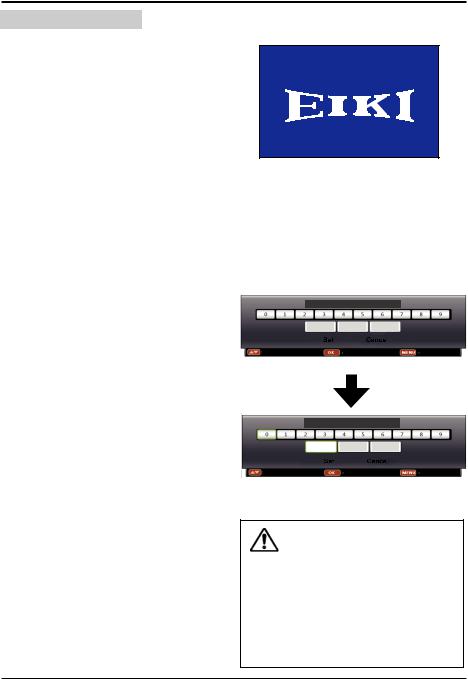
Basic operation
Turn on the projector
1.Complete peripheral connections (with a computer, video,etc.) before turning on the projector.
2.Connect the projector’s AC power cord into the AC outlet. The POWER indicator turns red.
3.Press the POWER button on the top control or on the remote control. The POWER indicator becomes green and the cooling fans start to work. The preparation display appears on the screen.
4.If the projector is locked with a PIN code, a PIN code input dialog box appears. Enter the PIN code as instructed below.
Note:
●When the logo select is set to be "Off", the logo will not be displayed on the screen.(See page 47)
Enter a PIN code
Press the OK button, press ◄► button to select a number and press the OK button to enter it to the PIN code box, then number changes to "*", automatically move the cursor to next box. If you fixed an incorrect number,
press MENU button to reset it again.
Repeat the steps to complete entering a threedigit number.
After entering the three-digit number, automatically move the cursor to "Set", press the OK button then you can start to operate the projector.
If you entered an incorrect "PIN code", the number (***) turn red. PIN code will be reset within one second automatically, Enter the correct PIN code all over again.
What is PIN code?
PIN (Personal Identification Number) code is a security code that allows the person who knows it to operate the projector. Setting the PIN code can prevent unauthorized use of the projector.
A PIN code consists of a three-digit number. Refer to the PIN code lock function in the "Expand" "Security" menu on page 48 for PIN code lock operation of the projector.
16
PIN Code
|
|
|
|
|
|
|
|
|
|
----- |
|
|
Input PIN code |
|
Back |
||||
OK |
|||||||||
MENU |
|||||||||
PIN Code
*
|
|
|
|
|
|
|
|
|
Move |
|
Select |
|
Back |
||||
OK |
MENU |
|||||||
Move the cursor to "Set", and press "OK".
Caution on handling the PIN code If you forget your PIN code, the projector can no longer be started. Take a special care in setting a new PIN code. Write down the number in a column on page 82 of this manual and keep it properly. Should the PIN code be missing or forgotten, consult your dealer or service center.
21

Basic operation
Turn off the projector
1.Press the POWER button on the top control or on the remote control, and "Power off?" appears on the screen.
2.Then, press the POWER button again in 4 seconds. The POWER indicator starts to flash red, and the cooling fans keep running
(You can select the fan noise and running speed). Now you can unplug the AC power cord after the fans stop running. Otherwise, the service life of the projector will be affected or the projector will can not be turned on or turn on abnormal.
3When the projector has cooled down enough to be turned on again, the POWER indicator stops flashing.
To maintain the lamp life, once you turn the projector on, wait at least 5 minutes before turning it off.
Do not operate the projector continuously without reset. Continuous use may result in shortening the lamp life. Turn off the projector and let it standby for about an hour in every 24 hours.
Note:
●When the On start function is “On” , this projector is turned on automatically by connecting the AC power cord to an AC outlet .
●The running speed of cooling fans is changed according to the temperature inside the projector.
●Do not put the projector in a case before it is cooled enough.
●If the POWER indicator flashes or emits a red light, see page 77.
●While the POWER indicator is flashing, the lamp is being cooled down and the projector cannot be turned on. Wait until the POWER indicator turns red to turn on the projector again.
●The fan rotation will terminate directly if the AC power cord is unplugged immediately after the projector is turned off.
●The projector can be turned on after the POWER indicator turns red. The waiting time to restart will be shortened when the normal power-off processing for fan cooling is completed, comparing with the time the AC power cord is immediately unplugged after the power-off.
Power off ?
“Power off ? ” disappears after 4 seconds.
22

Basic operation
How to operate the screen menu
The projector can be adjusted or set via the on-screen menu. Each main menu can be divided into several levels of submenus, and subme nus are also divided into several levels of submenus.
For each adjustment and setting procedure, refer to the respective sections in this manual.
1 Press the MENU button on the remote control or top control to display the screen menu.
2 Press buttons to select an entry in the main menu and then press the OK button to enter the submenu.
3 Press buttons to select an item, and then press the OK button to set or enter the submenu.
4 Press buttons to adjust settings or switch among the items. Press the OK button for corresponding operation.
5 Press button on the remote control or top control to go back to the previous menu.
Press MENU button again to exit the screen menu.
Top control
button
MENU button 














OK button
Remote control
OK button
MENU |
AUTO MENU |
button |
|




 button
button
KEYSTONE IMAGE FREEZE PATTERN
Screen menu
Display
Auto PC adj. |
|
Fine sync |
17 |
H Position |
0 |
V Position |
0 |
H. Size |
0 |
Aspect |
Normal |
Project way |
Front |
Menu position |
Center |
Background display |
Blue |
System |
1024 x 768, 60Hz |
23

Basic operation
Menu bar
Main menu |
Sub menu |
 Display
Display
|
|
|
|
|
|
Auto PC adj. |
|
|
|
|
|
|
|
Fine sync |
17 |
|
|
|
|
|
H Position |
0 |
|
|
|
|
|
|
|
||
|
|
|
|
|
|
V Position |
0 |
|
|
|
|
|
H. Size |
0 |
|
|
|
|
|||||
|
|
|
|
|
|
||
|
|
|
|
|
|
Aspect |
Normal |
|
|
|
|
|
Project way |
Front |
|
|
|
|
|||||
|
|
|
|
|
Menu position |
Center |
|
|
|
|
Background display |
Blue |
|||
|
|
||||||
|
|
|
|
|
|
System |
1024 x 768, 60Hz |
|
|
|
|
|
|
||
|
|
|
|
||||
Display
-Adjust computer parameters to match with VGA input signal format: Auto PC adj., Fine sync,
H Position, V Position and H.Size.
-Aspect: Normal and Wide.
-Project way: select a project way among Front, Rear, Ceiling/Front, Ceiling/Rear, Auto ceiling/ Front and Auto ceiling/Rear.
-Menu position: set the menu's position on the screen.
-Background display: set the background display color.
-System: select a system signal format to match the input source.
Color adjust
-Image mode: the available image modes is Standard, Dynamic, User Image, Colorboard, Blackboard(Green) or Cinema.
-Image color adjust:
If a computer is selected as a signal source, the following image adjusting options are available:
Contrast, Brightness, Color temp., White balance (R/G/B) and Sharpness.
If video equipment is selected as a signal source, the following image adjusting options are available:
Contrast, Brightness, Color, Tint, White balance (R/G/B) and Sharpness.
Setting
Configure basic operation settings of the projector: On start,Standby mode, High land, Lamp control,
Cooling fast, Closed caption, Key lock, Iris, Terminal, Sound and HDMI setup.
Expand
Configure expand operation settings of the projector: Language, Auto setup, Keystone, Logo,
Security, Power management, Filter counter, Test Pattern, Network, Factory default and Lamp counter.
Memory viewer
Configure operation settings for Memory Viewer function:Set Slide, Slide transition effect, Sort order, Rotate, Best fit, Repeat and Apply.
Info.
The system information of the projector.
24

Basic operation
Adjust zoom and focus
Rotate the ZOOM ring to zoom in or zoom out the image.
Rotate the FOCUS ring to adjust the focus of the image.
Lens shift adjustment
Perform the lens shift adjustment with and .
Rotate , the screen may deviate up- and-down from the central axis of lens shift 40%(XGA), 45%(WXGA/WUXGA) elevation of the display.
Rotate , the screen may deviate leftand- right from the central axis of lens shift 10%(XGA/WXGA), 9%(WUXGA) width of the display.
Auto setup function
This function is available just by pressing the AUTO button on the remote control or top control. The system then automatically performs various settings in the "Expand" menu, including "Input search", "Auto PC adj." and "Auto keystone".
ZOOM ring |
FOCUS ring |
Top control
AUTO button
Remote control
|
VGA |
VIDEO |
HDMI |
AUTO |
AUTO |
MENU |
|
button |
|
|
|
25

Basic operation
Keystone
If a projected image has keystone distortion, follow the steps below to manually correct the keystone distortion.
Press KEYSTONE button on the remote control. The Keystone screen will display, (it includes: H/V Keystone, Corner correction, Curved correction and Reset value), press to select the item.
H/V Keystone
Adjusts when the horizontal or vertical trapezoid of the projected image is distorted.
Corner correction
Adjusts when the four corners of the projected image are distorted.
Curved correction (EK-301W / EK-302X only)
Adjusts when the linearity is not uniform or the vertical and horizontal lines are distorted.
Reset value
Return the corrected values to the factory default values.
|
|
|
H/V Keystone |
|
|
|
|
|
|
|
|
●The arrows are white when there is no correction.
●The arrows that are used for correction turns red.
●Press button long time, the arrows turn red and can be adjusted quickly
●The arrows disappear at the maximum correction.
●If you press the KEYSTONE button on the remote control once again while the keystone dialog box is being displayed, the keystone adjustment is canceled.
●The adjustable range can be limited depending on the input signal.
Remote control
|
|
|
|
|
|
|
|
|
button |
KEYSTONE |
IMAGE |
FREEZE |
PATTERN |
KEYSTONE |
SCREEN |
LAMP |
MUTE |
INFO. |
button |
|
Keystone screen
H/V Keystone
Corner correction
Curved correction
Reset value
26
