Page 1
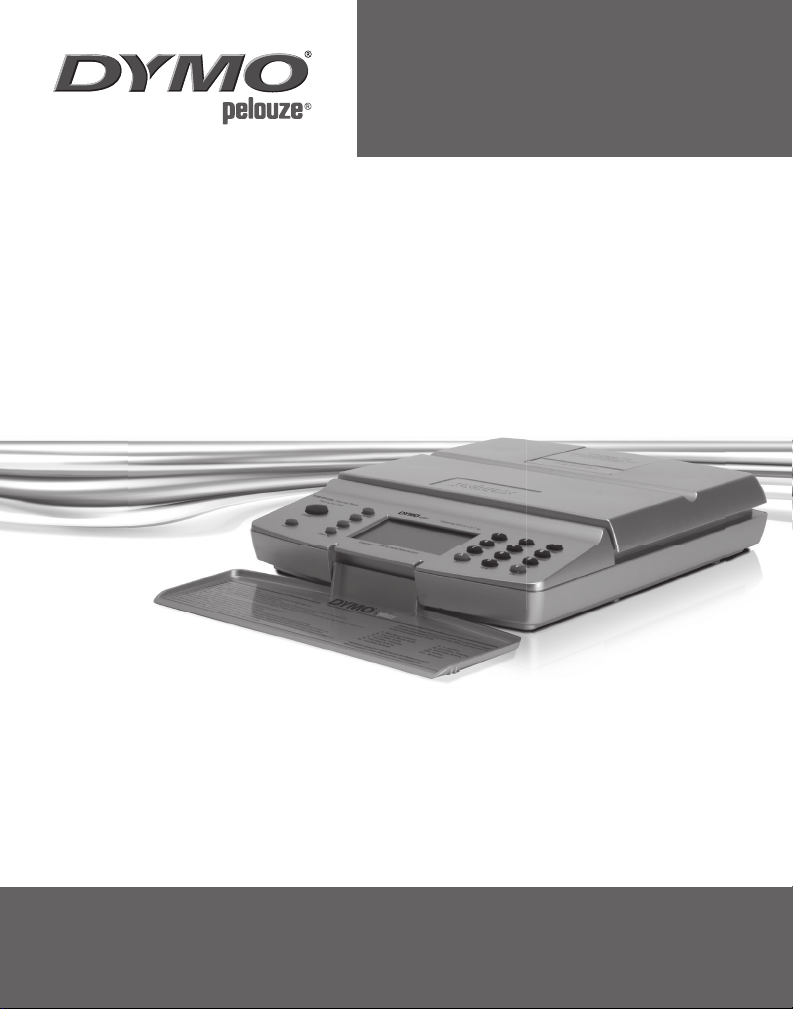
by
MODEL PS20DL
20 lb Downloadable Postal Scale
USER GUIDE
Page 2
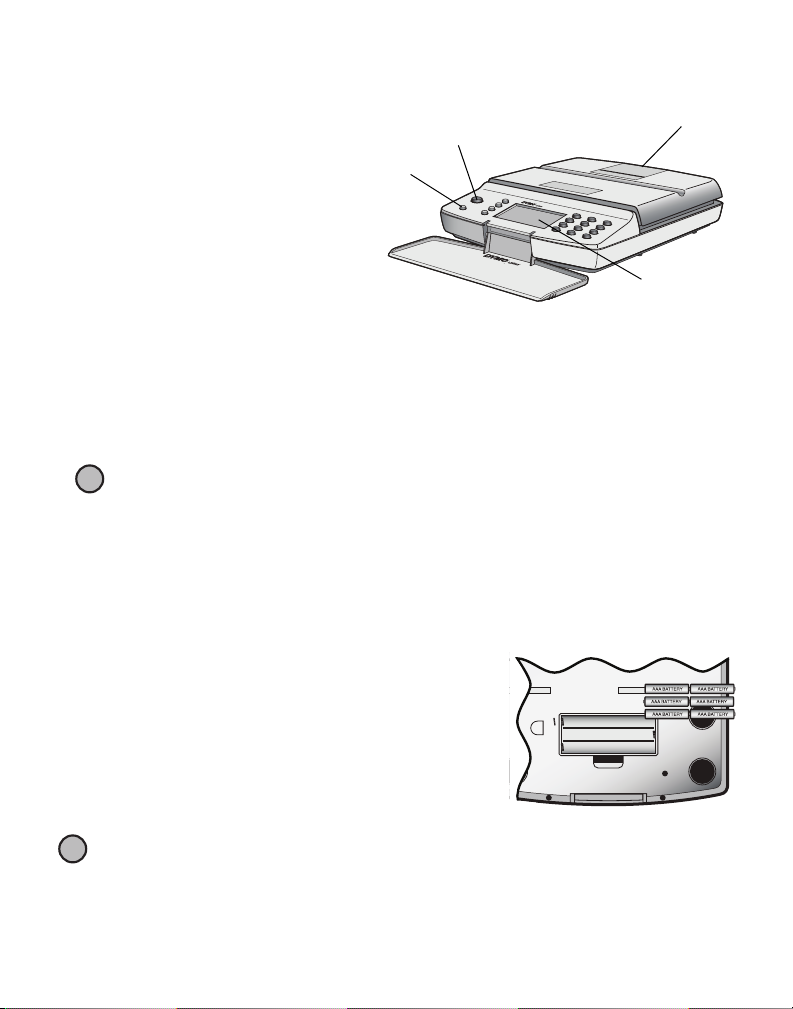
DYMO by Pelouze Downloadable Postal Scale
Power
Enter
LCD
Display
Thumb slot to
lift platform
!
!
Your new Downloadable Postal Scale
weighs items up to 20 pounds (9 kg) in
0.1 ounce (2 g) increments. This document
provides instructions for using the scale.
Setting Up the Scale
The scale is powered through the
included power adapter. Optionally, the
scale can be powered by six AAA batteries.
Unpacking the Scale
The scale comes with a serial cable for connecting the scale to your computer.
To unpac k t h e sc a l e
1. Unpack the scale.
2. Set the scale on a firm, flat surface.
3. Plug the RJ11 end of the cable into the RJ11 connector on the back of the scale.
4. Plug the other end of the cable into an available serial port on your computer.
If your computer does not have a serial port, you can connect to a USB port using a
serial to USB adapter.
Connecting the Power
The scale can be powered through the included power adapter or by six AAA batteries.
To connect the power adapter
1. Plug the power adapter into the back of the scale.
2. Plug the other end of the power adapter into a power outlet.
To insert the battery
1. Disconnect the power adapter from the scale and the
power outlet.
2. Turn the scale over.
3. Remove the battery compartment cover.
4. Insert six AAA batteries into the battery compartment
as shown.
5. Replace the battery compartment cover.
Remove the batteries if the scale will not be used for a long period of time.
1
Page 3
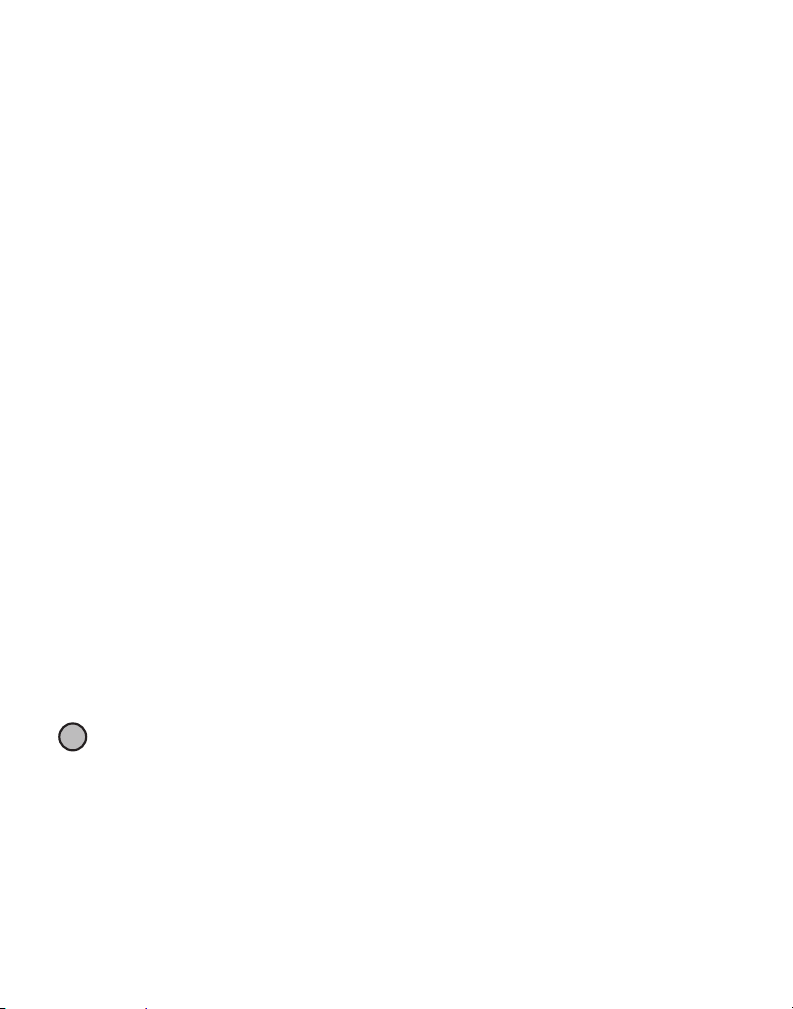
Turning on the Power
!
When using batteries to power the scale, the scale automatically turns off after two minutes
of inactivity.
To turn the scale on
♦
Press the
When the scale is first turned on, wait a few seconds for the scale to stabilize before weighing
items. The display shows
Power
button on the front of the scale to turn the scale on and off.
88 88.8
for a few seconds and then
00 00.0
when ready.
Downloading Postal Rates
You can use your scale to calculate the postage amount for an item. You must download the
latest postal rates to your scale before you can use your scale to calculate postage. For
information on how to download the latest postal rates to your scale, visit the DYMO Web site,
www.dymo.com/scaledownload.
Using the Scale
You can use the scale to determine the weight of an item and to calculate the postage amount
for an item.
Weighing an Item
Always wait for
After placing an item on the scale, wait for several seconds for the weight to appear.
To weigh an item
♦
Place an item on the scale platform.
♦
Lift the top center part of the scale platform to a 90-degree position and place large
envelopes in an upright position on the platform.
Using the Tare Feature
You can weigh small items or items that cannot be easily placed on the scale platform by
placing the items in a container and using the Tare button to eliminate the weight of the
container.
Pressing the Tare button always returns the scale to zero.
To use the Tare feature
1. Place an empty container on the platform.
2. When the scale is ready, press the
3. Place the items to be weighed in the container.
4. After removing the container, press
Using the Hold Feature
When an item being weighed extends over the front of the scale and you cannot see the
display, you can freeze the display so that the weight is still displayed after removing the item.
00 00.0
to display before placing an item on the scale platform.
Tare (0)
button. The display is set to zero.
Ta re
to reset the scale to zero.
2
Page 4

To use the Hold feature
!
!
!
1. Press the Hold button.
Hold flashes in the display.
2. Place the item on the scale platform.
3. After a few seconds, the display shows
beeping noise.
4. Remove the item from the scale.
The weight continues to be displayed.
5. Press
Hold
to reset the scale to zero.
Hold
without flashing and the scale makes a
Changing the Units of Measure
Your scale can display weight in English (pounds) or metric (kilograms) units. The default unit
of measure is English.
To change the units of measure
♦
Press the
Kg/Lb (7)
button to toggle between English and metric units.
Calculating the Postage Amount for an Item
Your scale can calculate the postage amount for USPS, UPS, and FedEx.
Airborne/DHL rates shown are no longer valid.
Calculating the USPS Postage Amount for an item
Your scale can calculate the USPS postage amount for an item, including rates for Certified
Mail, Registered Mail, Delivery Confirmation, and Return Receipt. Your scale can also
calculate the USPS postage amount for First-Class Mail International up to four pounds to
Mexico and Canada.
The scale does not calculate postage amounts for Express Mail zones, or for shapebased First-Class Mail or International Mail.
rates only; the scale does not calculate Parcel Post Intra-BMC/ASF rates.
To calculate the USPS postage amount for an item
1. Place the item on the scale platform.
2. Press the
3. Press the
4. If
5. Press the or button until the service you want to use appears in the lower-right of
the display.
The postage amount appears in the lower-left of the display.
Carrier
button until the indicator arrow points to USPS.
Calculate rate
DEST ZIP
Press the Clear/Esc button at any time to go back and change your selections.
is displayed, enter the ZIP Code that you are mailing to, and then press
button.
The scale calculates Parcel Post Inter-BMC/ASF
Enter
.
3
Page 5

To calculate the Insurance, COD, or Registered Mail postage amount for an item
!
!
!
!
1. Calculate the USPS postage amount for the item.
2. Press
Insurance (1), COD (2)
3. Enter a value for the item, and then press
The postage amount appears in the lower-left of the display.
To calculate the Return Receipt, Certified Mail, or Delivery Confirmation postage amount
1. Calculate the postage amount for the item.
2. Press
Return Rec (3), Certified (5)
The postage amount appears in the lower-left of the display.
Return Receipt is only available in combination with Registered Mail.
To calculate the postage amount for International Mail to Mexico or Canada
The scale does not calculate the postage amount for shape-based International Mail.
1. Place the item on the scale platform.
2. Press the
3. Press the
4. If
5. Press
The postage amount appears in the lower-left of the display.
DEST ZIP
Mexico (8)
Carrier
button until the indicator arrow points to USPS.
Calculate rate
is displayed, press
or
Canada (9)
, or
button.
Registered (4)
, or
Confirmation (6)
Enter
.
.
Enter
.
.
.
Calculating the UPS and FedEx Postage Amount for an Item
Your scale can calculate the UPS and FedEx postage amount for an item, including rates for
UPS and FedEx with Insurance and COD.
calculating the postage amount
FedEx Home Delivery is the only residential rate supported for FedEx.
To calculate the postage amount for an item
1. Place the item on the scale platform.
2. Press the
3. Press the
4. Enter the ZIP Code that you are mailing to, and then press
5. Press the or button until the service you want to use appears in the top-left of the
display, and then press
6. Press the or button to select
package, and then press
7. Press the or button to select
mailing to a residence, and then press
The postage amount appears in the bottom-left of the display.
Carrier
button until the indicator arrow points to the carrier you want to use.
Calculate rate
Press the Clear/Esc button at any time to go back and change your selections.
button.
Enter
Enter
.
The scale does not calculate fuel surcharges when
Enter
.
LT R
, if you are mailing a letter or
.
COMM
, if you are mailing to a business, or
Enter
.
PKG
, if you are mailing a
RES
, if you are
4
Page 6

To calculate the Insurance or COD postage amount for an item
1. Calculate the FedEx or UPS postage amount for the item.
2. Press
Insurance (1)
3. Enter a value for the item, and then press
The postage amount appears in the lower-left of the display.
or
COD (2)
.
Enter
.
Comparing Rates for Different Carriers
You can calculate the postage amount for an item, and then view the postage amount for the
same type of service for each carrier.
To compare rates for different carriers
1. Calculate the postage amount for the item with the service you want to use.
2. Press the
The scale will only show rates for carriers that provide the service you selected.
Carrier
button to toggle between carriers.
Setting the Default Carrier
You can set the default carrier for the scale. This carrier will automatically be selected each
time the scale is turned on.
To set the default carrier
1. Press the Carrier button until the indicator arrow points to the carrier you want.
2. Simultaneously press and
The scale displays INVALID ENTRY.
3. Turn the scale off, and then on again.
The carrier you chose is now selected each time you turn the scale on.
6 (Confirmation)
.
Caring for the Scale
With proper care and handling, your scale will give you years of service. Keep the following in
mind when using your scale:
• Your scale works best when operated and stored at normal room temperature. Avoid
lengthy exposure to extreme heat or cold.
• Only operate the scale on a stable, vibration free surface.
• Exposure to dust, dirt, moisture, vibration, and air currents; and proximity to other
electronic equipment can affect the reliability and accuracy of your scale.
• Using the scale in proximity to wireless devices, such as mobile phones, can cause the scale
display to fluctuate when the device is in use.
• Although this scale is designed to be quite durable, gently place items to be weighed on the
platform. Avoid rough treatment, as this may permanently damage the internal sensor and
void your warranty.
• You can permanently damage the scale by placing significantly overweight items on the
scale platform.
5
Page 7

• Avoid shaking, dropping, or otherwise shocking the scale. This is a precision instrument and
MUST BE HANDLED WITH EXTREME CARE.
• The scale has been calibrated at the factory and will not need to be calibrated again.
Technical Specifications
Capacity 20.0 pounds (9 kg)
Resolution 0.1 oz. (2 g)
Units lb./oz. (kg/g)
Auto-off After two minutes of inactivity
Operating Temperature 40° - 104° F (4.5° - 40° C)
Interface Serial
Power 120 V AC adapter or six AAA batteries
For information about our other scale products, visit www.dymo.com.
Troubleshooting
Problem/Error Message Solution
No display Ensure the scale is plugged in, or replace the batteries.
LOW BATT
UNDER LOAD
OVER LOAD
Display reads
platform
is displayed Replace the AAA batteries.
is displayed A Tare value was displayed and the items were removed from
is displayed The item on the scale platform exceeds the maximum capacity
0.0
with an item on the
the scale. Press
of the scale. Remove the item immediately to prevent damage
to the scale.
This can happen because:
•
The Tare button was pressed while an item was on the scale.
•
Power to the scale was disconnected or turned off and then
on again with an item on the scale.
In both of these cases, remove the item from the platform and
press the
Tare (0)
to reset the scale to zero.
Tare (0)
button to return the display to
0.0
.
If you need further assistance, contact Technical Support at (877) 724-8324. You can also
obtain support at www.dymo.com.
6
Page 8

Warranty
Your DYMO® Scale comes with a warranty against defects in materials, design, or workmanship, for one year from the
original date of purchase, when used in accordance with all operating instructions. Normal wear and tear is not covered,
nor is excessive use, abuse or damage caused by a user either intentionally or accidentally.
EXCEPT AS PROVIDED HEREIN, DYMO MAKES NO OTHER WARRANTIES, EXPRESS OR IMPLIED, AND DYMO SPECIFICALLY
EXCLUDES WARRANTIES OF MERCHANTABILITY AND FITNESS FOR A PARTICULAR PURPOSE. DYMO’S LIABILITY UNDER
THIS WARRANTY SHALL BE LIMITED TO REPAIR OR REPLACEMENT OF THE SCALE. DYMO SHALL NOT BE RESPONSIBLE FOR
ANY INCIDENTAL OR CONSEQUENTIAL DAMAGES, WHETHER OR NOT FORESEEABLE.
THIS WARRANTY GIVES YOU SPECIFIC LEGAL RIGHTS, AND YOU MAY ALSO HAVE OTHER RIGHTS WHICH VARY FROM STATE
TO STATE AND COUNTRY TO COUNTRY.
In the event of a product failure, please visit www.dymo.com/support or contact DYMO Technical Support to obtain a
Return Material Authorization (RMA) number and further instructions to return your product.
Declaration of Conformity
This equipment has been tested and found to comply with the limits for a Class B digital device, pursuant to part 15 of the
FCC Rules. These limits are designed to provide reasonable protection against harmful interference in a residential
installation. This equipment generates, uses and can radiate radio frequency energy and, if not installed and used in
accordance with the instructions, may cause harmful interference to radio communications. However, there is no
guarantee that interference will not occur in a particular installation. If this equipment does cause harmful interference to
radio or television reception, which can be determined by turning the equipment off and on, the user is encouraged to
try to correct the interference by one or more of the following measures:
• Reorient or relocate the receiving antenna.
• Increase the separation between the equipment and receiver.
• Connect the equipment into an outlet on a circuit different from that to which the receiver is connected.
• Consult the dealer or an experienced radio/TV technician for help.
© 2009 Sanford, L.P. All rights reserved. Revised 07/09.
No part of this document or the software may be reproduced or transmitted in any form or by any
means or translated into another language without the prior written consent of Sanford, L.P.
Produced by:
DYMO, Stamford, CT
800-426-7827: www.dymo.com
© 2009 Sanford, L.P.
