Page 1
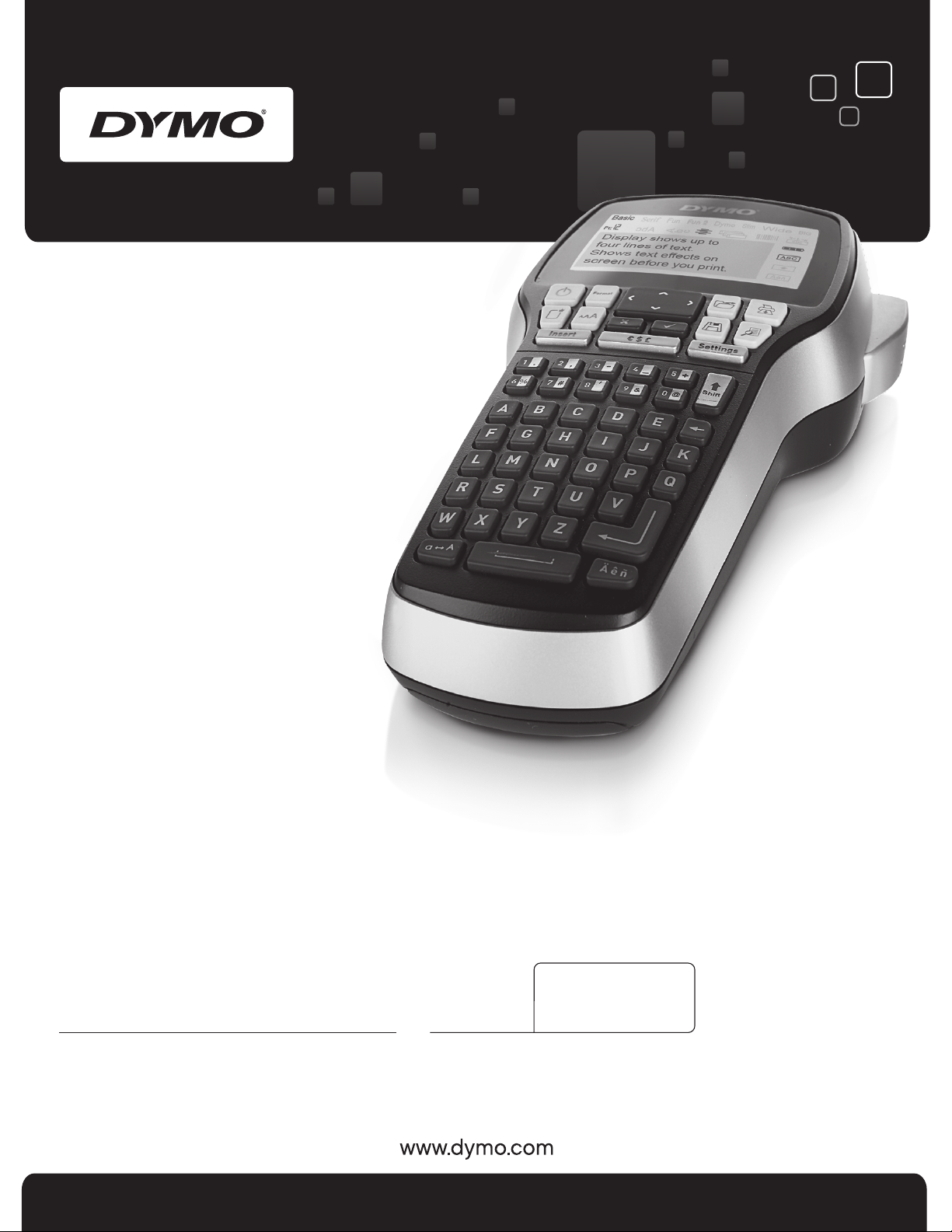
User Guide
LabelManager
®
420P
Page 2
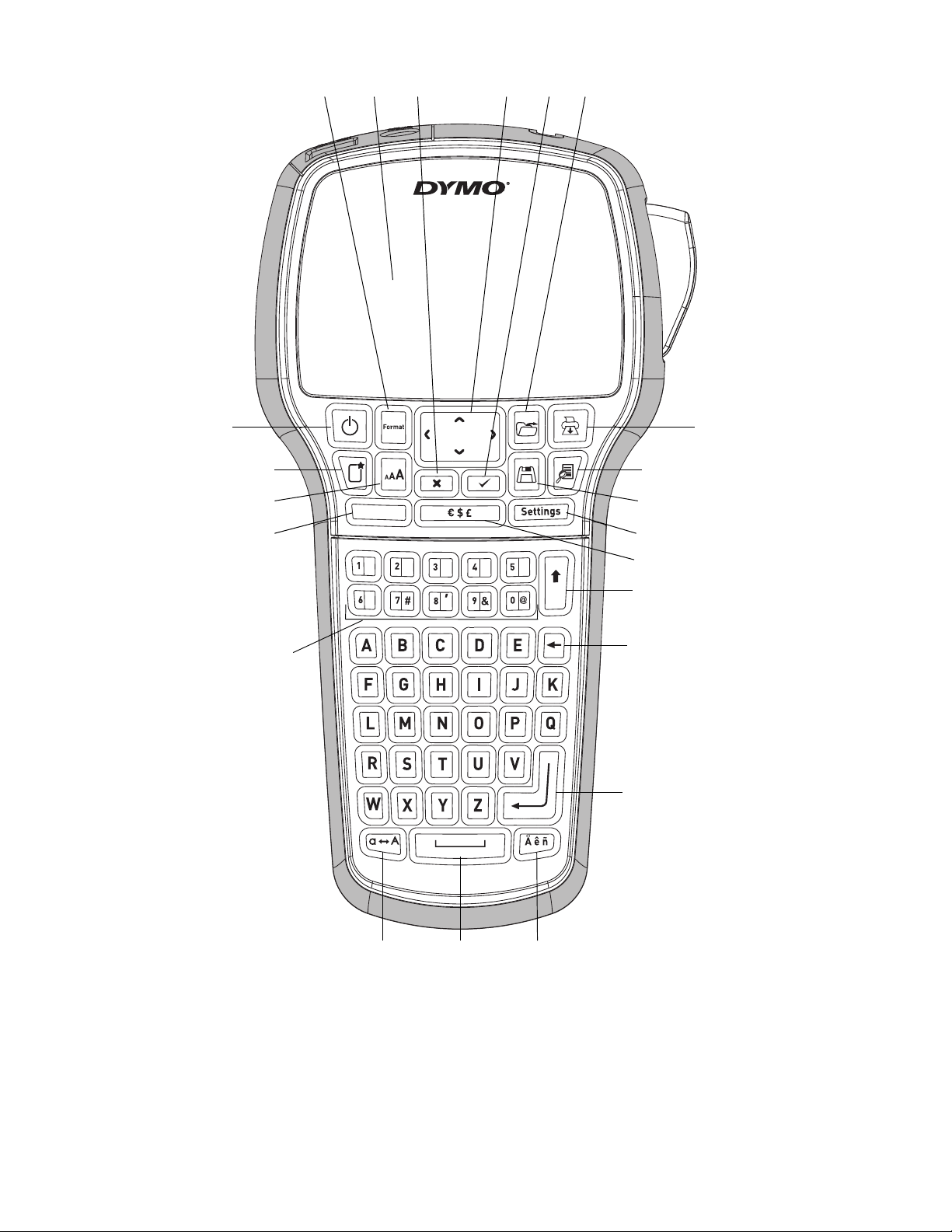
1
2
3
4
8
91011
12
14
15
17 20 21 22
16
13
5
7
18 19
6
Figure 1DYMO LabelManager 420P label maker
Insert
.
%
1
Print
2
Preview
3
Save
4
Settings
5
Symbols
6
Shift
7
Backspace
8
Return
-
,
9
10
11
12
13
14
15
16
–
Accented characters
Space bar
Caps
Numeric keys
Insert
Font Size
New label/Clear
On/Off
+
Shift
17
Format
18
LCD display
19
Cancel
20
Navigation
21
OK
22
Open
Page 3

Contents
About Your New Label Maker . . . . . . . . . . . . . . . . . . . . . . . . . . . . . . . . . . . . . . . . . . . . . . . . . . . . . . . . . . . . 4
Product Registration . . . . . . . . . . . . . . . . . . . . . . . . . . . . . . . . . . . . . . . . . . . . . . . . . . . . . . . . . . . . . . . . . . . . . . . . . . . . . . . . . . . 4
Getting Started . . . . . . . . . . . . . . . . . . . . . . . . . . . . . . . . . . . . . . . . . . . . . . . . . . . . . . . . . . . . . . . . . . . . . . . 4
Connecting the Power . . . . . . . . . . . . . . . . . . . . . . . . . . . . . . . . . . . . . . . . . . . . . . . . . . . . . . . . . . . . . . . . . . . . . . . . . . . . . . . . . . . . . 4
Inserting the Battery. . . . . . . . . . . . . . . . . . . . . . . . . . . . . . . . . . . . . . . . . . . . . . . . . . . . . . . . . . . . . . . . . . . . . . . . . . . . . . . . . . . . 4
Recharging the Battery . . . . . . . . . . . . . . . . . . . . . . . . . . . . . . . . . . . . . . . . . . . . . . . . . . . . . . . . . . . . . . . . . . . . . . . . . . . . . . . . . 4
Inserting the Label Cassette . . . . . . . . . . . . . . . . . . . . . . . . . . . . . . . . . . . . . . . . . . . . . . . . . . . . . . . . . . . . . . . . . . . . . . . . . . . . . . . . . 4
Using the Label Maker for the First Time . . . . . . . . . . . . . . . . . . . . . . . . . . . . . . . . . . . . . . . . . . . . . . . . . . . 4
Getting to Know the Label Maker . . . . . . . . . . . . . . . . . . . . . . . . . . . . . . . . . . . . . . . . . . . . . . . . . . . . . . . . . 5
Power . . . . . . . . . . . . . . . . . . . . . . . . . . . . . . . . . . . . . . . . . . . . . . . . . . . . . . . . . . . . . . . . . . . . . . . . . . . . . . . . . . . . . . . . . . . . . . . . . 5
LCD Display . . . . . . . . . . . . . . . . . . . . . . . . . . . . . . . . . . . . . . . . . . . . . . . . . . . . . . . . . . . . . . . . . . . . . . . . . . . . . . . . . . . . . . . . . . . . . 5
Format . . . . . . . . . . . . . . . . . . . . . . . . . . . . . . . . . . . . . . . . . . . . . . . . . . . . . . . . . . . . . . . . . . . . . . . . . . . . . . . . . . . . . . . . . . . . . . . . . 5
Font Size . . . . . . . . . . . . . . . . . . . . . . . . . . . . . . . . . . . . . . . . . . . . . . . . . . . . . . . . . . . . . . . . . . . . . . . . . . . . . . . . . . . . . . . . . . . . . . . 5
Insert . . . . . . . . . . . . . . . . . . . . . . . . . . . . . . . . . . . . . . . . . . . . . . . . . . . . . . . . . . . . . . . . . . . . . . . . . . . . . . . . . . . . . . . . . . . . . . . . . . 5
Settings . . . . . . . . . . . . . . . . . . . . . . . . . . . . . . . . . . . . . . . . . . . . . . . . . . . . . . . . . . . . . . . . . . . . . . . . . . . . . . . . . . . . . . . . . . . . . . . . 5
CAPS Mode . . . . . . . . . . . . . . . . . . . . . . . . . . . . . . . . . . . . . . . . . . . . . . . . . . . . . . . . . . . . . . . . . . . . . . . . . . . . . . . . . . . . . . . . . . . . . 5
Shift . . . . . . . . . . . . . . . . . . . . . . . . . . . . . . . . . . . . . . . . . . . . . . . . . . . . . . . . . . . . . . . . . . . . . . . . . . . . . . . . . . . . . . . . . . . . . . . . . . . 5
Backspace . . . . . . . . . . . . . . . . . . . . . . . . . . . . . . . . . . . . . . . . . . . . . . . . . . . . . . . . . . . . . . . . . . . . . . . . . . . . . . . . . . . . . . . . . . . . . . 5
New Label/Clear . . . . . . . . . . . . . . . . . . . . . . . . . . . . . . . . . . . . . . . . . . . . . . . . . . . . . . . . . . . . . . . . . . . . . . . . . . . . . . . . . . . . . . . . . 5
Navigation Keys . . . . . . . . . . . . . . . . . . . . . . . . . . . . . . . . . . . . . . . . . . . . . . . . . . . . . . . . . . . . . . . . . . . . . . . . . . . . . . . . . . . . . . . . . . 5
Cancel . . . . . . . . . . . . . . . . . . . . . . . . . . . . . . . . . . . . . . . . . . . . . . . . . . . . . . . . . . . . . . . . . . . . . . . . . . . . . . . . . . . . . . . . . . . . . . . . . 5
Preview . . . . . . . . . . . . . . . . . . . . . . . . . . . . . . . . . . . . . . . . . . . . . . . . . . . . . . . . . . . . . . . . . . . . . . . . . . . . . . . . . . . . . . . . . . . . . . . . 5
Formatting Your Label . . . . . . . . . . . . . . . . . . . . . . . . . . . . . . . . . . . . . . . . . . . . . . . . . . . . . . . . . . . . . . . . . . 6
Font Type . . . . . . . . . . . . . . . . . . . . . . . . . . . . . . . . . . . . . . . . . . . . . . . . . . . . . . . . . . . . . . . . . . . . . . . . . . . . . . . . . . . . . . . . . . . . . . 6
Font Size . . . . . . . . . . . . . . . . . . . . . . . . . . . . . . . . . . . . . . . . . . . . . . . . . . . . . . . . . . . . . . . . . . . . . . . . . . . . . . . . . . . . . . . . . . . . . . . 6
Font Styles . . . . . . . . . . . . . . . . . . . . . . . . . . . . . . . . . . . . . . . . . . . . . . . . . . . . . . . . . . . . . . . . . . . . . . . . . . . . . . . . . . . . . . . . . . . . . . 6
Adding Borders . . . . . . . . . . . . . . . . . . . . . . . . . . . . . . . . . . . . . . . . . . . . . . . . . . . . . . . . . . . . . . . . . . . . . . . . . . . . . . . . . . . . . . . . . . 7
Using Mirror Text . . . . . . . . . . . . . . . . . . . . . . . . . . . . . . . . . . . . . . . . . . . . . . . . . . . . . . . . . . . . . . . . . . . . . . . . . . . . . . . . . . . . . . . . . 7
Vertical Text . . . . . . . . . . . . . . . . . . . . . . . . . . . . . . . . . . . . . . . . . . . . . . . . . . . . . . . . . . . . . . . . . . . . . . . . . . . . . . . . . . . . . . . . . . . . . 7
Aligning the Text . . . . . . . . . . . . . . . . . . . . . . . . . . . . . . . . . . . . . . . . . . . . . . . . . . . . . . . . . . . . . . . . . . . . . . . . . . . . . . . . . . . . . . . . . 7
Creating Fixed-Length Labels . . . . . . . . . . . . . . . . . . . . . . . . . . . . . . . . . . . . . . . . . . . . . . . . . . . . . . . . . . . . . . . . . . . . . . . . . . . . . . . 7
Creating Multi-Line Labels . . . . . . . . . . . . . . . . . . . . . . . . . . . . . . . . . . . . . . . . . . . . . . . . . . . . . . . . . . . . . . . . . . . . . . . . . . . . . . . . . . 7
Using Clip Art, Symbols, and Special Characters . . . . . . . . . . . . . . . . . . . . . . . . . . . . . . . . . . . . . . . . . . . . . 8
Adding Clip Art . . . . . . . . . . . . . . . . . . . . . . . . . . . . . . . . . . . . . . . . . . . . . . . . . . . . . . . . . . . . . . . . . . . . . . . . . . . . . . . . . . . . . . . . . . . 8
Adding Symbols . . . . . . . . . . . . . . . . . . . . . . . . . . . . . . . . . . . . . . . . . . . . . . . . . . . . . . . . . . . . . . . . . . . . . . . . . . . . . . . . . . . . . . . . . . 8
Adding International Characters . . . . . . . . . . . . . . . . . . . . . . . . . . . . . . . . . . . . . . . . . . . . . . . . . . . . . . . . . . . . . . . . . . . . . . . . . . . . . . 9
Using the Date/Time Stamp . . . . . . . . . . . . . . . . . . . . . . . . . . . . . . . . . . . . . . . . . . . . . . . . . . . . . . . . . . . . . 9
Setting the Date and Time . . . . . . . . . . . . . . . . . . . . . . . . . . . . . . . . . . . . . . . . . . . . . . . . . . . . . . . . . . . . . . . . . . . . . . . . . . . . . . . . . . 9
Setting the Date and Time Format . . . . . . . . . . . . . . . . . . . . . . . . . . . . . . . . . . . . . . . . . . . . . . . . . . . . . . . . . . . . . . . . . . . . . . . . . . . . 9
Adding the Date and Time . . . . . . . . . . . . . . . . . . . . . . . . . . . . . . . . . . . . . . . . . . . . . . . . . . . . . . . . . . . . . . . . . . . . . . . . . . . . . . . . . . 9
Using Auto-Numbering . . . . . . . . . . . . . . . . . . . . . . . . . . . . . . . . . . . . . . . . . . . . . . . . . . . . . . . . . . . . . . . . . 9
Adding Auto-Numbering . . . . . . . . . . . . . . . . . . . . . . . . . . . . . . . . . . . . . . . . . . . . . . . . . . . . . . . . . . . . . . . . . . . . . . . . . . . . . . . . . . . 9
Deleting Auto-Numbering . . . . . . . . . . . . . . . . . . . . . . . . . . . . . . . . . . . . . . . . . . . . . . . . . . . . . . . . . . . . . . . . . . . . . . . . . . . . . . . . . . . 9
Using Barcodes . . . . . . . . . . . . . . . . . . . . . . . . . . . . . . . . . . . . . . . . . . . . . . . . . . . . . . . . . . . . . . . . . . . . . . . 9
Adding a Barcode . . . . . . . . . . . . . . . . . . . . . . . . . . . . . . . . . . . . . . . . . . . . . . . . . . . . . . . . . . . . . . . . . . . . . . . . . . . . . . . . . . . . . . . . 9
Editing a Barcode . . . . . . . . . . . . . . . . . . . . . . . . . . . . . . . . . . . . . . . . . . . . . . . . . . . . . . . . . . . . . . . . . . . . . . . . . . . . . . . . . . . . . . . 10
Deleting a Barcode . . . . . . . . . . . . . . . . . . . . . . . . . . . . . . . . . . . . . . . . . . . . . . . . . . . . . . . . . . . . . . . . . . . . . . . . . . . . . . . . . . . . . . 10
Using the Label Maker Memory . . . . . . . . . . . . . . . . . . . . . . . . . . . . . . . . . . . . . . . . . . . . . . . . . . . . . . . . . 10
Saving a Label . . . . . . . . . . . . . . . . . . . . . . . . . . . . . . . . . . . . . . . . . . . . . . . . . . . . . . . . . . . . . . . . . . . . . . . . . . . . . . . . . . . . . . . . . . 10
Opening Saved Labels . . . . . . . . . . . . . . . . . . . . . . . . . . . . . . . . . . . . . . . . . . . . . . . . . . . . . . . . . . . . . . . . . . . . . . . . . . . . . . . . . . . . 10
Inserting Saved Text . . . . . . . . . . . . . . . . . . . . . . . . . . . . . . . . . . . . . . . . . . . . . . . . . . . . . . . . . . . . . . . . . . . . . . . . . . . . . . . . . . . . . 10
Caring for Your Label Maker . . . . . . . . . . . . . . . . . . . . . . . . . . . . . . . . . . . . . . . . . . . . . . . . . . . . . . . . . . . . 10
Using Your Label Maker with Your Computer . . . . . . . . . . . . . . . . . . . . . . . . . . . . . . . . . . . . . . . . . . . . . . . 10
Connecting the Label Maker to your Computer . . . . . . . . . . . . . . . . . . . . . . . . . . . . . . . . . . . . . . . . . . . . . . . . . . . . . . . . . . . . . . . . . 10
About the Built-In Software . . . . . . . . . . . . . . . . . . . . . . . . . . . . . . . . . . . . . . . . . . . . . . . . . . . . . . . . . . . . . . . . . . . . . . . . . . . . . . . . 11
About the DYMO Label™ v.8 Software . . . . . . . . . . . . . . . . . . . . . . . . . . . . . . . . . . . . . . . . . . . . . . . . . . . . . . . . . . . . . . . . . . . . . . . 11
Label Maker Status . . . . . . . . . . . . . . . . . . . . . . . . . . . . . . . . . . . . . . . . . . . . . . . . . . . . . . . . . . . . . . . . . . . . . . . . . . . . . . . . . . . . . . 11
Troubleshooting . . . . . . . . . . . . . . . . . . . . . . . . . . . . . . . . . . . . . . . . . . . . . . . . . . . . . . . . . . . . . . . . . . . . . 12
Documentation Feedback . . . . . . . . . . . . . . . . . . . . . . . . . . . . . . . . . . . . . . . . . . . . . . . . . . . . . . . . . . . . . . 12
Environmental Information . . . . . . . . . . . . . . . . . . . . . . . . . . . . . . . . . . . . . . . . . . . . . . . . . . . . . . . . . . . . . 12
3
Page 4
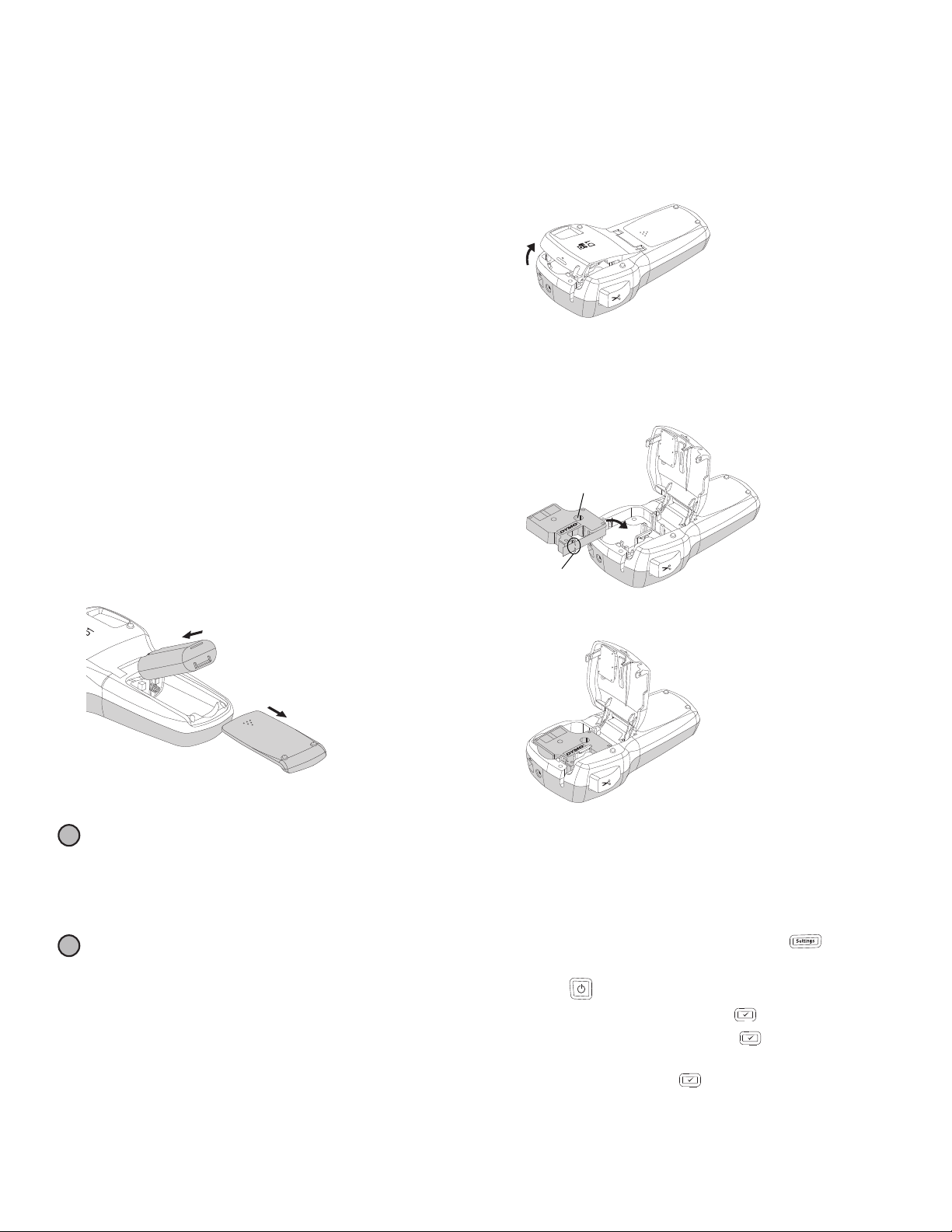
About Your New Label Maker
With the DYMO® LabelManager 420P electronic label
maker, you can create a wide variety of high-quality, selfadhesive labels. You can choose to print your labels in
many different fonts, font sizes, and styles. The label maker
uses DYMO D1 label cassettes in widths of 6 mm (1/4”),
9 mm (3/8”), 12 mm (1/2”), or 19 mm (3/4"). These label
cassettes are available in a wide range of colors.
Visit www.dymo.com for information on obtaining labels
and accessories for your label maker.
Product Registration
Visit www.dymo.com/register to register your label
maker online.
Getting Started
Follow the instructions in this section to print your first label.
Connecting the Power
The label maker is powered by a rechargeable, Lithiumion battery pack. To save power, the label maker
automatically turns off after ten minutes of inactivity.
Inserting the Battery
The battery pack included with your label maker comes
partially charged.
To insert the battery
1 Slide the battery compartment cover away from the
label maker. See Figure 2.
Inserting the Label Cassette
Your label maker uses DYMO D1 label cassettes. Visit
www.dymo.com for information about purchasing
additional label cassettes.
To insert the label cassette
1 Lift the label cassette cover to open the label
compartment. See Figure 3.
Figure 3
2 Make sure the tape and ribbon are taut across the
mouth of the cassette and that the tape passes
between the label guides. See Figure 4.
If necessary, turn the ribbon rewind spool clockwise to
tighten the ribbon.
Ribbon
rewind
spool
Label
guides
3 Insert the cassette and press firmly until the cassette
clicks into place. See Figure 5.
Figure 4
Figure 2
2 Insert the battery pack into the battery compartment.
3 Replace the battery compartment cover.
Remove the battery pack if the label maker will not be
!
used for a long period of time.
Recharging the Battery
A charging adapter is inc
arging the battery pack.
rech
The charging adapter
!
ry pack; the charging adapter
batte
r the label maker.
powe
luded with your label maker for
is only used for recharging the
cannot be used to
To recharge the battery
1 Plug the charging adapter into the power connector on
the top of the label maker.
2 Plug the other end of the charging adapter into a
power outlet.
Figure 5
4 Close the label cassette cover.
Using the Label Maker for the First Time
The first time you turn on the power, you are asked to select
the language, units of measure, and label width. These
selections remain set until you change them.
You can change these selections using the key.
To set up the label maker
1 Press to turn on the power.
2 Select the language and press .
3 Select inches or mm and press .
4 Select the width of the label cassette currently in the
label maker and press .
You are now ready to print your first label.
4
Page 5

To print a label
Split
backing
Figure 6
1
4
13
12
11
10
9
3
2
56 7 8
Insert
Shift
Shift
1 Enter text to create a simple label.
2 Press .
3 Press the cutter button to cut
the label.
4 Remove the paper backing from the
label to expose the adhesive, and
then attach the label.
Font Size
The key displays the Font Size menu. This formatting
feature is described later in this User Guide.
Getting to Know the Label Maker
Become familiar with the location of the feature and
function keys on your label maker. Refer to Figure 1. The
following sections describe each feature in detail.
Power
The button turns the power on and off. After ten
minutes of inactivity, the power is switched off
automatically. When the printer turns off, the last label
created is remembered and displayed when the power is
turned back on. The previously selected style settings are
also restored.
LCD Display
The display can show four lines of text at a time. The
number of characters displayed on each line will vary due to
proportional spacing.
With DYMO’s exclusive graphical display, most of the
formatting you add is visible instantly.
Insert
The key allows you to insert symbols, clip art,
barcodes, auto-numbering, the date and time, or saved
text on your label. These features are described later in
this User Guide.
Settings
The key displays the language,
width, and date/time submenus.
units of measure,
label
CAPS Mode
The key toggles capitalization on or off. When Caps
mode is on, the Uppercase indicator is shown on the
display and all letters that you enter are capitalized. When
Caps mode is off, all letters appear in lowercase. The
default setting is Caps mode on.
Shift
The key is used to select a symbol printed on a numeric
key. For example, when you press , the number 8
appears in the display; however, if you press and then
, an apostrophe (‘) appears in the display.
You can also use the key to toggle Caps mode on or off
for a single alpha character.
Shift
Feature indicators along the top and right of the LCD
display appear black to let you know when a feature
is selected.
1
Font
2
Font size
3
Edit area
4
Mirror text
5
Vertical text
6
Text alignment
7
Auto-numbering
8
Barcode
9
Accented character
10
Shift
11
Uppercase
12
Battery
13
Fixed label length
Format
The key displays the Font, Font Size, Style, Borders,
Mirror, Vertical, Alignment, and Label Length
submenus. These formatting features are described
later in this User Guide.
Backspace
The key removes the character to the left of the cursor.
You can also use the key to exit from a menu without
making a selection.
New Label/Clear
The key gives you a choice to clear all label text, just the
text formatting, or both.
Navigation Keys
You can review and edit your label using the left, right, up
and down navigation keys. You can also navigate through
menu selections using the navigation keys, and then press
to make a selection.
Cancel
The key allows you to exit from a menu without making
a selection or to cancel an action.
Preview
The key displays a preview of your label layout. The
preview shows how the text will print on the label, and the
label length.
5
Page 6

Formatting Your Label
4
8
5
1
2
3
7
6
You can choose from several format options to enhance the
appearance of your labels.
1
Font type
2
Font size
3
Font style
4
Borders
To adjust the formatting
1 Press .
2 Use the navigation keys to select the formatting option
to change and press .
3 Select the option to apply to your label and press .
Font Type
Eight font types are available for your labels:
5
Mirror
6
Vertical text
7
Alignment
8
Label length
The font sizes available depend on the label width you have
selected. The font size applies to all characters on a label.
Label Width Font Size Available
6 mm (1/4”) 8, 10, 12 point
9 mm (3/8”) 8, 10, 12, 16, 20 point
12 mm (1/2”) 8, 10, 12, 16, 20, 24 point
19 mm (3/4”) 8, 10, 12, 16, 20, 24, 32, 40 point
♦ Use the left and right navigation keys to select the
font size.
You can also quickly access the Font Size menu using
!
the Font Size shortcut key, .
Font Styles
You can choose from 12 different font styles:
Normal
Bold
Italic
Outline
Shadow
Italic + Bold
Normal + Underline
♦ Use the up and down navigation keys to select the
font type.
Font Size
Eight font sizes are available for your labels:
Bold + Underline
Italic + Underline
Outline + Underline
Shadow + Underline
Italic + Bold + Underline
♦ Use the up and down navigation keys to select the
font style.
When using underline on multi-line labels, each line
is underlined.
6
Page 7

Adding Borders
!
You can highlight your text by choosing a border.
Square Parchment
Rounded Call Out
Edged Flowers
Pointed Banner
♦ Use the up and down navigation keys to select
the border.
When using borders on multi-line labels, all lines are
enclosed in a single border.
Using Mirror Text
The mirror format allows you to print text which reads from
right to left, as you would see the text in a mirror.
Aligning the Text
You can align the text to print left or right justified on the
label. The default alignment is centered.
♦ Use the left and right navigation keys to select the
text alignment.
Creating Fixed-Length Labels
Normally, the length of the label is determined by the length
of the text. However, you can choose to set the length of
the label for a specific application. You can choose a fixed
length label up to 400 mm (15”) long.
To set a fixed length
1 Use the up and down navigation keys to select the
fixed option.
♦ Use the left and right navigation keys to select the
mirror format.
Vertical Text
You can print labels with the text running vertically.
Labels with multiple lines of text will print as multiple
columns of text.
♦ Use the left and right navigation keys to select the
vertical format.
When using vertical text with an underline style, the
underline will not print.
2 Use the up and down navigation keys to select the
label length.
Any text that does not fit within the fixed length appears
shaded in the display.
Creating Multi-Line Labels
You can print a maximum of four lines on a label.
The number of lines you can print on a label depends on the
label width you have selected.
Label Width Maximum Number of Lines
6 mm (1/4”) 1 line
9 mm (3/8”) 2 lines
12 mm (1/2”) 3 lines
19 mm (3/4”) 4 lines
To create a multi-line label
1 Type the text for the first line and press .
2 Type the text for each additional line and press
after each line of text.
3 Press to print.
7
Page 8

Using Clip Art, Symbols, and
Insert
Special Characters
Clip art, symbols, punctuation, and other special characters
can be added to your labels.
Adding Clip Art
The label maker includes the clip art shown below.
↔
L
©®™
☺
♣♥♦
♠
Adding Symbols
The label maker supports the extended symbol set
shown below.
' " , . ;
:
( ) { }
€ £
+
~ ≈
> ≤
₀₁₂₃₄
₆₇₈₉
⁰
⁶⁷⁸⁹
⅓⅔ ⅛⅝⅞
½ ¾ ⅜
αβγδε
ηθ ι κ
νξο
τυ
ΑΒ ΓΔΕ
ΗΘ Ι Κ
ΝΞΟ
ΤΥ
абв где
ёж зи йК
лм ноп р
стуфх Ц
чшщъыЬ
эю я
АБВГДЕ
ЁЖ З И ЙК
ЛМНОПР
СТУФ Х Ц
ЧШЩЪЫЬ
ЭЮЯ
/ \
¡ ¿
-
¹ ² ³
? !
$
*
= ≠
≥
φχψω
ΦΧΨΩ
|
¢ ¥
÷ √
% ‰
§
πρσ
ΠΡΣ
& @
_
[ ]
± <
⁴
¶
λμ
ΛΜ
’
•
#
^
°
₅
⁵
¼
ζ
Ζ
!
To insert clip art
1 Press , select Clip art, and then press .
2 Use the up and down or left and right navigation keys
to select the desired clip art.
3
When you locate the clip art, pres
clip art to your label.
s
to add the
To insert a symbol
1 Press , select Symbols, and then press .
2 Use the up and down or left and right navigation keys
to select the desired symbol.
3 When you locate the symbol, press to add the
symbol to your label.
You can also quickly add a symbol using the Symbol
!
key, .
8
Insert
Page 9

Adding International Characters
!
Insert
Insert
The label maker supports the extended Latin character set.
After pressing the Accent key, , pressing a letter brings
up a menu containing all the available variations of that letter.
For example, if French is selected as the language and
you press the Accent key and then the letter a, you will
see a à â æ and so on through all the variations
available. The character variations and the order in
which the variations appear depend on the language
you have selected.
To add accented characters
1 Press .
The accented character indicator is shown
on the display.
2 Press an alpha character.
The accent variations are displayed.
3 Use the left and right navigation keys to select the
character you want and press .
You can also access the accent variations for a
letter by pressing and briefly holding the corresponding
alpha key.
Using the Date/Time Stamp
You can insert the current date and time on your label. The
date and time format depends on the format you have
selected in the label maker settings.
Setting the Date and Time
Before inserting the date and time on your label, you must
set the date and time in the label maker settings.
To set the date and time
1 Press , select , and then press .
2 Select Set date and time, and then press .
3 Use the navigation keys to set the month, day, and
year and then press .
4 Use the navigation keys to set the hour and minutes,
and then press .
Setting the Date and Time Format
You can set the format to use when adding the date and
time to your label.
To set the date and time format
1 Press , select , and then press .
2 Select Date and time format, and then press .
3 Select the desired date/time format, and then
press .
Adding the Date and Time
You can insert the current date and time on your label.
Optionally, you can add text before and after the date
and time.
To add the date/time stamp
♦ Press , select Date/Time, and then press .
The date/time stamp is inserted in the current label.
Using Auto-Numbering
You can print a series of up to 10 labels at a time using
auto-numbering.
Adding Auto-Numbering
You can add numeric, uppercase, or lowercase autonumbering to your label. Optionally, you can add text before
and after the auto-numbering.
To add auto-numbering
1 Press , select Auto-numbering, and press .
2 Select the auto-numbering type to use, and press .
3 Select the start value for the auto-numbering, and
Insert
press .
4 Select the end value for the auto-numbering, and
press .
5 Press to print the series of labels.
Deleting Auto-Numbering
Auto-numbering is entered on the label as one character.
To delete auto-numbering
1 Place the cursor at the end of the auto-numbering text
on the display.
2 Press .
Using Barcodes
You can use your label maker to print the following types
of barcodes:
EAN 8 UPC-E
EAN 13 Code 39
UPC-A Code 128
You can only print a barcode on 19 mm (3/4") wide labels.
You can choose whether or not to print the humanreadable text and you can choose to print the humanreadable text either underneath or above the barcode.
Optionally, you can add text before and after the barcode.
Barcodes cannot be used on multi-line labels or labels
!
with vertical or mirror text formatting.
Adding a Barcode
The barcode text appears on the label in the display just
like any other text. However, if the cursor is positioned
within the barcode text, the barcode indicator is shown
on the display.
To add a barcode
1 Press , select Barcode, and then press .
2 Select the barcode type, and then press .
3 Enter the text for the barcode within the barcode on
the display, and then press .
4 Select how to print the human-readable text, and then
press .
9
Page 10

Editing a Barcode
Insert
Press
and hold
Print head
Figure 7
Cleaning
tool
Figure 8
You can edit the text for an existing barcode.
To edit a barcode
1 Move the cursor anywhere within the barcode text.
The barcode indicator is shown on the display.
2 Enter any character.
The barcode edit screen is displayed.
3 Edit the barcode text and press .
Deleting a Barcode
A barcode is entered on the label as one character.
To delete a barcode
1 Place the cursor at the end of the barcode text on
the display.
2 Press .
Using the Label Maker Memory
The label maker has a powerful memory feature that allows
you to save the text of up to nine frequently-used labels.
You can recall saved labels and you can insert saved text
into a label.
Saving a Label
You can save up to nine frequently-used labels. When you
save a label, the text and all formatting are saved.
To save the current label
1 Press .
The first available memory location is displayed.
2 Use the navigation keys to move through the locations.
You can store a new label in any of the memory
locations.
3 Select a memory location and press .
Your label is saved and you are returned to the label.
Opening Saved Labels
You can easily open labels saved in memory to use at a
later time.
To open saved labels
1 Press . The first memory location is displayed.
2 Use the navigation keys to select a label to open and
press .
Caring for Your Label Maker
Your label maker is designed to give you long and troublefree service, while requiring very little maintenance. Clean
your label maker from time to time to keep it working
properly. Clean the cutter blade each time you replace the
label cassette.
To clean the cutter blade
1 Remove the label cassette.
2 Press and hold the cutter button to expose the cutter
blade. See Figure 7.
3 Use a cotton ball and alcohol to clean both sides of
the blade.
To clean the print head
1 Remove the label cassette.
2 Remove the cleaning tool from inside the label
compartment cover.
3 Gently wipe the padded side of the tool across the print
head. See Figure 7.
Using Your Label Maker with Your Computer
Your label maker can be used as a standalone label printer
or you can print labels from your computer using the built-in
software or DYMO Label v.8 software.
Connecting the Label Maker to your Computer
The label maker connects to your computer using the USB
connection located on the top of the label maker.
To connect the label maker to your computer
1 Plug the USB cable into the USB port on the top of the
label maker. See Figure 8.
Inserting Saved Text
You can insert the text of a saved label into the current
label. Only the saved text is inserted, not the formatting.
To insert saved text
1 Position the cursor at the location in the label where you
want to insert the text.
2 Press , select Saved Text, and press .
The first memory location is displayed.
3 Use the navigation keys to select the text you want
to insert.
4 Press .
The text is inserted in the current label.
2 Plug the other end of the USB cable into an available
USB port on your computer.
10
Page 11

About the Built-In Software
Insert text you’ve
copied to the
Clipboard.
Format your label
as you would in
any text editor.
Create a
new label.
Match the label
width to the label
cassette in the
label maker.
Start advanced
DYMO Label v.8
software.
Rotate images 90
degrees.
Choose to print
a horizontal or
vertical label.
Add a border
around the label.
Choose a fixed length for the
label or make the label resize
automatically to fit the text.
Crop an image
added to the label.
Change the language
settings (Windows only)
or units of measure.
Capture an area of
the screen and insert
on your label.
View the status of
the label maker.
Print a label.
Zoom the label.
Insert text,
addresses,
images,
shapes, lines,
barcodes,
dates, and
counters.
Apply a layout to
a label.
Store your
favorite
addresses or
other data in the
Address Book;
automatically
insert the data
on your label.
Visually
choose your
label type and
apply layouts.
View the
status of the
label maker.
Print a label.
Capture an area of the screen
and insert on your label.
Select a label
maker to print
your labels.
The built-in software resides on the label maker. You do not need to install additional software or drivers to use the label maker
with your computer.
The following figure shows some of the features available in the software.
Refer to the LabelManager 420P Quick Start Guide for information about starting and using the built-in software.
About the DYMO Label™ v.8 Software
To take advantage of more advanced formatting features, download and install DYMO Label™ v.8 software from the DYMO
Web site at www.dymo.com.
The following figure shows some of the major features available in DYMO Label v.8.
For complete details on installing and using the DYMO Label v.8 software, refer to the LabelManager 420P Quick Start Guide
and the DYMO Label online Help.
Label Maker Status
The label maker status is displayed in the software window. The following table describes the possible states of the
label maker.
Label maker is connected and battery is charging
Label maker is connected and battery is not charging
Label maker is not connected or is turned off
Label maker is connected and there is a problem with the battery
11
Page 12

Troubleshooting
Review the following possible solutions if you encounter a problem while using your label maker.
Problem/Error Message Solution
No display • Ensure the label maker is turned on.
• Attach the charging adapter to the label maker to recharge the battery pack. See
“Recharging the Battery”.
Poor Print Quality • Attach the charging adapter to the label maker to recharge the battery pack. See
“Recharging the Battery”.
• Clean the print head.
• Ensure the label cassette is installed properly.
• Replace the label cassette.
Poor Cutter Performance Clean the cutter blade. See “Caring for Your Label Maker”.
Printing... No action required.
Message disappears when printing is finished.
Too many characters
Exceeded maximum number of characters in buffer.
Too many lines
Exceeded maximum number of lines.
Barcode not allowed
Barcodes can only be printed on 19 mm wide labels.
Charge Battery!
Battery pack almost discharged.
Battery too low!
Battery pack not inserted properly or damaged.
Wait - Battery Charging Allow the battery pack to recharge before unplugging the label maker.
Tape Jam
Motor is stalled due to label jam.
If you still need assistance, visit the DYMO Web site at www.dymo.com.
Delete some or all of the buffer text.
• Delete lines to fit on the label width.
• Insert a wider label cassette.
• Replace the label cartridge.
• Change the label width.
Attach the charging adapter to the label maker to recharge the battery pack. See
“Recharging the Battery”.
• Ensure the battery pack is inserted correctly. See “Inserting the Battery”.
• Replace the battery pack.
• Remove jammed label; replace label cassette.
• Clean cutter blade.
Documentation Feedback
We are constantly working to produce the highest quality
documentation for our products. We welcome your
feedback.
Send us your comments or suggestions about our user
guides. Please include the following information with your
feedback:
• Product name, model number, and User Guide
page number
• Brief description of instructions that are inaccurate
or unclear, areas where more detail is needed, and
so on
We also welcome your suggestions about additional topics
you would like to see covered in the documentation.
Send email messages to: documentation@dymo.com
Please keep in mind that this email address is only for
documentation feedback. If you have a technical question,
please contact Customer Support.
Environmental Information
The equipment that you have bought requires the extraction
and use of natural resources for its production. It may
contain substances that are hazardous to health and the
environment.
In order to avoid the dissemination of those substances in
our environment, and to diminish the pressure on natural
resources, we encourage you to use the appropriate takeback systems. These systems will reuse or recycle most of
the materials of your end-of-life equipment in an
environmentally sound way.
The crossed-bin symbol marked on your device indicates
you should use these systems.
If you need more information on the collection, reuse, and
recycling of this product, please contact your local or
regional waste administration.
You can also contact DYMO for more information on the
environmental performance of our products.
12
