Page 1
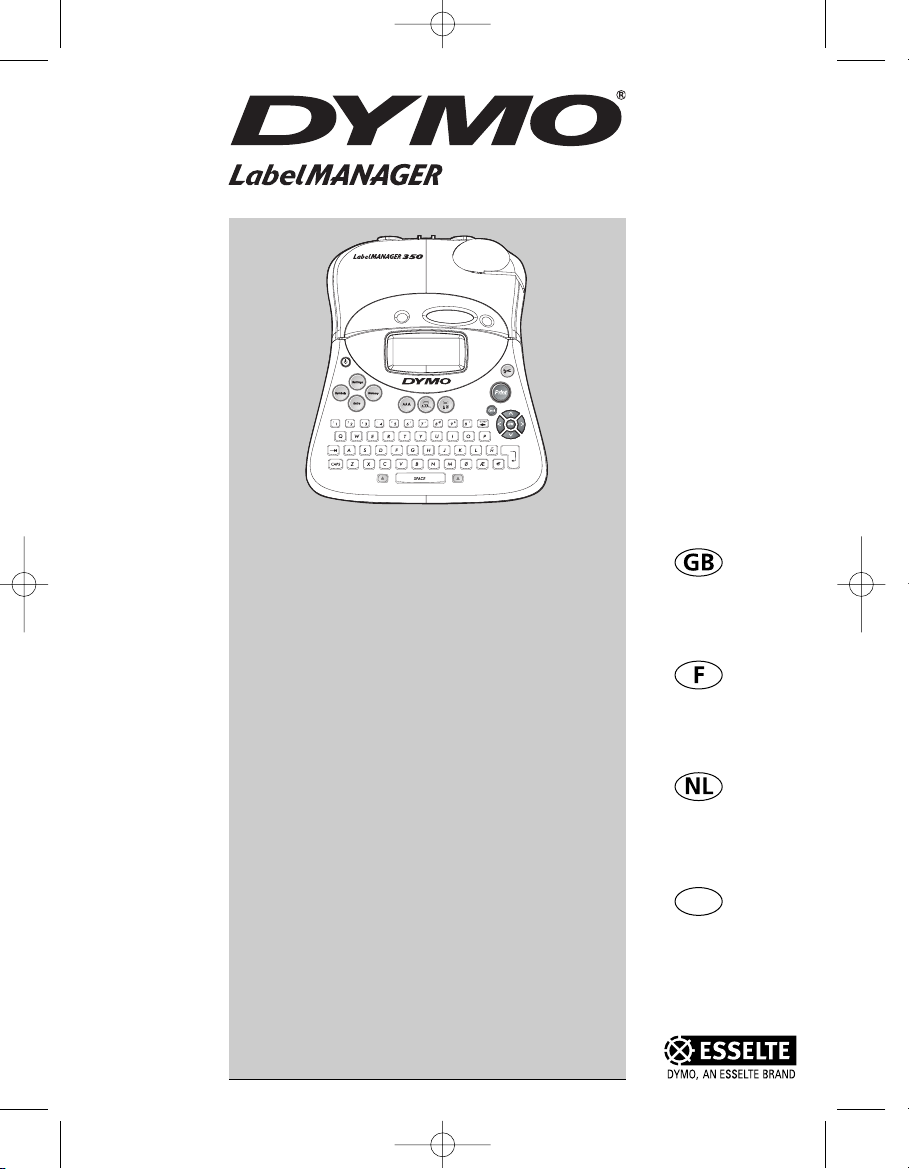
Electronic
Labelmaker
User Guide
Etiqueteuse
Electronique
Guide D‘Utilisation
Elektronische
Labelmaker
Gebruikershandleiding
Elektronisches
Beschriftungsgerät
Bedienungsanleitung
www.dymo.com
D
Page 3
Page 15
Pagina 27
Seite 39
350
LM350 WEU.qxd 12-11-2003 09:02 Pagina 1
Page 2
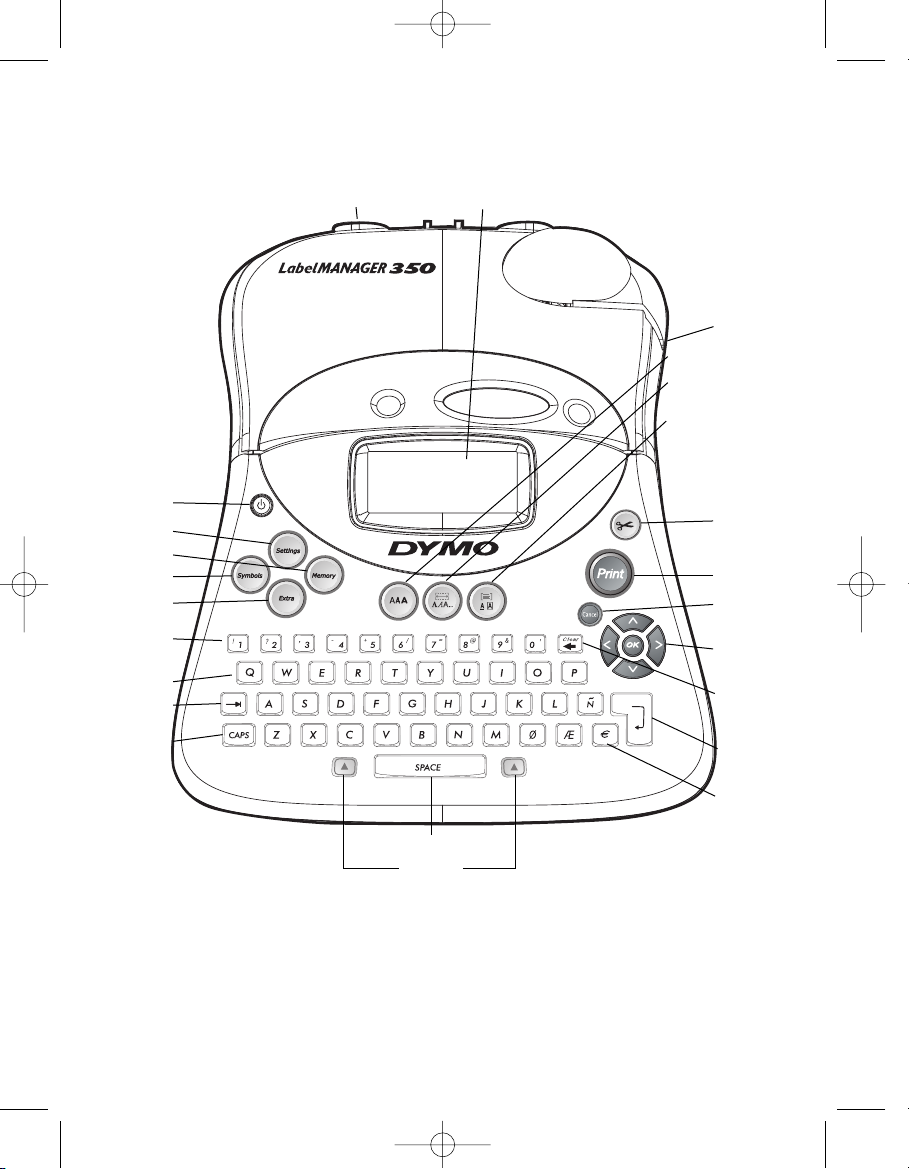
On/Off
Settings Key
Memory Key
Symbols Key
Extra Key
Numeric Keys
Alpha Keys
Tab Key
CAPS Key
Cutter Button
Print Key
Cancel Key
Arrow Keys
with OK Key
Backspace/
Clear Key
Return/
OK Key
Currency Key
Tape Exit
Font Key
Styles/
Fixed Length Key
Box-UL/Align Key
DC Power Connector LCD Display
Space Bar
Shift Keys
Figure 1 LabelMANAGER 350 Electronic Labelmaker
LM350 WEU.qxd 12-11-2003 09:02 Pagina 2
Page 3
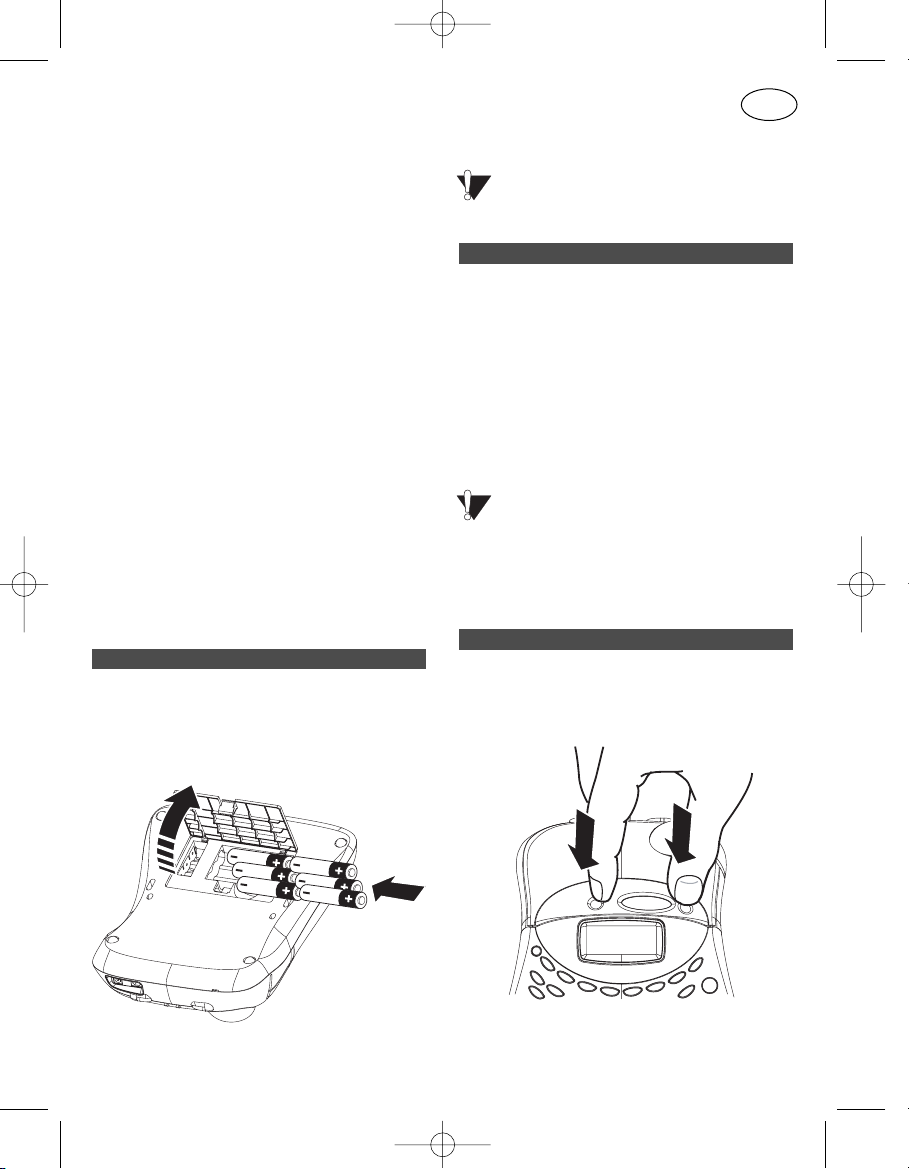
About Your LabelMANAGER 350
Electronic Labelmaker
The LabelMANAGER 350 electronic labelmaker
allows you to create a wide variety of highquality, self-adhesive labels. You can choose to
print your labels in many different sizes and
styles. The labelmaker uses D1 tape cassettes
in widths of 6 mm (1/4”), 9 mm (3/8”), 12 mm
(1/2”), or 19 mm (3/4”). These tape cassettes
are available in a wide range of colors. Visit
www.dymo.com for information on obtaining
tapes and accessories for your labelmaker.
Warranty Registration
Please complete the warranty registration card
and return it to the appropriate customer
service address within seven days. See the
Warranty booklet for details.
Getting Started
Follow the instructions in this section to get
started printing your first label.
The labelmaker uses six AA batteries.
To insert the batteries
1. Remove the battery compartment cover.
See Figure 2.
Figure 2
2. Insert the batteries following
the polarity markings (+ and –).
3. Close the compartment door.
Remove the batteries if the labelmaker will
not be used for a long period of time.
Connecting the power adapter to the
labelmaker disconnects power from the
batteries.
To connect the power adapter
1. Plug the power adapter into the power
connector on the top, left side of the
labelmaker.
2. Plug the other end of the power adapter into
a power outlet.
Make sure you disconnect the labelmaker
from the power adapter before you unplug the
adapter from the main power source.
Otherwise, the most recent memory settings
will be lost.
To insert the tape cassette
1. Press and release the tape cassette cover to
open the tape compartment. See Figure 3
Figure 3
Inserting the Tape Cassette
Connecting the Power Adapter
Inserting the Batteries
3
GB
LM350 WEU.qxd 12-11-2003 09:02 Pagina 3
Page 4
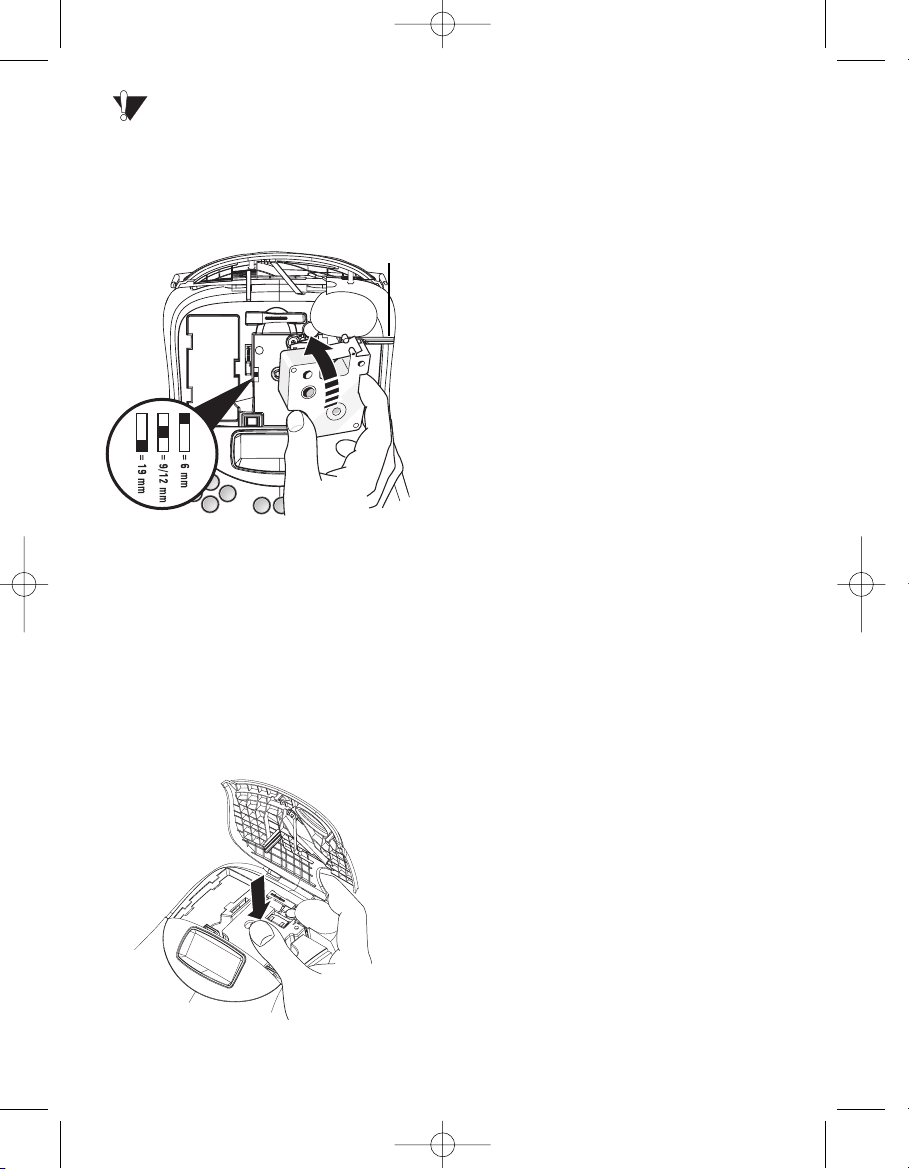
Remove the protective cardboard insert
from between the print head and roller. See
Figure 4.
2. Set the cassette switch for the size of the tape
cassette that you are inserting. See Figure 4.
Figure 4
A notch in the cassette will fit over the
switch when it is in the correct position.
3. Make sure the tape and ribbon are taut across
the mouth of the cassette and that the tape
passes between the guideposts. If necessary,
turn the spool clockwise to tighten the ribbon.
4. Insert the cassette with the tape and ribbon
positioned between the print head and pinch
roller. See Figure 4.
Figure 5
5. Press firmly until cassette clicks into place.
See Figure 5.
6. Close the tape cassette door.
Settings
Selecting the Language
You can select from a number of different
language options.
To select your language
1. Press the ON/OFF button.
2. Press Settings.
3. Use the arrow keys to select Set Language
and press OK.
4. Use the Up and Down arrow keys to scroll
to the language you want and press OK.
Selecting Units of Measure
You can choose to show measurements in
inches or millimeters.
To set the units of measure
1. Press Settings.
2. Use the Up and Down arrow keys to select
Set Units and press OK.
3. Use the Up and Down arrow keys to toggle
between inches and millimeters and press
OK.
You are now ready to print your first label !
Printing Your First Label
To print a label
1. Press the ON/OFF button.
2. Enter text to create a simple label.
3. Press the Print button to print the label.
Congratulations! You have printed your first
label. Continue reading to learn more about the
font, styles, and formatting options available.
CLICK !
4
Remove
Cardboard
Cassette
Switch
LM350 WEU.qxd 12-11-2003 09:02 Pagina 4
Page 5

Getting to Know Your Labelmaker
The following sections describe each feature
in detail. Become familiar with the location of
the feature and function keys. See Figure 1 on
page 2.
The Display
The LCD display shows a row of sixteen
characters. However, you can enter up to 99
characters/spaces.
The display is similar to a window that scrolls
across the text. (See Figure 6.) The number of
characters actually displayed can vary due to
proportional spacing.
Figure 6
In addition, feature indicators appear on the
display to let you know when a feature is
selected. See Figure 7.
Figure 7
On/Off
The On/Off button switches the power on and
off. After two minutes of no activity, the power
is switched off automatically.
The last label created is remembered and
displayed when the power is turned back on.
The previously selected style settings are also
restored.
Upper and Lower Case
The CAPS key toggles capitalization on and off.
When CAPS mode is turned on, the CAPS
indicator is shown on the display and all letters
that you enter will be capitalized. When CAPS
mode is off, all letters entered appear in lower
case.
Shift
The Shift key, when used in combination with
an alphabet key, changes the case of the
selected letter. When used in combination with
number keys or function keys, the Shift key
selects the alternate function shown on the
key. For example, when you press Backspace,
the character to the left of the cursor is
deleted; however, when you press Shift-
Backspace together, the entire label text and
formatting is deleted and the display is ready
for you to type a new label.
Space Bar
The Space bar inserts one blank space in your
text.
Backspace
The Backspace key removes the character to
the left of the cursor. Shift-Backspace clears
all the label text and formatting.
Cancel
The Cancel key allows you to exit from a menu
without making a selection or to cancel an action.
Navigation Keys
You can review and edit your label using the
left and right arrow keys. You can navigate
through the menu selections using the up and
down arrow keys. You then press OK to make
your selection.
The quick brown fox jumps over the lazy dog
5
Font Style Box/Underline Scrollbar
CAPS Mode
Multiple Lines
Fixed Length
Align / Justify
Mixed Formats
# of Copies
Auto Cut
LM350 WEU.qxd 12-11-2003 09:02 Pagina 5
Page 6

Formatting Your Label
You can choose from a number of formatting
options to enhance the appearance of your labels.
The labelmaker remembers the last
feature selection made so that each time you
enter one of the feature menus described in
this section, you are positioned at the last item
selected from that menu.
Changing the Font
Six font are available for your labels:
Arial Narrow, Arial Normal, Arial Wide, Times
New Roman, One Stroke and Frankfurter.
When you specify a font size, that size applies
to all characters on current page.
To set the font
1. Press the Font key.
2. Use the arrow keys to move to the desired
font and then press OK.
Adding Font Styles
You can choose from 13 different font styles to
apply to your text:
Figure 8
Only one style can be used at a time. Styles
can be used with alphanumeric characters and
symbols. See “Adding Symbols” for more
information on printing symbols.
To set the font style
1. Press the Style key.
2. Use the arrow keys to move to the desired
style and then press OK.
Adding Boxes and Background styles
You can further highlight your text by choosing
a box, underline or background style. A label
can be underlined or enclosed in a box or
background, but not both together. The styles
available are shown in Figure 9.
Figure 9
To set the box style
1. Press the Box/Align key.
2. Use the arrow keys to move to the desired
box style and then press OK.
On two-line labels, both lines are underlined.
However, both lines are enclosed in a single
box for the box styles.
Creating Multiple-Line Labels
The number of lines you can print on a label
depends on the size label tape you are using:
• Maximum of three lines on 3/4" (19 mm)
labels
DYMO
DYMO
DYMO
DYMO
DYMO
DYMO
DYMO Underline
Square Box
Pointed Box
Round Box
Crocodile Box
Scroll Box
3-D Box
Dots
Woodgrain
Bricks
Checkers
Parquet
Diamonds
Weave
Normal
Vertical
Italic
Bold
Outline
Shadow
3D
Italic + bold
Italic + outline
Italic + 3D
Italic + shadow
Strikethrough
Mirror
6
LM350 WEU.qxd 12-11-2003 09:02 Pagina 6
Page 7

• Maximum of two lines on 3/8" (9 mm) and
1/2" (12 mm) labels
• Maximum of one line on 1/4" (6 mm) labels
To create a multiple-line label
1. Type the text for the first line, and press
Return. A new line character is placed
at the end of the first line in the display, but
will not print on the label.
2. Type the text for the second line.
The display shows the line on which you are
currently entering text. The example below
indicates that the second line is the current line
on the label.
You can use the arrow keys to move from one
line to another.
Using Mixed Formats
You can apply different fonts and format styles
to the text on a label by dividing the label into
blocks of text or pages. Each page is separated
by a page break. The number of lines that can
be added to a page is determined by the label
width. You can add two page breaks to a label.
Alignment, underline, box styles, and background patterns cannot be mixed on a label.
These styles are common to the entire label.
To add a page break
1. Enter and format text for the first page of
the label.
2. Press Extra.
3. Use the arrow keys to select Insert Format
Break and press OK.
4. Continue entering and formatting text for
the next page of the label.
Using Tabs
You can add tabs to a label to align text on
multi-line labels. Tabs are left justified and the
default spacing is 2.0” (50 mm).
To change the tab spacing
1. Press Settings.
2. Use the arrow keys to select Set Tab Length
and press OK.
3. Use the Up and Down arrow keys to
increase or decrease the tab setting, and
then press OK.
To insert a tab
1. Enter your text.
2. Press the Tab key and continue entering text.
Using Symbols and Special
Characters
Symbols and other special characters can be
added to your labels.
Adding International Characters
The labelmaker supports the extended Latin
character set using RACE technology. Similar
to using a mobile phone keypad, if you press a
letter multiple times within a very short time,
you will scroll through variations of that letter.
For example, if you repeatedly press the letter
a, you will see a à á â ã ä å and so on through
all the variations available. The order in which
the character variations appear depends on the
language you have chosen to use.
Currency symbols
The currency key
ee
also uses RACE to scroll
through a number of currency symbols:
ee
£ $ ¢ ¥
The order these symbols appear depends on
the keyboard version and language you have
selected.
Adding Symbols
The labelmaker supports the extended symbol
set as shown below.
7
LM350 WEU.qxd 12-11-2003 09:02 Pagina 7
Page 8

Figure 10
To add a symbol
1. Press Symbols. The first row of symbols
shown in the table appears in the display.
2. Use the arrow keys to move to the desired
symbol. The left and right arrows scroll
horizontally along the row of symbols.
The up and down arrow keys scroll
vertically through the rows of symbols.
To quickly see a row of symbols, you can
press the letter corresponding to the row
you want.
3. When you locate the desired symbol, press
OK to add the symbol to your label text.
Printing Options
You can print multiple copies of the same
label, print serialized and fixed-length labels,
review label text and format, and adjust the
printing contrast.
Printing Multiple Copies
You can print up to 16 copies of a label at one
time. When the Auto-Cut feature is off, a
dotted cut-line is printed between each label.
To print multiple copies of the label
1. Press Extra and then use the arrow keys to
set # Copies.
2. Press the Up arrow key to increase the
number of copies to print.
3. Press the Down arrow key to begin
decreasing the number of copies from 16.
4. Press OK.
5. Press Print to begin printing.
You may notice a brief pause in printing
between each label for more complex formats.
When printing is finished, the number of
copies to print returns to the default value of 1.
Serializing your Labels
You can print a series of labels with the last
number incremented by one number.
The number of labels serialized depends upon
the number of copies you selected to print.
Only the last series of numbers that follows
any letter, space, or punctuation will be
serialized. For example, abc123 will print as
abc123, abc124, abc125; and 123-998 will print
as 123-998, 123-999, 123-1000, and so on.
To serialize your labels
1. Enter the text for your label.
2. Select the number of labels to print as
described in “Printing Multiple Copies.”
8
LM350 WEU.qxd 12-11-2003 09:02 Pagina 8
Row Position in row
Page 9

3. Press Extra.
4. Use the arrow keys to select Incremental
Print and press OK.
5. Press Print.
Setting a Fixed Label Length
Normally, the length of the label is determined
by the length of the text entered. However, you
may wish to make a label for a specific
purpose that is a fixed length regardless of the
length of the text.
You can specify a fixed length for a label in
2mm (0.1”) increments from 40 mm (1.5”) to
400 mm (15.0”).
The preset fixed length is 4” (100 mm).
Any change you make to the fixed-length setting remains in effect until you change it again.
To set the label length
1. Press Shift-Style/Fixed Length.
2. Use arrow keys to select ON and press OK.
3. Press the Up arrow to increase the length.
4. Press the Down arrow to decrease the length.
5. Press OK to set the fixed length.
6. After you print the label, press Clear to turn
off the fixed label length setting; otherwise,
all your subsequent labels will print with
this fixed length.
Previewing Your Label
You can preview the text or format of your
label prior to printing. A multiple-line label is
previewed as a single-line label.
To preview your label
1. Press Extra.
2. Use the Down arrow key to select Print
Preview and press OK.
3. Use the arrow keys to select Text or Format.
If you select Text, the text of the label scrolls
across the display. If you select Format, the
format selected displays briefly.
Aligning the Text
When you print a fixed length label you can
choose to align the text at the left, center, or
right side of the label. For multi-line labels, all
lines of text are aligned left, center, or right
relative to each other.
To align the text
1. Press Shift-Box/Align.
2. Use the arrow keys to select the desired
alignment and press OK.
3. Press Clear to turn off the alignment setting.
Changing the Cutting Option
You can choose to have each label automatically
cut after printing or you can manually cut the
labels using the Cutter button. By default,
labels are cut automatically. When manual
cutting is selected and you print multiple
copies or serialized labels, a dotted cut-line is
printed between each label.
To change the cutting option
1. Press Settings.
2. Use the arrow keys to select Set Auto Cut
and press OK.
3. Use the arrow keys to select Auto Cut On or
Off, and then press OK.
This setting will remain until you change it.
Adjusting the Print Contrast
You can adjust the print contrast to fine tune
the print quality of your label.
To set the contrast
1. Press Settings.
2. Use the arrow keys to select Set Contrast
and press OK.
3. Use the arrow keys to select one of the five
contrast settings and press OK.
9
LM350 WEU.qxd 12-11-2003 09:02 Pagina 9
Page 10

Using Labelmaker Memory
The labelmaker has a powerful memory feature
that stores text and formatting as follows:
• Automatically stores the last 10 labels printed.
• Allows you to store the text of up to 10 labels
you use frequently.
• Allows you to name and store up to 10
commonly used label formats.
Storing Label Text
The labelmaker automatically keeps the last 10
labels printed in a text buffer. In addition, you
can store up to 10 specific labels you use
frequently.
To store the current label text
1. Press Memory.
2. Use the arrow keys to select SAVE and then
LABEL.
10 Fields, which represent memory locations,
are displayed. Fields that are filled indicate
stored label text. You can store new text in
any of the memory locations, however, if
you select a location that is filled, the
previous label text will be overwritten.
3. Use the arrow keys to select a memory
location and press OK.
Your label text is saved and you are returned to
the label.
Storing Formats
In addition to label text, you can store up to 10
specific label formats you use frequently. This
feature stores only the formatting information
not the label text.
To store the current format
1. Press Memory.
2. Use the arrow keys to select SAVE and then
FORMAT.
A list of 10 fields, which represent memory
locations, are displayed. Fields that contain
formats display a name in the field. You can
store new formats in any of the fields, how-
ever, if you select a location that is filled,
the previous label format will be overwritten.
3. Use the arrow keys to select a field and
press OK. The word NAME? appears in the
field.
4. Enter a name for the format and press OK.
Your label format is saved and you are
returned to the label.
Recalling Stored Labels and Formats
You can easily recall labels and formats stored
in memory to use at a later time.
To recall labels or formats
1. Press Memory.
2. Use the arrow keys to select RECALL and
then LABEL, FORMAT, or LAST PRINTED.
A list of memory locations is displayed
similar to storing a label or format.
3. Use the arrow keys to select a label or
format to recall and press OK.
Caring for Your Labelmaker
Your labelmaker is designed to give you long
and trouble-free service, while requiring very
little maintenance.
Cleaning the Labelmaker
Clean your labelmaker from time to time to
keep it working properly. Clean the cutter blade
each time you replace the tape cassette.
To clean the cutter blade
1. Turn the power to the labelmaker off.
2. Press ON/OFF and the Cut key together. The
message CUT TEST appears on the display.
3. Press and hold the Shift+Cut keys.
The cutter blade will move into view in small
steps.
4. When you are able to access both sides of
the blade, release the Shift+Cut keys.
5. Use a cotton bud and alcohol to clean both
sides of the cutter blade.
10
LM350 WEU.qxd 12-11-2003 09:02 Pagina 10
Page 11

6. After cleaning the blade, press Cut to return
the blade to its home position.
You can also follow this procedure if the
cutter blade becomes lodged in the forward
position and will not move.
To clean the print head
Wipe the print head clean using the cleaning
tool located inside the tape compartment lid.
DYMO D1 label cassettes
Width: 6mm 9mm 12mm 19mm
(1/8") (1/4") (1/2") (3/4")
Length: 7m 7m 7m 7m
Black/Clear 43610 40910 45010 45800
Blue/Clear ––––– ––––– 45011 –––––
Red/Clear ––––– ––––– 45012 –––––
Black/White 43613 40913 45013 45803
Blue/White ––––– 40914 45014 45804
Red/White ––––– 40915 45015 45805
Black/Blue ––––– 40916 45016 45806
Black/Red ––––– 40917 45017 45807
Black/Yellow 43618 40918 45018 45808
Black/Green ––––– 40919 45019 45809
White/Clear ––––– ––––– 45020 45810
White/Black ––––– ––––– 45021 45811
Black/Silver ––––– ––––– 45022 45812
Black/Gold ––––– ––––– 45023 45813
Black/Fluo Green ––––– ––––– 45024 –––––
Black/Fluo Red ––––– ––––– 45025 –––––
Flexible Nylon ––––– ––––– 16957 16958
Perm. Polyester ––––– ––––– 16959 16960
UK Adapter 40075
European Adapter 40076
11
LM350 WEU.qxd 12-11-2003 09:02 Pagina 11
Page 12

Troubleshooting
Review the following possible solutions if you encounter a problem while using your printer.
Problem/Error Message Solution
No display • Ensure the printer is turned on.
• Replace discharged batteries.
Poor Print Quality • Replace discharged batteries.
• Ensure tape cassette is installed properly.
• Clean the print head.
• Replace the tape cassette.
Poor Cutter Performance Clean the cutter blade.
See Caring for Your Labelmaker.
Printing... No action required. Message will disappear
once printing is finished.
Too many lines
Exceeded maximum number of lines allowed Change layout of label or tape size.
Too many characters
Exceeded maximum number of characters in buffer Delete some or all of the buffer text.
Insert Tape Cassette
Tape cassette missing or empty Insert a new tape cassette.
Battery low
Batteries almost discharged Replace batteries or connect DC power adapter.
Tape Jam
Motor is stalled due to tape jam
Remove jammed tape and replace tape cassette.
Too many pages
Exceeded maximum number of pages allowed Change layout of label.
Page not empty
Delete first all content of the page
Tape size too small Change tape size or press Cancel to exit
Box/Background menu
Set Following this message, a fixed-length value is
Fixed-length label is selected and the length displayed which indicates the minimum label
necessary to print the label exceeds the selected length.
length necessary to fit the text. Do one of the
following:
• Adjust the fixed-length label setting
appropriately, or
• Select a narrower font.
If you still need assistance, contact DYMO Customer Support for your country. The Warranty
booklet includes a list of contact numbers for each country.
!
!
!
!
!
!
!
!
12
LM350 WEU.qxd 12-11-2003 09:02 Pagina 12
Page 13

This product is CE marked in accordance with the EMC directive and the low voltage directive and
is designed to conform with the following international standards:
US Safety – EN 60950, IEC 950, UL 1950
EMC emissions – EN 55022 Class B, CIS PR22 Class B,
FCC pt15 Sub pt B Class B
EMC immunity – EN50082-1, IEC801-2 & IEC801-3
EU Immunity – EN 55024 (1997): Electromagnetic Compatibility (EMC) - Information Technology equipment,
Immunity Characteristics
Emissions – EN 61000-6-3 (2001): Electromagnetic Compatibility (EMC) - Part 6: Generic Standards -
Section 3 :Emission standard for residential, commercial and light industrial environments.
Although unlikely, it is possible that abnormal behavior may result from electrostatic discharges. In such cases, should normal
operation not resume, follow the relevant procedure as detailed in the trouble-shooting section: No response to keys.
The user should avoid directly touching the thermal print head.
Esselte is an ISO 14000 registered company. Plastic components of this printer have been marked to enable final disposal in a
manner that is sensitive to the environment.
Esselte BVBA
Industriepark-Noord 30
9100 Sint-Niklaas
02/ 713 38 08
© 2003 DYMO Corporation. All Rights Reserved.
No part of this document may be reproduced or transmitted in any form or by any means or translated into
another language without the prior written consent of DYMO Corporation.
LabelMANAGER is a registered trademark of DYMO Corporation. DYMO is a registered trademark of Esselte
Corporation. All other trademarks are the property of their respective holders.
LM350 WEU.qxd 12-11-2003 09:02 Pagina 52
