Page 1
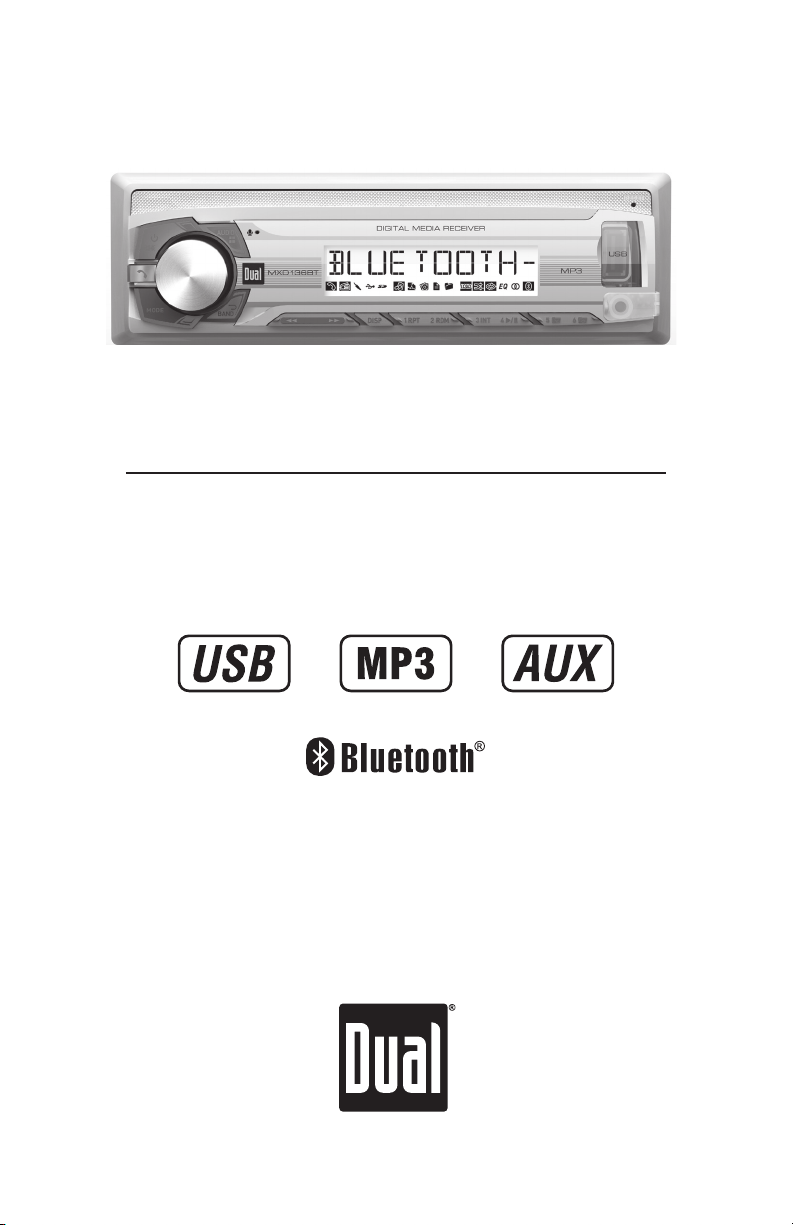
MXD136BT
INSTALLATION/OWNER'S MANUAL
AM/FM Marine Receiver with Bluetooth
Page 2
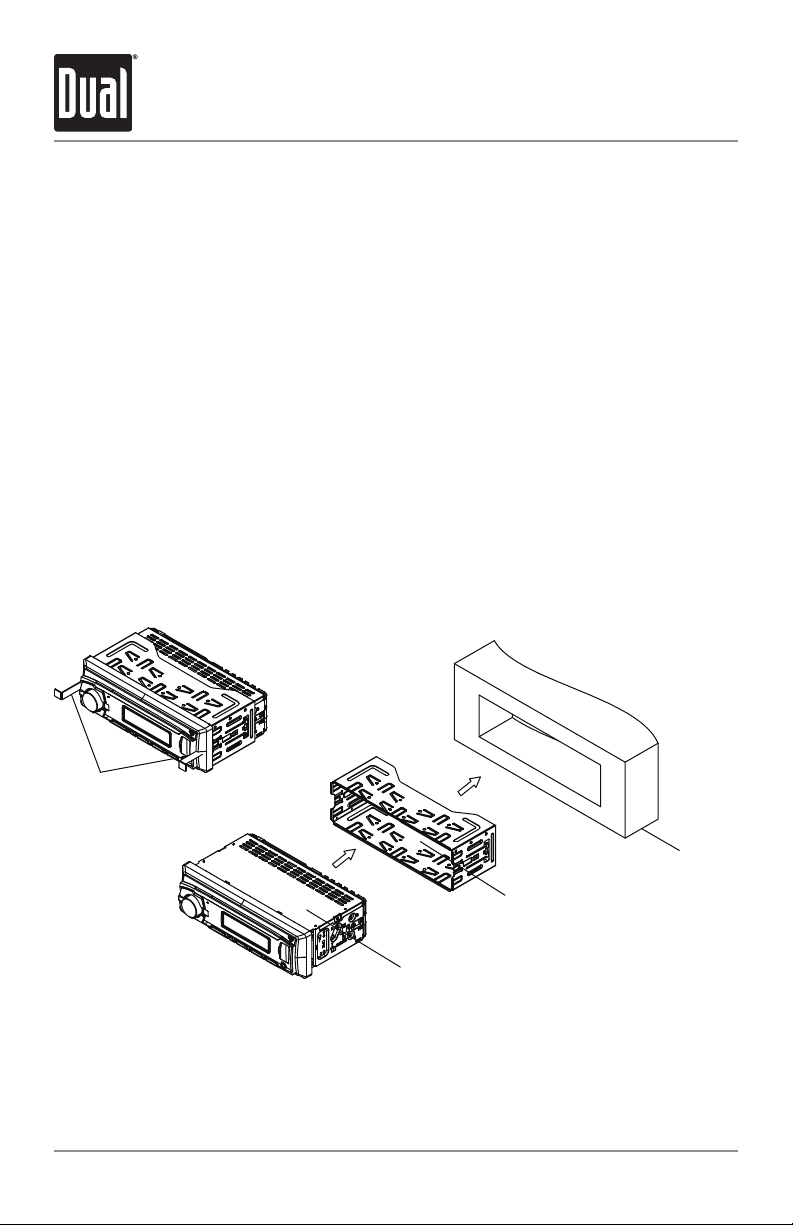
MXD136BT INSTALLATION
Preparation
Please read entire manual before installation.
Before You Start
• Disconnect negative battery terminal. Consult a qualified technician for instructions.
• Avoid installing the unit where it would be subject to high temperatures, such as from
direct sunlight, or where it would be subject to dust, dirt or excessive vibration.
Getting Started
• Remove trim ring from unit.
• Remove 2 transit screws located on top of the unit.
• Insert the supplied keys into the slots as shown, and slide the unit out of the mounting
sleeve.
• Install mounting sleeve into opening, bending tabs to secure.
• Connect wiring harness and antenna. Consult a qualified technician if you are unsure.
• Certain vehicles may require an installation kit and/or wiring
harness adapter (sold separately).
• Test for correct operation and slide into mounting sleeve to secure.
• Snap trim ring into place.
KEYS
INSTALLATION
MOUNTING KIT
MOUNTING
SLEEVE
HEAD
UNIT
OR DASHBOARD
TYPICAL FRONT-LOAD
DIN MOUNTING METHOD
2
Page 3
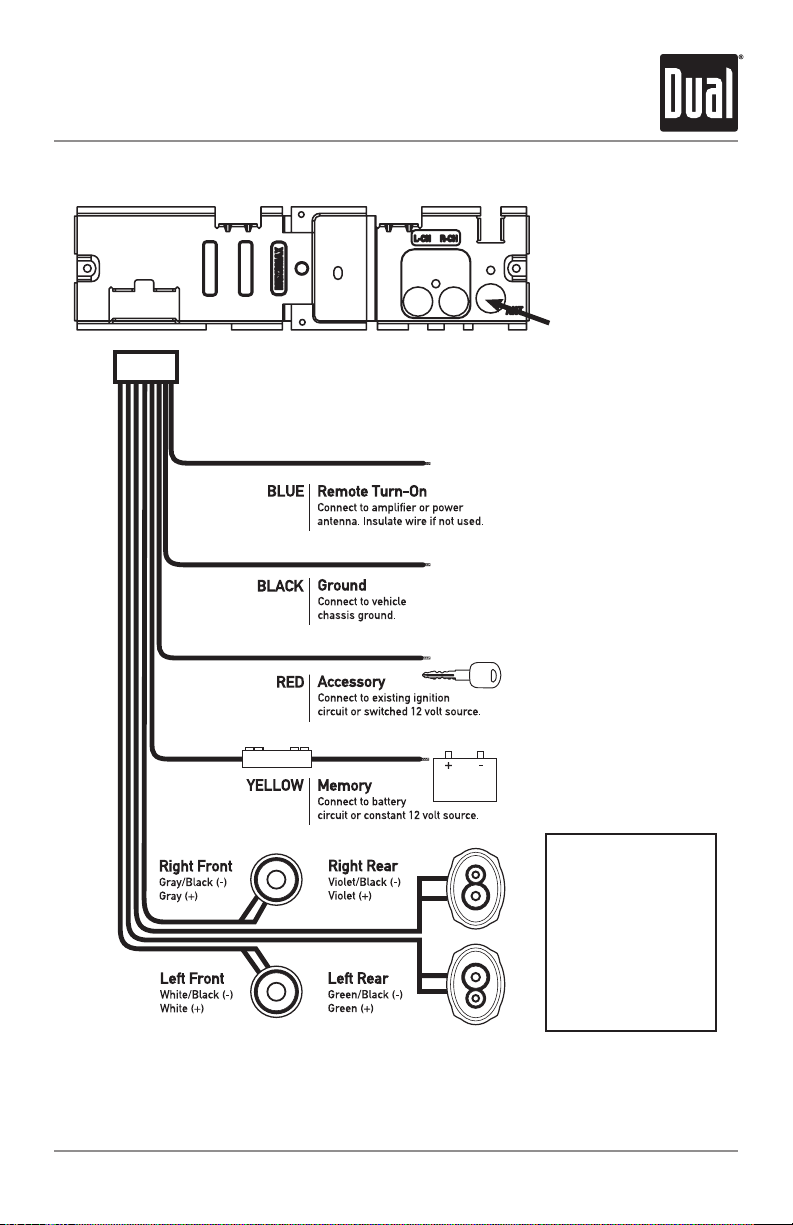
MXD136BT INSTALLATION
Wiring Diagram
Antenna
Connector
10 AMP
AGC Fuse
FUSE
When replacing the fuse,
make sure new fuse is the
correct type and amperage.
Using an incorrect fuse could
damage the radio.
The unit uses one
10 amp AGC fuse located
in-line.
3
Page 4

MXD136BT OPERATION
Control Locations
1
18
1 10
2 11
3 12
4 13
2 3 4
13 12 11 10 9 8 71617
1415
Power / Mute
Volume Knob
Audio / Menu
USB Port
Preset 3 / Intro
Preset 2 / Random
Preset 1 / Repeat
Display
6
5
5 14
Reset
Auxiliary Input
6 15
Preset 6 / Folder Up
7 16
Preset 5 / Folder Down
8 17
Preset 4 / Play / Pause
9 18
Tune Up
Tune Down
Band / Go Back
Mode
Bluetooth Talk
4
Page 5
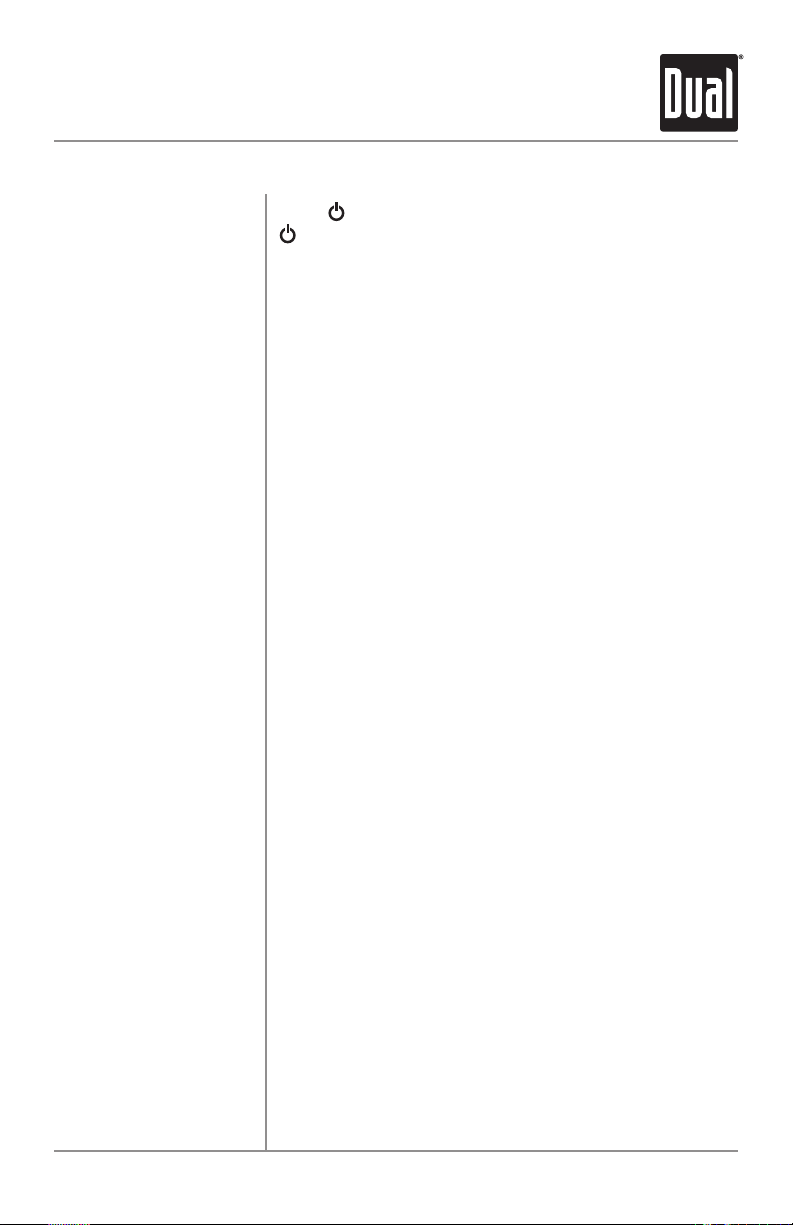
MXD136BT OPERATION
General Operation
Power On/Off
Mode
Display
Reset
Set the Clock
Press or any other button to turn the unit on. Press
again to turn the unit off.
Press MODE to select between AM/FM, USB, Bluetooth
or auxiliary input modes. Modes of operation are
indicated in the display. USB mode will not appear
unless a USB device is connected.
The radio frequency (tuner mode) or MP3 title/track
information (USB mode) will be shown by default. Press
DISP to display the clock. The default display will return
after five seconds.
When in USB mode, the display will alternate between
track number/elapsed time and available MP3
information, including file name, song title, artist name,
album name and folder name.
Press RESET upon initial installation or if abnormal
operation occurs. Reset button is located in the top right
corner.
Press DISP to display the clock, then press and hold
DISP until the hours will flash. Rotate the volume knob
to adjust the hours. Press the volume knob, and the
minutes will flash. Rotate the volume knob to adjust the
minutes.
Auxiliary Input
Volume
Preset EQ Curves
Insert a 3.5mm connector in the front panel AUX port.
Connect the other end of the 3.5mm connector to the
headphone output of an audio device, MP3 player, etc.
Adjust volume using the volume knob (00-40).
Press EQ to select between the following preset
equalization curves: Pop, Jazz, Classic, Beat, Rock and
Off.
Note: Ability to manually adjust Bass and Treble settings
is disabled when a preset equalization curve is selected.
Setting equalization curves to OFF enables manual Bass
and Treble adjustments.
5
Page 6
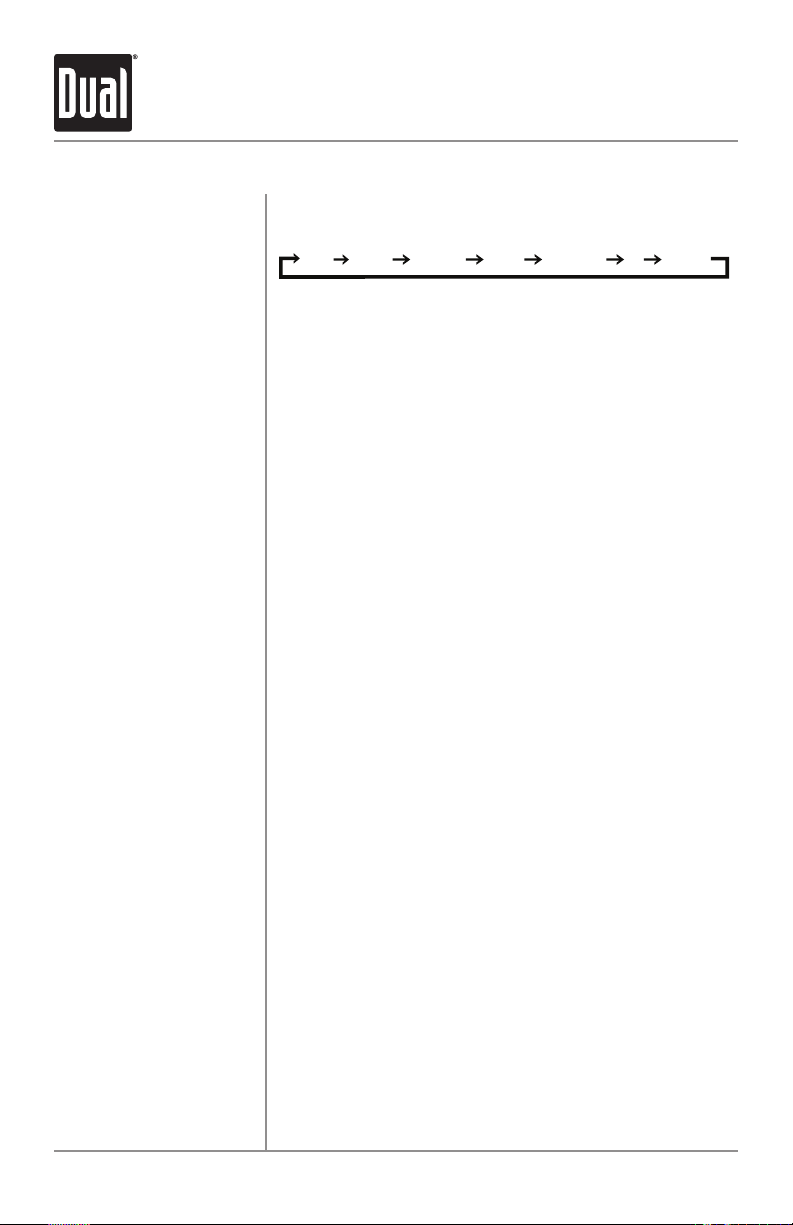
MXD136BT OPERATION
General Operation
Audio / Menu
Bass
Treble
Balance
Fader
Loudness
EQ
Stereo / Mono
Press the volume knob to select between Bass, Treble,
Balance, Fader, Loudness, Distance and Stereo.
BASS
TREBLE
BALANCE
FADER LOUDNESS
EQ
STEREO
Press the volume knob until BASS appears.
Rotate the volume knob left/right to adjust.
(-7 minimum / +7 maximum)
Press the volume knob until TREBLE appears.
Rotate the volume knob left/right to adjust.
(-7 minimum / +7 maximum)
Press the volume knob until BAL appears.
Rotate the volume knob left/right to adjust.
L10 (left) to R10 (right). "EVEN" represents equal balance.
Press the volume knob until FADER appears.
Rotate the volume knob left/right to adjust.
R10 (rear) to F10 (front) "EVEN" represents equal balance.
Press the volume knob until LOUD ON or LOUD OFF appears,
then rotate the volume knob to select desired option.
Activating this feature will enhance the bass and treble frequencies when listening to music at low volumes.
Press EQ, then turn the volume knob to cycle through the
equalization curves: FLAT (default), POP, JAZZ, CLASSIC,
BEAT, ROCK and USER. Any manual adjustment to the Bass
or Treble settings are automatically saved as USER.
From tuner mode only, press the volume knob until STEREO
or MONO appears, then rotate the volume knob to select
desired option. Selecting MONO can improve listening in
areas with a weak FM signal.
Audible Beep
Press and hold the volume knob until BEEP ON or BEEP
OFF appears, then rotate the volume knob to select desired
option. Activating this feature programs the unit to beep each
time certain buttons are pressed.
Area Selection
From tuner mode only, press and hold the volume knob
until BEEP ON or BEEP OFF appears. Press the volume knob
again to display AREA USA or AREA EURO, then rotate the
volume knob to select option appropriate for your location.
12/24-Hour Clock
The clock will display 12-hour AM/PM time in USA frequency
spacing mode (PM 10.00). In European frequency spacing
mode, the clock will display 24-hour time (22.00).
Setup Menu
Press and hold AUDIO for moe than 3 seconds to access the
setup menu. Press AUDIO momentarily to select between
the menu functions and rotate the volume knob left/right to
adjust or activate the desired function.
6
Page 7

MXD136BT OPERATION
General Operation - Setup Menu
Menu Function Options Action
Auto Station
Store
Local/Distance
Tuning
Tuner
Frequency
Spacing
Beep
Confirmation
Auto Answer
AUTO STORE
LOCAL OFF Activates distance tuning (Tuner mode only).
LOCAL ON
FREQ USA
FREQ EURO
BEEP OFF Disables the confirmation beep.
BEEP ON Enables the confirmation beep.
ANSWER ON
ANSWER OFF
Press SELECT to seek and save 6 strong stations in the
current band. (Tuner mode only)
Activates local tuning for strong station reception only (Tuner
mode only).
Programs the unit to USA tuner spacing.
(200kHz for FM and 10kHz for AM). (Tuner mode only)
Programs the unit to European tuner spacing.
(50kHz for FM and 9kHz for AM). (Tuner mode only)
Programs unit to automatically answer every incoming phone
call after 2-3 rings.
Programs unit to require the
answer incoming phone calls.
AM/FM Tuner Operation
button must be pressed to
Seek Tuning
Manual Tuning
Band
Storing and Recalling
Station Presets
Press TUNE
next strong station.
Press and hold TUNE
appears, then press TUNE
to change radio frequency up or down one step at a time.
Press and hold to advance quickly.
Press BAND to select between FM1, FM2, FM3, AM1 and
AM2 bands.
Up to 18 FM stations and 12 AM stations can be stored. To
store a station, select the desired band and station. Press
and hold the desired preset button (1-6) for more than
2 seconds. When stored, the preset number will appear in
the display. The station can be recalled anytime by pressing
the corresponding preset button.
or TUNE
nn
nn
momentarily to seek to the
ll
or TUNE
or TUNE
nn
until "MANUAL"
ll
ll
momentarily
7
Page 8

MXD136BT OPERATION
USB Operation
Connecting a USB Device
(sold separately)
Playing Music
Track Select
Fast Forward and
Reverse
Pause
Displaying Information
Repeat
Random
To play MP3 files from most USB mass storage devices, line
up the USB connector and insert the USB device into the
unit's USB port.
When a USB device is first connected, “LOAD” will appear in
the display and playback will begin momentarily. Depending
on the number of files and folders, it may take several
seconds for the device to begin playing. If no valid MP3 files
are detected, “NO FILE” will be displayed and the last mode
will be resumed.
Press TRACK
track. Press TRACK
current track. Pressing TRACK
beginning of the previous track.
Press and hold TRACK
control to fast forward or reverse a track.
Press
Press
ID3 tag and file/folder information will be automatically
changed during playback. Press DISP to view the clock.
Default display will resume after five seconds.
Press RPT to choose between:
• Current Song - Continuously repeats selected track.
• Current Folder - Continuously repeats all files in folder.
Press RDM to choose between:
• Off - Cancels RDM function.
• All Songs - Plays all tracks in random order.
• Current Folder - Plays all tracks in folder in random
order.
/ II to temporarily stop USB playback.
l
/ II again to resume playback.
l
to skip to the beginning of the next
ll
to return to the beginning of the
nn
ll
or TRACK
again skips to the
nn
nn
on the remote
Intro
Character Support
8
Press INT to enter the Intro menu, then turn the volume
knob to select one of the following options:
• Off - Cancels the INT function.
• All Songs - Plays first 10 seconds of each track.
• Current Folder - Plays first 10 seconds of each track in
folder.
Maximum character display information
• Track name – 64 character maximum
• Directory name – 64 character maximum
• *Song title – 64 character maximum
• *Artist name – 64 character maximum
• *Album name – 64 character maximum
Page 9

MXD136BT OPERATION
USB Operation
Media Compatibility
Playback Order
Playback Capacity
USB Device Compatibility
*Song title, artist name and album name will only be
displayed if included with the MP3 file.
The following types of files are compatible:
• MP3 data
The following types of files are not compatible:
• MP3 PRO format
• MP3 playlists
• WAV format
MP3 playback sequence is based on order the files are
copied to the USB device and begins in the root folder. Any
empty folders or folders that do not include MP3 files are
skipped. Depending on your software, the playback order
may vary.
• Maximum number of files: 1024
• Maximum number of folders: 512
• Maximum number of folder levels (sub folders): 8
Note: If the number of files/folders exceeds the maximum
outlined above, the additional files/folders will be ignored.
Note: Devices that exceed the maximum number of files or
folders may not function properly.
Due to the differences of USB devices, some devices may
not be compatible. USB devices must be ‘mass storage
class’ and formatted to the FAT or FAT32 file system in
order to ensure compatibility. USB devices must be 32GB or
smaller in capacity to be compatible.
Additional MP3
Information
Sampling Frequency
Rates
Transfer Bit rates
MP3 Tag Display
Only MP3 files with filename extension (.mp3) can be played.
Do not attempt to play non-MP3 files with the MP3
extension.
8kHz ~ 48kHz
8kbps ~ 320kbps constant
Variable bit rates
Note: Some files may not play or be displayed correctly,
depending on sampling rates and bit rates.
ID3 tags Version 1.0 to 2.0
Note: If an invalid ID3 tag version is detected, "NO
SUPPORT" will scroll on the display.
9
Page 10

MXD136BT OPERATION
Bluetooth® Operation
Pairing a Device
Preparation
Pairing a New Device
Before you can use a Bluetooth device, it must be paired and
connected. Make sure that Bluetooth is activated on your
device before you begin the pairing process.
The unit broadcasts the pairing signal constantly when
no devices are currently connected. Complete the pairing
sequence from your Bluetooth device. Refer to the owner's
manual for your device for more details.
The device name is "DUAL BT"
The Bluetooth passcode "1234"
Note: The unit can be in any mode of operation when pairing
is performed.
Pairing Additional Devices
If a device is currently connected, press and hold to
disconnect the current device before a new device can be
paired. Then begin the pairing sequence from the new
Bluetooth device.
(Re)Connecting a Paired Device
Most Bluetooth devices support the auto-connect feature, and will connect automatically
if the device is in range when the unit is powered-on. If your device was previously paired
but does not connect, use these instructions below. Some devices require authorization to
allow the auto connect feature.
• If your most recently connected Bluetooth device becomes disconnected or does not
reconnect, press from Bluetooth mode to reconnect your mobile device.
• To connect a previously paired device that was not recently connected:
1) If applicable, press and hold to disconnect any connected mobile devices.
2) From Bluetooth mode, press SELECT. "Paired Devices" will appear on the LCD.
3) Turn the volume knob to cycle through the list of devices.
4) Press SELECT or to connect to the desired device. It must be in range to connect.
Note: If the Auto Connect setup menu setting is set to OFF, you must press to connect
you device after pairing, and each time the unit is powered-on.
Disconnecting a Device
Press and hold
paired and appear in the PAIRED DEVICES menu, but not be connected.
10
for 3 seconds to disconnect a connected device. The device will remain
Page 11

MXD136BT OPERATION
Bluetooth® Operation
Receiving and Ending Phone Calls
Receiving a Phone Call
Ending a Phone Call
Volume
Microphone Mute
Incoming phone calls will automatically appear on the
display and a ring tone will be heard.
Note: The volume of the ring tone depends on the volume
level of the unit. The incoming ring tone may not be heard if
the volume is set to a low level or mute is activated.
• Press
• Press
Note: If Auto Answer is set to ON in the setup menu, all
phone calls will be received automatically.
During an active phone call, press
If the phone call was received when listening to music in
another mode, the unit will resume the previous mode.
to receive the incoming phone call.
to refuse the incoming phone call.
to end a phone call.
During a Phone Call
Turn the volume knob to adjust the volume level during
a phone call. Bluetooth mode has a separate volume
level from the main volume of other modes. The unit will
remember the volume level in Bluetooth mode and always
return to the last volume level for each phone call.
Press MUTE during a phone call to turn the unit's external
microphone off. Press MUTE again to resume microphone
operation.
Audio Transfer
Call Hold
Press DISP during a phone call to transfer the call from the
unit to the cell phone. Press DISP again to toggle the audio
back to the unit.
During a phone call, when there are no additional incoming
calls, press
resume the phone call.
Note: Audio transfer, call waiting and call hold must be
supported by the mobile phone and service provider to
function properly.
to place the call on hold. Press again to
11
Page 12

MXD136BT OPERATION
Bluetooth® Operation
Streaming Audio Operation
The unit supports A2DP (advanced audio distribution profile) wireless streaming audio
from your Bluetooth mobile device directly to your head unit. You can also control your
music from the front panel of the head unit using AVRCP (audio video remote control
profile).
Notes:
• To stream music to your head unit, your mobile device must support the A2DP and
AVRCP Bluetooth profiles. Check the owner's manual of your mobile device for details.
• Streaming audio must be enabled from your mobile device. This option will vary
depending on the device. Some devices allow streaming audio to be disabled.
After pairing, connecting and enabling streaming audio from a compatible mobile device,
begin playing music using the music player on your mobile device. Once the music is
playing, the following functions can be used to control the music:
• The
• The
• The
• The
Note: Some Bluetooth devices may not fully support these commands.
button will skip to the next available audio track.
ll
button will skip to the previous audio track.
nn
/
II
button will toggle between play and pause during playback.
l
button will stop the audio playback.
12
Page 13

MXD136BT OPERATION
Troubleshooting
Problem Cause Action
Unit will not turn on
(no power)
Unit has power
(but no sound)
Unit blows fuses
NO FILE appears
on display
NO SUPPORT appears
on display
Yellow wire not connected or incorrect
voltage Red wire not connected or
incorrect voltage
Black wire not connected Check connection to ground
Fuse blown Replace fuse
Speaker wires not connected Check connections at speakers
One or more speaker wires touching
each other or touching chassis ground
Yellow or red wire touching chassis
ground
Speaker wires touching chassis ground Check for pinched wire
Incorrect fuse rating Use fuse with correct rating
No playable MP3 files found on the
device
An invalid ID3 tag version is present
Check connections for proper
Insulate all bare speaker wires
from each other and chassis
Check the device for valid
Version 1.0 to 2.0 ID3 tags are
voltage (11~16VDC)
ground
Check for pinched wire
MP3 files
supported.
13
Page 14

MXD136BT OPERATION
Limited One Year Warranty
This warranty gives you specific legal
rights. You may also have other rights
which vary from state to state.
Dual Electronics Corp. warrants this
product to the original purchaser to be free
from defects in material and workmanship
for a period of one year from the date of
the original purchase.
Dual Electronics Corp. agrees, at our
option, during the warranty period,
to repair any defect in material or
workmanship or to furnish an equal
new, renewed or comparable product
(whichever is deemed necessary) in
exchange without charges, subject to
verification of the defect or malfunction and
proof of the date of purchase. Subsequent
replacement products are warranted for
the balance of the original warranty period.
Who is covered? This warranty is extended
to the original retail purchaser for products
purchased from an authorized Dual dealer
and used in the U.S.A.
What is covered? This warranty covers all
defects in material and workmanship in
this product. The following are not covered:
software, installation/removal costs,
damage resulting from accident, misuse,
abuse, neglect, product modification,
improper installation, incorrect line
voltage, unauthorized repair or failure
to follow instructions supplied with the
product, or damage occurring during
return shipment of the product. Specific
license conditions and copyright notices for
the software can be found via www.dualav.
com.
What to do?
1. Before you call for service, check the
2. If you require service during the
3. Please describe your problem in
4. For more information and for the
Exclusion of Certain Damages: This
warranty is exclusive and in lieu of any
and all other warranties, expressed or
implied, including without limitation the
implied warranties of merchantability and
fitness for a particular purpose and any
obligation, liability, right, claim or remedy
in contract or tort, whether or not arising
from the company’s negligence, actual
or imputed. No person or representative
is authorized to assume for the company
any other liability in connection with the
sale of this product. In no event shall the
company be liable for indirect, incidental or
consequential damages.
troubleshooting guide in your owner’s
manual. A slight adjustment of any
custom controls may save you a service
call.
warranty period, you must carefully
pack the product (preferably in the
original package) and ship it by prepaid
transportation with a copy of the original
receipt from the retailer to an
authorized service center.
writing and include your name, a
return UPS shipping address (P.O. Box
not acceptable), and a daytime phone
number with your shipment.
location of the nearest authorized
service center please contact us by one
of the following methods:
• Call us toll-free at 1-866-382-5476
• E-mail us at cs@dualav.com
14
Page 15

MXD136BT OPERATION
FCC Compliance
This device complies with Part 15 of the FCC Rules. Operation is subject to the following
two conditions:
(1) this device may not cause harmful interference, and
(2) this device must accept any interference received, including interference that may
cause undesired operation.
Warning: Changes or modifications to this unit not expressly approved by the party
responsible for compliance could void the user’s authority to operate the equipment.
Note: This equipment has been tested and found to comply with the limits for a Class B
digital device, pursuant to Part 15 of the FCC Rules. These limits are designed to provide
reasonable protection against harmful interference in a residential installation. This
equipment generates, uses and can radiate radio frequency energy and, if not installed
and used in accordance with the instructions, may cause harmful interference to radio
communications. However, there is no guarantee that interference will not occur in a
particular installation. If this equipment does cause harmful interference to radio or
television reception, which can be determined by turning the equipment off and on, the
user is encouraged to try to correct the interference by one or more of the following
measures:
• Reorient or relocate the receiving antenna.
• Increase the separation between the equipment and receiver.
• Connect the equipment into an outlet on a circuit different from that to which the
receiver is connected.
• Consult the dealer or an experienced radio/TV technician for help.
15
Page 16

MXD136BT OPERATION
Specifications
FM Tuner
AM Tuner
General
Tuning range: 87.5MHz-107.9MHz
Usable sensitivity: 10dBf
50dB quieting sensitivity: 25dbu
Stereo separation @ 1kHz: >30dB
Frequency response: 30Hz-13kHz
Tuning range: 530kHz-1710kHz
Usable sensitivity: <42dBu
Frequency response: 30Hz-2.2kHz
Speaker output impedance: 4~8 ohms
Line output voltage: 2 Volts RMS
Dimensions: 7" x 4.3 " x 2 " (17 8 x 11 0 x 5 0 mm)
Design and specifications subject to change without notice.
CEA-2006 Power Standard Specifications
(reference: 14.4VDC +/- 0.2V, 20Hz~20kHz)
Power Output: 13 Watts RMS x 4 channels at 4 ohms and < 1% THD+N
Signal to Noise Ratio: 70dBA (reference: 1 watt into 4 ohms)
16
Page 17

MXD136BT OPERATION
Notes
17
Page 18

Dual Electronics Corp.
Toll Free: 1-866-382-5476
9AM-5PM EST, Monday-Friday
©2016 Dual Electronics Corp. All rights reserved.
The Bluetooth® word mark and logos are owned by the Bluetooth SIG, Inc.
and any use of such marks by Namsung is under license.
Other trademarks and trade names are those of their respective owners.
www.dualav.com
NSA0416-V01
