Page 1
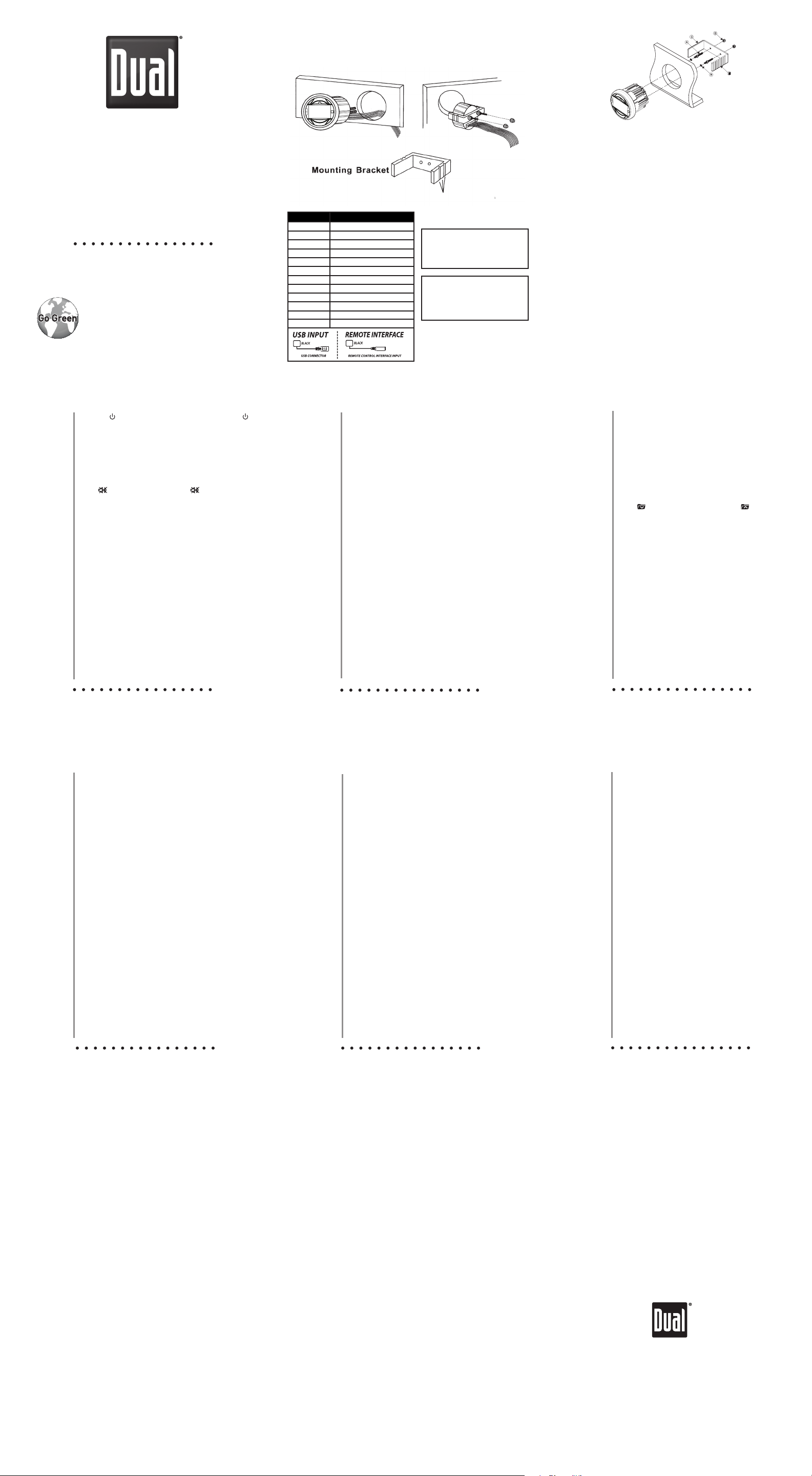
Mounting & Wiring
Once a suitable location has been determined, drill the hole and secure the
stereo using the metal mounting bracket. If the bracket needs to be shortened,
remove the appropriate number of breakaway segments using a pair of pliers.
Mounting the Radio
MGH17BT
Quick Start Guide
For Gauge Hole Receivers
Break Lines
Color Connection
Red 12V Ignition / Accessory
Black Ground
Blue Remote Turn-on B (+)
Grey Right Front (+)
Grey/Black Right Front (-)
White Left Front (+)
White/Black Left Front (-)
e
r
y
o
o
f
u
e
b
k
n
i
h
t
p
r
i
n
t
To download the complete,
model-specific manual, please visit
www.dualav.com/support/manuals.php
or call 1-866-382-5476,
Violet Right Rear (+)
Violet/Black Right Rear (-)
Green Left Rear (+)
Camera Input(RCA Type)Yellow
Green/Black Left Rear (-)
When a suitable ground wire is
not present in the vehicle wiring
harness, connect the black ground
wire to the vehicle chassis.
When replacing the fuse, make
sure new fuse is the correct type
and amperage. Using an incorrect
fuse could damage the radio.
9AM-5PM EST (Monday-Friday).
Tip:
Fuse:
1. Choose a mounting location on the dash board or instrument panel that will
allow room behind to run radio cables to the power source. Consider how you
will use the AUX IN, LINE OUT and USB connectors and route the appropriate
extension cables to an accessible area.
2. Cut a hole in the dash board using the template provided in the back of this
manual. At least 3 3/4” depth is needed to mount the radio.
IMPORTANT! Do not mount this unit where it can be submerged in water.
3. Slide the included spring washers (B) over the screw posts (A) and attach the
screw posts to the back of the radio.
4. Place the radio in front of the dashboard opening so the wiring can be brought
through the opening.
5. After completing the wiring connections, turn the radio on to confirm operation
(vehicle accessory switch must be on). If the radio does not operate, recheck
all wiring until the problem is corrected. Once proper operation is achieved,
turn the accessory switch off and proceed with final mounting of the radio.
Refer to the “Wiring Diagram” on page 5.
NOTE: Before final installation, test the wiring connections to make sure the unit
is connected properly and the system works.
6. Insert the radio into the mounting hole.
7. Place the “U” bracket (C) over the screw posts and secure the radio to the
dash using the included hex nuts (D). If necessary, cut the score marks (E) on
either side of the mounting bracket to custom fit the bracket length for your
application. See Figure A.
Installation
C
A
3Inch Hole
D
E
B
Power On/Off
Changing Modes
Volume
Mute
Auxiliary Inputs
Display
Menu
Reset
General Operation
Press the
to turn unit off.
Press MODE to select between AM/FM, auxiliary, USB and
operation of iPod/iPhone. Modes of operation are shown
in the display.
Adjust volume using volume up/down key.
Press
listening at the previously selected volume.
Insert RCA cables into the rear AUX-IN connectors.
Press DISP to toggle display between various displayed
information.
Press MENU to access the audio and setup menu options.
If abnormal operation occurs, press and hold MENU and
TUNE
factory settings.
button to turn the unit on. Press and hold
to silence the audio. Press again to resume
for 3 seconds to reset the unit to the default
nn
Seek Tuning
Manual Tuning
Band
Storing Presets
Recalling Presets
AM/FM Tuner Operation
Press TUNE
second to seek to the next strong station.
Press TUNE
radio frequency up or down one step at a time. Press
and hold to advance quickly.
Press BAND to select between FM1, FM2, FM3, AM1
and AM2 bands. Up to six presets can be programmed
for each band, enabling up to 18 FM stations and 12 AM
stations to be stored in memory.
Select the desired band and station. Hold the P button,
turn the volume up/down key until the desired preset
number is highlighted, then press SELECT to store the
preset.
Press the P buttons to cycle through the 1-6 presets in
the current band.
or TUNE
nn
or TUNE
nn
for more than one
ll
momentarily to move
ll
Playing MP3 Files
Track Select
Fast Forward and
Reverse
Pause
Folder Access
Repeat
Random
Intro
MP3 Operation*
To play MP3 files, insert a USB device containing MP3 files.
Press TUNE
Press TUNE
song. Pressing TUNE
the previous song.
Press and hold TUNE
or reverse a track.
Press l/ II to temporarily stop playback.
Press l/ II again to resume playback.
Press to select the next folder. Press to select the
previous folder. Folder access is only available on devices
with more than one folder.
Press BAND to enter the Repeat menu, then turn the
volume up/down key to select one of the following options:
• Current Song - Continuously repeats selected track.
• Current Folder - Continuously repeats all files in folder.
Press BAND to enter the Random menu, then turn the
volume up/down key to select one of the following options:
• Off - Cancels RDM function.
• All Songs - Plays all tracks in random order.
• Current Folder - Plays all tracks in folder in random order
Press BAND to enter the Intro menu, then turn the volume
up/down key to select one of the following options:
• Off - Cancels the INT function.
• All Songs - Plays first 10 seconds of each track.
• Current Folder - Plays first 10 seconds of each track in
the selected folder.
to skip to the beginning of the next song.
ll
to return to the beginning of the current
nn
again skips to the beginning of
nn
or TUNE
ll
to fast forward
nn
To download the complete Owner’s Manual for your radio,
Connect an iPod/
iPhone Device (sold
separately)
Song Select
Forward/Reverse
Pause
Repeat
Random
Intro
Music Search
Manual Control
for iPod
please visit www.dualav.com/support/manuals.php.
Operation of iPod/iPhone*
To play music from an iPod/iPhone device, connect the USB
cable (included with your iPod/iPhone device) to the unit’s USB
port. Playback will begin automatically.
Press
the beginning of the current song. Pressing
to the beginning of the previous song.
Press and hold
Press
Press
Press BAND to enter the Repeat menu, then turn the volume
up/down key to select one of the following options:
• Off - Repeats all tracks.
• Current Song - Repeats selected track.
Press BAND to enter the Random menu, then turn the volume
up/down key to select one of the following options:
• Off - Cancels the RDM function.
• All Songs - Plays all tracks in random order.
• Current Album - Plays all tracks in the selected album
in random order.
Press BAND to enter the Intro menu, then turn the volume up/
down key to select one of the following options:
• OFF - Cancels the INT function.
• ON - Plays first 10
Turn the volume up/down key to select between artists,
albums, songs, playlists, podcasts and audiobooks. Press
SELECT to select the desired search category. Most search
categories have subcategories to navigate through.
When “MANUAL” control is selected from the Setup Menu,
the iPod or iPhone device can be controlled directly from the
device’s interface. All functions except for volume can be
used from the iPod or i Phone device. Note: The firmware of
the iPod/iPhone must be up dated to the latest version to be
compatible with manual control model. Not all devices are
compatible with manual control mode.
to skip to the next song. Press
ll
or
ll
/ II to temporarily stop playback.
l
/ II again to resume playback.
l
to fast forward or reverse.
nn
seconds of each track.
to return to
nn
again skips
nn
To download the complete Owner’s Manual for your radio,
Preparation
Pairing a New
Device
Pairing
Additional
Devices
Disconnecting a
Device
Bluetooth Reset
Streaming Audio
Troubleshooting
please visit www.dualav.com/support/manuals.php.
Bluetooth® Operation*
Before using a Bluetooth device, it must be paired and
connected. Ensure that Bluetooth is activated on your
device before beginning the pairing process.
The head unit broadcasts the pairing signal constantly
when no devices are connected. Complete the pairing
sequence from your Bluetooth device. Refer to the
owner’s manual for your device for more details.
The device name is “MGH17BT”
The Bluetooth passcode is "1234”
Note: The head unit can be in any mode of operation
when pairing is performed.
If a device is currently connected, press and hold
BAND to disconnect the current device before a new
device can be paired. Then begin the pairing sequence
from the new Bluetooth device.
Press and hold BAND for 3 seconds to disconnect a
connected device. The device will remain paired and
appear in the SEARCH menu, but not be connected.
Resetting the Bluetooth module will remove the list of
paired phones. Reset Bluetooth as follows:
1) Press MODE until the head unit is in Bluetooth mode.
2) Press and hold MENU for 3 seconds to reset the
Bluetooth settings back to the factory default.
The head unit supports A2DP wireless streaming audio
from a Bluetooth mobile device directly to your head unit.
The following functions can be used to control the music:
• Press
• Press
• Press
playback.
to skip to the next available audio track.
ll
to skip to the previous audio track.
nn
/
II
to toggle between play and pause during
l
To download the complete Owner’s Manual for your radio,
Manual Tuning
Band
* Not available on all models.
please visit www.dualav.com/support/manuals.php.
Weather Band Operation*
Press TUNE
the next weather band station.
Press BAND to select weather band(WB).
or TUNE
nn
momentarily to seek
ll
To download the complete Owner’s Manual for your radio,
please visit www.dualav.com/support/manuals.php.
This warranty gives you specific legal rights. You may also have other rights which
vary from state to state. Dual Electronics Corp. warrants this product to the original
purchaser to be free from defects in material and workmanship for a period of
one year from the date of the original purchase. (Note that select marine products
carry a 2-year warranty. Please visit www.dualav.com for details.) Dual Electronics
Corp. agrees, at our option, during the warranty period, to repair any defect in
material or workmanship or to furnish an equal new, renewed or comparable
product (whichever is deemed necessary) in exchange without charges, subject
to verification of the defect or malfunction and proof of the date of purchase.
Subsequent replacement products are warranted for the balance of the original
warranty period.
Who is covered? This warranty is extended to the original retail purchaser for
products purchased and used in the U.S.A.
What is covered? This warranty covers all defects in material and workmanship
in this product. The following are not covered: installation/removal costs, damage
resulting from accident, misuse, abuse, neglect, product modification, improper
installation, incorrect line voltage, unauthorized repair or failure to follow
instructions supplied with the product, or damage occurring during return shipment
of the product.
What to do?
1. Before
manual. A slight adjustment of any custom controls may save you a service call.
2. If you require service during the warranty period, you must carefully pack the
product (preferably in the original package) and ship it by prepaid transportation
with a copy of the original receipt from the retailer to an authorized service
center.
3. Please describe your problem in writing and include your name, a return UPS
shipping address (P.O. Box not acceptable), and a daytime phone number with
your shipment.
4. For more information and for the location of the nearest authorized service center
please contact us toll-free at 1-866-382-5476 or by email at cs@dualav.com.
Exclusion of Certain Damages: This warranty is exclusive and in lieu of any
and all other warranties, expressed or implied, including without limitation the
implied warranties of merchantability and fitness for a particular purpose and any
obligation, liability, right, claim or remedy in contract or tort, whether or not arising
from the company’s negligence, actual or imputed. No person or representative is
authorized to assume for the company any other liability in connection with the sale
of this product. In no event shall the company be liable for indirect, incidental
consequential damages.
Limited One-Year Warranty
you call for service, check the troubleshooting guide in your owner’s
* Not available on all models.
or
To download the complete Owner’s Manual for your radio,
please visit www.dualav.com/support/manuals.php.
* Not available on all models.
FCC Compliance
This device complies with Part 15 of the FCC Rules. Operation is subject to the
following two conditions:
(1) this device may not cause harmful interference, and
(2) this device must accept any interference received, including interference that may
cause undesired operation.
Warning: Changes or modifications to this unit not expressly approved by the party
responsible for compliance could void the user’s authority to operate the equipment.
Note: This equipment has been tested and found to comply with the limits for a Class
B digital device, pursuant to Part 15 of the FCC Rules. These limits are designed
to provide reasonable protection against harmful interference in a residential
installation. This equipment generates, uses and can radiate radio frequency
energy and, if not installed and used in accordance with the instructions, may cause
harmful interference to radio communications. However, there is no guarantee that
interference will not occur in a particular installation. If this equipment does cause
harmful interference to radio or television reception, which can be determined
by turning the equipment off and on, the user is encouraged to try to correct the
interference by one or more of the following measures:
• Reorient or relocate the receiving antenna.
• Increase the separation between the equipment and receiver.
• Connect the equipment into an outlet on a circuit different from that to which
the receiver is connected.
• Consult the dealer or an experienced radio/TV technician for help.
To download the complete Owner’s Manual for your radio,
please visit www.dualav.com/support/manuals.php.
iPhone, iPod, iPod classic, iPod nano, and iPod touch are trademarks of Apple Inc., registered in the U.S. and other countries.
“Made for iPod” and “Made for iPhone” mean that an electronic accessory has been designed to connect specifically to iPod or iPhone,
respectively, and has been certified by the developer to meet Apple performance standards. Apple is not responsible for the operation of
this device or its compliance with safety and regulatory standards. Please note that the use of this accessory with iPod or iPhone may affect
The Bluetooth® word mark and logos are owned by the Bluetooth SIG, Inc. and any use of such marks by Namsung is under license.
Pandora, the Pandora logo, and the Pandora trade dress are trademarks of Pandora Media, Inc., used with permission.
* Not available on all models.
Dual Electronics Corp.
Toll Free: 1-866-382-5476
Monday-Friday, 9AM-5PM
www.dualav.com
©2017 Dual Electronics Corp. All rights reserved.
wireless performance.
Other trademarks and trade names are those of their respective owners.
NSC0517-V02
