Page 1
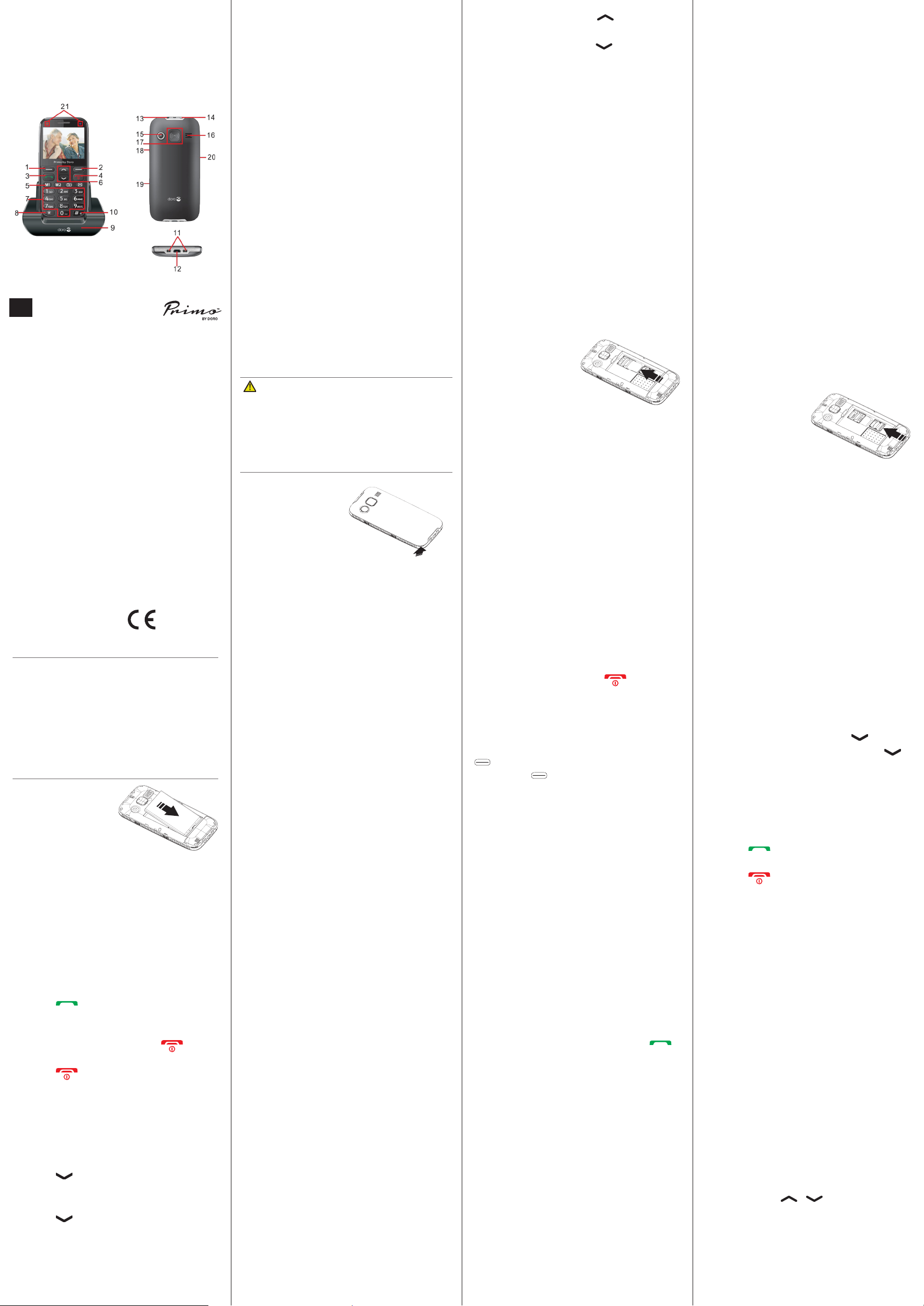
Primo™ 366
Instructions
English
EN
1. Left soft key
2. Right soft key
3. Call key
4. End key
5. Speed
dial/Quick
functions
keys
Press to open main
menu
Press to open phonebook
Make and answer
calls;
Press once to open
Call log
Press to end a call;
press to return to
standby;
press and hold to turn
the
phone on and off
M1 and M2 are speed
dial keys.
Camera and SMS key
for quick access
6. Arrow keys
7. Numerical
keys
8. * key
9. Charging cradle
Press to open
shortcut functions;
press to open
messages;
scroll up and down in
menus and lists
Press to enter numbers;
long press key 1, to
call your voice mailbox (phone number
must be stored);
when writing, press
to input numbers or
characters
Press to enter
“*”/ “+” / “P”/“W“;
when writing, press to
enter special characters
10. # key
Long press to toggle
between Silent and
Normal mode
11. Cradle charging contacts
12. Micro-USB
port
13. Headset
socket
14. Torch LED
15. Camera lens
16. Loudspeaker
17. Assistance key
18. Torch key
For charger
For 3.5 mm standard
headset
Switch torch on and
off
19. Keypad lock
20. + and - keys
lock/unlock
Adjust ring volume
and loudspeaker
volume
21. LEDs
Blue = battery full;
Red = battery charging
Specications
Network:
Dimensions:
Weight:
Battery:
Operating ambient
temperature:
Charging ambient
temperature:
Storage
temperature:
Changes and errors excepted.
© IVS GmbH 2015 • All rights reserved
QSG_Primo_by_Doro_366_en_A3(A7)_v1.1
English
Version 1.1
GSM 900/1800/1900
(Triband) MHz
119 mm x 56 mm x 12 mm
88 g
3.7V/1000 mAh Li-ion
battery
Min: 0°C (32°F)
Max: 40°C (104°F)
Min: 0°C (32°F)
Max: 40°C (104°F)
Min: -20°C (-4°F)
Max: 60°C (140°F)
0359
Install the SIM card and the battery
The SIM card holder is located inside the
battery compartment.
CAUTION
Only use batteries, charger and
accessories that have been approved for
use with this particular model. Connecting
other accessories may be dangerous and
may invalidate the phone’s type approval
and guarantee.
1. Remove the cover
Slide your
ngernail into the
small notch on the
bottom side of the
phone and pull
the cover upward.
If the battery is installed, slide your
ngernail in the notch below the
Assistance key to lift it up.
2. Insert the SIM card
(required)
Insert the SIM
card by carefully
slide it under the
metal bracket.
Make sure the contacts on the SIM
card face down and the cut off corner
is positioned according to the gure.
Do not scratch or bend the card
contacts. Try not to touch the contacts
with your ngers.
Tip: Some features require extra
memory, to expand your phone’s storage
capacity, install a micro SD card.
3. Micro-SD card
(optional)
Lightly press the
card holder and
push it carefully
toward SIM card
holder until it unlocks. The card holder
can now be ipped up vertically. Place
the memory card in the plastic bracket.
Make sure that the memory card
contacts face down and that the card is
placed in formed area area. Do not
scratch or bend the card contacts.
Push the metal holder back down,
press it at and slide it until it snaps
into place.
IMPORTANT!
Use only compatible memory cards
with this device. Compatible card type:
microSD, microSDHC.
Incompatible cards may damage the
card itself, the device and corrupt any
data stored on the card. Depending on
the market some phones may have a
pre-installed memory card.
4. Insert the battery
(required)
Push it into the
battery
compartment
ensure that the
three contacts on the battery touches
the three spring contacts in the battery
compartment.
5. Replace the cover and press it all the
way around to make sure it is closed
When battery performance is low, the
empty battery symbol ashes. To recharge
the battery, connect the mains adapter to
the micro USB connector on the bottom
side of the phone. Alternatively you can
place the telephone in the charge cradle
connected to the mains adapter via the
USB cable.
During charge, the red charge LED is on.
The battery charge icon moves during
charge (visible in the upper right corner
of the display). It takes approximately 3
hours to fully charge the battery. When fully
charged the charge icon stops moving.
Power on the phone
Press and hold the red key on the
phone at least 2 sec. to turn it on and off.
If the SIM card is valid and protected with a
PIN code (Personal Identication Number),
Enter PIN
Enter the SIM PIN code and press OK
( upper left corner of keypad). Delete
with
keypad).
Set the language
By default the phone’s menu language
is determined by the SIM card. You can
always switch between the languages
supported by the phone.
1. Press
2. Select
3. Select
4. Select language from the list â OK.
is displayed.
Delete
( upper right corner of
Menu
â
Settings
Phone settings â OK
Language
â OK.
.
â OK.
Set time and date
1. Press
2. Select
3. Select
4. Select
5. Enter the time (HH:MM) â .
6. Enter the date (DD.MM.YYYY) â .
7. Use * and # to select
Menu
Phone settings â OK
Time and date
Set time/date
â On or
Off
â
â
Settings
â OK.
â OK.
Save
.
â OK.
.
Daylight saving
Make a call
1. Enter the phone number with the area
code. You can delete digits with
2. Press to dial. Press
cancel the call.
3. Press to end the call.
Tip: For international calls, always enter
a + symbol before the country code to be
able to use the phonebook optimally in
any country.
Press the * key twice to enter the inter-
national area code +.
Abort
Clear
to
.
Answer a call
1. Press or
or press
signal).
Alternatively, you can press to
reject the call directly.
2. Press to end the call.
Answer
Reject
to accept the call
to reject the call (busy
Create phonebook entry
1. Press
2. Select
3. Select whether you want to save the
4. Enter a name for the contact.
5. Press .
6. Enter the phone number including the
7. Press .
8. Then press
Menu
â
Phonebook
Add new contact
contact on the SIM card or in the phone.
area code.
Options
â
â
Save
â OK.
Add
.
â OK.
Tip: For international calls, always enter
a + symbol before the country code to be
able to use the phonebook optimally in
any country.
Press the * key twice to enter the inter-
national area code +.
Speed dial (M1, M2)
Note!
The contacts for the speed dial keys
must already be stored in the Phonebook.
M1 and M2 setup
1. Press
2. Select a contact for M1 or M2 keys.
3. Press
4. Select the line M1 or M2 â
5. Conrm the
Menu
â
Options
Save?
Contacts
â
Speed dial
with
â OK.
Save
Yes
.
â OK.
.
SOS calls
As long as the phone is switched on, it is
always possible to place an SOS call by
entering the main local emergency number
for your present location followed by .
Some networks accept calls to emergency
numbers without a valid SIM card. Contact
your service provider for more information.
Note! Credit is NOT required - but the SIM
card must be registered and activated.
Emergency numbers are only intended
for urgent assistance, and should only
be called in an emergency. Please do
not misuse the emergency number as
this may prevent someone with a real
emergency from getting through.
Volume control
You can adjust the volume during a call
using the side keys
shown on the display.
+/-
.The volume level is
Enter text
Select character
• Press a numerical key repeatedly until
the desired character is shown.
• Wait a few seconds (until the blue or
yellow background of the character has
disappeared) before entering the next
character.
Special characters
• Press
characters.
• Select the desired character with
(to move left and right) and press OK to
enter.
Move the cursor within text
• Use the keys
cursor within the text.
Upper case, lower case and numerals
• Press
The symbol at the top left in the display
indicates the input mode.
to view a list of special
*
/
to move the
to choose the input mode.
#
*
or #
Page 2
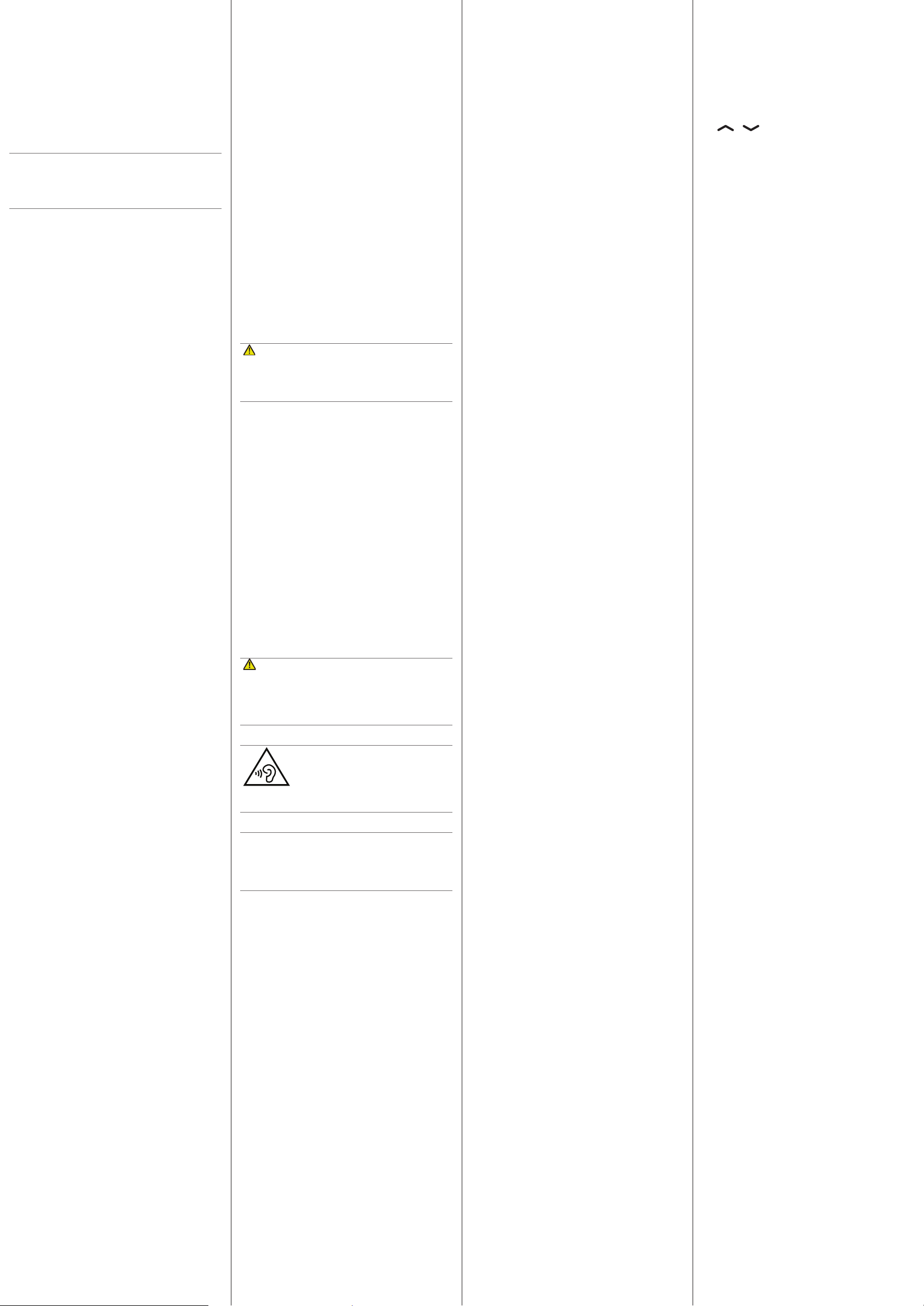
SOS call settings
This is a private emergency call function.
Do not enter any local, national or international emergency numbers such as 110 or
112, etc.!
Activate the emergency call function.
1. Press
Menu
â
Settings
â
SOS Setting
â OK.
2. Select
3. Select
Emergency alert
On or Off
â
OK.
â
OK.
IMPORTANT!
If you deactivate the emergency call
function the emergency call key on the
back of the telephone will not work.
SOS Alarm Tone
Alarm sound on or off.
1. Press
Menu
â
Settings
â
SOS Setting
â OK.
2. Select
3. Select
SOS Alarm Tone
On or Off
â
OK.
â
OK.
Emergency call contacts
The phone numbers to be called when
presseing the emergency call key.
1. Press
Menu
â
Settings
â
SOS Setting
â OK.
2. Select
Emergency numbers
â
OK.
3. Add maximum 5 desired numbers
Note! Always inform your contacts when
adding them.
4. Press
5. Conrm the question
OK.
Save?
with
Yes.
SOS-SMS
SMS transmission on or off.
1. Press
Menu
â
Settings
â
SOS Setting
â OK.
2. Select
3. Select
SOS SMS
On or Off
â
â
OK.
OK.
Emergency SMS text
You can change the default text of the
emergency text message through their own
substitute (max. 50 characters)
1. Press
2. Select
3. Change or replace the text â
Menu
settings
â
Settings
â OK.
SOS SMS text
â
â OK.
SOS
Done
.
FM radio
To listen to the radio, you should connect
a compatible headset which acts as an
antenna.
1. Press
2. Select
3. Set the volume with the side keys
4. Select a Frequency by using the keys
5. Mute and unmute the radio with
6. Press
•
Channel list
•
Manual input
manually via ne tuning.
•
Auto. search
saving of the stations found.
•
Manual search
manually via ne tuning.
Menu
FM radio
/
Options
â
Multimedia
â OK.
â OK.
.
â
- list of the saved channels.
– to select a frequency
– radio station scan and
– to select a frequency
+/-
Pause
..
Settings
•
Background playback
If you select On, the radio will still be
on after leaving leaving the menu. To
deactivate it, stop the
playback
•
Loudspeaker
in the menu
Background
FM radio
.
Choose whether the loudspeaker shall
be on or the playback will take place
via the headset only when a headset is
connected.
Safety instructions
WARNING
The unit and the accessories can contain small parts. Keep
all of the equipment out of the reach of small children.
The mains adapter is the disconnect device between the
product and mains power. The mains socket outlet must be
close to the equipment and easily accessible.
Network services and costs
Your device is approved for use on the
GSM 900/1800/1900 (Triband) MHz networks.
To use the device, you need a subscription with
a service provider.
Using network services may result in trafc
costs. Some product features require support
from the network, and you may need to
subscribe to them.
Operating environment
Follow the rules and laws that apply wherever
you are, and always turn off the unit whenever
its use is prohibited or can cause interference
or hazards. Only use the unit in its normal user
position.
This unit complies with guidelines for radiation
when it is used either in a normal position
against your ear, or when it is at least 1.5 cm
from your body.
If the unit is carried close to your body in a
case, belt holder or other holder, these holders
should not contain any metal, and the product
should be placed at the distance from your body
specied above. Make sure that the distance
instructions above are followed until the transfer
is complete.
Parts of the unit are magnetic. The unit can attract
metal objects. Do not keep credit cards or other
magnetic media near the unit. There is a risk that
information stored on them can be erased.
Medical units
The use of equipment that transmits radio signals,
for example, mobile phones, can interfere with
insufciently protected medical equipment. Consult
a doctor or the manufacturer of the equipment to
determine if it has adequate protection against
external radio signals, or if you have any questions.
If notices have been put up at health care facilities
instructing you to turn off the unit while you are there,
you should comply. Hospitals and other health care
facilities sometimes use equipment that can be
sensitive to external radio signals
Implanted medical devices
To avoid potential interference, manufacturers of implanted medical devices recommend
a minimum separation of 15 cm between a
wireless device and the medical device. Persons
who have such devices should:
• Always keep the wireless device more than 15 cm
from the medical device.
• Not carry the wireless device in a breast pocket.
• Hold the wireless device to the ear opposite the
medical device.
If you have any reason to suspect that interference
is taking place, turn the phone off immediately. If
you have any questions about using your wireless
device with an implanted medical device, consult
your health care provider.
Areas with explosion risk
Always turn off the unit when you are in an
area where there is a risk of explosion. Follow
all signs and instructions. There is a risk of
explosion in places that include areas where
you are normally requested to turn off your
car engine. In these areas, sparks can cause
explosion or re which can lead to personal
injury or even death.
Turn off the unit at lling stations, and any
other place that has fuel pumps and auto repair
facilities.
Follow the restrictions that apply to the use
of radio equipment near places where fuel is
stored and sold, chemical factories and places
where blasting is in progress. Areas with risk for
explosion are often – but not always – clearly
marked. This also applies to below decks on
ships; the transport or storage of chemicals;
vehicles that use liquid fuel (such as propane or
butane); areas where the air contains chemicals
or particles, such as grain, dust or metal powder.
Li-ion battery
This product contains a Li-ion battery. There
is a risk of re and burns if the battery pack is
handled improperly.
WARNING
Danger of explosion if battery is incorrectly replaced. To
reduce risk of re or burns, do not disassemble, crush,
puncture, short external contacts, expose to temperature
above 60° C (140° F), or dispose of in re or water.
Recycle or dispose of used batteries according to the local
regulations or reference guide supplied with your product.
Protect your hearing
WARNING
Excessive exposure to loud sounds can cause
hearing damage.
Exposure to loud sounds while driving may
distract your attention and cause an accident.
Listen to a headset at a moderate level, and do not hold the
device near your ear when the loudspeaker is in use.
Emergency calls
Important!
Mobile phones use radio signals, the mobile phone network,
the terrestrial network and user-programmed functions. This
means that connection cannot be guaranteed in all circum-
stances. Therefore, never rely only on a mobile phone for
very important calls such as medical emergencies.
Vehicles
Radio signals can affect electronic systems
in motor vehicles (for example, electronic fuel
injection, ABS brakes, automatic cruise control,
air bag systems) that have been incorrectly
installed or are inadequately protected. Contact
the manufacturer or its representative for more
information about your vehicle or any additional
equipment.
Do not keep or transport ammable liquids,
gases or explosives together with the unit or its
accessories.
For vehicles equipped with air bags: Remember
that air bags ll with air with considerable force.
Do not place objects, including xed or portable
radio equipment in the area above the airbag or
the area where it might expand.
Serious injuries may be caused if the mobile
phone equipment is incorrectly installed and the
airbag lls with air.
It is prohibited to use the unit in ight. Turn
off the unit before you board a plane. Using
wireless telecom units inside a plane can pose
risks to air safety and interfere with telecommunications. It may also be illegal.
Care and maintenance
Your unit is a technically advanced product
and should be treated with the greatest care.
Negligence may void the warranty.
• Protect the unit from moisture. Rain/snowfall,
moisture and all types of liquid can contain
substances that corrode the electronic circuits. If
the unit gets wet, you should remove the battery
and allow the unit to dry completely before you
replace it.
• Do not use or keep the unit in dusty, dirty environments. The unit’s moving parts and electronic
components can be damaged.
• Do not keep the unit in warm places. High temperatures can reduce the lifespan for electronic
equipment, damage batteries and distort or melt
certain plastics.
• Do not keep the unit in cold places. When the
unit warms up to normal temperature, condensation can form on the inside which can damage
the electronic circuits.
• Do not try to open the unit in any other way than
that which is indicated here.
• Do not drop the unit. Do not knock or shake
it either. If it is treated roughly the circuits and
precision mechanics can be broken.
• Do not use strong chemicals to clean the unit.
The advice above applies to the unit, battery,
mains adapter and other accessories. If the
phone is not working as it should, please contact
the place of purchase for service. Don’t forget
the receipt or a copy of the invoice.
Warranty
In case you need support during setup or usage of
your mobile phone you will nd the relevant contact
details on the following website:
www.primobydoro.com/support.
If you detect a defect resulting from manufacturing and/or material faults within 24 months (for
batteries within 6 months) from purchase, please
contact your dealer. The warranty does not apply
for improper treatment or failure to comply with
information contained in this user guide, for inter-
ference on device executed by dealer or user
(e. g. installations, software downloads,…) and
for total loss. Furthermore it does not apply to
ingress of liquids, use of force, non-maintenance,
improper operation or other circumstances
caused by the user.
It also does not apply to failure caused by a thun-
derstorm or any other voltage uctuations.
The manufacturer reserves the right in this case
to charge the customer for replacement or repair.
For wear parts such as batteries, keyboard or
casing a restricted warranty period of 6 months
is valid. Manuals and possibly supplied software
are excluded from this warranty.
Further or other claims arising from the manufacturer’s warranty are excluded.
Thus, there is no liability claim for business inter-
ruption, loss of prots, loss of data, additionally
installed software by user or other information.
The receipt with purchase date forms the
warranty proof.
Specic Absorption Rate (SAR)
This device meets applicable international safety
requirements for exposure to radio waves. The
highest SAR value under the ICNIRP guidelines
for use of the device at the ear is 0,364 W/kg
measured over 10 g tissue.
The maximum limit according to ICNIRP is
2.0 W/kg measured over 10 g tissue.
Declaration of Conformity
We hereby declare that Primo™ 366 is conform
to the essential requirements and other relevant
regulations contained in the Directives
1999/5/EC (R&TTE) and 2011/65/EC (RoHS).
A copy of the Declaration of Conformity is
available at www.primobydoro.com/support.
