doro Liberto 810 User manual
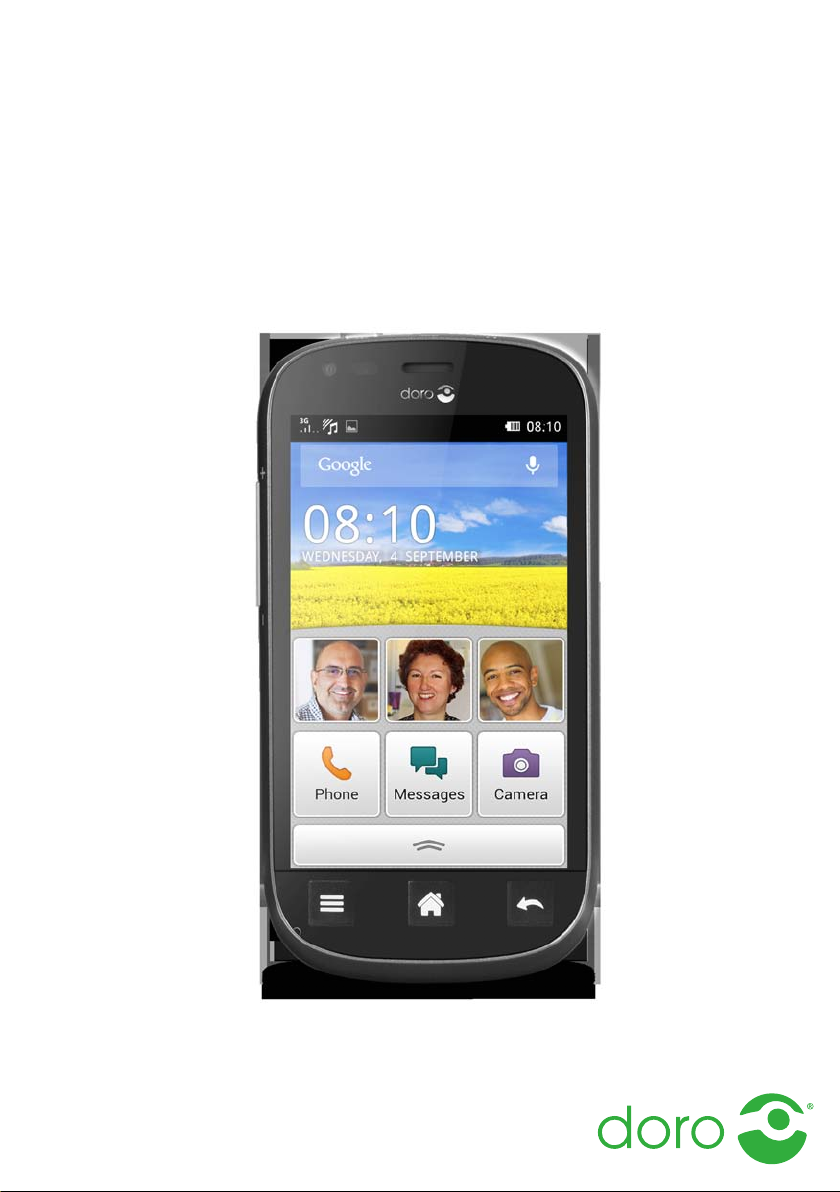
Doro Liberto®810
English
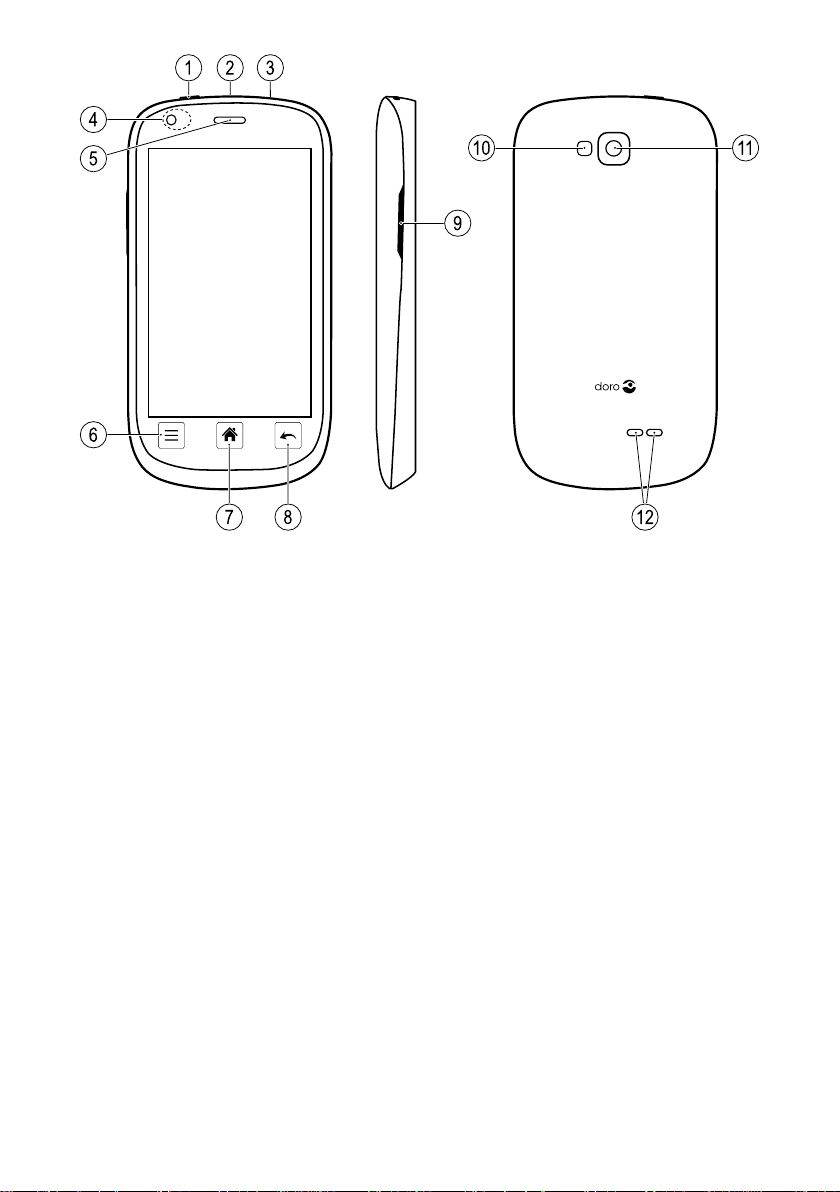
4
5
6
7 8
1 2 3
9
1110
12
English
1. Power key
2. Charging socket
3. Headset socket
4. Front camera/Proximity
sensors
5. Earpiece
6. Menu key
7. Home key
8. Back key
9. Volume control
10. Flash
11. Camera lens
12. Loudspeaker
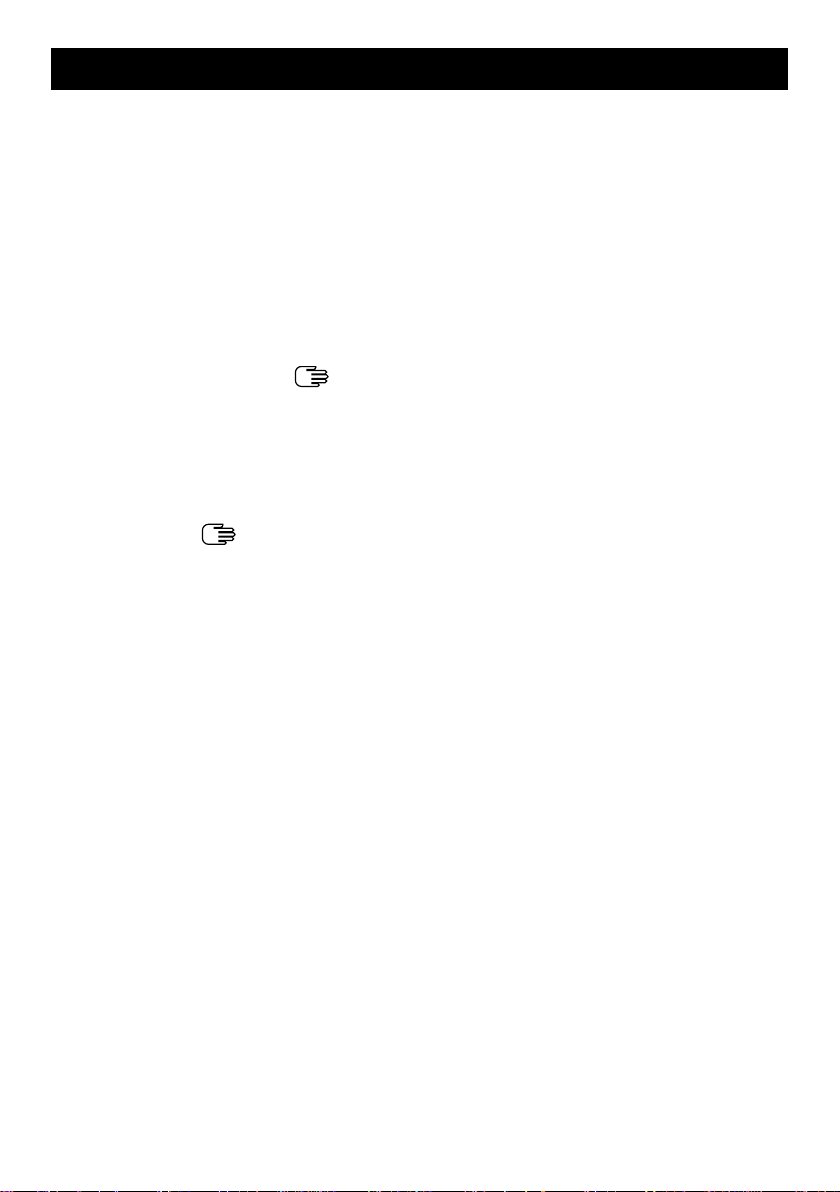
English
Contents
Congratulations on your purchase ............................................................... 1
Get started..................................................................................................... 1
Insert memory card, SIM card and battery.......................................... 1
Charge the phone.................................................................................. 3
Turn the phone on and off .................................................................... 3
Screen lock ............................................................................................ 4
Startup guide......................................................................................... 4
Assistive functions................................................................................. 4
Get to know your phone ................................................................................ 5
Handle your phone
Use the phone keys............................................................................... 6
Home screen ......................................................................................... 6
Lock screen............................................................................................ 7
Applications list ..................................................................................... 7
Status and notifications........................................................................ 7
Enter text
......................................................................................... 8
Phone settings..................................................................................... 10
Wireless networks (Wi-Fi)....................................................................12
Software update ..................................................................................12
Battery performance...........................................................................13
Doro Experience
Doro Experience
®
.........................................................................................14
®
Synchronisation...................................................................................15
App Selection.......................................................................................15
Google
™
........................................................................................................16
Google
™
Play......................................................................................... 16
Calls.............................................................................................................. 18
Make a call........................................................................................... 18
Make a call from contacts ..................................................................18
Receive a call.......................................................................................18
Call options ..........................................................................................18
Call log.................................................................................................. 19
Voice mail.............................................................................................20
SOS calls ..............................................................................................20
Contacts.......................................................................................................20
Add new contact ..................................................................................20
......................................................................... 5
Manager .................................................................14
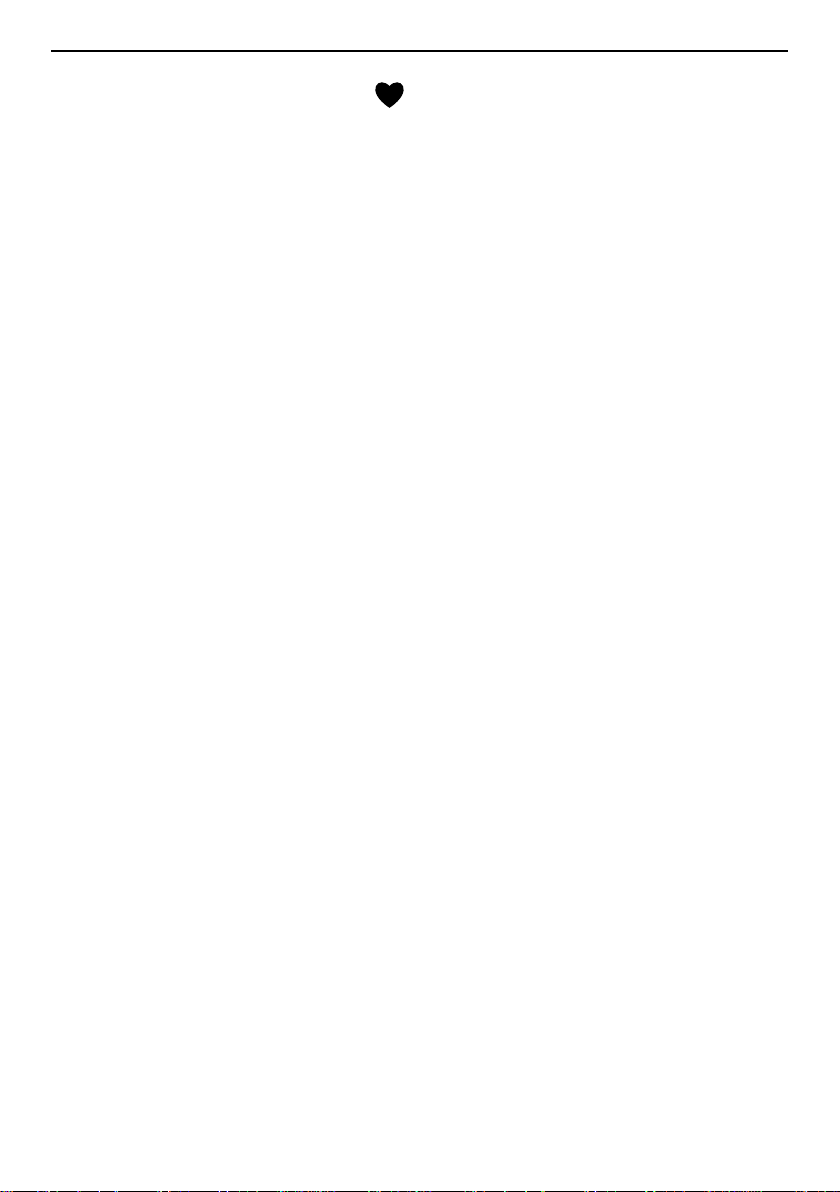
English
Import contacts ................................................................................... 21
ICE (In Case of Emergency)
...........................................................21
Messages.....................................................................................................22
Text and picture messages .................................................................22
E-mail ................................................................................................... 24
Camera.........................................................................................................25
Take pictures ....................................................................................... 25
Record a video.....................................................................................25
Settings ................................................................................................25
Gallery ..................................................................................................26
Connectivity .................................................................................................27
Network services and costs................................................................27
Data connectivity................................................................................. 27
Bluetooth
®
............................................................................................28
Network setup .....................................................................................28
Flight mode ..........................................................................................29
Location services................................................................................. 30
Connect the phone to a computer ..................................................... 30
Web browser................................................................................................ 31
Use the web browser........................................................................... 31
Additional applications................................................................................ 32
Google Apps.........................................................................................32
Music....................................................................................................32
FM radio ...............................................................................................33
Alarm .................................................................................................... 33
Calendar...............................................................................................34
Notes....................................................................................................34
Torch.....................................................................................................35
Web radio.............................................................................................35
Timer .................................................................................................... 35
Calculator.............................................................................................35
Sound recorder....................................................................................35
Code safe ............................................................................................. 36
News..................................................................................................... 37
Safety instructions....................................................................................... 37
Network services and costs................................................................37
Operating environment ....................................................................... 37
Medical units .......................................................................................38
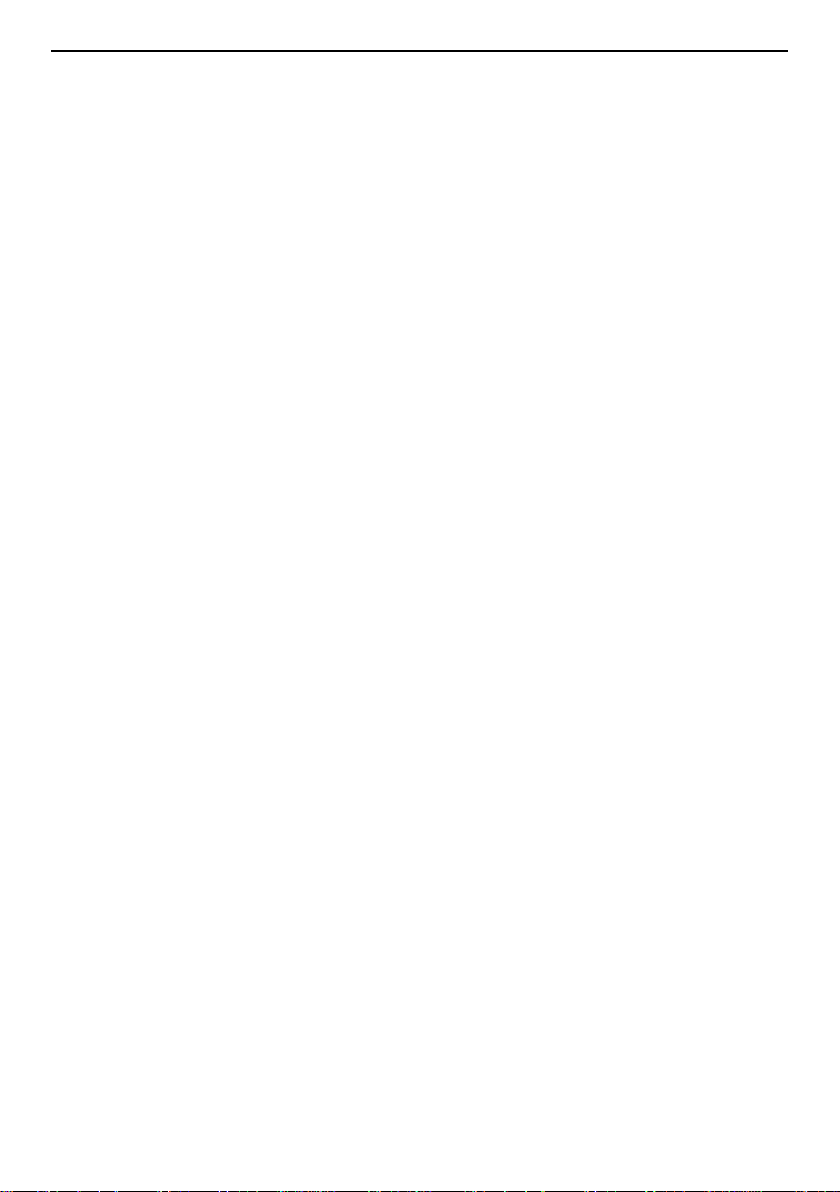
English
Areas with explosion risk ....................................................................38
Li-ion battery ........................................................................................38
Protect your hearing ............................................................................39
Emergency calls...................................................................................39
Vehicles................................................................................................39
Care and maintenance ...............................................................................40
Specifications ..............................................................................................40
Copyright and other notices................................................................ 41
Hearing aid ..........................................................................................42
Specific Absorption Rate (SAR) ..........................................................42
Declaration of Conformity...................................................................42
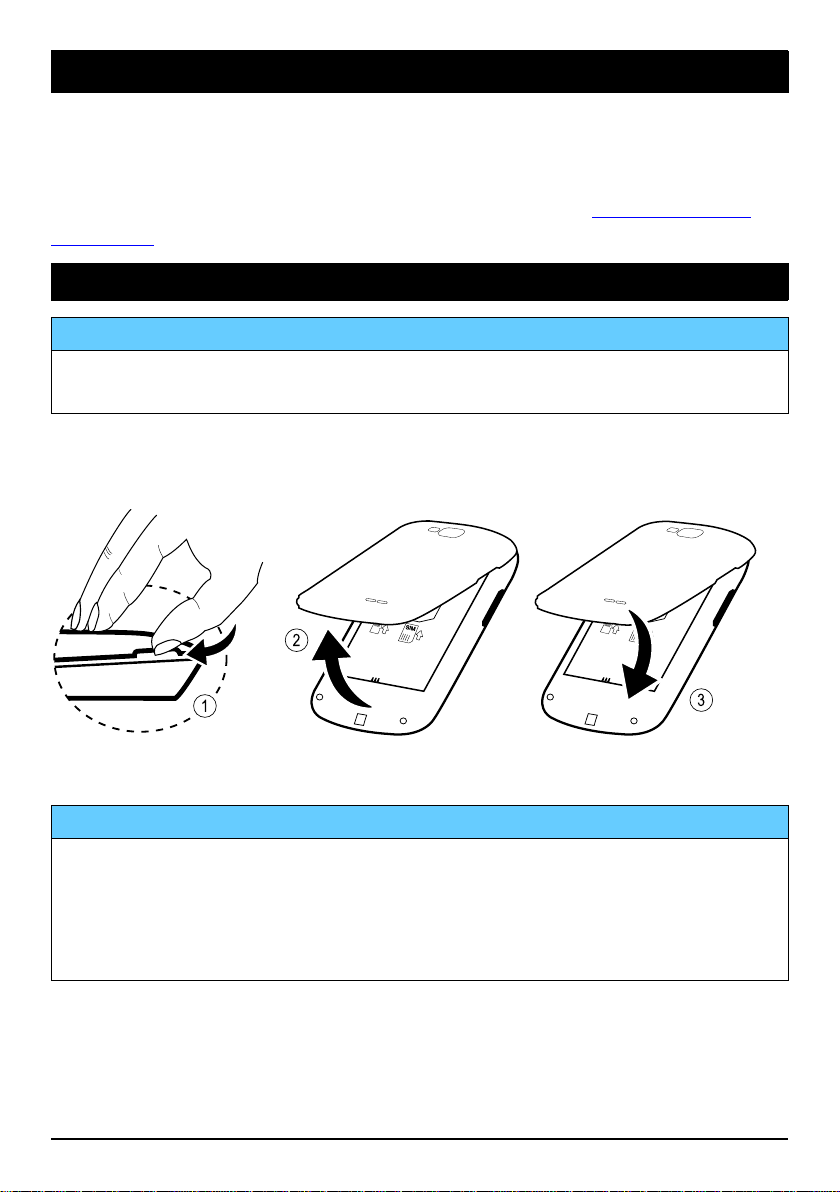
English
GB
SIM
SIM
2
1
3
Congratulations on your purchase
Enjoy the sensation of a smartphone made simple. Doro Liberto®810 is
the perfect smartphone for beginners, full of convenient ways to communicate and enjoy access to email and the Internet. For more information
about accessories or other Doro products please visit www.doroexper-
ience.com.
Get started
IMPORTANT!
Turn off the phone and disconnect the charger before removing the
battery cover.
Insert memory card, SIM card and battery
Remove and replace the battery cover
Insert the memory card
IMPORTANT!
Use only compatible memory cards for use with this device. Compatible
card type: microSD, microSDHC.
Incompatible cards may damage the card itself, the device and corrupt
data stored on the card. Depending on the market some phones may
have a pre-installed memory card.
1

English
GB
GB
3
2
1
4
SIM
SIM
2
1
1
2
Tip: Take care not to scratch or bend the contacts on the memory or SIM
card when inserting them into the card holders.
Insert the SIM card
CAUTION
This device accepts mini SIM
or 2FF SIM card. Use of
incompatible SIM cards may
damage the card or the device,
and may corrupt data stored
on the card.
Insert the battery
2
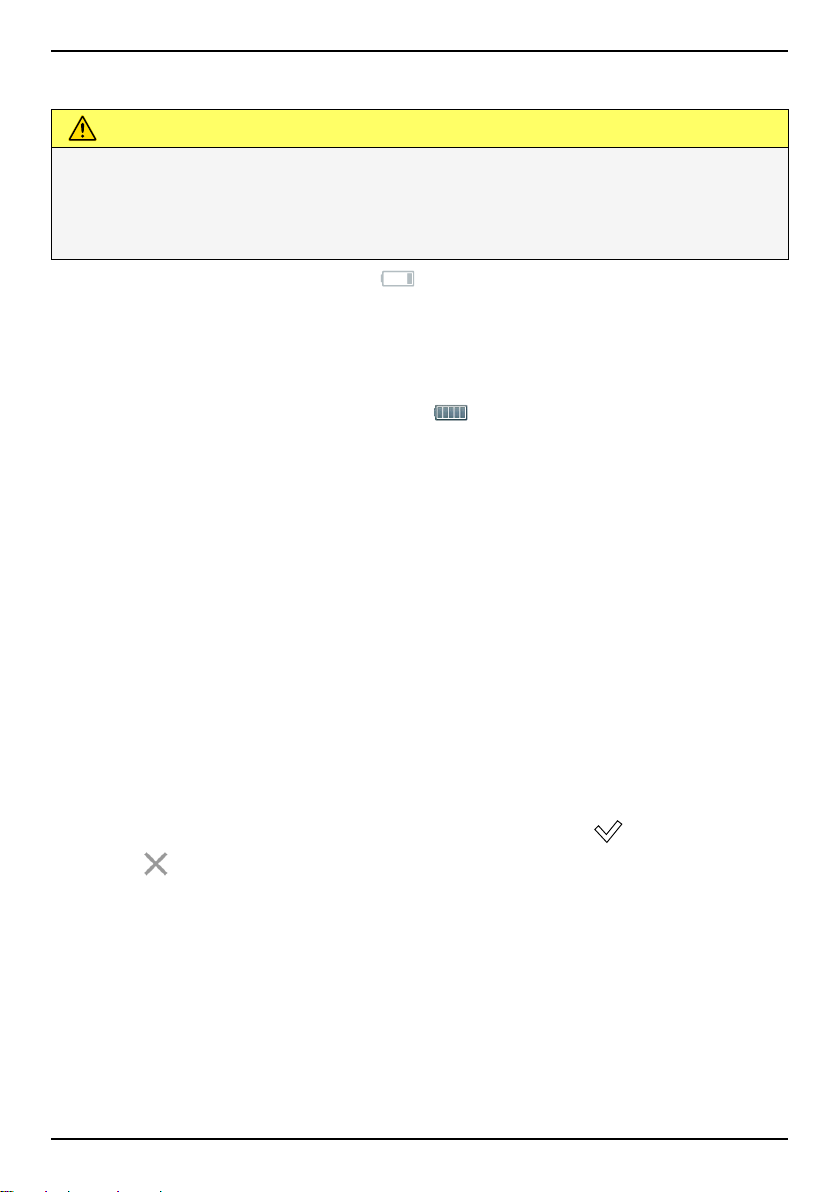
English
Charge the phone
CAUTION
Only use batteries, charger and accessories that have been approved
for use with this particular model. Connecting other accessories may
be dangerous and may invalidate the phones type approval and
guarantee.
When the battery is running low,
heard.
1. Connect the mains adapter to a wall socket and to the charging
socket.
2. When the phone is fully charged,
If the phone is turned off during charging, the phone is still charging.
Press the 1 Power key to view charging status.
Save energy
When you have fully charged the battery and disconnected the charger
from the device, unplug the charger from the wall outlet.
Note! To save power, the display is locked after a while. Press the 1
Power key to activate the screen.
is displayed and a warning signal is
is shown.
Turn the phone on and off
Turn on the phone:
1. Press and hold the 1 Power key located on the top left until the
phone vibrates.
2. Enter your SIM card PIN if requested, then select
to confirm. Se-
lect
3. Wait for the phone to start.
Note! When turning on your phone, the installed applications may need
to be updated and this can take a few minutes depending on Internet
connection. This also requires an Internet connection, preferable use a
Wi-Fi connection to reduce data costs.
to delete character.
3
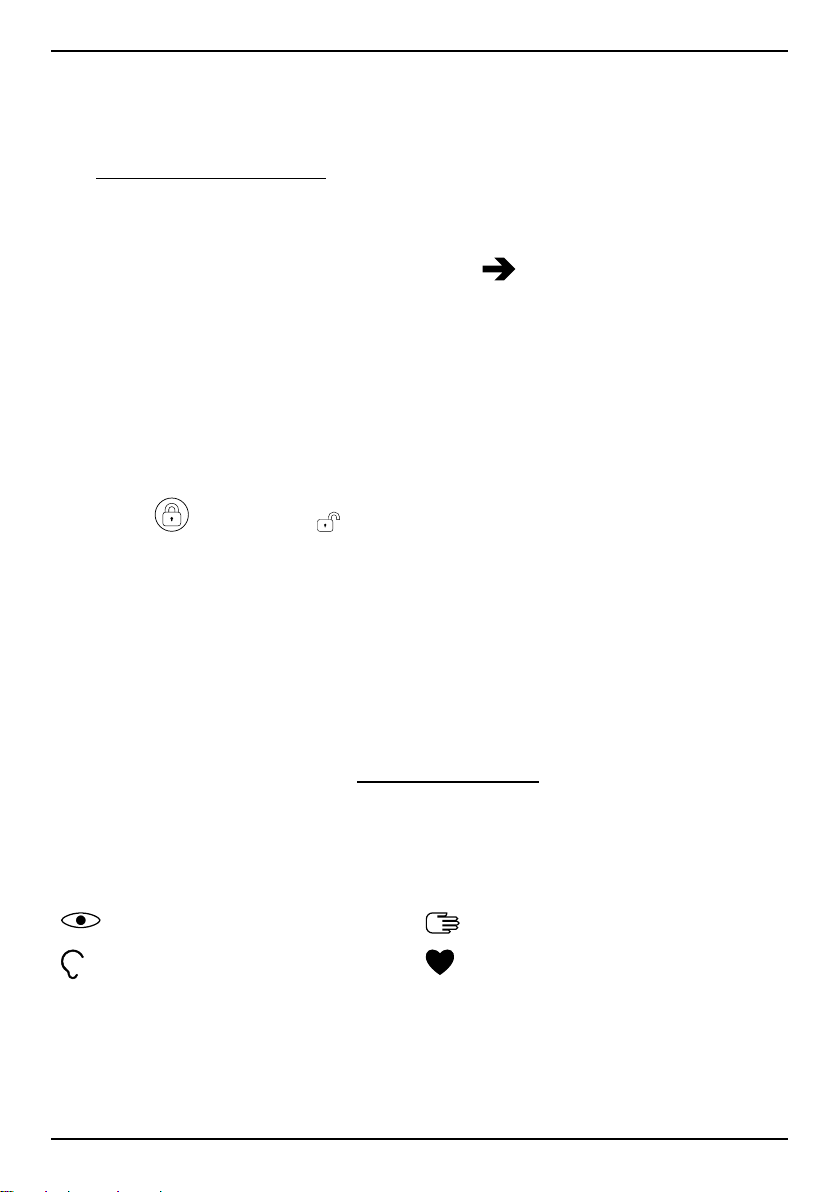
English
If the wrong PIN code is entered several times Enter PUK is displayed
and you need to enter your PUK code (Personal Unblocking Key). Contact
your service provider for more information about PIN and PUK code.
See Change PIN code, p.12 for information about changing the PIN code.
Turn off the phone:
1. Press and hold the 1 Power key until the options menu opens.
2. In the options menu, select Power off
OK.
Screen lock
The screen lock prevents unwanted actions on the touch screen when
you are not using the phone. Your display is locked when left idle for a
set period of time, depending on set screen timeout.
Activate and unlock the screen:
1. Briefly press the 1 Power key.
2. Slide
to the right ( ) to unlock.
Lock the screen manually:
• Briefly press the 1 Power key.
Startup guide
The first time you turn on your phone, the Startup guide is opened. Follow
the instructions to start personalising your new Doro Liberto
Tip: Use the Discover Me application to get help and useful tip to
discover your new phone. See Discover Me, p.12.
®
810.
Assistive functions
Use below symbols to guide you through supporting sections in the
manual.
Seeing
Hearing
Handling
Safety
4
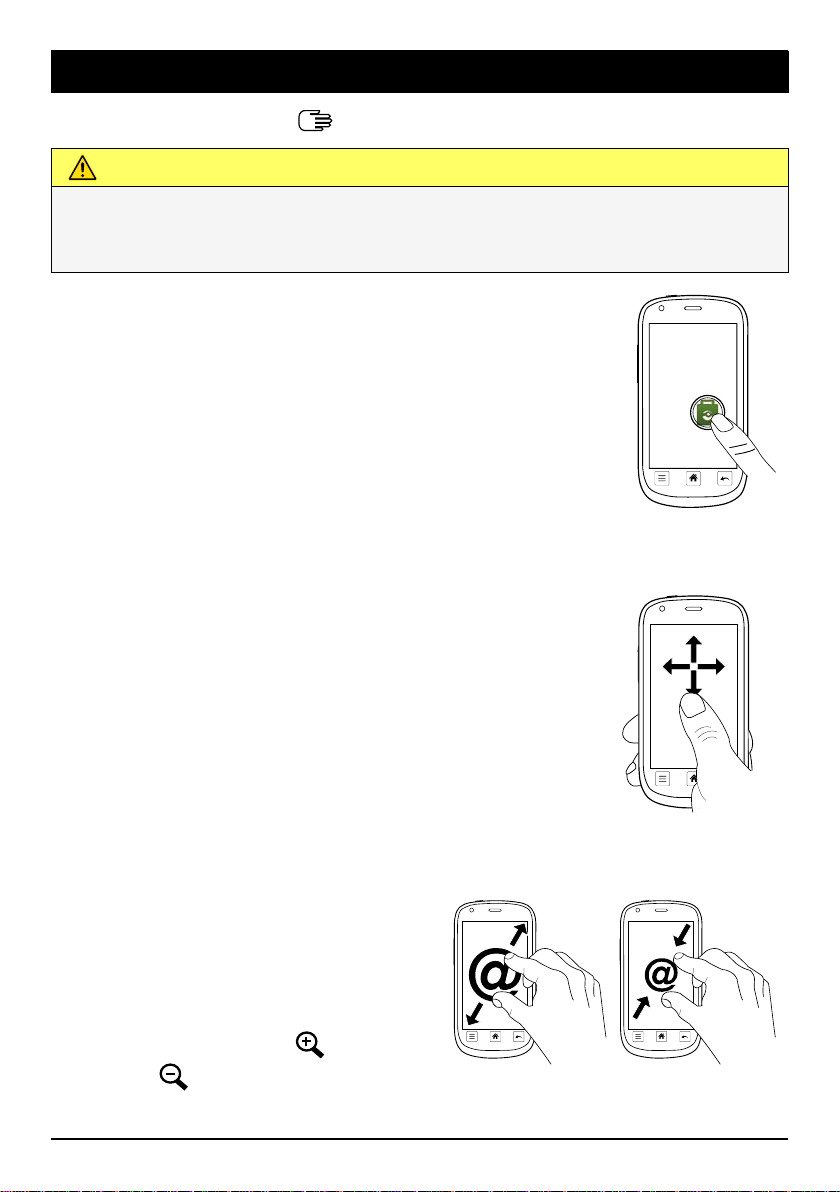
English
@
@
Get to know your phone
Handle your phone
CAUTION
Avoid scratching the touch screen, do not tap it with anything sharp or
allow the touch screen to come into contact with water. Do not touch
the screen if the glass is cracked or shattered.
Select/open item:
• Tap item to open.
Check or uncheck options:
• Check (tap) relevant box or list option.
Scroll:
• Drag or flick your finger on the screen
in the direction you want to scroll.
Zoom/Pinch:
• Place two fingers on the screen
and pinch them together to
zoom out or spread them apart
to zoom in. This function is not
always applicable.
• If available, select
in or
to zoom out.
to zoom
5
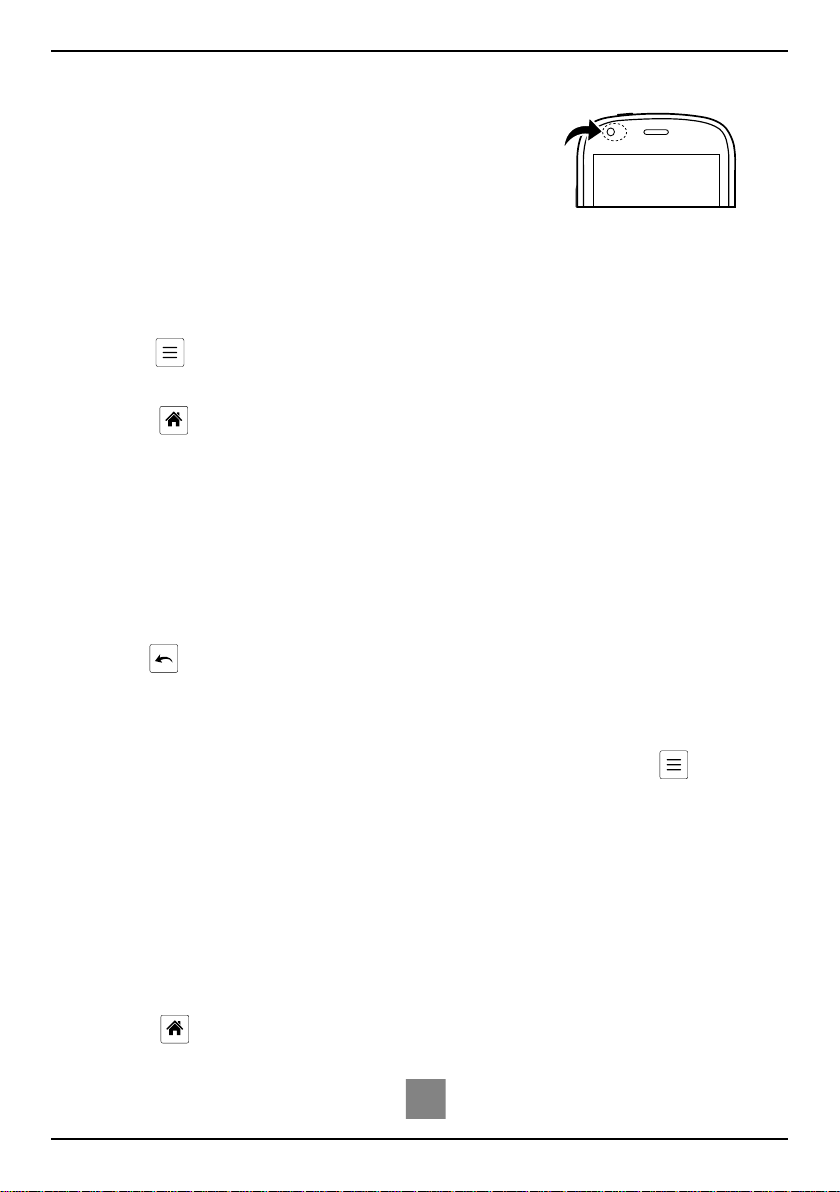
English
Sensors:
Your device has sensors that detects light
and proximity. The sensors adjusts the brightness of the screen, if set to automatic. It also
turns the touch screen off during voice calls
when your ear is close to the screen to prevent unintentionally activating other
functions.
Use the phone keys
Menu key
• Access options/menu available on the current screen or application.
Home key
• Return to the Home screen.
• Press and hold to go to Google
Note! You need an Internet connection to use this service. It is
recommended to use Wi-Fi connections when available to reduce
costs for data traffic. Contact your service provider for detailed
subscription costs before activating.
™
search.
Back key
• Return to the previous screen. Once you are back to the Home
screen, you can’t go back any further.
Note! To fully close applications, you may need to press
and
select Exit or similar in the running application.
Home screen
The Home screen is your start screen on your Doro Liberto®810. Set your
favourite picture as wallpaper and add your favourite contacts for quick
access. Use the Google
for.
Go to the Home screen:
• Press
.
Add favourite contacts:
1. From the Home screen, select
™
search bar to quickly find what you are looking
.
6
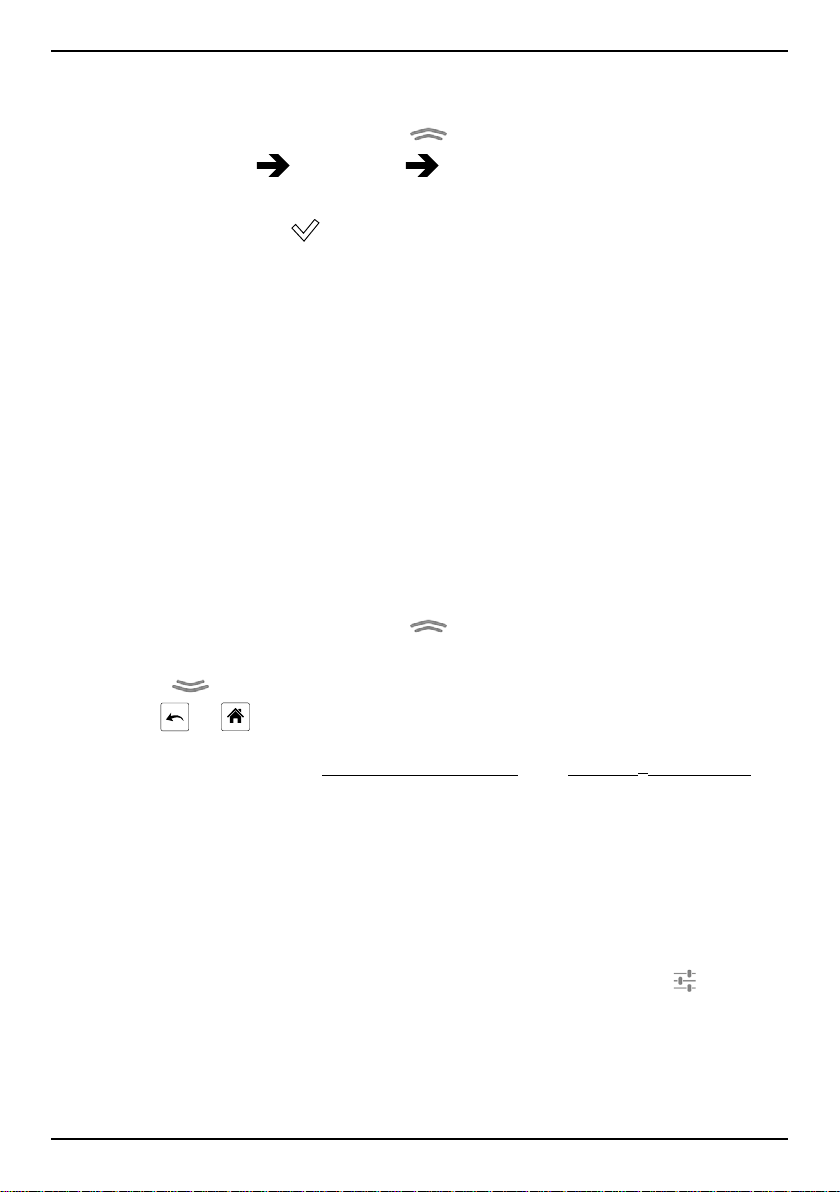
English
2. Select a saved contact from Contacts.
Change wallpaper:
1. From the Home screen, select
2. Select Settings
Wallpaper Change.
to open the applications list.
3. Select a picture from the Gallery.
4. When done, select
Save.
Lock screen
The lock screen is the screen shown when awaking the phone from
screen lock. The display shows time and date as well as if you have received any notifications like missed calls or messages.
Applications list
The applications list contains the applications that come pre-installed on
your Doro Liberto
tions list extends beyond the regular screen width, so you need to flick
left or right to view all content. The numbers at the bottom displays the
current part of the applications list.
Open the applications list:
• From the Home screen, select
Close the applications list:
• Select
• Press
To install applications, see App Selection, p.15 and Google
®
810 and all the applications you install. The applica-
.
.
or .
™
Play, p.16.
Status and notifications
The status bar, located at the top of your screen, shows signal strength,
ongoing and new applications as well as battery status. You are notified
when something new happens, like new message or missed call. The notification panel contains more information and from there you can view
notifications about applications or enable quick phone settings like Wi-Fi
or Flight mode . You can also open the Settings menu, select
7
.
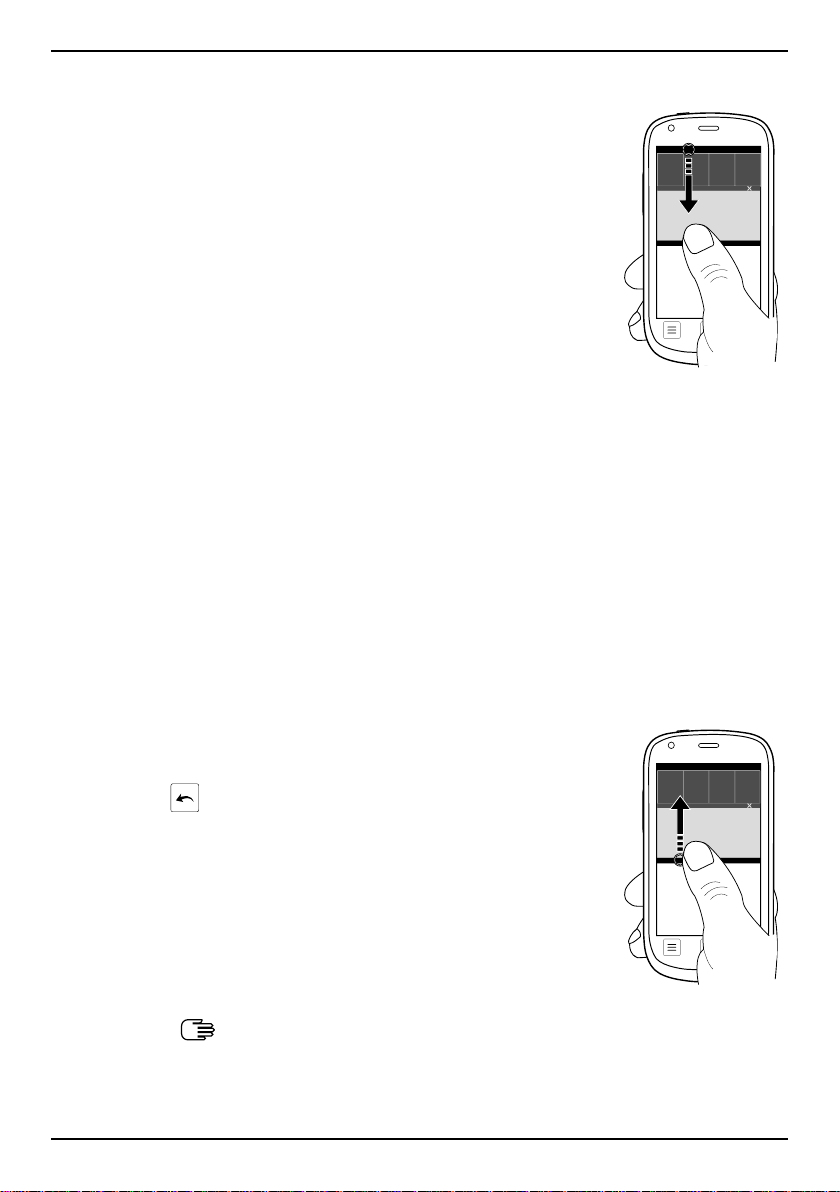
English
Open the notifications panel:
Drag the status bar downwards:
• To view updates or information about an application, select it from the Notifications list.
• To clear the list, select X.
• To enable or disable connectivity status, se-
lect Wi-Fi, Bluetooth, GPS or Flight mode in
the top menu.
Close the notifications panel:
• At the bottom of the status bar, select and
drag upwards.
• Press
.
Enter text
You can enter text, number and other characters using the on–screen
keyboard. Select a text field to open the on–screen keyboard.
8
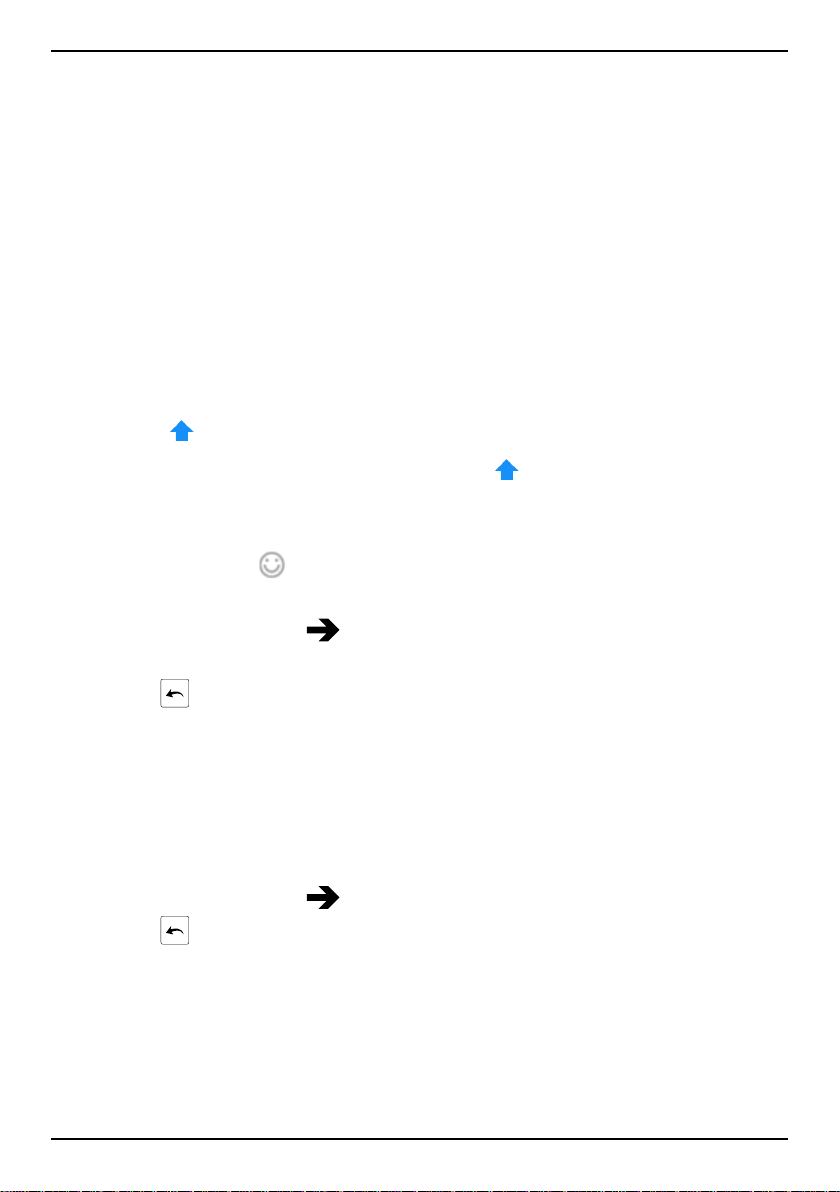
English
Activate keyboard:
• Select the text field.
Select character:
• Select the desired character.
Special characters and numerals:
1. Select 123 for a list of special characters.
2. Select the desired character or select {&= to view additional
characters.
3. To return, select abc.
Move the cursor within text:
• Select within the text to move the cursor.
Upper case, lower case:
• Select
• To only enter upper case letters, select
in the lower left corner to enter upper or lower case letters.
until the suggested words
are capitalized.
Smileys:
• Touch and hold
for a list of smileys.
Change input language:
1. Touch and hold 123
Languages & layouts and check the wanted
language to enable.
2. Press
to save and return.
Enter text with predictive text
Start entering text and the dictionary suggests words based on the keys
you have selected. Predictive text is enabled by default.
Activate predictive text:
1. Select the text field.
2. Touch and hold 123
3. Press
to save and return.
Enter text:
1. To write the word “Doro”, select D, o, r, o.
2. Select the suggested word from the list.
Alternatively, select the space key to keep the selected word and
continue with the next word.
Predictions and check the box.
9
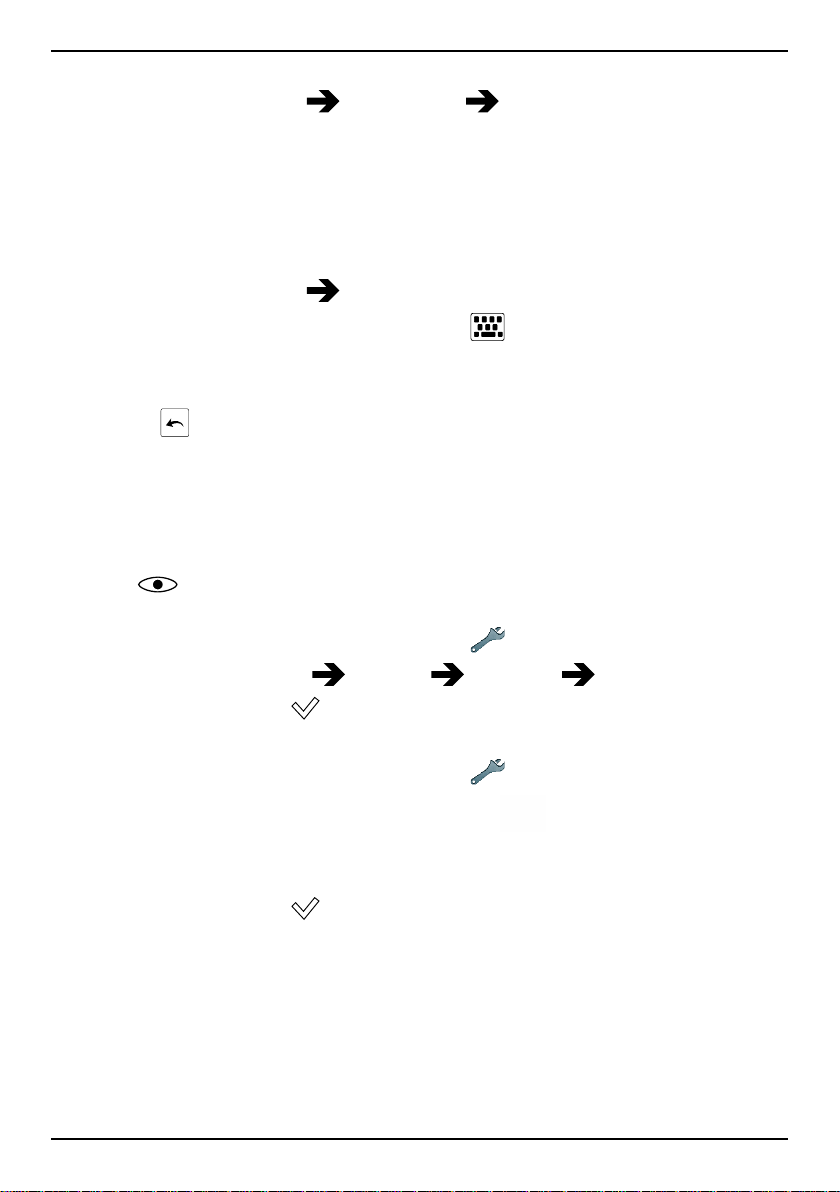
English
Select action when pressing the spacebar:
• Touch and hold 123 Predictions Spacebar will... and select
an option.
Change keyboard
You can select to use a QWERTY or an AZERTY keyboard, depending on
selected language, for text input.
1. Activate the keyboard by selecting a text field.
2. Touch and hold 123
Languages & layouts.
3. If available, select the keyboard icon
language.
4. Scroll the list and select QWERTY or AZERTY.
5. Press
Note! If multiple languages, all languages must support the wanted
keyboard.
to save and return.
next to the selected
Phone settings
Display
Text size:
1. Open the applications list and select
2. Select More settings
3. When done, select
Brightness:
1. Open the applications list and select
2. Select Brightness and set Automatic to
3. Drag the slider to adjust the screen brightness. The higher value,
the better contrast.
4. When done, select
Display Text size Medium/Large.
Save.
Save.
Settings.
Settings.
.
Tip: To save battery, set Screen brightness to Automatic.
10
