Page 1

design on speaking terms
Page 2
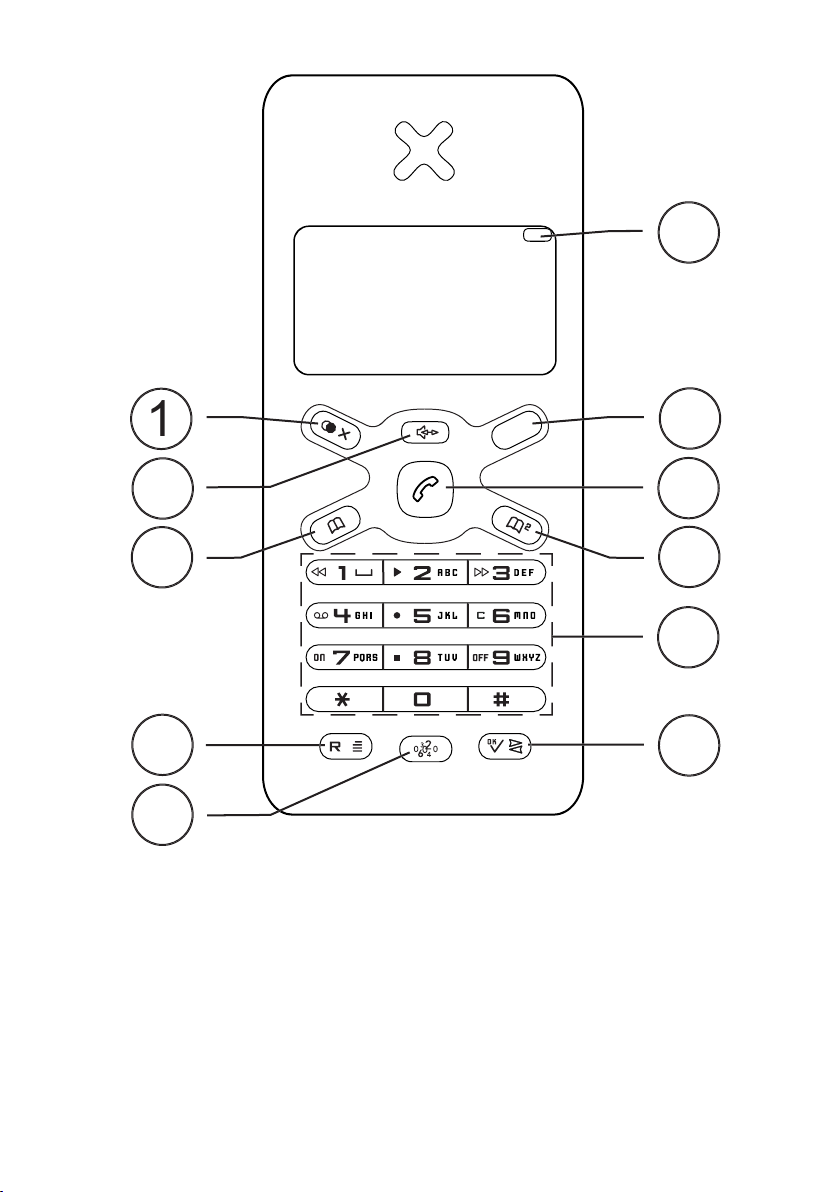
2
3
5
6
OK/Intercom button
8
9
Talk/Call end button
Volume (820)/Answering Machine
Picture shows 830R.
Page 3
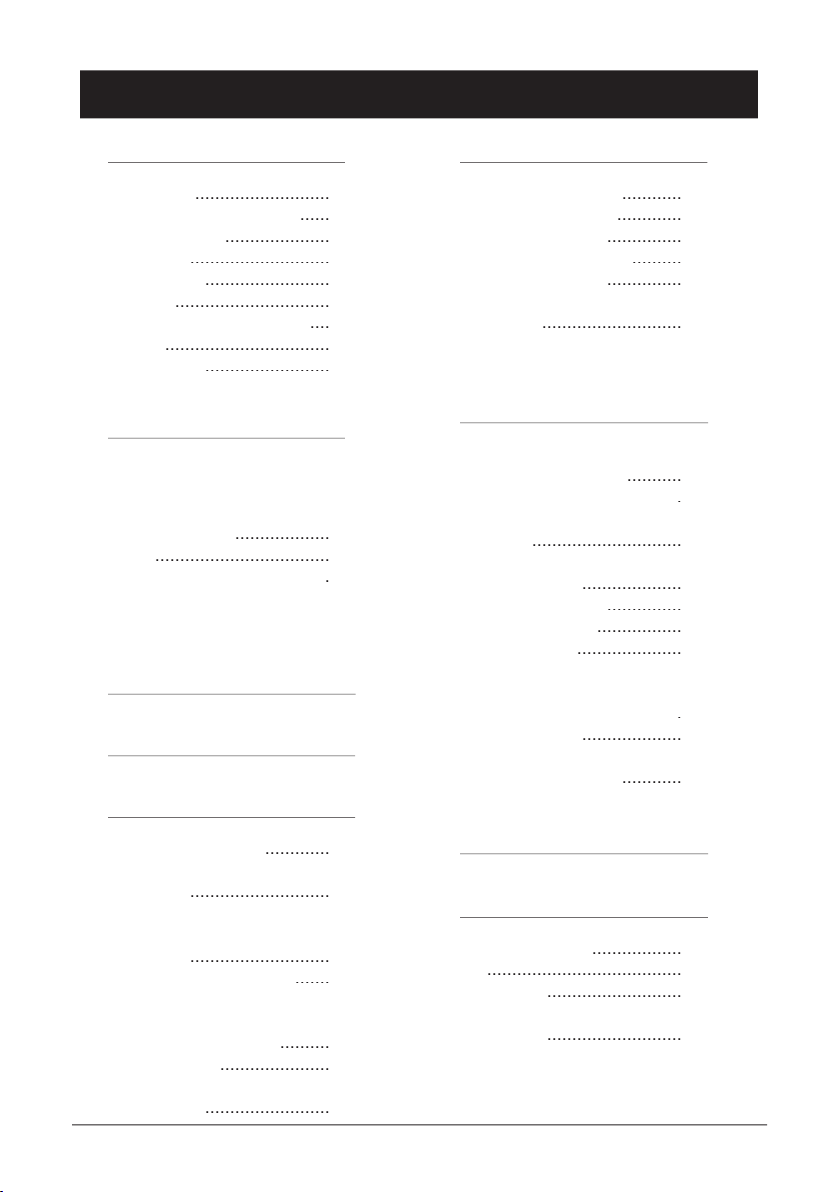
English
Index
4
4
4
Wall mounting
4
4
566
6
The Display
7
8
8
88Volume Control
8
Timer
899
9
The Handset ringer
Type of Caller ID (CID)
Tone / Pulse Dialling.............15
Transferring Calls Between
The Answering Machine
20
Switching the Answering
20
Outgoing Message (OGM)
20
23
23
Voice Control ......................
Announcement only (ANN)
Out of Memory
25
Answering Machine
25
26
Troubleshooting
28
28
Australia and New Zealand
29
29
30
Page 4
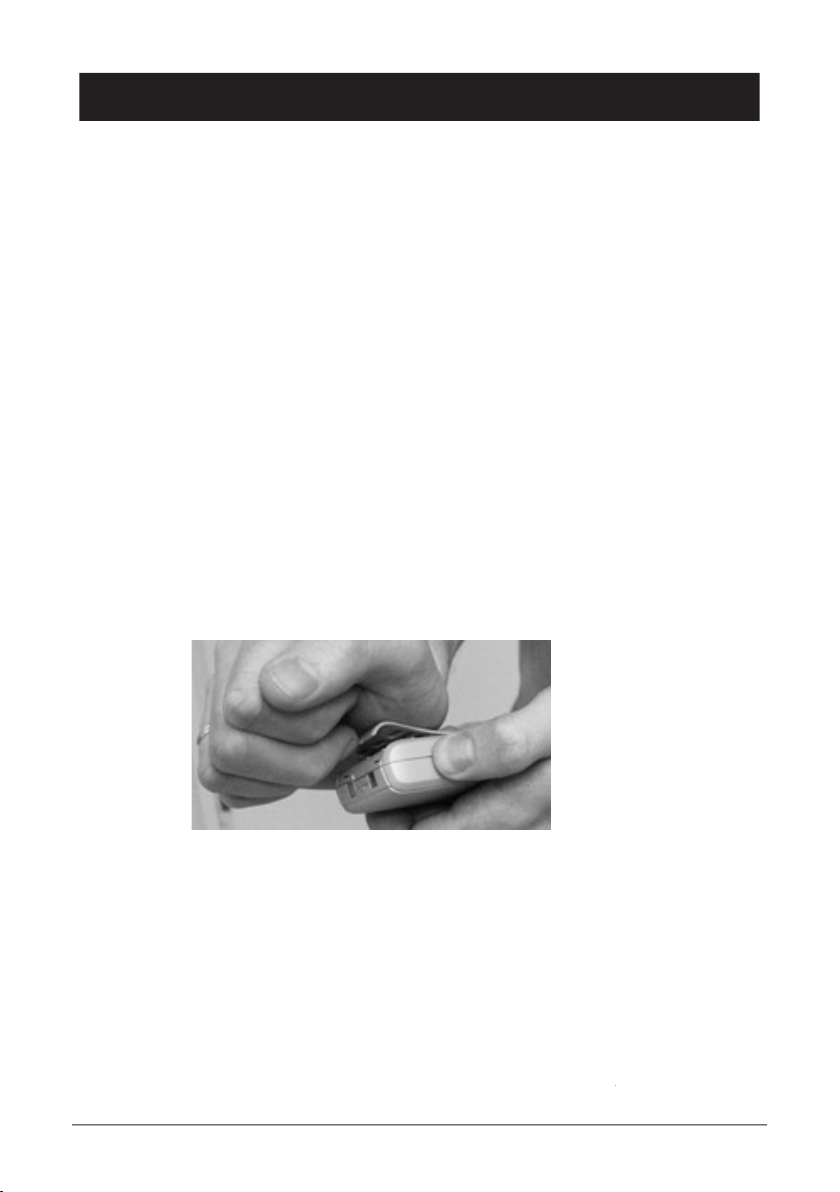
English
www.doro.com
Installation
The package should include the following items:
- Handset
- Mains adapter
- Base unit
- Line cord
- 2 interchangeable covers for the handset and base unit.
- Battery
- Guarantee card (AU & NZ only)
- User Manual
Models 820+1/830R+1 are also supplied with an extra handset including battery,
charger and electrical mains adapter.
IMPORTANT!
You can personalise the colour of both the handset and base unit.
The base unit cover is removed by pressing a long thin object into the round hole on
the underside of the base unit. The handset cover can be removed as showed in the
pictures below. Remove carefully to avoid damaging the locating tabs. Please ensure
no button is jammed when re tting.
Wall mount
The base unit can be wall mounted by tting the enclosed wall bracket to the
underside of the base unit. A click will be heard as it locks into place.
The wall bracket can be removed by pressing the lock tab located on the underside
of the base.
A belt clip is permanently tted on the back of the handset allowing
the handset to be
attached to a belt, waistband or similar.
Page 5
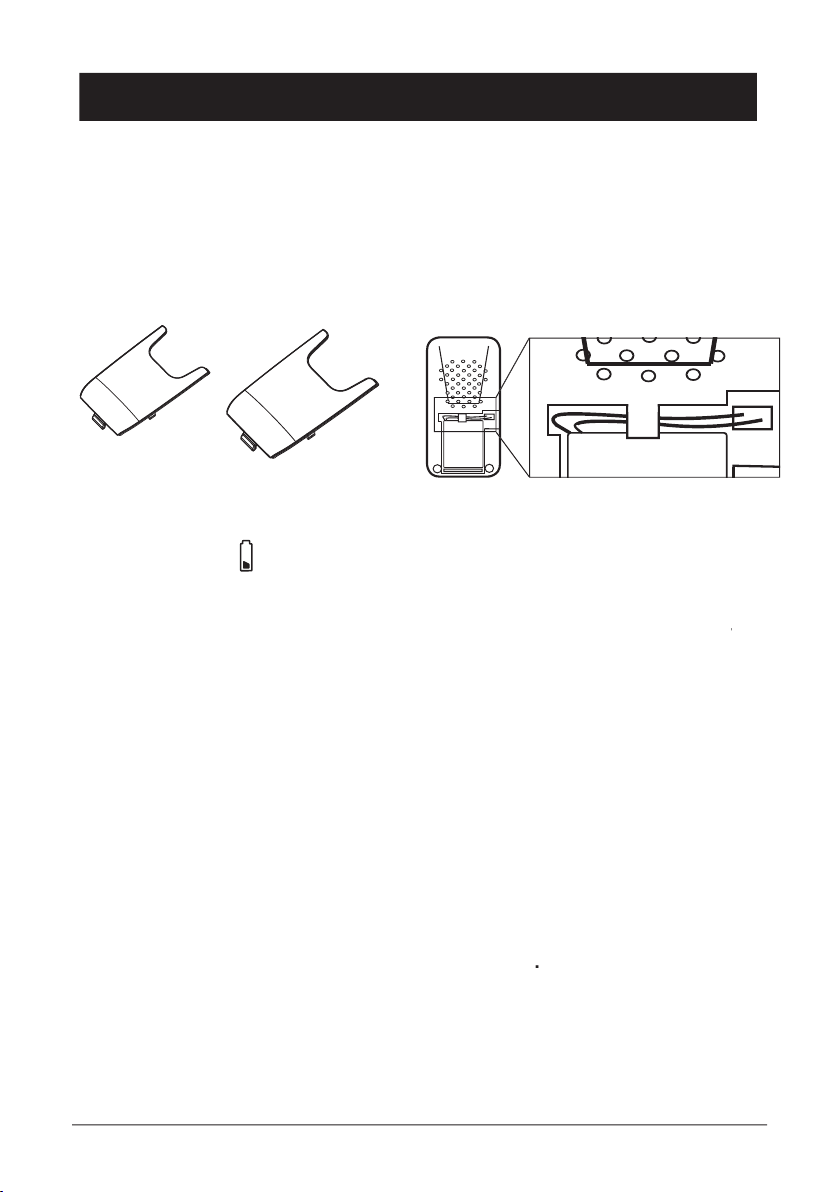
English
Installation
Connect the mains adapter to the
socket of the base unit and to an electrical
wall socket.
2.
Carefully remove the battery cover from the back of the handset following the
diagrams below. Insert the battery plug and t the battery into the handset.
Replace the battery cover ensuring the lock tab is inserted correctly.
A) B) C)
3.
Place the handset in the base unit, with the keypad facing outwards. Once the
handset is correctly placed in the base unit, a beep will be heard and the battery
charge indicator
in the display will begin to ash.
4.
Charge the handset battery without interruption for 24 hours initially (thereafter a
T
on
the base unit and then to a telephone network wall socket.
6.
A click will be heard when the modular plug is correctly connected.
7.
To setup the answering machine (830R) please refer to pages 20-26.
8.
Connect the mains adapter to the
socket of the charger pod and to an
electrical wall socket.
9.
Carefully remove the battery cover from the back of the handset following the
diagrams above. Insert the battery plug and t the battery into the handset.
Replace the battery cover ensuring the lock tab is inserted correctly.
Place the handset in the charger pod with the keypad facing out and charge
the handset battery without interruption for 24 hours initially (thereafter a fully
discharged handset battery will take up to 14 hours to recharge).
refer to page 14, Register a New Handset or Base Unit
IMPORTANT!
small ferromagnetic objects such as staples and pins, care should be taken when placing the handset
D
é
é
é
NiMH
Page 6
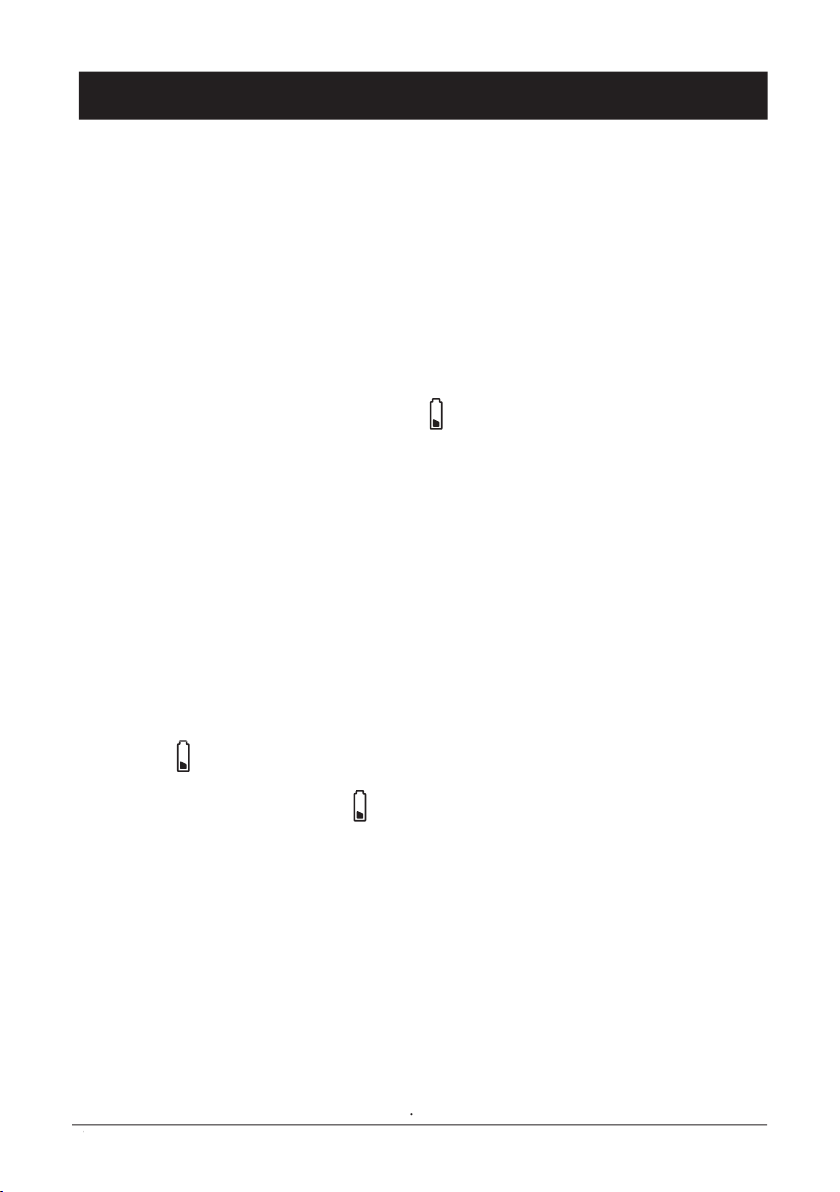
English
www.doro.com
Installation
The telephone is supplied with an environmentally friendly nickel metal hydride
time, should you notice that the standby time has reduced considerably or there are
A fully charged battery will last for approx 140 hours in standby or approx 8 hours call
time. The stated times apply under normal room temperatures and when using a fully
charged battery.
Completely discharged battery will take about 14 hours to fully recharge (24 hours
Please note that the battery charge indicator
in the display ashes while charging.
The ashing will stop when the battery is fully charged.
The base unit has an automatic charging mechanism that prevents the battery from
being overcharged or damaged due to prolonged charging.
Please note!
the telephone. Use a DORO original battery only. The guarantee does not cover any damage caused
The symbol
in the display indicates when its is time to recharge the battery. The
battery is running low, the symbol
will appear in the display and a warning tone will
be heard. If the handset is not recharged at this time, the phone will cease to function
until it is recharged.
The range of the telephone varies depending on different factors in the surrounding
enviroment. The radio waves transmitting the call may be hindered by obstructions,
reducing the range.
Speci ed ranges require unobstructed transmission between the handset and the
base unit. In such ideal conditions, the telephone range can be up to 300 metres. In
a densely populated area, house, apartment, etc. the range of the telephone will be
reduced. Try to get the best range by relocating the base unit. The ideal location for the
base unit is a high and unobstructed place
Page 7
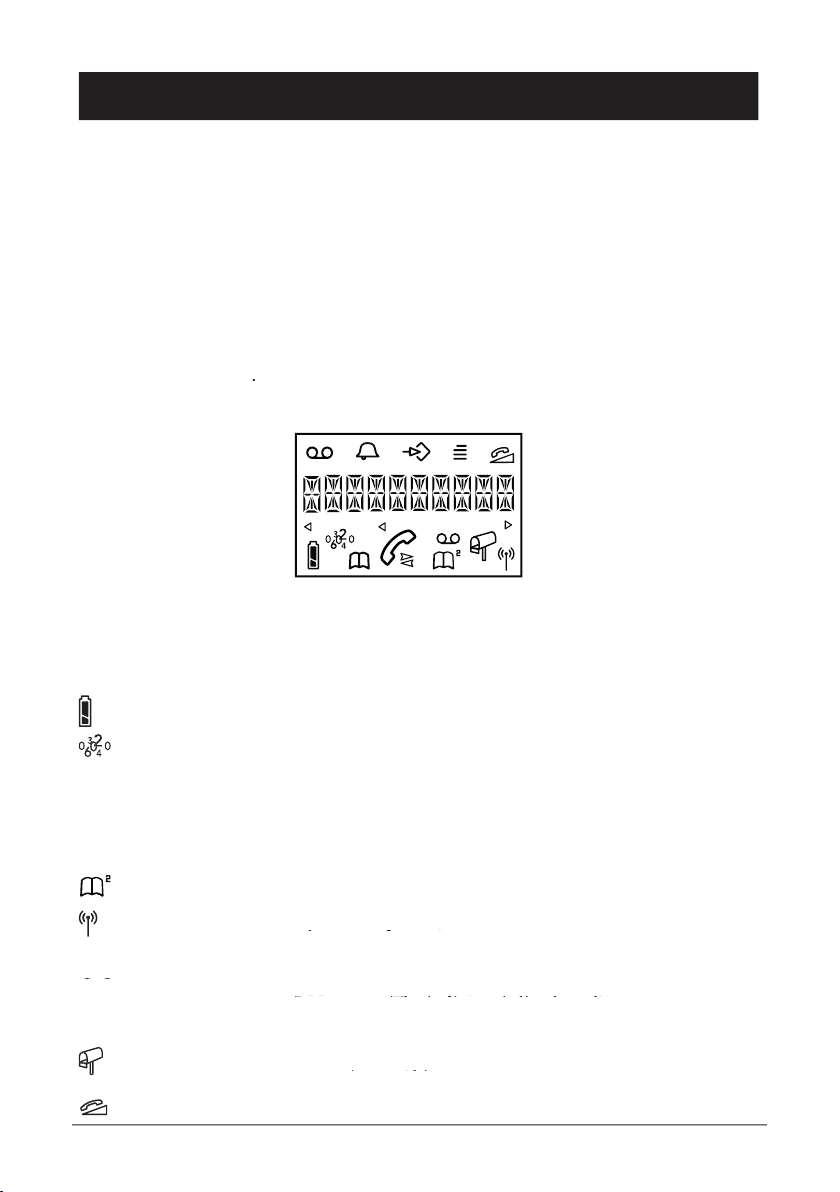
English
Installation
If during a call the handset is carried too far from the base unit, the sound quality
deteriorates. Unless the handset is moved closer to the base unit within a few seconds,
the call will be lost.
IMPORTANT!
window frames. Also ensure the base unit is not exposed to direct sunlight, excessive heat, damp
The Display
Handset Ringer
Programme.
Menu.
Battery charge indicator.
Numbers in Caller ID log (CID).
b
Phonebook 1.
Q
Indicates that a call is connected. Flashes when the
phone rings.
i
Intercom call.
Phonebook 2.
Shown within range of the base unit. Flashes
when out of range.
Shown within range of the base unit. Flashes
Shown within range of the base unit. Flashes
830R only:
a
830R only:
830R only:
Upper row: Answering machine settings.
Lower row: The indicator is lit when the
Upper row: Answering machine settings.
Upper row: Answering machine settings.
answering machine is activated.
New incoming messages (ICM) on the
answering machine.
New incoming messages (ICM) on the
New incoming messages (ICM) on the
Handset volume control.
Page 8
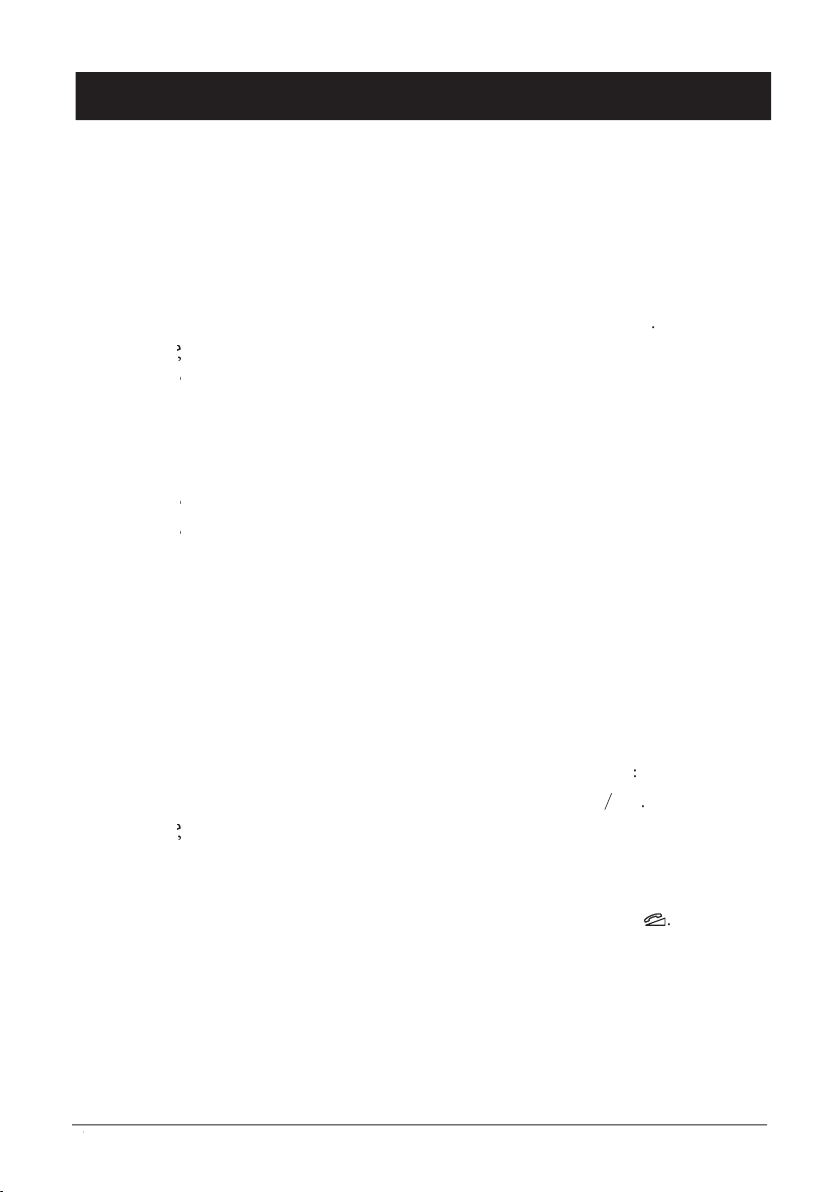
English
www.doro.com
Operation
Important!
Please note when programming all references to press = to press once and then immediately release
the button.
Enter the required telephone number. Mistakes can be erased using
x
Press
Q
, the telephone number will now be dialled.
3.
Press
Q
again to terminate the call.
Wait for the handset to ring.
2.
Press
Q
to answer the call.
3.
Press
Q
again to terminate the call.
Please note!
seconds after answering a call. If the telephone cannot connect to a line, a warning tone will be heard.
The ve most recently dialled numbers can easily be redialled using
r
Press
r
and scroll to the required telephone number using
< <
> >
Press
Q
, the displayed telephone number will now be dialled.
Volume Control
The earpiece volume may be adjusted during a call by pressing
The volume is adjusted by accessing the menu, please refer to page 17.
The display will show the selected volume: +=low, ++=medium, +++=high, and
Timer
Within approximately 5 seconds after the connection of a call, a timer will be shown on
the display. The timer helps you keep track of how long the call lasts.
Page 9
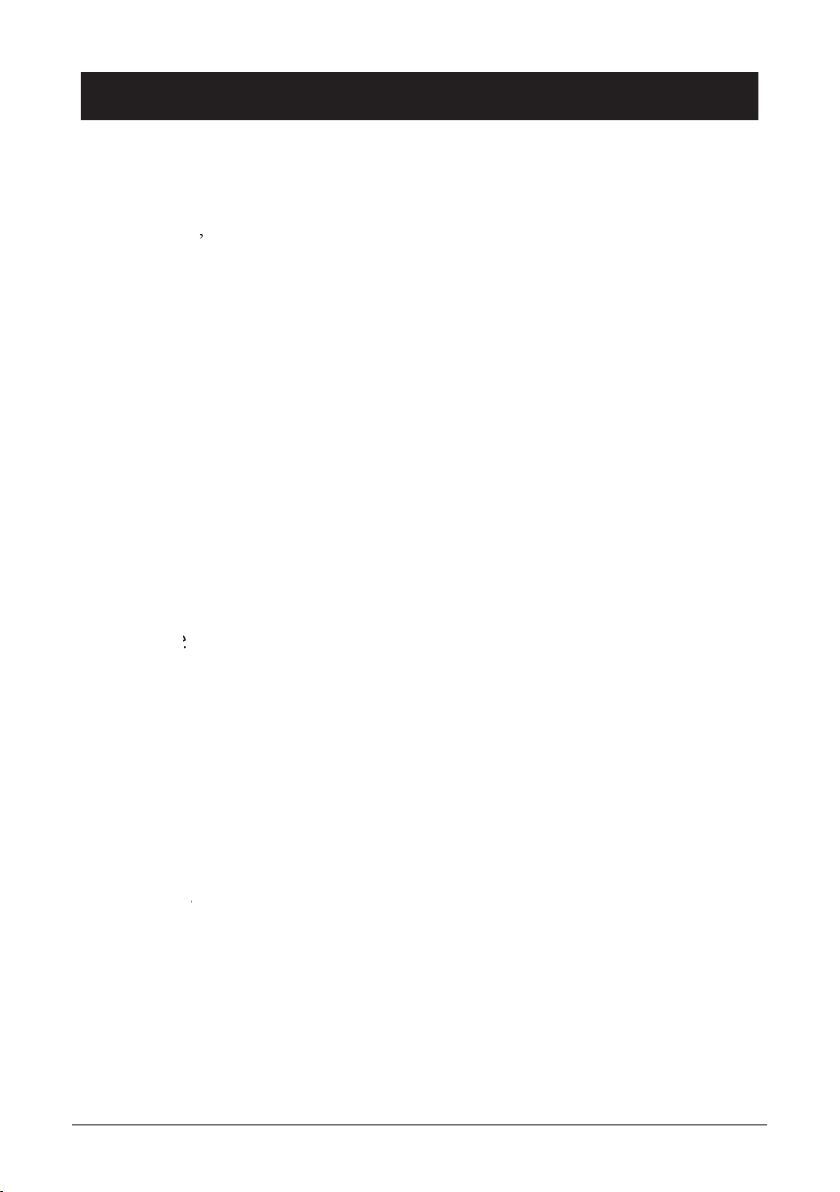
English
Operation
Access to additional network services (e.g. Call Waiting) can be gained by using the
recall button
R
,
and
keys. Contact your network operator for more information.
Press the recall button
R
followed by the extension number to transfer calls when
connected to a PBX (TBR only).
Pressing
j
on the base unit will activate the paging signal of the handset.
This function is used to help locate the handset or to page the person carrying the
handset. The signal will continue until
i
on the handset is pressed.
The page can also be cancelled by pressing
j
on the base again.
The hands free button
s
is located on the front of the handset. This allows calls to
be made without having to hold the handset.
If you wish, you can switch between handset and hands free during a call.
Enter the required telephone number.
2.
Press
Q
s
be activated and the conversation can be heard through the speaker.
3.
Place the handset on a hard at surface, e.g. a table, shelf or similar, with the
display facing up.
Speak towards the microphone located on the front edge of the handset, ensuring
that you are no further than 1 meter (3 feet) away from the handset during the
call.
If you need to adjust the speaker volume press
s
repeatedly, the display
will cycle through +=low, ++=high and off settings. To reactivate hands free
press
s
again.
6.
Press
Q
to terminate the call.
Please note!
Please remember that in hands free speaker mode, it is only possible for one person at a time to talk.
incoming call and the microphone respectively.
It is therefore essential that there are no loud noises in the immediate surroundings of the telephone,
as this will disrupt the speaker function.
Page 10
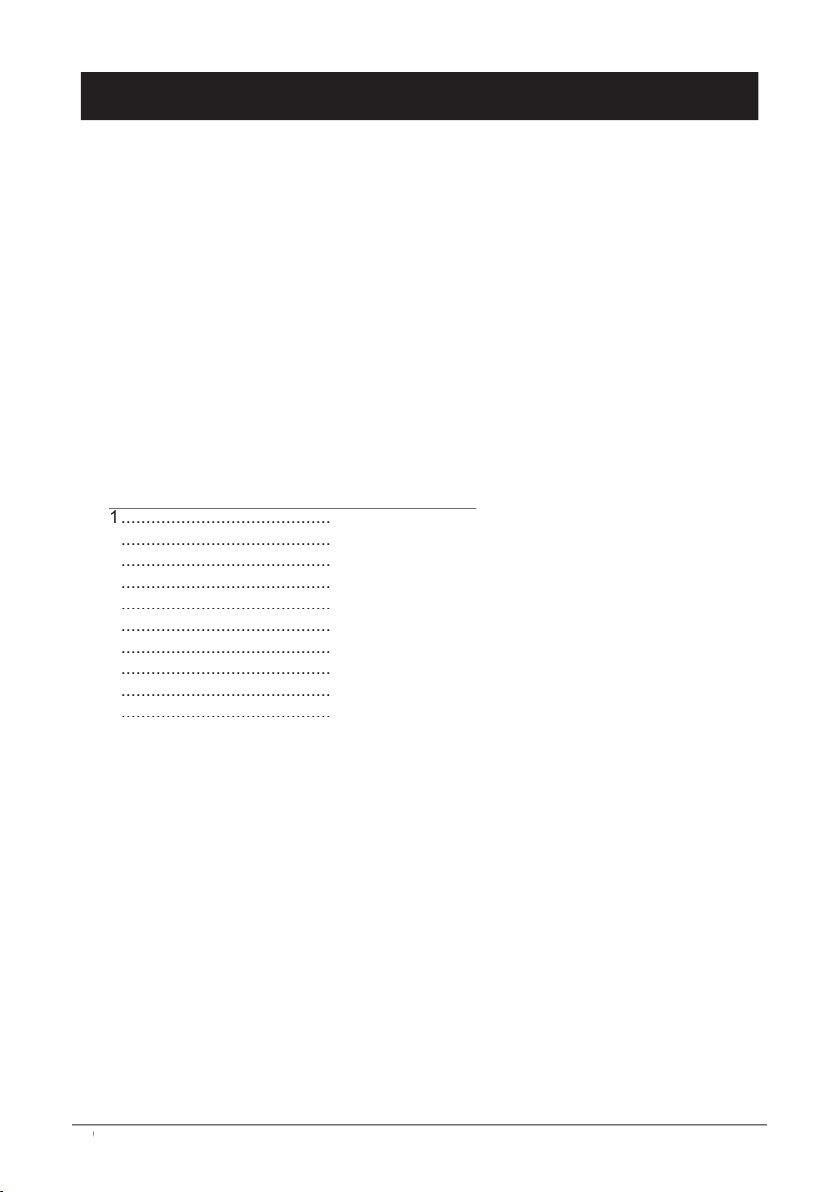
English
www.doro.com
Phone Book
There are two Phone Books which will store a total of 20 (10+10) telephone numbers
number to be dialled using fewer button presses than if dialled manually. The Phone
Books are arranged alphabetically.
If you subscribe to a Caller ID service, the telephone number (and for those numbers
incoming call.
Each number key has been allocated certain letters.
A B C 2
3
5
J K L 5
68T U V 8
9
W X Y Z 9
0
0
Page 11

English
Phone Book
Do Not press
Q
Enter the telephone number, including the area code.
Select a Phone book by either pressing
or
3.
Enter a name by pressing the corresponding number button until the required
letter is displayed, please refer to the table on the previous page. Press
x
to delete
or make changes. Once the rst letter has been entered wait a second or two and
repeat this procedure until all you have entered the entire name required.
4.
When the entire name has been entered, press
0
If you want to enter a Pause in the telephone number, press and hold
#
until the
display shows
Select a Phone book by pressing the corresponding button
or
2.
Scroll through the entries using
< <
> >
3.
Press
Q
, the displayed telephone number will now be dialled.
Select the phonebook into which you wish to save the entry by pressing the
corresponding button:
or
2.
Scroll to the desired memory by pressing
< <
> >
0
3.
Press
to delete, use the number buttons to enter the new numbers.
4.
Press
0
to con rm the settings.
Select the phonebook from which you wish to delete the entry by pressing the
corresponding button:
or
2.
Scroll to the desired memory by pressing
< <
> >
3
Press
c
Press
0
to con rm the settings.
to con rm the settings.
Press the relevant Phone book button
or
to return to standby mode.
Page 12

English
www.doro.com
Caller Identi cation
Caller ID allows you to see who is calling before you answer a call, and see who has called in your
absence. If a name is attached to the telephone number and stored in the phone book, the name
will be shown while the phone is ringing. The call log will store up to 10 telephone numbers, which
can easily be retrieved for viewing and dialling. If you are checking incoming calls on the call log,
only the telephone number will be shown.
New calls are indicated in standby mode by
in the display. When a voicemail message
will ash. While scrolling through
the list two
When the log is full, the oldest number will be deleted automatically, as the new call is logged.
Please note!
In order for numbers to be shown, the Caller ID service must be provided by your network operator
and a current subscription in place. Contact your network operator for more information. Some telephone
Press
2.
Scroll to the required telephone number by using
< <
> >
0
, the time and date
, the time and date
the call was logged will now be displayed.
3.
Press
Q
to dial, or press
to return to the standby mode.
Besides showing telephone numbers, the display may also show a message.
No information was received, e.g. when receiving an international call,
voicemail (Optional Network Services required), secret or blocked numbers.
Press
2.
Scroll to the required telephone number by using
< <
> >
3.
Press
Transferring Numbers to the Phone Book
Press
Scroll to the required telephone number by using
< <
> >
3.
Select the phonebook into which you wish to save the entry by pressing the
corresponding button:
or
Enter a name by pressing the corresponding number button until the required letter is
displayed, please refer to the table on page 10. Press
to delete or make changes.
When the entire name has been entered, press
0
******
Page 13

English
Settings
The telephone has a menu system, controlled by the following buttons:
w
Activates and deactivates the menu system.
0
Move one step forward and/or con rm selected option.
Used to erase/correct.
< <
> >
Scroll through the menu alternatives.
The Handset ringer
There are three different ringer tunes.
- One for regular incoming calls,
- One for incoming calls from numbers stored in Phone book 1
b
,
- One for incoming calls from numbers stored in Phone book 2
The display also shows the attached symbol during ringing and only applies if you
Press
w
2.
Scroll using
< <
> >
until
ashes in the display. Press
0
3.
Display shows 1/4 and current ringer volume (+=low, ++=medium, +++=high
and ++++=maximum).
4.
Scroll using
< <
> >
to the desired setting. Press
0
Display shows 2/4 and current ringer tune for regular incoming calls.
6.
Scroll using
< <
> >
to the desired setting. Press
0
7.
Display shows 3/4 and current tune for numbers stored in Phone book 1.
8.
Scroll using
< <
> >
to the desired setting. Press
0
9.
Display shows 4/4 and current tune for numbers stored in Phone book 2.
Scroll using
< <
> >
to the desired setting. Press
0
to con rm.
to con rm.
Press
w
to exit the Menu system.
Please note!
If a number stored in the Phonebook is Secret the regular ringer signal will be heard.
Although the caller may be stored in one of the phone books, the rst ringer signal may still be the
seconds after answering a call.
Page 14

English
www.doro.com
Settings
To enable the use of more than one handset a registration has to be performed. Every
new handset must be registered in order to use a base unit. A maximum number
of 2 base units can be registered with each handset, and each base unit can handle
up to 4 handsets.
Additional base units and handsets can be purchased from your local retailer.
Please also refer to page 18 for more information on Expanded Systems.
Disconnect the main base unit electrical adapter for a few seconds, and then
reconnect.
Press
w
.
3.
Scroll using
< <
> >
until
P
starts ashing in the display. Press
0
Enter the PIN code
0
The handset will now search for the base unit.
6.
If the registration is successful the handset will return to standby mode in a few
Your own handset can easily be de-registered from a base.
This means that a selected handset identity number can be erased from the list of
registered handsets.
Press
w
Press the keypad digits
9
4
3.
Enter the PIN code (1111 for this model).
Press
0
All other handsets except the one on which you perform the operation below, can
easily be de-registered from a base.
Press
w
Press the keypad digits
3
Enter the PIN code (1111 for this model).
4.
Press
0
Page 15

English
Settings
Type of Caller ID (CID)
Dependant on your network sytem requirements the Caller ID settings may need to be
adjusted. If the telephone has been purchased in Australia this setting will be displayed
as 1/4.
Press
w
2.
Scroll using
< <
> >
until
w
ashes in the display. Press
0
3.
Press
0
repeatedly until the display shows 1/5 - UK (1/4 - Australia).
repeatedly until the display shows 1/5 - UK (1/4 - Australia).
Scroll using
< <
> >
to the desired setting:
2=CCA for UK/Polarity reversal for Australia.
Press
0
to con rm setting and move to the next programming sequence, alternatively.
to con rm setting and move to the next programming sequence, alternatively.
6.
Press
w
to exit the Menu system.
Tone/Pulse Dialling (UK only)
Select dialling type (tone or pulse). The default setting is tone dialling, dependant on
your network system requirements this may not require changing.
This setting only applies to models purchased in the UK.
Press
w
2.
Scroll using
< <
> >
until
w
ashes in the display. Press
0
3.
Press
0
repeatedly until the display shows 2/5.
repeatedly until the display shows 2/5.
Scroll using
< <
> >
to the desired setting (TONE/PULSE). Press
0
to con rm
to con rm
Press
w
to exit the Menu system.
microphone level.
If the telephone has been purchased in Australia this setting will be displayed as 2/4.
Press
w
2.
Scroll using
< <
> >
until
w
ashes in the display. Press
0
3.
Press
0
repeatedly until the display shows 3/5. - UK (2/4 - Australia).
repeatedly until the display shows 3/5. - UK (2/4 - Australia).
Scroll using
< <
> >
to the desired setting (A/B=normal, C=medium, D=low).
Press
0
to con rm setting and move to the next programming sequence, alternatively.
to con rm setting and move to the next programming sequence, alternatively.
Press
w
to exit the Menu system.
Page 16

English
www.doro.com
Settings
In some PBX installations, the timing of the Recall button may need to be adjusted.
For normal domestic use, this setting should not require changing.
If the telephone has been purchased in Australia this setting will be displayed as 3/4.
Press
w
Scroll using
< <
> >
until
w
ashes in the display. Press
0
3.
Press
0
repeatedly until the display shows 4/5. - UK (3/4 - Australia).
repeatedly until the display shows 4/5. - UK (3/4 - Australia).
4
Scroll using
< <
> >
to the desired setting:
270ms (UK) - 600ms (AU/NZ)
Press
0
to con rm setting and move to the next programming sequence,
to con rm setting and move to the next programming sequence,
alternatively.
6.
Press
w
to exit the Menu system.
This telephone has a PBX function that will automatically insert a pause between the
For example:
When the function is activated (see below), dialling a phone number ie: ”0123456”,
the phone will dial: “0” followed by a pause, and then the remaining part of the
number: “123456”.
If the telephone has been purchased in Australia this setting will be displayed as 4/4.
Press
w
2.
Scroll using
< <
> >
until
w
0
3.
Press
0
repeatedly until the display shows 5/5. - UK (4/4 - Australia).
repeatedly until the display shows 5/5. - UK (4/4 - Australia).
Scroll using
< <
> >
to the desired setting (YES=on, NO=off ). Press
0
to
con rm.
Press
w
to exit the Menu system.
Page 17

English
Settings
Press
w
2.
Scroll using
< <
> >
until
ashes in the display. Press
0
3.
Scroll using
< <
> >
to the desired setting (+=low, ++=medium, +++=high,
and ++++=maximum). Press
0
to con rm.
to con rm.
4.
Press
w
to exit the Menu system.
Page 18

English
www.doro.com
Expanded System
DECT (Digital Enhanced Cordless Telephone) technology offers superior perfor-
mance, clarity and security using its completely digital method of transmission.
You can:
Use (register) up to 4 handsets with the same base unit.
Use (register) up to 2 base units with the same handset.
Make internal calls (intercom) and transfer calls between handsets using the same
base unit.
Additional base units and handsets can be purchased from your local retailer.
This model is GAP (Generic Access Pro le) compatible, which means that the
handset and the base unit can both be used with most GAP compatible units
irrespective of manufacturer.
By connecting several base units to the system, the useful range for the handset can
be expanded.. Registering multiple base units with the handset will cause the handset
to automatically connect to another base if and when it loses contact with the current
base unit Another practical application could be to have one base station at home and
one at work. Then the same handset can be used in both places.
The handset remains in contact with its base unit until it goes out of range. When this
happens, the handset will begin to search for another base from its list of registered
base units. It is essential that the range of the base units overlap, in order to achieve
uninterrupted coverage. The transfer from one base unit to another will then be
automatic, however, this will not occur while a call is in progress. If not, there may
be reduced communication in certain areas where the handsets have no signal from
the base units.
More about placement of the base units on the next page.
IMPORTANT!
Automatic switching between base units (handset handover) will not occur while a call is in progress.
Page 19

English
Expanded System
The combination of multiple base units and multiple handsets provides for many
useful applications. So long as all handsets are programmed to the same base unit.
Any handset can answer incoming calls, and make outgoing calls.
External calls can be transferred between handsets.
Internal handset to handset communication (intercom).
If you wish to use several handsets with one base unit, you should make sure that
the base unit is placed “in the middle”, to evenly divide the base unit range among
the handsets.
If you wish to use several base units to achieve an extended coverage within a speci c
area, eg a large home or of ce, a storage area, etc, then it is important that the range
of the base stations overlap. If not there may be a reduced communication in certain
areas where a handset has no signal from the base units.
When using several handsets with the same base unit, calls can be made internally
between the handsets, this is referred to as an internal call. Internal calls can only be
made between handsets operating on the same base unit.
i
2.
All other handsets will now ring.
3.
Answer the call by pressing
Q
on one of the other handsets.
If an external call is received while an intercom call is in progress, a tone will be
heard. You will then have to terminate the intercom call to answer.
Transferring Calls Between Handsets
An external call can be transferred from one handset to another (so long as both
handsets are operating on the same base unit).
While an external call is connected on line.
Make an internal call according to the description above. A tune will be played
to the incoming caller.
3.
Answer the call by pressing
Q
on one of the other handsets, when the call has
been answered press
Q
on your handset.
If you decide not to transfer the call, press
0
on your handset to return to the
on your handset to return to the
external caller.
Page 20

English
www.doro.com
The Answering Machine (830R)
About the Answering Machine
The answering machine has to be turned on in order to receive messages. On incoming
calls the telephone will be answered after the selected number of rings (please refer
to page 23).
When the answering machine answers an incoming call, the caller will hear your
outgoing message (OGM) followed by a short beep, at which point they can leave an
incoming message (ICM) of up to 2 minutes in length. Should the caller exceed this
limit, the call will be disconnected.
The answering machine can record between 5 and 7 minutes of incoming messages
page 24.
Switching the Answering Machine On/Off
Press
and the number of new ICM’s will be announced. All answering machine
of the display is illuminated.
To switch the answering machine on, press keypad digit
7
a
will be on in
the display.
3.
To switch the answering machine off, press keypad digit
a
will be off in
the display.
The OGM is your announcement to the caller and may be up to 2 minute in length. If
you choose not to record your own OGM, the caller will hear a prerecorded OGM. Use
your OGM to advise the caller to begin talking after a beep is heard. For example:
“Hello, we are unable to take your call right now, please leave a message after the beep,
and we’ll return your call as soon as possible. Thank you for calling.”
Press
2.
The total number of (new) recorded ICM’s will now be announced.
3.
Press
to stop playback.
Press
Record your OGM.
6.
Press
to stop recording.
Your OGM will be repeated after a few seconds. Repeat the same procedure if
you wish to change the OGM. Any old OGM will automatically be erased when
a new one is recorded.
Page 21

English
The Answering Machine (830R)
Press
The total number of (new) recorded ICM’s will now be announced.
3.
Press
8
to stop playback.
Press
Your current OGM will now be replayed.
6.
At any point you can press
8
to stop playback.
When new ICM’s are recorded the new message indicator light (page 2, item 11) and
in the display will ash
machine will then return to standby mode. Press
2
to playback all messages, starting
with the oldest ICM.
Press
The total number of (new) recorded ICM’s will now be announced. Before each
ICM the day and time the message was received will be announced, and a short
beep will be heard between each message.
3.
Listen to your ICM’s, or press
to stop playback.
Select an operational command from the table below by pressing the
corresponding button.
All messages will be saved (unless erased during playback) and new messages will
be recorded after any old messages.
2
3
Skip to next message
42
8458
6
6 (press & hold)
7
Switching On the answering machine (the display will
show
a
)
8
Stop
9
Switching Off the answering machine (the display will
a
)
Page 22

English
www.doro.com
The Answering Machine (830R)
MEMO – is a personal message recorded directly onto the answering machine without
dialling. This means that the machine may be used as an electronic notebook, where
messages, reminders or other notes to family members or colleagues can be recorded.
Each MEMO can be recorded for up to 2 minutes.
Press
The total number of (new) recorded ICM’s will now be announced.
3.
Press
8
to stop playback.
4.
Press
4 2
and record your MEMO message.
Press
to stop recording.
Incoming messages (ICM’s) can be heard (screened) on the handset loudspeaker as they
are received. Press
s
while the ICM is being recorded. You can also press
Q
to
If you are answering the call from another telephone, press
# #
to terminate recording.
The answering machine has a voice function that announces the day and time when
each message (ICM) was recorded.
Press
w
2.
Scroll using
< <
> >
until
a
ashes in the display. Press
0
3.
The display will show 1/5. Scroll using
< <
> >
until the correct day of the week is
displayed (1=Monday, 2=Tuesday…..7=Sunday). Press
0
The display will show 2/5. Enter correct time (HR:MIN) using the telephone
keypad. (24 hour display)
Press
0
to con rm setting and move to the next programming sequence,
to con rm setting and move to the next programming sequence,
alternatively.
6.
Press
w
to exit the Menu system.
Page 23

English
The Answering Machine (830R)
The number of rings before the answering machine answers can be selected between
2, 3, 4, 5 or TOLL SAVER.
Press
w
2.
Scroll using
< <
> >
until
a
ashes in the display. Press
0
3.
Press
0
repeatedly until the display shows 3/5.
repeatedly until the display shows 3/5.
Scroll using
< <
> >
to the required setting (2, 3, 4, 5 or TOLL). Press
0
to
to
con rm setting and move to the next programming sequence, alternatively.
Press
w
to exit the Menu system.
Please note:
this cycle will be repeated. This is useful when remote accessing your unit, if there is no answer
after four rings no ICM messages have been recorded, you can therefore terminate the call before
you are charged.
A four digit code is required to gain access to the remote functions of the answering
machine (1111 when supplied). To increase security and simplify usage this code can
be altered to any four digit number of your choice.
Press
w
2.
Scroll using
< <
> >
until
a
ashes in the display. Press
0
3.
Press
0
repeatedly until the display shows 4/5, the current four digit code will
repeatedly until the display shows 4/5, the current four digit code will
now be shown in the display.
4.
Enter your new four digit code on the handset keypad. Press
0
to con rm setting
to con rm setting
and move to the next programming sequence, alternatively.
Press
w
to exit the Menu system.
Page 24

English
www.doro.com
The Answering Machine (830R)
There are two choices of recording quality/time.
A - high quality recordings (total time 5 minutes maximum).
B - standard quality recordings (total time 7 minutes maximum).
Press
w
2.
Scroll using
< <
> >
until
a
ashes in the display. Press
0
3.
Press
0
repeatedly until the display 5/5.
repeatedly until the display 5/5.
4.
Scroll using
< <
> >
to the required setting (A/B). Press
0
to con rm.
to con rm.
Press
w
to exit the Menu system.
Voice Control
The answering machine will record an ICM so long as the caller keeps speaking
machine will disconnect the call.
Announcement Only (ANN)
ANN is your announcement message to a caller in which contact information can be
An example ANN message:
“Sorry I cannot take your call at this time, if urgent try contacting me on 0746 …….
Please do not leave a message as this will not be recorded. Thanks for calling.”
To select ANN
Press
w
2.
Press
9 8
3.
The display will show 1/1. Scroll using
< <
> >
to the required setting.
--)
--)
4.
Press
0
Page 25

English
The Answering Machine (830R)
The answering machines maximum recording capacity will be either 5 or 7 minutes
MEMO and ICM messages.
If the memory is full, no new ICM messages will be accepted until the existing
messages have been played and erased.
When the memory is full the
a
symbol in the display will ash, the answering
machine will respond after approximately 9 rings to allow remote playback and
deletion of messages.
The answering machine can be remotely turned on, so long as the electrical supply
is connected and live.
Dial the telephone number to which the answering machine is connected. After
approximately 9 rings the machine will answer and a tone will be heard.
Enter your four digit remote code (1111 when supplied).
3.
Press
7.
The answering machine is now switched ON.
4.
Replace the handset.
Page 26

English
www.doro.com
The Answering Machine (830R)
This machine can be remotely accessed using an ordinary tone dialling telephone.
Dial the telephone number to which the answering machine is connected, after the
Dial the telephone number to which the answering machine is connected.
Press
after the OGM is played.
3.
Enter your four digit remote code (1111 when supplied).
4.
The number of new ICM’s will be announced, and then playback will begin, (to
8
).
Select an option from the list below.
6
2
3
Skip to next message
42
45
6
7
Switching On the answering machine (the display
will show
a
8
Stop
9
Switching Off the answering machine (the display
will no longer show
a
Please note!
If the machine doesn’t respond correctly to the remote control commands, try pressing the telephone
approximately 0.5 – 1 seconds in length, but longer tones may be necessary on certain telephone
If you do not enter any remote control command, the answering machine will disconnect after a
few seconds.
Page 27

English
Other
Troubleshooting
Disconnect any additional equipment that may be connected. If the problem is resolved,
the fault is with the other equipment.
Test the equipment on a known working line. If the product works then the fault is with
the line. Please inform your local telephone company.
In order for this feature to function, you must subscribe to the Caller
Identi cation service from your network provider.
If is shown in the display, it either means that no information
was sent about the calling number, or that the caller has a secret telephone number.
It may also be a voicemail message.
If MOBILE is displayed, the network operator has sent this call description as a
name, the telephone number will only be visible when scrolling through the call list,
press
0
when name is shown.
when name is shown.
It may not be possible to receive CID information if the phone operates in a PBX system.
Warning Tone During a Call
The battery may be running low (recharge the hand unit).
Telephone Does Not Work
Check that charge contacts in handset and base unit are clean.
Check the adapter, is it correctly connected to the base unit and to the mains
power?
-
Check that the telephone cord has been correctly connected to the base unit and
to the line socket, by disconnecting and reconnecting both ends.
Check the charge status of the handset batteries.
-
Try connecting another telephone, known to be in working order, to the line
The Answering Machine Is Not Answering
Check that the unit is switched on
Check that the telephone cable and the mains adapter are correctly connected.
-
Check that the answering machine is not full.
The Answering Machine Does Not Respond to Remote Control
Check that the telephone you are using to remotely control the answering
machine is a tone dialling telephone.
Some telephones only output a short tone beep when buttons are pressed, and
this may not be enough to activate remote control. Please use a separate tone
transmitter in these cases.
Also try holding the buttons down longer, approximately 1 second per digit.
******
Page 28

English
www.doro.com
Other
-
Record a new outgoing message.
Speak closer to the microphone when recording.
The line is disconnected when someone leaves a message:
-
An incoming message may be up to 120 seconds in length. After this time, the
call will be disconnected.
If the caller pauses approximately 7 seconds or more, the call may be terminated,
If the telephone still does not work, contact the place of purchase. Don’t forget
the receipt or copy of the invoice.
-
If the function Announcement only is activated the caller cannot leave a message.
If you cannot resolve the fault using the fault nder section, technical support is avail-
able on the
Premium Rate Number: 0906 302 0114
Calls cost
50 pence per minute
operational between 9AM - 5PM Monday-Friday excluding Bank Holidays. Alterna-
tively, E-mail on: tech@doro-uk.com
You can contact us in writing:
Consumer Support Group, Doro UK Ltd., 22
Walkers Road, North Moons Moat, Redditch, Worcestershire, B98 9HE, (regarding
any Spares or Technical query), or
Telephoning (Spares only): 01527 584377
Web site: www.doro-uk.com
This telephone complies with applicable international safety requirements for
exposure to radio waves.
The SAR-value of this product is not greater than 0.042 W/kg (measured over 10g of
tissue). The maximum limit according to WHO is 2W/kg (10g of tissue).
This product is guaranteed for a period of 12 months from the date of purchase.
Proof of purchase is required for any service or support required during the guar-
antee period. This guarantee shall not apply to a fault caused by an accident or any
, not reasonably
maintained
or any other circumstances on the purchaser’s part. Furthermore, this
guarantee shall not apply to a fault caused by a thunderstorm or any other voltage uc-
tuations. This guarantee does not in any way affect your statutory rights. (As a matter
of precaution, we recommend disconnecting the telephone during a thunderstorm.)
Page 29

English
Other
Australia and New Zealand
Products permitted for connection to the telephone network are marked with in
Australia and in New Zealand. These marks indicate the products comply
with the regulations and can be used without concern in the country of purchase.
If you believe this product is malfunctioning, please refer to the relevant section and/
or consult the troubleshooting guide in this manual to ensure that you have followed
the instructions carefully. As an alternative you can visit our web site for FAQ’s or
This product is guaranteed for a period of 12 months from the date of purchase.
Should you experience dif culties with the product, please contact us for assistance. If
the product is then found to be faulty you will be asked to return it directly to us with
a copy of the purchase receipt.
This guarantee shall not apply to a fault caused by an accident or a similar incident or
damage, liquid ingress negligence, abnormal usage
, not reasonably maintained
or any
other circumstances on the purchaser’s part. Furthermore, this guarantee shall not
apply to a fault caused by a thunderstorm or lightning, excessive or any other voltage
disconnecting the telephone during a thunderstorm).
This guarantee does not affect your statutory rights.
AUSTRALIA
DORO Australia Pty Ltd
Atlas Gentech (NZ) Limited
PO Box 6760
Private Bag 14927
Baulkham Hills BC NSW
2153
Panmure
Australia
Auckland
New Zealand
Ph: (02) 8853 8444
Ph: 0900 500-25 (Toll Call)
Fax: (02) 8853-8489
Fax: (09) 574-2722
Email: support@doro.com.au
Email: support@atlasgentech.co.nz
Web site: www.doro.com.au
Page 30

English
www.doro.com
Other
The REN (Ringer Equivalence Number) or (RN) is of signi cance only if you wish
to connect more than 1 telephone to your telephone line. A standard telephone line
has a maximum REN capacity of 3 (RN of 5). It is possible to connect 3 devices with
a REN of 1 (RN of 1) with no degradation to the product’s performance. Exceeding
this limit may cause the volume of the ringer in any phone to decrease or not ring at
all.
This telephone complies with applicable safety requirements for exposure to radio
waves.
The mean power of this telephone is not greater than 7.9 mW.
This is below the 20mW limit at which testing is required.
Answering Machines
Please note when set to answer after 2 rings this product may block CID information
when used in conjunction with certain distinctive ring signals (FaxAbility).
Page 31

Page 32

Version 1.3
