Page 1

English
Svenska
Norsk Dansk SuomiFrancais
Deutsch
Español
Italiano
Português
Nederlands
Ελληνικά
doro 635ipw
Page 2
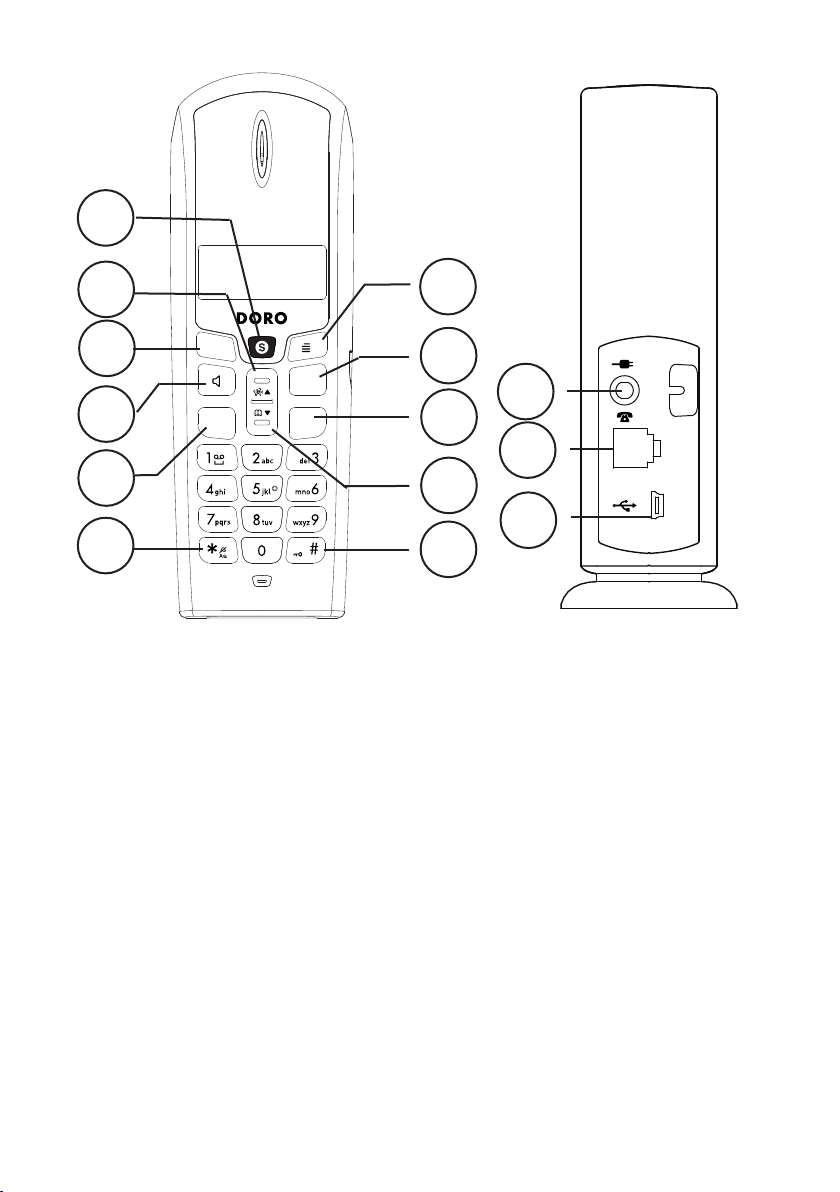
1
#
2
3
4
5
6
English
1 Skype-button
2 UP scroll/Caller ID button
3 Erase/Back/Mute button
4 Speaker phone
5 Line Button/Call Back
Unpacking
The package contains:
- Handset
- Mains adapter (6VDC 200mA)
- Base unit
- Cables (with adapters)
- 2 AAA batteries (Ni-MH 1.2V 600 mAh)
- Charger unit
- Charger adapter (6VDC 300mA)
- CD-Rom
6 * and ringer off/on
7 # and KeyGuard
8 DOWN scroll/Phonebook
9 Disconnect
10 Flash
11
10
14
9
13
8
12
7
11 Menu/OK button
12 USB-port
13 Phoneline connector
14 Mains adapter connector
System requirements
Microsoft Windows 2000 or XP
400MHz processor with available USB1.1
or USB2.0 port
128MB RAM
20MB available hard drive space
Internet connection, 33.6 Kbps
minimum
Expanded versions (e.g. +1) also include an
additional handset, batteries, chargers and
adapters.
Page 3
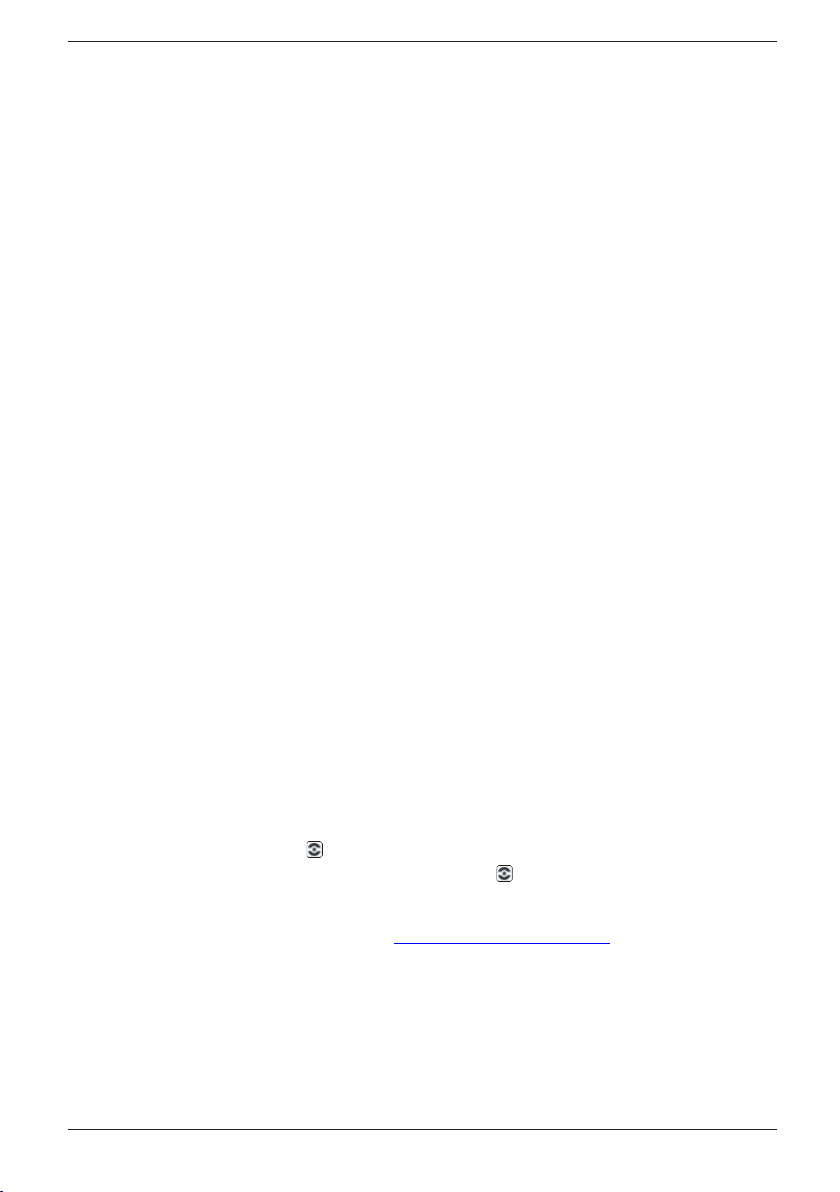
English
Unpacking .........................1
System requirements ........1
Installation of software ......
Connection ........................2
Coverage ...........................3
Battery ...............................3
The Display .......................4
Base unit indicators ..........4
Paging ...............................4
Making a call .....................5
Making a call with Skype .. 5
SkypeOut .......................... 5
Receiving a call .................6
Call Waiting Skype/Tel......6
2
Skype Hold
Volume control ..................
Redial ................................6
Mute button .......................6
KeyGuard ..........................6
Phonebook ........................6
New calls (Caller ID
memory*) ..........................7
Other services ..................8
Handset settings ............... 9
........................6
Changing settings in the
base menu ........................ 9
Changing settings for
6
Skype ................................10
Expanded system (+1...) ... 10
Troubleshooting ................ 11
Specic absorption rate
(SAR) .................................12
Declaration of conformity.. 12
Guarantee .........................12
Installation of software
In order for Doro 635ipw to function correctly with Skype, the Doro USB Phone Suite
and Skype software MUST be installed on the computer before connecting the phone.
1. Insert the provided CD-ROM in your computer. The installation will start
automatically (if the installation does not start, please run Menu.exe on the CDROM unit).
2. The User Manual can be accessed by clicking on Manual.
3. If Skype has been installed already, (must be version 1.0.0.106 or later), skip this and
move on to next step.
Install Skype by clicking on Download and install Skype, this will direct you to
the ofcial Skype web page, from where it's possible to download and install Skype.
If it is the rst time that Skype is used, enter a Skype name and password.
4. Install Doro USB Phone suite by clicking Install Doro USB Phone Suite.
If a dialog box appears with the option to run or save, click Run.
Depending on your security settings, you may see a Security Warning dialog box,
asking if you’re sure you want to run this software. Click Run again.
When installation is complete you will be asked if Doro USB Phone Suite should be
started. Permit this by clicking on Ok. Also permit Doro USB Phone Suite to use
Skype when asked.
When installation is complete will be shown in the message eld at the bottom of the
right side of the computer screen. By right clicking on you can check status and adjust
the volume.
You can learn more about using Skype at www.skype.com/help/guides.
Connection
1. Connect the mains adapter (6V DC) and the telephone cord to the wall sockets.
2. Connect the USB-cable between the base unit and the computer.
3. Connect the mains adapter (6V DC) to the charger unit and to the wall socket.
4. Insert the batteries in the handset with plus and minus terminals as directed.
5. Charge the handset with the keypad facing outwards (for 24 hours the rst time).
2
Page 4
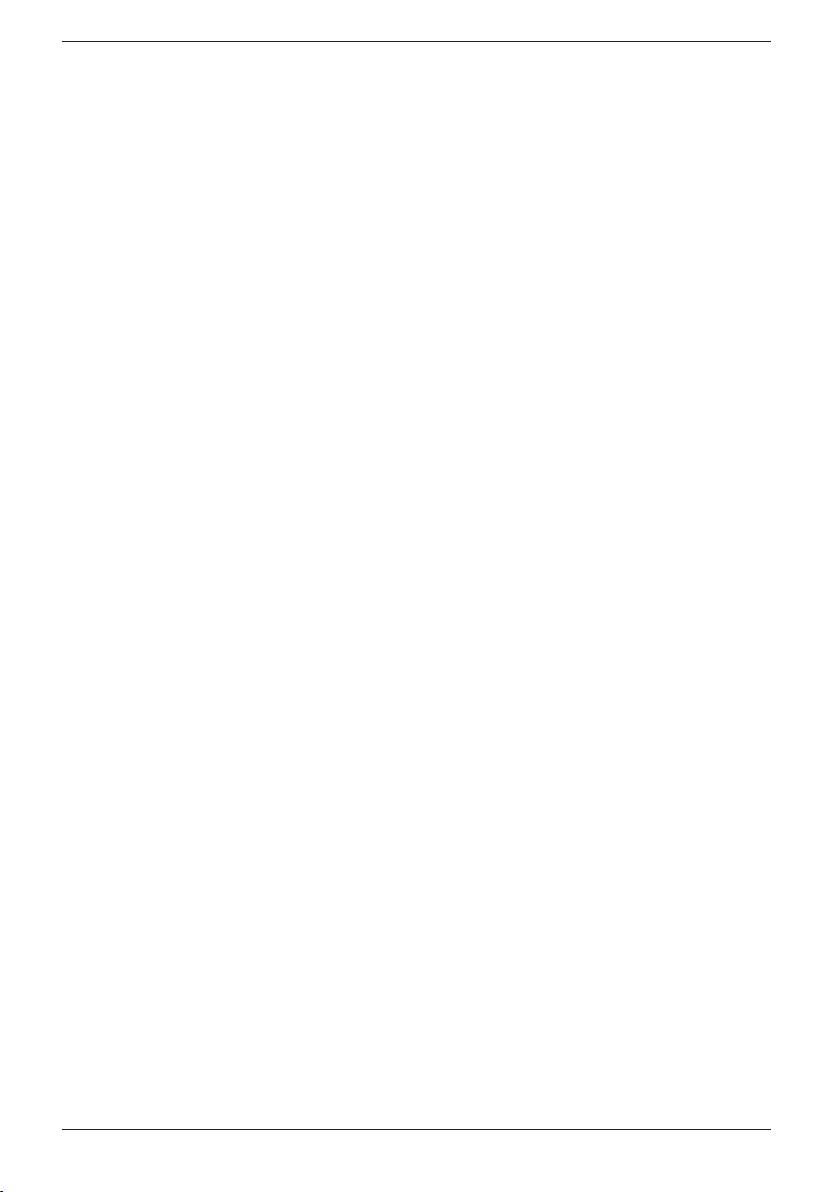
English
Language
1. Press w.
2. Scroll to Setup HS with }/{. Press w.
3. Scroll to Language. Press w.
4. Scroll to required setting. Press w.
5. Press L to return to standby mode.
Date/Time
1. Press w. Scroll to Date/Time. Press w.
2. Scroll to Set Date/Time. Press w.
3. Set Year (20YY). Press W.
3. Set Date (DD.MM). Press w.
4. Set Time (HH MM). Press w.
It's also possible to change Time Format (12/24 H format) and Date Format (dd.mm
or mm.dd)
Coverage
The telephone’s coverage will vary normally between 50 and 300 metres, depending on
whether the radio waves carrying the conversation are blocked by obstacles in their path.
Coverage can be improved by turning ones’ head so that the handset is aligned with the
base unit.
Sound quality declines as the limit is reached until the call is nally interrupted.
Battery
Because batteries only have a certain lifespan it is quite normal that call time and standby
time will decrease somewhat compared to the specications when the telephone is used
regularly.
Batteries (600 mAh) that have been fully charged (10 hours) will last for approx. 100
hours in standby or approx. 10 hours call time. These operation times apply at normal
room temperature.
Full battery capacity will not be reached until the batteries have been charged 4-5 times.
The base unit has an automatic charging mechanism that prevents the batteries from
being overcharged or damaged due to prolonged charging.
Please note!
The charging connections should be cleaned regularly with a soft cloth and/or an eraser.
The base unit should not be located close to other electrical equipment, in direct sunlight or near any other
strong heat source! This is to minimize the risk of interference.
It is normal for the device to become warm during charging and is not dangerous.
Use only DORO original batteries. The guarantee does not cover any damage caused by incorrect batteries.
3
Page 5
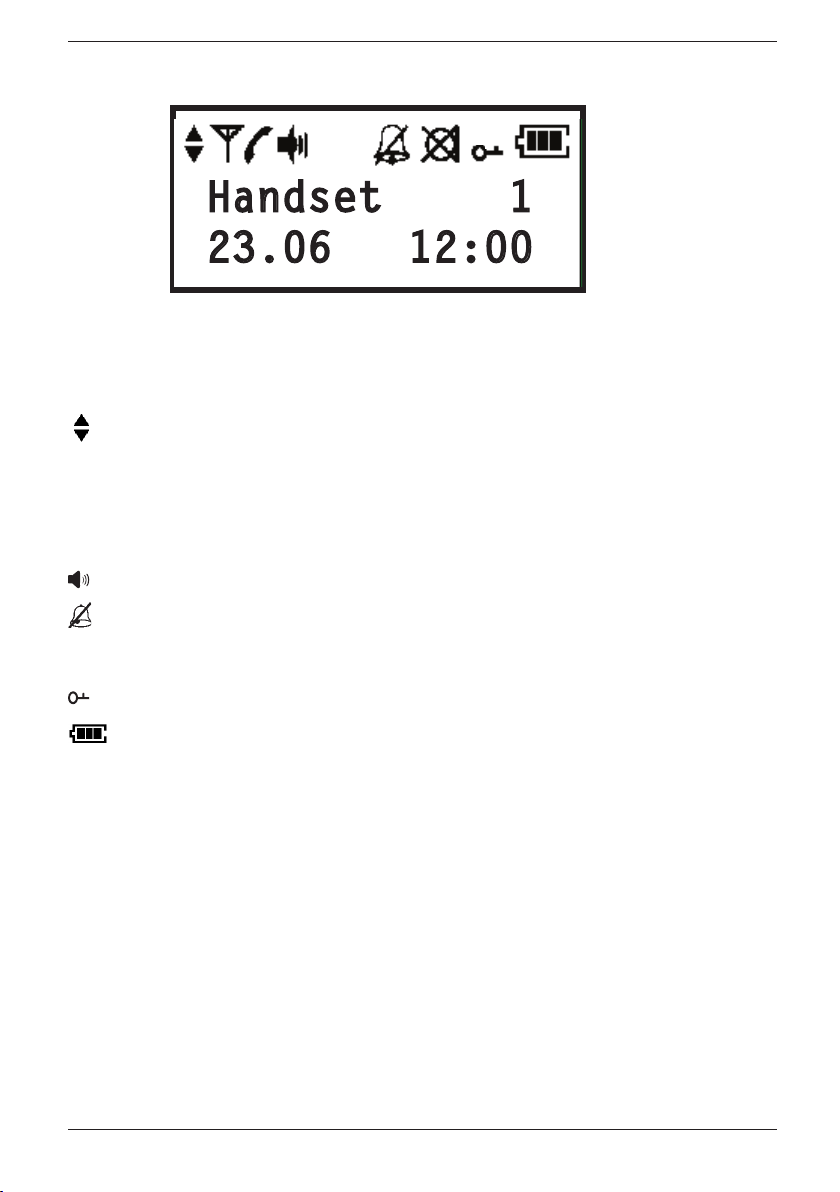
English
)BOETFU
The Display
Icon Function
Scroll indicator.
6
Shown within range of the base unit.
Flashes when out of range.
q
During calls.
Speaker phone.
Ringer disabled.
z
Microphone muted.
Key lock activated.
Battery charge indicator.
Handset 1 Handset number (internal number).
23.06 12:00 Current date/time.
Base unit indicators
q
Flashes during calls.
Y
Illuminated on normal operation, off if power failure.
Paging
Press 5 on the base unit to activate the paging signal. The signal will stop automatically
or when L on the handset or 5 on the base unit are pressed.
4
Page 6
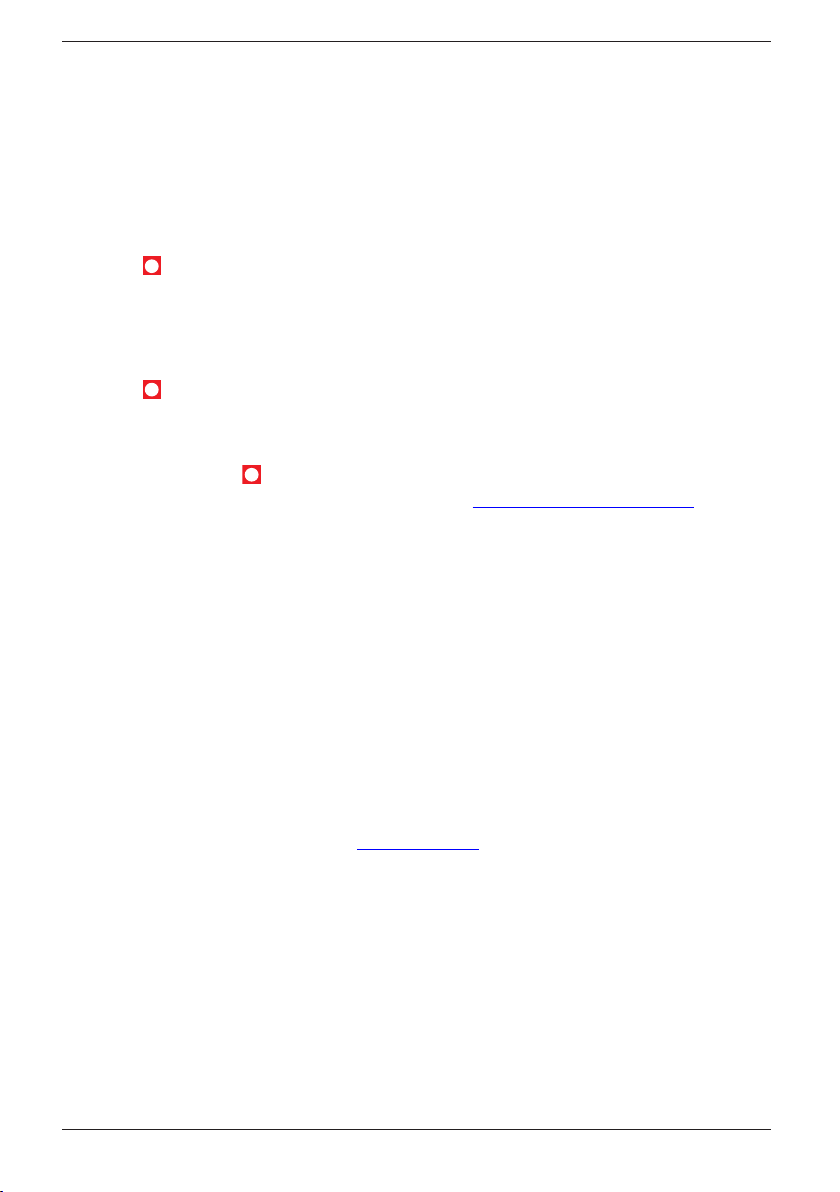
English
Making a call
1. Enter the desired phone number (C=erase).
2. Press O. The number is dialled. Press L to terminate call.
Please note!
To obtain dialling tone without entering a number, e.g. if a call is to be transferred from this phone, hold
O
down for a second or two.
Making a call with Skype
1. Press S.
2. Press W repeatedly to choose between the functions: Contact List, Incoming
List, Outgoing List, Missing List and Voicemails (Press # to see time and
date for the selected entry).
3. Scroll through the entries using }/{.
4. Press S, and the contact will be dialled.
5. Press L to terminate the call.
It also is possible to dial a Speed-Dial or SkypeOut number (see below) directly using the
keypad and then press S. Contacts and Speed-Dial must rst be created in Skype before
it's possible to call them. More help can be found at www.skype.com/help/guides/.
The following status symbols is displayed for Skype contacts:
Status Function
Contact Online
x Contact Ofine
O SkypeOut contact
? Contact Away/Not Available
! Contact status Don’t Disturb
SkypeOut
SkypeOut must be activated in order for you to call ordinary telephone numbers. You do
this by buying SkypeOut credit from www.skype.com.
Use the number buttons to dial the number. To make a SkypeOut call you enter the
number in the following way (local calls as well): 00 à country code à number. You can
enter 00 or 011 before the country code.
Example (using the “44”country code for UK calls.):
00 44 123 456 789
011 44 123 456 789
You can create SkypeOut contacts by clicking on Add contact in Skype and entering a
number. It is possible to specify an abbreviated number for SkypeOut contacts.
Please note!
The current version of Skype does not allow emergency calls (e.g.112). If you need to make an emergency
call you should use a land line or a mobile phone.
5
Page 7
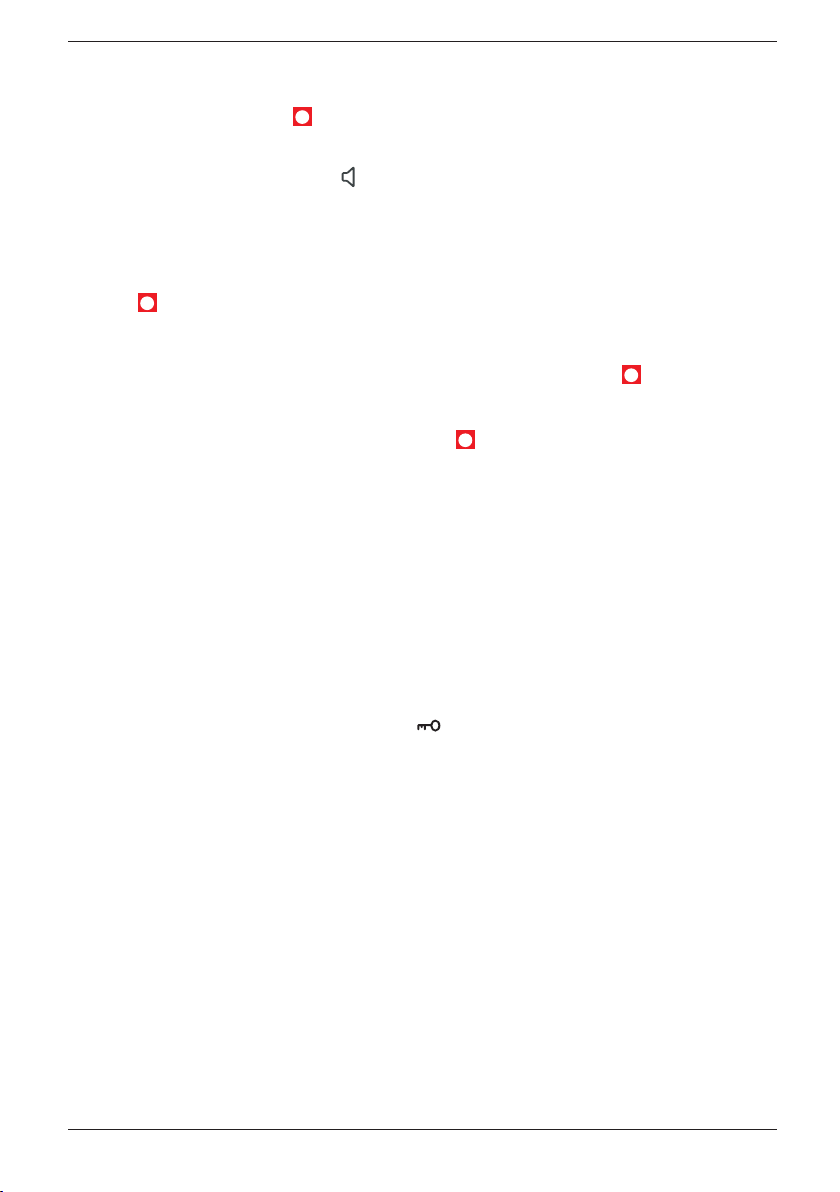
English
Receiving a call
1. Wait for the handset to ring.
2. Press O to answer (or S if it’s a Skype-call).
3. Press L to terminate call.
To switch between handset/speaker press . Please remember that in speaker mode, it is only possible for
one person at a time to talk.
This product does not usually ring on the rst signal to allow correct matching to the phone book.
Call Waiting Skype/Tel
It's possible to answer an incoming Skype-call during conversation on the phone line by
pressing S. The phone call is then put on hold and can be returned to by pressing O.
Disconnection of a call is done by pressing L when it's active.
It's also possible to answer an incoming phone call during a Skype-call by pressing O.
The Skype-call is then put on hold and can be returned to by pressing S.
Skype Hold
A call in progress can be put on hold by pressing S, press once again to return to call.
Volume control
The volume may be adjusted during a call using }/{. Press W.
Redial
Press O and scroll through the 10 most recently dialled numbers using}/{. Press O
again to dial. Recent Skype-calls will not be displayed.
Mute button
The microphone may be muted/switched on during a call by using z.
KeyGuard
The KeyGuard is turned off/on by pressing /
#.
Phonebook
50 telephone numbers (max. 20 digits) with names (max. 12 letters) can be stored in the
handset’s phonebook. If you subscribe to a caller ID service the name in the phonebook
will be shown for incoming calls.
Letters
Each number key has been allocated certain letters. The phonebook is arranged according
to the order of the buttons, which is not the same for all languages.
...........................................[Space]
1
...........................................Switch between upper/lower case letters ABC/abc
*
(press & hold) ...................Pause in telephone number
0
6
Page 8
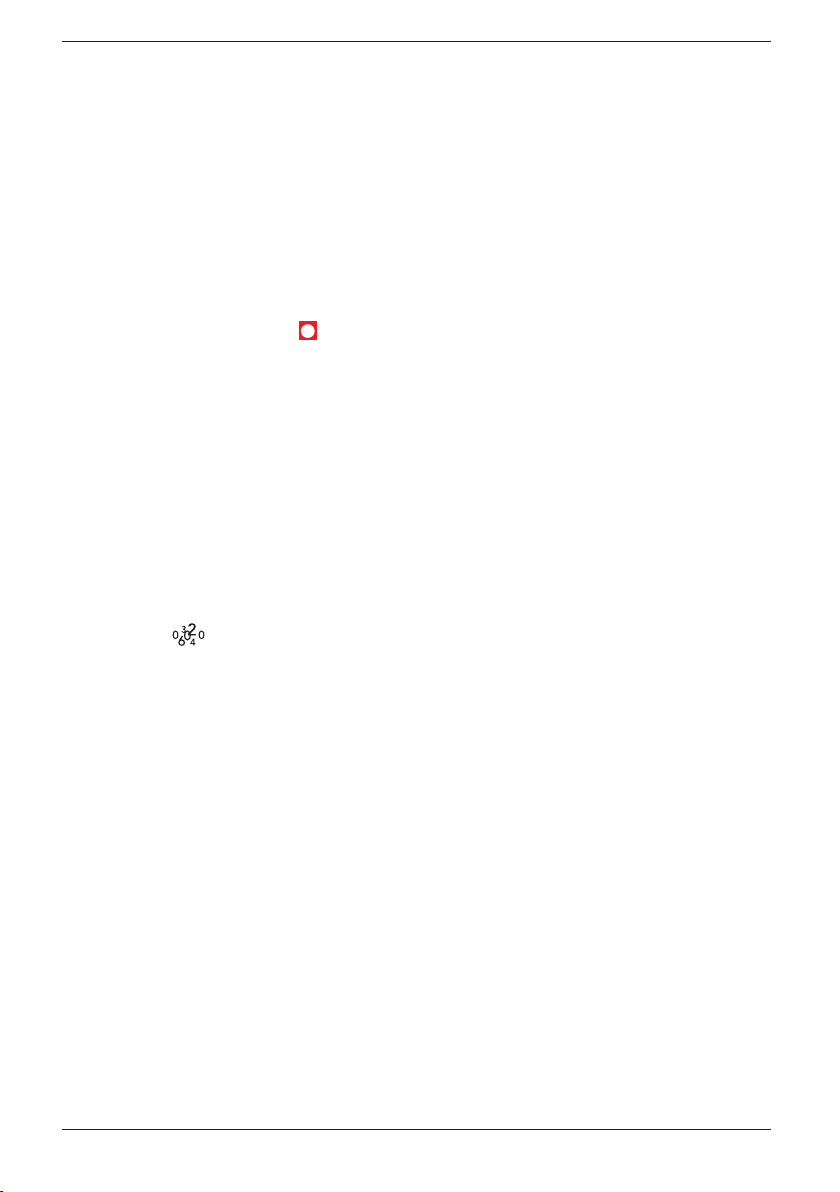
English
Store name/number in handset
1. Press b. Press W.
2. Scroll to New. Press W.
3. Enter the telephone number, including the area code (C=erase). Press W.
4. Press equivalent digit key one or more times for desired name. Press W.
5. Press L to return to standby mode.
Managing the phonebook
1. Press b.
2. Scroll among the entries with }/{. You can quick search the phone book by
pressing the corresponding number key for the rst letter.
3. Press O to make a call (S for Skype-call) or press W for the following choices:
New See description above
Select Select number
Edit Revise information
Delete/Delete list
-
4. Press W.
New calls (Caller ID memory*)
Caller ID allows you to see who is calling before you answer a call or to see the last 20
missed calls. New numbers are indicated with the text New calls.
If one and the same number calls in more than once it will be saved as only one entry.
Retrieving and dialling incoming numbers
1. Press {/ . Scroll to the required entry using }/{.
2. Press O to make a call or press W for the following choices:
- Select Select number
- Store No. Store number in Phonebook
- Delete Delete this number
- Delete list Delete all numbers
3. Press W.
Caller identication messages
Besides number display, the following message is shown sometimes:
Unavailable No information received, e.g. an international call.
Withheld Information about the number is blocked and the number cannot be
shown.
Please note!
*This function requires a subscription from your service provider
7
Page 9
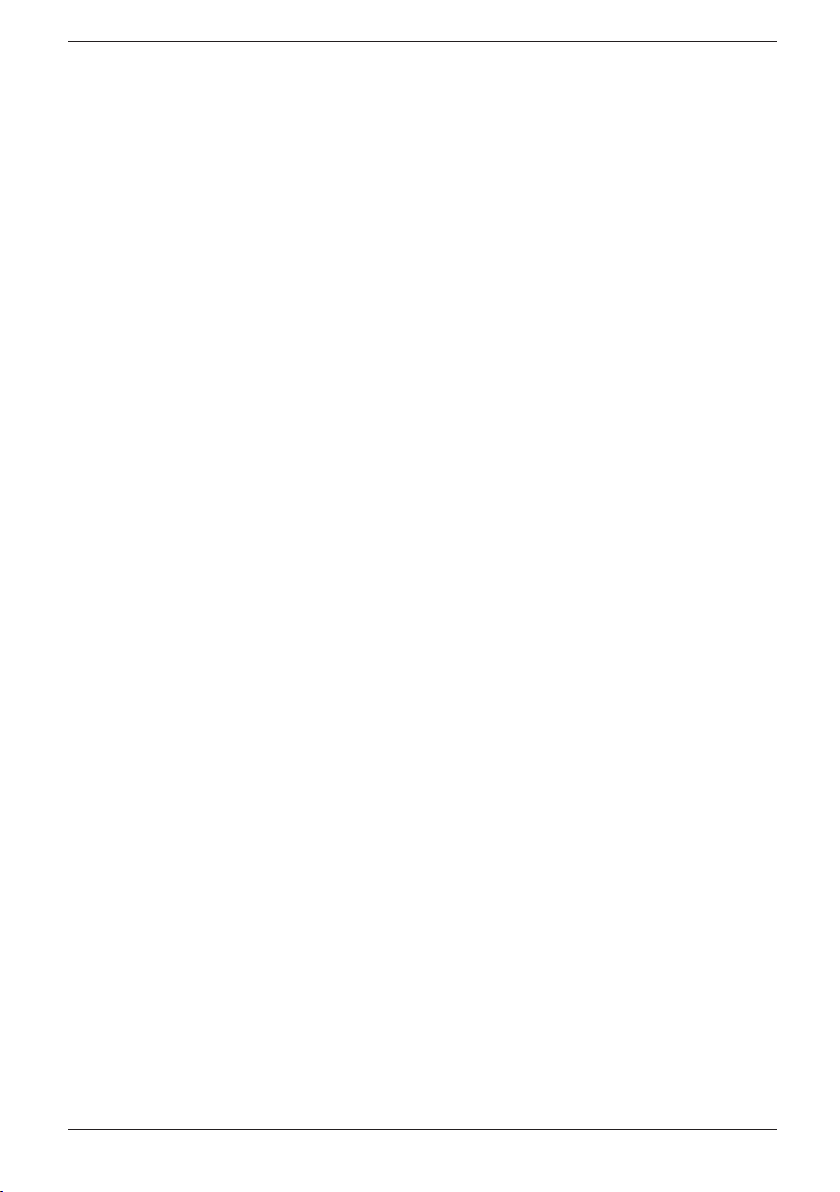
English
Message indication (voice mail box)
This applies only to subscribers with access to a voice mail service.
The telephone has a function that facilitates dialling/listening to this service.
In addition, if you subscribe to services for message indication and caller ID the display
will show if some one has left a message.
A new message is indicated then with the text Mailbox on standby (only applies in
certain countries).
Please note!
The telephone number to call voice mail depends on the network and must be programmed see Service
codes under Changing settings in the base menu further on in this chapter.
Playback with hot key
1. Hold 1 pressed down for a few seconds.
2. Listen to the information/messages received.
3. Press L to terminate the call.
Other services
Most usual operator/extra services can be accessed via the menu W during a call.
Please note!
The functions available will depend on your service provider.
You may have to pay extra for some services, contact your service provider for more information.
Some services will not work unless you have contacted your service provider to activate them.
Using the Flash button manually
1. Connect an external call and wait until the timer is shown. Press R.
2. Enter telephone number or manual code. Press W.
Busy number/call waiting
1. Connect an external call and wait until the timer is shown. Press W.
2. Scroll to required service. Press W.
Call internal (see Expanded System).
CW accept Answer incoming call waiting (=R 2).
CW reject Refuse incoming call waiting and send engaged tone (=R 0).
Auto Redial When a number is engaged. When the number is free you will hear a
quick ring signal (=5).
Under inquiry/alternating/answered call waiting
Use the respective menu button:
Brokering Switching between two calls (=R 2).
Conference Conference/three party call (=R 3).
-
8
Page 10
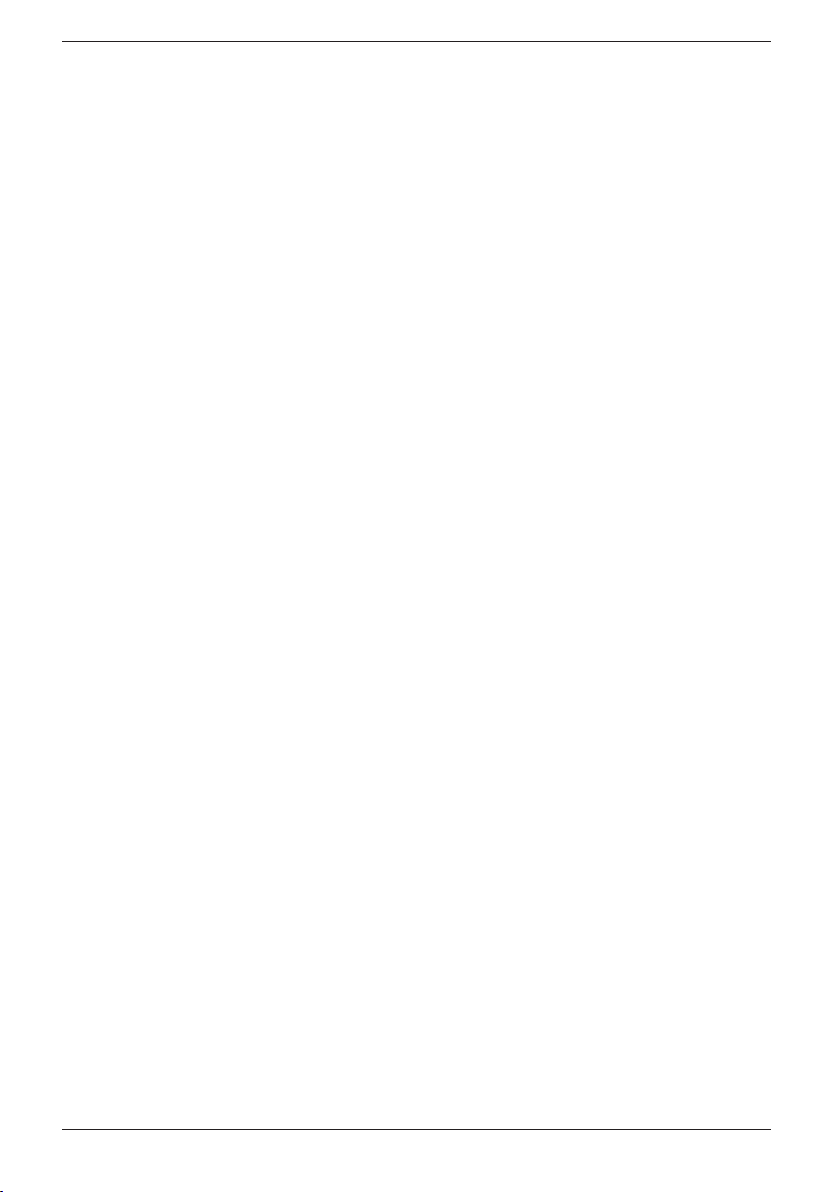
English
Handset settings
1. Press w.
2. Scroll to Setup Hs. Press w.
3. Select a function below using {/}. Press w.
Ring melody, Ring volume, Tones, Handset Name, Language & Reset.
4. Modify the selected option using {/}.
5. Press w to conrm.
Important!
Resetting to factory defaults certain functions will be lost and will require reprogramming ie: Phone book,
Redial memories etc.
Changing settings in the base menu
1. Press
2. Scroll to Setup BS using {/}. Press w.
3. Select a function below using {/}. Press w.
4. Modify the selected option using {/}. Press w to conrm.
Change Pin PIN code is 0000 when supplied.
Service Codes The codes supplied when you use the operator services can
w.
Change PIN, Sevice Codes, Call Waiting, Dial mode, Flash time, Access
Code, Reset.
be changed. The number for Call anonym and Mailbox
(voicemail) can also be programmed here.
Call Waiting Command to turn the call waiting service off or on easily.
Dial Mode The dial mode setting should DTMF (Europe only).
Flash Time Should be 100 ms for EU/UK/AUS, 300 ms France/Portugal
and 600 ms New Zeeland.
Access Code Enter the digit that obtains an external line and the telephone will
insert a pause automatically when a number starts with that digit.
Reset Reset base unit, conrm with PIN code and press w.
IMPORTANT!
Resetting to factory defaults certain functions will be lost and will require reprogramming ie: caller-id etc.
PIN code is 0000 when supplied.
9
Page 11
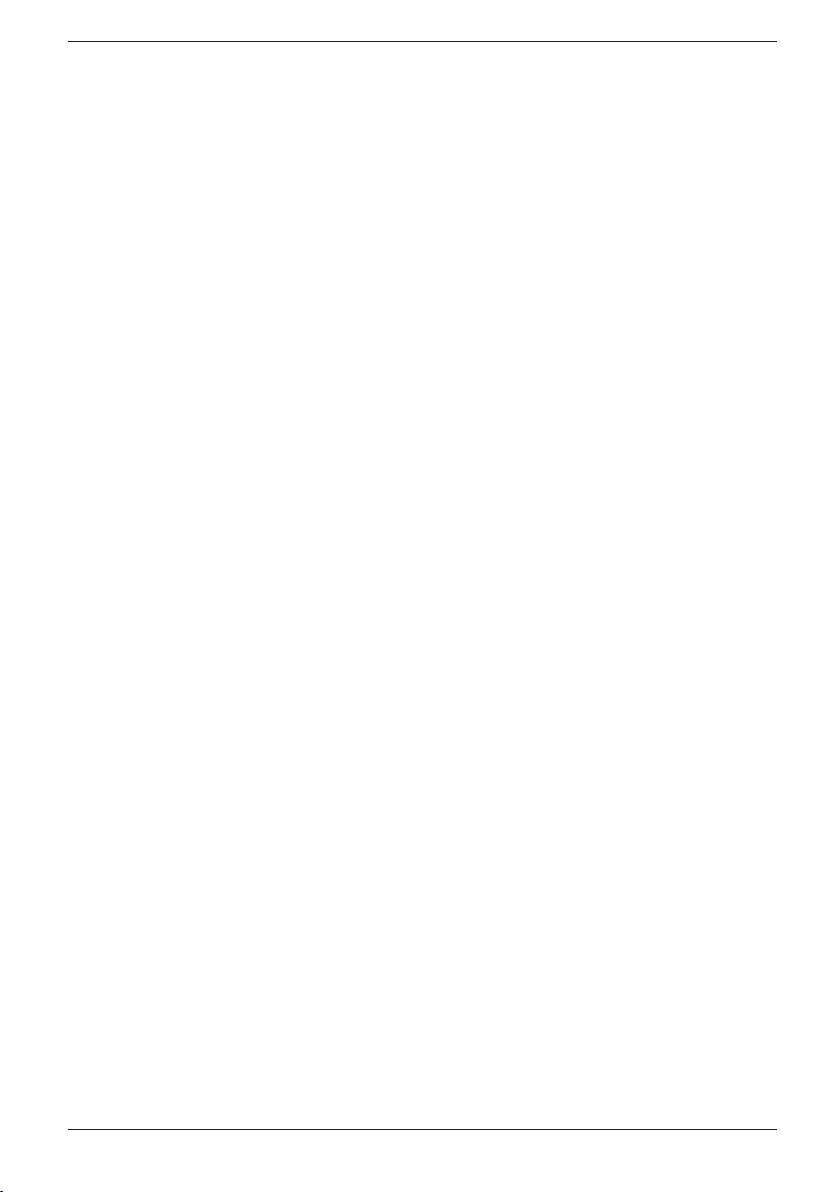
English
Changing settings for Skype
1. Press
2. Scroll to Setup Skype using {/}. Press w.
3. Select a function below using {/}. Press w. Change Status or Show Ofine.
4.
Change Status Change Status of how other Skype users will see you.
Show Ofine Skype Contact list can show/hide users that are Ofine.
w.
Modify the selected option using {/}. Press w to conrm.
Expanded system (+1...)
The following functions only apply to +1 (2,3) systems. It is NOT possible to add
additional handsets at a later time. The base unit should be centrally positioned so that
the area covered is roughly equal for both handsets.
Intercom calls
Calls can be made internally between the handsets referred to as internal calls, or
intercom.
1. Press w.
2. Scroll to Call internal using }/{. Press w.
3. Enter the allocated number of the handset that you wish to call, 1 -
Should an external call come in while an intercom call is in progress, a tone will be heard. You
can then terminate the intercom call by pressing L, to receive the external call press O.
4
Transferring calls between handsets
1. With an external call connected and the timer displayed.
2. Press w.
3. Scroll to Call internal using }/{. Press w.
4. Enter the allocated number of the handset that you wish to call, 1 -
4.
5. To transfer the external call, press L on the calling handset.
Conference
1. With an external call connected and the timer displayed.
2. Press w.
3. Scroll to Call internal using }/{. Press w.
4. Enter the allocated number of the handset that you wish to call, 1 -
4.
5. Press w on the calling handset.
6. Scroll to Brokering/Conference using }/{. Press w.
Press L to disconnect one party, any one of the handsets can terminate the conference
call allowing the other continue the conversation with the external caller.
10
Page 12
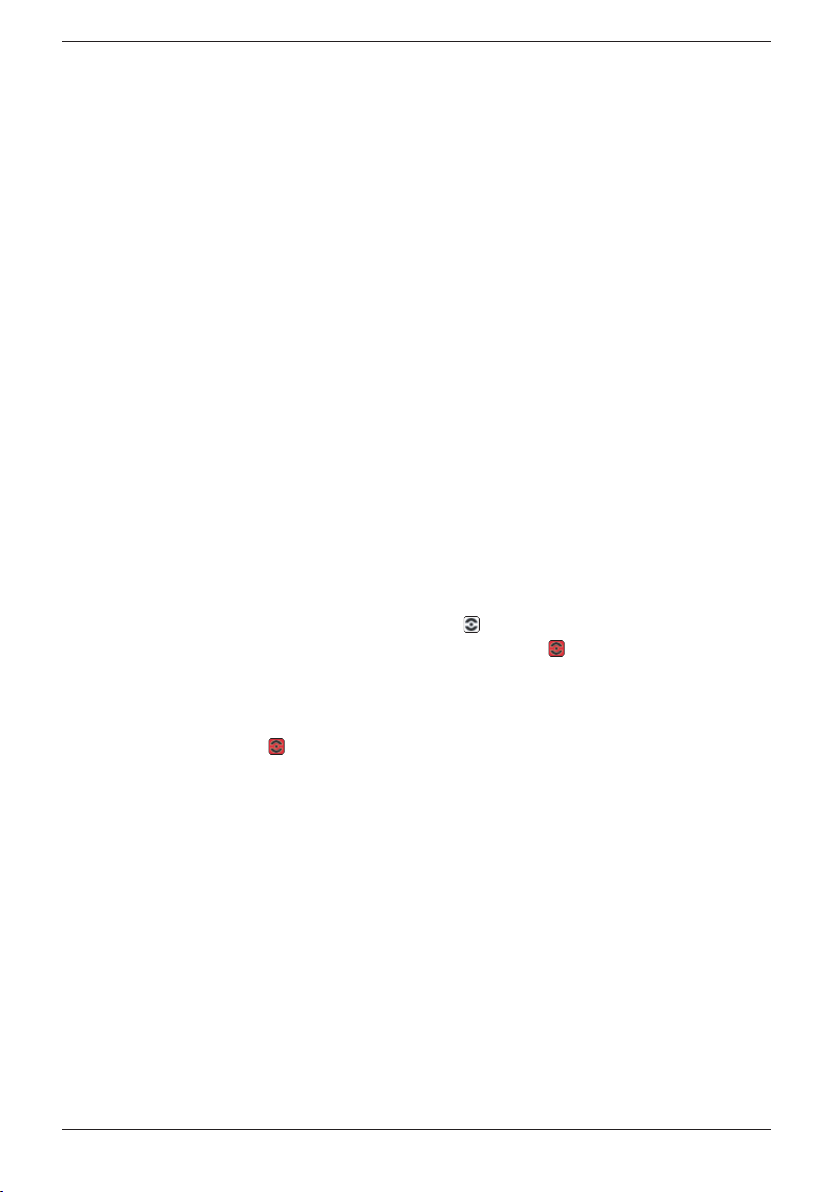
English
Troubleshooting
Check that the telephone cord is undamaged and properly plugged in. Disconnect any
additional equipment that may be connected, eg. extension cords and other phones. If the
problem is resolved, the fault is with the other equipment.
Test the equipment on a known working line (eg. at a neighbours). If the product works
then the fault is with your telephone line. Please inform your local telephone company.
No number shown when ringing
- This function requires a subscription from your service provider.
- A switchboard cannot usually pass on incoming numbers.
Warning signal during call/Cannot connect
- The batteries may be running low (recharge the hand unit).
- The hand unit may be (nearly) out of range. Move closer to a base unit.
Telephone does not work
- Check that the adapter and telephone cord are connected to the base unit and to their
respective wall sockets.
- Check that you have selected Tone Dial, see
- Check the charge status of the handset batteries.
- Try connecting another telephone, known to be in working order, to the line socket.
If that phone works then it is likely that this equipment is faulty.
Skype does not work
- Check that Doro USB Phone suite is running.
at the bottom of the right side of the computer screen. If is shown, is either Skype
not started or the USB-cable not properly connected.
- The phones display will show
Doro USB Phone suite isn't started.
- If Skype isn't started,
USB Missing if the USB-cable isn't connected or if
will show and the phone display will show Skype Closed.
System Settings/Dial.
will be shown in the message eld
Restart computer if necessary.
If the telephone still does not work, contact the place of purchase. Don’t forget the
receipt or a copy of the invoice.
11
Page 13
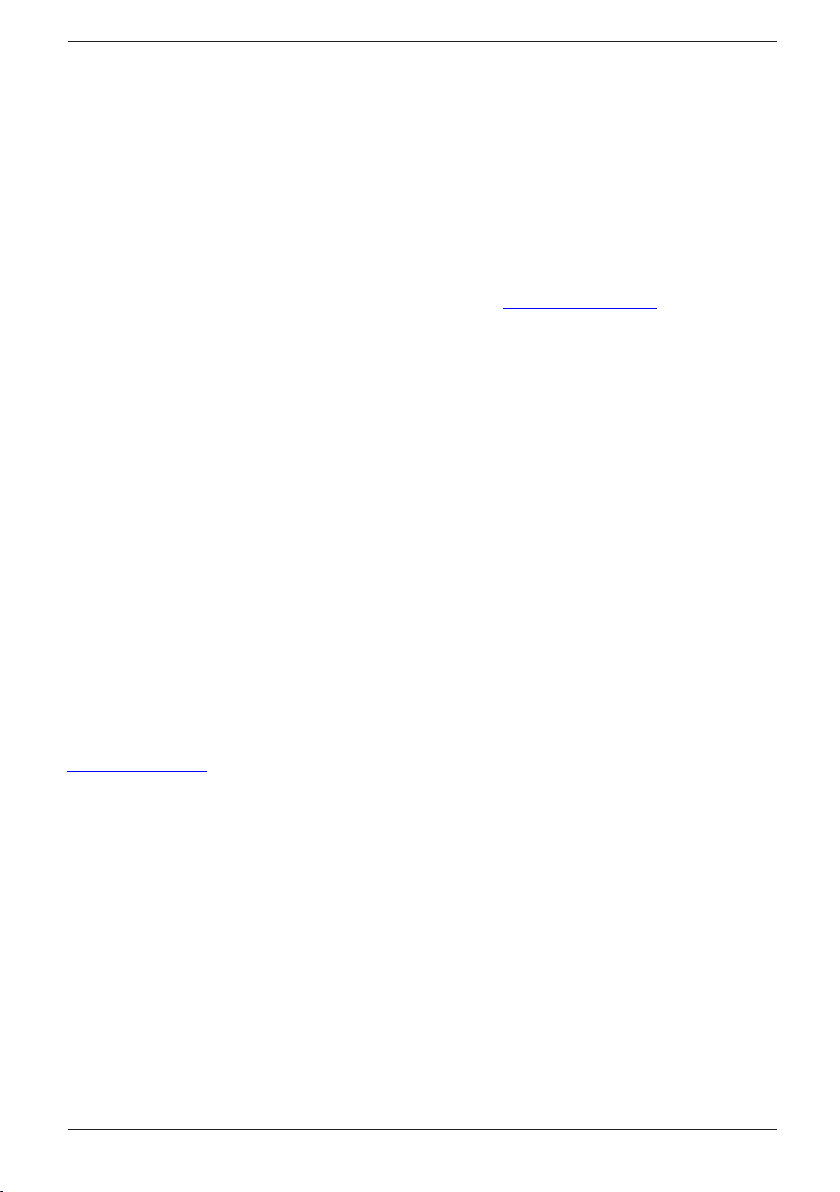
English
Specic absorption rate (SAR)
This device meets approved international safety requirements for exposure to radio
waves.
This telephone measures 0.05 W/kg (measured over 10g tissue).
The max. limit according to WHO is 2W/kg (measured over 10g tissue).
Declaration of conformity
Doro hereby declares that the products Doro 635ipw conform to the essential
requirements and other relevant regulations contained in the Directives 1999/5/EC and
2002/95/EC.
A copy of the manufacturer’s declaration is available at www.doro.com/dofc
Guarantee
This product is guaranteed for a period of 12 months from the date of purchase. In the
unlikely event of a fault occurring during this period, please return the item with a copy
of the purchase receipt to the place of purchase. Proof of purchase is required for any
service or support needed during the guarantee period.
This guarantee shall not apply to a fault caused by an accident or a similar incident or
damage, liquid ingress, negligence, abnormal usage, non-maintenance or any other
circumstances on the users’ part. Furthermore, this guarantee shall not apply to a fault
caused by a thunderstorm or any other voltage uctuations. As a matter of precaution, we
recommend disconnecting the telephone during a thunderstorm.
Batteries are consumables and are not included in any guarantee.
This guarantee does not apply if other batteries than DORO original batteries have been
used.
UK
If you cannot resolve the fault using the faultnder section, technical support is available
by email on: tech@doro-uk.com Further contact details are available on our website:
www.doro-uk.com
12
Page 14
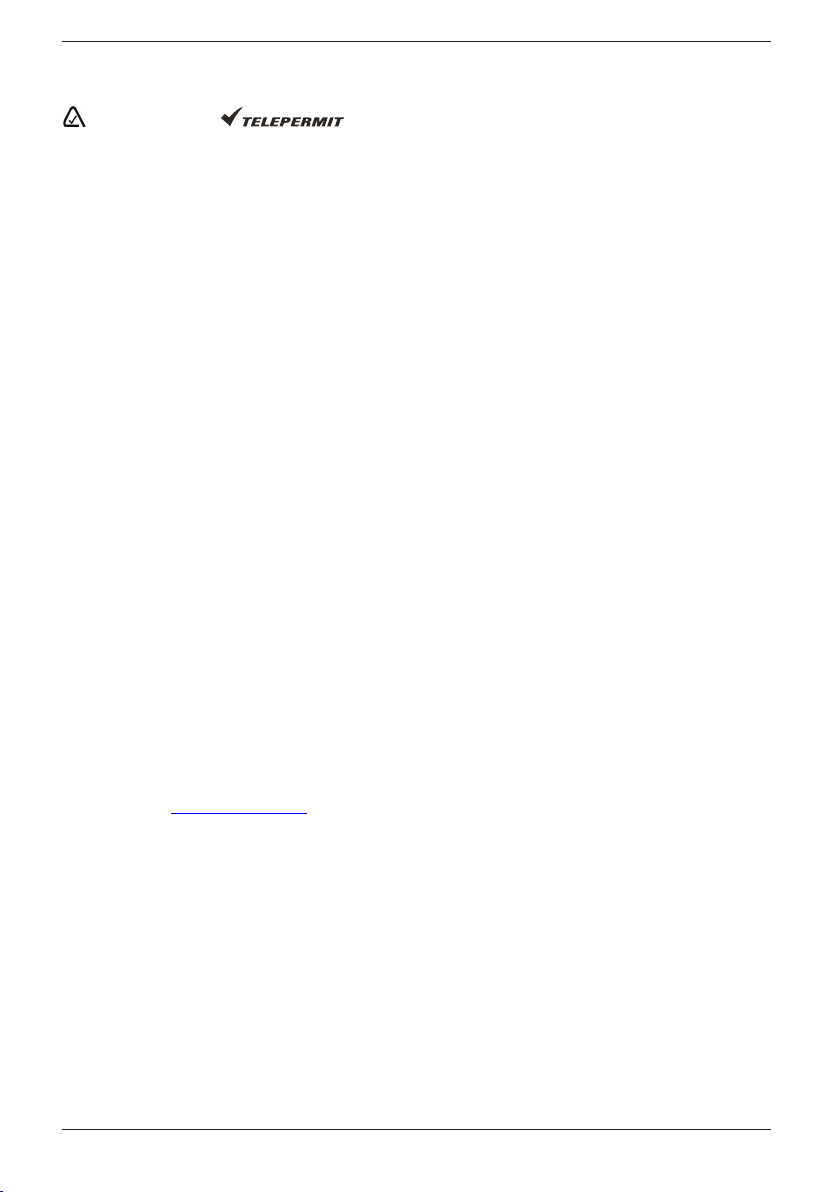
English
Australia and New Zealand
Products permitted for connection to the telephone network are marked with
in Australia and in New Zealand. These marks indicate the products
comply with the regulations and can be used without concern in the country of purchase.
If you believe this product is malfunctioning, please refer to the relevant section and/or
consult the troubleshooting guide in this manual to ensure that you have followed the
instructions carefully. As an alternative you can visit our web site for FAQ’s or send an
e-mail for a prompt reply.
Guarantee
This product is guaranteed for a period of 12 months from the date of purchase.
Should you experience difculties with the product, please contact us for assistance. If the
product is then found to be faulty you will be asked to return it directly to us with a copy
of the purchase receipt. This guarantee shall not apply to a fault caused by an accident or
a similar incident or damage, liquid ingress negligence, abnormal usage, not reasonably
maintained or any other circumstances on the purchaser’s part. Furthermore, this
guarantee shall not apply to a fault caused by a thunderstorm or lightning, excessive or
any other voltage uctuations or faults on the telephone line. (As a matter of precaution,
we recommend disconnecting the telephone during a thunderstorm).
This guarantee does not affect your statutory rights.
AUSTRALIA NEW ZEALAND
DORO Australia Pty Ltd Atlas Gentech (NZ) Limited
PO Box 6760 Private Bag 14927
Baulkham Hills BC NSW 2153 Panmure
Australia Auckland
New Zealand
Consumer Support Consumer Support
Ph: Ph: 1300 885 023 Ph: 0900-500-25 (Toll Call)
Fax: (02) 8853-8489 Fax: (09) 574-2722
Email: support@doro.com.au Email: support@atlasgentech.co.nz
Web site: www.doro.com.au
13
Page 15
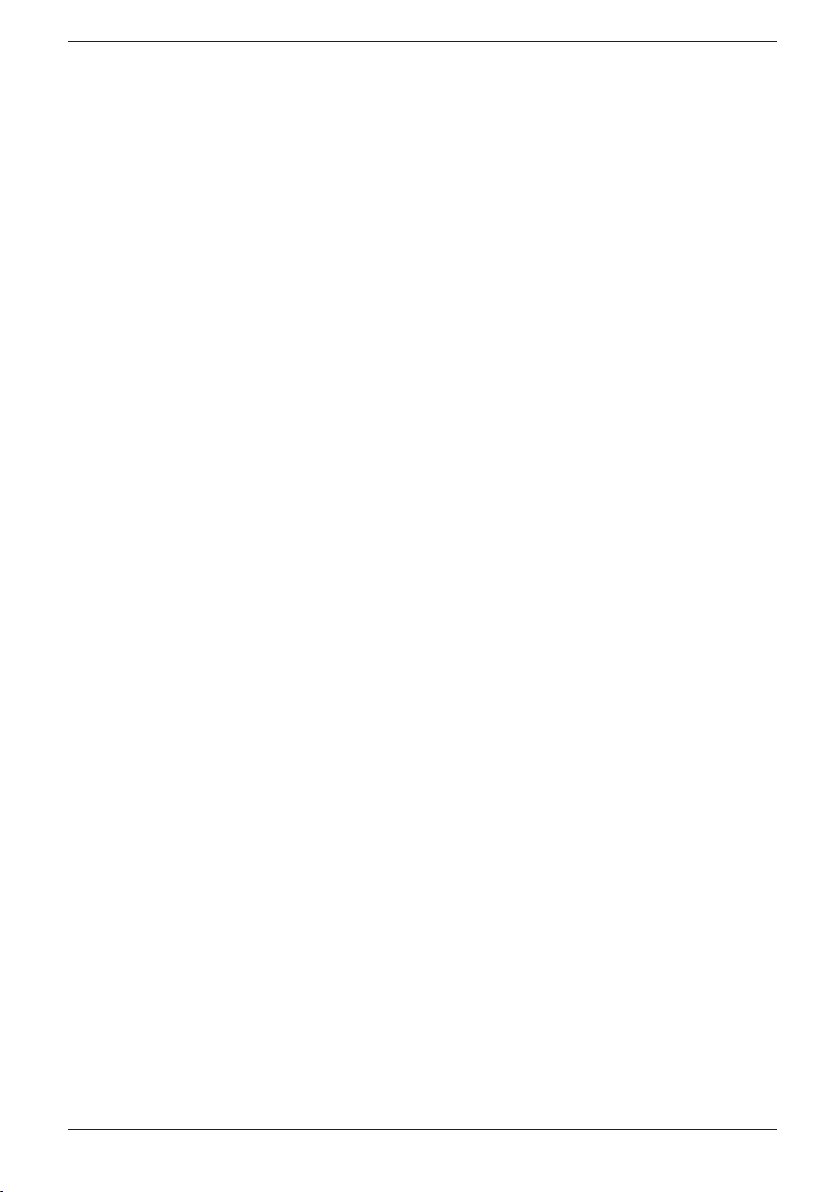
English
REN (RN for New Zealand)
The REN (Ringer Equivalence Number) or (RN) is of signicance only if you wish to
connect more than 1 telephone to your telephone line. A standard telephone line has a
maximum REN capacity of 3 (RN of 5). It is possible to connect 3 devices with a REN
of 1 (RN of 1) with no degradation to the product’s performance. Exceeding this limit
may cause the volume of the ringer in any phone to decrease or not ring at all.
ALL PRODUCTS
The grant of a Telepermit for any item of terminal equipment indicates only that Telecom
has accepted that the item complies with the minimum conditions for connection to its
network. It indicates no endorsement of the product by Telecom, nor does it provide any
sort of warranty. Above all, it provides no assurance that any item will work correctly in
all respects with another item of Telepermitted equipment of a different make or model,
nor does it imply that any product is compatible with all of Telecom’s network services.
This equipment shall not be set to make automatic calls to the Telecom “111“ Emergency
Service.
This equipment may not provide for the effective hand-over of a call to another device
connected to the same line.
This equipment should not be used under any circumstances that may constitute a
nuisance to other Telecom Customers.
CND PRODUCTS
If a charge for local calls is unacceptable, the “DIAL’’ button should NOT be used for
local calls. Only the 7 digits of the local number should be dialled from your telephone.
DO NOT dial the area code digit or the “0’’ prex.
14
Page 16
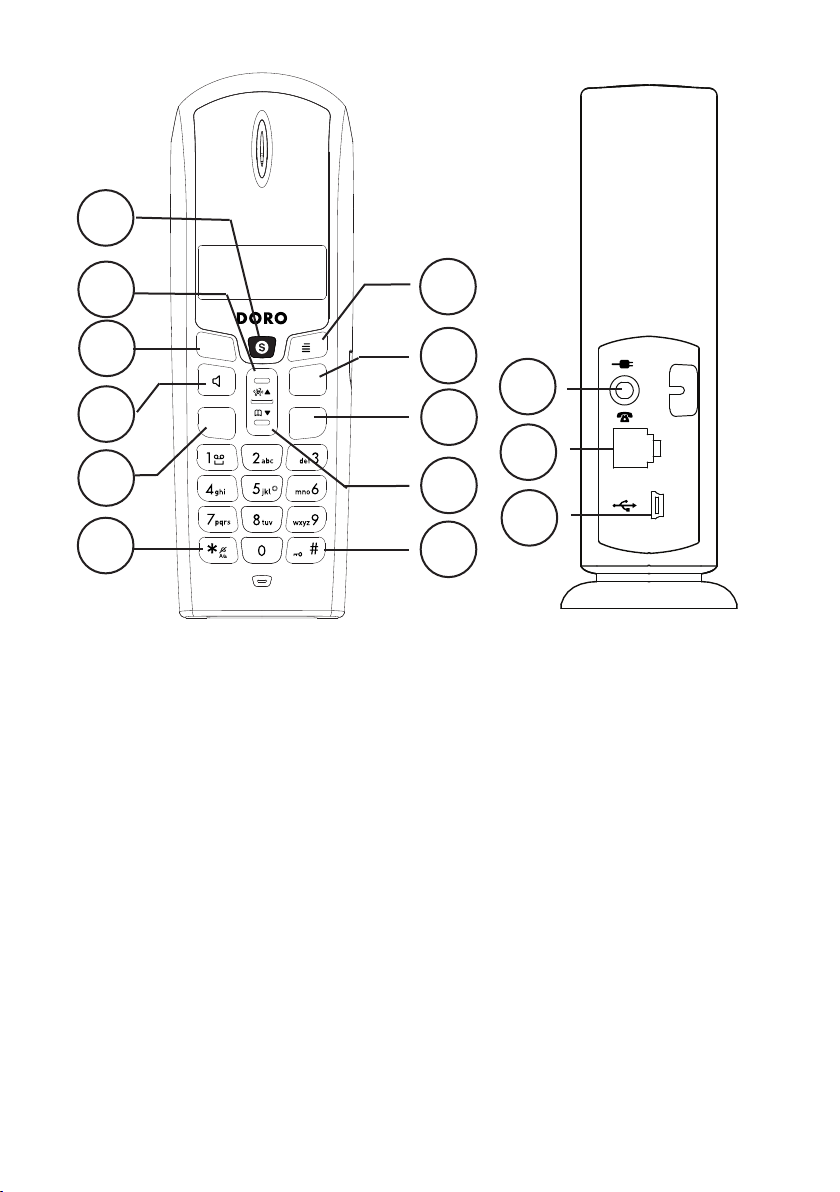
1
#
2
3
4
5
6
Français
1 Touche Skype
2 Touche de navigation vers
le haut et de présentation
du numéro/nom
3 Touche Effacer/Retour/
Secret
4 Touche fonction Mains-
libres
Déballage
Vous trouverez dans l’emballage :
- Un combiné
- Un bloc d’alimentation (6VCC 200mA)
- Une base
- Des câbles (avec adaptateurs)
- 2 batteries (AAA Ni-MH 1,2V 600 mAh)
- Un chargeur
- Un bloc d’alimentation (6VCC 300mA)
- Un CD-Rom
Les modèles avec combinés supplémentaires
(comme le +1) sont livrés avec un combiné
supplémentaire, batteries, chargeurs et adaptateurs.
5 Touche de
communication / Rappel
6 Touche
on/off
7 Touche
des touches
8 Touche de navigation vers
le bas et du Répertoire
9 Touche de déconnexion
11
10
9
8
7
et Sonnerie
*
et de blocage
#
Conguration requise
Microsoft Windows 2000 ou XP
Processeur de 400MHz et port libre
USB1.1 ou USB2.0
128Mo de mémoire vive
20Mo d’espace libre sur le disque dur
Connexion Internet à débit de 33,6
Kbits/s minimum
14
13
12
10 Touche R
11 Touche de délement du
menu/OK
12 Port USB
13 Prise du câble
téléphonique
14 Prise du bloc
d’alimentation
Page 17
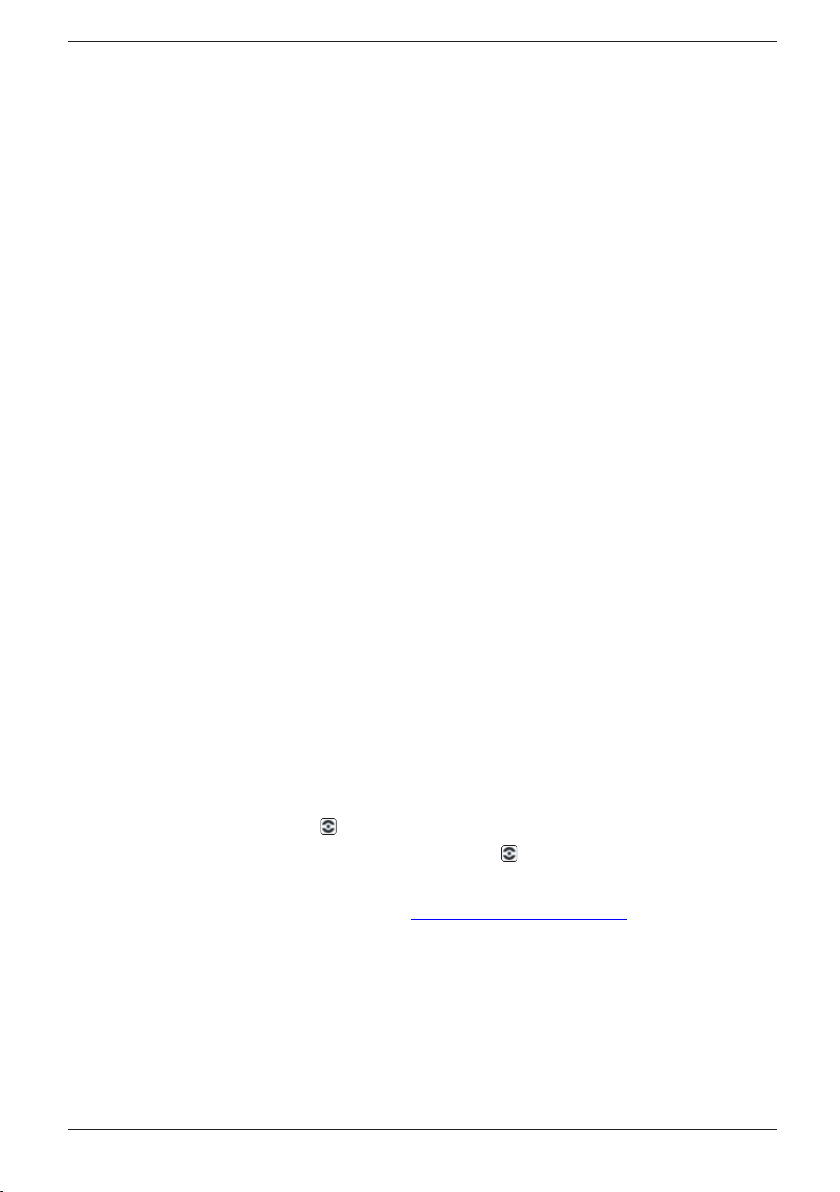
Français
Déballage ..........................1
Conguration requise .......1
Installation du logiciel .......
Raccordement ..................2
Portée ................................3
Batteries ............................3
Afcheur ............................4
Témoins de la base ...........4
Recherche du combiné.....4
Appeler ..............................5
Appeler les contacts
Skype ................................5
SkypeOut .......................... 5
Recevoir un appel .............6
Signal d’appel Skype/Tél ..6
2
Mise en garde d’appel
Skype ................................6
Réglage du volume ...........6
Touche Bis ........................6
Touche Secret ...................6
Verrouillage des touches .. 6
Répertoire ......................... 6
Nouveaux appels (JAP*) ..7
Signalement des messages
(messagerie vocale)..........8
Autres services .................8
Réglages du combiné .......9
Changer une option du
menu de la base ...............
Modier les réglages de
Skype ................................10
Système élargi (+1...) ........10
En cas de problèmes ........11
DAS (Débit d’Absorption
Spécique) ........................12
Déclaration de conformité 12
Garantie et S.A.V. .............12
9
Installation du logiciel
Pour que le Doro 635ipw fonctionne correctement avec Skype, vous DEVEZ installer les
logiciels Doro USB Phone Suite et Skype sur l’ordinateur.
1. Insérez le CD fourni dans le lecteur de l’ordinateur. L’installation démarre
automatiquement (dans le cas contraire, exécutez le chier Menu.exe du CD).
2. Accédez au manuel d’utilisation en cliquant sur Manual.
3. Si Skype est déjà installé, (la version doit être 1.0.0.106 ou ultérieure), passez à l’étape
suivante. Installez Skype en cliquant sur Download and install Skype pour vous
connecter à la page Web du site Skype d’où vous téléchargez Skype pour l’installer.
A la première utilisation de Skype, choisissez un pseudo (login) et son mot de passe
associé de connexion au réseau Skype.
4. Installez Doro USB Phone suite en cliquant sur Install Doro USB Phone Suite.
Si une fenêtre de dialogue apparaît vous demandant d’exécuter ou d’enregistrer le
chier, cliquer sur Exécuter. Selon la conguration de vos paramètres de sécurité,
une fenêtre d’avertissement de sécurité peut apparaître vous demandant votre
conrmation pour exécuter ce logiciel. Cliquer alors sur Exécuter.
Une fois l’installation terminée, on vous demande si vous voulez démarrer Doro USB
Phone Suite. Conrmez en cliquant sur Ok. Permettez aussi à Doro USB Phone Suite
d’utiliser Skype à l’invite.
Une fois l’installation terminée, s’afche dans le champ de message en bas à droite de
l’écran de l’ordinateur. Cliquer avec le bouton droit sur vous permet de vérier l’état
courant et de régler le volume.
Pour plus d’informations sur Skype, visitez www.skype.com/help/guides.
Raccordement
1. Reliez le bloc d’alimentation (6V CC: connecteur N°13 de la base) et le câble
téléphonique (connecteur N°12 de la base) aux prises murales.
2. Reliez la base à l’ordinateur avec le câble USB.
3. Reliez le bloc d’alimentation (6V CC) au chargeur et à la prise de courant.
4. Insérez les batteries dans le combiné en respectant la polarité (+ et -).
5. Placez le combiné sur le chargeur, le clavier tourné vers l’extérieur. Chargez-le en
continu pendant 24 heures avant la première utilisation.
2
Page 18
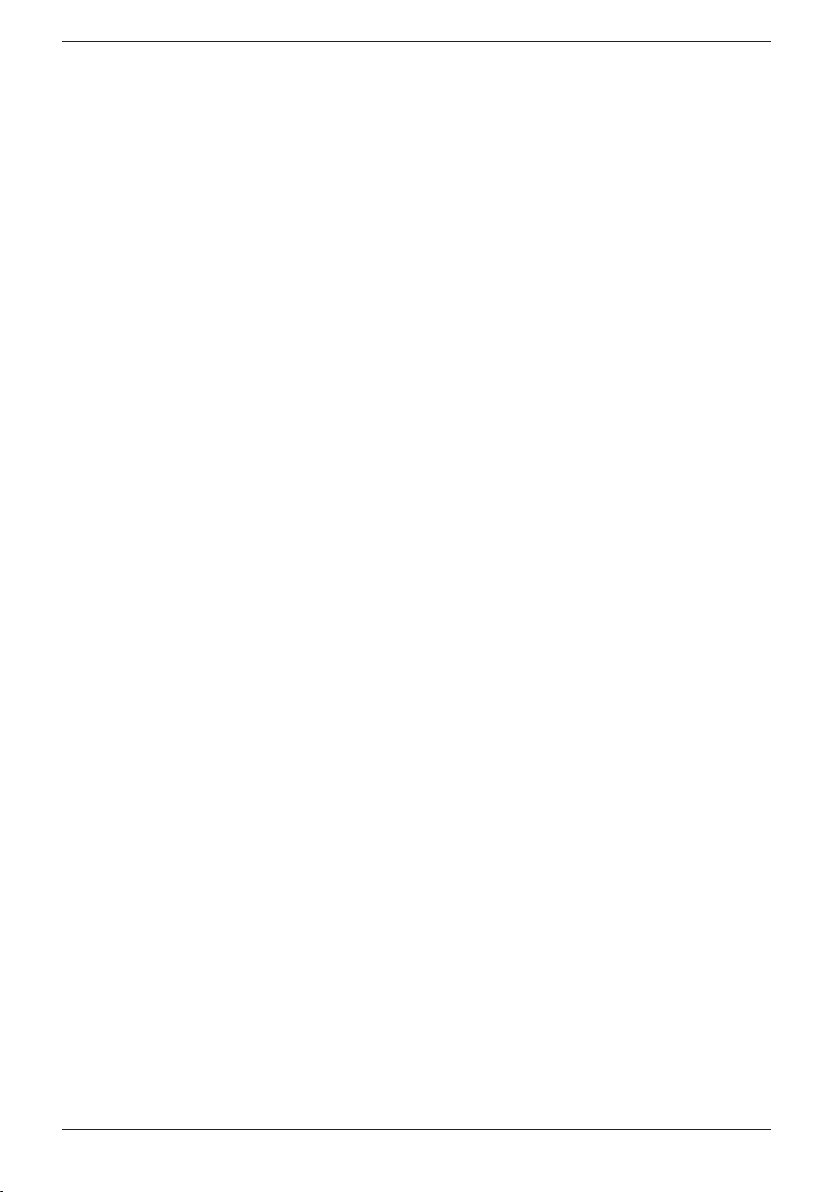
Français
Langue
1. Appuyez sur w.
2. Atteignez Setup HS/Réglage comb avec les touches }/{. Appuyez sur w.
3. Atteignez Language/Langue. Appuyez sur w.
4. Atteignez le réglage désiré. Appuyez sur w.
5. Appuyez sur L pour repasser en veille.
Touche R
1.
Appuyez sur w. Atteignez Réglage base. Appuyez sur w.
2. Atteignez Touche R. Appuyez sur w.
3. Atteignez 300 ms. Appuyez sur w.
Date/Heure
1. Appuyez sur w. Atteignez Date/heure. Appuyez sur w.
2. Atteignez Réglage H/D. Appuyez sur w.
3. Réglez l’Année (20YY). Appuyez sur W.
3. Réglez la Date (JJ.MM). Appuyez sur w.
4. Réglez l’Heure (HH MM). Appuyez sur w.
Vous pouvez régler le Format heure (12hr ou 24hr) et le Format date (jj.mm ou mm.jj)
Portée
En général, la portée du téléphone varie de 50 à 300 mètres en fonction des conditions
ambiantes.
Vous pouvez améliorer la portée en tournant votre tête de façon à pointer le combiné vers la
base.
La qualité du son se détériore quand le combiné se rapproche de sa limite de portée, la
communication sera ensuite coupée.
Batteries
Les batteries ayant une durée de vie limitée, l’autonomie en veille ou en communication
peut varier par rapport aux spécications données.
Des batteries (600 mAh) complètement chargées (charge de 10 heures) ont une autonomie
d’environ 10 heures en communication et 100 heures en veille. Ces durées sont données
pour une utilisation à l’intérieur à des températures normales.
Les batteries sont complètement chargées au bout de 4 à 5 charges.
La base a un système de recharge automatique qui évite de surcharger les batteries ou de
les endommager par une recharge prolongée.
Remarque !
Nettoyez régulièrement les contacts de charge avec un chiffon doux et/ou une gomme.
Ne placez pas la base à proximité d’appareils électriques, d’une source de chaleur ou dans un endroit
exposé directement au soleil an de minimiser les risques d’interférences.
Vous pourrez observer un réchauffement de l’appareil pendant la charge ; ce phénomène est normal.
Utilisez uniquement des batteries DORO d’origine. La garantie ne couvre pas les dommages causés par de
mauvaises batteries.
3
Page 19
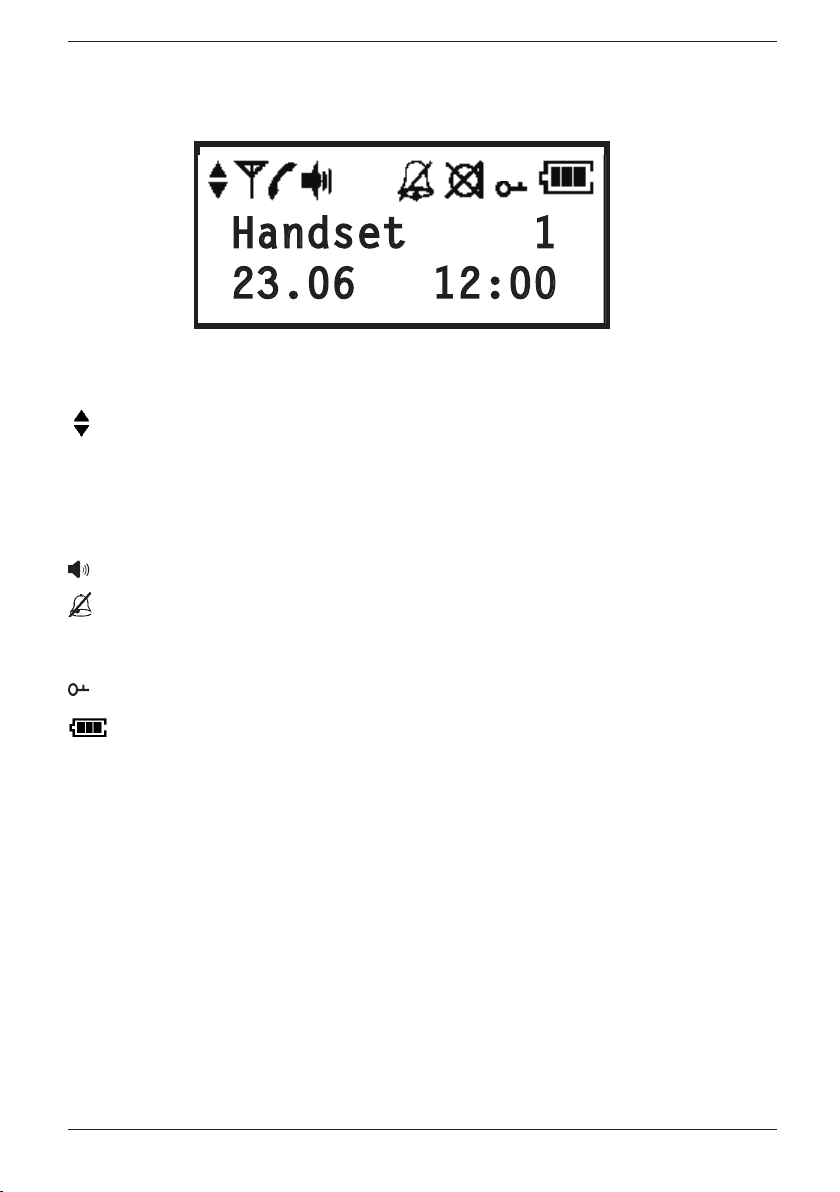
Afcheur
)BOETFU
Icône Fonction
Témoin de délement
Français
6
Clignote lorsqu’il est hors de portée.
q
Mains-libres.
Sonnerie coupée.
z
Micro coupé.
Combiné 1 Numéro du combiné (pour les appels internes).
23.06 12:00
S’afche quand le combiné est à portée de la base.
En cours d’appel.
Verrouillage des touches activé.
Témoin de charge des batteries.
Date et heure actuelles.
Témoins de la base
q
Clignote en cours d’appel.
Y
Normalement allumé, éteint hors tension.
Recherche du combiné
Appuyer sur la touche 5 de la base déclenche le signal de recherche du combiné. Le
signal s’arrête automatiquement ou lorsqu’on appuie sur la touche L du combiné ou sur
la touche 5 de la base.
4
Page 20
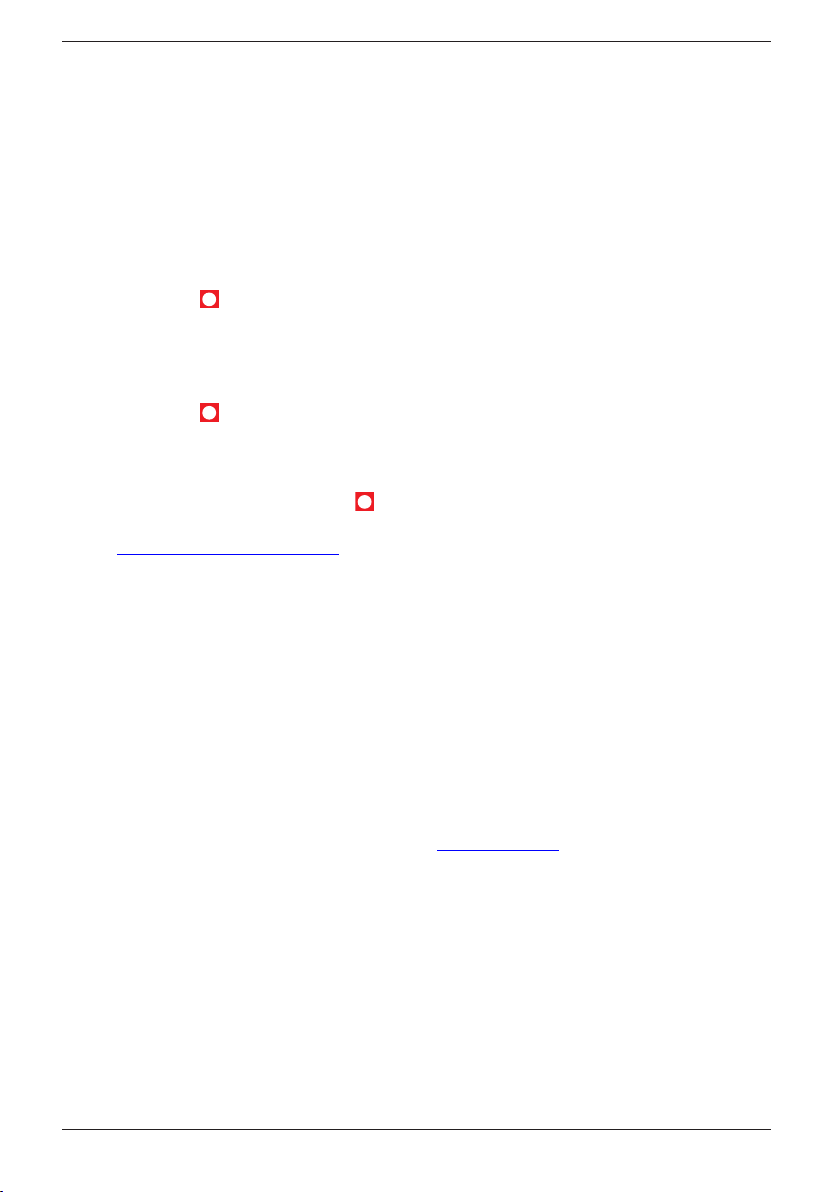
Français
Appeler
1. Composez le numéro de téléphone désiré (C=effacer).
2. Appuyez sur O pour appeler votre correspondant. Appuyez sur L pour mettre
n à la communication.
Remarque !
Pour obtenir une tonalité sans composer de numéro, comme par ex. pour
transférer un appel sur ce téléphone, appuyez sur O pendant une ou
deux secondes.
Appeler les contacts Skype
1. Appuyez sur S.
2. Appuyez plusieurs fois sur W pour atteindre la fonction désirée : Contacts, Appel
entrant, Appel sortant, Appel en abs. ou Boîte Vocale (Appuyez sur # pour
afcher l’horodatage de l’entrée choisie).
3. Faites déler les entrées à l’aide des touches {/}.
4. Appuyez sur S pour appeler votre correspondant.
5. Appuyez sur L pour mettre n à la communication.
Vous pouvez aussi appeler directement un numéro abrégé ou SkypeOut (voir ci-après)
à partir du clavier et en appuyant sur S. Vous ne pouvez appeler que les Contacts et
numéros abrégés créés au préalable dans Skype. Pour plus d’informations sur Skype,
visitez www.skype.com/help/guides/.
Les symboles suivants s’afchent pour les contacts Skype :
Etat Fonction
Contact Connecté
x Contact Déconnecté
O Contact SkypeOut
? Contact Absent/Indisponible
! Contact en état Ne pas déranger
SkypeOut
Pour appeler les numéros de téléphone ordinaires, vous devez activer SkypeOut. Pour ce
faire, achetez des unités directement à l’adresse www.skype.com.
Utilisez les touches numérotées pour appeler. Pour effectuer un appel SkypeOut (y
compris les appels locaux), composez le numéro comme suit: 00 à code pays à numéro.
Au besoin, entrez 00 ou 011 avant le code pays.
Exemple (« 44 » étant le code pour les appels vers la Grande Bretagne):
00 44 123 456 789
011 44 123 456 789
Créez les contacts SkypeOut en cliquant dans Skype sur Ajouter contact puis en
saisissant le numéro. Vous pouvez spécier un numéro abrégé pour les contacts SkypeOut.
Remarque !
La version actuelle de Skype ne permet pas d’effectuer des appels d’urgence (112 par ex.). Utilisez un téléphone
mobile ou xe pour les appels d’urgence.
5
Page 21
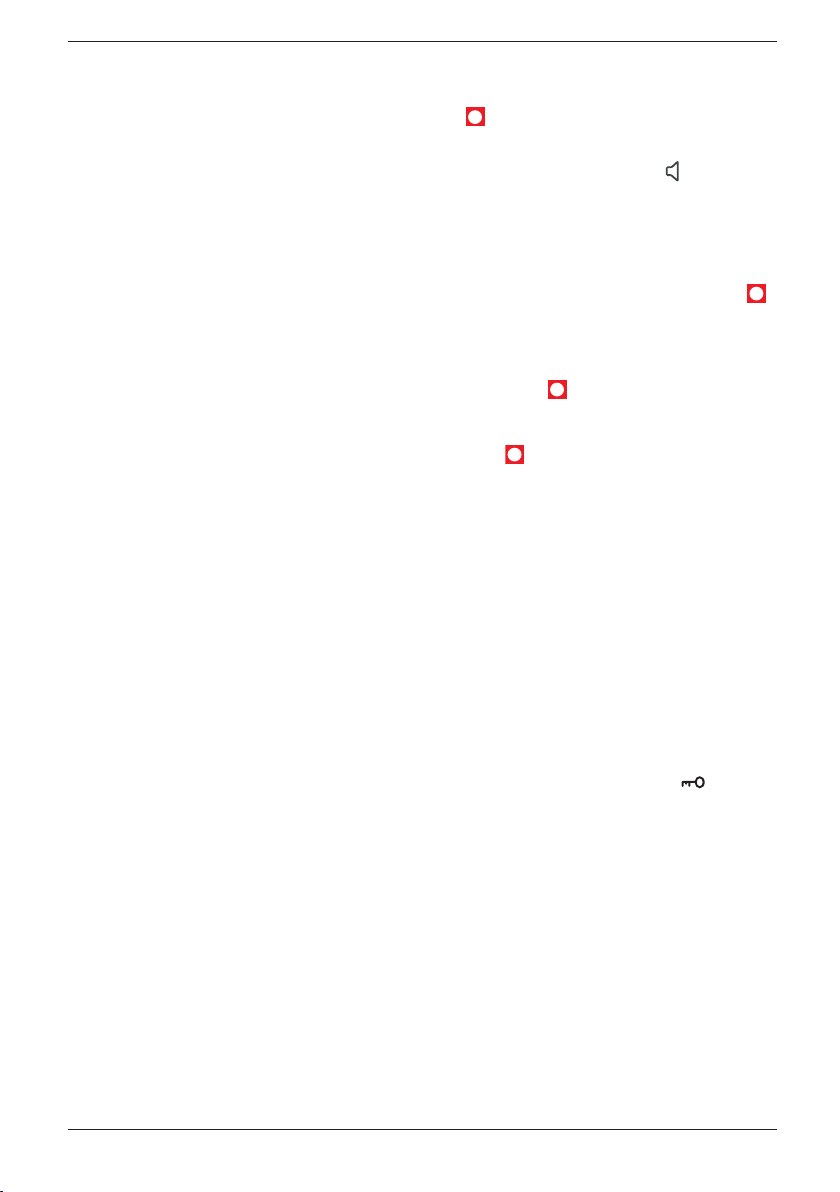
Français
Recevoir un appel
1. Attendez que le combiné sonne.
2. Appuyez sur O pour prendre l’appel (ou sur S pour les appels Skype).
3. Appuyez sur L pour mettre n à la communication.
Pour alterner entre l’écoute en mode combiné et l’écoute en mode mains-libres, appuyez sur . Notez qu’en
mode mains-libres les deux correspondants ne peuvent pas parler simultanément
mais uniquement un à la fois. Généralement, cet appareil ne sonne pas au premier signal pour lui
permettre de rechercher une correspondance dans le répertoire.
Signal d’appel Skype/Tél
Pour prendre un appel Skype alors que vous êtes déjà en communication, appuyez sur S.
L’appel téléphonique est alors mis en garde et vous le reprenez en appuyant sur O. Pour
mettre n à un appel, appuyez sur L.
Pour prendre un appel téléphonique alors que vous êtes déjà en cours d’appel Skype,
appuyez sur O. Passez d’un appel à l’autre en appuyant sur S puis sur O.
Mise en garde d’appel Skype
Vous pouvez mettre un appel en garde en appuyant sur S, appuyez à nouveau sur cette
touche pour le reprendre.
Réglage du volume
Vous pouvez ajuster le volume en cours de communication avec les touches {/}.
Appuyez sur W.
Touche Bis
Appuyez sur O et faites déler les 10 derniers numéros composés avec les touches {/}.
Appuyez à nouveau sur O pour appeler. Les appels Skype récents ne s’afchent pas.
Touche Secret
En cours de communication, vous pouvez couper ou activer le micro avec la touche z.
Verrouillage des touches
Activez ou désactivez la fonction de verrouillage des touches en appuyant sur /
6
#..
Page 22
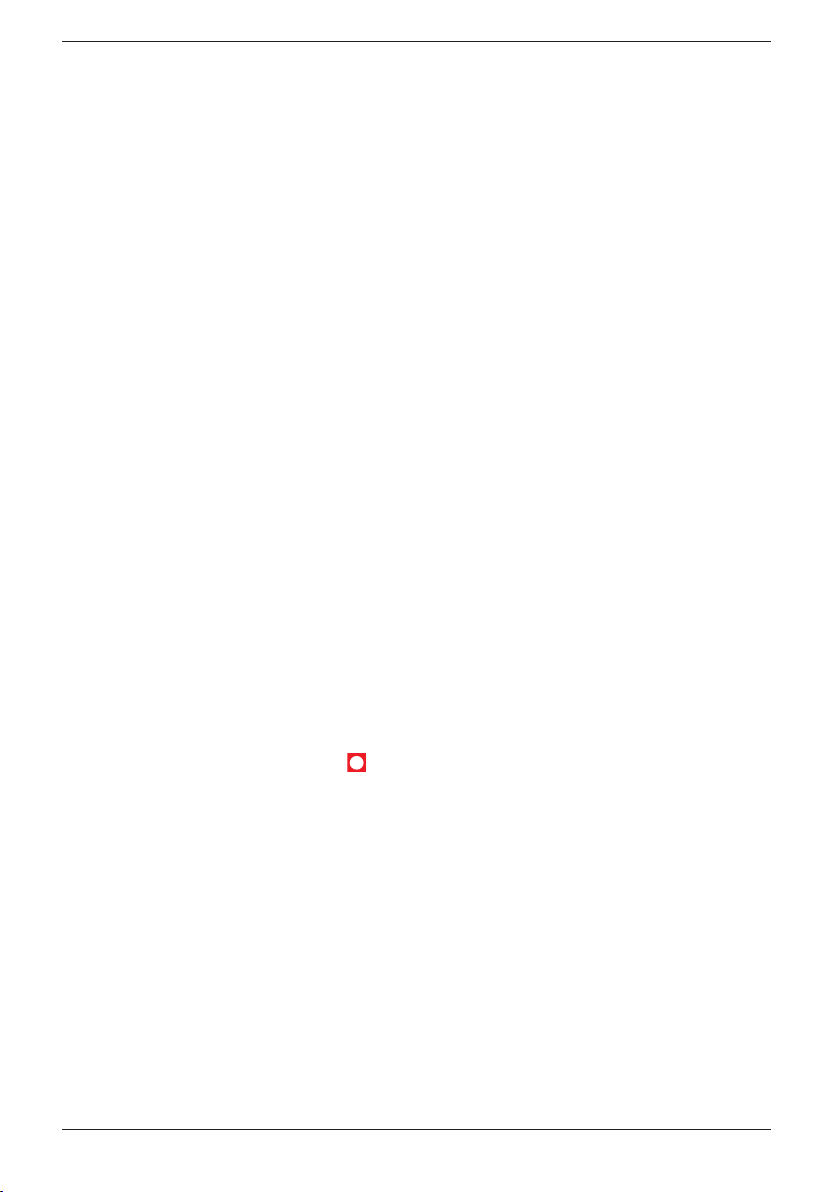
Français
Répertoire
Le répertoire du téléphone peut enregistrer jusqu’à 50 numéros de téléphone de 20
chiffres maximum avec des noms de 12 lettres maximum. Quand vous êtes abonné à
la présentation du numéro, le nom du correspondant s’afche à la réception d’un appel
(uniquement pour les numéros déjà dans le répertoire).
Lettres
Vous pouvez saisir les noms dans votre répertoire grâce aux touches numériques du
téléphone y compris certains caractères spéciaux. Le répertoire est présenté dans l’ordre
suivant qui n’est pas l’ordre standard dans toutes les langues.
...........................................[Espace]
1
...........................................Permet d’alterner entre majuscules et minuscules ABC/
*
abc
(pression prolongée) .........Permet d’insérer une pause dans le numéro de
0
téléphone
Enregistrer un nom/numéro dans le combiné
1. Appuyez sur b. Appuyez sur W.
2. Atteignez Nouveau. Appuyez sur W.
3. Saisissez le numéro de téléphone ainsi que l’indicatif. Appuyez sur W.
4. Vous pouvez entrer le nom par pressions successives des touches numériques.
Appuyez sur W.
5. Appuyez sur L pour repasser en veille.
Utilisation du répertoire
1. Appuyez sur b.
2. Faites déler les entrées avec les touches}/{. Vous pouvez effectuer une recherche
rapide en appuyant sur la touche numérotée correspondant à la première lettre du
nom de l’entrée.
3. Appuyez sur O pour appeler (S pour Skype) ou appuyez sur W pour choisir :
Nouveau Voir ci-dessus.
Sélectionner Pour sélectionner un numéro.
Modier Pour changer une information.
Effacer /Effacer liste.
-
4. Appuyez sur W.
7
Page 23
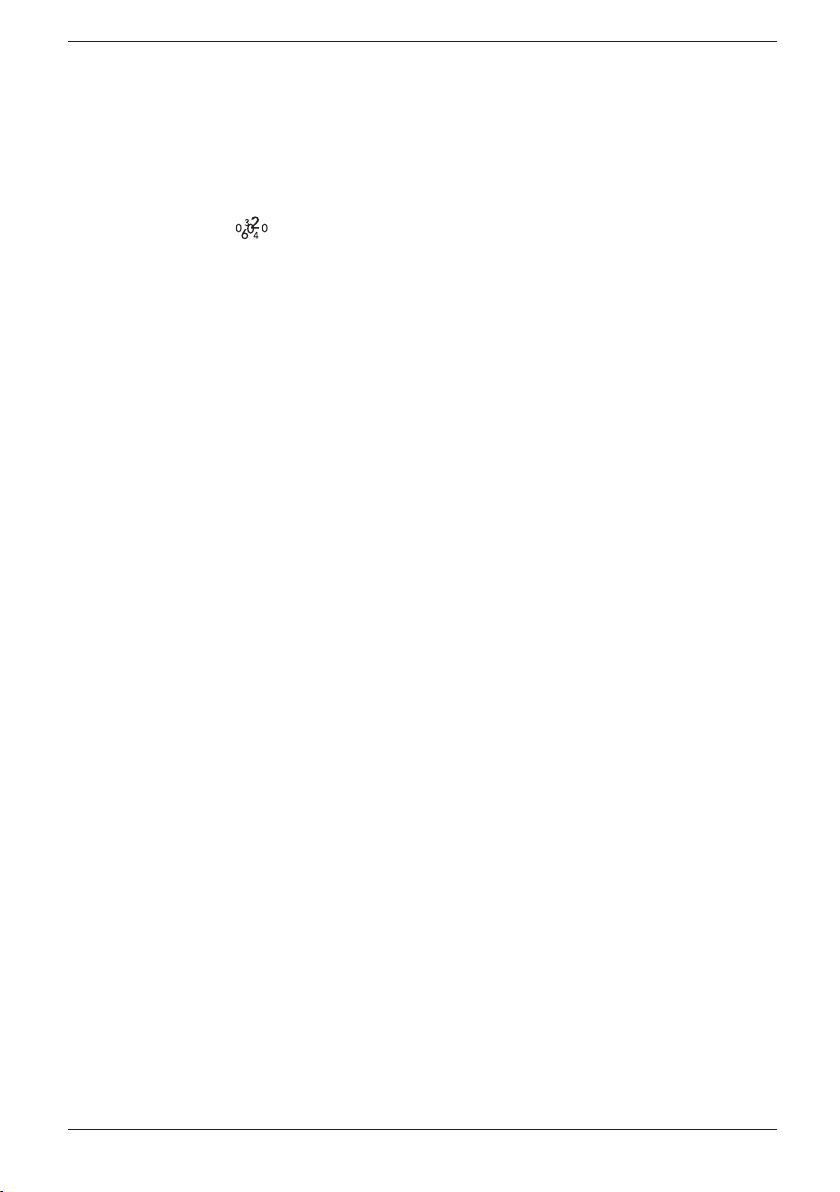
Français
Nouveaux appels (JAP*)
La présentation du numéro/nom vous permet de voir qui vous appelle avant de répondre
ou de visualiser les 20 derniers appels reçus en absence. Les nouveaux numéros sont
signalés par Nvx appels.
Si le même correspondant appelle plusieurs fois, son numéro n’apparaît qu’une seule fois.
Consulter et appeler à partir du journal des appelants (JAP)
1. Appuyez sur {/ . Atteignez l’entrée désirée à l’aide des touches {/}.
2. Appuyez sur O pour appeler ou sur W pour un des choix suivants :
- Sélectionner Pour sélectionner un numéro
- Enregistrer Pour enregistrer un numéro dans le répertoire
- Effacer Pour effacer ce numéro
- Effacer liste Pour effacer tous les numéros
3. Appuyez sur W.
Informations supplémentaires
En plus des numéros de téléphone, l’écran peut afcher :
Inconnu Aucune information reçue, l’appel provient par ex. de l’étranger.
No. Interdit L’appel provient d’un numéro masqué.
Remarque !
*Cette fonction est disponible sous réserve d’abonnement auprès de votre opérateur.
Signalement des messages (messagerie vocale)
Ne s’applique qu’aux abonnés des services de messagerie vocale.
Le téléphone a une fonction qui simplie l’appel et l’écoute de la messagerie vocale.
Si vous êtes aussi abonné au signalement des messages et à la présentation du numéro,
l’afcheur indique la présence d’un message.
Un nouveau message est signalé en veille par Messagerie (uniquement dans certains pays).
Remarque !
Le numéro de téléphone utilisé pour appeler la messagerie vocale varie en fonction de l’opérateur et doit être
programmé ; voir Serv. réseau à la section Changer une option du menu de la base.
Lecture avec les touches programmables
1. Appuyez quelques secondes sur 1.
2. Ecoutez les informations/messages.
3. Appuyez sur L pour mettre n à la communication.
8
Page 24
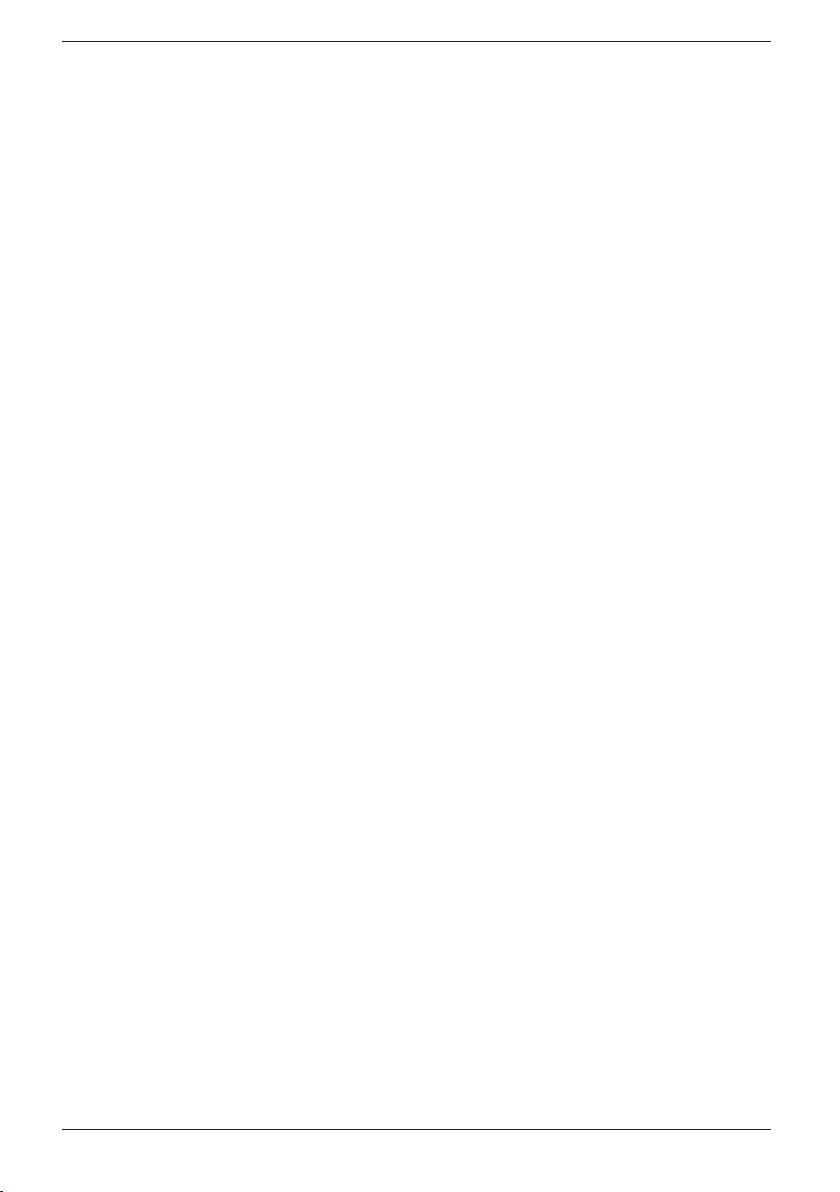
Français
Autres services
En cours d’appel, le menu W vous donne accès aux services Opérateur/supplémentaires
les plus courants.
Remarque !
Les fonctions disponibles varient en fonction de votre réseau.
Certains services sont payants, contactez votre opérateur pour de plus amples informations.
Certains services ne fonctionnent que si vous avez contacté votre opérateur pour les activer.
Utilisation manuelle de la touche R
1. Mettez-vous en communication et attendez que le chronomètre s’afche. Appuyez sur R.
2. Composez le numéro de téléphone ou le code. Appuyez sur W.
Numéro occupé/Appel en attente
1. Mettez-vous en communication et attendez que le chronomètre s’afche. Appuyez sur W.
2. Atteignez le service désiré. Appuyez sur W.
Appel interne (voir Système élargi).
Accepter pour répondre à l’appel (=R 2).
Refuser Pour refuser l’appel et envoyer la tonalité ‘Occupé’ (=R 0).
Autorappel Si le numéro est occupé, un bref signal sonore retentit (=5) quand il se
libère.
Appels en attente/Va et vient
Utilisez la touche appropriée du menu :
Va et vient Passe d’un appel à l’autre (=R 2).
Conférence Conférence/appel à trois (=R 3).
-
Réglages du combiné
1. Appuyez sur w.
2. Atteignez Réglage comb. Appuyez sur w.
3. Sélectionnez une fonction et appuyez sur {/}. Appuyez sur w. Mélodie sonn,
Volume sonn, Signaux, Nom combiné, Langue & Réinitialise.
4. Modiez l’option sélectionnée à l’aide des touches {/}.
5. Appuyez sur w pour conrmer.
Important !
Rétablir les réglages d’origine vous obligera à reprogrammer certaines fonctions telles que : le répertoire, le
JAP etc.
9
Page 25
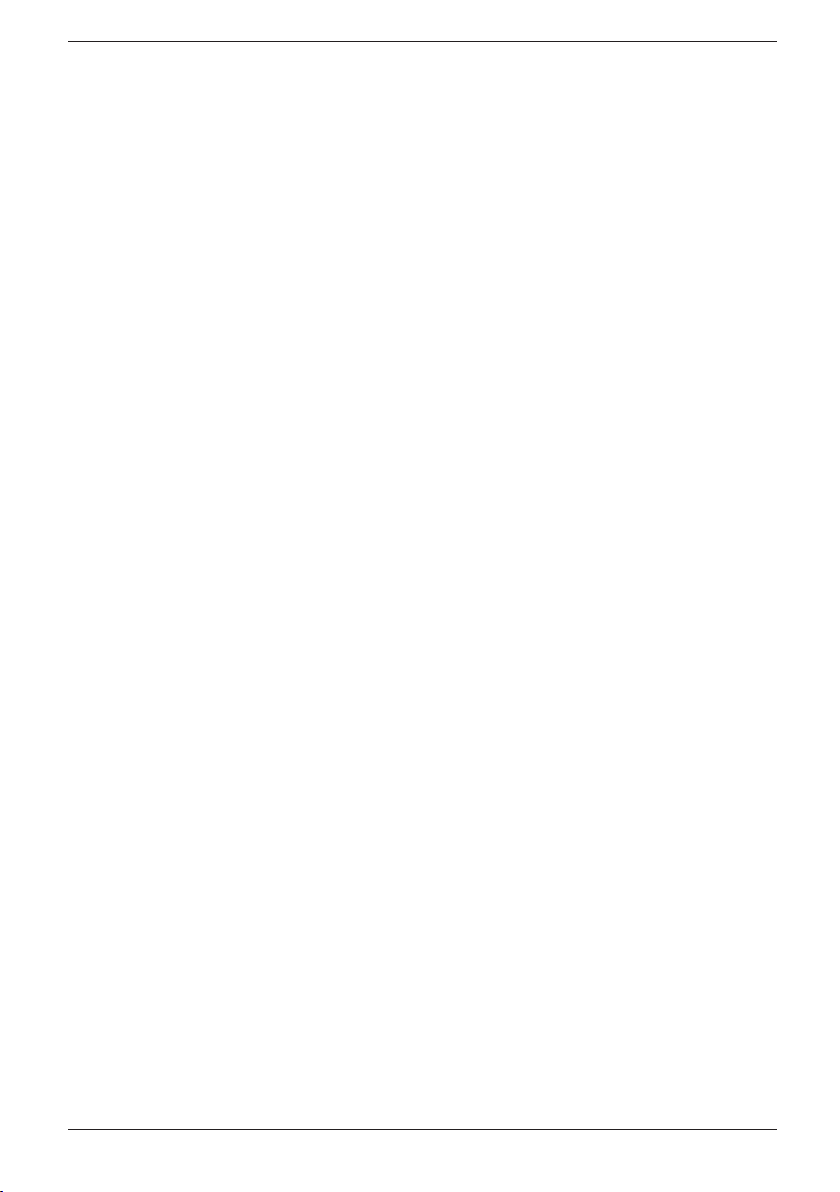
Français
Changer une option du menu de la base
1. Appuyez sur w.
2. Atteignez Réglage base avec les touches }/{. Appuyez sur w.
3. Sélectionnez une des fonctions suivantes avec les touches }/{. Appuyez sur w.
Modif. PIN, Serv. réseau, Appel en att., Mode numérot, Touche R, Code
d’accès, Réinitialise.
4. Modiez l’option sélectionnée à l’aide des touches {/}. Appuyez sur w pour conrmer.
Modif. PIN Le code secret est 0000 à la livraison.
Serv. réseau Permet de modier les codes fournis lors de l’utilisation des
services Opérateur. Le numéro de Secret, Messagerie
(messagerie vocale) y est aussi programmé.
Appel en att. Permet d’activer ou de désactiver le service d’appel en attente.
Mode numérot. Le réglage pour la France est DTMF (Europe uniquement).
Délai touche R 100 ms pour UE/UK/AUS, 300 ms pour France/Portugal et
600 ms Nouvelle Zélande.
Code d’accès Entrez le chiffre utilisé pour obtenir une ligne extérieure et
le téléphone insère automatiquement une pause entre ce code
d’accès et le numéro de téléphone.
Cong Origine Réinitialisez la base, conrmez avec le code PIN code et appuyez sur
w
.
IMPORTANT !
Rétablir les réglages d’origine vous obligera à reprogrammer certaines fonctions telles que : présentation du
numéro etc.
(Le code secret est 0000 à la livraison).
Modier les réglages de Skype
1. Appuyez sur w.
2. Atteignez Réglage Skype avec les touches }/{. Appuyez sur w.
3. Sélectionnez une des fonctions suivantes avec les touches }/{. Appuyez sur w.
Changer stat. ou Voir Ofine.
4. Modiez l’option sélectionnée avec les touches }/{. Appuyez sur w pour conrmer.
Changer stat. Pour changer votre état qui est vu par les autres utilisateurs de
Skype.
Voir Ofine La liste des contacts Skype peut afcher ou cacher les utilisateurs
déconnectés.
10
Page 26
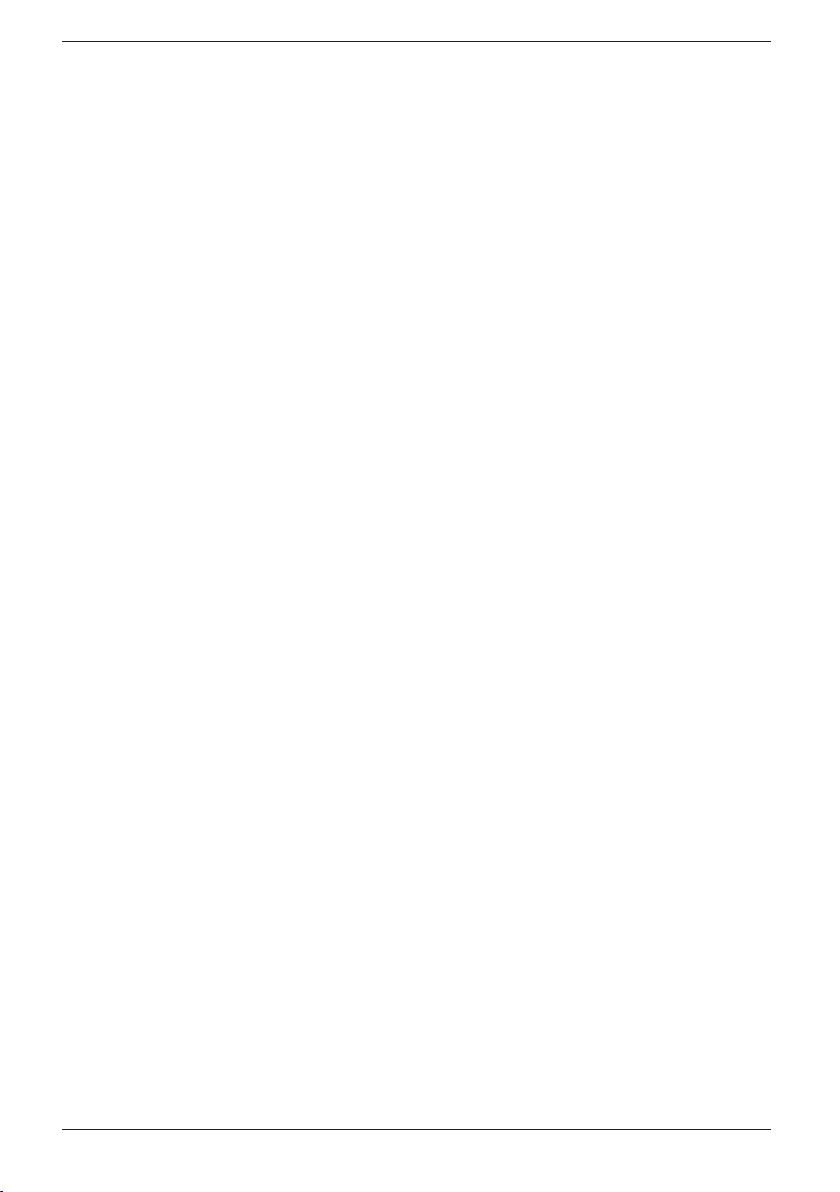
Français
Système élargi (+1...)
Les fonctions suivantes concernent les systèmes +1 (2,3). Vous ne pouvez PAS ajouter
de combiné supplémentaire par la suite. Pour répartir la portée, placez la base à distance
égale des combinés.
Appel intercom
Quand vous utilisez plusieurs combinés partageant la même base, vous pouvez vous
appeler d’un combiné à l’autre : cette communication interne s’appelle intercom.
1. Appuyez sur w.
2. Atteignez Appel interne avec les touches}/{. Appuyez sur w.
3. Composez le numéro du combiné que vous voulez appeler, 1 -
Si vous recevez un appel de l’extérieur pendant une communication interne, le combiné
émet un bip sonore. Vous pouvez alors mettre n à l’appel interne en appuyant sur L et
prendre l’appel en appuyant sur O.
Transfert d’appel entre combinés
1. Mettez-vous en communication et attendez que le chronomètre s’afche.
2. Appuyez sur w.
3. Atteignez Appel interne avec les touches}/{. Appuyez sur w.
4. Composez le numéro du combiné que vous voulez appeler, 1 -4.
5. Pour transférer l’appel externe, appuyez sur la touche L du combiné.
Conférence à 3
1. Mettez-vous en communication et attendez que le chronomètre s’afche.
2. Appuyez sur w.
3. Atteignez Appel interne avec les touches }/{. Appuyez sur w.
4. Composez le numéro du combiné que vous voulez appeler, 1 -4.
5. Appuyez sur la touche w de votre combiné.
6. Atteignez Va et vient/Conférence avec les touches }/{. Appuyez sur w.
4
Une personne peut quitter la conférence et laisser l’autre partie continuer la
communication externe en appuyant sur la touche L.
11
Page 27
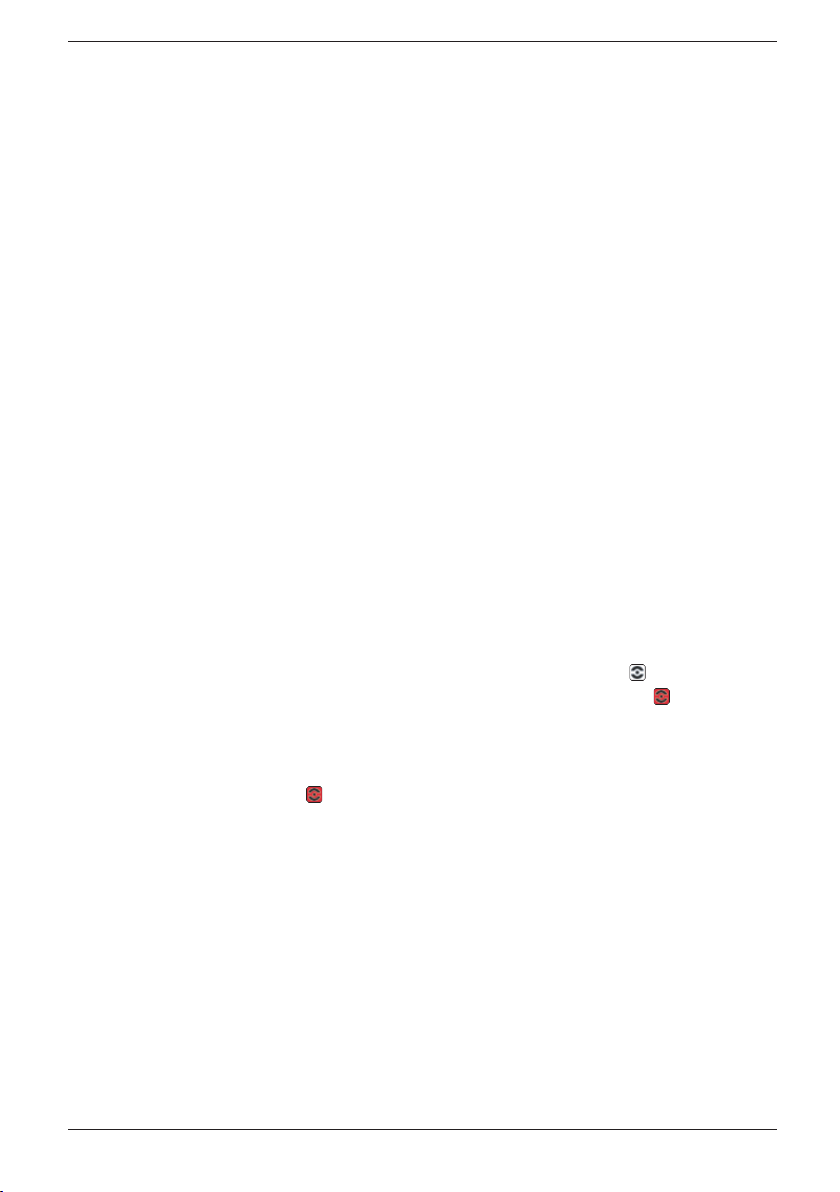
Français
En cas de problèmes
Vériez que le câble téléphonique est en bon état et qu’il est connecté correctement.
Débranchez tout autre matériel, rallonges et téléphones. Si l’appareil fonctionne alors
normalement, la panne est causée par le matériel additionnel.
Testez le matériel sur une ligne fonctionnelle (chez un voisin par ex.). Si le matériel
fonctionne sur cette ligne alors, votre propre ligne téléphonique est défectueuse. Signalez
la panne à votre opérateur.
Pas de présentation du numéro à la réception d’un appel
- Cette fonction est disponible sous réserve d’abonnement auprès de votre opérateur.
- Généralement la présentation du numéro ne fonctionne pas derrière un PABX.
Signal sonore en cours d’appel / Pas de ligne
- Vériez le niveau de charge des batteries et rechargez au besoin le combiné.
- Le combiné est (presque) à la limite de sa portée. Rapprochez-vous de la base.
Le téléphone ne fonctionne pas
- Vériez que le bloc d’alimentation et le câble téléphonique soient correctement
connectés à la base et à la prise murale respective.
- Vériez que le mode de numérotation DTMF est bien sélectionné, voir la
Conguration du système.
- Vériez le niveau de charge des batteries du combiné.
- Essayez de brancher un autre téléphone en bon état de marche à la prise
téléphonique. Si ce téléphone fonctionne, votre appareil est défectueux.
Skype ne fonctionne pas
- Vériez que Doro USB Phone Suite est bien en cours d’exécution :
dans le champ de message en bas à droite de l’écran de l’ordinateur. Si est afché,
soit Skype n’est pas lancé ou le câble USB n’est pas correctement connecté.
- Les téléphones afchent
que Doro USB Phone suite n’est pas en cours d’exécution.
- Si Skype n’a pas démarré,
Au besoin, redémarrez l’ordinateur.
Si le téléphone ne fonctionne toujours pas, contactez votre revendeur. N’oubliez pas de
vous munir du ticket de caisse ou d’une copie de la facture.
USB inexistant quand le câble USB n’est pas raccordé ou
s’afche et le téléphone afche Skype Fermé.
12
doit être afché
Page 28
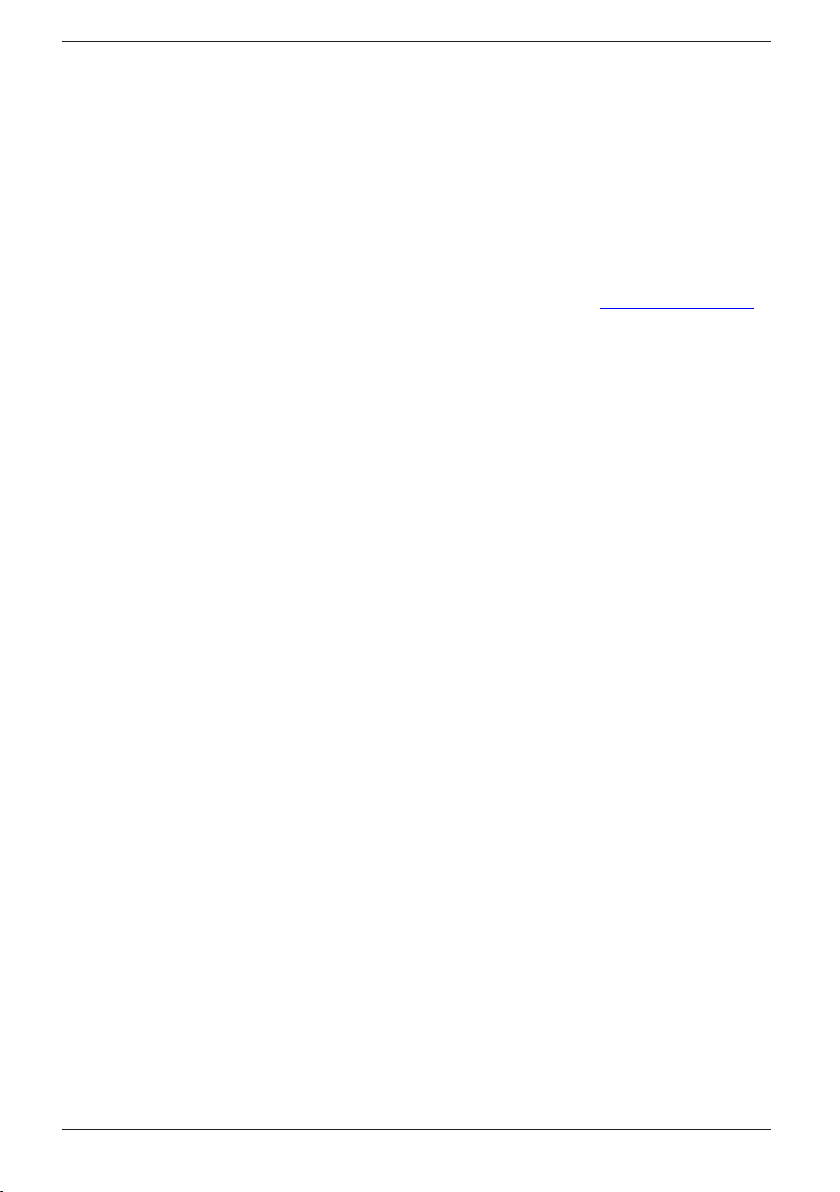
Français
DAS (Débit d’Absorption Spécique)
Cet appareil est conforme aux normes de sécurité concernant l’exposition aux fréquences
radioélectriques.
La valeur enregistrée pour ce téléphone est de 0,05 W/kg (mesurée sur un tissu de 10g).
La limite applicable aux téléphones portables utilisés par le public xée par l’OMS est de
2 W/kg en moyenne sur un tissu de dix grammes.
Déclaration de conformité
Doro certie que cet appareil Doro 635ipw est compatible avec l’essentiel des
spécications requises et autres points des directives 1999/5/EC et 2002/95/EC.
La déclaration de conformité peut être consultée à l’adresse suivante : www.doro.com/dofc
Garantie et S.A.V.
Pour la France
Cet appareil est garanti deux ans partir de sa date d’achat. la facture ou le ticket de caisse
faisant foi. La réparation dans le cadre de cette garantie sera effectuée gratuitement.
La garantie est valable pour un usage normal de l’appareil tel qu’il est déni dans la notice
d’utilisation. Les fournitures utilisées avec l’appareil ne sont pas couvertes par la garantie.
Sont exclues de cette garantie les détériorations dues à une cause étrangère à l’appareil.
Les dommages dus à des manipulations ou à un emploi non conformes, à un montage
ou entreposage dans de mauvaises conditions, à un branchement ou une installation
non-conformes ne sont pas pris en charge par la garantie. Par ailleurs, la garantie ne
s’appliquera pas si l’appareil a été endommagé à la suite d’un choc ou d’une chute, d’une
fausse manœuvre, d’un branchement non-conforme aux instructions mentionnées dans
la notice, de l’effet de la foudre, de surtensions électriques ou électrostatiques, d’une
protection insufsante contre l’humidité, la chaleur ou le gel. En tout état de cause, la
garantie légale pour vices cachés s’appliquera conformément aux articles 1641 et suivants
du Code Civil.
Si vous souhaitez obtenir de l’aide lors de l’installation ou poser une question
technique sur le produit, contactez notre Service d’Assistance Téléphonique au
08 92 68 90 18 ( N° Audiotel - 0,34€ /min.). (Il est recommandé de débrancher le
téléphone en cas d’orage.)
En tant que consommables, les batteries sont exclues de la garantie.
Cette garantie ne s’applique pas en cas d’utilisation de batteries autres que des batteries
DORO originales.
13
Page 29
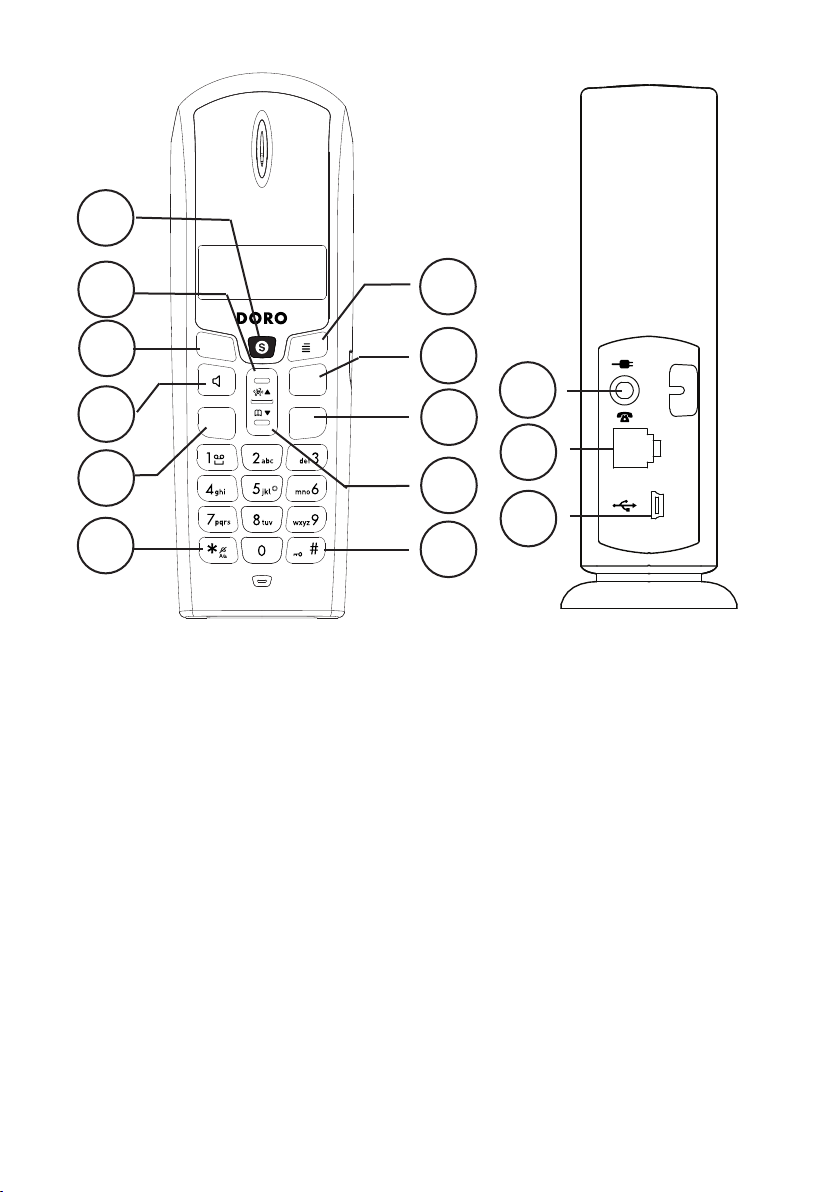
1
#
2
3
4
5
6
Svenska
1 Skypeknapp
2 UPP/nummerpresentation
3 Radera/bakåt/sekretess
4 Högtalarfunktion
5 Linjeknapp/
återuppringning
Uppackning
I leveransen medföljer:
- Handenhet
- Nätadapter Bas (6VDC 200mA)
- Basenhet
- Kablar (med adaptrar)
- 2 st batterier (Ni-MH AAA 1.2V 600 mAh)
- Laddningsenhet
- Nätadapter laddare (6VDC 300mA)
-CD-Rom
6 * och ringsignal av/på
7 # och knapplås
8 NED/telefonbok
9 Nedkopplingsknapp
10 R-knapp
11
10
14
9
13
8
12
7
11 Menyknapp/OK
12 USB-port
13 Teleuttag
14 Strömmatning
Systemkrav
Microsoft Windows 2000 eller XP
400MHz processor med ledig USB1.1 eller
USB2.0 port
128MB RAM
20MB ledigt hårddiskutrymme
Internetuppkoppling, minimum 33.6 Kbps
Utökade versioner t ex +1 har era
handenheter, batterier, laddare och adaptrar.
Page 30
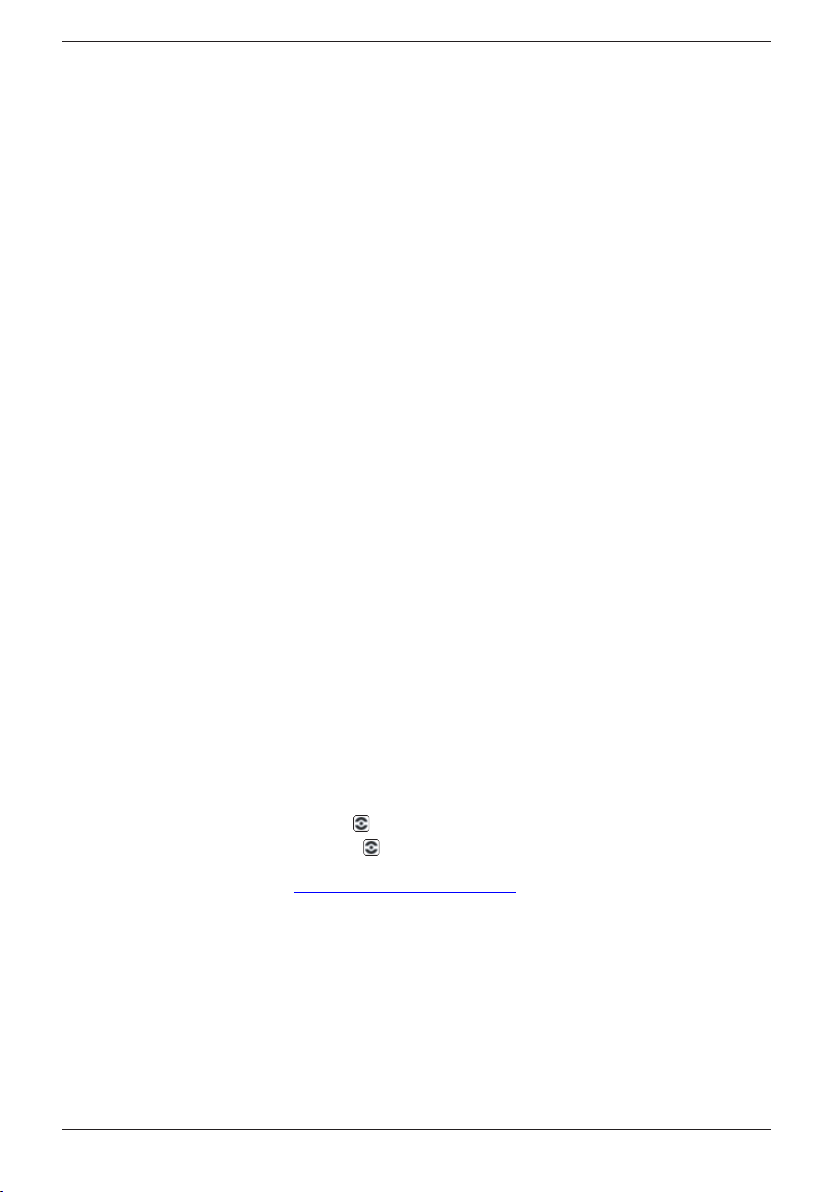
Svenska
Uppackning .......................1
Systemkrav ....................... 1
Installation programvara ...2
Inkoppling ..........................2
Räckvidd ...........................3
Batteri ................................3
Displayen .......................... 4
Basenhetens indikatorer ...4
Sökning .............................4
Att ringa .............................5
Uppringning med Skype-
kontakter ...........................5
SkypeOut .......................... 5
Att svara ............................6
Samtal väntar Skype/Tel ..6
Parkering av Skype-
samtal ................................6
Volymkontroll .....................6
Återuppringning ................6
Sekretessknapp ................6
Knapplås ...........................6
Telefonbok .........................6
Missade samtal
(nummerpresentation*) .....7
Meddelande väntar
(telesvar i nätet) .................8
Övriga operatörstjänster ...8
Att ändra en inställning i
handenhetens meny .........9
Systeminställningar ...........9
Skypeinställningar ............10
Utökat system (+1...) .........10
Om utrustningen inte
fungerar .............................11
Specic Absorption Rate
(SAR) .................................12
Declaration of conformity.. 12
Garanti ..............................12
Installation programvara
För att Doro 635ipw skall fungera korrekt tillsammans med Skype MÅSTE Doro USB
Phone Suite och Skype först installeras på datorn INNAN inkoppling av telefon.
1. Sätt i medföljande CD i datorn. Installationen kommer att starta automatiskt
(om installationen inte startar, vänligen kör Menu.exe på CD-enheten).
2. Användarmanual nns att tillgå genom att klicka på Manual.
3. Om Skype redan nns installerat (måste vara version 1.0.0.106 eller senare), hoppa
över och gå till nästa punkt.
Installera Skype genom att klicka på Download and install Skype.
Om det är första gången Skype används måste ett Skype-namn och lösenord anges.
4. Installera Doro USB Phone Suite genom att klicka på Install Doro USB Phone Suite.
Om det visas en dialogruta där du får välja mellan att spara eller köra len väljer du “kör”.
Beroende på dina säkerhetsinställningar kan du få se en dialogruta med en
säkerhetsvarning. Klicka på ‘Kör ‘ igen.När installationen är färdig ställs frågan om
Doro USB Phone suite skall startas. Gör det genom att klicka på Ok. Tillåt även att
Doro USB Phone Suite får tillgång till Skype.
När installationen är färdig kommer att visas i meddelandefältet nere på datorskärmens
högra sida. Genom att högerklicka på är det möjligt att se status och justera volymen.
Mer hjälp om Skype nns på www.skype.com/help/guides/.
Inkoppling
1. Anslut nätadaptern och telesladden till basenheten och till uttagen i väggen.
2. Anslut USB-kabeln mellan basenheten och datorn.
3. Anslut nätadaptern till laddningsenheten och till uttaget i väggen.
4. Sätt batterierna i handenheten enligt markeringarna för plus- /minuspolerna.
5. Ladda handenheten med knappsatsen utåt (24 timmar första gången).
2
Page 31

Svenska
Språk
1. Tryck w.
2. Bläddra fram Setup HS/ Handenheten. Tryck w.
3. Bläddra fram Language/Språk. Tryck W.
4. Bläddra fram önskad inställning. Tryck W.
5. Tryck L för att återgå till viloläge.
Datum/tid
1. Tryck W. Bläddra fram Datum/Tid. Tryck W.
2. Bläddra fram Dat./Tid inst. Tryck W.
3. Ange År (20ÅÅ). Tryck W.
4. Ange Dag (DD.MM.). Tryck W.
5. Ange Tid (TT:MM). Tryck W.
Det går även att ändra Tid format (12/24 timmarsklocka) och Dag format (dd.mm
eller mm.dd).
Räckvidd
Telefonens räckvidd varierar vanligtvis mellan 50 och 300 meter beroende på om
radiovågorna som överför samtalet begränsas av hinder på vägen.
Räckvidden kan förbättras genom att vrida huvudet så att handenheten hamnar i
basenhetens riktning.
Samtalskvaliteten blir sämre och sämre vid räckviddsgränsen innan samtalet bryts.
Batteri
Eftersom batterier är färskvaror är det helt normalt att samtals- och vilotiden försämras
något jämfört med specikationerna när telefonen används regelbundet.
När batterierna (600 mAh) är fullt uppladdade (10 tim) räcker de till cirka 100 timmars
vilotid eller cirka 10 timmars samtalstid. Tiderna förutsätter normal rumstemperatur.
Full batterikapacitet uppnås först efter det att batterierna laddats upp 4-5 gånger.
Basenheten har inbyggd laddningsautomatik vilket medför att batterierna inte kan bli
överladdade eller ta skada av att ligga "för länge" på laddning.
Observera!
Laddningskontakterna bör rengöras regelbundet med en mjuk trasa och/eller ett suddgummi.
Placera inte basenheten nära annan elektrisk utrustning eller där den utsätts för direkt solljus eller annan
stark värme! Detta för att minska risken för eventuella störningar.
Det är normalt att apparaten blir varm under laddningen och helt ofarligt.
Använd endast originalbatterier. Garantin täcker ej skador uppkomna av felaktiga batterier.
3
Page 32

Displayen
)BOETFU
Ikon Funktion
Bläddringsindikator.
Svenska
6
Blinkar utanför räckvidden.
q
Högtalartelefon.
Ringsignal avstängd.
z
Sekretessfunktion.
Knapplås aktiverat.
Batteriernas laddningsstatus.
Handenhet 1 Anropsnummer (se kapitlet Utökat system).
23.06 12:00
Visas inom räckvidden.
Under samtal.
Aktuell datum och tid.
Basenhetens indikatorer
q
Blinkar under samtal.
Y
Lyser fast vid normalläge, släckt vid strömbortfall.
Sökning
Genom att trycka J på basenheten ringer handenheten. Signalen upphör automatiskt
efter en stund eller om L trycks på handenheten, alternativt J på basenheten.
4
Page 33

Svenska
Att ringa
1. Tryck önskat telefonnummer. Slår du fel kan du radera med C.
2. Tryck O, numret rings upp. Avsluta samtalet med L.
Vill du lyfta luren innan numret slås eller för att överta samtalet från en annan telefon,
håll O nedtryckt ett par sekunder.
Uppringning med Skype-kontakter
1. Tryck S.
Tryck W upprepat för att välja mellan funktionerna: Kontakter, Inkommande,
2.
Utgående, Missade samtal och Röstmeddelande.
3. Bläddra bland positionerna med }/{ (Tryck # för att se tid/datum för vald position).
4. Tryck S, kontakten rings upp.
5. Tryck L för att avsluta.
Det är också möjligt att slå ett kortnummer eller SkypeOut-nummer (se nedan) med hjälp
av knappsatsen följt av S. Kontakter och kortnummer måste först skapas i Skype innan
de går att ringa. Mer hjälp om Skype nns på www.skype.com/help/guides/.
Följande status symboler kan visas efter Skype-kontakter:
Status Funktion
Kontakt Online
x Kontakt Ofine
0 SkypeOut kontakt
? Kontakt Tillf. Borta/Ej tillg.
! Kontakt status Stör Ej
SkypeOut
För att kunna ringa vanliga telefonnummer måste SkypeOut aktiveras. Detta görs genom
köpa SkypeOut kredit på www.skype.com.
Använd sifferknapparna för att slå numret. För att ringa ett SkypeOut-samtal skriver du
in numret på följande sätt (även lokalsamtal): 00 à landskod à nummer. Du kan även
slå 011 före landskoden.
Exempel (användning av landskoden “46” för samtal till Sverige):
00 46 123456789
011 46 123456789
Det går att skapa SkypeOut-kontakter genom att klicka på Lägg till kontakt i Skype och
ange nummer. Det går även att ange kortnummer för SkypeOut-kontakter.
Observera:
Nuvarande version av Skype-programvaran stöder inte nödanrop (t.ex. 112). Om du behöver göra
nödanrop ska du använda en fast telefonlinje eller mobiltelefon.
5
Page 34

Svenska
Att svara
1. Invänta ringsignal i handenheten.
2. Det inkommande samtalet besvaras med O (eller S om det kommer från Skype).
3. Avsluta samtalet med L.
Observera!
För att växla mellan handenhet/högtalare, tryck . Tänk på att det i högtalarläge inte går att ”prata i
mun” på varandra utan endast en åt gången kan tala.
Denna produkt ringer oftast inte på första signalen för att invänta matchning mot telefonboken.
Vid låga batterier eller vid för långt avstånd till basenheten kan telefonen inte koppla upp linjen.
Samtal väntar Skype/Tel
Om det under ett telefonsamtal kommer in ett Skypesamtal är det möjligt att besvara det genom
att trycka S. Telefonsamtalet parkeras och kan återtas genom att trycka O. Avslutande av
respektive samtal görs med L när det samtalet är aktivt.
Det går även att besvara ett telefonsamtal som kommer in under ett Skypesamtal genom att
trycka O. Skypesamtal parkeras och kan återtas genom att trycka S.
Parkering av Skype-samtal
Under samtal kan samtalet parkeras genom att trycka S, tryck en gång till för att återta
samtalet.
Volymkontroll
Ljudstyrkan justeras under samtal med }/{. Tryck W.
Återuppringning
Tryck O och bläddra bland de 10 senast slagna numren med }/{. Tryck O.
Skype-samtal kommer inte att sparas här.
Sekretessknapp
Mikrofonen kopplas av/på under samtal med C.
Knapplås
Knapplåset kopplas av/på genom att hålla /# nedtryckt.
Telefonbok
I handenhetens telefonboken kan du lagra 50 telefonnummer (max 20 siffror) med
namn (max 12 bokstäver). Om du abonnerar på tjänsten nummerpresentation visas
telefonbokens namn på uppringaren vid inkommande samtal.
Bokstäver
På varje sifferknapp nns det ett ertal bokstäver. Telefonboken sorteras också efter
ordningen på knapparna vilket inte följer standarden på alla språk.
...........................................[Mellanslag]
1
...........................................Ändra mellan stora/små bokstäver ABC/abc
*
(håll nedtryckt) .................. Paus i telefonnumret
0
6
Page 35

Svenska
Lagra namn/nummer i handenheten
1. Tryck b. Tryck W.
2. Bläddra fram Ny. Tryck W.
3. Ange telefonnummer inklusive riktnummer (C=radera). Tryck W.
4. Tryck motsvarande siffertangent en/era gånger för önskat namn. Tryck W.
5. Tryck L för att återgå till viloläge.
Hantering av telefonboken
1. Tryck b.
2. Bläddra bland positionerna med }/{. Det går också att snabbsöka genom att trycka
på motsvarande siffertangent för den första bokstaven.
3. Tryck O för att ringa upp (S för Skype-samtal) eller tryck W för följande val:
- Ny Se beskrivningen ovan
- Ok Välj nummer
- Ändra Redigera uppgifter
- Radera Radera
- Radera lista Radera alla
4. Tryck W.
Missade samtal (nummerpresentation*)
I displayen kan du se vem som ringer innan du besvarar samtalet eller se de 20 senast
missade samtalen.
Nya nummer indikeras med texten Missade samtal.
Om ett och samma nummer ringer in era gånger så sparas bara det senaste samtalet.
Avläsning och uppringning
1. Tryck {/ . Bläddra fram önskad position med }/{.
2. Tryck O för att ringa upp eller tryck W för följande val:
- Ok Välj nummer.
- Lagr. nr Lagra i telefonboken
- Radera Radera
- Radera lista Radera alla
3. Tryck W.
Nummerpresentationsmeddelanden
Förutom visning av nummer, visas ibland följande meddelanden:
Okänt nr Ingen information togs emot, t ex vid utlandssamtal.
Privat nr Hemligt nummer. Spärrat mot visning.
Observera!
*Denna funktion kräver abonnemang hos din operatör.
Skype-samtal kommer inte att sparas här.
7
Page 36

Svenska
Meddelande väntar (telesvar i nätet)
Detta gäller endast abonnenter med telefonsvarare i nätet t ex Telia telesvar.Om du
dessutom abonnerar på tjänsten meddelandindikering kan du i displayen se om någon
lämnat ett meddelande. Nytt meddelande indikeras med texten Röstbrevlåda i viloläge.
Observera!
Telefonnumret för uppringning till röstmeddelanden beror på operatören och måste programmeras. Se
Service koder i kapitlet Systeminställningar. För Sverige t ex Telia Telesvar ska 07801133 lagras.
Avlyssning med snabbkommando
Håll 1/a nedtryckt i några sekunder. Numret som lagrats rings nu upp. Lyssna på
informationen/meddelanden. Avsluta med
L
.
Övriga operatörstjänster
De vanligaste operatörs/plus-tjänsterna kommer du åt via menyn W under samtal. En del
av funktionerna nns förprogrammerade men beroende på installationsland/operatör
är det inte säkert att samtliga tjänster fungerar vid leverans. Du kan ändra de koder som
skickas, se Service koder i kapitlet Systeminställningar.
Observera!
Vilka funktioner som är tillgängliga beror på din operatör.
Vissa av tjänsterna kan ha en avgift, för närmare information om operatörstjänsterna kontakta din
teleoperatör. Vissa tjänster måste aktiveras hos teleoperatören för att de skall fungera.
Använda R-knappen manuellt
1. Koppla upp ett externt samtal och vänta tills timern visar sig. Tryck R.
2. Ange telefonnummer eller manuell kod. Tryck W.
Upptaget nummer/samtal väntar
1. Koppla upp ett externt samtal och vänta tills timern visar sig. Tryck W.
2. Bläddra fram önskad tjänst. Tryck W.
Internsamtal (Se Utökat system)
Besvara samt. Besvara påringande samtal väntar (=R 2).
Neka samtal Neka påringande samtal väntar och skicka upptagetton (=R 0).
Aut återuppr. Vid upptaget nummer. Vid ledigt nr får du en snabb ringsignal
(=5).
Under förfrågan/pendling/besvarat samtal väntar
Använd respektive menyknapp:
Pendla Pendla mellan två samtal (=R 2).
Konfer. Konferens/Trepartsamtal (=R 3).
-
8
Page 37

Svenska
Att ändra en inställning i handenhetens meny
1. Tryck w.
2. Bläddra fram Handenheten. Tryck w.
3. Välj önskad funktion nedan med {/}. Tryck w.
Melodi, Vol, Signaler, Handenh. namn, Språk eller Reset.
4. Bläddra fram önskad inställning. Tryck w för att spara.
Observera!
Nollställning av handenheten (Reset) återställer de esta funktioner och inställningar i handenheten.
Systeminställningar
1. Tryck W. Bläddra fram System. Tryck W.
2. Bläddra fram önskad funktion nedan med {/}. Tryck w.
Ändra PIN, Service koder, Samt. vänt., Ton/puls, R-tid, Växel nr eller
Reset.
3. Bläddra fram önskad inställning. Tryck W.
Ändra PIN PIN-koden (0000 vid leverans) kan du själv ändra.
Service koder
Samt. vänt.
Ton/puls Måste stå i tonval i Sverige.
R-tid Endast för anpassning med utländska företagsväxlar.
Växel nr Ange siffran för extern linje och telefonen lägger automatiskt in
Reset Nollställning av basenheten, bekräfta med W.
Koderna som skickas när du använder operatörstjänsterna går
att ändra. Här programmeras också numret för Dölj nummer,
Röstbrevlåda.
Kommando för att enkelt slå av/på samtal väntar tjänsten.
Inställningen för Sverige är 100 ms.
en paus när ett nummer börjar med denna.
Observera!
Nollställning av basenheten (Reset) återställer de esta funktioner och inställningar i basenheten.
Pin-kod är 0000 vid leverans.
9
Page 38

Svenska
Skypeinställningar
1. Tryck W. Bläddra fram Inst. Skype. Tryck W.
2. Bläddra fram önskad funktion t ex Ändra Status. Tryck W.
3. Bläddra fram önskad inställning. Tryck W.
Ändra Status Ställ in status för hur andra Skype-användare kommer att se dig.
Visa Ofine Visning av kontakter som har Ofine-status.
Utökat system (+1...)
När du köpte din telefon var handenheten förregistrerad från fabrik till den medföljande
basenheten. Handenheten har t ex anropsnummer 1, vilket står i displayen under viloläge.
Detta nummer används även vid internsamtal mellan handenheter.
Ska du använda era handenheter till en basenhet, se till att basenheten placeras ”i
mitten” så att täckningsområdet blir ungefär lika stort för alla handenheterna.
Det går inte att komplettera med extra handenheter i efterhand.
Internsamtal
När era handenheter används till samma basenhet kan uppringning och samtal ske
mellan handenheterna, detta kallas internsamtal. Internsamtal kan inte ske mellan
handenheter som används till olika basenheter.
1. Tryck w.
2. Bläddra fram Internsamtal. Tryck w.
3. Ange anropsnumret 1 - 4 på den handenhet som ska ringas upp.
Om ett externt samtal skulle ringa in medan ett internsamtal pågår, kommer en ton att
höras. Avsluta då internsamtalet genom att trycka L för att sedan kunna svara med O.
Skicka samtal/Konferens mellan handenheter
1. Ett externt samtal nns uppkopplat.
2. Koppla upp ett internsamtal enligt beskrivningen ovan.
3. För att överföra det externa samtalet, tryck L på den uppringande handenheten
efter svar eller tryck w och bläddra fram Konfer/Pendla. Tryck w.
10
Page 39

Svenska
Om utrustningen inte fungerar
Kontrollera att sladdarna är hela och ordentligt isatta. Koppla bort alla eventuella
tillsatsutrustningar, förlängningskablar och andra telefoner. Om apparaten fungerar nu
nns felet i någon annan utrustning.
Prova gärna på en annan telelinje (t ex hos en granne). Fungerar apparaten där är det
troligen fel på din telelinje. Ring felanmälan till din teleoperatör.
Inget nummer visas när det ringer
- Funktionen kräver abonnemang (nummerpresentation) hos din operatör.
- Nummermottagning kan normalt ej ske under en telefonväxel.
Varningston under samtal/Går ej att koppla upp linjen
- Batterierna kan vara på väg att ta slut (sätt handenheten på laddning).
- Handenheten kan vara på gränsen för räckvidden, gå närmare basenheten.
Telefonen fungerar ej
- Kontrollera att adaptern och telesladden är inkopplade i basenheten och i respektive
vägguttag.
- Kontrollera att tonval är inställt, se kapitlet
- Kontrollera att batterierna i handenheten är uppladdade.
- Koppla in en annan telefon, som du vet är felfri, i telejacket. Om den telefonen
fungerar är det troligen fel på den här apparaten.
Skype fungerar ej
- Kontrollera att adaptern och telesladden är inkopplade i basenheten och i respektive
vägguttag.
- Kontrollera att Doro USB Phone Suite är igång.
höger. Om visas, är antingen Skype inte startat eller är USB-kabeln inte ansluten.
- Kontrollera att USB-kabeln är inkopplad till datorn. Telefonen visar
om kabeln inte är kopplad eller om Doro USB Phone suite inte är startat.
- Kotrollera att Skype är startat. Om Skype inte är startat visas
display visar Skype saknas
Systeminställningar.
visas i meddelandefältet nere till
USB saknas
och telefonens
Starta om datorn om det behövs.
Om telefonen trots ovanstående åtgärder inte fungerar, tag kontakt med det inköpsställe
där apparaten köpts för service. Glöm ej inköpskvitto/fakturakopia.
11
Page 40

Svenska
Specic Absorption Rate (SAR)
Denna apparat uppfyller gällande internationella säkerhetskrav för exponering av
radiovågor.
Denna telefon mäter 0.05 W/kg (mätt över 10g vävnad).
Gränsvärdet enligt WHO är 2W/kg (mätt över 10g vävnad).
Declaration of conformity
Doro deklarerar härmed att produkterna Doro 635ipw överensstämmer med de
väsentliga kraven och övriga relevanta bestämmelser i direktiv 1999/5/EC, 2002/95/EC.
Kopia av tillverkardeklarationen nns på www.doro.com/dofc
Garanti
Denna apparat har ett års normal varugaranti. Vid eventuell reklamation, tag kontakt
med inköpsstället. Garantiservice utförs endast mot uppvisande av giltigt inköpskvitto/
fakturakopia.
Garantiåtagandet gäller inte om felet beror på olyckshändelse eller liknande, alternativt
åverkan, inträngande vätska, vanvård, onormalt brukande, dålig skötsel eller något annat
missförhållande på användarens sida. Garantin gäller inte heller för fel som uppstått på
grund av åska eller andra elektriska spänningsvariationer.
För säkerhets skull rekommenderar vi att du drar ur apparatens anslutning under
åskväder.
Batterier är förbrukningsartiklar och omfattas ej av några garantiåtaganden.
Om andra batterier än original batterier använts gäller ej heller garantin.
12
Page 41

1
#
2
3
4
5
6
Norsk
1 Skypeknapp
2 OPP/nummervisning
3 Slette/bakover/
mikrofonsperre
4 Høyttalerfunksjon
Oppakking
Følgende er inkludert i leveransen:
- Håndsett
- Nettadapter for baseenhet (6V DC 200mA)
- Baseenhet
- Kabler (med adaptere)
- 2 batterier (Ni-MH AAA 1,2V 600 mAh)
- Ladeenhet
- Nettadapter for ladeenhet (6V DC 300mA)
- CD-ROM
5 Linjetast/repetisjon
6 * og ringesignal av/på
7 # og tastelås
8 NED/telefonbok
9 Nedkoblingsknapp
11
10
13
9
12
8
12
7
10 R-knapp
11 Menyknapp/OK
12 USB-port
13 Telefonuttak
14 Strømforsyning
Systemkrav
Microsoft Windows 2000 eller XP
400 MHz prosessor med ledig USB1.1eller USB2.0-port
128 MB RAM
20 MB ledig plass på harddisken
Internettforbindelse med minst 33,6 kbps
Utvidede versjoner, f.eks. +1, har ere
håndsett, batterier, ladere og omformere.
Page 42

Norsk
Oppakking .........................1
Systemkrav ....................... 1
Installasjon av
programvare ......................2
Tilkobling ...........................2
Rekkevidde .......................3
Batteri ................................3
Displayet ...........................4
Indikatorer på
baseenheten .....................4
Søking ...............................4
Å ringe ...............................5
Oppringning med Skype-
kontakter ...........................5
SkypeOut .......................... 5
Å svare ..............................6
Samtale venter, Skype/Tel 6
Parkering av
Skypesamtale ...................6
Volumkontroll ....................6
Repetisjon .........................6
Mikrofonsperre ..................6
Tastelås .............................6
Telefonbok .........................7
Ubesvarte anrop
(nummervisning*) ..............8
Beskjedindikasjon (telesvar i
nettet) ................................8
Andre operatørtjenester ... 9
Endre en innstilling på
håndsettmenyen ...............9
Systeminnstillinger ............10
Skypeinnstillinger ..............10
Utvidet system (+1…) ........11
Hvis utstyret ikke fungerer 12
Specic Absorption Rate
(SAR) .................................13
Samsvarserklæring ...........13
Reklamasjonsrett .............. 13
Installasjon av programvare
For at Doro 635ipw skal virke korrekt sammen med Skype MÅ Doro USB Phone Suite
og Skype først installeres på datamaskinen, før telefonen kobles til.
1. Legg den medfølgende CD-platen inn i plateskuffen på datamaskinen. Installasjonen
starter automatisk
(hvis installasjonen ikke starter, kjører du Menu.exe på CD-stasjonen).
2. En brukermanual er tilgjengelig ved å klikke på Manual.
3. Hvis Skype allerede er installert (må være versjon 1.0.0.106 eller senere), hopp over og
gå til neste punkt.
Installer Skype ved å klikke på Download and Install Skype.
Hvis dette er den første gangen Skype tas i bruk, må et Skype-navn og passord
oppgis.
4. Installer Doro USB Phone Suite ved å klikke på Install Doro USB Phone Suite.
Om det vises en dialogrute der du kan velge mellom å lagre eller kjøre len velger du “kjøre”.
Avhengig av dine sikkerhetsinnstillinger kan du se en dialogrute med et
sikkerhetsvarsel. Klikk da på “Kjør” igjen. Når installasjonen er ferdig, får du
spørsmål om du vil kjøre Doro USB Phone suite. Godkjenn dette ved å klikke på
OK. Du må dessuten godkjenne at Doro USB Phone Suite får tilgang til Skype.
Når installasjonen er ferdig, vil vises i systemkurven nederst til høyre på skjermen. Ved
å høyreklikke på kan du vise status og justere volumet.
Du nner ytterligere hjelp om Skype på www.skype.com/help/guides/.
Tilkobling
1. Koble omformeren og telefonledningen til baseenheten og til de respektive
vegguttakene.
2. Koble til USB-kabelen mellom baseenheten og datamaskinen.
3. Koble omformeren til laderen til et strømuttak.
4. Sett inn batteriene i håndsettet i henhold til markeringene for pluss- og minuspolene.
5. Lad opp håndsettet med tastaturet vendt utover (24 timer den første gangen).
2
Page 43

Norsk
Språk
1. Trykk w.
2. Bla fram Setup HS/Hånds.innst. Trykk w.
3. Bla fram Language/Språk. Trykk w.
4. Bla fram ønsket innstilling. Trykk w.
5. Trykk L for å gå tilbake til beredskapsstilling.
Dato/klokke
1. Trykk w. Bla fram Dato/tid. Trykk w.
2. Bla fram Still kl/tid. Trykk w.
3. Oppgi År (20ÅÅ). Trykk w.
4. Oppgi Dato (DD.MM). Trykk w.
5. Oppgi Tid (TT:MM). Trykk w.
Du kan dessuten endre Tidsformat (12/24-timers klokke) og Datoformat (dd.mm eller mm.dd).
Rekkevidde
Telefonens rekkevidde varierer vanligvis mellom 50 og 300 meter, avhengig av hvilke
hindringer radiobølgene som overfører samtalen, møter på veien.
Rekkevidden kan også forbedres ved å vri hodet slik at håndsettet holdes i retning mot
baseenheten.
Samtalekvaliteten blir gradvis dårligere jo nærmere rekkeviddegrensen du kommer, før
samtalen brytes.
Batteri
Ettersom batterier er å anse som ferskvare, er det helt normalt at samtale- og
beredskapstiden reduseres noe i forhold til spesikasjonene dersom telefonen brukes
regelmessig.
Når batteriene (600 mAh) er fullt oppladet (10 timer), gir de en beredskapstid på ca 100
timer, eller ca 10 timers samtaletid. Tidene forutsetter normal romtemperatur.
Full batterikapasitet oppnås først etter at batteriene har vært ut- og oppladet 4-5 ganger.
Baseenheten har innebygd ladeautomatikk, hvilket medfører at batteriene ikke kan bli
overladet eller ta skade av å ligge for lenge på lading.
Merk!
Ladekontaktene bør reng jøres regelmessig med en myk klut og/eller et viskelær.
Sett ikke baseenheten inntil annet elektrisk utstyr eller på et sted hvor den utsettes for direkte sollys eller
annen sterk varme! Dette vil redusere faren for eventuelle forstyrrelser.
Det er normalt at apparatet blir varmt under lading, og helt ufarlig.
Bruk bare originalbatterier. Reklamasjonsretten dekker ikke skader som har oppstått ved bruk av feil
batterier.
3
Page 44

Displayet
)BOETFU
Ikon Funksjon
Indikator for blaing.
Norsk
6
Blinker utenfor rekkevidden.
q
Høyttalertelefon.
Ringesignal avstengt.
z
Mikrofonsperre.
Tastelås aktivert.
Batterienes ladestatus.
Håndsett 1 Anropsnummer (se kapitlet Utvidet system).
23.06 12:00
Vises innenfor rekkevidden.
Under samtale.
Gjeldende dato og tid.
Indikatorer på baseenheten
q
Blinker under samtale.
Y
Lyser fast ved normaltilstand, slukket ved strømbrudd.
Søking
Ved å trykke J på baseenheten sendes et søkesignal til håndsettet. Signalet opphører
automatisk etter en stund, eller hvis L trykkes på håndsettet, alternativt J på baseenheten.
4
Page 45

Norsk
Å ringe
1. Trykk ønsket telefonnummer. Slår du feil, kan du slette med C.
2. Trykk O, og nummeret ringes opp. Avslutt samtalen med L.
Hvis du vil løfte av røret før du slår nummeret, eller overta en samtale fra en annen
telefon, holder du O trykket inn et par sekunder.
Oppringning med Skype-kontakter
1. Trykk S.
Trykk W ere ganger for å velge mellom funksjonene: Kontakter, Innkomne,
2.
Utgående, Ubesvarte og Talepost.
3. Bla mellom posisjonene med }/{ (Trykk # for å se tid/dato for en valgt posisjon).
4. Trykk S, og kontakten ringes opp.
5. Trykk L for å avslutte.
Det er også mulig å slå et kortnummer eller SkypeOut-nummer (se nedenfor) ved hjelp av
siffertastene etterfulgt av S. Kontakter og kortnummer må først opprettes i Skype før du
kan ringe til dem. Du nner ytterligere hjelp om Skype på www.skype.com/help/guides/.
Følgende statussymboler kan vises etter Skype-kontakter:
Status Funksjon
Kontakt Online
x Kontakt Ofine
0 SkypeOut-kontakt
? Kontakt Borte Ikke tilstede.
! Kontakt har status Ikke forstyrr
SkypeOut
For å kunne ringe til vanlige telefonnummer må SkypeOut aktiveres. Dette kan du gjøre
ved å kjøpe SkypeOut-kreditt på www.skype.com.
Bruk siffertastene til å slå nummeret. For å sette opp en SkypeOut-samtale skriver du inn
nummeret slik (også ved lokalsamtale): 00 à landskoden à nummeret. Du kan også slå
011 før landskoden.
Eksempel (med landskoden «47» for samtale til Norge):
00 47 2345 6789
011 47 2345 6789
Du kan også lage SkypeOut-kontakter ved å klikke på Legg til kontakt i Skype og oppgi
nummer. Du kan også angi kortnummer for SkypeOut-kontakter.
Merk:
Gjeldende versjon av Skype-programvaren støtter ikke nødanrop ( f.eks. 112). Hvis du må foreta
nødanrop, må du bruke en fasttelefon eller mobiltelefon.
5
Page 46

Norsk
Å svare
1. Vent på ringesignal i håndsettet.
2. Det innkommende anropet besvares med O (eller S hvis det kommer fra Skype).
3. Avslutt samtalen med L.
Merk!
Du kan trykke for å skifte mellom høyttalerfunksjon og håndsett. Vær oppmerksom på at med
høyttalerfunksjonen går det ikke an å «snakke i munnen» på hverandre, men bare en om gangen kan snakke.
Dette produktet ringer som oftest ikke på det første signalet for at matching mot telefonboken skal fungere
korrekt.
Når batterinivået er for lavt, eller avstanden til baseenheten for stor, kan ikke telefonen koble opp linjen.
Samtale venter, Skype/Tel
Hvis det under en telefonsamtale kommer inn en Skypesamtale, kan du svare på dette
ved å trykke S. Telefonsamtalen parkeres, og kan hentes tilbake ved å trykke O.
Avslutning av en av samtalene gjøres med L når samtalen er aktiv.
Du kan også svare på en telefonsamtale som kommer inn under en Skypesamtale ved å
trykke O. Skypesamtale parkeres, og kan hentes tilbake ved å trykke S.
Parkering av Skypesamtale
Under samtalen kan samtalen parkeres ved å trykke S; trykk en gang til for å hente
samtalen inn igjen.
Volumkontroll
Lydstyrken kan justeres under samtale med {/}.Trykk W.
Repetisjon
Trykk O og bla mellom de 10 sist oppringte nummerne med {/}. Trykk O.
Skypesamtaler vil ikke bli lagret i repetisjonsminnet.
Mikrofonsperre
Mikrofonen kan kobles ut eller inn under samtale med C.
Tastelås
Tastelåsen slår du av/på ved å holde /# trykket inn.
6
Page 47
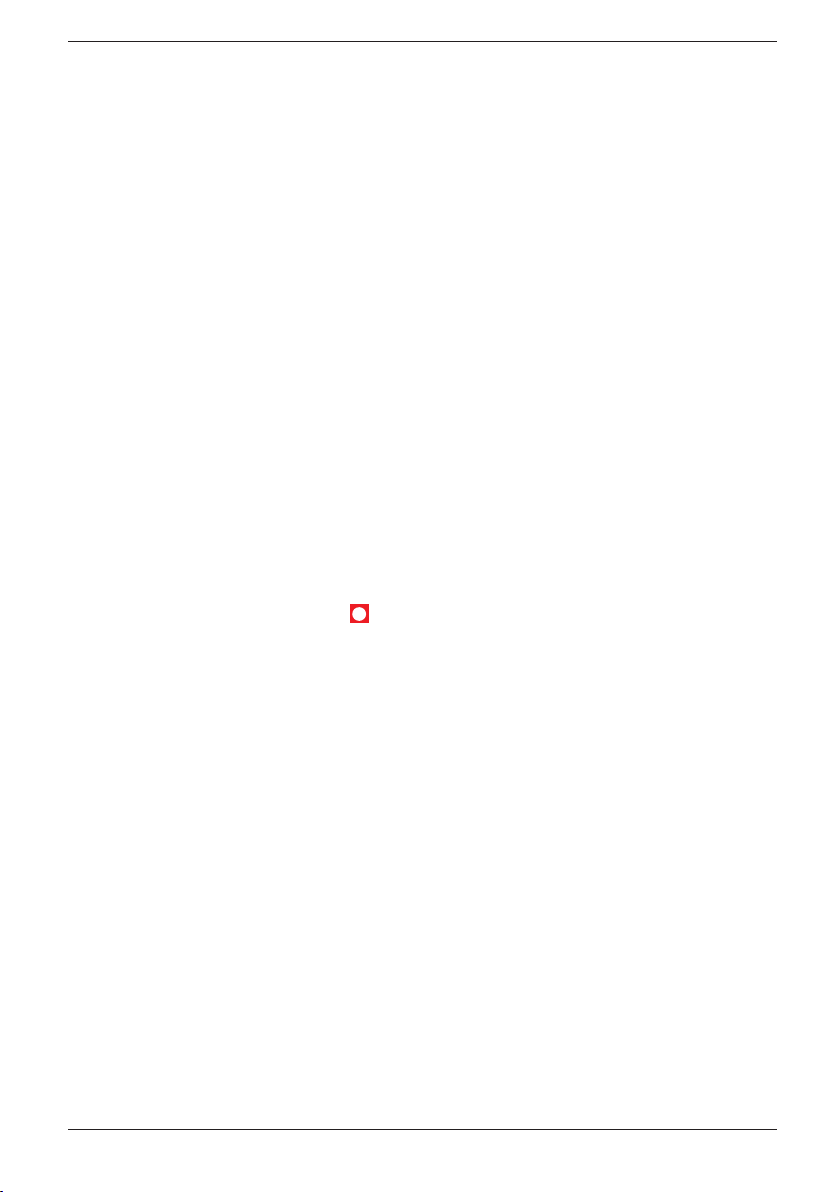
Norsk
Telefonbok
I håndsettets telefonbok kan du lagre 50 telefonnummer (maks, 20 sifre) med navn (maks.
12 bokstaver). Hvis du abonnerer på tjenesten nummervisning, vil navnet på lagrede
innringere vises ved innkommende anrop.
Bokstaver
På hver siffertast nnes det et antall bokstaver. Telefonboken sorteres også
etter rekkefølgen på tastene, hvilket ikke følger standarden på alle språk.
...........................................[Mellomrom]
1
...........................................Veksle mellom store/små bokstaver ABC/abc
*
(hold inne) .........................Pause i telefonnummeret
0
Lagre navn/nummer i håndsettet
1. Trykk b. Trykk w.
2. Bla fram Ny. Trykk w.
3. Tast inn telefonnummer inklusive retningsnummer (C=slette). Trykk w.
4. Trykk på tilsvarende siffertast en eller ere ganger for ønsket bokstav. Trykk w.
5. Trykk L for å gå tilbake til beredskapsstilling.
Behandling av telefonboken
1. Trykk b.
2. Bla mellom minneposisjonene med }/{. Du kan også hurtigsøke i telefonboken
ved å trykke på tilsvarende siffertast en eller ere ganger for den første bokstaven.
3. Trykk O for å slå nummeret (S for Skypesamtale), eller trykk W for disse
alternativene:
- Ny Se beskrivelsen over.
- OK Velg nummer
- Rediger Redigere oplysningene.
- Slett Slette
- Slett liste Slett alle
4. Trykk w.
7
Page 48

Norsk
Ubesvarte anrop (nummervisning*)
Du kan se på displayet hvem som ringer før du svarer på anropet, eller vise de siste 20
ubesvarte anropene.
Nye nummer indikeres med teksten Ubesvarte.
Hvis ett og samme nummer ringer inn ere ganger, så lagres bare det siste anropet.
Avlesing og oppringning
1. Trykk {/ . Bla fram ønsket posisjon med }/{.
2. Trykk O for å ringe, eller trykk W for følgende alternativer:
- OK Velg nummer.
- Lagre nummer Lagre i telefonboken
- Slett Slette
- Slett liste Slett alle
3. Trykk w.
Nummervisningsmeldinger
Foruten visning av nummer, vises iblant følgende meldinger:
Ukjent nr Ingen informasjon ble mottatt, for eksempel ved utenlandske anrop.
Hemmelig nr Hemmelig nummer. Sperret mot visning.
Merk!
*Denne funksjonen krever at du abonnerer på tjenesten nummervisning hos din teleoperatør.
Skypesamtaler vil ikke bli lagret i minnet.
Beskjedindikasjon (telesvar i nettet)
Dette gjelder bare abonnenter med telefonsvarer i nettet, for eksempel Telenor Mobilsvar.
Hvis du dessuten abonnerer på tjenesten beskjedindikasjon, kan du se på displayet om noen
har lagt igjen en beskjed. Ny beskjed indikeres med teksten Talepost i beredskapsstilling.
Merk!
Telefonnummeret for oppringing til talepostkassen er operatøravhengig, og må programmeres. Se
Servicekoder i kapitlet Systeminnstillinger. Nummeret som du skal lagre, får du oppgitt av din
operatør.
Avspilling med hurtigtast
Hold 1/a trykket inn et par sekunder. Nummeret som er lagret, blir nå oppringt. Lytt
til informasjonen/beskjedene. Avslutt samtalen med L.
8
Page 49

Norsk
Andre operatørtjenester
De vanligste operatør- og tilleggstjenestene kommer du til via menyen W under samtale.
En del av funksjonene er forprogrammerte, men avhengig av installasjonsland/operatør
er det ikke sikkert at samtlige tjenester fungerer ved levering. Du kan endre kodene som
sendes; se Servicekoder i kapitlet Systeminnstillinger.
Merk!
Hvilke funksjoner som er tilg jengelige, avhenger av din operatør.
Noen av tjenestene kan være belagt med ekstra avgift; ta kontakt med din teleoperatør for nærmere
informasjon om operatørtjenestene. Noen tjenester må aktiveres hos teleoperatøren før du kan ta dem i
bruk.
Bruke R-knappen manuelt
1. Sett opp en ekstern samtale, og vent til tidtakeren vises. Trykk R.
2. Oppgi telefonnummer eller manuell kode. Trykk w.
Opptatt nummer/samtale venter
1. Sett opp en ekstern samtale, og vent til tidtakeren vises. Trykk w.
2. Bla fram ønsket tjeneste: Trykk w.
Internsamtale (Se Utvidet system.)
Svar på SV Svare på samtalen som venter (=R 2).
Avvis SV Avvis samtalen som venter, og send opptattsignal (=R 0).
Tilbakering Ved opptatt nummer. Når nummeret blir ledig, får du et hurtig
ringesignal (=5).
Under spørreanrop/veksling/besvart samtale venter
Bruk aktuell menyknapp:
Veksle Veksle mellom to samtaler (=R 2).
Konfer. Konferanse/3-partssamtale (=R 3).
-
Endre en innstilling på håndsettmenyen
1. Trykk w.
2. Bla fram Håndsett. Trykk w.
3. Velg ønsket funksjon blant nedenstående {/}. Trykk w.
Melodi, Volum, Signaler, Håndsettnavn, Språk eller Tilbakestill.
4. Bla fram ønsket innstilling. Trykk w for å lagre.
Merk!
Nullstilling av håndsettet ( Tilbakestill) tilbakestiller de este funksjoner og innstillinger i håndsettet.
9
Page 50

Norsk
Systeminnstillinger
1. Trykk w. Bla fram System. Trykk w.
2. Bla fram ønsket funksjon blant nedenstående {/}. Trykk w.
Endre PIN, Servicekoder, Samtale venter, Tone/puls, R-tid, PABX-kode
eller Tilbakestill.
3. Bla fram ønsket innstilling. Trykk w.
Endre PIN Du kan selv endre PIN-koden, som er satt til 0000 ved levering.
Servicekoder
Samtale venter
Tone/puls Skal stå som tonesignalering i Norge.
R-tid Brukes bare for tilpasning til utenlandske telefonsentraler.
PABX-kode Oppgi sifferet for bylinje, og telefonen legger automatisk inn en
Tilbakestill Nullstilling av baseenheten; bekreft med W.
Kodene som sendes når du bruker operatørtjenestene, kan
endres. Her programmeres også nummeret for Skjul nummer,
Talepost.
Kommando for å slå samtale venter-tjenesten enkelt av eller på.
Innstillingen for Norge er 100 ms.
pause når et nummer begynner med dette.
Merk!
Nullstilling av baseenhet (Tilbakestill) tilbakestiller de este funksjoner og innstillinger i baseenheten.
PIN-koden er 0000 ved levering.
Skypeinnstillinger
1. Trykk w. Bla fram Skype-oppsett. Trykk W.
2. Bla fram ønsket funksjon, f.eks. Endre status. Trykk w.
3. Bla fram ønsket innstilling. Trykk w.
Endre status Still inn status for hvordan andre Skype-brukere skal se deg.
Vis ofine Visning av kontakter som har Ofine-status.
10
Page 51

Norsk
Utvidet system (+1…)
Da du kjøpte telefonen, var håndsettet forhåndsregistrert fra fabrikken mot den
medfølgende baseenheten. Håndsettet har for eksempel anropsnummer 1, som også står
på displayet i beredskapsstilling. Dette nummeret brukes også ved internsamtale mellom
håndsett.
Skal du bruke ere håndsett til en baseenhet, passer du på at baseenheten plasseres «i
midten» slik at dekningsområdet blir om lag det samme for alle håndsettene.
Det er ikke mulig å komplettere med ekstra håndsett i ettertid.
Internsamtale
Når ere håndsett benyttes mot samme baseenhet, kan oppringning og samtale foretas
mellom håndsettene; dette kalles intern samtale. Intern samtale kan ikke foretas mellom
håndsett som benyttes til ulike baseenheter.
1. Trykk w.
2. Bla fram Internsamtale. Trykk w.
3. Oppgi anropsnummeret 1 - 4 til det håndsettet som skal ringes opp.
Dersom en ekstern samtale skulle ringe inn mens en intern samtale pågår, kommer en
tone til å høres. Avslutt internsamtalen ved å trykke på L for deretter å kunne svare
med O.
Overføre samtale mellom håndsett/Konferanse
1. En ekstern samtale pågår.
2. Sett opp en intern samtale som beskrevet ovenfor.
3. For å overføre den ekstene samtalen trykker du L på håndsettet som ringer opp
etter at du har fått svar, eller trykk w og bla fram Konfer./Veksle. Trykk w.
11
Page 52

Norsk
Hvis utstyret ikke fungerer
Kontroller at telefonkablene er uskadd og ordentlig plugget inn. Koble bort alt eventuelt
tilleggsutstyr, forlengelsesledninger og andre telefoner. Hvis apparatet da fungerer, ligger
feilen i det andre utstyret.
Prøv gjerne telefonen på en annen telefonlinje (for eksempel hos en nabo). Hvis
apparatet fungerer der, kan det være feil på din telefonlinje. Ring feilmeldingen hos din
teleoperatør.
Nummer vises ikke når telefonen ringer
- Denne funksjonen krever at du abonnerer på tjenesten nummervisning hos din
teleoperatør.
- Nummermottak er ofte ikke mulig gjennom et sentralbord.
Varseltone under samtale/kan ikke koble opp linjen
- Batteriene kan være på vei til å lades ut (sett håndsettet til lading).
- Håndsettet kan være i utkanten av rekkevidden; ytt deg nærmere baseenheten.
Telefonen fungerer ikke
- Kontroller at omformeren og telefonledningen er koblet til baseenheten og til de
respektive vegguttakene.
- Kontroller at tonesignalering er innstilt som beskrevet i kapitlet
- Kontroller at batteriene i håndsettet er ladet opp.
- Koble en annen telefon som du vet fungerer til telefonuttaket. Hvis den andre
telefonen da virker, er det sannsynligvis feil på dette apparatet.
Systeminnstillinger.
Skype fungerer ikke
- Kontroller at omformeren og telefonledningen er koblet til baseenheten og til de
respektive vegguttakene.
- Kontroller at Doro USB Phone Suite er startet opp.
til høyre på skjermen. Hvis vises, er enten Skype ikke startet opp, eller USBkabelen ikke tilkoblet.
- Kontroller at USB-kabelen er koblet til datamaskinen. Telefonen viser
mangler hvis kabelen ikke er koblet til, eller hvis Doro USB Phone suite ikke er
startet opp.
- Kontroller at Skype er startet opp. Hvis Skype ikke er startet opp, vises
telefondisplayet viser Skype stengt.
Start datamaskinen på nytt om nødvendig.
Hvis telefonen fortsatt ikke fungerer etter ovennevnte tiltak, kontakter du forhandleren
der du kjøpte apparatet for service. Husk å ta med kjøpskvittering eller fakturakopi.
12
vises i systemkurven nederst
USB
, og
Page 53

Norsk
Specic Absorption Rate (SAR)
Dette apparatet overholder gjeldende internasjonale sikkerhetskrav for eksponering mot
radiostråling.
Denne telefonen måler 0,05 W/kg (målt over 10 g vev).
Grenseverdien iht. WHO er 2 W/kg (målt over 10 g vev).
Samsvarserklæring
Doro erklærer med dette at produktet Doro 635ipw overholder alle vesentlige krav
og andre relevante bestemmelser i direktiv 1999/5/EU, 2002/95/EU. Kopi av
produsenterklæringen nnes på www.doro.com/dofc
Reklamasjonsrett
Dette apparatet har ett års normal varegaranti. Ved eventuell reklamasjon, kontakter du
forhandleren. Garantiservice utføres bare mot fremvisning av kvittering/fakturakopi.
Reklamasjonsretten gjelder ikke dersom feilen skyldes ulykke eller lignende, alternativt
skade, væskeinntrenging, vanskjøtsel, unormal bruk eller annet misforhold på brukerens
side. Reklamasjonsretten gjelder ikke ved feil som har oppstått ved lyn/torden eller andre
elektriske overspenninger.
For sikkerhets skyld anbefaler vi at du kobler strømledninger fra vegguttaket i tordenvær.
Batterier er forbruksartikler, og omfattes ikke av noen form for reklamasjonsrett.
Dersom andre batterier enn originalbatterier benyttes, gjelder heller ikke
reklamasjonsretten.
13
Page 54

1
#
2
3
4
5
6
Dansk
1 Skype-tast
2 OP/nummerviser
3 Slet/bagud/taleafbrydelse
4 Højttalerfunktion
5 Linjetast/genopkald
Udpakning
Følgende dele medfølger:
- Håndsæt
- Netadapter til baseenhed (6 V DC 300 mA)
- Baseenhed
- Ledninger (med adaptere)
- 2 stk. batterier (Ni-MH AAA 1,2 V 600
mAh)
- Opladerenhed
- Netadapter-oplader (6 V DC 300 mA)
- Cd-rom
6 * og ringesignal til/fra
7 # og tastaturlås
8 NED/telefonbog
9 Afbrydelsestast
10 R-tast
11
10
14
9
13
8
12
7
11 Menutast/OK
12 USB-port
13 Teleudgang
14 Strømforsyning
Systemkrav
Microsoft Windows 2000 eller XP
400 MHz processor med ledig USB1.1eller USB2.0-port
128 MB RAM
20 MB ledig plads på harddisken
Internetopkobling, minimum 33,6 Kbps
Udvidede versioner, f.eks. +1, leveres med
ere håndsæt, batterier, opladere og adaptere.
Page 55

Dansk
Udpakning .........................1
Systemkrav ....................... 1
Installation af software ......2
Tilslutning ..........................2
Rækkevidde ......................3
Batteri ................................3
Display ..............................4
Baseenhedens indikatorer
Søgning .............................4
Foretage opkald ................5
Opkald med Skype-
kontakter ...........................5
SkypeOut .......................... 5
Besvarelse af opkald ........6
Samtale venter Skype/Tel ...6
Parkering af Skype-
samtale ..............................6
Lydstyrkeregulering ..........6
Genopkald .........................6
Taleafbryder ......................6
Tastaturlås.........................6
Telefonbog ........................6
Ubesvarede opkald
4
(nummerviser*) .................7
Meddelelse venter
(telefonsvarer på nettet) ....8
Øvrige operatørtjenester ..
Ændring af en
indstilling i håndsættets
forvalgsmenu ....................9
Systemindstillinger ............9
Skype-indstillinger ............10
Udvidet system (+1 ...) ......10
Hvis udstyret ikke
fungerer .............................11
Specic Absorption Rate
(SAR) .................................12
Overensstemmelses
erklæring ...........................12
Garanti ..............................12
Håndtering af affald af
8
elektrisk og elektronisk
udstyr ................................13
Installation af software
For at Doro 635ipw kan fungere korrekt sammen med Skype, SKAL du først installere
Doro USB Phone Suite og Skype på computeren, INDEN telefonen tilsluttes.
1. Sæt den medfølgende cd-rom i computeren. Installationen startes automatisk
(hvis installationen ikke starter, skal du køre Menu.exe fra cd-rom’en).
2. Du kan få adgang til brugervejledningen ved at klikke på Manual.
3. Hvis Skype allerede er installeret (skal være version 1.0.0.106 eller nyere), skal du gå
videre til næste punkt.
Installer Skype ved at klikke på Download and install Skype.
Hvis det er første gang Skype anvendes, skal du angive et Skype-navn og en
adgangskode.
4. Installer Doro USB Phone Suite ved at klikke på Install Doro USB Phone Suite.
Hvis der vises en dialogboks, hvor du kan vælge mellem at gemme eller køre len
vælg da “kør”. Afhængig af dine sikkerhedsindstillinger kan der fremkomme en
dialogboks med en sikkerhedsadvarsel. Klik på “kør” igen. Når installationen er
fuldført bliver du spurgt, om Doro USB Phone Suite skal startes. Gør det ved at klikke
på Ok. Tillad også, at Doro USB Phone Suite får adgang til Skype.
Nå installationen er fuldført, vises på proceslinjen nederst til højre på computerskærmen.
Ved at højreklikke på er det muligt at få vist status og justere lydstyrken.
Du kan få yderligere hjælp til Skype på www.skype.com/help/guides/.
Tilslutning
1. Slut netadapteren og telefonledningen til baseenheden og til stikkene i væggen.
2. Tilslut USB-kablet mellem baseenheden og computeren.
3. Slut netadapteren til opladerenheden og stikket i væggen.
4. Sæt batterierne i håndsættet efter plus- og minusmarkeringerne.
5. Anbring håndsættet i opladeren med taltastaturet udad, og oplad det (i 24 timer
første gang).
2
Page 56

Dansk
Sprog
1. Tryk på w.
2. Gå til Setup HS/ Hånds. innst. Tryk på w.
3. Gå til Language/Språk. Tryk på W.
4. Gå til den ønskede indstilling. Tryk på W.
5. Tryk på L for at gå tilbage til standby.
Dato/klokkeslæt
1. Tryk på W. Gå til Dato/tid. Tryk på W.
2. Gå til Dato/tid. Tryk på W.
3. Angiv År (20ÅÅ). Tryk på W.
4. Angiv Dato (DD.MM). Tryk på W.
5. Angiv Tid (TT:MM). Tryk på W.
Du kan også ændre Tidsformat (12/24-timers-ur) og Datoformat (dd.mm eller mm.dd).
Rækkevidde
Telefonens rækkevidde varierer sædvanligvis fra 50 til 300 meter, afhængigt af om
radiobølgerne, som overfører samtalen, begrænses af forhindringer på vejen.
Rækkevidden kan forbedres ved at dreje hovedet, så håndsættet vender i baseenhedens
retning.
Talekvaliteten bliver ringere og ringere, i takt med at grænsen for telefonens rækkevidde
nås, inden forbindelsen til sidst afbrydes helt.
Batteri
Eftersom batterier har en begrænset levetid, er det helt normalt, at tale- og standbytiden
forringes noget i forhold til specikationerne, når telefonen anvendes regelmæssigt.
Når batterierne (600 mAh) er fuldt opladet (10 timer), rækker de til ca. 100 timers
standbytid eller ca. 10 timers taletid. De angivne tider forudsætter normal stuetemperatur.
Fuld batterikapacitet opnås først, efter at batterierne har været ladet op 4-5 gange.
Baseenheden har en indbygget opladningsautomatik, som sikrer, at batterierne ikke kan
blive overopladet eller beskadiget af at ligge til opladning "for længe".
Bemærk!
Opladningskontakterne bør rengøres regelmæssigt med en blød klud og/eller et viskelæder.
Placer ikke baseenheden i nærheden af andet elektrisk udstyr eller på steder, hvor den udsættes for direkte
sollys eller anden kraftig varme! Hvis du undlader dette, mindskes risikoen for eventuelle forstyrrelser.
Det er normalt, at apparatet bliver varmt under opladning, hvilket er helt ufarligt.
Anvend kun originale batterier. Garantien dækker ikke skader opstået ved brug af forkerte batterier.
3
Page 57

Display
)BOETFU
Symbol Funktion
Bladreindikator.
Dansk
6
q
Højttalertelefon.
Ringesignal deaktiveret.
z
Taleafbrydelse.
Tastaturlås aktiveret.
Batteriernes opladningsstatus.
Håndsett 1 Opkaldsnummer (se kapitlet Udvidet system).
23.06 12:00
Vises inden for rækkevidden. Blinker uden for rækkevidden.
Samtale igang/røret løftet.
Aktuel dato og klokkeslæt.
Baseenhedens indikatorer
q
Blinker under samtale.
Y
Lyser permanent i normal tilstand, er slukket ved strømudfald.
Søgning
Hvis du trykker på J på baseenheden, ringer håndsættet. Signalerne ophører automatisk
efter et stykke tid, eller hvis du trykker på L på håndsættet eller på J på baseenheden.
4
Page 58

Dansk
Foretage opkald
1. Indtast det ønskede telefonnummer. Hvis du taster forkert, kan du slette med C.
2. Tryk på O, så nummeret ringes op. Afslut samtalen med L.
Hvis du vil løfte røret, inden du indtaster nummeret, eller for at overtage samtalen fra en
anden telefon, skal du holde O nede et par sekunder.
Opkald med Skype-kontakter
1. Tryk på S.
Tryk på W gentagne gange for at vælge mellem funktionerne: Kontakter,
2.
Innkomne, Utgående, Ubesvarte og Talepost.
3. Blad gennem posterne med }/{ (tryk på # for at se klokkeslæt/dato for den valgte post).
4. Tryk på S for at ringe kontakten op.
5. Tryk på L for at afslutte.
Det er også muligt at indtaste et kortnummer eller et SkypeOut-nummer (se nedenfor) ved hjælp
af taltastaturet efterfulgt af S. Kontakter og kortnumre skal først oprettes i Skype, inden der
kan ringes til dem. Du kan få yderligere hjælp til Skype på www.skype.com/help/guides/.
Følgende statussymboler kan vises efter Skype-kontakter:
Status Funktion
Kontakt Online
x Kontakt Ofine
0 SkypeOut-kontakt
? Kontakt Borte/Ikke tilstede
! Kontaktstatus Ikke forstyrr
SkypeOut
For at kunne ringe til almindelige telefonnumre skal SkypeOut aktiveres. Dette gøres ved
at købe SkypeOut-kredit på www.skype.com.
Indtast nummeret ved hjælp af ciffertasterne. For at foretage et SkypeOut-opkald skal du
indtaste nummeret på følgende måde (også lokalopkald): 00 à landekode à nummer.
Du kan også indtaste 011 før landekoden, f.eks. (anvendelse af landekoden "45" for opkald
til Danmark):
00 45 123456789
011 45 123456789
Du kan oprette SkypeOut-kontakter ved at klikke på Tilføj kontakt i Skype og indtaste
nummeret. Du kan også angive kortnumre for SkypeOut-kontakter.
Bemærk!
Den nuværende version af Skype-programmet understøtter ikke nødopkald ( f.eks. 112). Hvis du har brug
for at foretage et nødopkald, skal du anvende en fastnettelefon eller en mobiltelefon.
5
Page 59

Dansk
Besvarelse af opkald
1. Afvent ringesignal i håndsættet.
2. Den indkommende samtale besvares med O (eller hvis den kommer fra Skype).
3. Afslut samtalen med L.
Bemærk!
Tryk på for at skifte mellem håndsæt og højttaler. Husk, at man ved brug af højttalerfunktionen ikke
kan tale ”i munden på hinanden”. Man kan kun tale én ad gangen.
Dette produkt ringer oftest ikke på første signal, fordi telefonen afventer resultatet af søgning i
telefonbogen. Hvis batteristanden er lav, eller baseenheden er for langt fra telefonen, kan der ikke oprettes
forbindelse til linjen.
Samtale venter Skype/Tel
Hvis der under en telefonsamtale kommer en Skype-samtale ind, er det muligt at besvare
den ved at trykke på S. Telefonsamtalen parkeres og kan genoptages ved at trykke på O.
Begge samtaler afsluttes med L, når den pågældende samtale er aktiv.
Du kan også besvare en telefonsamtale, som kommer ind under en Skype-samtale, ved at
trykke på O. Skype-samtalen parkeres og kan genoptages ved at trykke på S.
Parkering af Skype-samtale
Under samtalen kan opkaldet parkeres ved at trykke på S. Tryk endnu en gang på tasten
for at genoptage samtalen.
Lydstyrkeregulering
Lydstyrken kan justeres under samtalen med }/{. Tryk på W.
Genopkald
Tryk på O, og blad gennem de 10 senest indtastede numre med }/{. Tryk på O.
Skype-samtaler bliver ikke gemt her.
Taleafbryder
Mikrofonen slås til og fra under samtalen med C.
Tastaturlås
Tastaturlåsen slås til og fra ved at holde /# nede.
Telefonbog
Du kan gemme op til 50 telefonnumre (maks. 20 tal) med navn (maks. 12 bogstaver) i
håndsættets telefonbog. Hvis du abonnerer på tjenesten ”Vis nummer”, vises navnet fra
telefonbogen på den person, som ringer op, ved indkommende samtaler.
Bogstaver
På hver taltast ndes en række bogstaver. Posterne i telefonbogen sorteres også efter den
rækkefølge, bogstaverne forekommer i på tasterne, hvilket ikke følger standarden på alle sprog.
...........................................[Mellemrum]
1
...........................................Skift mellem store/små bogstaver ABC/abc
*
(holdes nede) ....................Pause i telefonnummeret
0
6
Page 60

Dansk
Lagring af navn/nummer i håndsættet
1. Tryk på b. Tryk på W.
2. Gå til Ny. Tryk på W.
3. Indtast telefonnummer inklusive områdenummer (C=slet). Tryk på W.
4. Indtast navnet ved at trykke en eller ere gange på de relevante taltaster. Tryk på W.
5. Tryk på L for at gå tilbage til standby.
Telefonbogens funktioner
1. Tryk på b.
2. Blad gennem posterne med }/{. Du kan også foretage en hurtigsøgning ved at
trykke på den taltast, som indeholder det første bogstav i navnet.
3. Tryk på O for at ringe op (S for Skype-samtale), eller tryk på W for følgende
valgmuligheder:
- Ny Se beskrivelsen ovenfor.
- Ok Vælg nummer
- Rediger Rediger oplysninger
- Slett Slet
- Slett liste Slet alle
4. Tryk på W.
Ubesvarede opkald (nummerviser*)
På displayet kan du se, hvem der ringer op, før du besvarer opkaldet, eller du kan få vist
de seneste 20 ubesvarede opkald.
Nye numre angives med teksten Nye anrop.
Hvis der ringes op fra det samme nummer ere gange, gemmes kun det seneste opkald.
Aæsning og opkald
1. Tryk på {/ . Gå til den ønskede post med {/}.
2. Tryk på O for at ringe op, eller tryk på W for at få vist følgende valgmuligheder:
- Ok Vælg nummer
- Lagre nummer Gem i telefonbogen
- Slett Slet
- Slett liste Slet alle
3. Tryk på W.
Nummervisningsbeskeder
Ud over visningen af nummeret vises i visse tilfælde følgende beskeder:
Utilgjengelig Der blev ikke modtaget nogen oplysninger, f.eks. ved udlandssamtaler.
Hemmelig nr Hemmeligt nummer. Spærret for visning.
Bemærk!
*Denne funktion kræver, at du tegner abonnement hos din teleoperatør.
Skype-samtalen bliver ikke gemt her.
7
Page 61

Dansk
Meddelelse venter (telefonsvarer på nettet)
Dette gælder kun for abonnenter med telefonsvarer på nettet, f.eks. TDC BeskedSvar. Hvis
du desuden abonnerer på tjenesten beskednotikation, kan du på displayet se, om nogen
har lagt en besked. Nye beskeder angives med teksten Talepost i standby.
Bemærk!
Telefonnummeret for opringning til talemeddelelse afhænger af operatøren og skal programmeres. Se
Servicekoder i kapitlet Systemindstillinger. For Danmark f.eks. TDC BeskedSvar skal
nummeret 80 22 22 22 gemmes.
Aytning via genvejskommando
Hold 1/a nede i nogle sekunder. Det gemte nummer ringes nu op. Ayt
oplysningerne/beskeden. Afslut med L.
Øvrige operatørtjenester
De mest almindelige operatør-/tilvalgstjenester er tilgængelige via menuen W under en
samtale. En del af funktionerne er forprogrammerede, men afhængigt af installationsland/
teleoperatør er det ikke sikkert, at alle tjenester fungerer ved levering. Du kan ændre de
koder, som sendes (se afsnittet Servicekoder i kapitlet Systemindstillinger).
Bemærk!
Det afhænger af din teleoperatør, hvilke tjenester der er tilgængelige.
Nogle tjenester kan være belagt med en afgift. Kontakt din teleoperatør, hvis du vil have ere oplysninger
om operatørtjenesterne. Nogle tjenester skal aktiveres hos teleoperatøren, for at de fungerer.
Manuel brug af R-tasten
1. Etabler en ekstern samtale, og vent, til timeren vises. Tryk på R.
2. Indtast telefonnummer eller manuel kode. Tryk på W.
Nummeret er optaget/samtale venter
1. Etabler en ekstern samtale, og vent, til timeren vises. Tryk på W.
2. Gå til den ønskede tjeneste. Tryk på W.
Internsamtale (se Udvidet system)
Svar på SV Besvar ventende samtale (=R 2).
Avvis SV Afvis ventende samtale, og send optagettone (=R 0).
Tilbakering Ved optaget nummer. Når nummeret bliver ledigt, får du et hurtigt
ringesignal (=5).
Ved forespørgsel/pendling/besvarelse af ventende samtale
Brug de respektive menutaster:
Pendl Pendling mellem to samtaler (=R 2).
Konferanse Konference/trepartssamtale (=R 3).
-
8
Page 62

Dansk
Ændring af en indstilling i håndsættets forvalgsmenu
1. Tryk på w.
2. Gå til Hånds. innst.. Tryk på w.
3. Vælg den ønskede funktion nedenfor med {/}. Tryk på w.
Melodi, Vol, Signaler, Håndsettnavn, Språk eller Tilbakestill.
4. Gå til den ønskede indstilling. Tryk på w for at gemme.
Bemærk!
Med nulstilling af håndsættet (Tilbakestill) gendannes de este af håndsættets funktioner og indstillinger.
Systemindstillinger
1. Tryk på W. Gå til Base innst.. Tryk på W.
2. Gå til den ønskede funktion nedenfor med {/}. Tryk på w.
Endre PIN, Servicekoder, Samt. venter, Ton/Puls, R-tid, PABX-kode eller
Tilbakestill.
3. Gå til den ønskede indstilling. Tryk på W.
Endre PIN Du kan selv ændre PIN-koden (0000 ved levering).
Servicekoder
Samt. venter
Tone/Puls Opkaldsmetoden skal være indstillet til tone i Danmark.
R-tid Kun til tilpasning med udenlandske virksomheders omstillingsanlæg.
PABX-kode Angiv tallet for den eksterne linje, så telefonen automatisk
Tilbakestill Nulstilling af baseenheden; bekræft med W.
De koder, der sendes, når du bruger operatørtjenesterne,
kan ændres. Det er også her, nummeret til Skjul nummer,
Talepost programmeres.
Kommando, som bruges til nemt at slå tjenesten Samtale venter
til eller fra.
Indstillingen for Danmark er 100 ms.
tilføjer en pause, når et nummer begynder med dette tal.
Bemærk!
Med nulstilling af baseenheden ( Tilbakestill) gendannes de este af baseenhedens funktioner og
indstillinger.
PIN-koden er 0000 ved levering.
9
Page 63

Dansk
Skype-indstillinger
1. Tryk på W. Gå til Skype-oppsett. Tryk på W.
2. Gå til den ønskede funktion, f.eks. Endre status. Tryk på W.
3. Gå til den ønskede indstilling. Tryk på W.
Endre status Indstil status for, hvordan andre Skype-brugere skal se dig.
Vis ofine Visning af kontakter, som har ofinestatus.
Udvidet system (+1 ...)
Da du købte din telefon, var håndsættet fra fabrikken registreret til den medfølgende
baseenhed. Håndsættet har f.eks. opkaldsnummer 1, hvilket vises på displayet i
standbytilstand. Dette nummer anvendes også ved interne samtaler mellem håndsæt.
Hvis du skal anvende ere håndsæt til en baseenhed, skal du sørge for, at baseenheden
placeres "i midten", så dækningsområdet bliver omtrent lige stort for alle håndsæt.
Det er ikke muligt efterfølgende at supplere med ekstra håndenheder.
Intern samtale
Når ere håndsæt anvendes sammen med én baseenhed, er det muligt at foretage opkald
og føre samtaler mellem håndsættene. Dette kaldes en intern samtale. Det er ikke muligt
at føre interne samtaler mellem håndsæt, som anvendes på forskellige baseenheder.
1. Tryk på w.
2. Gå til Internsamtale. Tryk på w.
3. Indtast opkaldsnummeret 1 - 4 på det håndsæt, som skal ringes op.
Hvis en ekstern samtale ringer ind, mens der føres en intern samtale, høres der en tone.
Afslut den interne samtale ved at trykke på L for derefter at kunne besvare opkaldet
med O.
Overførsel af samtale/konferenceopkald mellem håndsæt
1. Der er etableret en ekstern samtale.
2. Etabler en intern samtale som beskrevet ovenfor.
3. Hvis du vil overføre den eksterne samtale, skal du trykke på L på det håndsæt, der
ringes op fra, efter svar eller trykke på w og gå til Konferanse/Veksle. Tryk på w.
10
Page 64

Dansk
Hvis udstyret ikke fungerer
Kontrollér, at ledningerne er intakte, og at de sidder rigtigt i stikkene. Afbryd eventuelt
ekstraudstyr, forlængerledninger og andre telefoner. Hvis telefonen derefter virker, ligger
fejlen i andet udstyr.
Afprøv eventuelt telefonen på en anden telefonlinje (f.eks. hos en nabo). Hvis telefonen
virker der, er der sikkert en fejl på din telefonlinje. Fejlmeld nummeret til din teleoperatør.
Der vises intet nummer, når telefonen ringer
- Funktionen kræver, at du tegner abonnement (nummervisning) hos din teleoperatør.
- Nummervisning fungerer normalt ikke, hvis telefonen er tilsluttet via en omstilling.
Advarselstone under samtale/Der kan ikke oprettes forbindelse
- Batterierne er muligvis ved at være aadet (sæt håndsættet til opladning).
- Håndsættet kan være på grænsen af sin rækkevidde. Gå tættere på baseenheden.
Telefonen fungerer ikke
- Kontrollér, at adapteren og telefonledningen er sluttet til baseenheden og til
henholdsvis stikkontakt og telefonstik.
- Kontrollér, at telefonen er indstillet til tone; se kapitlet Systemindstillinger.
- Kontrollér, at batterierne i håndsættet er ladet op.
- Slut en anden telefon, som du ved er fejlfri, til telefonstikket. Hvis denne telefon
fungerer, er den nye telefon sandsynligvis defekt.
Skype fungerer ikke
- Kontrollér, at adapteren og telefonledningen er sluttet til baseenheden og til
henholdsvis stikkontakt og telefonstik.
- Kontrollér, at Doro USB Phone Suite kører.
Hvis vises, er Skype enten ikke startet, eller USB-kablet er ikke tilsluttet.
- Kontrollér, at USB-kablet er sluttet til computeren. Telefonen viser
hvis kablet ikke er tilsluttet, eller hvis Doro USB Phone Suite ikke er startet.
- Kontrollér, at Skype er startet. Hvis Skype ikke er startet, vises
display viser Skype stengt.
vises på proceslinjen nederst til højre.
USB mangler,
, og telefonens
Genstart om nødvendigt computeren.
Hvis telefonen trods ovenstående foranstaltninger stadig ikke fungerer, skal du kontakte
forhandleren. Husk købskvittering eller en kopi af fakturaen.
11
Page 65

Dansk
Specic Absorption Rate (SAR)
Dette apparat opfylder gældende internationale sikkerhedskrav for eksponering af
radiobølger.
Denne telefon måler 0,05 W/kg (målt over 10 g væv).
WHO’s grænseværdier er 2 W/kg (målt over 10 g væv).
Overensstemmelseserklæring
Doro erklærer hermed, at produkterne Doro 635ipw opfylder de vigtigste krav og
øvrige relevante bestemmelser i Rådets direktiver 1999/5/EF og 2002/95/EF. Kopi af
producenterklæringen nder du på www.doro.com/dofc
Garanti
Der er et års almindelig garanti på dette apparat. Ved eventuelle reklamationer skal
du kontakte det sted, hvor du har købt telefonen. Garantiservice udføres kun mod
forevisning af en gyldig købskvittering/fakturakopi.
Garantibeviset gælder ikke, hvis fejlen beror på ulykkestilfælde eller lignende, andre
skader, indtrængende væske, forsømmelse, unormal brug, dårlig vedligeholdelse eller
noget lignende forhold fra køberens side. Garantien gælder heller ikke for fejl, som er
opstået på grund af lynnedslag eller andre elektriske spændingsvariationer.
Af sikkerhedsmæssige hensyn anbefaler vi, at du trækker ledningen til apparatet ud i
tordenvejr.
Batterier er forbrugsvarer og omfattes ikke af garantien.
Reklamationsretten omfatter heller ikke forhold, hvor der er anvendt andre batterier end
DORO originalbatterier.
12
Page 66

Dansk
Håndtering af affald af elektrisk og elektronisk udstyr
Elektrisk og elektronisk udstyr (EEE) indeholder materialer, komponenter og stoffer,
der kan være farlige og skadelige for menneskers sundhed og for miljøet, når affaldet af
elektrisk og elektronisk udstyr (WEEE) ikke bortskaffes korrekt.
Produkter, der er mærket med nedenstående ’overkrydsede skraldespand’, er elektrisk
og elektronisk udstyr. Den krydsede skraldespand symboliserer, at affald af elektrisk
og elektronisk udstyr ikke må bortskaffes sammen med usorteret
husholdningsaffald, men skal indsamles særskilt.
Til dette formål har alle kommuner etableret indsamlingsordninger,
hvor affald af elektrisk og elektronisk udstyr gratis kan aeveres af
borgerne på genbrugsstationer eller andre indsamlingssteder eller hentes
direkte fra husholdningerne. Nærmere information skal indhentes hos
kommunens tekniske forvaltning.
Brugere af elektrisk og elektronisk udstyr må ikke bortskaffe affald af elektrisk og
elektronisk udstyr sammen med husholdningsaffald. Brugere skal benytte de kommunale
indsamlingsordninger for at mindske den miljømæssige belastning i forbindelse med
bortskaffelse af affald af elektrisk og elektronisk udstyr og øge mulighederne for genbrug,
genanvendelse og nyttiggørelse af affald af elektrisk og elektronisk udstyr.
13
Page 67

1
#
2
3
4
5
6
Suomi
1 Skype-painike
2 YLÖS/numeronäyttö
3 Poistonäppäin/edellinen/
mikrofonin mykistys
4 Kaiutintoiminto
5 Soittopainike/
Purkaminen pakkauksesta
Toimitussisältö:
- Luuri
- Tukiaseman virtalaite (6 V, 200 mA)
- Tukiasema
- Kaapelit ja sovittimet
- 2 akkua (AAA-koko, Ni-MH, 1,2 volttia, 600 mAh)
- Latauslaite
- Latauslaitteen virtalaite (6 V, 300 mA)
- CD-Rom
uudelleensoittopainike
6 * ja soittoäänen
mykistäminen tai
ottaminen käyttöön
7 # ja näppäinlukko
8 ALAS / Puhelinmuistio.
11
10
14
9
13
8
12
7
9 Katkaisupainike
10 R-painike
11 Valikkonäppäin/OK
12 USB-liitäntä
13 Puhelinliitäntä
14 Virransyöttö
Järjestelmävaatimukset
Microsoft Windows 2000 tai XP
400 MHz:n prosessori ja vapaa USB
1.1- tai USB 2.0-portti
128 Mt RAM-muistia
20 Mt vapaata kiintolevytilaa
Internet-yhteys, jonka nopeus on
vähintään 33,6 Kt/s
Ylimääräisen luurin sisältävissä pakkauksissa (+1)
on useita luureja, akut, latauslaite ja virtalaitteita.
Page 68

Suomi
Purkaminen pakkauksesta 1
Järjestelmävaatimukset ....1
Ohjelman asentaminen .....2
Kytkeminen .......................2
Kantama ............................3
Akku ..................................3
Näyttö ................................4
Tukiaseman merkkivalot ... 4
Soittaminen .......................5
Skype-yhteystietoon
soittaminen........................5
SkypeOut .......................... 5
Vastaaminen .....................6
Skype- tai tavallinen puhelu
odottaa ..............................6
Skype-puhelun asettaminen
pitoon ................................6
Äänenvoimakkuuden
säätäminen .......................6
Uudelleensoittaminen .......6
Mikrofonin
mykistysnäppäin ...............6
Näppäinlukko ....................6
Puhelinmuistio ...................6
Vastaamatta jääneet puhelut
(numeronäyttö*) ................ 7
Ilmoitus odottavasta viestistä
(puhelinverkon vastaaja) ...8
Muut operaattoripalvelut ...8
Asetusten muuttaminen
luurin valikossa .................9
Järjestelmäasetukset ........9
Skype-asetukset ...............10
Laajennettu järjestelmä
(635IP + 1) ........................10
Jos laite ei toimi ................11
Specic Absorption Rate
(SAR) .................................12
Vakuutus vaatimusten
täyttämisestä.....................12
Takuu .................................12
Ohjelman asentaminen
Doro 635ipw -puhelimen toimiminen oikein Skype-palvelussa EDELLYTTÄÄ Doro USB
Phone Suite- ja Skype-ohjelmien asentamista tietokoneeseen ennen puhelimen yhdistämistä.
1. Aseta laitteen mukana toimitettu CD-levy tietokoneeseen. Asennus käynnistyy
automaattisesti. Jos asennus ei käynnisty automaattisesti, käynnistä CD-levyn
sisältämä Menu.exe-ohjelma.
2. Näet käyttöohjeen napsauttamalla Käyttöohje -painiketta.
3. Jos Skype on jo asennettu (vähintään versio 1.0.0.106 tai uudempi), ohita tämä vaihe
ja siirry seuraavaan vaiheeseen.
Asenna Skype-ohjelma napsauttamalla Download and install Skype.
Jos Skypeä käytetään tietokoneessa ensimmäistä kertaa, valitse Skype-käyttäjätunnus
ja -salasana.
4. Asenna Doro USB Phone Suite napsauttamalla Install Doro USB Phone Suite.
Mikäli dialogi laatikko tulee ruutuun, jossa vaihtoehtona on Käynnistä tai Tallenna,
valitkaa Käynnistä. Riippuen tietoturva-asetuksistanne voi myös Tietoturva Varoitus
dialogi laatikko ilmaantua, kysyen että oletteko varma että haluatte käynnistää tämän
ohjelmisto. Tällöin painakaa Käynnistä tai Kyllä. Kun asennus on valmis, näkyviin
tulee kysymys Doro USB Phone Suite -ohjelman käynnistämisestä. Käynnistä
ohjelma valitsemalla Ok. Salli Doro USB Phone Suite -ohjelman muodostaa Skype-
yhteys.
Kun asennus on valmis, näkyviin tulee ilmoituskenttään näytön oikeaan laitaan. Näet
tilan ja voit säätää äänenvoimakkuutta napsauttamalla hiiren kakkospainikkeella .
Skypestä on lisätietoja osoitteessa www.skype.com/help/guides/.
Kytkeminen
1. Kytke virtalaite ja puhelinjohto tukiasemaan, puhelinpistorasiaan ja sähköpistorasiaan.
2. Yhdistä tukiaseman ja tietokoneen välinen USB-kaapeli.
3. Kytke virtalaite latauslaitteeseen ja sähköpistorasiaan.
4. Aseta akut paikoilleen luuriin. Varmista, että niiden plus- ja miinusnavat tulevat
oikein päin.
5. Lataa luuria näppäimistö ulospäin (24 tuntia ensimmäisellä kerralla).
2
Page 69

Suomi
Kieli
1. Paina W.
2. Selaa valikkoa kohtaan Setup HS/Luuri. Paina W.
3. Selaa valikkoa kohtaan Language/Kieli. Paina W.
4. Selaa haluamaasi asetukseen. Paina W.
5. Voit palauttaa luurin valmiustilaan painikkeen L avulla.
Päivämäärä/aika
1. Paina W. Selaa valikkoa kohtaan Päiväys/aika. Paina W.
2. Selaa valikkoa kohtaan Aseta pvm/aik. Paina W.
3. Syötä Vuosi (20VV). Paina W.
4. Syötä Päivä (PP.KK.). Paina W.
5. Syötä Aika (TT:MM). Paina W.
Voit myös muuttaa Ajan muoto -asetusta (12 tai 24 tunnin kello) ja Päiv. muoto asetusta (pp.kk tai kk.pp).
Kantama
Puhelimen peittoalue vaihtelee 50 ja 300 metrin välillä sen mukaan, miten vapaasti
puhelun välittävät radioaallot voivat edetä.
Peittoaluetta voi laajentaa kääntämällä päätä siten, että luuri on tukiaseman puolella päätä.
Lähestyttäessä peittoalueen rajaa äänenlaatu heikkenee ennen puhelun katkeamista.
Akku
Akut kuluvat käytössä. On aivan tavallista, että puhe- ja valmiusaika lyhenee käytön myötä.
Kun akut (600 mAh) on ladattu täyteen (10 tuntia), niiden teho riittää noin 100 tunnin
valmius- tai 10 tunnin puheaikaan. Nämä ajat edellyttävät käyttämistä huoneenlämpötilassa.
Akkujen täysi kapasiteetti saavutetaan, kun akkuja on ladattu 4–5 kertaa.
Luurissa on sisäinen latausautomatiikka. Akkuja ei siis voi yliladata, eikä luuri voi
vaurioitua siitä, että se on latauksessa liian kauan.
Ota huomioon!
Puhdista latausliitokset säännöllisesi käyttämällä pehmeää kangasta tai pyyhekumia.
Älä aseta tukiasemaa muiden elektronisten laitteiden lähelle tai paikkaan, jossa se joutuu alttiiksi
suoralle auringonpaisteelle tai muille lämpölähteille! Muutoin on olemassa häiriöiden mahdollisuus.
Laite voi kuumentua lataamisen aikana. Se on täysin vaaratonta.
Käytä vain alkuperäisiä tai vastaavia uudelleenladattavia Ni-MH akkuja. Takuu ei kata virheellisten
akkujen aiheuttamia vahinkoja.
3
Page 70

Suomi
)BOETFU
Näyttö
Kuvake Toiminta
Selausilmaisin
6
Näyttää, että luuri on peittoalueella.
Vilkkuu peittoalueen ulkopuolella.
q
Puhelu on meneillään.
Kaiutinpuhelin.
Soittoääni pois käytöstä.
z
Mikrofoni mykistetty.
Näppäinlukko käytössä.
Akkujen varaustila.
Luuri 1 Kutsunumero (lisätietoja on Laajennettu järjestelmä -kohdassa).
23.06 12:00 Päivämäärä ja aika.
Tukiaseman merkkivalot
q
Vilkkuu puhelun ollessa meneillään.
Y
Palaa normaalitilassa, ei pala virran ollessa katkennut.
Haku
Luuri soi painettaessa tukiaseman painiketta J. Merkkiääni päättyy automaattisesti
hetken kuluttua, jos käsipuhelimen painiketta L painetaan, tai jos tukiaseman
painiketta J painetaan.
4
Page 71

Suomi
Soittaminen
1. Näppäile puhelinnumero. Virheellisesti näppäillyt numerot voi poistaa C-näppäimellä.
2. Paina O. Numeroon soitetaan. Voit lopettaa puhelun painikkeella
Jos haluat nostaa luurin ennen numeron valitsemista tai siirtää puhelun toiseen puhelimeen,
pidä O painettuna muutaman sekunnin ajan.
L
.
Skype-yhteystietoon soittaminen
1. Paina S.
Voit valita toiminnon painamalla W useita kertoja: Yhteysluett., Saapuvat puh.,
2.
Lähtevät puh., Ei-vast. puh. ja Ääniviestit.
3. Voit selata muistipaikkoja painamalla }/{ (näet valitun muistipaikan ajan ja
päiväyksen painamalla #).
4. Paina S. Yhteystietoon soitetaan.
5. Voit lopettaa painamalla L.
Voit myös antaa lyhytvalintanumeron tai SkypeOut-numeron suoraan näppäimistön
avulla ja painamalla S (lisätietoja on jäljempänä). Yhteystiedot ja lyhytnumerot on luotava
Skype-palvelussa ennen niihin soittamista. Skypestä on lisätietoja osoitteessa www.skype.
com/help/guides/.
Seuraavat tilan ilmaisimet voivat näkyä Skype-yhteystietojen vieressä:
Tila Toiminto
Henkilöllä Online-yhteys
x Henkilö Ofine (ei verkkoyhteyttä)
0 SkypeOut-yhteys
? Henkilö Poissa/Ei käytett.
! Henkilön tila Ei saa häir.
SkypeOut
Voit soittaa tavallisiin puhelinnumeroihin aktivoimalla SkypeOut-palvelun. Voit hankkia
SkypeOut-puheaikaa osoitteessa www.skype.com.
Voit syöttää numeron numeronäppäinten avulla. Voit soittaa SkypeOut-puhelun antamalla
numeron seuraavasti (koskee myös paikallispuheluita): 00 à maatunnus à numero. Voit
myös valita 011 ennen maatunnusta.
Tässä esimerkissä käytetään maatunnusta 358 soitettaessa Suomeen:
00 358 123456789
011 358 123456789
Voit laatia SkypeOut-yhteystietoja valitsemalla Skypessä Lisää yhteystietoihin ja
syöttämällä numeron. Voit myös antaa SkypeOut-yhteystiedoille lyhytvalintanumerot.
Ota huomioon:
Skype-ohjelmiston nykyinen versio ei tue hätäpuheluita esimerkiksi numeroon 112. Hätäpuhelut on
soitettava tavallisesta puhelimesta tai matkapuhelimesta.
5
Page 72

Suomi
Vastaaminen
1. Odota, että puhelin soi.
2. Tulevaan puheluun vastataan painikkeella O tai S, jos puhelu tulee Skype-palvelusta.
3. Voit lopettaa puhelun painikkeella L.
Ota huomioon!
Voit vaihdella luurin ja kaiutintoiminnon välillä painamalla . Käytettäessä kaiutinta on puhuttava
vuorotellen. Tämä puhelin ei tavallisesti soi ensimmäisellä soitolla, sillä numeron tarkistamiseen
puhelinmuistiosta menee aikaa.
Puhelu ei muodostu, jos akkujen varaus on liian vähäinen tai tukiasema on liian kaukana.
Skype- tai tavallinen puhelu odottaa
Jos puhelun aikana tulee Skype-puhelu, voit vastata siihen painamalla S. Puhelu
asetetaan pitoon. Voit palata siihen painamalla O. Voit katkaista puhelun painamalla
L
, kun puhelu on aktiivinen.
Jos Skype-puhelun aikana tulee tavallinen puhelu, voit vastata siihen painamalla O.
Skype-puhelu on asetettu pitoon tavallisen puhelun ajaksi, voit palata takaisin painamalla S.
Skype-puhelun asettaminen pitoon
Voit asettaa puhelun pitoon painamalla puhelun aikana S. Voit jatkaa puhelua
painamalla samaa painiketta uudelleen.
Äänenvoimakkuuden säätäminen
Äänenvoimakkuutta voi säätää puhelun aikana painamalla }/{. Paina W.
Uudelleensoittaminen
Paina O. Voit selata 10 viimeksi soitettua numeroa painamalla {/}. Paina O.
Skype-puhelujen tietoja ei tallenneta.
Mikrofonin mykistysnäppäin
Mikrofoni voidaan poistaa käytöstä tai ottaa käyttöön puhelun ollessa meneillään
painamalla C.
Näppäinlukko
Voit ottaa lukituksen käyttöön tai poistaa sen käytöstä pitämällä /# painettuna.
Puhelinmuistio
Voit tallentaa luurin puhelinmuistioon 50 nimeä ja puhelinnumeroa (nimi enintään 12
kirjainta ja numero enintään 20 numeroa).
Jos numeronäyttötoiminto on tilattu, puhelimen näyttöön tulee soittajan nimi, jos
numero on tallennettu muistioon.
Kirjaimet
Jokaisessa numeronäppäimessä on useita kirjaimia. Puhelinluettelo järjestetään painikkeiden
mukaiseen aakkosjärjestykseen. Se ei vastaa kaikkien kielten aakkosjärjestystä.
...........................................[Välilyönti]
1
...........................................Vaihtaa pienten ja suurten kirjainten välillä ABC/abc
*
(pidä painettuna) ...............Tauko puhelinnumeroon
0
6
Page 73

Suomi
Nimien ja numeroiden tallentaminen luuriin
1. Paina b . Paina W.
2. Selaa kohtaan Uusi. Paina W.
3. Anna puhelinnumero suuntanumeroineen. Voit poistaa painamalla C. Paina W.
4. Saat haluamasi nimen näkyviin painamalla vastaavaa numeropainiketta kerran tai
useita kertoja. Paina W.
5. Voit palauttaa luurin valmiustilaan painikkeen L avulla.
Puhelinmuistion hallitseminen
1. Paina b.
2. Voit selata painamalla }/{. Voit etsiä nopeasti syöttämällä ensimmäisen kirjaimen
painamalla vastaavaa numeronäppäintä.
3. Voit soittaa painamalla O (Skype-puhelu: S) tai tehdä seuraavat valinnat painamalla
W
:
- Uusi Kuvattu aiemmin.
- Valitse Numeron valitseminen.
- Muokkaa tietojen muokkaaminen.
- Poista Poistaminen.
- Poista luett. Kaikkien poistaminen.
4. Paina W.
Vastaamatta jääneet puhelut (numeronäyttö*)
Soittajan numero näkyy näytössä ennen puheluun vastaamista. Lisäksi näet 20
viimeisimmän vastaamatta jääneen puhelun tiedot.
Jos muistiin on tullut uusia puhelinnumeroita, valmiustilassa näyttöön tulee teksti Ei-
vast. puh..
Jos samasta numerosta soitetaan useita kertoja, numero tallennetaan vain yhden kerran.
Numeroiden katseleminen ja soittaminen niihin
1. Paina {/ . Selaa haluamaasi muistipaikkaan käyttämällä }/{.
2. Voit soittaa numeroon painamalla O tai painaa W ja käyttää seuraavia vaihtoehtoja:
- OK Numeron valitseminen.
- Tallenna Numeron tallentaminen puhelinmuistioon.
- Poista Poistaminen.
- Poista luett. Kaikkien poistaminen.
3. Paina W.
Numeronäyttöviestit
Näyttöön tulee puhelinnumeroiden lisäksi joskus ilmoitus:
Ei numeroa Puhelutietoja ei vastaanotettu. Kyse voi olla esimerkiksi ulkomailta
soitetusta puhelusta.
Salainen nro Salainen numero. Numeron näkyminen on estetty.
Ota huomioon!
*Tämä toiminto on tilattava operaattorilta.
Skype-puhelujen tietoja ei tallenneta.
7
Page 74

Suomi
Ilmoitus odottavasta viestistä (puhelinverkon vastaaja)
Nämä toiminnot ovat käytettävissä vain, jos palvelu on tilattu operaattorilta. Palvelu ei ole
saatavissa kaikissa maissa, mm. ei Suomessa. Jos tilaat palvelun, joka ilmoittaa viesteistä,
jätetyn viestin tiedot näkyvät näytössä. Jos uusia viestejä on tullut, valmiustilassa näyttöön
tulee teksti Ääniviestit.
Ota huomioon!
Ääniviestin tallentamisen koodi määräytyy operaattorin mukaan. Se on ohjelmoitava. Lisätietoja on
kohdassa Palvelukoodit jaksossa Järjestelmäasetukset. Puhelinverkon vastaajan numero on
tallennettava muistiin.
Kuunteleminen pikakomennon avulla
Pidä 1/a painettuna muutaman sekunnin. Tallennettuun numeroon soitetaan.
Kuuntele tiedot tai viestit. Lopeta painamalla L.
Muut operaattoripalvelut
Voit käyttää tavallisimpia operaattori- tai plus-palveluita valikon W avulla puhelun aikana.
Osa toiminnoista on esiohjelmoitu. Ne eivät välttämättä toimi kaikissa maissa tai kaikkien
operaattorien verkoissa. Voit vaihtaa lähetettäviä koodeja. Lisätietoja on kohdassa
Palvelukoodit luvussa Järjestelmäasetukset-kohdassa.
Ota huomioon!
Tietyt toiminnot määräytyvät operaattorin mukaan.
Jotkut palvelut voivat olla maksullisia. Saat lisätietoja operaattoripalveluista teleoperaattorilta. Jotkut
palvelut on tilattava teleoperaattorilta.
R-näppäimen käyttäminen manuaalisesti
1. Soita puhelu ja odota, kunnes ajastin tulee näkyviin. Paina R.
2. Anna puhelinnumero tai käsin syötettävä koodi. Paina W.
Varattu numero / puhelu odottaa
1. Soita puhelu ja odota, kunnes ajastin tulee näkyviin. Paina W.
2. Selaa haluamaasi palveluun. Paina W.
Sisäpuhelu (Lisätietoja on kohdassa Laajennettu järjestelmä)
-
Vastaa Poimii odottavan puhelun (=R 2).
-
Hylkää Hylkää odottava puhelu, jolloin kuuluu varattu-ääni (=R 0).
-
Uus.soit.aut. Soittoyritys toistetaan numeron ollessa varattu. Kun numero
-
vapautuu, kuulet nopean soittoäänen (=5).
Kyselyn aikana / vaihdettaessa / poimi odottava puhelu
Käytä vastaavaa valikkonäppäintä.
Vuorottelu Vaihtele kahden puhelun välillä (=R 2).
-
Neuvottelu Puhelinneuvottelu tai kolmen osallistujan puhelu (=R 3).
-
8
Page 75

Suomi
Asetusten muuttaminen luurin valikossa
1. Paina w.
2. Selaa valikkoa kohtaan Luuri. Paina w.
3. Valitse haluamasi toiminto painamalla {/}. Paina w.
Soittoääni, S-ään. voim., Soittoäänet, Luurin nimi, Kieli tai Nollaa.
4. Selaa haluamaasi asetukseen. Voit tallentaa painamalla w.
Ota huomioon!
Luurin nollaaminen (Nollaa) palauttaa useimmat luurin toiminnot ja asetukset alkutilaan.
Järjestelmäasetukset
1. Paina W. Selaa valikkoa kohtaan Tukiasema. Paina W.
2. Selaa haluamaasi toimintoon käyttämällä {/}. Paina w.
Vaihda PIN, Palvelukoodit, Koputus, Ääni/impulssi, R-painikeaika,
Ulkolinja eller Nollaa.
3. Selaa haluamaasi asetukseen. Paina W.
Vaihda PIN Voit muuttaa PIN-koodia (laitetta toimitettaessa se oli 0000).
Palvelukoodit
Koputus
Ääni/impulssi Suomessa on käytetään äänitaajuusvalintaa.
R-painikeaika Tätä käytetään vain ulkomaisissa yritysten puhelinvaihteissa.
Ulkolinja Ohjelmoi ulkolinjan muodostava numero. Puhelin lisää
Nollaa Tukiaseman nollaaminen. Vahvista painamalla W.
Operaattoripalveluita käytettäessä lähetettävät koodit voi
vaihtaa. Tänne ohjelmoidaan myös numero, jota käytetään,
kun saapuneesta viestistä tulee ilmoitus Salaa numero,
Ääniviestit.
Voit ottaa käyttöön koputuksen tai poistaa sen käytöstä.
Suomessa käytetään asetusta 100 ms.
automaattisesti tauon tällä numerolla alkavaan numerovalintaan.
Ota huomioon!
Tukiaseman nollaaminen (Nollaa) palauttaa useimmat tukiaseman toiminnot ja asetukset alkutilaan.
Laitetta toimitettaessa PIN-koodi oli 0000.
9
Page 76

Suomi
Skype-asetukset
1. Paina W. Selaa valikkoa kohtaan Skype-asetuks. Paina W.
2. Valitse haluamasi toiminto, esimerkiksi Muuta tila. Paina W.
3. Selaa haluamaasi asetukseen. Vahvista painamalla W.
Muuta tila Voit asettaa tilan, jossa muut Skype-käyttäjät näkevät sinun olevan.
Näytä ofine Skype yhteystietolista voi näyttää, tai piilottaa ofine-tilassa
olevat yhteystiedot.
Laajennettu järjestelmä (635IP + 1)
Puhelinta ostettaessa luuri on valmiiksi rekisteröity sen mukana toimitettuun
tukiasemaan. Luurin kutsunumero voi olla esimerkiksi 1. Se näkyy valmiustilassa
puhelimen näytössä. Tätä numeroa käytetään myös luurien välisissä sisäpuheluissa.
Jos samaan tukiasemaan yhdistetään useita luureja, tukiasema kannattaa sijoittaa niiden
keskelle. Näin kaikilla luureilla on suunnilleen yhtä suuri peittoalue.
Järjestelmään EI voi enää myöhemmin lisätä uusia luureja.
Sisäpuhelu
Kun samaan tukiasemaan on yhdistetty useita luureja, niiden välille voidaan muodostaa
sisäpuhelu. Sisäpuhelua ei voi muodostaa eri tukiasemiin yhdistettyjen luurien välille.
1. Paina w.
2. Selaa valikkoa kohtaan Sisäpuhelu. Paina w.
3. Anna sen luurin kutsunumero 1 - 4, johon haluat soittaa.
Jos sisäpuhelun aikana tulee ulkolinjapuhelu, kuuluu äänimerkki. Lopeta sisäpuhelu
painamalla L ja vastaa ulkolinjapuheluun painamalla O.
Puhelun siirto/puhelinneuvottelu
1. Ulkolinjapuhelu on meneillään.
2. Muodosta sisäpuhelu aiemman ohjeen mukaan.
3. Voit siirtää ulkolinjapuhelun painamalla soittavan luurin painiketta L puheluun
vastaamisen jälkeen. Voit myös painaa w ja selata kohtaan Neuvottelu/Vuorottelu.
Paina w.
10
Page 77

Suomi
Jos laite ei toimi
Tarkista, että johdot ovat ehjiä ja kunnolla paikoilleen. Irrota kaikki lisävarusteet,
jatkojohdot ja muut puhelimet. Jos laite toimii nyt, vika on jossakin lisävarusteessa.
Kokeile, toimiiko laite jossakin toisessa puhelinliittymässä, esimerkiksi naapurin luona.
Jos laite toimii siinä, vika on puhelinlinjassa.
Puhelin soi, mutta numero ei näy
- Numeronäyttötoiminto on tilattava operaattorilta.
- Numeronäyttö ei tavallisesti toimi, jos puhelin on kytketty puhelinvaihteeseen.
Puhelun aikana kuuluu varoitusääni, puhelin ei voi muodostaa yhteyttä
- Akut saattavat olla lähes tyhjiä. Lataa luuri.
- Luuri voi olla peittoalueen rajalla. Siirry lähemmäs tukiasemaa.
Jos puhelin ei toimi
- Tarkista, että tukiaseman verkkovirtamuuntaja ja puhelinjohto on kytketty sekä
tukiasemaan että sähköpistorasiaan tai puhelinpistorasiaan.
- Tarkista, että äänitaajuusvalinta on otettu käyttöön Järjestelmäasetukset-kohdassa
kuvatulla tavalla.
- Tarkista, että luurin akut on ladattu täyteen.
- Kytke toinen, toimiva puhelin puhelinpistorasiaan. Jos se toimii, vika on tässä laitteessa.
Skype ei toimi
- Tarkista, että tukiaseman verkkovirtamuuntaja on kytketty sekä tukiasemaan että
sähköpistorasiaan.
- Tarkista, että Doro USB Phone Suite -ohjelma on toiminnassa. Näytön oikean
alakulman viestikentässä pitää näkyä . Jos näkyy , Skype-ohjelmaa ei ole
käynnistetty tai USB-kaapelia ei ole yhdistetty.
- Tarkista, että USB-kaapeli on kytketty tietokoneeseen. Puhelimessa näkyy
puuttuu, jos kaapelia ei ole yhdistetty tai jos Doro USB Phone Suite -ohjelma ei ole
käynnistetty.
- Tarkista, että Skype on käynnistetty. Jos Skype-palvelua ei ole käynnistetty, näyttöön
tulee ja puhelimen näytössä näkyy Skype suljettu.
USB
Käynnistä tietokone tarvittaessa uudelleen.
Jos laite edellä mainituista toimenpiteistä huolimatta ei toimi, ota yhteys laitteen
ostopaikkaan. Takuuhuolto suoritetaan vain alkuperäistä kuittia tai laskukopiota vastaan.
11
Page 78

Suomi
Specic Absorption Rate (SAR)
Tämä laite täyttää voimassaolevat kansainväliset radiosäteilyä koskevat määräykset.
Tämän puhelimen mittaustulos on 0,05 W/kg (mitattu yli 10 gramman kudokselle).
WHO:n raja-arvo on 2 W/kg (mitattu yli 10 gramman kudokselle).
Vakuutus vaatimusten täyttämisestä
Doro vakuuttaa täten, että Doro 635ipw täyttää direktiivien 1999/5/EU ja 2002/95/
EU oleelliset vaatimukset ja muutkin keskeiset määräykset. Valmistajan vakuutus on
nähtävillä osoitteessa www.doro.com/dofc.
Takuu
Tällä laitteella on yhden vuoden DORO-takuu. Mahdollisen käyttöhäiriön yhteydessä
ota yhteys liikkeeseen, josta ostit laitteen. Takuuhuolto suoritetaan vain alkuperäistä
ostokuittia tai laskukopiota vastaan.
Takuu ei ole voimassa, jos vika johtuu onnettomuudesta tai siihen verrattavasta
tapahtumasta, tehdyistä muutoksista, kosteuden tai nesteen pääsystä puhelimeen, hoidon
laiminlyömisestä, ohjeiden vastaisesta käytöstä, huonosta hoidosta tai muusta ostajan
toimenpiteestä. Takuu ei kata myöskään ukkosen aiheuttamia eikä muita sähköjännitteen
vaihteluja.
On suositeltavaa irrottaa laitteen liitännät ukkosen ajaksi.
Akut ovat kuluvia osia eivätkä kuulu takuun piiriin.
12
Page 79

1
#
2
3
4
5
6
Deutsch
1 Skypetaste
2 HOCH/
Rufnummeranzeige
3 Löschen/Zurück/
Stummschalten
4 Lautsprecherfunktion
Verpackungsinhalt
Die Lieferung enthält
- Mobilteil
- Netzadapter Basis (6VDC 200mA)
- Basisstation
- Kabel (mit Adapter)
- 2 Batterien (Ni-MH AAA 1.2V 600 mAh)
- Ladestation
- Netzadapter Ladegerät (6VDC 300mA)
-CD-Rom
5 Amtstaste/
6 * und Klingelton ein/aus
7 # und Tastensperre
8 RUNTER/Telefonbuch
9 Auegen
11
10
9
8
7
Wahlwiederholung
Systemanforderungen
Microsoft Windows 2000 oder XP
400MHz Prozessor mit freiem USB1.1
oder USB2.0 Port
128MB RAM
20MB freier Festplattenspeicher
Internetverbindung mit mindestens 33.6
Kbps
14
13
12
10 R-Taste
11 Menütaste/OK
12 USB-Port
13 Telefonsteckdose
14 Stromversorgung
Erweiterte Versionen, z.B. +1 enthalten
mehrere Mobilteile, Batterien, Ladestationen
und Adapter.
Page 80

Deutsch
Verpackungsinhalt ............1
Systemanforderungen ......1
Softwareinstallation ..........2
Anschließen ...................... 2
Reichweite .........................3
Batterie ..............................3
Das Display .......................4
Anzeigen der Basisstation 4
Suchen ..............................4
Anrufen..............................5
Anruf mit Skype-
Kontakten ..........................5
SkypeOut .......................... 5
Anruf annehmen ...............6
Gespräch wartet Skype/
Tel ......................................6
Skype-Gespräch parken .. 6
Lautstärke ......................... 6
Wahlwiederholung ............6
Stummschaltungstaste ..... 6
Tastensperre .....................6
Telefonbuch.......................6
Verpasste Anrufe
(Rufnummeranzeige*) .......7
Nachricht wartet
(Anrufbeantworter im Netz) ....8
Weitere Anbieterdienste .....8
Eine Einstellung im Menü
des Mobilteils ändern ........9
Systemeinstellungen.........9
Skypeeinstellungen ..........10
Erweitertes System (+1...) ...10
Wenn das Telefon nicht
funktioniert ........................11
Specic Absorption Rate
(SAR) .................................12
Declaration of Conformity . 12
Garantie ............................12
Softwareinstallation
Damit das Doro 635ipw korrekt zusammen mit Skype funktioniert, MUSS die Doro
USB Phone Suite und Skype vor dem Anschluss des Telefons auf dem PC installiert
werden.
1. Legen Sie die CD in das Laufwerk. Die Installation startet automatisch
(wenn die Installation nicht startet, starten Sie Menu.exe auf der CD).
2. Die Bedienungsanleitung können Sie öffnen, indem Sie auf Anleitung klicken.
3. Wenn Skype schon installiert ist (muss Version 1.0.0.106 oder neuer sein),
überspringen Sie dies und gehen Sie zum nächsten Punkt.
Installieren Sie Skype, indem Sie auf Download and install Skype klicken.
Wenn Sie Skype das erste Mal benutzen, müssen Sie einen Skype-Namen und ein
Passwort eingeben.
4. Installieren Sie die Doro USB Phone Suite, indem Sie auf Install Doro USB
Phone Suite klicken. Falls ein Dialogfeld mit Optionen zum Ausführen
oder Speichern eingeblendet wird, wählen Sie „Ausführen“. Je nach Ihren
Sicherheitseinstellungen wird u. U. eine Warnung angezeigt. Klicken Sie auf
„Ausführen“, zu akzeptieren. Nach beendeter Installation wird gefragt, ob die Doro
USB Phone suite gestartet werden soll. Starten Sie das Programm, indem Sie auf Ok
klicken. Erlauben Sie auch der Doro USB Phone Suite den Zugriff auf Skype.
Wenn die Installation beendet ist, wird im Mitteilungsfenster unten rechts auf dem
Bildschirm angezeigt. Mit einem Rechtsklick auf können Sie den Status sehen und die
Lautstärke einstellen.
Weitere Informationen über Skype nden Sie unter
www.skype.com/help/guides/
.
Anschließen
1. Schließen Sie den Netzadapter und das Telefonkabel an die Basisstation und die
Steckdose an.
2. Verbinden Sie das USB-Kabel zwischen Basisstation und PC.
3. Schließen Sie den Netzadapter an das Ladegerät und an die Steckdose an.
4. Setzen Sie die Batterien im Mobilteil, wie auf den Markierungen gezeigt, ein.
5. Laden Sie das Mobilteil mit der Tastatur nach vorne (24 Stunden).
2
Page 81

Deutsch
Sprache
1. Drücken Sie w.
2. Blättern Sie bis MT einstellen. Drücken Sie w.
3. Blättern Sie bis Sprache. Drücken Sie w.
4. Blättern Sie bis zur gewünschten Einstellung. Drücken Sie w.
5. Drücken Sie L. Das Telefon geht wieder in den Standbymodus.
Datum/Zeit
1. Drücken Sie W. Blättern Sie bis Datum/ Zeit. Drücken Sie w.
2. Blättern Sie bis D/ Z einstell. Drücken Sie w.
3. Geben Sie das Jahr ein (20JJ). Drücken Sie w.
4. Geben Sie den Tag ein (TT.MM.). Drücken Sie w.
5. Zeit eingeben (STD:MM). Drücken Sie w.
Sie könne auch das Format Zeit (12/24 Stundenanzeige) und das Format Datum (TT.
MM oder MM.TT) ändern.
Reichweite
Die Reichweite des Telefons beträgt zwischen 50 und 300 Meter, abhängig von evtl.
Hindernissen, welche die Funkwellen beeinträchtigen.
Die Reichweite kann verbessert werden, indem das Mobilteil immer in Richtung zur
Basisstation zeigt.
Die Gesprächsqualität verschlechtert sich bevor das Gespräch unterbrochen wird.
Batterie
Wenn die Batterie korrekt ge- und entladen wird, ist die Betriebszeit zwischen jeder
Ladung ausreichend. Es ist jedoch normal, dass sich die Betriebs- und Standbyzeit bei
regelmäßiger Anwendung – verglichen mit den Spezikationen – etwas verschlechtert.
Wenn die Batterie (600 mAh) voll geladen ist (10 Std.), beträgt die Standbyzeit ca.
100 Stunden oder ca. 10 Stunden Gesprächszeit. Diese Zeiten gelten bei normaler
Zimmertemperatur.
Die volle Batteriekapazität wird erst nach 4-5 Ladevorgängen erreicht.
Die Basisstation besitzt eine eingebaute Ladeautomatik. Die Batterien können also nicht
„überladen“ oder durch zu lange Ladezeiten beschädigt werden.
Achtung!
Die Ladekontakte sollten regelmäßig mit einem weichen Tuch und / oder einem Radiergummi gereinigt werden.
Stellen Sie die Basisstation nicht in die Nähe anderer elektrischer Geräte. Stellen Sie die Basisstation
auch nicht direkt in die Sonne oder nahe an eine Wärmequelle! Damit minimieren Sie das Störungsrisiko
durch solche Geräte.
Wärmeentwicklung während des Ladevorgangs ist normal und ungefährlich.
Benutzen Sie nur Originalbatterien. Die Garantie verfällt bei Schäden durch fehlerhafte Batterien.
3
Page 82

Das Display
)BOETFU
Symbol Funktion
Blätteranzeige.
Deutsch
6
q
Lautsprechertelefon.
Klingelton ausgeschaltet.
z
Mikrofonstummschaltung.
Tastensperre aktiviert.
Ladestatus der Batterie.
Mobilteil 1 Interne Rufnummer (siehe Kapitel Erweitertes System).
23.06 12:00
Anzeige innerhalb der Reichweite. Blinkt außerhalb der Reichweite.
Während des Gesprächs.
Aktuelles Datum und Zeit.
Anzeigen der Basisstation
q
Blinkt während des Gesprächs.
Y
Leuchtet im Normalzustand, ausgeschaltet bei Stromausfall.
Suchen
Wenn Sie J an der Basisstation drücken, klingelt das Mobilteil. Das Signal wird nach
einer Weile gestoppt, oder wenn die Taste L am Mobilteil gedrückt wird, alternativ die
Taste J der Basisstation.
4
Page 83

Deutsch
Anrufen
1. Geben Sie die gewünschte Telefonnummer ein. Eine fehlerhafte Eingabe kann mit
gelöscht werden.
2. Drücken Sie O. Die Nummer wird gewählt. Beenden Sie das Gespräch mit
Wenn Sie den Hörer abheben wollen, bevor Sie eine Nummer wählen, oder das Gespräch von
einem anderen Teilnehmer übernehmen wollen, halten Sie O für ein paar Sekunden gedrückt.
L
.
Anruf mit Skype-Kontakten
1. Drücken Sie S.
Drücken Sie W mehrmals, um zwischen folgenden Funktionen zu wählen:
2.
Kontakte, Eing. Anruf, Abgehender Ruf, Entg. Anrufe und Voicemails.
3. Blättern Sie zwischen den Positionen mit }/{ (Drücken Sie # um Zeit / Datum
der gewählten Position zu sehen).
4. Drücken Sie S. Der Kontakt wird angerufen.
5. Zum Beenden drücken Sie L.
Sie können auch eine Kurzwahlnummer oder eine SkypeOut-Nummer (siehe unten) mit
Hilfe der Tastatur gefolgt von S wählen. Kontakte und Kurzwahlnummern müssen erst
in Skype erstellt werden, bevor diese verwendet werden können. Weitere Informationen
über Skype nden Sie unter
Folgende Statussymbole können nach Skype-Kontakten angezeigt werden:
Status Funktion
Kontakt Online
x Kontakt Ofine
0 SkypeOut-Kontakt
? Kontakt Abwesend/Nicht verfüg.
! Kontaktstatus Beschäftigt
www.skype.com/help/guides/
.
SkypeOut
Um normale Telefonnummern zu wählen, muss SkypeOut aktiviert sein. Dies geschieht
durch Einzahlung eines Guthabens bei www.skype.com.
Benutzen Sie die Zifferntasten, um die Nummer zu wählen. Für ein SkypeOut-Gespräch
schreiben Sie die Nummer wie folgt (auch Ortsgespräche): 00 à Richtnummer à
Nummer. Sie können auch 011 vor der Richtnummer eingeben.
Beispiel: (Benutzung der Richtnummer “49” für Gespräche nach Deutschland):
00 49 123456789
011 49 123456789
C
Sie können auch SkypeOut-Kontakte erstellen, indem Sie auf Kontakt hinzufügen in Skype
klicken und die Nummer eingeben. Auch Kurzwahlnummern können für SkypeOutKontakte angegeben werden.
Achtung!
Die aktuelle Version von Skype unterstützt keine Notfallnummern (z.B. 112). Wenn Sie einen Notfallanruf
tätigen müssen, benutzen Sie ein Festnetz- oder Mobiltelefon.
5
Page 84

Deutsch
Anruf annehmen
1. Warten Sie, bis das Mobilteil klingelt.
2. Der ankommende Anruf wird mit der Taste O angenommen (oder S), wenn es
von Skype kommt.
3. Beenden Sie das Gespräch mit L.
Achtung!
Um zwischen Mobilteil und Lautsprecher zu wechseln, drücken Sie . Bei eingeschalteter
Freisprecheinrichtung können nicht beide Teilnehmer gleichzeitig sprechen.
Dieses Gerät klingelt oft nicht beim ersten Signal, da der Anruf mit dem Telefonbuch abgeglichen wird.
Bei niedriger Batterieleistung oder zu langem Abstand von der Basisstation kann das Telefon keine
Verbindung herstellen.
Gespräch wartet Skype/Tel
Wenn während eines Telefongesprächs ein Skypeanruf hereinkommt, können Sie diesen
Anruf annehmen, indem Sie S drücken. Das Telefongespräch wird geparkt und kann mit
O
wieder aufgenommen werden. Das jeweilige, aktive Gespräch wird mit L beendet.
Sie können auch ein Telefongespräch annehmen, das während eines Skype-Gesprächs mit
der Taste O annehmen. Der Skype-Anruf wird dann geparkt und kann mit S wieder
aufgenommen werden.
Skype-Gespräch parken
Der Anruf kann während des Gesprächs geparkt werden, indem Sie S drücken. Drücken
Sie S nochmals, um das Gespräch wieder aufzunehmen.
Lautstärke
Die Lautstärke kann während des Gesprächs mit }/{ justiert werden. Drücken Sie W.
Wahlwiederholung
Drücken Sie O und blättern Sie zwischen den 10 zuletzt gewählten Nummern mit }/{.
Drücken Sie O.
Skype-Gespräche werden hier nicht gespeichert.
Stummschaltungstaste
Das Mikrofon kann während des Gesprächs mit C ein- bzw. ausgeschaltet werden.
Tastensperre
Die Tastensperre wird ein- bzw. ausgeschaltet, indem Sie /# gedrückt halten.
Telefonbuch
Im Telefonbuch des Mobilteils können 50 Telefonnummern (max. 20 Ziffern) mit Namen
(max. 12 Buchstaben) gespeichert werden. Wenn die Rufnummeranzeige aktiviert ist,
wird der Name des Anrufers bei ankommenden Anrufen angezeigt.
Buchstaben
Auf jeder Zifferntaste benden sich mehrere Buchstaben. Das Telefonbuch wird nach
Tastenfolge sortiert. Dies gilt jedoch nicht für alle Sprachen.
...........................................[Leerzeichen]
1
...........................................Wechseln zwischen Groß-/Kleinschreibung ABC/abc
*
(gedrückt halten) ...............Pause in der Telefonnummer
0
6
Page 85

Deutsch
Name/Nummer im Mobilteil speichern
1. Drücken Sie b. Drücken Sie W.
2. Blättern Sie bis Neu. Drücken Sie W.
3. Geben Sie die Telefonnummer inkl. Vorwahl ein (C=Löschen). Drücken Sie w.
4. Drücken Sie die jeweilige Zifferntaste einmal oder mehrmals, bis der gewünschte
Name erscheint. Drücken Sie w.
5. Drücken Sie L. Das Telefon geht wieder in den Standbymodus.
Benutzung des Telefonbuchs
1. Drücken Sie b.
2. Blättern Sie zwischen den Positionen mit }/{. Sie können den ersten Buchstaben
auch eingeben, indem Sie ein- oder mehrere Male die entsprechende Zifferntaste
drücken.
3. Drücken Sie O, um anzurufen (S für Skype-Gespräche) oder drücken Sie W für
folgende Optionen:
- Neu Siehe Beschreibung oben
- OK Nummer wählen
- Ändern Angaben bearbeiten
- Löschen Löschen
- Alle löschen Alle löschen
4. Drücken Sie w.
Verpasste Anrufe (Rufnummeranzeige*)
Auf dem Display können Sie sehen, wer gerade anruft, bevor Sie das Gespräch
annehmen. Sie können auch die letzten 20 verpassten Anrufe abrufen.
Neue Nummern werden mit dem Text Entg. Anrufe angezeigt.
Wenn dieselbe Nummer mehrmals angerufen hat, wird diese nur an einer Position
gespeichert.
Ablesen und anrufen
1. Drücken Sie {/ . Blättern Sie bis zur gewünschten Position mit {/}.
2. Drücken Sie O, um anzurufen oder drücken Sie W für folgende Optionen:
- Auswählen Nummer wählen
- Nr. speichern Nummer im Telefonbuch speichern
- Löschen Löschen
- Alle löschen Alle löschen
3. Drücken Sie w.
Rufnummeranzeigemeldungen
Außer der Rufnummer werden manchmal folgende Meldungen angezeigt:
Externanruf Keine Information vorhanden, z.B. bei Anrufen aus dem Ausland.
Anonym Geheime Nummer. Anonymer Anruf.
Achtung!
*Diese Funktion muss von ihrem Telefonprovider freigeschaltet sein.
Skype-Gespräche werden hier nicht gespeichert.
7
Page 86

Deutsch
Nachricht wartet (Anrufbeantworter im Netz)
Dies gilt nur, wenn Sie einen Netzanrufbeantworter haben. Wenn Sie außerdem eine
Nachrichtenanzeige haben, wird im Display angezeigt, wenn jemand eine Nachricht
hinterlassen hat. Neue Nachrichten werden mit dem Text Mailbox im Standbymodus
angezeigt.
Achtung!
Die Telefonnummer für den Anruf zur Mailbox ist abhängig vom Provider und muss programmiert
werden. Siehe Service Codes im Kapitel Systemeinstellungen.
Abhören mit Kurzbefehl
Halten Sie 1/a einige Sekunden gedrückt. Die gespeicherte Nummer wird angerufen.
Hören Sie die Nachricht ab. Beenden Sie mit L.
Weitere Anbieterdienste
Die häugsten Dienste nden Sie über das Menü W während des Gesprächs. Ein Teil der
Funktionen ist vorprogrammiert. Welche Dienste zur Verfügung stehen, ist abhängig
vom Installationsland bzw. Anbieter. Sie können die gesendet Codes ändern, Siehe
Service Codes im Kapitel Systemeinstellungen.
Achtung!
Welche Funktionen abrufbar sind, ist abhängig vom Anbieter.
Einige Dienste sind kostenpichtig. Weitere Informationen erhalten Sie bei ihrem Provider. Einige
Dienste müssen bei ihrem Provider aktiviert werden, damit sie funktionieren.
R-Taste manuell benutzen
1. Machen Sie ein Externgespräch und warten Sie, bis der Timer angezeigt wird.
Drücken Sie R.
2. Geben Sie die Telefonnummer oder den manuellen Code ein. Drücken Sie w.
Nummer besetzt/Gespräch wartet
1. Machen Sie ein Externgespräch und warten Sie, bis der Timer angezeigt wird.
Drücken Sie w.
2. Blättern Sie bis zur gewünschten Funktion. Drücken Sie w.
Intern anruf. (Siehe Erweitertes System)
-
Ankl. annehm. Wartenden Anruf annehmen (=R 2).
-
Ankl. abweis. Wartenden Anruf abweisen und Besetztzeichen senden (=R 0).
-
Wahlwiederh. Bei Besetztzeichen. Ist die Nummer frei, ertönt ein schnelles
-
Rufsignal (=5).
Bei Anfrage/Makeln/angenommener wartender Anruf
Benutzen Sie die jeweilige Menütaste:
Vermittlung Makeln zwischen zwei Gesprächen (=R 2).
-
Konferenz Konferenz/Dreiergespräch (=R 3).
-
8
Page 87

Deutsch
Eine Einstellung im Menü des Mobilteils ändern
1. Drücken Sie w.
2. Blättern Sie bis MT einstellen. Drücken Sie w.
3. Wählen Sie die gewünschte Funktion mit {/}. Drücken Sie w.
Tonrufmelodie, Ruautstärke, Töne, Mobilteilname, Sprache oder
Rücksetzen.
4. Blättern Sie bis zur gewünschten Einstellung. Drücken Sie w zum Speichern.
Achtung!
Die Nullstellung des Mobilteils ( Rücksetzen), setzt die meisten Funktionen in den
Auslieferungszustand zurück.
Systemeinstellungen
1. Drücken Sie W. Blättern Sie bis BS einstellen. Drücken Sie w.
2. Wählen Sie die gewünschte Funktion mit {/}. Drücken Sie w.
PIN ändern, Service Codes, Anklopfen, Wahlverfahren, Flash-Zeit,
Amtskennzahl oder Rücksetzen.
3. Blättern Sie bis zur gewünschten Einstellung. Drücken Sie w.
PIN ändern Den PIN-Code (0000) bei Lieferung) können Sie selbst ändern.
Service Codes
Anklopfen
Wahlverfahren Muss in Deutschland auf Tonwahl stehen.
Flash-Zeit Nur zur Anpassung für ausländische Firmenvermittlungen. Die
Amtskennzahl Geben Sie die Ziffer für eine externe Linie ein. Das Telefon legt
Rücksetzen Rücksetzen der Basisstation, bestätigen mit W.
Die Codes, die für spezielle Dienste gesendet werden, können
geändert werden. Hier wird auch die Nummer für die Anonym
anruf., Mailbox programmiert.
Der Befehl um die Anklopffunktion ein- bzw. aus zu schalten.
Einstellung in Deutschland ist 100 ms.
dann automatisch eine Pause ein, wenn eine Nummer mit dieser
Amtskennzahl beginnt.
Achtung!
Die Nullstellung der Basisstation ( Rücksetzen), setzt die meisten Funktionen in den
Auslieferungszustand zurück.
Der PIN-Code ist 0000 bei Lieferung-
9
Page 88

Deutsch
Skypeeinstellungen
1. Drücken Sie W. Blättern Sie bis Einst. Skype. Drücken Sie W.
2. Blättern Sie bis zur gewünschten Funktion. Zum Beispiel Status. Drücken Sie w.
3. Blättern Sie bis zur gewünschten Einstellung. Drücken Sie w.
Status Stellen Sie ein, wie andere Skype-Anwender Sie sehen sollen.
Ofine Ans. Anzeige der Kontakte, die Ofine-Status haben.
Erweitertes System (+1...)
Beim Kauf des Telefons ist dieses bei der mitgelieferten Basisstation angemeldet. Das
Mobilteil hat z.B. die Rufnummer 1. Dies wird im Standbymodus angezeigt. Diese
Nummer wird auch bei Interngesprächen zwischen den Mobilteilen verwendet.
Wen Sie mehrere Mobilteile an einer Basisstation betreiben, achten Sie darauf, dass die
Basisstation in der „Mitte“ platziert ist, so dass der Deckungsbereich für alle Telefone
ungefähr gleich ist.
Weitere Mobilteile können nicht nachträglich angeschlossen werden.
Interngespräche
Wenn mehrere Mobilteile an der gleichen Basisstation angeschlossen sind, können
zwischen diesen Interngespräche geführt werden. Sie können jedoch kein Interngespräch
mit einem Mobilteil führen, das an einer anderen Basisstation angemeldet ist.
1. Drücken Sie w.
2. Blättern Sie bis Intern anruf.. Drücken Sie w.
3. Geben Sie die Rufnummer 1 - 4 des Mobilteils ein, das Sie anrufen möchten.
Wenn ein externer Anruf während eines Interngesprächs ankommt, ertönt ein Signal.
Beenden Sie das Interngespräch mit L und nehmen Sie das externe Gespräch mit O an.
Interngespräche/Konferenz
1. Ein externes Gespräch wird geführt.
2. Rufen Sie den gewünschten Teilnehmer, wie oben beschrieben, an.
3. Um den externen Anruf zu verbinden, drücken Sie nach der Antwort L am
angerufenen Mobilteil, oder drücken Sie w und blättern Sie bis Konferenz/
Vermittlung. Drücken Sie w.
10
Page 89

Deutsch
Wenn das Telefon nicht funktioniert
Vergewissern Sie sich, dass die Telefonkabel unbeschädigt und korrekt eingesteckt sind.
Entfernen Sie eventuelle Zusatzausrüstung, Verlängerungskabel und andere Telefone.
Wenn das Gerät jetzt funktioniert, liegt der Fehler woanders.
Versuchen Sie, das Telefon z.B. bei einem Nachbarn anzuschließen. Wenn das Gerät dort
funktioniert, ist Ihr Telefonanschluss vielleicht gestört. Rufen Sie die Störungsstelle an.
Wenn es klingelt, wird keine Nummer angezeigt
- Diese Funktion muss von ihrem Telefonprovider frei geschaltet sein.
- Die Rufnummeranzeige funktioniert normalerweise nicht bei einer
Telefonvermittlung.
Warnton während des Gesprächs/Keine Amtsleitung
- Die Batterien sind schwach (stellen Sie das Mobilteil in das Ladegerät).
- Das Mobilteil bendet sich nur noch knapp innerhalb der Reichweite, gehen Sie
näher an die Basisstation.
Das Telefon funktioniert nicht
- Kontrollieren Sie, ob der Adapter und das Telefonkabel an die Basisstation und an
der Steckdose angeschlossen sind.
- Vergewissern Sie sich, dass die Tonwahl eingestellt ist, siehe Kapitel
Systemeinstellungen.
- Vergewissern Sie sich, dass die Batterien im Mobilteil geladen sind.
- Schließen Sie ein anderes Telefon an. Wenn dieses Telefon funktioniert, ist ihr Gerät
wahrscheinlich fehlerhaft.
Skype funktioniert nicht
- Kontrollieren Sie, ob der Adapter und das Telefonkabel an die Basisstation und an
der Steckdose angeschlossen sind.
- Stellen Sie sicher, dass die Doro USB Phone Suite läuft.
Nachrichtenfenster unten rechts angezeigt. Wenn angezeigt wird, ist Skype
entweder nicht gestartet, oder das USB-Kabel nicht angeschlossen.
- Kontrollieren Sie, ob das USB-Kabel am PC angeschlossen ist. Das Telefon zeigt
USB Vermißte, wenn das Kabel nicht angeschlossen ist, oder die Doro USB Phone
Suite nicht läuft.
- Kontrollieren Sie, ob Skype läuft. Wenn Skype nicht läuft, wird
Telefondisplay zeigt Skype Vermißte.
Restart Computer wenn notwendig.
Sollte das Telefon trotz der oben stehenden Maßnahmen nicht funktionieren, bringen Sie
das Telefon zu Ihrem Händler. Vergessen Sie nicht die Einkaufsquittung/Rechnung.
11
wird im
angezeigt und das
Page 90

Deutsch
Specic Absorption Rate (SAR)
Dieses Gerät erfüllt die gültigen internationalen Sicherheitsanforderungen für die
Ausstrahlung von Funkwellen.
Dieses Telefon misst 0.05 W/kg (gemessen über 10g Gewebe).
Der Grenzwert nach WHO beträgt 2W/kg (gemessen über 10 g Gewebe).
Declaration of Conformity
Doro erklärt hiermit, dass das Produkt Doro 635ipw mit den wesentlichen
Anforderungen und anderen relevanten Bestimmungen in der Richtlinie 1999/5/EC,
2002/95/EC übereinstimmt. Eine Kopie der Herstellerdeklaration nden Sie auf
www.doro.com/dofc.
Garantie
Dieses Gerät hat die Warengarantiezeit von einem Jahr. Bei eventuellen Reklamationen
wenden Sie sich bitte an Ihren Händler. Der Garantieservice wird nur mit gültiger
Kaufquittung bzw. Rechnungskopie ausgeführt.
Die Garantie gilt nicht, wenn der Fehler aufgrund eines Unglücks oder ähnlichem
entstanden ist. Weiterhin gilt die Garantie nicht bei Gewaltanwendung, eingedrungenen
Flüssigkeiten, schlechter Wartung, Missbrauch oder anderer Fehler des Käufers. Die
Garantie verfällt auch, wenn die Seriennummer des Telefons vernichtet wurde sowie bei
Schäden die durch Gewitter oder andere Spannungsvariationen entstanden sind.
Bei Gewitter sollte das Telefon zur Sicherheit von der Steckdose getrennt werden.
Batterien sind Verbrauchsartikel und deshalb von der Garantie ausgeschlossen.
Die Garantie verfällt, wenn andere Batterien als die originalen Doro-Batterien verwendet
werden.
12
Page 91

1
#
2
3
4
5
6
Español
1 Tecla Skype
2 Tecla de Desplazamiento
hacia arriba/ID de
llamadas
3 Tecla de Borrado/Atrás/
Silencio
4 Altavoz
5 Tecla de Línea/
Desembalaje
El paquete contiene:
- Teléfono
- Adaptador de alimentación (6 V CC 200 mA)
- Unidad base
- Cables (con adaptadores)
- 2 pilas AAA (Ni-MH 1,2 V 600 mAh)
- Cargador
- Adaptador del cargador (6 V CC 300 mA)
- CD-ROM
Las versiones ampliadas (por ej., +1) también
incluyen 1 teléfono adicional, pilas, cargadores
y adaptadores.
Devolución de llamada
6 * y timbre desactivado/
activado
7 # y Bloqueo del teclado
8 Desplazamiento hacia
ABAJO/Agenda
9 Desconectar
10 Tecla R
11
10
14
9
13
8
12
7
11 Tecla Menú/Aceptar
12 Puerto USB
13 Conector de línea
telefónica
14 Conector de adaptador
de alimentación
Requisitos del sistema
Microsoft Windows 2000 o XP
Procesador de 400 MHz con un puerto
USB1.1 o USB2.0 disponible
128 MB de RAM
20 MB de espacio libre disponible en el
disco duro
Conexión a Internet de 33,6 Kbps como
mínimo
Page 92

Español
Desembalaje .....................1
Requisitos del sistema ......1
Instalación del software ....2
Conexión ...........................2
Cobertura ..........................3
Pilas ...................................3
Pantalla .............................4
Indicadores de la unidad
base...................................4
Búsqueda ..........................4
Realización de una
llamada ..............................5
Realización de una llamada
con Skype ......................... 5
SkypeOut .......................... 5
Recepción de una
llamada ..............................6
Llamada en espera Skype/
Tel ......................................6
Llamada de Skype retenida .6
Control de volumen ...........6
Rellamada .........................6
Tecla de silencio ............... 6
Bloqueo del teclado ..........6
Agenda ..............................6
Llamadas nuevas (memoria de
identicación de llamadas*) .7
Indicación de mensajes
(buzón de voz) ..................8
Otros servicios .................. 8
Ajustes del teléfono ..........9
Cambio de los ajustes del
menú de la base ...............9
Cambio de los ajustes de
Skype ................................10
Sistema ampliado (+1...) ...10
Solución de problemas .....11
Índice de absorción
especíco (Specic
Absorption Rate, SAR) ..... 12
Declaración de conformidad ..12
Garantía ............................12
Instalación del software
Para que el teléfono Doro 635ipw funcione correctamente con Skype, DEBERÁ instalar
Doro USB Phone Suite y Skype en el ordenador antes de conectar el teléfono.
1. Inserte el CD-ROM proporcionado en el ordenador. La instalación se iniciará
automáticamente (si no fuera así, ejecute el archivo Menu.exe del CD-ROM).
2. Podrá accederse al Manual del usuario haciendo clic en Manual.
3. Si aún no tiene Skype instalado (deberá ser la versión 1.0.0.106 o posterior), sáltese
este paso y vaya al siguiente.
Instale Skype haciendo clic en Download and install Skype (Descargar e instalar
Skype). Esto le llevará al sitio web ocial de Skype desde donde podrá descargar e
instalar Skype.
Si es la primera vez que usa Skype, introduzca un nombre y una contraseña.
4. Instale Doro USB Phone Suite haciendo clic en Install Doro USB Phone Suite
(Instalar Doro USB Phone Suite). Si aparece un cuadro de diálogo con la opción Run
(Ejecutar) o Save (Guardar), haga clic en Run. Dependiendo de su conguración de
seguridad, tal vez aparezca un cuadro de diálogo Security Warning (Advertencia de
seguridad) preguntándole si está seguro de querer ejecutar el software. Haga clic
de nuevo en Run. Cuando haya nalizado la instalación, se le preguntará si desea
iniciar Doro USB Phone Suite. Permita esta operación haciendo clic en Ok (Aceptar).
También permita que Doro USB Phone Suite utilice Skype cuando se le pregunte
Cuando haya nalizado la instalación, aparecerá en el campo de mensajes de la parte
inferior del lado derecho de la pantalla del ordenador. Haciendo clic con el botón derecho
del ratón sobre , podrá vericar el estado y ajustar el volumen.
Si desea obtener más información sobre el uso de Skype, visite www.skype.com/help/guides.
Conexión
1. Conecte el adaptador de alimentación (6 V CC) y el cable de la línea telefónica a las
tomas de pared correspondientes.
2. Conecte el cable USB entre la unidad base y el ordenador.
3. Conecte el adaptador de alimentación (6 V CC) a la unidad del cargador y al enchufe
de red correspondiente.
4. Inserte las pilas en el teléfono con los polos positivo y negativo según se indica.
5. Cargue el teléfono con el teclado mirando hacia fuera (durante 24 horas la primera vez).
2
Page 93

Español
Idioma
1. Pulse w.
2. Desplácese a Setup HS/Cong. tel. con }/{. Pulse w.
3. Desplácese a Language/Idioma. Pulse w.
4. Desplácese al ajuste deseado. Pulse w.
5. Pulse L para volver al modo en espera.
Fecha/hora
1. Pulse w. Desplácese a Fecha/hora. Pulse w.
2. Desplácese a Fecha/hora. Pulse w.
3. Ajuste el Año (20AA). Pulse W.
3. Ajuste la Fecha (DD.MM). Pulse w.
4. Ajuste la Hora (HH MM). Pulse w.
También podrá cambiar los ajustes de Formato hora (reloj de 12/24 horas) y de
Formato fecha (dd.mm o mm.dd)
Cobertura
La cobertura del teléfono variará normalmente entre 50 y 300 metros, dependiendo de la
medida en que las ondas de radio que transportan la conversación se vean obstaculizadas
en su trayectoria.
La cobertura podrá mejorarse girando la cabeza de modo que el teléfono quede alineado
con la unidad base.
La calidad de sonido se reducirá a medida que se alcance el límite hasta que, por último, la
llamada se cortará.
Pilas
Las pilas tienen una vida útil determinada, por lo que es bastante normal que el tiempo
de conversación y el tiempo en espera se reduzca progresivamente con relación a las
especicaciones cuando el teléfono se utilice habitualmente.
Las pilas (600 mAh) totalmente cargadas (10 horas) durarán aproximadamente 100
horas en espera o aproximadamente 10 horas en conversación. Estos tiempos de
funcionamiento se aplican a temperatura ambiente normal.
La capacidad plena de las pilas no se logrará hasta que éstas no se hayan cargado 4-5 veces.
La unidad base dispone de un mecanismo de carga automático que impide que las pilas se
sobrecarguen o dañen debido a una carga prolongada.
Nota
Las conexiones de carga deberán limpiarse regularmente con un paño suave y/o un raspador.
La unidad base no deberá colocarse cerca de otros equipos eléctricos, bajo la luz directa del sol ni en las
proximidades de otras fuentes de calor intenso. Con ello reducirá al mínimo los riesgos de interferencias.
El hecho de que el dispositivo se caliente durante la carga es normal y no supone peligro alguno.
Emplee únicamente pilas originales de DORO. La garantía no cubre daños causados por el uso de pilas
incorrectas.
3
Page 94

Español
)BOETFU
Pantalla
Icono Función
Indicador de desplazamiento
6
Parpadea cuando se encuentra fuera de cobertura.
q
Altavoz.
Timbre desactivado.
z
Micrófono silenciado.
Teléfono 1 Número del teléfono (número interno).
23.06 12:00
Mostrado dentro del rango de alcance de la unidad base.
Durante las llamadas.
Bloqueo del teclado activado.
Indicador de carga de las pilas.
Fecha/hora actuales.
Indicadores de la unidad base
q
Parpadea durante las llamadas.
Y
Iluminado en funcionamiento normal. Apagado en caso de alimentación.
Búsqueda
Pulse 5 en la unidad base para activar la señal de búsqueda. La señal se detendrá
automáticamente o cuando se pulse
L
en el teléfono o 5 en la unidad base.
4
Page 95

Español
Realización de una llamada
1. Introduzca el número de teléfono deseado (C=borrar).
2. Pulse O. Se marcará el número. Pulse L para nalizar la llamada.
Nota
Para obtener tono de marcación sin introducir el número, por ej. si se va a transferir una llamada desde
este teléfono, mantenga pulsada O durante uno o dos segundos.
Realización de una llamada con Skype
1. Pulse S.
2. Pulse W repetidamente para seleccionar entre las distintas funciones: Lista
contacts, Lista entrs., Lista sals., Lista perds. y Correos de voz (pulse #
para ver la hora y la fecha de la entrada seleccionada).
3. Desplácese por las entradas utilizando }/{.
4. Pulse S y se marcará el número del contacto.
5. Pulse L para nalizar la llamada.
También será posible marcar un número de Marcación rápida o SkypeOut (véase a
continuación) directamente empleando el teclado y después pulsando S. Deberán crearse
antes los contactos y marcaciones rápidas en Skype para poder llamarlos. Para obtener
más información, visite www.skype.com/help/guides/.
Se mostrarán los siguientes símbolos de estado para los contactos de Skype:
Estado Función
Contacto Conectado
x Contacto Desconectado
O Contacto de SkypeOut
? Contacto Ausente/No disponible
! Estado de contacto Ocupado
SkypeOut
Deberá tener activado SkypeOut para poder llamar a números de teléfono normales. Esto
se hace comprando crédito de SkypeOut en www.skype.com.
Utilice las teclas numéricas para marcar el número. Para poder realizar una llamada de
SkypeOut, deberá introducir el número del modo siguiente (también para llamadas locales):
00 à prejo de país à número. Podrá introducir 00 ó 011 antes del prejo del país.
Ejemplo (utilizando el prejo de país “44” para las llamadas al Reino Unido):
00 44 123 456 789
011 44 123 456 789
Podrá crear contactos de SkypeOut haciendo clic en Add contact (Añadir contacto) en
Skype e introduciendo el número. Es posible especicar un número abreviado para los
contactos de SkypeOut.
Nota
La versión actual de Skype no permite llamadas de emergencia (por ej., al 112). Si necesita hacer una
llamada de emergencia, deberá utilizar una línea terrestre o un teléfono móvil.
5
Page 96

Español
Recepción de una llamada
1. Espere a que suene el teléfono.
2. Pulse O para responder (o S si se trata de una llamada de Skype).
3. Pulse L para nalizar la llamada.
Pulse para cambiar entre el teléfono y el altavoz. Recuerde que en el modo de altavoz, sólo podrá hablar
una persona al mismo tiempo.
Este producto no suena normalmente para la primera señal de llamada para permitir la sincronización
correcta con la agenda.
Llamada en espera Skype/Tel
Es posible responder una llamada de Skype entrante durante una conversación a través
de la línea telefónica pulsando S. La llamada de teléfono quedará retenida y podrá
recuperarse pulsando O. La desconexión de una llamada se efectúa pulsando L
mientras ésta se encuentra activa.
También podrá responder una llamada de teléfono entrante durante una llamada de Skype
pulsando O. Cambie entre las dos llamadas pulsando S y a continuación O.
Llamada de Skype retenida
Es posible poner en espera una llamada en curso pulsando S. Pulse de nuevo para
recuperar la llamada.
Control de volumen
El volumen puede ajustarse durante una llamada utilizando }/{. Pulse W.
Rellamada
Pulse O y desplácese a través de los 10 últimos números marcados utilizando }/{.
Pulse O de nuevo para marcar. No se mostrarán las ultimas llamadas de Skype.
Tecla de silencio
El micrófono puede desactivarse/activarse durante una llamada pulsando z.
Bloqueo del teclado
El bloqueo de teclado se desactiva/activa pulsando /#.
Agenda
En la agenda del teléfono pueden almacenarse 50 números de teléfono (máx. 20 dígitos)
con nombres (máx. 12 letras). Si está abonado a un servicio de identicación de llamadas, el
nombre correspondiente de la agenda aparecerá en la pantalla para las llamadas entrantes.
Letras
Cada tecla numérica tiene asignadas ciertas letras. La agenda está organizada de acuerdo
con el orden de las teclas, que no es el mismo para todos los idiomas.
...........................................[Espacio]
1
...........................................Para cambiar entre letras mayúsculas y minúsculas
*
ABC/abc
(pulse y mantenga pulsada) Para una pausa en el número de teléfono
0
6
Page 97

Español
Guardado de un nombre/número en el teléfono
1. Pulse b. Pulse W.
2. Desplácese a Nuevo. Pulse W.
3. Introduzca el número de teléfono, incluido el prejo (C=borrar). Pulse W.
4. Pulse la tecla numérica equivalente una o más veces para el nombre deseado. Pulse
W
.
5. Pulse L para volver al modo en espera.
Gestión de la agenda
1. Pulse b.
2. Desplácese entre las entradas con }/{. Podrá hacer búsquedas rápidas en la agenda
pulsando la tecla numérica correspondiente a la primera letra.
3. Pulse O para realizar una llamada ([SYMBOL] para una llamada de Skype) o W
para las siguientes opciones:
Nuevo Véase la descripción anterior.
Seleccionar Para seleccionar un número.
Editar Para revisar información.
Borrar/Borrar lista.
-
4. Pulse W.
Llamadas nuevas (memoria de identicación de llamadas*)
La identicación de llamadas le permite ver quién llama antes de responder la llamada o
ver las últimas 20 llamadas perdidas. Los números nuevos se indican con el texto Llams.
nuevas.
Si una de las llamadas con el mismo número se produce más de una vez, se guardará
como una única entrada.
Recuperación y marcación de números de llamadas entrantes
1. Pulse {/S. Desplácese a la entrada deseada utilizando }/{.
2. Pulse O para realizar una llamada o W para las siguientes opciones:
- Seleccionar Para seleccionar un número.
- Guardar nº Para guardar el número en la Agenda.
- Borrar Para borrar el número.
- Borrar lista Para borrar todos los números.
3. Pulse W.
Mensajes de identicación de llamadas
Aparte de la presentación del número, algunas veces se muestra el siguiente mensaje:
Desconocido No se recibe información, por ej. en una llamada internacional.
Oculto La información sobre el número está bloqueada y el número no
puede mostrarse.
Nota
*Esta función requiere una suscripción al servicio ofrecido por su proveedor de servicios.
7
Page 98

Español
Indicación de mensajes (buzón de voz)
Esta información se aplica únicamente a los abonados con acceso a un servicio de correo
de voz.
El teléfono dispone de una función que facilita la llamada/escucha de este servicio.
Además, si se suscribe a servicios de indicación de mensajes y de identicación de
llamadas, la pantalla le mostrará si alguien le ha dejado un mensaje.
Un mensaje nuevo se indica con el texto Buzón en el modo en espera (sólo se aplica en
determinados países).
Nota
El número de teléfono para llamar al buzón de voz depende de la red y deberá programarse. Consulte
Códs. servic. en Cambio de los ajustes del menú de la base más adelante en este mismo capítulo.
Reproducción con tecla directa
1. Mantenga pulsada 1 durante unos segundos.
2. Escuche la información/los mensajes recibidos.
3. Pulse L para nalizar la llamada.
Otros servicios
Podrá acceder a los servicios del operador/extra más habituales a través del menú W
durante una llamada.
Nota
Las funciones disponibles dependerán de su proveedor de servicios.
Tal vez tenga que pagar una cantidad extra por algunos servicios. Para obtener más información, póngase
en contacto con su proveedor de servicios.
Algunos servicios no funcionarán a menos que se haya puesto previamente en contacto con su proveedor de
servicios para activarlos.
Utilización del la tecla R manualmente
1. Conecte una llamada externa y espere a que aparezca el temporizador. Pulse R.
2. Introduzca un número de teléfono o un código manual. Pulse W.
Número ocupado/llamada en espera
1. Conecte una llamada externa y espere a que aparezca el temporizador. Pulse W.
2. Desplácese al servicio deseado. Pulse W.
Llam. interna (consulte Sistema ampliado).
Acep llam esp Para responder la llamada en espera entrante (=R 2).
Rech llam esp Para rechazar la llamada en espera entrante y enviar un tono de
ocupado (=R 0).
Rellam. auto Cuando un número está ocupado. Cuando el número esté libre, oirá
una señal de llamada rápida (=5).
Llamada en espera bajo petición/cambio/respondida
Utilice la tecla de menú correspondiente:
Conmutación Cambio entre dos llamadas (=R 2).
Multiconfer. Multiconferencia/llamada a tres (=R 3).
-
8
Page 99

Español
Ajustes del teléfono
1. Pulse w.
2. Desplácese a Cong. tel. Pulse w.
3. Seleccione una de las siguientes funciones mediante {/}. Pulse w.
Melodía timb., Volumen timb., Tonos, Nombre teléf., Idioma y Restablecer.
4. Modique la opción seleccionada empleando {/}.
5. Pulse w para conrmar.
Importante
Si reinicializa el teléfono a la conguración predeterminada de fábrica, algunas de las funciones se
perderán y será necesario reprogramarlas, por ej.: Memorias de la Agenda, de Rellamada, etc.
Cambio de los ajustes del menú de la base
1. Pulse w.
2. Desplácese a Cong. base empleando {/}. Pulse w.
3. Seleccione una de las siguientes funciones mediante {/}. Pulse w.
Cambiar PIN, Códs. servic., Llam. espera, Modo marcac., Tiempo ash,
Código acceso, Restablecer.
4. Modique la opción seleccionada empleando {/}. Pulse w para conrmar.
Cambiar PIN El código PIN es 0000 en el momento de la entrega.
Códs. servic. Los códigos suministrados cuando se usan los servicios del operador
pueden modicarse. El número del Llam. anónima, Buzón
(correo de voz) también puede programarse aquí.
Llam. espera Comando para activar o desactivar fácilmente el servicio de
llamada en espera.
Modo marcac. El ajuste del modo de marcación deberá ser DTMF (Europa sólo).
Tiempo ash Deberá ser de 100 ms para la UE/el RU/AUS, 300 ms para
Francia/Portugal y de 600 ms para Nueva Zelanda.
Código acceso Introduzca el dígito que obtenga una línea externa en una
centralita y el teléfono insertará automáticamente una pausa
cuando un número comience por dicho dígito.
Restablecer Reinicialice la unidad base, conrme con el código PIN y pulse w.
IMPORTANTE
Si reinicializa el teléfono a la conguración predeterminada de fábrica, algunas de las funciones se
perderán y será necesario reprogramarlas, por ej.: identicación de llamadas, etc.
El código PIN es 0000 en el momento de la entrega.
9
Page 100

Español
Cambio de los ajustes de Skype
1. Pulse w.
2. Desplácese a Cong. Skype empleando {/}. Pulse w.
3. Seleccione una de las siguientes funciones mediante {/}. Pulse w. Camb.
estado o Most f. línea.
4. Modique la opción seleccionada empleando {/}. Pulse w para conrmar.
Camb. estado Podrá cambiar el estado de cómo le verán otros usuarios de Skype.
Most f. línea La lista de contactos de Skype podrá mostrar/ocultar los
usuarios que se encuentran fuera de línea.
Sistema ampliado (+1...)
Las siguientes funciones sólo se aplican a los sistemas +1 (2,3). NO será posible añadir
teléfonos adicionales a posteriori. La unidad base deberá colocarse de forma centralizada
para que el área cubierta sea más o menos igual para ambos teléfonos.
Llamadas de intercomunicador
Es posible realizar llamadas internamente entre los dos teléfonos. Esto se denomina
llamadas internas o intercomunicador.
1. Pulse w.
2. Desplácese a Llam. interna empleando }/{. Pulse w.
3. Introduzca el número asignado al teléfono al que desea llamar, 1 -
Si se recibe una llamada externa mientras existe una llamada de intercomunicador en
curso, se oirá un tono. A continuación, podrá nalizar la llamada de intercomunicador
pulsando L; para responder la llamada externa, pulse O.
4.
Transferencia de llamadas entre teléfonos
1. Con una llamada externa conectada y el temporizador mostrado en la pantalla.
2. Pulse w.
3. Desplácese a Llam. interna empleando }/{. Pulse w.
4. Introduzca el número asignado al teléfono al que desea llamar, 1 -
4.
5. Para transferir la llamada externa, pulse L en el teléfono desde el que está llamando.
Multiconferencia
1. Con una llamada externa conectada y el temporizador mostrado en la pantalla.
2. Pulse w.
3. Desplácese a Llam. interna empleando }/{. Pulse w.
4. Introduzca el número asignado al teléfono al que desea llamar, 1 -
4.
5. Pulse w en el teléfono desde el que está llamando.
6. Desplácese a Conmutación/Multiconfer. empleando }/{. Pulse w.
Pulse L para desconectar una de las partes; cualquiera de los teléfonos podrá terminar
la llamada de multiconferencia y permitir al otro continuar la conversación con el
llamante externo.
10
