Page 1

Doro PhoneEasy® 631
Quick Start Guide
English
Page 2
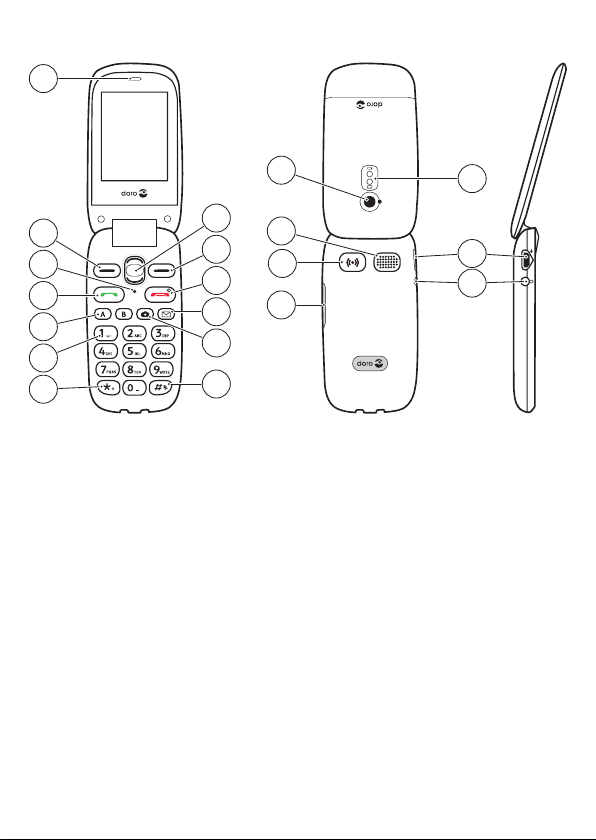
1
14
2
3
4
5
6
7
13
12
11
10
9
8
15
16
17
20
19
18
Note! All illustrations are for illustrative purposes only
and may not accurately depict the actual device.
CONGRATULATIONS ON YOUR PURCHASE
This elegant and durable phone is a joy to use. Keep in
touch with easy to use text, photo and video messaging.
Also features great sound as well as direct memories,
SMS button and safety functions. For more information
about accessories or other Doro products please visit
www.doro.com.
Complete manual
For the complete user guide please visit
www.doro.co.uk/Support/ or contact our Helpline.
Page 3
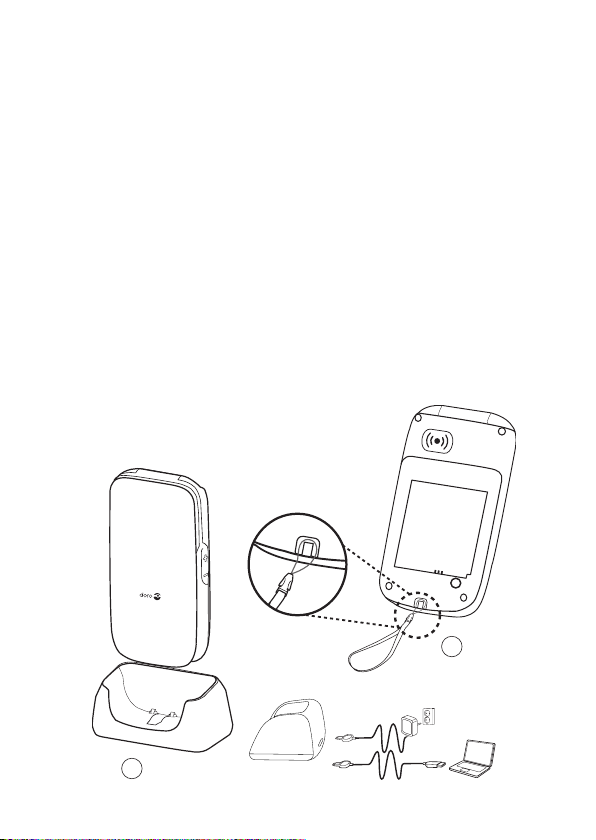
OVERVIEW
1. Earpiece
2. Left selection button
3. Microphone
4. Call button
5. Speed dials
6. Voice mail
7. International prex /
Symbols
8. Input method/Silent
9. Camera shortcut
10. Message shortcut
11. End call/
Power on/off
12. Right selection button
13. Arrow buttons
14. Camera lens
15. Loudspeaker
16. Assistance button
17. Volume control
18. Headset socket
19. Charging socket
20. Phone indicators
21. Charging stand
22. Lanyard
22
21
Page 4
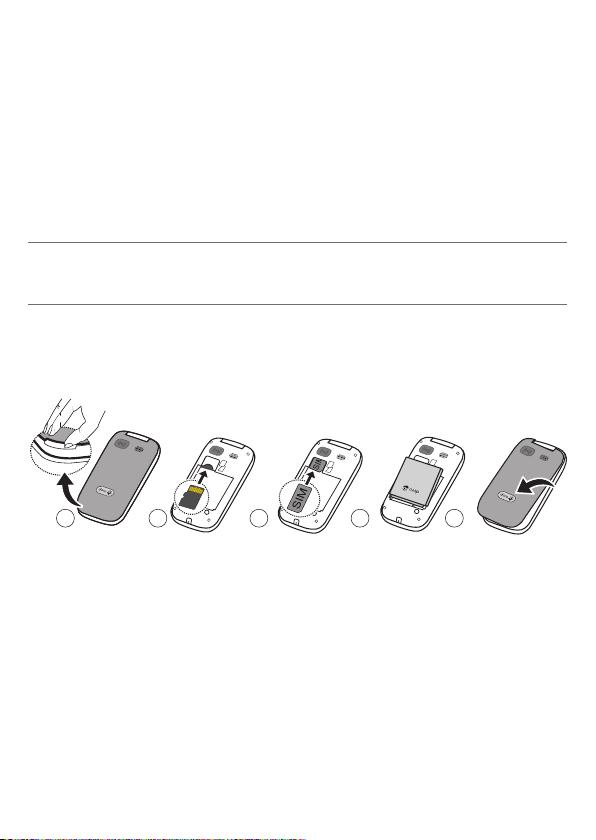
The items supplied with your phone might vary depending
on the software and accessories available in your region
or offered by your service provider. You can obtain
additional accessories from your local Doro dealer. The
supplied accessories provide the best performance with
your phone.
1. INSTALLATION
Important!
Turn off the phone and disconnect the charger before removing
the battery cover.
Install SIM card, memory card and battery
The SIM and memory card holders are located inside the
battery compartment.
1 2 3 4 5
1. Remove the battery cover and the battery if it is
already installed.
2. Optional: Insert the memory card into the slot. Make
sure that the memory card’s contacts are facing
upwards and push the card in.
3. Insert the SIM card by gently sliding it into the holder.
Make sure that the SIM card’s contacts are facing
downwards and that the cut off corner is pointing out.
4
Page 5
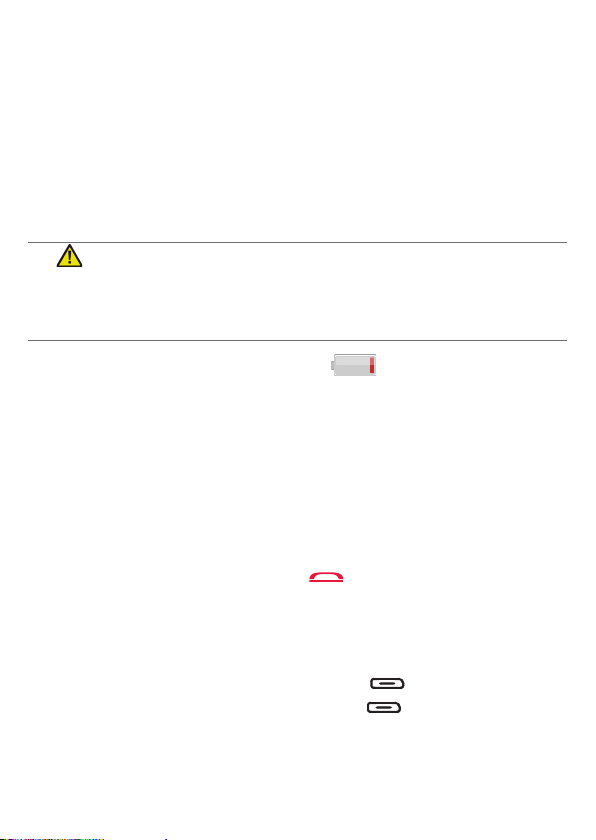
4. Insert the battery by sliding it into the battery
compartment with the contacts facing downwards to
the right.
5. Replace the battery cover.
Note! Take care not to scratch or bend the contacts on
the cards.
2. CHARGING
CAUTION
Only use batteries, charger and accessories that have been
approved for use with this particular model. Connecting other
accessories may be dangerous and may invalidate the phones
type approval and guarantee.
When the battery is running low, is displayed and a
warning signal is heard.
To charge the battery:
• Connect the mains adapter to the wall socket and to
the charging socket
y
.
3. GET TO KNOW YOUR PHONE
Turn the phone on and off
Press and hold the red button on the phone to turn it
on/off. Conrm with
If the SIM card is valid but protected with a PIN code
(Personal Identication Number),
• Enter the PIN code and press
of the keypad). Delete with
corner of the keypad).
Note! If PIN and PUK codes were not provided with your
SIM card, please contact your service provider.
Yes
to power off.
5
PIN
is displayed.
OK
( upper left corner
Clear
( upper right
Page 6
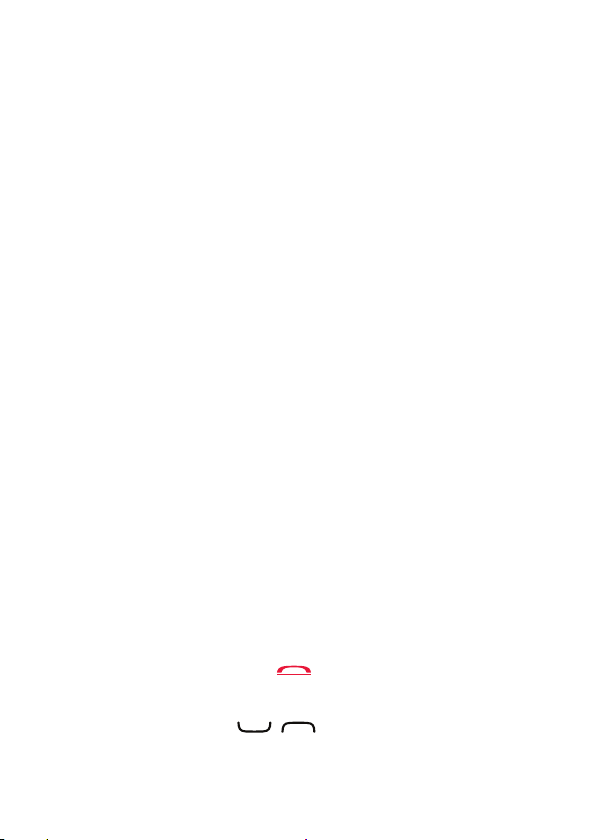
Attempts: #
no more attempts remain,
The SIM card must now be unlocked with the PUK code
(Personal Unblocking Key).
1. Enter the PUK code and conrm with OK.
2. Enter a new PIN code and conrm with OK.
3. Re-enter the new PIN code and conrm with OK.
Tip: It is recommended to remove the protective plastic
lm from the display to enhance the visibility.
shows the number of PIN attempts left. When
PIN blocked
is displayed.
Start-up wizard
When starting the telephone for the rst time, you can use
the Start-up wizard to set some basic settings.
• Press
Yes
change.
to change or press No if you do not want to
Settings
• Press
Menu â Settings â General
â
Start-up wizard
.
Change the language, time and date
The default language is determined by the SIM card. See
Phone settings on how to change language, time and
date in the full manual.
Standby (idle mode)
When the phone is ready to use, and you have not keyed
in any characters, the phone is in standby.
Tip: You can always press to return to standby.
Volume control
Use the buttons +/- or / to adjust the sound
volume during a call. The volume level is indicated on the
display. See Sound & Display in the full manual.
6
Page 7
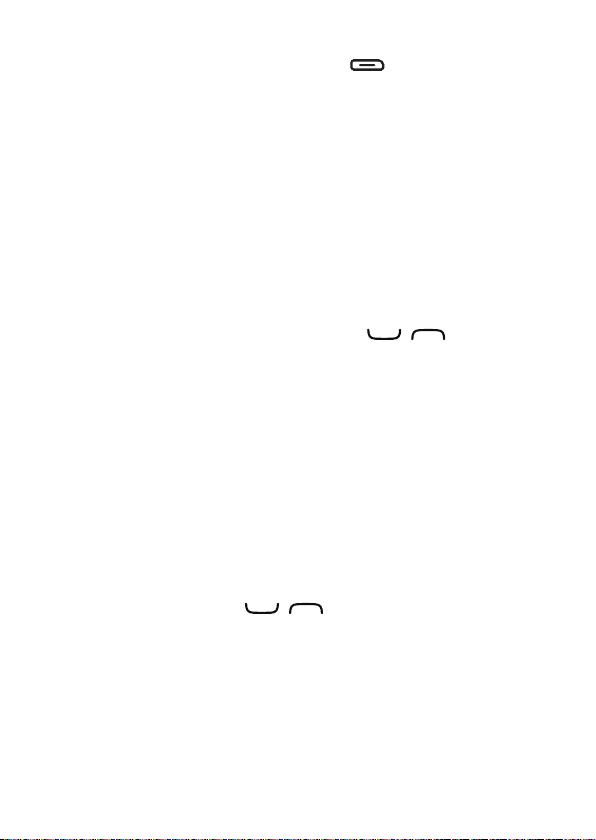
Selection buttons
During a call the selection buttons have multiple
functions. The current key function is shown above the
selection button on the display.
Enter text
Select character
• Press a numerical key repeatedly until the desired
character is shown. Wait a few seconds before entering
the next character.
Special characters/smileys
1. Press * for a list of special characters.
2. Select the desired character with / and press
OK
to conrm.
Move the cursor within text
• Use the side buttons
text.
Upper case, lower case and numerals
• Press
numerals.
Change writing language
1. Press and hold # for a list of available languages.
2. Select language with / and press OK to conrm.
to cycle upper case, lower case and
#
+/-
to move the cursor within the
7
Page 8

4. CALLS
Make a call
1. Enter the phone number including the area code.
Delete with
2. Press to dial. Press
3. Press to end the call.
Tip: For international calls, always use + before the
country code for best operation. Press * twice for the
international prex +.
Clear
.
Abort
to cancel dialling.
Receive a call
1. Open the ip and press to answer.
Alternatively press
press /close the ip to reject the call directly (busy
signal).
2. Press to end the call.
Silent
to switch off the ringsignal or
Settings
• Press
Menu â Settings â Calls
.
SOS calls
As long as the phone is switched on, it is always possible
to make an emergency call by entering the main local
emergency number, on the home screen, for your present
location followed by .
Call log
Received, missed and dialled calls are saved in a
combined call log. 20 calls of each type can be stored
in the log. For multiple calls relating to the same number,
only the most recent call is saved.
8
Page 9

Retrieving and dialling
1. Press .
Alternatively, press
2. Use / to select:
= Received call
= Dialled call
= Missed call
3. Press to dial.
Menu
5. PHONEBOOK
Add contact
1. Press
2. Enter a
3. Use / to select
4. Select
5. Select
6. Press
Settings
• Press
Menu â Phonebook â -New contact- â Add
Name
for the contact. Delete with
enter the phone number(s).
Picture â Edit
•
Take picture
•
My pictures
Ringtone
•
System
•
User
to select from your downloads.
Save
Menu
to use the camera to take a picture.
to select an existing picture.
to select from preinstalled les.
.
â
.
â
Edit
Settings â Phonebook
â
Call log
Mobile, Home
.
.
or
.
Clear
Ofce
.
.
, and
9
Page 10

ICE (In Case of Emergency)
First responders can access important information such
as medical information from the victim’s phone in case
of emergency. In the event of a trauma, it is critical to
have this information as early as possible to increase the
chances of survival. All elds are optional, but the more
information provided the better.
1. Press
2. Use / to scroll the list of entries.
3. Press
4. Press
Menu â Phonebook â ICE
Edit
to add or edit information in each entry.
Delete with
Clear
Save
when done.
.
.
Speed dial
Use A, B, 0 and 2–9 to speed dial an entry from
standby.
• Press and hold the corresponding button to dial.
Add speed dial numbers
1. Press
2. Select A â Add
3. Press OK to conrm.
4. Repeat to add speed dial entries for buttons B, 0
Menu
phonebook.
and 2–9.
â
Settings
an select an entry from the
â
Phonebook â Speed dial
.
10
Page 11

6. ASSISTANCE BUTTON
CAUTION
When an assistance call is activated the phone is pre-set to
handsfree/speakerphone mode. Do not hold the device near
your ear when the handsfree mode is in use, because the
volume may be extremely loud.
The assistance button allows easy access to contact your
predened help numbers (Number list) should you need
help. Make sure that the assistance function is activated
before use, enter recipients in the numbers list and edit
the text message.
1. When help is needed, press and hold the assistance
button for 3 seconds, or press it twice within 1 second.
The assistance call begins after a delay of 5 seconds.
In this time you can prevent a possible false alarm by
pressing .
2. An assistance text message (SMS) is sent to all recipients.
3. The rst recipient in the list is dialled. If the call is
not answered within 25 seconds, the next number is
dialled. Dialling is repeated 3 times or until the call is
answered, or until is pressed.
Note! Some private security companies can accept
automatic calls from their clients. Always contact the
security company before using their phone number.
Tip: The assistance function may be congured so that
the receiver of the call must press 0 (zero) to conrm,
in order to stop the alarm sequence.
Settings
• Press
Menu â Settings â Assistance
.
11
Page 12

7. MESSAGES
Create and send text messages (SMS)
1. Press
2. Write your message, then press To.
3. Select a recipient from
4. Select
5. Press
Menu
â
Messages
Alternatively, select
manually and press
Add
to add more recipients.
You can modify the recipients by selecting one and press
Options â Edit/Delete/Delete all
Send
to send.
â
Create new
Phonebook
Enter number
Done
.
.
â
SMS
.
to add recipient
.
Create and send picture messages (MMS)
1. Press
2. Write your message.
3. Press
4. Select
5. Select To and select a recipient from
6. Select
7. Press
Note! To keep best picture quality, send only one picture
per message.
Menu
â
Messages
Options â Add picture
•
My pictures
•
Take picture
You can also
Options
Add subject
Alternatively, select
manually and press
Send
to select a le.
to use the camera to take a picture.
Add sound
menu.
and enter your subject, then press
Add
to add more recipients.
to send.
â
Create new
:
and
Add video
Enter number
Done
.
12
â
MMS
using the
Phonebook
to add recipient
.
Done
.
.
Page 13

8. CAMERA
To get sharp photos, wipe the lens clean with a dry cloth.
Take photos
1. Press shortcut .
Alternatively press
2. Press to take photo.
3. Press
Options
the picture is saved).
or
Menu
â
Camera â Camera
Back
(if you do not make any selection
.
Video camera
1. Press
2. Press to record.
3. Press to stop recording. Select
4. Press
Settings
• Press
Menu
Back
Menu
â
Camera â Video camera
to return.
â
Settings â Camera
Yes
.
.
to save.
13
Page 14

9. SETTINGS
Set the time and date
1. Press
2. Press OK to conrm.
Menu â Settings â General â Time & date
•
Set time
•
Set date
to enter the time (
to enter the date (
HH:MM
DD/MM/YYYY
).
:
).
Tone setup
1. Press
2. Use / to select one of the available melodies,
3. Press OK to conrm or
Menu â Settings â Sound â Tone setup
Ringtone
•
System
•
User
the melody is played.
.
to select from preinstalled les.
to select from your downloads.
Back
to discard changes.
â
Themes
You can select different themes to personalise the phones
display text and background.
1. Press
2. Use / to select a theme.
3. Press OK to conrm.
Menu â Settings â Display â Themes
.
14
Page 15

10.SAFETY INSTRUCTIONS
CAUTION
The unit and the accessories can contain small parts. Keep
all of the equipment out of the reach of small children. The
mains adapter is the disconnect device between the product
and mains power. The mains socket outlet must be close to the
equipment and easily accessible.
Network services and costs
Your device is approved for use on the WCDMA 900/2100 MHz,
GSM 900/1800/1900 MHz networks. To use the device, you need a
subscription with a service provider.
Using network services may result in trafc costs. Some product features
require support from the network, and you may need to subscribe to
them.
Operating environment
Follow the rules and laws that apply wherever you are, and always turn
off the unit whenever its use is prohibited or can cause interference or
hazards. Only use the unit in its normal user position.
This unit complies with guidelines for radiation when it is used either
in a normal position against your ear, or when it is at least 1.5 cm from
your body. If the unit is carried close to your body in a case, belt holder
or other holder, these holders should not contain any metal, and the
product should be placed at the distance from your body specied
above. Make sure that the distance instructions above are followed until
the transfer is complete.
Parts of the unit are magnetic. The unit can attract metal objects. Do not
keep credit cards or other magnetic media near the unit. There is a risk
that information stored on them can be erased.
Medical units
The use of equipment that transmits radio signals, for example, mobile
phones, can interfere with insufciently protected medical equipment.
Consult a doctor or the manufacturer of the equipment to determine if it
has adequate protection against external radio signals, or if you have any
questions. If notices have been put up at health care facilities instructing
you to turn off the unit while you are there, you should comply. Hospitals
and other health care facilities sometimes use equipment that can be
sensitive to external radio signals.
15
Page 16

Pacemakers
The Health Industry Manufacturers Association recommends that a
minimum separation of 15 cm be maintained between a handheld
wireless phone and a pacemaker to avoid potential interference with the
pacemaker. Persons with pacemakers:
• Should always keep the phone more than 15 cm from their
pacemaker when the phone is turned on.
• Should not carry the phone in a breast pocket.
• Should use the ear opposite the pacemaker to minimize the potential
for interference.
If you have any reason to suspect that interference is taking place, turn
the phone off immediately.
Areas with explosion risk
Always turn off the unit when you are in an area where there is a risk of
explosion. Follow all signs and instructions. There is a risk of explosion in
places that include areas where you are normally requested to turn off
your car engine. In these areas, sparks can cause explosion or re which
can lead to personal injury or even death.
Turn off the unit at lling stations, and any other place that has fuel
pumps and auto repair facilities.
Follow the restrictions that apply to the use of radio equipment near
places where fuel is stored and sold, chemical factories and places
where blasting is in progress.
Areas with risk for explosion are often – but not always – clearly marked.
This also applies to below decks on ships; the transport or storage of
chemicals; vehicles that use liquid fuel (such as propane or butane);
areas where the air contains chemicals or particles, such as grain, dust
or metal powder.
Li-ion battery
This product contains a Li-ion battery. There is a risk of re and burns if
the battery pack is handled improperly.
WARNING
Danger of explosion if battery is incorrectly replaced. To reduce
risk of re or burns, do not disassemble, crush, puncture, short
external contacts, expose to temperature above 60° C
(140° F), or dispose of in re or water. Recycle or dispose of
used batteries according to the local regulations or reference
guide supplied with your product.
16
Page 17

Protect your hearing
WARNING
Excessive exposure to loud sounds can cause hearing damage.
Exposure to loud sounds while driving may distract your
attention and cause an accident. Listen to a headset at a moderate
level, and do not hold the device near your ear when the loudspeaker
is in use.
Emergency calls
Important!
Mobile phones use radio signals, the mobile phone network, the
terrestrial network and user-programmed functions. This means that
connection cannot be guaranteed in all circumstances. Therefore,
never rely only on a mobile phone for very important calls such as
medical emergencies.
Vehicles
Radio signals can affect electronic systems in motor vehicles (for
example, electronic fuel injection, ABS brakes, automatic cruise control,
air bag systems) that have been incorrectly installed or are inadequately
protected. Contact the manufacturer or its representative for more
information about your vehicle or any additional equipment.
Do not keep or transport ammable liquids, gases or explosives together
with the unit or its accessories. For vehicles equipped with air bags:
Remember that air bags ll with air with considerable force.
Do not place objects, including xed or portable radio equipment in the
area above the airbag or the area where it might expand. Serious injuries
may be caused if the mobile phone equipment is incorrectly installed
and the airbag lls with air.
It is prohibited to use the unit in ight. Turn off the unit before you board
a plane. Using wireless telecom units inside a plane can pose risks to air
safety and interfere with telecommunications. It may also be illegal.
11.CARE AND MAINTENANCE
Your unit is a technically advanced product and should be treated with
the greatest care. Negligence may void the warranty.
• Protect the unit from moisture. Rain/snowfall, moisture and all types of liquid
can contain substances that corrode the electronic circuits. If the unit gets
wet, you should remove the battery and allow the unit to dry completely before
you replace it.
17
Page 18

• Do not use or keep the unit in dusty, dirty environments. The unit’s
moving parts and electronic components can be damaged.
• Do not keep the unit in warm places. High temperatures can reduce
the lifespan for electronic equipment, damage batteries and distort or
melt certain plastics.
• Do not keep the unit in cold places. When the unit warms up to normal
temperature, condensation can form on the inside which can damage
the electronic circuits.
• Do not try to open the unit in any other way than that which is
indicated here.
• Do not drop the unit. Do not knock or shake it either. If it is treated
roughly the circuits and precision mechanics can be broken.
• Do not use strong chemicals to clean the unit.
The advice above applies to the unit, battery, mains adapter and other
accessories. If the phone is not working as it should, please contact the
place of purchase for service. Don’t forget the receipt or a copy of the
invoice.
12.WARRANTY
This product is guaranteed for a period of 12 months from the date of
purchase. In the unlikely event of a fault occurring during this period,
please contact the place of purchase. Proof of purchase is required for
any service or support needed during the guarantee period.
This guarantee will not apply to a fault caused by an accident or a
similar incident or damage, liquid ingress, negligence, abnormal
usage, non-maintenance or any other circumstances on the user’s
part. Furthermore, this guarantee will not apply to any fault caused
by a thunderstorm or any other voltage uctuations. As a matter
of precaution, we recommend disconnecting the charger during a
thunderstorm.
Batteries are consumables and are not included in any guarantee.
This guarantee does not apply if batteries other than DORO original
batteries are used.
13.COPYRIGHT AND OTHER NOTICES
Bluetooth® is a registered trademark of Bluetooth SIG, inc.
vCard is a trademark of the Internet Mail Consortium.
Wi-Fi is a trademark or a registered trademark of the Wi-Fi Alliance.
microSD is a trademark of SD Card Association.
18
Page 19

Java, J2ME and all other Java-based marks are trademarks or registered
trademarks of Sun Microsystems, Inc. in the United States and other
countries.
The contents of this document are provided “as is”. Except as required
by applicable law, no warranties of any kind, either express or implied,
including, but not limited to, the implied warranties of merchantability
and tness for a particular purpose, are made in relation to the accuracy,
reliability or contents of this document. Doro reserves the right to revise
this document or withdraw it at any time without prior notice.
Google, Google Maps™, Gmail, Google Calendar, Google Checkout,
Hangouts, YouTube, the YouTube logo,Picasa and Android are
trademarks or registered trademarks of Google, Inc.
This product is licensed under the MPEG-4 visual and AVC patent
portfolio licenses for the personal and noncommercial use of a
consumer for (i) encoding video in compliance with the MPEG-4 visual
standard (“MPEG-4 video”) or the AVC standard (“AVC video”) and/or
(ii) decoding MPEG- 4 or AVC video that was encoded by a consumer
engaged in a personal and non-commercial activity and/or was obtained
from a video provider licensed by MPEG LA to provide MPEG-4 and/or
AVC video. No license is granted or shall be implied for any other use.
Additional information including that relating to promotional, internal and
commercial uses and licensing may be obtained from MPEG LA, L.L.C.
See http://www.mpegla.com. MPEG Layer-3 audio decoding technology
licensed from Fraunhofer IIS and Thomson.
Other product and company names mentioned herein may be the
trademarks of their respective owners.
Any rights not expressly granted herein are reserved. All other
trademarks are property of their respective owners.
To the maximum extent permitted by applicable law, under no
circumstances shall Doro or any of its licensors be responsible for
any loss of data or income or any special, incidental, consequential or
indirect damages howsoever caused.
Doro does not provide a warranty for or take any responsibility for the
functionality, content, or end-user support of third-party apps provided
with your device. By using an app, you acknowledge that the app is
provided as is. Doro does not make any representations, provide a
warranty, or take any responsibility for the functionality, content, or enduser support of third-party apps provided with your device.
19
Page 20

Content copyright
The unauthorised copying of copyrighted materials is contrary to
the provisions of the Copyright Laws of the United States and other
countries. This device is intended solely for copying non-copyrighted
materials, materials in which you own the copyright, or materials which
you are authorised or legally permitted to copy. If you are uncertain
about your right to copy any material, please contact your legal advisor.
14.SPECIFICATIONS
Networks: WCDMA 900/2100 MHz
Dimensions: 104 mm x 53 mm x 20 mm
Weight: 105 g (including battery)
Battery: 3.7 V / 800 mAh Li-ion battery
Operating ambient
temperature:
Charging ambient
temperature:
Storage temperature: Min:–20° C (–4° F)
GSM 900/1800/1900 MHz
Min: 0° C (32° F)
Max: 40° C (104° F)
Min: 0° C (32° F)
Max: 40° C (104° F)
Max: 60° C (140° F)
Hearing aid
This device should work with most hearing aid equipment in the market.
However, full compatibility with all equipment can not be promised.
Specic Absorption Rate (SAR)
This device meets applicable international safety requirements for
exposure to radio waves. The highest SAR value under the ICNIRP
guidelines for use of the device at the ear is 0,603 W/kg measured over
10 g tissue.
The maximum limit according to ICNIRP is 2.0 W/kg measured over 10 g
tissue.
Declaration of Conformity
Doro hereby declares that Doro PhoneEasy® 631 conforms to the
essential requirements and other relevant regulations contained in the
Directives 1999/5/EC (R&TTE) and 2011/65/EC (RoHS). A copy of the
Declaration of Conformity is available at www.doro.com/dofc.
20
Page 21

212223
Page 22

Page 23

Page 24

PhoneEasy 631 (1021)
QSG
English
Version 1.1
©2014 Doro AB. All rights reserved.
0700
