Page 1
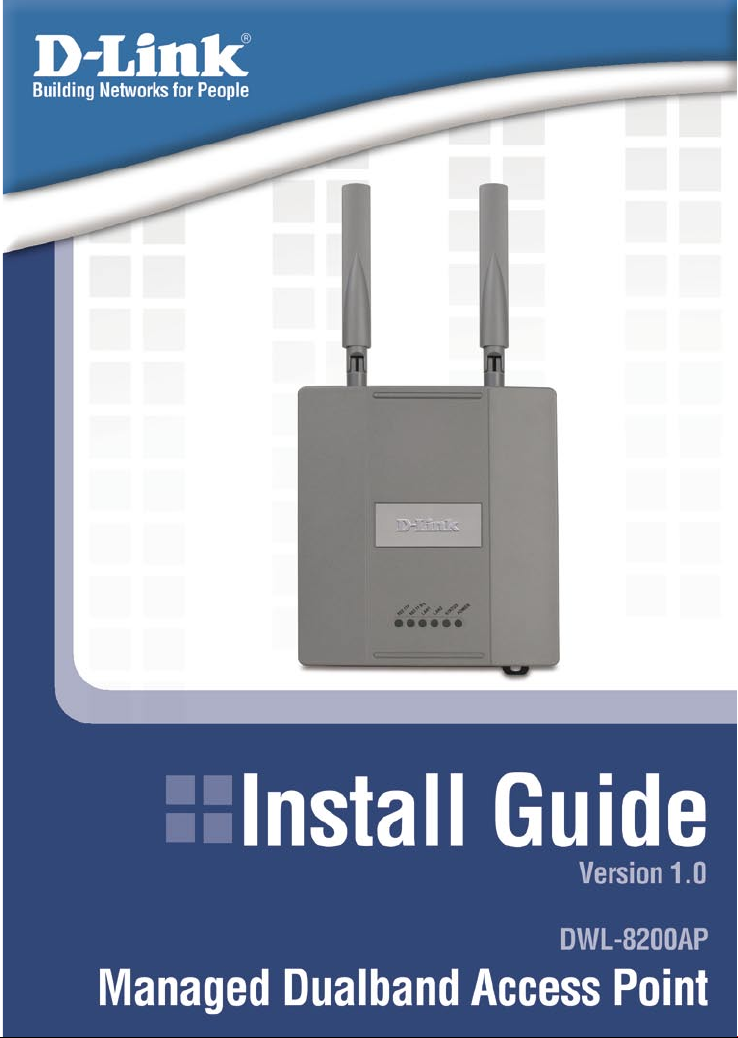
Page 2
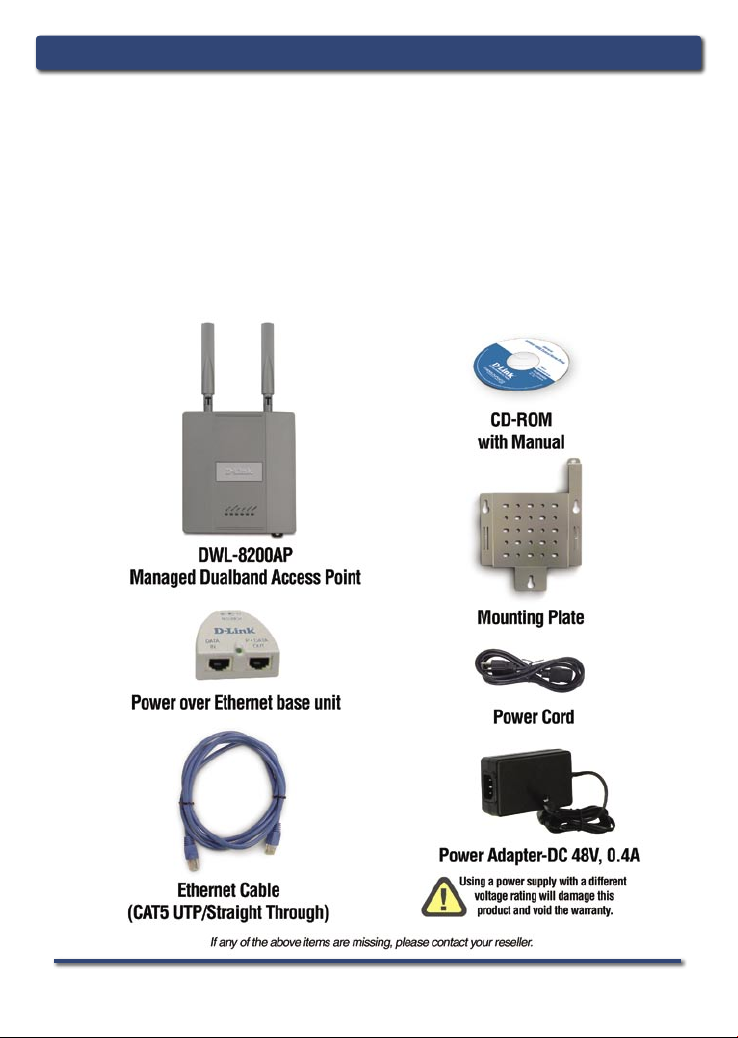
DWL-8200AP Install GuideSystem Requirements
System Requirements:
Minimum System Requirements:
• CD-ROM Drive
• Computers with Windows, Macintosh, or Linux-based operating systems
• Installed Ethernet Adapter Internet Explorer version 6.0 or Netscape
Navigator version 7.0 and above.
Package Contents
2 D-Link Systems, Inc.
Page 3

DWL-8200AP Install Guide Installing the Hardware
Installing the Hardware
Antennas
Power Cord socket
LAN 1 (PoE)
D-Link Systems, Inc. 3
LAN 2
Reset
Page 4

DWL-8200AP Install GuideInstalling the Hardware
Step 1
Connect one end of an Ethernet cable (included with your package) to the
LAN 1 (PoE) port on the DWL-8200AP, and the other end of the Ethernet cable
to the port labeled P+DATA OUT on the PoE base unit.
Step 2
Connect another Ethernet cable from the DATA IN port on the PoE base
unit to your router/switch or to a PC.
Step 3
Attach the power adapter to the connector labeled POWER IN on the PoE
base unit. Attach the power cord to the power adapter and into an electrical
outlet.
4 D-Link Systems, Inc.
Page 5
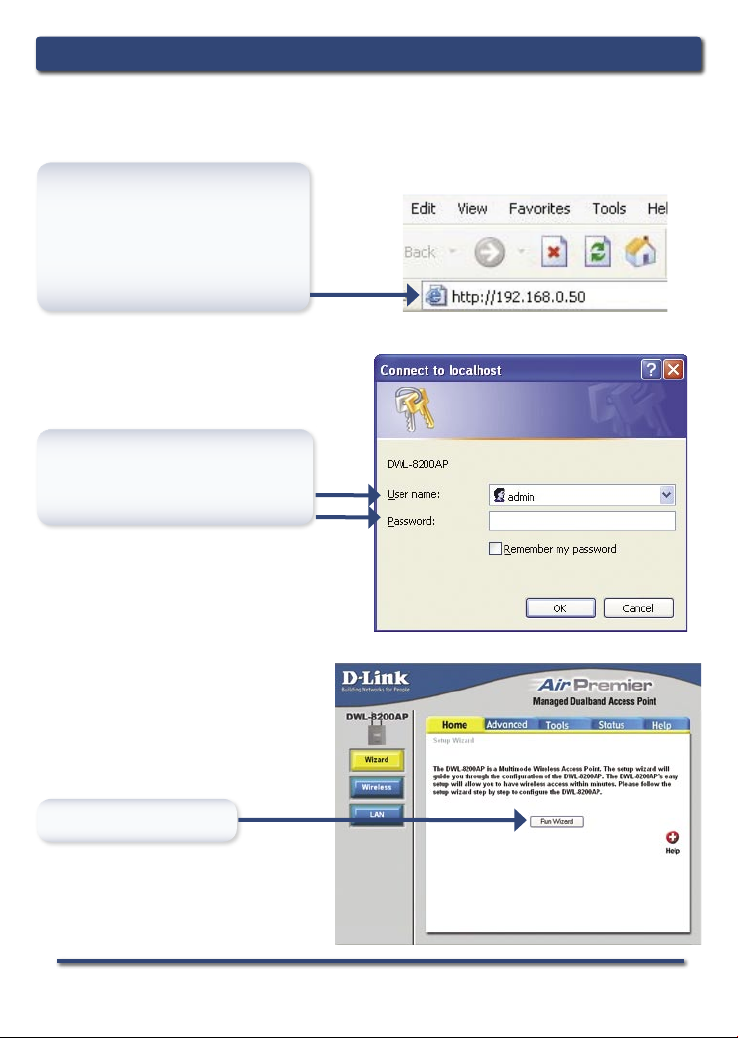
DWL-8200AP Install Guide The Setup Wizard
Using the Setup Wizard
Open your Web browser and
type http://192.168.0.50 into
the URL address box. Then
press the Enter or Return
key.
The logon pop-up screen will appear.
Type admin for the username
and leave the password field
blank.
Once you have logged in, the
Home screen will appear.
Click Run Wizard
D-Link Systems, Inc. 5
Page 6

Welcome Screen
Follow the steps in order to
configure the DWL-8200AP.
Click Next
Setup your new password
You have the option to establish a
password.
Click Next
DWL-8200AP Install GuideThe Setup Wizard
Security level options for an 802.11a network are as follows:
No Security - continue to page 7
WEP - continue to page 8
WPA-Personal - continue to page 10
6 D-Link Systems, Inc.
Page 7

DWL-8200AP Install Guide The Setup Wizard
For 802.11a networks please do the
following:
Set Wireless LAN 802.11a Connection
By default the DWL-8200AP SSID is
set to default with a Channel setting
of 52.
Click Next
No Security
Select No Security for an 802.11a
Network.
Click Next
For 802.11g networks please do the
following:
Set Wireless LAN 802.11g Connection
By default the DWL-8200AP SSID is
set to default with a Channel setting
of 6.
Click Next
For 802.11g Network continue to page 12.
D-Link Systems, Inc. 7
Page 8

For 802.11a networks please do the
following:
Set Wireless LAN 802.11a Connection
By default the DWL-8200AP SSID is
set to default with a Channel setting
of 52.
Click Next
WEP
Select WEP for an 802.11a Network.
Click Next
DWL-8200AP Install GuideThe Setup Wizard
WEP Encryption for 802.11a
The DWL-8200AP is capable of three
levels of encryption: 64-bit, 128-bit,
and 152-bit (using only Hexadecimal).
By default, encryption is disabled.
You can change th e en c r yp t i o n
settings for more secure wireless
communication.
Click Next
8 D-Link Systems, Inc.
Page 9

DWL-8200AP Install Guide The Setup Wizard
For 802.11g networks please do the
following:
Set Wireless LAN 802.11g Connection
By default the DWL-8200AP SSID is
set to default with a Channel setting
of 6.
Click Next
For 802.11g Network continue to page 12.
D-Link Systems, Inc. 9
Page 10

For 802.11a networks please do the
following:
Set Wireless LAN 802.11a Connection
By default the DWL-8200AP SSID is
set to default with a Channel setting
of 52.
Click Next
WPA-Personal
Select WPA-Personal for an 802.11a
Network.
Click Next
DWL-8200AP Install GuideThe Setup Wizard
For 802.11a networks please do the
following:
WPA Encryption for 802.11a
Provide an alphanumeric PassPhrase
that is between 8 to 63 characters. By
default, the Group Key Update Interval
is set to 1800 seconds (30 minutes).
After 1800 seconds have passed, the
key will change again.
Click Next
10 D-Link Systems, Inc.
Page 11

DWL-8200AP Install Guide The Setup Wizard
For 802.11g networks please do the
following:
Set Wireless LAN 802.11g Connection
By default the DWL-8200AP SSID is
set to default with a Channel setting
of 6.
Click Next
For 802.11g Network continue to page 12.
D-Link Systems, Inc. 11
Page 12

DWL-8200AP Install GuideThe Setup Wizard
Security level options for an 802.11g network are as follows:
No Security - current page
WEP - continue to page 13
WPA-Personal - continue to page 14
No Security
Select No Security for an 802.11g
Network.
Click Next
Click Restart
Your Setup is complete! (continue to page 15)
12 D-Link Systems, Inc.
Page 13

DWL-8200AP Install Guide The Setup Wizard
WEP
Select WEP for an 802.11g Network.
Click Next
For 802.11g networks please do the
following:
WEP Encryption for 802.11g
The DWL-8200AP is capable of
three levels of encryption: 64-bit,
128-bit, and 152-bit (using only
Hexadecimal). By default, encryption
is disabled. You can change the
encryption settings for more secure
wireless communication.
Click Next
Click Restart
Your Setup is complete! (continue to page 15)
D-Link Systems, Inc. 13
Page 14

WPA-Personal
Select WPA-Personal for an 802.11g
Network.
Click Next
For 802.11g networks please do the
following:
WPA Encryption for 802.11g
Provide an alphanumeric PassPhrase
that is between 8 to 63 characters. By
default, the Group Key Update Interval
is set to 1800 seconds (30 minutes).
After 1800 seconds have passed, the
key will change again.
DWL-8200AP Install GuideThe Setup Wizard
Click Next
Click Restart
Your Setup is complete! (continue to page 15)
14 D-Link Systems, Inc.
Page 15

DWL-8200AP Install Guide Your Setup is Complete!
Your Setup is
When you have completed the steps in this Quick Installation Guide, your
connected network should look similar to this:
Complete!
* Maximum Wireless signal rate dervied from IEEE Standard 802.11a and 802.11g specifications.
Actual data throughput will vary. Network conditions and environmental factors, including volume
of network traffic, building materials and construction, and network overhead lower actual data
throughput rate.
D-Link Systems, Inc. 15
Page 16

Technical Support
D-Link’s website contains the latest user documentation and software
updates for D-Link products.
D-Link provides free technical support for customers within the United States
and Canada for the duration of the product’s warranty period.
U.S. and Canadian customers can contact D-Link Technical Support through
our website or by phone.
United States
Telephone
(888) 843-6100
Monday to Friday 8:00am - 5:00pm
World Wide Web
http://support.dlink.com
E-mail
support@dlink.com
Canada
Telephone
(800) 361-5265
Monday through Friday, 7:30am to 12:00am EST.
World Wide Web
http://support.dlink.ca
E-mail
support@dlink.ca
Version 1.0
©2005 D-Link Corporation/D-Link Systems, Inc. All rights reserved. D-Link, the D-Link logo, and
or registered trademarks of D-Link Corporation or its subsidiaries in the United States and other countries. Other trademarks
are the property of their respective owners. All references to speed are for comparison purposes only. Product specifications,
size, and shape are subject to change without notice, and actual product appearance may differ from that depicted herein.
Visit www.dlink.com for more details.
DWL-8200AP
0
6132005
Air
Premier are trademarks
