Page 1
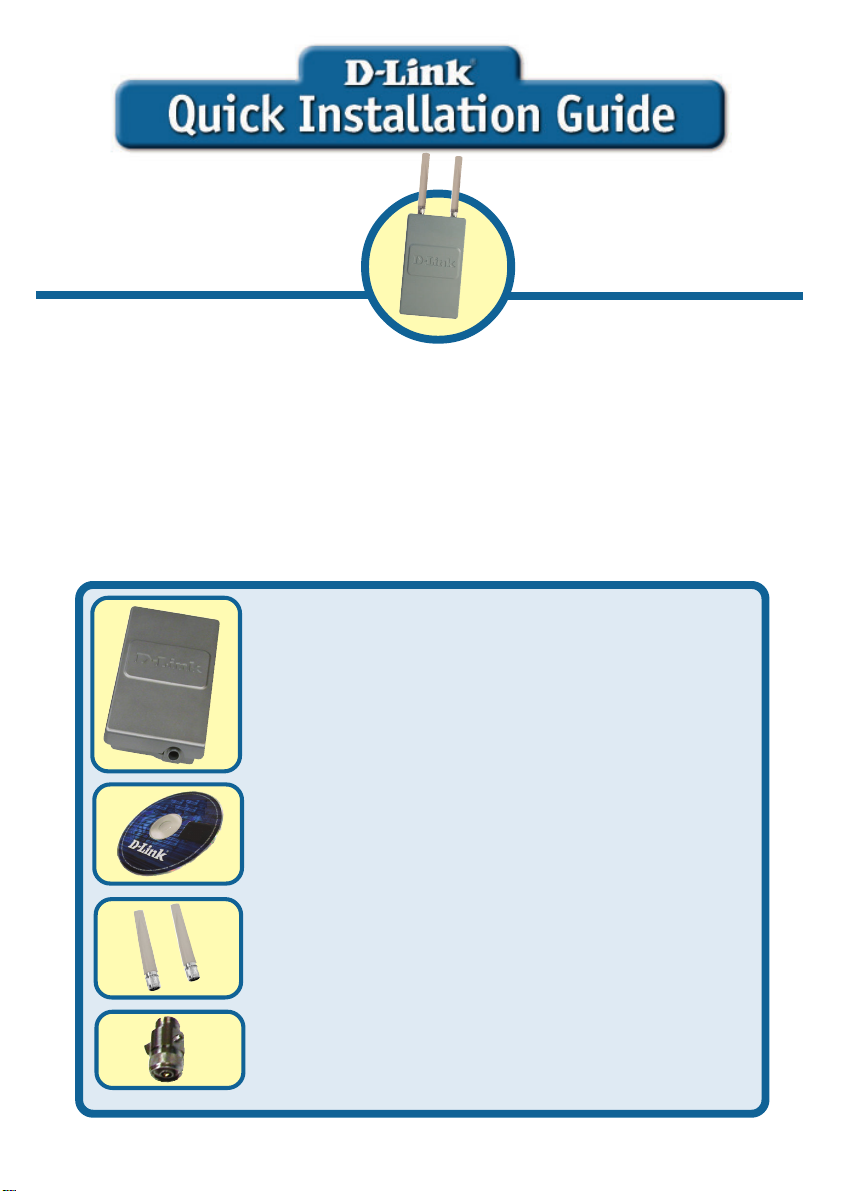
This product can be set up
using any current web
browser, i.e. Internet
Explorer or Netscape
Navigator.
DWL-7700AP
D-Link AirPremier
Wireless AG
Outdoor AP/Bridge
Before You Begin
It’s best to use a computer (with an Ethernet adapter) connected to a switch to configure
the DWL-7700AP. The default IP address for the DWL-7700AP is 192.168.0.50 with a
subnet mask of 255.255.255.0 on the wired Ethernet side. You will need to assign your
computer a static IP address within the same range as the DWL-7700AP’s IP address for
the purpose of configuring the DWL-7700AP . If you need assist ance assigning a static
IP address to your network adapter, please refer to the manual on the CD-ROM.
Check Your Package Contents
DWL-7700AP Wireless AG Out door AP/
Bridge
®
CD-ROM (Containing Manual and Warranty)
Two Dipole Antenna
Surge Arrestor
©2004 D-Link Systems, Inc. All rights reserved. Trademarks or registered trademarks are the property of their respective holders. Software and
specifications subject to change without notice. DWL-7700AP . 12012004
Page 2
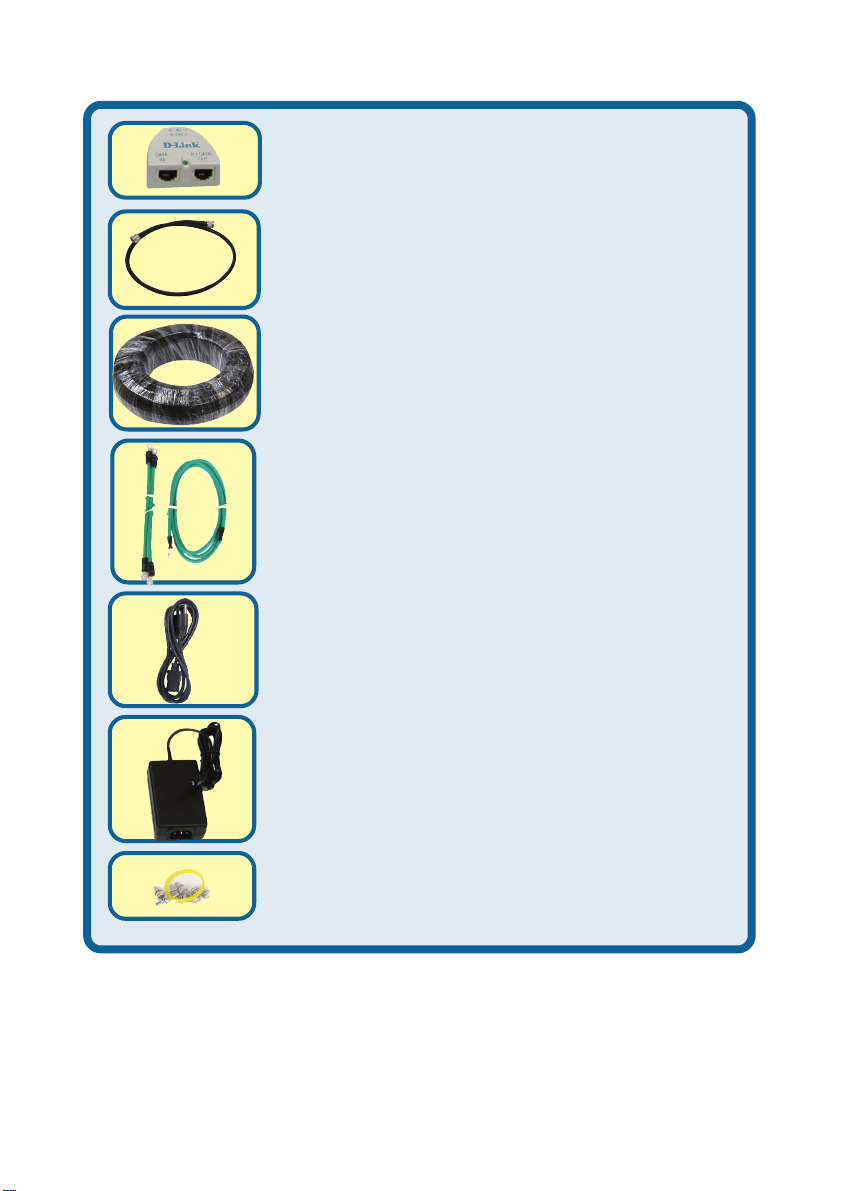
Check Your Package Contents (continued)
PoE base unit
RF jumper cable
30M Ethernet cable
Grounding wire
Power cord
Power Adapter
8 Screws and rubber ring
2
Page 3
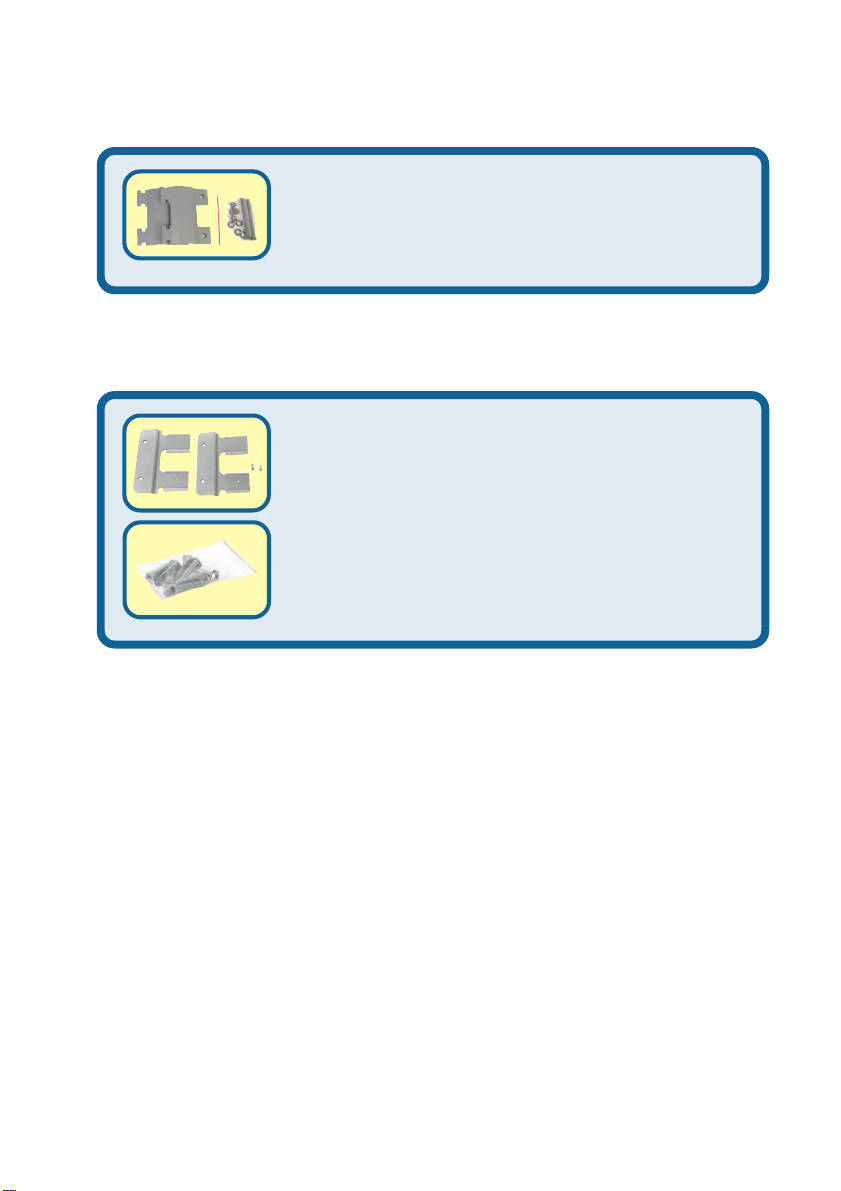
Check Your Package Contents (continued)
Mounting Option A
Mounting Kit
Mounting Option B
Mounting Kit
Wall Mount Screws
If any of the above items are missing, please contact your reseller.
3
Page 4
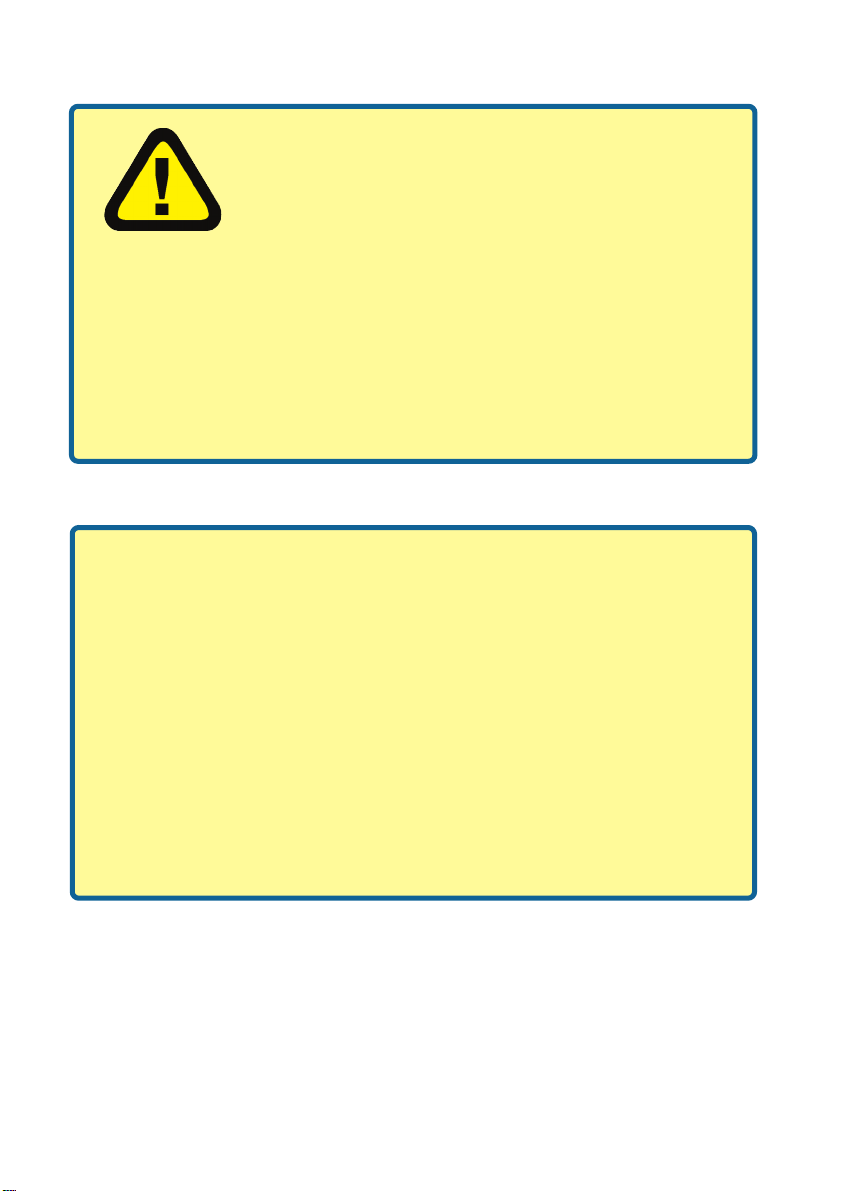
Important Information
This product should ONLY be installed by an
experienced installer who is familliar with local
building and safety codes and where ever
applicable, is licensed by the appropriate
authorities. Failure to do so may void the D-Link product
warranty and may expose the end user or the service
provider to legal and financial liabilities. D-Link and its
resellers or distributors are not liable for injury , damage or
violation of regulations associated with the installation of
outdoor units or antennas.
A safety grounding system is necessary to protect your
outdoor installation from lightning strikes and the build-up of
static electricity . So direct grounding of the antenna mast,
Outdoor AP, and Surge Arrester is very important. And so
mounting the Outdoor AP on the antenna mast, you have to
connect the Outdoor AP to the same grounding system with
the AC wall outlet. The grounding system must comply with
the National Electrical Code and safety standards that apply
in your country . Always check with a qualified electrician if
you are in doubt as to whether your outdoor installation is
properly grounded.
4
Page 5

Physical Installation for
your DWL-7700AP
Step 1: Connect the supplied
Ethernet cable with the waterproof
enclosure to the Ethernet port on
the DWL-7700AP and attach the
grounding wire.
5
Page 6

Physical Installation for your
DWL-7700AP (continued)
Step 2: Install the two dipole
antennas to the antenna connector,
and attach the grounding wires.
6
Page 7

Physical Installation for your
DWL-7700AP (continued)
7
Page 8

Physical Installation for your
DWL-7700AP (continued)
Step 3: Install the mounting kits.
You can select between two
mounting options.
Mounting Option A:
8
Page 9

Physical Installation for your
DWL-7700AP (continued)
A complete DWL-7700AP with
Mounting Option A should look like
this.
9
Page 10

Physical Installation for your
DWL-7700AP (continued)
Mounting Option B:
A complete DWL-7700AP with
Mounting Option B should look like
this.
10
Page 11

Connecting The DWL-7700AP Wireless
Access Point To Y our Network
Hardware Installation Overview
Step 1: Do the Physical Installation first (Please refer to pages 4-8).
Step 2: Connect the remaining end of the supplied Ethernet cable (Connected to the
DWL-7700AP in S tep 1 on page 4) to the P+ DATA OUT port on the PoE base unit.
Step 3: Connect an Ethernet cable from a router/switch or PC to the DAT A IN port on
the PoE base unit.
Step 4: Attach the power adapter to the connector labeled POWER IN on the PoE
base unit. Att ach the power cord to the power adapter and into an electrical outlet.
11
Page 12

Using The Setup Wizard
Open your Web browser and
type http://192.168.0.50 into the
URL address box. Then press
the Enter or Return key.
The logon pop-up screen will appear.
Type admin for the
username and leave the
password field blank.
Click OK
Once you have logged in, the
Home screen will appear.
Click Run Wizard
12
Page 13

Using The Setup Wizard (continued)
Y ou will see the following screens.
Click Next
Step 1 - Set up your new
password. Y ou have the option
to establish a password.
Click Next
Step 2 - Set Wireless LAN
802.11a Connection
Enter the desired SSID and the
channel that you wish to use here.
This is the SSID that will be
broadcast to wireless users.
Click Next
13
Page 14

Using The Setup Wizard (continued)
Step 3 - WEP Encryption for
802.11a
The DWL-7700AP is capable of
three levels of wireless encryption
64-bit, 128-bit and 152-bit. By
default encryption is disabled.
You can change the encryption
settings for a more secure wireless
network.
Click Next
Step 4 - Set Wireless LAN
802.11g Connection
Enter the desired SSID and the
channel that you wish to use here.
This is the SSID that will be
broadcast to wireless users.
Click Next
Step 5 - WEP Encryption for
802.1 1g
The DWL-7700AP is capable of
three levels of wireless encryption
64-bit, 128-bit and 152-bit. By
default encryption is disabled.
You can change the encryption
settings for a more secure wireless
network.
Click Next
14
Page 15

Your Setup is Complete!
Click Restart
When you have completed the steps in this Quick Installation Guide, your
connected network should look similar to this.
AP Mode:
15
Page 16

Your Setup is Complete! (continued)
Bridging Mode:
16
Page 17

Appendix - High Gain External Antenna (Optional)
An external high gain antenna (not included) can be connected to the DWL-7700AP to
extend the range of the network.
For high gain antenna information, please contact D-Link sales at 1-800-326-1688.
If you are using an 802.1 1a connection, the external gain antenna attaches to the right side
of the DWL-7700AP when the front panel (D-Link) is facing towards you. If you are using an
802.1 1g connection, the external gain antenna attaches to the left side of the DWL-7700AP
when the front panel (D-Link) is facing towards you.
An external high gain
antenna for 802.11g
connects here.
An external high gain
antenna for 802.11a
connects here.
17
Page 18

Notes
Page 19

Notes
Page 20

T echnical Support
Y ou can find software updates and user documentation on the D-Link website.
D-Link provides free technical support for customers within the United St ates and
within Canada for the duration of the warranty period on this product.
U.S. and Canadian customers can contact D-Link T echnical Support through our
website, or by phone.
Tech Support for customers within the United States:
D-Link Technical Support over the Telephone:
(877) 453-5465
Monday to Friday 6:00am to 6:00pm PST
D-Link Technical Support over the Internet:
http://support.dlink.com
email:support@dlink.com
Tech Support for customers within Canada:
D-Link Technical Support over the Telephone:
(800) 361-5265
Monday to Friday 7:30am to 12:00am EST
D-Link Technical Support over the Internet:
http://support.dlink.ca
email:support@dlink.ca
