Page 1
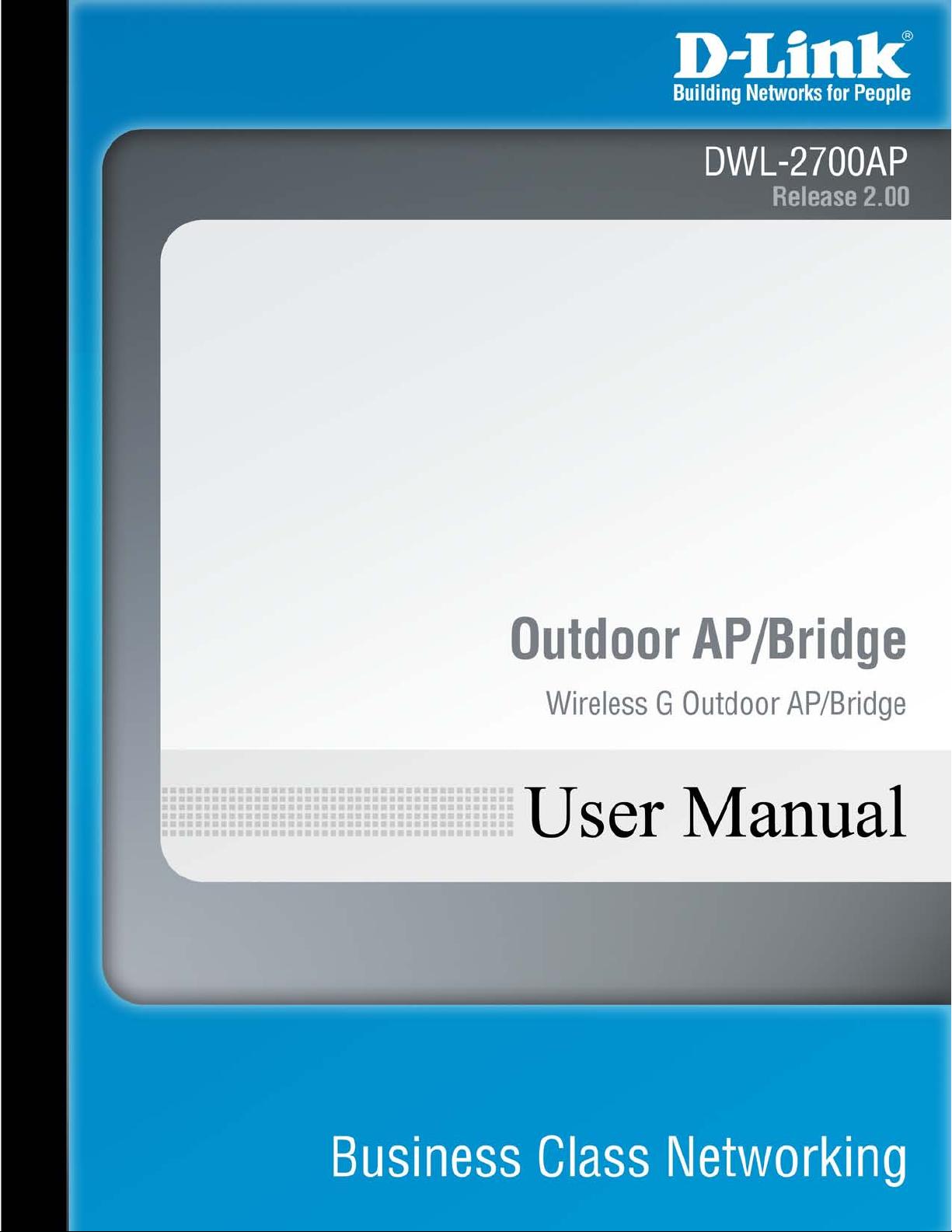
Page 2
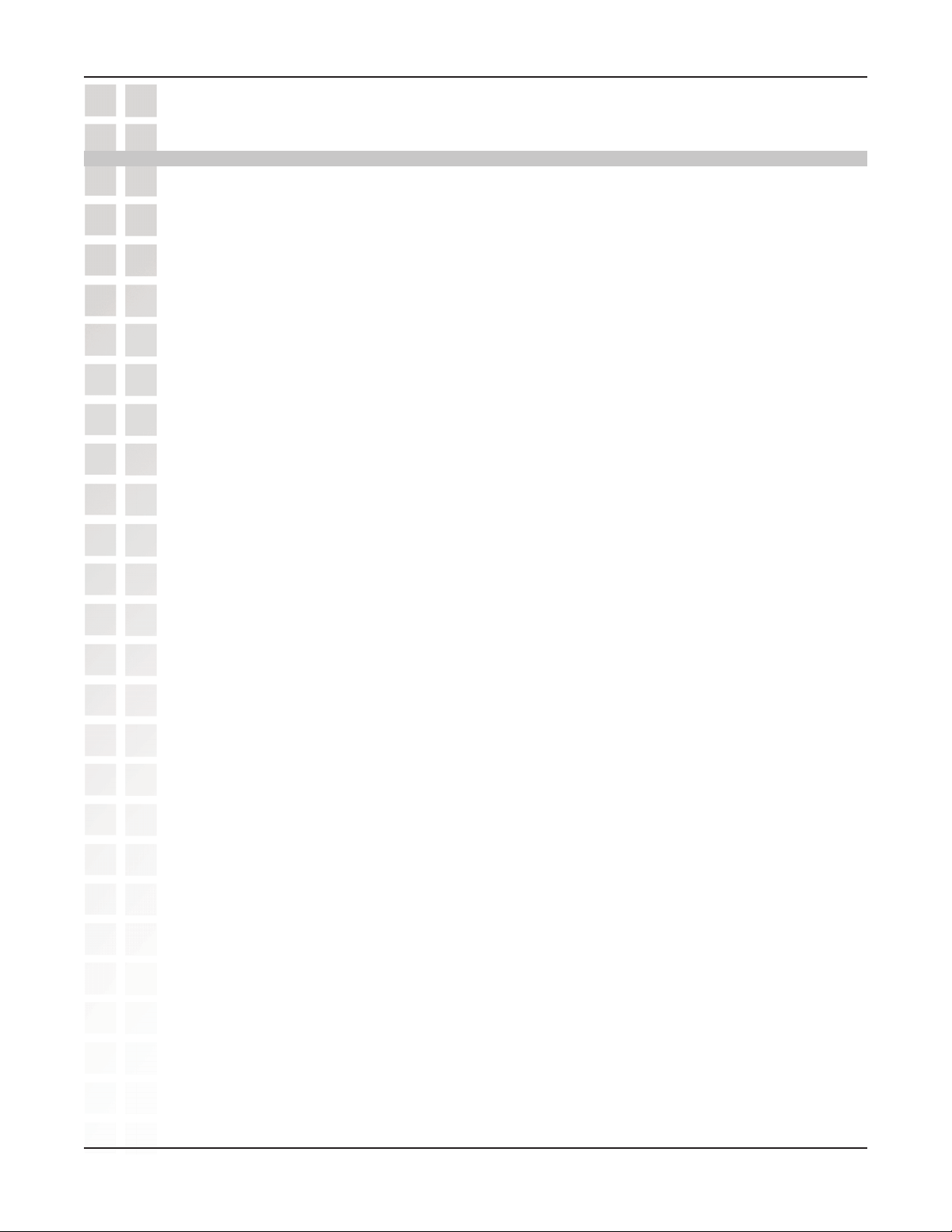
DWL-2700AP User’s Manual
Table of Contents
Package Contents............................................................................................. 5
Minimum System Requirements .............................................................. 5
Introduction ....................................................................................................... 6
Features and Benefits ...................................................................................... 8
Wireless Basics ................................................................................................ 9
Standards-based Technology ................................................................ 10
Installation Considerations ..................................................................... 11
Getting Started ............................................................................................... 13
Connecting To a PoE (Power over Ethernet) Network ........................... 14
Using the Configuration Menu ...................................................................... 15
Configuration > Save and Activate ......................................................... 16
Home > Basic Settings > Wireless > Access Point ................................ 17
Home > Basic Settings > Wireless > Access Point (WEP) .................... 19
Home > Basic Settings > Wireless > Access Point (802.1x) .................. 20
Home > Basic Settings > Wireless > Access Point (WPA-Enterprise) ... 21
Home > Basic Settings > Wireless > Access Point (WPA-Personal) ..... 22
Home > Basic Settings > Wireless > WDS with AP ............................... 23
Home > Basic Settings > Wireless > WDS with AP (WEP) ................... 25
Home > Basic Settings > Wireless > WDS with AP (WPA-Personal) ..... 26
Home > Basic Settings > Wireless > WDS ............................................ 27
Home > Basic Settings > Wireless > WDS (WEP) ................................. 29
Home > Basic Settings > Wireless > WDS (WPA-Personal) .................. 30
Home > Basic Settings > Wireless Modes ............................................. 31
Home > Basic Settings > LAN > Static .................................................. 32
Home > Basic Settings > LAN > Dynamic ............................................. 33
Home > Advanced Settings > Performance ........................................... 34
Home > Advanced Settings> AP Grouping Settings ............................. 36
Home > Advanced Settings > Multi-SSID Settings ................................ 37
Home > Filters > Ethernet MAC ACL ..................................................... 39
Home > Filters > Wireless MAC ACL ..................................................... 40
Home > Filters > Wireless IP ACL ......................................................... 41
Home > Filters > WLAN Partition Settings ............................................. 42
Home > Status > Device Information ..................................................... 43
Home > Status > Indication ................................................................... 44
Home > Status > Client Information ....................................................... 45
Home > Status > WDS Information........................................................ 46
Home > Status > WLAN 802.11G Traffic Statistics ................................ 47
Home > Log > View Log ........................................................................ 48
Home > Log > System Log Settings ...................................................... 49
Table of Contents
D-Link Systems, Inc.
2
Page 3
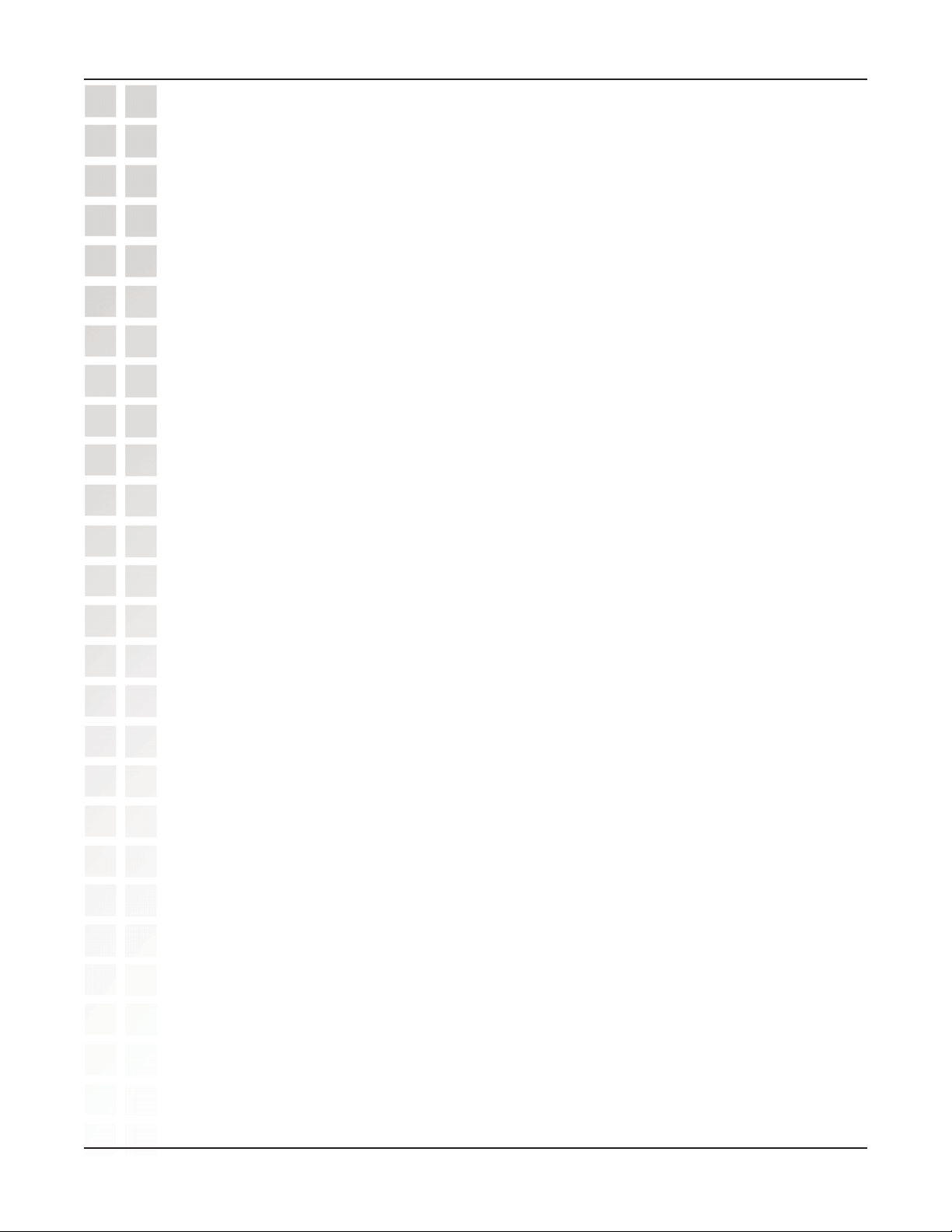
DWL-2700AP User’s Manual
Tool > Administrator Settings ................................................................. 50
Tool > Firmware and SSL Certification Upload ...................................... 52
Tool > Configuration File Upload and Download .................................... 53
Tool > Cfg File > Choose file ................................................................. 54
Tool > SNTP .......................................................................................... 55
System > System Settings ..................................................................... 56
Using the AP Manager ................................................................................... 57
Discovering Devices .............................................................................. 57
Selecting Devices .................................................................................. 58
IP Configuration ..................................................................................... 58
Device Configuration ............................................................................. 59
Device Configuration > General ............................................................. 60
Device Configuration > Wireless ........................................................... 62
Device Configuration > Wireless > Authentication Modes ..................... 64
Device Configuration > Security ............................................................ 65
Device Configuration > Security > WEP ................................................ 67
Device Configuration > Security > 802.1x ............................................. 68
Device Configuration > Security > 802.1x (RADIUS) ............................ 69
Device Configuration > Security > WPA-Enterprise (Cipher) ................. 70
Device Configuration > Security > WPA-Enterprise (Server) ................. 71
Device Configuration > Security > WPA-Personal (Cipher) ................... 72
Device Configuration > Filters > WLAN Partition > Access Control ....... 73
Device Configuration > Filters > Ethernet/Wireless IP Filters ................ 74
Device Configuration > AP Mode ........................................................... 75
Device Configuration > AP Mode > WDS with AP ................................. 76
Device Configuration > AP Mode > WDS .............................................. 77
Device Configuration > Indication .......................................................... 78
Device Configuration > Log ................................................................... 79
Device Configuration > Client-Info ......................................................... 80
Device Configuration > Multi-SSID ........................................................ 81
Device Configuration > SNTP ................................................................ 83
Device Configuration > Misc. ................................................................. 84
Device Configuration > Misc. ................................................................. 85
Device Configuration > SSL ................................................................... 86
Configuration Files ................................................................................. 87
Firmware ................................................................................................ 89
System Settings ..................................................................................... 90
Refresh .................................................................................................. 91
About ..................................................................................................... 91
Using the Console Port .................................................................................. 92
Networking Basics ......................................................................................... 95
Naming Your Computer ........................................................................ 102
Checking the IP Address in Windows® XP ........................................... 103
Assigning a Static IP Address in Windows® XP/2000 .......................... 105
Assigning a Static IP Address in Macintosh® OSX .............................. 107
D-Link Systems, Inc.
3
Page 4
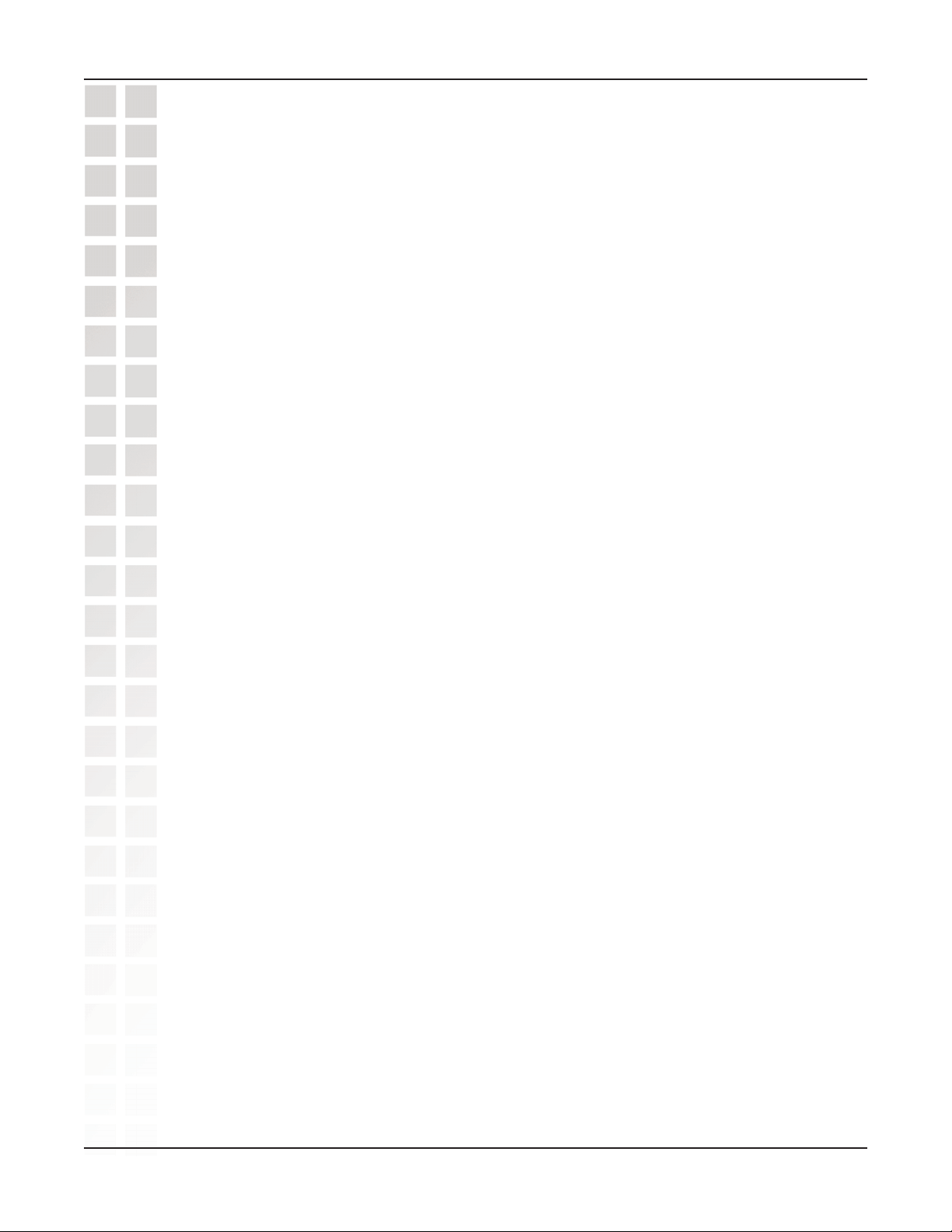
DWL-2700AP User’s Manual
Checking the Wireless Connection by Pinging .................................... 110
Troubleshooting ............................................................................................ 111
High Gain External Antenna (Optional) ............................................... 117
Technical Specifications .............................................................................. 118
Technical Support ........................................................................................ 121
Warranty ........................................................................................................ 122
Registration ................................................................................................... 129
D-Link Systems, Inc.
4
Page 5

DWL-2700AP User’s Manual
Package Contents
D-Link AirPremierTM DWL-2700AP
802.11G Outdoor Wireless AP/Bridge
Eight screws & one rubber ring
Two rubber dipole antennas
Manual on CD
Quick Installation Guide
2 Mounting Kits
PoE base unit
Power adapter
Package Contents
Power cord
RF jumper cable
Grounding wire
Surge arrestor
30m Ethernet cable
Console Cables
Note: Using a power supply with a different voltage than the one included with the
DWL-2700AP will cause damage and void the warranty for this product.
If any of the above items are missing, please contact your reseller.
Minimum System Requirements
Computers with Windows®, Macintosh®, or Linux-based operating systems with
an installed Ethernet Adapter
Internet Explorer version 6.0 or Netscape Navigator™ version 7.0 and above
D-Link Systems, Inc.
5
Page 6
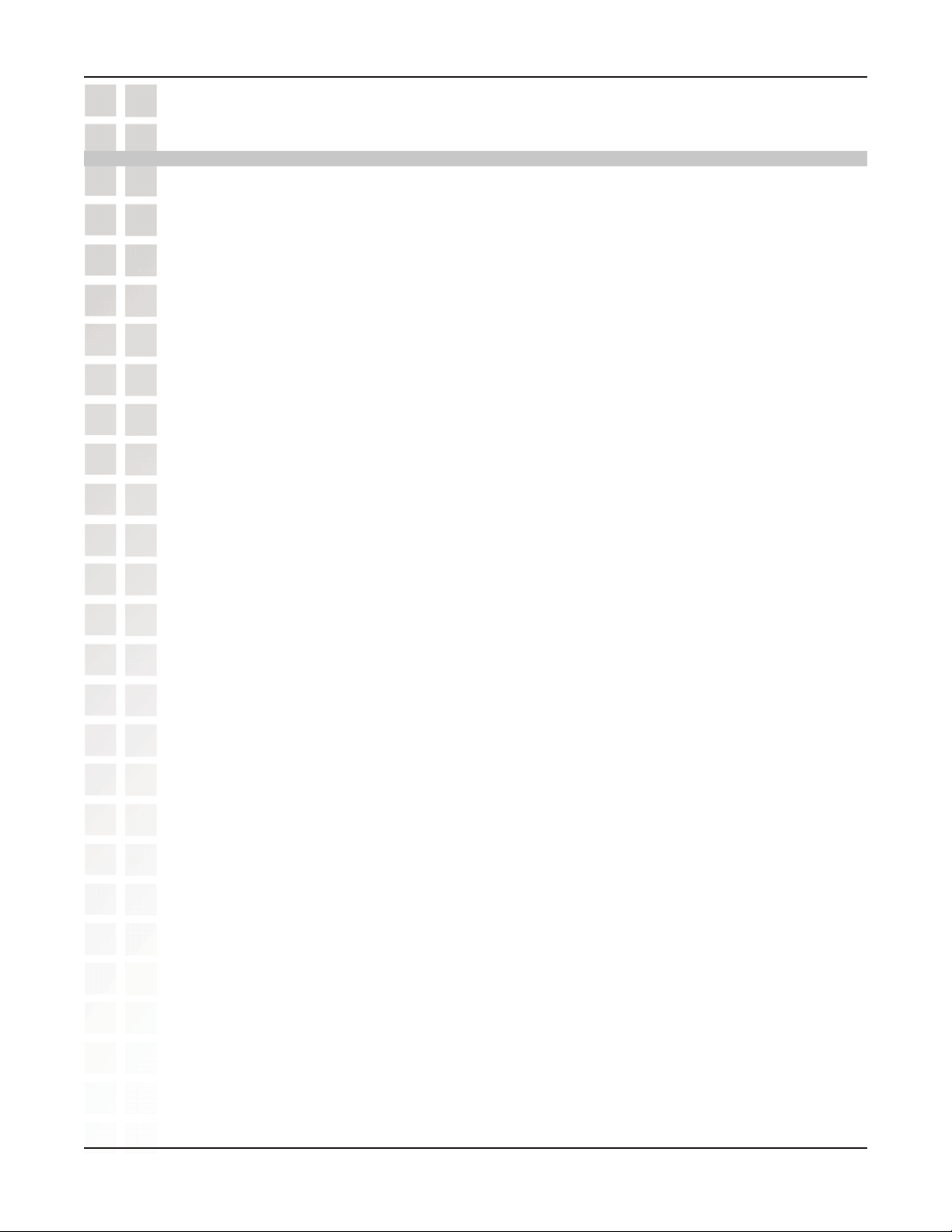
DWL-2700AP User’s Manual
Introduction
The DWL-2700AP, a reliable high-performance wireless outdoor solution, is an ideal
addition to business networks seeking to extend wireless signal coverage. With the
DWL-2700AP, bandwidth-intensive applications like graphics or multimedia will benefit
significantly because large files are able to move across the network quickly.
The DWL-2700AP is capable of operating in one of 3 different modes to meet your
wireless networking needs.
WDS (Wireless Distribution System) with AP
Use less wiring, enjoy increased flexibility, save time and money with PoE (Power over
Ethernet). With PoE, the DWL-2700AP shares power and data over the CAT5 cable,
making the setup of your network less expensive and more convenient.
Introduction
The DWL-2700AP can operate as an access point, or in
, or in WDS mode.
An ideal solution for quickly creating and extending a wireless local area network
in offices or other workplaces, trade shows and special events, the DWL-2700AP provides
data transfers at up to 54Mbps* when used with other D-Link
(The 802.11g standard is backwards compatible with 802.11b devices).
WPA is offered in two flavors: Enterprise (used for corporations), and Personal (used
for home users).
WPA-Personal and WPA2-Personal is directed at home users who do not have the
server based equipment required for user authentication. The method of authentication
is similar to WEP because you define a “Pre-Shared Key” on the wireless router/AP.
Once the pre-shared key is confirmed and satisfied on both the client and access point,
then access is granted. The encryption method used is referred to as the Temporal Key
Integrity Protocol (TKIP), which offers per-packet dynamic hashing. It also includes an
integrity checking feature which ensures that the packets were not tampered with during
wireless transmission. WPA2-Personal is far superior to WPA-Personal, because the
encryption of data is upgraded with the Advanced Encryption Standard (AES).
Air Premier® products
(WLAN)
*Maximum wireless signal rate derived from IEEE Standard 802.11g specifications. Actual data throughput will vary. Network
conditions and environmental factors, including volume of network traffic, building materials and construction, and network overhead,
lower actual data throughput rate. Environmental factors may adversely affect wireless signal range.
D-Link Systems, Inc.
6
Page 7
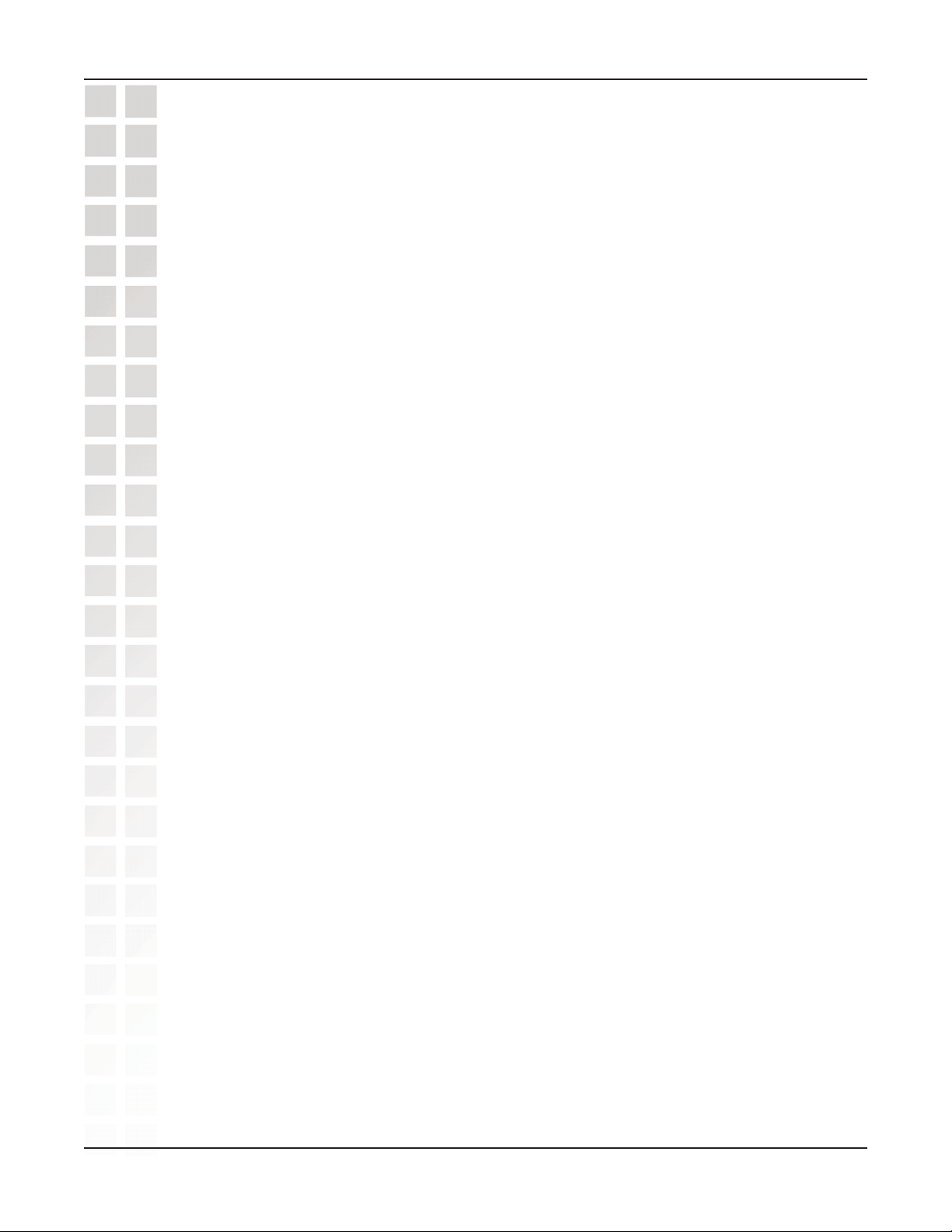
DWL-2700AP User’s Manual
Introduction (continued)
WPA-Enterprise and WPA2-Enterprise is ideal for businesses that have existing
security infrastructures in place. Management and security implementation can now
be centralized on a server participating on the network. Utilizing 802.1x with a RADIUS
(Remote Authentication Dial-in User Service) server, a network administrator can
define a list of authorized users
access a wireless LAN with either WPA-Enterprise or WPA2-Enterprise configured,
the new client will be challenged with a username and password.
authorized by the administration, and enters the correct username and password, then
access is granted. In a scenario where an employee leaves the company, the network
administrator can remove the employee from the authorized list and not have to worry
about the network being compromised by a former employee. WPA2-Enterprise is
far superior to WPA-Enterprise, because the encryption of data is upgraded with the
Advanced Encryption Standard (AES).
Introduction
who can access the wireless LAN. When attempting to
If the new client is
802.1x: Authentication which is a first line of defense against intrusion. In the
authentication process, the Authentication Server verifies the identity of the client
attempting to connect to the network. Unfamiliar clients would be denied access.
EAP (Extensible Authentication Protocol) is available through the Windows® XP
Operating System. You will need to use the same type of EAP protocol on all the devices
in your network when using the 802.1x feature.
D-Link Systems, Inc.
7
Page 8
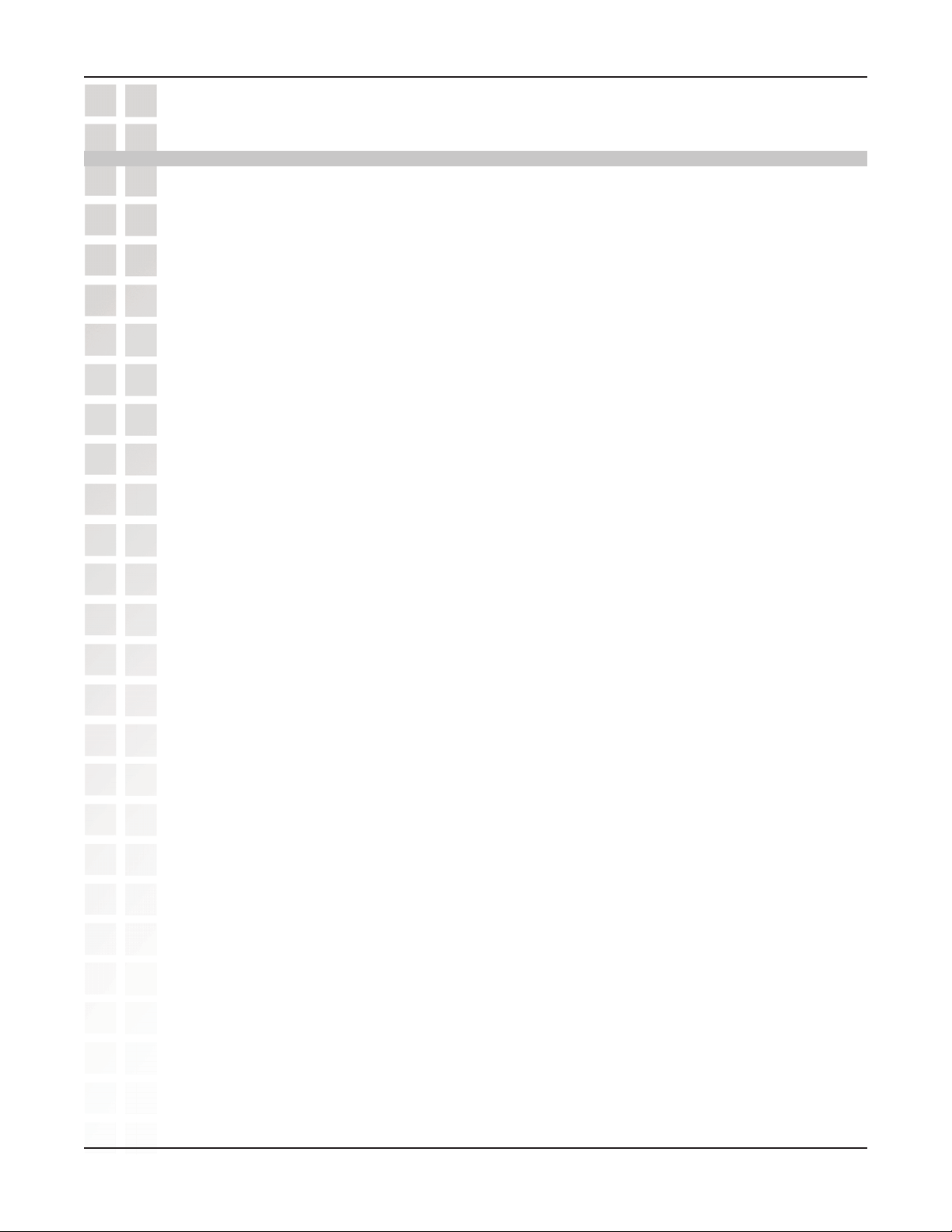
DWL-2700AP User’s Manual
Features and Benefits
3 Different Operation modes - Capable of operating in one of three different
operation modes to meet your wireless networking requirements: Access Point;
WDS with AP; or WDS.
Easy Installation with PoE (Power over Ethernet).
Faster wireless networking speeds up to 54Mbps*.
Compatible with 802.11b and 802.11g Devices that is fully compatible with the
IEEE 802.11b and 802.11g standards, the DWL-2700AP can connect with existing
802.11b or 802.11g compliant wireless network adapter cards.
Compatible with the 802.11b standard to provide a wireless data rate of up to
11Mbps - that means you can migrate your system to the 802.11g standard on
your own schedule without sacrificing connectivity.
Better security with WPA - The DWL-2700AP can securely connect wireless clients
on the network using WPA (Wi-Fi Protected Access) providing a much higher level
of security for your data and communications than has previously been available.
Features and Benefits
AP Manager Setup Wizard - The new Setup Wizard makes network configuration
quick and simple.
SNMP for Management - The DWL-2700AP is not just fast but it also supports
SNMP v.3 for a better network management. Superior wireless AP manager
software is bundled with the DWL-2700AP for network configuration and firmware
upgrade. Systems administrators can also setup the DWL-2700AP easily with
the Web-based configuration. A D-Link D-View module will be downloadable
for network administration and real-time network traffic monitoring with D-Link
D-View software.
Utilizes OFDM technology (Orthogonal Frequency Division Multiplexing).
Operates in the 2.4GHz frequency range for an 802.11b and 802.11g network.
Web-based interface for managing and configuring.
*Maximum wireless signal rate derived from IEEE Standard 802.11g specifications. Actual data throughput will vary. Network
conditions and environmental factors, including volume of network traffic, building materials and construction, and network overhead,
lower actual data throughput rate. Environmental factors may adversely affect wireless signal range.
D-Link Systems, Inc.
8
Page 9
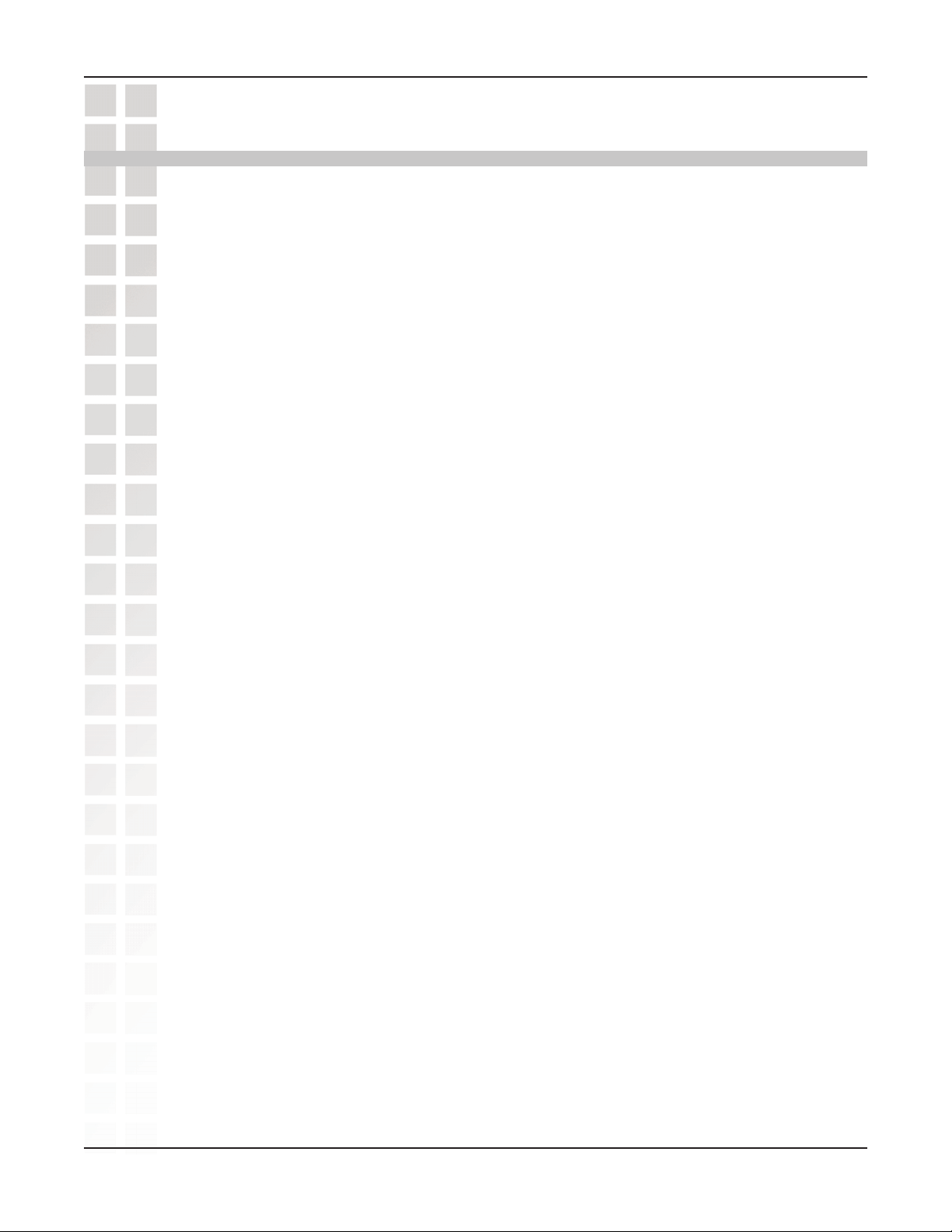
DWL-2700AP User’s Manual
Wireless Basics
D-Link wireless products are based on industry standards to provide easy-to-use and
compatible high-speed wireless connectivity within your home, business or public
access wireless networks. D-Link wireless products will allow you to access the data you
want, when and where you want it. You will be able to enjoy the freedom that wireless
networking brings.
A Wireless Local Area Network (WLAN) is a computer network that transmits and
receives data with radio signals instead of wires. WLANs are used increasingly in both
home and office environments, and public areas such as airports, coffee shops and
universities. Innovative ways to utilize WLAN technology are helping people to work
and communicate more efficiently. Increased mobility and the absence of cabling and
other fixed infrastructure have proven to be beneficial for many users.
Wireless users can use the same applications they use on a wired network. Wireless
adapter cards used on laptop and desktop systems support the same protocols as
Ethernet adapter cards.
Wireless Basics
People use WLAN technology for many different purposes:
Mobility - Productivity increases when people have access to data in any location
within the operating range of the WLAN. Management decisions based on real-time
information can significantly improve worker efficiency.
Low Implementation Costs - WLANs are easy to set up, manage, change and relocate.
Networks that frequently change can benefit from WLANs ease of implementation.
WLANs can operate in locations where installation of wiring may be impractical.
Installation and Network Expansion - Installing a WLAN system can be fast and easy
and can eliminate the need to pull cable through walls and ceilings. Wireless technology
allows the network to go where wires cannot go - even outside the home or office.
Inexpensive Solution - Wireless network devices are as competitively priced as
conventional Ethernet network devices. The DWL-2700AP saves money by providing
multi-functionality, configurable in one of three different modes.
Scalability - WLANs can be configured in a variety of ways to meet the needs of
specific applications and installations. Configurations are easily changed and range
from Peer-to-Peer networks suitable for a small number of users to larger Infrastructure
networks to accommodate hundreds or thousands of users, depending on the number
of wireless devices deployed.
D-Link Systems, Inc.
9
Page 10
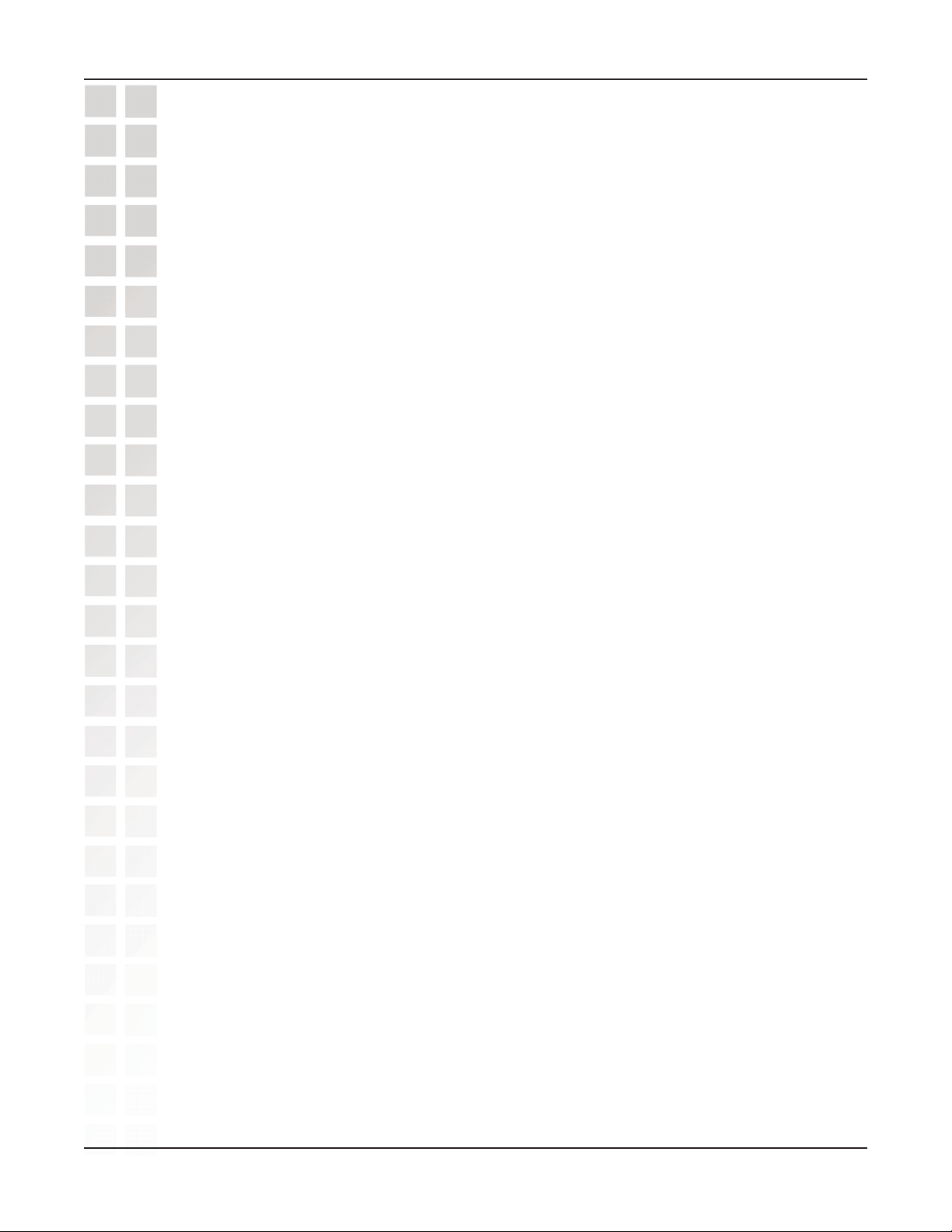
DWL-2700AP User’s Manual
Wireless Basics (continued)
Standards-based Technology
The DWL-2700AP Wireless Access Point utilizes the 802.11b and the 802.11g
standards.
The IEEE 802.11g standard is an extension of the 802.11b standard. It increases the
maximum wireless signal rate of up to 54Mbps* within the 2.4GHz band, utilizing OFDM
technology.
This means that in most environments, within the specified range of this device, you will
be able to transfer large files quickly or even watch a movie in MPEG format over your
network without noticeable delays. This technology works by transmitting high-speed
digital data over a radio wave utilizing OFDM (Orthogonal Frequency Division Multiplexing)
technology. OFDM works by splitting the radio signal into multiple smaller sub-signals
that are then transmitted simultaneously at different frequencies to the receiver. OFDM
reduces the amount of crosstalk (interference) in signal transmissions.
Wireless Basics
The D-Link DWL-2700AP will automatically sense the best possible connection speed
to ensure the greatest speed and range possible.
The DWL-2700AP offers the most advanced network security features available today,
including WPA and WPA2.
In addition to its compatibility with 802.11g devices, the DWL-2700AP is compatible
with 802.11b devices. This means that if you have an existing 802.11b network, or a
network with a mixture of 802.11g and 802.11b, the devices in that network will be
compatible with the DWL-2700AP.
*Maximum wireless signal rate derived from IEEE Standard 802.11g specifications. Actual data throughput will vary. Network
conditions and environmental factors, including volume of network traffic, building materials and construction, and network overhead,
lower actual data throughput rate. Environmental factors may adversely affect wireless signal range.
D-Link Systems, Inc.
10
Page 11
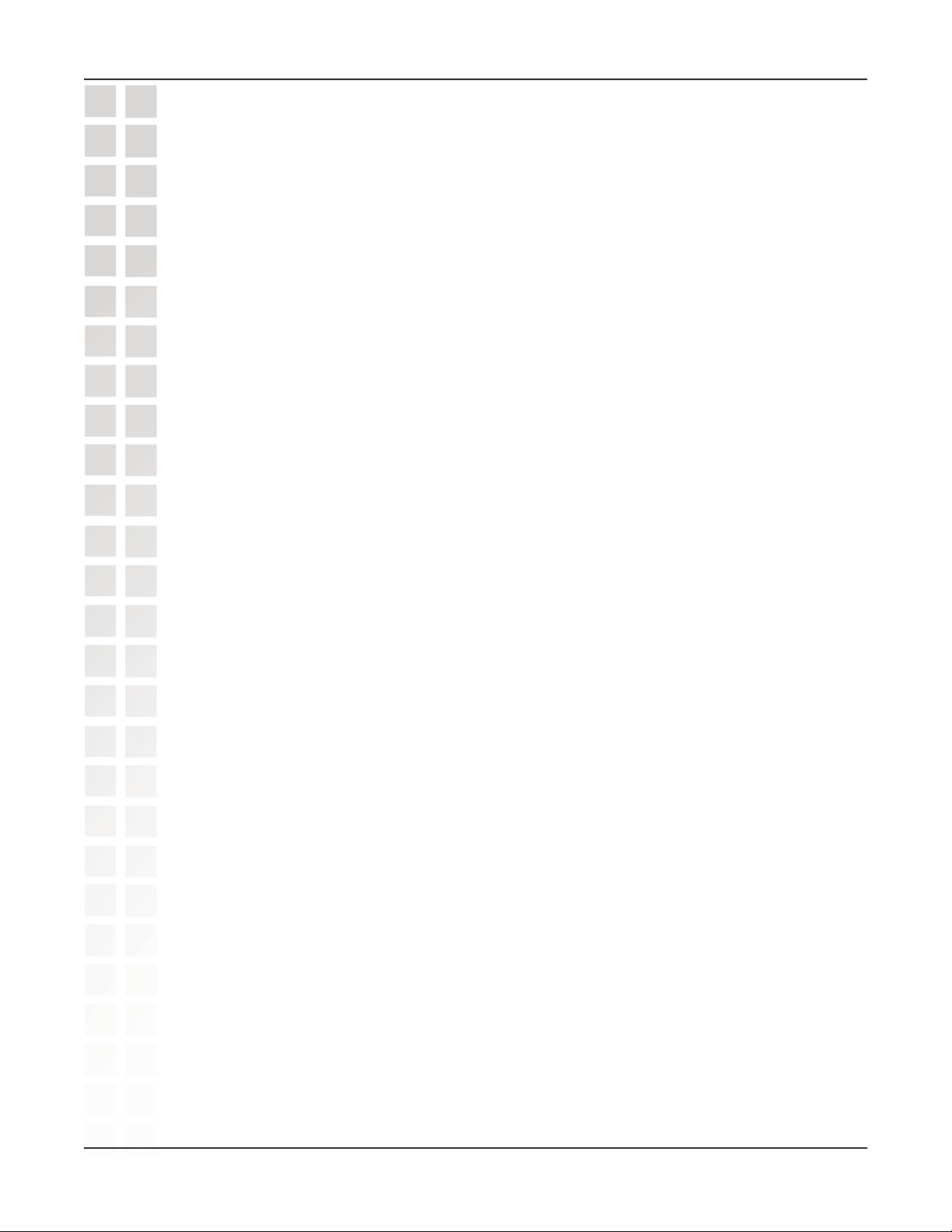
DWL-2700AP User’s Manual
Wireless Basics (continued)
Installation Considerations
The D-Link Air Premier® DWL-2700AP lets you access your network, using a wireless
connection, from virtually anywhere within its operating range. Keep in mind, however,
that the number, thickness and location of walls, ceilings, or other objects that the
wireless signals must pass through, may limit the range. Typical ranges vary depending
on the types of materials and background RF (radio frequency) noise in your home or
business. The key to maximizing wireless range is to follow these basic guidelines:
1 Keep the number of walls and ceilings between the DWL-2700AP and other network
devices to a minimum - each wall or ceiling can reduce your DWL-2700AP’s range
from 3-90 feet (1-30 meters.) Position your devices so that the number of walls or
ceilings is minimized.
Wireless Basics
2 Be aware of the direct line between network devices. A wall that is 1.5 feet thick
(.5 meters), at a 45-degree angle appears to be almost 3 feet (1 meter) thick. At a
2-degree angle it looks over 42 feet (14 meters) thick! Position devices so that the
signal will travel straight through a wall or ceiling (instead of at an angle) for better
reception.
3 Building materials can impede the wireless signal - a solid metal door or aluminum
studs may have a negative effect on range. Try to position wireless devices and
computers with wireless adapters so that the signal passes through drywall or open
doorways and not other materials.
4 Keep your product away (at least 3-6 feet or 1-2 meters) from electrical devices or
appliances that generate RF noise.
D-Link Systems, Inc.
11
Page 12
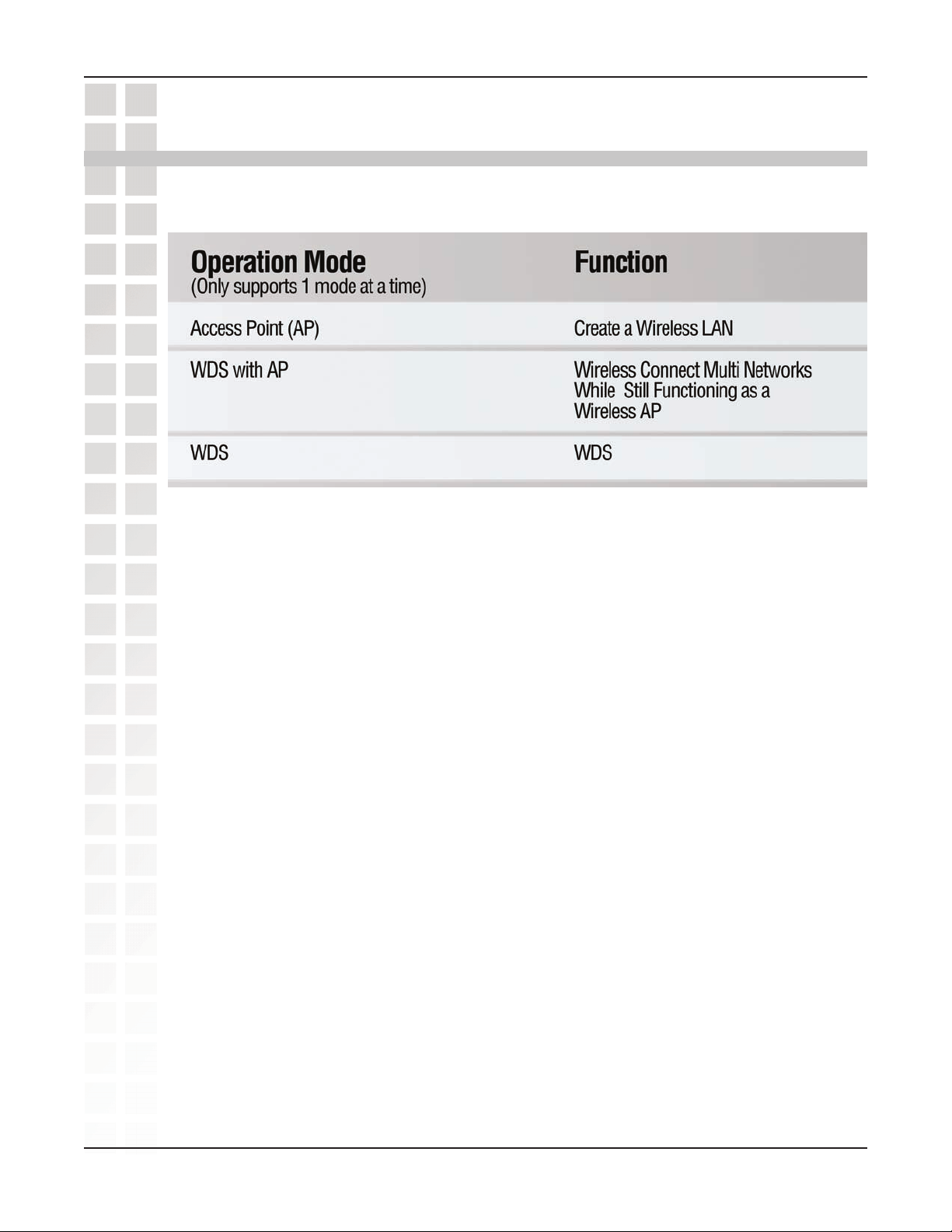
DWL-2700AP User’s Manual
Three Operational Modes
Operational Modes
D-Link Systems, Inc.
12
Page 13
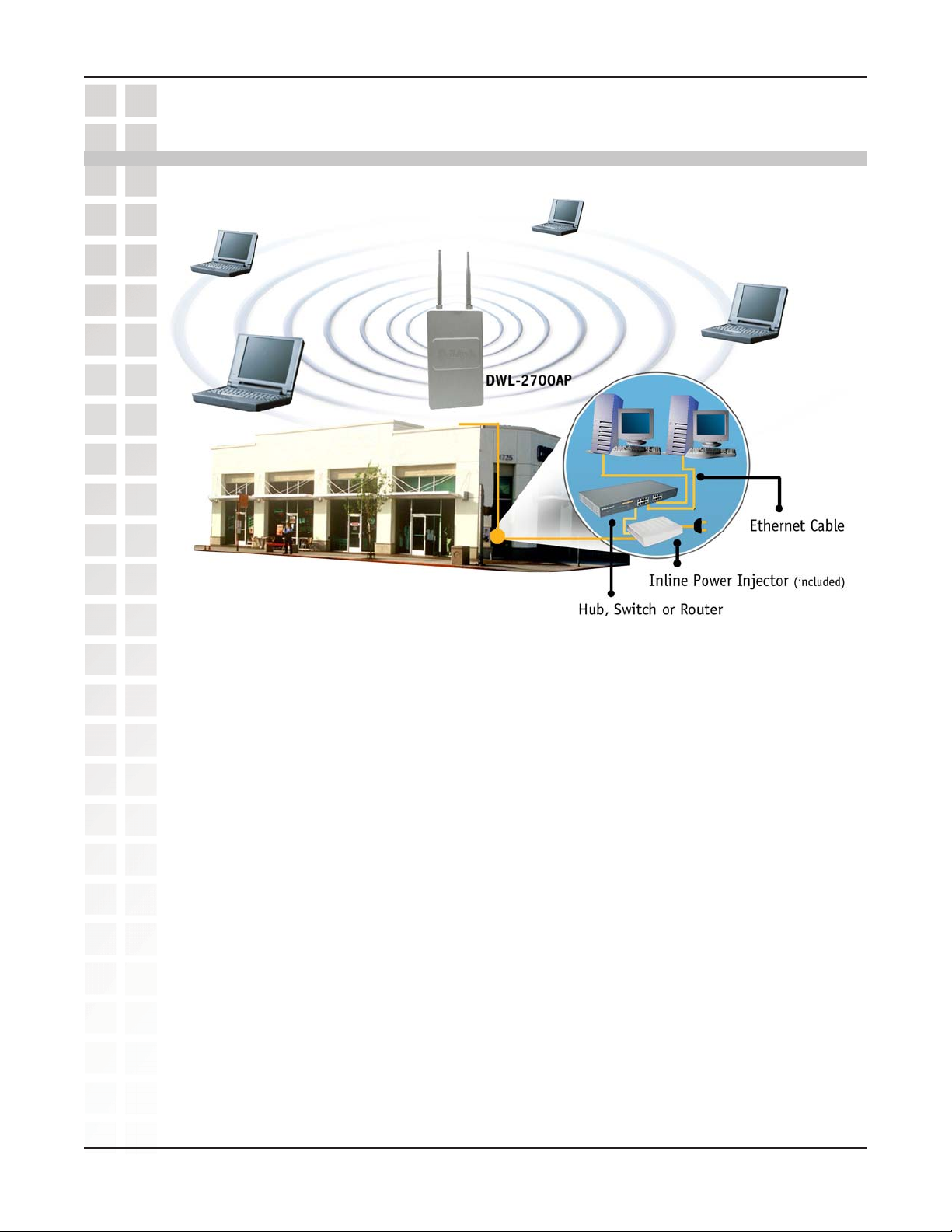
DWL-2700AP User’s Manual
Getting Started
Getting Started
1 You will need broadband Internet access.
2 Consult with your Cable or DSL provider for proper installation of the modem.
3 Connect the Cable or DSL modem to a Router.
(See the printed Hardware Installation Guide included with your router.)
4 Connect the Ethernet Broadband Router to the PoE base unit.
(See the printed Hardware Installation Guide included with the DWL-2700AP.)
5 Connect the DWL-2700AP to the PoE base unit.
(See the printed Hardware Installation Guide included with the DWL-2700AP.)
6 If you are connecting a desktop computer to your network, install the D-Link
DWL-G550 wireless PCI adapter into an available PCI slot on your desktop
computer.
7 Install the drivers for the D-Link DWL-G680 wireless Cardbus adapter into a
laptop computer.
D-Link Systems, Inc.
13
Page 14
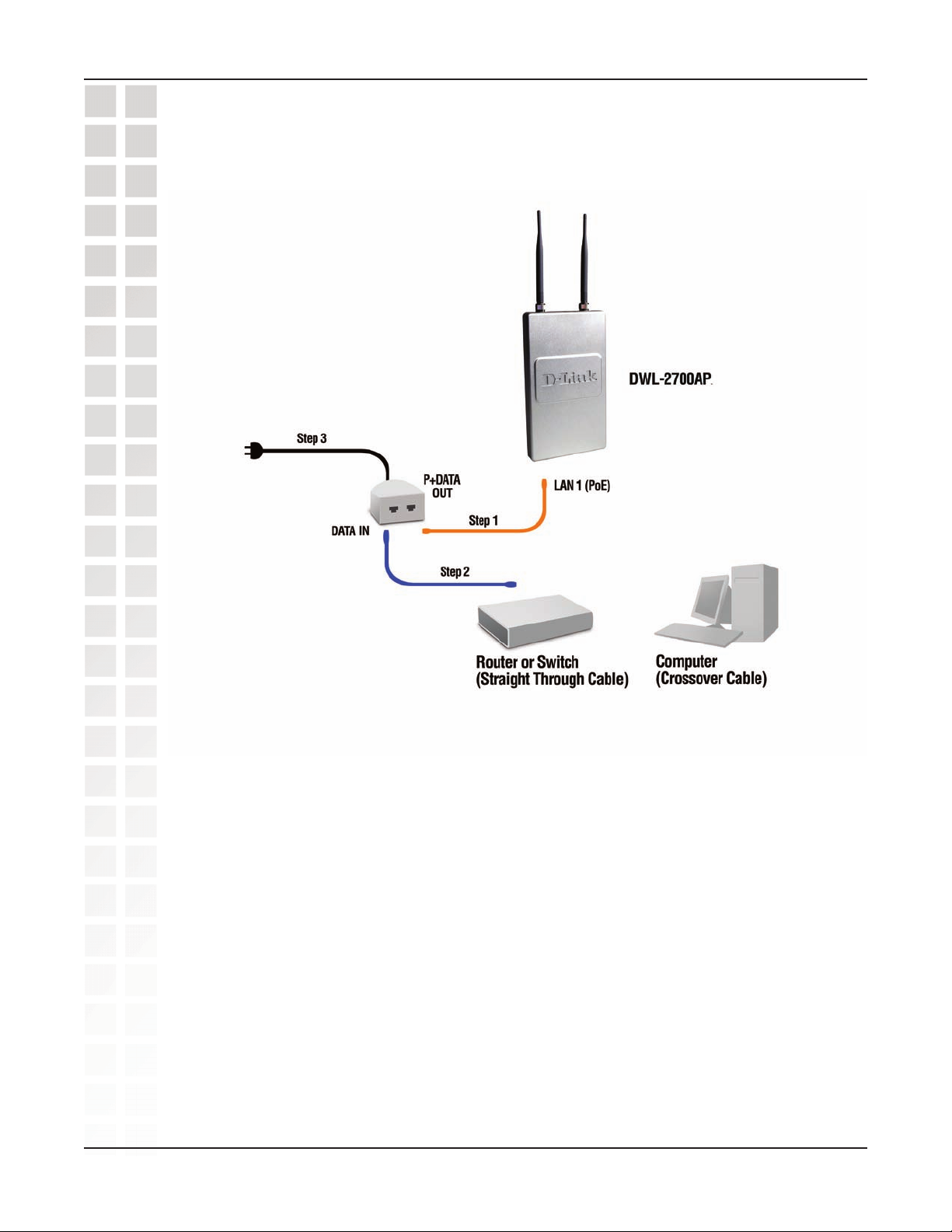
DWL-2700AP User’s Manual
Connecting To a PoE (Power over Ethernet) Network
Getting Started
Step 1:
Step 2:
Step 3:
D-Link Systems, Inc.
Connect one end of an Ethernet cable (included with your package) to the
LAN port on the DWL-2700AP and the other end of the Ethernet
the port labeled P+DATA OUT on the PoE base unit.
Connect another Ethernet cable from the DATA IN port on the PoE base
unit to your router/switch or to a PC.
Attach the power adapter to the connector on the PoE base unit. Attach the
power cord to the power adapter and into an electrical outlet.
cable to
14
Page 15
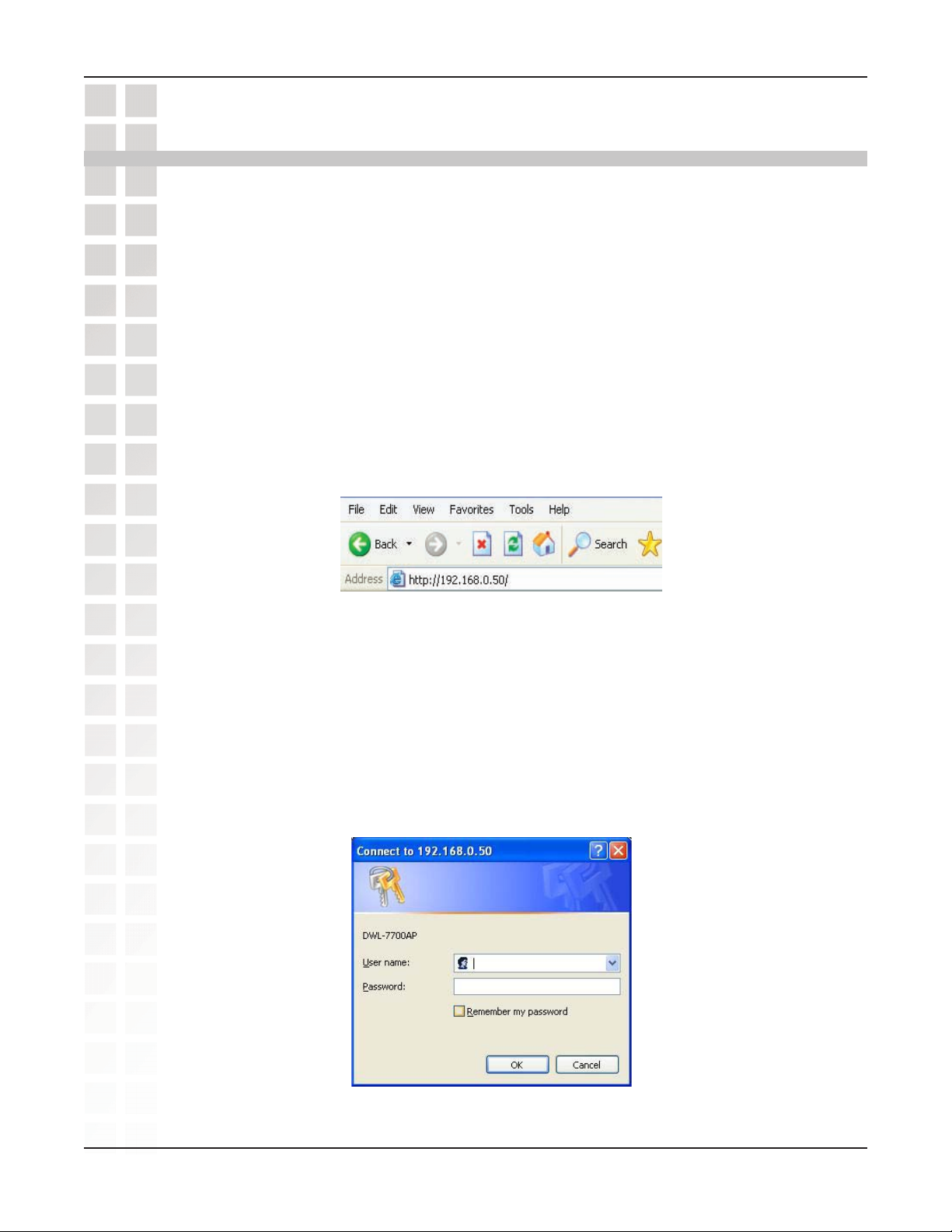
DWL-2700AP User’s Manual
Using the Configuration Menu
To configure the DWL-2700AP, use a computer which is connected to the DWL-2700AP
with an Ethernet cable (see the Network Layout diagram).
First, disable the Access the Internet using a proxy server function. To disable this
function, go to Control Panel > Internet Options > Connections > LAN Settings
and uncheck the enable box.
Start your web browser program (Internet Explorer, Netscape Navigator™).
Type the IP address and http port of the DWL-2700AP in the address field
(http://192.168.0.50) and press Enter. Make sure that the IP addresses of the
DWL-2700AP and your computer are in the same subnet.
Using the Configuration Menu
After the connection is established, you will see the user identification window as
shown.
Note: If you have changed the default IP address assigned to the DWL-2700AP, make
sure to enter the correct IP address.
Note: If you have changed the password, make sure to enter the correct
password.
Type admin in the User Name field
Leave the Password field blank
Click OK
D-Link Systems, Inc.
15
Page 16
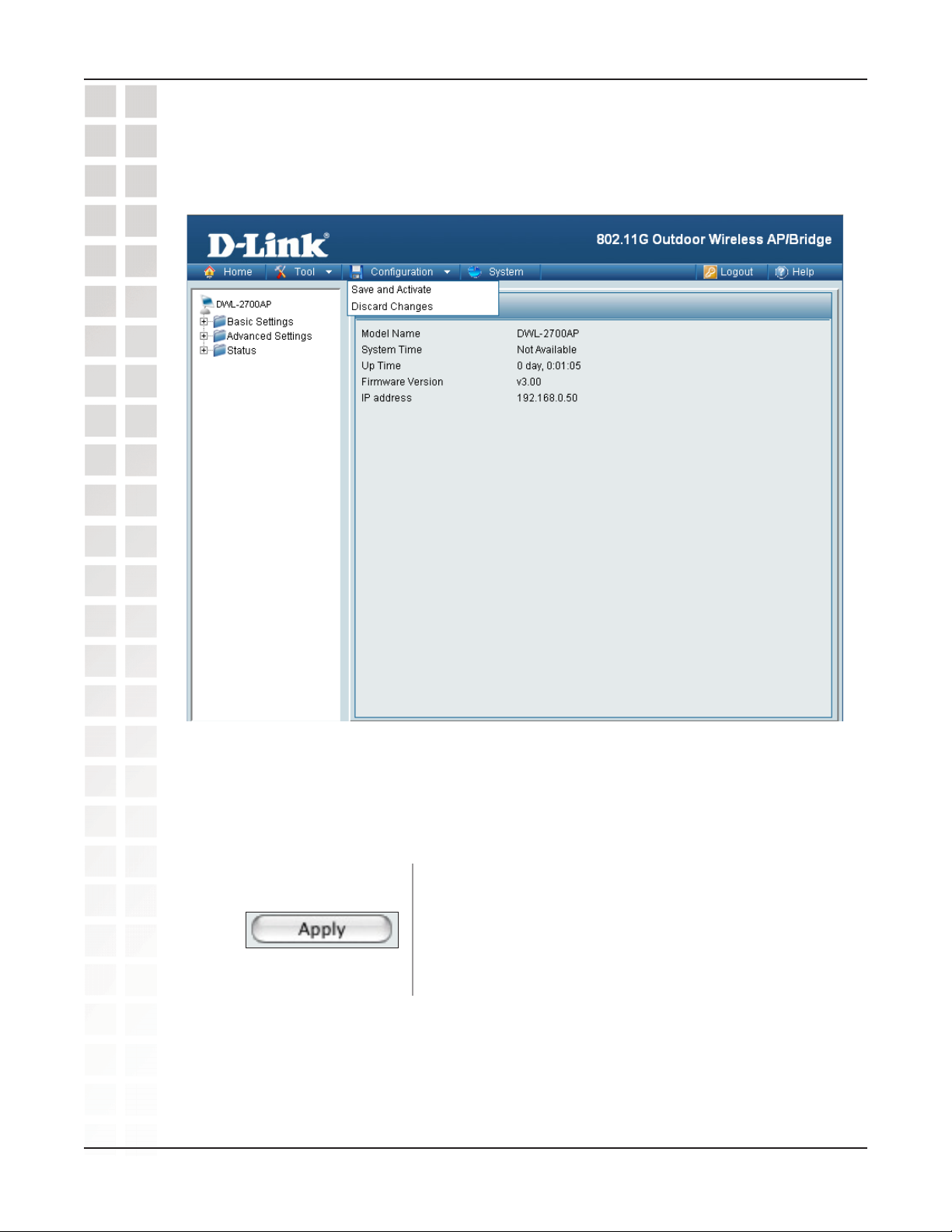
DWL-2700AP User’s Manual
Configuration > Save and Activate
Using the Configuration Menu
Clicking Save and Activate will save and activate all changes made to the configuration
and reboot the system.
Clicking Discard Changes will discard all changes made to the configuration.
D-Link Systems, Inc.
Click the Apply button to save changes made to
the current page. Please note that you still must
select Save and Activate under Configuration in
order for changes to take effect.
16
Page 17
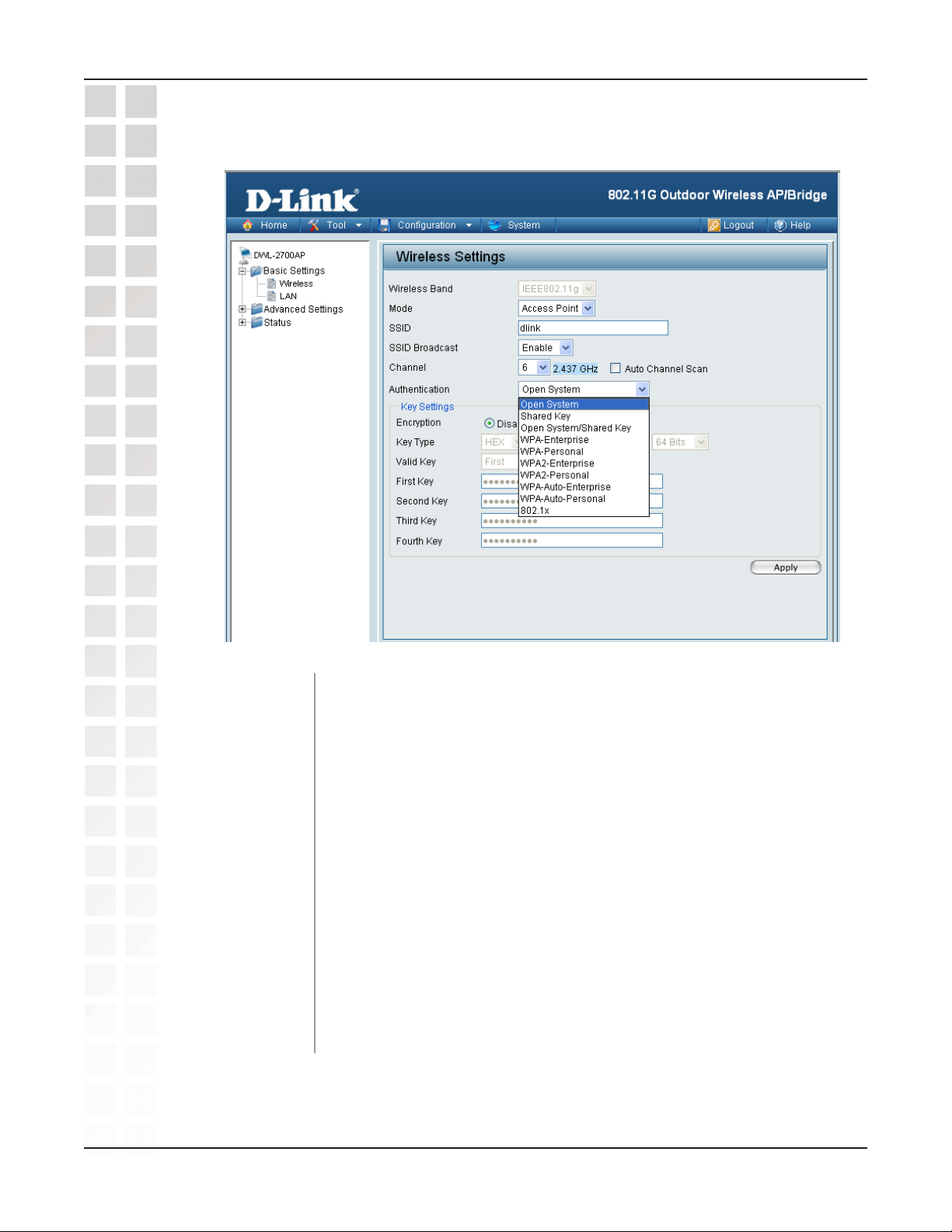
DWL-2700AP User’s Manual
Home > Basic Settings > Wireless > Access Point
Using the Configuration Menu
Wireless Band:
Mode:
SSID:
SSID Broadcast:
Channel:
Radio Frequency:
IEEE 802.11g.
Access Point is selected from the drop-down menu.
Service Set Identifier (SSID) is the name designated for a specific
wireless local area network (WLAN). The SSID factory default setting
is dlink. The SSID can be easily changed to connect to an existing
wireless network or to establish a new wireless network.
Enable or Disable SSID broadcast. Enabling this feature broadcasts
the SSID across the network.
Auto Channel Scan is selected by default. All devices on the
network must share the same channel.
The radio frequency will vary depending on the wireless channel
that is chosen. The frequency in channel 6 is 2.437GHz.
D-Link Systems, Inc.
17
Page 18
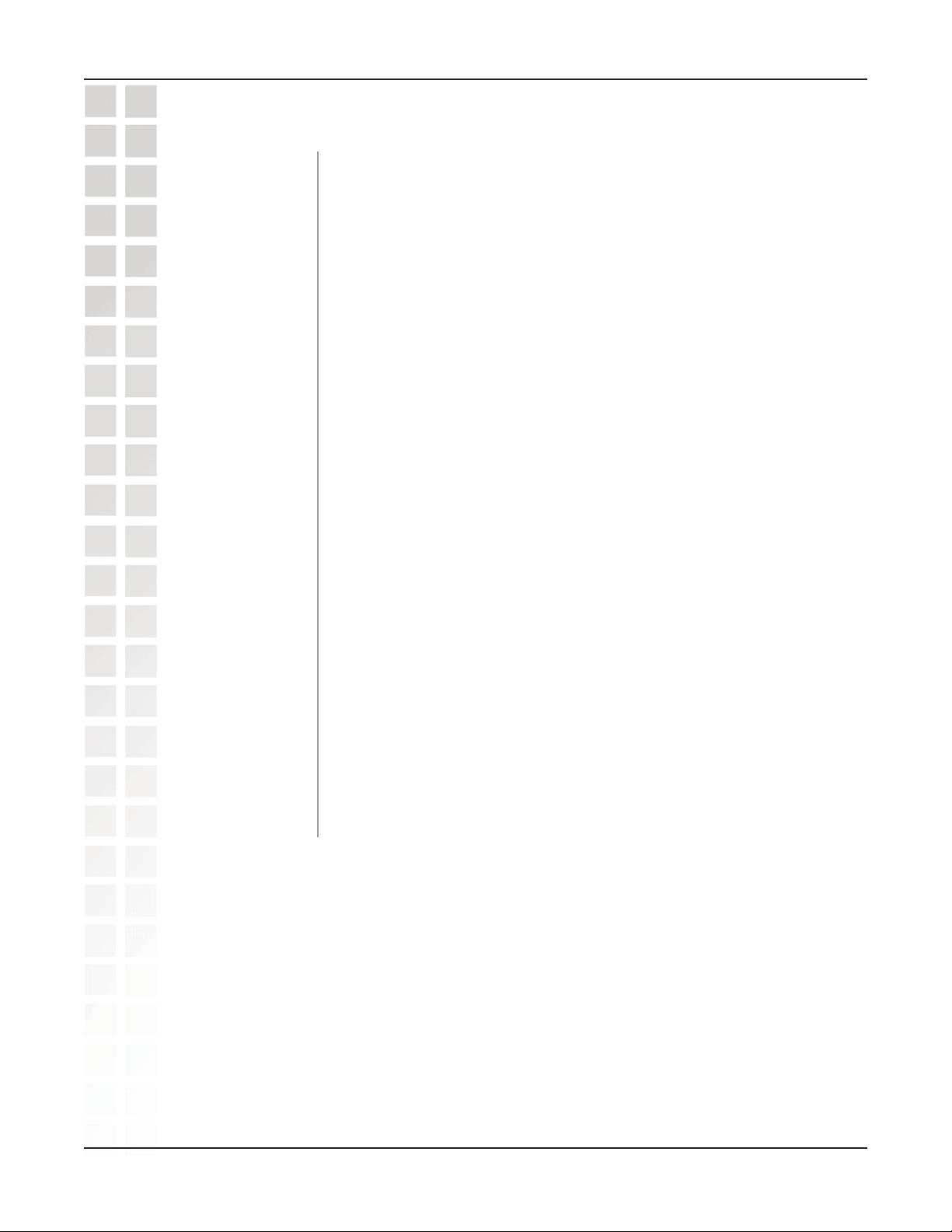
DWL-2700AP User’s Manual
Home > Basic Settings > Wireless > Access Point (continued)
Using the Configuration Menu
Auto Channel
Scan:
Authentication:
Select Enable or Disable. Enable this feature to auto-select the
channel for best wireless performance.
Select Open System to communicate the key across the
network.
Select Shared Key to limit communication to only those devices
that share the same WEP settings.
Select Open System/Shared Key to allow either form of data
encryption.
Select WPA-Enterprise to secure your network with the inclusion
of a RADIUS server.
Select WPA-Personal to secure your network using a password
and dynamic key changes (No RADIUS server required).
Select WPA2-Enterprise to secure your network with the inclusion
of a RADIUS server and upgrade the encryption of data with the
Advanced Encryption Standard (AES).
Select WPA2-Personal to secure your network using a password
and dynamic key changes. No RADIUS server required and
encryption of data is upgraded with the Advanced Encryption
Standard (AES).
D-Link Systems, Inc.
Select WPA-Auto-Enterprise to allow the client to either use
WPA-Enterprise or WPA2-Enterprise.
Select WPA-Auto-Personal to allow the client to either use
WPA-Personal or WPA2-Personal.
18
Page 19
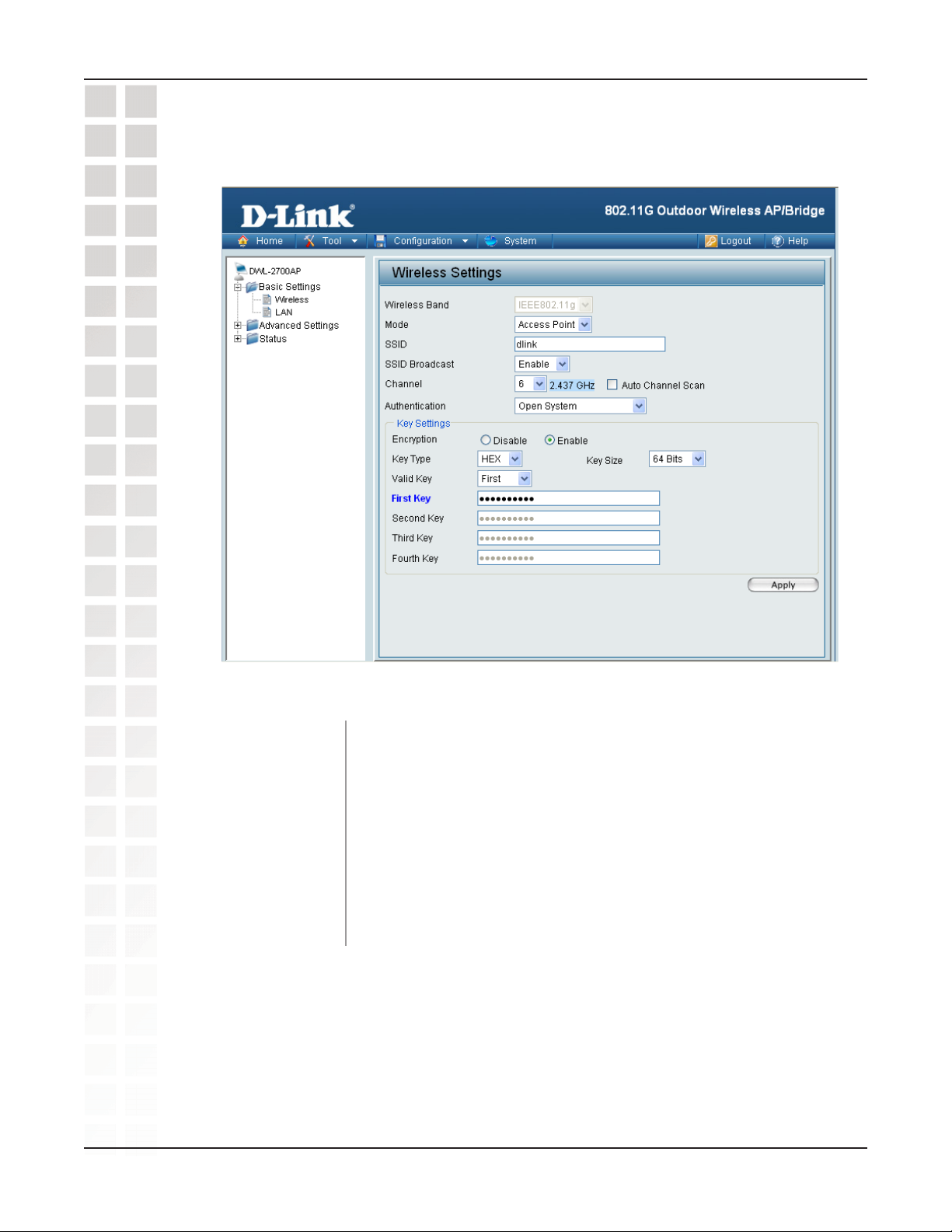
DWL-2700AP User’s Manual
Home > Basic Settings > Wireless > Access Point
(WEP)
Using the Configuration Menu
First through Fourth
* Hexadecimal digits consist of the numbers 0-9 and the letters A-F.
ASCII (American Standard Code for Information Interchange) is a code for representing English letters as numbers 0-127.
D-Link Systems, Inc.
Encryption:
Key Type:
Key Size:
Valid Key:
keys:
Select Disabled or Enabled. (Disabled is selected here).
Select HEX or ASCII.
Select 64-bit, 128-bit, or 152 bits.
Select the 1st through the 4th key to be the active key.
Input up to four keys for encryption. You will select one of these
keys in the valid key field.
19
Page 20
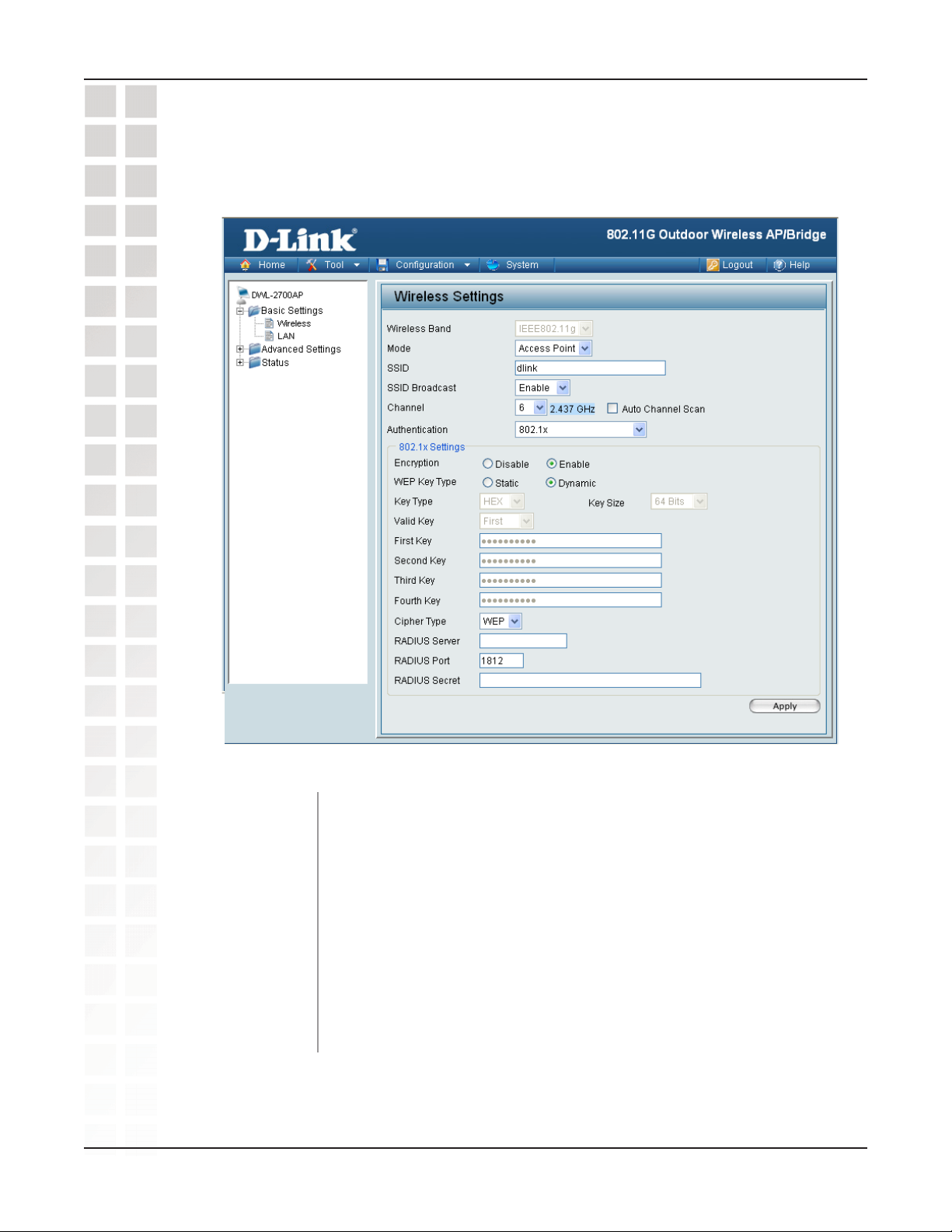
DWL-2700AP User’s Manual
Home > Basic Settings > Wireless > Access Point
(802.1x)
Using the Configuration Menu
Cipher Type:
Group Key Update
RADIUS Server:
RADIUS Port:
RADIUS Secret:
D-Link Systems, Inc.
Interval:
WEP is selected.
Select the interval during which the group key will be valid.
1800 is the recommended value. A lower interval may reduce
transfer data rate.
Enter the IP address of the RADIUS server.
Enter the RADIUS port.
Enter the RADIUS secret.
20
Page 21
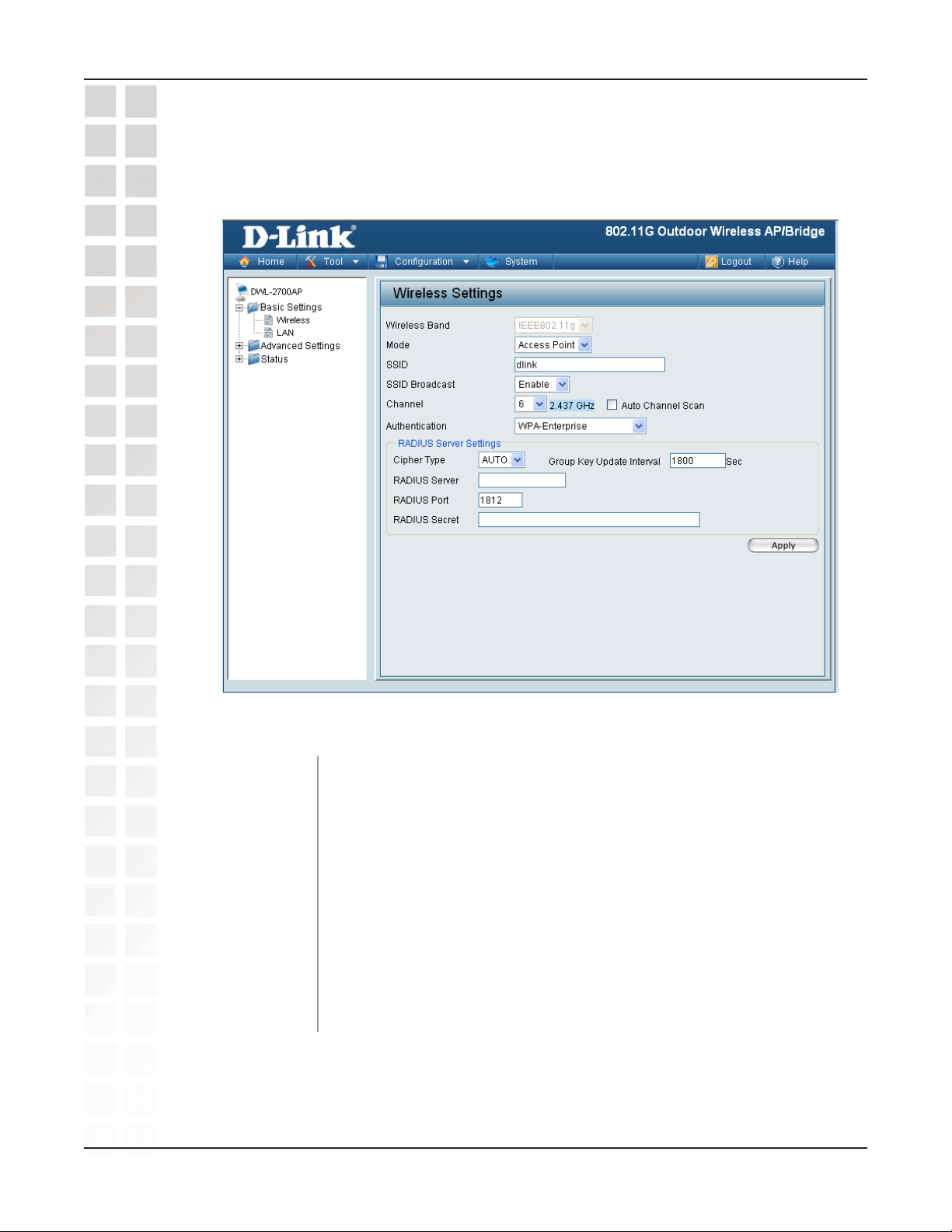
DWL-2700AP User’s Manual
Home > Basic Settings > Wireless > Access Point
(WPA/WPA2-Enterprise/WPA-Auto-Enterprise)
Using the Configuration Menu
Cipher Type:
Group Key Update
RADIUS Server:
RADIUS Port:
RADIUS Secret:
D-Link Systems, Inc.
Interval:
When you select WPA-Enterprise, WPA2-Enterprise or
WPA-Auto-Enterprise
from the pull-down menu.
Select the interval during which the group key will be valid. 1800
is the recommended value. A lower interval may reduce transfer
data rate.
Enter the IP address of the RADIUS server.
Enter the RADIUS port.
Enter the RADIUS secret.
, you must select AUTO, AES, or TKIP
21
Page 22
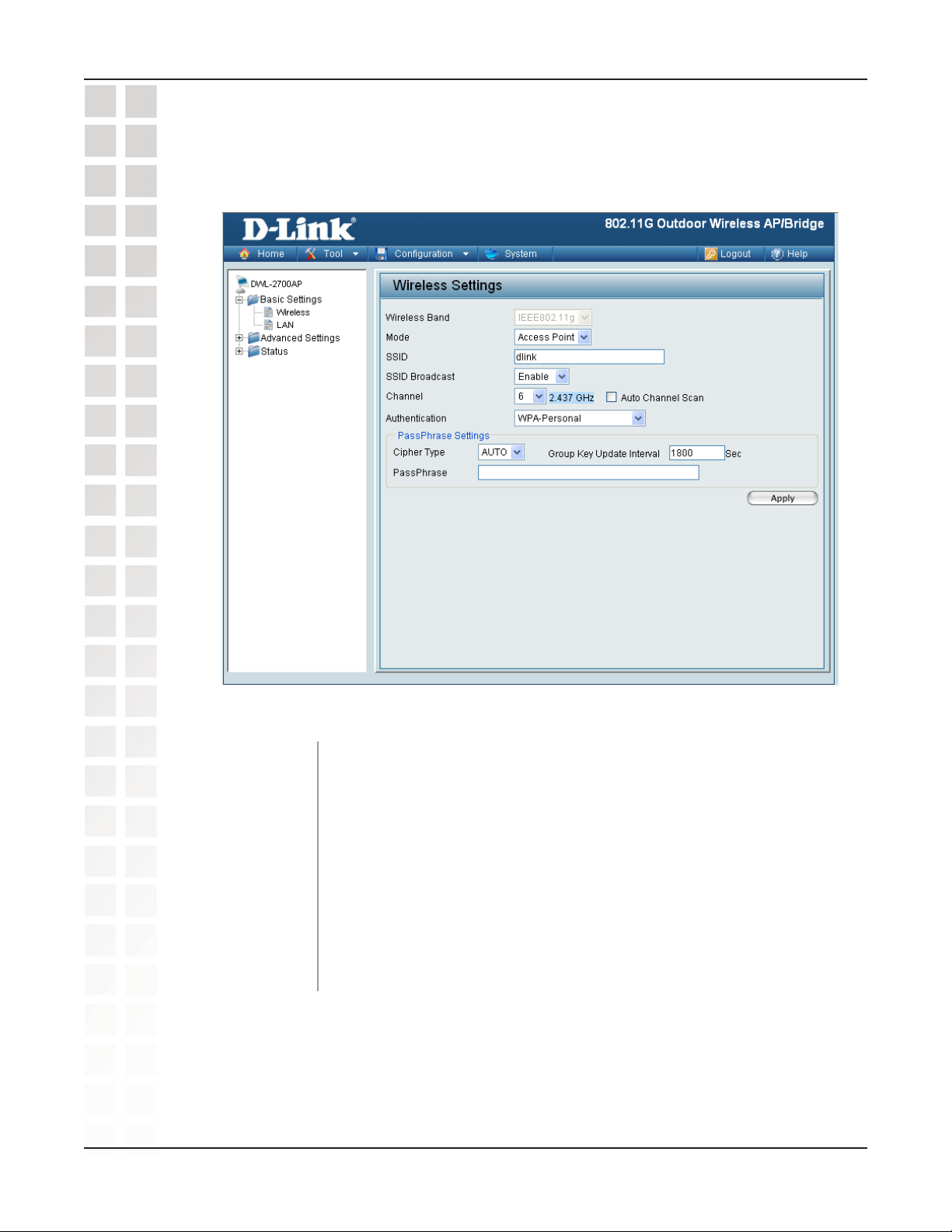
DWL-2700AP User’s Manual
Home > Basic Settings > Wireless > Access Point
(WPA/WPA2-Personal/WPA2-Auto-Personal)
Using the Configuration Menu
Cipher Type:
Group Key Update
PassPhrase:
D-Link Systems, Inc.
Interval:
W h e n y o u s e l e c t W PA - P e r s o n a l , W PA 2 - P e r s o n a l , o r
WPA-Auto-Personal,
the pull-down menu.
Select the interval during which the group key will be valid. The
default value of 1800 is recommended.
Enter a passphrase. The passphrase is an alpha-numeric password
between 8 and 63 characters long. The password can include symbols
(!?*&_) and spaces. Make sure you enter this key exactly the same on all
other wireless clients.
you must select AUTO, AES, or TKIP from
22
Page 23
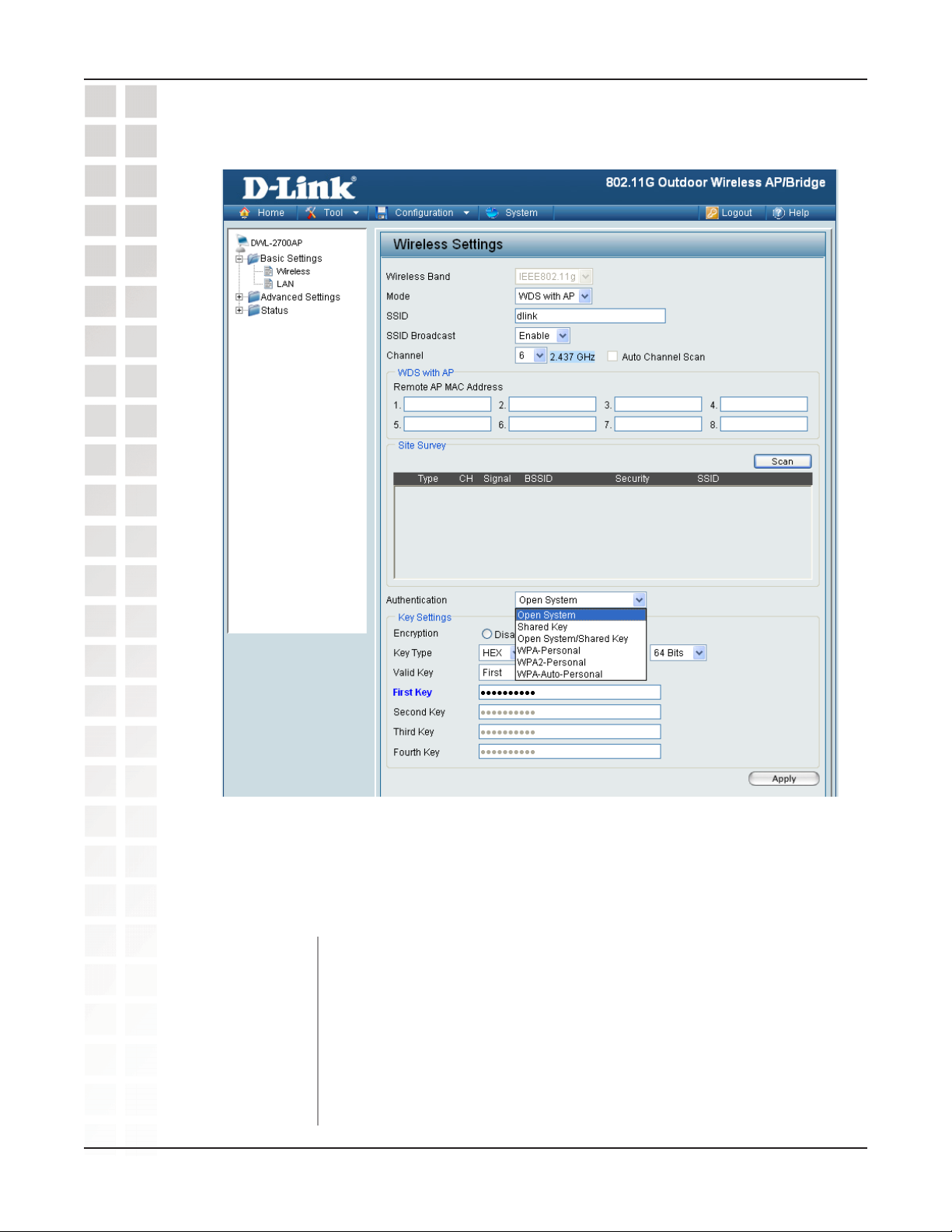
DWL-2700AP User’s Manual
Home > Basic Settings > Wireless > WDS with AP
Using the Configuration Menu
In WDS with AP mode, the DWL-2700AP wirelessly connects multiple networks, while
still functioning as a wireless AP. WDS (Wireless Distribution System) allows access
points to communicate with one another wirelessly in a standardized way. It can also
simplify the network infrastructure by reducing the amount of cabling required. Basically
the access points will act as a client and an access point at the same time.
Wireless Band:
D-Link Systems, Inc.
Mode:
SSID:
IEEE 802.11g
WDS with AP is selected from the pull-down menu.
Service Set Identifier (SSID) is the name designated for a specific
wireless local area network (WLAN). The SSID factory default
setting is dlink. The SSID can be easily changed to connect to an
existing wireless network or to establish a new wireless network.
23
Page 24
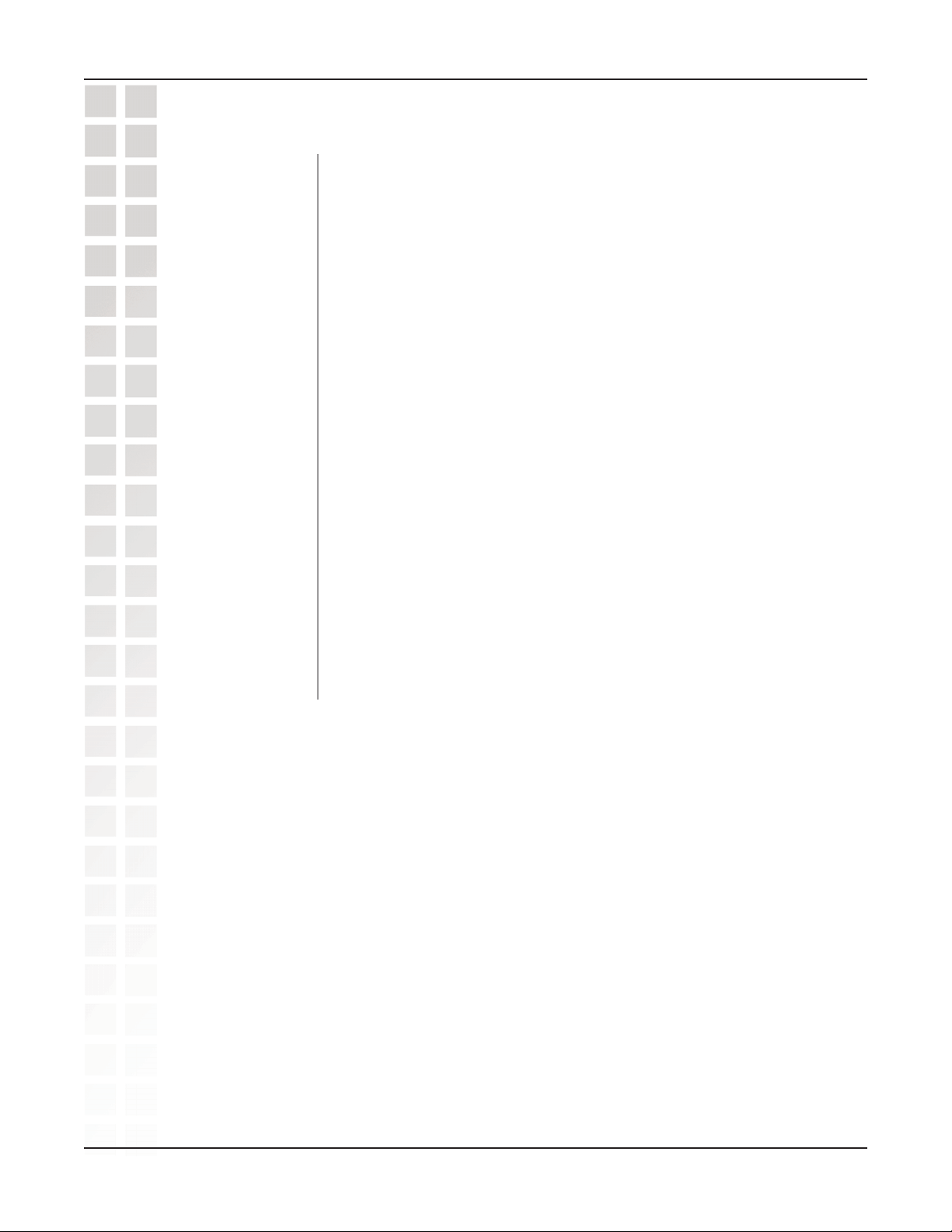
DWL-2700AP User’s Manual
Home > Basic Settings >Wireless > WDS with AP (continued)
Using the Configuration Menu
SSID Broadcast:
Channel:
Auto Channel
Scan:
Remote AP MAC
Address:
Scan:
Authentication:
Enable or Disable SSID broadcast. Enabling this feature broadcasts
the SSID across the network.
6 is the default channel for IEEE 802.11g. All devices on the network
must share the same channel.
Note: The wireless adapters will automatically scan and match the
wireless setting.
This option is unavailable in WDS with AP mode.
Enter the MAC addresses of the APs in your network that will serve
as bridges to wirelessly connect multiple networks.
Click Scan to view available APs in your network that will serve as
bridges.
Select Open System to communicate the key across the
network.
Select Shared Key to limit communication to only those devices
that share the same WEP settings.
Select Open System/Shared Key to allow either form of data
encryption.
Select WPA-Personal, WPA2-Personal or WPA-Auto-Personal to
secure your network using a password and dynamic key changes
(No RADIUS server required).
Note: WDS is not completely specified in WiFi or IEEE standards. Communication
with other vendor’s access points is not guaranteed.
D-Link Systems, Inc.
24
Page 25

DWL-2700AP User’s Manual
Home > Basic Settings > Wireless > WDS with AP
(WEP)
Using the Configuration Menu
First through Fourth
* Hexadecimal digits consist of the numbers 0-9 and the letters A-F.
ASCII (American Standard Code for Information Interchange) is a code for representing English letters as numbers 0-127.
D-Link Systems, Inc.
Encryption:
Key Type:
Key Size:
Valid Key:
keys:
Select Disabled or Enabled. (Disabled is selected here).
Select HEX or ASCII.
Select 64-bit, 128-bit, or 152 bits.
Select the 1st through the 4th key to be the active key.
Input up to four keys for encryption. You will select one of these
keys in the valid key field.
25
Page 26

DWL-2700AP User’s Manual
Home > Basic Settings > Wireless > WDS with AP
(WPA/WPA2-Personal / WPA-Auto-Personal)
Using the Configuration Menu
Cipher Type:
Group Key Update
PassPhrase:
D-Link Systems, Inc.
Interval:
When you select WPA-Personal, WPA2-Personal or WPA-Auto-Personal
you must select AUTO or AES from the pull-down menu.
Select the interval during which the group key will be valid. The
default value of 1800 is recommended.
Enter a passphrase. The passphrase is an alpha-numeric password
between 8 and 63 characters long. The password can include symbols
(!?*&_) and spaces. Make sure you enter this key exactly the same on all
other wireless clients.
26
Page 27

DWL-2700AP User’s Manual
Home > Basic Settings > Wireless > WDS
Using the Configuration Menu
In WDS, the DWL-2700AP wirelessly connects multiple networks, without functioning
as a wireless AP.
Wireless Band:
D-Link Systems, Inc.
Mode:
SSID:
IEEE 802.11g
WDS is selected from the pull-down menu.
Service Set Identifier (SSID) is the name designated for a specific wireless
local area network (WLAN). The SSID factory default setting is default. The
SSID can be easily changed to connect to an existing wireless network,
or to establish a new wireless network.
27
Page 28

DWL-2700AP User’s Manual
Home > Basic Settings > Wireless > WDS (continued)
Using the Configuration Menu
SSID Broadcast:
Channel:
Auto Channel
Scan:
Remote AP MAC
Address:
Scan:
Authentication:
Enable or Disable SSID broadcast. Enabling this feature broadcasts
the SSID across the network.
6 is the default channel for IEEE 802.11g. All devices on the network
must share the same channel.
Note: The wireless adapters will automatically scan and match the
wireless setting.
This option is unavailable in WDS.
Enter the MAC addresses of the APs in your network that will serve
as bridges to wirelessly connect multiple networks.
Click Scan to view available APs in your network that will serve
as bridges.
Select Open System to communicate the key across the
network.
Select Shared Key to limit communication to only those devices
that share the same WEP settings.
Select Open System/Shared Key to allow either form of data
encryption.
Select WPA-Personal, WPA2-Personal, or WPA-Auto-Personal to
secure your network using a password and dynamic key changes
(No RADIUS server required).
D-Link Systems, Inc.
28
Page 29

DWL-2700AP User’s Manual
Home > Basic Settings > Wireless > WDS (WEP)
Using the Configuration Menu
First through Fourth
* Hexadecimal digits consist of the numbers 0-9 and the letters A-F.
ASCII (American Standard Code for Information Interchange) is a code for representing English letters as numbers 0-127.
D-Link Systems, Inc.
Encryption:
Key Type:
Key Size:
Valid Key:
keys:
Select Disabled or Enabled. (Disabled is selected here).
Select HEX or ASCII.
Select 64-bit, 128-bit, or 152 bits.
Select the 1st through the 4th key to be the active key.
Input up to four keys for encryption. You will select one of these
keys in the valid key field.
29
Page 30

DWL-2700AP User’s Manual
Home > Basic Settings > Wireless > WDS
(WPA/WPA2-Personal / WPA-Auto-Personal)
Using the Configuration Menu
Cipher Type:
Group Key Update
PassPhrase:
D-Link Systems, Inc.
Interval:
When you select WPA-Personal, WPA2-Personal or
WPA-Auto-Personal,
Select the interval during which the group key will be valid. The
default value of 1800 is recommended.
When you select WPA-P
please enter a PassPhrase in the corresponding field.
AES is selected as the Cipher Type.
ersonal, WPA2-Personal or WPA-Auto-Personal
30
,
Page 31

DWL-2700AP User’s Manual
Home > Basic Settings > Wireless Modes
Using the Configuration Menu
AP Mode
Access Point
WDS with AP
Authentication Available
Open System
Shared Key
Open System/Shared Key
802.1x
WPA-Enterprise
WPA-Personal
WPA2-Enterprise
WPA2-Personal
WPA-Auto-Enterprise
WPA-Auto-Personal
Open System
Shared Key
Open System/Shared Key
WPA-Personal
WDS
WPA2-Personal
WPA-Auto-Personal
Open System
Shared Key
Open System/Shared Key
WPA2-Personal
WPA-Personal
WPA-Auto-Personal
D-Link Systems, Inc.
31
Page 32

DWL-2700AP User’s Manual
Home > Basic Settings > LAN > Static
Using the Configuration Menu
LAN is short for Local Area Network. This is considered your internal network. These
are the IP settings of the LAN interface for the DWL-2700AP. These settings may be
referred to as private settings. You may change the LAN IP address if needed. The LAN
IP address is private to your internal network and cannot be seen on the Internet.
Get IP From:
IP Address:
Subnet Mask:
Default Gateway:
DNS 1:
Static (Manual) is chosen here. Choose this option if you do not have
a DHCP server in your network, or if you wish to assign a static IP
address to the DWL-2700AP.
The default IP address is 192.168.0.50. Assign a static IP address
that is within the IP address range of your network.
Enter the subnet mask. All devices in the network must share the
same subnet mask..
Enter the IP address of the gateway in your network. If there isn’t
a gateway in your network, please enter an IP address within the
range of your network.
Enter your primary DNS IP address.
D-Link Systems, Inc.
DNS 2:
Enter your secondary DNS IP address.
32
Page 33

DWL-2700AP User’s Manual
Home > Basic Settings > LAN > Dynamic
Using the Configuration Menu
Get IP From:
IP Address:
Subnet Mask:
Default Gateway:
DNS 1:
DNS 2:
Dynamic (DHCP) is chosen here. Choose Dynamic IP Address to
obtain an IP Address automatically from a DHCP server in your
network.
This field is unavailable when DHCP is selected.
This field is unavailable when DHCP is selected
This field is unavailable when DHCP is selected.
This field is unavailable when DHCP is selected.
This field is unavailable when DHCP is selected.
D-Link Systems, Inc.
33
Page 34

DWL-2700AP User’s Manual
Home > Advanced Settings > Performance
Using the Configuration Menu
Wireless Band:
Frequency:
Beacon Interval:
D-Link Systems, Inc.
Channel:
Data Rate:
IEEE 802.11g.
The frequency reflects the choice of the wireless channel. When
IEEE 802.11g is chosen the frequency is 2.437GHz for channel 6.
The default channel for IEEE 802.11g is 6.
The Data Rates are Auto, 6Mbps, 9Mbps, 12Mbps, 18Mbps, 24Mbps,
36Mbps, 48Mbps, 54Mbps.
Beacons are packets sent by an access point to synchronize a
network. Specify a beacon interval value. The default (100) is
recommended.
34
Page 35

DWL-2700AP User’s Manual
Home > Advanced Settings > Performance (continued)
Using the Configuration Menu
DTIM:
Fragment Length:
RTS Length:
Radio:
WMM:
Wireless B/G:
(Delivery Traffic Indication Message) - Select a setting between 1
and 255. 1 is the default setting. DTIM is a countdown informing
clients of the next window for listening to broadcast and multicast
messages.
The fragmentation threshold, which is specified in bytes, determines
whether packets will be fragmented. Packets exceeding the 2346
byte setting will be fragmented before transmission. 2346 is the
default setting
This value should remain at its default setting of 2346. If you
encounter inconsistent data flow, only minor modifications to the
value range between 256 and 2346 are recommended
Select ON or OFF.
(Wi-Fi Multimedia) Improves the user experience for audio, video,
and voice applications over a Wi-Fi network. This feature is enabled
by default, uncheck to disable.
Select Mixed for both 802.11b and 802.11g, 11b for 802.11b
only, or 11g for 802.11g only.
Antenna Diversity:
Select Diversity to allow the DWL-2700AP to automatically
switch to the antenna with the better RSSI value. Selecting Left
Antenna will not allow the DWL-2700AP to switch antenna and
the radio will use the left antenna (facing the AP) to transmit and
receive packets. Selecting Right Antenna will not allow the
DWL-2700AP to switch antenna and the radio will only use the
right antenna (facing the AP) to transmit and receive packets.
*Maximum wireless signal rate derived from IEEE Standard 802.11g specifications. Actual data throughput will vary. Network
conditions and environmental factors, including volume of network traffic, building materials and construction, and network overhead,
lower actual data throughput rate. Environmental factors may adversely affect wireless signal range.
D-Link Systems, Inc.
35
Page 36

DWL-2700AP User’s Manual
Home > Advanced Settings> AP Grouping Settings
Using the Configuration Menu
Load Balance:
User Limit:
Link Integrate:
Load Balancing allows you to balance and share the wireless network traffic and clients using multiple DWL-2700APs. Select Enable
or Disable.
Sets the maximum amount of users allowed (0-64).
If the Ethernet connection between the LAN and the DWL-2700AP
is disconnected, the Link Integrate option will cause the wireless
segment associated with the AP to be disconnected from the AP.
Select Enable or Disable.
D-Link Systems, Inc.
36
Page 37

DWL-2700AP User’s Manual
Home > Advanced Settings > Multi-SSID Settings
Using the Configuration Menu
Multi-SSID:
Enable VLAN
D-Link Systems, Inc.
Enable
State:
Band:
Index:
SSID:
Check to enable Multi-SSID
Check to enable VLANs.
IEEE802.11g.
Select the Index you want to configure, Primary or Multi-SSID
1 through Multi-SSID 7. Primary SSID and security cannot be
configured here, as those values follow the settings configured on
the Home > Basic Settings > Wireless page.
Service Set Identifier (SSID) is the unique name designated for the
Index being configured.
37
Page 38

DWL-2700AP User’s Manual
Home > Advanced Settings > Multi-SSID (continued)
SSID Broadcast:
Security:
Note: Security Setting Limit:
When the Primary SSID is set to use one key index for WEP, you can use the 3 other
key indexes for Guest SSIDs.
If the Primary SSID is set to WPA/WPA2-Personal, or WPA-Auto-Personal, you can
only use WEP key index 1 and 4 for Guest SSIDs.
Key Type:
Key Size:
Key:
Enabled by default, disabling SSID Broadcast will make the SSID
invisible. Select Enable or Disable.
The Security options available are Open-System, Shared Key,
WPA-Personal, WPA2-Personal, or WPA-Auto-Personal.
Select HEX or ASCII. (Only when Open System or Shared Key
Security is selected.)
Select 64-bit, 128-bit or 152-bit. (Only when Open System or Shared
Key is selected for Security.)
Select from 1 of 4 Keys to be the active key. (Only when Open System
or Shared Key is selected for Security.)
Cipher Type:
Group Key
Update Interval:
PassPhrase:
When using WPA-Personal, WPA2-Personal, or WPA-Auto-Personal,
you must select a cipher type. Available options are Auto, AES, or
TKIP.
Select the interval during which the group key will remain valid.
1800 is the recommended value, as a lower value may reduce the
transfer rate.
The passphrase is an alpha-numeric password that must be between
8-63 characters long. The password can include symbols (!?*_) and
spaces. Make sure to enter the passphrase exactly the same on all
wireless clients.
D-Link Systems, Inc.
38
Page 39

DWL-2700AP User’s Manual
Home > Filters > Ethernet MAC ACL
Using the Configuration Menu
Access Control:
MAC Address:
MAC Address List:
Select Off to disable MAC address filtering. Select Accept to allow
association between the DWL-2700AP and the MAC addresses
listed. Select Reject to reject devices with the MAC address listed.
Enter the MAC address you want to include in the Access Control
List and click Apply.
MAC addresses added to the Access Control List will appear in this
list. Click Delete next to a MAC address to remove it from the list.
D-Link Systems, Inc.
39
Page 40

DWL-2700AP User’s Manual
Home > Filters > Wireless MAC ACL
Using the Configuration Menu
Wireless Band:
Access Control:
MAC Address:
MAC Address List:
D-Link Systems, Inc.
IEEE 802.11g
Select Off to disable MAC address filtering. Select Accept to allow
association between the DWL-2700AP and the MAC addresses
listed. Select Reject to reject devices with the MAC addresses
listed.
Enter the MAC address you want to include in the Access Control
List and click Apply.
MAC addresses added to the Access Control List will appear in this
list. Click Delete next to a MAC address to remove it from the list.
40
Page 41

DWL-2700AP User’s Manual
Home > Filters > Wireless IP ACL
Using the Configuration Menu
Access Control:
IP Address:
IP Address List:
Select Off to disable IP address filtering. Select Accept to allow
association between the DWL-2700AP and the IP addresses listed.
Select Reject to reject devices with the IP addresses listed.
Enter the IP address you want to include in the Access Control List
and click Apply.
IP addresses added to the Access Control List will appear in this list.
Click Delete next to an IP address to remove it from the list.
D-Link Systems, Inc.
41
Page 42

DWL-2700AP User’s Manual
Home > Filters > WLAN Partition Settings
Using the Configuration Menu
Wireless Band:
Internal Station
Connection:
Ethernet to WLAN
Access:
IEEE 802.11g.
Enabling this feature allows wireless clients to communicate with
each other. If this feature is disabled, wireless stations on the
selected band are not allowed to exchange data through the access
point.
Enabling this feature allows Ethernet devices on the LAN to
communicate with wireless clients on the WLAN. If this feature is
disabled, all data from Ethernet devices to wireless clients is blocked.
Wireless devices can still send data to Ethernet devices.
D-Link Systems, Inc.
42
Page 43

DWL-2700AP User’s Manual
Home > Status > Device Information
Using the Configuration Menu
Device Information:
D-Link Systems, Inc.
This window displays the configuration settings of the DWL-2700AP,
including the firmware version and device MAC address.
43
Page 44
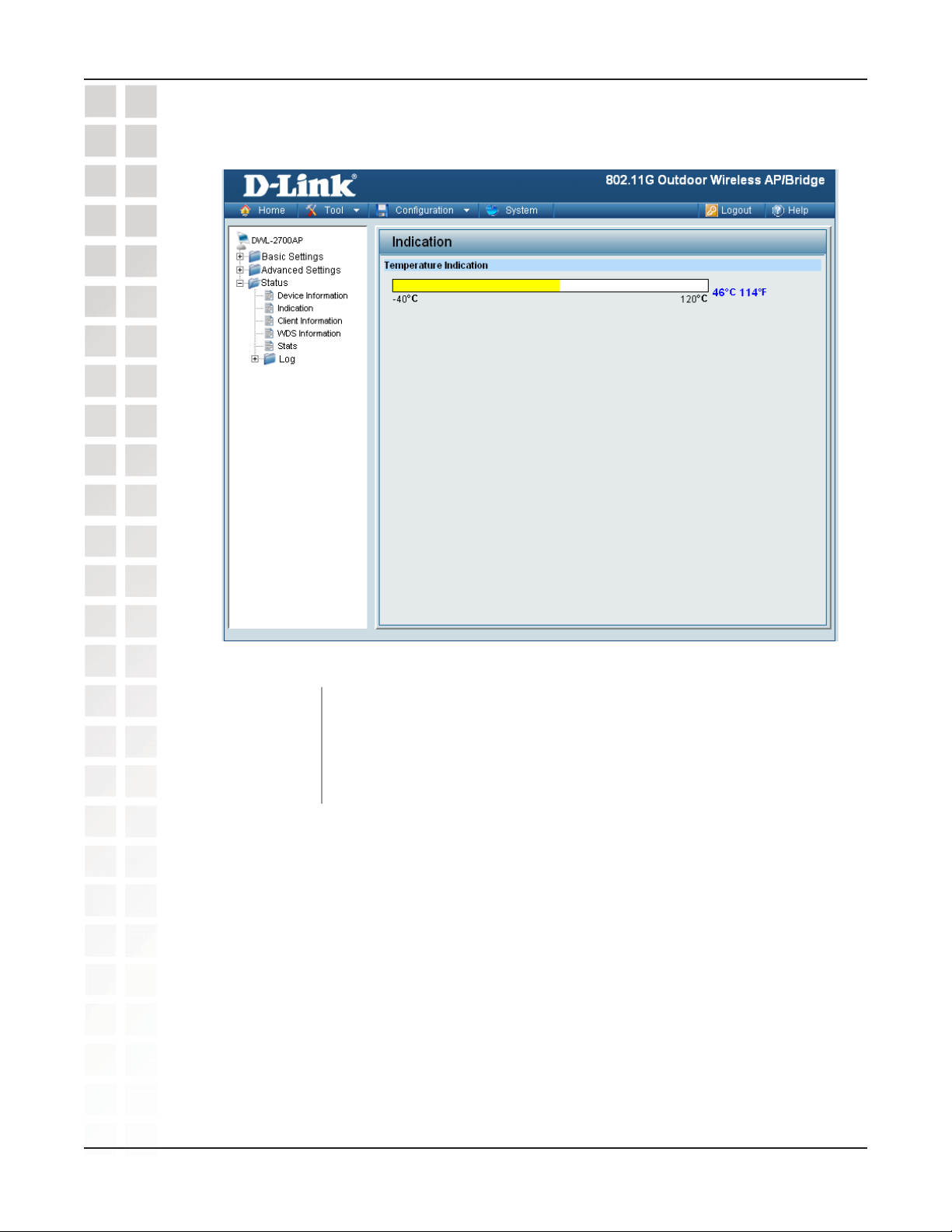
DWL-2700AP User’s Manual
Home > Status > Indication
Using the Configuration Menu
Temperature
Indication:
This window displays the current operating temperature of the
DWL-2700AP.
D-Link Systems, Inc.
44
Page 45

DWL-2700AP User’s Manual
Home > Status > Client Information
Using the Configuration Menu
Client Information:
The following information is available for each client communicating with the
DWL-2700AP.
Authentication:
Power Saving
D-Link Systems, Inc.
MAC:
Band:
Signal:
Mode:
The Client Information page provides information about the wireless
clients connected to the DWL-2700AP.
Displays the MAC address of the client.
Displays the wireless band the client is connected on.
Displays the type of authentication being used.
Displays the strength of the clients signal.
Displays the status of the power saving feature.
45
Page 46

DWL-2700AP User’s Manual
Home > Status > WDS Information
Using the Configuration Menu
Authentication:
D-Link Systems, Inc.
MAC:
Band:
Signal:
Channel:
Displays the MAC address of the client.
Displays the wireless band the client is connected on.
Displays the type of authentication being used.
Displays the strength of the clients signal.
Displays the wireless channel being used.
46
Page 47

DWL-2700AP User’s Manual
Home > Status > WLAN 802.11G Traffic Statistics
Using the Configuration Menu
WLAN 802.11g
Traffic Statistics:
D-Link Systems, Inc.
This page displays statistics for data throughput, transmitted and
received frames, and WEP frame errors for the 802.11g wireless
network.
47
Page 48

DWL-2700AP User’s Manual
Home > Log > View Log
Using the Configuration Menu
View Log:
The log displays system and network messages including a time
stamp and message type.
D-Link Systems, Inc.
48
Page 49

DWL-2700AP User’s Manual
Home > Log > System Log Settings
Using the Configuration Menu
Log Settings
Log Server / IP
Address:
Log Type:
SMTP Settings
SMTP:
SMTP Server / IP
Address:
SMTP Sender:
SMTP Recipient:
Enter the IP address of the server you would like to send the
DWL-2700APs log to.
Check the box for the type of activity you want to log. There are
three types: System, Wireless and Notice.
Check the box to enable SMTP.
Enter the IP address of the SMTP server.
Enter the e-mail address of the SMTP sender.
Enter the e-mail address of the SMTP recipient.
D-Link Systems, Inc.
49
Page 50

DWL-2700AP User’s Manual
Tool > Administrator Settings
Using the Configuration Menu
Limit
Administrator IP
Limit Administrator
IP 1:
Limit Administrator
IP 2:
Login Settings
User Name:
Old Password:
New Password:
Confirm New
Password:
Check the box to enable the feature.
Enter the IP address that the administrator will be allowed to log
in from.
Enter a secondary IP address that the administrator will be allowed
to log in from.
Enter a user name. The default is admin.
When changing your password, enter the old password here.
When changing your password, enter the new password here.
Confirm your new password here.
D-Link Systems, Inc.
50
Page 51

DWL-2700AP User’s Manual
Tool > Administrator Settings (continued)
Console Settings
Using the Configuration Menu
Status:
Console Protocol:
SNMP Settings
Status:
Public Community
String:
Private Community
String:
Status is Enabled by default. Uncheck the box to disable the
console.
Select the type of protocol you would like to use, Telnet or SSH.
Status is Enabled by default. Uncheck the box to disable the SNMP
functions.
Enter the public SNMP community string.
Enter the private SNMP community string.
D-Link Systems, Inc.
51
Page 52
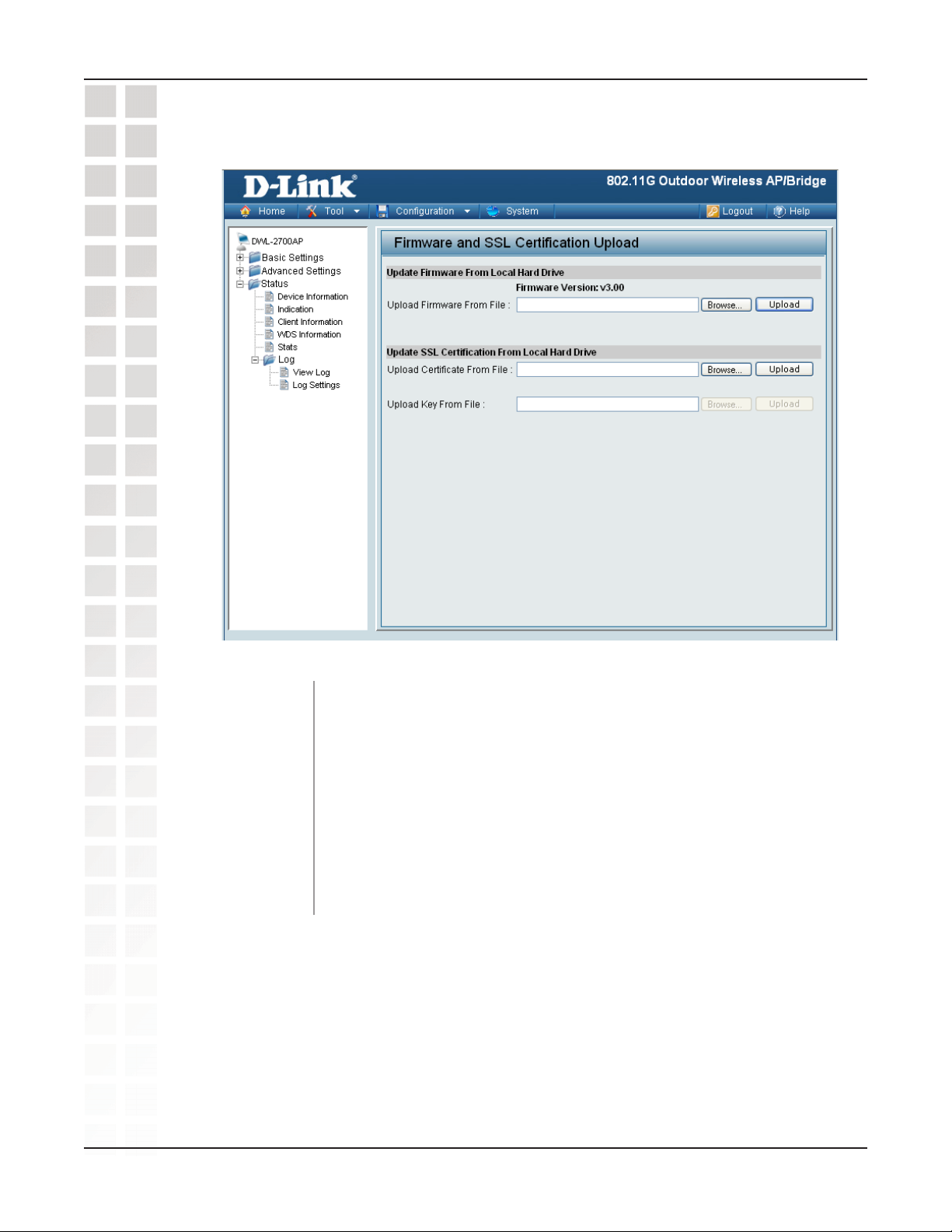
DWL-2700AP User’s Manual
Tool > Firmware and SSL Certification Upload
Upload Firmware
Upload SSL
Certification:
After downloading the most recent version of firmware for the
DWL-2700AP from http://support.dlink.com to your local computer,
use the Browse button to locate the firmware file on your computer.
Click Upload to update the firmware version.
Click Browse to locate the SSL Certification file on your local
computer. After selecting and opening the file, click Upload to
upload the file to the DWL-2700AP.
D-Link Systems, Inc.
52
Page 53

DWL-2700AP User’s Manual
Tool > Configuration File Upload and Download
Upload File:
Download
Configuration File:
Click Browse to locate a previously saved configuration file on
your local computer. After selecting the file, click Upload to apply
the configuration settings to the DWL-2700AP.
Click Download to save the current DWL-2700AP configuration
to your local computer.
D-Link Systems, Inc.
53
Page 54

DWL-2700AP User’s Manual
Tool > Cfg File > Choose file
Using the Configuration Menu
When you click Browse in the previous screen, the dialog box shown above appears.
Select the file you wish to download and click Open.
When this dialog box appears, click Save and select a location to save the configuration
file.
D-Link Systems, Inc.
54
Page 55

DWL-2700AP User’s Manual
Tool > SNTP
Using the Configuration Menu
SNTP/NTP
Information:
SNT/NTP Server
IP Address:
SNTP/NTP
Time Zone:
Daylight Saving
Time:
Displays the current SNTP/NTP settings.
Enter the SNTP/NTP server IP address.
Select your correct Time Zone.
Check the box to Enable Daylight Saving Time.
D-Link Systems, Inc.
55
Page 56

DWL-2700AP User’s Manual
System > System Settings
Using the Configuration Menu
Click Restart to restart the DWL-2700AP.
Click Restore to restore the DWL-2700AP back to factory default settings.
D-Link Systems, Inc.
56
Page 57

DWL-2700AP User’s Manual
Using the AP Manager
The AP Manager is a convenient tool to manage the configuration of your network from a
central computer. With AP Manager there is no need to configure devices individually.
To launch the AP Manager:
• Go to the Start Menu
• Select Programs
• Select D-Link AirPremier AP Manager
• Select DWL-2700AP
Discovering Devices
Using the AP Manager
Click on this button to discover the devices available on the network.
D-Link Systems, Inc.
57
Page 58

DWL-2700AP User’s Manual
Selecting Devices
The AP Manager allows you to configure multiple devices all at once. To select a single
device, simply click on the device you want to select. To select multiple devices, hold
down the Ctrl key while clicking on each additional device. To select an entire list, hold
the Shift key, click on the first AP on the list and then click on the last AP on the list.
IP Configuration
You can assign an IP address to an AP or assign IP addresses to multiple
APs by clicking on this button after selecting the device(s).
Using the AP Manager
Select the AP that you want to assign an IP address to and click the IP button. Enter
the IP address and IP netmask for the selected device and click OK.
You can configure multiple APs with IP addresses all at once. Click on the IP button
after you’ve selected all of the APs you want to assign an IP address. Enter the IP
address you want to assign the first unit and the AP manager will automatically assign
sequential IP addresses.
D-Link Systems, Inc.
58
Page 59

DWL-2700AP User’s Manual
Device Configuration
Click on this button to access the configuration
properties of the selected device(s).
The device configuration window allows you to configure settings but does not actually
apply the settings to the device unless you click the Apply button. You can also save
and load configuration files from this window. When you load a configuration file, you
must click Apply if you want the settings to be applied to the selected device(s).
You can configure a single device by highlighting one device in the list, or you can
configure multiple devices by highlighting multiple devices before clicking on the Device
Configuration icon pictured above. The examples in this section show single device
configuration. When you select multiple devices for configuration the procedure will be
similar.
Using the AP Manager
The Check All button will select all configurable options. Any setting
that has a check mark next to it is applied to the device or saved to
the configuration file.
The Clear Checks button deselects all configurable options. This
feature is useful if you only want to change a few settings. Deselect
all items and only check the items that you want to modify.
Refresh will revert to the actual device settings of the selected
device(s).
To save settings to the device, you must click the Apply button. Only
settings that have a check mark next to them will be applied.
The open button is used to load a previously saved configuration file.
After opening a configuration file, you must click the Apply button to
save the settings to the selected device(s).
The save button allows you to save a configuration file of the selected
device settings. Only settings that have a check mark next to them
are saved. You cannot save a configuration file if you selected more
than one device in the device list.
D-Link Systems, Inc.
The Exit button will close the device configuration window. Any
settings that haven’t been applied will be lost.
59
Page 60

DWL-2700AP User’s Manual
Device Configuration > General
Using the AP Manager
Device Name(*):
IP address and
Subnet Mask(*):
D-Link Systems, Inc.
Gateway:
When selecting multiple devices for configuration, some options are
unavailable for configuration by default as noted(*) below:
This allows you to change the device name for the selected
access point. You must place a check mark in the Device Name
box to change the name. This option should only be configured
when one access point is selected for configuration.
If you’ve selected one device for configuration and you want
to change the IP address of the device, check the IP Address
box. You can then enter an IP address and Subnet Mask for the
selected access point. This option should only be configurable
when one access point is selected for configuration. To configure
multiple devices with an IP address at one time, please reference
the previous page.
Enter the IP address of your gateway, typically your router
address.
60
Page 61

DWL-2700AP User’s Manual
Device Configuration > General (continued)
Using the AP Manager
Domain Name
Server 1:
Domain Name
Server 2:
Load Balance:
User Limit:
Link Integrity:
Enter the IP address of your primary Domain Name Server.
Enter the IP address of your secondary Domain Name Server.
This pull down selection enables or disabled load balancing. When
Load Balance is enabled, it allows several DWL-2700APs to balance
wireless network traffic and wireless clients. All the access points
must have Load Balance enabled and have the same SSID. It is
recommended that each access point be assigned non-overlapping
wireless channels. (e.g. 1, 6, 11)
Enter the number of load balancing users, from 0-64.
This pull-down selection enables or disables Link Integrity. When
Link Integrity is enabled, the wireless segment associated with the
AP will be disconnected whenever the connection between the AP
and the LAN is broken.
D-Link Systems, Inc.
61
Page 62
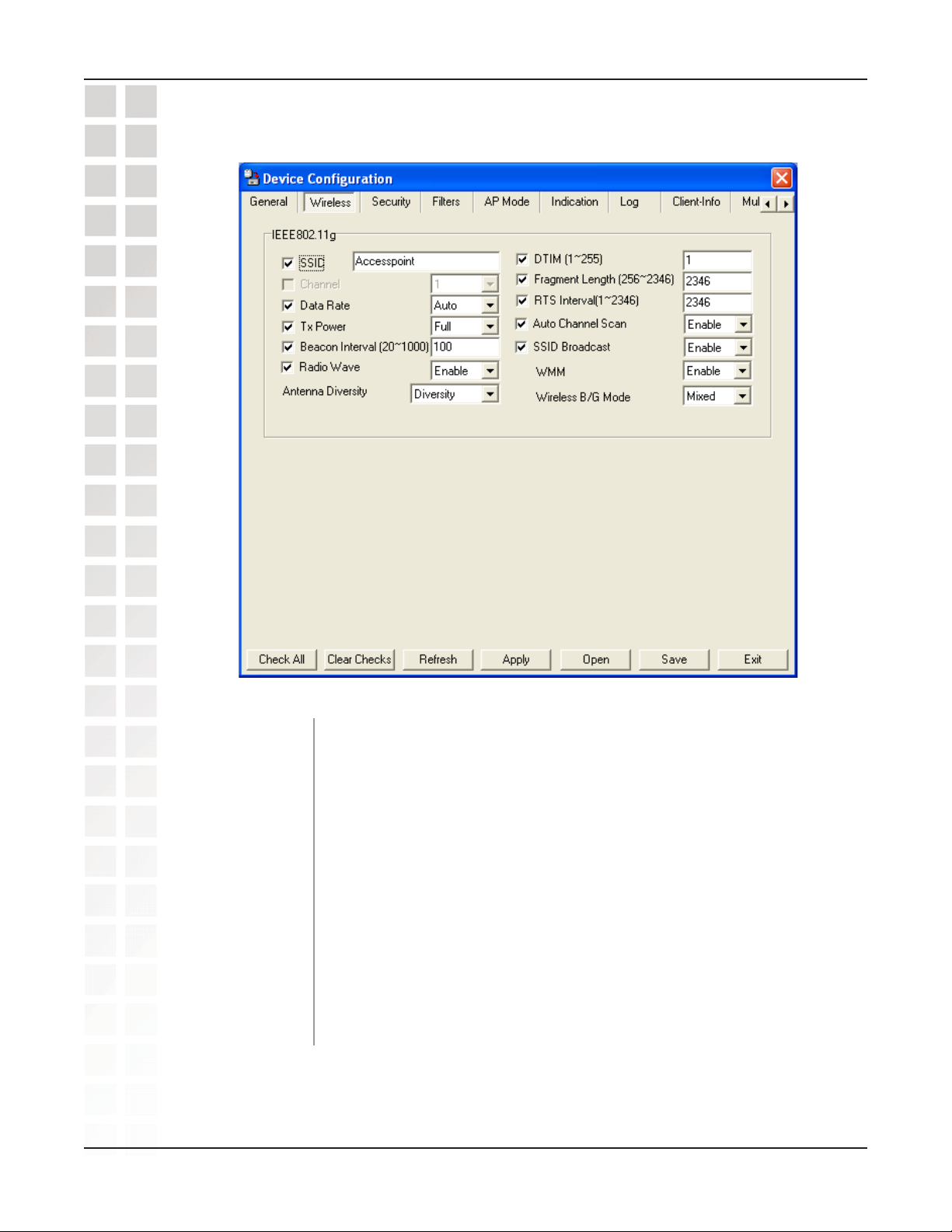
DWL-2700AP User’s Manual
Device Configuration > Wireless
Using the AP Manager
Beacon Interval
Radio Wave:
D-Link Systems, Inc.
SSID:
Channel:
Data Rate:
Tx Power:
(20~1000):
The Service Set (network) Identifier of your wireless network.
Allows you to select a channel. 6 is the default setting.
A pull-down menu to select the maximum wireless signal rate for
the selected devices(s).
A pull-down menu for selecting the transmit power of the selected
device(s).
Beacons are packets sent by an access point to synchronize a
network. Specify the beacon value for the selected device(s) here.
The default value of 100 is recommended.
Allows you to enable or disable the wireless (802.11b/g) signal from
being transmitted.
62
Page 63

DWL-2700AP User’s Manual
Device Configuration > Wireless (continued)
Using the AP Manager
Antenna Diversity:
DTIM (1~255):
Fragment
Length
(256~2346):
RTS Length
(256~2346):
Autochannel
Scan:
Select Diversity to allow the DWL-2700AP AP to automatically
switch to the antenna with the better RSSI value. Selecting Left
Antenna will not allow the DWL-2700AP to switch antenna and
the radio will use the left antenna (facing the AP) to transmit and
receive packets. Selecting Right Antenna will not allow the
DWL-2700AP to switch antenna and the radio will only use the
right antenna (facing the AP) to transmit and receive packets.
DTIM (Delivery Traffic Indication Message) is a countdown informing
clients of the next listening window for broadcast and multicast
messages.
This sets the fragmentation threshold (specified in bytes). Packets
exceeding the value set here will be fragmented. The default is 2346.
The RTS value should not be changed unless you encounter
inconsistent data flow. The default value is 2346.
Enable this option to allow the access point to automatically scan
for an available channel.
SSID Broadcast:
Short Preamble:
SSID Broadcast:
WMM:
Wireless B/G Mode:
Allows you to enable or disable the broadcasting of the SSID to
network clients.
If you are transferring large amounts of data on your wireless
network, enable this option.
Allows you to enable or disable the broadcasting of the SSID to
network clients.
Select Enable or Disable to enable or disable WMM mode.
Select the wireless mode from B only, G only or Both.
D-Link Systems, Inc.
63
Page 64

DWL-2700AP User’s Manual
Device Configuration > Wireless > Authentication
Modes
Using the AP Manager
AP Mode
Access Point
WDS with AP
Authentication Available
Open System
Shared Key
Open System/Shared Key
802.1x
WPA-Enterprise
WPA-Personal
WPA2-Enterprise
WPA2-Personal
WPA-Auto-Enterprise
WPA-Auto-Personal
Open System
Shared Key
Open System/Shared Key
WPA-Personal
WDS
WPA2-Personal
WPA-Auto-Personal
Open System
Shared Key
Open System/Shared Key
WPA-Personal
WPA2-Personal
WPA-Auto-Personal
D-Link Systems, Inc.
64
Page 65

DWL-2700AP User’s Manual
Device Configuration > Security
Using the AP Manager
The Security tab contains the WEP configuration settings on the initial page. If you select
WPA as the authentication type, an additional tab will appear with the WPA configuration
options based on your selection.
Authentication
Type:
Open:
Shared:
Open System/
Shared Key:
WPA-Enterprise
WPA2-Enterprise
WPA-Auto-
Enterprise:
WPA-Personal
WPA2-Personal
WPA-Auto
Personal:
Select from the pull-down menu the type of authentication to be used
on the selected device(s).
The key is communicated across the network.
Limited to communication with devices that share the same
WEP settings.
The key is communicated and identical WEP settings are required.
Used to authenticate clients via a RADIUS server.
Does not utilize a RADIUS server for authentication but uses a
passphrase that is configured on the clients and access points.
D-Link Systems, Inc.
65
Page 66

DWL-2700AP User’s Manual
Device Configuration > Security (continued)
RADIUS:
Local User:
WEP Key Type:
Encryption:
Active Key Index:
Key Values:
Built-in RADIUS server does not require outside server.
A type of 802.1x security that utilizes user login for security.
Select a key type, Static or Dynamic, when 802.1x encryption
is selected.
Enable or disable encryption on the selected device(s).
Select which defined key is active on the selected device(s).
Select the key size (64-bit, 128-bit, or 152-bit) and key type (HEX or
ASCII) and then enter a string to use as the key. The key length is
automatically adjusted based on the settings you choose.
D-Link Systems, Inc.
66
Page 67

DWL-2700AP User’s Manual
Device Configuration > Security > WEP
Using the AP Manager
Authentication
Open System/
Shared Key:
Active Key Index:
Key Values:
D-Link Systems, Inc.
Type:
Open:
Shared:
Select from the pull-down menu the type of authentication to be used
on the selected device(s).
The key is communicated across the network.
Limited to communication with devices that share the same
WEP settings.
The key is communicated and identical WEP settings are required.
Select which defined key is active on the selected device(s).
Select the key size (64-bit, 128-bit, or 152-bit) and key type (HEX or
ASCII) and then enter a string to use as the key. The key length is
automatically adjusted based on the settings you choose.
67
Page 68

DWL-2700AP User’s Manual
Device Configuration > Security > 802.1x
Using the AP Manager
Cipher Type:
D-Link Systems, Inc.
WEP is used here.
68
Page 69

DWL-2700AP User’s Manual
Device Configuration > Security > 802.1x (RADIUS)
Using the AP Manager
RADIUS Server:
RADIUS Port:
RADIUS Secret:
D-Link Systems, Inc.
Enter the IP address of the RADIUS server.
Enter the port used on the RADIUS server (1812 is default).
Enter the RADIUS secret.
69
Page 70

DWL-2700AP User’s Manual
Device Configuration > Security > WPA-Enterprise
WPA2-Enterprise/ WPA-Auto-Enterprise (Cipher)
Using the AP Manager
Cipher Type:
Group Key Update
D-Link Systems, Inc.
Interval:
Select Auto, TKIP, or AES from the pull-down
menu.
Select the interval during which the group key will be valid. 1800 is the
recommended setting. A lower interval may reduce transfer rates.
70
Page 71

DWL-2700AP User’s Manual
Device Configuration > Security > WPA-Enterprise /
WPA2-Enterprise/ WPA2-Auto-Enterprise (Server)
Using the AP Manager
RADIUS Server:
RADIUS Port:
RADIUS Secret:
D-Link Systems, Inc.
Enter the IP address of the RADIUS server.
Enter the port used on the RADIUS server (1812 is default).
Enter the RADIUS secret.
71
Page 72

DWL-2700AP User’s Manual
Device Configuration > Security > WPA-Personal
WPA2-Personal / WPA-Auto-Personal (Cipher)
Using the AP Manager
Cipher Type:
Group Key Update
PassPhrase:
D-Link Systems, Inc.
Interval:
Select Auto, TKIP, or AES from the pull-down menu.
Select the interval during which the group key will be valid. 1800 is the
recommended setting. A lower interval may reduce transfer rates.
Enter a PassPhrase between 8-63 characters in length.
72
Page 73

DWL-2700AP User’s Manual
Device Configuration > Filters > WLAN Partition >
Access Control
Using the AP Manager
The following features are configurable in IEEE 802.11g:
Internal Station
Connection:
Broadcast from
Ethernet to WLAN:
Access Control:
Access
Control List:
D-Link Systems, Inc.
Enabling this allows wireless clients to communicate with each other.
When this option is disabled, wireless stations are not allowed to
exchange data through the access point.
Enabling this option allows Ethernet devices to communicate with
wireless clients. When this option is disabled, all data from Ethernet
to wireless clients is blocked. Wireless devices can still send data to
the Ethernet devices when this is disabled.
When disabled access control is not filtered based on the MAC
address. If Accept or Reject is selected, then a box appears for
entering MAC addresses. When Accept is selected, only devices
with a MAC address in the list are granted access. When Reject
is selected, devices in the list of MAC addresses are not granted
access.
Add or Delete MAC addresses in the Access Control List.
73
Page 74
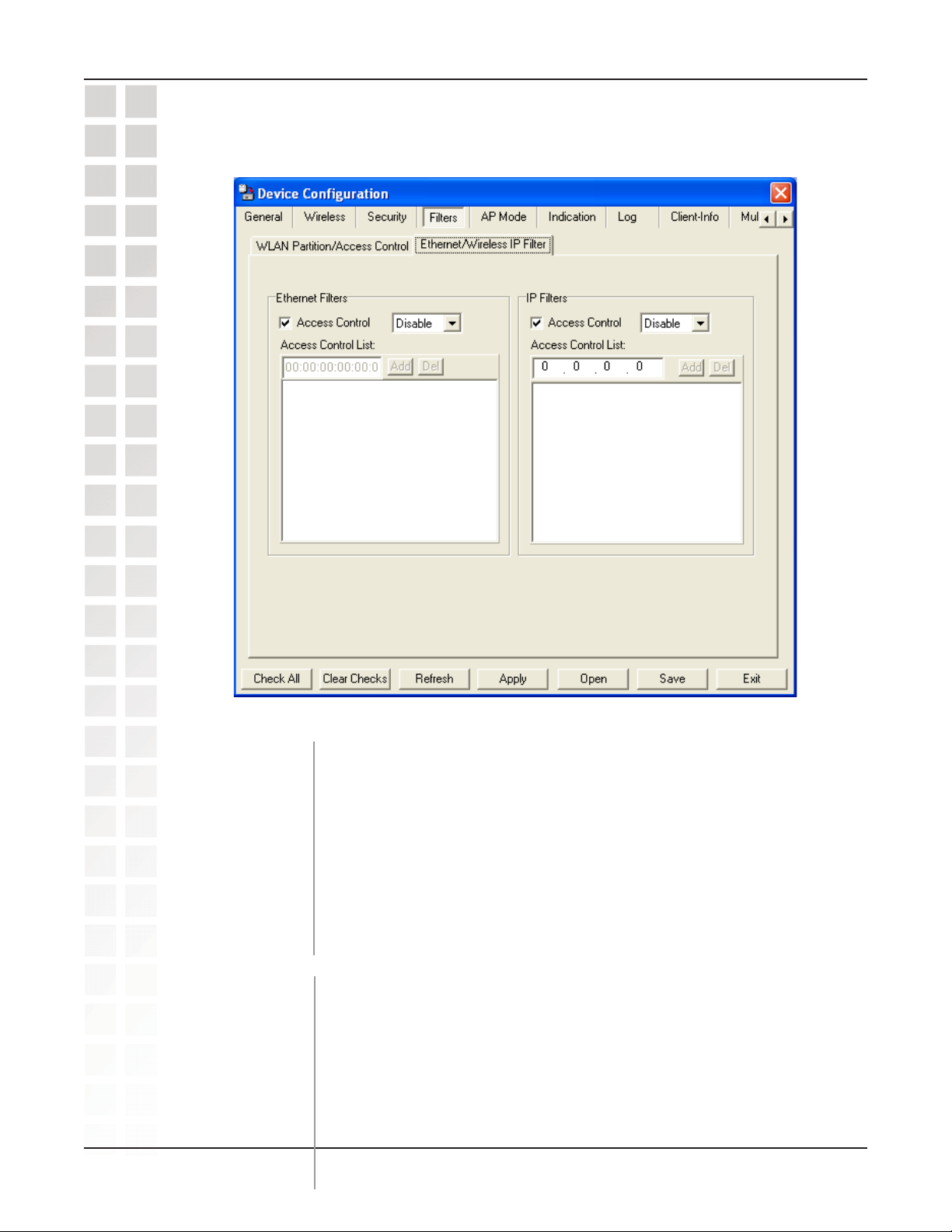
DWL-2700AP User’s Manual
Device Configuration > Filters > Ethernet/Wireless IP
Filters
Ethernet Filters:
Access Control:
Access
Control List:
IP Filters:
Access Control:
Access
Control List:
D-Link Systems, Inc.
When disabled access control is not filtered based on the MAC
address. If Accept or Reject is selected, then a box appears for
entering MAC addresses. When Accept is selected, only devices
with a MAC address in the list are granted access. When Reject
is selected, devices in the list of MAC addresses are not granted
access.
Add or Delete MAC addresses in the Access Control List.
When disabled access control is not filtered based on the IP address.
If Accept or Reject is selected, then a box appears for entering IP
addresses. When Accept is selected, only devices with an IP address
in the list are granted access. When Reject is selected, devices in
the list of IP addresses are not granted access.
Add or Delete IP addresses in the Access Control List.
74
Page 75

DWL-2700AP User’s Manual
Device Configuration > AP Mode
Using the AP Manager
Access Point:
D-Link Systems, Inc.
There are 3 AP modes that are configurable in IEEE 802.11g:
• Access Point
• WDS with AP
• WDS
Access Point, the default setting used to create a wireless LAN, is
displayed here.
Please see the following pages for an explanation of the other 2 AP
modes.
75
Page 76

DWL-2700AP User’s Manual
Device Configuration > AP Mode > WDS with AP
Using the AP Manager
WDS with AP:
Site Survey:
D-Link Systems, Inc.
Allows you to connect multiple wireless LANs together while acting
as an access point at the same time. This only works with other
DWL-2700APs. If enabled, you must enter the MAC address of the
other DWL-2700AP(s) on your network.
Click Site Survey to view available APs in your network.
76
Page 77

DWL-2700AP User’s Manual
Device Configuration > AP Mode > WDS
Using the AP Manager
WDS:
Site Survey:
D-Link Systems, Inc.
Allows you to connect multiple wireless LANs together. All other
LANs must be using DWL-2700APs. When enabled, you must enter
the MAC address of the other DWL-2700AP(s) on your network (you
can enter up to eight addresses).
Click Site Survey to view available APs in your network.
77
Page 78

DWL-2700AP User’s Manual
Device Configuration > Indication
Using the AP Manager
Temperature:
Auto Refresh:
D-Link Systems, Inc.
Displays the current operating temperature of the DWL-2700AP.
Check this box to automatically refresh the Indication information.
78
Page 79

DWL-2700AP User’s Manual
Device Configuration > Log
Remote Syslog
Remote Syslog
Status Server IP:
SMTP Setting:
SMTP Server /
IP Address:
SMTP Sender:
SMTP Recipient:
D-Link Systems, Inc.
Status:
Activity:
Check this box to enable syslog logging.
Enable or Disable the three types of logging activity, System
Activity, Wireless Activity, and Notice messages.
Enter the IP address of the syslog server.
Check this box to enable SMTP.
Enter the IP address of the SMTP server.
Enter the SMTP Sender.
Enter the SMTP Recipient.
79
Page 80

DWL-2700AP User’s Manual
Device Configuration > Client-Info
Using the AP Manager
Information:
The following information is available for each client that is communicating with the
DWL-2700AP.
Authentication:
Power Saving
D-Link Systems, Inc.
Client
MAC:
Band:
RSSI:
Mode:
Select this option to obtain information on IEEE 802.11g clients.
A client is a device on the network that is communicating with the
DWL-2700AP.
Displays the MAC address of the client.
Displays the wireless band.
Displays the type of authentication that is enabled.
Receive Signal Strength Indicator indicates the strength of the
signal.
Displays the status of the power saving feature.
80
