Page 1
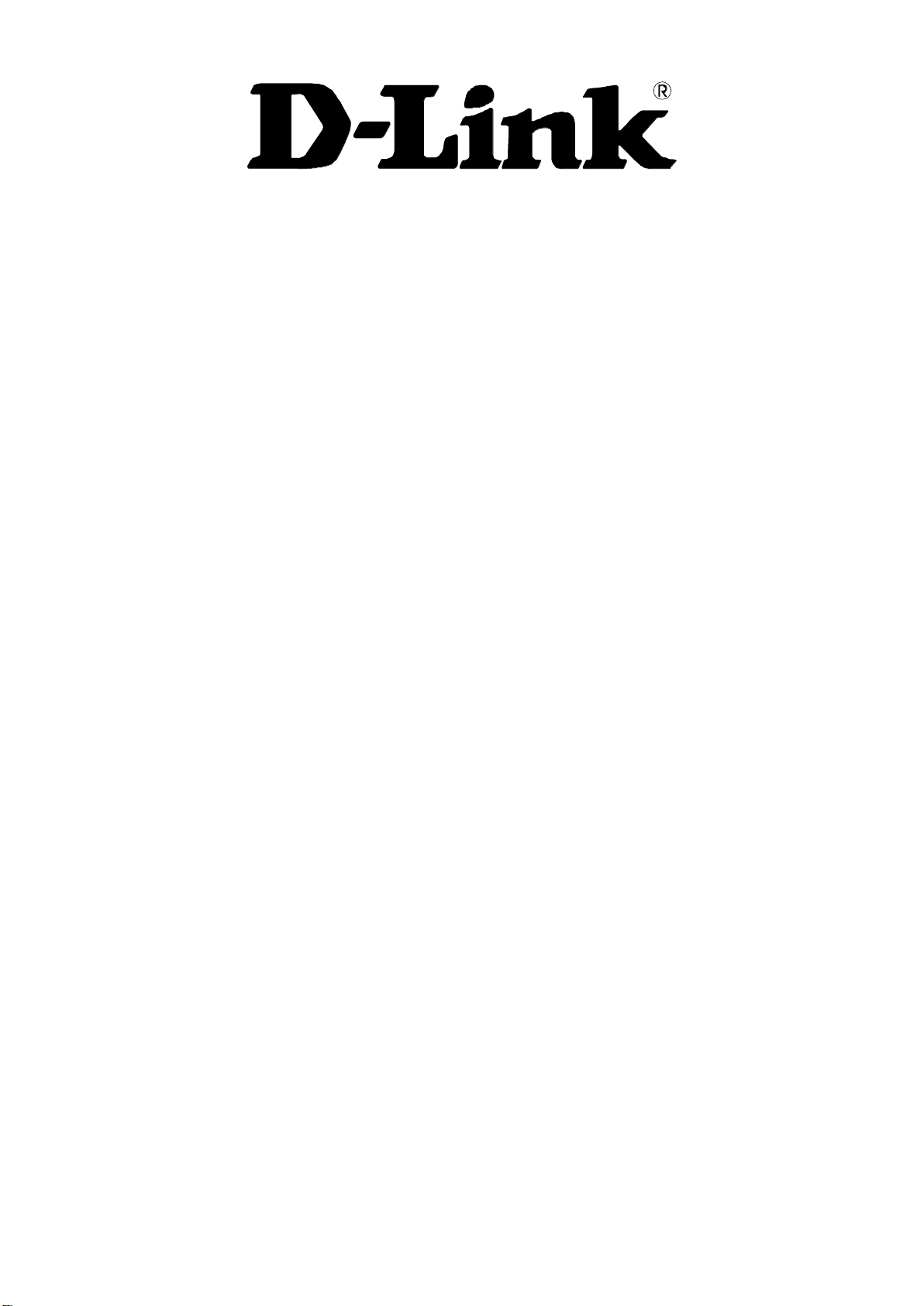
DVG-5102S
VoIP Telephone Adapter
User’s Manual
Version 1.2
(16 Sept. 2014)
Page 2
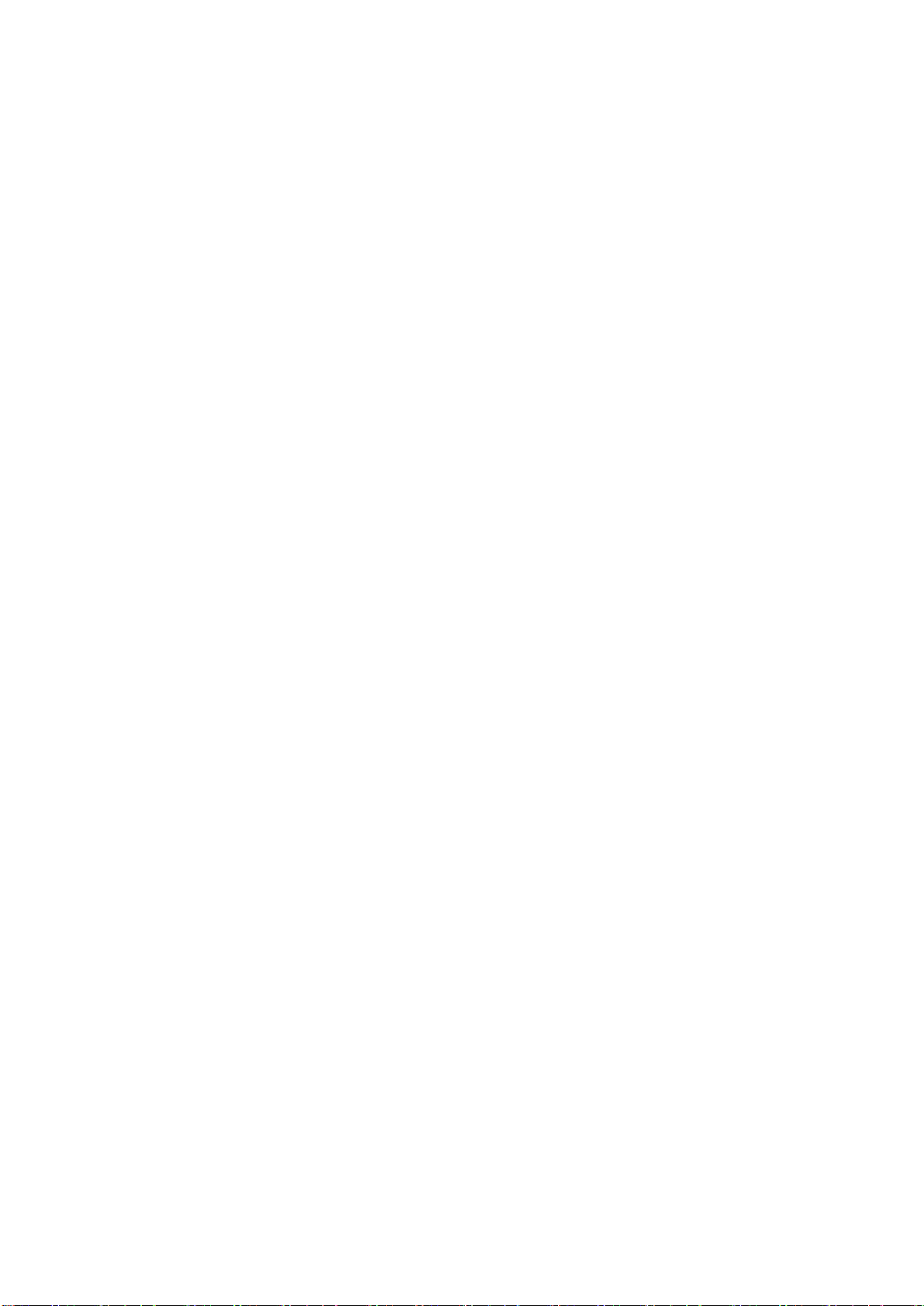
© 2008 D-Link Corporation. All rights reserved.
Reproduction in any manner whatsoever without the written permission of D-Link Corporation is strictly forbidden.
Trademarks used in this text: D-Link and the D-Link logo are trademarks of D-Link Corporation/D-Link Systems
Inc.; Other trademarks and trade names may be used in this document to refer to either the entities claiming the
marks and names or their products. D-Link Corporation disclaims any proprietary interest in trademarks and trade
names other than its own.
Warranty: please contact your D-Link Authorized Reseller or the D-Link Branch Office nearest your place of
purchase for information about the warranty offered on your D-Link product.
Information in this document is subject to change without notice.
FCC Warning
This equipment has been tested and found to comply with the limits for a Class B digital device, pursuant to Part 15
of the FCC Rules. These limits are designed to provide reasonable protection against harmful interference in a
residential installation. This equipment generates, uses, and can radiate radio frequency energy and, if not installed
and used in accordance with the instructions, may cause harmful interference to radio communication. However,
there is no guarantee that interference will not occur in a particular installation. If this equipment does cause harmful
interference to radio or television reception, which can be determined by turning the equipment off and on, the user
is encouraged to try to correct the interference by one or more of the following measures:
‧ Reorient or relocate the receiving antenna.
‧ Increase the separation between the equipment and receiver.
‧ Connect the equipment into an outlet on a circuit different from that to which the receiver is connected.
‧ Consult the dealer or an experienced radio/TV technician for help.
CE Mark Warning
This is a Class B product. In a domestic environment, this product may cause radio interference in which case the
user may be required to take adequate measures.
Warnung!
Dies ist ein Produkt der Klasse B. Im Wohnbereich kann dieses Produkt Funkstoerungen verursachen. In diesem
Fall kann vom Benutzer verlangt werden, angemessene Massnahmen zu ergreifen.
Precaución!
Este es un producto de Clase B. En un entorno doméstico, puede causar interferencias de radio, en cuyo case, puede
requerirse al usuario para que adopte las medidas adecuadas.
Attention!
Ceci est un produit de classe B. Dans un environnement domestique, ce produit pourrait causer des interférences
radio, auquel cas l`utilisateur devrait prendre les mesures adéquates.
Attenzione!
Il presente prodotto appartiene alla classe B. Se utilizzato in ambiente domestico il prodotto può causare interferenze
radio, nel cui caso è possibile che l`utente debba assumere provvedimenti adeguati.
Page 3
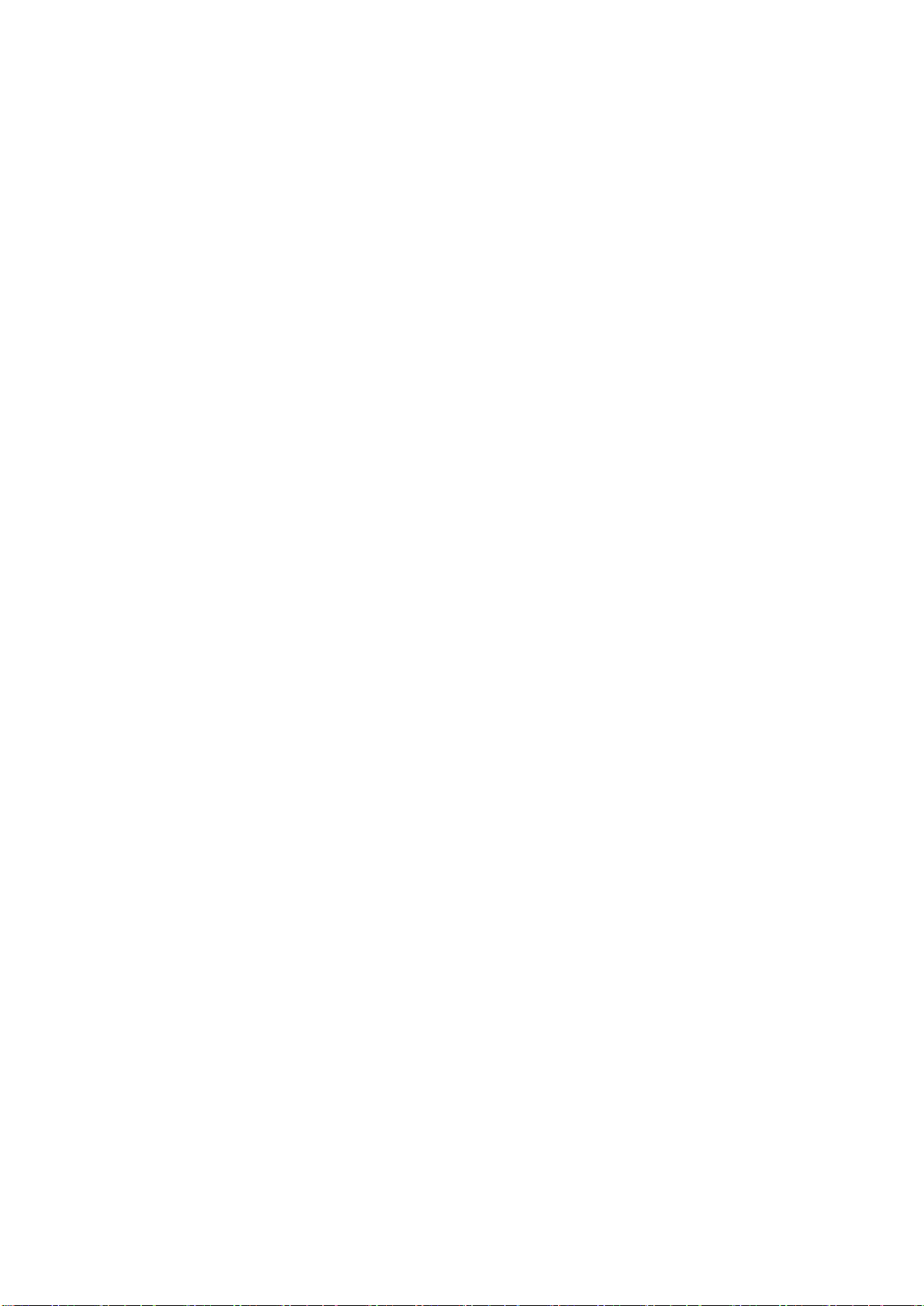
Contents
1. Introduction ........................................................................................................................................................ 4
1-1 Product Overview ....................................................................................................................................... 4
1-2 Hardware Description ................................................................................................................................. 5
2. Getting Started ................................................................................................................................................... 7
2-1 SETUP ...................................................................................................................................................... 10
2-1-1 Internet Setup ................................................................................................................................. 10
2-1-2 LAN Settings .................................................................................................................................. 13
2-2 MAINTENANCE........................................................................................................................................ 15
2-2-1 Device Management ...................................................................................................................... 15
2-2-2 Backup and Restore ....................................................................................................................... 15
2-2-3 Diagnostics ..................................................................................................................................... 17
2-3 STATUS .................................................................................................................................................... 18
2-3-1 Device Info ..................................................................................................................................... 18
2-3-2 VoIP Status ..................................................................................................................................... 19
2-3-3 Statistics ......................................................................................................................................... 20
2-3-4 Logout ............................................................................................................................................ 20
3. Configuring the VoIP TA through IVR ............................................................................................................ 21
3-1 IVR (Interactive Voice Response) ............................................................................................................ 21
3-1-1 IVR Functions Table: ...................................................................................................................... 22
3-2 IP Configuration Settings—Set the IP Configuration of the WAN Port..................................................... 23
3-2-1 PPPoE Character Conversion Table: ............................................................................................. 25
4. Dialing Principles ............................................................................................................................................. 26
4-1 Dialing Options ......................................................................................................................................... 26
4-2 Number Translation .................................................................................................................................. 26
4-3 Routing ..................................................................................................................................................... 27
Appendix ............................................................................................................................................................... 29
Product Features ............................................................................................................................................ 29
Page 4
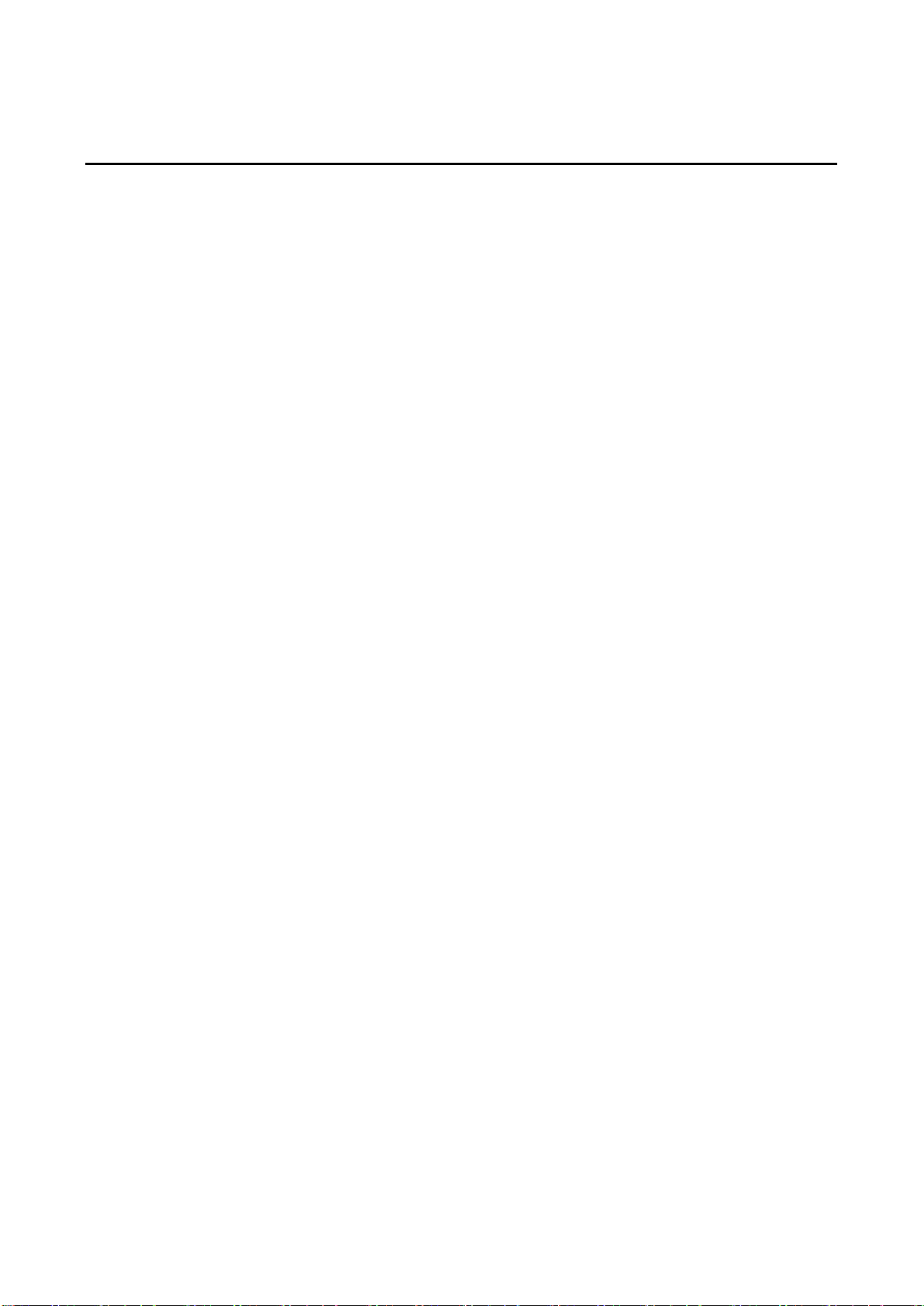
DVG-5102S User’s Manual Product Overview
1. Introduction
1-1 Product Overview
The DVG-5102S is designed to carry both voice and facsimile over the IP network. It uses the industry
standard SIP call control protocol so as to be compatible with free registration services or VoIP service
providers’ systems. As a standard user agent, it is compatible with all common Soft Switches and SIP proxy
servers. While running optional server software, the VoIP Telephone Adapter can be configured to establish a
private VoIP network over the Internet without a third-party SIP Proxy Server.
The DVG-5102S can be seamlessly integrated into an existing network by connecting to a phone set and fax
machine. With only a broadband connection such as an ADSL bridge/router, a Cable Modem or a leased-line
router, the VoIP Telephone Adapter allows you to use voice and fax services over IP in order to reduce the
cost of all long distance calls.
The DVG-5102S can be configured a fixed IP address or it can have one dynamically assigned by DHCP or
PPPoE. It adopts either the G.711, G.726, G.729A, G.723.1 and G.722 voice compression format to save
network bandwidth while providing real-time, toll quality voice transmission and reception.
D-Link Systems, Inc. 4
Page 5

DVG-5102S User’s Manual Telephone Interface Description
1-2 Hardware Description
Front Panel
Power: Solid green light indicates a normal power supply.
Alarm: Red light indicates abnormal status, such as failed to register or provision or not obtained IP
address.
Register: The Register LED will turn on when the VoIP Router is connected to a VoIP service
provider. The LED will blink if not connected to a service provider.
LAN indicator: When a connection is established the LED will light up solid. The LEDs will blink to
indicate activity. If the LED does not light up when a cable is connected, verify the cable
connections and make sure your devices are powered on.
WAN indicator: When a connection is established the LED will light up solid. The LED will blink to
indicate activity. If the LED does not light up when a cable is connected, verify the cable
connections and make sure your devices are powered on.
Phone Indicator: Phone LED will light up solid if a phone connected to a phone port is off the hook
or in use. When a phone is ringing, the indicator will blink.
Note: When starting up DVG-5102S, all indicators will light up. After about 40 seconds, the Register
indicator will blink in green. If the Alarm indicator continues to blink, it means DVG-5102S is
currently communicating with ISP and has yet to obtain an IP address or fail to register to VoIP
Service Provider.
D-Link Systems, Inc. 5
Page 6
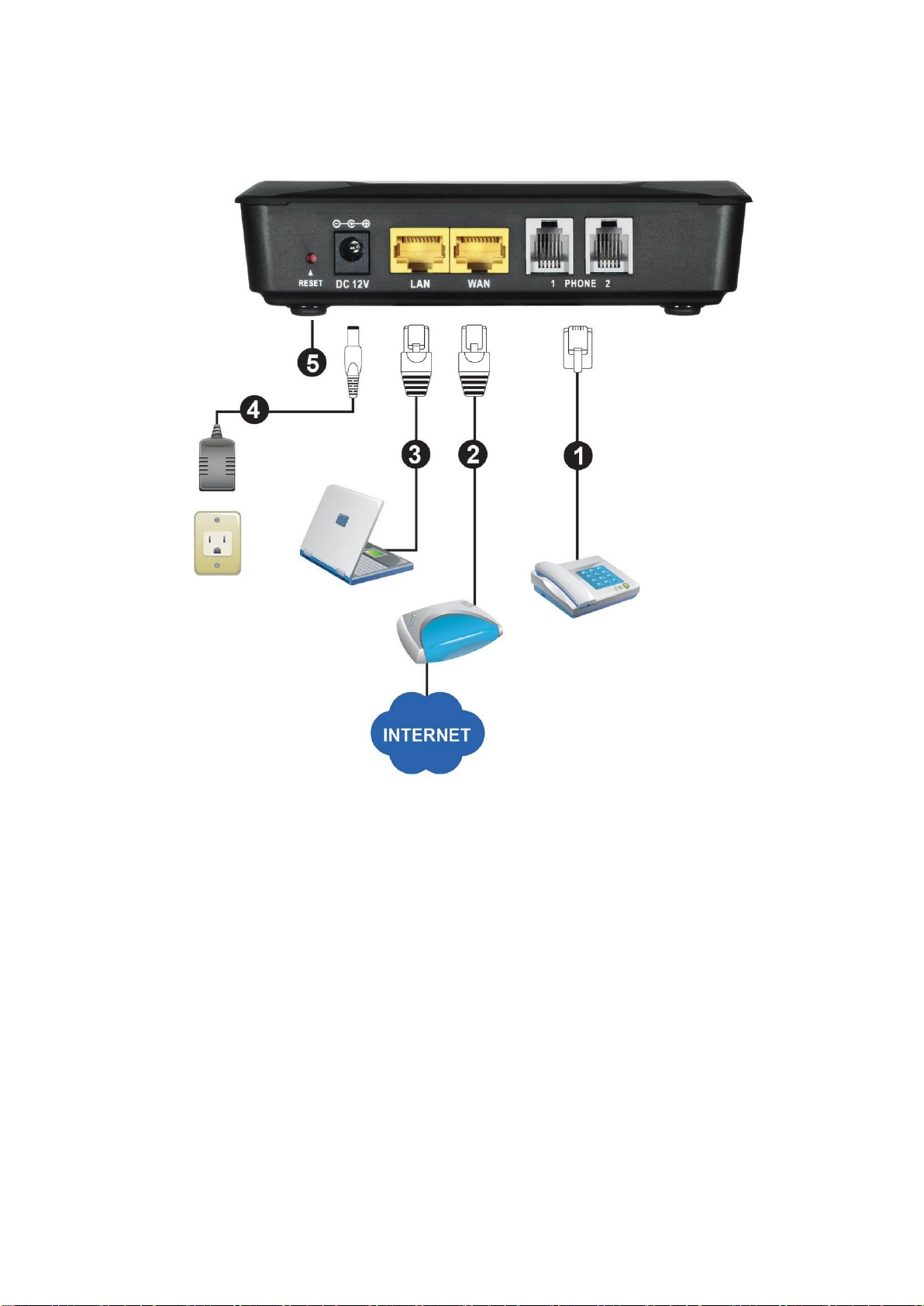
DVG-5102S User’s Manual Telephone Interface Description
Rear Panel
1. Phone Port: Connect to your phones using standard phone cabling (RJ-11).
2. WAN: Connect to your broadband modem / router using an Ethernet cable.
3. LAN: Connect to your Ethernet enabled computers using Ethernet cabling.
4. Power Receptor: Receptor for the provided power adapter.
5. Reset : Use to Restore to factory default :
(1) Power on.
(2) Press and hold the reset button for 5 seconds.
(3) Release the reset button. Factory settings will be restored.
WARNING: DO NOT connect any phone port directly to a PSTN line (FXS to PSTN) or to an
internal PBX line (FXS to PBX extension). Doing so may damage your VoIP TA.
D-Link Systems, Inc. 6
Page 7
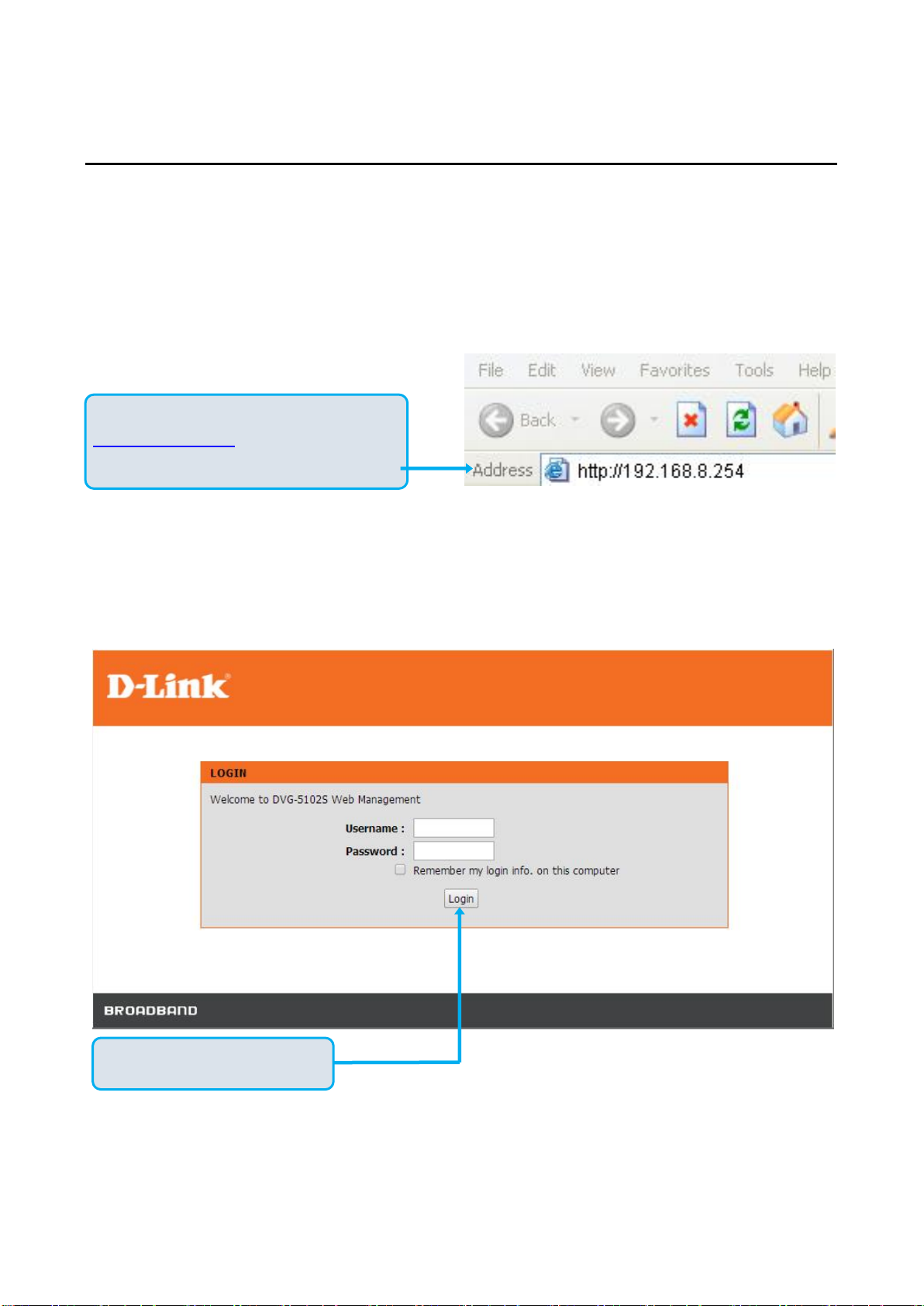
DVG-5102S User’s Manual MAINTENANCE
Open your Web browser and type
http://192.168.8.254 into the URL address
box. Press the Enter or Return Key.
Click Login to enter Web Site.
2. Getting Started
To access the web-based configuration utility, set a statics IP on the LAN adapter, open a web browser such
as Internet Explorer and enter the IP address of the DVG-5102S.
*Statics IP: 192.168.8.XXX, the “XXX” can be any number from 1~253 except 254 cannot be used*
If the DVG-5102S is connected behind a router, the IP address of the router is determine by the router’s
DHCP Server.
D-Link Systems, Inc. 7
Page 8
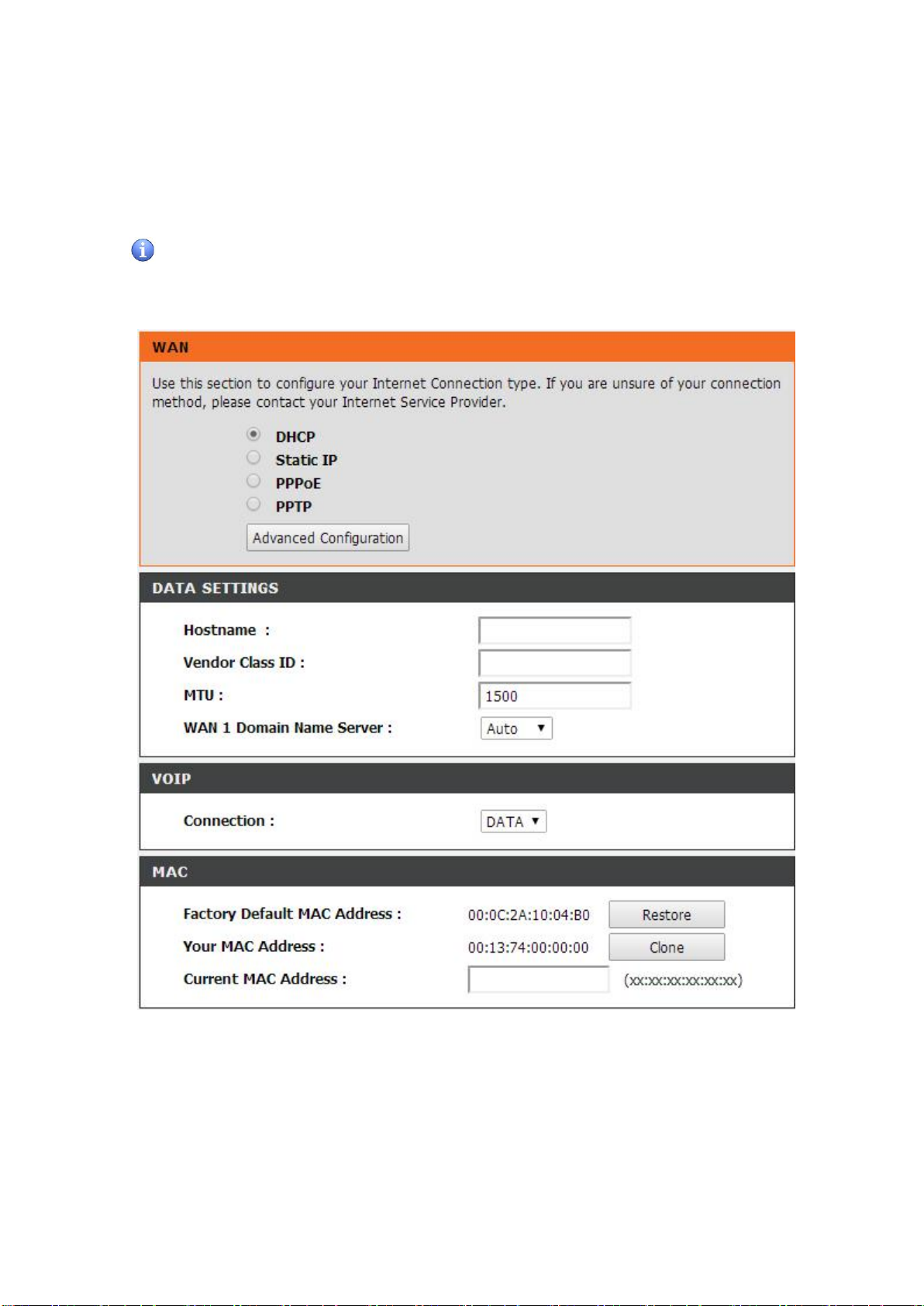
DVG-5102S User’s Manual MAINTENANCE
VoIP TA Web Configuration
During configuration, please follow the Setup Hint for some specific procedure in case the VoIP TA fails
to make the changes active.
Situation 1: (example: Internet Setup)
Setup Hint:
1. Select DHCP WAN Setup.
2. Click “Apply”.
3. Click “Save and Restart” to make change take effect.
D-Link Systems, Inc. 8
Page 9
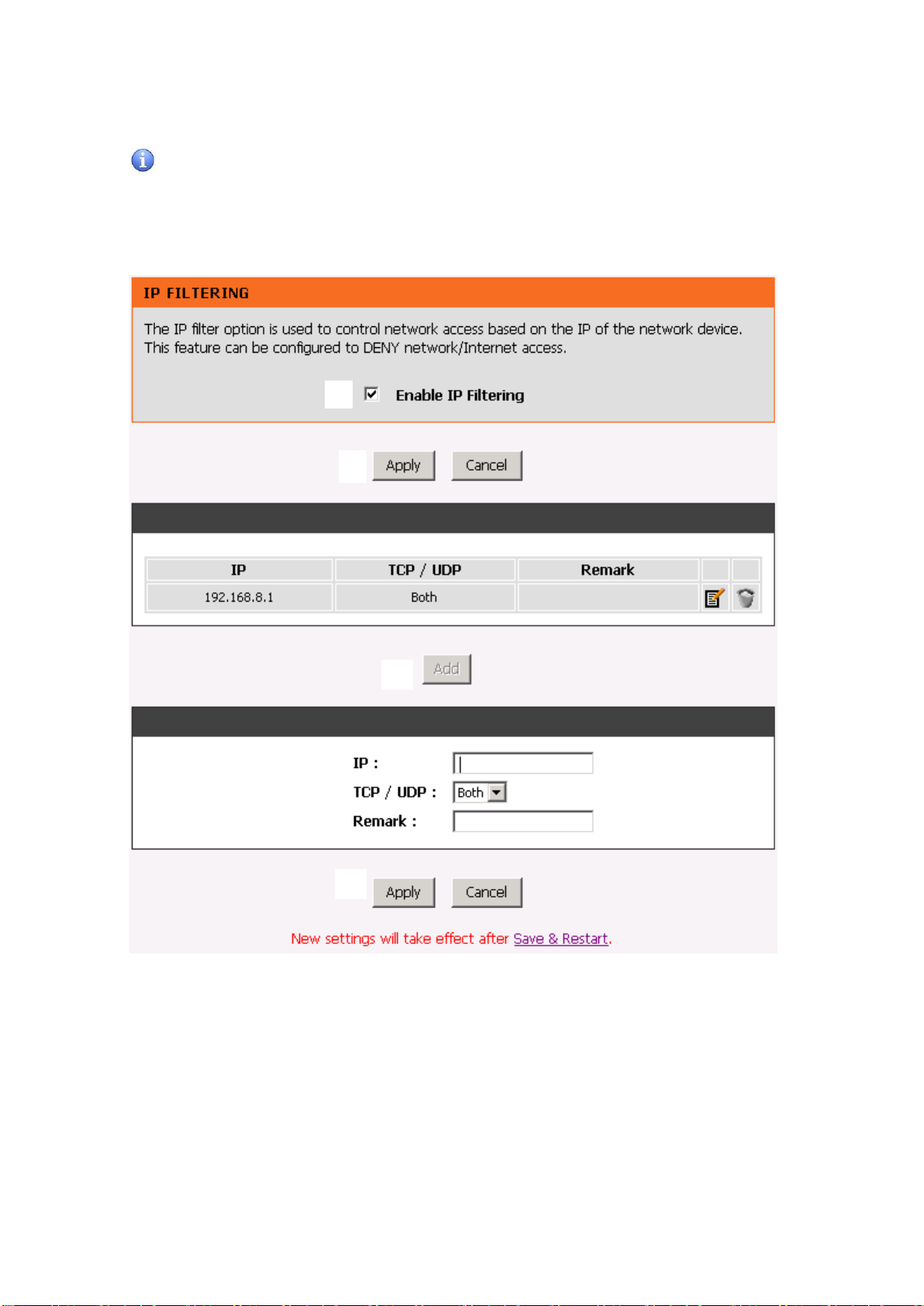
DVG-5102S User’s Manual MAINTENANCE
1
2
3
4
Situation 2: (example: Enable IP Filtering)
Setup Hint:
1. Click “Enable IP Filtering” check box to open the main screen.
2. Click “Add” to enter an entry.
3. After Adding an entry, you have to click “Apply”.
4. Don’t forget to click “Apply” which in the field of “Enable IP Filtering”.
5. After settings, save and reboot.
D-Link Systems, Inc. 9
Page 10

DVG-5102S User’s Manual MAINTENANCE
2-1 SETUP
2-1-1 Internet Setup
WAN (Wide Area Network) Settings are used to connect to your ISP (Internet Service Provider). The
WAN settings are provided to you by your ISP and oftentimes referred to as "public settings". Please
select the appropriate option for your specific ISP.
IP Configuration (Setting WAN Port)
There are five methods of obtaining a WAN port IP address:
1. DHCP, which means a Dynamic IP (Cable Modem)
2. Static IP
3. PPPoE (dial-up ADSL)
Methods for using DHCP and PPPoE for obtaining an IP address may vary. If you are not familiar with
creating a network connection, please contact your local ISP.
After selecting the suitable option, click Accept at the bottom of the screen to save the settings.
You need to save the changes and restart the VoIP TA to make the changes active. Saving the settings:
Click MAINTENANCE and select Save/Restart in System from the left menu. Tick Save Settings and
Restart, then click Accept. Wait for about 40 seconds before the VoIP TA obtaining an IP address by
the method you selected.
Note: When the system has obtained a new IP address, and you are using a WAN port to enter the
Web Configuration Screen, the new IP address has to be used before you can get connected to the
VoIP TA. The same principle applies to the next two settings.
SETUP → Internet Setup
SETUP → Internet Setup
D-Link Systems, Inc. 10
Page 11

DVG-5102S User’s Manual MAINTENANCE
DHCP: Select this option if your ISP (Internet Service Provider) provides you an IP address
automatically. Cable modem providers typically use dynamic assignment of IP Address. The Host Name
field and Vendor Class ID are optional but may be required by some Internet Service Providers.
SETUP → Internet Setup
Static IP: Select this option if your ISP (Internet Service Provider) provides you a Static IP address.
Enter the IP address, Subnet Mask and Default Gateway IP.
SETUP → Internet Setup
PPPoE: Select this option if your ISP requires you to use a PPPoE (Point-to-Point Protocol over
Ethernet) connection. Enter the PPPoE Account, PPPoE Password and re-enter Password to
confirm.
D-Link Systems, Inc. 11
Page 12

DVG-5102S User’s Manual MAINTENANCE
SETUP → Internet Setup
VoIP Connection Interface: Select a WAN interface for DVG-5102S VoIP traffic.
SETUP → Internet Setup
Factory Default MAC Address: The original MAC address of the VoIP Router.
Your MAC Address: It is left blank as you log-in via the WAN port.
Current MAC Address: It shows the current MAC Address if you ever used the different MAC address
from Factory Default MAC Address. You can click Clone to automatically copy the MAC address of the
Ethernet Card installed in the computer used to configure the device.
Note: This is only necessary to fill the field if required by your ISP.
SETUP → Internet Setup
Click “Advanced Configuration” for 802.11q/p VLAN tag or dual WAN access configuration.
D-Link Systems, Inc. 12
Page 13

DVG-5102S User’s Manual MAINTENANCE
VLAN is optional. It works with the Router or Switch that supports VLAN tag. By adding VLAN tag in
packets may improve efficiency of voice traffic performance and security.
Enable VLAN Tagging: It is to tag the packets for VLAN Router or Switch identifying.
VLAN ID: It is to assign uniquely a user-defined ID to each packet.
Priority: It is the proprietary to VLAN Router or Switch.
Note: Please do not change anything here unless requested by your ISP.
2-1-2 LAN Settings
SETUP → LAN Setup
LAN Port Address: Enter the LAN IP address of the VoIP TA. It is also the default gateway for DHCP
clients.
Subnet Make: Enter the subnet mask for DHCP clients.
SETUP → LAN Setup
Enable Port: It is to active/des-active LAN port physical connection.
Incoming Rate Limit: Set the incoming (from LAN to WAN) rate limit of a specific LAN port (can not
exceed the real downstream bandwidth).
Outgoing Rate Limit: Set the outgoing (from WAN to LAN) rate limit of a specific LAN port (can not
exceed the real upstream bandwidth).
NAT/Bridge: Select the VoIP Router serving as a Bridge between WAN port and LAN port without
NAT.
Note: If you set a LAN port to be bridge mode that the LAN port will be bundled with WAN. If you
would like to connect to DVG-5102S at the bridged LAN port you must enter WAN port IP.
VLAN ID: Assign a VLAN ID for DVG-5102S to transit traffic through-out at WAN port for WAN-LAN
D-Link Systems, Inc. 13
Page 14

DVG-5102S User’s Manual MAINTENANCE
bridge mode. The packets are un-tagged at LAN port and added tag at WAN port.
Note: It is not allowed to change VLAN ID for NAT mode LAN ports. The VLAN ID of NAT LAN
ports are bundled with WAN 1 which assigned at Internet Setting page. The packets are un-tagged
at LAN port and added tag at WAN port.
2-1-2-1 UPnP
ADVANCED → Advanced Network → UPnP
Enable UPnP: Check the box to enable the VoIP TA’s IP traffic to pass through an Internet sharing
device. This function only works when the Internet sharing device supports UPnP and has it enabled.
Note: The “Status Current Status” page will show the status of UPnP.
2-1-2-2 IGMP Proxy
ADVANCED → Advanced Network → IGMP Proxy
Enable IGMP proxy: Check the box to enable IGMP proxy. IGMP proxy enables the system to issue
IGMP host messages on behalf of hosts that the system discovered through standard IGMP interfaces.
D-Link Systems, Inc. 14
Page 15

DVG-5102S User’s Manual MAINTENANCE
2-2 MAINTENANCE
2-2-1 Device Management
MAINTENANCE → Device Management
Password: By default there is no password configured. It is highly recommended that you create a
password to keep your router secure.
2-2-2 Backup and Restore
Save and Reboot
MAINTENANCE → Backup and Restore
Save All Settings: Click the Save All Settings check box and reboot the system after completing
changes. The new settings will take effect after the VoIP TA is restarted.
Restart: Click the Reboot button to reboot the system.
Backup Configurations File
MAINTENANCE → Backup and Restore
The current system settings can be saved as a file onto the local hard drive. Click the Backup Settings
button to save your current settings to a file.
D-Link Systems, Inc. 15
Page 16

DVG-5102S User’s Manual MAINTENANCE
Backup Configurations Template File
MAINTENANCE → Backup and Restore
Click the Backup Settings button to save your current settings to a template file for editing.
Update Settings
MAINTENANCE → Backup and Restore
To restore a system settings file, click on Browse to search the local hard drive for the file to be used.
Once you locate the file, click Upload Settings to overwrite the current settings with the settings saved
to the file.
Restore Default Settings
MAINTENANCE → Backup and Restore
Select Restore Default Settings to reset the VoIP TA’s settings back to the factory default settings.
D-Link Systems, Inc. 16
Page 17

DVG-5102S User’s Manual MAINTENANCE
2-2-3 Diagnostics
Use “Ping” to verify if a remote peer is reachable. Enter a remote IP address and click “Test” to ping the
remote host. The result would be shown on Result Table
MAINTENANCE → Diagnostics
D-Link Systems, Inc. 17
Page 18

DVG-5102S User’s Manual STATUS
2-3 STATUS
2-3-1 Device Info
STATUS → Device Info
For System Information, it shows Model Name, Time and Date and Firmware Version.
For WAN Port Information, it shows IP address, subnet mask, default gateway and DNS server. If you
use PPPoE to obtain IP, you will know if the IP is obtained through this method. If IP address, subnet
mask, default gateway is blank, it means that the VoIP TA does not obtain IP.
For LAN Port Information, it shows LAN port IP and the subnet mask.
D-Link Systems, Inc. 18
Page 19

DVG-5102S User’s Manual STATUS
STATUS → Device Info
For Hardware, it shows the hardware platform and driver version.
2-3-2 VoIP Status
STATUS → VoIP Status
For Port Status, it includes if each port registers to Proxy successfully, the last dialed number, how
many calls each port has made since the VoIP TA is start, etc.
For Server Registration Status, it shows the registration status of DDNS and STUN.
D-Link Systems, Inc. 19
Page 20

DVG-5102S User’s Manual STATUS
2-3-3 Statistics
STATUS → Statistics
Display the information of the last call made. Press Refresh button to get the latest RTP Packet
Summary.
2-3-4 Logout
If setting or parameter has been changed, remember to save the changes before you logout the
configuration menu.
Logout
D-Link Systems, Inc. 20
Page 21

DVG-5102S User’s Manual VoIP Router Configuration-IVR
3. Configuring the VoIP TA through IVR
VoIP transmits voice data (packets) via the Internet, hence the condition and status of the network
environment is relatively important to the telecommunications quality. If any one of the parties involved in
VoIP communications has insufficient bandwidth or frequent packet loss, the telecommunication quality will
be poor. Therefore, excellent telecommunication can only happen when the VoIP TAs are connected to the
Internet and when the network environment is stable.
Preparation
1. Connect the power supply, telephone set, telephone cable, and network cable properly.
2. If a static IP is provided, confirm the correct IP settings of the WAN Port (IP address, Subnet Mask,
and Default gateway). Please contact your local Internet Service Provider (ISP) if you have any
question.
3. If you are using ADSL (PPPoE) for your network connection, confirm the account number and
password.
4. If you intend to operate the VoIP TA under NAT, the IP range of VoIP TA WAN Port and LAN Port IP
Address should not be the same in order to avoid phone failures.
Basic Setup
The VoIP TA provides two setup modes:
1. Telephone IVR Configuration Mode
2. Browser Configuration Mode
IVR configuration provides basic query and setup functions, while browser configuration provides full
setup functions.
3-1 IVR (Interactive Voice Response)
The VoIP TA provides convenient IVR functions. Users are able to get query and setup the VoIP TA
with a phone-set and function-codes without turning on the PC.
Note: When finishing the setup, make sure the new settings are saved. This will enable the new
settings to take effect after the system is restarted.
Instructions
FXS Port: Connect to telephones. To access IVR mode, passwords should be entered, “* * password
#”. Alphabets to digits conversion information is provided in the PPPoE Character Conversion Table.
(Refer to Page 71) When correct IVR passwords are entered and accepted, an indication tone can be
heard indicates the system is in IVR setup mode. Enter function codes to check or configure the VoIP
TA. (Please refer to page 68 for function codes).
Example: If your password is “1234”, enter * (star) * (star) 1 2 3 4 # (pound), and now you are entering
IVR setup mode. Next, enter a function code to check or configure the VoIP TA. If your password is
“admin”, enter * (star) * (star) * (star) 41 44 53 49 54 # (pound). Please refer to the IVR Functions Table
(page 68) for available functions and codes.
Once the setting or query has been completed, you can hear a dial tone. Use the same procedure to
make a second query or setting. To exit IVR mode, simply hang up the phone.
Example: enter “**#” (you are now in IVR mode) enter 101 (to query the current IP address) the
system responds with an IP address. You can continue with more settings or queries: enter 111 (to set
D-Link Systems, Inc. 21
Page 22

DVG-5102S User’s Manual VoIP Router Configuration-IVR
Function
Code
Description
Example / Notes
111/101
WAN Port IP address Set/Query
Dial function code 114 and then dial
1 for a Static IP connection then
setup the IP address.
112/102
WAN Port Subnet Mask Set/Query
113/103
WAN Port Default Gateway Set/Query
114/104
Current Network IP Access Set/Query (1: Static IP, 2: DHCP, 3: PPPoE)
115/105
DNS IP address Set/Query
116/106
Phone Book manager IP address Set/Query
117/107
Set/Query whether or not to use a Public Telephone Book
(0: Disable 1: Enable)
199/099
Set/Query whether or not this VoIP TA acts as the Phone Book manager
(0: Disable 1: Enable)
066
Querying the connection to Phone Book manager
118
Restart
121
Setup PPPoE Account
Dial function code 114 and then dial
3 for a PPPoE connection.
122
Set PPPoE Password
123
Set NAT IP address
124
Uses NAT (0: Disable 1: Enable)
311/301
LAN Port IP Set/Query
312/302
LAN Port Subnet Mask Set/Query
109
Restore factory default IP address configuration
A static IP address for WAN Port
IP:192.168.1.2
Mask:255.255.255.0
Gateway:192.168.1.254
409
Restore factory default settings
509
Save settings
900
Set the IVR and the language used on the Web GUI
(1: English, 2: Traditional Chinese, 3: Simplified Chinese)
209
Software Upgrade
a new IP address) enter 192*168*1*2 (new IP address).
Save Settings
When all setting procedures are completed, dial 509 (Save Settings) from phone keypad. Wait for about
three seconds, you should hear a voice prompt “1 (one).” You can now hang up the phone and please
reboot the VoIP TA to enable the new settings.
To inquire about the current VoIP TA WAN Port IP address setting
After completing all your settings, dial 101 from the keypad, then you can hear the system play back the
current WAN Port IP address. If the system does not play back the IP address after dialing 101, this
indicates that the VoIP TA currently is not connected to the Internet. Please check and make sure the
cable connections, account numbers, and passwords are correct.
3-1-1 IVR Functions Table:
D-Link Systems, Inc. 22
Page 23

DVG-5102S User’s Manual VoIP Router Configuration-IVR
Function
Command
Select a Static IP
After entering IVR mode, dial 114.
When voice prompt plays “Enter value”, dial 1 (to select static IP)
IP address Settings
After entering IVR mode, dial 111. When voice prompt plays “Enter value”,
enter your IP address followed by “#”.
Example: If the IP address is 192.168.1.200, dial 192*168*1*200#.
Subnet Mask Settings
After entering IVR mode, dial 112. When voice prompt plays “Enter value”,
enter your subnet mask followed by “#”.
Example: If the subnet mask value is 255.255.255.0, dial 255*255*255*0#.
Default Gateway Settings
After entering IVR mode, dial 113. When voice prompt plays “Enter value”,
enter your default gateway’s IP address followed by “#”.
Example: If the default gateway is 192.168.1.254, dial 192*168*1*254#.
Save Settings and Restart
To save settings, dial 509 (Save Settings). The system will save the
current settings. Please restart the system. Wait for about 40 seconds for
the system to restart, and then enter 101 to check whether the IP address
was retained. If the system does not play back the IP address after dialing
101, this indicates that the VoIP TA currently is not connected to the
Internet. Please check and make sure the cable connections, account
numbers, and passwords are correct.
3-2 IP Configuration Settings—Set the IP Configuration of the
WAN Port
Static IP Settings
Note: Complete static IP settings should include a static IP (option 1 under 114), IP address (111),
Subnet Mask (112), and Default Gateway (113). Please contact your Internet Service Provider (ISP) if
you have any question.
Dynamic IP (DHCP) Settings
After entering IVR mode, dial 114.
When voice prompt plays “Enter value”, dial 2 (to select DHCP).
Saving settings –press 509 (Save Settings). Please restart the system. After the system is restarted,
press 101 to check whether or not the IP address was retained.
Note: If the system does not play back the IP address, this indicates that the VoIP TA failed to
communicate with a DHCP server. Please check with your DHCP server or ISP.
ADSL PPPoE Settings
Note: Complete PPPoE settings should include: Select PPPoE (option 3 of 114), PPPoE account (121)
and PPPoE password (122).
Please contact your local Internet Service Provider (ISP) if you have any questions.
D-Link Systems, Inc. 23
Page 24

DVG-5102S User’s Manual VoIP Router Configuration-IVR
Select a PPPoE
After entering IVR mode, dial 114.
When voice prompt plays “Enter value,” dial 3 (to select PPPoE).
PPPoE Account Settings
After entering IVR mode, dial 121.
When voice prompt plays “Enter value”, enter the account number followed by”#”.
Example: If the account is “87654321@hinet.net,” please enter 08 07 06 05 04 03 02 01 71 48 49 54 45
60 72 54 45 60 #.
Note: It is necessary to enter two digits for each alphabet/number; for example, you must enter “01” for
“1” and “11” for “A”. Using the web Interface to configure your PPPoE account details is recommended.
Refer to the PPPoE Character Conversion Table on the next page for key mappings if you choose to
use IVR setup.
PPPoE Password Setting
After entering IVR mode, dial 122,
When voice prompt plays “Enter value,” enter the new password followed by “#”.
Example: If the password is “3t2ixiae”, please enter “03 60 02 49 64 49 41 45#”.
Save Settings and Restart
To save settings, dial 509 (Save Settings). The system will save the settings. Please restart the system.
Wait for about 40 seconds for the system to restart, then enter 101 to check whether the IP address was
retained. If the system does not play back the IP address after dialing 101, this indicates that the VoIP
TA currently is not connected to the Internet. Please check and make sure the cable connections,
account numbers, and passwords are correct.
D-Link Systems, Inc. 24
Page 25

DVG-5102S User’s Manual VoIP Router Configuration-IVR
Numbers
Input Key
Upper Case
Letters
Input Key
Lower Case
Letters
Input Key
Symbols
Input Key
0
00 A 11 a 41 @ 71 1 01 B 12 b 42 • 72 2 02 C 13 c 43 ! 73
3
03 D 14 d 44 " 74
4
04 E 15 e 45 $ 75 5 05 F 16 f 46 % 76
6
06 G 17 g 47 & 77 7 07 H 18 h 48 ' 78
8
08 I 19 i 49 ( 79
9
09 J 20 j 50 ) 80
K
21 k 51 + 81
L
22 l 52 , 82
M
23 m 53 - 83 N 24 n 54 / 84 O 25 o 55 : 85
P
26 p 56 ; 86
Q
27 q 57 < 87 R 28 r 58 = 88 S 29 s 59 > 89 T 30 t 60 ? 90 U 31 u 61 [ 91
V
32 v 62 \ 92
W
33 w 63 ] 93
X
34 x 64 ^ 94 Y 35 y 65 _ 95 Z 36 z 66 { 96 | 97 } 98
3-2-1 PPPoE Character Conversion Table:
The table below provides a list of PPPoE conversion codes. The first row (high-lighted) of each pair of
the column lists the numbers, alphabets or symbols and the second row (high-lighted) of each pair of
the column (“Input Key”) represents the codes to be entered for the corresponding numbers, alphabets
or symbols. For example, to enter “D-Link” according to the table below, enter: 148322495451
D-Link Systems, Inc. 25
Page 26

DVG-5102S User’s Manual Appendix
4. Dialing Principles
4-1 Dialing Options
Dial the phone number which you want to call and press # to call out immediately. Note that if the “#
(pound)” not dialed, the number will be called out after 4 seconds by default. The period between
number dialed and call out is named “Inter Digits Timeout”. (Configurable from “DTMF and PULSE”,
default=4 seconds, see page 50).
If the phone number matches the setting of the Digit Map, the phone number will be dialed out through
the assigned VoIP Service Provider according to VoIP Route Profile automatically.
4-2 Number Translation
Phone number is dialed by user. The system will check if the phone number is matched Digit Map Table. If
no matched is found from Digit Map Table, it will use the phone number to look up number translation of the
server set in VoIP Routing Profile.
D-Link Systems, Inc. 26
Page 27

DVG-5102S User’s Manual Appendix
Digit Map
Table
Phone
Book
Server 1
Server 2
Server 3
Digit Map
Table
Server 2
Server 3
Server 1
4-3 Routing
To achieve maximum flexibility, the number dialed will be looked up in several tables defined by VoIP TA. If
no match is found from Digit Map Table, it will then look up the number from another table and to the
registered VoIP Service Provdier.
Routing Processing Flow
The routing after checking Digit Map Table may be vary. The routing accords with VoIP Route Profile. By
default, Phone Book is the first route of VoIP Route Profile. The second and third route is Server 1 and
Server 2. Server 3 is the last route. Each server has a dialing plan, i.e. number translation, table, and the
number will be translated according the dialing plan before dialing out. For default setting, the number look
up flow appears like:
Assume that the route of Default Route Profile is Server 2 as the first route, Server 3 as the second route
and Server 1 as the last route. The number look up flow appears like:
D-Link Systems, Inc. 27
Page 28

DVG-5102S User’s Manual Appendix
Start
Enter a phone
number (D#)
Is (D#) defined
in Digit Map
table?
End
Change the number to
Global Number.
No
Yes
No
No
No
No
Yes
Yes
Yes
Dial out as defined
in the first match
case by VoIP Router
Yes
Is (D#) or Global Number
defined in Phone Book
table?
Is (D#) or Global Number
defined in Server 1?
Is (D#) or Global Number
defined in Server 2?
Is (D#) or Global Number
defined in Server 3?
D-Link Systems, Inc. 28
Page 29

DVG-5102S User’s Manual Appendix
Appendix
Product Features
WAN
One 10/100Mbps auto-negotiation, auto-crossover RJ-45 Ethernet port
Support static IP, PPPoE and DHCP address assignment and dynamic DNS (DDNS)
QoS: IP TOS (Type of Services) and DiffServ (Differentiated Services) for both SIP
signaling and RTP
NAT Traversal : Port Forwarding, STUN, UPnP and Outbound Proxy
NTP: (Network Time Protocol RFC 1305), Accepts up to 3 Time Server
Time Zone Support
MAC Address Clone
RTP Packet Summary : packet sent, packet received, packet loss for voice quality
analysis
LAN
One 10/100Mbps auto-negotiation, auto-crossover RJ 45 Ethernet ports
Bridge mode (Non-NAT mode)
Voice Features
SIP (RFC3261) compatible
Voice codecs : G.711 a /ulaw, G.726, G.729A, G.723.1
CNG (Comfort Noise Generation)
VAD (Voice Activity Detection)
G.165/G.168 echo cancellation
Adjustable Jitter Buffer and programmable Gain Control
In-Band DTMF, Out-Of-Band DTMF relay (RFC2833, SIP INFO)
Multiple SIP Proxy server entries with failover mechanism
T.30 (G.III) / Real time T.38 / Secured T.38 FAX relay
DTMF, FSK (Bellcore & ETSI) Caller ID detection and generation.
Support Caller ID Restriction (CLIR)
Digit Map for dial plan
Speed Dial
Local phone book for peer-to-peer calling
E.164 Numbering & ENUM support
Hot-Line, Warm-Line support
Single Number / Account (reprehensive number) for multiple ports
Recordable greeting message
Call features:
o Call Hold, Call Waiting, Call Pickup
o Call Forward - Unconditional, Busy, No Answer
o Call Transfer - Unattended, Attended
Analogue interface
o Connector : RJ-11
o Signaling protocol : Loop Start
Configuration & Maintenance
Configuration methods:
o Web
o IVR
o Telnet
Status reports:
o Port status
o Registration status
o Ping tests
D-Link Systems, Inc. 29
Page 30

DVG-5102S User’s Manual Appendix
o STUN/UPnP status
o Hardware / software information
Firmware Upgrade through HTTP, TFTP, FTP and proprietary image server
Configuration Backup/Restore
Reset button (with restore factory default function)
Front Panel LED : voice ports, WAN, LAN, Register, Power, Alarm
Optional Auto Provisioning Server (APS) for mass
D-Link Systems, Inc. 30
