Page 1
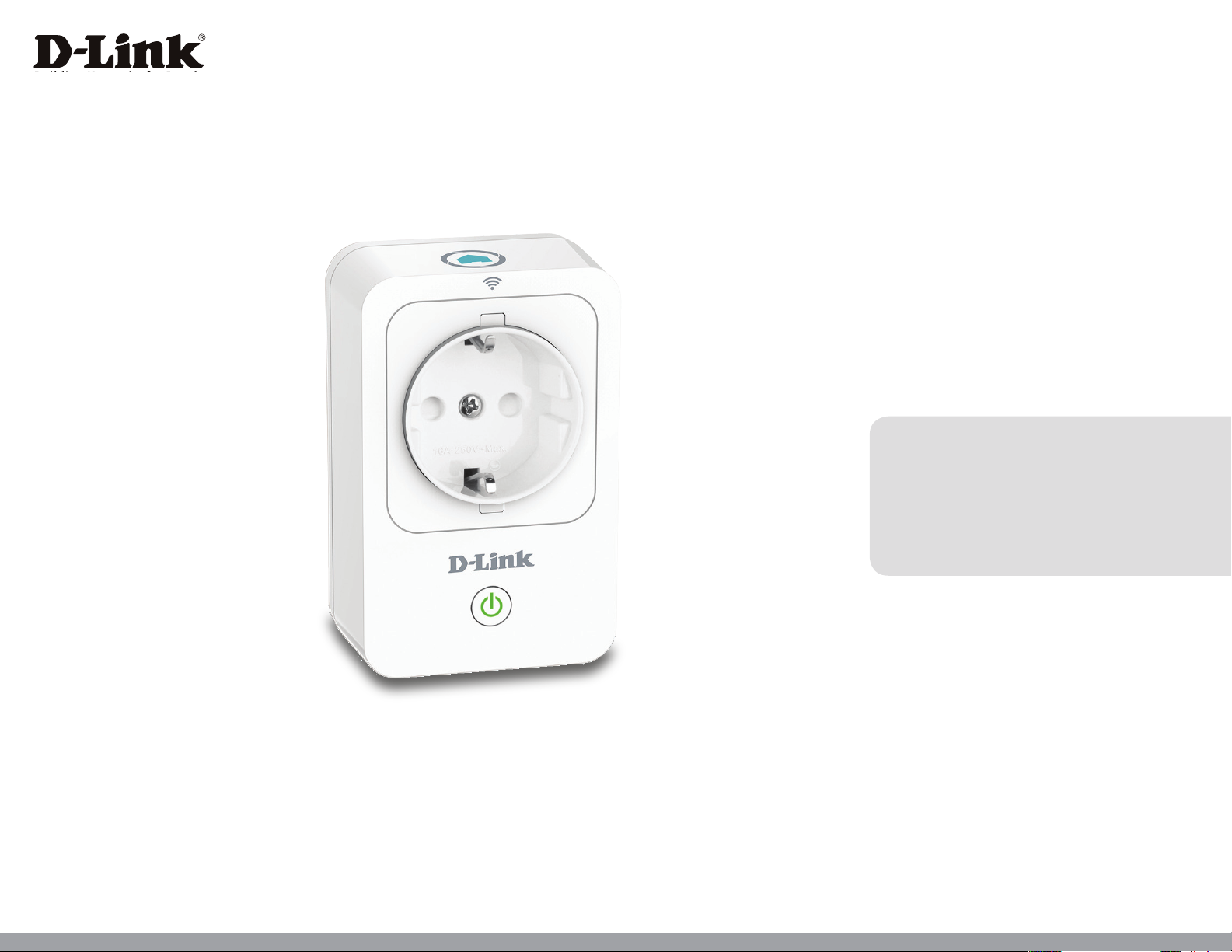
Version 2.00 | 08/13/2014
User Manual
mydlink™ Home Smart Plug
DSP-W215
Page 2
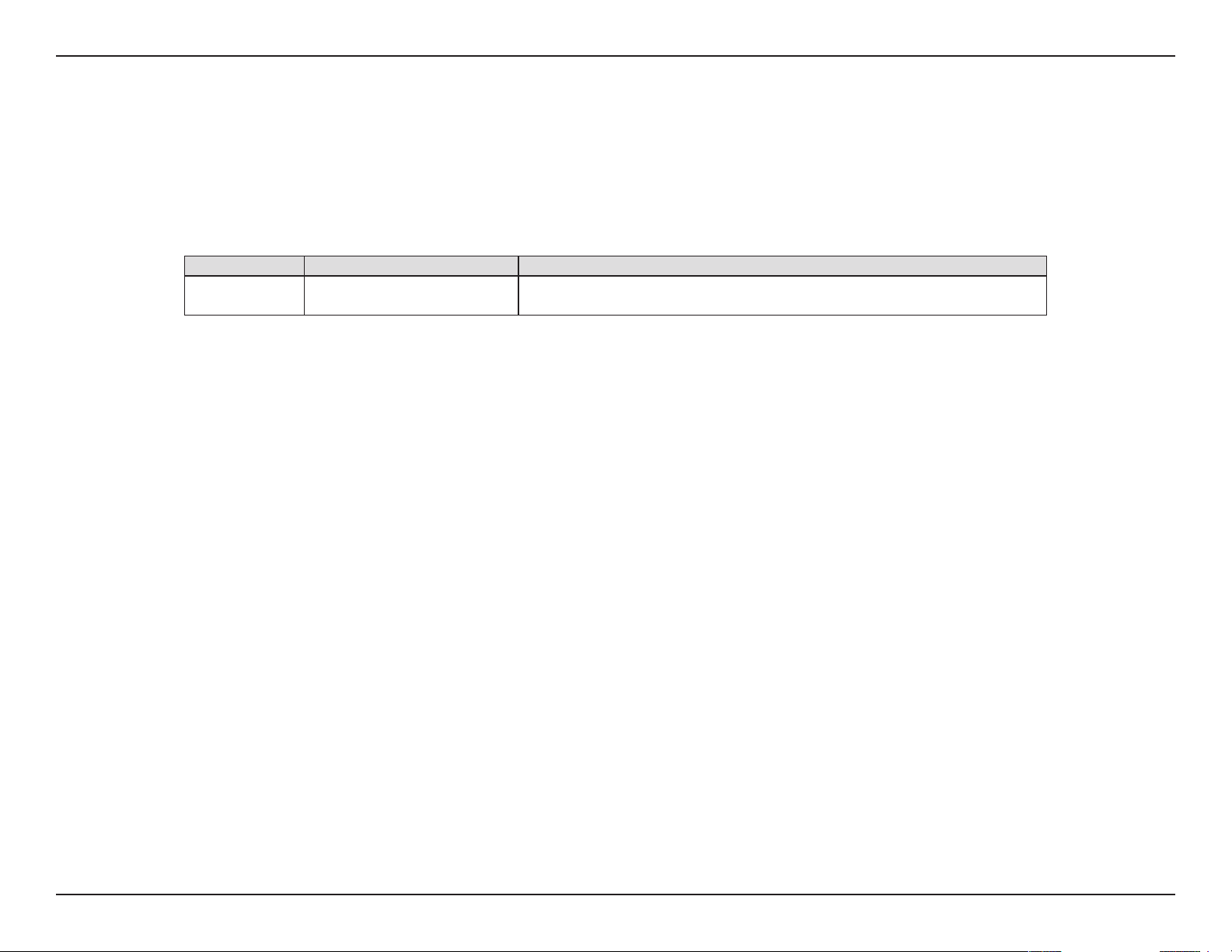
Preface
D-Link reserves the right to revise this publication and to make changes in the content hereof without obligation to notify any person or organization
of such revisions or changes.
Manual Revisions
Revision Date Description
2.00 August 13, 2014 • Setup revision
Trademarks
D-Link and the D-Link logo are trademarks or registered trademarks of D-Link Corporation or its subsidiaries in the United States or other countries.
All other company or product names mentioned herein are trademarks or registered trademarks of their respective companies.
Apple®, Apple logo®, Safari®, iPhone®, iPad®, iPod touch® and Macintosh® are trademarks of Apple Inc., registered in the U.S. and other countries. App
SM
Store
and the Windows logo are trademarks of the Microsoft group of companies.
is a service mark of Apple Inc. Chrome™ browser, Google Play™ and Android™ are trademarks of Google Inc. Internet Explorer®, Windows®
Copyright © 2014 by D-Link Corporation, Inc. All rights reserved. This publication may not be reproduced, in whole or in part, without prior expressed
written permission from D-Link Corporation, Inc.
Power Usage
This device is an Energy Related Product (ErP) designed to be always on. If it is not needed during certain periods of time, it can be unplugged to
save energy.
iD-Link DSP-W215 User Manual
Page 3
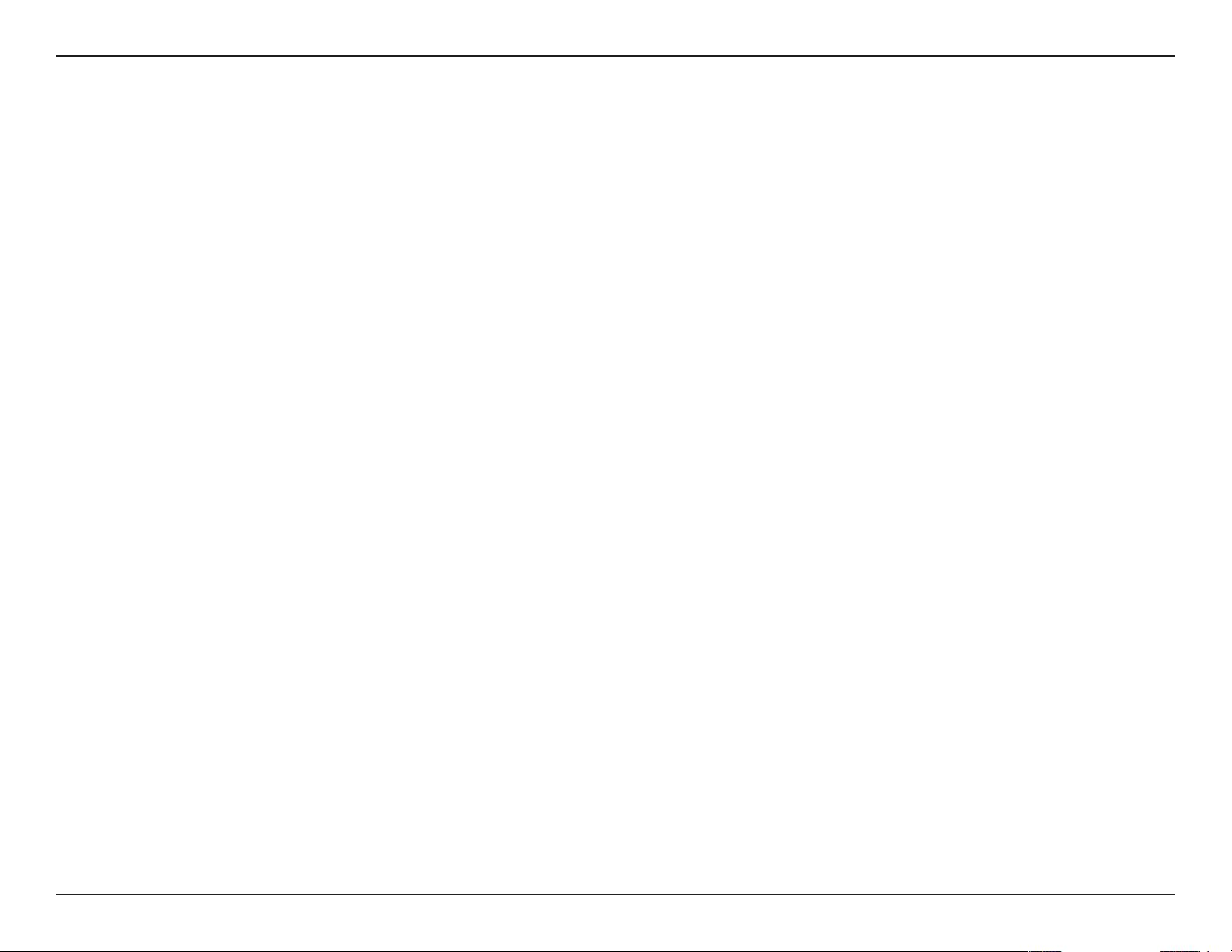
Table of Contents
Table of Contents
Product Overview ..............................................................1
Package Contents ......................................................................... 1
System Requirements .................................................................2
Introduction ...................................................................................3
Hardware Overview .....................................................................4
LEDs and Buttons .................................................................. 4
Safety ................................................................................................ 5
Before you Begin ...........................................................................5
Wireless Installation Considerations ......................................6
Installation and Setup .......................................................7
mydlink™ Home ...............................................................16
My Devices ....................................................................................16
DSP-W215 ......................................................................................17
Schedule ........................................................................................18
Information ...................................................................................20
My Actions ....................................................................................21
My Places .......................................................................................23
Connecting to a Wireless Router ....................................25
WPS Button ...................................................................................25
Troubleshooting ..............................................................26
Technical Specications .................................................. 27
iiD-Link DSP-W215 User Manual
Page 4
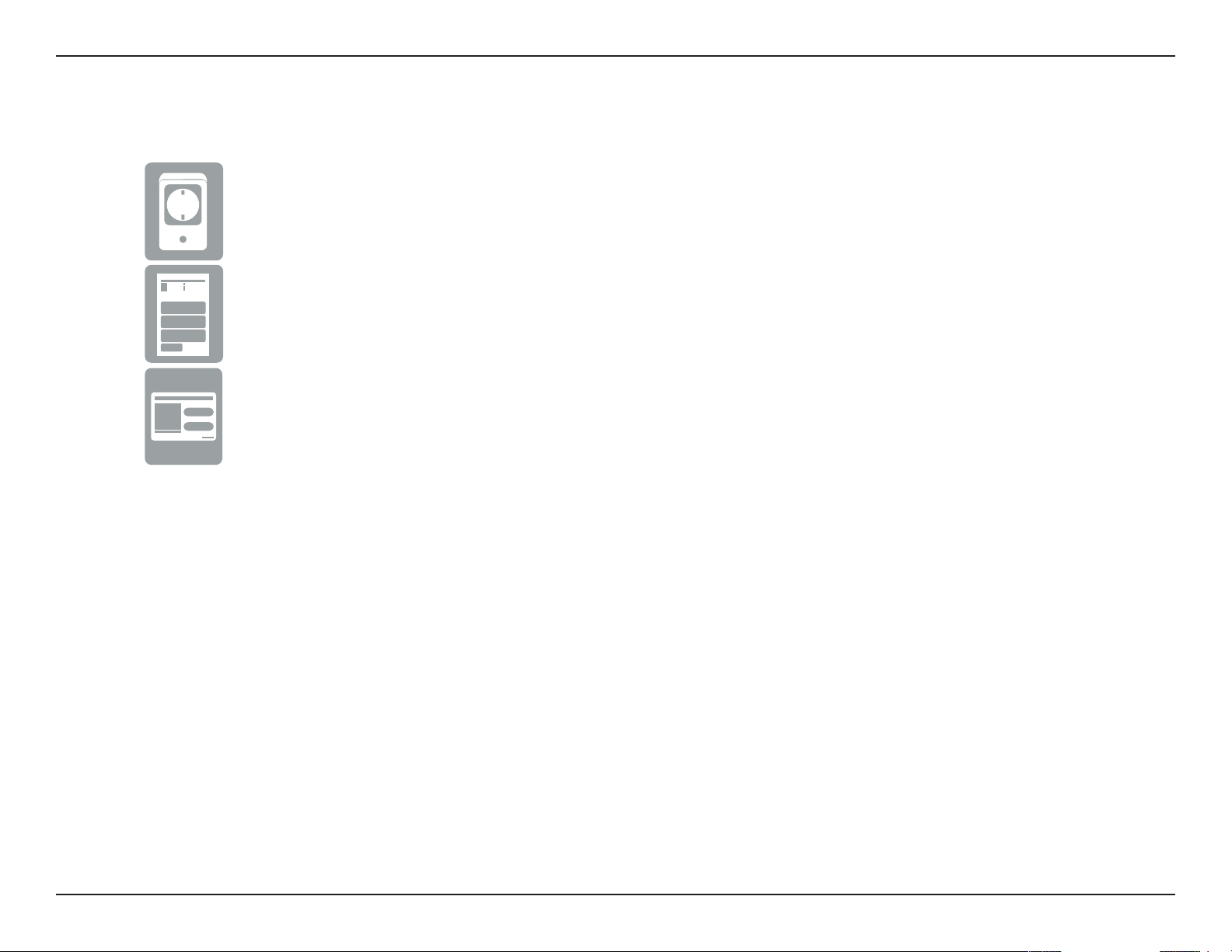
Section 1 - Product Overview
DSP-W215 mydlink™ Home Smart Plug
Quick Install Guide
Quick Install Card
Product Overview
Package Contents
If any of the above items are missing, please contact your reseller.
1D-Link DSP-W215 User Manual
Page 5
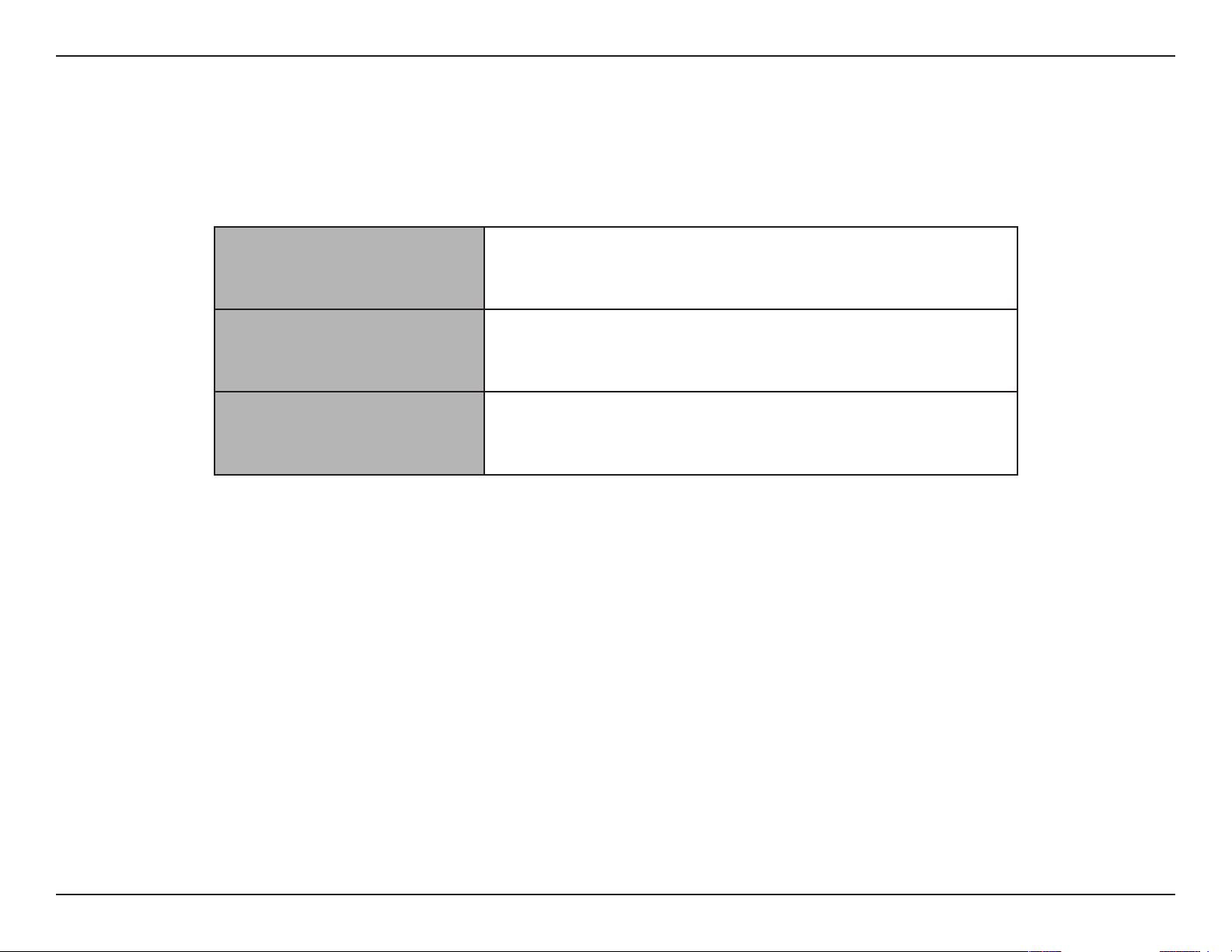
Section 1 - Product Overview
System Requirements
General Requirements
Mobile Requirements • iPhone, iPad, or Android smartphone or tablet
mydlink Requirements
1
Please refer to the mobile app’s store page to check whether your device is compatible.
• Wireless router (802.11n) with an Internet connection
• An available power outlet
• For mydlink and mydlink app requi rements refer to:
http://www.mydlink.com
1
2D-Link DSP-W215 User Manual
Page 6
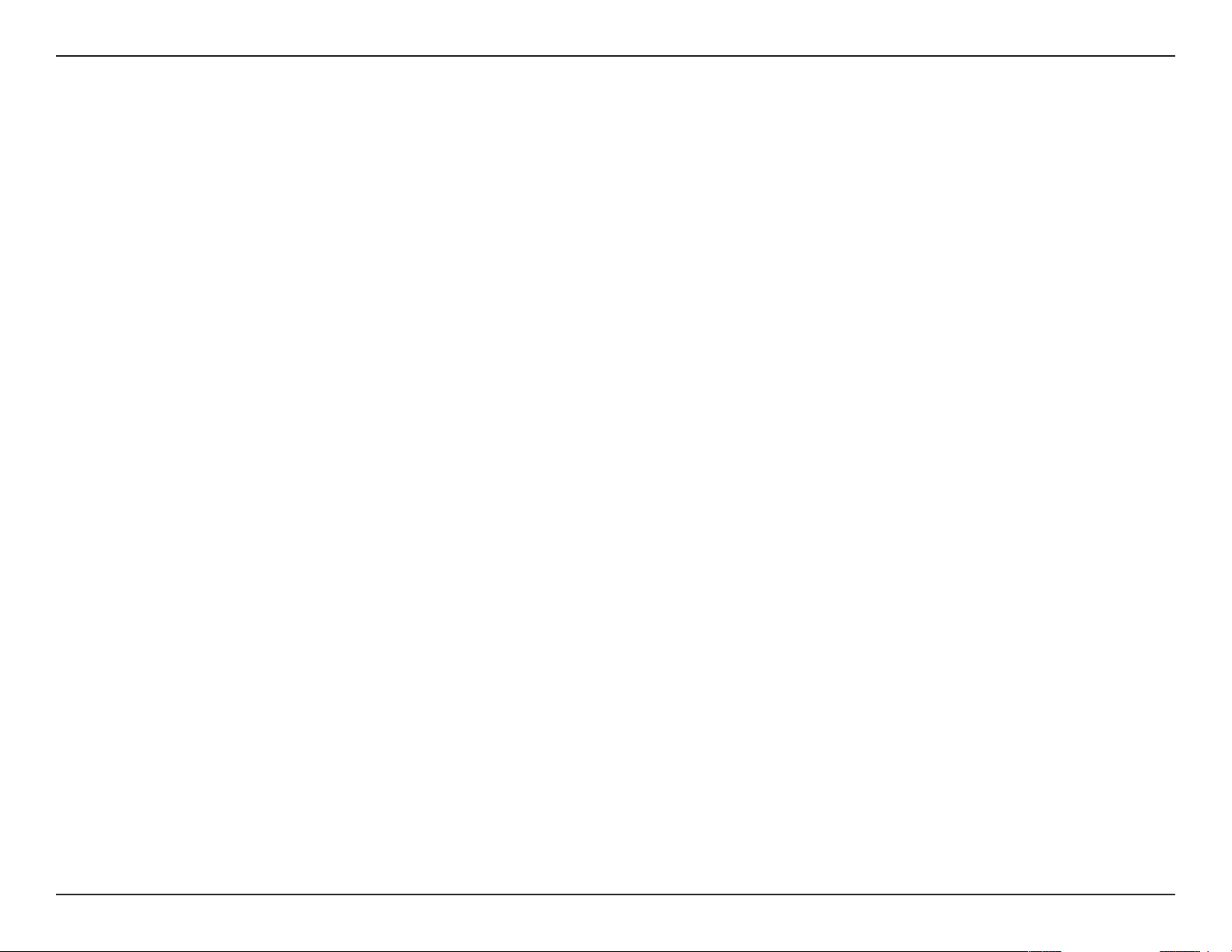
Section 1 - Product Overview
Introduction
The D-Link DSP-W215 mydlink™ Home Smart Plug is a multi-purpose, compact, and easy-to-use device that allows you to
monitor and control your home’s electronic devices from wherever you are. Scheduling provides a helpful way to save power
while you’re at work or asleep, and the mydlink™ Home app provides an easy way to check usage, set up alerts, or turn a device
on or o. Most importantly, the DSP-W215 will safeguard against damage to your home and appliances due to overheating,
giving you peace of mind.
Control Your Power Usage From Anywhere
With the DSP-W215, you’ll have the ability to control the power supply to electronic devices in your home. Set a schedule that
turns your TV o when you’re asleep, or ensures that your desk lamps aren’t left on when you’re at work. The mydlink™ Home
app will allow you to switch your appliances on or o in an instant, and change your power schedules on-the-go, ensuring
that you don’t have to worry about leaving something on while you’re away.
Compact and Convenient
20% smaller than traditional plug-in timers, the DSP-W215 blends seamlessly into your wall outlet without taking up extra
space. No extra cables are necessary as the Smart Plug simply layers over your existing plug socket.
Easy to Set Up
Simply push the Wi-Fi Protected Setup (WPS) button on the DSP-W215, and then on your home mydlink router, to establish
a secure connection in an instant. The Smart Plug will automatically be added to your list of devices on the mydlink™ Home
app, allowing you to get started right away.
3D-Link DSP-W215 User Manual
Page 7
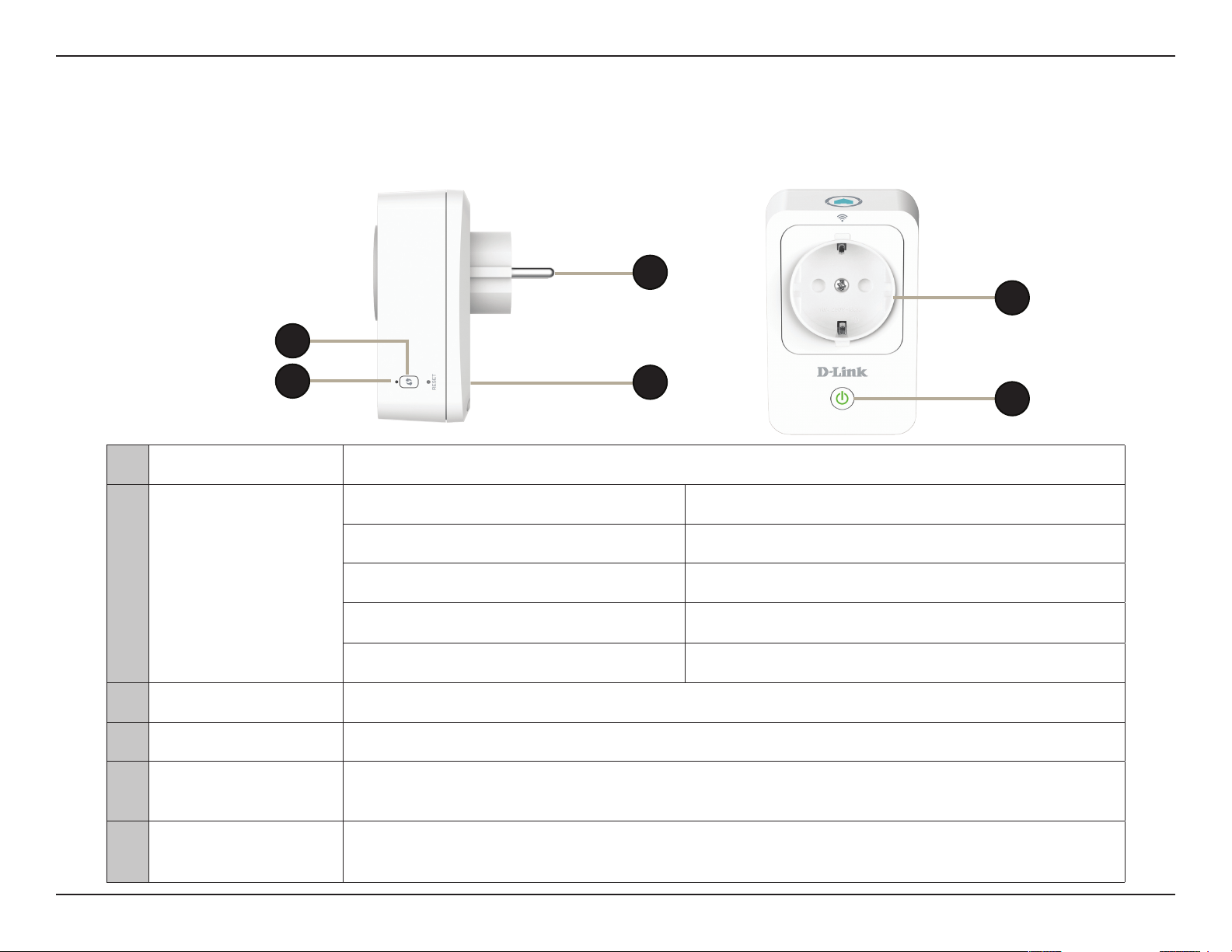
Section 1 - Product Overview
Hardware Overview
LEDs and Buttons
3
5
1
2
4
6
1 WPS Button Press for one second to start the WPS connection process. The System Status LED will start to blink green.
Solid Green The uplink is established and an IP is provisioned.
Blinking Green WPS is activated.
2 System Status LED
3 Power Plug Plug the Smart Plug into a wall power socket.
4 Reset Button To reset the device to factory defaults, press and hold for about 10 seconds until the Status LED turns red.
5 Power Socket Connect your appliances, lamps, and other electronic devices you wish to monitor.
Blinking Orange The uplink is not established or an IP is not provisioned.
Solid Red The device is powering on or is defective.
Light O The device is powered o.
Power Button /
6
Status LED
Press the power button to turn the connected device on or o. The LED will be solid green if the device is powered on.
4D-Link DSP-W215 User Manual
Page 8
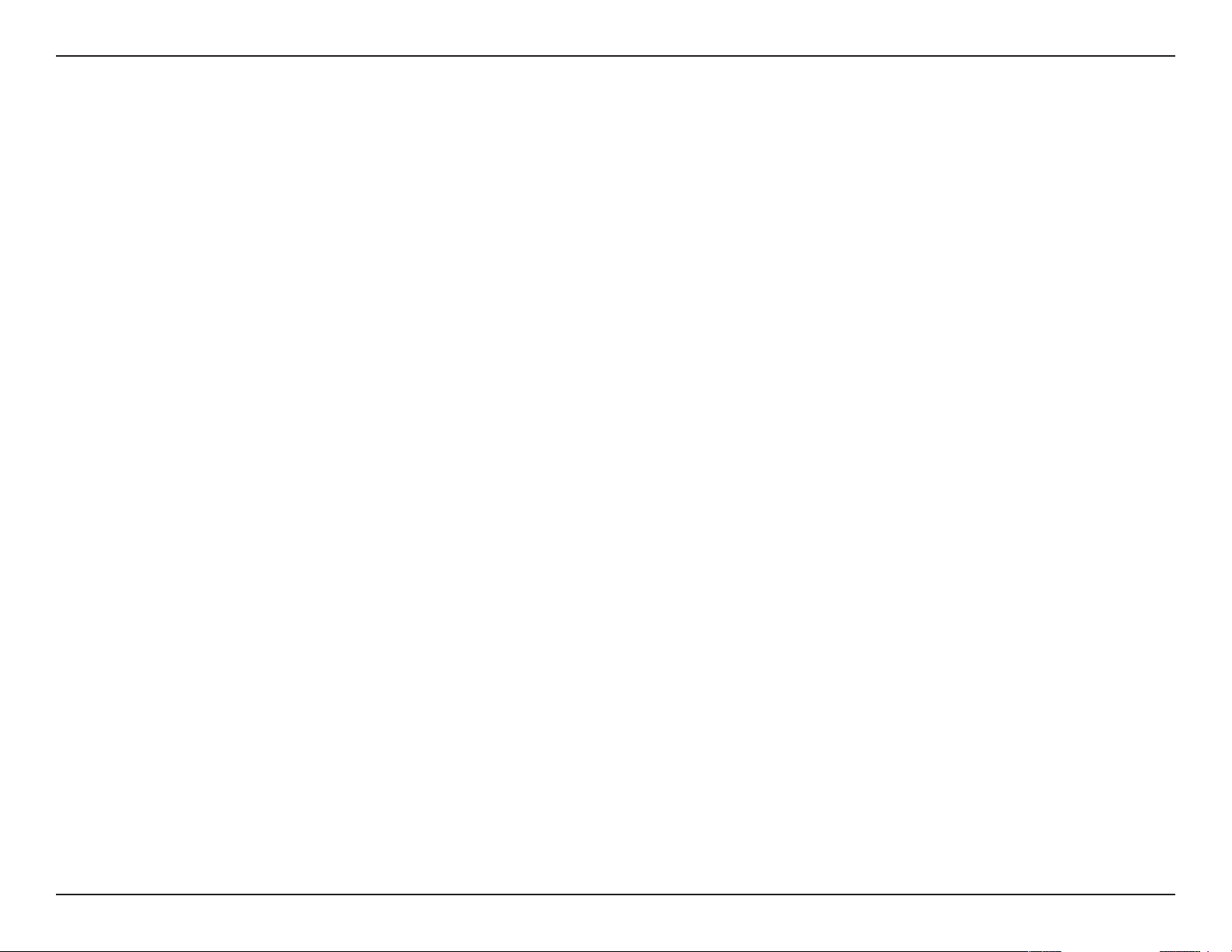
Section 2 - Installation
Safety
Please read all of the safety and operating instructions before using your device:
1. Do not open the device or attempt to repair or service it.
2. Use the device in a dry location, and avoid placing it in a humid environment.
3. Do not submerge the device in liquid or attempt to clean it with liquids or solvents. To clean the device, disconnect
from the power outlet and use a damp towel.
4. This device should only be used indoors.
Before you Begin
Plan the location of your Smart Plug devices:
1. Connect Smart Plug devices into electrical outlets that are not controlled by a wall switch. This will help you to
avoid accidentally turning o power to the device.
2. Verify that your Smart Plug devices are electrically rated to operate with the power available in your location.
3. Be sure to plug the power cables into properly grounded electrical outlets in order to help prevent against electrical
shock.
5D-Link DSP-W215 User Manual
Page 9
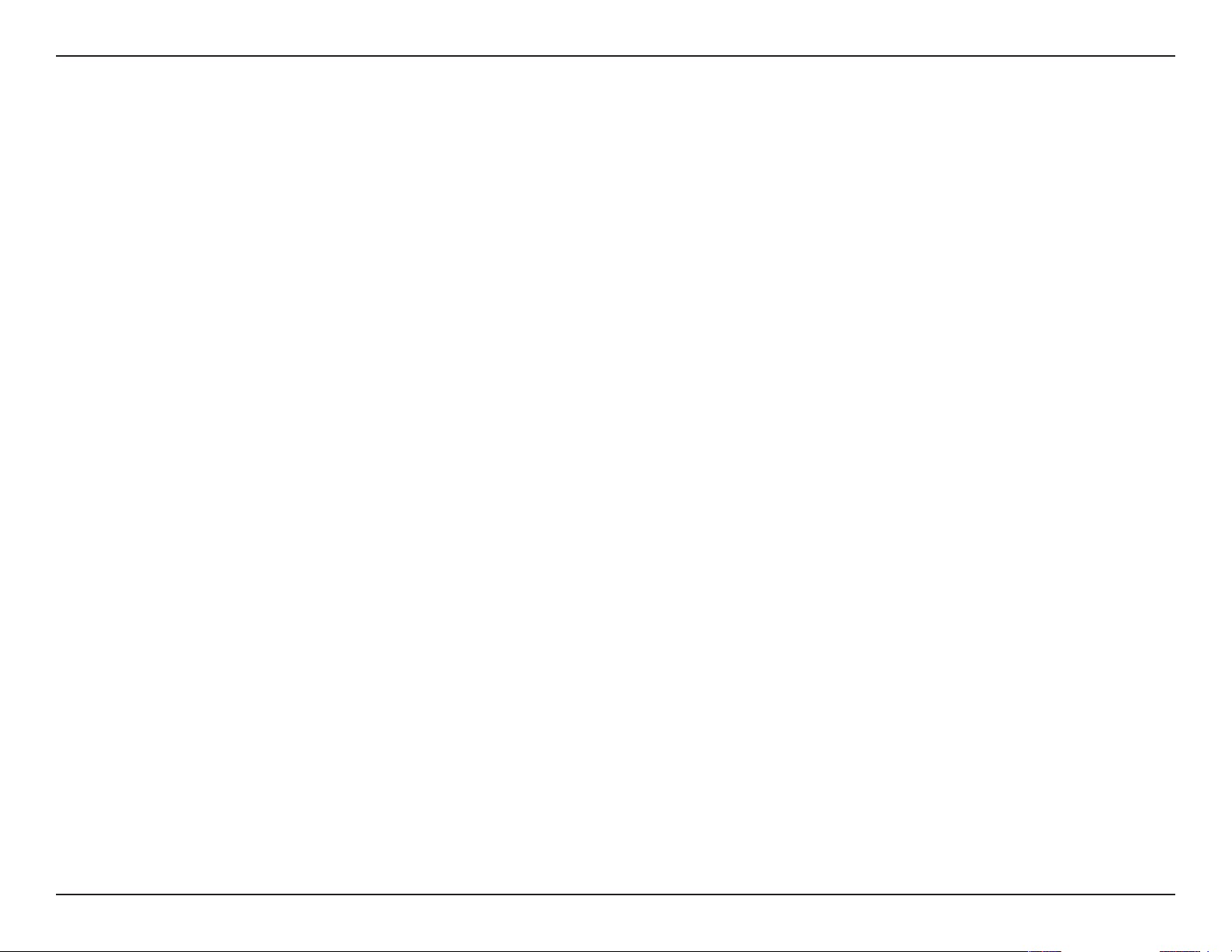
Section 2 - Installation
Wireless Installation Considerations
The Smart Plug lets you access your network using a wireless connection from anywhere within the operating range of your
wireless network. Keep in mind the number and thickness of walls and ceilings, as well as the location of other objects that the
wireless signals must pass through, may limit the range. Typical ranges vary depending on the types of materials and background
RF (radio frequency) noise in your home or business. The key to maximizing wireless range is to follow these basic guidelines:
1. Keep the number of walls and ceilings between the Smart Plug and other network devices to a minimum. Each
wall or ceiling can reduce your adapter’s range by 3-90 feet (1-30 meters). Position your devices so that the
number of walls or ceilings is minimized.
2. Strive for a direct line between network devices. A wall that is 1.5 feet thick, at a 45-degree angle, will appear
to be almost three feet thick. At a two-degree angle it appears to be over 42 feet thick! Position your devices
so that the signal will travel straight through a wall or ceiling, instead of at an angle, for the best reception.
3. Be aware of the type of building materials between your devices. A solid metal door or aluminum studs may
have a negative eect on range. Try to position the Smart Plug and computers so that the signal passes through
drywall or open doorways. Materials and objects such as glass, steel, metal, walls with insulation, water (sh
tanks), mirrors, le cabinets, brick, and concrete will degrade your wireless signal.
4. Keep your product away (at least three to six feet) from electrical devices or appliances that generate RF noise.
5. If you are using 2.4 GHz cordless phones or wireless products such as ceiling fans, lights, and home security
systems, your wireless connection may degrade dramatically or drop completely. Make sure your 2.4 GHz phone
base is as far away from your wireless devices as possible. The base transmits a signal even when the phone is
not in use.
6D-Link DSP-W215 User Manual
Page 10

Section 2 - Installation
Installation and Setup
To install your Smart Plug, rst download and install the mydlink™ Home
app on your mobile device. This app will walk you through installing and
conguring your Smart Plug.
Step 1:
Download the mydlink™ Home app from the App Store (iPhone, iPad, or
iPod touch) or Google Play (Android).
Step 2:
Once the mydlink™ Home app is installed, launch the app and follow the
on-screen instructions.
Step 3:
Log into your mydlink account. If you don’t have one, sign up for a free
mydlink account by clicking the Sign Up! link.
Tap Add a new device.
Step 4:
The My Devices page will appear.
Tap Add a new device.
7D-Link DSP-W215 User Manual
Page 11

Section 2 - Installation
Step 5:
Tap Scan to scan the QR code on the device or conguration card.
OR
Tap Skip QR Code, select your device from the drop down menu and
proceed to Step 6.
OR
Step 6:
Plug your Smart Plug into an available outlet. Power on your device then
tap Next to continue.
8D-Link DSP-W215 User Manual
Page 12

Section 2 - Installation
Step 7:
When the Status LED is blinking orange, tap Next to continue.
Step 8:
If your router supports WPS, press the WPS button on your router. Tap
WPS.
Note: Refer to your router’s documentation if you are not sure if your router
supports WPS.
If your router does not support WPS or you want to manually connect
to your wireless router, tap Manual.
9D-Link DSP-W215 User Manual
Page 13

Section 2 - Installation
Step 9:
WPS
If you tapped WPS and pressed the WPS button on your router in the
previous step, now press the WPS button on your Smart Plug. The Status
LED will start to blink green. Allow up to two minutes to connect to your
router. Tap Next to continue.
Note: You must press the WPS button, rst on your router and then on the
Smart Plug, within two minutes.
After about two minutes, the Status LED will turn solid green. This
indicates that the Smart Plug has successfully connected to your wireless
router. Tap Next to continue.
10D-Link DSP-W215 User Manual
Page 14

Section 2 - Installation
Manual Setup
If you tapped Manual in Step 8, you must connect to the Smart Plug
directly. Do not close this app.
On your device, go to Settings > Wi-Fi. Select the network called
DSP-xxxx (where xxxx is the last 4 digits of the MAC address).
Note: For the exact network name (SSID), refer to the Quick Install card that
came with the product.
Tap Next to continue.
The app may ask if you wish to connect to your current Wi-Fi. Tap Yes
or No.
Enter the PIN code and tap Next.
This code is located both on the back of the Smart Plug and the Quick
Install card.
11D-Link DSP-W215 User Manual
Page 15

Section 2 - Installation
A list of discovered wireless networks will appear. Select your wireless
network by tapping your wireless network name (SSID).
If your wireless network requires a password to connect, enter it at the
prompt and tap OK.
12D-Link DSP-W215 User Manual
Page 16

Section 2 - Installation
Step 10:
Once you connect, you will need to connect to your mobile device or
tablet (that you are currently running the app from) to your wireless
router (if you are not already). Make sure you keep this app running.
On your device, go to Settings > Wi-Fi. Connect to your wireless router
and enter your Wi-Fi password (if you have one).
Come back to this app and tap Next to continue.
Your device will now scan your network for Smart Plugs.
13D-Link DSP-W215 User Manual
Page 17

Section 2 - Installation
If you receive this error message, please do the following:
1. Make sure your mobile device is connected to your router.
2. Make sure the Power LED on your Smart Plug is solid green.
3. Tap Check Hardware Settings and verify the settings.
4. Tap Search Again to rescan.
Step 11:
Enter a nickname for your Smart Plug. Tap on the icon below if you want
to change the icon for your device. Otherwise tap Finish.
14D-Link DSP-W215 User Manual
Page 18

Section 2 - Installation
If you tapped the icon in the previous step, select a new icon to represent
the device plugged into your Smart Plug. If you do not want to change
the icon, tap Cancel.
The mydlink™ Home app is now set up and ready for use.
You can turn the device on and o by tapping Power, or schedule
the device to power on and o at certain times of the day by tapping
Schedule. Finally, for information about the device status, tap Device
Information.
15D-Link DSP-W215 User Manual
Page 19

Section 3 - Conguration
mydlink™ Home
My Devices
Tapping DSP-W215 (or the custom name you assigned to it) on the My
Devices page will take you to the device’s settings. On the selected device
page, you can change the icon or the device name by simply tapping on it.
Tap the icon in the top-right to cycle between My Devices, My Actions
on page 21, and My Places on page 23.
Tap the gear icon on the My Devices page to add new devices, view
notications, view mydlink™ Home app information, or Sign out of the
app.
16D-Link DSP-W215 User Manual
Page 20

Section 3 - Conguration
DSP-W215
This page allows you to turn the device on or o, and view the power usage and temperature.
Power:
Meter:
Thermal:
Schedule:
Toggle the device’s power on or o.
Displays the device’s power meter.
Displays the current device temperature.
Choose or set up a schedule for the device. See Schedule
on page 18.
Information:
This page will show detailed information about the product
and your network. See Information on page 20.
To change the device name or associated icon, tap the name or the icon
respectively, and enter the new name or use the menu to select the new
icon.
DSP-W215
DSP-W215
DSP-W215
DSP-W215
DSP-W215
DSP-W215
17D-Link DSP-W215 User Manual
Page 21

Section 3 - Conguration
Schedule
In this section you can customize schedules that control when your DSP-W215 will be active.
There are two types of schedules you can configure: Repeat and
Customize Rule.
Tapping Repeat will take you to the next page where you can select the
active days, Start and End time, and Frequency (or duration) that the
device will be active. This type of schedule is suited for schedules using
the same Start and End times and Frequency.
After the schedule is set, go back to the previous page and tap the radio
button next to the rule to activate it.
18D-Link DSP-W215 User Manual
Page 22

Section 3 - Conguration
Tapping Customize Rule will take you to the Details page where you can
select dierent days and times that the device will be active in a table.
Simply tap and drag the bars in the table to adjust the times. Tap the x
icon to delete a specic time.
After the schedule is set, go back to the previous page and tap the radio
button next to the rule to activate it.
19D-Link DSP-W215 User Manual
Page 23

Section 3 - Conguration
Information
This page shows your product and related network details.
Product Name:
Firmware
Version:
MAC Address:
IP Address:
mydlink
Number:
Factory Reset:
Displays the product model.
DSP-W215
Displays the version of the rmware.
Displays the MAC address of the device.
Displays the IP address of the device.
Displays the mydlink number of the device.
Tap Reset to perform a factory reset.
20D-Link DSP-W215 User Manual
Page 24

Section 3 - Conguration
My Actions
This page lets you add and enable/disable rules which execute actions such as notications when your DSP-W215 detects
motion.
1. To add a new rule for you device, tap on New rule.
2. Tap on the device you want to trigger with the rule.
3. Select from the available conditions for this device and click Next.
4. Select from the available response for this device.
DSP-W215
21D-Link DSP-W215 User Manual
Page 25

Section 3 - Conguration
5. Select from the available actions for this device. Tap Next.
6. In the text box, type in a name for this rule and tap Done.
DSP-W215
DSP-W215
7. You will be taken back to the My Actions page and you can now enable
and disable your rule from this page.
22D-Link DSP-W215 User Manual
Page 26

Section 3 - Conguration
My Places
This page lets you add devices into a group so you can easily see which devices are in a particular location.
1. To create a group, tap New group.
2. On the New Group page, tap the icon to choose an icon or photo for
the group. Tap next to it to enter a name for the group. Then tap the +
icon to add devices.
3. Tap the devices to be included in this group and tap Done.
23D-Link DSP-W215 User Manual
Page 27

Section 3 - Conguration
4. Your group is created and will show up in My Places. Tapping each
device in the group will take you to their settings.
24D-Link DSP-W215 User Manual
Page 28

Section 4 - Connecting a Wireless Client
Connecting to a Wireless Router
WPS Button
WPS (Wi-Fi Protected Setup) is a simple and secure way to connect your DSP-W215 to your network. Please refer to the user
manual for the wireless router you want to connect to make sure you understand how to enable WPS. Once you know, follow
the steps below:
WPS Button
Step 1 - Press the WPS button on the DSP-W215 for about 1 second. The LED on the device will start to blink.
Step 2 - Within 120 seconds, press the WPS button on your wireless device.
Step 3 - Allow up to 1 minute to congure. Once the LED light stops blinking and turns solid green, you will be connected and
your wireless connection will be secured with WPA2.
25D-Link DSP-W215 User Manual
Page 29

Section 5 - Troubleshooting
Troubleshooting
How do I reset the DSP-W215?
When you reset your DSP-W215, it will change your settings back to the factory default settings. To reset the device, locate
the Reset button on the side of the device. With the device plugged in, press and hold the Reset button for about 10 seconds
until the Power LED turns red.
Why isn’t the Power LED turning on when I plug in my Smart Plug?
If the Power LED is not turning on:
1. Press the ON/OFF button on the front of the Smart Plug.
2. Make sure the outlet is working properly. Try plugging in another device to see if it works.
3. Make sure that if the outlet is controlled by a light switch, it is in the ON position.
4. Try a dierent outlet to see if the Smart Plug works there.
Why can’t I connect to my wireless router?
If you are having trouble connecting to your wireless router, try plugging the DSP-W215 into a location that is closer to your
router. After the Power LED turns solid green, you can unplug the Smart Plug and move it to the desired location.
Where can I nd the mydlink™ Home app?
You may download the free mydlink™ Home app from the App Store (iPhone, iPad, or iPod touch) or Google Play (Android).
Search for the mydlink™ Home app by typing in “mydlink home”.
How does the Smart Plug work while I am away from home?
Remote access of the Smart Plug is enabled once you have registered and linked your Smart Plug through mydlink. When your
Smart Plug is enabled for remote access, you will be able to control your Smart Plug from anywhere using your iPhone, iPad,
iPod touch, or Android device.*
* Your Smart Plug device must be connected to your home Wi-Fi network for remote access.
26D-Link DSP-W215 User Manual
Page 30

Appendix - Technical Specications
Technical Specications
Standards
• IEEE 802.11n
Smart Functions
• Smart remote control
• Push notications
• Overheat protection
• Energy usage monitor
Security
• WPA
• WPA2
• WPS (Wi-Fi Protected Setup)
Power
• Input: 100 to 240 V
• Consumption: Maximum 5 W
Temperature
Humidity
• Operating: 10% to 90% non-condensing
• Storage: 5% to 95% non-condensing
LEDs
• Power
• Relay Status
Certications
• FCC
• UL
• CE
• LVD
Dimensions
• 117 x 66 x 39 mm (4.6 x 2.6 x 1.55 inches)
Weight
• 125 grams (4.41 ounces)
• Operating: 0 to 40 °C (32 to 104 °F)
• Storage: -20 to 65 °C (-4 to 149 °F)
27D-Link DSP-W215 User Manual
