Page 1
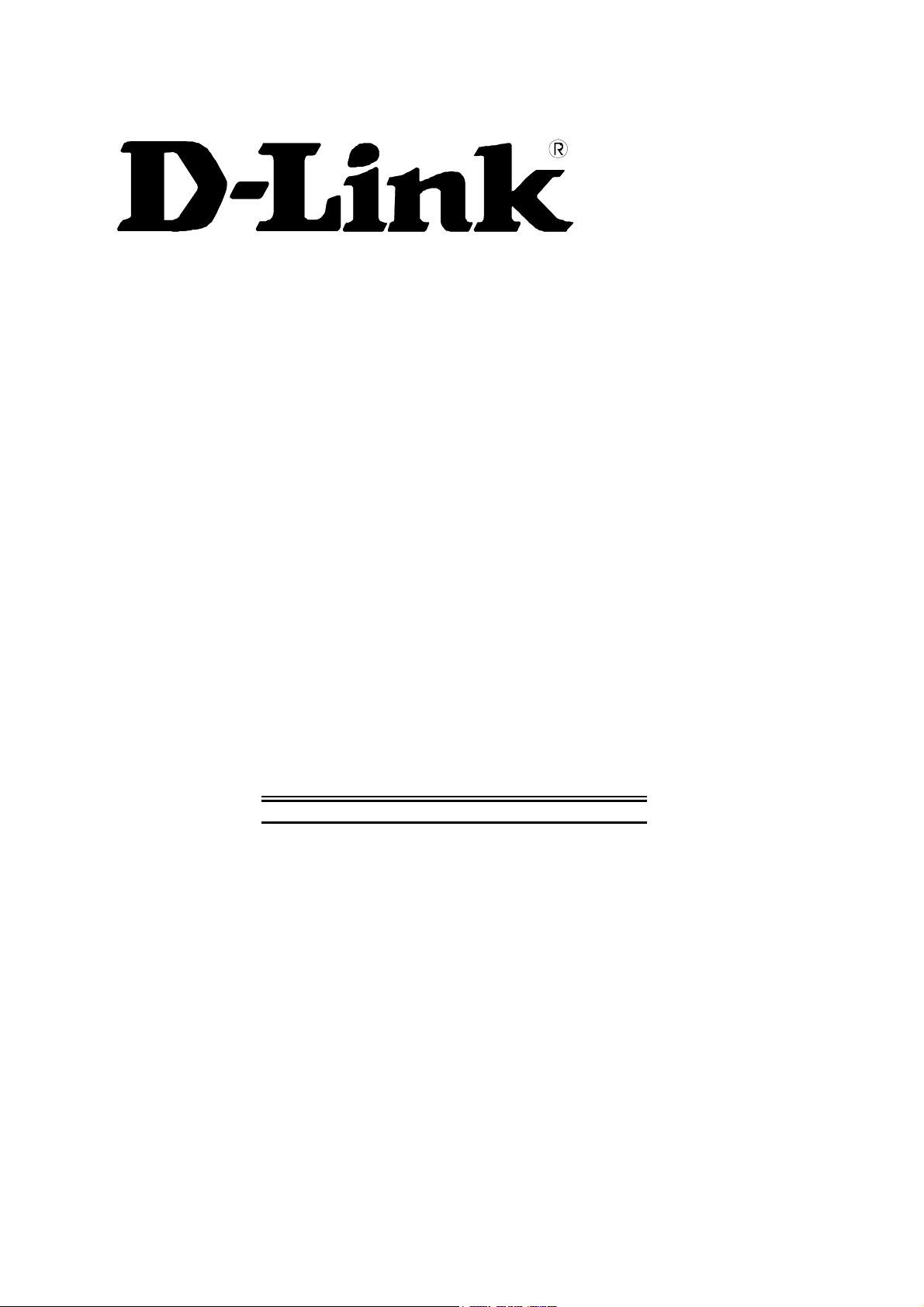
Second Edition (April 2001)
6DSL500...02
DSL-500
ADSL Router
User’s Guide
Page 2
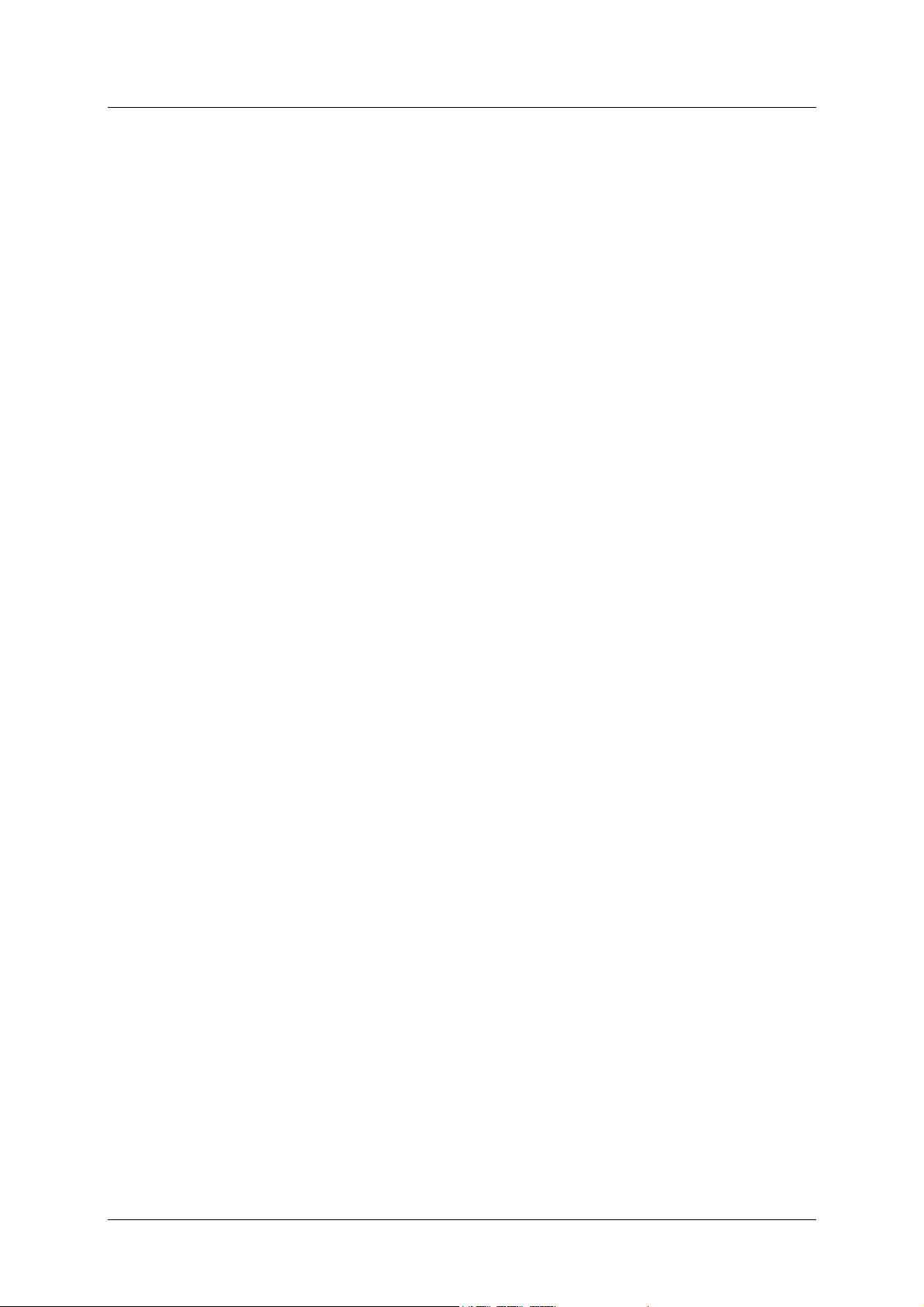
DSL-500 ADSL Router User’s Guide
Wichtige Sicherheitshinweise
1. Bitte lesen Sie sich diese Hinweise sorgfältig durch.
2. Heben Sie diese Anleitung für den spätern Gebrauch auf.
3. Vor jedem Reinigen ist das Gerät vom Stromnetz zu trennen. Vervenden Sie keine Flüssig- oder Aerosolreiniger. Am
besten dient ein angefeuchtetes Tuch zur Reinigung.
4. Um eine Beschädigung des Gerätes zu vermeiden sollten Sie nur Zubehörteile verwenden, die vom Hersteller zugelassen
sind.
5. Das Gerät is vor Feuchtigkeit zu schützen.
6. Bei der Aufstellung des Gerätes ist auf sichern Stand zu achten. Ein Kippen oder Fallen könnte Verletzungen
hervorrufen. Verwenden Sie nur sichere Standorte und beachten Sie die Aufstellhinweise des Herstellers.
7. Die Belüftungsöffnungen dienen zur Luftzirkulation die das Gerät vor Überhitzung schützt. Sorgen Sie dafür, daß diese
Öffnungen nicht abgedeckt werden.
8. Beachten Sie beim Anschluß an das Stromnetz die Anschlußwerte.
9. Die Netzanschlußsteckdose muß aus Gründen der elektrischen Sicherheit einen Schutzleiterkontakt haben.
10. Verlegen Sie die Netzanschlußleitung so, daß niemand darüber fallen kann. Es sollete auch nichts auf der Leitung
abgestellt werden.
11. Alle Hinweise und Warnungen die sich am Geräten befinden sind zu beachten.
12. Wird das Gerät über einen längeren Zeitraum nicht benutzt, sollten Sie es vom Stromnetz trennen. Somit wird im Falle
einer Überspannung eine Beschädigung vermieden.
13. Durch die Lüftungsöffnungen dürfen niemals Gegenstände oder Flüssigkeiten in das Gerät gelangen. Dies könnte einen
Brand bzw. Elektrischen Schlag auslösen.
14. Öffnen Sie niemals das Gerät. Das Gerät darf aus Gründen der elektrischen Sicherheit nur von authorisiertem
Servicepersonal geöffnet werden.
15. Wenn folgende Situationen auftreten ist das Gerät vom Stromnetz zu trennen und von einer qualifizierten Servicestelle zu
überprüfen:
a – Netzkabel oder Netzstecker sint beschädigt.
b – Flüssigkeit ist in das Gerät eingedrungen.
c – Das Gerät war Feuchtigkeit ausgesetzt.
d – Wenn das Gerät nicht der Bedienungsanleitung ensprechend funktioniert oder Sie mit Hilfe dieser Anleitung keine
Verbesserung erzielen.
e – Das Gerät ist gefallen und/oder das Gehäuse ist beschädigt.
f – Wenn das Gerät deutliche Anzeichen eines Defektes aufweist.
16. Bei Reparaturen dürfen nur Orginalersatzteile bzw. den Orginalteilen entsprechende Teile verwendet werden. Der
Einsatz von ungeeigneten Ersatzteilen kann eine weitere Beschädigung hervorrufen.
17. Wenden Sie sich mit allen Fragen die Service und Repartur betreffen an Ihren Servicepartner. Somit stellen Sie die
Betriebssicherheit des Gerätes sicher.
18. Zum Netzanschluß dieses Gerätes ist eine geprüfte Leitung zu verwenden, Für einen Nennstrom bis 6A und einem
Gerätegewicht großer 3kg ist eine Leitung nicht leichter als H05VV-F, 3G, 0.75mm2 einzusetzen
Limited Warranty
Hardware:
D-LINK WARRANTS EACH OF ITS HARDWARE PRODUCTS TO BE FREE FROM DEFECTS IN WORKMANSHIP AND
MATERIALS UNDER NORMAL USE AND SERVICE FOR A PERIOD COMMENCING ON THE DATE OF PURCHASE FROM
D-LINK OR ITS AUTHORIZED RESELLER AND EXTENDING FOR THE LENGTH OF TIME STIPULATED BY THE
AUTHORIZED RESELLER OR D-LINK BRANCH OFFICE NEAREST TO THE PLACE OF PURCHASE.
THIS WARRANTY APPLIES ON THE CONDITION THAT THE PRODUCT REGISTRATION CARD IS FILLED OUT AND
RETURNED TO A D-LINK OFFICE WITHIN NINETY (90) DAYS OF PURCHASE. A LIST OF D-LINK OFFICES IS PROVIDED AT
THE BACK OF THIS MANUAL, TOGETHER WITH A COPY OF THE REGISTRATION CARD.
IF THE PRODUCT PROVES DEFECTIVE WITHIN THE APPLICABLE WARRANTY PERIOD, D-LINK WILL PROVIDE REPAIR
OR REPLACEMENT OF THE PRODUCT. D-LINK SHALL HAVE THE SOLE DISCRETION WHETHER TO REPAIR OR REPLACE,
AND REPLACEMENT PRODUCT MAY BE NEW OR RECONDITIONED. REPLACEMENT PRODUCT SHALL BE OF
EQUIVALENT OR BETTER SPECIFICATIONS, RELATIVE TO THE DEFECTIVE PRODUCT, BUT NEED NOT BE IDENTICAL.
ANY PRODUCT OR PART REPAIRED BY D-LINK PURSUANT TO THIS WARRANTY SHALL HAVE A WARRANTY PERIOD OF
NOT LESS THAN 90 DAYS, FROM DATE OF SUCH REPAIR, IRRESPECTIVE OF ANY EARLIER EXPIRATION OF ORIGINAL
WARRANTY PERIOD. WHEN D-LINK PROVIDES REPLACEMENT, THEN THE DEFECTIVE PRODUCT BECOMES THE
PROPERTY OF D-LINK.
WARRANTY SERVICE MAY BE OBTAINED BY CONTACTING A D-LINK OFFICE WITHIN THE APPLICABLE WARRANTY
PERIOD, AND REQUESTING A RETURN MATERIAL AUTHORIZATION (RMA) NUMBER. IF A REGISTRATION CARD FOR
THE PRODUCT IN QUESTION HAS NOT BEEN RETURNED TO D-LINK, THEN A PROOF OF PURCHASE (SUCH AS A COPY OF
ii
Page 3
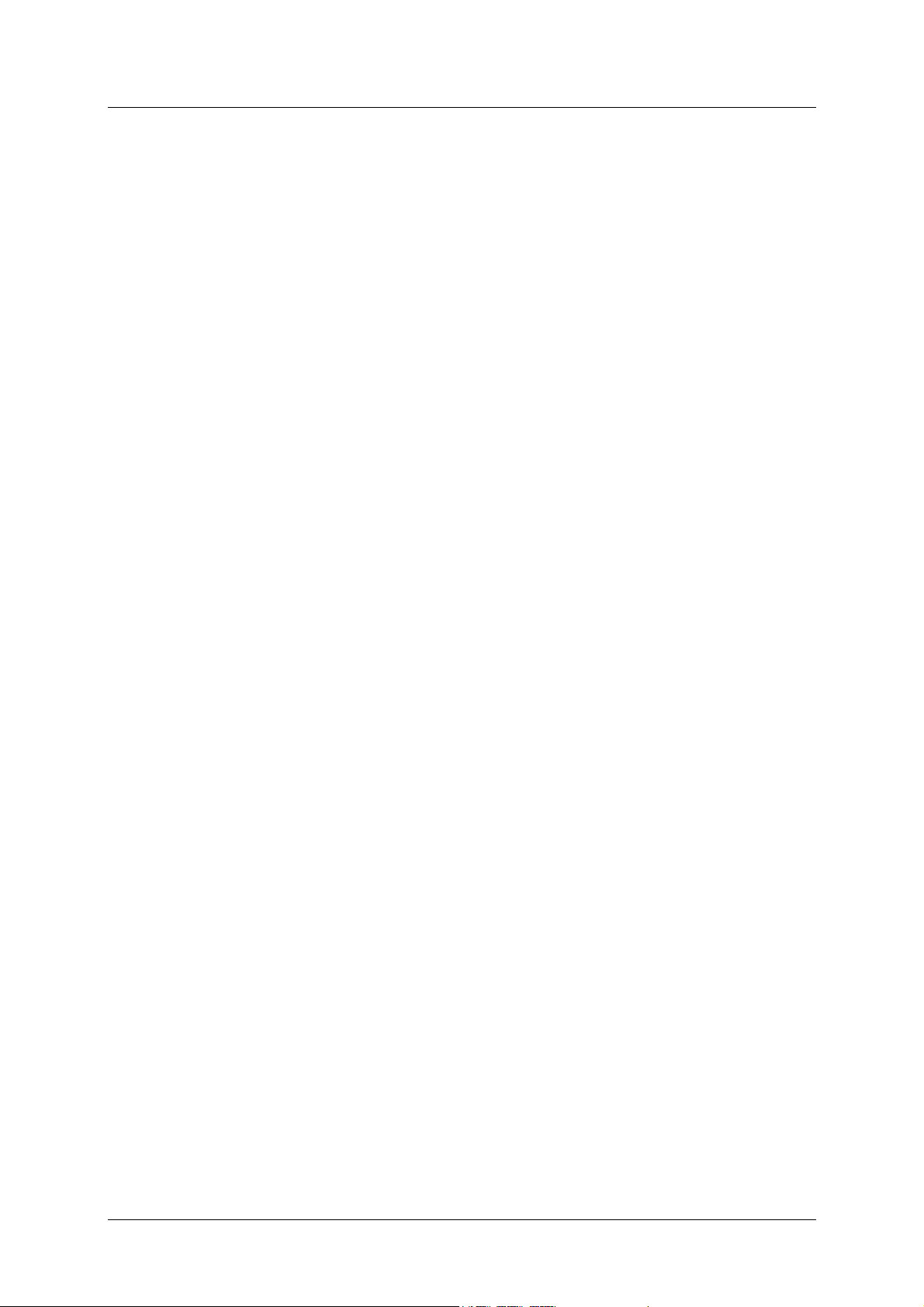
DSL-500 ADSL Router User’s Guide
THE DATED PURCHASE INVOICE) MUST BE PROVIDED. IF PURCHASER'S CIRCUMSTANCES REQUIRE SPECIAL
HANDLING OF WARRANTY CORRECTION, THEN AT THE TIME OF REQUESTING RMA NUMBER, PURCHASER MAY ALSO
PROPOSE SPECIAL PROCEDURE AS MAY BE SUITABLE TO THE CASE.
AFTER AN RMA NUMBER IS ISSUED, THE DEFECTIVE PRODUCT MUST BE PACKAGED SECURELY IN THE ORIGINAL OR
OTHER SUITABLE SHIPPING PACKAGE TO ENSURE THAT IT WILL NOT BE DAMAGED IN TRANSIT, AND THE RMA
NUMBER MUST BE PROMINENTLY MARKED ON THE OUTSIDE OF THE PACKAGE. THE PACKAGE MUST BE MAILED OR
OTHERWISE SHIPPED TO D-LINK WITH ALL COSTS OF MAILING/SHIPPING/INSURANCE PREPAID. D-LINK SHALL NEVER
BE RESPONSIBLE FOR ANY SOFTWARE, FIRMWARE, INFORMATION, OR MEMORY DATA OF PURCHASER CONTAINED
IN, STORED ON, OR INTEGRATED WITH ANY PRODUCT RETURNED TO D-LINK PURSUANT TO THIS WARRANTY.
ANY PACKAGE RETURNED TO D-LINK WITHOUT AN RMA NUMBER WILL BE REJECTED AND SHIPPED BACK TO
PURCHASER AT PURCHASER'S EXPENSE, AND D-LINK RESERVES THE RIGHT IN SUCH A CASE TO LEVY A REASONABLE
HANDLING CHARGE IN ADDITION MAILING OR SHIPPING COSTS.
Software:
WARRANTY SERVICE FOR SOFTWARE PRODUCTS MAY BE OBTAINED BY CONTACTING A D-LINK OFFICE WITHIN THE
APPLICABLE WARRANTY PERIOD. A LIST OF D-LINK OFFICES IS PROVIDED AT THE BACK OF THIS MANUAL,
TOGETHER WITH A COPY OF THE REGISTRATION CARD. IF A REGISTRATION CARD FOR THE PRODUCT IN QUESTION
HAS NOT BEEN RETURNED TO A D-LINK OFFICE, THEN A PROOF OF PURCHASE (SUCH AS A COPY OF THE DATED
PURCHASE INVOICE) MUST BE PROVIDED WHEN REQUESTING WARRANTY SERVICE. THE TERM "PURCHASE" IN THIS
SOFTWARE WARRANTY REFERS TO THE PURCHASE TRANSACTION AND RESULTING LICENSE TO USE SUCH
SOFTWARE.
D-LINK WARRANTS THAT ITS SOFTWARE PRODUCTS WILL PERFORM IN SUBSTANTIAL CONFORMANCE WITH THE
APPLICABLE PRODUCT DOCUMENTATION PROVIDED BY D-LINK WITH SUCH SOFTWARE PRODUCT, FOR A PERIOD OF
NINETY (90) DAYS FROM THE DATE OF PURCHASE FROM D-LINK OR ITS AUTHORIZED RESELLER. D-LINK WARRANTS
THE MAGNETIC MEDIA, ON WHICH D-LINK PROVIDES ITS SOFTWARE PRODUCT, AGAINST FAILURE DURING THE SAME
WARRANTY PERIOD. THIS WARRANTY APPLIES TO PURCHASED SOFTWARE, AND TO REPLACEMENT SOFTWARE
PROVIDED BY D-LINK PURSUANT TO THIS WARRANTY, BUT SHALL NOT APPLY TO ANY UPDATE OR REPLACEMENT
WHICH MAY BE PROVIDED FOR DOWNLOAD VIA THE INTERNET, OR TO ANY UPDATE WHICH MAY OTHERWISE BE
PROVIDED FREE OF CHARGE.
D-LINK'S SOLE OBLIGATION UNDER THIS SOFTWARE WARRANTY SHALL BE TO REPLACE ANY DEFECTIVE SOFTWARE
PRODUCT WITH PRODUCT WHICH SUBSTANTIALLY CONFORMS TO D-LINK'S APPLICABLE PRODUCT
DOCUMENTATION. PURCHASER ASSUMES RESPONSIBILITY FOR THE SELECTION OF APPROPRIATE APPLICATION AND
SYSTEM/PLATFORM SOFTWARE AND ASSOCIATED REFERENCE MATERIALS. D-LINK MAKES NO WARRANTY THAT ITS
SOFTWARE PRODUCTS WILL WORK IN COMBINATION WITH ANY HARDWARE, OR ANY APPLICATION OR
SYSTEM/PLATFORM SOFTWARE PRODUCT PROVIDED BY ANY THIRD PARTY, EXCEPTING ONLY SUCH PRODUCTS AS
ARE EXPRESSLY REPRESENTED, IN D-LINK'S APPLICABLE PRODUCT DOCUMENTATION AS BEING COMPATIBLE.
D-LINK'S OBLIGATION UNDER THIS WARRANTY SHALL BE A REASONABLE EFFORT TO PROVIDE COMPATIBILITY, BUT
D-LINK SHALL HAVE NO OBLIGATION TO PROVIDE COMPATIBILITY WHEN THERE IS FAULT IN THE THIRD-PARTY
HARDWARE OR SOFTWARE. D-LINK MAKES NO WARRANTY THAT OPERATION OF ITS SOFTWARE PRODUCTS WILL BE
UNINTERRUPTED OR ABSOLUTELY ERROR-FREE, AND NO WARRANTY THAT ALL DEFECTS IN THE SOFTWARE
PRODUCT, WITHIN OR WITHOUT THE SCOPE OF D-LINK'S APPLICABLE PRODUCT DOCUMENTATION, WILL BE
CORRECTED.
D-Link Offices for Registration and Warranty Service
THE PRODUCT'S REGISTRATION CARD, PROVIDED AT THE BACK OF THIS MANUAL, MUST BE SENT TO A D-LINK
OFFICE. TO OBTAIN AN RMA NUMBER FOR WARRANTY SERVICE AS TO A HARDWARE PRODUCT, OR TO OBTAIN
WARRANTY SERVICE AS TO A SOFTWARE PRODUCT, CONTACT THE D-LINK OFFICE NEAREST YOU. AN
ADDRESS/TELEPHONE/FAX/E-MAIL/WEB SITE LIST OF D-LINK OFFICES IS PROVIDED IN THE BACK OF THIS MANUAL.
LIMITATION OF WARRANTIES
IF THE D-LINK PRODUCT DOES NOT OPERATE AS WARRANTED ABOVE, THE CUSTOMER'S SOLE REMEDY SHALL BE, AT
D-LINK'S OPTION, REPAIR OR REPLACEMENT. THE FOREGOING WARRANTIES AND REMEDIES ARE EXCLUSIVE AND
ARE IN LIEU OF ALL OTHER WARRANTIES, EXPRESSED OR IMPLIED, EITHER IN FACT OR BY OPERATION OF LAW,
STATUTORY OR OTHERWISE, INCLUDING WARRANTIES OF MERCHANTABILITY AND FITNESS FOR A PARTICULAR
PURPOSE. D-LINK NEITHER ASSUMES NOR AUTHORIZES ANY OTHER PERSON TO ASSUME FOR IT ANY OTHER
LIABILITY IN CONNECTION WITH THE SALE, INSTALLATION MAINTENANCE OR USE OF D-LINK'S PRODUCTS
D-LINK SHALL NOT BE LIABLE UNDER THIS WARRANTY IF ITS TESTING AND EXAMINATION DISCLOSE THAT THE
ALLEGED DEFECT IN THE PRODUCT DOES NOT EXIST OR WAS CAUSED BY THE CUSTOMER'S OR ANY THIRD PERSON'S
MISUSE, NEGLECT, IMPROPER INSTALLATION OR TESTING, UNAUTHORIZED ATTEMPTS TO REPAIR, OR ANY OTHER
CAUSE BEYOND THE RANGE OF THE INTENDED USE, OR BY ACCIDENT, FIRE, LIGHTNING OR OTHER HAZARD.
LIMITATION OF LIABILITY
IN NO EVENT WILL D-LINK BE LIABLE FOR ANY DAMAGES, INCLUDING LOSS OF DATA, LOSS OF PROFITS, COST OF
COVER OR OTHER INCIDENTAL, CONSEQUENTIAL OR INDIRECT DAMAGES ARISING OUT THE INSTALLATION,
MAINTENANCE, USE, PERFORMANCE, FAILURE OR INTERRUPTION OF A D- LINK PRODUCT, HOWEVER CAUSED AND
ON ANY THEORY OF LIABILITY. THIS LIMITATION WILL APPLY EVEN IF D-LINK HAS BEEN ADVISED OF THE
POSSIBILITY OF SUCH DAMAGE.
IF YOU PURCHASED A D-LINK PRODUCT IN THE UNITED STATES, SOME STATES DO NOT ALLOW THE LIMITATION OR
EXCLUSION OF LIABILITY FOR INCIDENTAL OR CONSEQUENTIAL DAMAGES, SO THE ABOVE LIMITATION MAY NOT
APPLY TO YOU.
iii
Page 4
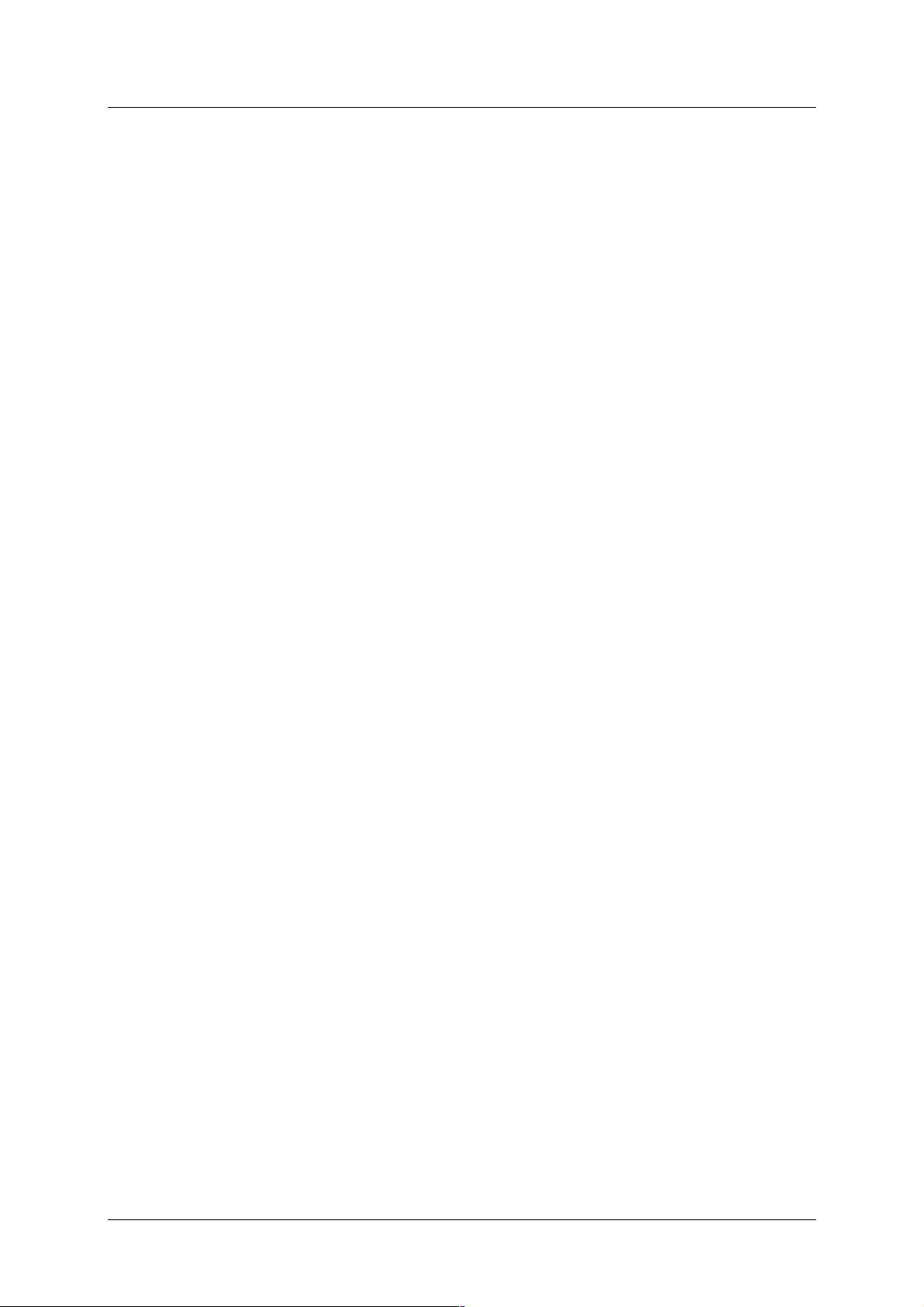
DSL-500 ADSL Router User’s Guide
Trademarks
Copyright 2000 D-Link Corporation.
Contents subject to change without prior notice.
D-Link is a registered trademark of D-Link Corporation/D-Link Systems, Inc.
All other trademarks belong to their respective proprietors.
Copyright Statement
No part of this publication may be reproduced in any form or by any means or used to
make any derivative such as translation, transformation, or adaptation without
permission from D-Link Corporation/D-Link Systems Inc., as stipulated by the United
States Copyright Act of 1976
FCC Warning
This device complies with part 15 of the FCC Rules. Operation is subject to the following
two conditions: (1) This device may not cause harmful interference, and (2) this device
must accept any interference received, including interference that may cause undesired
operation.
This equipment has been tested and found to comply with the limits for a Class B digital
device, pursuant to part 15 of the FCC Rules. These limits are designed to provide
reasonable protection against harmful interference in a residential installation. This
generates, uses and can radiate radio frequency energy and, if not installed and used in
accordance with the instructions, may cause harmful interference to radio
communications. However, there is no guarantee that interference will not occur in a
particular installation. If this equipment does cause harmful interference to radio or
television reception, which can be determined by turning equipment off and on, the user
is encouraged to try to correct the interference by one or more of the following measures:
-Reorient or relocate the receiving antenna.
-Increase the separation between the equipment and receiver.
-Connect the equipment into an outlet on a circuit different from that to which the
receiver is connected.
-Consult the dealer or an experienced radio/TV technician for help.
CE Mark Warning
This is a Class B product. In a domestic environment, this product may cause radio
interference in which case the user may be required to take adequate measures.
iv
Page 5
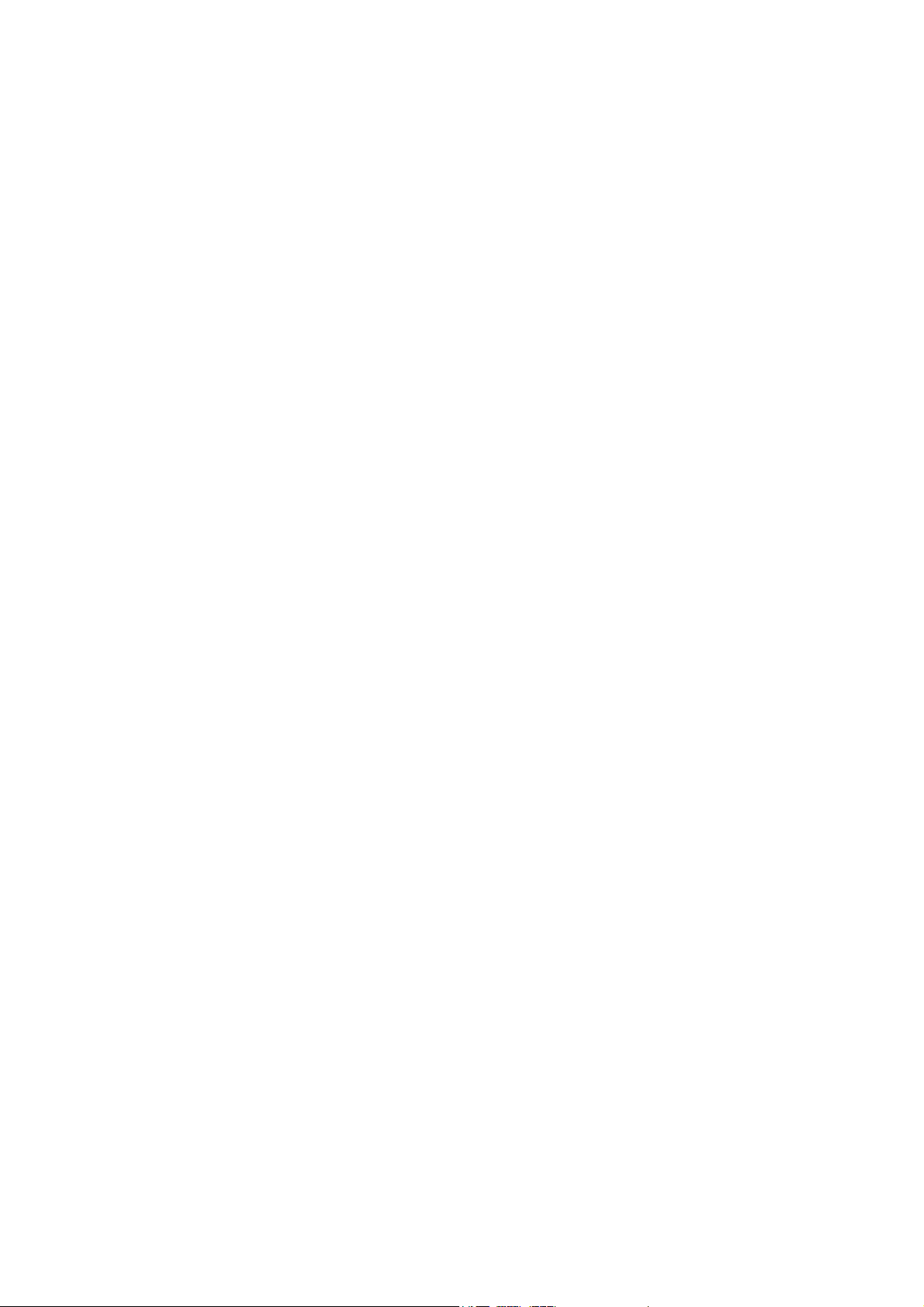
TABLE OF CONTENTS
PREFACE.................................................................................................................VII
HIS USER’S GUIDE
T
...........................................................................................................................................
VII
Overview of the User’s Guide .......................................................................................................................vii
INTRODUCTION TO THE ROUTER .......................................................................... 1
OUTER DESCRIPTION AND OPERATION
R
ADSL T
P
ECHNOLOGY
RODUCT FEATURES
........................................................................................................................................... 1
............................................................................................................................................ 2
PPP (Point-to-Point Protocol) Security.......................................................................................................... 2
DHCP Support (Dynamic Host Configuration Protocol)................................................................................ 2
Network Address Translation (NAT)............................................................................................................... 2
TCP/IP (Transfer Control Protocol/Internet Protocol)................................................................................... 2
RIP-1/RIP-2..................................................................................................................................................... 2
Static Routing .................................................................................................................................................. 3
Default Routing ...............................................................................................................................................3
ATM (Asynchronous Transfer Mode) .............................................................................................................. 3
Precise ATM Traffic Shaping .......................................................................................................................... 3
G.hs (Auto-handshake).................................................................................................................................... 3
High Performance ........................................................................................................................................... 3
Full Network Management.............................................................................................................................. 3
Telnet Connection............................................................................................................................................ 3
Easy Installation.............................................................................................................................................. 3
TANDARDS COMPATABILITY AND COMPLIANCE
S
RONT PANEL
F
EAR PANEL
R
NDICATORS
LED I
ERIFY PACKAGE CONTENTS
V
....................................................................................................................................................... 5
........................................................................................................................................................ 5
................................................................................................................................................. 6
............................................................................................................................... 7
............................................................................................................... 1
................................................................................................ 4
PREPARE FOR INSTALLATION.............................................................................. 21
ICROFILTERS AND SPLITTERS
M
.......................................................................................................................... 21
Microfilters.................................................................................................................................................... 22
Line Splitter ................................................................................................................................................... 23
DDITIONAL REQUIREMENTS
A
............................................................................................................................. 24
PC WORKSTATION REQUIREMENTS........................................................................................................ 24
Operating System ........................................................................................................................................................ 24
Web Browser............................................................................................................................................................... 24
Ethernet Adapter..........................................................................................................................................................24
ADSL SETTINGS........................................................................................................................................... 24
CONNECTION METHOD ............................................................................................................................25
PPP CONNECTIONS (RFC 2516 & RFC 2364).......................................................................................... 25
Account Information (User Name and Password) ....................................................................................................... 25
BRIDGED ETHERNET CONNECTIONS (RFC 1483)................................................................................. 26
Global IP Address........................................................................................................................................................26
DNS SETTINGS......................................................................................................................................................... 26
HARDWARE INSTALLATION .................................................................................. 27
ONNECT THE POWER
C
ONNECT
C
ONNECT ETHERNET
C
ONNECT SERVER OR
C
ADSL L
........................................................................................................................................ 27
INE
....................................................................................................................................... 27
TO ROUTER
LAN
TO ROUTER
PC
............................................................................................................. 27
................................................................................................................ 29
Page 6
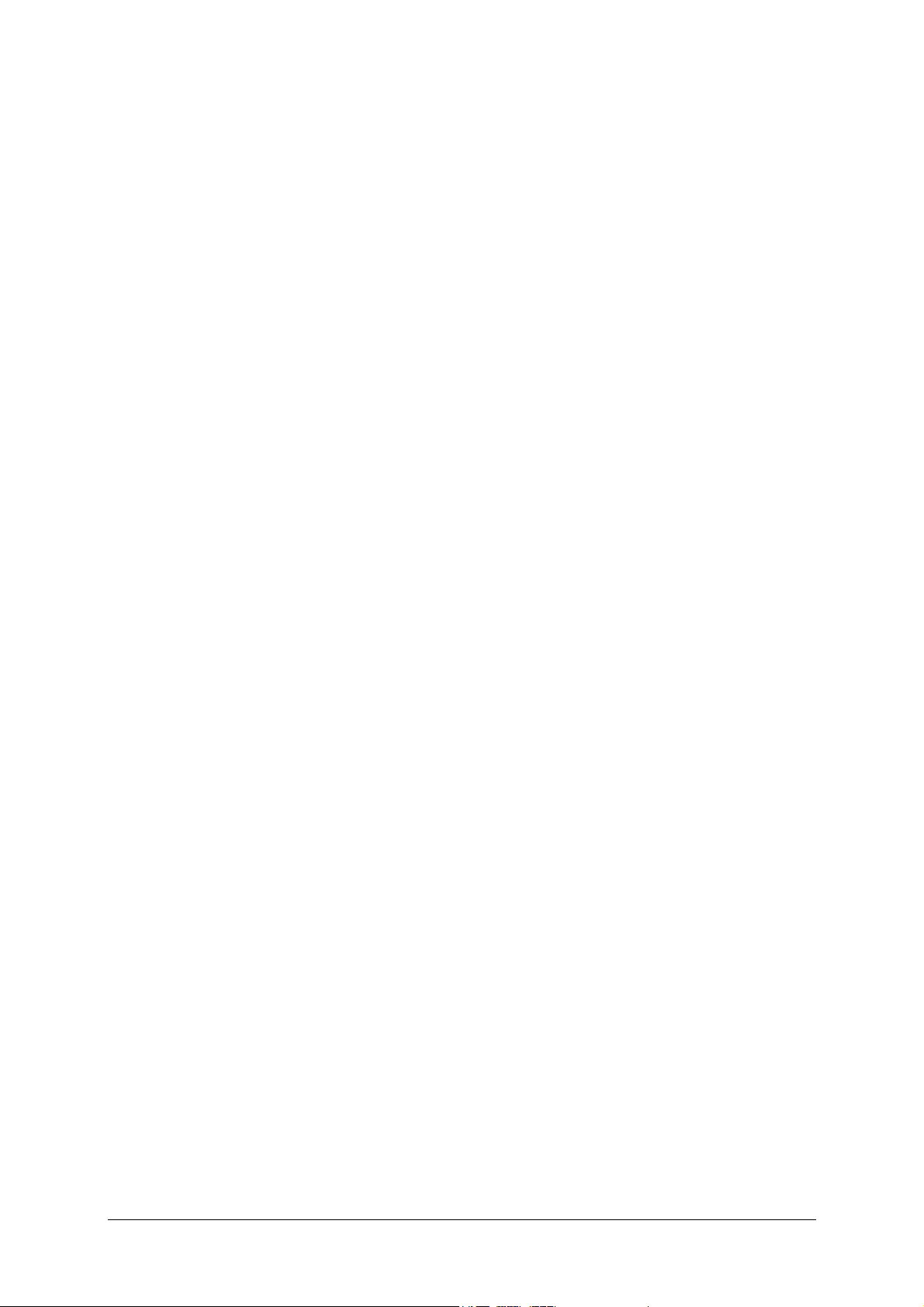
FIRST TIME SET UP................................................................................................ 30
ONFIGURE THE MANAGER
C
CCESS THE WEB-BASED MANAGER
A
ONFIGURE THE
C
WAN C
FOR
PC
ONNECTION
DHCP .......................................................................................................31
................................................................................................................. 33
................................................................................................................. 34
PPPoE Connections ...................................................................................................................................... 35
Changing the Connection Type ..................................................................................................................... 36
PPPoA Connections ......................................................................................................................................37
RFC 1483 Bridged Ethernet Connections..................................................................................................... 38
Changing the User Name and Password....................................................................................................... 39
Saving Changes ............................................................................................................................................. 39
ONNECT TO
C
WAN ............................................................................................................................................ 40
Connect with PPP (PPPoE and PPPoA).......................................................................................................40
Connect with RFC 1483 ................................................................................................................................ 40
ISCONNECT
D
PPP............................................................................................................................................... 40
WEB-BASED MANAGEMENT.................................................................................. 41
CCESSING THE WEB MANAGER
A
Change User Name and Password................................................................................................................ 43
ONNECTION CONFIGURATION
C
PPPoE Configuration.................................................................................................................................... 44
Connect to WAN.........................................................................................................................................................45
Connection Type............................................................................................................................................ 46
Static IP Address Configuration (for RFC 1483).......................................................................................... 47
PPPoA Configuration.................................................................................................................................... 48
Connect to WAN.........................................................................................................................................................49
Line Condition............................................................................................................................................... 50
OUTER FUNCTIONS
R
........................................................................................................................................... 51
DHCP ............................................................................................................................................................ 51
NAT Configuration ........................................................................................................................................ 52
ECURITY FEATURES
S
.......................................................................................................................................... 54
Advanced Filtering and Firewall ..................................................................................................................54
Port Redirection ............................................................................................................................................ 58
OUTER UTILITY FUNCTIONS
R
Save Changes ................................................................................................................................................60
Update Firmware .......................................................................................................................................... 61
UMMARY STATISTICS
S
....................................................................................................................................... 62
....................................................................................................................... 41
.......................................................................................................................... 44
............................................................................................................................. 59
LAN SETUP.............................................................................................................. 63
SSIGNING NETWORK
A
Using the Default IP Address........................................................................................................................ 63
Manual IP Address Assignment ..................................................................................................................................63
Using DHCP................................................................................................................................................................ 64
Changing the IP Address of the Router ......................................................................................................... 64
IP A
DDRESSES
................................................................................................................ 63
USING THE CONSOLE MANAGER......................................................................... 67
ENERAL USE
G
AVING CHANGES
S
INDING THE PASSWORD
F
.................................................................................................................................................... 67
.............................................................................................................................................. 68
.................................................................................................................................... 68
TECHNICAL SPECIFICATIONS............................................................................... 69
IP CONCEPTS ......................................................................................................... 71
DDRESSES
IP A
UBNET MASK
S
.................................................................................................................................................... 71
................................................................................................................................................... 73
DSL-500 FIRMWARE UPGRADE UTILITY .............................................................. 74
Page 7
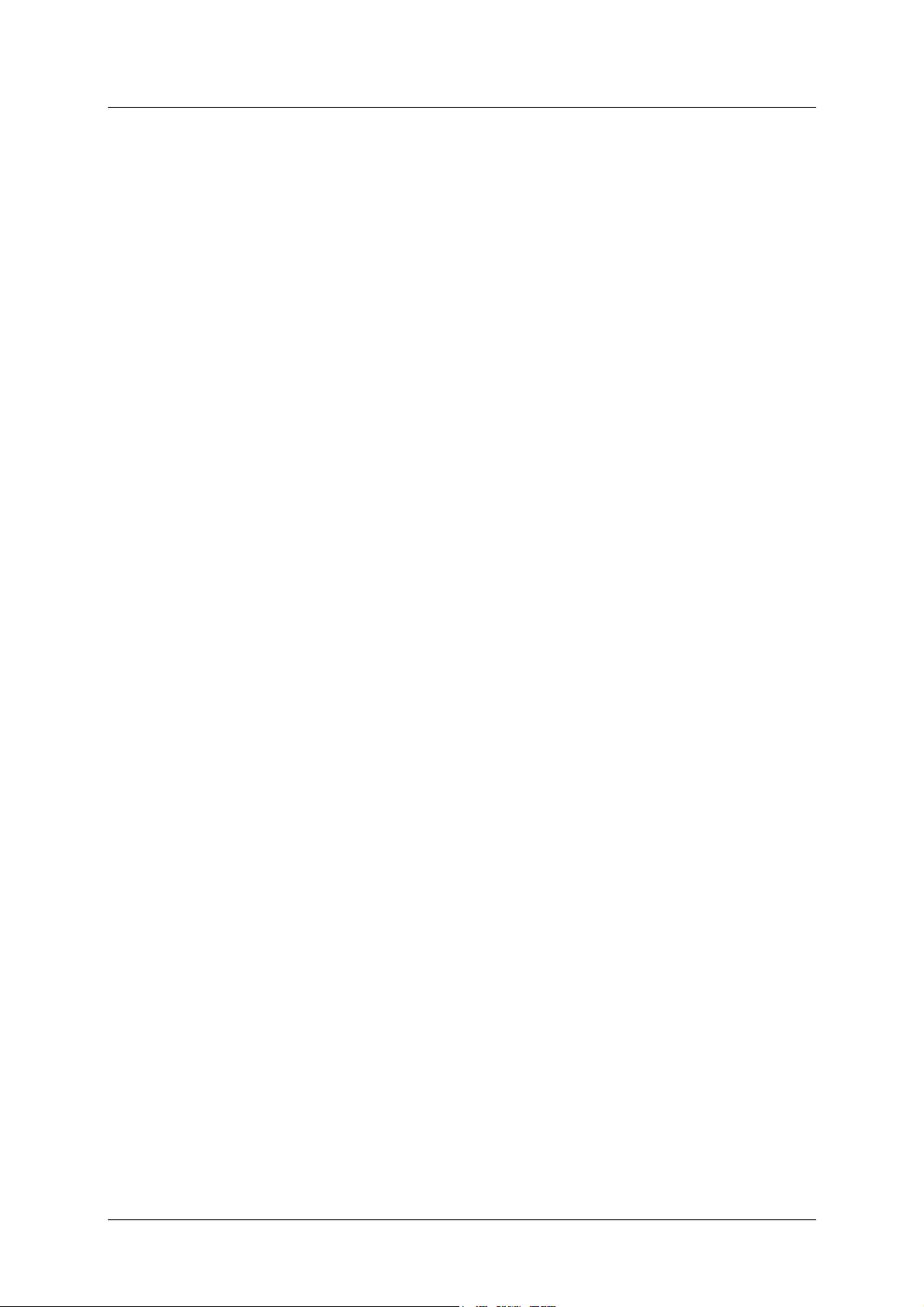
DSL-500 ADSL Router User’s Guide
Preface
Thank you for choosing the DSL-500 ADSL Router. The DSL-500 will provide
your private small office or home network with convenient Internet access and
rapid download speeds while improving network efficiency and security. D-Link
strives to provide cost effective broadband access devices that are easy to use and
upgrade for small office and home networks.
If you would like to set up the device quickly in order to verify that the ADSL
connection to the WAN (wide area network) is working properly, please read the
Quick Installation Guide included in the DSL-500 package.
This User’s Guide
This user’s guide provides instructions on how to install the DSL-500 ADSL
Router and use it to connect several PCs on an Ethernet LAN (Local Area
Network) to the Internet. For the sake of simplicity, this document uses the
terms Router (first letter upper case) to refer specifically to the DSL-500 ADSL
Router, and router (first letter lower case) to refer to all such devices including
the DSL-500.
DSL services are provided by many different types of business entities such as
telephone companies, Internet service providers (ISPs), DSL resellers and others.
ADSL service is sometimes bundled together with some form of network service
such as an ISP account. This guide uses the generic terms ADSL service provider
or network service provider to refer to any or all businesses that provide ADSL
service or Internet account services.
Furthermore it is assumed that the reader has some familiarity with Ethernet
networks, networking devices, routing protocols and the TCP/IP suite of
protocols.
Overview of the User’s Guide
Chapter 1 Introduction to Router
Provides an introduction to ADSL. Lists standards to which the Router complies.
Contains a packing list.
Chapter 2 Prepare for Installation
installation of the Router, including specific information needed for configuration.
Provides space for recording all the necessary information.
Chapter 3 Hardware Installation
Ethernet LAN.
– Describes the Router and its key features.
– Lists everything needed for the
– Discusses how to connect the Router to an
Chapter 4 First Time Set Up
Router and establish the ADSL connection using the web-based manager.
– Provides information on how to configure the
vii
Page 8
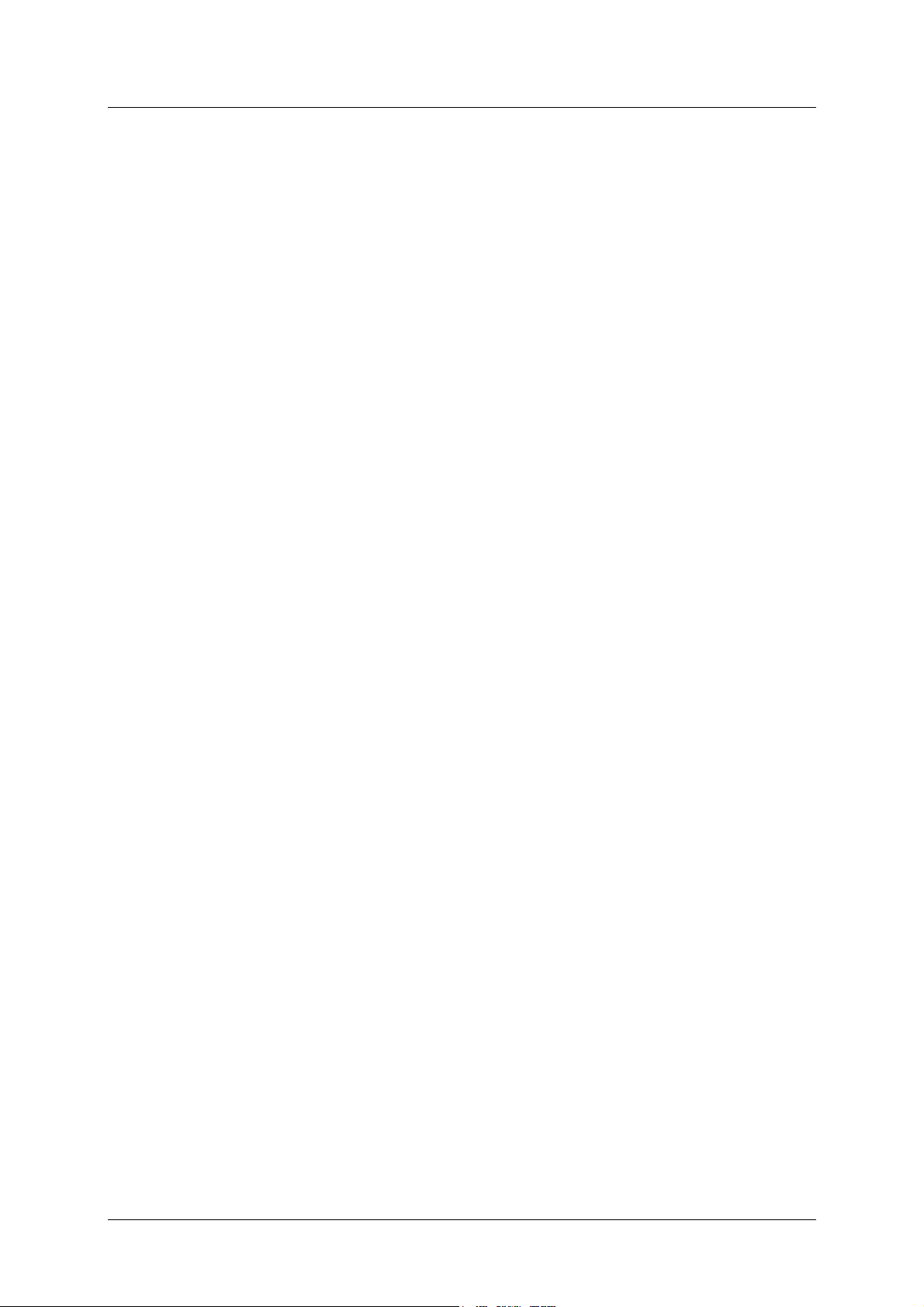
DSL-500 ADSL Router User’s Guide
Chapter 5 Web-based Management
– Describes how to use the web-based
manager and discusses the management options available.
Chapter 6 LAN Setup
– Discusses different options for IP addressing on your
LAN. Describes how to change the IP address of the LAN interface on the Router.
Chapter 7 Using the Console Manager
- Describes how to use the console
manager and lists the most commonly used commands, including how to change
the password used to access the web-based manager.
Appendix A Technical Specifications
– Lists the technical specifications of
the Router, including standards compliance.
Appendix B IP Concepts
– A discussion of IP address assignment and subnets
for a private network.
Appendix C DSL-500 Firmware Upgrade Utility
– Describes how to install
and use the firmware upgrade utility used with the Router.
viii
Page 9
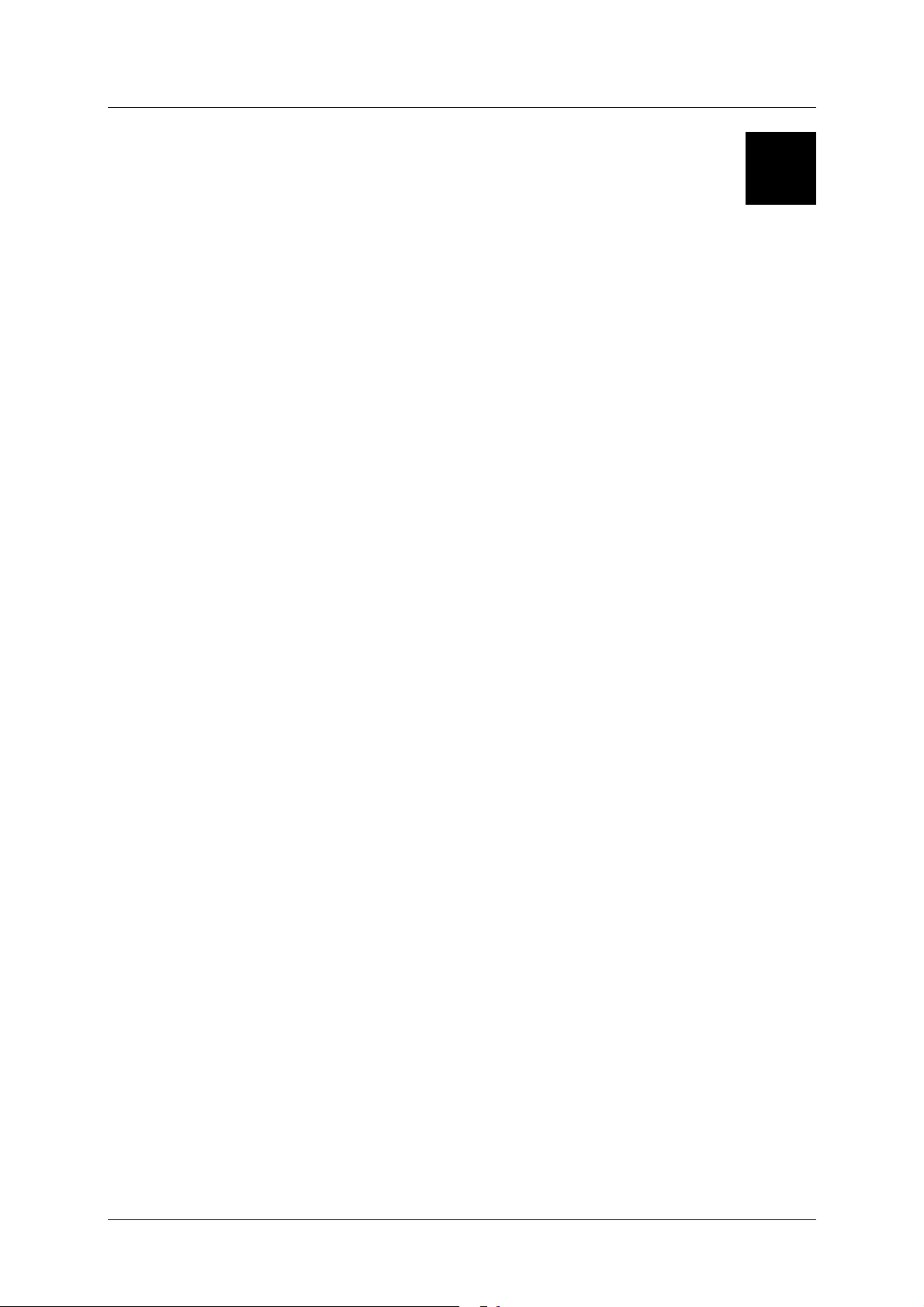
DSL-500 ADSL Router User’s Guide
1
Introduction to the Router
This chapter describes the Router and it features and includes an introduction to
ADSL technology. Diagrams are provided detailing the hardware and LED
indicators. A list of package contents is presented at the end of the chapter.
Router Description and Operation
The DSL-500 ADSL Router is designed to provide a simple, cost-effective and
secure ADSL Internet connection for your small- to medium-sized private
network. The DSL-500 combines the benefits of high-speed ADSL connection
technology and TCP/IP routing with a conventional Ethernet interface in one
compact and convenient package. ADSL connection technology enables many
interactive multi-media applications such as video conferencing and collaborative
computing.
The Router is easy to install and use. The DSL-500 connects to an Ethernet LAN
via a standard Ethernet 10BASE-T interface using RJ-45 connectors. The ADSL
connection is made using ordinary twisted-pair telephone line with standard
RJ-11 connectors. This arrangement means that several PCs can be networked
and connected to the Internet using a single WAN interface and IP address.
The Router supports transparent bridging and can be used for IP packet routing
over the Internet. Cost saving features of the Router such as NAT (Network
Address Translator) and DHCP (Dynamic Host Configuration Protocol) improve
administration efficiency and improve security. The advanced security
enhancements, packet filtering and port redirection, can help protect your
network from potentially devastating intrusions by malicious agents from outside
your network.
ADSL Technology
Asymmetric Digital Subscriber Line (ADSL) is an access technology that utilizes
ordinary copper telephone lines to enable broadband high-speed digital data
transmission and interactive multimedia applications for business and
residential customers. The use of existing copper telephone lines forgoes the need
for upgrading lines or adding expensive new cable.
ADSL devices use digital coding techniques that greatly increase the potential
capacity of phone lines without interfering with regular telephone services. For
the ADSL user, this means much faster data communications and the potential
for interactive video capabilities. ADSL devices make it possible to enjoy benefits
such as high-speed Internet access, telecommuting (remote LAN access),
collaborative computing, distance learning, movies on demand and multi-player
1
Page 10
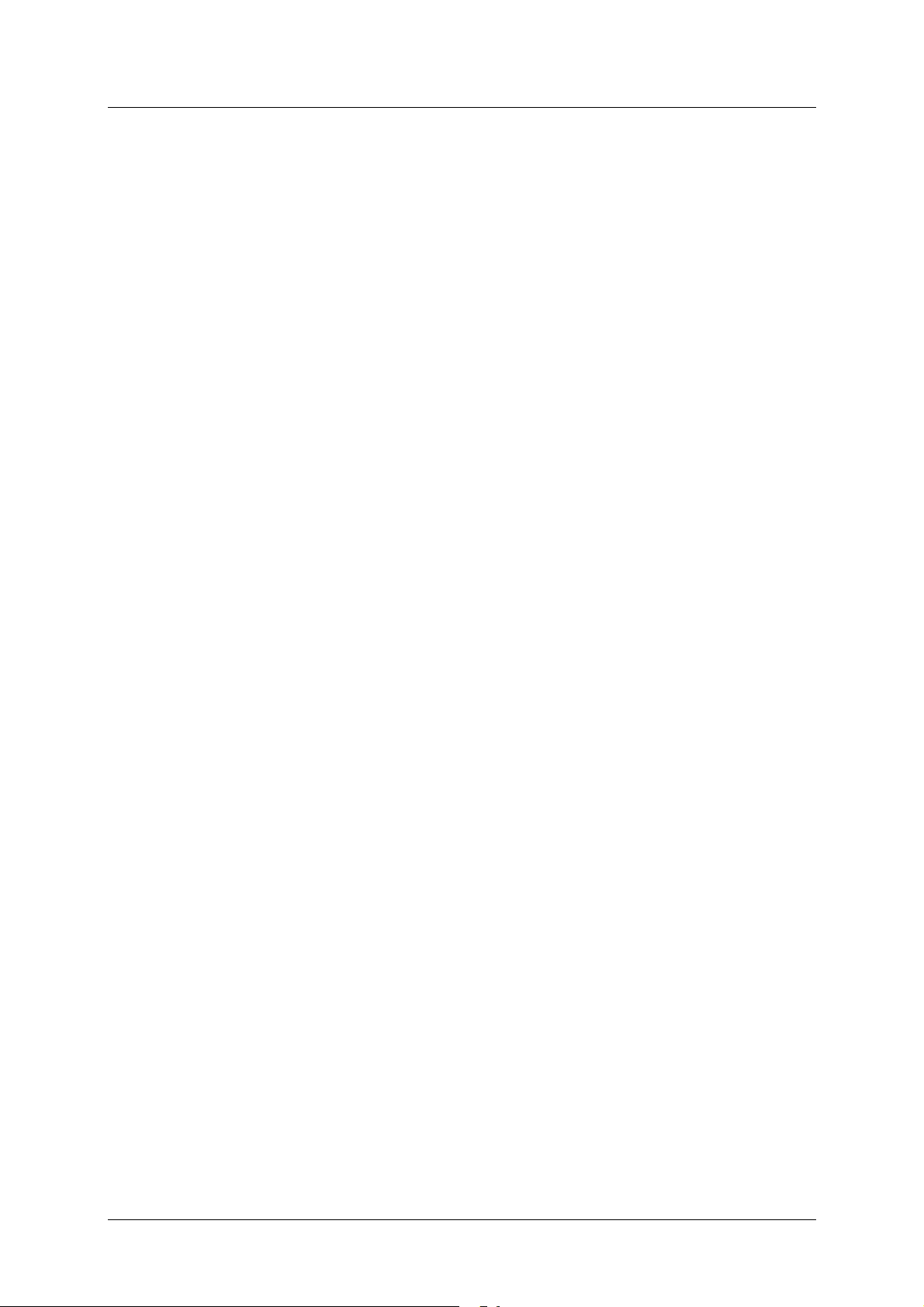
DSL-500 ADSL Router User’s Guide
video gaming, without experiencing any loss of quality or disruption of voice/fax
telephone capabilities.
ADSL provides a dedicated service over a single telephone line operating at
speeds of up to 8 Mbps downstream (to the user) and up to 640 Kbps upstream
depending on local telephone line conditions. These conditions are ideal for many
user applications. A secure point-to-point connection is established between the
user and the central office of the local telephone service provider. The user is
always connected thus eliminating dial-up time and simplifying connectivity
issues.
Product Features
The DSL-500 ADSL Router utilizes the latest ADSL enhancements and router
technologies to provide a robust Internet gateway suitable for most small to
medium sized offices.
PPP (Point-to-Point Protocol) Security
The DSL-500 ADSL Router supports PAP (Password Authentication Protocol)
and CHAP (Challenge Handshake Authentication Protocol) for PPP connections.
DHCP Support (Dynamic Host Configuration Protocol)
DHCP (Dynamic Host Configuration Protocol) automatically and dynamically
assigns al LAN IP settings to each host on your network. This eliminates the
need to reconfigure every host whenever changes in network topology occur.
Network Address Translation (NAT)
For small office environments, the DSL-500 allows multiple users on the LAN to
access the Internet concurrently through a single Internet account. This provides
Internet access to everyone in the office for the price of a single user.
NAT improves network security in effect by hiding the private network behind
one global and visible IP address. NAT address mapping can also be used to link
two IP domains via a LAN-to-LAN connection.
TCP/IP (Transfer Control Protocol/Internet Protocol)
The DSL-500 supports TCP/IP protocol, the language used for the Internet. It is
compatible with access servers manufactured by major vendors.
RIP-1/RIP-2
The DSL-500 supports both RIP-1 and RIP-2 exchanges with other routers. Using
both versions lets the Router to communicate with all RIP enabled devices.
2
Page 11
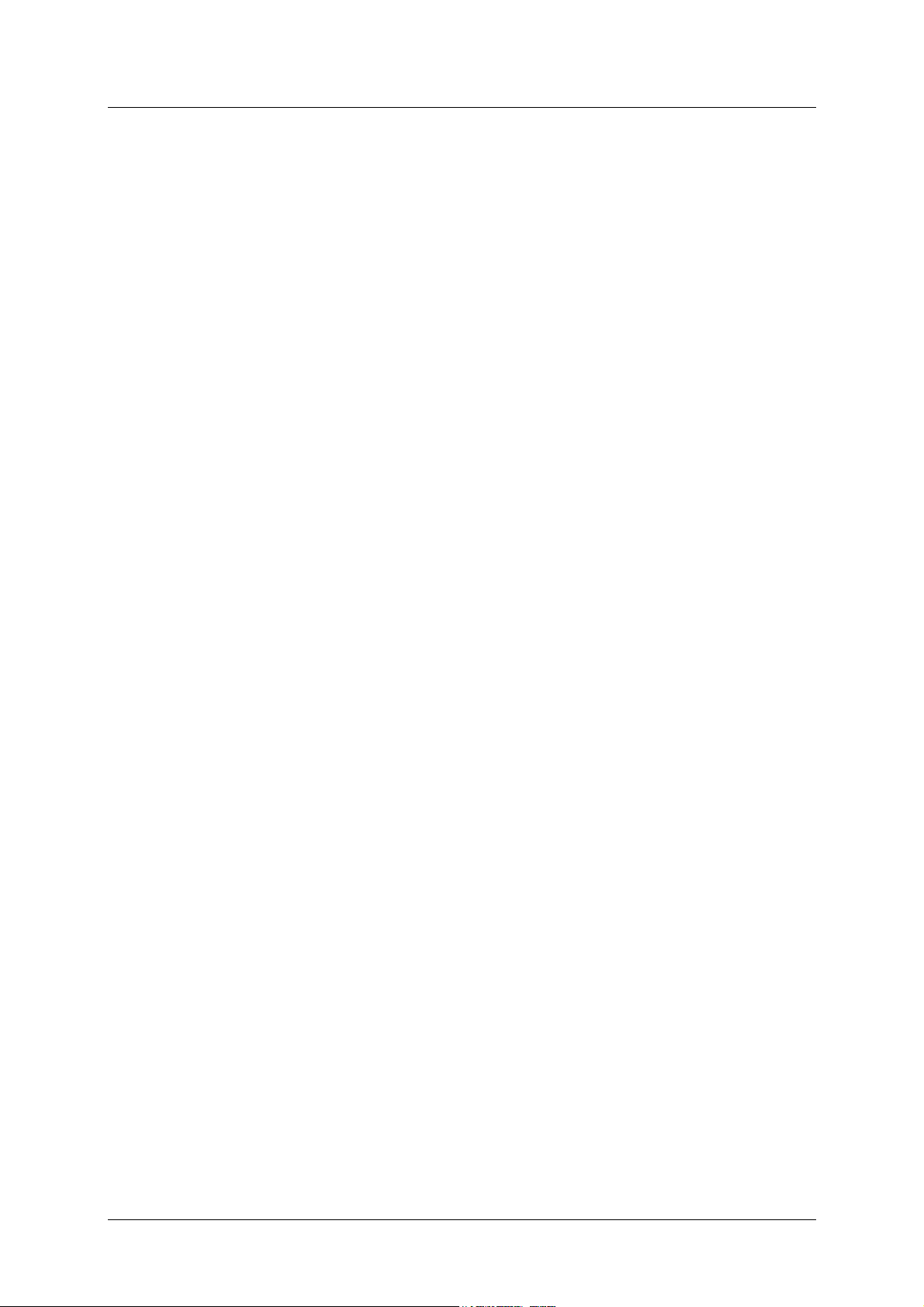
DSL-500 ADSL Router User’s Guide
Static Routing
This allows you to select a data path to a particular network destination that will
remain in the routing table and never “age out”. If you wish to define a specific
route that will always be used for data traffic from your LAN to a specific
destination within your LAN (for example to another router or a server) or
outside your network (to a ISP defined default gateway for instance).
Default Routing
This allows you to choose a default path for incoming data packets for which the
destination address is unknown. This is particularly useful when if the Router
functions as the sole connection to the Internet.
ATM (Asynchronous Transfer Mode)
The DSL-500 supports
(RFC1577) and
Virtual Circuit Connections (VCCs).
PPP over ATM
Bridged Ethernet over ATM
(RFC 2364). The Router can support up to eight
(RFC1483),
IP over ATM
Precise ATM Traffic Shaping
Traffic shaping is a method of controlling the flow rate of ATM data cells. This
function helps to establish the Quality of Service for ATM data transfer.
G.hs (Auto-handshake)
This allows the Router to automatically choose either the G.lite or G.dmt ADSL
connection standards.
High Performance
Very high rates of data transfer are possible with the Router. Up to 8 Mbps
downstream bit rate using the G.dmt.
Full Network Management
The DSL-500 incorporates SNMP (Simple Network Management Protocol)
support for web-based management and text-based network management via an
RS-232 or
Telnet
connection.
Telnet Connection
The Telnet enables a network manager to access the Router’s management
software remotely.
Easy Installation
The DSL-500 uses a web-based graphical user interface program for convenient
management access and easy set up. Any common web browser software can be
used to manage the Router.
3
Page 12
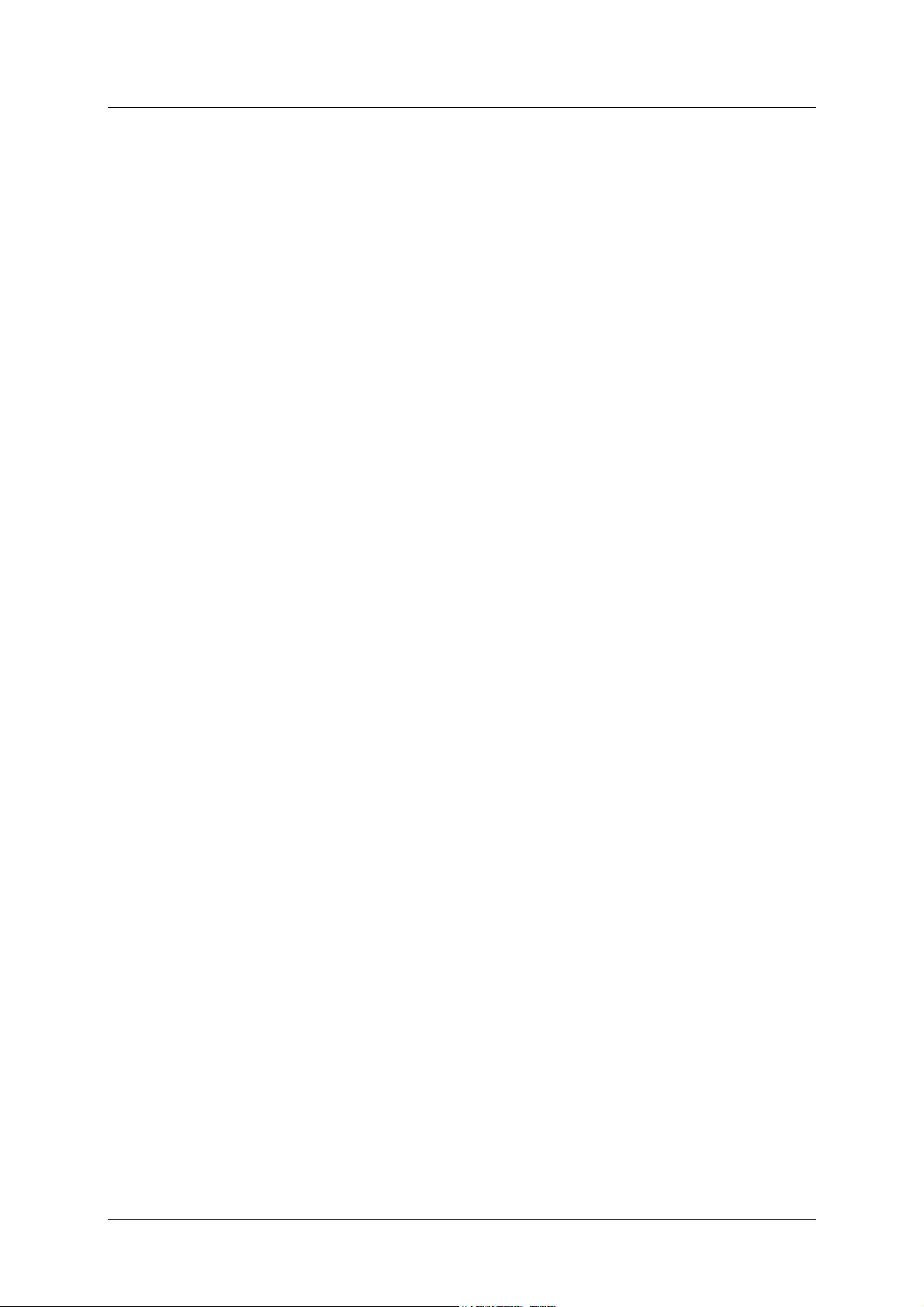
DSL-500 ADSL Router User’s Guide
Standards Compatability and Compliance
The DSL-500 complies with or is compatible with the following standards as
recognized by their respective agencies.
♦
ITU G.994.1 (G.Hs
♦
ITU G.992.1 (G.dmt
♦
ITU G.992.2 (G.lite
♦
ITU-T Rec. I.361 compliant
♦
ITU-T Rec. I.610 compliant
♦
Compatible with all T1.413 issue 2 (full rate DMT over analog POTS), and
CO DSLAM equipment
♦
RFC 1483 Multi-protocol over ATM “Bridged Ethernet” compliant
♦
RFC 2364
♦
RFC 2516
PPP over ATM
PPP over Ethernet
Auto-handshake
Full-rate ADSL
) compliant
) compliant
“Splitterless ADSL”
compliant
compliant
) compliant
♦
RFC 1334 PPP Authentication Protocol compliant
♦
RFC 1994 Challenge Handshake Authentication Protocol compliant
♦
RFC 791
♦
RFC 826 Address Resolution Protocol compliant
♦
RFC 950 Internet Control Message Protocol compliant
♦
RFC 1631 Net Address Translator compliant
♦
Supports RFC 2131 and RFC 2132 DHCP functions including: automatic
Internet Protocol
compliant
assignment of IP address, use of subnet mask and default gateway and
provision of DNS server address for all hosts
♦
IEEE 802.3 compliant
♦
IEEE 802.3u compliant
♦
IEEE 802.1d compliant
♦
Supports RIP v1 and RIP v2
♦
Supports Static Routing
♦
Supports ATM Forum UNI V3.1 PVC
♦
Minimum ATM cell forwarding rate: 640 Kbps
♦
Supports up to eight simultaneous ATM virtual connections
4
Page 13
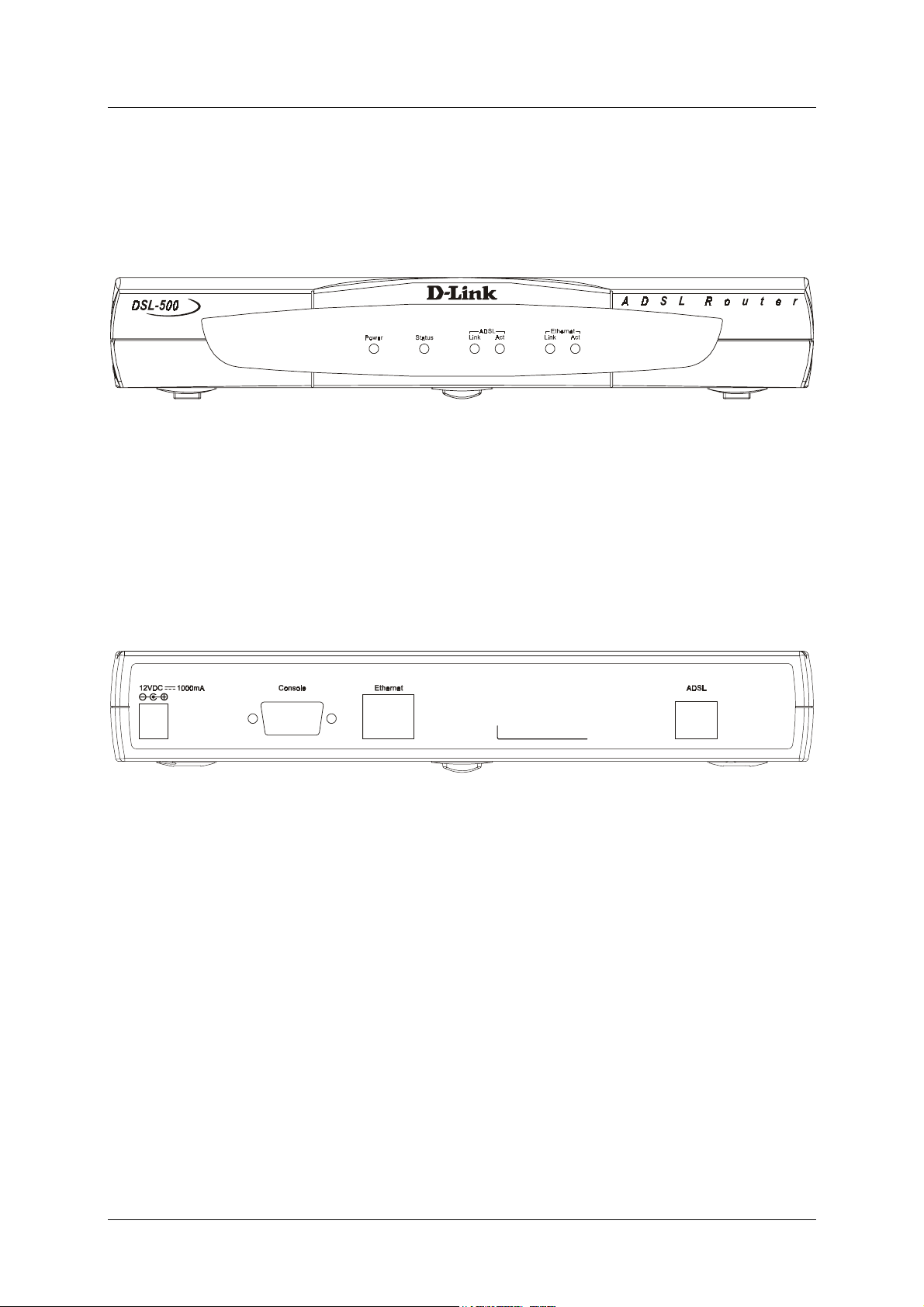
DSL-500 ADSL Router User’s Guide
Front Panel
Place the Router in a location that permits an easy view of the LED indicators
shown in the front panel diagram below.
Front Panel
Rear Panel
The rear panel of the Router provides access to the AC power adapter cord
connection as well as the port connections.
Rear Panel
5
Page 14
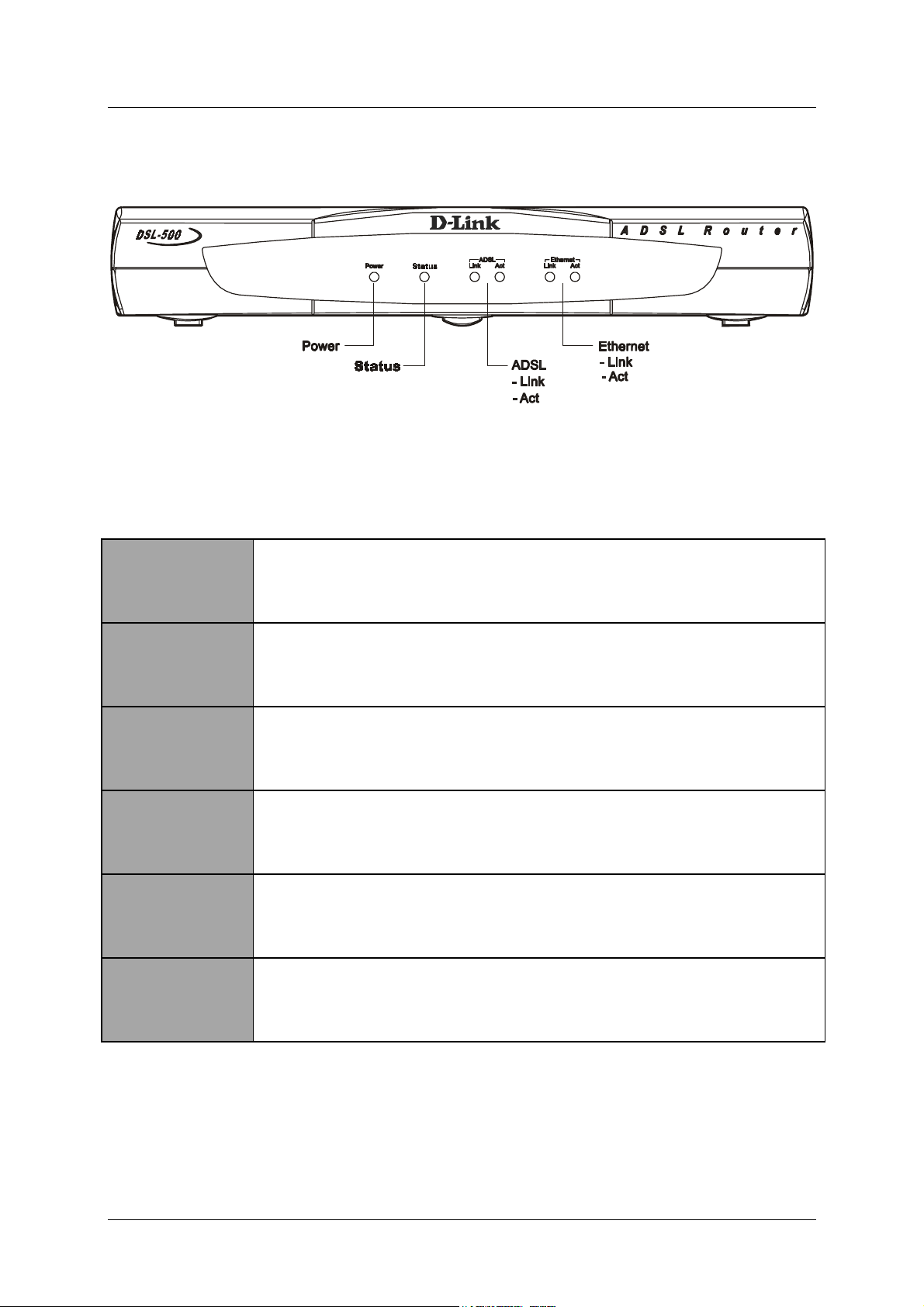
DSL-500 ADSL Router User’s Guide
LED Indicators
LED Indicators
The LED Indicators read as follows:
Power
Status
ADSL: Link
ADSL: Act
Ethernet: Link
Ethernet: Act
Steady green light indicates the unit is powered on.
Lights steady green during the ADSL negotiation phase. Once the
connection status has been settled, the light will blink green.
Steady green light indicates a valid ADSL connection. This will light
after the ADSL negotiation process has been settled.
Blinking green light indicates an active wan session.
Steady green light indicates a valid Ethernet connection.
Blinking green indicates an active Ethernet session.
6
Page 15
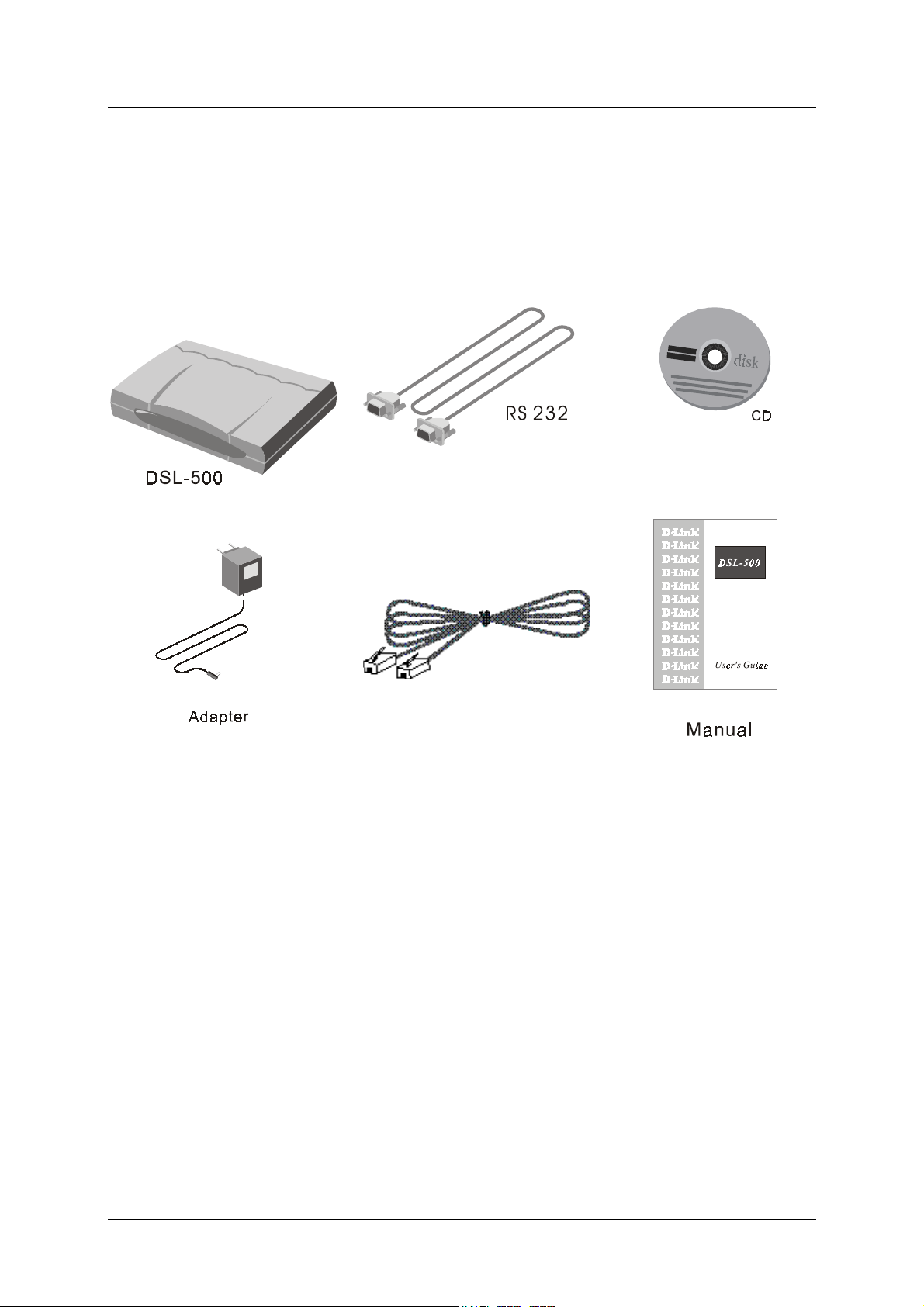
DSL-500 ADSL Router User’s Guide
Verify Package Contents
Open the box and carefully remove all items. In addition to this Installation Guide, make sure
that you have:
5
3
1
ADSL Cable
2
4
6
1. One DSL-500 ADSL Router
2. One AC power adapter suitable for your electric service
3. One RS-232 (DB-9 to DB-9) cable for console connection
4. One ADSL telephone cable with RJ-11 connectors for ADSL connection
(standard telephone wire)
5. One DSL-500 tool kit on CD-ROM
6. One DSL-500 User’s Guide
7
Page 16
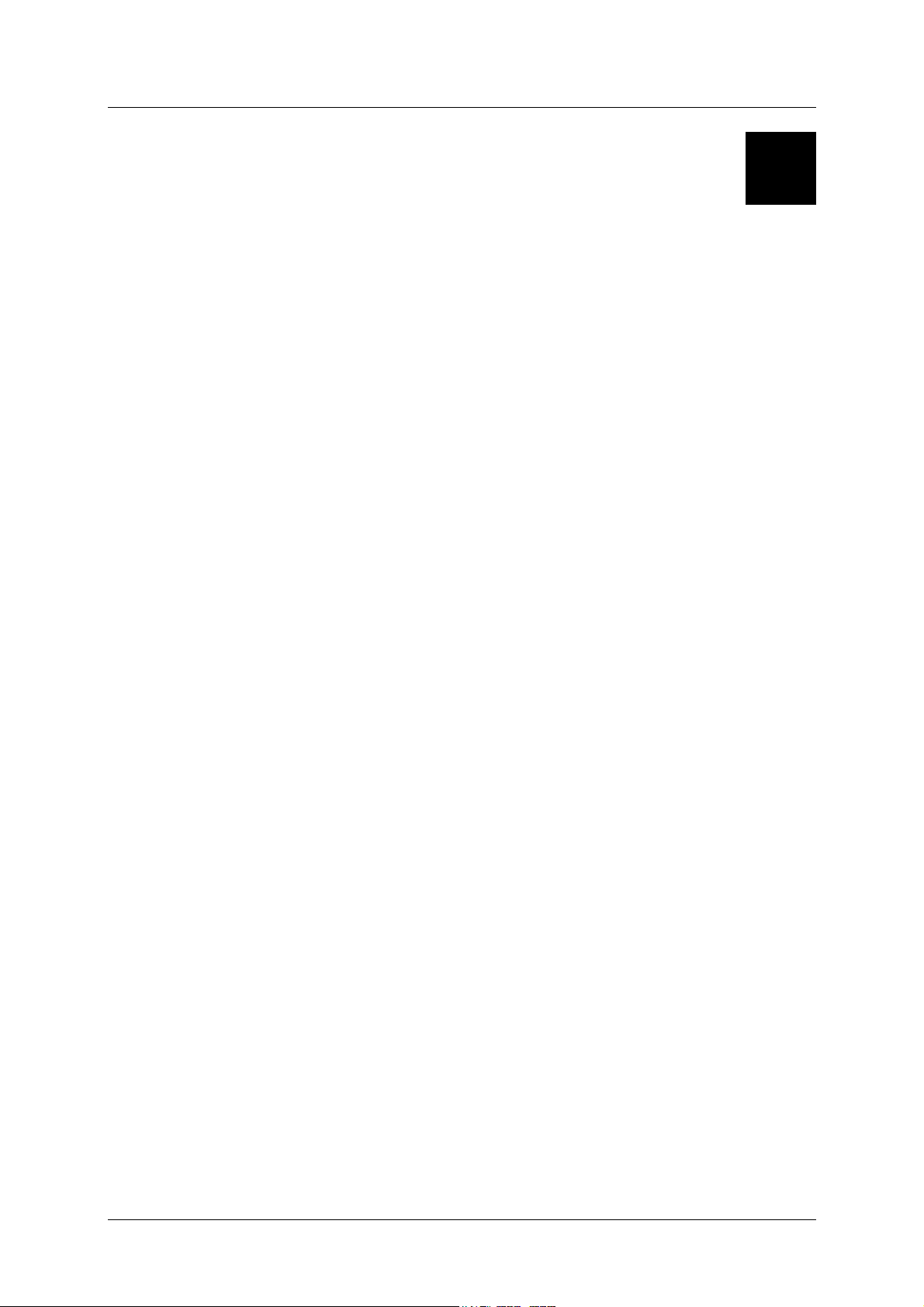
DSL-500 ADSL Router User’s Guide
2
Prepare for Installation
For the smoothest possible installation, assemble all the equipment and
information needed to set up the Router and establish the initial ADSL
connection before you begin. Everything needed for the installation is listed and
discussed in this chapter.
Microfilters and Splitters
Most ADSL clients will be required to install a simple device that prevents the
ADSL line from interfering with regular telephone services. These devices are
commonly referred to as microfilters or sometimes called (inaccurately) line
splitters. They are easy to install and use standard telephone connectors and
cable.
Some ADSL service providers will send a telecommunications technician to
modify the telephone line, usually at the point where the phone line enters the
building. If a technician has divided or split your telephone line into two separate
lines - one for regular telephone service and the other for ADSL – then you do not
need to use any type of filter device. Follow the instructions given to you by your
ADSL service provider about where and how you should connect the Modem to
the ADSL line.
21
Page 17
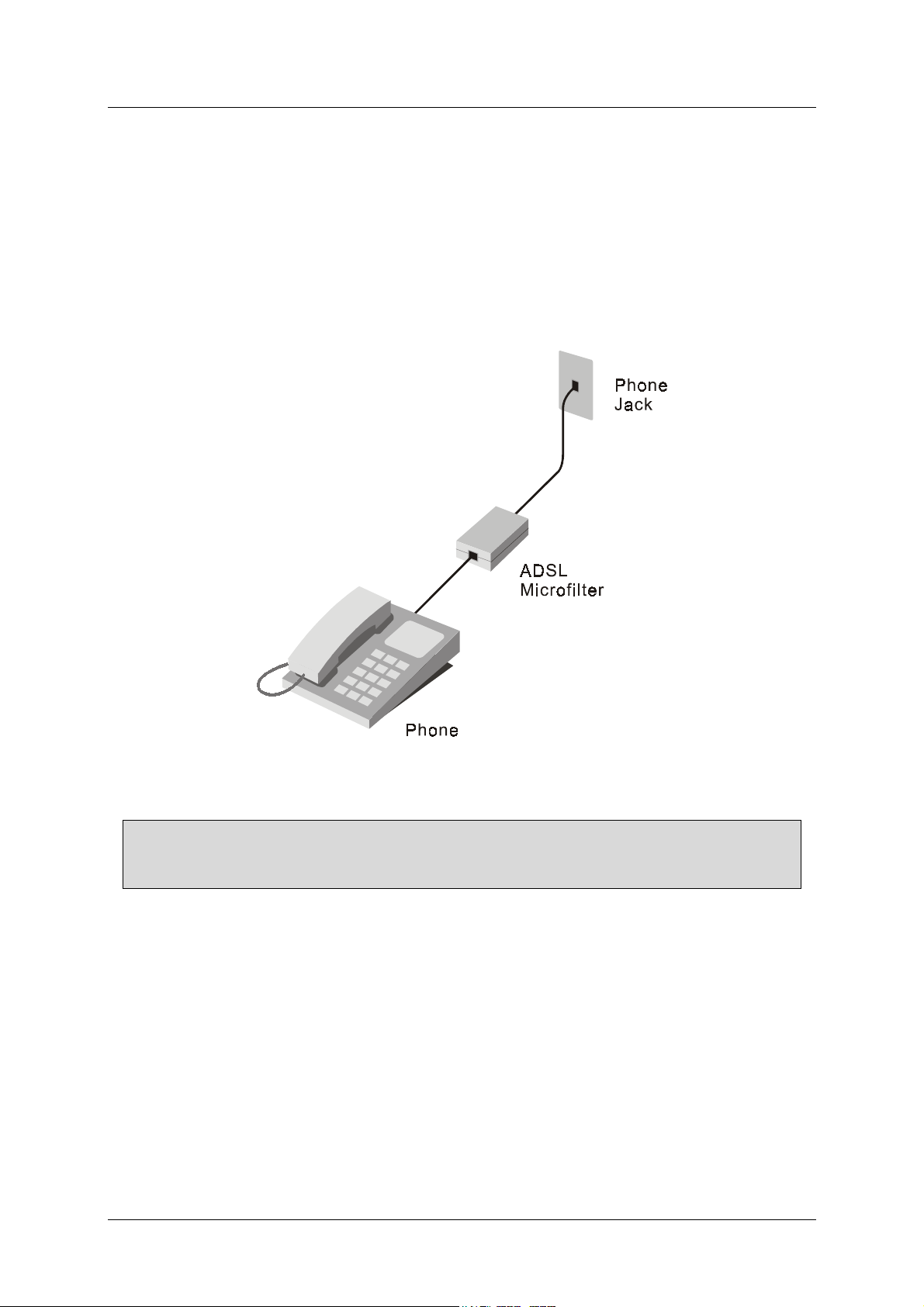
DSL-500 ADSL Router User’s Guide
Microfilters
Unless you are instructed to use a “line splitter” (see below), it will be necessary
to install a microfilter (low pass filter) device for each telephone or telephone
device (answering machines, Faxes etc.) that share the line with the ADSL
service. Microfilters are easy-to-install, in-line devices, which attach to the
telephone cable between the telephone and wall jack. Microfilters that install
behind the wall plate are also available. A typical in-line microfilter installation
is shown in the diagram below.
Microfilter Installation
Note:
Do not install the microfilter between the Modem and the telephone jack.
Microfilters are only intended for use with regular telephones, Fax machines and other
regular telephone devices.
22
Page 18
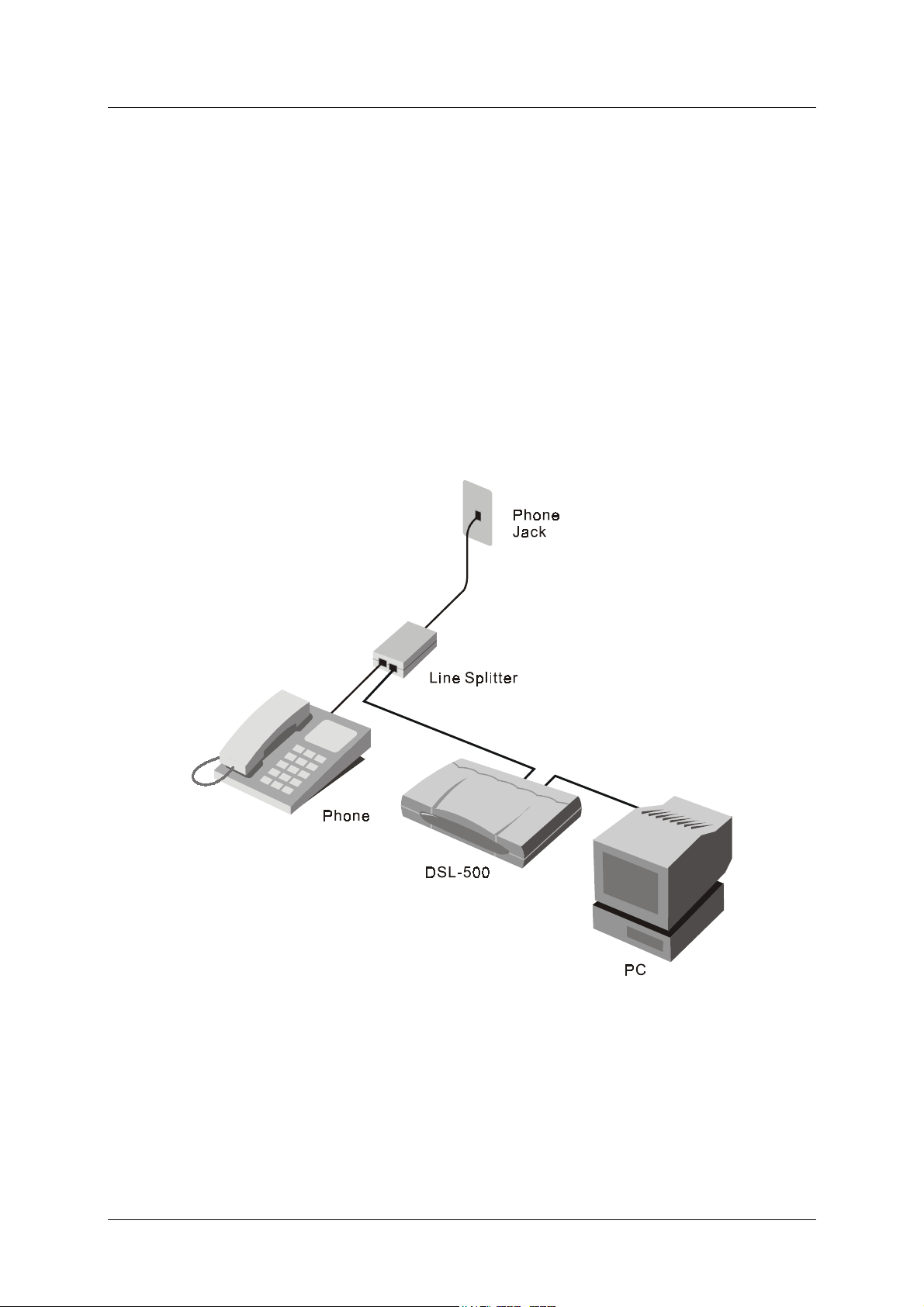
DSL-500 ADSL Router User’s Guide
Line Splitter
If you are instructed to use a “line splitter”, you must install the device between
the Modem and the phone jack. Use standard telephone cable with standard RJ11 connectors. The splitter has three RJ-11 ports used to connect to the wall jack,
the Modem and if desired, a telephone or telephone device. The connection ports
are typically labeled as follows:
Line
- This port connects to the wall jack.
ADSL
Phone
– This port connects to the Modem.
– This port connects to a telephone or other telephone device.
The diagram below illustrates the proper use of the splitter.
23
Line Splitter Installation
Page 19
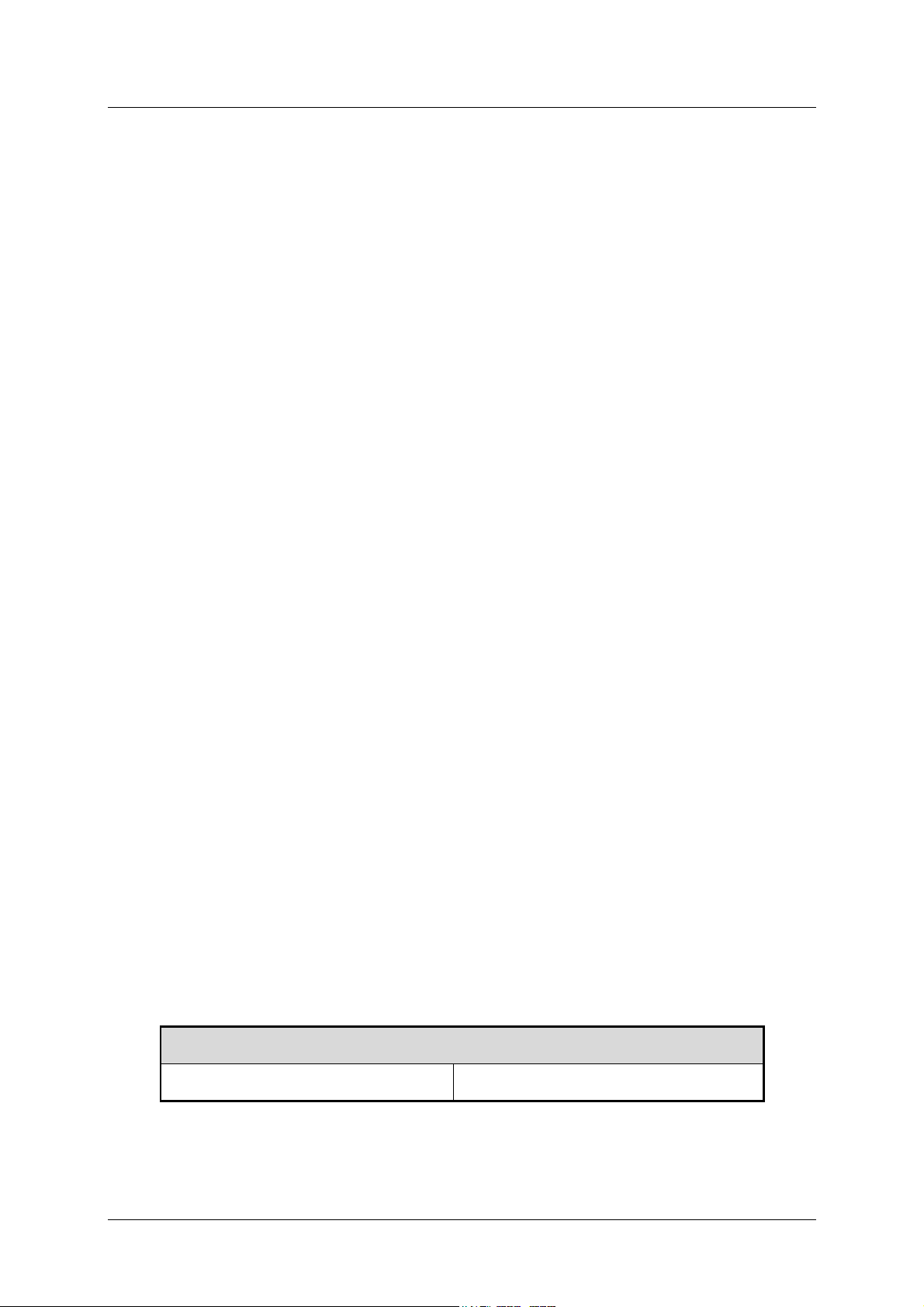
DSL-500 ADSL Router User’s Guide
Additional Requirements
You will need a PC (referred to in this guide as the Manager PC) to set up and
use the Router. In addition, it will be necessary to configure the device using
information provided by your ADSL service provider. This information is used to
establish the parameters of the ADSL connection and identify the Router on the
WAN. The requirements for the PCs on your LAN are summarized below.
PC WORKSTATION REQUIREMENTS
You can use the Router with PCs that meet the conditions discussed here.
Operating System
The web-based management software can be used on PCs running one of the
following operating systems:
Microsoft Windows 95 Windows 98 SE Windows 2000
Windows 98 Windows Me Windows NT 4.x
Web Browser
Any common web browser such as
Navigator
management software.
Ethernet Adapter
All PCs using the Router for Internet access, including the Manager PC, must
have an Ethernet NIC (Network Interface Card) installed. Each computer on the
internal network must have TCP/IP Protocol enabled. If you have an existing
Ethernet set up, the PCs should already meet this requirement.
can be used to configure the Router using the embedded web-based
Microsoft Internet Explorer
Netscape
or
ADSL SETTINGS
Each ADSL client on a DSL network has a unique integer pair used by the DSL
network managers to provide dedicated bandwidth on the ATM network
backbone. This pair of numbers is sometimes called the VPI/VCI pair.
Virtual Path Identifier
The
must be entered during the configuration process.
(VPI) and a
Virtual Channel Identifier
(VCI)
ADSL SETTINGS
VPI value: VCI value:
24
Page 20
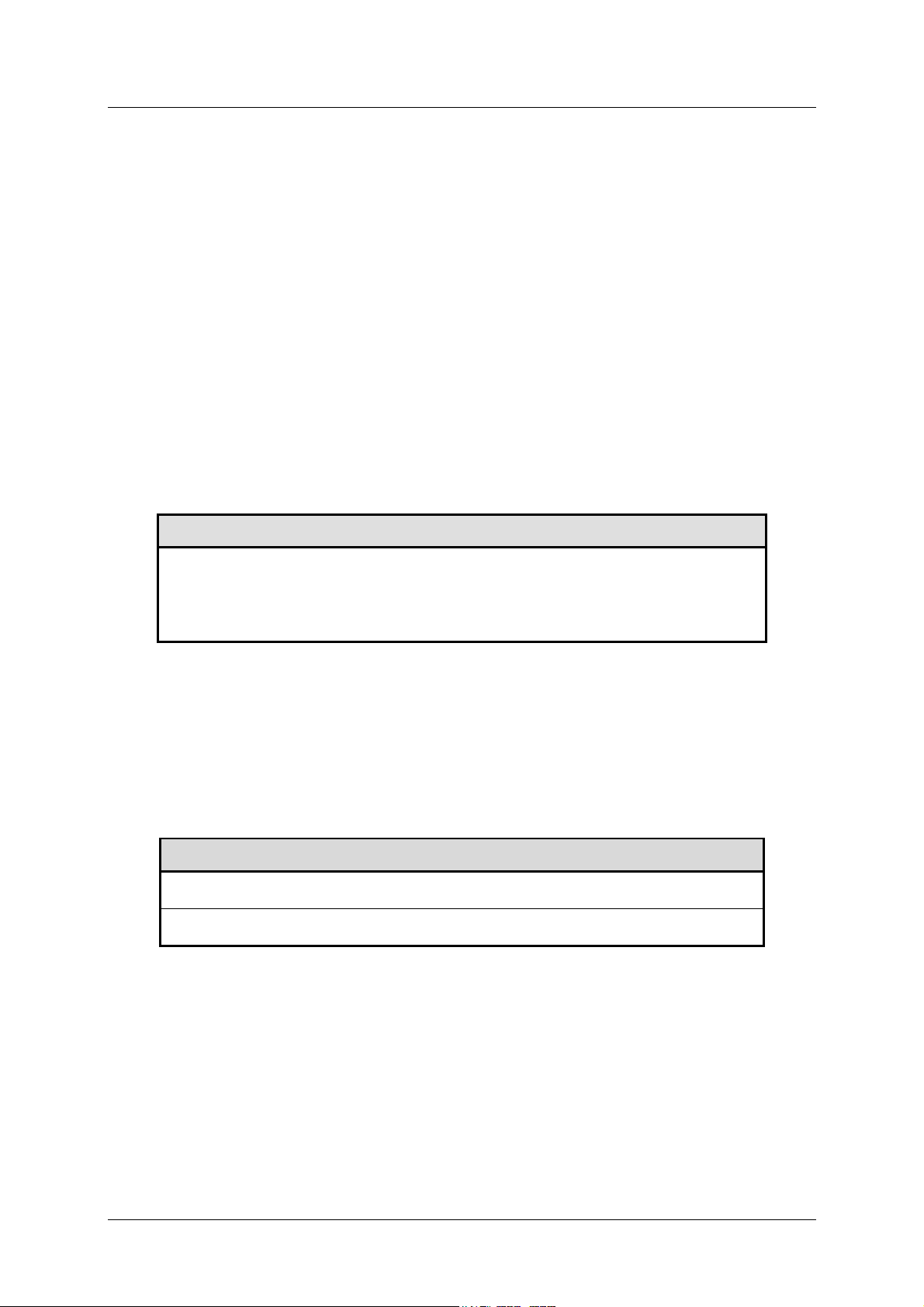
DSL-500 ADSL Router User’s Guide
CONNECTION METHOD
It is necessary to know the connection method used for the ADSL connection. The
connection method is also known as the ADSL Protocol, Encapsulation Protocol
or Encapsulation Method. These protocols are defined by “RFCs” which are
internationally recognized standards for networking protocols. You will be
required to configure the Router to use the correct method. PPP connections
require account information to be entered and stored in the device. Bridged
Ethernet connections require that the IP settings be set manually.
The Router supports three connection methods:
♦
PPP over Ethernet (RFC 2516) used by default
♦
PPP over ATM (RFC 2364)
♦
Ethernet over ATM (RFC 1483)
CONNECTION METHOD
Protocol: RFC 2516 Point-to-Point Protocol over Ethernet
RFC 1483 Multi-protocol Encapsulation over ATM
RFC 2364 Point-to-Point Protocol over ATM
PPP CONNECTIONS (RFC 2516 & RFC 2364)
Account Information (User Name and Password)
For PPP connections, a User Name and Password for the user account are needed
to connect to the service provider’s network.
ACCOUNT INFORMATION (PPP Connections Only)
User Name:
Password:
25
Page 21
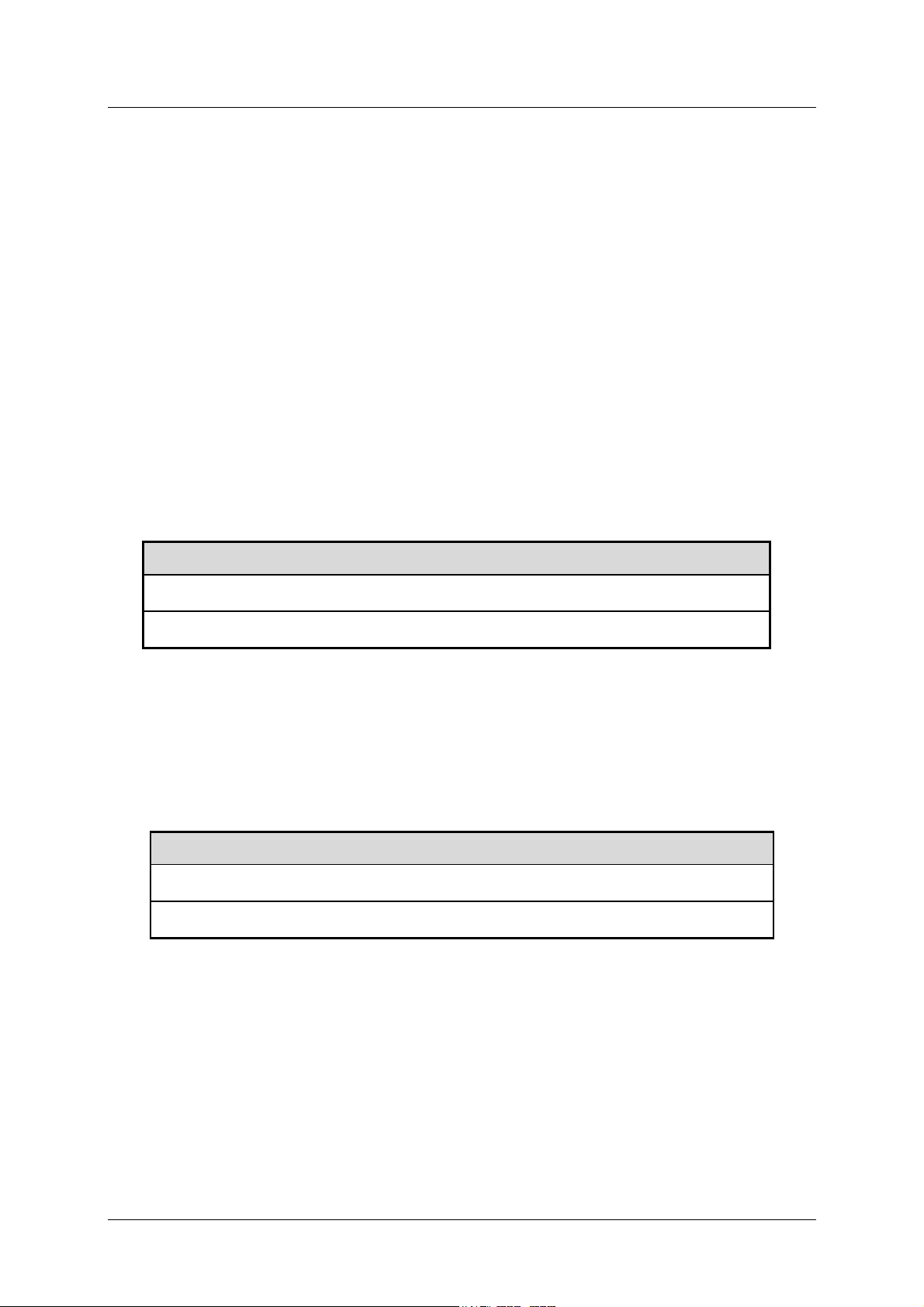
DSL-500 ADSL Router User’s Guide
BRIDGED ETHERNET CONNECTIONS (RFC 1483)
For Bridged Ethernet connections it will be necessary to give the Router a global
IP address and default gateway.
Global IP Address
If the connection method used is Ethernet over ATM (RFC 1483), a unique global
IP address will be needed for the Router. The assigned global IP address must be
entered
When using the default connection method, PPP over Ethernet (RFC 2516), a
global IP address will be assigned automatically during the connection process.
only if
the connection method used is Ethernet over ATM (RFC 1483).
Default Gateway IP Address
Some network service providers require that a default gateway router be used by
the Router to connect to their network backbone. If this is the case, the IP
address of the default gateway (router) must be entered during the configuration
of the device.
BRIDGED ETHERNET CONNECTIONS
Global IP Address:
Default Gateway IP Address:
DNS SETTINGS
Your DSL service provider should give you DNS settings. These settings should
include the IP address of the DNS server as well as its domain name. You must
enter these in the DHCP Configuration menu.
DNS Domain Name:
DNS Server IP Address:
______ : ______ : ______ : ______
______ : ______ : ______ : ______
DNS SETTINGS
26
Page 22
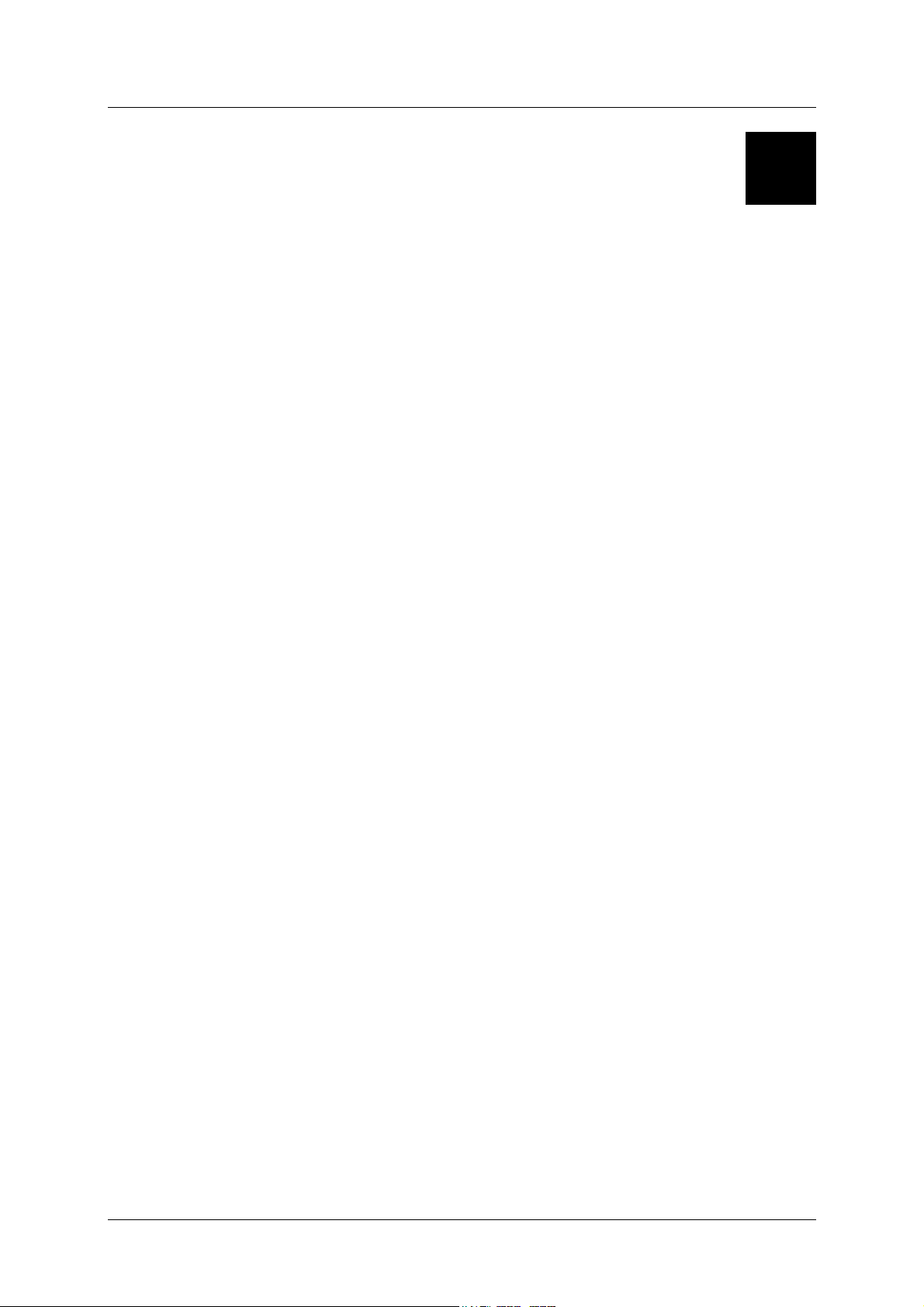
DSL-500 ADSL Router User’s Guide
3
Hardware Installation
This chapter discusses the various connections you will need to make in order to
use the Router.
When selecting the location for the Router, allow room to access the connections
on the rear panel. You will want to place the Router so that you will be able to
see the LED indicators on the front panel. Also allow some space above the
Router for ventilation to avoid problems with overheating.
It may be convenient for you locate the Router near the PC you intend to use for
initial configuration of the Router. For initial configuration of the device you may
need convenient access to the RS-232 serial port on the rear panel. The RS-232
serial port is intended for use with text-based console management software for
the initial configuration and for out-of-band management of the Router. Whether
it is necessary to use an RS-232 console manager for first time set up depends on
how you allocate IP addresses on your network. Read Chapter 4,
Up
to help you decide how best to use the Router on your network.
First Time Set
Connect the Power
Insert the AC Power Adapter cord into the power receptacle located on the rear
panel of the Router and plug the adapter into a nearby power source. You should
see the Power LED indicator light up and remain lit.
Connect ADSL Line
Use the twisted-pair ADSL cable (standard telephone cable) included with the
Router to connect it to your telephone line. Simply plug one end of the cable into
the ADSL port (RJ-11 receptacle) on the rear panel of the Router and insert the
other end into the wall jack. The ADSL connection is the WAN interface. It links
the Router to the network service provider’s backbone infrastructure. This is the
Router’s access point to the Internet.
The Router must undergo a negotiation process to establish the terms of the
ADSL connection. During this negotiation the Status LED will light a steady
green, after which it will blink. If the ADSL line is disconnected, it will repeat
this process.
Connect Ethernet LAN to Router
The Router may be connected to any 10BASE-T Ethernet LAN. Connection to an
Ethernet concentrating device such as a switch or hub should use standard
twisted-pair cable with RJ-45 connectors. The RJ-45 port on the Router is a
27
Page 23
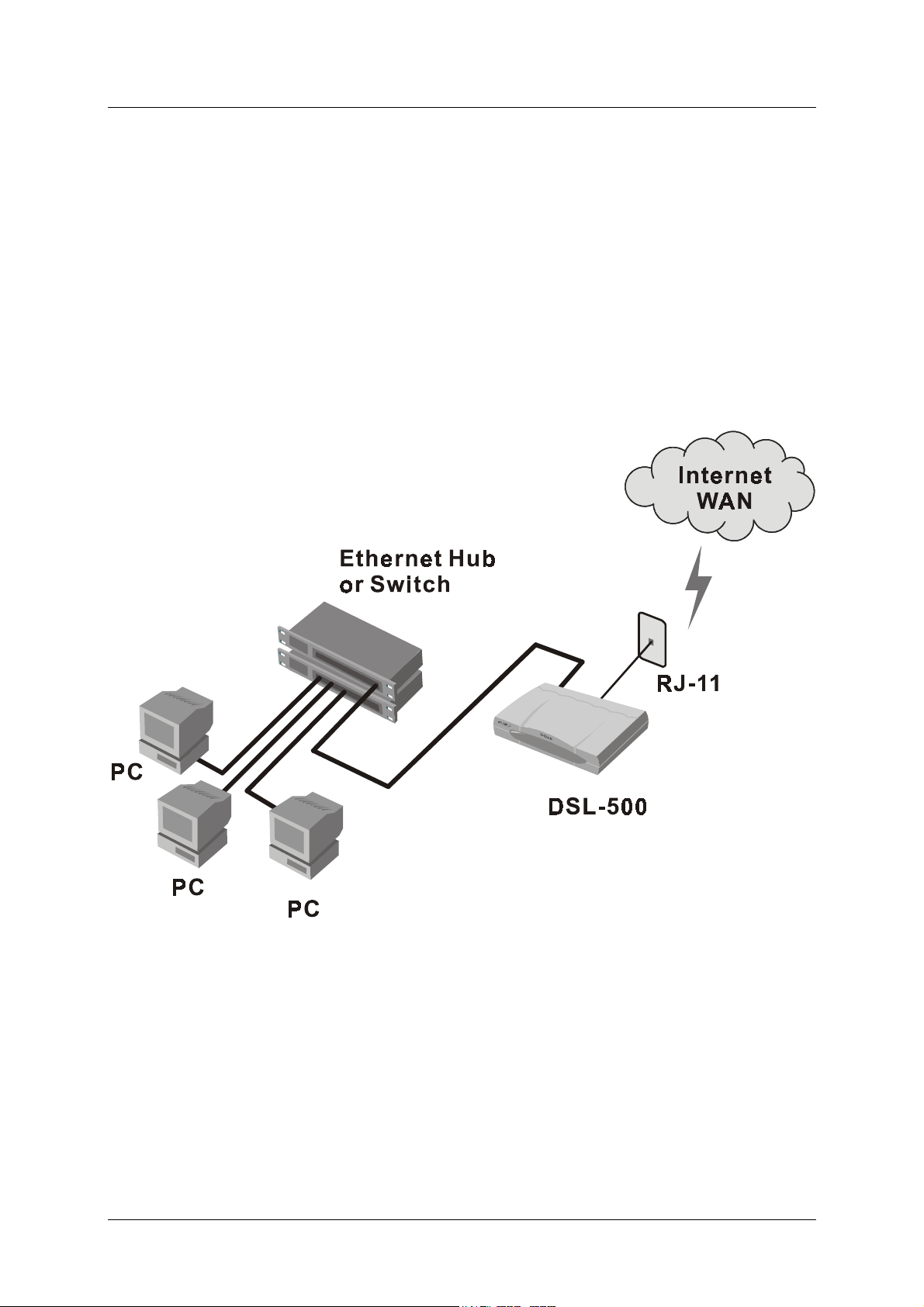
DSL-500 ADSL Router User’s Guide
straight-through (MDI-X) connection. Follow standard Ethernet guidelines when
deciding what type of cable to use to make this connection. Use a normal crossed
cable when connecting the Router to a normal (MDI-X) port on a switch or hub.
Use a straight-through cable when connecting it to an uplink (MDI-II) port on a
hub or switch. When connecting the Router directly to a PC or server (MDI-II)
use a straight-through cable. A valid connection will be indicated by a steady
green Ethernet Link LED indicator.
The rules governing Ethernet cable lengths apply to the LAN to Router
connection. Be sure that the cable connecting the Ethernet LAN to the Router
does not exceed 100 meters.
The diagram below illustrates a typical Ethernet LAN to Router connection.
LAN to Router Connection
28
Page 24

DSL-500 ADSL Router User’s Guide
Connect Server or PC to Router
The Router may be connected directly to a server or PC using the RJ-45 Ethernet
port. The diagram below illustrates a PC/Server to Router connection with the
Router being employed as a firewall.
PC/Server to Router Connection
29
Page 25

DSL-500 ADSL Router User’s Guide
4
First Time Set Up
It will be convenient for most users to establish an initial ADSL connection for
one PC equipped with an Ethernet NIC (Network Interface Card). It is
recommended that you install and configure the Router using one non-networked
computer. This allows you to verify that the ADSL service is functioning and that
you are able to communicate with the device. Once the initial ADSL connection is
established, you can proceed to build an Ethernet LAN around the device or
incorporate it into an existing LAN. For convenience, the PC used to configure
the Router is henceforth referred to as the manager PC.
To further simplify things it is recommended that you use the Router’s web-based
management software for initial configuration. To communicate with the Router,
the manager PC must be connected to it via an Ethernet connection and have a
web browser installed. Furthermore, the manager PC must reside within the
same subnet as the Router. This can be done easily using the DHCP function of
the Router. The Router will act as a DHCP server by default. You can configure
the manager PC to obtain its IP settings from the Router by following the
procedure in the next section.
You should start by configuring the manager PC to obtain IP settings from the
Router. Next disconnect the manager PC from the network and connect it directly
to the Router with a straight-through Ethernet cable.
If you do not wish to change the existing IP settings of the manager PC, you can
change the IP address of the Router. For instructions for changing the Router’s
IP address read Chapter 6,
LAN Setup
, for more information.
30
Page 26

DSL-500 ADSL Router User’s Guide
Configure the Manager PC for DHCP
Use the following steps to configure the manager PC to be a DHCP client. These
same steps must be performed for every host PC on your network if you use the
DHCP function of the Router.
7. In Windows 95/98, click on the
Control Panel
8. In the
Control Panel
.
window, double-click on the
START
button, go to
Network
Settings
and choose
icon.
31
Page 27

DSL-500 ADSL Router User’s Guide
9. Under the Configuration tab, select the
Properties
10. Choose the
.
Obtain an IP address automatically
TCP/IP
component and click
option and click
OK
.
11. Restart the PC to let the new setting take effect.
32
Page 28

DSL-500 ADSL Router User’s Guide
Access the Web-based Manager
The Manager PC can now use a web browser to communicate with the Router. Be
sure that the Manager PC is not configured to use a proxy server for Internet
access.
Note:
Be sure that the Manager PC is not configured to use a proxy server in the Internet
settings. In Windows Internet Explorer, you can check if a proxy server is enabled using the
following procedure:
In Windows, click on the
1.
In the Control Panel window, double-click on the
2.
Click the
3.
Verify that the “Use proxy server” option is NOT checked. If it is checked, click in the
4.
Connections
START
tab and click on the
button, go to
LAN Settings
Settings
and choose
Internet Options
button.
Control Panel
icon.
.
checked box to deselect the option and click OK.
To use the web-based management software, launch a suitable web browser and
direct it to the IP address of the Router. Type in
address,
bar should read:
In the page that opens, click on the
192.168.0.1
http://192.168.0.1
in the address bar of the browser. The URL in the address
.
Login to web-based management module
http://
followed by the default IP
button:
A new window will appear and you will be prompted for a user name and
password to access the web-based manager. Use the default user name
and password
admin
for first time set up. You should change the web-based
admin
manager access user name and password once you have verified that a
connection can be established. The user name and password allows any PC
within the same subnet as the Router to access the web-based manger.
33
Page 29

DSL-500 ADSL Router User’s Guide
NOTE:
Do not confuse the user name and password used to access the web-based
manager with the ADSL account user name and password needed for PPP connections
to access the ADSL or network service provider’s network.
Logging in will bring up the main page of the web-based management module.
Click the DSL-500 folder in the main window. This folder will open revealing the
management menu options. These menus are used to configure the Router for
connection to the WAN and other router functions. This chapter discusses the
steps to first establish the WAN connection. The remaining features not directly
concerned with establishing the initial connection are explained in Chapter 5,
Web-based Management
.
Web-based Manager Main Menu
Configure the WAN Connection
Now that you have accessed the web-based manager, you must configure the
Router for the ADSL connection (VPI/VCI pair) and provide other information to
establish the WAN connection. The other information provided depends on the
type of WAN connection you have. For PPPoE and PPPoA connections, you will
need to provide a User Name and Password used for authentication purposes.
For “Bridged Ethernet” (RFC 1483) connections a static IP address must be used.
It is necessary to supply IP settings for the WAN connection and other
information discussed in Chapter 2,
methods available to the Router are discussed in this chapter, beginning with
PPPoE connections. PPPoE is the most commonly used protocol to provide ADSL
connection and is the default method used by the Router. For a more detailed
discussion of the various menu items in the connection configuration windows,
see Chapter 5,
Web-based Management
If you are using either a PPPoA or Bridged Ethernet (RFC 1483) connection it
will be necessary to change the connection method. Please read the section
Changing the Connection Type following the PPPoE Configuration section for
more information.
Prepare for Installation
.
. All connection
34
Page 30

DSL-500 ADSL Router User’s Guide
PPPoE Connections
The default connection method used by the Router is Point-to-Point-Protocol over
Ethernet (PPPoE) as defined in RFC 2516. In the PPPoE Configuration window
(shown below) you must to enter the VPI and VCI values, as well as the user
name and password for network account authentication and verification. When
this information is entered, the changes must be saved and the Router restarted.
Follow these steps to establish the PPP and ADSL network connection:
1. Click on the PPPoE Configuration button in the main menu to bring up the
window displayed below:
PPPoE Configuration
2. Under
PPPoE Login
, enter the
Login User Name
used for the ADSL
account. The user name and login password, are used to authenticate the
identity of the ADSL client and provide access to the service provider’s
network. The user name and login password can be any combination of up to
64 characters.
3. Enter the
4. Unless you are instructed to use a different
the default
Login Password
chap
protocol selected. The alternative method,
.
Authentication
method, leave
pap
, can be
selected from the pull-down menu if required by the network service provider.
5. Change the
6. Leave
7. Under
Idle Time
PVC
Connect on Demand
set to the default value 0.
, enter the
VPI
and
VCI
option to
values for the Router.
enabled
in the pull-down menu.
8. Proceed to the Change User Name and Password and Save Changes sections
in this chapter.
35
Page 31

DSL-500 ADSL Router User’s Guide
Changing the Connection Type
The default connection method used by the Router for the WAN connection is
PPP over Ethernet. If you wish to use this method you do not need to change this
setting. However if you plan to use a static IP address for a “Bridged Ethernet”
(RFC 1483) connection, or PPP over ATM (RFC 2364) you must select those
protocols in this window.
Connection Type Window (PPPoE)
To change the connection method, select either
Router with PPPoA
field and click the
from the pull down menu in the
OK
button. It will then be necessary to save the change and
Router with RFC 1483
Encapsulation Protocol
or
restart the Router. Read the Save Changes section later in this chapter.
Once the Router has been restarted it is ready to be configured according to the
connection method selected.
36
Page 32

DSL-500 ADSL Router User’s Guide
PPPoA Connections
Although the protocols differ significantly, from the viewpoint of the ADSL client,
there is little difference between the two variations of PPP connections. The
values that must be entered for PPPoA connections are the same as those you
would enter for PPPoE connections. To configure the Router using for a PPPoA
connection, follow the instructions below.
1. After you have changed the Connection Type to PPPoA, click on the PPPoA
Configuration button in the main menu to bring up the window displayed
below:
PPPoA Configuration
2. Under
PPPoA Login
, enter the
Login User Name
used for your network
account. The user name and login password, are used to authenticate the
identity of the ADSL client and provide access to the service provider’s
network. The user name and login password can be any combination of up to
64 characters.
3. Enter the
4. Unless you are instructed to use a different
the default
Login Password
chap
protocol selected. The alternative method,
.
Authentication
method, leave
pap
, can be
selected from the pull-down menu if required by the service provider.
5. Change the
6. Leave
7. Under
Idle Time
PVC
Connect on Demand
set to the default value 0.
, enter the
VPI
and
VCI
option to
values for the Router.
enabled
in the pull-down menu.
8. Proceed to the Changing the User Name and Password and Saving Changes
sections in this chapter.
37
Page 33

DSL-500 ADSL Router User’s Guide
RFC 1483 Bridged Ethernet Connections
To configure the Router for RFC 1483 connections it is necessary to provide a
static global IP address and subnet mask for the WAN interface. In addition, you
may need to define the DNS settings as well. Ask your network service provider
about DNS configuration settings. You can enter the DNS settings in the DHCP
Configuration menu. DHCP Configuration is discussed in Chapter 5,
Management
.
After you have changed the Connection Type to RFC 1483, click on the Static IP
Address Configuration button to bring up the window below:
Web-based
Static IP Address Configuration Window
In the Static IP Address Configuration window you will need to enter the global
IP Address
Subnet Mask
and
used to identify the Router on the Internet. Some
static IP address connections will also require use of a default gateway. If you are
given a
Default Gateway
IP address by the network service provider enter that
here as well.
In the
PVC
field, enter the
VPI
and
VCI
values used for the ADSL connection.
Check all of the entries in this window to be certain that they are correct and
click the
OK
button. Once all the values have been set you must save the changes
and restart the Router.
After the Router has been configured and restarted you can access the Internet
by simply launching the web browser of the manager PC. When your LAN is set
up, any workstation properly connected to the Router will have Internet access
using a web browser.
38
Page 34

DSL-500 ADSL Router User’s Guide
Changing the User Name and Password
Before you configure the Router and connect to the WAN you should change the
user name and password used to access the web-based manager. Click on the
User Name and Password button in the main menu.
User Name and Password Window
Type the new
New Password
the OK button.
User Name
and confirm it in the
Old Password
and
in their respective fields. Type the
Confirm New Password
field and click
Saving Changes
In order to save the configuration changes you have just made they must be
saved to the Router’s non-volatile RAM. Click on the Save Changes button to
access the menu below:
Save Changes Window
Click the
you that the Router must be restarted. Do not turn off the power to the Router
while the settings are being saved.
39
Save Configuration
button. A pop-up message window will inform
Page 35

DSL-500 ADSL Router User’s Guide
When the
Restart System
window appears, click the
Restart System Window
Restart
button.
Connect to WAN
Once you have configured the Router, saved changes and restarted it, you can
connect the manager PC to the Internet. The procedure is the same for PPPoE
and PPPoA connections.
Connect with PPP (PPPoE and PPPoA)
If you have enabled the Connect on Demand feature, the Router will have
established the WAN connection upon restarting.
If the Connect on Demand feature has been disabled, click the
initiate the PPP connection via the ADSL WAN interface. The “handshake”
process will take a few seconds.
In the PPPoE or PPPoA Configuration widow, viewing the
Connected
valid connection. A valid ADSL connection can also be confirmed by observing the
LED indicators on the front panel of the device.
, under
PPPoE Information
PPPoA Information
or
Connect
Connection Status
will indicate a
button to
Connect with RFC 1483
Bridged Ethernet connections are established upon restarting the Router.
Internet access is simply a matter of launching a web browser on the manager
PC.
Disconnect PPP
For PPP connections. the WAN connection can be terminated at any time by
clicking on the
window. It is recommended that you disconnect the ADSL connection and change
the user name and password used to access the web-based manager. Then set up
the rest of your network.
Disconnect
button in the PPPoE or PPPoA Configuration
40
Page 36

DSL-500 ADSL Router User’s Guide
5
Web-based Management
The DSL-500 offers a web-based (HTML) graphical user interface allowing users
to manage the Router from anywhere on the network using a standard browser,
software such as Netscape Navigator or Microsoft Internet Explorer. The web
browser is used for direct communication with the Router using HTTP protocol.
Your browser window may not appear exactly with the screen captures (pictures)
in this guide.
Note:
settings. In Windows Internet Explorer, you can check if a proxy server is enabled using the
following procedure:
1. In Windows, click on the
2. In the Control Panel window, double-click on the
3. Click the
4. Verify that the “Use proxy server” option is NOT checked. If it is checked,
Be sure that the Manager PC is not configured to use a proxy server in the Internet
START
Panel
click in the checked box to deselect the option and click OK.
.
Connections
tab and click on the
button, go to
Settings
Internet Options
LAN Settings
and choose
button.
Control
icon.
Accessing the Web Manager
In order to access the web-based management interface it will be necessary to
have both the manager’s PC and the Router on the same IP subnet. If the
manager PC is configured as a DHCP client, the Router will automatically assign
IP settings. If you choose to disable the DHCP function, it will be necessary to
either change the IP settings of the PC or change the IP address of the Router.
See Chapter 6 for information about assigning IP addresses on the network and
changing the IP address of the device.
To use the web-based management software simply run the browser you have
installed on your computer and point it to the IP address defined for the device.
The first time you access the web-based manager you will need to type the
default IP address,
address bar should read:
use the new IP address to access the web-based manager.
41
192.168.0.1
http://192.168.0.1
in the address bar of the browser. The URL in the
. If you change the IP address you will
Page 37

DSL-500 ADSL Router User’s Guide
In the page that opens, click on the
Login to web-based management module
button:
Login Button
A new window will appear and you will be prompted for a user name and
password. Use default user name
admin
and password
admin
for first time set
up.
User Login
Logging in will bring up the main page of the web-based management module.
Click the D-Link DSL-500 folder located below the D-Link logo in the upper lefthand corner. This folder will open revealing the management menu options.
These options include
PPPoE Configuration, DHCP Configuration, NAT
Configuration, Port Redirection, Advanced Filter/Firewall, Connection
Type, Line Condition, Save Changes, Update Firmware
and
Summary
The various management options are explained in the following sections. To
access any of the option menus click on the appropriate button in the main menu
window.
IMPORTANT
: For any changes to the Router’s configuration to take effect, you must
save the new settings to non-volatile ram by going to the Save Changes menu, and
initiating the saving procedure. It will then be necessary to restart the Router. See the
section entitled Save Changes.
.
42
Page 38

DSL-500 ADSL Router User’s Guide
Change User Name and Password
Before you configure the Router and connect to the WAN you should change the
user name and password you just used to access the web-based manager. You can
change these by clicking on the User Name and Password button in the main
menu.
User Name and Password Window
Use this window to change the
User Name
web-based manager. Type the new
respective fields. Type the
Password
field and click the
New Password
OK
button.
and
User Name
and confirm it in the
Password
and
Old Password
used to access the
in their
Confirm New
If you have forgotten your user name or password you can use the out-of-band
console manager to access this information. For details on how to use the console
manager to find the user name and password, see Chapter 7,
Manager
.
Using the Console
43
Page 39

DSL-500 ADSL Router User’s Guide
Connection Configuration
To establish the WAN connection, the Router must be configured to suit the
requirements of the ADSL connection protocol. This section discusses how to
configure the Router for the various connection types. Most ADSL clients will use
the default method PPPoE, discussed below. If you are using an ADSL service
that employs an alternative connection method, namely, PPP over ATM
(RFC 2364) or “Bridged Ethernet” Multiprotocol Encapsulation over IP (RFC
1483), please skip ahead to the section on Connection Method.
PPPoE Configuration
The default connection method used by the Router is PPPoE as defined by RFC
2516. Use the PPPoE Configuration window to set the VPI and VCI values and
enter your network account name and password. This window is also used to
terminate the WAN (PPP) connection.
To bring up the PPPoE Configuration window, click on the PPPoE Configuration
menu button and the following screen will appear:
PPPoE Configuration Window
44
Page 40

PVC
DSL-500 ADSL Router User’s Guide
Use this field to assign the
are given to you by your DSL service provider and must be entered in order to
establish the ADSL connection.
VPI
and
VCI
values for the Router. These numbers
PPPoE Login
Use this field to assign a
authentication by your network service provider. Type in the user name and
password in their respective fields. You can use any combination of up to 64
characters (no spaces) in both fields.
Authentication
The
chosen from the pull-down menu. The available protocols are
pap
and
The
When this function is enabled the router will connect any workstation on your
LAN to the Internet upon request. If this function is disabled, it will be necessary
to access this menu and hit the Connect button each time you want to establish a
connection to the WAN or the Internet. Most users will probably want to enable
this feature.
If your network account is not billed according to the amount of time connected,
the
Router is always connected and able to connect on demand.
.
Connect on Demand
Idle Time
field should be left at the default value 0. This means that the
protocol used to confirm the identity of the user can be
Login User Name
pull-down menu toggles either
and
Password
chap
enabled
or
used for
(by default)
disabled
.
If your network account is billed according to the amount of time the Router is
actually connected to the Internet, enter an appropriate
seconds). This will disconnect the Router after the WAN connection has been idle
for the amount of time specified.
Idle Time
value (in
PPPoE Information
This field provides information regarding the status of the Router’s connection to
the WAN. The global
automatically by the network service provider’s PPP server. The
Status
connection.
Connect to WAN
If you have enabled the Connect on Demand feature, the Router will have
established the WAN connection upon restarting.
If the Connect on Demand feature has been disabled, click the
initiate the PPP connection via the ADSL WAN interface. The “handshake”
process will take a few seconds.
In the PPPoE or PPPoA Configuration widow, viewing the
Connected
ADSL connection can also be confirmed by observing the LED indicators on the
front panel of the device.
will read Disconnect until the Router has established the WAN
, under
PPPoE Information
IP Address
for the Router should be assigned
Connection
Connect
Connection Status
will indicate a valid connection. A valid
button to
45
Page 41

DSL-500 ADSL Router User’s Guide
Connection Type
Connection Type Window (PPPoE)
The default connection method used by the Router for the WAN connection is
PPP over Ethernet. If you wish to use this method you do not need to change this
setting. However if you are using a static IP address (also called “Bridged
Ethernet” encapsulation as defined by RFC 1483), or PPP over ATM (RFC 2364)
you can select them here.
To change the connection method, select either
Router with PPPoA
from the pull down menu in the
Router with RFC 1483
Encapsulation Protocol
or
field and click OK. If you are changing the connection type to Router with RFC
1483, read the next section. If you are changing it to Router with PPPoA, read
the PPPoA Configuration section.
46
Page 42

DSL-500 ADSL Router User’s Guide
Static IP Address Configuration (for RFC 1483)
Static IP Address Configuration Window
In the Static IP Address configuration window enter the static
IP Address
and
subnet mask assigned by your network service provider for your WAN interface.
The Static IP Address is a globally unique IP address used to identify the Router
on the Internet. If you are given a
Default Gateway
IP address enter that here
as well. The default gateway is another Router used to provide Internet access for
many network clients.
You must enter the
VPI
and
VCI
values for the ADSL service here. Check the
values for all of the entries in this window to be certain that they are correct and
click the OK button.
47
Page 43

DSL-500 ADSL Router User’s Guide
PPPoA Configuration
PPPoA Configuration
PVC
Use this field to assign the
are given to you by your DSL service provider and must be entered in order to
establish the ADSL connection.
VPI
and
VCI
values for the Router. These numbers
PPPoA Login
Use this field to assign a
authentication by your network service provider. Type in the user name and
password in their respective fields. You can use any combination of up to 64
characters (no spaces) in both fields.
Authentication
The
chosen from the pull-down menu. The available protocols are
pap
and
The
When this function is enabled the router will connect any workstation on your
LAN to the Internet upon request. If this function is disabled, it will be necessary
to access this menu and hit the Connect button each time you want to establish a
connection to the WAN or the Internet. Most users will probably want to enable
this feature.
.
Connect on Demand
protocol used to confirm the identity of the user can be
Login User Name
pull-down menu toggles either
and
Password
chap
enabled
used for
(by default)
disabled
or
.
48
Page 44

DSL-500 ADSL Router User’s Guide
If your network account is not billed according to the amount of time connected,
Idle Time
the
field should be left at the default value 0. This means that the
Router is always connected and able to connect on demand.
If your network account is billed according to the amount of time the Router is
actually connected to the Internet, enter an appropriate
Idle Time
value (in
seconds). This will disconnect the Router after the WAN connection has been idle
for the amount of time specified.
PPP Information
This field provides information regarding the status of the Router’s connection to
the WAN. The global
automatically by the network service provider’s PPP server. The
Status
will read Disconnect until the Router has established the WAN
connection.
Connect to WAN
If you have enabled the Connect on Demand feature, the Router will have
established the WAN connection upon restarting.
IP Address
for the Router should be assigned
Connection
If the Connect on Demand feature has been disabled, click the
Connect
button to
initiate the PPP connection via the ADSL WAN interface. The “handshake”
process will take a few seconds.
In the PPPoE or PPPoA Configuration widow, viewing the
Connected
, under
PPPoA Information
will indicate a valid connection. A valid
Connection Status
ADSL connection can also be confirmed by observing the LED indicators on the
front panel of the device.
49
Page 45

DSL-500 ADSL Router User’s Guide
Line Condition
Line Condition
In the Line Condition window you can monitor the characteristics of the ADSL
connection and confirm that it has been established. From here you can observe
various performance statistics of each end of the connection, including:
Data Path
: Displays the current data path type,
Operation Mode
: Describes the of modulation technique used to make the
Fast
Interleaved
or
.
ADSL connection. This will be either Discrete Multi-tone modulation (DMT)
defined by the
G.dmt
standard or the variation of DMT described by the
G.lite
standard.
Downstream Rate
Upstream Rate
Near End
(ADSL Router connection a.k.a. ATU-R): Lists the number of data
: Lists the downstream data transfer rate in Kbps.
: Lists the upstream data transfer rate in Kbps.
transfer errors on the Router end of the ADSL connection. These errors are listed
according to the technique used to correct them. The techniques used are
Forward Error Correction (FEC), Cyclic Redundancy Control (CRC)
Header Error Check (HEC)
Far End
(DSLAM): Lists the number of data transfer errors on the DSLAM end
.
and
of the ADSL connection. These errors are listed according to the technique used
to correct them. The techniques used are
Cyclic Redundancy Check (CRC)
and
Forward Error Correction (FEC)
Header Error Control (HEC)
.
,
50
Page 46

DSL-500 ADSL Router User’s Guide
Router Functions
The DHCP and NAT functions of the Router allows the network manager to more
easily manage IP addresses and subnets, and enhance network security by
presenting only one global IP address to the Internet. This section discusses how
to use these conventional routing functions.
DHCP
The Dynamic Host Configuration Protocol (DHCP) allows the Router to assign IP
addresses to all properly configured hosts on the network. Dynamic IP
assignment alleviates the need for the network administrator to maintain and
monitor IP address assignments and simplifies IP use because IP address are
automatically assigned when a station powers-on. Click on the DHCP
Configuration button to see the DHCP menu.
IMPORTANT
stations on the network must be either manually configured to 0.0.0.0 or, select the
“Obtain an IP address automatically” option under the TCP/IP Properties tab in the
Network menu. See the Configure the Manager PC section at the beginning of Chapter
4 for more explicit instructions.
: If you use DHCP to set your local IP addresses, the IP settings of all
DHCP Configuration Window
In the DHCP Configuration window you define the following:
Start IP Address
This is the base (starting) address for the IP pool of unassigned IP addresses.
End IP Address
This is the last address of the contiguous IP address range to be used by the
Router for DHCP function.
51
Page 47

DSL-500 ADSL Router User’s Guide
Netmask
This mask informs the client, how the destination IP address is to be divided into
network, subnet, and host parts. The netmask has ones in the bit positions in the
32-bit address which are to be used for the network and subnet parts, and zeros
for the host part.
Default Gateway
This specifies the Gateway IP Address that will be assigned to and used by the
DHCP clients.
Leased Time
This specifies the amount of time (in seconds) a client can lease an IP address,
from the dynamically allocated IP pool. A value of 4294967295 means the lease is
permanent.
DNS Server IP
Domain Name Service (DNS) servers are used on the Internet to match the
Uniform Resource Locator (URL) for a website to its Internet IP address. For
example, the URL: www.cnn.com, is a pseudonym for the IP address:
207.25.71.25. DNS entries allow users to access resources using URLs instead of
IP addresses.
You may enter any Internet DNS server IP address available through the WAN
connection. This address should be provided by your network service provider.
(Note that without a DNS server IP, internet sites will only be available using IP
addresses and will not be available using URLs.)
State
This toggles
Disable
and
Enable
for DHCP function.
NAT Configuration
Network Address Translation (NAT) is a routing protocol that allows your
network to become a
Internet. It does this by changing the IP address of packets from a
address usable on the Internet to a
network (but not on the Internet) and vice-versa. The Router allows up to 128
host IP addresses.
NAT has two major benefits. First, NAT allows many users to access the Internet
using a single global IP address. This can greatly reduce the costs associated with
Internet access and also helps alleviate the current shortage of Internet IP
addresses. Secondly, the NAT process creates an added degree of security by
hiding your private network behind one IP address. The NAT function will
normally only allow incoming packets that are generated in response to a request
from a host within the LAN.
private
network that is isolated from, yet connected to the
local
global
IP address usable on your private
IP
If your network uses web servers, FTP servers or other proxies used for data
requests from outside the private network, you can use NAT in conjunction with
52
Page 48

DSL-500 ADSL Router User’s Guide
Port Redirection to allow appropriate use of your servers by outside users. See
the section on Port Redirection for more information.
For the purposes of network administration, NAT is almost indispensable. Hosts
and servers on the internal network can be moved easily. Using NAT together
with DHCP can greatly reduce the workload of a network manager while
allowing tremendous flexibility.
NAT Configuration Window
The NAT function is enabled by default on the Router. If you want to disable
NAT, open the NAT Configuration window, select
pull-down menu. Click the
OK
button to implement your choice. There are
disabled
in the
NAT Function
security risks associated with disabling NAT, so it is important that you have
other network protection mechanisms in place before you do this.
53
Page 49

DSL-500 ADSL Router User’s Guide
Security Features
Network security is an unfortunate necessity for any network connected to the
Internet. Protection of sensitive information and proprietary assets on your
private network should be designed into the network infrastructure from the
beginning. If you are not already, it is recommended that you become familiar
with network security issues and the strategies available to help reduce risks
from outside as well as from within your LAN. The Router provides features that
can enhance your network security and should be used in concert with other
security provisions, such as virus scanning software for all workstations, the use
of proxy servers and stateful inspection methods.
Advanced Filtering and Firewall
One of the most important elements of any network security implementation is
the firewall. Packet filtering is a basic firewall security measure that should be
used on any network that is exposed to security risk. A packet filter system
examines data packets and scrutinizes them for the purpose of controlling
network access. Filtering rules determine whether or not to allow access through
the Router from either side of the gateway. The rules are created and controlled
by the network administrator and can be precisely defined. These rules are used
to block access to the network from the outside, or deny access to the WAN from
within the network. The Router uses filtering rules to examine data packet
headers for specific information. Packets passing through the Router that do not
meet the criteria specified by the rule set are dropped.
In order to improve network security without severely limiting network
efficiency, it is important to carefully plan the sets of access rules. Effective
implementation of packet filtering requires detailed knowledge of network
services and communication protocols. An overly complicated filtering scheme
can adversely effect routing performance, while an inadequate set of rules may
needlessly compromise security.
Packet filtering can be used in conjunction with NAT, port redirection and proxy
servers to help provide basic firewall protection. However, these measures do not
address many security issues and should be used as only one part of an overall
network security strategy. It is important to remember that IP packet filtering
examines only the packet header and is not concerned with application
information. Therefore, packet filtering does not protect against higher-level
security threats that may operate at the application or other level.
Filtering rules can be precisely defined based upon source and destination IP
address, as well as port and protocol information. Up to twelve filter sets can be
used; each set contains up to seven filtering rules subsets.
54
Page 50

DSL-500 ADSL Router User’s Guide
Advanced Filtering and Firewall (Screen #1)
To define the filter rule sets, click on the Advanced Filtering and Firewall button
to bring up the first window. Choose E
nable
in the
IP Filter
pull-down menu
and click the OK button to enable IP filtering. Then click on the set number you
wish to configure to proceed to the next window.
55
Page 51

DSL-500 ADSL Router User’s Guide
Advanced Filtering and Firewall (Screen #2)
In the second Advanced Filtering window you can supply a comment or name of
up to 15 characters for the set in the
Set Comments
field. Click the OK button
to save the comments, then click on the number of the subset you want to
configure to proceed to the next window.
56
Page 52

DSL-500 ADSL Router User’s Guide
Advanced Filtering and Firewall (Screen #3)
In the third Advanced Filtering window you will define the rule applied for the
chosen subset. Again you can supply a name for the subset in the
and click the box on the right to
In the
the default is
In the
Pass or Block
Pass Immediately
Direction
field choose either In or
field select the action to be performed on the IP packets,
enable the Filter Rule
.
. All blocked packets will be dropped.
Out
from the pull down menu. You can
Comment
field
block IP packets from coming into the network, by selecting In, blocking packets
from a specific IP address for example. Or you can block packets from a specific
IP address or subnet from leaving the LAN by selecting
Out
, for example, to block
Internet access for a specific host.
Protocol
The
field allows you to block packets based on the protocol used. You
may choose to block ICMP, TCP or UDP transmissions from the pull-down menu.
You must next specify the
their
Subnet Mask
. This will block the packets from or destined to any specified
Source
and
Destination IP Addresses
as well as
IP address from passing through the Router.
Finally you can specify individual protocol ports or an entire range of protocol
ports to be blocked for the
Source
Destination
or
. Type the
Start Port
number
57
Page 53

DSL-500 ADSL Router User’s Guide
in either the Source or Destination row. If there is no port specified in the Start
Port column, the filter rule will be ignored. Use the <, >, = or
≠≠≠≠
in the pull down
menu to specify the port or range of ports to be filtered. Use the following guide
to define the port or port range:
<
: specifies the port numbers less than and equal to the Start Port number
>
: specifies the port numbers greater than and equal to the Start Port number
=
: sets the port number equal to the Start Port if there is no End Port
specified; if an End Port number is specified, this defines a range of ports to
filter. The range is defined as the port numbers between the Start Port and
End Port, including the Start and End Port numbers.
≠≠≠≠
: the port number does not equal to the Start Port if there is no End Port
specified; if an End Port number is specified, this defines a range of ports not
to filter. The range is defined as the port numbers between the Start Port and
End Port, including the Start and End Port numbers.
Port Redirection
Port Redirection Window
The Port Redirection feature of the Router is used in conjunction with NAT to
improve security and efficiency. Port redirection can be used to direct potentially
hazardous packets to a proxy server outside your firewall. For example, it is
common practice to direct HTTP packets to a designated HTTP server in the
DMZ. Other common applications might include directing incoming SMTP
packets to an Email server for data scrutiny and improved network efficiency.
Click the
Add
button in the Port Redirection window to access the Redirect Port
menu.
58
Page 54

DSL-500 ADSL Router User’s Guide
Redirect Port Window
The Redirect Port window presents five entry fields. The first field,
Comment
can be used to assign an appropriate name to the new route, for our example we
will use the name
HTTP Server
. In the
Internet Port
field enter the designated
TCP or UDP protocol port number for the particular protocol packet you wish to
redirect. In our example an incoming HTTP packets use port 80. The local port is
the port used by the designated host on the LAN. In this case an HTTP server,
conventionally port 8080 is used for this purpose. Choose the protocol either TCP
or UDP from the pull-down
Local Computer
field supply the IP address of the local designated host
Protocol
menu, HTTP is defined within TCP. In the
computer or device. Using our example you would enter the IP address of the
HTTP server.
Router Utility Functions
Once the Router configurations have been set, it is necessary to save the new
settings to memory. You may also upgrade the Router to use the latest firmware.
The procedures for saving settings and upgrading firmware are discussed here.
59
Page 55

DSL-500 ADSL Router User’s Guide
Save Changes
In order to save the configuration changes that have been made to the Router you
must save them to the Router’s non-volatile RAM. You can change any or all of
the configurable settings in one session before you initiate the saving procedure.
If you experience a power loss or reboot the Router before saving, all changes will
have to be reset.
Save Changes Window
When you are ready to save the settings, click the
Save Configuration
button.
A pop-up message window informs you that the Router must be restarted. Do not
turn off the power to the Router while the settings are being saved.
When the
Restart System
window appears, click the
Restart
button.
After restarting the Router, the
will again appear.
Login to web-based management module
page
60
Page 56

DSL-500 ADSL Router User’s Guide
Update Firmware
In order to keep pace with changes in ADSL standards and technology the
DSL-500 allows you to easily update the embedded firmware. You may obtain the
latest version of the DSL-500 firmware by logging onto the D-Link web site at
www.dlink.com. If you are connected to the Internet, you can access the D-Link
web site by clicking on the blue URL in the Update Firmware window.
Update Firmware Window
The Update Firmware window lists the version of the firmware the Router is
currently using. If you would like to update, follow the instructions given on the
D-Link web site firmware update page to download the new firmware. You can
then use the DSL-500 Firmware Upgrade Utility included with the Router to
transfer the new firmware to the Router. For instructions on using the Upgrade
Utility software please read Appendix C.
The Installation CD-ROM included with the Router contains an installation file
for the DSL-500 Firmware Upgrade Utility. You should install this on the
computer you will use to make the occasional upgrades. Click on the setup.exe
file and the utility will be automatically installed.
61
Page 57

DSL-500 ADSL Router User’s Guide
Summary Statistics
Click on the Summary button for a concise presentation of various Router
statistics.
Summary
This page provides summary statistics of the various features of the Router. The
list includes:
connection method),
NAT Configuration
PPPoE Login, PPPoE Information
PVC, Connection Method, DHCP Configuration
.
(when using PPPoE
and
62
Page 58

DSL-500 ADSL Router User’s Guide
6
LAN Setup
The Router allows many possibilities for network layout. This gives the network
administrator much flexibility to decide how best to use it. One of the most
important decisions for the network administrator involves IP addressing on the
LAN. The easiest choice in most cases is to let the Router take care of it for you
using DHCP, which is done by default. This chapter discusses the various
alternatives for IP address assignment using the Router.
Assigning Network IP Addresses
The IP address settings, which include the IP address, subnet mask and gateway
IP address are the first and most important internal network settings that need
to be configured. The Router is assigned a default LAN IP address and subnet
mask. If you do not have a preexisting IP network and are setting one up now,
using the factory default IP address settings can greatly ease the setup process. If
you already have a preexisting IP network, you can adjust the IP settings for the
Router to fit within your existing scheme.
Using the Default IP Address
The Router comes with a preset default IP address setting of 192.168.0.1 for the
LAN port. There are two ways to use this default IP address, you can manually
assign an IP address and subnet mask for each PC on the LAN or you can
instruct the Router to automatically assign them using DHCP. The simplest
method is to use DHCP. The DHCP function is active by default.
Manual IP Address Assignment
You can manually set the IP address, subnet mask and default gateway on each
computer by performing the following steps for each PC on the network:
1. In Windows 95/98, click on the
Control Panel
2. In the window that opens, double-click on the
3. Under the Configuration tab, select the
Properties
4. Choose the
accordingly. Consult the table below for IP settings on a Class C network.
.
.
Specify an IP address
START
button, go to
Network
TCP/IP
option and edit the address settings
Settings
icon.
component and click
and choose
63
Page 59

DSL-500 ADSL Router User’s Guide
Default Addressing Example
Host
IP Address Subnet Mask Gateway IP
Router
Computer #1
Computer #2
Computer #3
192.168.0.1 255.255.255.0
192.168.0.2 255.255.255.0 192.168.0.1
192.168.0.3 255.255.255.0 192.168.0.1
192.168.0.4 255.255.255.0 192.168.0.1
Please note that when using the default IP address as in the above example, the
first three numbers in the IP address must always be the same with only the
fourth number changing (for a Class C network). This is because the first three
numbers define the network IP address (all machines must belong to the same IP
network), while the last number denotes the host IP address (each computer
must have a unique address to distinguish it on the network). Also note that the
subnet mask is the same for all machines and the default gateway address is the
LAN IP address of the Router.
It is a good idea to make a note of each device’s IP address for reference during
troubleshooting or when adding new stations or devices.
Using DHCP
The second way to use the default settings is to allow the Router to automatically
assign IP addresses to your computers using DHCP. To do this, simply make sure
your computers’ IP addresses are set to 0.0.0.0 (under Windows, choose the
option Obtain an IP address automatically in the TCP/IP network component
described above). When the computers are restarted, their IP settings will
automatically be assigned by the Router. The Router is set by default to use
DHCP. See the discussion in Chapter 5 for information on how to use configure
the Router for DHCP.
Changing the IP Address of the Router
If you choose to change the IP address of the Router you will need to access the
device directly via the RS-232 connection using a terminal emulation interface
(such as Microsoft HyperTerminal used in the sample screen captures). Your
terminal parameters will need to be set to:
VT-100/ANSI compatible
Terminal keys enabled
9,600 baud
8 data bits
No parity
One stop bit
64
Page 60

DSL-500 ADSL Router User’s Guide
Connect a standard RS-232 (DB-9 to DB-9) cable to the Router’s RS-232 port on
the rear panel, connect the other end to a PC with a terminal emulation program
already installed. Power on the Router and launch the emulation program. The
terminal emulator will display system information while the unit undergoes selftesting. When
192.168.0.1>
appears on the screen the unit has completed its
self-test. In this mode, the default IP address 192.168.0.1 and an angle bracket
(“greater than”) will appear each time the Enter key is depressed.
HyperTerminal Interface (Boot Up)
To change the IP address of the Router type
ip
after the command prompt and
hit Enter. Be sure to type commands using all lower case letters as the console
interface is case sensitive. A new command prompt
192.168.0.1 ip>
will
appear indicating that the unit is now ready to accept ip commands.
Type the following command series after the ip prompt:
followed by the
new IP address
to be assigned to the device as seen in the
enable ethernet
example below.
65
Page 61

DSL-500 ADSL Router User’s Guide
HyperTerminal Interface with new IP address
You must save the new IP address by typing the command series
config save
and pressing Enter. This will save the new IP address for the Router and store it
in the device’s flash memory. You may now disconnect the terminal emulator and
access the device using the web-based management interface for configuration.
For more thorough instructions on using the out-of-band console manager, see
Chapter 7.
66
Page 62

DSL-500 ADSL Router User’s Guide
7
Using the Console Manager
Settings for the Router can be configured via the RS-232 console port connection
using terminal emulation software such as Microsoft HyperTerminal included
with Microsoft’s operating systems. This chapter lists and describes a few of the
most essential command sets that might be used by the typical user. This chapter
is not intended to be a complete list of the commands available.
General Use
To use a terminal emulation interface with the device, the terminal parameters
will need to be set to:
VT-100/ANSI compatible
Terminal keys enabled
9,600 baud
8 data bits
No parity
One stop bit
With the correct parameters set and the RS-232 connection established you
should be able to use the keyboard to communicate with the device. If the Router
is powered on when the terminal interface appears, depress the Enter key to
bring up the initial prompt. This will be the IP address of the device. For
information about changing the IP address, please read the section in Chapter 6.
If at any time you want to view a list of commands available in the particular
mode you are currently operating, type
a list of the commands available in the current mode. For example, type help
after the initial IP address prompt and you will see a menu similar to this:
ap
chips
edd
ip_filter
oamloop
restart
webserver
atm
config
ethernet
isfs
portcli
snmp
bridge
dhcpclient
event
itex
ppp
tftp
help
and press Enter. This will bring up
buffer
dhcpserver
flashfs
led
r1483
uptime
bun
diap
ip
nat
reflect
version
67
Page 63

DSL-500 ADSL Router User’s Guide
To see a list of available commands and command syntax along with brief
explanation of the command, type
the console interface commands are case sensitive.
Typing any of the commands listed above and depressing Enter will put the
console interface into that command mode. For example, form the IP address
prompt type ip and depress Enter. This will put the interface into “ip” where it
can now accept ip mode commands. While in ip mode or any other command
mode you may again type help or help all to list the commands available in that
mode. You will see the command appear after the IP address and before the
“greater than” sign. If you type
this:
help all
help
in ip mode you would see a menu such as
and depress Enter. Remember that
?
disable
nat
rip
stats
If you at any time wish to return to the original undefined command prompt (the
first IP address prompt), type
IP address prompt.
The commands
restart command will restart (reboot) the Router. Remember that any changes
made to the configuration must be saved before the Router is restarted or the
changes will be lost. The uptime and version commands simply list the uptime
(amount of time the Router has been continuously operating) and the software
version of the unit.
restart, uptime
arp
enable
norelay
route
subnet
home
and
config
help
ping
routes
version
and depress Enter and you will again see the
version
device
ipatm
relay
snmp
are not command modes. The
Saving Changes
To save changes made to the Router configuration type
Enter, the current settings will be saved to nonvolatile RAM.
config save
and press
Finding the Password
If you forget the user name and password that allows you to access the web-based
manager you can retrieve this information using the console terminal interface.
To do this type
password listed.
flashfs cat initweb
and you will see the user name and
68
Page 64

Technical Specifications
General
DSL-500 ADSL Router User’s Guide
A
Standards:
ITU G.992.1 (G.dmt)
ITU G.992.2 (G.lite)
ITU G.994.1 (G.Hs)
ITU-T Rec. I.361
ITU-T Rec. I.610
IEEE 802.3
IEEE 802.3u
IEEE 802.1d
RFC 791 (IP Routing)
RFC 792 (UDP)
RFC 826 (ARP)
RFC 1058 (RIP 1)
RFC 1389 (RIP 2)
RFC 1213 compliant
RFC 1483 (Bridged
Ethernet)
RFC 1577 (IP over
ATM)
RFC 1661 (PPP)
RFC 1994 (CHAP)
RFC 1334 (PAP)
RFC 2364 (PPP over
ATM)
RFC 1631 (NAT)
RFC 1877 (Automatic
IP assignment)
RFC 2516 (PPP over
Ethernet)
Supports RFC 2131
and RFC 2132 (DHCP)
Compatible with all
T1.413 issue 2 (full
rate DMT over analog
POTS), and CO
DSLAM equipment
Supports ATM Forum
UNI V3.1 PVC
69
Protocols: TCP/IP
UDP
RIP-1
RIP-2
IGMP
Data Transfer
Rate:
G.dmt full rate: Downstream up to 8 Mbps
Upstream up to 640 Kbps
G.lite: Downstream up to 1.5 Mbps
Upstream up to 512 Kbps
DHCP
BOOTP
ARP
AAL5
Page 65

DSL-500 ADSL Router User’s Guide
General
Media
Interface
RJ-11 port ADSL telephone line connection
RJ-45 port for 10BASET Ethernet connection
Exchange:
RS-232 (DB9 female) console port for local
configuration
Physical and Environmental
DC inputs:
Power
Input: 120V AC 60Hz 24W
Output: 12V DC 1.0 A
Adapter:
Power
10 Watts (max)
Consumption:
Operating
0° to 40° C (32° - 104° F)
Temperature:
Humidity: 5 to 95% (non-condensing)
Dimensions: 215 mm x 163 mm x 45 mm
Weight: 455 gm (1 lb.)
EMI:
CE Class B FCC Class B
Safety: UL/CUL TUV
Reliability: Mean Time Between Failure (MTBF) min. 4 years
70
Page 66

DSL-500 ADSL Router User’s Guide
B
IP Concepts
This appendix describes some basic IP concepts, the TCP/IP addressing scheme
and show how to assign IP Addresses.
When setting up the Router, you must make sure it has a valid IP address. Even
if you will not use the WAN port (ADSL port), you should, at the very least, make
sure the Ethernet LAN port is assigned a valid IP address. This is required for
telnet, in-band SNMP management, and related functions such as “trap”
handling and TFTP firmware download.
IP Addresses
The Internet Protocol (IP) was designed for routing data between network sites
all over the world, and was later adapted for routing data between networks
within any site (often referred to as “subnetworks” or “subnets”). IP includes a
system by which a unique number can be assigned to each of the millions of
networks and each of the computers on those networks. Such a number is called
an IP address.
To make IP addresses easy to understand, the originators of IP adopted a system
of representation called “dotted decimal” or “dotted quad” notation. Below are
examples of IP addresses written in this format:
201.202.203.204 189.21.241.56 125.87.0.1
Each of the four values in an IP address is the ordinary decimal (base 10)
representation of a value that a computer can handle using eight “bits” (binary
digits — 1s and 0s). The dots are simply convenient visual separators.
Zeros are often used as placeholders in dotted decimal notation; 189.21.241.56
can therefore also appear as 189.021.241.056.
IP networks are divided into three classes on the basis of size. A full IP address
contains a network portion and a “host” (device) portion. The network and host
portions of the address are different lengths for different classes of networks, as
shown in the table below.
71
Page 67

DSL-500 ADSL Router User’s Guide
Networks attached to the Internet are assigned class types that determine the
maximum number of possible hosts per network. The previous figure illustrates
how the net and host portions of the IP address differ among the three classes.
Class A is assigned to networks that have more than 65,535 hosts; Class B is for
networks that have 256 to 65534 hosts; Class C is for networks with less than
256 hosts.
IP Network Classes
ClassMaximum
Number of
Networks
in Class
A
B
126 1(.0.0.0) to 126(.0.0.0) 16,777,214
16,382 128.1(.0.0) to 191.254(
Network Addresses
(Host Portion in
Parenthesis)
Maximum
Number of
Hosts per
Network
65,534
.0.0)
C
2,097,150 192.0.1(.0) to
254
223.255.254(.0)
Note:
All network addresses outside of these ranges (Class D and E) are either reserved
or set aside for experimental networks or multicasting.
When an IP address's host portion contains only zero(s), the address identifies a
network and not a host. No physical device may be given such an address.
The network portion must start with a value from 1 to 126 or from 128 to 223.
Any other value(s) in the network portion may be from 0 to 255, except that in
class B the network addresses 128.0.0.0 and 191.255.0.0 are reserved, and in
class C the network addresses 192.0.0.0 and 223.255.255.0 are reserved.
The value(s) in the host portion of a physical device's IP address can be in the
range of 0 through 255 as long as this portion is not all-0 or all-255. Values
outside the range of 0 to 255 can never appear in an IP address (0 to 255 is the
full range of integer values that can be expressed with eight bits).
The network portion must be the same for all the IP devices on a discrete
physical network (a single Ethernet LAN, for example, or a WAN link). The host
portion must be different for each IP device — or, to be more precise, each IPcapable port or interface — connected directly to that network.
72
Page 68

DSL-500 ADSL Router User’s Guide
The network portion of an IP address will be referred to in this manual as a
network number
; the host portion will be referred to as a
host number
.
To connect to the Internet or to any private IP network that uses an Internetassigned network number, you must obtain a registered IP network number from
an Internet-authorized network information center. In many countries you must
apply through a government agency, however they can usually be obtained from
your Internet Service Provider (ISP).
If your organization's networks are, and will always remain, a closed system with
no connection to the Internet or to any other IP network, you can choose your
own network numbers as long as they conform to the above rules.
If your networks are isolated from the Internet, e.g. only between your two
branch offices, you can assign any IP Addresses to hosts without problems.
However, the Internet Assigned Numbers Authority (IANA) has reserved the
following three blocks of IP Addresses specifically for private (stub) networks:
Class Beginning
Ending Address
Address
A 10.0.0.0 10.255.255.255
B 172.16.0.0 172.31.255.255
C 192.168.0.0 192.168.255.255
It is recommended that you choose private network IP Addresses from the above list. For
more information on address assignment, refer to RFC 1597, Address Allocation for Private
Internets and RFC 1466, Guidelines for Management of IP Address Space.
Subnet Mask
In the absence of subnetworks, standard TCP/IP addressing may be used by
specifying subnet masks as shown below.
IP Class Subnet Mask
Class A 255.0.0.0
Class B 255.255.0.0
Class C 255.255.255.0
Subnet mask settings other than those listed above add significance to the
interpretation of bits in the IP address. The bits of the subnet mask correspond
directly to the bits of the IP address. Any bit an a subnet mask that is to
correspond to a net ID bit in the IP address must be set to 1.
73
Page 69

DSL-500 ADSL Router User’s Guide
C
DSL-500 Firmware Upgrade Utility
You can update system firmware using the DSL-500 Firmware Upgrade Utility.
To upgrade the Router’s firmware you must have installed this software on the
PC you wish to use for this purpose. Install the utility by clicking the file titled
setup.exe
It is recommended that the PC be directly connected to the Router using a
crossed cable, however you may upgrade it through the LAN from a remote host.
You also need to download the latest firmware version file from the D-Link web
site to the PC on which you will use the Upgrade Utility. Instructions for
downloading the firmware are located on the web site at www.dlink.com.
To launch the DSL-500 Firmware Upgrade Utility, click on the icon. Allow a few
moments for the software to discover the Router on the network. After the
discovery phase the following window will appear. You will see all the DSL-500
Routers on your network. You can identify individual devices by either its IP
address or its MAC address. Select the device you wish to upgrade by double
clicking on it.
located on the Installation CD-ROM. It will be installed automatically.
When you select a Router to upgrade you will be prompted for a password. The
default password is
it using the console manager interface as described in Chapter 6.
admin
. If you want to change the password, you can change
74
Page 70

DSL-500 ADSL Router User’s Guide
Enter the password and click OK.
In the new window you will see the MAC address of the Router and the IP
address of the PC you are using. The PC and the Router must be on the same
subnet for the upgrade to be completed. The upgrade utility will suggest a new IP
address to be temporarily assigned to the device during the firmware upgrade
procedure. Check the suggested IP address listed for the Router to be sure that it
does not conflict with any existing IP addresses on your network. To change the
temporary IP address of the Router, type in an available IP address in the space
provided. You should change only the host portion of the address.
To upload the new firmware to the selected Router click the ‘Upgrade’ button.
The utility will automatically load the new firmware. During the upgrade process
it is important that you allow the entire file to load onto the device. Do not turn
off the Router while the flash memory is being updated. A warning will appear
during the upgrade reminding you not to power off the device.
When the new firmware has been successfully loaded a new window will inform
you of the upgrade and tell you that the Router has been restarted. Click OK to
proceed.
75
Page 71

Offices
AUSTRALIA D-LINK AUSTRALASIA
Unit 16, 390 Eastern Valley Way, Roseville, NSW 2069, Australia
TEL: 61-2-9417-7100 FAX: 61-2-9417-1077
TOLL FREE: 1800-177-100 (Australia), 0800-900900 (New Zealand)
URL: www.dlink.com.au
E-MAIL: support@dlink.com.au, info@dlink.com.au
CANADA D-LINK CANADA
2180 Winston Park Drive, Oakville, Ontario L6H 5W1 Canada
TEL: 1-905-829-5033 FAX: 1-905-829-5223 BBS: 1-965-279-8732
FREE CALL: 1-800-354-6522
URL: www.dlink.ca
FTP: ftp.dlinknet.com
E-MAIL: techsup@dlink.ca
CHILE D-LINK SOUTH AMERICA
Isidora Goyenechea #2934 of.702, Las Condes, Santiago, Chile
TEL: 56-2-232-3185 FAX: 56-2-2320923
URL: www.dlink.cl
E-MAIL: ccasassu@dlink.cl, tsilva@dlink.cl
DENMARK D-LINK DENMARK
Naverland 2, DK-2600 Glostrup, Copenhagen, Denmark
TEL:45-43-969040 FAX:45-43-424347
URL: www.dlink.dk
E-MAIL: info@dlink.dk
EGYPT D-LINK MIDDLE EAST
7 Assem Ebn Sabet Street, Heliopolis Cairo, Egypt
TEL: 202-2456176 FAX: 202-2456192
URL: www.dlink-me.com
E-MAIL: support@dlink-me.com, fateen@dlink-me.com
FRANCE D-LINK FRANCE
Le Florilege #2, Allee de la Fresnerie
78330 Fontenay Le Fleury France
TEL: 33-1-30238688 FAX: 33-1-3023-8689
URL: www.dlink-france.fr
E-MAIL: info@dlink-france.fr
GERMANY D-LINK CENTRAL EUROPE/D-LINK DEUSTSCHLAND GMBH
Schwalbacher Strasse 74, 65760 Eschborn Germany
TEL: 49-(0) 6196-7799-0 FAX: 49-(0) 6196-7799-300
URL: www.dlink.de
E-MAIL: mbischoff@dlink.de, mboerner@dlink.de
INDIA D-LINK INDIA
Plot No.5, Kurla-Bandra Complex Road,
Off Cst Road, Santacruz (E), Bombay - 400 098 India
TEL: 91-22-652-6696 FAX: 91-22-652-8914
URL: www.dlink-india.com
E-MAIL: service@dlink.india.com
ITALY D-LINK ITALY
Via Nino Bonnet No. 6/b, 20154 Milano, Italy
TEL: 39-02-2900-0676
FAX: 39-02-2900-1723
E-MAIL: info@dlink.it
URL: www.dlink.it
Page 72

JAPAN D-LINK JAPAN
10F, 8-8-15 Nishi-Gotanda, Shinagawa-ku, Tokyo 141 Japan
TEL: 81-3-5434-9678
FAX: 81-3-5434-9868
URL: www.d-link.co.jp
E-MAIL: kida@d-link.co.jp
RUSSIA D-LINK RUSSIA
Michurinski Prospekt 49, 117607 Moscow, Russia
TEL: 7-095-737-3389, 7-095-737-3492 FAX: 7-095-737-3390
E-MAIL: vl@dlink.ru
SINGAPORE D-LINK INTERNATIONAL
1 International Business Park, #03-12 The Synergy, Singapore 609917
TEL: 65-774-6233 FAX: 65-774-6322
URL: www.dlink-intl.com
E-MAIL: info@dlink.com.sg
S. AFRICA D-LINK SOUTH AFRICA
Unit 2, Parkside 86 Oak Avenue
Highveld Technopark Centurion, Gauteng, Republic of South Africa
TEL: 27(0)126652165 FAX: 27(0)126652186
CELL NO: 0826010806 (Bertus Moller)
CELL NO: 0826060013 (Attie Pienaar)
E-MAIL: bertus@d-link.co.za, attie@d-link.co.za
SWEDEN D-LINK SWEDEN
P.O. Box 15036, S-167 15 Bromma Sweden
TEL: 46-(0)8564-61900
FAX: 46-(0)8564-61901
E-MAIL: info@dlink.se
URL: www.dlink.se
TAIWAN D-LINK TAIWAN
2F, No. 119 Pao-Chung Road, Hsin-Tien, Taipei, Taiwan
TEL: 886-2-2910-2626
FAX: 886-2-2910-1515
URL: www.dlinktw.com.tw
E-MAIL: dssqa@tsc.dlinktw.com.tw
U.K. D-LINK EUROPE
D-Link (Europe) Ltd. 4
Edgware Road, Colindale, London NW95AB U.K.
TEL: 44-20-8731-5555 FAX: 44-20-8731-5511
URL: www.dlink.co.uk
E-MAIL: info@dlink.co.uk
U.S.A D-LINK U.S.A.
53 Discovery Drive, Irvine, CA 92618 USA
TEL: 1-949-788-0805 FAX: 1-949-753-7033
INFO LINE: 1-800-326-1688
BBS: 1-949-455-1779, 1-949-455-9616
URL: www.dlink.com
E-MAIL: tech@dlink.com, support@dlink.com
th
Floor Merit House,
Page 73

Registration Card
Print, type or use block letters.
Your name: Mr./Ms__________________________________________________________________________
Organization: ____________________________________________Dept.______________________________
Your title at organization:_____________________________________________________________________
Telephone:_________________________________________ Fax:___________________________________
Organization's full address:___________________________________________________________________
_________________________________________________________________________________________
Country:__________________________________________________________________________________
Date of purchase (Month/Day/Year):____________________________________________________________
Product
Model
(* Applies to adapters only)
Product was purchased from:
Reseller's name:____________________________________________________________________________
Telephone:_________________________________________ Fax:___________________________________
Reseller's full address:_______________________________________________________________________
_________________________________________________________________________________________
Answers to the following questions help us to support your product:
1. Where and how will the product primarily be used?
Home Office Travel Company Business Home Business Personal Use
2. How many employees work at installation site?
1 employee 2-9 10-49 50-99 100-499 500-999 1000 or more
3. What network protocol(s) does your organization use ?
XNS/IPX TCP/IP DECnet Others_______________________________________________________
4. What network operating system(s) does your organization use ?
D-Link LANsmart Novell NetWare NetWare Lite SCO Unix/Xenix PC NFS 3Com 3+Open
Banyan Vines DECnet Pathwork Windows NT Windows NTAS Windows '95
Others________________________________________________________________________________
5. What network management program does your organization use ?
D-View HP OpenView/Windows HP OpenView/Unix SunNet Manager Novell NMS
NetView 6000 Others___________________________________________________________________
6. What network medium/media does your organization use ?
Fiber-optics Thick coax Ethernet Thin coax Ethernet 10BASE-T UTP/STP
100BASE-TX 100BASE-T4 100VGAnyLAN Others_________________________________________
7. What applications are used on your network?
Desktop publishing Spreadsheet Word processing CAD/CAM
Database management Accounting Others_________________________________________________
8. What category best describes your company?
Aerospace Engineering Education Finance Hospital Legal Insurance/Real Estate Manufacturing
Retail/Chainstore/Wholesale Government Transportation/Utilities/Communication VAR
System house/company Other____________________________________________________________
9. Would you recommend your D-Link product to a friend?
Yes No Don't know yet
10.Your comments on this product? _________________________________________________
__________________________________________________________________________________________
__________________________________________________________________________________________
__________________________________________________________________________________________
Product Serial No. * Product installed in type of
computer (e.g., Compaq 486)
* Product installed in computer serial No.
Page 74

