D-Link DSL-2888A Manual
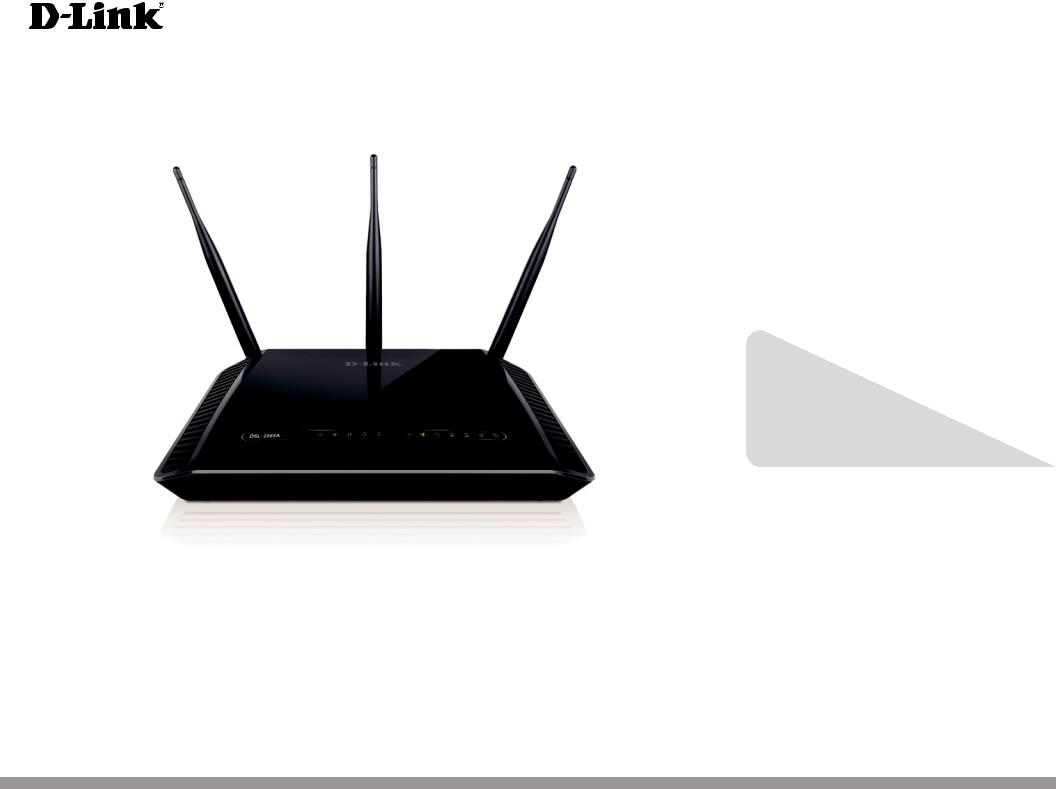
Version 1.00 | 05/09/2017
User Manual
Wireless AC1600 Dual-Band Gigabit ADSL2+/VDSL2
Modem Router
DSL-2888A
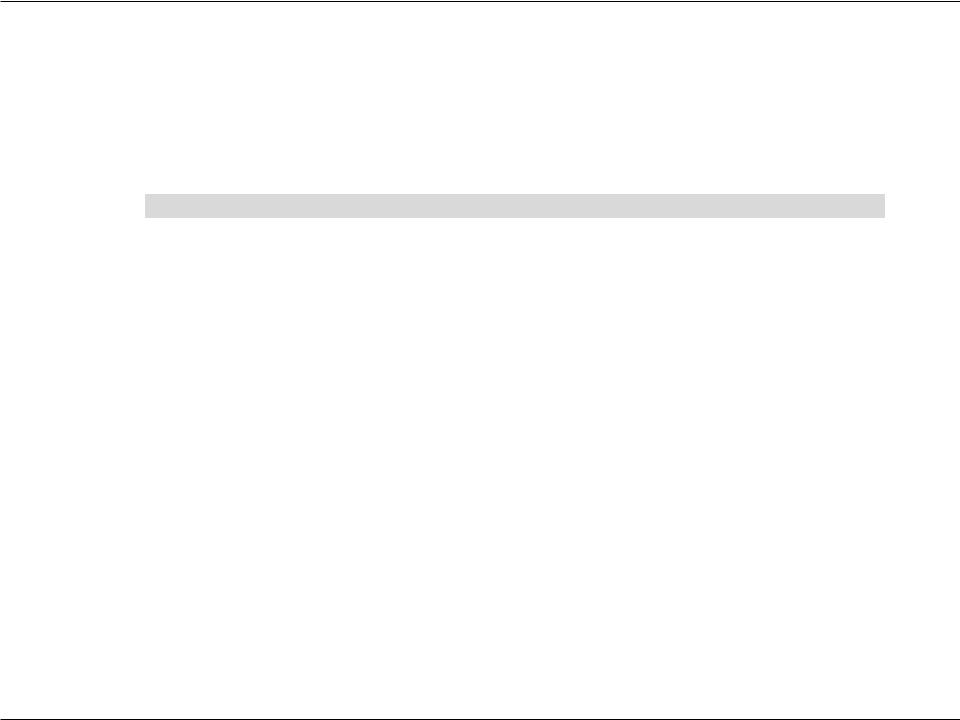
Preface
D-Link reserves the right to revise this publication and to make changes in the content hereof without obligation to notify any person or organization of such revisions or changes.
Manual Revisions
Revision |
Date |
Description |
1.00 |
January 25, 2017 |
Initial release |
|
|
|
Trademarks
D-Link and the D-Link logo are trademarks or registered trademarks of D-Link Corporation or its subsidiaries in the United States or other countries. All other company or product names mentioned herein are trademarks or registered trademarks of their respective companies.
Apple®, Apple logo®, Safari®, iPhone®, iPad®, iPod touch® and Macintosh® are trademarks of Apple Inc., registered in the U.S. and other countries. App StoreSM is a service mark of Apple Inc.
Chrome™ browser, Google Play™ and Android™ are trademarks of Google Inc.
Internet Explorer®, Windows® and the Windows logo are trademarks of the Microsoft group of companies. Copyright © 2017 by D-Link Corporation, Inc.
All rights reserved. This publication may not be reproduced, in whole or in part, without prior expressed written permission from D-Link Corporation, Inc.
D-Link DSL-2888A User Manual |
i |
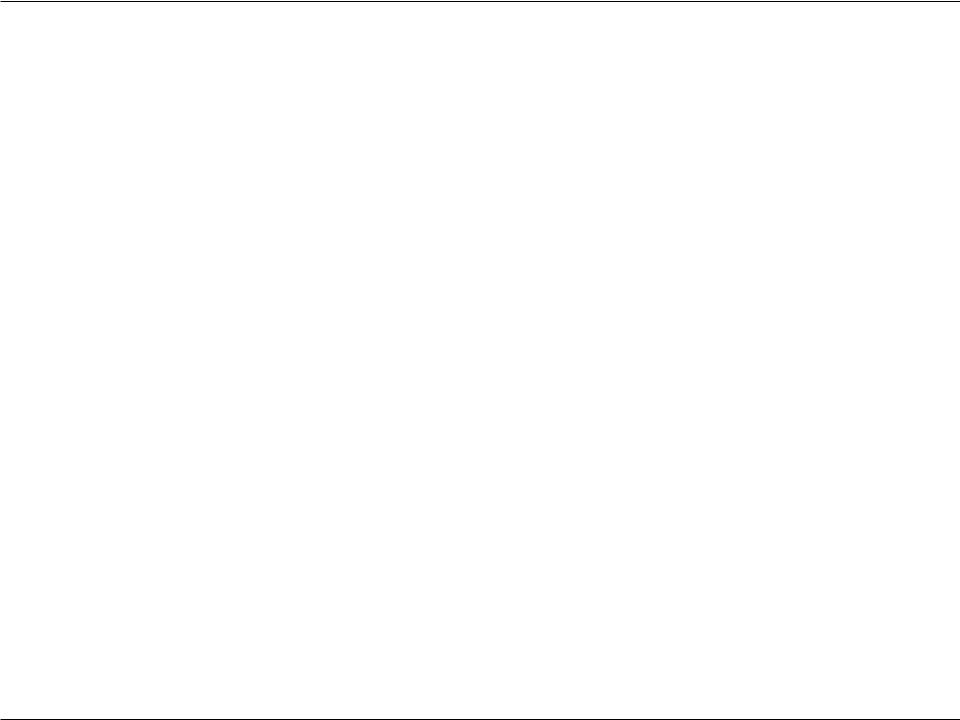
Table of Contents
Table of Contents
Preface.................................................................................. |
i |
Product Overview.............................................................. |
1 |
Package Contents......................................................................... |
1 |
System Requirements.................................................................. |
2 |
Introduction.................................................................................... |
3 |
Features............................................................................................ |
4 |
Hardware Overview...................................................................... |
5 |
Back Panel................................................................................ |
5 |
Side Panel................................................................................. |
6 |
LEDs............................................................................................ |
7 |
Installation.......................................................................... |
8 |
Before you Begin........................................................................... |
8 |
Wireless Installation Considerations...................................... |
9 |
Manual Setup............................................................................... |
10 |
Getting Started................................................................. |
13 |
Setup Wizard................................................................................. |
14 |
Configuration................................................................... |
19 |
Home............................................................................................... |
19 |
Internet................................................................................... |
20 |
IPv4...................................................................................... |
21 |
IPv6...................................................................................... |
22 |
DSL....................................................................................... |
23 |
DSL-2888A............................................................................. |
24 |
Connected Clients............................................................... |
25 |
USB Device............................................................................. |
26 |
Settings........................................................................................... |
27 |
Wizard...................................................................................... |
27 |
Internet................................................................................... |
27 |
ADSL.................................................................................... |
28 |
VDSL.................................................................................... |
29 |
Ethernet............................................................................. |
30 |
USB...................................................................................... |
31 |
IPv4 Settings..................................................................... |
32 |
Static IP......................................................................... |
32 |
Dynamic IP (DHCP)................................................... |
33 |
PPPoE............................................................................ |
34 |
Bridged......................................................................... |
35 |
IPv6 Settings..................................................................... |
36 |
Auto Detection.......................................................... |
36 |
Static IPv6.................................................................... |
37 |
Auto Configuration (SLAAC/DHCPv6)............... |
38 |
DSL Profile......................................................................... |
39 |
Priority................................................................................ |
40 |
Wireless................................................................................... |
41 |
Multiple SSID.................................................................... |
43 |
Network.................................................................................. |
44 |
SharePort................................................................................ |
47 |
Create User........................................................................ |
48 |
Features.......................................................................................... |
49 |
IPv4/IPv6 Rules................................................................ |
49 |
D-Link DSL-2888A User Manual |
ii |
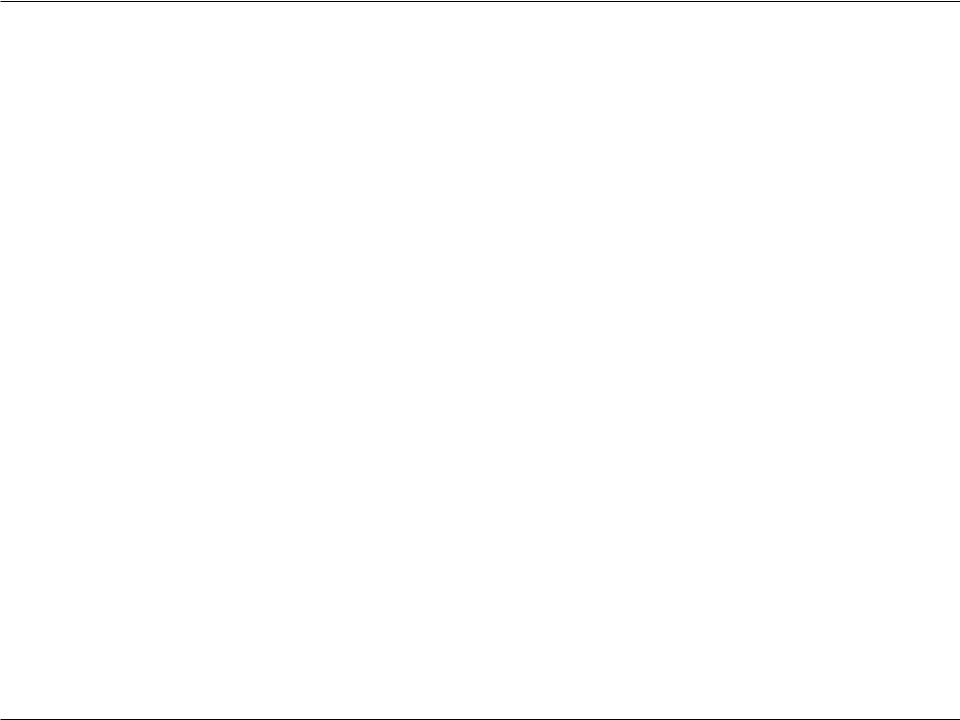
Table of Contents
Advanced............................................................................... |
50 |
Virtual Server.................................................................... |
51 |
Website Filter........................................................................ |
52 |
Static Route........................................................................... |
53 |
IPv4...................................................................................... |
53 |
IPv6...................................................................................... |
54 |
Dynamic DNS........................................................................ |
55 |
Port Mapping........................................................................ |
56 |
Management................................................................................ |
57 |
Time & Schedule.................................................................. |
57 |
Time..................................................................................... |
57 |
Parental Control / Schedule........................................ |
58 |
System Log............................................................................ |
59 |
System Log....................................................................... |
59 |
System Log View............................................................. |
60 |
Admin...................................................................................... |
61 |
System................................................................................ |
62 |
Upgrade.................................................................................. |
63 |
Statistics.................................................................................. |
64 |
Connect a Wireless Client to your Router....................... |
65 |
WPS Button................................................................................... |
65 |
Windows® 10................................................................................. |
66 |
Windows® 8................................................................................... |
68 |
WPA/WPA2............................................................................. |
68 |
Windows® 7................................................................................... |
70 |
WPA/WPA2............................................................................. |
70 |
Windows Vista®............................................................................ |
73 |
WPA/WPA2............................................................................. |
74 |
Troubleshooting............................................................... |
76 |
Wireless Basics.................................................................. |
80 |
What is Wireless?......................................................................... |
81 |
Wireless Modes............................................................................ |
84 |
Networking Basics............................................................ |
85 |
Check your IP address................................................................ |
85 |
Statically Assign an IP address................................................ |
86 |
Wireless Security............................................................. |
87 |
What is WPA?.................................................................... |
87 |
Technical Specifications................................................... |
88 |
Regulatory Statements.................................................... |
89 |
D-Link DSL-2888A User Manual |
iii |
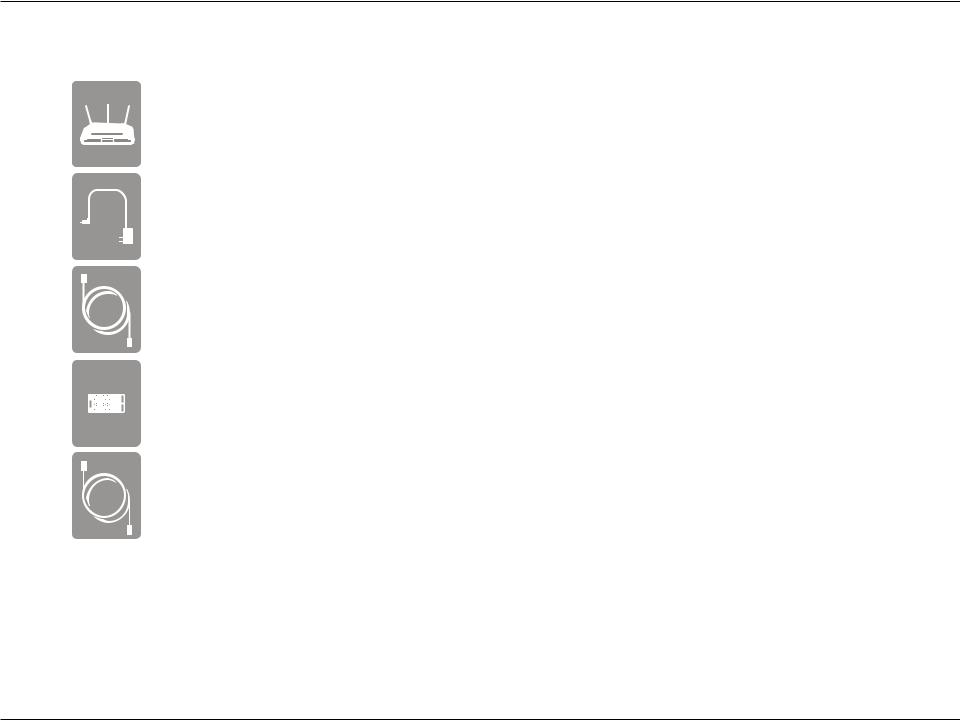
Section 1 - Product Overview
ProductPackageOverviewContents
Wireless AC1600 Dual-Band Gigabit ADSL2+/VDSL2 Modem Router DSL-2888A
Power Adapter
Ethernet Cable
DSL Microsplitter
Phone Cable
If any of the above items are missing, please contact your reseller.
Note: Using a power supply other than the one included with the DSL-2888A may cause damage and void the warranty for this product.
D-Link DSL-2888A User Manual |
1 |
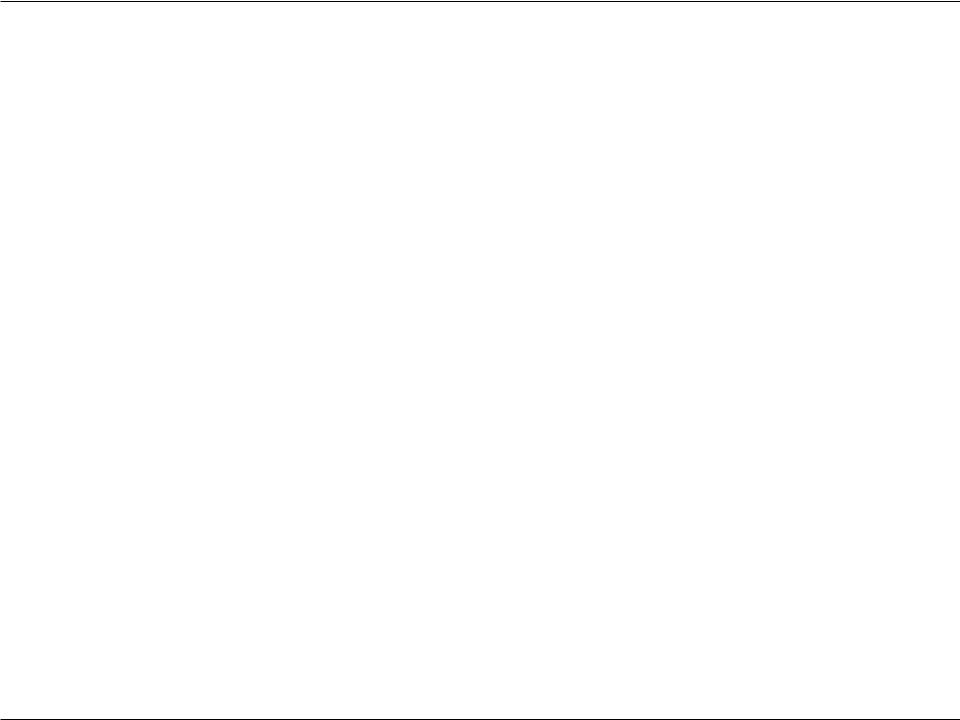
Section 1 - Product Overview
System Requirements
|
• An active account with an Internet Service Provider using one of the |
|
|
following connection types: |
|
Network Requirements |
• A VDSL/ADSL connection to a telephone line using the DSL port |
|
• A broadband device connected using the WAN port |
||
|
• A mobile broadband 3G/4G/LTE connection using a compatible USB |
|
|
modem. A list of compatible USB dongles is available at www.dlink.com. |
|
|
• 802.11ac/n/g/b/a wireless or Ethernet port |
|
|
Computer with the following: |
|
|
• Windows®, Macintosh, or Linux-based operating system |
|
|
• An installed wired or wireless Ethernet adapter |
|
|
Browser Requirements: |
|
Web-based Configuration |
• Internet Explorer 10 or higher |
|
• EDGE Browser 20 or higher |
||
Utility Requirements |
||
• Firefox 11 or higher |
||
|
||
|
• Safari 5 or higher |
|
|
• Chrome 17 or higher |
|
|
Windows® Users: Make sure you have the latest version of Java installed. Visit |
|
|
www.java.com to download the latest version. |
D-Link DSL-2888A User Manual |
2 |
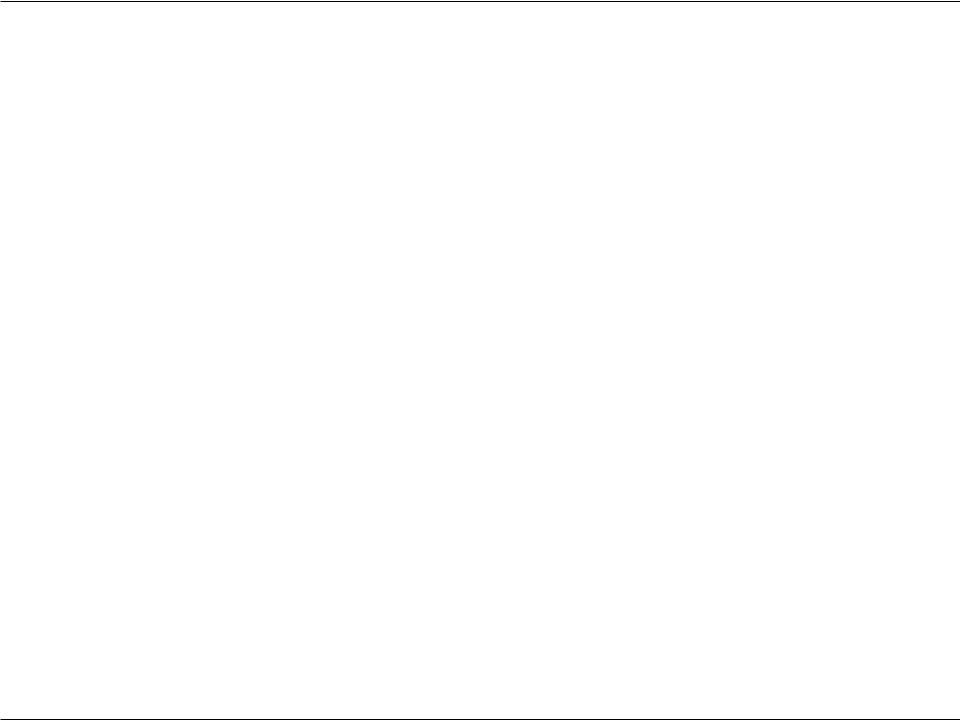
Section 1 - Product Overview
Introduction
The D-Link DSL-2888A Wireless AC1600 Dual-Band Gigabit ADSL2+/VDSL2 Modem Router shares your DSL Internet connection over blazing-fast Wireless AC of up to 1600 Mbps (Up to 1300 Mbps 5 GHz Wireless AC and up to 300 Mbps 2.4 GHz Wireless N)1, and uses advanced AC beamforming technology to maximize the speed and range of your wireless signal to significantly outperform 802.11n and other older, non-beamforming capable 802.11ac devices. It also comes equipped with a Gigabit WAN port, two USB ports, and four Gigabit ports to provide speeds up to 10 times faster than standard 10/100 ports. Multiple WAN ports provide uninterrupted Internet service thanks to failover protection, allowing you to use the DSL port to connect to your VDSL/ADSL service, the WAN port to connect to Ethernet based networks, or a supported mobile broadband USB dongle to connect to the Internet using your mobile provider.
The DSL-2888A supports the latest wireless security features to help prevent unauthorized access, be it from over a wireless network or the Internet. Support for WPA™ and WPA2™ standards ensure that you will be able to use the best possible encryption regardless of your client devices. In addition, this router is equipped with a dual-active firewall (SPI and NAT) to prevent potential attacks over the Internet.
The DSL-2888A's SharePort technology lets you take advantage of file sharing. Simply plug in a USB storage drive into a USB port on the back or side of your DSL-2888A and you can access files, stream videos, view photos, or listen to music on your laptop or mobile devices.
The DSL-2888A Wireless AC1600 Dual-Band Gigabit ADSL2+/VDSL2 Modem Router provides incredible speeds, smart antenna technology, fast ports, cloud features, and terrific security features. It also features an innovative design and easy installation options.
1Maximum wireless signal rate derived from IEEE Standard 802.11a, 802.11g, 802.11n and 802.11ac specifications. Actual data throughput will vary. Network conditions and environmental factors, including volume of network traffic, building materials and construction, and network overhead, lower actual data throughput rate. Environmental conditions will adversely affect wireless signal range.
D-Link DSL-2888A User Manual |
3 |
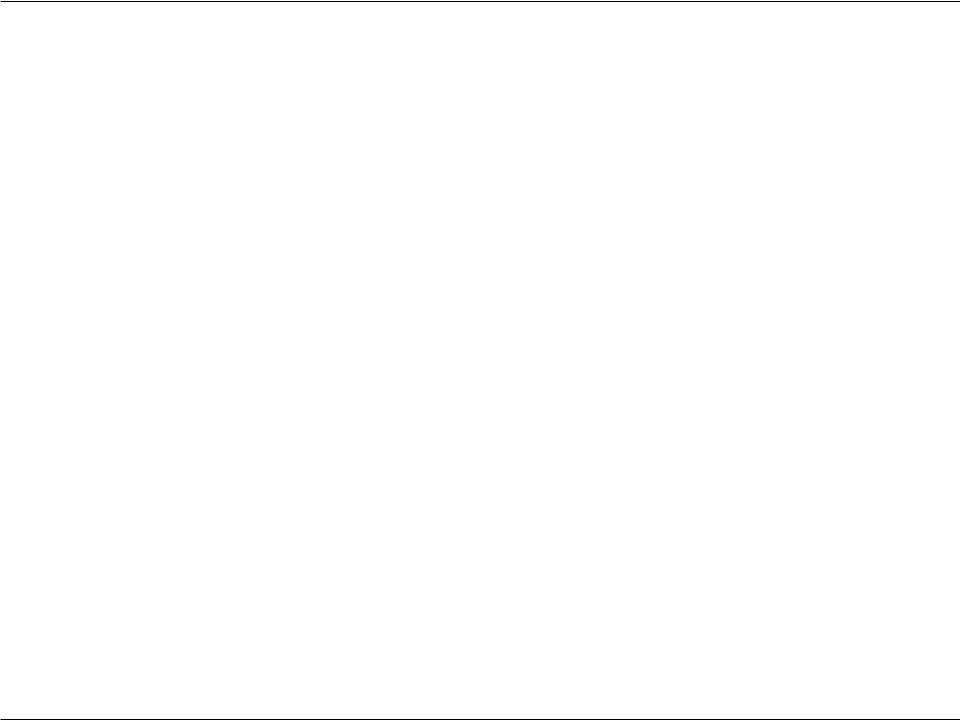
Section 1 - Product Overview
Features
•Superior Wireless Networking - The DSL-2888A provides Gigabit wireless speeds of up to a combined 1600 Mbps (1300 Mbps 802.11ac 5 GHz, plus 300 Mbps 802.11n 2.4 GHz)1. This capability rivals wired connections, allowing users to participate in real-time activities online, such as HD video communication, online gaming, and use mobile devices from anywhere in your home while still offering full 802.11n/g/b backward compatibility.
•Extreme Wired LAN and WAN Networking - With four 10/100/1000 Gigabit Ethernet LAN ports, the DSL-2888A has an enormous amount of bandwidth to take full advantage of the highest speed broadband connections available.
•Superior Internet Connectivity - With a 10/100/1000 Gigabit Ethernet WAN port, DSL modem supporting up to 100 Mbps downloads, and USB ports which supports mobile 3G/4G broadband dongles, the DSL-2888A has several options available to connect you the the Internet.
•IPv6 Support - The DSL-2888A supports IPv6 connectivity.
•Advanced Firewall Features - The web-based user interface displays a number of advanced network management features. Easily apply content filtering based on MAC address, URL, and/or domain name. Schedule these filters to be active on certain days or for a duration of hours or minutes.
•Secure Multiple/Concurrent Sessions - The DSL-2888A can pass through VPN sessions. It supports multiple and concurrent IPSec and PPTP sessions, so users behind the DSL-2888A can securely access corporate networks.
•User-friendly Setup Wizard - Through its easy-to-use web-based user interface, the DSL-2888A lets you quickly configure and secure your router to your specific settings in minutes.
1Maximum wireless signal rate derived from IEEE Standard 802.11a, 802.11g, 802.11n and 802.11ac specifications. Actual data throughput will vary. Network conditions and environmental factors, including volume of network traffic, building materials and construction, and network overhead, lower actual data throughput rate. Environmental conditions will adversely affect wireless signal range.
D-Link DSL-2888A User Manual |
4 |
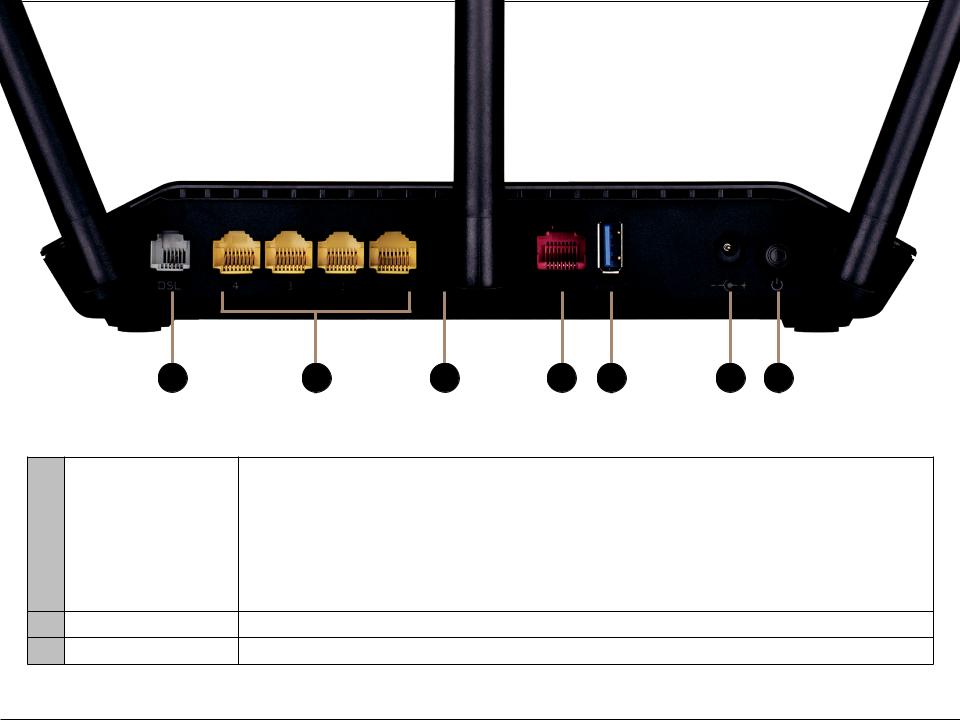
Section 1 - Product Overview
Hardware Overview
Back Panel
1 |
2 |
3 |
4 |
5 |
6 |
7 |
1 |
DSL Port |
Connects to an DSL-enabled telephone line and with the supplied microsplitter. |
|
|
|
||
2 |
Gigabit LAN Ports (1-4) Connects to Ethernet devices such as computers, switches, storage (NAS) devices and game consoles. |
||
|
|
|
|
3 |
Reset Button |
To reset the device to its factory default settings, use a paper clip to press and hold the reset button for |
|
3 seconds. |
|||
|
|
||
|
|
|
|
4 |
Gigabit WAN Port |
Connects to Ethernet WAN devices. |
|
|
|
|
|
5 |
USB 2.0 Port |
Connects to USB flash drives to share content or USB mobile dongles for Internet connectivity. |
|
6Power Connector Connector for the supplied power adapter.
7Power Button Press the power button to power the DSL-2888A on and off.
D-Link DSL-2888A User Manual |
5 |

Section 1 - Product Overview
Side Panel
1 |
2 |
3 |
1 |
USB 2.0 Port |
Connects to USB flash drives to share content or USB mobile dongles for Internet connectivity. |
|
|
|
2 |
WPS Button |
Press to start the WPS process and automatically create a secure connection to a WPS client. |
|
|
|
3 |
Wi-Fi Button |
Press to enable or disable Wi-Fi. |
|
|
|
D-Link DSL-2888A User Manual |
6 |
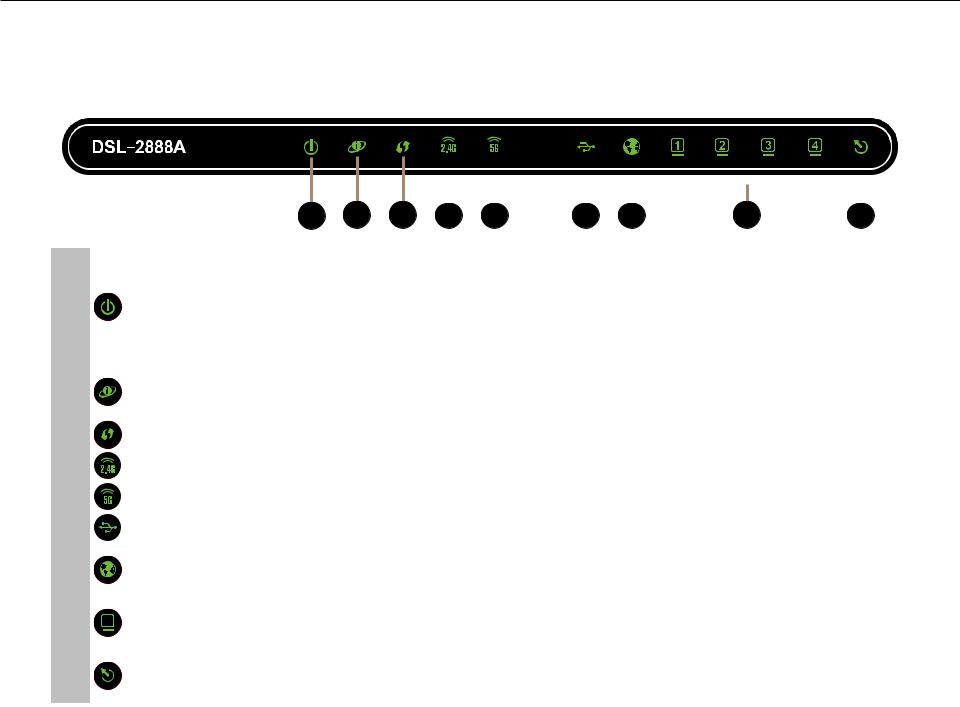
Section 1 - Product Overview
Hardware Overview
LEDs
|
|
|
|
|
|
|
|
|
|
|
|
|
|
|
|
|
|
|
|
|
|
|
|
|
|
1 |
2 |
3 |
|
|
|
|
|
|
|
|
|
8 |
|
|
|
|
|
|
|
|
|
4 |
5 |
6 |
7 |
|
|
9 |
|
||||||||||
|
|
|
|
|
|
|
|
||||||||||||||
|
|
|
|
Solid Green |
|
A solid green light indicates the device is powered on and working properly. |
|
||||||||||||||
|
|
|
|
|
|
|
|
||||||||||||||
|
1 |
|
Power |
Solid Red |
|
A solid red light indicates that the device is booting or an error has occurred. |
|
||||||||||||||
|
|
|
|
|
|
|
|
|
|
|
|
|
|
|
|
|
|
|
|
||
Blinking Green |
|
A blinking green light indicates that backup mode is active. |
|
|
|
||||||||||||||||
|
|
|
|
|
|
|
|
||||||||||||||
|
|
|
|
|
|
|
|
||||||||||||||
|
|
|
|
Blinking Red |
|
A blinking red light indicates that the device is resetting to the factory defaults or |
|
||||||||||||||
|
|
|
|
|
that the firmware is being updated. |
|
|
|
|
|
|
|
|
||||||||
|
|
|
|
|
|
|
|
|
|
|
|
|
|
||||||||
|
2 |
|
Internet |
Solid Green |
|
A solid green light indicates an Internet connection. |
|
|
|
|
|
||||||||||
|
|
|
|
|
|
|
|
|
|
|
|
|
|
|
|
|
|
|
|
||
Solid Red |
|
A solid red light indicates no Internet connection is available. |
|
|
|
||||||||||||||||
|
|
|
|
|
|
|
|
||||||||||||||
|
|
|
|
|
|
|
|
|
|
|
|
||||||||||
|
3 |
|
WPS |
Solid Green |
|
A solid green light indicates the WPS process is active. |
|
|
|
|
|
||||||||||
|
|
|
|
|
|
|
|
|
|
||||||||||||
|
4 |
|
Wireless 2.4 |
Solid Green |
|
A solid green light indicates that the 2.4 GHz wireless network is enabled. |
|
|
|
||||||||||||
|
|
|
|
|
|
|
|
|
|
||||||||||||
|
5 |
|
Wireless 5G |
Solid Green |
|
A solid green light indicates that the 5 GHz wireless network is enabled. |
|
|
|
||||||||||||
|
|
|
|
|
|
|
|
|
|
||||||||||||
|
6 |
|
USB |
Solid Green |
|
A solid green light indicates that a USB device is detected on a USB port. |
|
|
|
||||||||||||
|
|
|
|
|
|
|
|
|
|
||||||||||||
|
7 |
|
WAN |
Solid Green |
|
A solid blue light indicates an Ethernet WAN port connection. |
|
|
|
||||||||||||
|
|
|
|
|
|
|
|
|
|
|
|
|
|
|
|
|
|
|
|
||
Blinking Green |
|
A blinking green light indicates Ethernet WAN port activity. |
|
|
|
||||||||||||||||
|
|
|
|
|
|
|
|
||||||||||||||
|
|
|
|
|
|
|
|
||||||||||||||
|
8 |
|
LAN Ports 1-4 |
Solid Green |
|
A solid green light indicates a device is connected to the respective LAN port. |
|
||||||||||||||
|
|
|
|
|
|
|
|
|
|
|
|
|
|
|
|
|
|
|
|
||
Blinking Green |
|
A blinking green light indicates LAN port activity. |
|
|
|
|
|
||||||||||||||
|
|
|
|
|
|
|
|
|
|
||||||||||||
|
|
|
|
|
|
|
|
||||||||||||||
|
9 |
|
DSL |
Solid Green |
|
A solid green light indicates a proper connection to a DSL enabled telephone line. |
|
||||||||||||||
|
|
|
|
|
|
|
|
|
|
|
|
|
|
|
|
|
|
|
|
||
Blinking Green |
|
A blinking green light indicates the DSL port is negotiating a connection. |
|
|
|
||||||||||||||||
|
|
|
|
|
|
|
|
||||||||||||||
|
|
|
|
|
|
|
|
|
|
|
|
|
|
|
|
|
|
|
|
|
|
|
|
|
|
|
|
|
|
|
|
|
|
|
|
|
|
|
|
|
|
|
|
D-Link DSL-2888A User Manual |
|
|
|
|
|
|
|
|
|
|
|
|
|
|
|
7 |
|||||
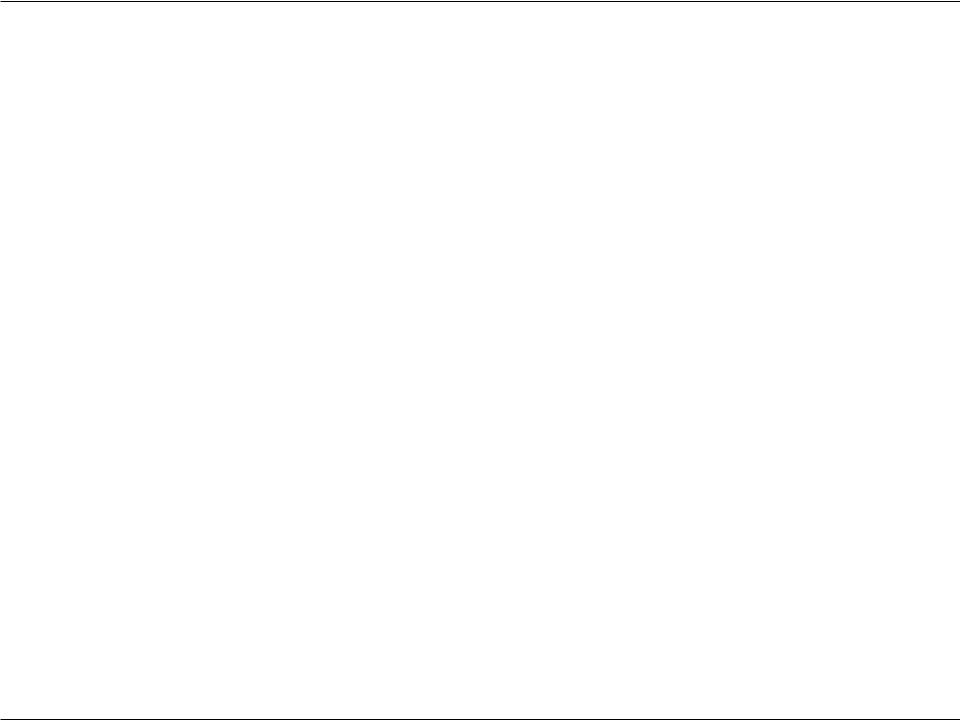
Section 2 - Installation
Installation
This section will walk you through the installation process. Placement of the router is very important for proper operation and best performance.
Note: This installation section is written for users who are setting up their home Internet service with the DSL-2888A Wireless AC1600 Dual-Band Gigabit ADSL2+/VDSL2 Modem Router for the first time. If you are replacing an existing DSL modem and/or router, you may need to modify these steps.
Before you Begin
•Placement of the router is very important. Do not place the router in an enclosed area such as a closet, cabinet, attic, or garage.
•Configure the router with the computer that was last connected directly to your Internet connection. Verify that it is connected to the Internet before connecting additional devices.
•If your ISP provided you with a modem/router combo, you will need to set it to “bridge”mode so the router can work properly. Please contact your Internet Service Provider (ISP) or refer to the user manual for your modem/router device.
•If connecting to a DSL modem, make sure to have your DSL service information provided by your Internet Service Provider handy. This information is likely to include your DSL account's username and password. Your ISP may also supply you with additional WAN configuration settings which might be necessary to establish a connection.
•If you are connecting a considerable amount of networking equipment, it may be a good idea to take the time to label each cable or take a picture of your existing setup before making any changes.
•If you have DSL and are connecting via PPPoE, make sure you disable or uninstall any PPPoE software such as WinPoET, BroadJump, or EnterNet 300 from your computer or you will not be able to connect to the Internet.
D-Link DSL-2888A User Manual |
8 |
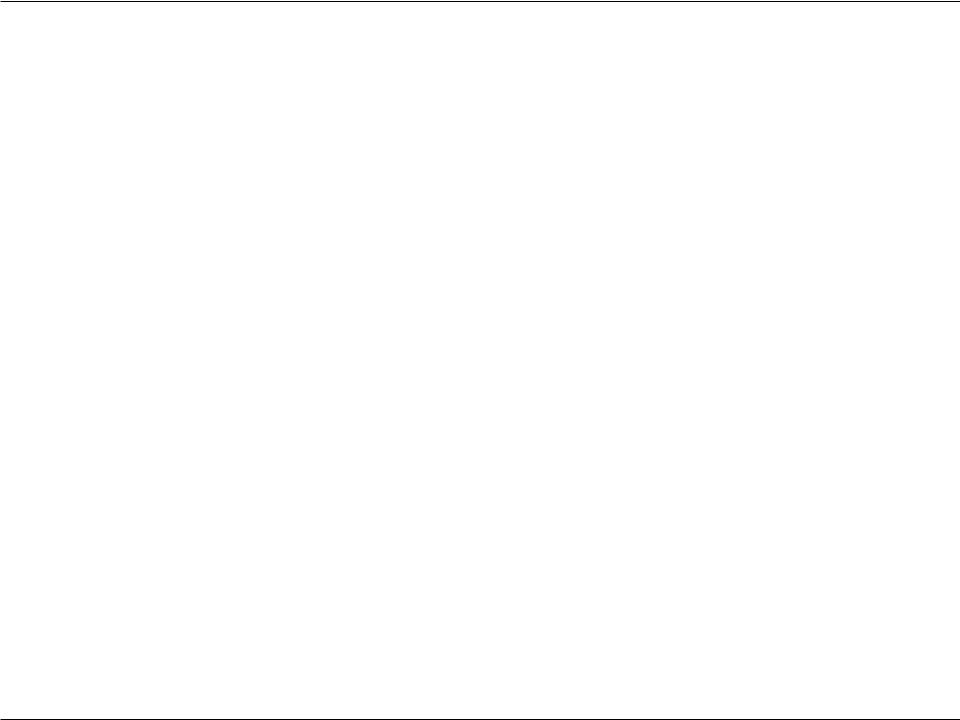
Section 2 - Installation
Wireless Installation Considerations
The D-Link wireless router lets you access your network using a wireless connection from virtually anywhere within the operating range of your wireless network. Keep in mind that the number, thickness and location of walls, ceilings, or other objects that the wireless signals must pass through may limit the range. Typical ranges vary depending on the types of materials and background RF (radio frequency) noise in your home or business. The key to maximizing wireless range is to follow these basic guidelines:
1.Keep the number of walls and ceilings between the D-Link router and other network devices to a minimum - each wall or ceiling can reduce your adapter’s range from 1 to 30 meters (3 to 90 feet). Position your devices so that the number of walls or ceilings is minimized.
2.Be aware of the direct line between network devices. A wall that is 0.5 meters (1.5 feet) thick, at a 45-degree angle appears to be almost 1 meter (3 feet) thick. At a 2-degree angle it looks over 14 meters (42 feet) thick! Position devices so that the signal will travel straight through a wall or ceiling (instead of at an angle) for better reception.
3.Building materials make a difference. A solid metal door or aluminum studs may have a negative effect on range. Try to position access points, wireless routers, and computers so that the signal passes through drywall or open doorways. Materials and objects such as glass, steel, metal, walls with insulation, water (fish tanks), mirrors, file cabinets, brick, and concrete will degrade your wireless signal.
4.Keep your product away at least 1 to 2 meters (3 to 6 feet) from electrical devices or appliances that generate RF noise.
5.If you are using 2.4 GHz cordless phones or X-10 (wireless products such as ceiling fans, lights, and home security systems), your wireless connection may degrade dramatically or drop completely. Make sure your 2.4 GHz phone base is as far away from your wireless devices as possible. The base transmits a signal even if the phone is not in use.
D-Link DSL-2888A User Manual |
9 |
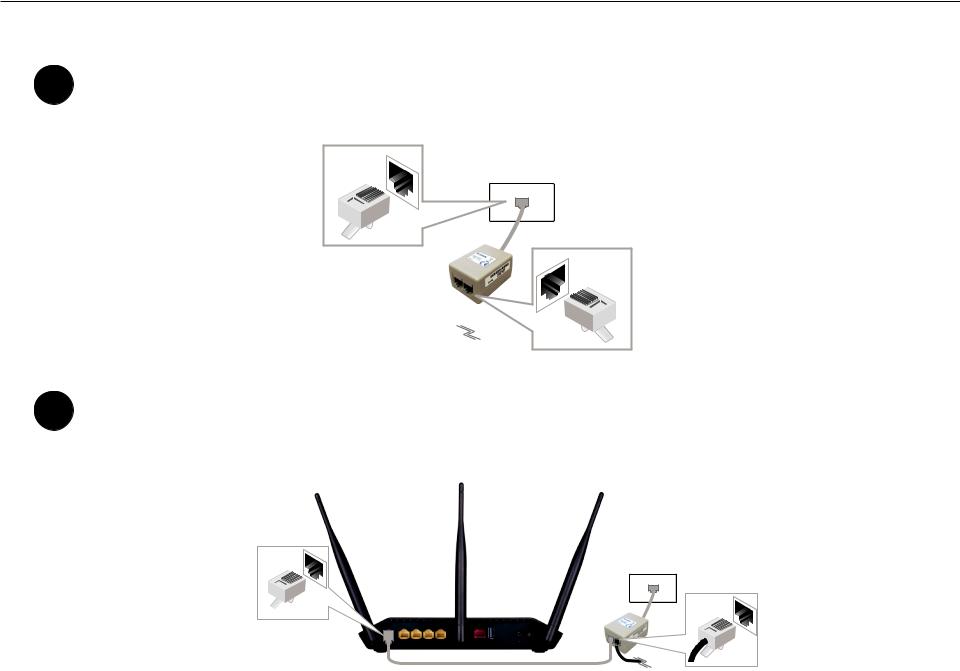
Section 2 - Installation
|
Manual Setup |
1 |
Connect the supplied microsplitter to the telephone outlet. If you are using a telephone handset on the same |
outlet, connect it to the PHONE port on the microsplitter. |
Telephone Outlet
PHONE
Microsplitter 
2 |
Connect the phone cable from the DSL port on the microsplitter to the DSL port of the DSL-2888A. |
|
Caution: To reduce the risk of fire, use only No. 26 AWG or larger telecommunication line cord. |
DSL-2888A
|
Phone Cable |
Microsplitter |
|
|
|
|
|
|
D-Link DSL-2888A User Manual |
|
10 |

Section 2 - Installation
3 Plug the power adapter into your modem router and connect to an available power outlet or surge protector.
Caution: Use only the included power adapter with this product.
Power Adapter
DSL-2888A
4 |
Press the power button and verify that the power LED is lit. Allow one minute for the DSL-2888A to boot |
|
up. After it has powered up, verify that the Power and DSL LEDs are both lit. |
|
|
|
1 |
Power |
|
2 |
Internet |
|
3 |
WPS |
|
4 |
Wireless 2.4 |
|
5 |
Wireless 5G |
|
6 |
USB 1 |
|
7 |
WAN |
|
8 |
LAN Ports 1-4 |
|
9 |
DSL |
D-Link DSL-2888A User Manual |
11 |
|
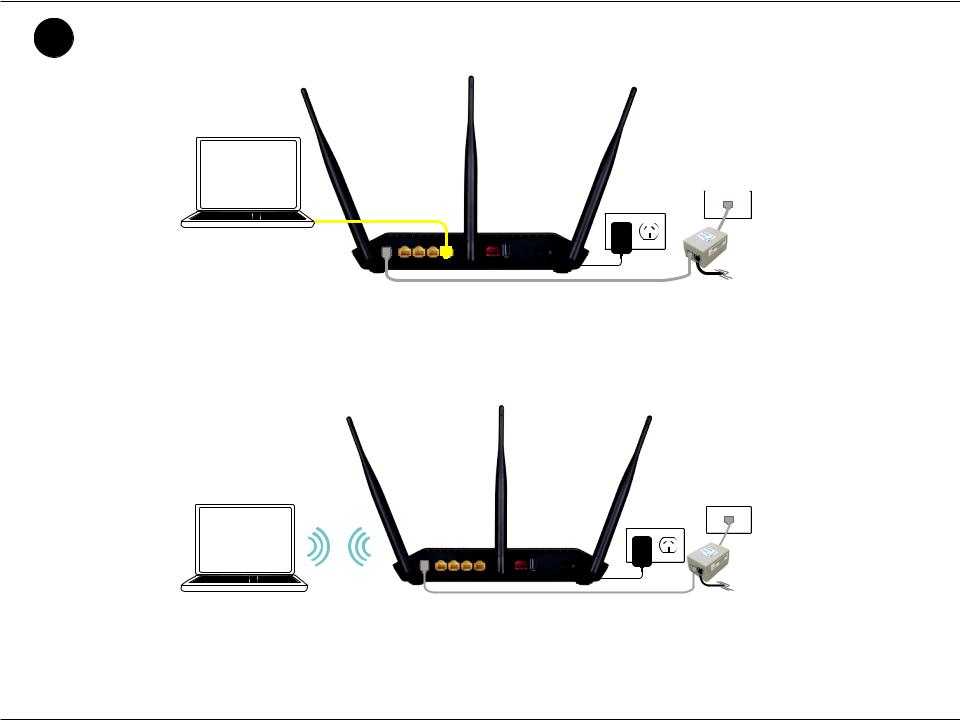
Section 2 - Installation
5 |
If you wish to use a wired connection, connect the Ethernet cable from a LAN port of the DSL-2888A to the |
Ethernet port on your computer. |
Ethernet Cable
Computer
If you wish to use a wireless connection, connect to either one of the wireless networks listed on the product label attached to the bottom of the DSL-2888A from your computer’s wireless utility. Enter the default Wi-Fi password which is also printed on the product label.
Computer
D-Link DSL-2888A User Manual |
12 |
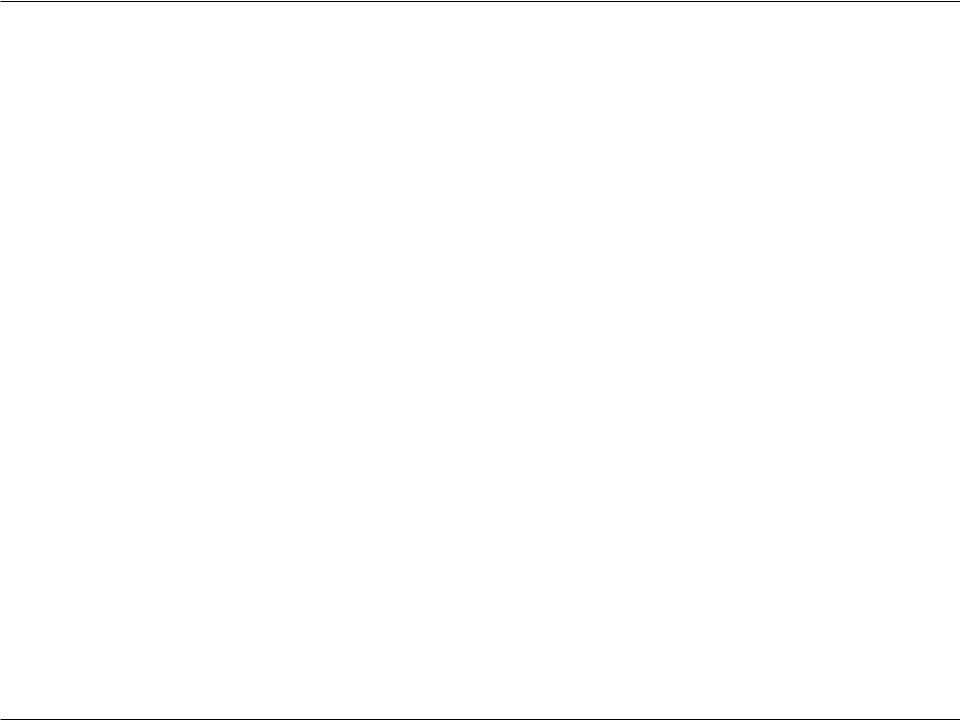
Section 3 - Getting Started
Getting Started
There are two ways you can configure your router to connect to the Internet and connect to your devices:
•D-Link Setup Wizard - This wizard allows you to quickly set up your router. Refer to Setup Wizard on page 14.
•Manual Setup - Log into the router and manually configure your router. Refer to Configuration on page 19.
D-Link DSL-2888A User Manual |
13 |
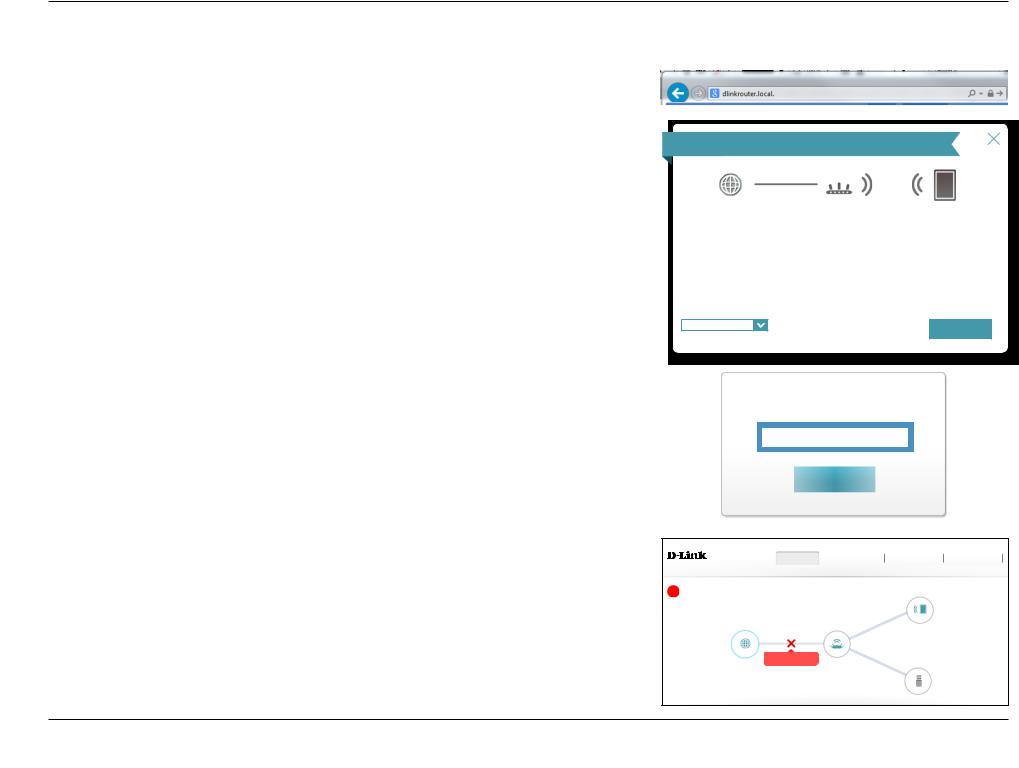
Section 3 - Getting Started
Setup Wizard
If this is your first time installing the router, open your web browser and enter http://192.168.1.1 in the address bar.
The setup wizard should automatically appear.
Welcome
Internet |
DSL-2888A |
Wi-Fi Client |
This wizard will guide you through a step-by-step process to configure your new D-Link device.
Step 1: Install your device
Step 2: Configure your Network and Wi-Fi Settings
Step 3: Set your router password
English |
|
Next |
|
If prompted with a log in screen, click Log In to proceed. No password is enabled by default.
If you are having trouble logging in or experiencing trouble with the configuration utility, try clearing your browser cache or try using your web browsers 'private browser' or incognito mode.
The router’s home page will open displaying the current connection status. Click the Click to Repair button to run the Setup Wizard.
Note: The system will automatically log out after a period of inactivity.
Admin Password:
Log In
Home |
Settings |
Features |
Management |
DSL-2888A HW:V1.0.0 FW:V1.1.43 |
|
|
|
Internet Disconnected |
Connected Clients: 1 |
Click on any item in the diagram for more information.
Internet DSL-2888A
Click to repair USB Device
Internet
D-Link DSL-2888A User Manual |
14 |
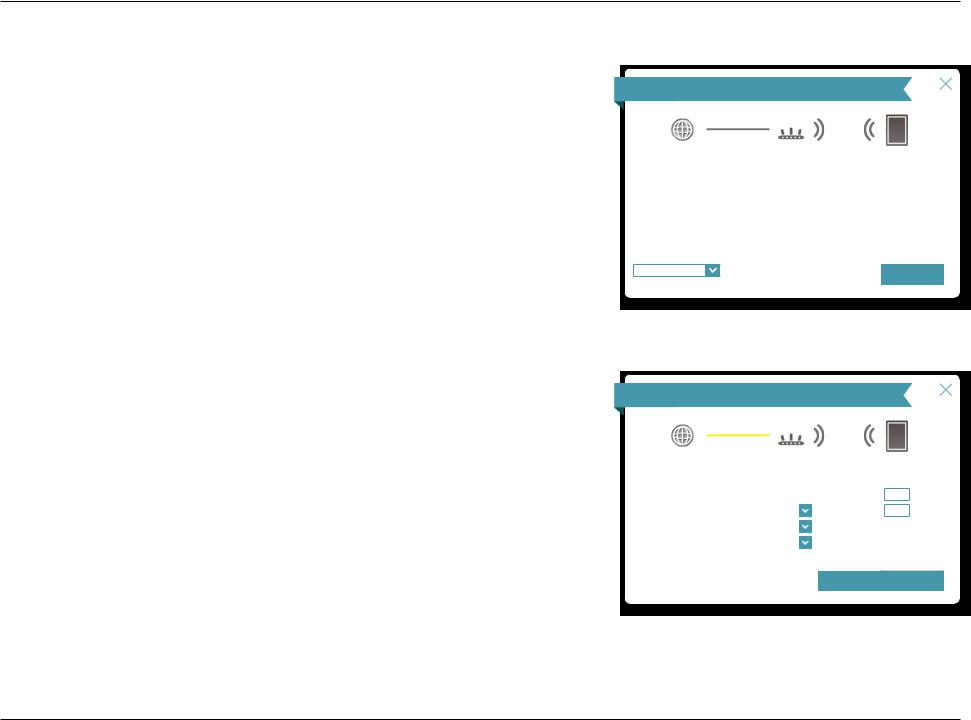
Section 3 - Getting Started
Setup Wizard (continued)
The wizard is designed to guide you through a step-by-step process to configure your new D-Link router and connect to the Internet.
Click Next to continue.
Please wait while your router detects your Internet connection type. If the router detects your Internet connection, you may need to enter your ISP information such as username and password.
Welcome
Internet |
DSL-2888A |
Wi-Fi Client |
This wizard will guide you through a step-by-step process to configure your new D-Link device.
Step 1: Install your device
Step 2: Configure your Network and Wi-Fi Settings
Step 3: Set your router password
English |
|
Next |
|
Configure your Internet connection using the drop down menus. Select either ADSL or VDSL from WAN Access Type. Use the Country and ISP drop down menus to quickly configure the VPI, and VCI settings. To manually configure these settings, select Not Listed.
Select your ISP's Encapsulation type and click Next to continue.
ISP Settings
Internet |
DSL-2888A |
Select your country and Internet service provider(ISP).
WAN Access Type: |
ADSL |
|
Country: |
|
|
Australia |
|
|
ISP: |
|
|
Not Listed |
|
|
Encapsulation |
|
|
LLC |
|
Wi-Fi Client
VPI: 8
VCI: 35
Back |
Next |
D-Link DSL-2888A User Manual |
15 |
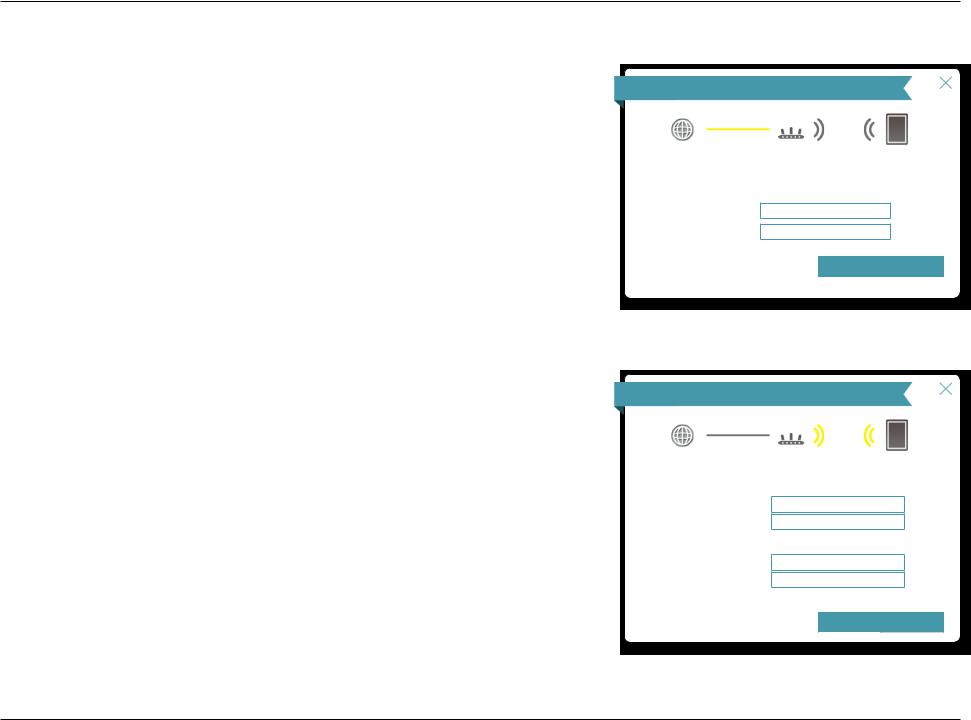
Section 3 - Getting Started
Setup Wizard (continued)
If the router detected a username and password is required, enter your ISP's PPPoE username and password and click Next to continue.
Note: Make sure to remove your PPPoE software from your computer. The software is no longer needed and will not work through a router.
PPPoE
Internet |
DSL-2888A |
Wi-Fi Client |
To setup this Internet connection, you will need to have a User Name from your Internet Service Provider. If you do not have this information, please contact your ISP.
Username:
Password:
Back |
Next |
Create a Wi-Fi password (between 8-63 characters). Your wireless clients will need to have this passphrase or key entered to be able to connect to your wireless network.
Click Next to continue.
Wi-Fi Settings
Internet |
DSL-2888A |
Wi-Fi Client |
To setup a Wi-Fi network you will need to give your Wi-Fi network a name(SSID) and password.
2.4GHz Network Name: 2.4_GHz_Wi-Fi_Network
5GHz Network Name: 5_GHz_Wi-Fi_Network
The Wi-Fi Network Name is up to 32 characters. You will need to join your Wi-Fi network using this Network Name (SSID).
2.4GHz Wi-Fi Password: A_Str0nG_P@ssW0rd!%!
5GHz Wi-Fi Password: A_Str0nG_P@ssW0rd!%!
The password must contain at least 8 characters. You will need to join your Wi-Fi network using this password.
Back |
Next |
D-Link DSL-2888A User Manual |
16 |
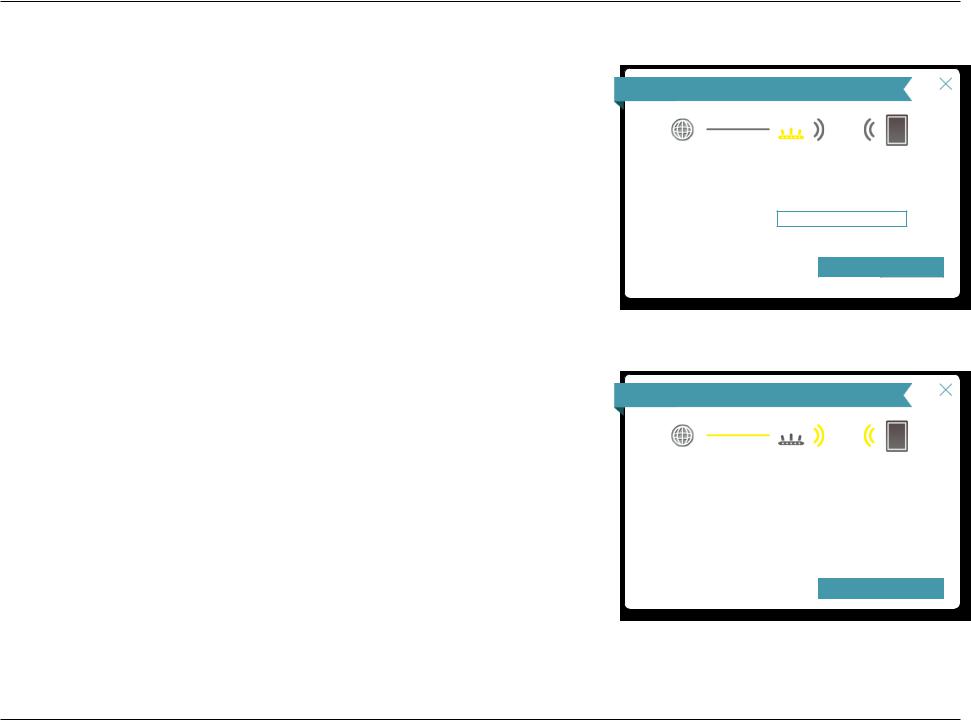
Section 3 - Getting Started
Setup Wizard (continued)
In order to help protect your router from unauthorized users, please enter a new password. You will be prompted for this password every time you want to use the router’s web configuration utility. Click Next to continue.
Device Admin Password
Internet |
DSL-2888A |
Wi-Fi Client |
By default, your new D-Link device does not have a password configured for administrator access to the Web-based configuration utility. To secure your new device, please create a password below.
Device Admin Password: AdM!n_P@ssW0rd!
Back |
Next |
You will be presented with a summary of your settings. Click Next to finalize the settings or Back to make changes.
Summary
Internet |
DSL-2888A |
Wi-Fi Client |
Below is a summary of your Wi-Fi security and device password settings. Please make a note of your settings and click “Next”.
WAN Access Type: ADSL
Connection Type: Dynamic IP (PPPoE)
2.4GHz Network Name: 2.4_GHz_Wi-Fi_Network
2.4GHz Wi-Fi Password: A_Str0nG_P@ssW0rd!%!
5GHz Network Name: 5_GHz_Wi-Fi_Network
5GHz Wi-Fi Password: A_Str0nG_P@ssW0rd!%!
Device Admin Password: AdM!n_P@ssW0rd!
Back |
Next |
D-Link DSL-2888A User Manual |
17 |
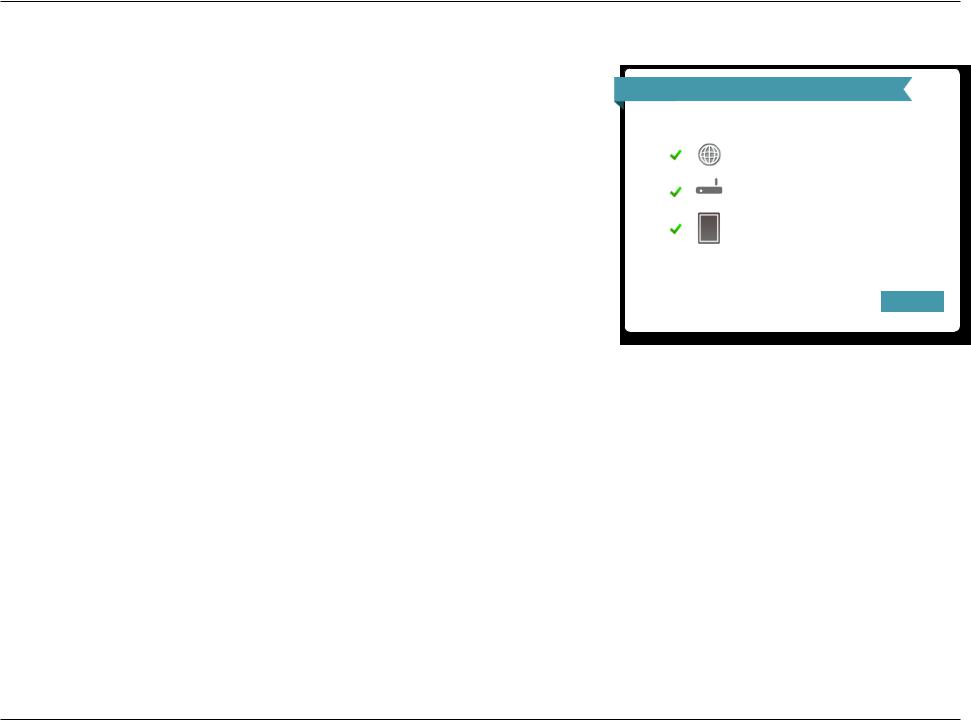
Section 3 - Getting Started
Setup Wizard (continued)
At the end of the wizard, you will be presented with a final summary of your settings. Click Finish to close the wizard. The device will reboot.
Congratulations, your device has been successfully configured!
Congratulations
Congratulations, your device has been configured. You can now connect to your Wi-Fi network by using the new Wi-Fi Network Name and Password you created.
Connection Type: Dynamic IP (PPPoE)
Device Admin Password: AdM!n_P@ssW0rd!
2.4GHz Wi-Fi Network Name: 2.4_GHz_Wi-Fi_Network 2.4GHz Wi-Fi Password: A_Str0nG_P@ssW0rd!%! 5GHz Wi-Fi Network Name: 5_GHz_Wi-Fi_Network 5GHz Wi-Fi Password: A_Str0nG_P@ssW0rd!%!
Finish |
D-Link DSL-2888A User Manual |
18 |
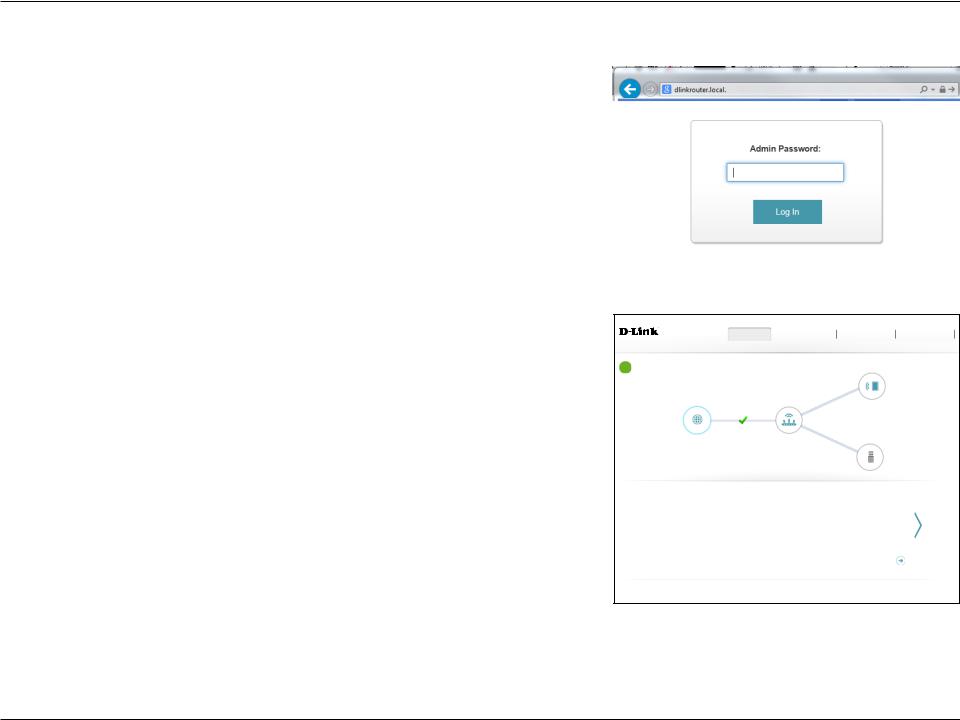
Section 4 - Configuration
Configuration
To access the configuration utility, open a web-browser such as Internet Explorer and enter http://192.168.1.1 in the address bar.
Enter your password. If you previously followed the Setup Wizard (see page 14), please use the admin password you entered during the wizard. Otherwise, leave the password blank. Click Log In to proceed.
Note: If you cannot remember your password and cannot log in, press the reset button (see page 5) to restore the router to its default settings.
Home
The Home page displays the current status of the router in the form of an interactive diagram. There are four main sections: Internet, DSL-2888A, Connected Clients, and USB Device. You can click each icon to display information about each section at the bottom of the screen. The menu bar at the top of the page will allow you to quickly navigate to the Settings and Management functions. You may quickly jump back Home at any time.
Note: The system will automatically log out after a period of inactivity.
Home |
Settings |
Features |
Management |
DSL-2888A HW:V1.0.0 FW:V1.1.43 |
|
|
|
Internet Connected |
|
Connected Clients: 1 |
|
|
|
|
|
Click on any item in the diagram for more information. |
|
|
|
|
Internet |
DSL-2888A |
|
|
|
|
USB Device |
Internet |
|
|
|
|
|
|
DSL/ IPv4 / IPv6 |
WAN Interface: |
PTM0 |
MAC Address: |
FF:FF:FF:FF:FF:FF |
Cable Status: |
Connected |
IP Address: |
172.17.5.120 |
Connection Type: |
Dynamic IP (DHCP) |
Subnet Mask: |
255.255.255.0 |
Network Status: |
Connected |
Default Gateway: |
172.17.5.1 |
Connection Uptime: |
1 Day 3 Hour 50 Min 58 Sec |
Primary DNS Server: |
172.17.5.5 |
|
|
Secondary DNS Server: |
172.17.5.6 |
Go to settings
COPYRIGHT © 2016 D-Link
D-Link DSL-2888A User Manual |
19 |
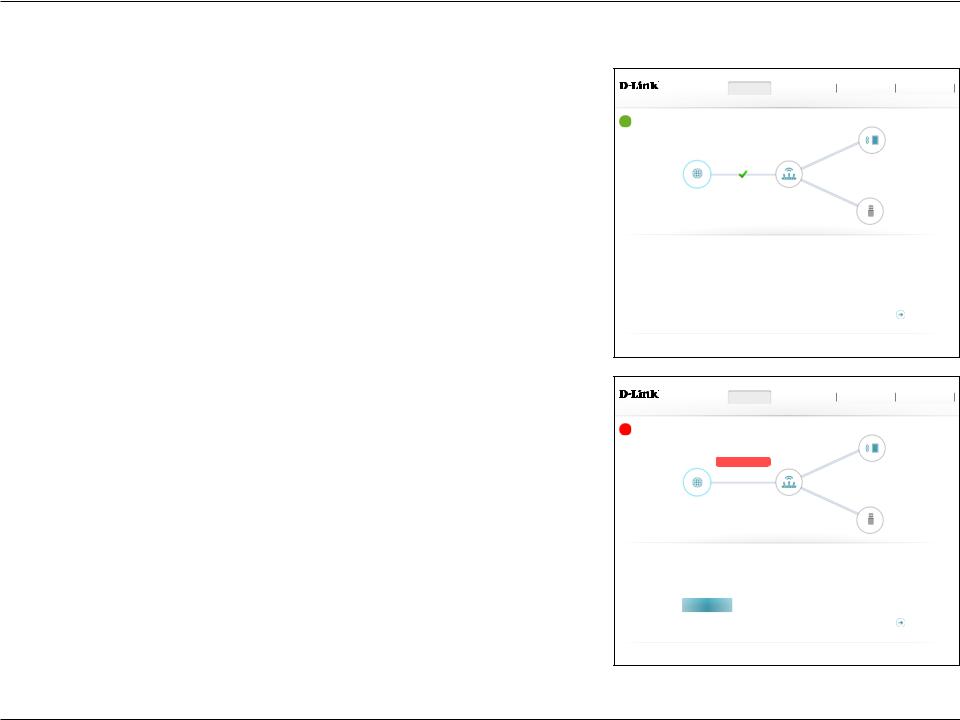
Section 4 - Configuration
Internet
To bring up more details about your Internet connection, click on the Internet icon. You may cycle through the WAN interfaces at the bottom of the page by clicking on the arrows on the left and right sides of the screen. The Internet Connection status at the top of the diagram will reflect the status of the currently selected WAN interface.
If your Internet is disconnected, you can click Click to repair to bring up the Setup Wizard.
Note: The Wizard will only configure the VDSL/ADSL WAN connections. Refer to page 14 for more information.
For each of theWAN interfaces, you can see the connection status, IPv4, and IPv6 information. Clicking the DSL button will display DSL port information.
Home |
Settings |
Features |
Management |
DSL-2888A HW:V1.0.0 FW:V1.1.43 |
|
|
|
Internet Connected |
|
Connected Clients: 1 |
|
|
|
|
|
Click on any item in the diagram for more information. |
|
|
|
|
Internet |
DSL-2888A |
|
|
|
|
USB Device |
Internet |
|
|
|
|
|
|
DSL/ IPv4 / IPv6 |
WAN Interface: |
PTM0 |
MAC Address: |
FF:FF:FF:FF:FF:FF |
Cable Status: |
Connected |
IP Address: |
172.17.5.120 |
Connection Type: |
Dynamic IP (DHCP) |
Subnet Mask: |
255.255.255.0 |
Network Status: |
Connected |
Default Gateway: |
172.17.5.1 |
Connection Uptime: |
1 Day 3 Hour 50 Min 58 Sec |
Primary DNS Server: |
172.17.5.5 |
|
|
Secondary DNS Server: |
172.17.5.6 |
Go to settings
COPYRIGHT © 2016 D-Link
Home |
Settings |
Features |
Management |
DSL-2888A HW:V1.0.0 FW:V1.1.43 |
|
|
|
Internet Disconnected |
Connected Clients: 1 |
|
Click on any item in the diagram for more information.
|
Internet |
Click to repair |
DSL-2888A |
|
|
|
|
|
USB Device |
Internet |
|
|
|
|
|
|
|
|
DSL/ IPv4 / IPv6 |
Cable Status: |
Connected |
|
MAC Address: |
FF:FF:FF:FF:FF:FF |
Connection Type: |
Dynamic IP (DHCP) |
|
IP Address: |
172.17.5.120 |
Network Status: |
Connected |
|
Subnet Mask: |
255.255.255.0 |
Connection Uptime: |
1 Day 3 Hour 50 Min 58 Sec |
Default Gateway: |
172.17.5.1 |
|
|
|
|
Primary DNS Server: |
172.17.5.5 |
|
Release IP Address |
Secondary DNS Server: |
172.17.5.6 |
|
|
|
|
||
Go to settings
COPYRIGHT © 2016 D-Link
D-Link DSL-2888A User Manual |
20 |
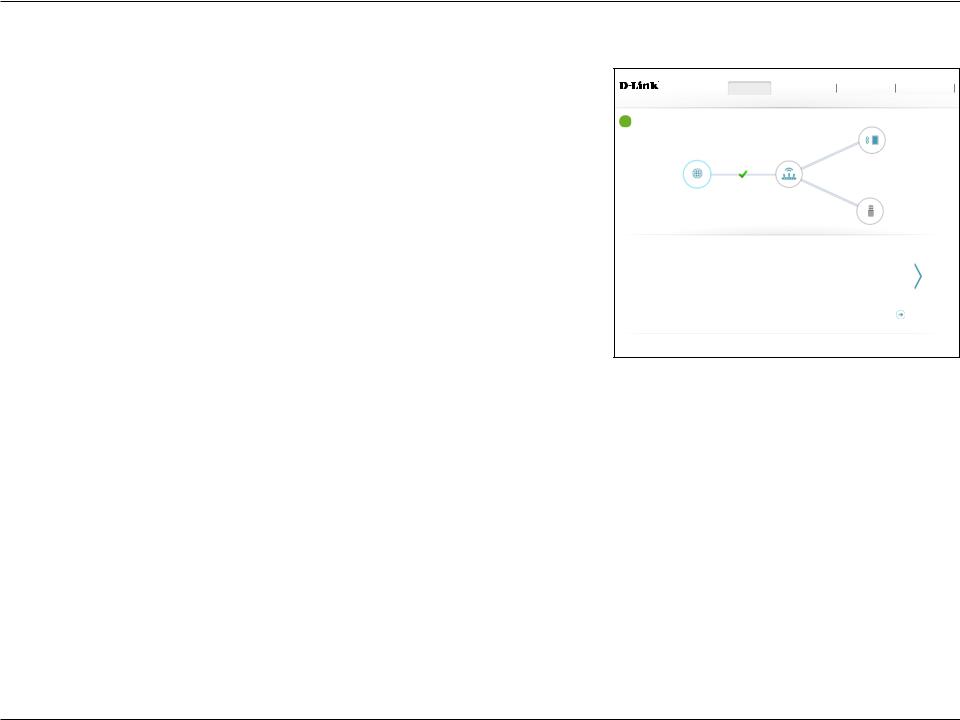
Section 4 - Configuration
IPv4
Click the IPv4 button to see the IPv4 information for each WAN interface. Click the green arrows to select different interfaces.
WAN Interface: |
Displays the currently selected interface: Ethernet, DSL, or USB. |
Cable Status: |
Displays the current cable connection status. |
Connection Type: |
Displays the network protocol used to obtain an IP address. |
Network Status: |
Displays the current network connection status. |
Connection |
Displays the amount of time the connection has been connected. |
Uptime: |
|
MAC Address: |
The WAN interface's MAC address is listed here. |
IP Address: |
The WAN IP address is listed here. |
Default Gateway: |
The default gateway IP address is listed here. |
Primary DNS |
Displays the current primary DNS server. |
Server: |
|
Secondary DNS |
Displays the current secondary DNS server. |
Server: |
|
Home |
Settings |
Features |
Management |
DSL-2888A HW:V1.0.0 FW:V1.1.43 |
|
|
|
Internet Connected |
|
Connected Clients: 1 |
|
|
|
|
|
Click on any item in the diagram for more information. |
|
|
|
|
Internet |
DSL-2888A |
|
|
|
|
USB Device |
Internet |
|
|
|
|
|
|
DSL/ IPv4 / IPv6 |
WAN Interface: |
PTM0 |
MAC Address: |
FF:FF:FF:FF:FF:FF |
Cable Status: |
Connected |
IP Address: |
172.17.5.120 |
Connection Type: |
Dynamic IP (DHCP) |
Subnet Mask: |
255.255.255.0 |
Network Status: |
Connected |
Default Gateway: |
172.17.5.1 |
Connection Uptime: |
1 Day 3 Hour 50 Min 58 Sec |
Primary DNS Server: |
172.17.5.5 |
|
|
Secondary DNS Server: |
172.17.5.6 |
Go to settings
COPYRIGHT © 2016 D-Link
D-Link DSL-2888A User Manual |
21 |
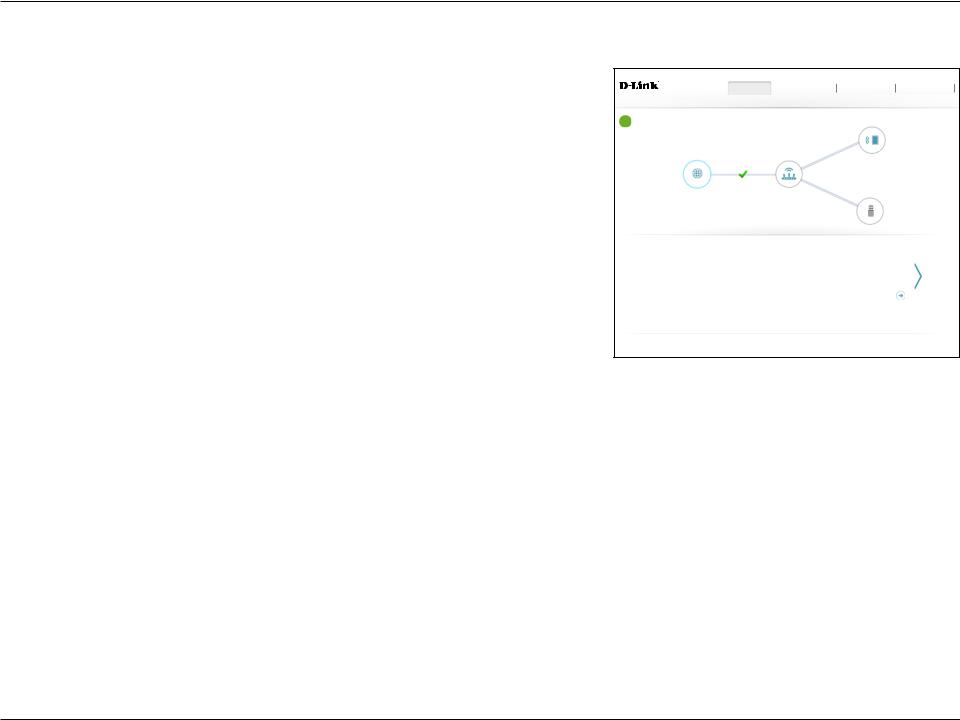
Section 4 - Configuration
IPv6
Click the IPv6 button to see the IPv6 information for each WAN interface. Click the green arrows to select different interfaces.
WAN Interface: Displays the currently selected interface: Ethernet, DSL, or USB.
Connection Type: Displays the network protocol used to obtain an IP address.
Network Status: Displays the current network connection status.
Connection Displays the amount of time the connection has been connected.
Uptime:
WAN IPv6 The WAN IPv6 address is listed here.
Address:
Default Gateway: The default gateway IP address is listed here.
Primary DNS The primary DNS server IP address is listed here.
Server:
Secondary DNS The secondary DNS server IP address is listed here.
Server:
Home |
Settings |
Features |
Management |
DSL-2888A HW:V1.0.0 FW:V1.1.43 |
|
|
|
Internet Connected |
|
Connected Clients: 1 |
|
|
|
|
|
Click on any item in the diagram for more information. |
|
|
|
|
Internet |
DSL-2888A |
|
|
|
|
USB Device |
Internet |
|
|
|
|
|
|
DSL / IPv4 / IPv6 |
WAN Interface: |
PTM0 |
WAN IPv6 Address: |
Not Available |
Connection Type: |
DJC{v6 |
Default Gateway: |
Not Available |
Network Status: |
Connected |
Primary DNS Server: |
Not Available |
Connection Uptime: |
1 Day 3 Hour 50 Min 58 Sec |
Secondary DNS Server: |
Not Available |
Go to settings
COPYRIGHT © 2016 D-Link
D-Link DSL-2888A User Manual |
22 |
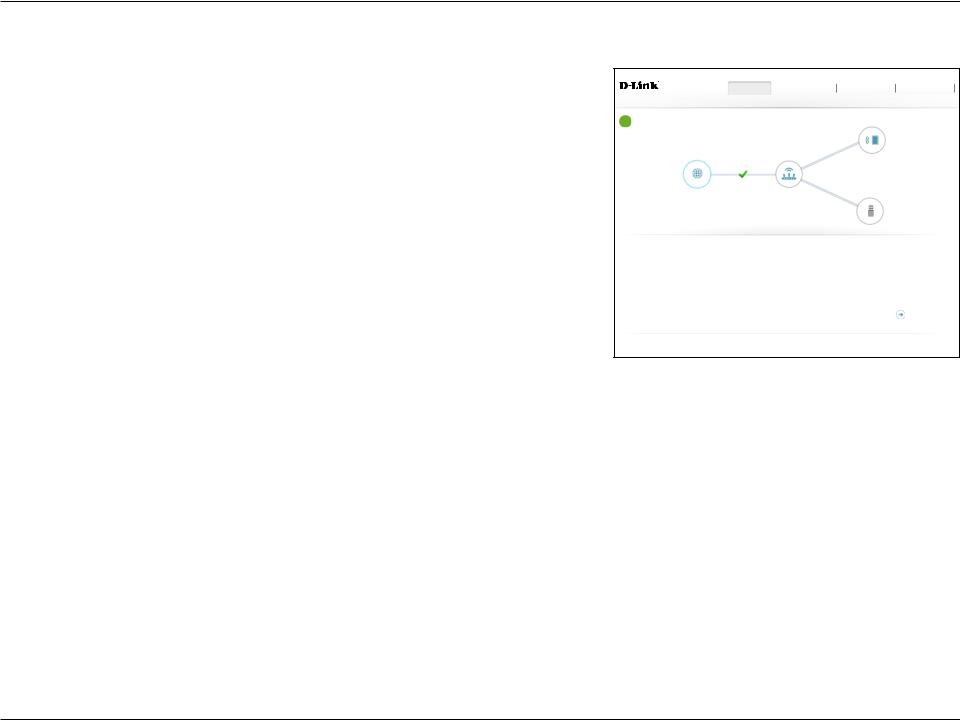
Section 4 - Configuration
DSL
Click the DSL button to see the DSL hardware connection information.
DSL Phy Version: |
Displays the DSL Phy version. |
Cable Status: |
Displays the current cable status. |
DSL Status: |
Displays the current negotiation state of the DSL port. |
Mode: |
Displays the current DSL mode. |
Link Power State: |
Displays the current link power state. |
SNR Margin (0.1 |
The DSL connection's signal to noise ratio is listed here. |
dB): |
|
Attenuation (0.1 |
The DSL connection's attenuation is listed here. |
dB): |
|
Output Power (0.1 |
The DSL connection's power output is listed here. |
dBm): |
|
Attainable Rate |
The measured maximum attainable rate is listed here. |
(Kbps): |
|
Rate (Kbps): |
The negotiated connection speed is listed here. |
Home |
Settings |
Features |
Management |
DSL-2888A HW:V1.0.0 FW:V1.1.43 |
|
|
|
Internet Connected |
|
Connected Clients: 1 |
|
|
|
|
|
Click on any item in the diagram for more information. |
|
|
|
|
Internet |
DSL-2888A |
|
|
|
|
USB Device |
Internet |
|
|
|
|
|
|
DSL / IPv4 / IPv6 |
DSL Phy Version: |
G3_01.37.00 |
|
UpLink / DownLink |
Cable Status: |
Connected |
SNR Margin (0.1 dB): |
121 / 175 |
DSL Status: |
UP |
Attenuation (0.1 dB): |
0 / 5 |
Mode: |
G.993.2_Annex_A |
Output Power (0.1 dBm): |
131 / 135 |
|
|
Attainable Rate (Kbps): |
135752 / 226704 |
|
|
Rate (Kbps): |
100014 / 127998 |
Go to settings
COPYRIGHT © 2016 D-Link
D-Link DSL-2888A User Manual |
23 |
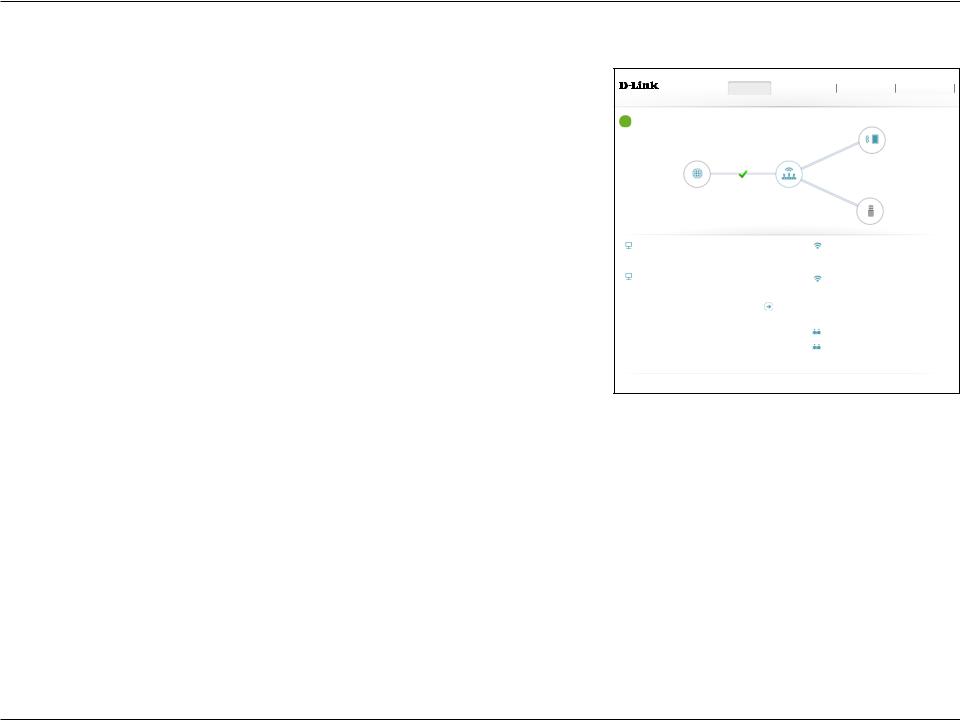
Section 4 - Configuration
DSL-2888A
Click on the DSL-2888A icon to view details about the router and its wireless settings.
Here you can see the router’s current wireless networks and passwords, as well as the local area network MAC, IPv4, and IPv6 addresses.
To reconfigure the network settings, click the Go to settings link, from the Settings menu at the top of the page, select Network. Refer to page 44 for more information.
To reconfigure the wireless settings, click the Go to settings link, from the Settings menu at the top of the page, select Wireless. Refer to page 41 for more information.
Home |
Settings |
Features |
Management |
DSL-2888A HW:V1.0.0 FW:V1.1.43 |
|
|
|
Internet Connected |
Connected Clients: 1 |
|||
Click on any item in the diagram for more information. |
|
|
||
|
Internet |
DSL-2888A |
|
|
|
|
|
USB Device |
|
DSL-2888A |
|
|
|
|
IPv4 Network |
|
Wi-Fi 2.4GHz |
|
|
MAC Address: |
FF:FF:FF:FF:FF:FF |
Status: |
Enabled |
|
Router IP Address: |
192.168.1.1 |
Wi-Fi Name (SSID): |
dlink-DSL-2888A |
|
Subnet Mask: |
255.255.255.0 |
Password: |
A_Str0nG_P@ssW0rd!%! |
|
IPv6 Network |
|
Wi-Fi 5GHz |
|
|
Link-Local Address: |
FF00::FF00:FF00:FF00:FF00 |
Status: |
Enabled |
|
Router IPv6 Address: |
2001:B021:23:10::1/64 |
Wi-Fi Name (SSID): |
dlink-DSL-2888A 5Ghz |
|
DHCP-PD: |
Disabled |
|||
Password: |
A_Str0nG_P@ssW0rd!%! |
|||
|
|
|||
Go to settings
Go to settings 
Multiple SSID(2.4GHz)
Multiple SSID(5GHz)
Go to settings 
COPYRIGHT © 2016 D-Link
D-Link DSL-2888A User Manual |
24 |
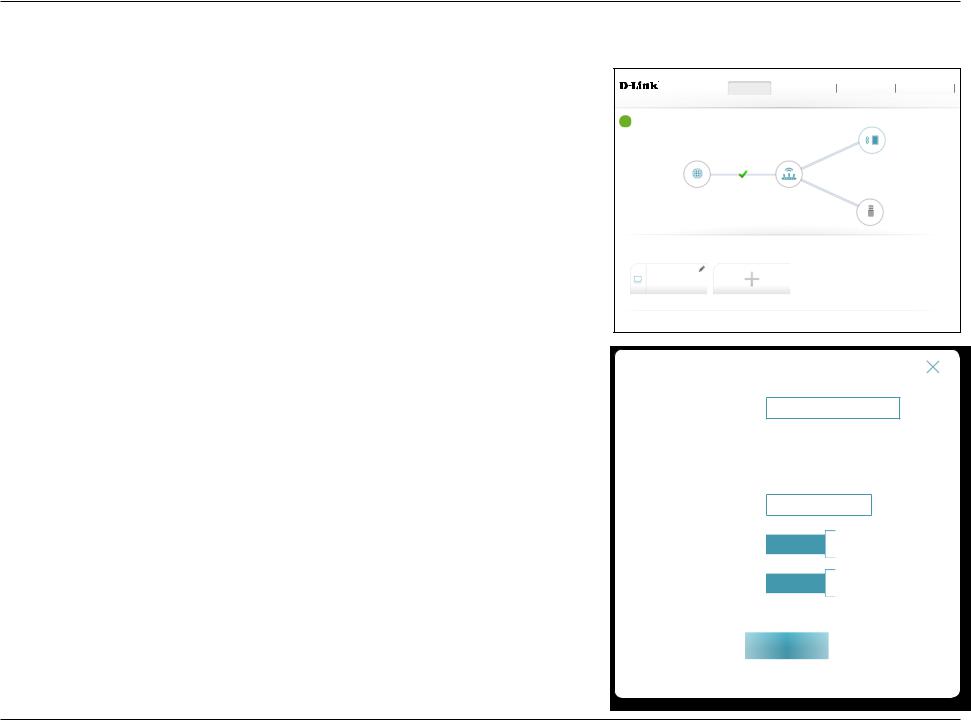
Section 4 - Configuration
Connected Clients
Click on the Connected Clients icon to view details about the router and its wireless settings.
On this page you can see all the clients currently connected to the router, and their IP addresses.
To edit each client’s settings, click the pencil icon on the client you want to edit.
Home |
Settings |
Features |
Management |
DSL-2888A HW:V1.0.0 FW:V1.1.43 |
|
|
|
Internet Connected |
Connected Clients: 1 |
|
|
Click on any item in the diagram for more information. |
|
Internet |
DSL-2888A |
|
USB Device |
Connected Clients
Click on the “Pencil” icon to manage devices access or change device name.
You can block a device from accessing your network completely.
Your PC
Unknown Vendor |
192.168.1.165 |
2001:021:23::187:10:0000:0000
COPYRIGHT © 2016 D-Link
Edit Rule
Name: Enter a custom name for this client.
Vendor: Displays the vendor of the device.
MAC Address: Displays the MAC address of the device.
IP Address: Enter a specific IP address for this client if Reserve IP is enabled.
Reserve IP: Enable to reserve this IP address for this client.
Parental Control: Allow or Block access to the router.
Click Save when you are done.
Edit Rule
Name: Your PC
Vendor: Unknown Vendor
MAC Address: ff:ff:ff:ff:ff:ff
IP Address: 192.168.1.165
IP Address (Reserved):
Reserve IP: Enabled
Parental Control: Enabled
Save
D-Link DSL-2888A User Manual |
25 |
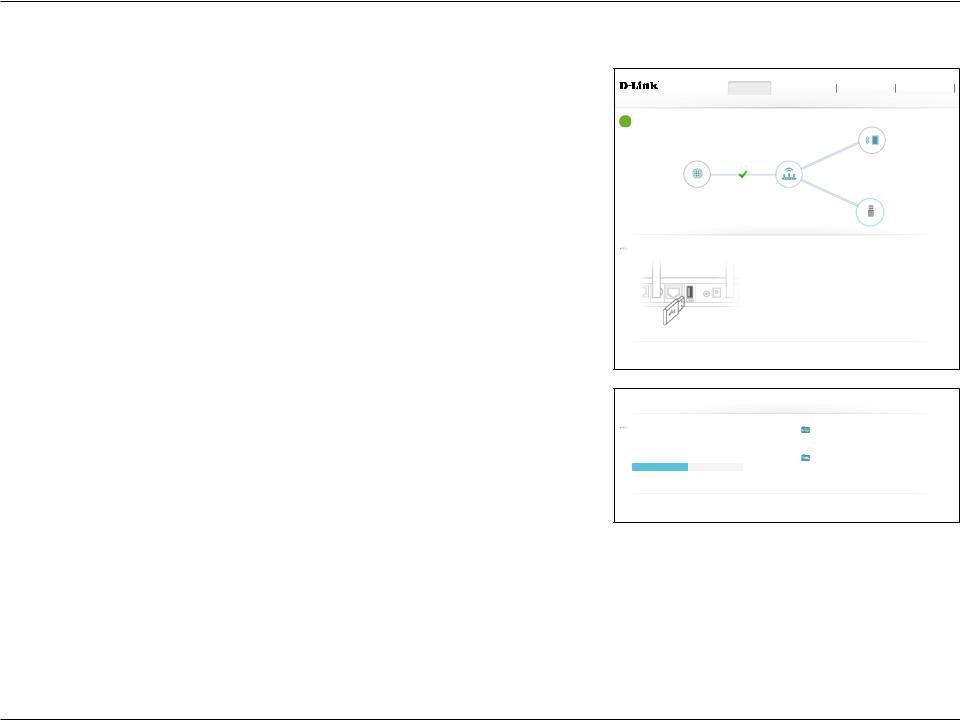
Section 4 - Configuration
USB Device
Click on the USB Device icon to view details about the currently connected USB device, SharePort, and Windows File Sharing.
If you have a USB device connected, you can see its name and how much free space it has.
To configure your SharePort settings, click Go to settings and refer to page 47 for more information.
Home |
Settings |
Features |
Management |
DSL-2888A HW:V1.0.0 FW:V1.1.43 |
|
|
|
Internet Connected |
Connected Clients: 1 |
|
|
Click on any item in the diagram for more information. |
|
Internet |
DSL-2888A |
|
USB Device |
USB Device
USB Port: Not Available
No USB device detected
 SharePort
SharePort
Status: Disabled
 Windows File Sharing
Windows File Sharing
Status: Disabled
Go to settings 
COPYRIGHT © 2016 D-Link
USB Device
USB Port: Your USB Device
|
|
SharePort |
|
Available Space: |
13.515 GB |
Status: |
Disabled |
|
|
||
Total Space: |
27.03 GB |
|
|
|
|
Windows File Sharing |
|
50% |
|
Status: |
Disabled |
|
|
|
|
Go to settings 
COPYRIGHT © 2016 D-Link
D-Link DSL-2888A User Manual |
26 |
