Page 1
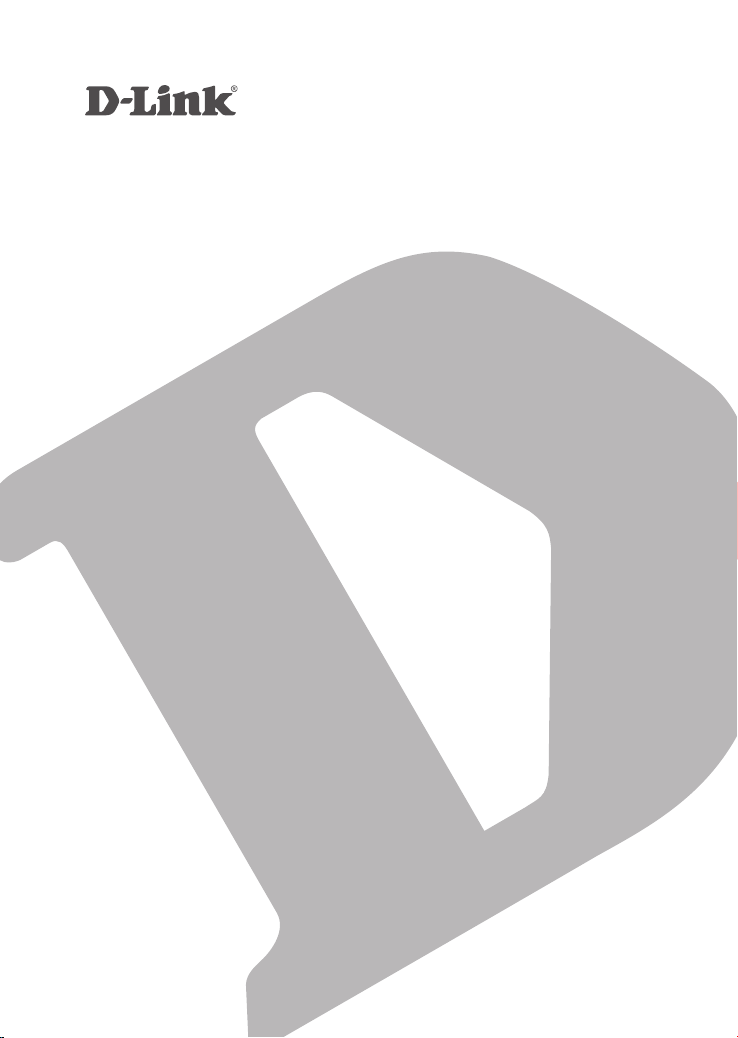
WIRELESS G ADSL2+ ROUTER
DSL-2640BT
ค ู่ม ือการต ิดตั ้งเบ ื ้องต้น
GUICK INSTALLATION GUIDE
Page 2
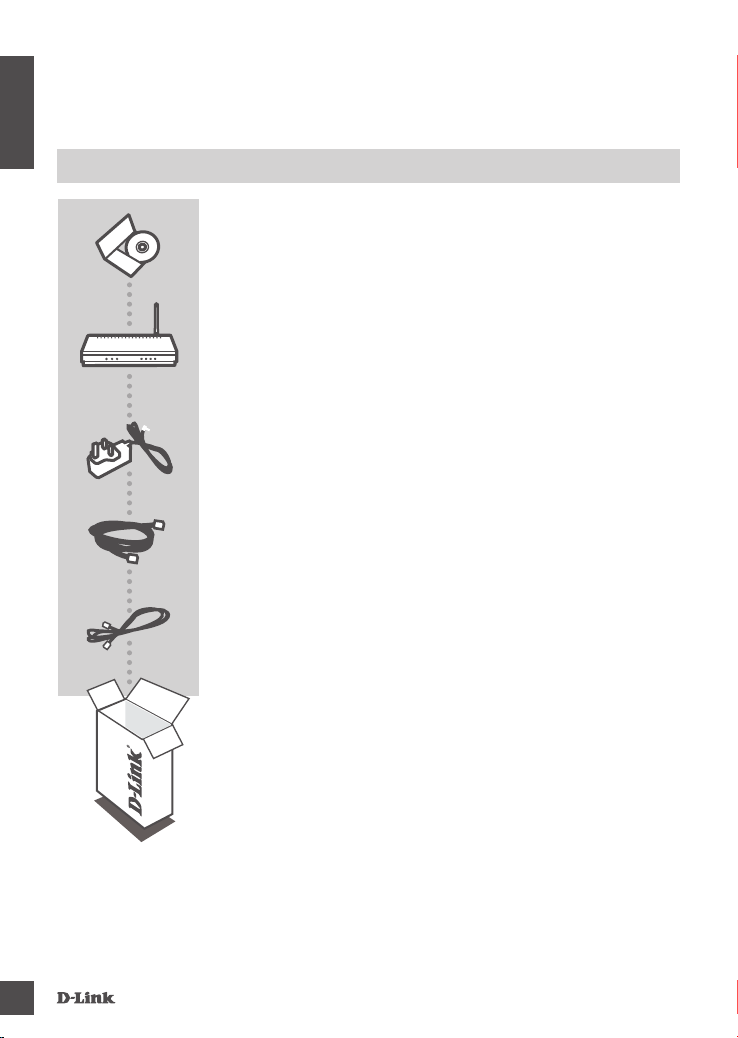
CONTENTS OF
PACKAGING
ENGLISH
CONTENTS
INSTALLATION CD
INCLUDES SET-UP WIZARD & TECHNICAL MANUALS
WIRELESS G ADSL2+ ROUTER
DSL-2640BT
POWER ADAPTER
ADAPTER
ETHERNET CABLE (CAT5 UTP)
CONNECT THE ROUTER TO YOUR PC DURING SET-UP
RJ-11 PHONE CABLE
If any of these items are missing from your packaging contact
your reseller
2
DS L-26 40B T
Page 3
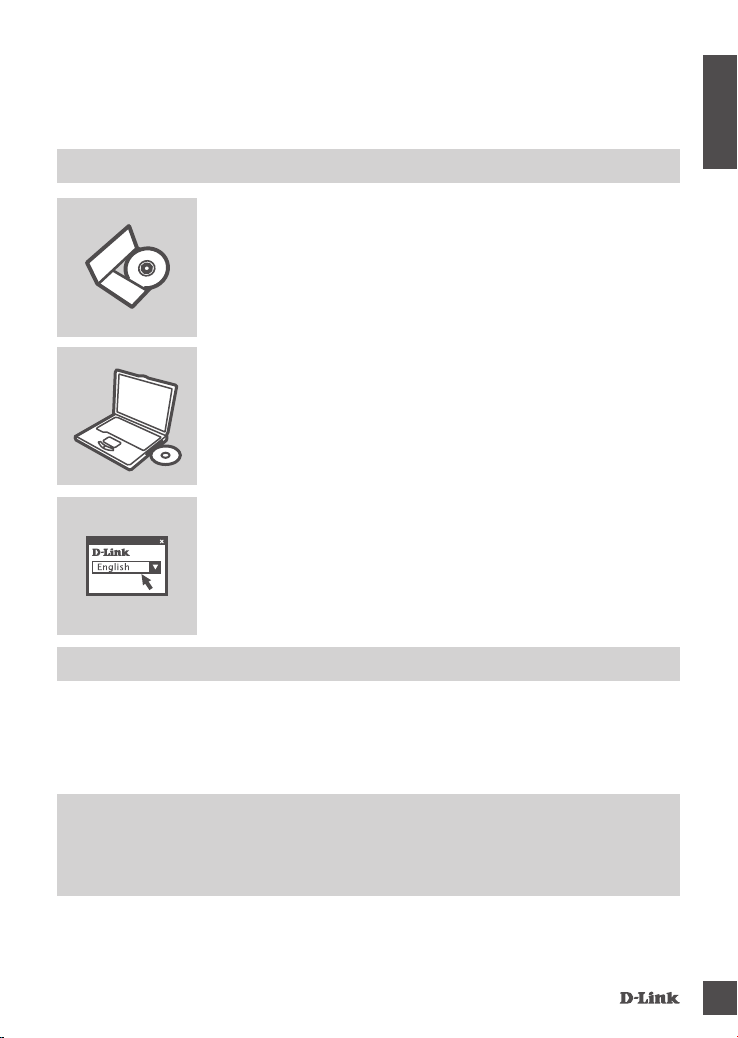
PRODUCT
SETUP
CD SETUP WIZARD
ENGLISH
SET-UP WIZARD CD
The CD contains all of the instructions required to set-up DSL2640BT
INSERT CD
Insert the CD into the CD drive of your computer. The set-up
wizard should start automatically. Make sure that your internet
connection is active. (Do not plug in DSL-2640BT yet)
SET-UP WIZARD
Select your language from the list of options and follow the
steps within the wizard to complete the set-up of DSL-2640BT
ADVANCED SET-UP (ACCESS VIA IP ADDRESS)
To congure DSL-2640BT manually (without the set-up CD) connect your computer to the DSL-
2640BT using the ethernet cable provided. Then connect the power cable on the DSL-2640BT. The
power light will display as solid blue.
Then simply open a browser window and enter the IP address in the browser address eld:
IP ADDRESS: http://192.168.1.1
USERNAME: admin
PASSWORD: admin
DS L-26 40B T
3
Page 4

TROUBLESHOOTING
SET-UP AND CONFIGURATION PROBLEMS
ENGLISH
1. HOW DO I CONFIGURE MY DSL-2640BT ROUTER WITHOUT THE CD, OR CHECK MY
WIRELESS NETWORK NAME (SSID) AND WIRELESS ENCRYPTION KEY?
- Connect your PC to the router using an Ethernet cable.
- Open a web browser and enter the address http://192.168.1.1
- The default username is “admin”. The default password is “admin”.
- If you have changed the password and can not remember it, you will need to reset the router to
set the password back to “admin”.
2. HOW DO I RESET MY DSL-2640BT ROUTER TO FACTORY DEFAULT SETTINGS?
- Ensure the router is powered on.
- Press and hold the reset button on the rear of the device for 20 seconds.
Note: Resetting the router to factory default will erase the current conguration settings. To re-
congure your settings, log into the router as outlined in question 1, then run the Setup Wizard.
3. HOW DO I ADD A NEW WIRELESS CLIENT OR PC IF I HAVE FORGOTTEN MY
WIRELESS NETWORK NAME (SSID) OR WIRELESS ENCRYPTION KEY?
- Every PC that needs to connect to the router wirelessly, you will need to ensure you use the
correct Wireless Network Name (SSID) and encryption key.
- Use the web based user interface (as described in question 1 above) to check or choose your
wireless settings.
- Make sure you write down these settings so that you can enter them into each wirelessly
connected PC. You will nd a dedicated area on the back of this document, this important
information for future use.
4. WHY CAN I NOT GET AN INTERNET CONNECTION?
- For Cable users make sure Clone MAC address option is ticked during Wizard installation
(or enter the registered MAC) and make sure the service has been enabled/connected and is
operational.
- For ADSL users please contact your ISP to make sure the service has been enabled/connected
by your ISP and that your ISP username and password is correct.
4
DS L-26 40B T
Page 5

TECHNICAL SUPPORT
You can nd software updates and user documentation on the D-Link website.
Tech Support for customers in
Australia:
Tel: 1300-766-868
24/7 Technical Support
Web: http://www.dlink.com.au
E-mail: support@dlink.com.au
India:
Tel: 1800-233-0000 (MTNL & BSNL Toll Free)
+91-832-2885700 (GSM, CDMS & Others)
Web: www.dlink.co.in
E-Mail: helpdesk@dlink.co.in
techsupport@dlink.co.in
Indonesia, Malaysia, Singapore and Thailand:
Tel: +62-21-5731610 (Indonesia)
Tel: 1800-882-880 (Malaysia)
Tel: +65 6501 4200 (Singapore)
Tel: +66-2-719-8978/9 (Thailand)
24/7, for English Support only
Web: http://www.dlink.com.sg/support/
E-mail: support@dlink.com.sg
Korea:
Tel: +82-2-2028-1815
Monday to Friday 9:00am to 6:00pm
Web: http://www.d-link.co.kr
E-mail: arthur@d-link.co.kr
New Zealand:
Tel: 0800-900-900
24/7 Technical Support
Web: http://www.dlink.co.nz
E-mail: support@dlink.co.nz
Egypt:
Tel: +202-2919035
+202-2919047
Sunday to Thursday 9:00am to 5:00pm
Web: http://support.dlink-me.com
E-mail: support.eg@dlink-me.com
Iran:
Tel: +98-21-88880918,19
Saturday to Thursday 9:00am to 5:00pm
Web: http://support.dlink-me.com
E-mail: support.ir@dlink-me.com
support@dlink.ir
ENGLISH
DS L-26 40B T
5
Page 6

TECHNICAL SUPPORT
You can nd software updates and user documentation on the D-Link website.
Tech Support for customers in
ENGLISH
Israel:
Magshimim 20, Petach Tikva 49348
Main Tel: 972-3-9215173
Customer Support Tel: 972-3-9212886
Web: www.dlink.co.il
Pakistan:
Tel: +92-21-4548158
+92-21-4548310
Monday to Friday 10:00am to 6:00pm
Web: http://support.dlink-me.com
E-mail: zkashif@dlink-me.com
South Africa and Sub Sahara Region:
Tel: +27-12-665-2165
08600 DLINK (for South Africa only)
Monday to Friday 8:30am to 9:00pm South Africa Time
Web: http://www.d-link.co.za
E-mail: support@d-link.co.za
Turkey:
Tel: +90-212-2895659
Monday to Friday 9:00am to 6:00pm
Web: http://www.dlink.com.tr
E-mail: turkiye@dlink-me.com
U.A.E and North Africa:
Tel: +971-4-4278127 (U.A.E)
Sunday to Thursday 9.00AM to 6.00PM GMT+4
Web: http://www.dlink-me.com
E-mail: support.me@dlink-me.com
Saudi ARABIA (KSA):
Tel: +971-4-4278127 (U.A.E)
Sunday to Thursday 9.00AM to 6.00PM GMT+4
Web: http://www.dlink-me.com
E-mail: support.me@dlink-me.com
6
DS L-26 40B T
Page 7

รายการของอุปกรณ์ในบรรจุภัณฑ์
รายละเอียด
แผ่น CD ช่วยในการติดตั้ง
ประกอบด้วย SET-UP WIZARD และ คู่มือทางเทคนิค
อุปกรณ์ WIRELESS G ADSL2+ ROUTER
รุ่น DSL-2640BT
ปลั๊กจ่ายไฟ อแดปเตอร์
อแดปเตอร์
ETHERNET CABLE (CAT5 UTP)
CONNECT THE ROUTER TO YOUR PC DURING SET-UP
สายสัญญาณโทรศัพท์ แบบ RJ-11
ถ้าหากตรวจพบว่าอุปกรณ์ขาดหายไปในบรรจุภัณฑ์กรุณาติดต่อกับร้าน
ค้าที่ท่านได้ซื้อมา
THAI
DS L-26 40B T
DS L-26 40B T
DS L-26 40B T
DS L-26 40B T
DS L-26 40B T
7
7
7
7
7
Page 8

การติดตั้งอุปกรณ์เบื้องต้น์
โดยการใช้แผ่น CD SETUP WIZARD
แผ่น SET-UP WIZARD CD
THAI
English
การติดตั้งขั้นสูง (โดยผ่านทาง IP ADDRESS)
ในการติดตั้ง DSL-2640BT แบบด้วยตัวเอง (ไม่ใช้แผ่น set-up CD) ให้เชื่อมต่อคอมพิวเตอร์ของคุณ
ไปที่ DSL-2640BT โดยใช้สายแลน จากนั้นต่อสายจ่ายไฟเข้าที่ DSL-2640BT ไฟแสดงสถานการณ์ทำงาน
จะติดค้างเป็นสีฟ้า
ต่อจากนั้นให้เปิดโปรแกรมบร้าวเซอร์ และใส่ IP Address ลงในช่อง address:
ในแผ่น CD ประกอบด้วยขั้นตอนที่ใช้ในการติดตั้ง DSL-2640BT
ใส่แผ่น CD เพื่อติดตั้ง
ใส่แผ่น CD ลงในไดร์ฟ CD ของเครื่องคอมพิวเตอร์ของคุณ โปรแกรม
set-up wizard. จะเปิดขึ้นมาอัตโนมัติ กรุณาเช็คเพื่อให้แน่ใจว่าการเ
ชื่อมอินเตอร์เน็ทใช้งานได้ (ยังไม่ต้อง ทำการเชื่อมต่อไปที่ตัว DSL2640BT)
โปรแกรม SET-UP WIZARD
เลือกภาษาที่ใช้ทำการติดตั้งจากรายการ และทำตามขั้นตอนในโปรแกรม
จนครบทุกขั้นตอนการติดตั้ง DSL-2640BT
IP ADDRESS: http://192.168.1.1
USERNAME: admin
PASSWORD: admin
8
DS L-26 40B T
Page 9
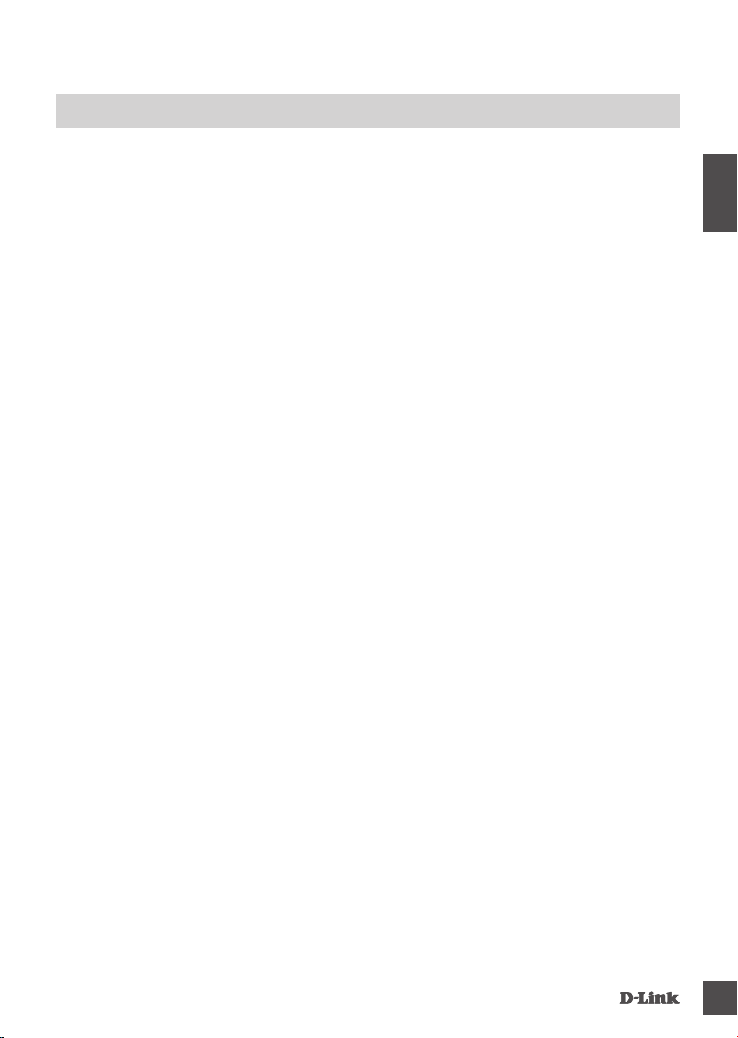
การแก้ปัญหาเบื้องต้น
ปัญหาในการติดตั้งและการกำหนดค่าต่างๆ
1. จะต้องทำอย่างไรในการกำหนดค่าของ DSL-2640BT โดยไม่ใช้แผ่น CD,
หรือถ้าต้องการตรวจสอบ ชื่อของไวร์เลส (SSID) และรหัสการป้องกันการใช้งานไวร์เล
ส?
- เชื่อมต่อเครื่องคอมพิวเตอร์เข้าไปที่ตัวเร้าท์เตอร์โดยใช้สายแลน
- เปิดโปรแกรมเว็บบร้าวซ์เซอร์ขึ้นมาแล้วพิมพ์ http://192.168.1.1
- ค่าเริ่มต้นของ username คือ “admin” และ password คือ “admin”
- ถ้าคุณได้ทำการเปลี่ยน password และไม่สามารถจำค่าได้, จะต้องทำการรีเซ็ทตัวเร้าท์เตอร์
เพื่อให้ค่า password กลับไปที่ “admin”
2. จะทำอย่างไรถ้าต้องการรีเซ็ท DSL-2640BT ให้กลับไปที่ค่าเริ่มต้นที่ติดตั้งมากจากโรง
งาน?
- ตรวจสอบให้แน่ใจว่าเร้าท์เตอร์เปิดอยู่
- กดปุ่มรีเซ็ทที่อยู่ด้านหลังของตัวอุปกรณ์ค้างไว้ประมาณ 20 วินาที
หมายเหตุ: การรีเซ็ทเร้าท์เตอร์ให้กลับไปค่าเริ่มต้นที่มาจากโรงงานจะลบค่าปัจจุบันที่ถูกกำหนดไว้
ในการกลับมากำหนดค่าอีกครั้ง ให้ทำการ log-in ตามวิธีในปัญหาข้อที่ 1 แล้วทำการใช้งาน Setup Wizard.
3. จะต้องทำอย่างไรถ้าต้องการติดตั้งไวร์เลสตัวลูกข่าย หรือในคอมพิวเตอร์ถ้าลืม
ชื่อของตัวปล่อยสัญญาณไวร์เลส (SSID) หรือรหัสการป้องกันการใช้งานไวร์เลส?
- คอมพิวเตอร์ทุกๆเครื่องจะต้องเชื่อมต่อกับเร้าท์เตอร์ผ่านไวร์เลส, คุณต้องแน่ใจว่าคุณได้
ใส่ชื่อของตัวปล่อยสัญญาณไวร์เลส (SSID) และรหัสการเข้าใช้งานถูกต้อง
- ให้ใช้หน้าเว็บของผู้ใช้งาน (จากที่ได้กล่าวไว้ในข้อที่ 1) เพื่อตรวจสอบหรือเลือกการกำหนดค่า
ไวร์เลสของคุณเอง
- คุณต้องแน่ใจว่าได้ทำการการติดตั้งดังที่ได้กล่าวมาแล้วซึ่งจะทำให้คุณสามารถเชื่อมต่อไวร์เลส
จากเครื่องคอมพิวเตอร์ของคุณได้ คุณจะพบช่องที่ให้คุณใส่เพื่ออ้างอิงได้ด้านหลังของคู่มือ ซึ่งจะมี
ความสำคัญในการใช้งานในอนาคต
4. เพราะเหตุใดจึงไม่สามารถเชื่อต่ออินเทอร์เน็ตได้?
- สำหรับผู้ที่ใช้เคเบิ้ลโมเด็ม ตรวจสอบให้แน่ใจว่าตัวเลือก Clone MAC address
ถูกเลือกอยู่ในขณะที่ใช้การติดตั้งแบบ Wizard (หรือใส่ค่า MAC ที่ถูกลงทะเบียนไว้)
และต้องแน่ใจว่าการให้บริการนั้นใช้ได้หรือเชื่อมต่ออยู่
- สำหรับผู้ใช้งาน ADSL กรุณาติดต่อไปที่ผู้ให้บริการเพื่อตรวจสอบว่าเปิดให้บริการ
หรือเชื่อมต่ออยู่ โดยผู้ให้บริการและความถูกต้องของ username และ password ของ
ผู้ให้บริการ
THAI
DS L-26 40B T
DS L-26 40B T
9
9
Page 10

ความช่วยเหลือทางเทคนิค
คุณสามารถค้นห้าโปรแกรมที่ได้รับการปรับปรุงใหม่และเอกสารของผู้ใช้งานได้ทางเว็บไซท์
www.dlink.co.th
การบริการทางเทคนิคสำหรับลูกค้าใน
THAI
อินโดนีเซีย, มาเลเซีย, สิงคโปร์ และไทย:
Tel: +62-21-5731610 (Indonesia)
Tel: 1800-882-880 (Malaysia)
Tel: +65 6501 4200 (Singapore)
Tel: +66-2-719-8978/9 (Thailand)
24/7, for English Support only
Web: http://www.dlink.com.sg/support/
E-mail: support@dlink.com.sg
10
DS L-26 40B T
Page 11

NOTES
Page 12

WIRELESS NETWORK REMINDER
Wireless Network Name (S SID)
Wireless Network Pa ssword
Ver. 1.00(Thai) 2009/11/25 610000000310L
