Page 1

User Manual
DIR-615S
Wireless N300 Router
October 2015
Page 2
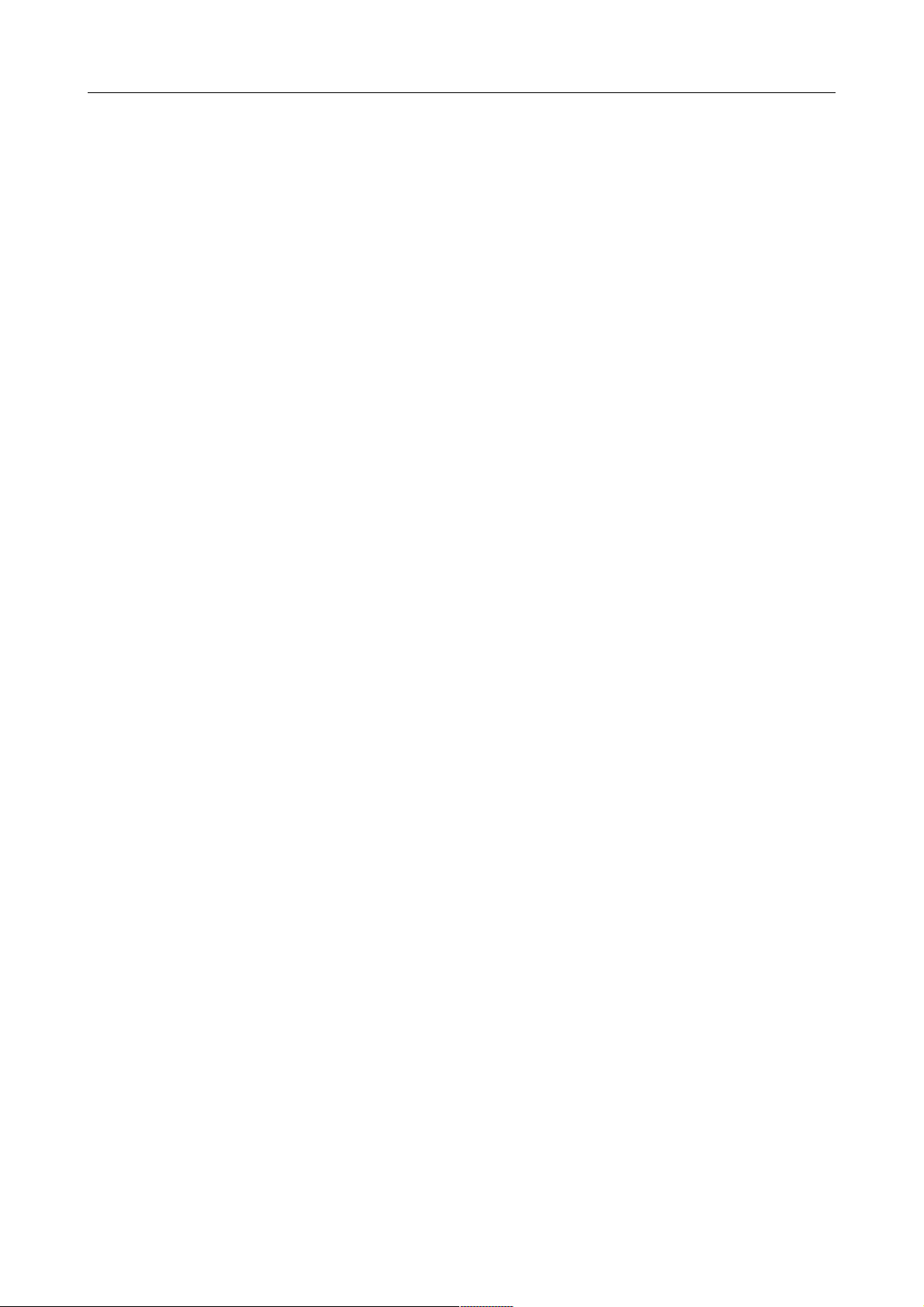
DIR-615S Wireless N300 Router
User Manual
Contents
Chapter 1. Introduction..........................................5
Contents and Audience.......................................................5
Conventions.................................................................5
Document Structure..........................................................5
Chapter 2. Overview..............................................6
General Information.........................................................6
Specifications*.............................................................7
Product Appearance.........................................................10
Top Panel................................................................10
Back and Bottom Panels...................................................11
Delivery Package...........................................................12
Chapter 3. Installation and Connection..........................13
Before You Begin...........................................................13
Connecting to PC...........................................................14
PC with Ethernet Adapter.................................................14
Obtaining IP Address Automatically in OS Windows XP......................14
Obtaining IP Address Automatically in OS Windows 7.......................17
PC with Wi-Fi Adapter....................................................21
Configuring Wi-Fi Adapter in OS Windows XP...............................22
Configuring Wi-Fi Adapter in OS Windows 7................................23
Connecting to Web-based Interface..........................................25
Web-based Interface Structure..............................................26
General Information Page.................................................26
Menu Sections............................................................27
Notifications and System Drop-down Menu..................................29
Chapter 4. Configuring via Web-based Interface..................31
Monitoring.................................................................31
Click'n'Connect............................................................35
Creating WAN Connection..................................................37
PPPoE Connection.......................................................37
IPv6 PPPoE or PPPoE Dual Stack Connection..............................38
Static IP Connection...................................................39
Dynamic IP Connection..................................................40
Static IPv6 Connection.................................................41
Dynamic IPv6 Connection................................................42
PPPoE + Static IP Connection...........................................43
PPPoE + Dynamic IP Connection..........................................46
PPTP + Static IP or L2TP + Static IP Connection........................48
PPTP + Dynamic IP or L2TP + Dynamic IP Connection......................51
Checking Internet Availability...........................................53
Configuring Yandex.DNS Service...........................................54
Configuring Wireless Connection..........................................55
Configuring IPTV.........................................................58
Wireless Network Settings Wizard...........................................59
Access Point Mode........................................................60
Client Mode..............................................................62
Virtual Server Settings Wizard.............................................65
IPTV Settings Wizard.......................................................67
Page 2 of 180
Page 3
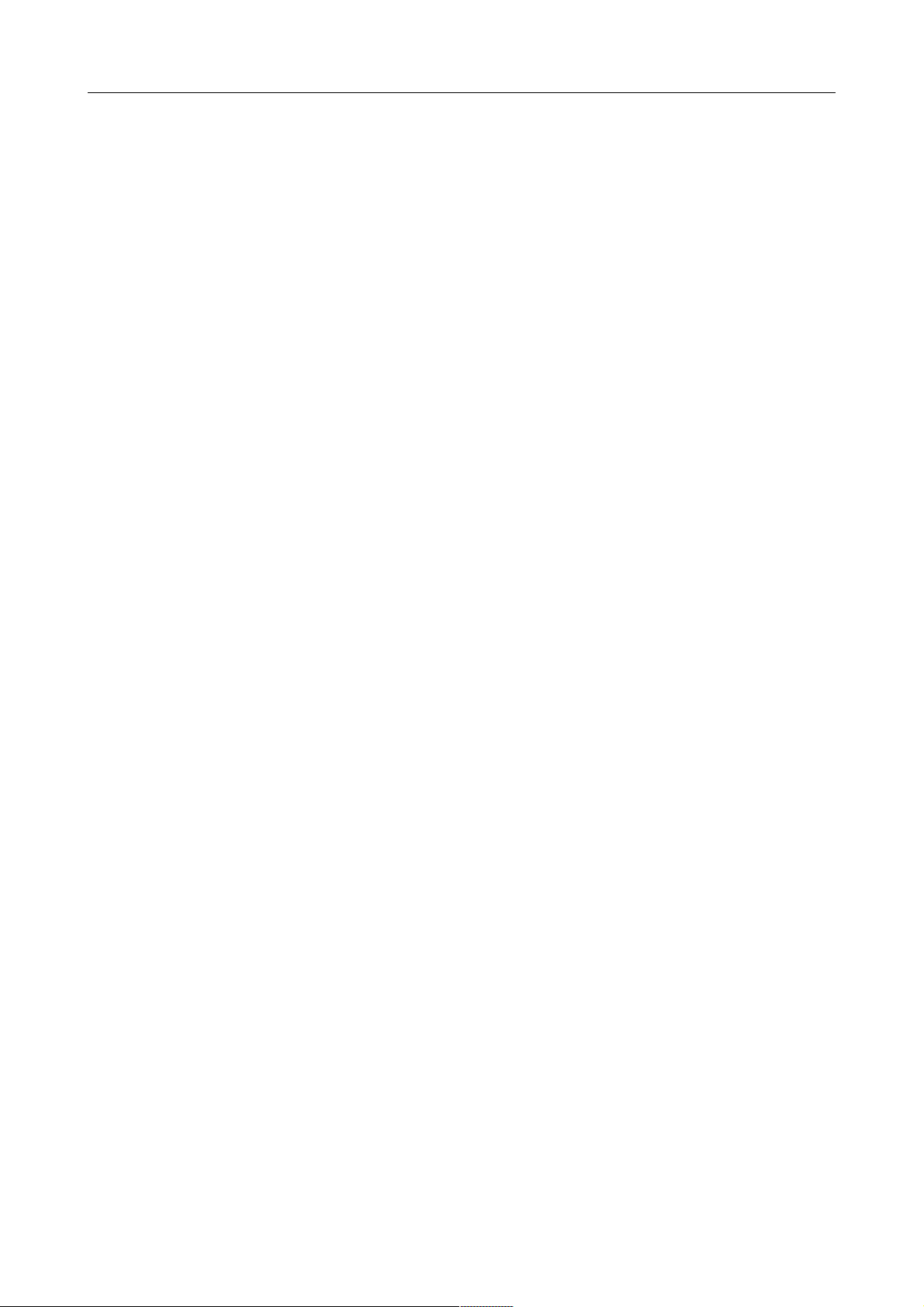
DIR-615S Wireless N300 Router
User Manual
Status.....................................................................68
Network Statistics.......................................................68
DHCP.....................................................................69
Routing Table............................................................70
Clients..................................................................71
Active Sessions..........................................................72
Multicast groups.........................................................73
Net........................................................................74
WAN......................................................................74
Creating PPPoE WAN Connection..........................................75
Creating IPv6 PPPoE or PPPoE Dual Stack WAN Connection.................79
Creating Static IP or Dynamic IP WAN Connection........................85
Creating Static IPv6 or Dynamic IPv6 WAN Connection....................89
Creating PPPoE + Static IP or PPPoE + Dynamic IP WAN Connection........93
Creating PPTP/L2TP + Static IP or PPTP/L2TP + Dynamic IP WAN Connection99
LAN.....................................................................106
Wi-Fi.....................................................................110
Basic Settings..........................................................110
Security Settings.......................................................112
MAC Filter..............................................................117
List of Wi-Fi Clients...................................................119
WPS.....................................................................120
Using WPS Function via Web-based Interface............................122
Using WPS Function without Web-based Interface........................122
Additional Settings.....................................................124
WMM.....................................................................126
Client..................................................................128
Advanced..................................................................131
VLAN....................................................................132
UPnP IGD................................................................135
Redirect................................................................136
DDNS....................................................................137
Routing.................................................................139
IPv6 Routing............................................................140
Remote Access to Device.................................................141
Miscellaneous...........................................................143
TR-069 Client...........................................................145
Flow Control............................................................147
Firewall..................................................................148
IP Filters..............................................................148
Virtual Servers.........................................................151
DMZ.....................................................................154
MAC Filter..............................................................155
Control...................................................................157
URL Filter..............................................................157
Yandex.DNS................................................................159
Internet Protection Settings............................................159
Page 3 of 180
Page 4
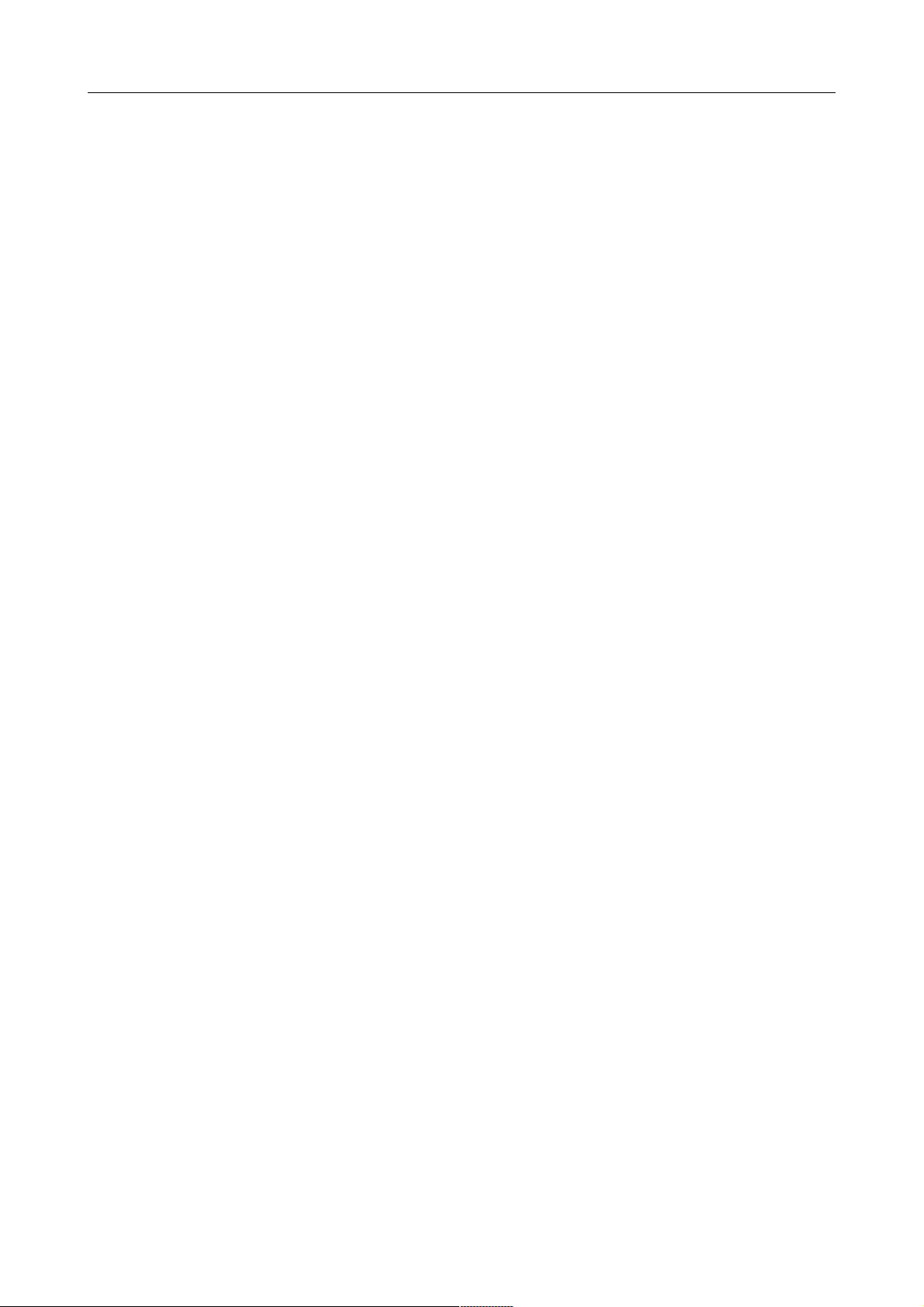
DIR-615S Wireless N300 Router
User Manual
System....................................................................162
Administrator Password..................................................163
Configuration...........................................................164
System Log..............................................................166
Firmware Upgrade........................................................168
Local Update..........................................................169
Remote Update.........................................................170
System Time.............................................................171
Ping....................................................................173
Traceroute..............................................................174
Telnet..................................................................175
Chapter 5. Operation Guidelines................................176
Safety Instructions.......................................................176
Wireless Installation Considerations......................................177
Connecting to Cable or DSL Modem..........................................178
Chapter 6. Abbreviations and Acronyms..........................179
Page 4 of 180
Page 5
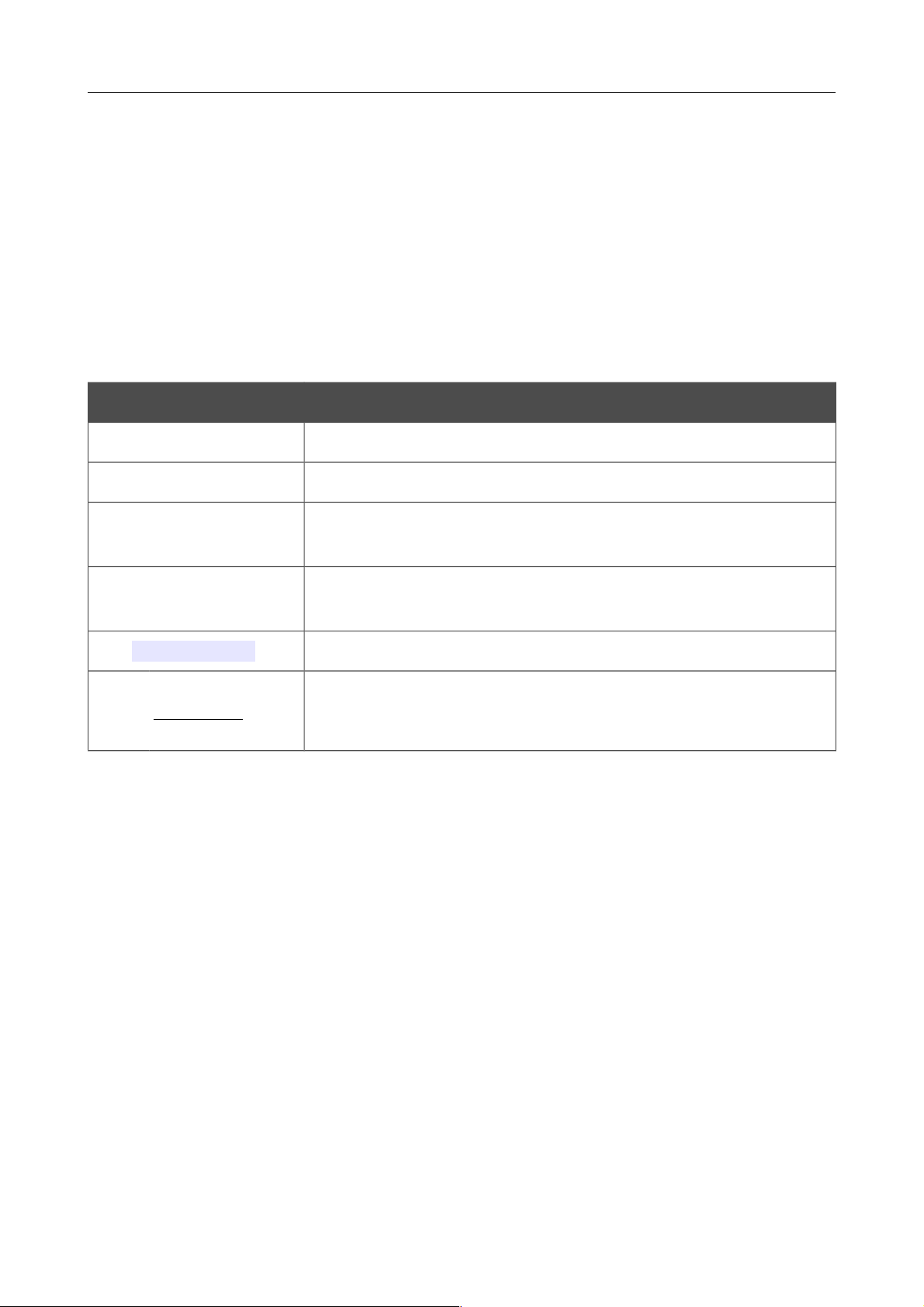
DIR-615S Wireless N300 Router
User Manual
Introduction
CHAPTER 1. INTRODUCTION
Contents and Audience
This manual describes the router DIR-615S and explains how to configure and operate it.
This manual is intended for users familiar with basic networking concepts, who create an in-home
local area network, and system administrators, who install and configure networks in offices.
Conventions
Example Description
text The body text of the manual.
Before You Begin A reference to a chapter or section of this manual.
“Quick Installation
Guide”
A reference to a document.
Change
A name of a menu, menu item, control (field, checkbox, drop-down
list, button, etc.).
192.168.0.1
Data that you should enter in the specified field.
!
Information An important note.
Document Structure
Chapter 1 describes the purpose and structure of the document.
Chapter 2 gives an overview of the router's hardware and software features, describes its
appearance and the package contents.
Chapter 3 explains how to install the router DIR-615S and configure a PC in order to access its
web-based interface.
Chapter 4 describes all pages of the web-based interface in detail.
Chapter 5 includes safety instructions and tips for networking and connecting additional equipment.
Chapter 6 introduces abbreviations and acronyms used in this manual.
Page 5 of 180
Page 6
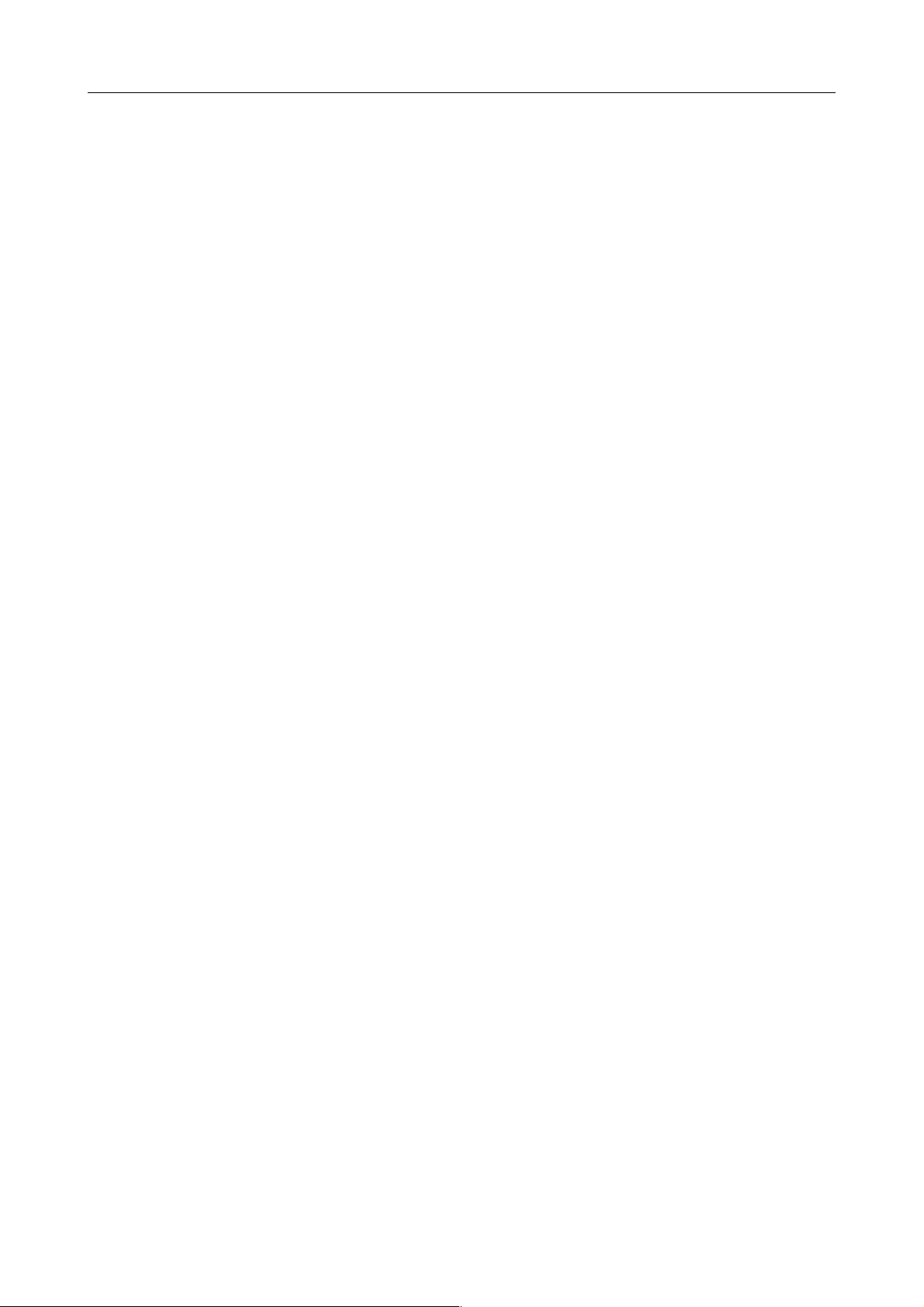
DIR-615S Wireless N300 Router
User Manual
Overview
CHAPTER 2. OVERVIEW
General Information
The DIR-615S device is a wireless router with a built-in 4-port switch. It provides a fast and simple
way to create a wireless and wired network at home or in an office.
You are able to connect the wireless router DIR-615S to a cable or DSL modem or to a private
Ethernet line and use a high-speed Internet connection to successfully fulfill a wide range of
professional tasks. The built-in 4-port switch enables you to connect Ethernet-enabled computers,
game consoles, and other devices to your network.
Using the DIR-615S device, you are able to quickly create a wireless network at home or in your
office, which lets your relatives or employees connect to your wireless network virtually anywhere
(within the operational range of your wireless network). The router can operate as a base station for
connecting wireless devices of the standards 802.11b, 802.11g, and 802.11n (at the rate up to
300Mbps).
The router supports multiple functions for the wireless interface: several security standards (WEP,
WPA/WPA2), MAC address filtering, WPS, WMM.
In addition, the device is equipped with a button for switching the Wi-Fi network off/on. If needed,
for example, when you leave home, you can easily switch the router’s WLAN by pressing the
button, and devices connected to the LAN ports of the router will stay online.
The wireless router DIR-615S includes a built-in firewall. The advanced security functions
minimize threats of hacker attacks, prevent unwanted intrusions to your network, and block access
to unwanted websites for users of your LAN.
You can configure the settings of the wireless router DIR-615S via the user-friendly web-based
interface (the interface is available in several languages).
Now you can simply update the firmware: the router itself finds approved firmware on D-Link
update server and notifies when ready to install it.
Page 6 of 180
Page 7
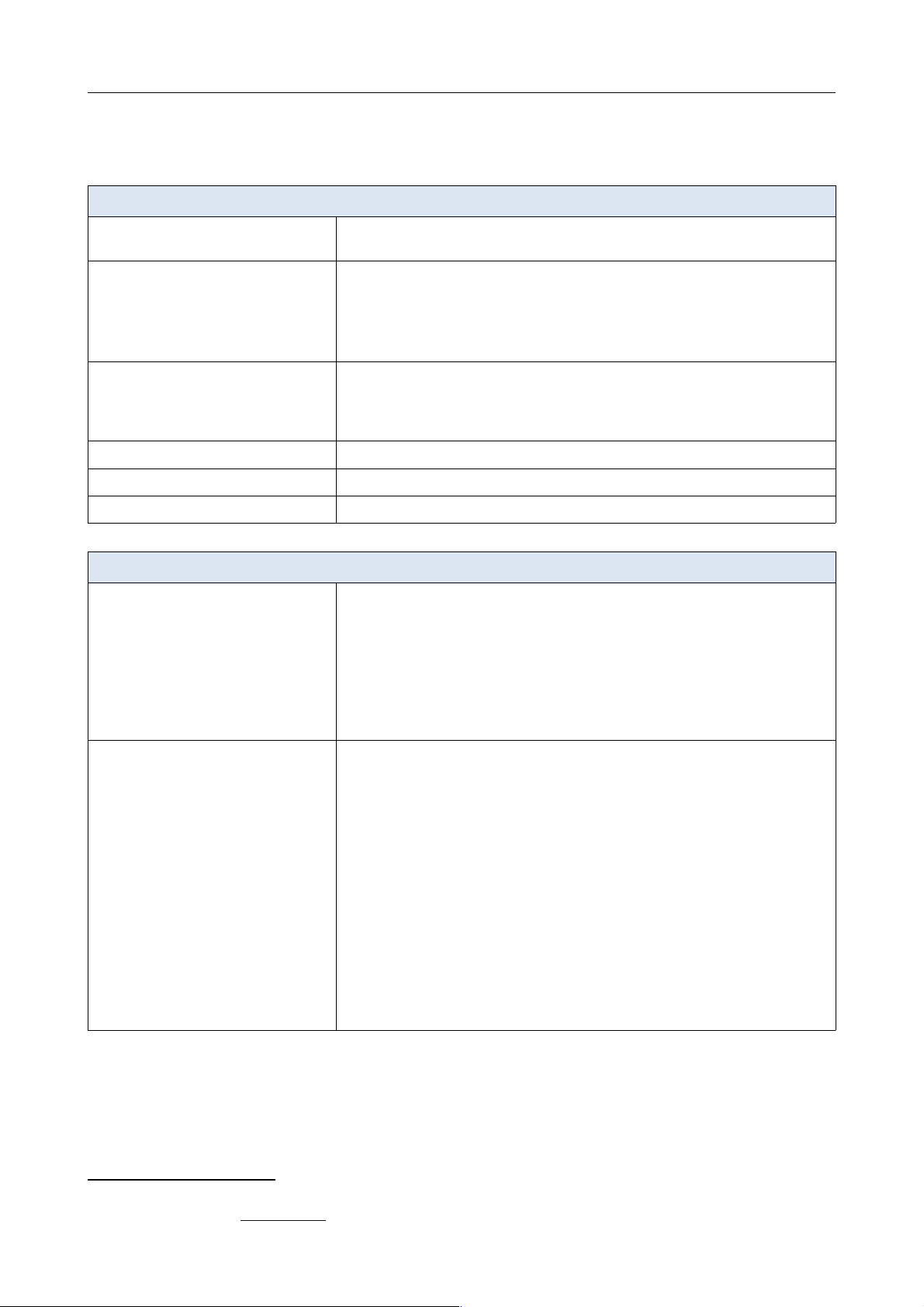
DIR-615S Wireless N300 Router
User Manual
Overview
Specifications
*
Hardware
Interfaces
· 10/100BASE-TX WAN port
· 4 10/100BASE-TX LAN ports
LEDs
· POWER
· WLAN
· WPS
· INTERNET
· 4 LAN LEDs
Buttons
· ON/OFF button to power on/power off
· RESET button to restore factory default settings
· WPS button to set up secure wireless connection and enable/disable wireless
network
Antenna
· Two non-detachable omnidirectional antennas (5dBi gain)
MIMO
· 2 x 2
Power connector
· Power input connector (DC)
Software
WAN connection types
· PPPoE
· IPv6 PPPoE
· PPPoE Dual Stack
· Static IP / Dynamic IP
· Static IPv6 / Dynamic IPv6
· PPPoE + Static IP / Dynamic IP
· PPTP/L2TP + Static IP
· PPTP/L2TP + Dynamic IP
Network functions
· DHCP server/relay
· DHCPv6 server (Stateful/Stateless), IPv6 prefix delegation
· DNS relay
· Support of DNSv6 AAAA records
· Dynamic DNS
· Static IP routing
· Static IPv6 routing
· IGMP Proxy
· RIP
· Support of UPnP IGD
· Support of VLAN
· Flow control
· WAN ping respond
· Support of SIP ALG
· Support of RTSP
* The device features are subject to change without notice. For the latest versions of the firmware and relevant
documentation, visit www.dlink.ru.
Page 7 of 180
Page 8
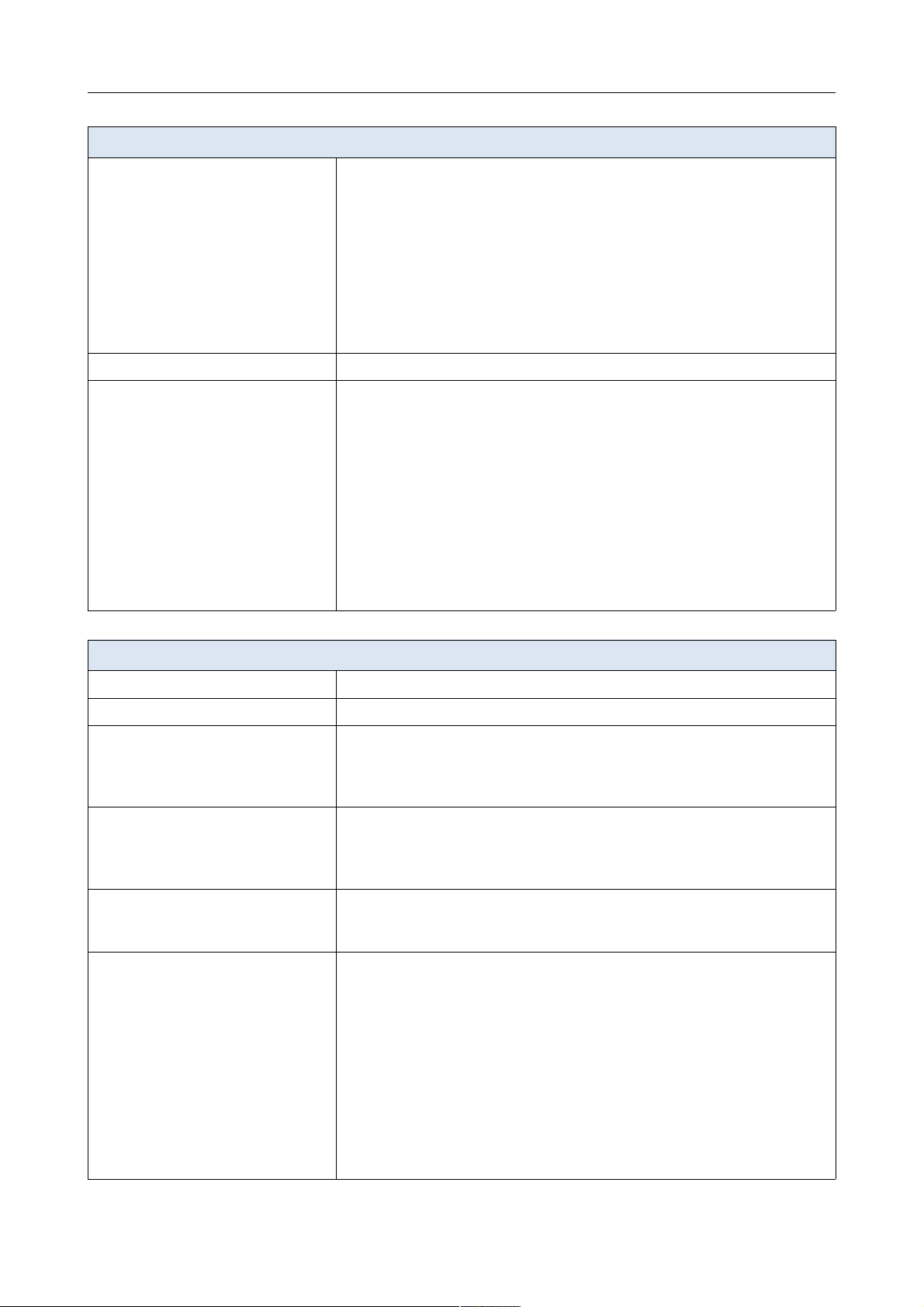
DIR-615S Wireless N300 Router
User Manual
Overview
Software
Firewall functions
· Network Address Translation (NAT)
· Stateful Packet Inspection (SPI)
· IP filter
· IPv6 filter
· MAC filter
· URL filter
· DMZ
· Prevention of ARP and DDoS attacks
· Virtual servers
· Built-in Yandex.DNS web content filtering service
VPN
· IPSec/PPTP/L2TP/PPPoE pass-through
Management
· Local and remote access to settings through TELNET/WEB (HTTP/HTTPS)
· Multilingual web-based interface for configuration and management
· Notification on connection problems and auto redirect to settings
· Firmware update via web-based interface
· Automatic notification on new firmware version
· Saving/restoring configuration to/from file
· Support of remote logging
· Automatic synchronization of system time with NTP server and manual
time/date setup
· Ping function
· Traceroute utility
· TR-069 client
Wireless Module Parameters
Standards
· IEEE 802.11b/g/n
Frequency range
· 2400 ~ 2483.5MHz
Wireless connection security
· WEP
· WPA/WPA2 (Personal/Enterprise)
· МАС filter
· WPS (PBC/PIN)
Advanced functions
· Support of client mode
· WMM (Wi-Fi QoS)
· Managing connected stations
· Advanced settings
Wireless connection rate
· IEEE 802.11b: 1, 2, 5.5, and 11Mbps
· IEEE 802.11g: 6, 9, 12, 18, 24, 36, 48, and 54Mbps
· IEEE 802.11n: from 6.5 to 300Mbps (from MCS0 to MCS15)
Transmitter output power
The maximum value of the transmitter
output power depends upon the radio
frequency regulations applied in your
country
· 802.11b (typical at room temperature 25 °C)
15dBm (+/-1.5dB) at 1, 2, 5.5, 11Mbps
· 802.11g (typical at room temperature 25 °C)
15dBm (+/-1.5dB) at 6, 9, 12, 18, 24, 36, 48, 54Mbps
· 802.11n (typical at room temperature 25 °C)
HT20
15dBm (+/-1.5dB) at MCS0/1/2/3/4/5/6/8/9/10/11/12/13/14
14dBm (+/-1.5dB) at MCS7/15
HT40
15dBm (+/-1.5dB) at MCS0/1/2/3/4/5/6/8/9/10/11/12/13/14
14dBm (+/-1.5dB) at MCS7/15
Page 8 of 180
Page 9
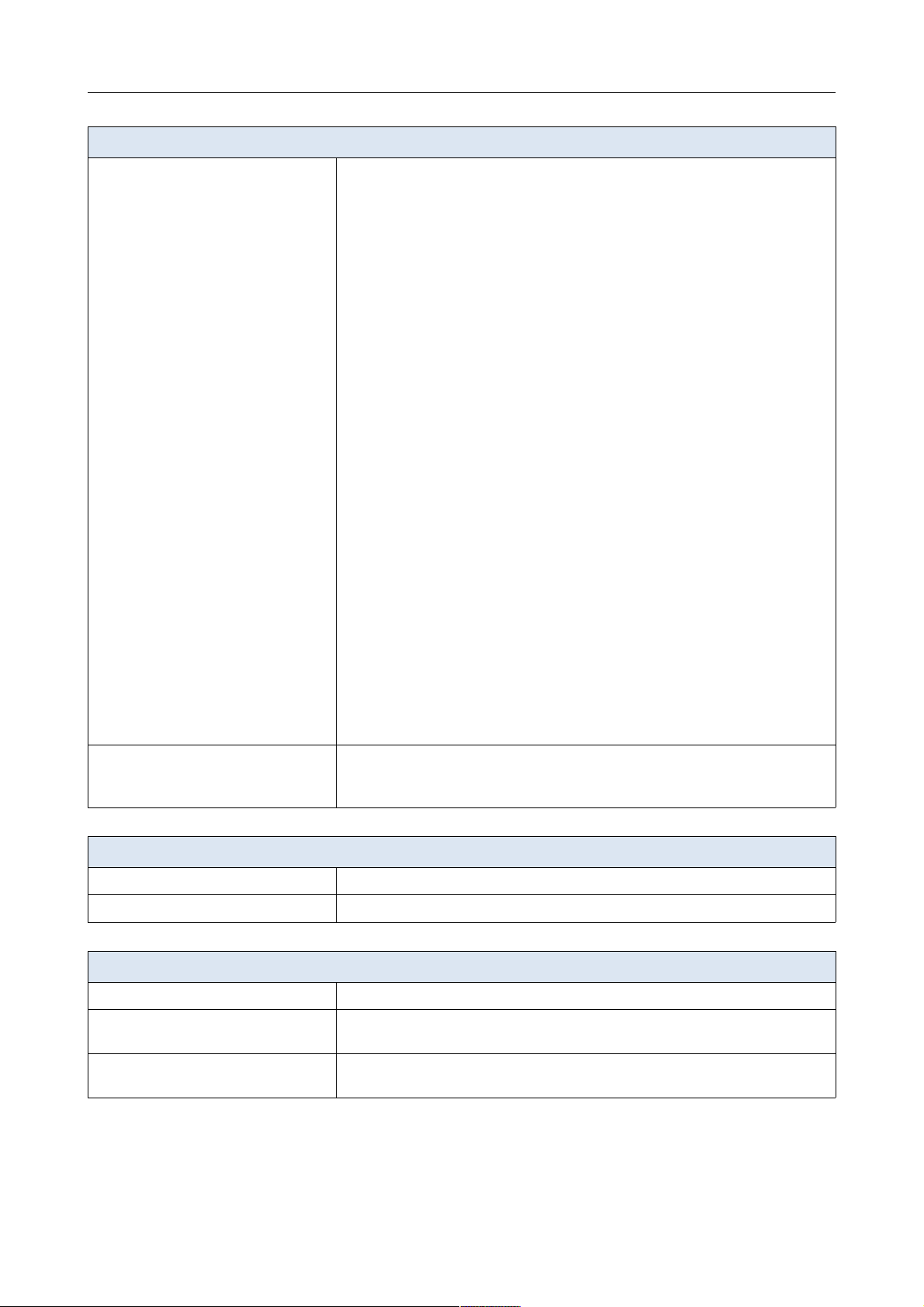
DIR-615S Wireless N300 Router
User Manual
Overview
Wireless Module Parameters
Receiver sensitivity
· 802.11b (typical at PER = 8% at room temperature 25 °C)
-82dBm at 1Mbps
-80dBm at 2Mbps
-78dBm at 5.5Mbps
-76dBm at 11Mbps
· 802.11g (typical at PER = 10% at room temperature 25 °C)
-85dBm at 6Mbps
-84dBm at 9Mbps
-82dBm at 12Mbps
-80dBm at 18Mbps
-77dBm at 24Mbps
-73dBm at 36Mbps
-69dBm at 48Mbps
-68dBm at 54Mbps
· 802.11n (typical at PER = 10% at room temperature 25 °C)
HT20
-82dBm at MCS0/8
-79dBm at MCS1/9
-77dBm at MCS2/10
-74dBm at MCS3/11
-70dBm at MCS4/12
-66dBm at MCS5/13
-65dBm at MCS6/14
-64dBm at MCS7/15
HT40
-79dBm at MCS0/8
-76dBm at MCS1/9
-74dBm at MCS2/10
-71dBm at MCS3/11
-67dBm at MCS4/12
-63dBm at MCS5/13
-62dBm at MCS6/14
-61dBm at MCS7/15
Modulation schemes
· 802.11b: DQPSK, DBPSK, DSSS, CCK
· 802.11g: BPSK, QPSK, 16QAM, 64QAM with OFDM
· 802.11n: BPSK, QPSK, 16QAM, 64QAM with OFDM
Physical Parameters
Dimensions
· 174 x 115 x 30 mm (7 x 4.5 x 1.2 in)
Weight
· 226 g (0.5 lb)
Operating Environment
Power
· Output: 12V DC, 0.5A
Temperature
· Operating: from 0 to 40 °C
· Storage: from -20 to 65 °C
Humidity
· Operating: from 10% to 90% (non-condensing)
· Storage: from 5% to 95% (non-condensing)
Page 9 of 180
Page 10

DIR-615S Wireless N300 Router
User Manual
Overview
Product Appearance
Top Panel
Figure 1. Top panel view.
LED Mode Description
POWER
Solid green
The router is powered on.
No light
The router is powered off.
WLAN
Solid green
The router's WLAN is on.
Blinking green
The WLAN interface is active (upstream or downstream
traffic).
No light
The router's WLAN is off.
WPS
Blinking green
Attempting to add a wireless device via the WPS
function.
No light
The WPS function is not in use.
INTERNET
Solid green
The Internet connection is on.
Blinking green
The WAN interface is active (upstream or downstream
traffic).
No light
The cable is not connected.
LAN 1-4
Solid green
A device (computer) is connected to the relevant port,
the connection is on.
Blinking green
The LAN port is active (upstream or downstream
traffic).
No light
The cable is not connected to the relevant port.
Page 10 of 180
Page 11
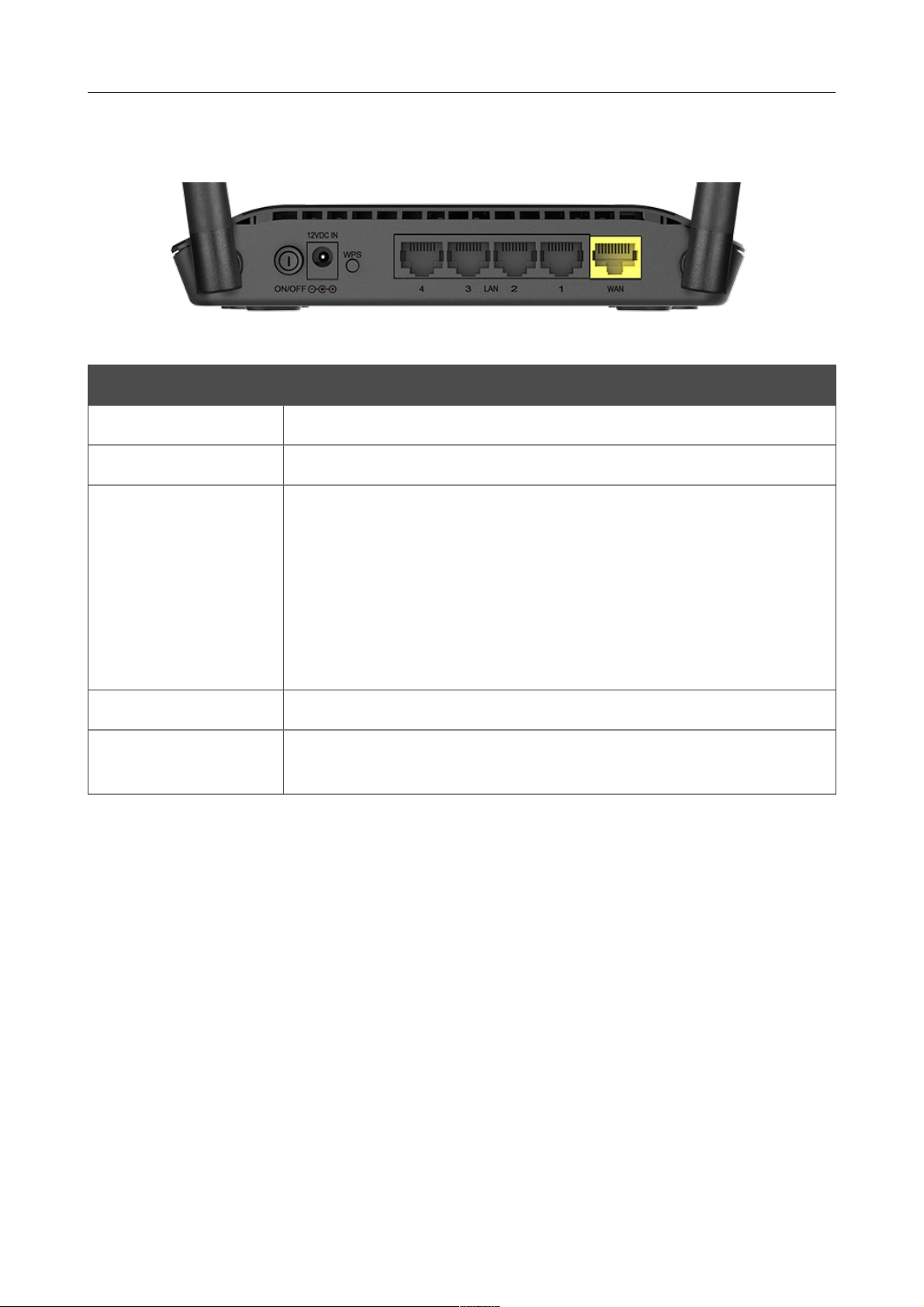
DIR-615S Wireless N300 Router
User Manual
Overview
Back and Bottom Panels
Figure 2. Back panel view.
Name Description
ON/OFF A button to turn the router on/off.
12VDC IN Power connector.
WPS
A button to set up a secure wireless connection (the WPS function) and
enable/disable the wireless network.
To use the WPS function: with the device turned on, push the button,
hold it for 2 seconds, and release. The WPS LED should start blinking.
To disable the router's wireless network: with the device turned on, press
the button, hold for 7 seconds, and release. The WLAN LED should
turn off.
LAN 1-4 4 Ethernet ports to connect computers or network devices.
WAN
A port to connect to a cable or DSL modem or to a private Ethernet line
(it is recommended to use the cable included in the delivery package).
The RESET button located on the bottom panel of the router is designed to restore the factory
default settings. To restore the factory defaults, push the button (with the device turned on), hold it
for 10 seconds, and then release the button.
The device is also equipped with two external Wi-Fi antennas.
Page 11 of 180
Page 12
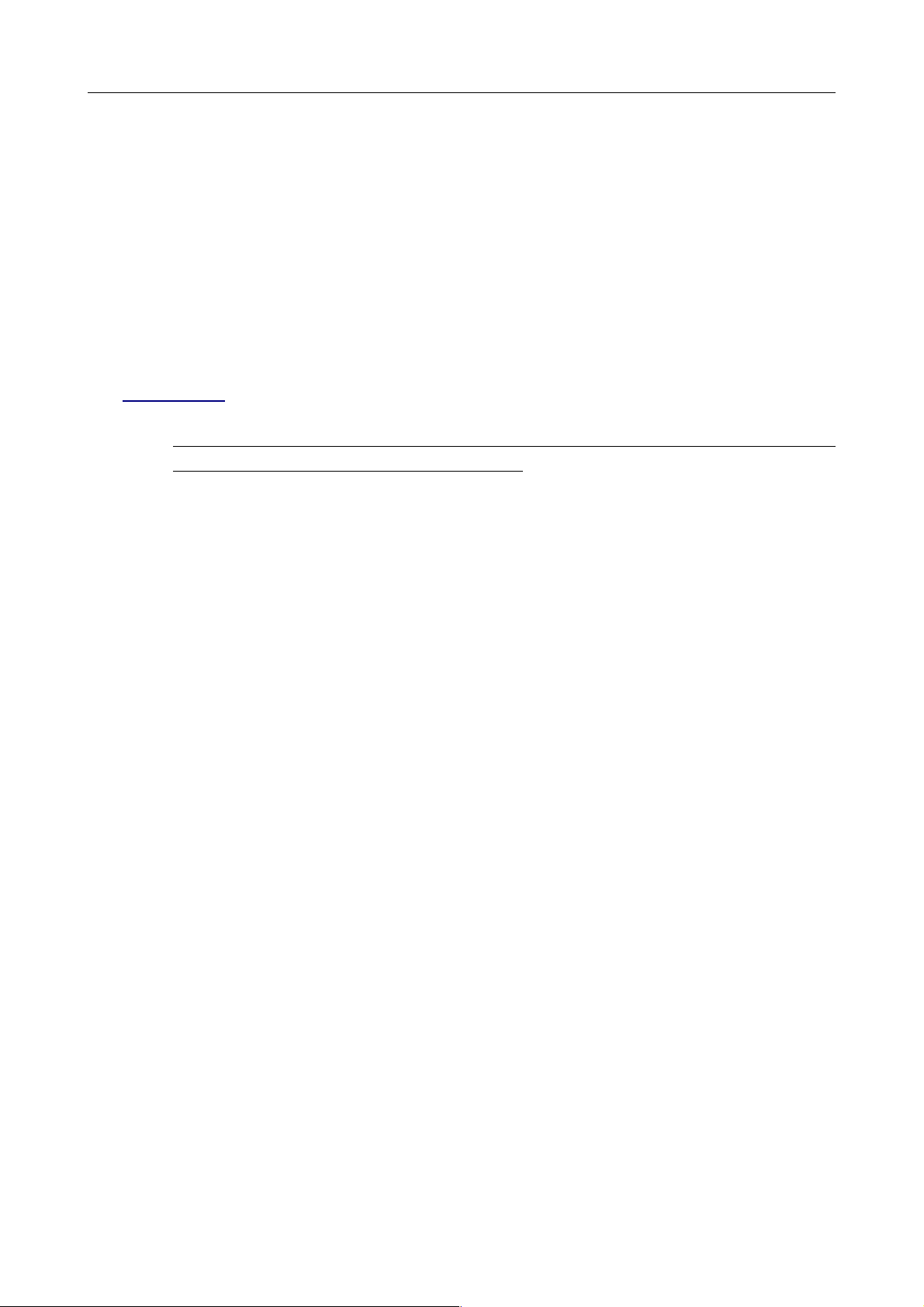
DIR-615S Wireless N300 Router
User Manual
Overview
Delivery Package
The following should be included:
• Router DIR-615S
• Power adapter DC 12V/0.5A
• Ethernet cable (CAT 5)
• “Quick Installation Guide” (brochure).
The “User Manual” and “Quick Installation Guide” documents are available on D-Link website
(see www.dlink.ru).
!
Using a power supply with a different voltage rating than the one included will cause
damage and void the warranty for this product.
Page 12 of 180
Page 13
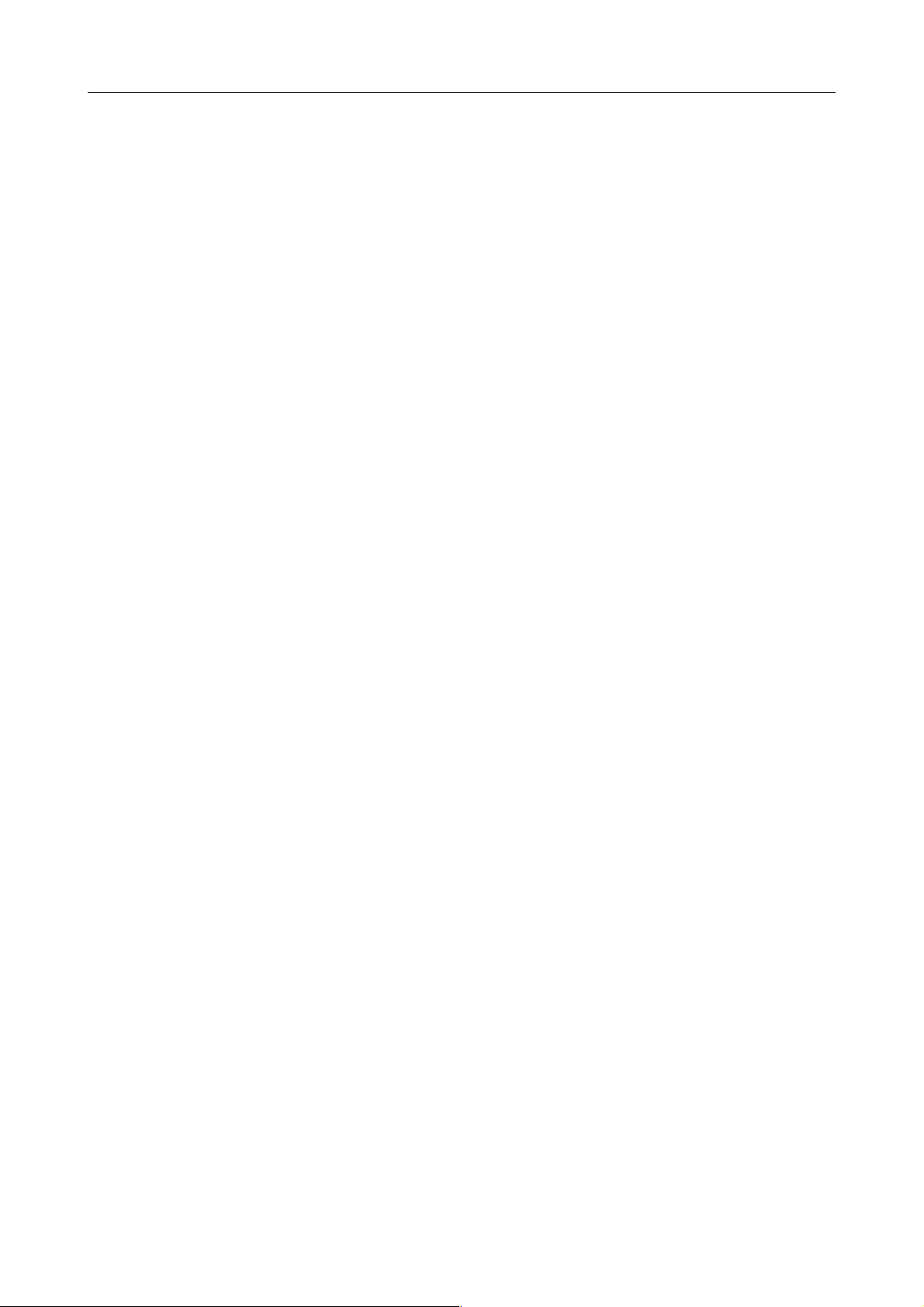
DIR-615S Wireless N300 Router
User Manual
Installation and Connection
CHAPTER 3. INSTALLATION AND CONNECTION
Before You Begin
Please, read this manual prior to installing the device. Make sure that you have all the necessary
information and equipment.
Operating System
Configuration of the wireless router DIR-615S with a built-in 4-port switch (hereinafter referred to
as “the router”) is performed via the built-in web-based interface. The web-based interface is
available from any operating system that supports a web browser.
Web Browser
The following web browsers are recommended:
• Apple Safari 5 and later
• Google Chrome 5 and later
• Microsoft Internet Explorer 8 and later
• Mozilla Firefox 5 and later
• Opera 10 and later.
For successful operation, JavaScript should be enabled on the web browser. Make sure that
JavaScript has not been disabled by other software (such as virus protection or web user security
packages) running on your computer.
Wired or Wireless NIC (Ethernet or Wi-Fi Adapter)
Any computer that uses the router should be equipped with an Ethernet or Wi-Fi adapter (NIC). If
your computer is not equipped with such a device, install an Ethernet or Wi-Fi adapter prior to using
the router.
Wireless Connection
Wireless workstations from your network should be equipped with a wireless 802.11b, g, or n NIC
(Wi-Fi adapter). In addition, you should specify the values of SSID, channel number and security
settings defined in the web-based interface of the router for all these wireless workstations.
Page 13 of 180
Page 14
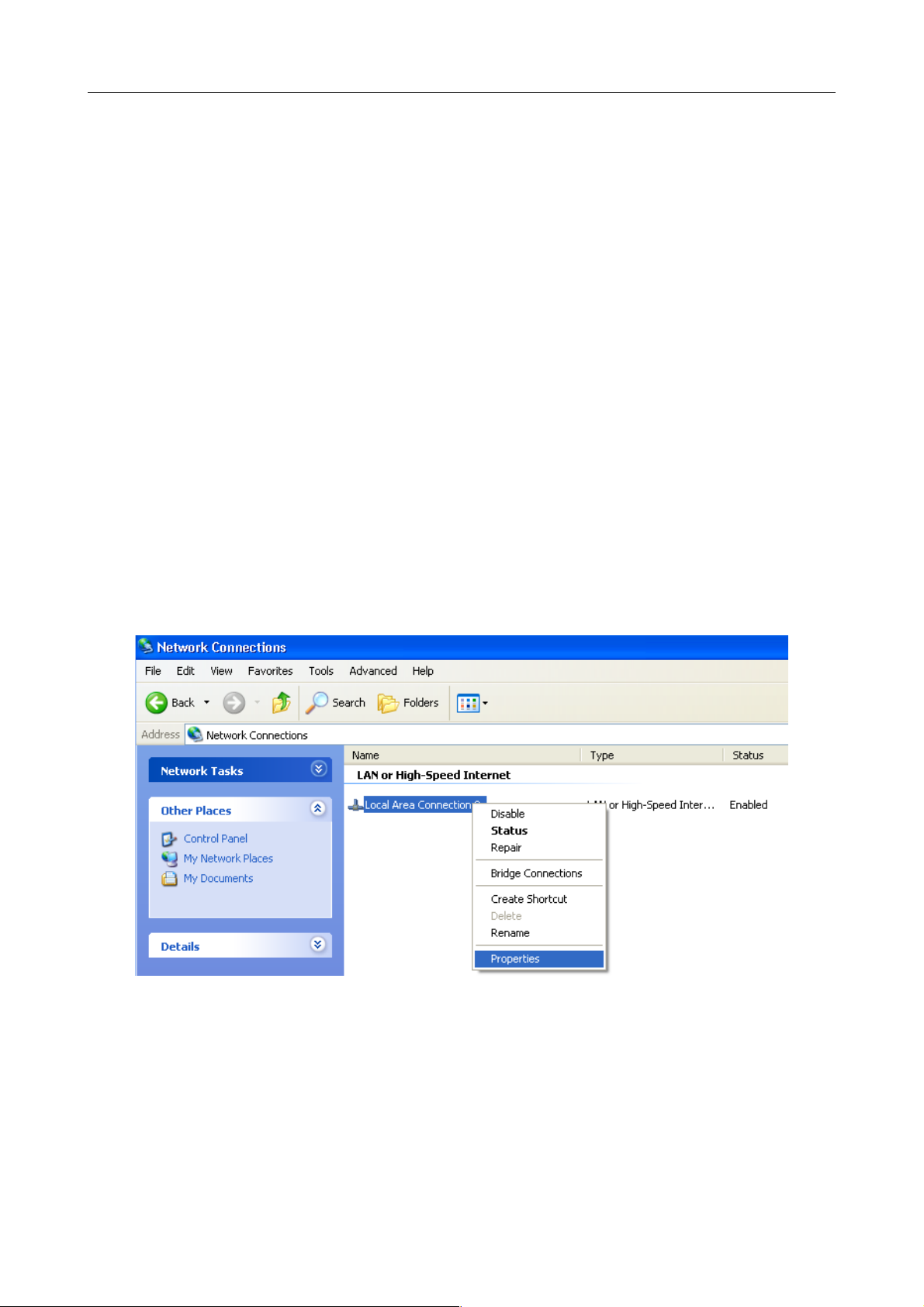
DIR-615S Wireless N300 Router
User Manual
Installation and Connection
Connecting to PC
PC with Ethernet Adapter
1. Make sure that your PC is powered off.
2. Connect an Ethernet cable between any of LAN ports located on the back panel of the router
and the Ethernet port of your PC.
3. Connect the power cord to the power connector port on the back panel of the router, then
plug the power adapter into an electrical outlet or power strip.
4. Turn on the router by pressing the ON/OFF button on its back panel.
5. Turn on your PC and wait until your operating system is completely loaded.
Obtaining IP Address Automatically in OS Windows XP
1. Click the Start button and proceed to the Control Panel > Network and Internet
Connections > Network Connections window.
2. In the Network Connections window, right-click the relevant Local Area Connection
icon and select the Properties line in the menu displayed.
Figure 3. The Network Connections window.
Page 14 of 180
Page 15
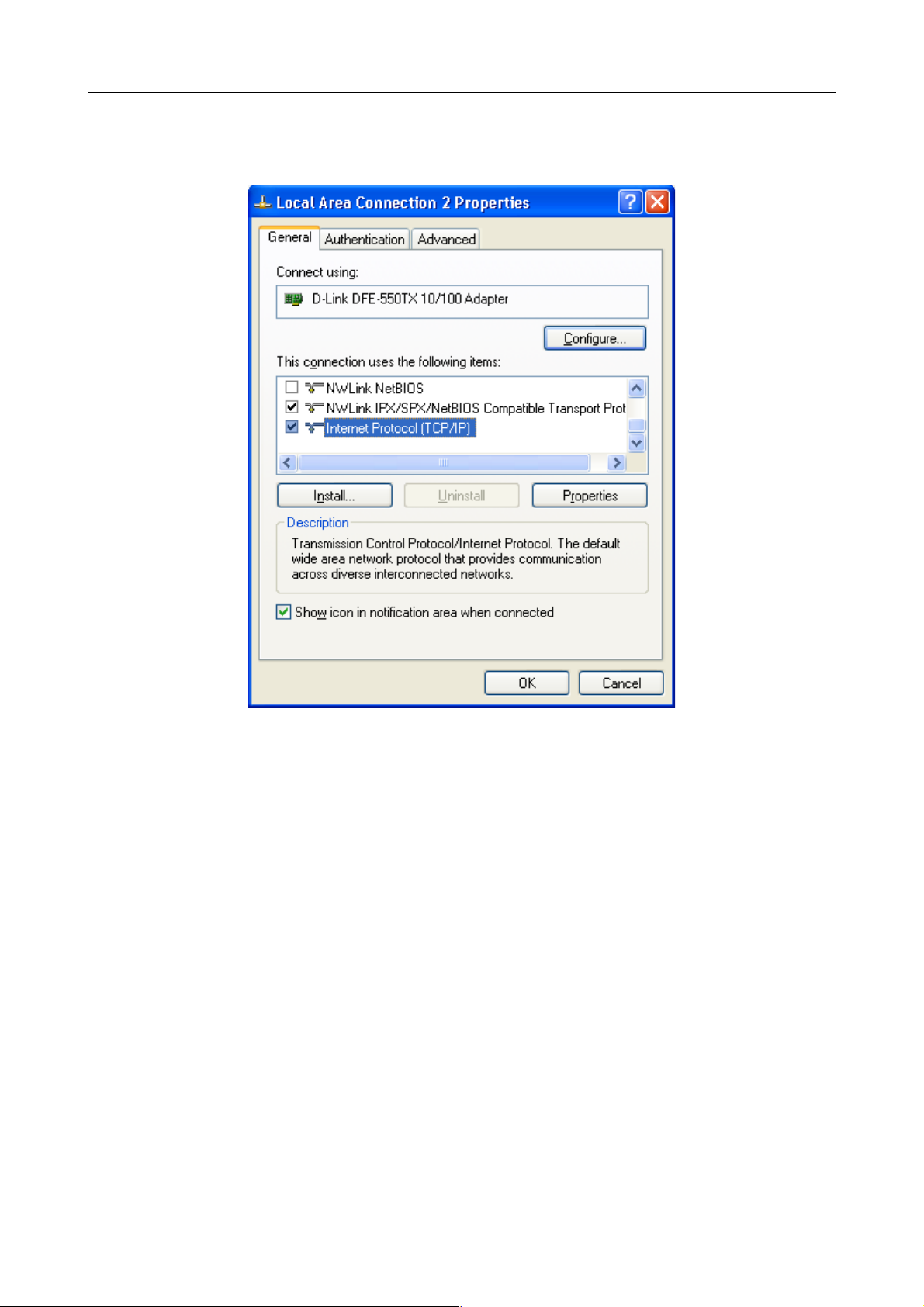
DIR-615S Wireless N300 Router
User Manual
Installation and Connection
3. In the Local Area Connection Properties window, on the General tab, select the
Internet Protocol (TCP/IP) line. Click the Properties button.
Figure 4. The Local Area Connection Properties window.
Page 15 of 180
Page 16
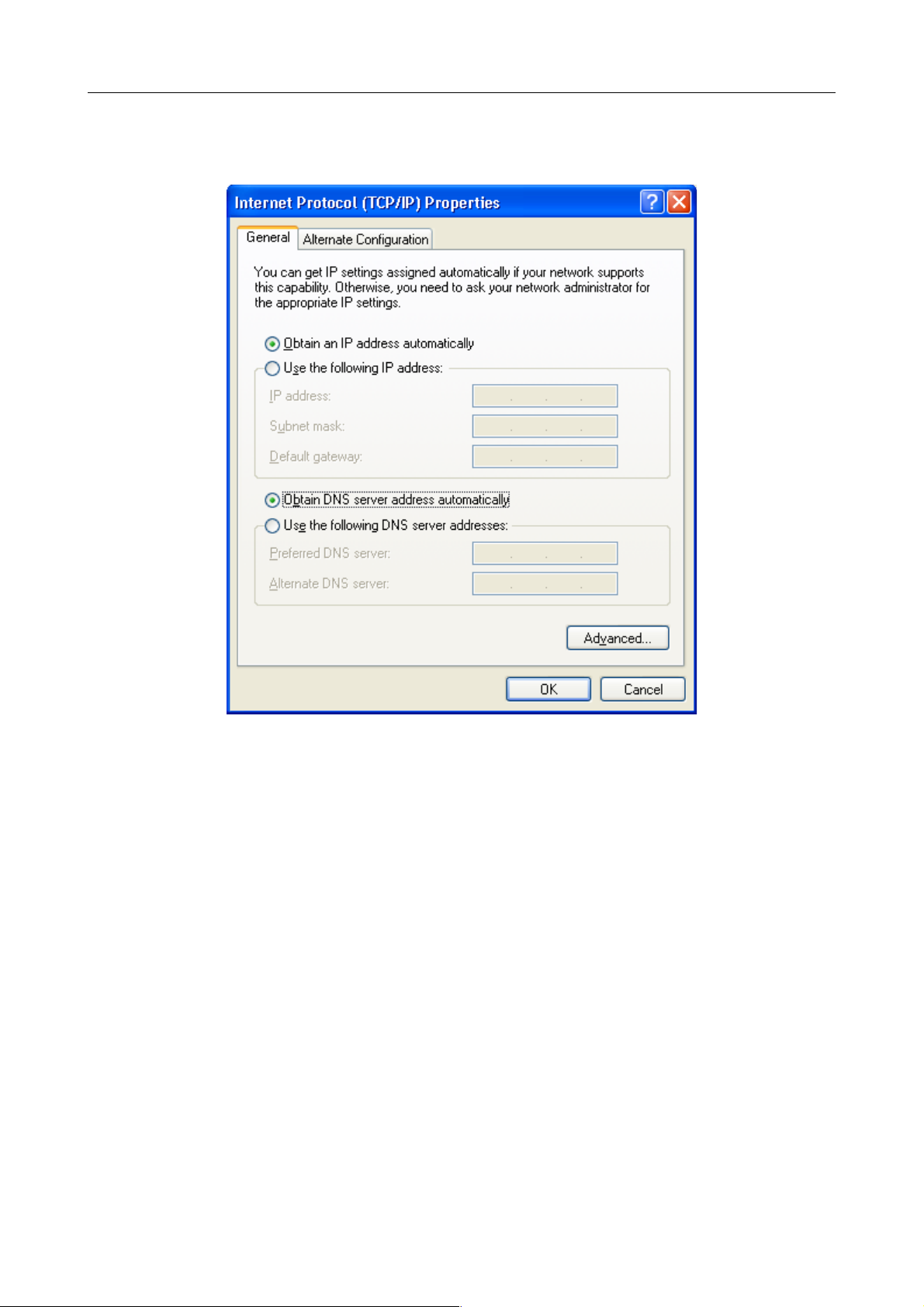
DIR-615S Wireless N300 Router
User Manual
Installation and Connection
4. Select the Obtain an IP address automatically and Obtain DNS server address
automatically radio buttons. Click the OK button.
Figure 5. The Internet Protocol (TCP/IP) Properties window.
5. Click the ОК button in the connection properties window.
Now your computer is configured to obtain an IP address automatically.
Page 16 of 180
Page 17
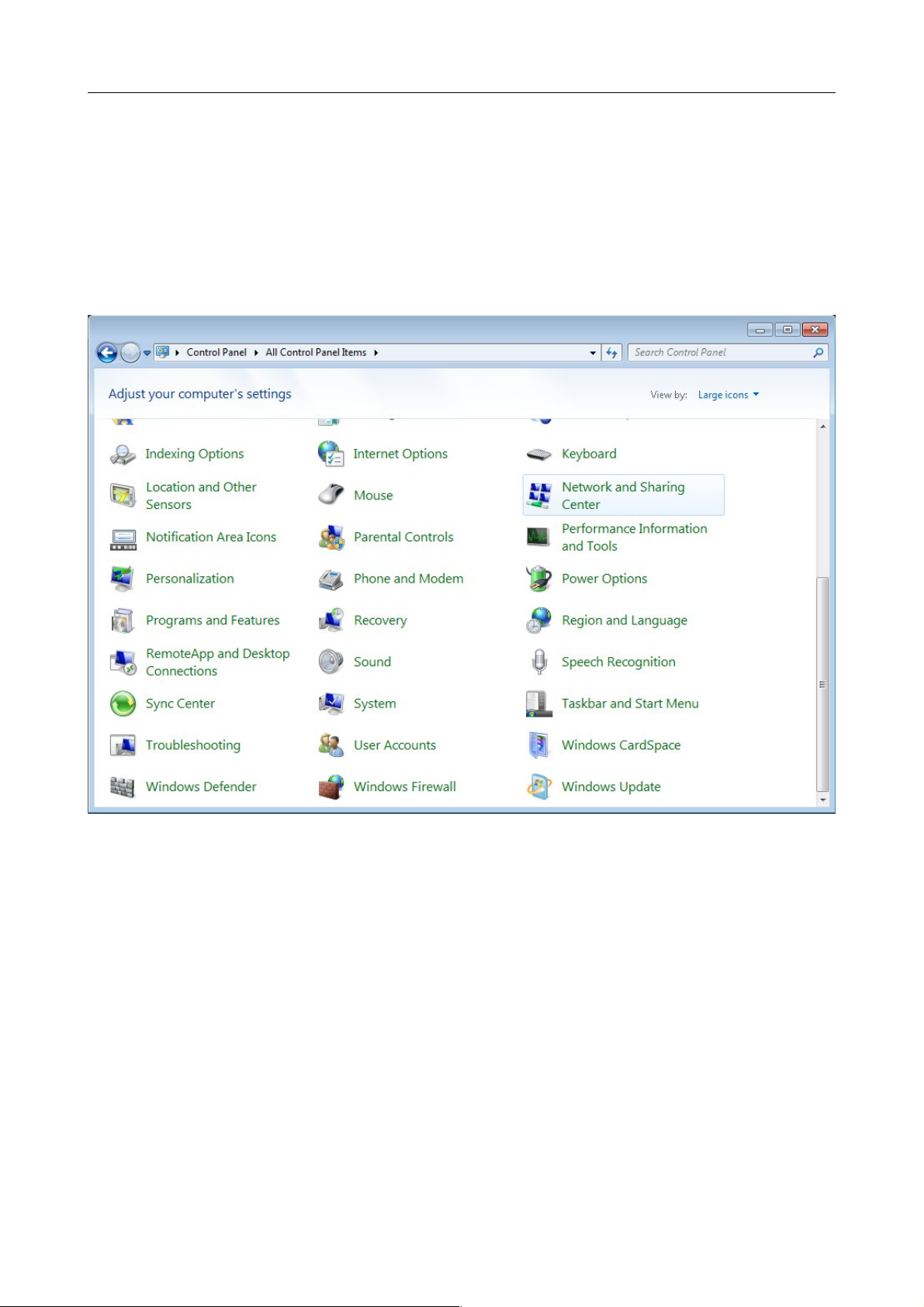
DIR-615S Wireless N300 Router
User Manual
Installation and Connection
Obtaining IP Address Automatically in OS Windows 7
1. Click the Start button and proceed to the Control Panel window.
2. Select the Network and Sharing Center section. (If the Control Panel has the category
view (the Category value is selected from the View by drop-down list in the top right
corner of the window), choose the View network status and tasks line under the
Network and Internet section.)
Figure 6. The Control Panel window.
Page 17 of 180
Page 18
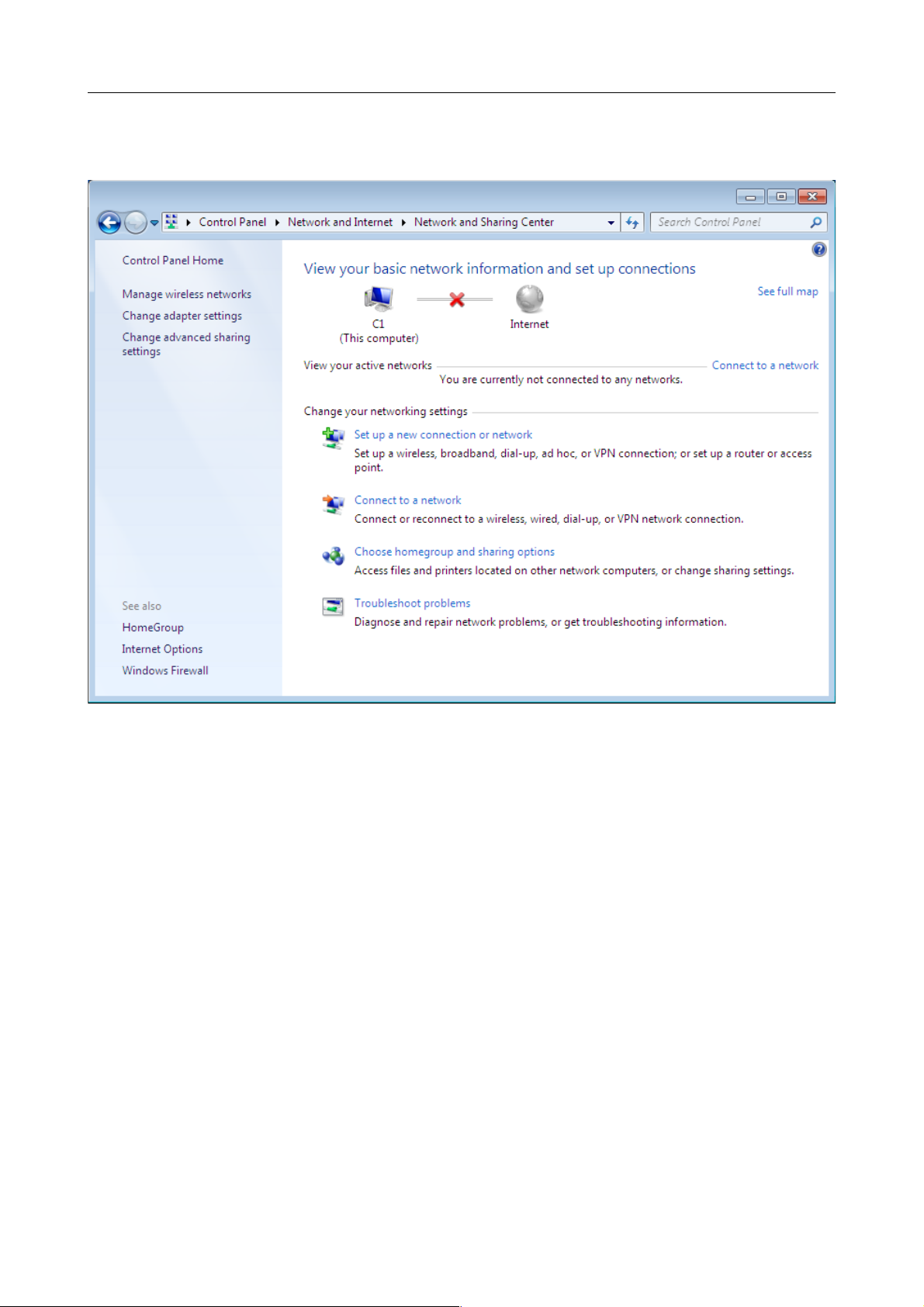
DIR-615S Wireless N300 Router
User Manual
Installation and Connection
3. In the menu located on the left part of the window, select the Change adapter settings
line.
Figure 7. The Network and Sharing Center window.
Page 18 of 180
Page 19
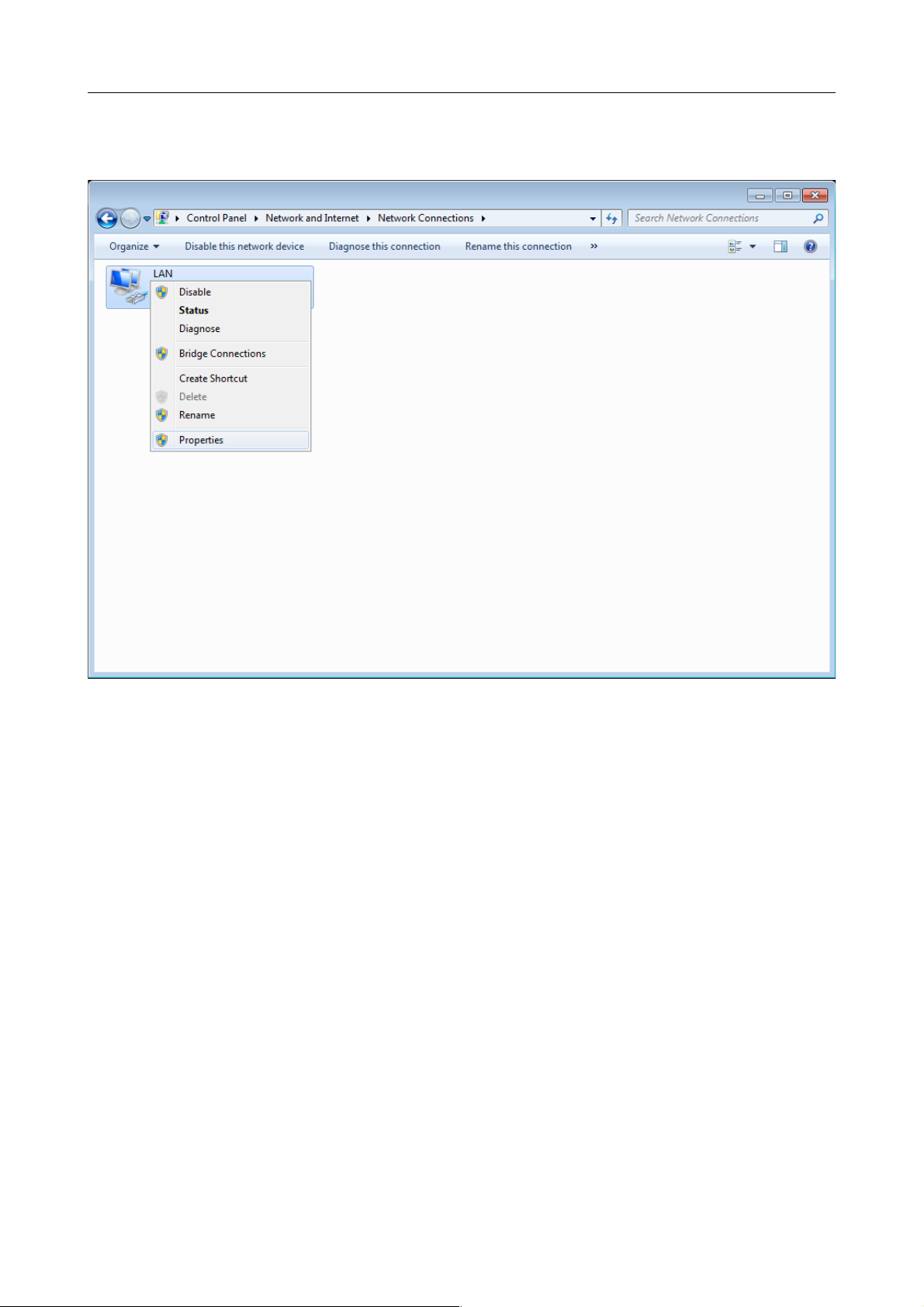
DIR-615S Wireless N300 Router
User Manual
Installation and Connection
4. In the opened window, right-click the relevant Local Area Connection icon and select
the Properties line in the menu displayed.
Figure 8. The Network Connections window.
Page 19 of 180
Page 20
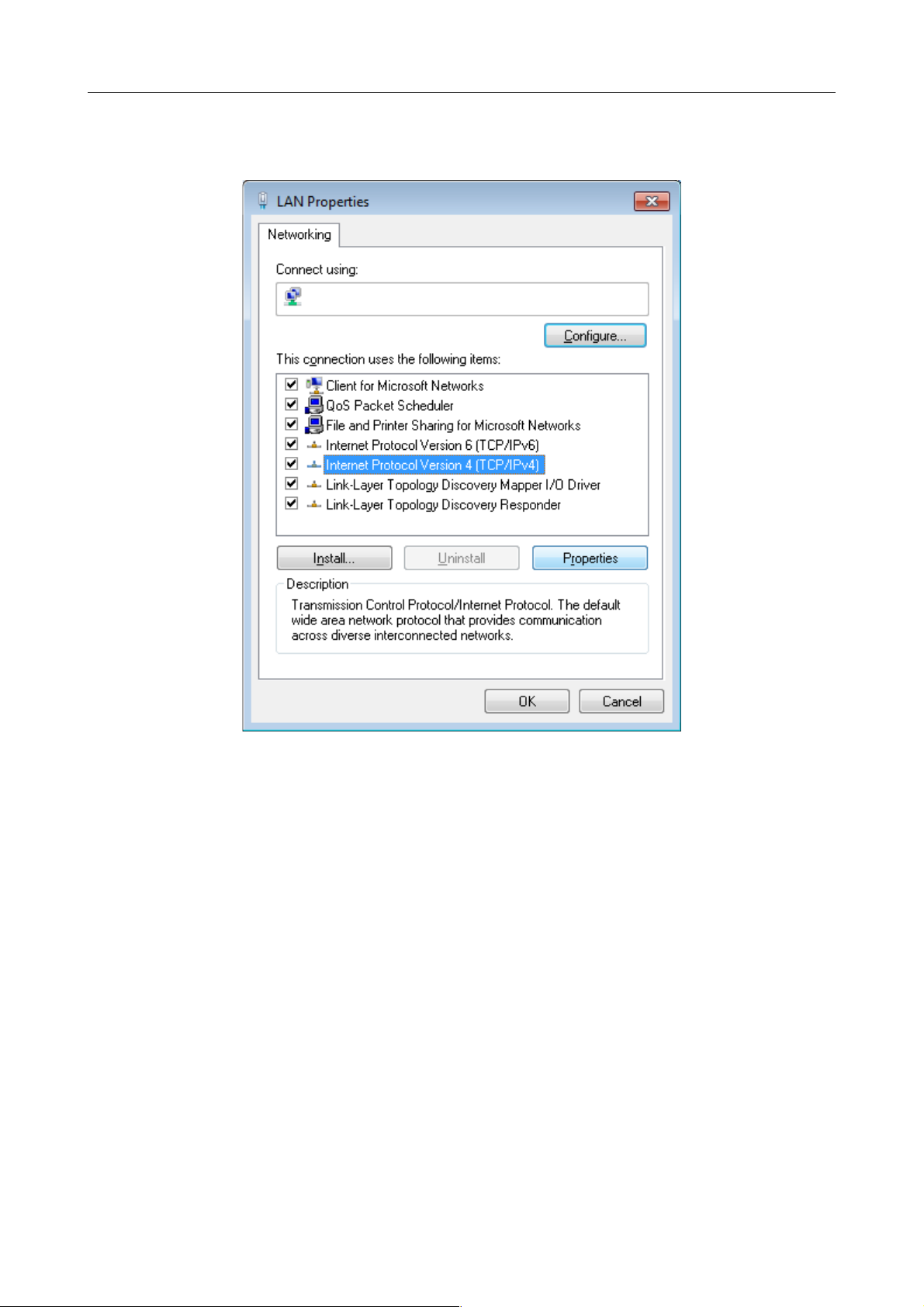
DIR-615S Wireless N300 Router
User Manual
Installation and Connection
5. In the Local Area Connection Properties window, on the Networking tab, select the
Internet Protocol Version 4 (TCP/IPv4) line. Click the Properties button.
Figure 9. The Local Area Connection Properties window.
Page 20 of 180
Page 21
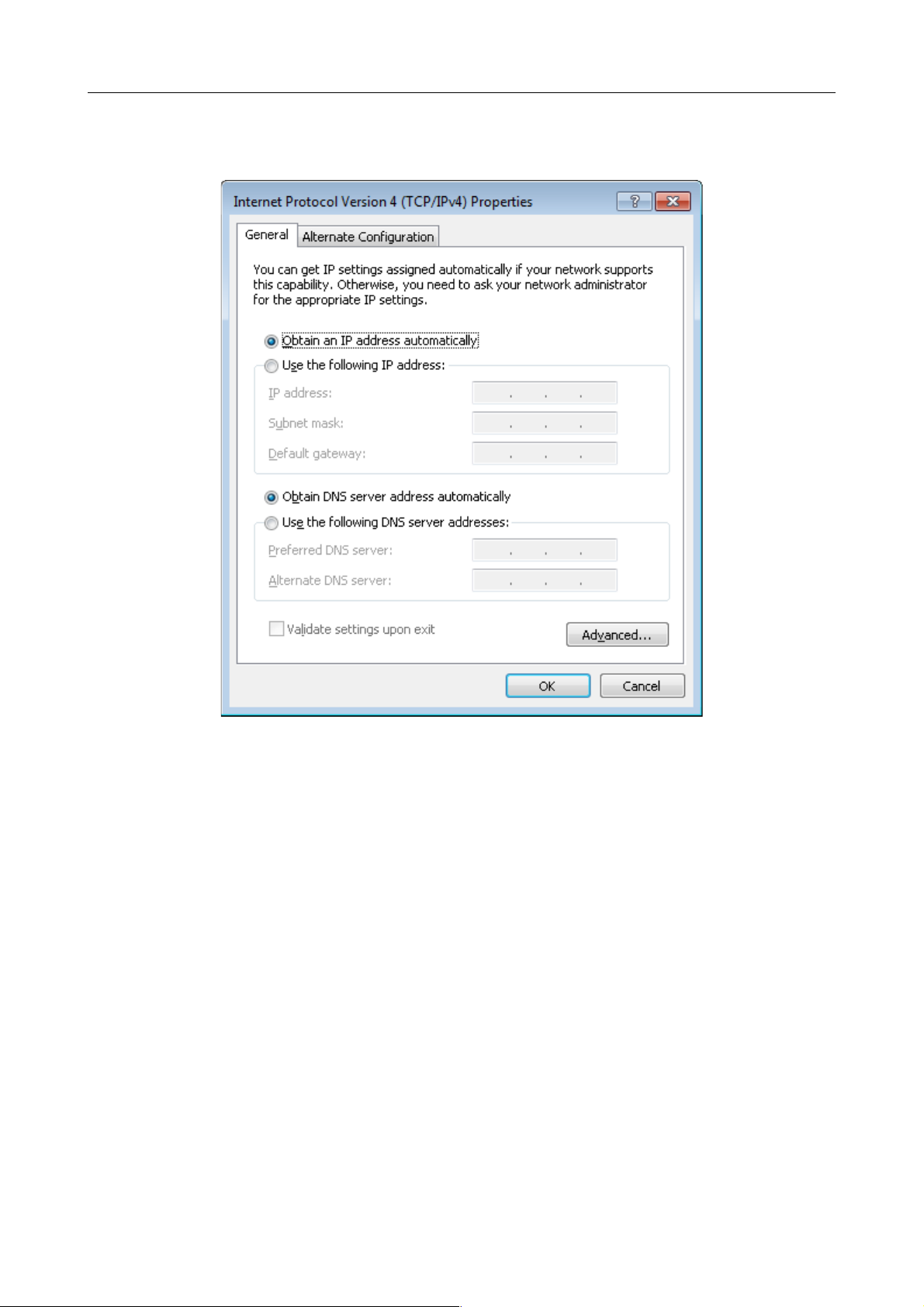
DIR-615S Wireless N300 Router
User Manual
Installation and Connection
6. Select the Obtain an IP address automatically and Obtain DNS server address
automatically radio buttons. Click the OK button.
Figure 10. The Internet Protocol Version 4 (TCP/IPv4) Properties window.
7. Click the OK button in the connection properties window.
Now your computer is configured to obtain an IP address automatically.
PC with Wi-Fi Adapter
1. Connect the power cord to the power connector port on the back panel of the router, then
plug the power adapter into an electrical outlet or power strip.
2. Turn on the router by pressing the ON/OFF button on its back panel.
3. Turn on your PC and wait until your operating system is completely loaded.
4. Turn on your Wi-Fi adapter. As a rule, modern notebooks with built-in wireless NICs are
equipped with a button or switch that turns on/off the wireless adapter (refer to your PC
documents). If your PC is equipped with a pluggable wireless NIC, install the software
provided with your Wi-Fi adapter.
Page 21 of 180
Page 22
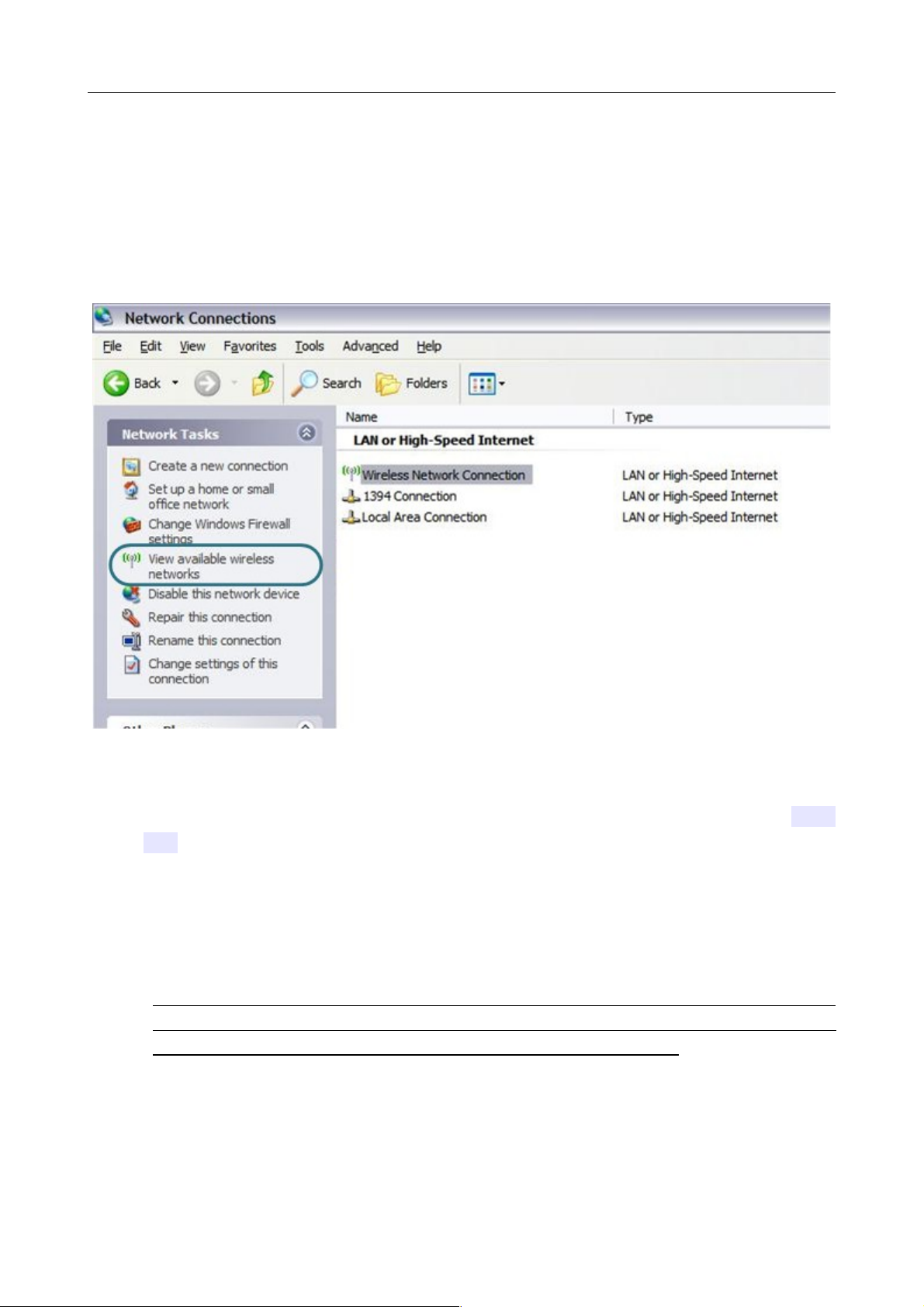
DIR-615S Wireless N300 Router
User Manual
Installation and Connection
Configuring Wi-Fi Adapter in OS Windows XP
1. Click the Start button and proceed to the Control Panel > Network and Internet
Connections > Network Connections window.
2. Select the icon of the wireless network connection and make sure that your Wi-Fi adapter is
on.
Figure 11. The Network Connections window.
3. Search for available wireless networks.
4. In the opened Wireless Network Connection window, select the wireless network DIR-
615 and click the Connect button.
5. In the opened window, enter the network key (see WPS PIN on the barcode label on the
bottom panel of the device) in the Network key and Confirm network key fields and
click the Connect button.
After that the Wireless Network Connection Status window appears.
!
If you perform initial configuration of the router via Wi-Fi connection, note that
immediately after changing the wireless default settings of the router you will need to
reconfigure the wireless connection using the newly specified settings.
Page 22 of 180
Page 23
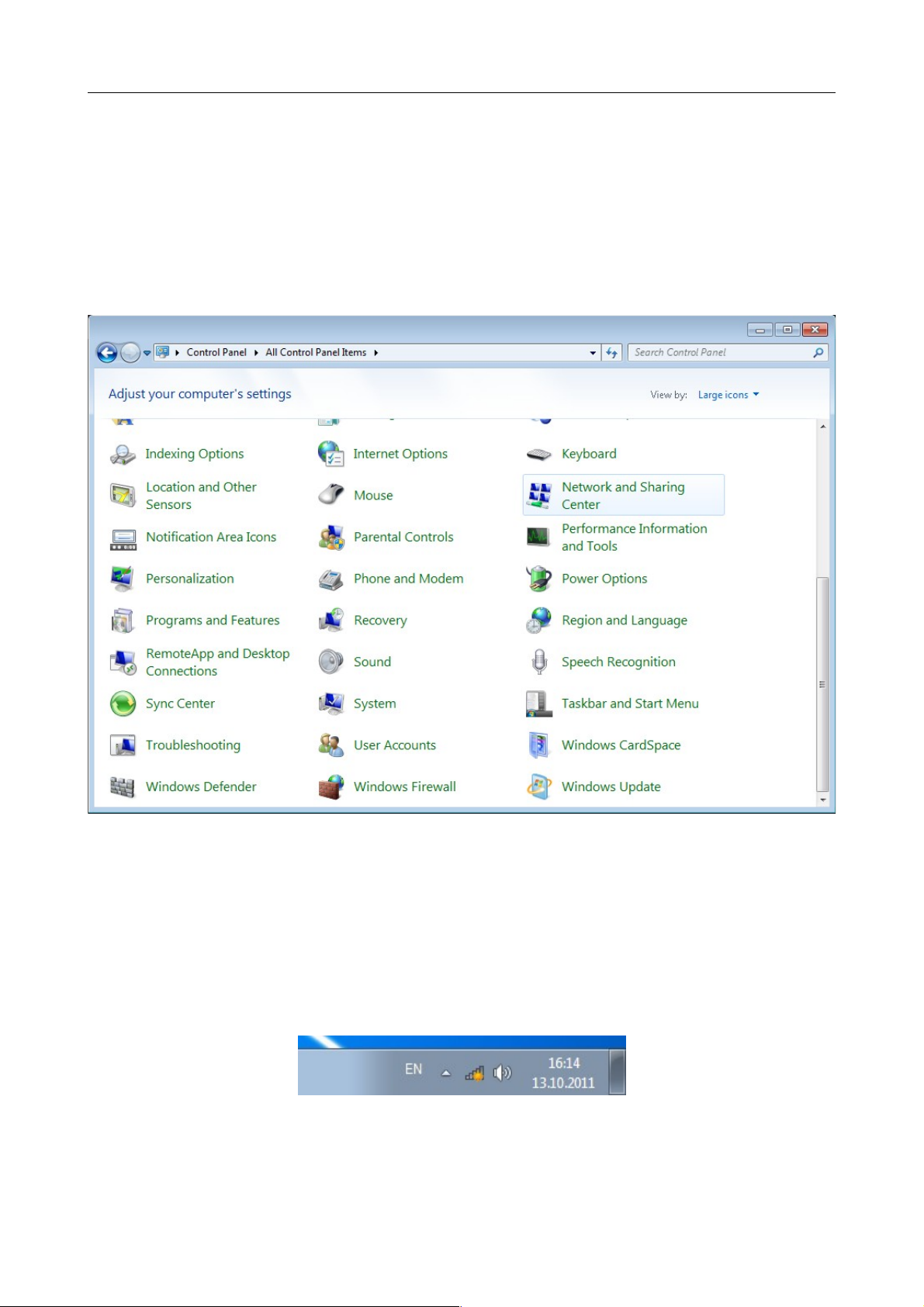
DIR-615S Wireless N300 Router
User Manual
Installation and Connection
Configuring Wi-Fi Adapter in OS Windows 7
1. Click the Start button and proceed to the Control Panel window.
2. Select the Network and Sharing Center section. (If the Control Panel has the category
view (the Category value is selected from the View by drop-down list in the top right
corner of the window), choose the View network status and tasks line under the
Network and Internet section.)
Figure 12. The Control Panel window.
3. In the menu located on the left part of the window, select the Change adapter settings
line.
4. In the opened window, select the icon of the wireless network connection and make sure that
your Wi-Fi adapter is on.
5. To open the list of available wireless networks, select the icon of the wireless network
connection and click the Connect To button or left-click the network icon in the
notification area located on the right side of the taskbar.
Figure 13. The notification area of the taskbar.
Page 23 of 180
Page 24
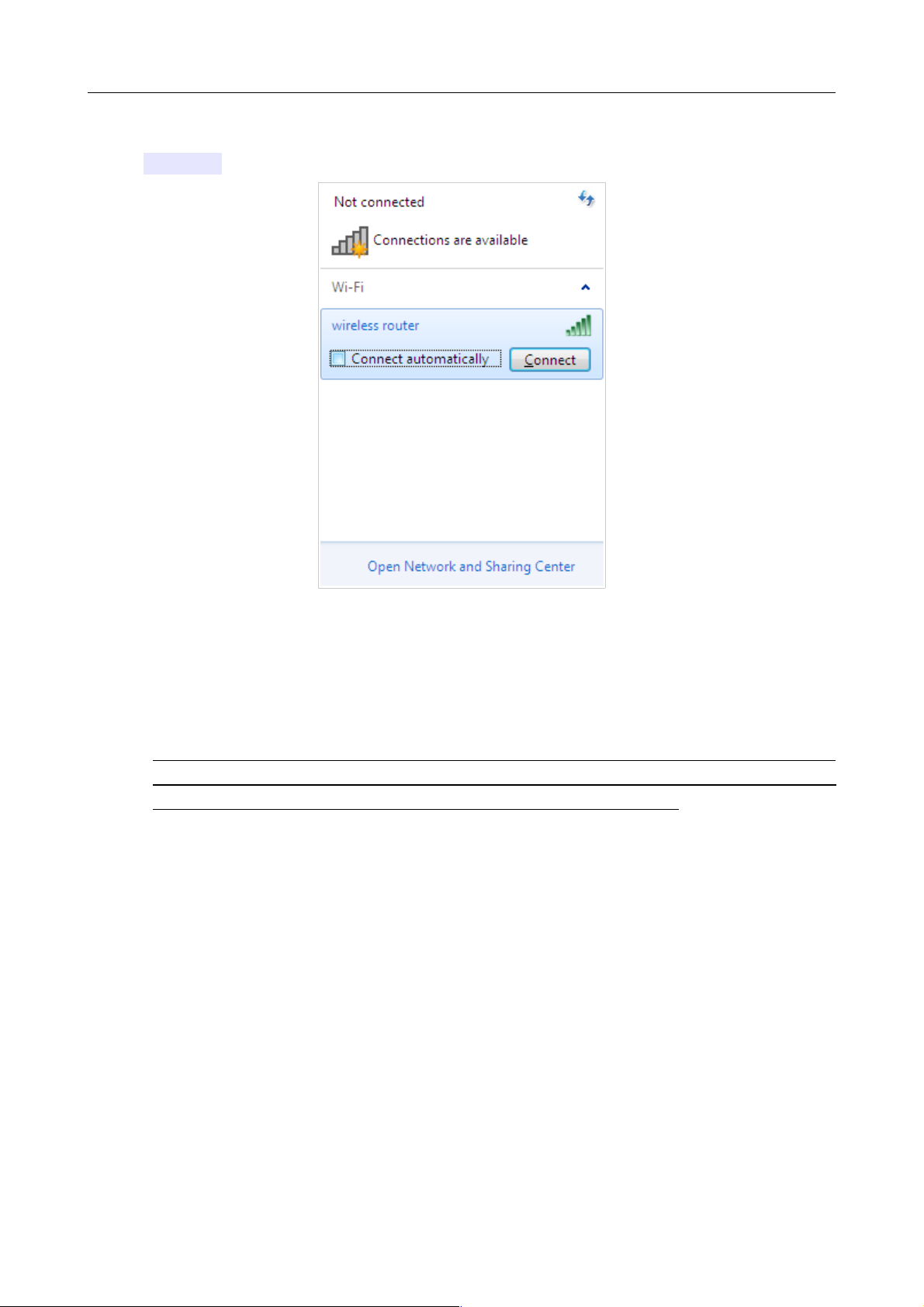
DIR-615S Wireless N300 Router
User Manual
Installation and Connection
6. In the opened window, in the list of available wireless networks, select the wireless network
DIR-615 and click the Connect button.
Figure 14. The list of available networks.
7. In the opened window, enter the network key (see WPS PIN on the barcode label on the
bottom panel of the device) in the Security key field and click the OK button.
8. Wait for about 20-30 seconds. After the connection is established, the network icon will be
displayed as the signal level scale.
!
If you perform initial configuration of the router via Wi-Fi connection, note that
immediately after changing the wireless default settings of the router you will need to
reconfigure the wireless connection using the newly specified settings.
Page 24 of 180
Page 25
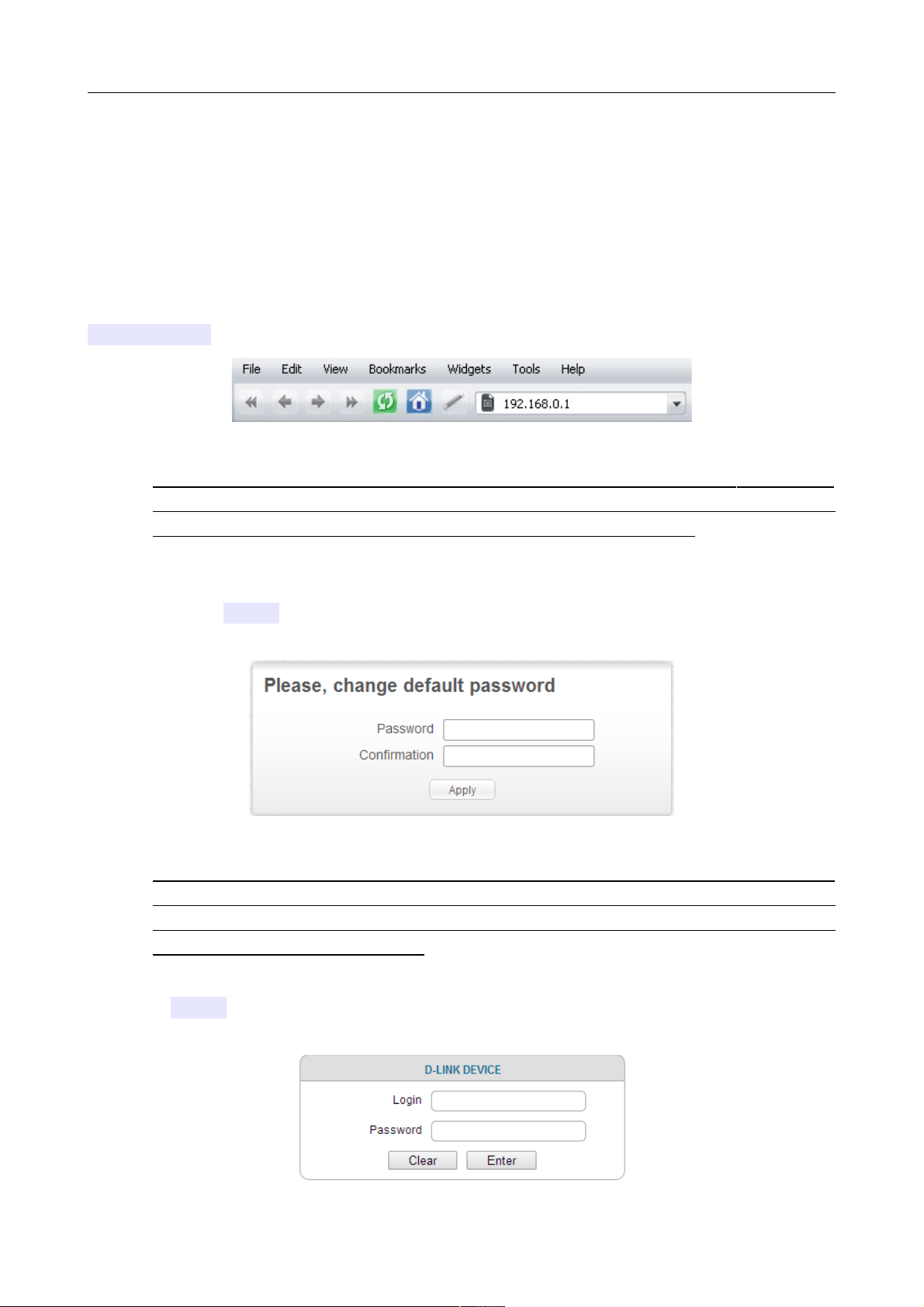
DIR-615S Wireless N300 Router
User Manual
Installation and Connection
Connecting to Web-based Interface
When you have configured your computer, you can access the web-based interface and configure
needed parameters (create a WAN connection, change the parameters of the wireless network,
specify the settings of the firewall, etc.).
Start a web browser (see the Before You Begin section, page 13). In the address bar of the web
browser, enter the IP address of the router (by default, the following IP address is specified:
192.168.0.1). Press the Enter key.
Figure 15. Connecting to the web-based interface of the DIR-615S device.
!
If the error “ The page cannot be displayed ” (or “ Unable to display the page ”/“ Could not
connect to remote server ”) occurs upon connecting to the web-based interface of the router,
make sure that you have properly connected the router to your computer.
After the first access to the web-based interface you need to change the default administrator
password. Enter the new password in the Password and Confirmation fields. You may set any
password except admin. Use digits, Latin letters (uppercase and/or lowercase), and characters
available on the keyboard. Then click the Apply button.
Figure 16. The page for changing the default administrator password.
!
Remember or write down the new password for the administrator account. In case of losing
the new password, you can access the settings of the router only after restoring the factory
default settings via the hardware RESET button. This procedure wipes out all settings that
you have configured for your router.
When the web-based interface is accessed the next time and after, the login page opens. Enter the
username (admin) in the Login field and the password you specified in the Password field, then
click the Enter button.
Figure 17. The login page.
Page 25 of 180
Page 26
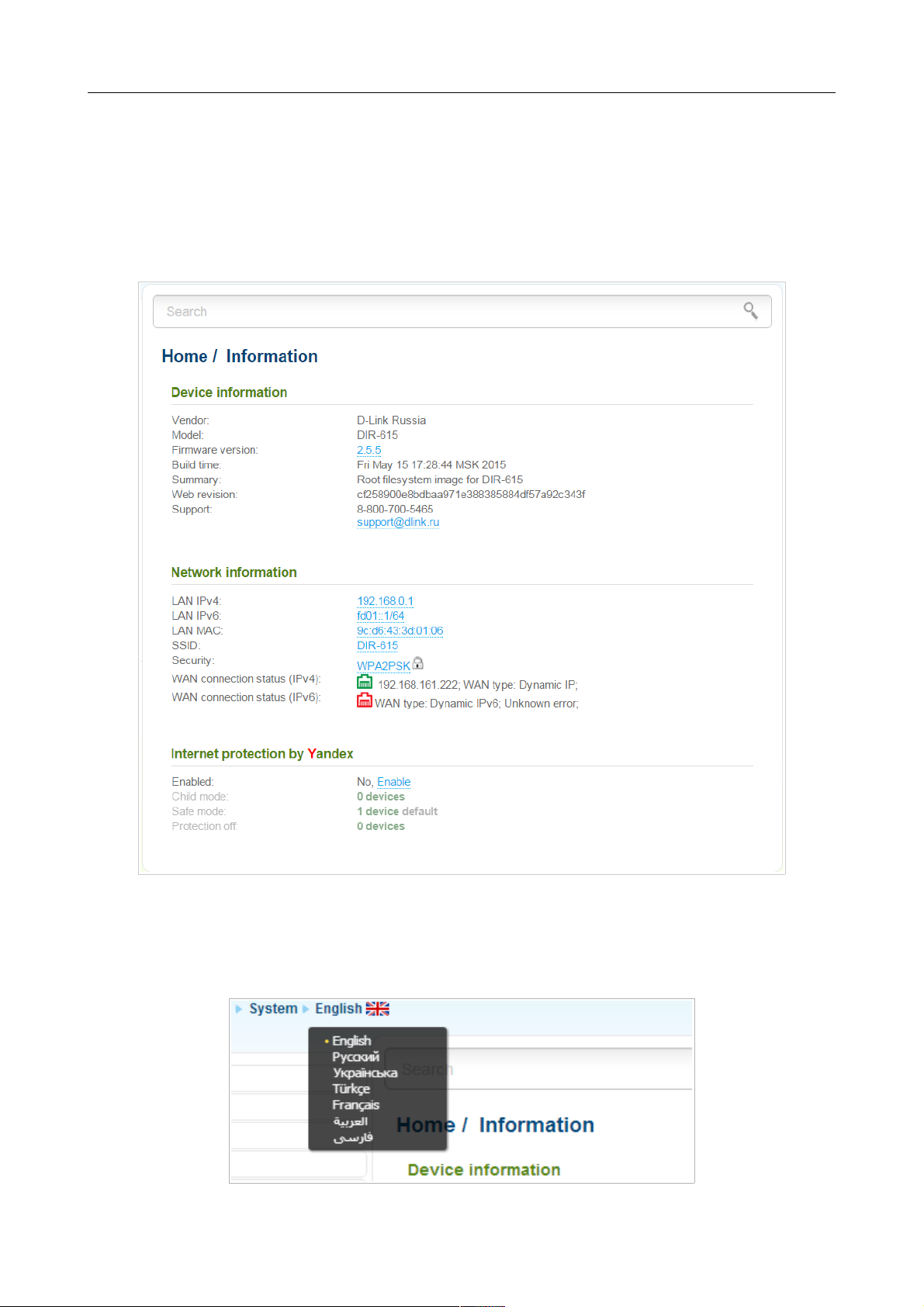
DIR-615S Wireless N300 Router
User Manual
Installation and Connection
Web-based Interface Structure
General Information Page
After successful registration the Home / Information page opens.
Figure 18. The general information page.
The web-based interface of the router is multilingual. If you need to select another language for the
web-based interface, place the mouse pointer over the English caption in the top part of the page
and select a language from the menu displayed.
Figure 19. Changing the language of the web-based interface.
Page 26 of 180
Page 27
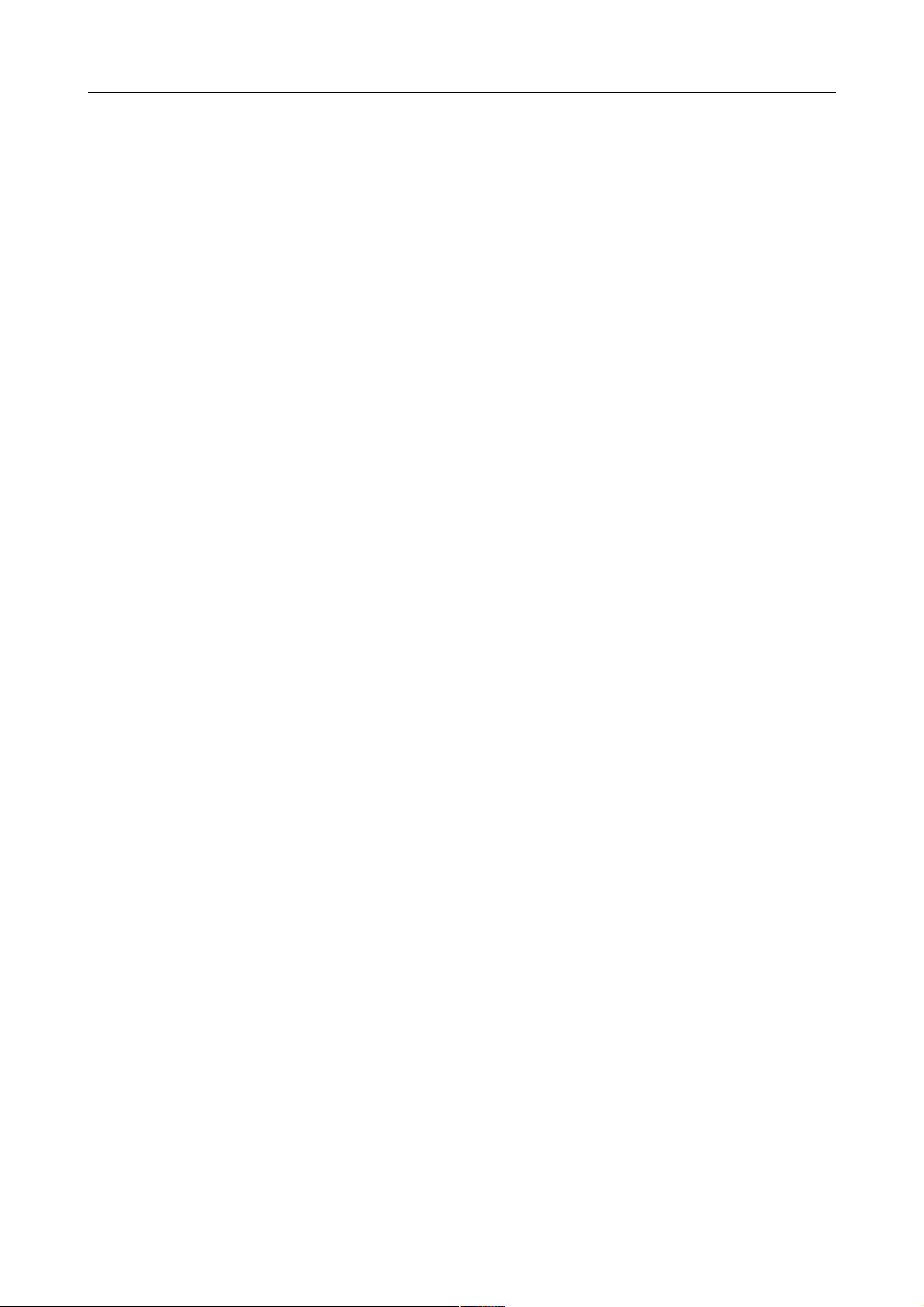
DIR-615S Wireless N300 Router
User Manual
Installation and Connection
The Home / Information page displays general information on the router and its software. From
the page you can quickly get to some pages of the web-based interface.
To upgrade the firmware of the router, left-click the current firmware version (the right column of
the Firmware version line) and follow the dialog box appeared.
To contact the technical support group (to send an e-mail), left-click the support e-mail address (the
right column of the Support line). After clicking the line, the e-mail client window for sending a
new letter to the specified address opens.
To edit the router's local interface parameters, left-click the IPv4, IPv6, or MAC address of the local
interface (the right column of the lines LAN IPv4, LAN IPv6, or LAN MAC correspondingly).
After clicking the line, the page for editing the LAN interface opens (for the detailed description of
the page, see the LAN section, page 106).
To configure the router's WLAN basic parameters, left-click the SSID of the WLAN (the right
column of the SSID line). After clicking the line, the Wi-Fi / Basic settings page opens (for the
detailed description of the page, see the Basic Settings section, page 110).
To configure security settings of the WLAN, left-click the network authentication type (the right
column of the Security line). After clicking the line, the Wi-Fi / Security settings page opens
(for the detailed description of the page, see the Security Settings section, page 112).
To proceed to the page for configuring the Yandex.DNS web content filtering service, left-click the
name of the Internet protection by Yandex section. Also you can enable/disable the service or
change the default mode directly from the general information page.
Menu Sections
To configure the router use the menu in the left part of the page.
The Monitoring section provides an interactive scheme which illustrates the router's settings and
the LAN structure.
In the Home section you can run the needed Wizard.
To configure connection to the Internet, go to the Click'n'Connect page (for the detailed
description of the Wizard, see the Click'n'Connect section, page 35).
To configure the router's wireless network, go to the Wireless network settings wizard page
(for the detailed description of the Wizard, see the Wireless Network Settings Wizard section, page
59).
To configure access from the Internet to a web server located in your LAN, go to the Virtual
server settings wizard page (for the detailed description of the Wizard, see the Virtual Server
Settings Wizard section, page 65).
To configure the router to use an IPTV set-top box, go to the IPTV settings wizard page (for the
detailed description of the Wizard, see the IPTV Settings Wizard section, page 67).
The pages of the Status section display data on the current state of the router (for the description of
the pages, see the Status section, page 68).
Page 27 of 180
Page 28
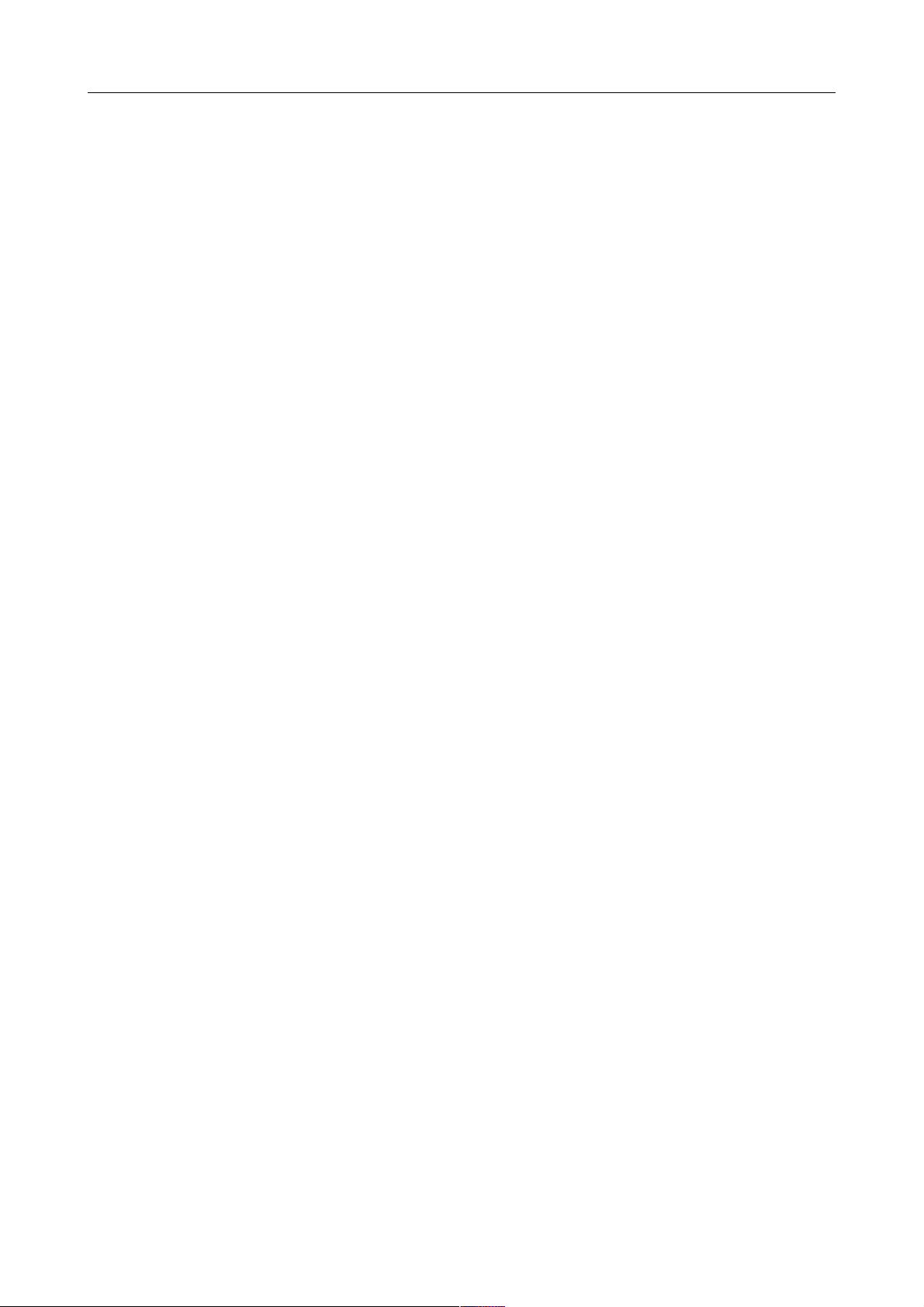
DIR-615S Wireless N300 Router
User Manual
Installation and Connection
The pages of the Net section are designed for configuring basic parameters of the LAN interface of
the router and creating a connection to the Internet (for the description of the pages, see the Net
section, page 74).
The pages of the Wi-Fi section are designed for specifying all needed settings of the router's
wireless network (for the description of the pages, see the Wi-Fi section, page 110).
The pages of the Advanced section are designed for configuring additional parameters of the
router (for the description of the pages, see the Advanced section, page 131).
The pages of the Firewall section are designed for configuring the firewall of the router (for the
description of the pages, see the Firewall section, page 148).
The pages of the Control section are designed for creating restrictions on access to the Internet (for
the description of the page, see the Control section, page 157).
The pages of the Yandex.DNS section are designed for configuring the Yandex.DNS web content
filtering service (for the description of the pages, see the Yandex.DNS section, page 159).
The pages of the System section provide functions for managing the internal system of the router
(for the description of the pages, see the System section, page 162).
Also you can find a specific page via search. To do this, enter the name of the page, wholly or
partly, in the search bar in the top part of the web-based interface page, and then select a needed
link in the search results.
Page 28 of 180
Page 29
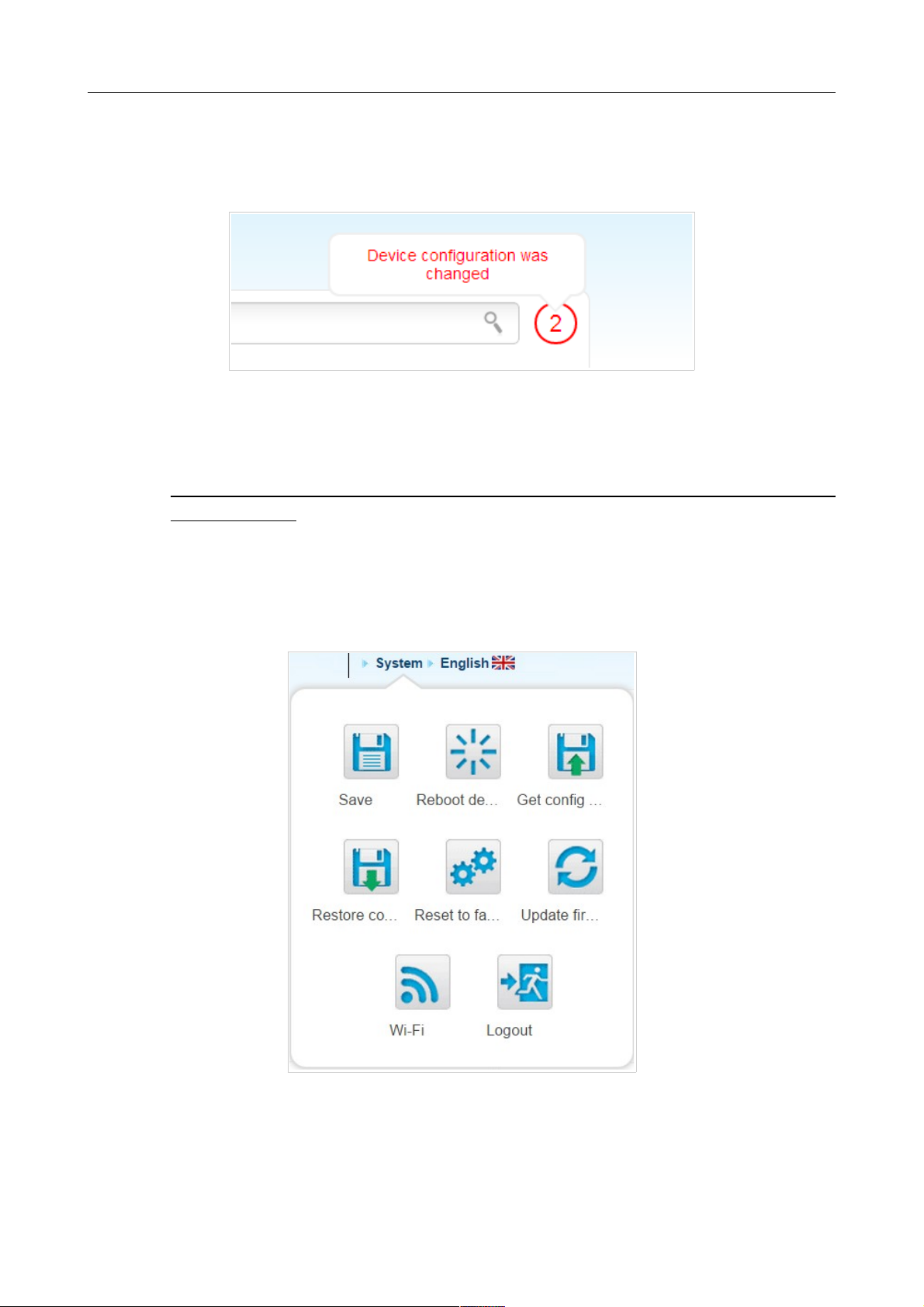
DIR-615S Wireless N300 Router
User Manual
Installation and Connection
Notifications and System Drop-down Menu
The router's web-based interface displays the notifications in the top right part of the page.
Figure 20. The web-based interface notifications.
Click the icon displaying the number of notifications to view the complete list and click the relevant
link.
!
Note that you should regularly save the changes of the router's settings to the nonvolatile memory.
You can save the router's settings via the menu displayed when the mouse pointer is over the
System caption in the top left part of the page. Also the System menu allows you to reboot the
device, create and load the configuration backup, restore the factory defaults, update the firmware,
disable/enable the WLAN.
Figure 21. The System menu in the top part of the page.
Page 29 of 180
Page 30
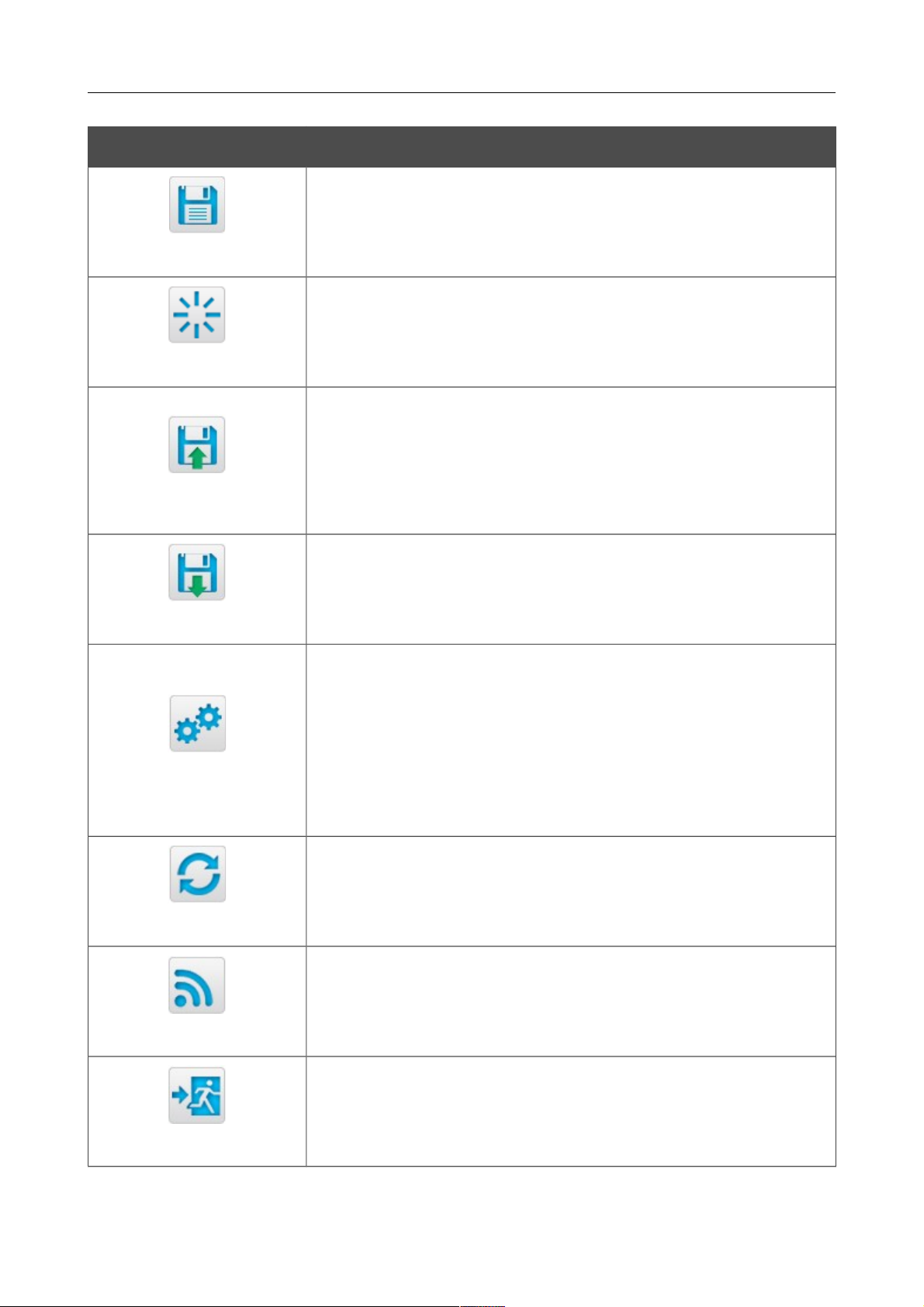
DIR-615S Wireless N300 Router
User Manual
Installation and Connection
Control Description
Save
Click the icon to save new settings to the non-volatile memory.
Also you can save the device's parameters via the Save button on
the System / Configuration page.
Reboot device
Click the icon to reboot the device. All unsaved changes will be lost
after the device's reboot.
Get config backup
Click the icon to save the configuration (all settings of the router) to
your PC. The configuration backup will be stored in the download
location of your web browser.
Also you can create the configuration backup via the Backup
button on the System / Configuration page.
Restore config
Click the icon to go to the System / Configuration page.
Reset to factory
Click the icon to restore the factory default settings. Also you can
restore the factory defaults via the Factory button on the System /
Configuration page.
Also you can restore the factory default settings via the hardware
RESET button. The button is located on the bottom panel of the
router. Push the button (with the router powered on) and hold for 10
seconds. Then release the button.
Update firmware
Click the icon to update the firmware of the router.
Also you can update the firmware on the System / Firmware
upgrade page.
Wi-Fi
Click the icon to disable or enable the device's WLAN.
Also you can disable/enable the router's WLAN on the Wi-Fi /
Basic settings page.
Logout
Click the icon to exit the web-based interface.
Page 30 of 180
Page 31

DIR-615S Wireless N300 Router
User Manual
Configuring via Web-based Interface
CHAPTER 4. CONFIGURING VIA WEB-BASED
INTERFACE
Monitoring
The page displays an interactive scheme which illustrates the router's settings and the LAN
structure.
Figure 22. The Monitoring page.
Also you can modify the basic parameters of the router on the Monitoring page. To access the
router's advanced settings, click the Editing device settings link in the bottom left corner of the
page. For the detailed description of all the router's functions, see the relevant section of this
manual.
Page 31 of 180
Page 32

DIR-615S Wireless N300 Router
User Manual
Configuring via Web-based Interface
The interactive scheme displays the following elements:
Control Description
Internet
The Internet element displays information on the active
connection. Place the mouse pointer over the icon to switch to
another connection, remove existing connections, or add new ones.
If the Ethernet cable provided by your ISP is connected to the WAN
port of the router, to the left, the name of the active connection,
received or specified IP address, and the MAC address of this
connection are displayed. You can change the MAC address in the
editing mode or clone the MAC address of a connected device by
placing the mouse pointer over the Clone MAC address icon
( ).
To the right, the approximate data transfer rate and the total value of
the received data are displayed.
Firewall
The Firewall element displays the number of the IP filter active
rules. Place the mouse pointer over the icon to view the list of the IP
filter rules, remove existing rules, add new ones, or quickly switch
the filtering mode for a rule.
Control
The Control element displays the number of blocked/allowed web
sites. Place the mouse pointer over the icon to view the list of web
sites, remove existing entries, or add new ones.
Use the Enable/Disable URL-filter switch ( ) to enable or
disable the URL filter.
Use the drop-down list to the right of the element to quickly change
the operating mode: block access to web sites from the list or allow
access to web sites from the list.
Device
The Device element displays the layout of your device. Place the
mouse pointer over the top right corner of this icon to display the
system menu which helps you to reboot the device, save the
configuration, restore the factory default settings, update the
firmware, exit the web-based interface.
MAC Filter
The MAC Filter element displays the total number of clients to
which the filtering rules are applied and the number of blocked
clients. Place the mouse pointer over the icon to view the list of
filtered clients, remove existing clients, add new ones, or quickly
switch the filtering mode for a client.
Page 32 of 180
Page 33

DIR-615S Wireless N300 Router
User Manual
Configuring via Web-based Interface
Control Description
Virtual Servers
The Virtual Servers element is designed for redirecting incoming
traffic to a specific IP address in the LAN. It displays the total
number of rules for redirecting traffic and the number of rules active
in this specific LAN. Place the mouse pointer over the icon to view
the list of all rules for redirecting traffic, remove existing rules, or
add new ones.
DHCP
The DHCP element is a scale where the range of the DHCP server
addresses is placed. Dynamic clients receive IP addresses from this
range.
Use the Enable/Disable DHCP Server switch ( ) to enable or
disable DHCP server. If you want to change the range, enter a value
from the keyboard in the editing mode or move the sliders. In the
editing mode, you can specify the subnet mask.
Dynamic Clients
The Dynamic Clients area displays all connected dynamic clients.
An icon of a client displays the name of a device, its MAC address,
and received IP address. The list of actions available for each client
is displayed when the mouse pointer is over an icon. If you want to
assign the current IP address to the MAC address of the client, drag
and drop its icon to the static clients area.
Static Clients
The Static Clients area displays all static clients. An icon of a
client displays the name of a device, its MAC address, and received
IP address. The list of actions available for each client is displayed
when the mouse pointer is over an icon. If you want to break the
binding between the MAC address of the client and its current IP
address, drag and drop its icon to the dynamic clients area. Use the
Add client button to add static clients.
Page 33 of 180
Page 34

DIR-615S Wireless N300 Router
User Manual
Configuring via Web-based Interface
Control Description
Wireless
The Wireless element displays information on Wi-Fi module
operation. To the left, the name of the access point is displayed. You
can change it in the editing mode.
Use the Hide Access Point switch ( / ) to forbid or allow other
users to see your wireless network.
Use the Enable/Disable Wireless switch ( ) to enable or
disable your wireless network.
To the right, the standards of devices which can connect to the
access point are displayed. You can select other standards from the
drop-down list.
Use the Enable/Disable password protection switch ( / )
to modify security settings of your wireless network. If you want to
view or change the password, switch to the editing mode of the
relevant field.
Wireless (Client Mode)
The Wireless (Client Mode) element displays operation of Wi-Fi
module in the client mode. To the right of the graphical
representation of another access point, its name and MAC address
are displayed.
Use the Disable client mode switch ( ) to disable the client
mode.
Wi-Fi Filter
The Wi-Fi Filter element displays the number of MAC addresses
specified in the MAC filter. The element is unavailable when the
Wi-Fi module is in the client mode. Place the mouse pointer over
the icon to view the list of MAC addresses, remove existing
addresses, or add new ones.
Use the Enable/Disable Wi-Fi filter switch ( ) to enable or
disable the Wi-Fi filter.
Use the drop-down list to the right of the element to quickly change
the mode of the filter (allow or forbid access to your wireless
network).
In this section, you can contact the technical support group (to send an e-mail). To do this, left-click
the support e-mail address in the bottom right corner of the page. After clicking the line, the e-mail
client window for sending a new letter to the specified address opens.
Page 34 of 180
Page 35

DIR-615S Wireless N300 Router
User Manual
Configuring via Web-based Interface
Click'n'Connect
To configure connection to the Internet, click the Click'n'Connect link in the Home section.
Figure 23. Configuring connection to the Internet.
Connect the Ethernet cable provided by your ISP to the WAN port of the router. Verify the relevant
LED (the Internet LED should be on).
Click the Next button to continue.
Page 35 of 180
Page 36

DIR-615S Wireless N300 Router
User Manual
Configuring via Web-based Interface
Figure 24. The page for selecting the connection type.
On the opened page, select the needed choice of the radio button and click the Next button.
Page 36 of 180
Page 37

DIR-615S Wireless N300 Router
User Manual
Configuring via Web-based Interface
Creating WAN Connection
PPPoE Connection
Figure 25. Configuring PPPoE WAN connection.
In the Connection name field, specify a name for the connection for easier identification.
In the Username field, enter your login, and in the Password and Password confirmation
fields – the password provided by your ISP.
As a rule, the specified settings are enough to configure a connection of the selected type. If you
need to specify additional settings, open the expert settings mode. To do this, use the switch in the
bottom left corner of the page (for a detailed description of all the connection's parameters, see the
Creating PPPoE WAN Connection section, page 75).
Click the Next button to continue.
After that the page displaying all specified settings opens. Click the Apply button to create the
connection or the Back button to specify other settings.
After clicking the Apply button, the page for checking the Internet availability opens (see the
Checking Internet Availability section, page 53).
Page 37 of 180
Page 38

DIR-615S Wireless N300 Router
User Manual
Configuring via Web-based Interface
IPv6 PPPoE or PPPoE Dual Stack Connection
Figure 26. Configuring IPv6 PPPoE WAN connection.
In the Connection name field, specify a name for the connection for easier identification.
In the Username field, enter your login, and in the Password and Password confirmation
fields – the password provided by your ISP.
If you need to specify the gateway address manually, deselect the SLAAC checkbox and fill in the
Static IPv6 gateway address field.
As a rule, the specified settings are enough to configure a connection of the selected type. If you
need to specify additional settings, open the expert settings mode. To do this, use the switch in the
bottom left corner of the page (for a detailed description of all the connection's parameters, see the
Creating IPv6 PPPoE or PPPoE Dual Stack WAN Connection section, page 79).
Click the Next button to continue.
After that the page displaying all specified settings opens. Click the Apply button to create the
connection or the Back button to specify other settings.
After clicking the Apply button, the page for checking the Internet availability opens (see the
Checking Internet Availability section, page 53).
Page 38 of 180
Page 39

DIR-615S Wireless N300 Router
User Manual
Configuring via Web-based Interface
Static IP Connection
Figure 27. Configuring Static IP WAN connection.
In the Connection name field, specify a name for the connection for easier identification.
Fill in the IP Address and Netmask fields.
In the Gateway IP address field, enter the IP address of the gateway used by this WAN
connection.
In the Primary DNS server field, enter the address of the primary DNS server.
As a rule, the specified settings are enough to configure a connection of the selected type. If you
need to specify additional settings, open the expert settings mode. To do this, use the switch in the
bottom left corner of the page (for a detailed description of all the connection's parameters, see the
Creating Static IP or Dynamic IP WAN Connection section, page 85).
Click the Next button to continue.
After that the page displaying all specified settings opens. Click the Apply button to create the
connection or the Back button to specify other settings.
After clicking the Apply button, the page for checking the Internet availability opens (see the
Checking Internet Availability section, page 53).
Page 39 of 180
Page 40

DIR-615S Wireless N300 Router
User Manual
Configuring via Web-based Interface
Dynamic IP Connection
Figure 28. Configuring Dynamic IP WAN connection.
In the Connection name field, specify a name for the connection for easier identification.
If your ISP has provided the addresses of the DNS servers, deselect the Obtain DNS server
addresses automatically checkbox and fill in the Primary DNS server field.
As a rule, the specified settings are enough to configure a connection of the selected type. If you
need to specify additional settings, open the expert settings mode. To do this, use the switch in the
bottom left corner of the page (for a detailed description of all the connection's parameters, see the
Creating Static IP or Dynamic IP WAN Connection section, page 85).
Click the Next button to continue.
After that the page displaying all specified settings opens. Click the Apply button to create the
connection or the Back button to specify other settings.
After clicking the Apply button, the page for checking the Internet availability opens (see the
Checking Internet Availability section, page 53).
Page 40 of 180
Page 41

DIR-615S Wireless N300 Router
User Manual
Configuring via Web-based Interface
Static IPv6 Connection
Figure 29. Configuring Static IPv6 WAN connection.
In the Connection name field, specify a name for the connection for easier identification.
Fill in the IPv6 address and Gateway IPv6 address fields.
As a rule, the specified settings are enough to configure a connection of the selected type. If you
need to specify additional settings, open the expert settings mode. To do this, use the switch in the
bottom left corner of the page (for a detailed description of all the connection's parameters, see the
Creating Static IPv6 or Dynamic IPv6 WAN Connection section, page 89).
Click the Next button to continue.
After that the page displaying all specified settings opens. Click the Apply button to create the
connection or the Back button to specify other settings.
After clicking the Apply button, the page for checking the Internet availability opens (see the
Checking Internet Availability section, page 53).
Page 41 of 180
Page 42

DIR-615S Wireless N300 Router
User Manual
Configuring via Web-based Interface
Dynamic IPv6 Connection
Figure 30. Configuring Dynamic IPv6 WAN connection.
In the Connection name field, specify a name for the connection for easier identification.
If your ISP has provided the addresses of the DNS servers, deselect the Obtain DNS server
addresses automatically checkbox and fill in the Static primary DNS server field.
As a rule, the specified settings are enough to configure a connection of the selected type. If you
need to specify additional settings, open the expert settings mode. To do this, use the switch in the
bottom left corner of the page (for a detailed description of all the connection's parameters, see the
Creating Static IPv6 or Dynamic IPv6 WAN Connection section, page 89).
Click the Next button to continue.
After that the page displaying all specified settings opens. Click the Apply button to create the
connection or the Back button to specify other settings.
After clicking the Apply button, the page for checking the Internet availability opens (see the
Checking Internet Availability section, page 53).
Page 42 of 180
Page 43

DIR-615S Wireless N300 Router
User Manual
Configuring via Web-based Interface
PPPoE + Static IP Connection
Figure 31. Configuring PPPoE + Static IP WAN connection.
Fill in the IP Address and Netmask fields.
In the Gateway IP address field, enter the IP address of the gateway used by this WAN
connection.
In the Primary DNS server field, enter the address of the primary DNS server.
As a rule, the specified settings are enough at this step to configure a connection of the selected
type. If you need to specify additional settings, open the expert settings mode. To do this, use the
switch in the bottom left corner of the page (for a detailed description of all the connection's
parameters, see the Creating PPPoE + Static IP or PPPoE + Dynamic IP WAN Connection
section, page 93).
Click the Next button to continue.
Page 43 of 180
Page 44

DIR-615S Wireless N300 Router
User Manual
Configuring via Web-based Interface
If needed, enter the IP addresses of the ISP's local resources.
Figure 32. Configuring PPPoE + Static IP WAN connection.
Click the Next button to continue.
Page 44 of 180
Page 45

DIR-615S Wireless N300 Router
User Manual
Configuring via Web-based Interface
Figure 33. Configuring PPPoE + Static IP WAN connection.
In the Connection name field, specify a name for the connection for easier identification.
In the Username field, enter your login, and in the Password and Password confirmation
fields – the password provided by your ISP.
As a rule, the specified settings are enough to configure a connection of the selected type. If you
need to specify additional settings, open the expert settings mode. To do this, use the switch in the
bottom left corner of the page (for a detailed description of all the connection's parameters, see the
Creating PPPoE + Static IP or PPPoE + Dynamic IP WAN Connection section, page 93).
Click the Next button to continue.
After that the page displaying all specified settings opens. Click the Apply button to create the
connection or the Back button to specify other settings.
After clicking the Apply button, the page for checking the Internet availability opens (see the
Checking Internet Availability section, page 53).
Page 45 of 180
Page 46

DIR-615S Wireless N300 Router
User Manual
Configuring via Web-based Interface
PPPoE + Dynamic IP Connection
Figure 34. Configuring PPPoE + Dynamic IP WAN connection.
If your ISP has provided the addresses of the DNS servers, deselect the Obtain DNS server
addresses automatically checkbox and fill in the Primary DNS server field.
As a rule, the specified settings are enough at this step to configure a connection of the selected
type. If you need to specify additional settings, open the expert settings mode. To do this, use the
switch in the bottom left corner of the page (for a detailed description of all the connection's
parameters, see the Creating PPPoE + Static IP or PPPoE + Dynamic IP WAN Connection
section, page 93).
Click the Next button to continue.
Page 46 of 180
Page 47

DIR-615S Wireless N300 Router
User Manual
Configuring via Web-based Interface
Figure 35. Configuring PPPoE + Dynamic IP WAN connection.
In the Connection name field, specify a name for the connection for easier identification.
In the Username field, enter your login, and in the Password and Password confirmation
fields – the password provided by your ISP.
As a rule, the specified settings are enough to configure a connection of the selected type. If you
need to specify additional settings, open the expert settings mode. To do this, use the switch in the
bottom left corner of the page (for a detailed description of all the connection's parameters, see the
Creating PPPoE + Static IP or PPPoE + Dynamic IP WAN Connection section, page 93).
Click the Next button to continue.
After that the page displaying all specified settings opens. Click the Apply button to create the
connection or the Back button to specify other settings.
After clicking the Apply button, the page for checking the Internet availability opens (see the
Checking Internet Availability section, page 53).
Page 47 of 180
Page 48

DIR-615S Wireless N300 Router
User Manual
Configuring via Web-based Interface
PPTP + Static IP or L2TP + Static IP Connection
Figure 36. Configuring PPTP + Static IP WAN connection.
Fill in the IP Address and Netmask fields.
In the Gateway IP address field, enter the IP address of the gateway used by this WAN
connection.
In the Primary DNS server field, enter the address of the primary DNS server.
As a rule, the specified settings are enough to configure a non-protected connection of the selected
type. If you need to specify additional settings, open the expert settings mode. To do this, use the
switch in the bottom left corner of the page (for a detailed description of all the connection's
parameters, see the Creating PPTP/L2TP + Static IP or PPTP/L2TP + Dynamic IP WAN
Connection section, page 99).
Click the Next button to continue.
Page 48 of 180
Page 49

DIR-615S Wireless N300 Router
User Manual
Configuring via Web-based Interface
If needed, enter the IP addresses of the ISP's local resources.
Figure 37. Configuring PPTP + Static IP WAN connection.
Click the Next button to continue.
Page 49 of 180
Page 50

DIR-615S Wireless N300 Router
User Manual
Configuring via Web-based Interface
Figure 38. Configuring PPTP + Static IP WAN connection.
In the Connection name field, specify a name for the connection for easier identification.
In the Username field, enter your login, and in the Password and Password confirmation
fields – the password provided by your ISP.
In the VPN server address field, enter the IP or URL address of the PPTP or L2TP
authentication server.
As a rule, the specified settings are enough to configure a protected connection (the VPN tunnel). If
you need to specify additional settings, open the expert settings mode. To do this, use the switch in
the bottom left corner of the page (for a detailed description of all the connection's parameters, see
the Creating PPTP/L2TP + Static IP or PPTP/L2TP + Dynamic IP WAN Connection section,
page 99).
Click the Next button to continue.
After that the page displaying all specified settings opens. Click the Apply button to create the
connection or the Back button to specify other settings.
After clicking the Apply button, the page for checking the Internet availability opens (see the
Checking Internet Availability section, page 53).
Page 50 of 180
Page 51

DIR-615S Wireless N300 Router
User Manual
Configuring via Web-based Interface
PPTP + Dynamic IP or L2TP + Dynamic IP Connection
Figure 39. Configuring PPTP + Dynamic IP WAN connection.
If your ISP has provided the addresses of the DNS servers, deselect the Obtain DNS server
addresses automatically checkbox and fill in the Primary DNS server field.
As a rule, the specified settings are enough to configure a non-protected connection of the selected
type. If you need to specify additional settings, open the expert settings mode. To do this, use the
switch in the bottom left corner of the page (for a detailed description of all the connection's
parameters, see the Creating PPTP/L2TP + Static IP or PPTP/L2TP + Dynamic IP WAN
Connection section, page 99).
Click the Next button to continue.
Page 51 of 180
Page 52

DIR-615S Wireless N300 Router
User Manual
Configuring via Web-based Interface
Figure 40. Configuring PPTP + Dynamic IP WAN connection.
In the Connection name field, specify a name for the connection for easier identification.
In the Username field, enter your login, and in the Password and Password confirmation
fields – the password provided by your ISP.
In the VPN server address field, enter the IP or URL address of the PPTP or L2TP
authentication server.
As a rule, the specified settings are enough to configure a protected connection (the VPN tunnel). If
you need to specify additional settings, open the expert settings mode. To do this, use the switch in
the bottom left corner of the page (for a detailed description of all the connection's parameters, see
the Creating PPTP/L2TP + Static IP or PPTP/L2TP + Dynamic IP WAN Connection section,
page 99).
Click the Next button to continue.
After that the page displaying all specified settings opens. Click the Apply button to create the
connection or the Back button to specify other settings.
After clicking the Apply button, the page for checking the Internet availability opens (see the
Checking Internet Availability section, page 53).
Page 52 of 180
Page 53

DIR-615S Wireless N300 Router
User Manual
Configuring via Web-based Interface
Checking Internet Availability
On the page, you can check the WAN connection you have created.
Figure 41. Checking the Internet availability.
In the Result section, the status of the WAN connection and possible causes of malfunctions are
displayed. To recheck the status of the WAN connection, enter the IP address or name of a host in
the Address field or leave the value specified by default (google.com for IPv4 connections,
ipv6.google.com for IPv6 connections). Then click the Recheck button.
Click the Back button to specify other settings.
Click the Next button to continue.
After clicking the Next button, the page for configuring the Yandex.DNS service opens (see the
Configuring Yandex.DNS Service section, page 54).
Page 53 of 180
Page 54

DIR-615S Wireless N300 Router
User Manual
Configuring via Web-based Interface
Configuring Yandex.DNS Service
On the page, you can enable the Yandex.DNS service and configure its operating mode.
Figure 42. Configuring the Yandex.DNS service.
To enable the Yandex.DNS service, select the Enable Yandex.DNS checkbox. Then select the
needed choice of the radio button to configure filtering for all devices of the router's network:
• Safe mode: when this value is selected, the service blocks access to malicious and
fraudulent web sites;
• Child mode: when this value is selected, the service blocks access to malicious and
fraudulent web sites and blocks access to adult content;
• Protection off: when this value is selected, the service provides the DNS server with no
restrictions on access to unsafe web sites.
If you are not going to use the service, leave the Enable Yandex.DNS checkbox unselected.
Click the Next button to continue.
After clicking the Next button, the page for configuring wireless connection opens (see the
Configuring Wireless Connection section, page 55).
Page 54 of 180
Page 55

DIR-615S Wireless N300 Router
User Manual
Configuring via Web-based Interface
Configuring Wireless Connection
Figure 43. Selecting the operating mode for the wireless network.
If you are not going to use the wireless connection, select the Turn off choice of the Mode radio
button. Click the Next button and then click the Apply button on the opened page. After clicking
the button, the page for configuring the router to use an IPTV set-top box opens (see the
Configuring IPTV section, page 58).
If you want to connect portable devices to the Internet via wireless connection, select the Access
point choice of the Mode radio button. Click the Next button.
Page 55 of 180
Page 56

DIR-615S Wireless N300 Router
User Manual
Configuring via Web-based Interface
On the opened page, in the SSID field, specify a new name for the network (use digits and Latin
characters).
Figure 44. Changing the name of the wireless LAN.
Click the Next button to continue.
Page 56 of 180
Page 57

DIR-615S Wireless N300 Router
User Manual
Configuring via Web-based Interface
On the next page, you can modify security settings of the WLAN.
Select the Protected value from the Network Authentication drop-down list and enter a key (a
password that will be used to access your wireless network) in the Network key field. Use digits
and Latin characters. After applying this setting, the WPA-PSK/WPA2-PSK mixed
authentication type is specified for the router's WLAN.
When the Open value is selected, the Network key field is unavailable. After applying this
setting, the Open authentication type with no encryption is specified for the router's WLAN.
Figure 45. Selecting a security mode for the wireless network.
Click the Next button to continue.
On the next page, the specified settings are displayed. Make sure that they are correct and then click
the Apply button. After clicking the button, the page for configuring the router to use an IPTV settop box opens (see the Configuring IPTV section, page 58).
Page 57 of 180
Page 58

DIR-615S Wireless N300 Router
User Manual
Configuring via Web-based Interface
Configuring IPTV
On the page, you can configure the router to use an IPTV set-top box.
Figure 46. Selecting a LAN port to connect an IPTV set-top box.
On the opened page, select the LAN port of the router to which you will connect your IPTV set-top
box.
If in the future you need to disconnect your IPTV set-top box from the specified LAN port and
connect to it a computer, start the IPTV settings wizard (for the detailed description of the
Wizard, see the IPTV Settings Wizard section, page 67).
If for accessing the Internet and IPTV services your ISP uses virtual local area networks with
identifiers (VLAN ID), to configure access to the IPTV service, proceed to the Advanced / VLAN
page, create a group of ports with the required value of the VLAN ID parameter, the Bridge type,
and the port to which the set-top box will be connected (see the VLAN section, page 132, for a
detailed description of the elements from the page).
Click the Next button to continue.
Click the Skip to next button in order not to apply the IPTV settings.
Click the Apply button to save the specified settings.
After clicking the Apply button, the Home / Information page opens.
Page 58 of 180
Page 59

DIR-615S Wireless N300 Router
User Manual
Configuring via Web-based Interface
Wireless Network Settings Wizard
To specify all needed settings for your wireless network, click the Wireless network settings
wizard link in the Home section.
Figure 47. The page for selecting the operating mode for the wireless network.
If you are not going to use the wireless connection, select the Turn off choice of the Mode radio
button. Click the Next button and then click the Apply button on the opened page. After clicking
the button, the Home / Information page opens.
If you want to connect portable devices to the Internet via wireless connection, select the Access
point choice of the Mode radio button. Click the Next button.
If you want to configure the router as a client to connect to a wireless access point, select the Client
choice of the Mode radio button. Click the Next button.
Page 59 of 180
Page 60

DIR-615S Wireless N300 Router
User Manual
Configuring via Web-based Interface
Access Point Mode
On the opened page, in the SSID field, specify a new name for the network (use digits and Latin
characters).
Figure 48. Page for changing the name of the wireless LAN.
Click the Next button to continue.
Page 60 of 180
Page 61

DIR-615S Wireless N300 Router
User Manual
Configuring via Web-based Interface
On the next page, you can modify security settings of the WLAN.
Select the Protected value from the Network Authentication drop-down list and enter a key (a
password that will be used to access your wireless network) in the Network key field. Use digits
and Latin characters. After applying this setting, the WPA-PSK/WPA2-PSK mixed
authentication type is specified for the router's WLAN.
When the Open value is selected, the Network key field is unavailable. After applying this
setting, the Open authentication type with no encryption is specified for the router's WLAN.
Figure 49. Page for selecting a security mode for the wireless network.
Click the Next button to continue.
On the next page, the specified settings are displayed. Make sure that they are correct and then click
the Apply button. After clicking the button, the Home / Information page opens.
Page 61 of 180
Page 62

DIR-615S Wireless N300 Router
User Manual
Configuring via Web-based Interface
Client Mode
On the opened page, click the Search button.
Figure 50. The page for selecting a network to connect.
Select the network to which you want to connect and click the Next button.
Page 62 of 180
Page 63

DIR-615S Wireless N300 Router
User Manual
Configuring via Web-based Interface
Figure 51. The page for entering the password for connection to the wireless network.
If you need a password to connect to the selected network, enter the password in the Network key
field and click the Next button.
Page 63 of 180
Page 64

DIR-615S Wireless N300 Router
User Manual
Configuring via Web-based Interface
On the next page, you can specify an individual name (SSID) and security settings for the router or
disable the router's wireless network broadcast.
Figure 52. The page for changing the settings of the wireless local area network.
If you want to use the router's wireless network to connect devices, leave the Enable checkbox
selected. Then, if needed, specify another name for the network in the SSID field (use digits and
Latin characters).
It is strongly recommended to configure the secure wireless network of DIR-615S. To do this, select
the Protected value from the Network Authentication drop-down list and enter a key (a
password that will be used to access your wireless network) in the Network key field. Use digits
and Latin characters. After applying this setting, the WPA-PSK/WPA2-PSK mixed
authentication type is specified for the router's WLAN. Click the Next button.
On the next page, the parameters of the network to which you want to connect, the entered
password, and the settings of the wireless network of the router are displayed. Make sure that the
specified settings are correct and then click the Apply button. After that, the wireless channel of
DIR-615S will switch to the channel of the wireless access point to which you have connected.
After configuring the device as a client, you need to create a WAN connection with relevant
parameters for the WiFiClient interface.
After clicking the Apply button, the Home / Information page opens.
Page 64 of 180
Page 65

DIR-615S Wireless N300 Router
User Manual
Configuring via Web-based Interface
Virtual Server Settings Wizard
To create a virtual server for redirecting incoming Internet traffic to a specified IP address in the
LAN, click the Virtual server settings wizard link in the Home section.
Figure 53. The page for adding a virtual server.
On the opened page, you can specify the following parameters:
Parameter Description
Template
Select a virtual server template from the drop-down list, or select
Custom to specify all parameters of the new virtual server
manually.
Name
Enter a name for the virtual server for easier identification. You can
specify any name.
Interface
Select a WAN connection to which this virtual server will be
assigned.
Protocol
A protocol that will be used by the new virtual server. Select a value
from the drop-down list.
Public port (begin)/
Public port (end)
A port of the router from which traffic is directed to the IP address
specified in the Private IP field. Specify the start and the end value
for the port range. If you need to specify one port, enter the needed
value in the Public port (begin) field and leave the Public port
(end) field blank.
Page 65 of 180
Page 66

DIR-615S Wireless N300 Router
User Manual
Configuring via Web-based Interface
Parameter Description
Private port (begin)/
Private port (end)
A port of the IP address specified in the Private IP field to which
traffic is directed from the Public port. Specify the start and the
end value for the port range. If you need to specify one port, enter
the needed value in the Private port (begin) field and leave the
Private port (end) field blank.
Private IP
Enter the IP address of the server from the local area network. To
choose a device connected to the router's LAN at the moment, select
the relevant value from the drop-down list (the field will be filled in
automatically).
Remote IP Enter the IP address of the server from the external network.
Enable NAT Loopback
If the checkbox is selected, users of the router's LAN can access the
server, which IP address is specified in the Private IP field, using
the router's external IP address as the server's IP address. If a DDNS
service is configured on the Advanced / DDNS page, the users can
access the server via the router's domain name.
When needed settings are configured, click the Apply button.
After clicking the Apply button, a dialog box appears.
If you are going to create a new virtual server, click the OK button. After clicking the button, the
Firewall / Virtual servers page opens (see the Virtual Servers section, page 151, for a detailed
description of the elements from the page).
If you are not going to create a new virtual server, click the Cancel button. After clicking the
button, the Home / Information page opens.
Page 66 of 180
Page 67

DIR-615S Wireless N300 Router
User Manual
Configuring via Web-based Interface
IPTV Settings Wizard
To configure the router to use an IPTV set-top box, click the IPTV settings wizard link in the
Home section.
Figure 54. The page for selecting a LAN port to connect an IPTV set-top box.
On the opened page, select the LAN port of the router to which you will connect your IPTV set-top
box and click the Save button.
If in the future you need to disconnect your IPTV set-top box from the specified LAN port and
connect to it a computer, on the current page deselect the LAN port and click the Save button.
If for accessing the Internet and IPTV services your ISP uses virtual local area networks with
identifiers (VLAN ID), to configure access to the IPTV service, proceed to the Advanced / VLAN
page, create a group of ports with the required value of the VLAN ID parameter, the Bridge type,
and the port to which the set-top box will be connected (see the VLAN section, page 132, for a
detailed description of the elements from the page).
Page 67 of 180
Page 68

DIR-615S Wireless N300 Router
User Manual
Configuring via Web-based Interface
Status
The pages of this section display data on the current state of the router:
• network statistics
• IP addresses leased by the DHCP server
• the routing table
• data on devices connected to the router's network and its web-based interface
• active sessions
• addresses of active multicast groups.
Network Statistics
On the Status / Network statistics page, you can view statistics for all connections existing in
the system (WAN connections, LAN, WLAN). For each connection the following data are
displayed: name and state (when the connection is on, its name is highlighted in green, when the
connection is off, its name is highlighted in red), IP address and subnet mask, gateway (if the
connection is established), MAC address, MTU value, and volume of data received and transmitted
(with increase of the volume the units of measurement are changed automatically: byte, Kbyte,
Mbyte, Gbyte).
Figure 55. The Status / Network statistics page.
Page 68 of 180
Page 69

DIR-615S Wireless N300 Router
User Manual
Configuring via Web-based Interface
DHCP
The Status / DHCP page displays the information on computers that have been identified by
hostnames and MAC addresses and have got IP addresses from the DHCP server of the device, as
well as the IP address expiration periods (the lease time).
Figure 56. The Status / DHCP page.
Page 69 of 180
Page 70

DIR-615S Wireless N300 Router
User Manual
Configuring via Web-based Interface
Routing Table
The Status / Routing table page displays the information on routes. The table contains
destination IP addresses, gateways, subnet masks, and other data.
Figure 57. The Status / Routing table page.
Page 70 of 180
Page 71

DIR-615S Wireless N300 Router
User Manual
Configuring via Web-based Interface
Clients
On the Status / Clients page, you can view the list of devices connected to the router and devices
accessing its web-based interface.
Figure 58. The Status / Clients page.
For each device the following data are displayed: the IP address, the MAC address, and the
interface to which the device is connected.
Page 71 of 180
Page 72

DIR-615S Wireless N300 Router
User Manual
Configuring via Web-based Interface
Active Sessions
On the Status / Active sessions page, you can view information on current sessions in the
router's network. For each session the following data are displayed: a protocol for network packet
transmission, a source IP address and port, a destination IP address and port.
Figure 59. The Status / Active sessions page.
To view the latest data on current sessions in the router's network, click the Refresh button.
Page 72 of 180
Page 73

DIR-615S Wireless N300 Router
User Manual
Configuring via Web-based Interface
Multicast groups
The Status / Multicast groups page displays addresses of active multicast groups (including
IPTV channels and groups for transferring service information) to which the device is subscribed,
and the interface through which the device is subscribed.
Figure 60. The Status / Multicast groups page.
Page 73 of 180
Page 74

DIR-615S Wireless N300 Router
User Manual
Configuring via Web-based Interface
Net
In this menu you can configure basic parameters of the router's local area network and configure
connection to the Internet (a WAN connection).
WAN
On the Net / WAN page, you can create and edit connections used by the router.
By default, a Dynamic IP connection and a Dynamic IPv6 connection are configured in the
system. They are assigned to the WAN port of the router. You can edit these connections or delete
them.
Figure 61. The Net / WAN page.
To create a new connection, click the Add button. On the page displayed, select the needed value
from the Connection Type drop-down list and specify the relevant values.
To edit an existing connection, left-click the relevant line in the table. On the page displayed,
change the parameters and click the Apply button.
To remove a connection, select the checkbox located to the left of the relevant line in the table and
click the Delete button. Also you can remove a connection on the editing page.
To use one of existing WAN connections as a default IPv4 gateway, select the choice of the Default
gateway radio button located in the line corresponding to this connection.
To use one of existing WAN connections as a default IPv6 gateway, select the choice of the Default
IPv6 gateway radio button located in the line corresponding to this connection.
Page 74 of 180
Page 75

DIR-615S Wireless N300 Router
User Manual
Configuring via Web-based Interface
Creating PPPoE WAN Connection
To create a connection of the PPPoE type, click the Add button on the Net / WAN page. On the
opened page, select the PPPoE value from the Connection Type drop-down list and specify the
needed values.
Figure 62. The page for creating a new PPPoE connection. The General settings section.
Parameter Description
General settings
Interface
A physical or virtual interface to which the new connection will be
assigned.
Name A name for connection for easier identification.
Enable Select the checkbox to enable the connection.
Direction The direction of this connection.
Page 75 of 180
Page 76

DIR-615S Wireless N300 Router
User Manual
Configuring via Web-based Interface
Figure 63. The page for creating a new PPPoE connection. The Ethernet section.
Parameter Description
Ethernet
MTU
The maximum size of units transmitted by the interface.
MAC
A MAC address assigned to the interface. This parameter is
mandatory if your ISP uses MAC address binding. In the field, enter
the MAC address registered by your ISP upon concluding the
agreement.
You can click the Clone MAC address of your computer icon
( ) to set the MAC address of the network interface card (of the
computer that is being used to configure the router at the moment)
as the MAC address of the WAN interface.
Also you can set the address of a device connected to the router's
LAN at the moment. To do this, select the relevant value from the
drop-down list (the field will be filled in automatically).
You can click the Restore default MAC address icon ( ) to
set the router's MAC address.
Page 76 of 180
Page 77

DIR-615S Wireless N300 Router
User Manual
Configuring via Web-based Interface
Figure 64. The page for creating a new PPPoE connection. The PPP section.
Parameter Description
PPP
Username
A username (login) to access the Internet.
Without authorization
Select the checkbox if you don't need to enter a username and
password to access the Internet.
Password A password to access the Internet.
Password confirmation The confirmation of the entered password (to avoid mistypes).
Service name The name of the PPPoE authentication server.
Authentication
algorithm
Select a required authentication method from the drop-down list or
leave the AUTO value.
MTU The maximum size of units transmitted by the interface.
Keep Alive
Select the checkbox if you want the router to keep you connected to
your ISP even when the connection has been inactive for a specified
period of time. When the checkbox is selected, the LCP interval
and LCP fails fields are available. Specify the required values.
Dial on demand
Select the checkbox if you want the router to establish connection to
the Internet on demand. In the Maximum idle time field, specify a
period of inactivity (in seconds) after which the connection should
be terminated.
PPP IP extension
This option is used by some ISPs. Contact your ISP to clarify if this
checkbox needs to be enabled.
Page 77 of 180
Page 78

DIR-615S Wireless N300 Router
User Manual
Configuring via Web-based Interface
Parameter Description
Static IP Address
Fill in the field if you want to use a static IP address to access the
Internet.
PPP debug
Select the checkbox if you want to log all data on PPP connection
debugging.
Figure 65. The page for creating a new PPPoE connection. The Miscellaneous section.
Parameter Description
Miscellaneous
Isolate connection
When the checkbox is selected, the router uses an alternate routing
table for this connection. Select the checkbox only when your ISP
requires this.
Enable RIP
Select the checkbox to allow using RIP for this connection.
Enable IGMP Multicast
Select the checkbox to allow multicast traffic from the external
network (e.g. video streaming) to be received.
NAT
Select the checkbox if you want one WAN IP address to be used for
all computers of your LAN.
Firewall
Select the checkbox to enable protection against ARP and DDoS
attacks.
Ping
Select the checkbox to allow the router to answer ping requests from
the external network through this connection. For security reasons,
it is recommended not to select this checkbox.
When all needed settings are configured, click the Apply button.
Page 78 of 180
Page 79

DIR-615S Wireless N300 Router
User Manual
Configuring via Web-based Interface
Creating IPv6 PPPoE or PPPoE Dual Stack WAN Connection
To create a connection of the IPv6 PPPoE or PPPoE Dual Stack type, click the Add button on the
Net / WAN page. On the opened page, select the relevant value from the Connection Type drop-
down list and specify the needed values.
Figure 66. The page for creating a new IPv6 PPPoE connection. The General settings section.
Parameter Description
General settings
Interface
A physical or virtual interface to which the new connection will be
assigned.
Name
A name for connection for easier identification.
Enable
Select the checkbox to enable the connection.
Direction
The direction of this connection.
Page 79 of 180
Page 80

DIR-615S Wireless N300 Router
User Manual
Configuring via Web-based Interface
Figure 67. The page for creating a new IPv6 PPPoE connection. The Ethernet section.
Parameter Description
Ethernet
MTU
The maximum size of units transmitted by the interface.
MAC
A MAC address assigned to the interface. This parameter is
mandatory if your ISP uses MAC address binding. In the field, enter
the MAC address registered by your ISP upon concluding the
agreement.
You can click the Clone MAC address of your computer icon
( ) to set the MAC address of the network interface card (of the
computer that is being used to configure the router at the moment)
as the MAC address of the WAN interface.
Also you can set the address of a device connected to the router's
LAN at the moment. To do this, select the relevant value from the
drop-down list (the field will be filled in automatically).
You can click the Restore default MAC address icon ( ) to
set the router's MAC address.
Page 80 of 180
Page 81

DIR-615S Wireless N300 Router
User Manual
Configuring via Web-based Interface
Figure 68. The page for creating a new IPv6 PPPoE connection. The PPP section.
Parameter Description
PPP
Username A username (login) to access the Internet.
Without authorization
Select the checkbox if you don't need to enter a username and
password to access the Internet.
Password
A password to access the Internet.
Password confirmation
The confirmation of the entered password (to avoid mistypes).
Service name
The name of the PPPoE authentication server.
Authentication
algorithm
Select a required authentication method from the drop-down list or
leave the AUTO value.
MTU
The maximum size of units transmitted by the interface.
Keep Alive
Select the checkbox if you want the router to keep you connected to
your ISP even when the connection has been inactive for a specified
period of time. When the checkbox is selected, the LCP interval
and LCP fails fields are available. Specify the required values.
Dial on demand
Select the checkbox if you want the router to establish connection to
the Internet on demand. In the Maximum idle time field, specify a
period of inactivity (in seconds) after which the connection should
be terminated.
PPP IP extension
This option is used by some ISPs. Contact your ISP to clarify if this
checkbox needs to be enabled.
Page 81 of 180
Page 82

DIR-615S Wireless N300 Router
User Manual
Configuring via Web-based Interface
Parameter Description
Static IP Address
For the PPPoE Dual Stack type only.
Fill in the field if you want to use a static IP address to access the
Internet.
Figure 69. The page for creating a new Pv6 PPPoE connection. The IPv6 section.
Parameter Description
IPv6
Get IPv6
Select a method for IPv6 address assignment from the drop-down
list or leave the Automatically value.
Figure 70. The page for creating a new Pv6 PPPoE connection. The IPv6 gateway section.
Parameter Description
IPv6 gateway
SLAAC
Select the checkbox to automatically assign the IPv6 gateway
address with help of SLAAC (Stateless Address Autoconfiguration).
Static IPv6 gateway
address
The static address of the IPv6 gateway. The field is available for
editing, if the SLAAC checkbox is not selected.
Page 82 of 180
Page 83

DIR-615S Wireless N300 Router
User Manual
Configuring via Web-based Interface
Figure 71. The page for creating a new Pv6 PPPoE connection. The IPv6 DNS addresses section.
Parameter Description
IPv6 DNS addresses
Obtain DNS server
addresses
automatically
Select the checkbox to configure automatic assignment of IPv6
DNS server addresses. If the checkbox is selected, the Static
primary DNS server and Static secondary DNS server fields
are not available for editing.
Static primary DNS
server/Static
secondary DNS server
Enter addresses of the primary and secondary IPv6 DNS servers in
the relevant fields.
PPP debug
Select the checkbox if you want to log all data on PPP connection
debugging.
Page 83 of 180
Page 84

DIR-615S Wireless N300 Router
User Manual
Configuring via Web-based Interface
Figure 72. The page for creating a new Pv6 PPPoE connection. The Miscellaneous section.
Parameter Description
Miscellaneous
Isolate connection
When the checkbox is selected, the router uses an alternate routing
table for this connection. Select the checkbox only when your ISP
requires this.
Enable RIP Select the checkbox to allow using RIP for this connection.
Enable IGMP Multicast
For the PPPoE Dual Stack type only.
Select the checkbox to allow multicast traffic from the external
network (e.g. video streaming) to be received.
NAT
For the PPPoE Dual Stack type only.
Select the checkbox if you want one WAN IP address to be used for
all computers of your LAN.
Firewall
Select the checkbox to enable protection against ARP and DDoS
attacks.
Ping
Select the checkbox to allow the router to answer ping requests from
the external network through this connection. For security reasons,
it is recommended not to select this checkbox.
When all needed settings are configured, click the Apply button.
Page 84 of 180
Page 85

DIR-615S Wireless N300 Router
User Manual
Configuring via Web-based Interface
Creating Static IP or Dynamic IP WAN Connection
To create a connection of the Static IP or Dynamic IP type, click the Add button on the Net / WAN
page. On the opened page, select the relevant value from the Connection Type drop-down list
and specify the needed values.
Figure 73. The page for creating a new Static IP connection. The General settings section.
Parameter Description
General settings
Interface
A physical or virtual interface to which the new connection will be
assigned.
Name
A name for connection for easier identification.
Enable
Select the checkbox to enable the connection.
Direction
The direction of this connection.
Page 85 of 180
Page 86

DIR-615S Wireless N300 Router
User Manual
Configuring via Web-based Interface
Figure 74. The page for creating a new Static IP connection. The Ethernet section.
Parameter Description
Ethernet
MTU
The maximum size of units transmitted by the interface.
MAC
A MAC address assigned to the interface. This parameter is
mandatory if your ISP uses MAC address binding. In the field, enter
the MAC address registered by your ISP upon concluding the
agreement.
You can click the Clone MAC address of your computer icon
( ) to set the MAC address of the network interface card (of the
computer that is being used to configure the router at the moment)
as the MAC address of the WAN interface.
Also you can set the address of a device connected to the router's
LAN at the moment. To do this, select the relevant value from the
drop-down list (the field will be filled in automatically).
You can click the Restore default MAC address icon ( ) to
set the router's MAC address.
Page 86 of 180
Page 87

DIR-615S Wireless N300 Router
User Manual
Configuring via Web-based Interface
Figure 75. The page for creating a new Static IP connection. The IP section.
Parameter Description
IP
For Static IP type
IP Address
Enter an IP address for this WAN connection.
Netmask
Enter a subnet mask for this WAN connection.
Gateway IP address
Enter an IP address of the gateway used by this WAN connection.
Primary DNS server/
Secondary DNS server
Enter addresses of the primary and secondary DNS servers in the
relevant fields.
For Dynamic IP type
Obtain DNS server
addresses
automatically
Select the checkbox to configure automatic assignment of DNS
server addresses. If the checkbox is selected, the Primary DNS
server and Secondary DNS server fields are not displayed.
Primary DNS server/
Secondary DNS server
Enter addresses of the primary and secondary DNS servers in the
relevant fields.
Vendor ID
The identifier of your ISP. Optional.
Hostname
A name of the router specified by your ISP. Optional.
Page 87 of 180
Page 88

DIR-615S Wireless N300 Router
User Manual
Configuring via Web-based Interface
Figure 76. The page for creating a new Static IP connection. The Miscellaneous section.
Parameter Description
Miscellaneous
Isolate connection
When the checkbox is selected, the router uses an alternate routing
table for this connection. Select the checkbox only when your ISP
requires this.
Enable RIP Select the checkbox to allow using RIP for this connection.
Enable IGMP Multicast
Select the checkbox to allow multicast traffic from the external
network (e.g. video streaming) to be received.
NAT
Select the checkbox if you want one WAN IP address to be used for
all computers of your LAN.
Firewall
Select the checkbox to enable protection against ARP and DDoS
attacks.
Ping
Select the checkbox to allow the router to answer ping requests
from the external network through this connection. For security
reasons, it is recommended not to select this checkbox.
When all needed settings are configured, click the Apply button.
Page 88 of 180
Page 89

DIR-615S Wireless N300 Router
User Manual
Configuring via Web-based Interface
Creating Static IPv6 or Dynamic IPv6 WAN Connection
To create a connection of the Static IPv6 or Dynamic IPv6 type, click the Add button on the Net /
WAN page. On the opened page, select the relevant value from the Connection Type drop-down
list and specify the needed values.
Figure 77. The page for creating a new Static IPv6 connection. The General settings section.
Parameter Description
General settings
Interface
A physical or virtual interface to which the new connection will be
assigned.
Name
A name for connection for easier identification.
Enable
Select the checkbox to enable the connection.
Direction
The direction of this connection.
Page 89 of 180
Page 90

DIR-615S Wireless N300 Router
User Manual
Configuring via Web-based Interface
Figure 78. The page for creating a new Static IPv6 connection. The Ethernet section.
Parameter Description
Ethernet
MTU
The maximum size of units transmitted by the interface.
MAC
A MAC address assigned to the interface. This parameter is
mandatory if your ISP uses MAC address binding. In the field, enter
the MAC address registered by your ISP upon concluding the
agreement.
You can click the Clone MAC address of your computer icon
( ) to set the MAC address of the network interface card (of the
computer that is being used to configure the router at the moment)
as the MAC address of the WAN interface.
Also you can set the address of a device connected to the router's
LAN at the moment. To do this, select the relevant value from the
drop-down list (the field will be filled in automatically).
You can click the Restore default MAC address icon ( ) to
set the router's MAC address.
Page 90 of 180
Page 91

DIR-615S Wireless N300 Router
User Manual
Configuring via Web-based Interface
Figure 79. The page for creating a new Static IPv6 connection. The IP section.
Parameter Description
IP
For Static IPv6 type
IPv6 address
Enter an IPv6 address for this WAN connection.
Gateway IPv6 address
Enter an IPv6 address of the gateway used by this WAN connection.
Primary IPv6 DNS
server/Secondary IPv6
DNS server
Enter addresses of the primary and secondary IPv6 DNS servers in
the relevant fields.
For Dynamic IPv6 type
Get IPv6
Select a method for IPv6 address assignment from the drop-down
list or leave the Automatically value.
Gateway by SLAAC
Select the checkbox to automatically assign the IPv6 gateway
address with help of SLAAC (Stateless Address Autoconfiguration).
Static IPv6 gateway
address
The static address of the IPv6 gateway. The field is available for
editing, if the Gateway by SLAAC checkbox is not selected.
Obtain DNS server
addresses
automatically
Select the checkbox to configure automatic assignment of IPv6
DNS server addresses. If the checkbox is selected, the Static
primary DNS server and Static secondary DNS server
fields are not available for editing.
Static primary DNS
server/Static secondary
DNS server
Enter addresses of the primary and secondary IPv6 DNS servers in
the relevant fields.
Page 91 of 180
Page 92

DIR-615S Wireless N300 Router
User Manual
Configuring via Web-based Interface
Figure 80. The page for creating a new Static IPv6 connection. The Miscellaneous section.
Parameter Description
Miscellaneous
Isolate connection
When the checkbox is selected, the router uses an alternate routing
table for this connection. Select the checkbox only when your ISP
requires this.
Enable RIP Select the checkbox to allow using RIP for this connection.
Firewall
Select the checkbox to enable protection against ARP and DDoS
attacks.
Ping
Select the checkbox to allow the router to answer ping requests
from the external network through this connection. For security
reasons, it is recommended not to select this checkbox.
When all needed settings are configured, click the Apply button.
Page 92 of 180
Page 93

DIR-615S Wireless N300 Router
User Manual
Configuring via Web-based Interface
Creating PPPoE + Static IP or PPPoE + Dynamic IP WAN Connection
To create a connection of the PPPoE + Static IP or PPPoE + Dynamic IP type, click the Add button
on the Net / WAN page. On the opened page, select the relevant value from the Connection
Type drop-down list and specify the needed values.
Figure 81. The page for creating a new PPPoE + Static IP connection. The General settings section.
Parameter Description
General settings
Interface
A physical or virtual interface to which the new connection will be
assigned.
Name
A name for connection for easier identification.
Enable
Select the checkbox to enable the connection.
Direction
The direction of this connection.
Page 93 of 180
Page 94

DIR-615S Wireless N300 Router
User Manual
Configuring via Web-based Interface
Figure 82. The page for creating a new PPPoE + Static IP connection. The Ethernet section.
Parameter Description
Ethernet
MTU
The maximum size of units transmitted by the interface.
MAC
A MAC address assigned to the interface. This parameter is
mandatory if your ISP uses MAC address binding. In the field, enter
the MAC address registered by your ISP upon concluding the
agreement.
You can click the Clone MAC address of your computer icon
( ) to set the MAC address of the network interface card (of the
computer that is being used to configure the router at the moment)
as the MAC address of the WAN interface.
Also you can set the address of a device connected to the router's
LAN at the moment. To do this, select the relevant value from the
drop-down list (the field will be filled in automatically).
You can click the Restore default MAC address icon ( ) to
set the router's MAC address.
Page 94 of 180
Page 95

DIR-615S Wireless N300 Router
User Manual
Configuring via Web-based Interface
Figure 83. The page for creating a new PPPoE + Static IP connection. The IP section.
Parameter Description
IP
For PPPoE + Static IP type
IP Address Enter an IP address for this WAN connection.
Netmask Enter a subnet mask for this WAN connection.
Gateway IP address Enter an IP address of the gateway used by this WAN connection.
Primary DNS server/
Secondary DNS server
Enter addresses of the primary and secondary DNS servers in the
relevant fields.
For PPPoE + Dynamic IP type
Obtain DNS server
addresses
automatically
Select the checkbox to configure automatic assignment of DNS
server addresses. If the checkbox is selected, the Primary DNS
server and Secondary DNS server fields are not displayed.
Primary DNS server/
Secondary DNS server
Enter addresses of the primary and secondary DNS servers in the
relevant fields.
Vendor ID The identifier of your ISP. Optional.
Hostname A name of the router specified by your ISP. Optional.
Page 95 of 180
Page 96

DIR-615S Wireless N300 Router
User Manual
Configuring via Web-based Interface
Figure 84. The page for creating a new PPPoE + Static IP connection. The Miscellaneous section.
Parameter Description
Miscellaneous (for IP section)
Isolate connection
When the checkbox is selected, the router uses an alternate routing
table for this connection. Select the checkbox only when your ISP
requires this.
Enable RIP Select the checkbox to allow using RIP for this connection.
Enable IGMP Multicast
Select the checkbox to allow multicast traffic from the external
network (e.g. video streaming) to be received.
NAT
Select the checkbox if you want one WAN IP address to be used for
all computers of your LAN.
Firewall
Select the checkbox to enable protection against ARP and DDoS
attacks.
Ping
Select the checkbox to allow the router to answer ping requests
from the external network through this connection. For security
reasons, it is recommended not to select this checkbox.
Page 96 of 180
Page 97

DIR-615S Wireless N300 Router
User Manual
Configuring via Web-based Interface
Figure 85. The page for creating a new PPPoE + Static IP connection. The PPP section.
Parameter Description
PPP
Username
A username (login) to access the Internet.
Without authorization
Select the checkbox if you don't need to enter a username and
password to access the Internet.
Password A password to access the Internet.
Password confirmation The confirmation of the entered password (to avoid mistypes).
Service name The name of the PPPoE authentication server.
Authentication
algorithm
Select a required authentication method from the drop-down list or
leave the AUTO value.
MTU The maximum size of units transmitted by the interface.
Keep Alive
Select the checkbox if you want the router to keep you connected to
your ISP even when the connection has been inactive for a specified
period of time. When the checkbox is selected, the LCP interval
and LCP fails fields are available. Specify the required values.
Dial on demand
Select the checkbox if you want the router to establish connection to
the Internet on demand. In the Maximum idle time field, specify a
period of inactivity (in seconds) after which the connection should
be terminated.
Page 97 of 180
Page 98

DIR-615S Wireless N300 Router
User Manual
Configuring via Web-based Interface
Parameter Description
PPP IP extension
This option is used by some ISPs. Contact your ISP to clarify if this
checkbox needs to be enabled.
Static IP Address
Fill in the field if you want to use a static IP address to access the
Internet.
PPP debug
Select the checkbox if you want to log all data on PPP connection
debugging.
Figure 86. The page for creating a new PPPoE + Static IP connection. The Miscellaneous section.
Parameter Description
Miscellaneous (for PPP section)
Isolate connection
When the checkbox is selected, the router uses an alternate routing
table for this connection. Select the checkbox only when your ISP
requires this.
Enable RIP
Select the checkbox to allow using RIP for this connection.
Enable IGMP Multicast
Select the checkbox to allow multicast traffic from the external
network (e.g. video streaming) to be received.
NAT
Select the checkbox if you want one WAN IP address to be used for
all computers of your LAN.
Firewall
Select the checkbox to enable protection against ARP and DDoS
attacks.
Ping
Select the checkbox to allow the router to answer ping requests from
the external network through this connection. For security reasons,
it is recommended not to select this checkbox.
When all needed settings are configured, click the Apply button.
Page 98 of 180
Page 99

DIR-615S Wireless N300 Router
User Manual
Configuring via Web-based Interface
Creating PPTP/L2TP + Static IP or PPTP/L2TP + Dynamic IP WAN Connection
To create a connection of the PPTP + Static IP, L2TP + Static IP, PPTP + Dynamic IP, or L2TP +
Dynamic IP type, click the Add button on the Net / WAN page. On the opened page, select the
relevant value from the Connection Type drop-down list and specify the needed values.
Figure 87. The page for creating a new PPTP + Static IP connection. The General settings section.
Parameter Description
General settings
Interface
A physical or virtual interface to which the new connection will be
assigned.
Name A name for connection for easier identification.
Enable Select the checkbox to enable the connection.
Direction The direction of this connection.
Page 99 of 180
Page 100

DIR-615S Wireless N300 Router
User Manual
Configuring via Web-based Interface
Figure 88. The page for creating a new PPTP + Static IP connection. The Ethernet section.
Parameter Description
Ethernet
MTU
The maximum size of units transmitted by the interface.
MAC
A MAC address assigned to the interface. This parameter is
mandatory if your ISP uses MAC address binding. In the field, enter
the MAC address registered by your ISP upon concluding the
agreement.
You can click the Clone MAC address of your computer icon
( ) to set the MAC address of the network interface card (of the
computer that is being used to configure the router at the moment)
as the MAC address of the WAN interface.
Also you can set the address of a device connected to the router's
LAN at the moment. To do this, select the relevant value from the
drop-down list (the field will be filled in automatically).
You can click the Restore default MAC address icon ( ) to
set the router's MAC address.
Page 100 of 180
