Page 1

Quick Installation Guide
DIR-615A
Wireless N300 Router
Page 2
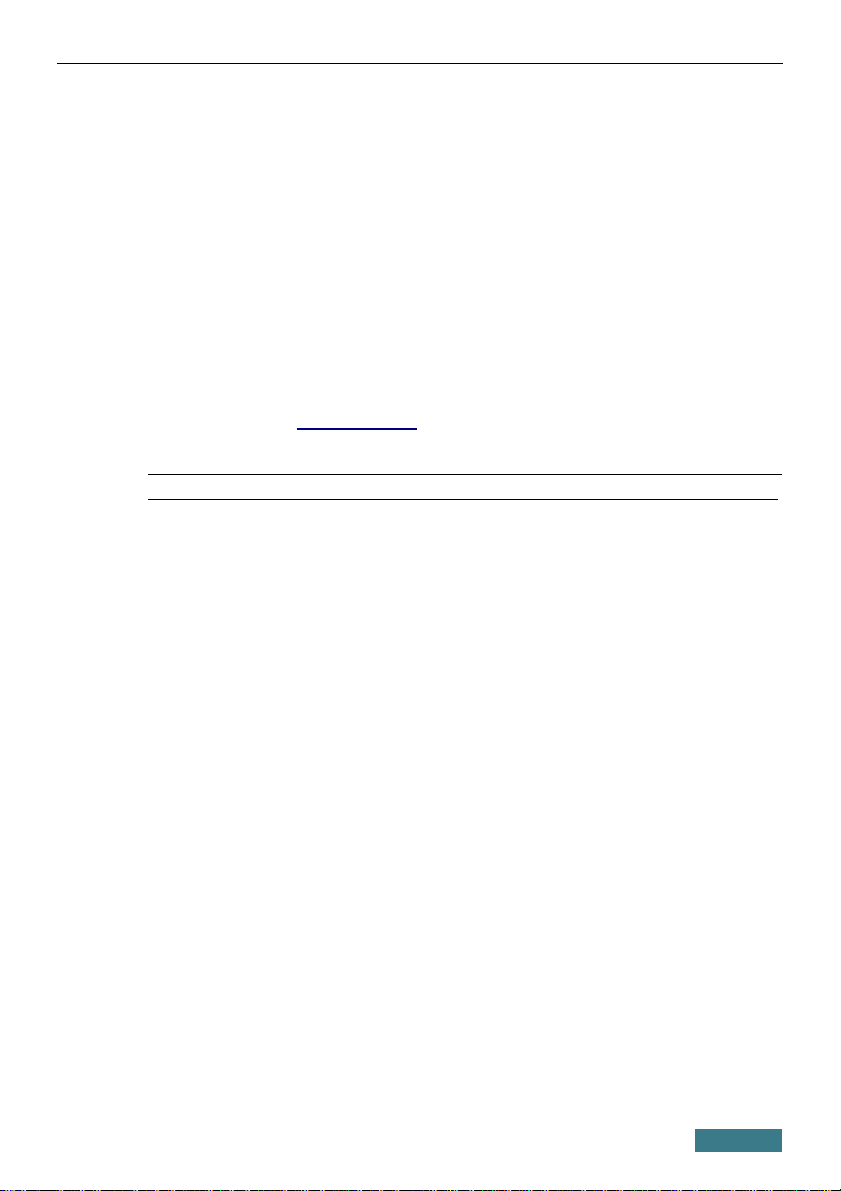
DIR-615A Quick Installation Guide
BEFORE YOU BEGIN
Delivery Package
• Router DIR-615A
• Power adapter DC 12V/0.5A
• Ethernet cable (CAT 5)
• “Quick Installation Guide” (brochure).
If any of the items are missing, please contact your reseller.
The “User Manual” and “Quick Installation Guide” documents are available
on D-Link website (see www.dlink.ru).
!
Using a power supply with a different voltage rating than the one
included will cause damage and void the warranty for this product.
2
Page 3
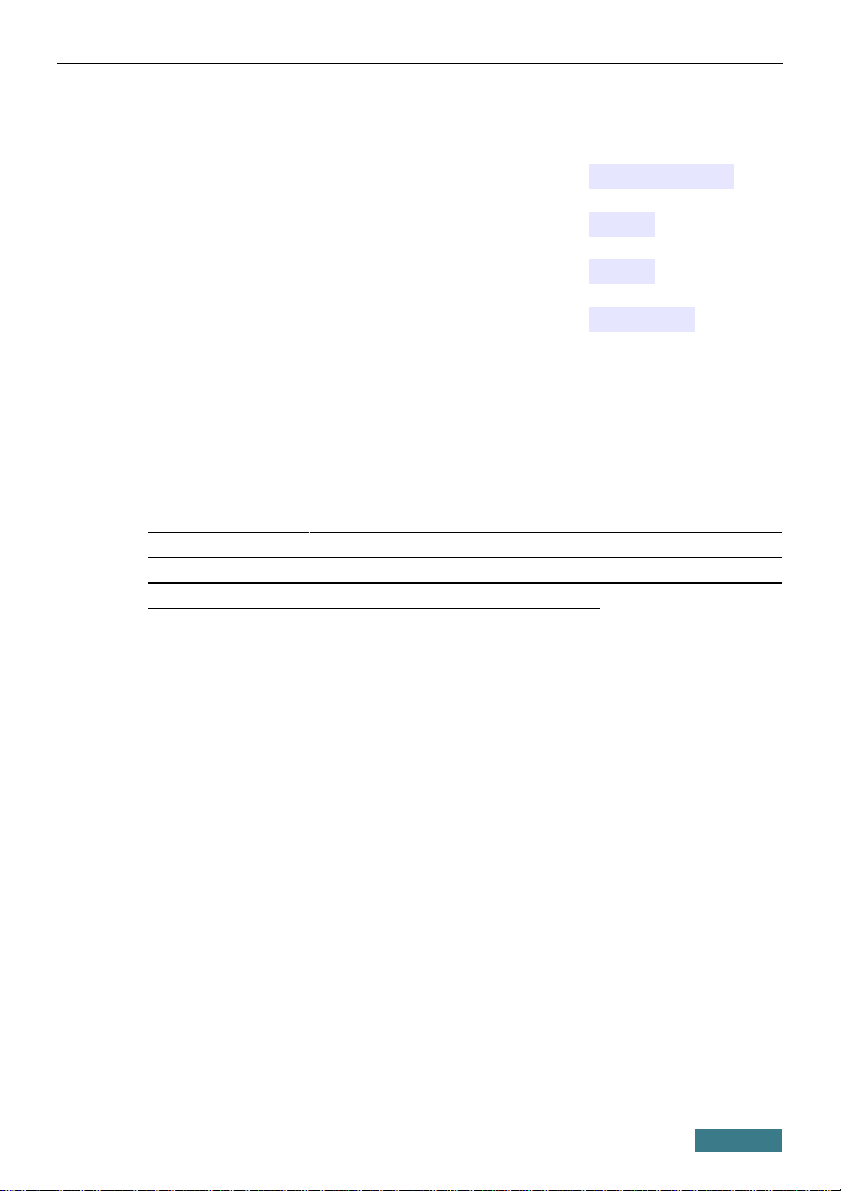
DIR-615A Quick Installation Guide
Default Settings
IP address of wireless router
192.168.0.1
Username (login)
admin
Password
admin
Name of wireless network (SSID)
DIR-615A
Network key (PSK password)
see WPS PIN on the
barcode label on the
bottom panel of the
device
!
Router DIR-615A with default settings cannot connect to the Internet.
To get started, please set your own password for access to the webbased interface and change the WLAN name (SSID); then, if needed,
configure other settings recommended by your ISP.
3
Page 4

DIR-615A Quick Installation Guide
System Requirements and Equipment
• A computer with any operating system that supports a web browser.
• A web browser to access the web-based interface of the router:
◦ Apple Safari 8 and later
◦ Google Chrome 48 and later
◦ Microsoft Internet Explorer 10 and later
◦ Microsoft Edge 20.10240 and later
◦ Mozilla Firefox 44 and later
◦ Opera 35 and later.
• A NIC (Ethernet or Wi-Fi adapter) to connect to the router.
• An 802.11b, g, or n Wi-Fi adapter to create a wireless network.
4
Page 5
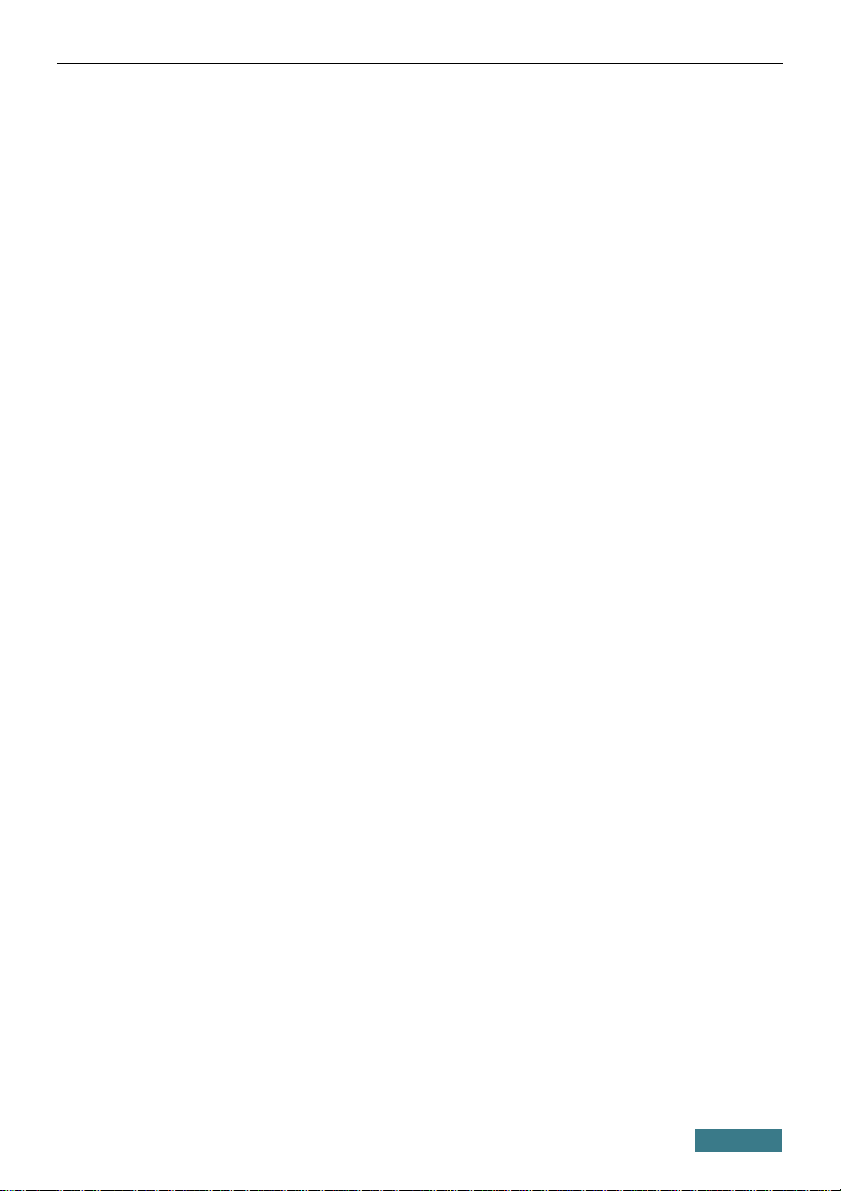
DIR-615A Quick Installation Guide
CONNECTING TO PC
PC with Ethernet Adapter
1. Make sure that your PC is powered off.
2. Connect an Ethernet cable between any of LAN ports located on the back
panel of the router and the Ethernet port of your PC.
3. Connect the power cord to the power connector port on the back panel of
the router, then plug the power adapter into an electrical outlet or power
strip.
4. Turn on the router by pressing the POWER button on its back panel.
5. Turn on your PC and wait until your operating system is completely
loaded.
Now you should configure your PC to obtain an IP address automatically (as
DHCP client).
5
Page 6
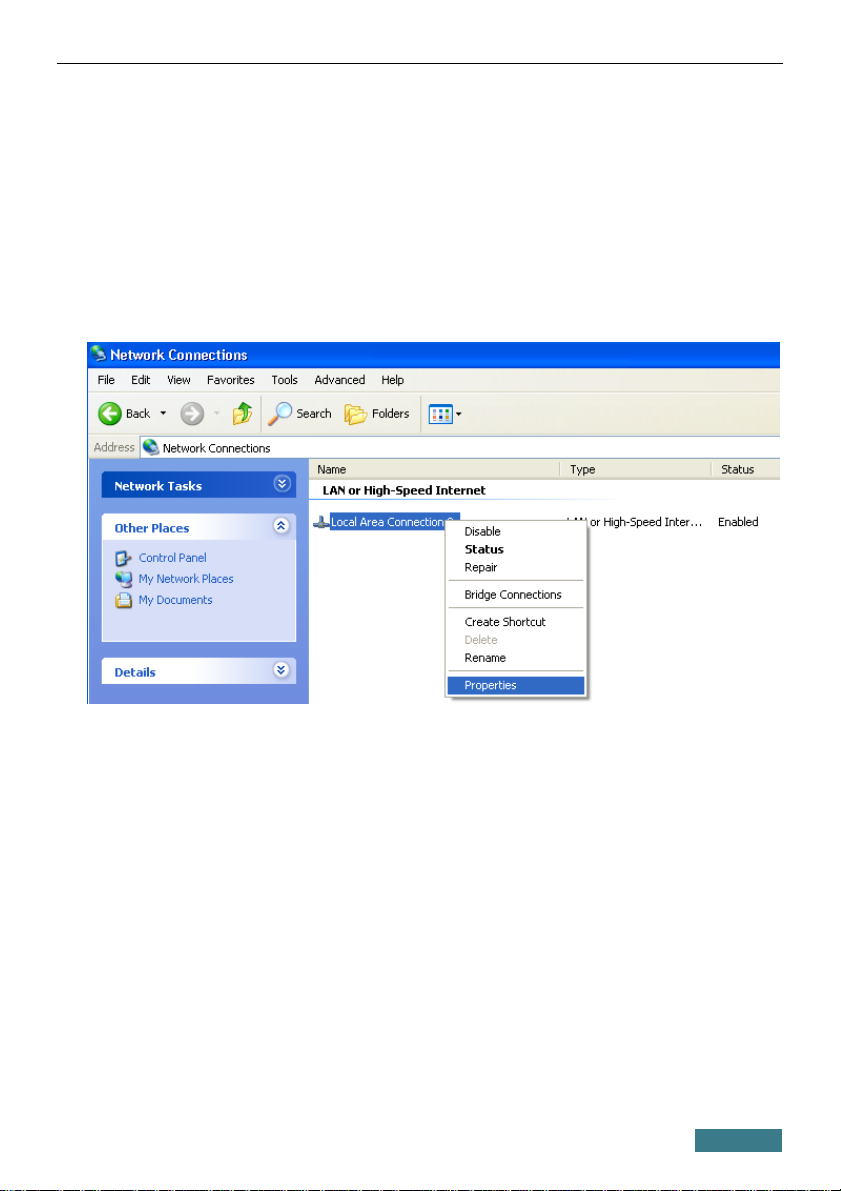
DIR-615A Quick Installation Guide
Obtaining IP Address Automatically in OS Windows XP
1. Click the Start button and proceed to the Control Panel > Network
and Internet Connections > Network Connections window.
2. In the Network Connections window, right-click the relevant Local
Area Connection icon and select the Properties line in the menu
displayed.
3. In the Local Area Connection Properties window, on the General
tab, select the Internet Protocol (TCP/IP) line. Click the Properties
button.
6
Page 7
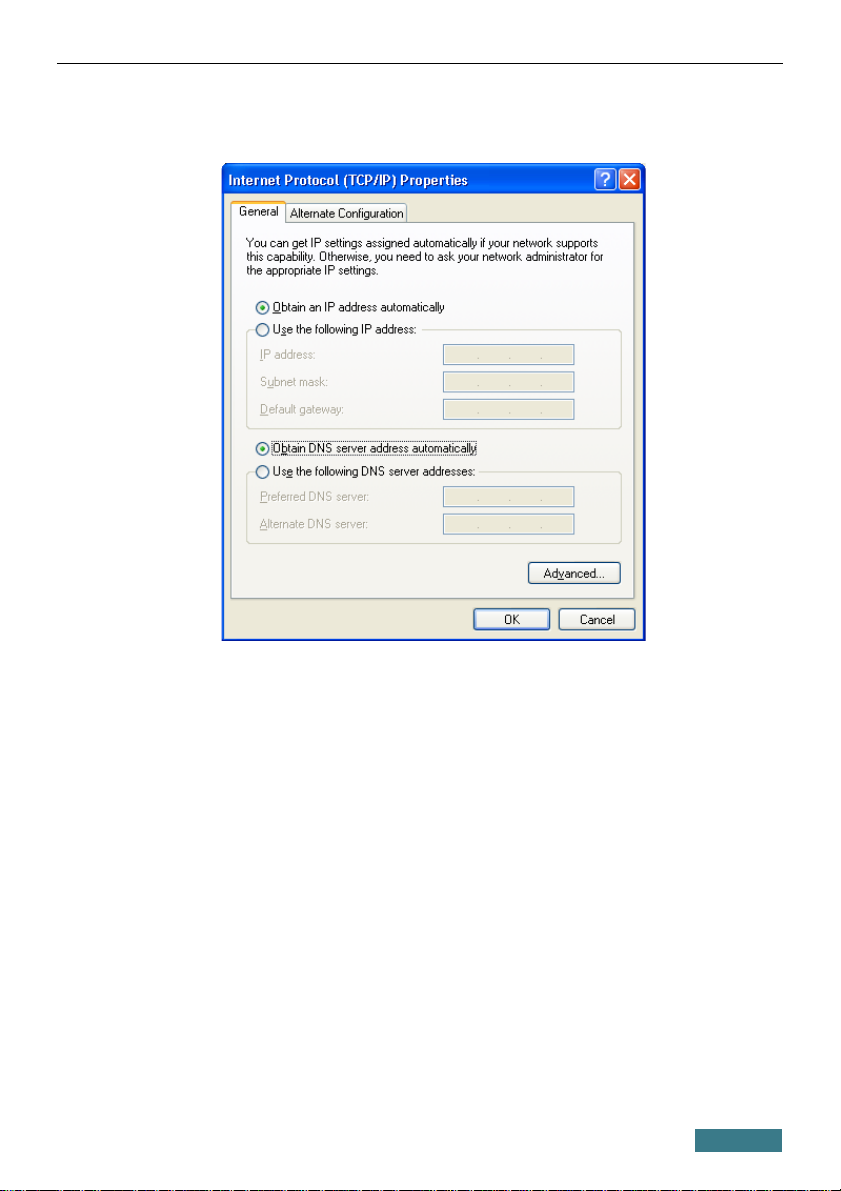
DIR-615A Quick Installation Guide
4. Select the Obtain an IP address automatically and Obtain DNS
server address automatically radio buttons. Click the OK button.
5. Click the ОК button in the connection properties window.
Now your computer is configured to obtain an IP address automatically.
7
Page 8
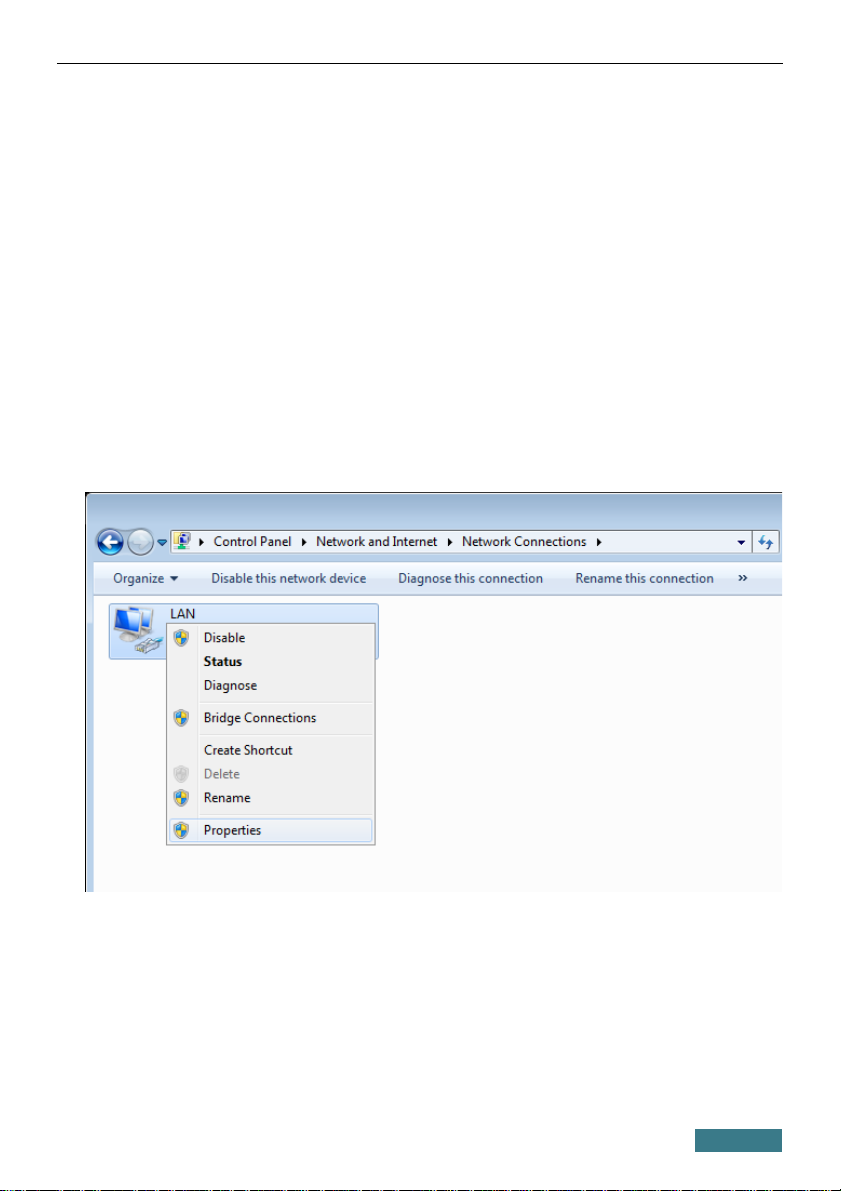
DIR-615A Quick Installation Guide
Obtaining IP Address Automatically in OS Windows 7
1. Click the Start button and proceed to the Control Panel window.
2. Select the Network and Sharing Center section. (If the Control Panel
has the category view (the Category value is selected from the View by
drop-down list in the top right corner of the window), choose the View
network status and tasks line under the Network and Internet
section.)
3. In the menu located on the left part of the window, select the Change
adapter settings line.
4. In the opened window, right-click the relevant Local Area Connection
icon and select the Properties line in the menu displayed.
5. In the Local Area Connection Properties window, on the
Networking tab, select the Internet Protocol Version 4 (TCP/IPv4)
line. Click the Properties button.
8
Page 9

DIR-615A Quick Installation Guide
6. Select the Obtain an IP address automatically and Obtain DNS
server address automatically radio buttons. Click the OK button.
7. Click the OK button in the connection properties window.
Now your computer is configured to obtain an IP address automatically.
9
Page 10
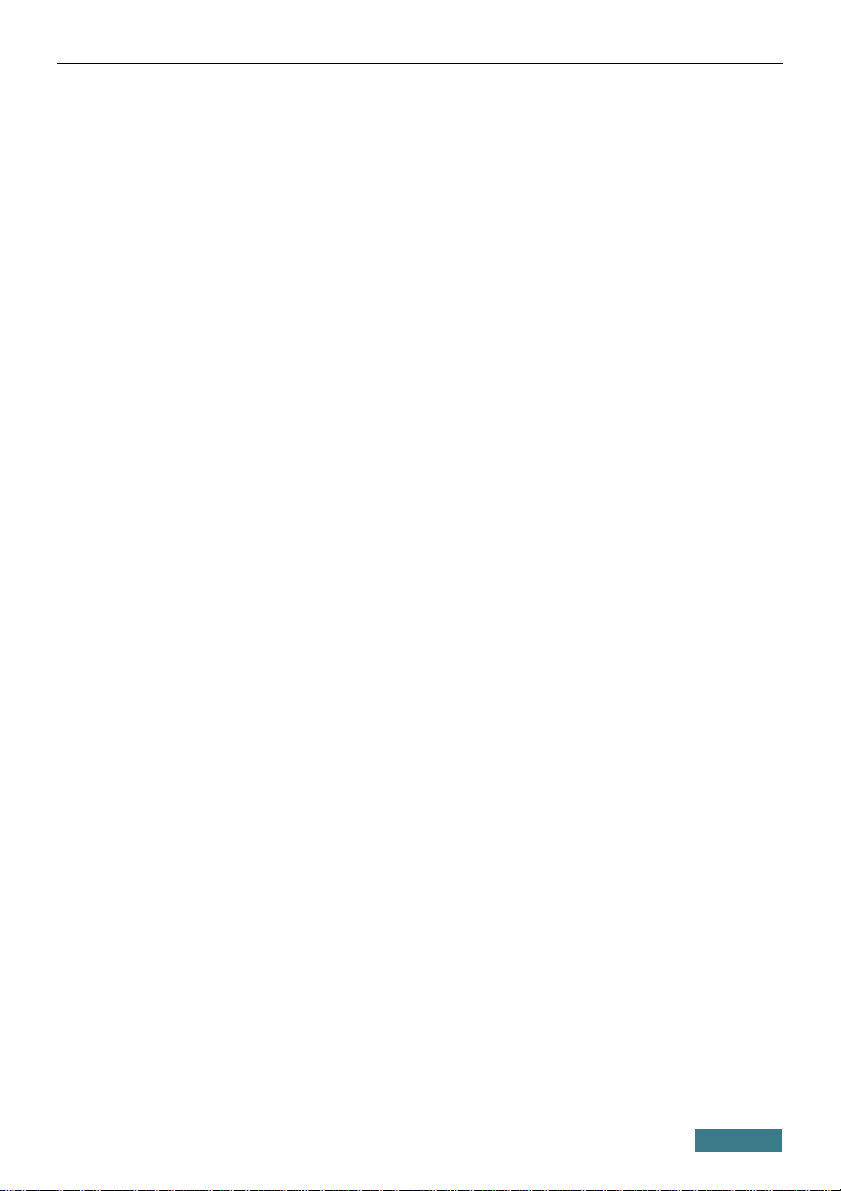
DIR-615A Quick Installation Guide
PC with Wi-Fi Adapter
1. Connect the power cord to the power connector port on the back panel of
the router, then plug the power adapter into an electrical outlet or power
strip.
2. Turn on the router by pressing the POWER button on its back panel.
3. Turn on your PC and wait until your operating system is completely
loaded.
4. Turn on your Wi-Fi adapter. As a rule, modern notebooks with built-in
wireless NICs are equipped with a button or switch that turns on/off the
wireless adapter (refer to your PC documents). If your PC is equipped
with a pluggable wireless NIC, install the software provided with your
Wi-Fi adapter.
Now you should configure your Wi-Fi adapter.
10
Page 11

DIR-615A Quick Installation Guide
Configuring Wi-Fi Adapter in OS Windows XP
1. Click the Start button and proceed to the Control Panel > Network
and Internet Connections > Network Connections window.
2. Select the icon of the wireless network connection and make sure that
your Wi-Fi adapter is on.
3. Search for available wireless networks.
4. In the opened Wireless Network Connection window, select the
wireless network DIR-615A and click the Connect button.
5. In the opened window, enter the network key (see WPS PIN on the
barcode label on the bottom panel of the device) in the Network key and
Confirm network key fields and click the Connect button.
After that the Wireless Network Connection Status window appears.
!
If you perform initial configuration of the router via Wi-Fi connection,
note that immediately after changing the wireless default settings of the
router you will need to reconfigure the wireless connection using the
newly specified settings.
11
Page 12
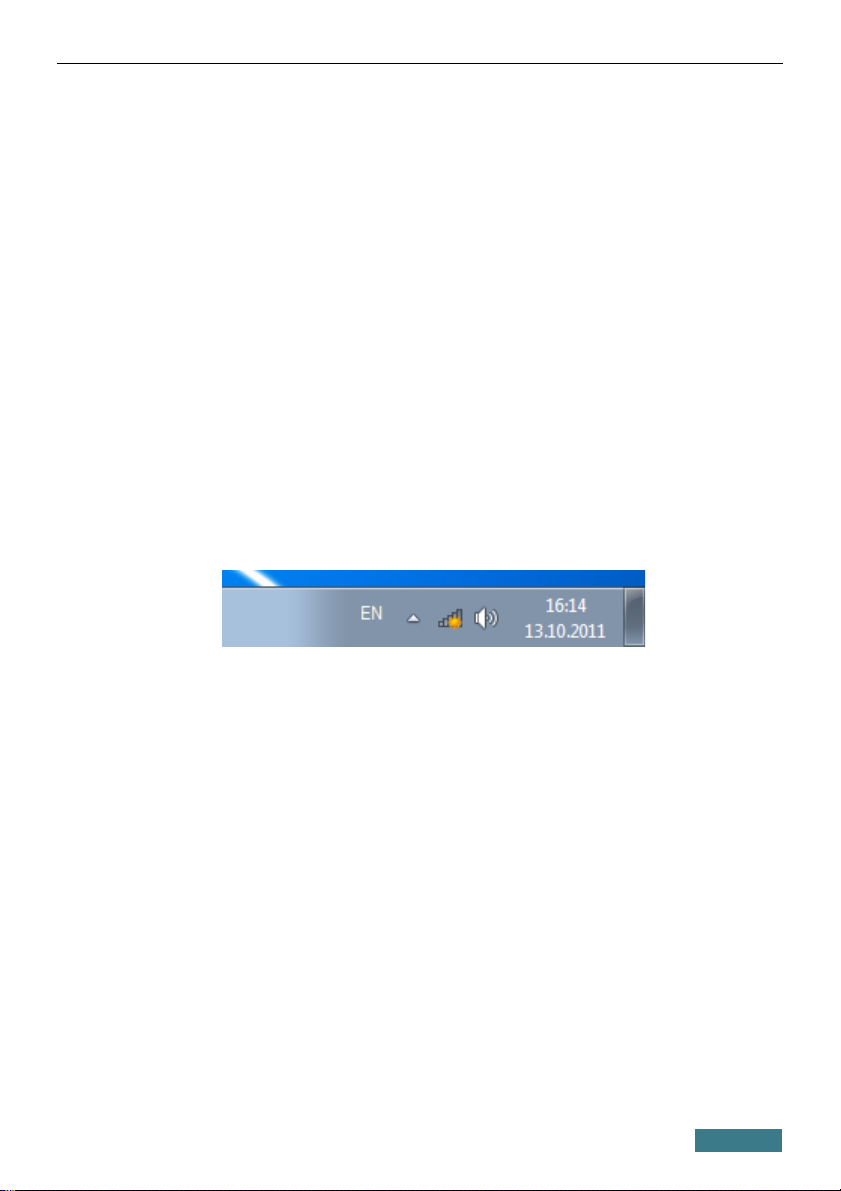
DIR-615A Quick Installation Guide
Configuring Wi-Fi Adapter in OS Windows 7
1. Click the Start button and proceed to the Control Panel window.
2. Select the Network and Sharing Center section. (If the Control Panel
has the category view (the Category value is selected from the View by
drop-down list in the top right corner of the window), choose the View
network status and tasks line under the Network and Internet
section.)
3. In the menu located on the left part of the window, select the Change
adapter settings line.
4. In the opened window, select the icon of the wireless network connection
and make sure that your Wi-Fi adapter is on.
5. To open the list of available wireless networks, select the icon of the
wireless network connection and click the Connect To button or left-
click the network icon in the notification area located on the right side of
the taskbar.
12
Page 13

DIR-615A Quick Installation Guide
6. In the opened window, in the list of available wireless networks, select the
wireless network DIR-615A and click the Connect button.
7. In the opened window, enter the network key (see WPS PIN on the
barcode label on the bottom panel of the device) in the Security key
field and click the OK button.
8. Wait for about 20-30 seconds. After the connection is established, the
network icon will be displayed as the signal level scale.
!
If you perform initial configuration of the router via Wi-Fi connection,
note that immediately after changing the wireless default settings of the
router you will need to reconfigure the wireless connection using the
newly specified settings.
13
Page 14

DIR-615A Quick Installation Guide
CONFIGURING ROUTER
Connecting to Web-based Interface
Start a web browser. In the address bar of the web browser, enter the IP
address of the router (by default, the following IP address is specified:
192.168.0.1). Press the Enter key.
!
If the error “ The page cannot be displayed ” (or “ Unable to display the
page ”/“ Could not connect to remote server ”) occurs upon connecting to
the web-based interface of the router, make sure that you have properly
connected the router to your computer.
If the device has not been configured previously or the default settings have
been restored, after access to the web-based interface the Initial Configuration
Wizard opens (see the Initial Configuration Wizard section, page 17).
14
Page 15

DIR-615A Quick Installation Guide
If you configured the device previously, after access to the web-based interface
the login page opens. Enter the username (admin) in the Username field
and the password you specified in the Password field, then click the LOGIN
button.
15
Page 16

DIR-615A Quick Installation Guide
The Summary page displays general information on the router and its
software.
The web-based interface of the router is bilingual (English/Russian). You can
select the needed language upon the initial configuration of the web-based
interface of the router or in the System / Configuration section of the
menu.
To configure the router use the menu in the left part of the page. Go to the
relevant section and select the needed page or run the wizard in the Quick
Setup section.
16
Page 17

DIR-615A Quick Installation Guide
Initial Configuration Wizard
In order to start the Initial Configuration Wizard manually, go to the Quick
Setup section and click the START button in the Initial Configuration
box.
Click the OK button and wait until the factory default settings are restored.
Then click the START button again.
If the device has not been configured previously or the default settings have
been restored, the Initial Configuration Wizard starts automatically upon
access to the web-based interface or upon opening a web site on the Internet.
1. Click YES in order to leave the current language of the web-based
interface or click NO to select the other language.
2. On the next page, click the CONTINUE button.
17
Page 18

DIR-615A Quick Installation Guide
Selecting Operation Mode
In order to connect your device to a wired ISP, on the Device mode page,
from the Connection method list, select the Wired connection value.
Then from the Work mode list select the Router value. In this mode you can
configure a WAN connection, set your own settings for the wireless network,
configure LAN ports to connect an STB or VoIP phone, and set your own
password for access to the web-based interface of the device.
In order to connect your device to a wireless ISP (WISP), on the Device
mode page, from the Connection method list, select the Wi-Fi value.
Then from the Work mode list select the WISP Repeater value. In this
mode you can connect your device to another access point, configure a WAN
connection, set your own settings for the wireless network, configure LAN
ports to connect an STB or VoIP phone, and set your own password for access
to the web-based interface of the device.
In order to connect your device to a wired router for adding a wireless network
to the existing local network, on the Device mode page, from the
Connection method list, select the Wired connection value. Then from
the Work mode list select the Access point value. In this mode you can set
your own settings for the wireless network and set your own password for
access to the web-based interface of the device.
18
Page 19

DIR-615A Quick Installation Guide
In order to connect your device to a wireless router for extending the range of
the existing wireless network, on the Device mode page, from the
Connection method list, select the Wi-Fi value. Then from the Work
mode list select the Repeater value. In this mode you can connect your
device to another access point, set your own settings for the wireless network,
and set your own password for access to the web-based interface of the device.
In order to let wired PCs connected to your device access the network of a
wireless router, on the Device mode page, from the Connection method
list, select the Wi-Fi value. Then from the Work mode list select the Client
value. In this mode you can connect your device to another access point and
set your own password for access to the web-based interface of the device.
When the operation mode is selected, click the NEXT button.
19
Page 20

DIR-615A Quick Installation Guide
Wi-Fi Client
This configuration step is available for the WISP Repeater, Repeater, and
Client modes.
On the Wi-Fi client page, in the Wireless Networks section, select the
network to which you want to connect. When you select a network, the SSID
and BSSID fields are filled in automatically.
If you cannot find the needed network in the list, click the Update list button.
1. If a password is needed to connect to the selected network, fill in the
relevant field.
If you connect to a hidden network, from the Connecting to network list
select the Connect to hidden network value. Enter the network name to
the SSID field. Then select a needed value from the Network
authentication list and then, if needed, enter the password in the relevant
field.
2. Click the NEXT button.
20
Page 21

DIR-615A Quick Installation Guide
Conguring WAN Connection
This configuration step is available for the Router and WISP Repeater
modes.
!
You should configure your WAN connection in accordance with data
provided by your Internet service provider (ISP). Make sure that you have
obtained all necessary information prior to configuring your connection.
Otherwise contact your ISP.
1. On the Internet connection type page, from the Connection type
list, select the connection type used by your ISP and fill in the fields
displayed on the page.
Static IPv4: Fill in the following fields: IP address, Netmask, Gateway IP
address, and DNS IP address.
Static IPv6: Fill in the following fields: IP address, and Gateway IP
address.
21
Page 22

DIR-615A Quick Installation Guide
PPPoE, IPv6 PPPoE, PPPoE Dual Stack, PPPoE + Dynamic IP (PPPoE
Dual Access): Enter authorization data provided by your ISP (the username
(login) in the Username field and the password in the Password field).
Click the Show icon ( ) to display the entered password. If authorization
is not required, select the Without authorization checkbox.
PPPoE + Static IP (PPPoE Dual Access): Enter authorization data provided
by your ISP (the username (login) in the Username field and the password in
the Password field). Click the Show icon ( ) to display the entered
password. If authorization is not required, select the Without authorization
checkbox. Also fill in the following fields: IP address, Netmask, Gateway
IP address, and DNS IP address.
22
Page 23

DIR-615A Quick Installation Guide
PPTP + Dynamic IP or L2TP + Dynamic IP: Enter authorization data
provided by your ISP (the username (login) in the Username field and the
password in the Password field). Click the Show icon ( ) to display the
entered password. If authorization is not required, select the Without
authorization checkbox. In the VPN server address field, enter the IP or
URL address of the PPTP or L2TP authentication server.
PPTP + Static IP or L2TP + Static IP: Enter authorization data provided by
your ISP (the username (login) in the Username field and the password in
the Password field). Click the Show icon ( ) to display the entered
password. If authorization is not required, select the Without authorization
checkbox. In the VPN server address field, enter the IP or URL address of
the PPTP or L2TP authentication server. Also fill in the following fields: IP
address, Netmask, Gateway IP address, and DNS IP address.
23
Page 24

DIR-615A Quick Installation Guide
2. If your ISP uses MAC address binding, select the Clone MAC address
of your device checkbox.
3. If the Internet access is provided via a VLAN channel, select the Use
VLAN checkbox and fill in the VLAN ID field.
4. Click the NEXT button.
24
Page 25

DIR-615A Quick Installation Guide
Conguring Wireless Network
This configuration step is available for the Router, Access point, WISP
Repeater, and Repeater modes.
1. On the Wireless Network page, in the Network name field, specify
your own name for the wireless network or leave the value suggested by
the router.
2. In the Password field, specify your own password for access to the
wireless network or leave the value suggested by the router (WPS PIN of
the device, see the barcode label).
3. You can restore the parameters of the wireless network specified before
resetting to factory defaults. To do this, click the RESTORE button.
25
Page 26

DIR-615A Quick Installation Guide
4. If you want to create an additional wireless network isolated from your
LAN, select the Enable guest network checkbox (available for the
Router and WISP Repeater modes only).
5. In the Network name field, specify your own name for the guest
wireless network or leave the value suggested by the router.
6. If you want to create a password for access to the guest wireless network,
deselect the Open network checkbox and fill in the Password field.
7. If you want to limit the bandwidth of the guest wireless network, select
the Enable shaping checkbox and fill in the Shaping field.
8. Click the NEXT button.
26
Page 27

DIR-615A Quick Installation Guide
Conguring LAN Ports for IPTV/VoIP
This configuration step is available for the Router and WISP Repeater
modes.
1. On the IPTV page, select the Is an STB connected to the device
checkbox.
2. Select a free LAN port for connecting your set-top box.
3. If the IPTV service is provided via a VLAN channel, select the Use
VLAN ID checkbox and fill in the VLAN ID field.
4. Click the NEXT button.
5. On the VoIP page, select the In an IP phone connected to the
device checkbox.
6. Select a free LAN port for connecting your IP phone.
7. If the VoIP services provided via a VLAN channel, select the Use VLAN
ID checkbox and fill in the VLAN ID field.
8. Click the NEXT button.
27
Page 28

DIR-615A Quick Installation Guide
Changing Web-based Interface Password
On this page you should change the default administrator password. You may
set any password except admin. Use digits, Latin letters (uppercase and/or
lowercase), and other characters available in the US keyboard layout.
1
!
Remember or write down the new password for the administrator
account. In case of losing the new password, you can access the settings
of the router only after restoring the factory default settings via the
hardware RESET button. This procedure wipes out all settings that you
have configured for your router.
Click the NEXT button.
On the next page, check all the settings you have just specified.
Also you can save a text file with parameters set by the Wizard to your PC. To
do this, click the SAVE CONFIGURATION FILE button and follow the
dialog box appeared.
To finish the Wizard, click the APPLY button. The router will apply settings,
reboot, if needed, and check the Internet connection if the Wizard has
configured a WAN connection.
1 0-9, A-Z, a-z, space, !"#$%&'()*+,-./:;<=>?@[\]^_`{|}~.
28
Page 29

DIR-615A Quick Installation Guide
Configuring Local Area Network
1. Go to the Connections Setup / LAN page.
2. If needed, change the IPv4 address of the router's LAN interface and the
mask of the local subnet. To do this, click the IPv4 tab and specify
needed values in the IP Address and Subnet mask fields in the IP
section.
3. If needed, specify your own IPv6 address of the router's LAN interface.
To do this, click the IPv6 tab and select the Static value from the
Addressing Mode drop-down list in the IP section. Then specify the
needed value in the IP address field.
29
Page 30

DIR-615A Quick Installation Guide
4. IPv4 address assignment. By default, the built-in DHCP server of
the router assigns IPv4 addresses to the devices of the LAN. If you want
to manually assign IPv4 addresses, disable the DHCP server (click the
IPv4 tab and select the Disable value from the Mode drop-down list in
the DHCP section).
5. IPv6 address assignment. By default, the devices of the LAN
automatically assign IPv6 addresses to themselves (the Stateless value
is selected from the Autoconfiguration mode drop-down list in the
DHCP section on the IPv6 tab). If the devices of the LAN do not support
IPv6 address autoconfiguration, enable the built-in DHCPv6 server of the
router (select the Statefull value from the Autoconfiguration mode
drop-down list). If you want to manually assign IPv6 addresses to devices
of the LAN, select the Disable value from the Mode drop-down list.
6. After specifying the needed parameters on the Connections Setup /
LAN page, click the APPLY button.
30
Page 31

DIR-615A Quick Installation Guide
Saving Settings to Non-volatile Memory
In order to avoid losing the new settings upon hardware reboot (accidental or
intentional power-off of the device), it is recommended to save the settings to
the non-volatile memory of the router.
After changing the configuration of the router, a relevant notification appears
in the right top part of the page.
Click the SAVE button.
Now you can use the router to access the Internet or access the web-based
interface of the router to configure additional parameters. For detailed
description of every page of the web-based interface, see the “User Manual”
document (see www.dlink.ru).
31
Page 32

DIR-615A Quick Installation Guide
SPECIFICATIONS
*
Hardware
Interfaces
· 10/100BASE-TX WAN port
· 4 10/100BASE-TX LAN ports
LEDs
· POWER
· STATUS
· WLAN / WPS
· INTERNET
· 4 LAN LEDs
Buttons
· POWER button to power on/power off
· RESET button to restore factory default settings
· WPS button to set up secure wireless connection and
enable/disable wireless network
Antenna
· Two internal omnidirectional antennas (2dBi gain)
MIMO
· 2 x 2
Power connector
· Power input connector (DC)
Software
WAN connection types
· PPPoE
· IPv6 PPPoE
· PPPoE Dual Stack
· Static IPv4 / Dynamic IPv4
· Static IPv6 / Dynamic IPv6
· PPPoE + Static IP (PPPoE Dual Access)
· PPPoE + Dynamic IP (PPPoE Dual Access)
· PPTP/L2TP + Static IP
· PPTP/L2TP + Dynamic IP
* The device features are subject to change without notice. For the latest versions of the
firmware and relevant documentation, visit www.dlink.ru.
32
Page 33

DIR-615A Quick Installation Guide
Software
Network functions
· DHCP server/relay
· DHCPv6 server (Stateful/Stateless), IPv6 prefix
delegation
· DNS relay
· Support of DNSv6 AAAA records
· Dynamic DNS
· Static IP routing
· Static IPv6 routing
· IGMP Proxy
· RIP
· Support of UPnP IGD
· Support of VLAN
· WAN ping respond
· Support of SIP ALG
· Support of RTSP
· Autonegotiation of speed, duplex mode, and flow
control/Manual speed and duplex mode setup for each
Ethernet port
· Setup of maximum TX rate for each port of the router
· Built-in UDPXY application
Firewall functions
· Network Address Translation (NAT)
· Stateful Packet Inspection (SPI)
· IP filter
· IPv6 filter
· MAC filter
· URL filter
· DMZ
· Prevention of ARP and DDoS attacks
· Virtual servers
· Built-in Yandex.DNS web content filtering service
VPN
· IPSec/PPTP/L2TP/PPPoE pass-through
33
Page 34

DIR-615A Quick Installation Guide
Software
Management
· Local and remote access to settings through
TELNET/WEB (HTTP/HTTPS)
· Web-based interface for configuration and management
in two languages
· Support of Click'n'Connect application for Android
smartphones
· Notification on connection problems and auto redirect to
settings
· Firmware update via web-based interface
· Automatic notification on new firmware version
· Saving/restoring configuration to/from file
· Support of remote logging
· Automatic synchronization of system time with NTP
server and manual time/date setup
· Ping utility
· Traceroute utility
· TR-069 client
Wireless Module Parameters
Standards
· IEEE 802.11b/g/n
Frequency range
· 2400 ~ 2483.5MHz
Wireless connection security
· WEP
· WPA/WPA2 (Personal/Enterprise)
· МАС filter
· WPS (PBC/PIN)
Advanced functions
· Support of client mode
· WMM (Wi-Fi QoS)
· Information on connected Wi-Fi clients
· Advanced settings
· Smart adjustment of Wi-Fi clients
· Guest Wi-Fi / support of MBSSID
· Limitation of wireless network rate
· Periodic scan of channels, automatic switch to least
loaded channel
Wireless connection rate
· IEEE 802.11b: 1, 2, 5.5, and 11Mbps
· IEEE 802.11g: 6, 9, 12, 18, 24, 36, 48, and 54Mbps
· IEEE 802.11n: from 6.5 to 300Mbps (from MCS0 to
MCS15)
34
Page 35

DIR-615A Quick Installation Guide
Wireless Module Parameters
Transmitter output power
The maximum value of the
transmitter output power
depends upon the radio
frequency regulations applied in
your country
· 802.11b (typical at room temperature 25 °C)
17dBm (+/-1.5dB) at 1, 2, 5.5, 11Mbps
· 802.11g (typical at room temperature 25 °C)
17dBm (+/-1.5dB) at 6, 9, 12Mbps
16dBm (+/-1.5dB) at 18, 24Mbps
15dBm (+/-1.5dB) at 36, 48, 54Mbps
· 802.11n (typical at room temperature 25 °C)
HT20
16.5dBm (+/-1.5dB) at MCS0/1/2/8/9/10
16dBm (+/-1.5dB) at MCS3/4/11/12
15.5dBm (+/-1.5dB) at MCS5/13
15dBm (+/-1.5dB) at MCS6/14
14dBm (+/-1.5dB) at MCS7/15
HT40
16.5dBm (+/-1.5dB) at MCS0/1/2/8/9/10
16dBm (+/-1.5dB) at MCS3/4/11/12
15.5dBm (+/-1.5dB) at MCS5/13
15dBm (+/-1.5dB) at MCS6/14
14dBm (+/-1.5dB) at MCS7/15
35
Page 36

DIR-615A Quick Installation Guide
Wireless Module Parameters
Receiver sensitivity · 802.11b (typical at PER = 8% (1000-byte PDUs) at room
temperature 25 °C)
-82dBm at 1Mbps
-80dBm at 2Mbps
-78dBm at 5.5Mbps
-76dBm at 11Mbps
· 802.11g (typical at PER = 10% (1000-byte PDUs) at
room temperature 25 °C)
-85dBm at 6Mbps
-84dBm at 9Mbps
-82dBm at 12Mbps
-80dBm at 18Mbps
-77dBm at 24Mbps
-73dBm at 36Mbps
-69dBm at 48Mbps
-68dBm at 54Mbps
· 802.11n (typical at PER = 10% (1000-byte PDUs))
HT20
-82dBm at MCS0/8
-79dBm at MCS1/9
-77dBm at MCS2/10
-74dBm at MCS3/11
-70dBm at MCS4/12
-66dBm at MCS5/13
-65dBm at MCS6/14
-64dBm at MCS7/15
HT40
-79dBm at MCS0/8
-76dBm at MCS1/9
-74dBm at MCS2/10
-71dBm at MCS3/11
-67dBm at MCS4/12
-63dBm at MCS5/13
-62dBm at MCS6/14
-61dBm at MCS7/15
Modulation schemes · 802.11b: DQPSK, DBPSK, DSSS, CCK
· 802.11g: BPSK, QPSK, 16QAM, 64QAM with OFDM
· 802.11n: BPSK, QPSK, 16QAM, 64QAM with OFDM
Physical Parameters
Dimensions (L x W x H)
· 134 x 98 x 83 mm (5.3 x 3.9 x 3.3 in)
Weight
· 202 g (0.45 lb)
36
Page 37

DIR-615A Quick Installation Guide
Operating Environment
Power
· Output: 12V DC, 0.5A
Temperature
· Operating: from 0 to 40 °C
· Storage: from -20 to 65 °C
Humidity
· Operating: from 10% to 90% (non-condensing)
· Storage: from 5% to 95% (non-condensing)
37
Page 38

DIR-615A Quick Installation Guide
SAFETY RULES AND CONDITIONS
Please carefully read this section before installation and connection of the
device. Make sure that the power adapter and cables are not damaged. The
device should be used only as intended in accordance with the documents.
The device is intended for use in dry, clean, dust-free, and well ventilated areas
with normal humidity away from strong heat sources. Do not use the device
outdoors or in the areas with high humidity. Do not place foreign objects on
the device. Do not obstruct the ventilation openings of the device. The
environmental temperature near the device and the temperature inside the
device's cover should be within the range from 0 °С to +40 °С.
Only use the power adapter supplied with the device. Do not plug in the
adapter, if its case or cable are damaged. Plug the adapter only into working
electrical outlets with parameters indicated on the adapter.
Do not open the cover of the device! Unplug the device before dusting and
cleaning. Use a damp cloth to clean the device. Do not use liquid/aerosol
cleaners or magnetic/static cleaning devices. Prevent moisture getting into the
device or the power adapter.
The service life of the device is 2 years.
38
Page 39

DIR-615A Quick Installation Guide
TECHNICAL SUPPORT
You can find software updates and user documentation on our website.
D-Link provides its customers with free support within the product's
warranty period.
Customers can contact the technical support group by phone or by email/Internet.
FOR TELEPHONE NUMBERS AND ADDRESSES OF D-LINK
OFFICES WORLDWIDE VISIT
http://www.dlink.com/corporate/worldwideoffices/
39
