Page 1
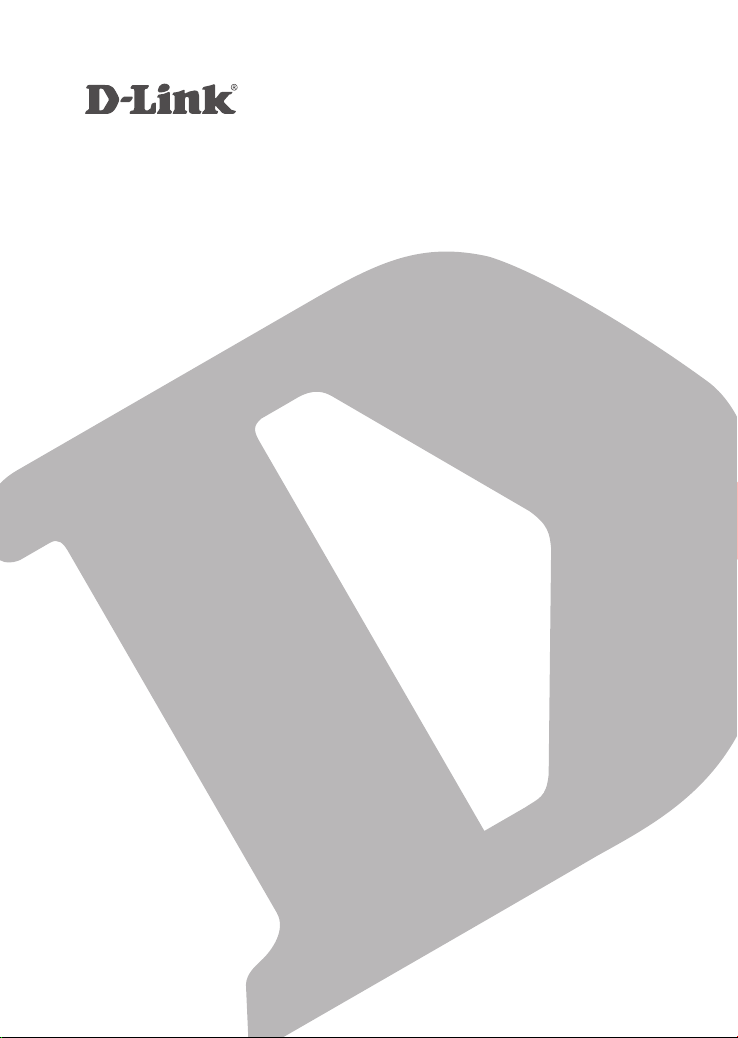
WIRELESS N 300 ROUTER
DIR- 612
QUICK
INSTALLATION
GUIDE
PETUNJUK PEMASANGAN CEPAT
Page 2
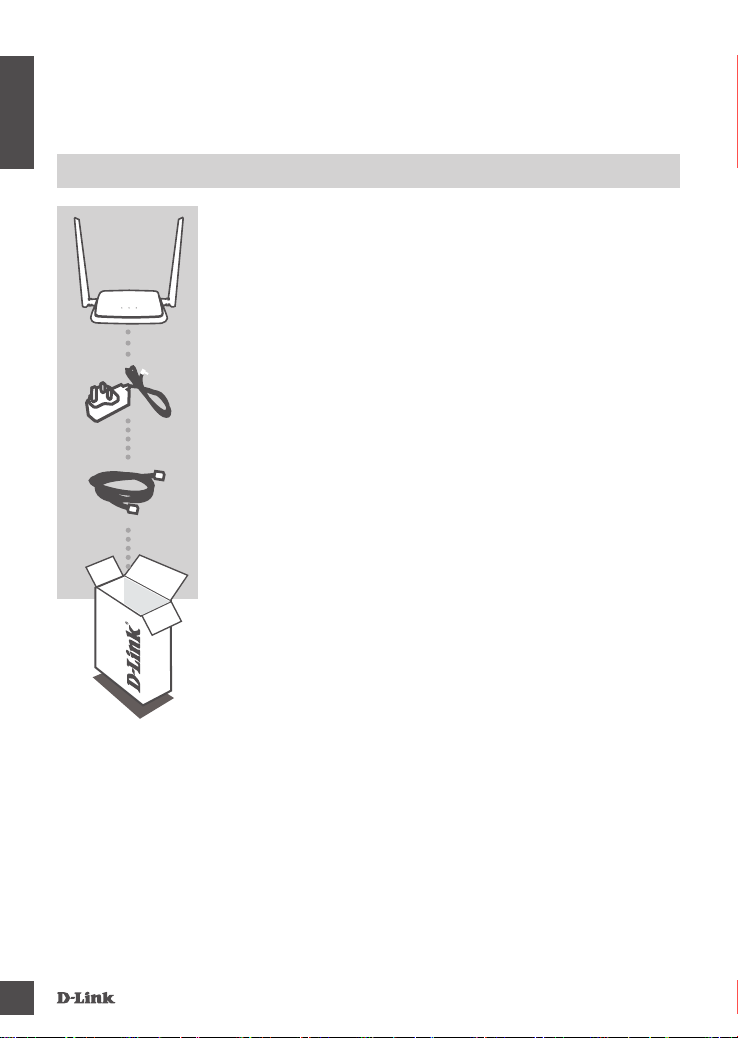
CONTENTS OF
PACKAGING
ENGLISH
CONTENTS
WIRELESS N 300 ROUTER
DIR-612
POWER ADAPTER
9V 0.6A
ETHERNET CABLE (CAT5 UTP)
CONNECT THE ROUTER TO YOUR PC DURING SETUP
If any of these items are missing from your packaging, contact
your reseller.
2
DI R-6 12
Page 3

PRODUCT SETUP
WEB-BASED SETUP
Step 1
Position your DIR-612 near your Internet-connected modem and
PC. Keep the router in an open area for better wireless coverage.
PC
Router
Modem
ENGLISH
Router
PC
Router
Internet
Save
Modem
Modem
Step 2
Unplug the modem Ethernet cable connected to your computer and
plug it into the port labeled ‘INTERNET’ on the router.
Connect the supplied power adapter to the router and a power
outlet, then verify that the power LED is on.
Step 3
Plug one end of the supplied Ethernet cable into the port labeled ‘1’
on the back of the router, and the other end into the Ethernet port on
your computer.
Step 4
Open a browser on the connected computer. If you are not
automatically directed to the D-Link Setup Wizard, go to
‘http://192.168.0.1’ and follow the onscreen instructions to congure
your DIR-612. Use ‘admin’ as your username and password.
DI R-6 12
3
Page 4
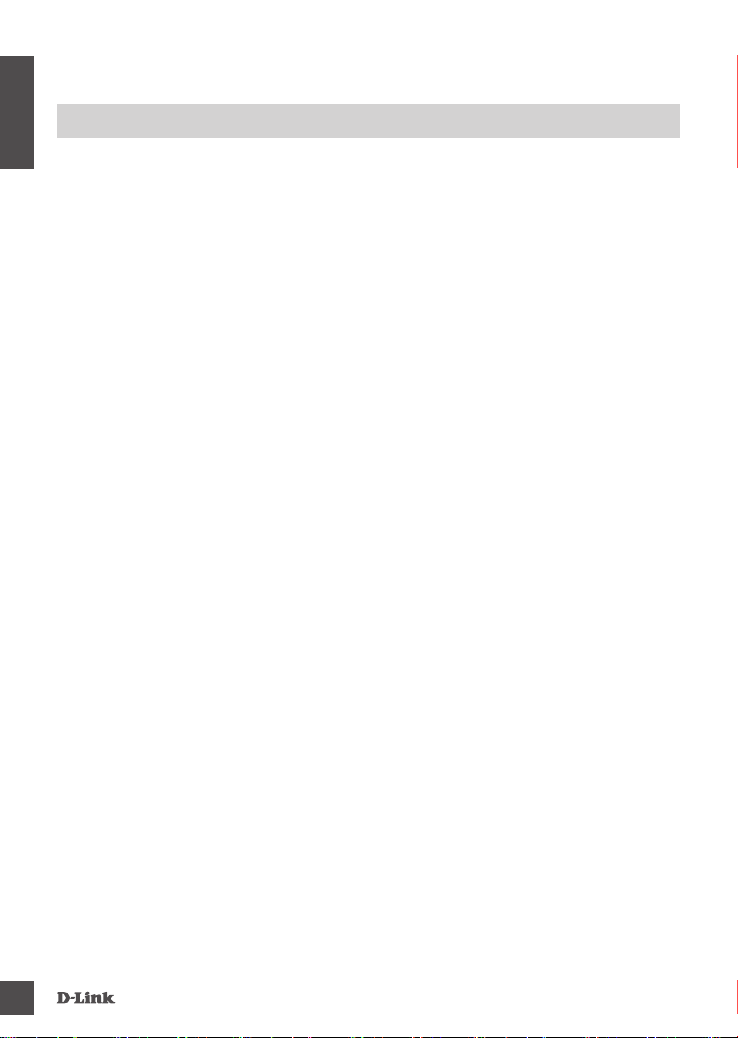
TROUBLESHOOTING
SETUP AND CONFIGURATION PROBLEMS
ENGLISH
1. HOW DO I CONFIGURE MY DIR-612 ROUTER MANUALLY?
- Connect your PC to the router using an Ethernet cable.
- Open a web browser and enter the address ‘http://192.168.0.1’ .
- The default username and password is ‘admin’.
- If you have changed the password and can not remember it, you will need to reset the router to
return to an empty password eld.
2. HOW DO I RESET MY DIR-612 ROUTER TO FACTORY DEFAULT SETTINGS?
- Ensure the router is powered on.
- Press and hold the reset button at the bottom of the device for 10 seconds.
Note: Resetting the router to factory default will erase the current conguration settings.
To re-congure your settings, log into the router as outlined in question 1, then run the Setup Wizard.
3. HOW DO I ADD A NEW WIRELESS CLIENT OR PC IF I HAVE FORGOTTEN MY
WI-FI NAME (SSID) OR WI-FI PASSWORD?
- For every PC that needs to connect to the router wirelessly, you will need to ensure you use the
correct Wi-Fi Name (SSID) and Wi-Fi password.
- Use the web-based user interface (as described in question 1 above) to check or choose your
wireless settings.
- Make sure you write down these settings so that you can enter them for each wirelessly
connected PC. The back of this document features an area to record this important information.
4. WHY CAN'T I GET AN INTERNET CONNECTION?
- For ADSL users, please contact your ISP to make sure the service has been enabled/connected
by your ISP and that your ISP username and password is correct.
4
DI R-6 12
Page 5

TECHNICAL SUPPORT
You can nd software updates and user documentation on the D-Link website.
Tech Support for customers in
Australia:
Tel: 1300-700-100
24/7 Technical Support
Web: http://www.dlink.com.au
E-mail: support@dlink.com.au
India:
Tel: +91-832-2856000 or 1860-233-3999
Web: www.dlink.co.in
E-Mail: helpdesk@in.dlink.com
Singapore, Thailand, Indonesia,
Malaysia, Philippines, Vietnam:
Singapore - www.dlink.com.sg
Thailand - www.dlink.co.th
Indonesia - www.dlink.co.id
Malaysia - www.dlink.com.my
Philippines - www.dlink.com.ph
Vietnam - www.dlink.com.vn
D-Link Middle East
Dubai, U.A.E.
Tel: +971-4-8809022
Fax: +971-4-8809066 / 8809069
Technical Support: +971-4-8809033
General Inquiries: info.me@me.dlink.com
Tech Support: support.me@me.dlink.com
Egypt:
Technical Support Call Center: +20 2258 66777
General Inquiries: info.eg@me.dlink.com
Tech Support : support.eg@me.dlink.com
Kingdom of Saudi Arabia:
Technical Support:
+966 1121 70009
General Inquiries: info.sa@me.dlink.com
Tech Support: support.sa@me.dlink.com
ENGLISH
Korea:
Tel : 1899-3540
Monday to Friday 9:30am to 6:30pm
Web : http://d-link.co.kr
E-mail : support@kr.dlink.com
New Zealand:
Tel: 0800-900-900
24/7 Technical Support
Web: http://www.dlink.co.nz
E-mail: support@dlink.co.nz
South Africa and Sub Sahara
Region:
Tel: +27 12 661 2025
08600 DLINK (for South Africa only)
Monday to Friday 8:30am to 9:00pm South
Africa Time
Web: http://www.d-link.co.za
E-mail: support@za.dlink.com
DI R-6 12
Pakistan:
Technical Support: +92-21-34548310, 34305069
General Inquiries: info.pk@me.dlink.com
Tech Support: support.pk@me.dlink.com
Morocco:
Phone ofce: +212 700 13 14 15
Email: morocco@me.dlink.com
Bahrain:
Technical Support: +973 1 3332904
Tech Support: support.me@me.dlink.com
Kuwait:
Tech Support: kuwait@me.dlink.com
5
Page 6

ISI
KEMASAN
ISI
WIRELESS ROUTER N 300
DIR-612
ADAPTOR DAYA
9V / 0.6A
KABEL ETHERNET (CAT5 UTP)
MENGHUBUNGKAN ROUTER DENGAN PC SELAMA
PROSES INSTALASI
Bila salah satu dari item tidak terdapat dalam kemasan, segera
hubungi penjual.
BAHASA INDONESIA
6
DI R-6 12
Page 7

PENGATURAN PRODUK
INSTALASI BERDASARKAN WEB BROWSER
Langkah 1
Posisikan DIR-612 Anda dekat dengan modem Internet dan PC.
PC
Router
Modem
Letakkan router di area terbuka agar jangkauan nirkabel menjadi
lebih baik.
Router
PC
Router
Internet
Save
Modem
Modem
Langkah 2
Cabut kabel modem Ethernet yang terhubung ke komputer Anda
dan hubungkan ke port berlabel 'INTERNET' pada router.
Sambungkan adaptor daya yang termasuk dalam kemasan ke
router dan stopkontak listrik, kemudian pastikan bahwa LED daya
menyala.
Langkah 3
Pasang salah satu ujung kabel Ethernet yang telah disediakan ke port
berlabel '1 'di belakang router, dan ujung lainnya ke port Ethernet pada
komputer Anda.
BAHASA INDONESIA
Langkah 4
Buka browser pada komputer yang terhubung. Jika Anda tidak secara
otomatis diarahkan ke Setup Wizard D-Link, buka halaman
'http://192.168.0.1' dan ikuti petunjuk pada layar untuk
mengkongurasi DIR-612. Masukkan admin untuk username dan
admin untuk katasandi.
DI R-6 12
7
Page 8

PENANGANAN MASALAH
MASALAH PADA PENGATURAN DAN KONFIGURASI
1. BAGAIMANA CARA MENGATUR DIR-612 ROUTER SAYA SECARA MANUAL?
- Hubungkan PC Anda ke router menggunakan kabel Ethernet.
- Buka web browser dan masukkan alamat ‘http://192.168.0.1’.
- Default username admin; password default adalah admin.
- Jika Anda telah mengubah password dan tidak dapat mengingatnya, Anda perlu me-reset router
supaya kata sandi kembali kosong.
2. BAGAIMANA CARA ME-RESET DIR-612 SAYA KE PENGATURAN DEFAULT PABRIK?
- Pastikan router dinyalakan.
- Tekan dan tahan tombol reset di bagian bawah perangkat selama 10 detik.
Catatan: reset router ke bawaan pabrik akan menghapus kongurasi yang ada. Kongurasi
ulang pengaturan Anda, login ke router seperti pada pertanyaan 1, kemudian jalankan Setup
Wizard.
3. BAGAIMANA CARA MENAMBAH KLIEN NIRKABEL BARU ATAU PC JIKA SAYA TIDAK
INGAT NAMA WI-FI (SSID) ATAU WI-FI PASSWORD SAYA?
- Untuk setiap PC yang terhubung ke router nirkabel, Anda perlu menggunakan Nama Wi-Fi (SSID)
dan Wi-Fi password yang benar.
- Gunakan antarmuka pengguna berbasis web (seperti yang dijelaskan dalam pertanyaan 1 di
atas) untuk memeriksa atau memilih pengaturan nirkabel Anda.
- Pastikan Anda menuliskan pengaturan ini sehingga Anda dapat memasukkan informasi ini ke
setiap PC yang terhubung secara nirkabel. Bagian belakang dokumen ini memiliki area untuk
mencatat informasi penting ini.
4. MENGAPA SAYA TIDAK DAPAT MENGAKSES INTERNET?
- Untuk pengguna ADSL, silahkan hubungi ISP Anda untuk memastikan bahwa layanan telah
diaktifkan / terhubung oleh ISP dan bahwa username dan password sudah benar.
BAHASA INDONESIA
8
DI R-6 12
Page 9

DUKUNGAN TEKNIS
Update perangkat lunak dan dokumentasi pengguna dapat diperoleh pada situs web D-Link.
Dukungan Teknis untuk pelanggan:
Dukungan Teknis D-Link melalui telepon:
Tel: 0800-14014-97 (Layanan Bebas Pulsa)
Dukungan Teknis D-Link melalui Internet:
Pertanyaan Umum: sales@id.dlink.com
Bantuan Teknis: support@id.dlink.com
Website : http://www.dlink.co.id
BAHASA INDONESIA
DI R-6 12
9
Page 10

GPL Code Statement
This D-Link product includes software code developed by third parties, including software code subject
to the GNU General Public License (“GPL”) or GNU Lesser General Public License (“LGPL”). As applicable,
the terms of the GPL and LGPL, and information on obtaining access to the GPL code and LGPL code
used in this product, are available to view the full GPL Code Statement at:
https://tsd.dlink.com.tw/GPL
The GPL code and LGPL code used in this product is distributed WITHOUT ANY WARRANTY and is subject to
the copyrights of one or more authors. For details, see the GPL code and the LGPL code for this product and
the terms of the GPL and LGPL.
Written Oer for GPL and LGPL Source Code
Where such specic license terms entitle you to the source code of such software, D-Link will provide
upon written request via email and/or traditional paper mail the applicable GPL and LGPLsource code
les via CD-ROM for a nominal cost to cover shipping and media charges as allowed under the GPL and
LGPL.
Please direct all inquiries to:
Email:
GPLCODE@dlink.com
Snail Mail:
Attn: GPLSOURCE REQUEST
D-Link Systems, Inc.
17595 Mt. Herrmann Street
Fountain Valley, CA 92708
Page 11

Page 12

Ver. 1.00(DI)_130x183 2020/02/13
