
Quick Install Guide
DIR-605
D-Link® Fuzion™
Broadband Aggregation Router
with Fuzion™ Cloud Service
B u s i n e s s C l a s s N e t w o r k i n g
1
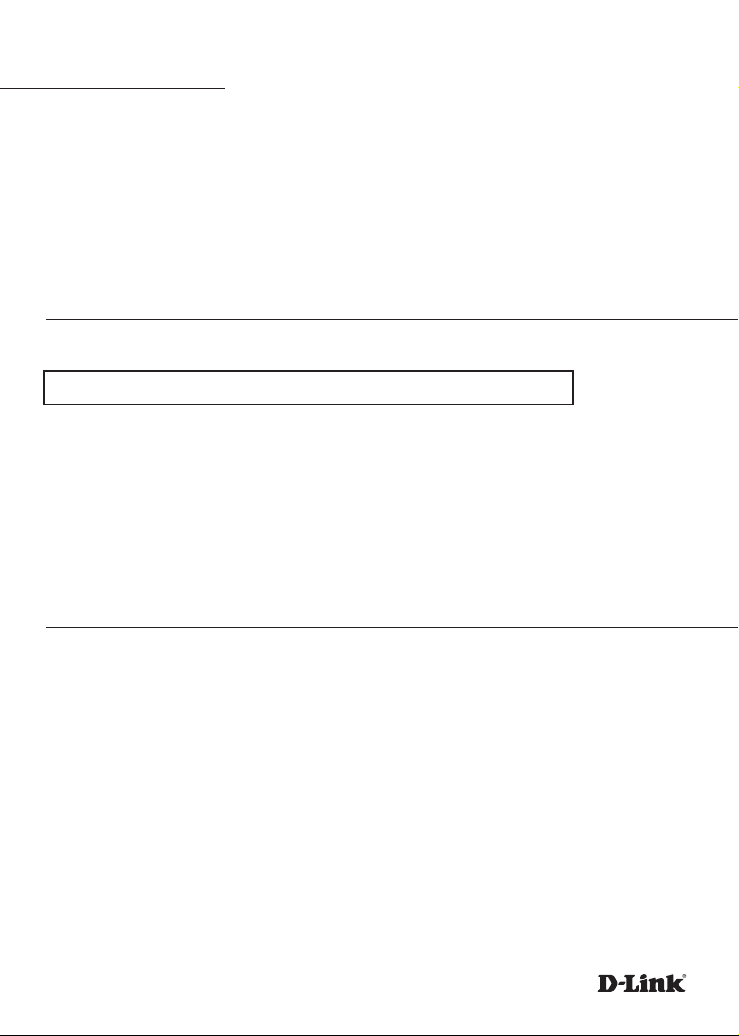
Introduction
Welcome to the line of D-Link® Fuzion™ Broadband Aggregation Routers. Fuzion powered
routers provide downstream and upstream speed aggregation, as well as resiliency via
failover when connected to two to four broadband lines. One router is required for each
broadband line.
Leverage the power of the Cloud using the Fuzion™ Aggregation Service to centrally and
remotely congure, deploy, secure and manage your entire network at a per-site level.
System Requirements
Important: Before connecting, you must register your Fuzion™ Router online.
To properly congure your Router, you will need:
• Internet connectivity (two to four broadband lines, operational and congured)
• Computer with a Windows®, Macintosh®, or Linux-based operating system
• Browser with Firefox 3.6, Chrome 5.0, Safari 4.0, Internet Explorer 8.0, or later versions
Note: your Router includes a one-year subscription to the Fuzion Cloud Aggregation service. After
one year, the service requires an annual subscription.
Package Contents
If any of following items are missing, please contact your reseller:
• D-Link DIR-605 Fuzion™ Broadband Aggregation Router
• Power Adapter
• CAT5 Ethernet Cable
• Quick Install Guide
Note: Product features, screen shots, and Fuzion™ Portal are subject to change without notice, and actual
product appearance may dier from that depicted herein. All features and screen shots are based on
current version/rmware at time of print.
2
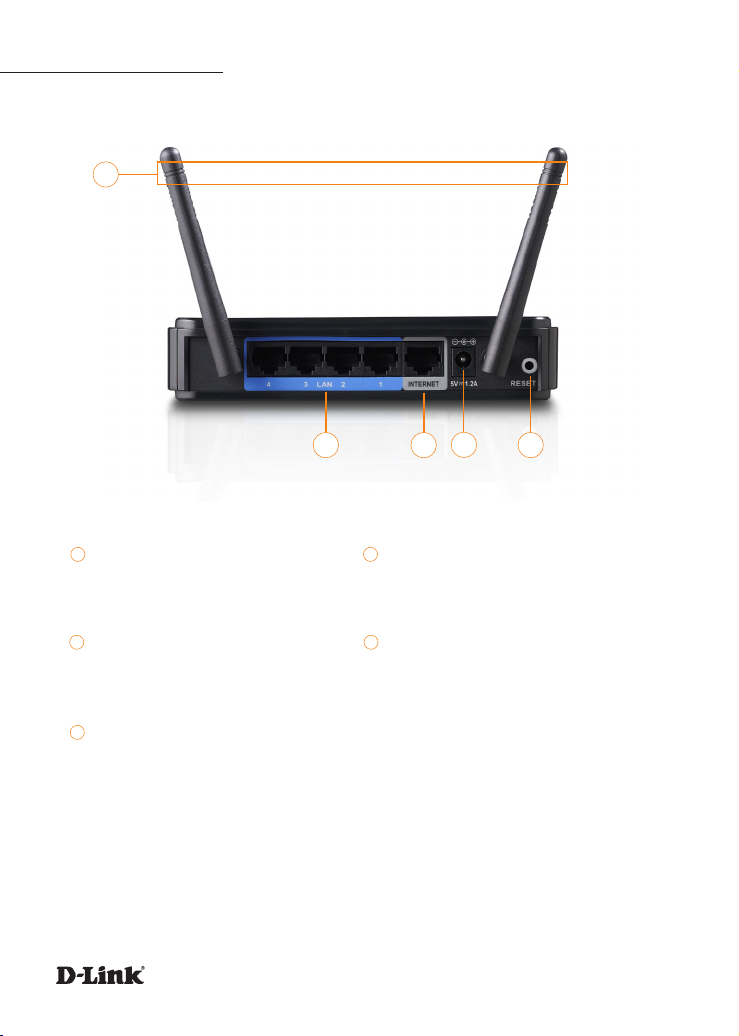
Hardware Overview
1
1
Antennas
Used to broadcast wireless network
and receive connections from clients.
3
Internet Port
Connects to your broadband modem
via Ethernet cable.
5
Reset Button
Resets the router to factory defaults.
2
2
LAN Ports
4
3
5
Connects DIR-605 to your clients via Ethernet
cable. See Connecting your Network.
4
Power Receptor
Receptor for the included power adapter.
3
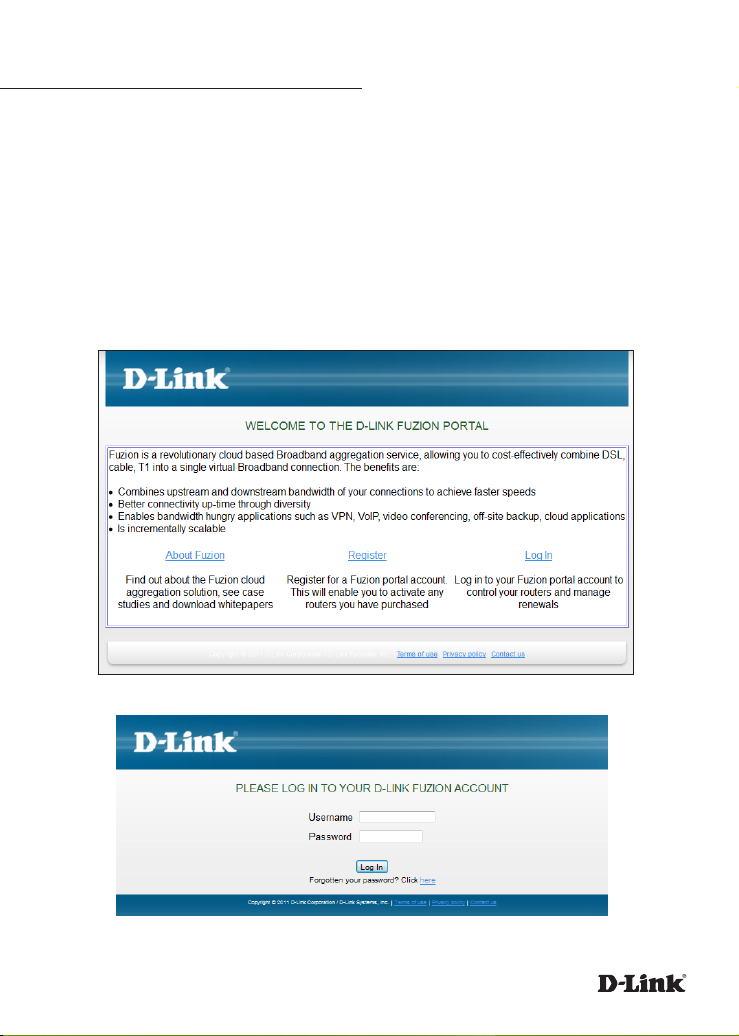
Registering Your Fuzion Router Online
Step 1: Before you can use the DIR-605 router, you must register it online through the Fuzion™
Portal. Open a web browser and go to https://fuzion.dlink.com.
New Customer: If you don’t have an existing Fuzion™ account, create one by clicking Register.
Follow the on-screen instructions.
Existing Customer: If you already have a Fuzion™ account, click Log In and enter your User
Name and Password.
4
