Page 1
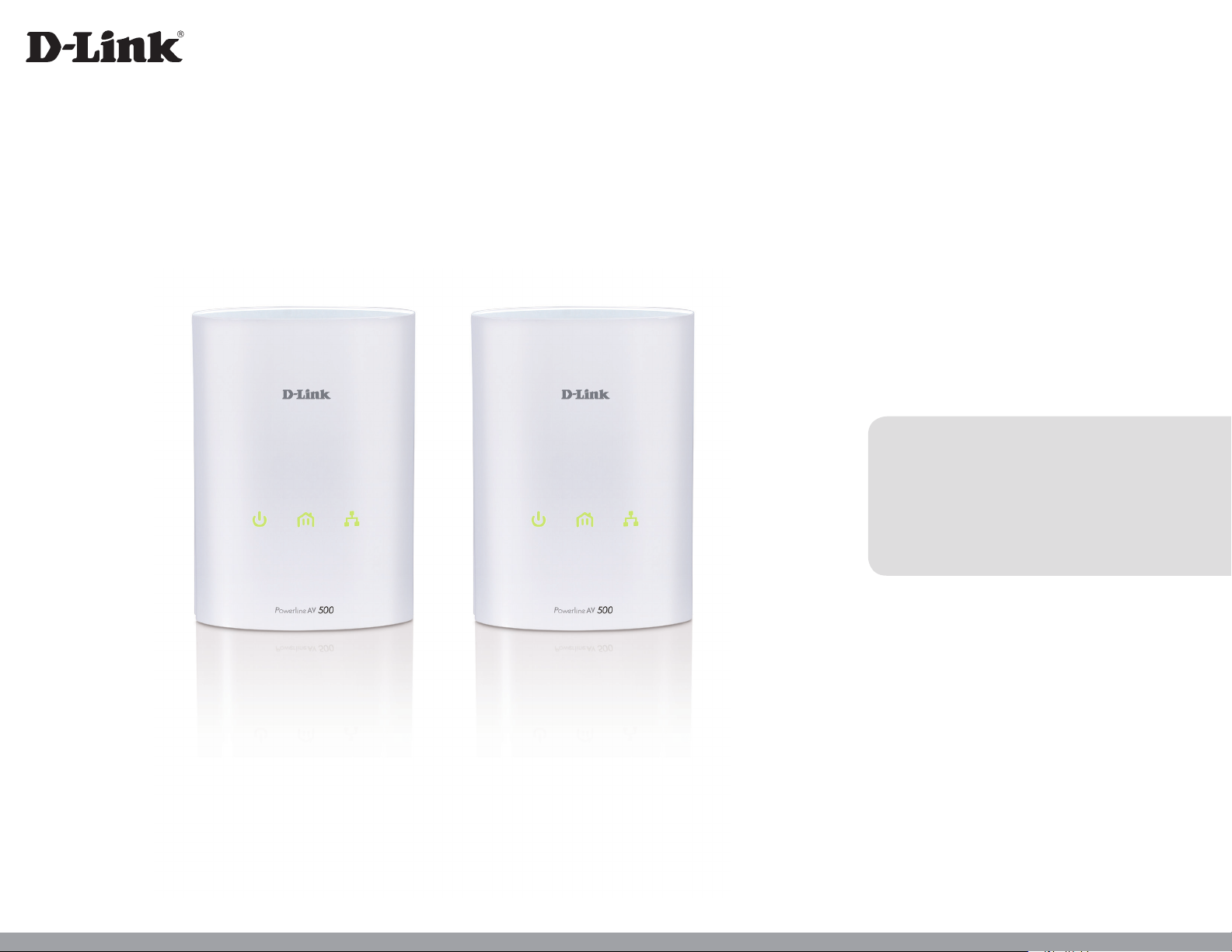
Version 1.10 | 09/20/2012
User Manual
PowerLine AV 500 Network Starter Kit
DHP‑501AV
Page 2
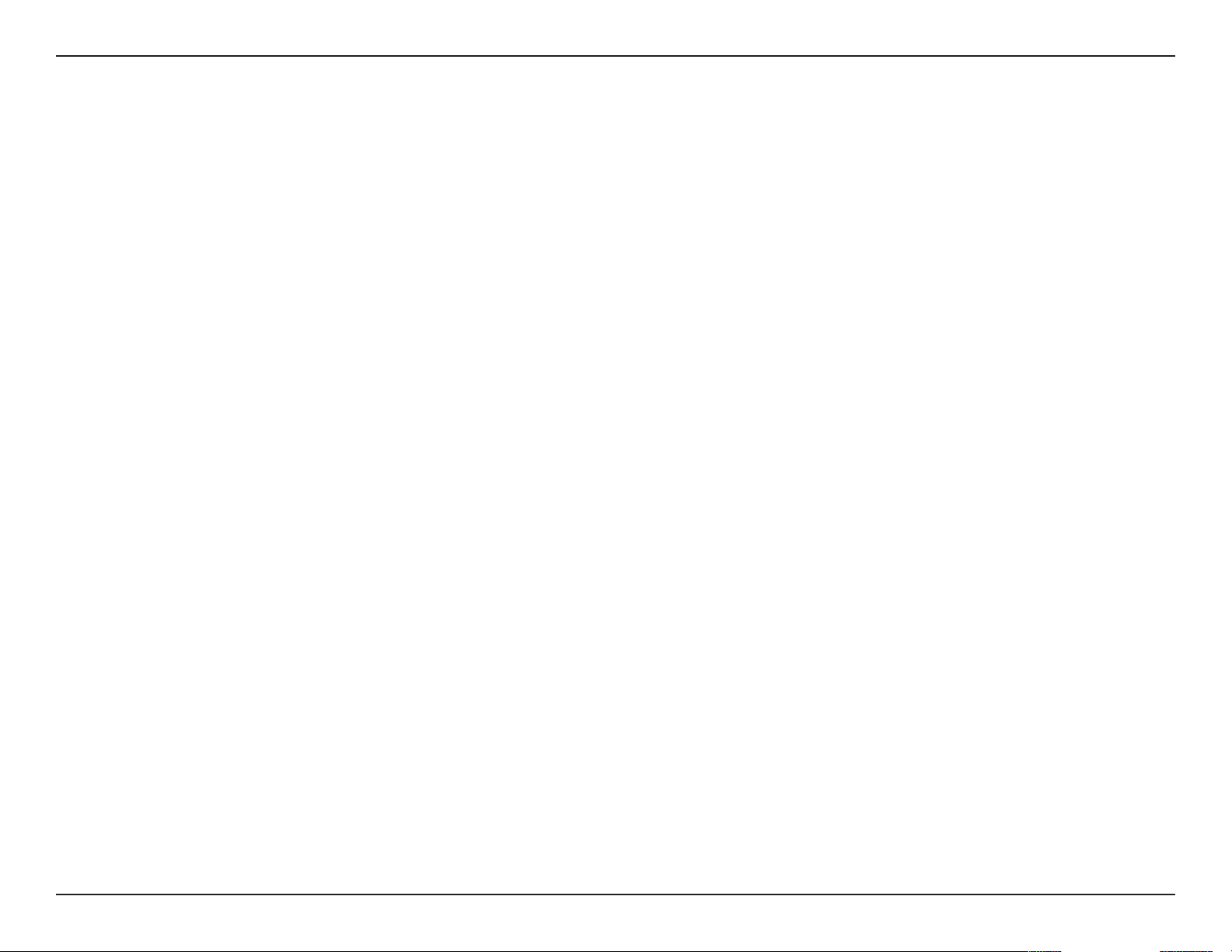
Table of Contents
Table of Contents
Product Overview ......................................................................3
Package Contents ......................................................................... 3
System Requirements ................................................................. 3
Introduction ...................................................................................4
Features ............................................................................................4
Hardware Overview ..................................................................... 5
LEDs ...........................................................................................5
Connection .............................................................................6
Hardware Installation ...............................................................7
Push Button Security ................................................................8
Using the Setup Wizard ......................................................... 10
Conguration ...............................................................................11
Security ..........................................................................................13
PowerLine Installation Considerations ...............................15
Troubleshooting ..................................................................... 17
Technical Specications ........................................................ 18
2D-Link DHP-501AV User Manual
Page 3
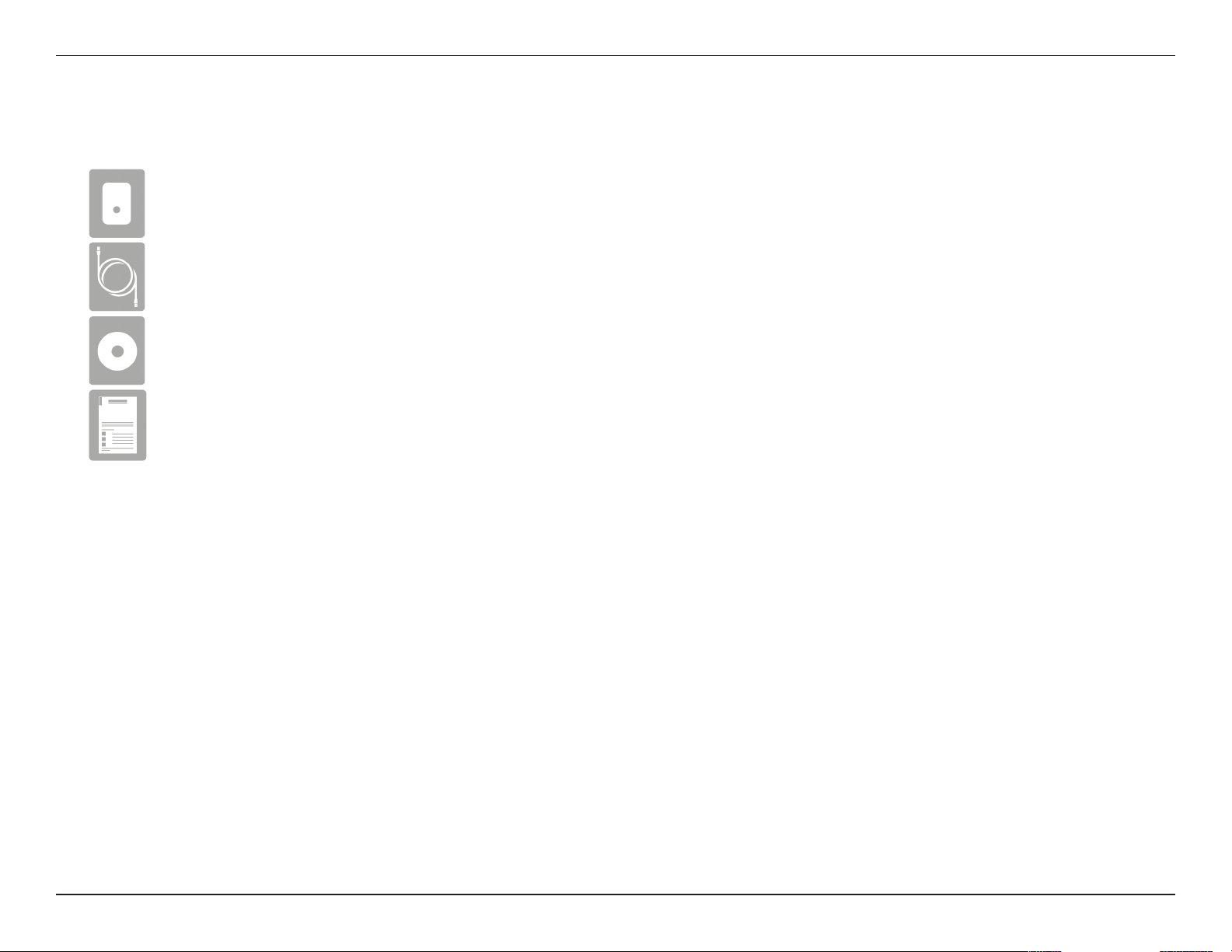
Section 1 - Product Overview
Two D-Link DHP-500AV PowerLine AV 500 Adapters
Two CAT5 Ethernet Cables
CD-ROM with Software and User Manual
Quick Install Guide
Product Overview
Package Contents
System Requirements
• Windows® 7, Windows Vista®, XP (with Service Pack 3)
• PC with 233MHz Processor, 64MB Memory
• Ethernet Adapter (100Mbit/s)
3D-Link DHP-501AV User Manual
Page 4
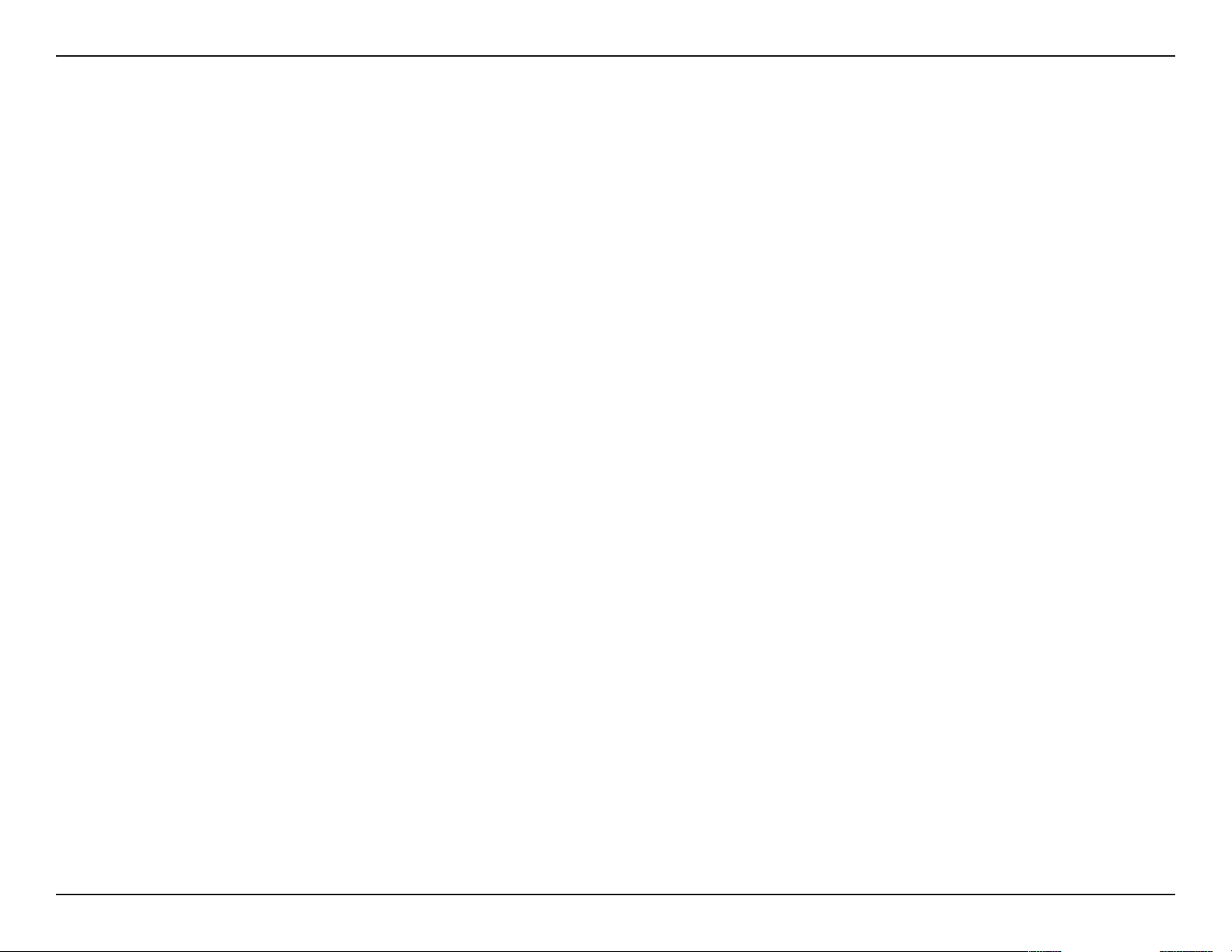
Section 1 - Product Overview
Introduction
D-Link announces a fast, 500Mbps* PowerLine AV 500 Adapter Starter Kit that allows you to connect your home computers, networking devices
and gaming devices through the most pervasive medium in your house, the electric Power lines. With the PowerLine AV 500 Adapter, you can share
high speed connection of up to 500Mbps for quality gaming, superior HD media streaming, and faster le transfer.
Features
• Provides Ethernet to PowerLine Connection
• Fast Data Transfer Rate of Up to 500Mbps*
• One Gigabit Ethernet port
• Plug & Play, Easy Installation
• Easy to use Management Utility
• Firmware Upgrade Support
• Push Button Security
* Maximum throughput based on theoretical transmission PHY rate. Actual data throughput will vary. Network conditions and environmental factors, including volume of trac and network
overhead, may lower actual data throughput rate. Interference from devices that emit electrical noise, such as vacuum cleaners and hair dryers, may adversely aect the performance of this
product. This product may interfere with devices such as lighting systems that have a dimmer switch, short wave radios, or other PowerLine devices that do not follow the HomePlug AV standard.
4D-Link DHP-501AV User Manual
Page 5
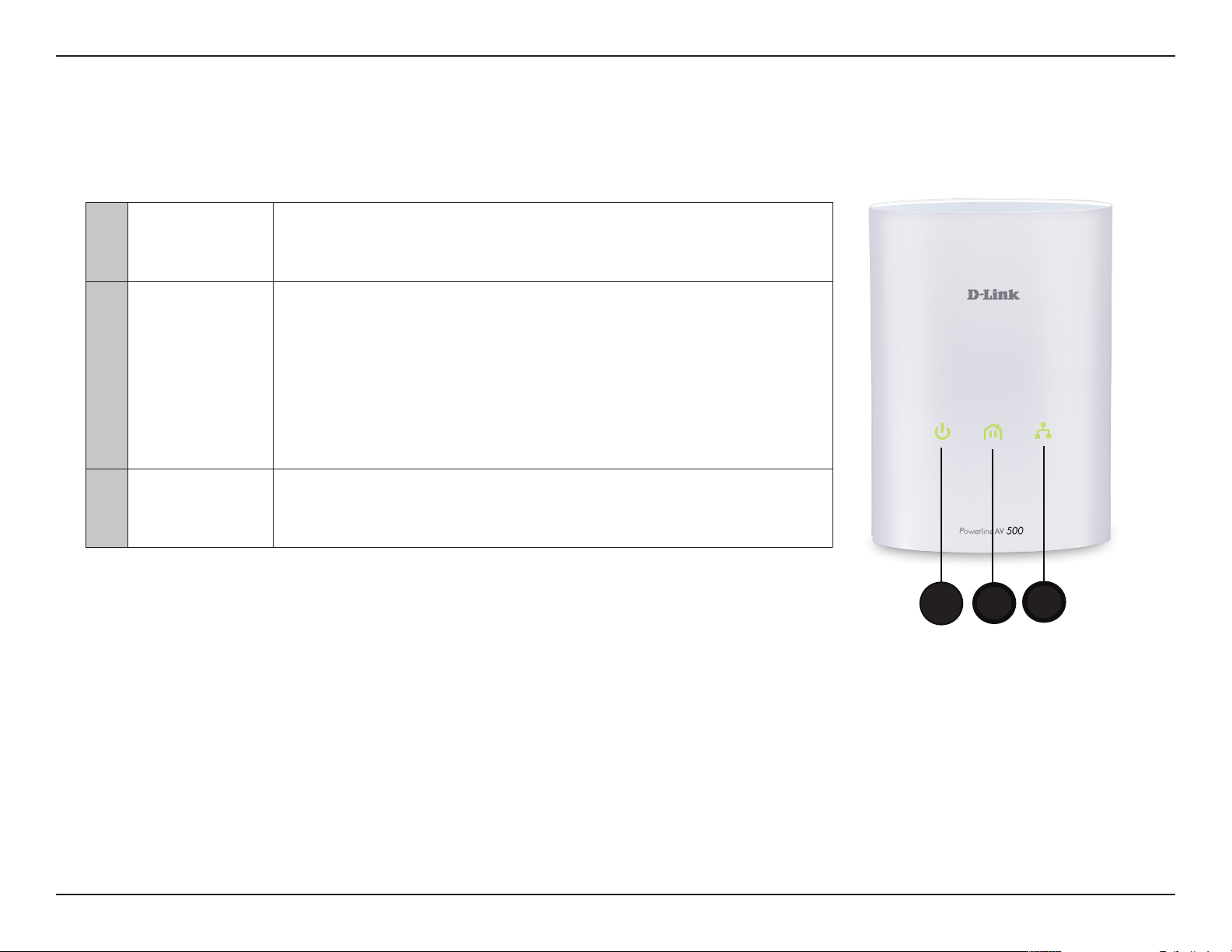
Section 1 - Product Overview
1
2
3
Power LED
PowerLine LED
Ethernet LED
Hardware Overview
LEDs
• Solid. The device is receiving electrical power.
• Blinking. The device is setting itself up after reset or security button was pressed .
• O. The device is not receiving electrical power.
• Solid. The device is connected to a PowerLine network.
• Blinking. The device is transmitting data.
• O. The device has not found any other compatible PowerLine devices using the
same encryption key.
The color indicates the PowerLine link rate:
• Green. The PowerLine link rate is faster than 80 Mbps.
• Amber. The PowerLine link rate is between 50 Mbps and 80 Mbps.
• Red. The PowerLine link rate is less than 50 Mbps.
• Solid. The Ethernet port is linked but there is no data trac.
• Blinking. The device is transmitting data.
• O. There is no Ethernet connection.
1
2
3
5D-Link DHP-501AV User Manual
Page 6
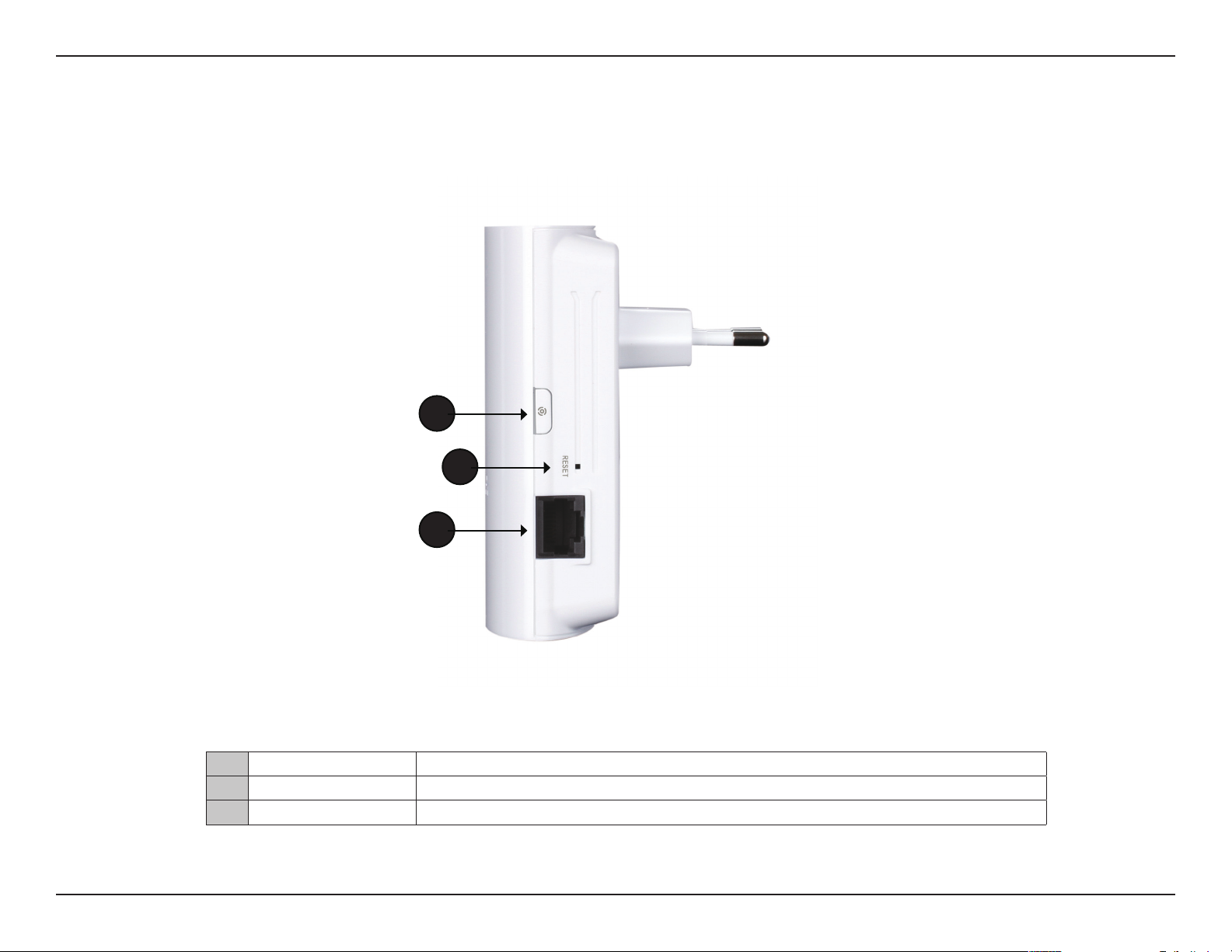
Section 1 - Product Overview
Hardware Overview
Connection
1
2
3
1 Simple Connect Button Press to secure your network. Refer to page 8 for more information.
2 Reset Button Press and hold the button for 1 second to reset to factory default.
3 Gigabit Ethernet Port Connect the CAT5 Ethernet cable to the PowerLine AV 500 Adapter Gigabit Ethernet port.
6D-Link DHP-501AV User Manual
Page 7

Section 2 - Installation
Hardware Installation
Power
Plug in the PowerLine AV 500 Adapter into an AC wall outlet.
Note: Power source is conrmed when the Power LED on the Adapter is illuminated.
Recommendations:
• For optimal results, use in a regular wall outlet without other products plugged into the same outlet. Connecting this product to a power strip or
a surge protector may adversely aect the performance of this product.
• Avoid using the PowerLine AV 500 Adapter in an electrical outlet that is located near an appliance that uses a lot of power, such as a washer or
dryer or refrigerator.
Connect the Ethernet Cable
Connect the included Ethernet cable to the network cable connector located on the Adapter and attach the other end of the Ethernet cable to the
network or PC. Network Connectivity is conrmed when the Ethernet LED on the Adapter is illuminated.
Wireless Router
1 2 LAN 3 4 INTERNET USB
Cable/DSL Modem
RESET
5V
3A
---
INTERNET
7D-Link DHP-501AV User Manual
Page 8

Section 2 - Installation
Push Button Security
Understanding PowerLine AV Network Security
The PowerLine AV 500 Adapter Starter Kit on the same network must use an identical encryption key. The default encryption key of each PowerLine
AV 500 Adapter Starter Kit is HomePlugAV. All PowerLine AV devices with default encryption key can communicate with each other.
It’s recommended to create a private encryption key for network security purpose. The private encryption key allows you to protect your network
from unauthorized access via the PowerLine network. To create a private encryption key instead of the default encryption key, please follow below
steps:
1. All Adapters
Plug in all the PowerLine AV 500 adapters to be congured and make sure each device’s encryption key is set to HomePlugAV
(default value). If the encryption key is not set to the default value, press the Reset button for 2 second or use PowerLine AV Utility
on your CD for resetting it to the default value.
2. First Adapter
Press the Simple Connect button of the rst adapter for no more than two seconds. The Power LED will start blinking after you
release the button. The adapter will create a private, randomly generated encryption key that each PowerLine AV 500 Adapter
Starter Kit will use.
3. Second Adapter
Within two minutes of pushing the Simple Connect button on the rst adapter, press the Simple Connect button on the second
adapter in your PowerLine network for no more than two seconds. The Power LED will start blinking after you release the button.
Note: Both Security Connect buttons must be pressed within two minutes.
4. PowerLine Network
After above network security setup steps, your PowerLine network will be securely congured with the same network encryption
key. The adapters will memorize the security settings even if they are unplugged.
Note: To change the private encryption key, please reset the adapter back to its default value by pressing the Reset button for 2 second and then
follow the security setup procedure above.
8D-Link DHP-501AV User Manual
Page 9

Section 2 - Installation
5. Adding More Adapters
If you would like to add more than two adapters, press the button on the additional adapter for no more than two seconds. The Power LED will start
blinking after you release the button. Then, press the button on any adapter in your existing PowerLine network for no more than two seconds. The
Power LED will start blinking after you release the button.
Note: Both Simple Connect buttons must be pressed within two minutes. After the above network security setup steps, your PowerLine network will
be securely congured with the same network encryption key.
9D-Link DHP-501AV User Manual
Page 10

Section 3 - Conguration
Using the Setup Wizard
Follow the simple steps below to run the Setup Wizard to guide you quickly through the installation process. Insert the D-Link DHP-501AV CD into
your CD-ROM drive. If the CD Autorun function does not automatically start on your computer, click Start > Run. In the Run command box type
“D:\autorun.exe”, where D: represents the drive letter of your CD-ROM. If it does start, proceed to the next screen.
Click on Install Utility to begin.
Note: In order to properly install the PowerLine AV utility, you will
rst need to install WinPcap.
10D-Link DHP-501AV User Manual
Page 11

Section 3 - Conguration
Conguration
After you have completed the D-Link PowerLine AV Utility installation wizard, double-click the D-Link PowerLine AV Utility icon on your desktop to
start the conguration of the DHP-501AV.
Double-click the D-Link PowerLine AV Utility icon
The D-Link PowerLine AV Utility provides you the option of setting your own PowerLine network and the network information for the connected
PowerLine devices.
11D-Link DHP-501AV User Manual
Page 12

Section 3 - Conguration
Device Name:
Location:
Quality:
Link Rate:
MAC Address:
Firmware
Version:
Shows the name of devices that have been discovered. The
device’s name is initially set by the utility itself.
Shows if the device is local or remote.
Shows the network connection quality of the connected
device.
• Three squares - Suitable for HD video stream connection.
• Two squares - Suitable for SD video stream connection.
• One square - Suitable for data and Internet activity
connection.
Shows the link rate of the connected PowerLine device.
Shows the MAC address of the connected PowerLine device.
Shows the rmware version of the connected PowerLine
device.
12D-Link DHP-501AV User Manual
Page 13

Section 3 - Conguration
Security
Understanding the Encryption Key setting:
The PowerLine devices on the same network must use an identical encryption key. The default encryption key for each PowerLine device is
HomePlugAV. All devices with a default encryption key can communicate with each other. It’s recommended to create a private encryption key for
network security purpose. The private encryption key allows you to protect your network from unauthorized access via the PowerLine network.
Setting your private Encryption Key
1. Enter the device’s password before changing the encryption key:
• Local Device: You do not need to enter the device’s password before
changing the encryption key.
• Remote Device: You must enter the device’s password before
changing the encryption key.
Note: Each device has a unique device password on the device label.
2. Select the remote device and then enter the device’s password into the Set Device Password
window. Then click OK.
3. Select the PowerLine devices that you would like to apply the encryption key setting. Then, type
your private encryption key into the Encryption Key Setting eld and click Set Selected Devices.
The utility will show a message once the setting is complete.
13D-Link DHP-501AV User Manual
Page 14

Section 3 - Conguration
Adding a Device to your PowerLine Network
If you use the default encryption key within the existing PowerLine network and the new device retains the default encryption key, you can just
plug the new device into a power outlet. All the devices should communicate with each other.
If the encryption key within existing PowerLine network has been customized, you have two ways to add the new device to your PowerLine network.
1. You can use the PowerLine AV Utility to apply the customized encryption key in your record to the new device. Then all devices can communicate
with each other by using the customized encryption key.
2. You can use the PowerLine AV Utility to set all devices within the existing PowerLine network and the new device back to the default encryption
key rst. Then, follow the 1 to 3 steps of “Setting your private Encryption Key”. Your PowerLine network will be securely congured with a customized
encryption key and all devices will be able to communicate with each other after your setting.
14D-Link DHP-501AV User Manual
Page 15

Section 4 - Security
PowerLine Installation Considerations
Plan the location of your PowerLine devices:
1. Connect PowerLine devices to electrical outlets that are not controlled by a wall
switch to avoid accidentally turning o power to the device.
2. Do not connect the PowerLine devices to an extension cord, surge protector, or
power strip as this might prevent it from working correctly, or reduce the network
performance.
3. Avoid using the PowerLine devices in an electrical outlet that is located near an
appliance that uses a lot of power, such as a washer or dryer, or a refrigerator. This
may prevent the adapter from working correctly, or negatively impact network
performance.
4. Verify that your PowerLine devices are electrically rated to operate with the power available in your location.
5. To help prevent against electrical shock, be sure to plug the power cables into properly grounded electrical outlets.
6. The PowerLine device is equipped with a three-pronged plug to help ensure proper grounding. Do not use adapter
plugs or remove the grounding prong from the cable.
15D-Link DHP-501AV User Manual
Page 16

Section 4 - Security
7. Important safety instructions
Please read all of the safety and operating instructions before using your device:
1. Do not open the device or attempt to repair or service the device.
2. Only use the included power adapter to power your device.
3. Ensure that the device is plugged into the wall in a vertical position, with the ports facing down.
4. Use the device in a dry location, and avoid placing it in humid environments.
5. Do not submerge the device in liquid or attempt to clean it with liquids or solvents. To clean the device, disconnect it
from the power outlet and use a damp towel.
6. Keep the device out of direct sunlight.
7. Do not cover or block the vents on the device.
8. Make sure that the device has adequate room for ventilation.
9. Avoid placing the device near a heater or radiator.
10. The device should be located only where sucient ventilation can be ensured.
11. The purpose of this product is to create a constant network connection for your devices. If you wish to power down
this product, please simply unplug it from the power outlet.
16D-Link DHP-501AV User Manual
Page 17

Section 3 - Conguration
Troubleshooting
• PowerLine AV utility does not start correctly:
Reinstall the utility.
• PowerLine AV utility does not detect the PowerLine AV Network Adapter:
Please make sure your PowerLine AV 500 Adapter is correctly plugged and connected to the computer or network device.
• I can’t congure any parameter of the PowerLine AV 500 Adapter, an error is shown when I try to congure it:
Please make sure you have not unplugged the PowerLine AV 500 Adapter while conguring it.
• I changed the connection cable to another Network adapter and now the utility does not work correctly:
Please restart the utility each time you disconnect the connection cable.
• I’m having a lot of problems conguring my network:
If you are having problems conguring the network with two or more PowerLine AV devices, please reset all the Network adapters and start
conguring the adapters again.
17D-Link DHP-501AV User Manual
Page 18

Appendix C - Technical Specications
Technical Specications
Network Ports
• One 10/100/1000 Ethernet port
EMC
• FCC Part 15 Class B
• CE Class B
• C-Tick
AC Input
• 100 ~ 240VAC, 50/60Hz
Safety
• UL, CE LVD
Encryption
• 128 bit AES
Operation Temperature
• 0°C ~ 40°C
Storage Temperature
• -10°C ~ 70°C
Humidity
• Operation: 10% ~ 90% RH
• Storage: 5% ~ 90% RH
18D-Link DHP-501AV User Manual
