Page 1
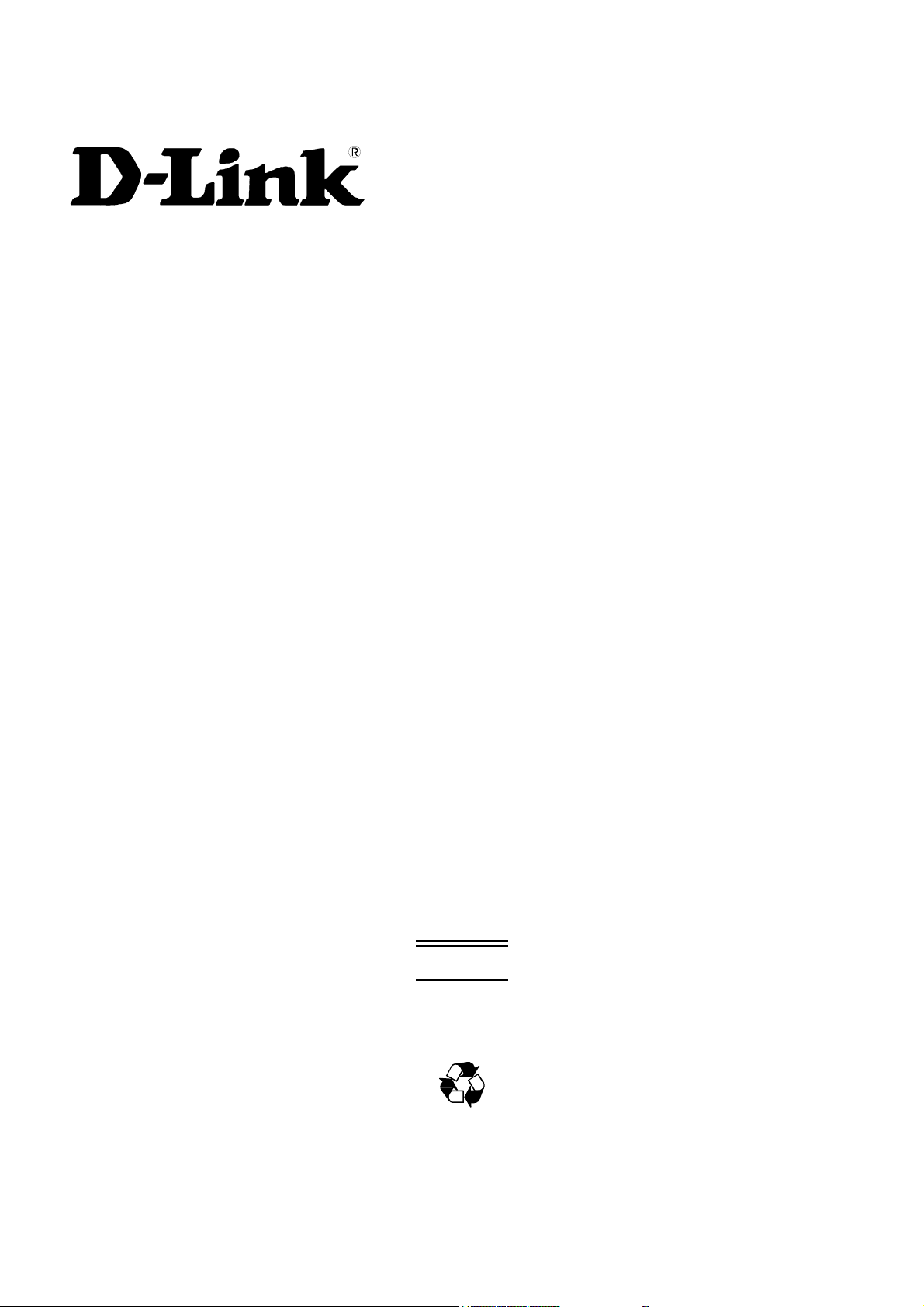
DGS-3312SR
Release 3.5
12-Port Gigabit Layer 3 Stackable Switch
Command Line Interface Reference Manual
Third Edition
(Oct 2005)
Version 0.35
Printed In China
RECYCLABLE
Page 2
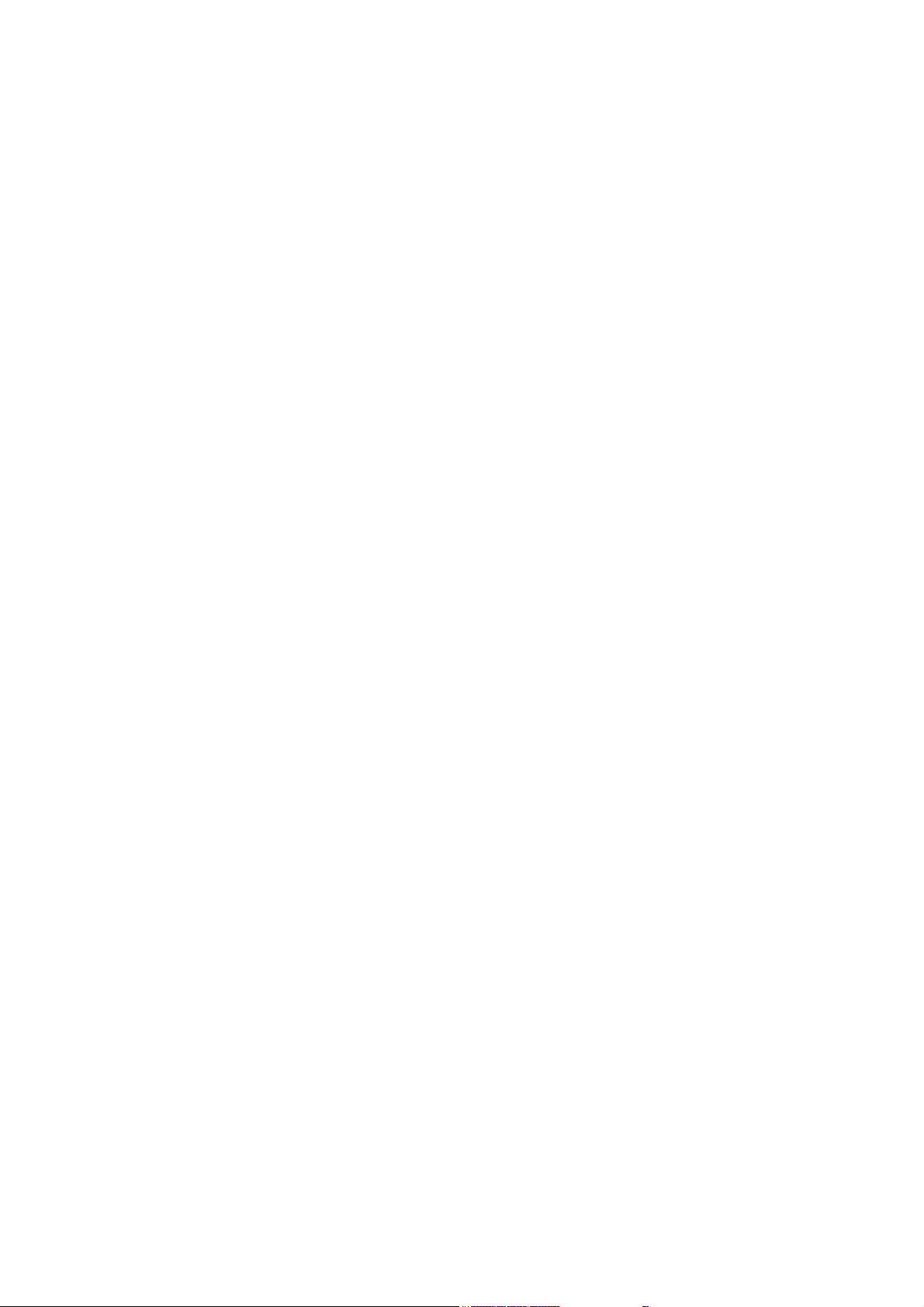
Page 3
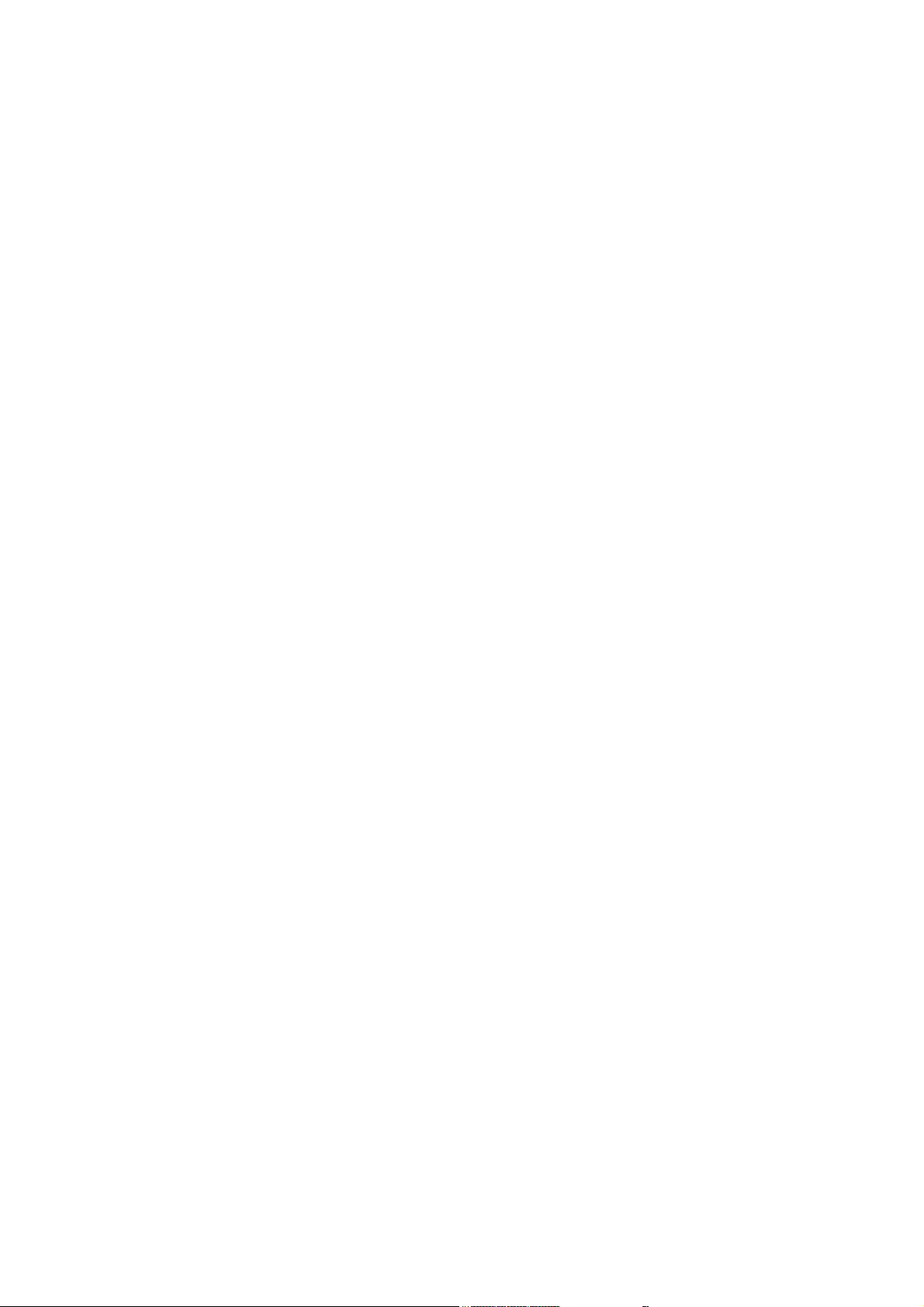
__________________________________________________________________________________
Information in this document is subject to change without notice.
© 2005 D-Link Computer Corporation. All rights reserved.
Reproduction in any manner whatsoever without the written permission of D-Link Computer Corporation is strictly forbidden.
Trademarks used in this text: D-Link and the D-LINK logo are trademarks of D-Link Computer Corporation; Microsoft and Windows are registered trademarks
of Microsoft Corporation.
Other trademarks and trade names may be used in this document to refer to either the entities claiming the marks and names or their products. D-Link Computer
Corporation disclaims any proprietary interest in trademarks and trade names other than its own.
October 2005 P/N DGS3312SR.A3
Page 4
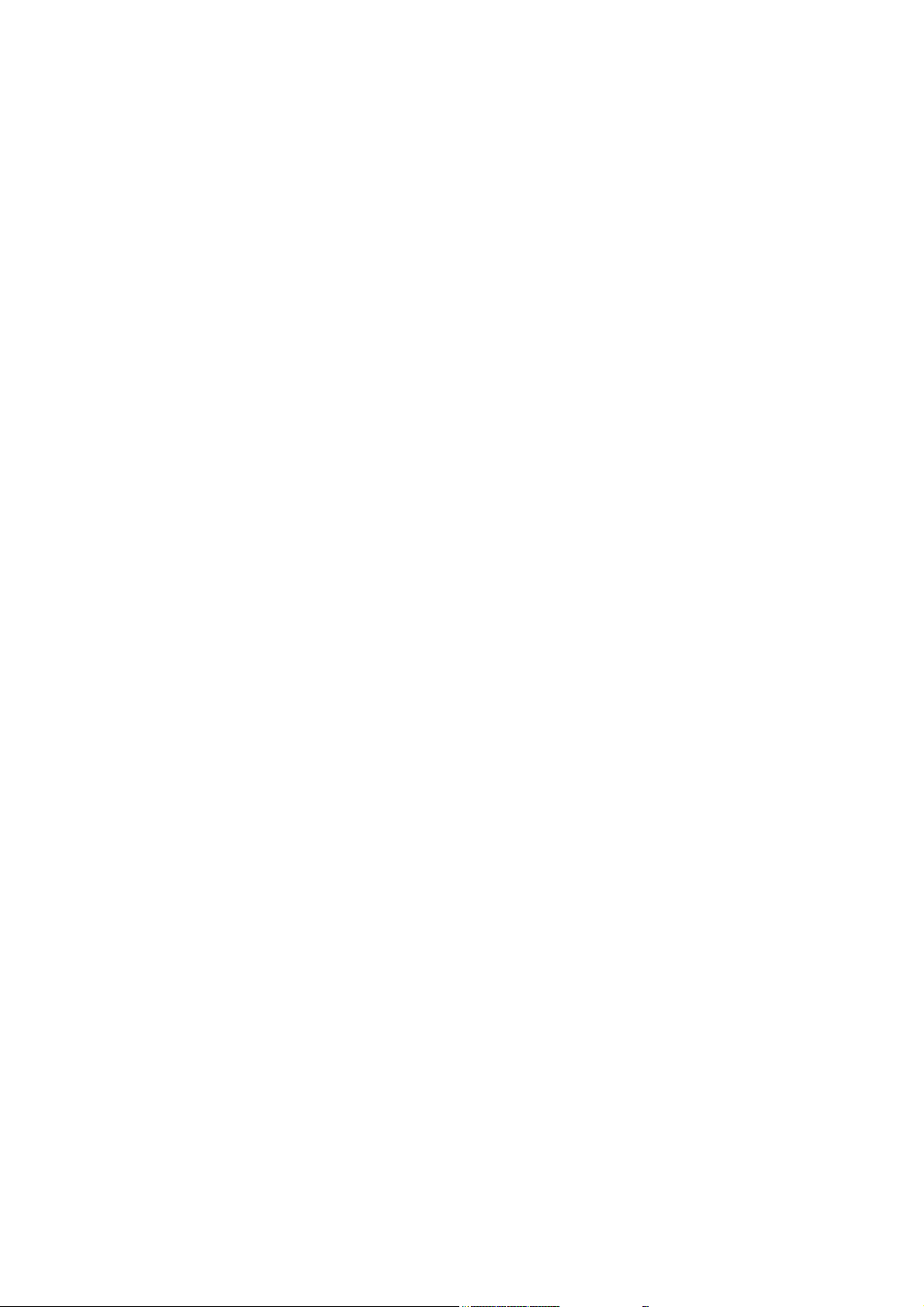
Page 5
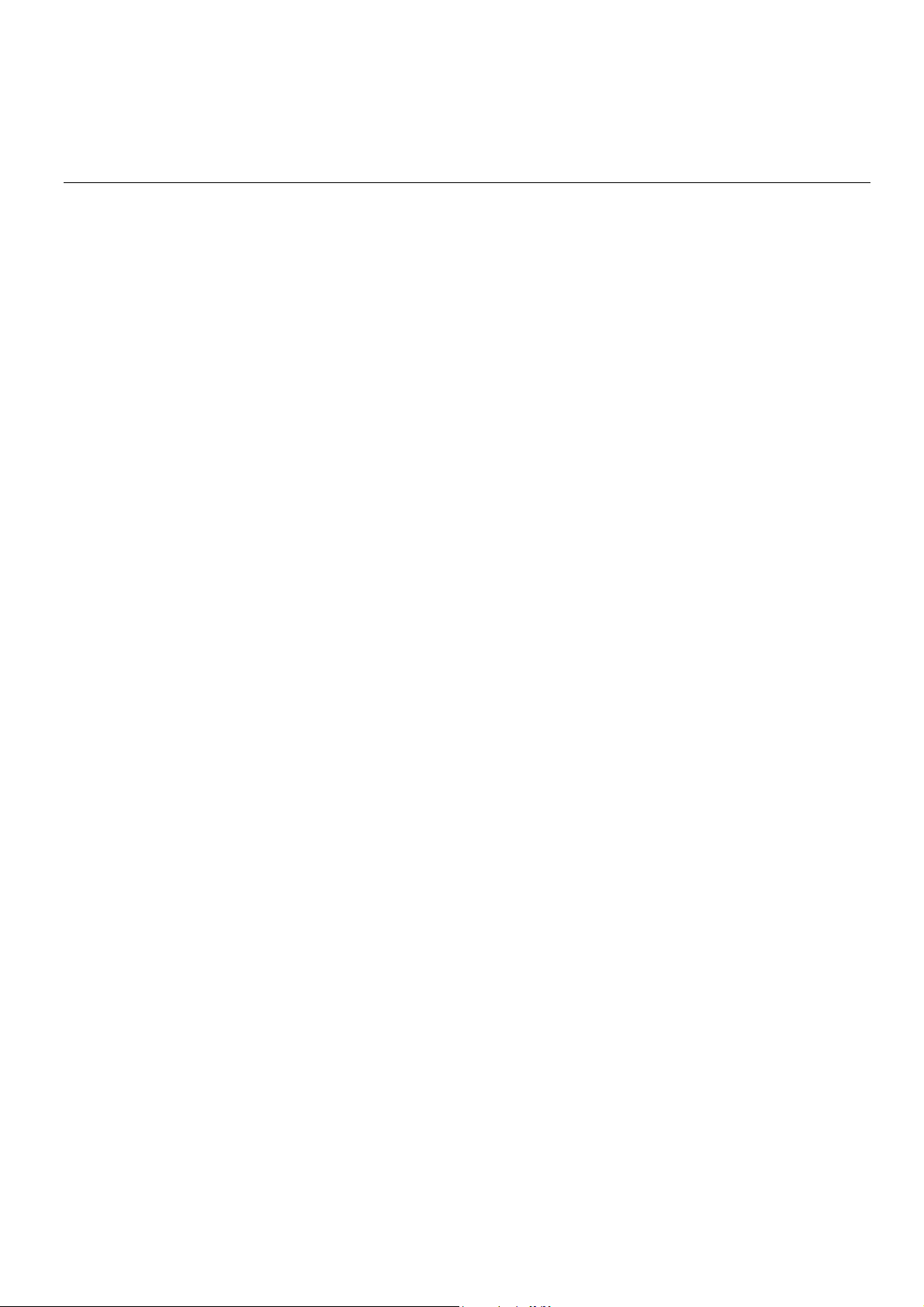
Table of Contents
Introduction...................................................................................................................................................................................... 1
Using the Console CLI..................................................................................................................................................................... 4
Command Syntax........................................................................................................................................................................... 10
Basic Switch Commands................................................................................................................................................................ 12
Switch Port Commands.................................................................................................................................................................. 24
Port Security Commands................................................................................................................................................................ 27
Network Management (SNMP) Commands .................................................................................................................................. 31
Switch Utility Commands .............................................................................................................................................................. 52
Network Monitoring Commands.................................................................................................................................................... 56
Multiple Spanning Tree Protocol (MSTP) Commands.................................................................................................................. 69
Forwarding Database Commands .................................................................................................................................................. 82
Broadcast Storm Control Commands............................................................................................................................................. 89
QoS Commands.............................................................................................................................................................................. 91
Port Mirroring Commands ............................................................................................................................................................. 99
VLAN Commands........................................................................................................................................................................ 104
Link Aggregation Commands...................................................................................................................................................... 111
IP Commands (Including IP Multinetting)................................................................................................................................... 117
IGMP Commands......................................................................................................................................................................... 122
IGMP Snooping Commands ........................................................................................................................................................ 125
MAC Notification Commands ..................................................................................................................................................... 133
Access Authentication Control Commands.................................................................................................................................. 137
SSH Commands ........................................................................................................................................................................... 161
SSL Commands............................................................................................................................................................................ 169
802.1X Commands....................................................................................................................................................................... 174
Access Control List (ACL) Commands ....................................................................................................................................... 186
Traffic Segmentation Commands................................................................................................................................................. 195
Stacking Commands..................................................................................................................................................................... 197
D-Link Single IP Management Commands ................................................................................................................................. 200
Time and SNTP Commands......................................................................................................................................................... 210
ARP Commands........................................................................................................................................................................... 216
VRRP Commands ........................................................................................................................................................................ 220
Routing Table Commands............................................................................................................................................................ 227
Route Redistribution Commands ................................................................................................................................................. 231
BOOTP Relay Commands ........................................................................................................................................................... 237
DNS Relay Commands ................................................................................................................................................................ 241
Page 6
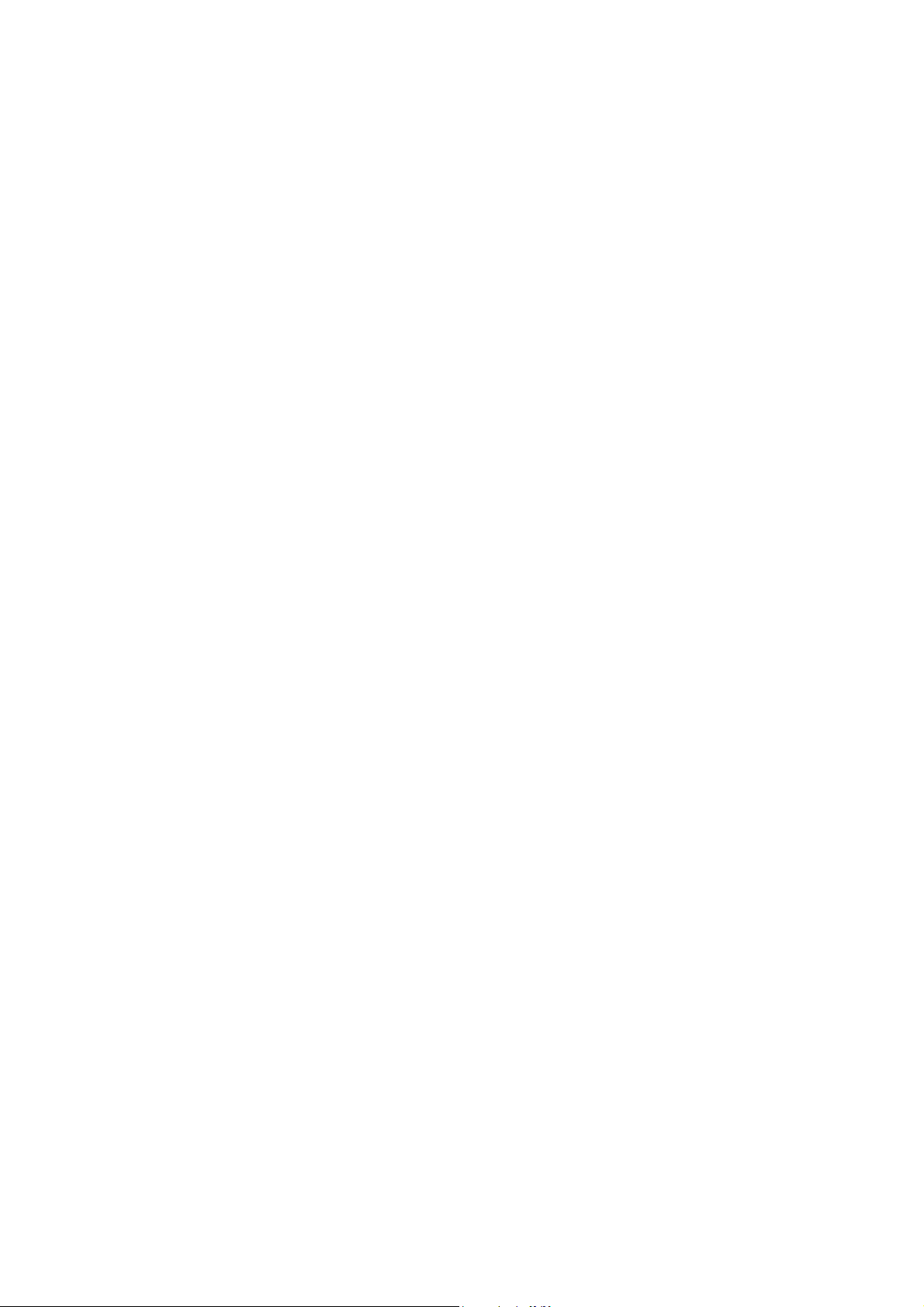
RIP Commands.............................................................................................................................................................................245
DVMRP Commands.....................................................................................................................................................................248
PIM Commands............................................................................................................................................................................253
IP Multicasting Commands...........................................................................................................................................................257
MD5 Configuration Commands ...................................................................................................................................................259
OSPF Configuration Commands ..................................................................................................................................................262
Command History List..................................................................................................................................................................282
Technical Specifications...............................................................................................................................................................284
VCCI Warning...................................................................................................................................................................................286
Page 7
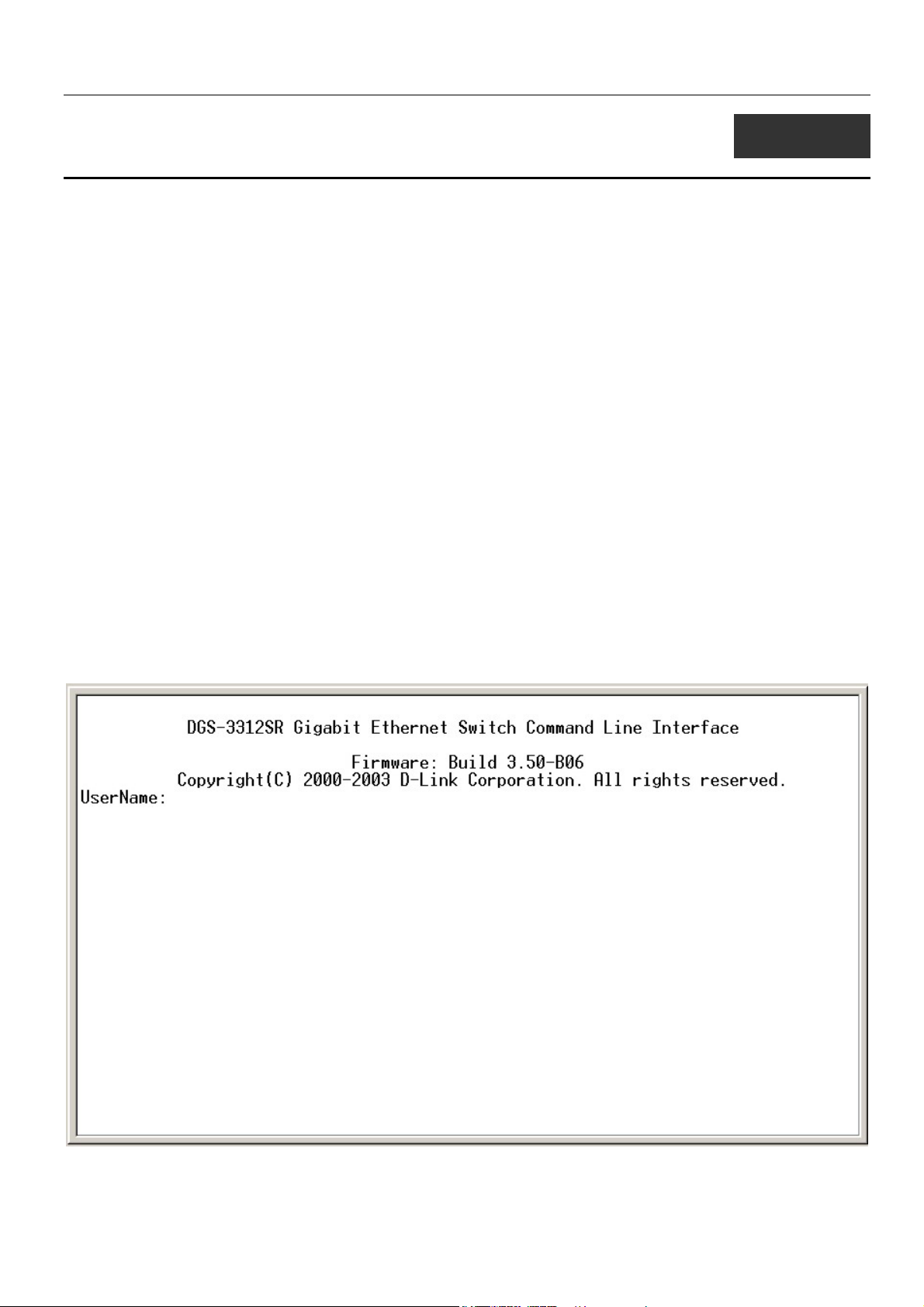
DGS-3312SR Layer 3 Gigabit Switch
1
INTRODUCTION
The switch can be managed through the switch’s serial port, Telnet, or the Web-based management agent. The Command Line
Interface (CLI) can be used to configure and manage the switch via the serial port or Telnet interfaces.
This manual provides a reference for all of the commands contained in the CLI. Configuration and management of the switch
via the Web-based management agent is discussed in the User’s Guide.
Accessing the Switch via the Serial Port
The switch’s serial port’s default settings are as follows:
• 9600 baud
• no parity
• 8 data bits
• 1 stop bit
A computer running a terminal emulation program capable of emulating a VT-100 terminal and a serial port configured as
above is then connected to the switch’s serial port via an RS-232 DB-9 cable.
With the serial port properly connected to a management computer, the following screen should be visible. If this screen does
not appear, try pressing Ctrl+r to refresh the console screen.
Figure 1-1. Initial CLI screen
1
Page 8
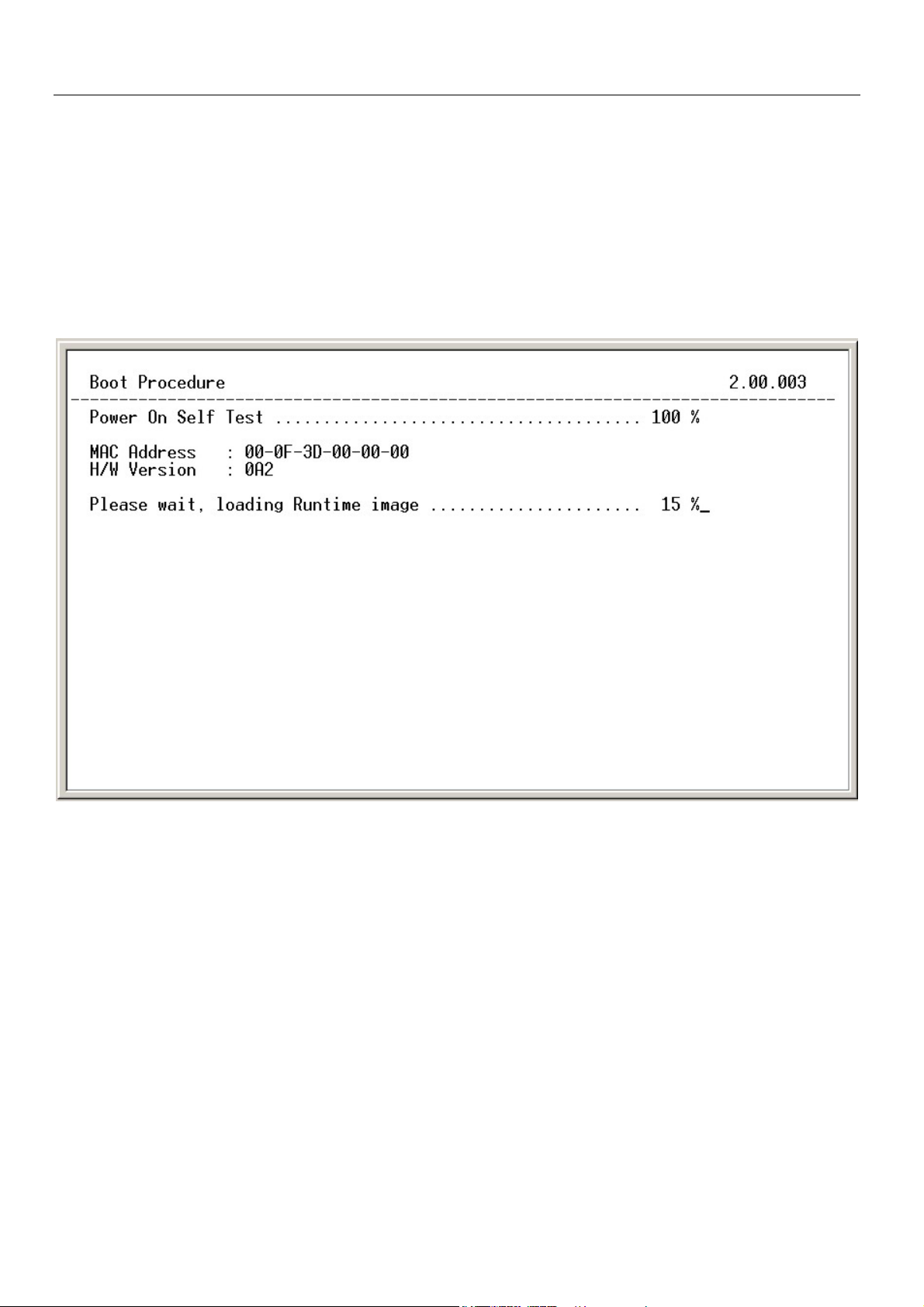
DGS-3312SR Layer 3 Gigabit Switch
There is no initial username or password. Just press the Enter key twice to display the CLI input cursor − DGS-3312SR:4#.
This is the command line where all commands are input.
Setting the Switch’s IP Address
Each Switch must be assigned its own IP Address, which is used for communication with an SNMP network manager or other
TCP/IP application (for example BOOTP, TFTP). The switch’s default IP address is 10.90.90.90. You can change the default
Switch IP address to meet the specification of your networking address scheme.
The switch is also assigned a unique MAC address by the factory. This MAC address cannot be changed, and can be found on
the initial boot console screen – shown below.
Figure 1-2. Boot Screen
The switch’s MAC address can also be found in the Web management program on the Switch Information (Basic Settings)
window on the Configuration menu.
The IP address for the switch must be set before it can be managed with the Web-based manager. The switch IP address can be
automatically set using BOOTP or DHCP protocols, in which case the actual address assigned to the switch must be known.
The IP address may be set using the Command Line Interface (CLI) over the console serial port as follows:
1. Starting at the command line prompt, enter the commands config ipif System ipaddress
xxx.xxx.xxx.xxx/yyy.yyy.yyy.yyy. Where the x’s represent the IP address to be assigned to the IP interface named
System and the y’s represent the corresponding subnet mask.
2. Alternatively, you can enter config ipif System ipaddress xxx.xxx.xxx.xxx/z. Where the x’s represent the IP address
to be assigned to the IP interface named System and the z represents the corresponding number of subnets in CIDR
notation.
The IP interface named System on the switch can be assigned an IP address and subnet mask which can then be used to connect
a management station to the switch’s Telnet or Web-based management agent.
2
Page 9
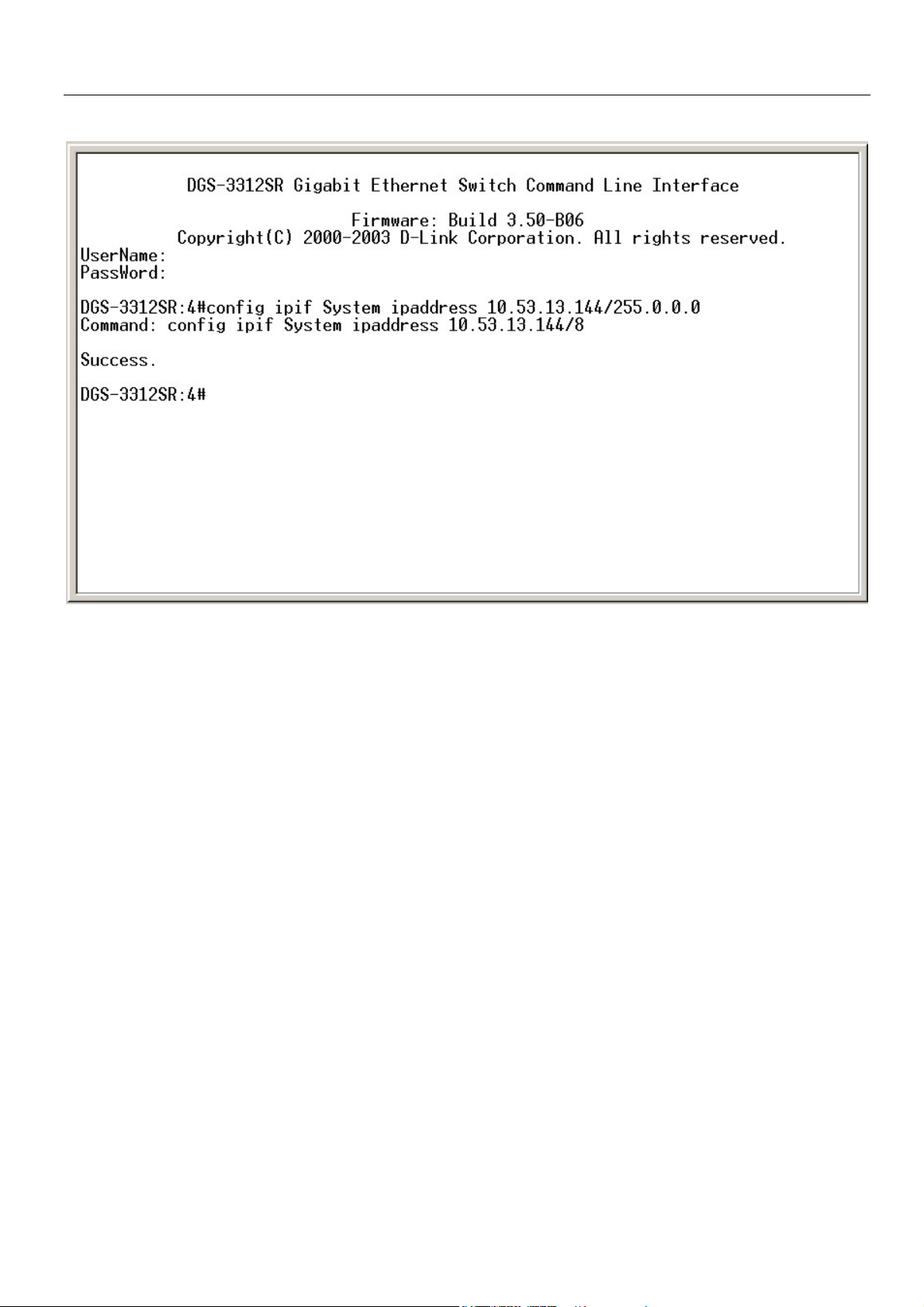
DGS-3312SR Layer 3 Gigabit Switch
Figure 1-3. Assigning an IP Address
In the above example, the switch was assigned an IP address of 10.53.13.144/8 with a subnet mask of 255.0.0.0. The system
message Success indicates that the command was executed successfully. The switch can now be configured and managed via
Telnet and the CLI or via the Web-based management agent using the above IP address to connect to the switch.
3
Page 10
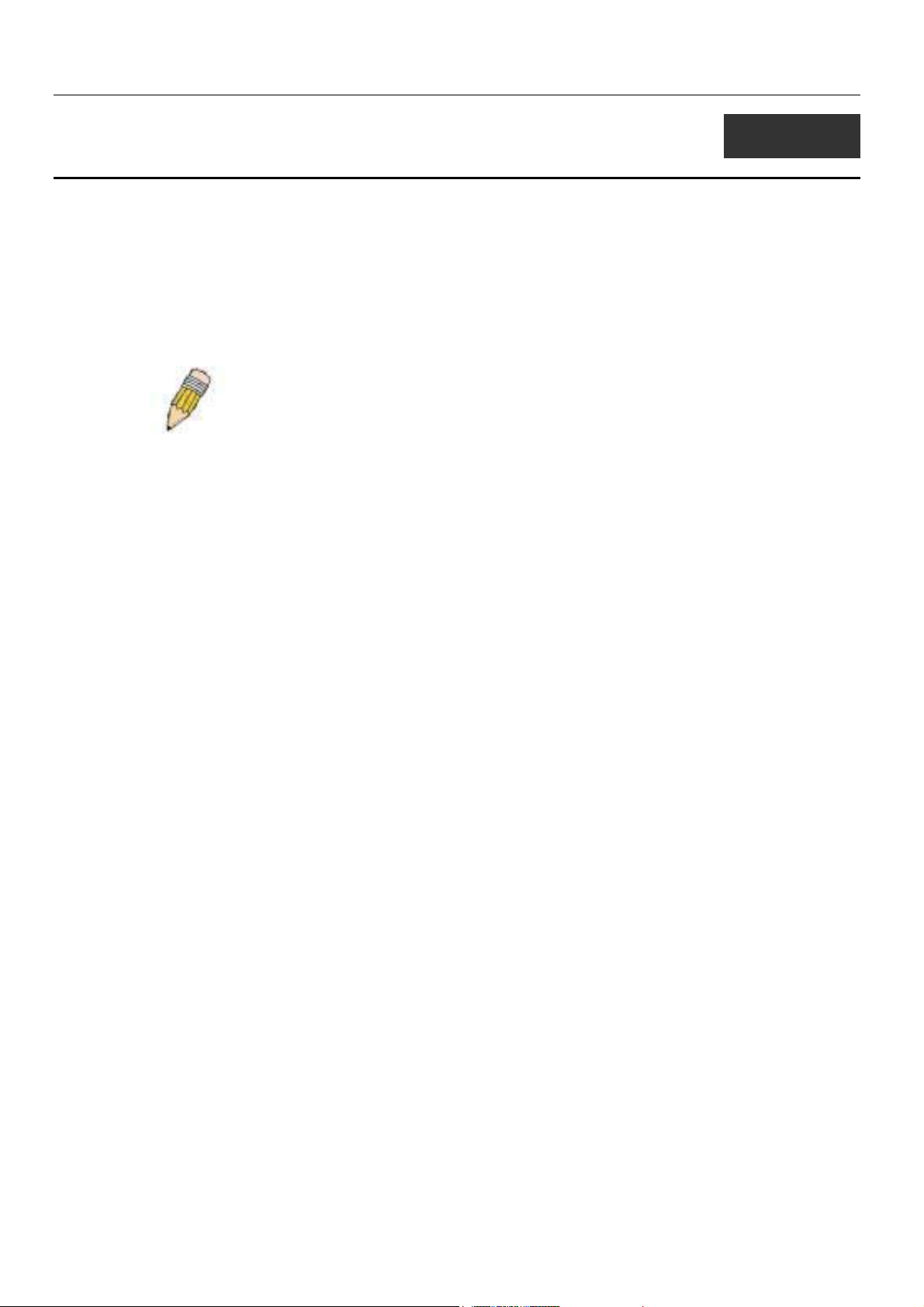
DGS-3312SR Layer 3 Gigabit Switch
2
USING THE CONSOLE CLI
The DGS-3312SR supports a console management interface that allows the user to connect to the switch’s management agent
via a serial port and a terminal or a computer running a terminal emulation program. The console can also be used over the
network using the TCP/IP Telnet protocol. The console program can be used to configure the switch to use an SNMP-based
network management software over the network.
This chapter describes how to use the console interface to access the switch, change its settings, and monitor its operation.
Note: Switch configuration settings are saved to non-volatile RAM using
the save command. The current configuration will then be retained in the
switch’s NV-RAM, and reloaded when the switch is rebooted. If the switch
is rebooted without using the save command, the last configuration saved
to NV-RAM will be loaded.
Connecting to the Switch
The console interface is used by connecting the Switch to a VT100-compatible terminal or a computer running an ordinary
terminal emulator program (e.g., the HyperTerminal program included with the Windows operating system) using an RS-232C
serial cable. Your terminal parameters will need to be set to:
• VT-100 compatible
• 9600 baud
• 8 data bits
• No parity
• One stop bit
• No flow control
You can also access the same functions over a Telnet interface. Once you have set an IP address for your Switch, you can use a
Telnet program (in VT-100 compatible terminal mode) to access and control the Switch. All of the screens are identical,
whether accessed from the console port or from a Telnet interface.
After the switch reboots and you have logged in, the console looks like this:
4
Page 11
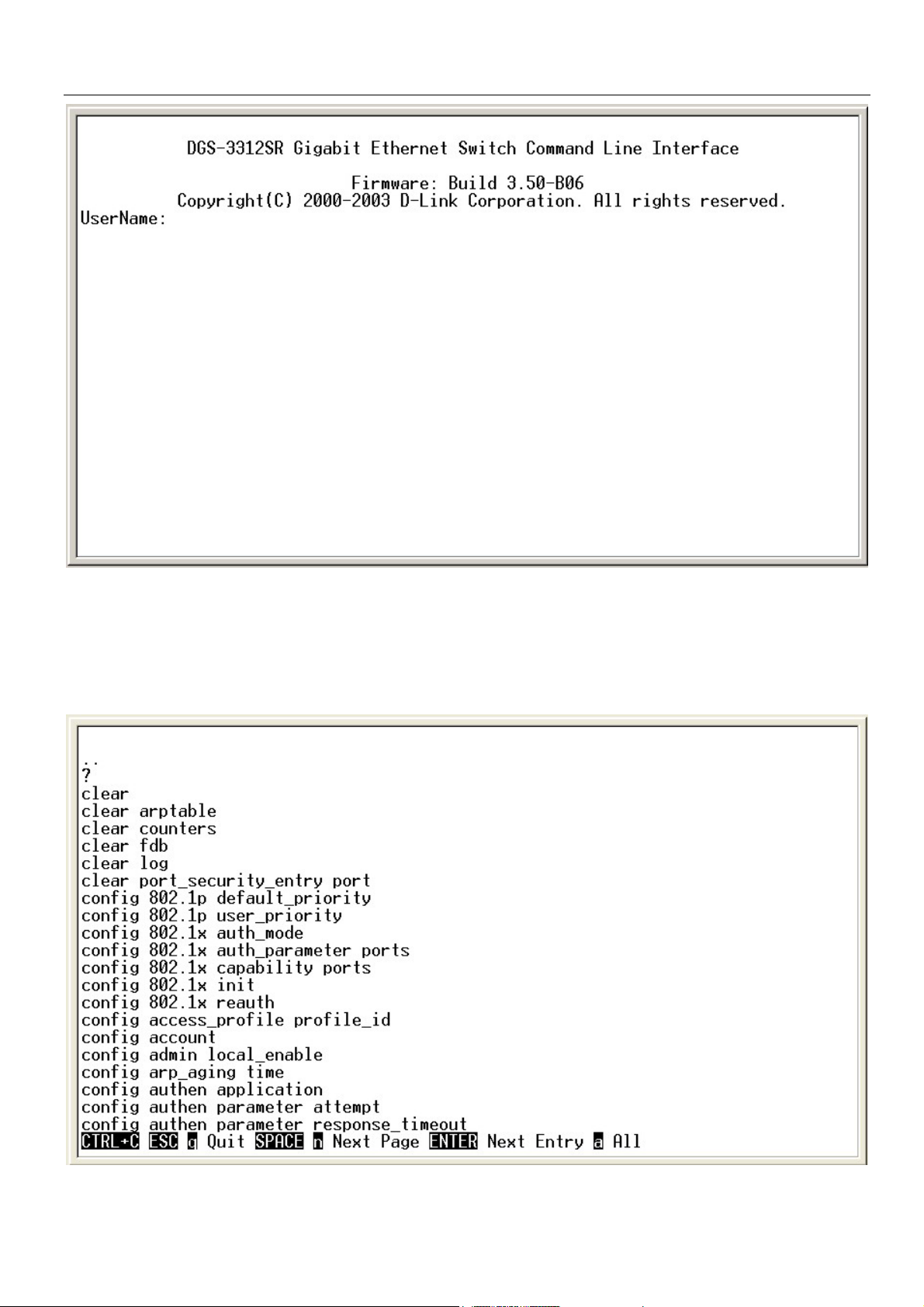
DGS-3312SR Layer 3 Gigabit Switch
Figure 2-1. Initial Console Screen
Commands are entered at the command prompt, DGS-3312SR:4#.
There are a number of helpful features included in the CLI. Entering the ? command will display a list of all of the top-level
commands.
Figure 2-2. The ? Command
5
Page 12
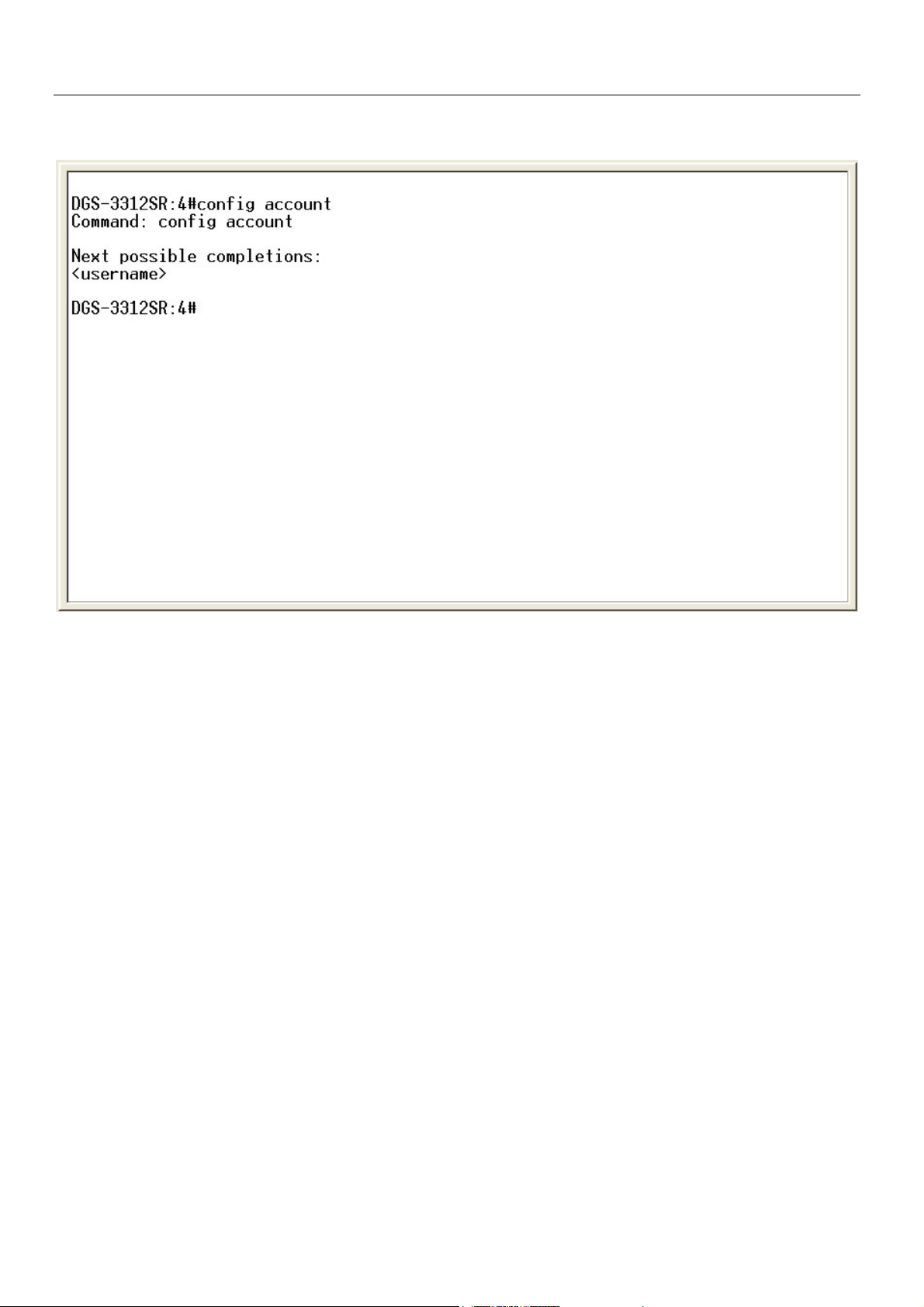
DGS-3312SR Layer 3 Gigabit Switch
When you enter a command without its required parameters, the CLI will prompt you with a Next possible completions:
message.
Figure 2-3. Example Command Parameter Help
In this case, the command config account was entered with the parameter <username>. The CLI will then prompt you to enter
the <username> with the message, Next possible completions:. Every command in the CLI has this feature, and complex
commands have several layers of parameter prompting.
In addition, after typing any given command plus one space, you can see all of the next possible sub-commands, in sequential
order, by repeatedly pressing the Tab key.
To re-enter the previous command at the command prompt, press the up arrow cursor key. The previous command will appear at
the command prompt.
6
Page 13
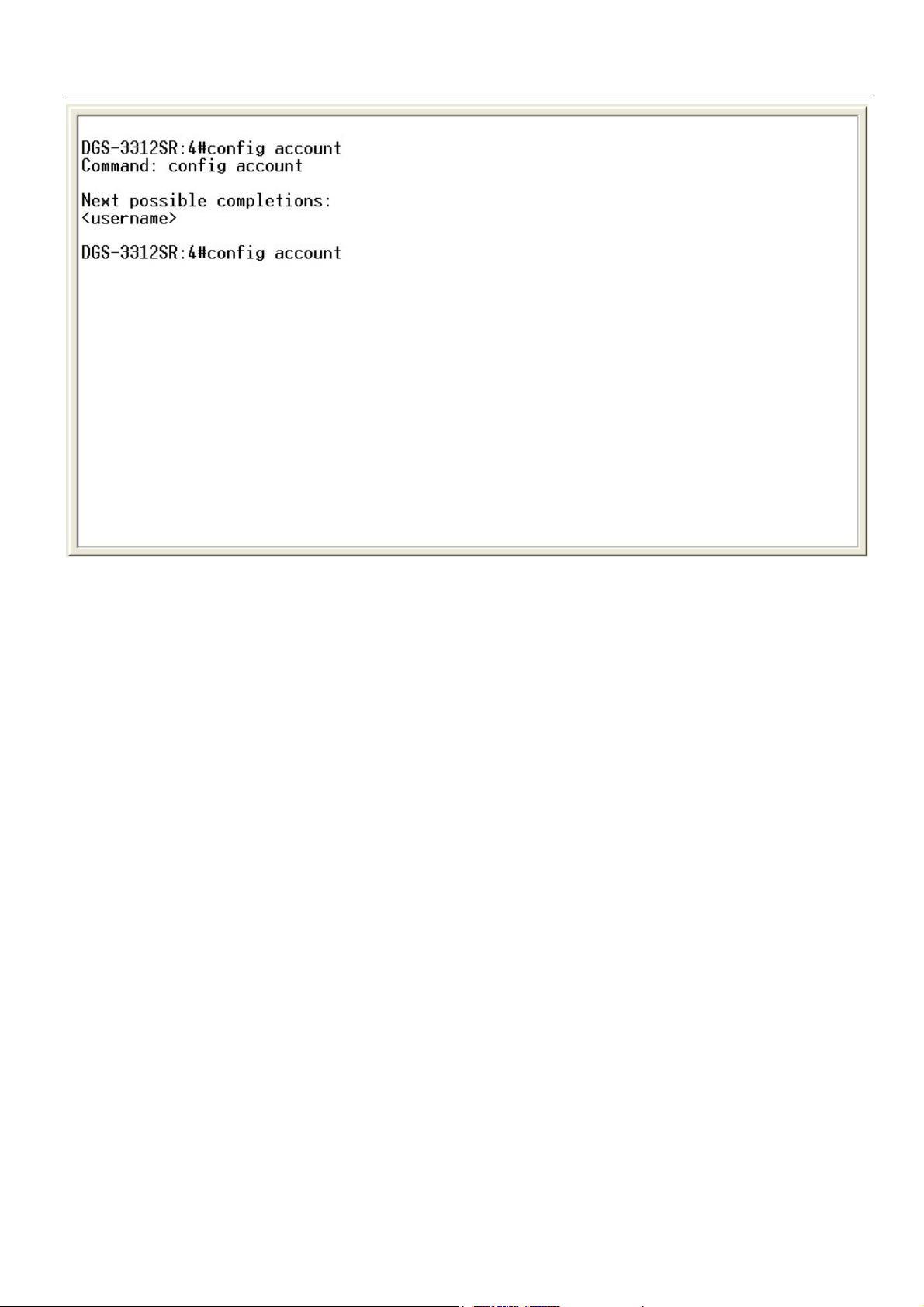
DGS-3312SR Layer 3 Gigabit Switch
Figure 2-4. Using the Up Arrow to Re-enter a Command
In the above example, the command config account was entered without the required parameter <username>, the CLI returned
the Next possible completions: <username> prompt. The up arrow cursor control key was pressed to re-enter the previous
command (config account) at the command prompt. Now the appropriate User name can be entered and the config account
command re-executed.
All commands in the CLI function in this way. In addition, the syntax of the help prompts are the same as presented in this
manual − angle brackets < > indicate a numerical value or character string, braces { } indicate optional parameters or a choice of
parameters, and brackets [ ] indicate required parameters.
If a command is entered that is unrecognized by the CLI, the top-level commands will be displayed under the Available
commands: prompt.
7
Page 14
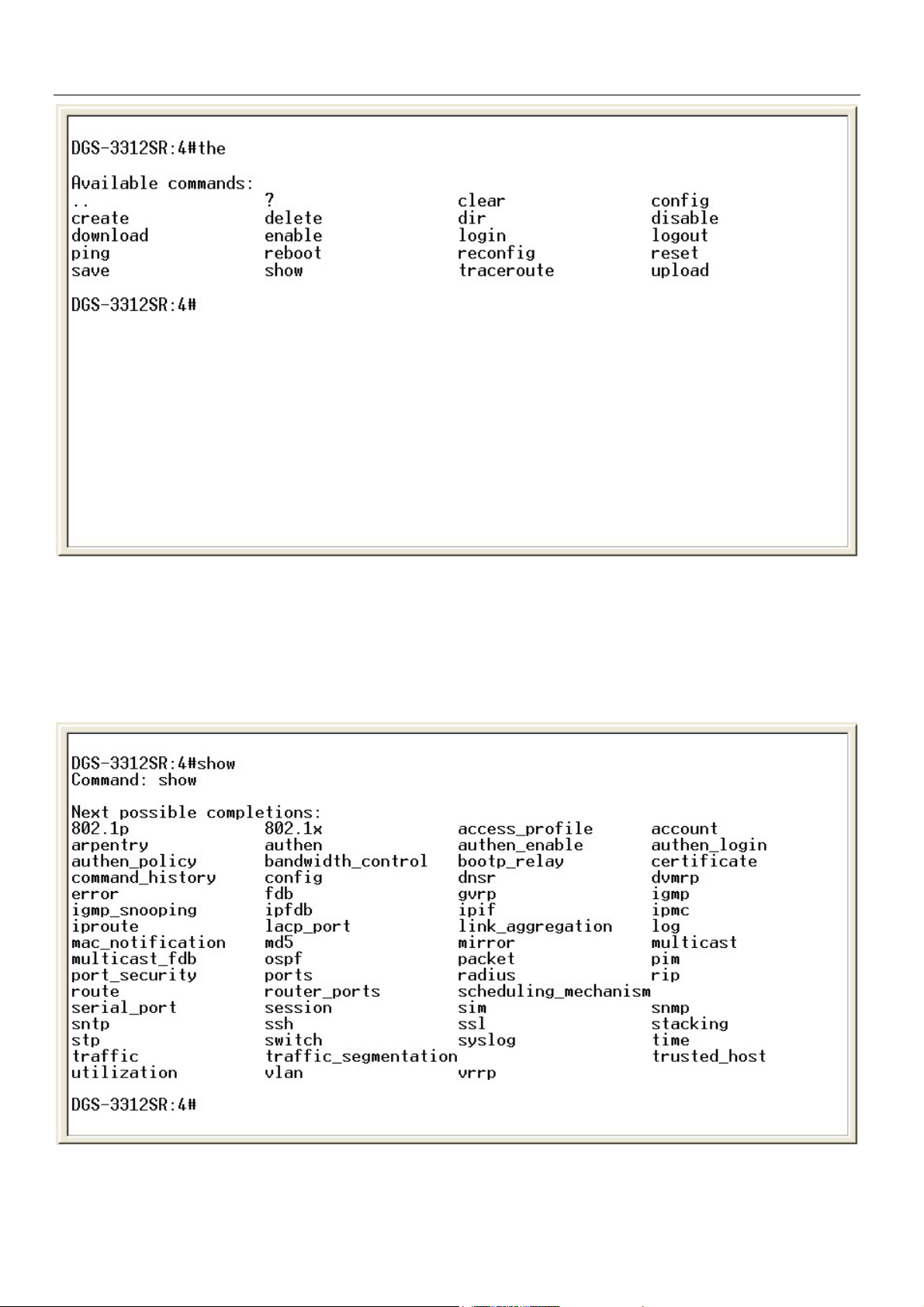
DGS-3312SR Layer 3 Gigabit Switch
Figure 2-5. The Next Available Commands Prompt
The top-level commands consist of commands such as show or config. Most of these commands require one or more parameters
to narrow the top-level command. This is equivalent to show what? or config what? Where the what? is the next parameter.
For example, if you enter the show command with no additional parameters, the CLI will then display all of the possible next
parameters.
Figure 2-6. Next possible completions: Show Command
8
Page 15
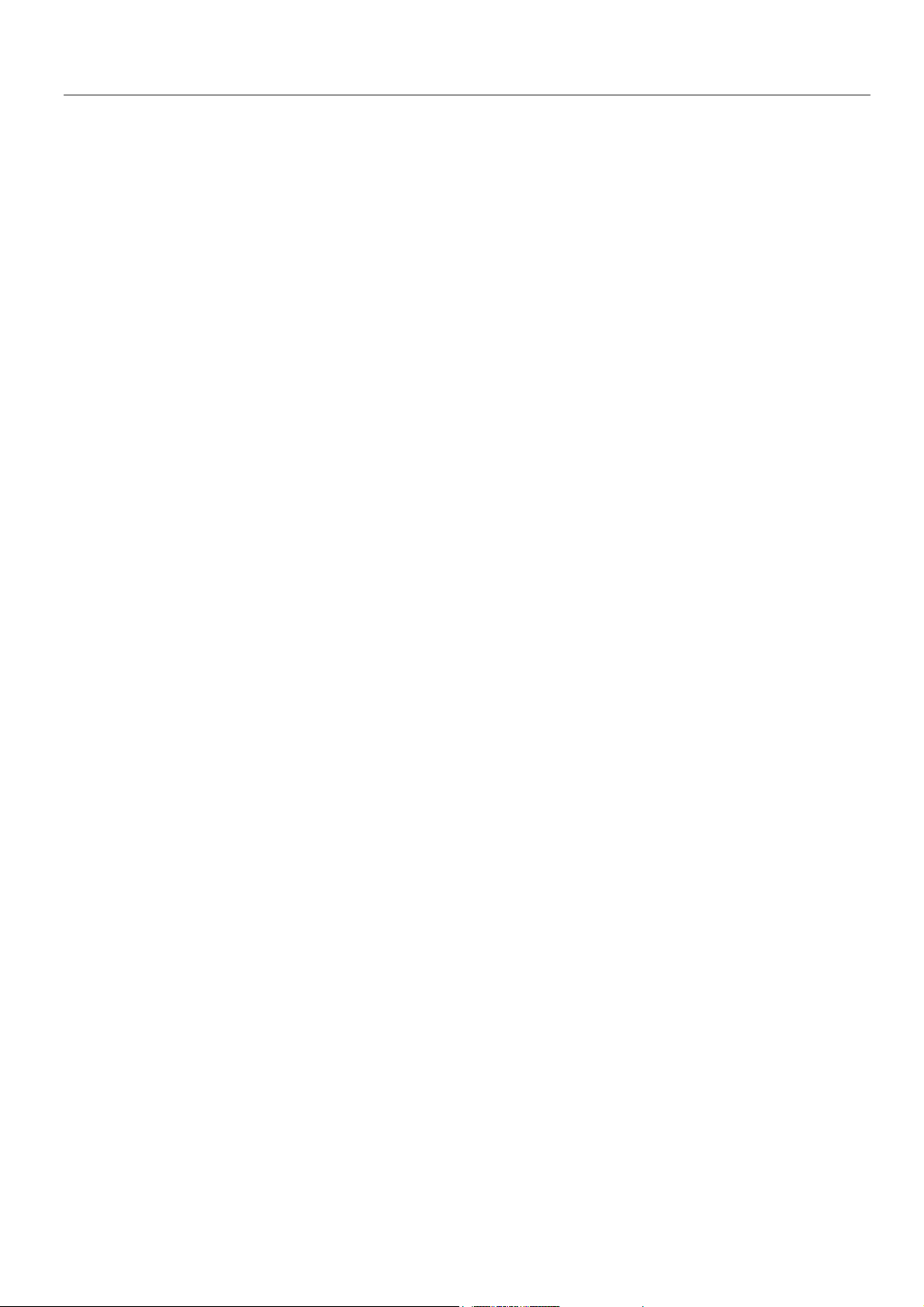
DGS-3312SR Layer 3 Gigabit Switch
In the above example, all of the possible next parameters for the show command are displayed. At the next command prompt,
the up arrow was used to re-enter the show command, followed by the account parameter. The CLI then displays the user
accounts configured on the switch.
9
Page 16
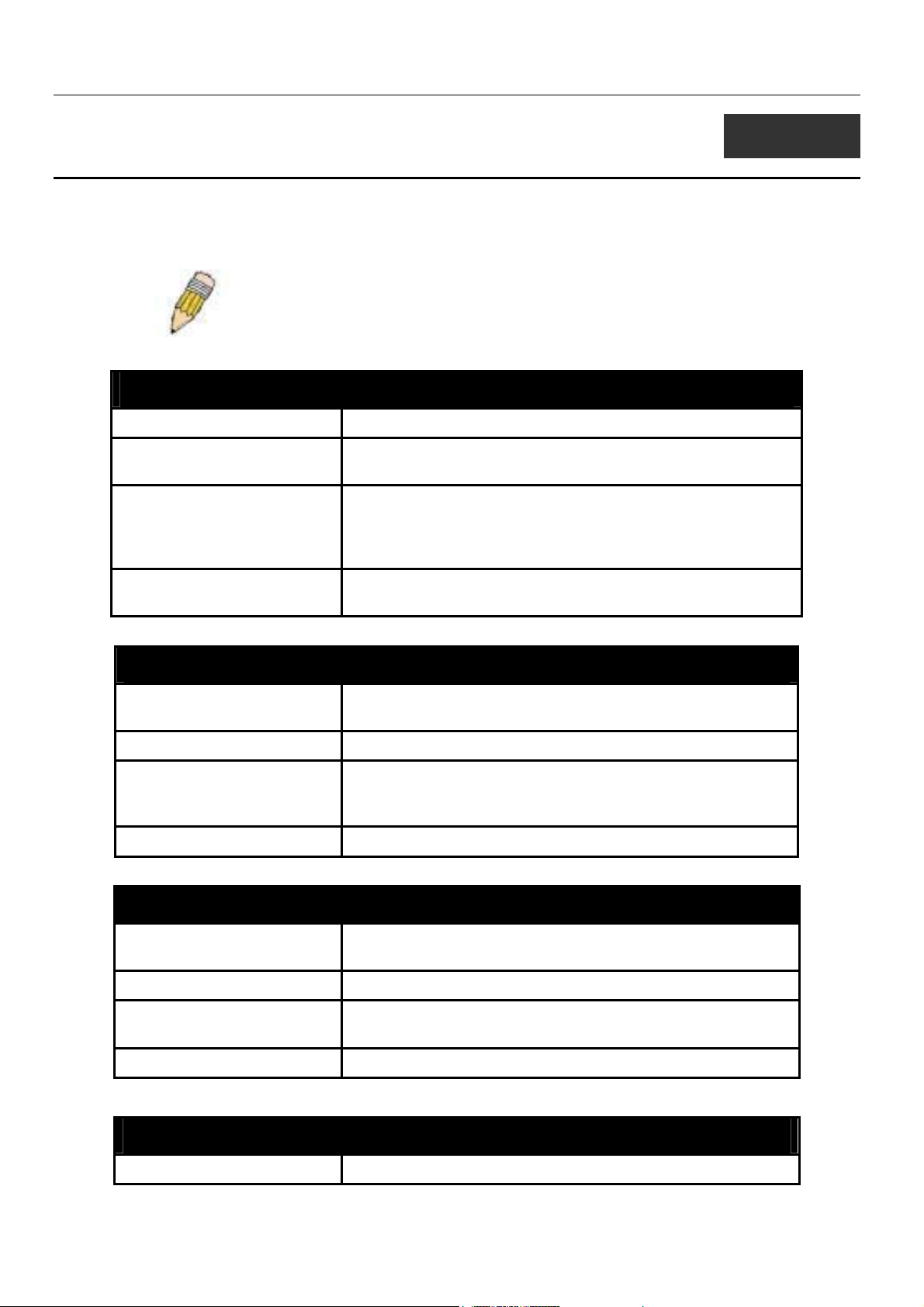
DGS-3312SR Layer 3 Gigabit Switch
3
COMMAND SYNTAX
The following symbols are used to describe how command entries are made and values and arguments are specified in this
manual. The online help contained in the CLI and available through the console interface uses the same syntax.
Note: All commands are case-sensitive. Be sure to disable Caps Lock or
any other unwanted function that changes text case.
<angle brackets>
Purpose Encloses a variable or value that must be specified.
Syntax
Description In the above syntax example, you must supply an IP interface
Example Command
create ipif <ipif_name> vlan <vlan_name 32> ipaddress
<network_address>
name in the <ipif_name> space, a VLAN name in the
<vlan_name 32> space, and the network address in the
<network_address> space. Do not type the angle brackets.
create ipif Engineering vlan Design ipaddress
10.24.22.5/255.0.0.0
[square brackets]
Purpose Encloses a required value or set of required arguments. One
value or argument can be specified.
Syntax
Description
Example Command
In the above syntax example, you must specify either an admin
or a user level account to be created. Do not type the square
create account [admin | user]
brackets.
create account admin
| vertical bar
Purpose Separates two or more mutually exclusive items in a list, one of
which must be entered.
Syntax
Description In the above syntax example, you must specify either
community, or detail. Do not type the backslash.
Example Command
show snmp [community | detail]
show snmp community
{braces}
Purpose Encloses an optional value or set of optional arguments.
10
Page 17
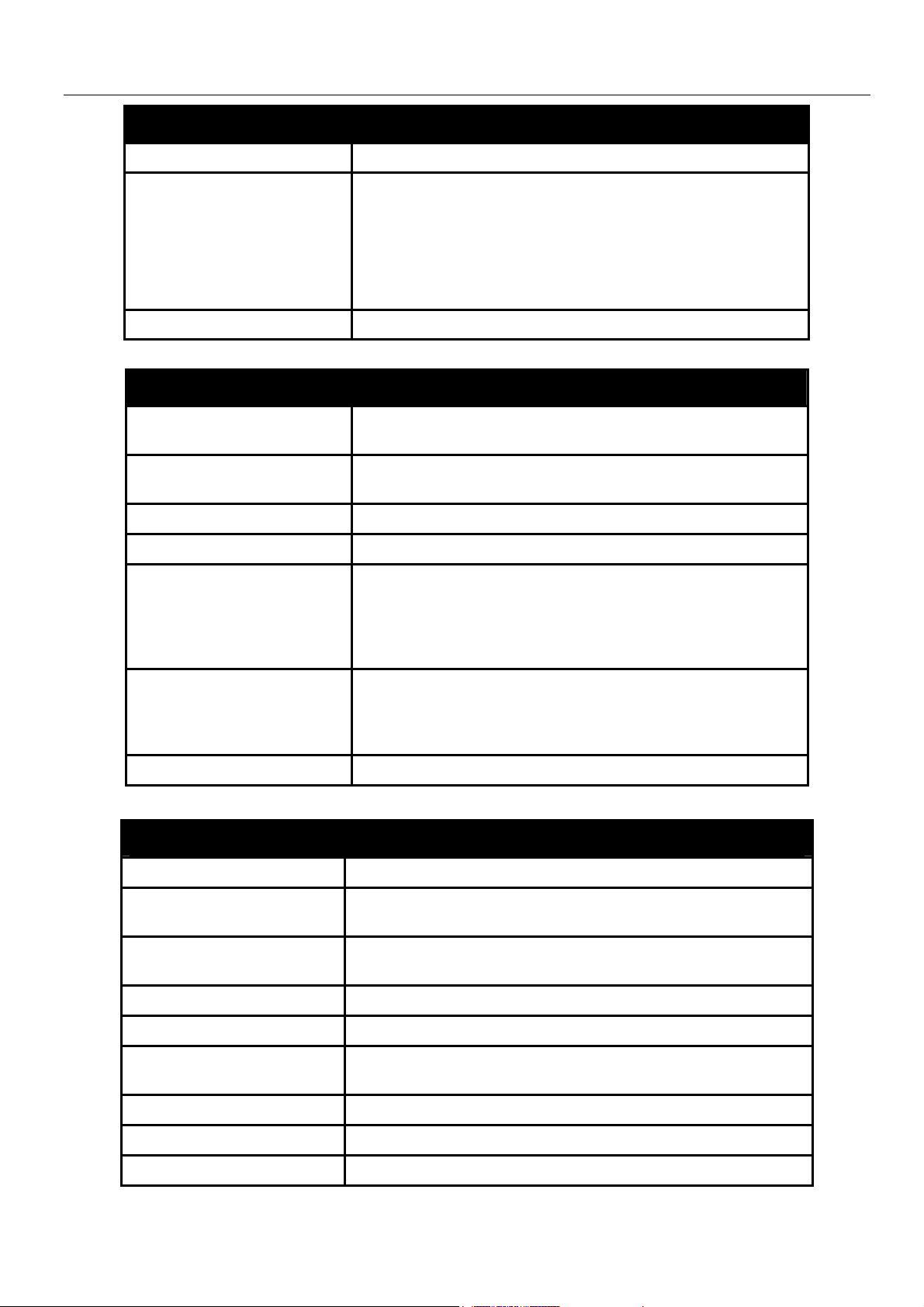
DGS-3312SR Layer 3 Gigabit Switch
{braces}
Syntax
Description In the above syntax example, you have the option to specify
config or system. It is not necessary to specify either optional
value, however the effect of the system reset is dependent on
which, if any, value is specified. Therefore, with this example
there are three possible outcomes of performing a system
reset. See the following chapter, Basic Commands for more
Example command
reset {[config | system]}
details about the reset command.
reset config
Line Editing Key Usage
Delete Deletes the character under the cursor and then shifts the
remaining characters in the line to the left.
Backspace Deletes the character to the left of the cursor and shifts the
remaining characters in the line to the left.
Left Arrow Moves the cursor to the left.
Right Arrow Moves the cursor to the right.
Up Arrow Repeat the previously entered command. Each time the up
arrow is pressed, the command previous to that displayed
appears. This way it is possible to review the command history
for the current session. Use the down arrow to progress
sequentially forward through the command history list.
Down Arrow The down arrow will display the next command in the command
history entered in the current session. This displays each
command sequentially as it was entered. Use the up arrow to
review previous commands.
Tab Shifts the cursor to the next field to the left.
Multiple Page Display Control Keys
Space Displays the next page.
CTRL+c Stops the display of remaining pages when multiple pages are to
be displayed.
ESC Stops the display of remaining pages when multiple pages are to
be displayed.
n Displays the next page.
p Displays the previous page.
q Stops the display of remaining pages when multiple pages are to
be displayed.
r Refreshes the pages currently displayed.
a Displays the remaining pages without pausing between pages.
Enter Displays the next line or table entry.
11
Page 18
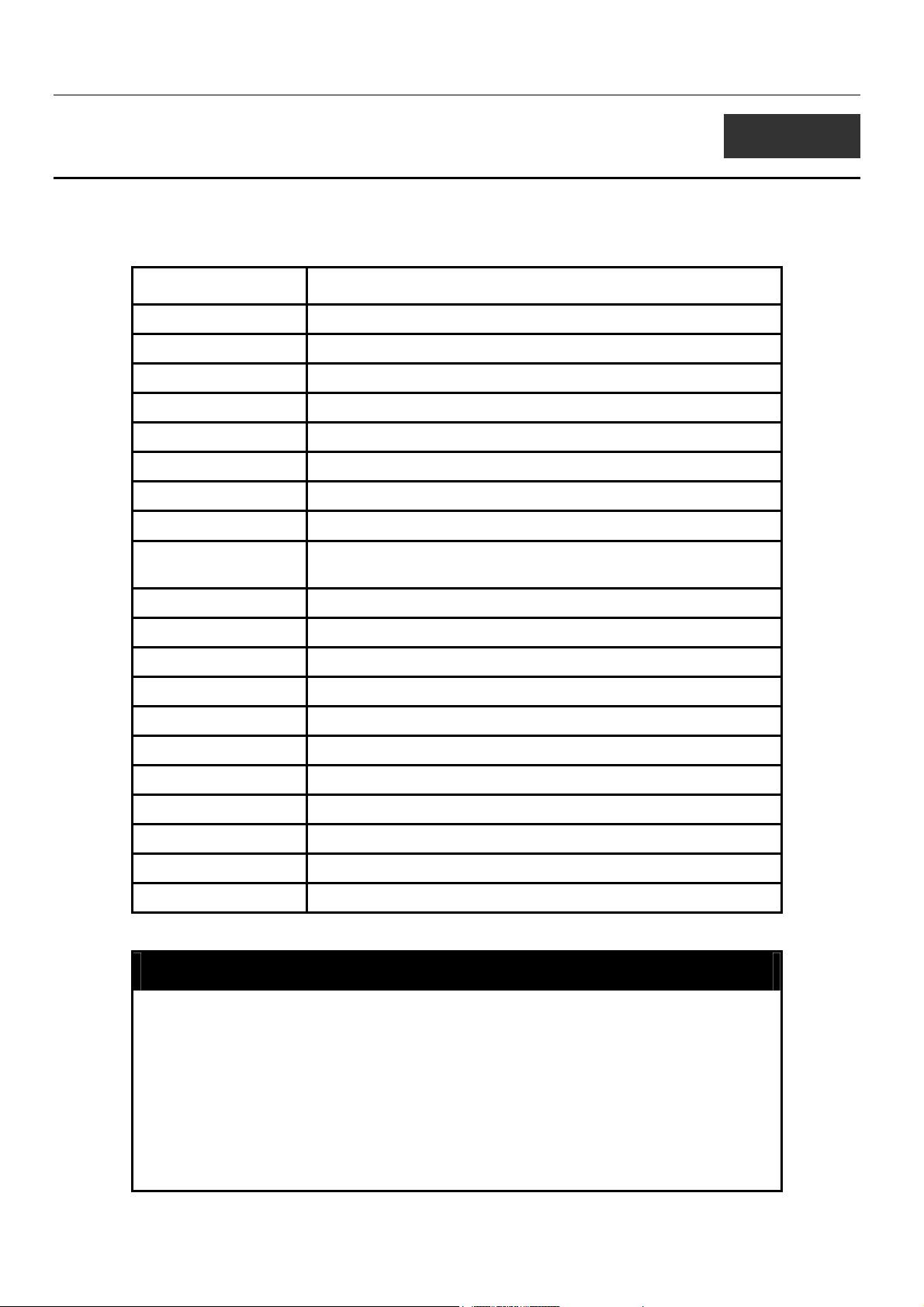
DGS-3312SR Layer 3 Gigabit Switch
4
BASIC SWITCH COMMANDS
The basic switch commands in the Command Line Interface (CLI) are listed (along with the appropriate parameters) in the
following table.
Command Parameters
create account [admin | user] <username 15>
config account <username 15>
show account
delete account <username 15>
show session
show switch
show config [current_config | config_in_NVRAM]
show serial_port
config serial_port {baud_rate [9600 | 19200 | 38400 | 115200] auto_logout [never |
2_minutes | 5_minutes | 10_minutes | 15_minutes]}
enable clipaging
disable clipaging
enable telnet <tcp_port_number 1-65535>
disable telnet
enable web <tcp_port_number 1-65535>
disable web
save
reboot
reset {[config | system]}
login
logout
Each command is listed, in detail, in the following sections.
create account
Purpose Used to create user accounts
Syntax create [admin | user] <username>
Description
Parameters
Restrictions
The create account command is used to create user accounts that
consist of a username of 1 to 15 characters and a password of 0
to 15 characters. Up to 8 user accounts can be created.
admin <username>
user <username>
Only Administrator-level users can issue this command.
12
Page 19

create account
Example usage:
To create an administrator-level user account with the username “dlink”.
config account
DGS-3312SR Layer 3 Gigabit Switch
Usernames can be between 1 and 15 characters.
Passwords can be between 0 and 15 characters.
DGS-3312SR:4#create account admin dlink
Command: create account admin dlink
Enter a case-sensitive new password:****
Enter the new password again for confirmation:****
Success.
DGS-3312SR:4#
Purpose Used to configure user accounts
Syntax config account <username>
Description The config account command configures a user account that has
Parameters <username>
Restrictions Only Administrator-level users can issue this command.
Example usage:
To configure the user password of “dlink” account:
been created using the create account command.
Usernames can be between 1 and 15 characters.
Passwords can be between 0 and 15 characters.
DGS-3312SR:4#config account dlink
Command: config account dlink
Enter a old password:****
Enter a case-sensitive new password:****
Enter the new password again for confirmation:****
Success.
DGS-3312SR:4#
13
Page 20
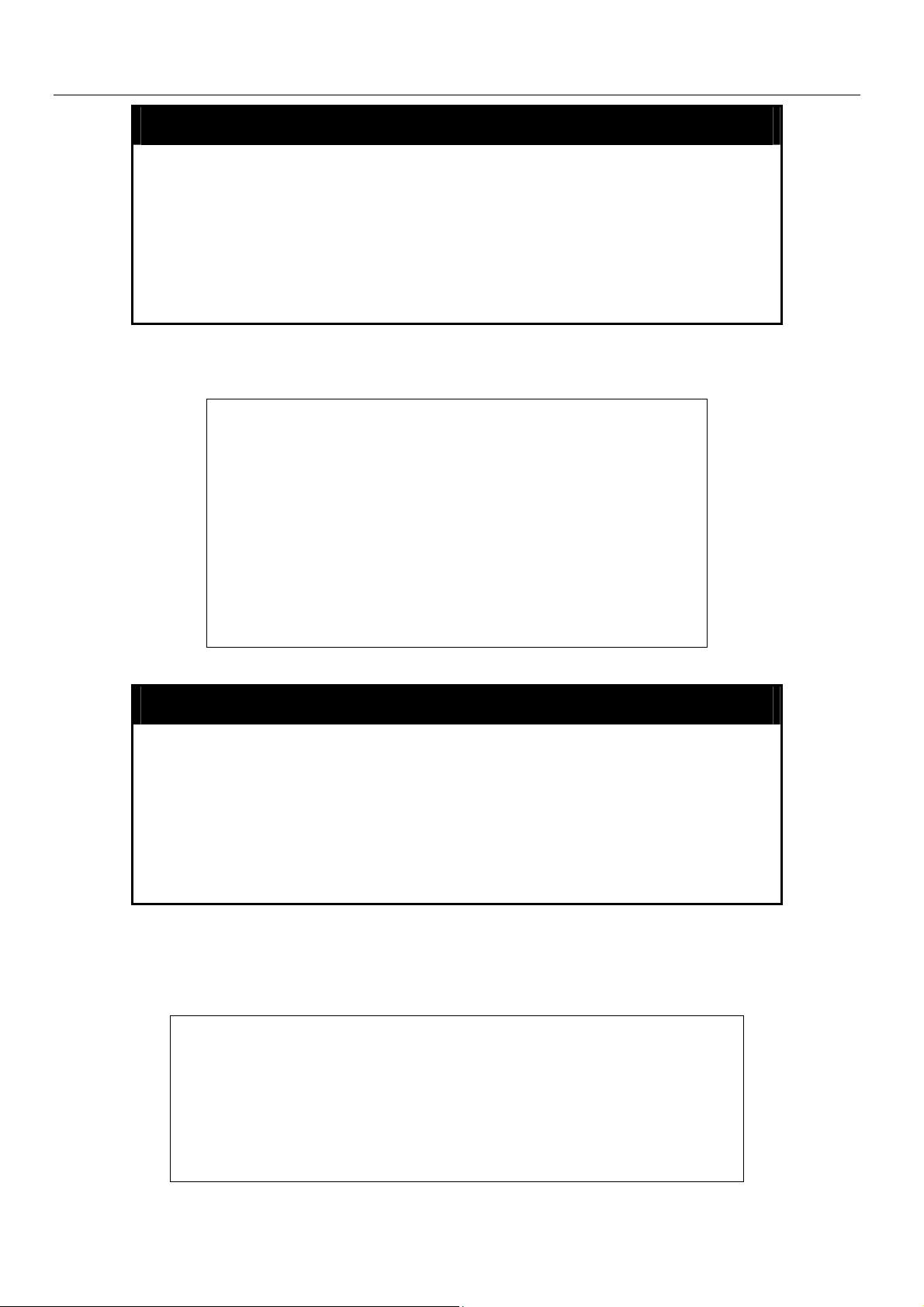
show account
DGS-3312SR Layer 3 Gigabit Switch
Purpose
Syntax show account
Description
Parameters
Restrictions
Example usage:
To display the accounts created:
Used to display user accounts
Displays all user accounts created on the switch. Up to 8 user
accounts can exist on the switch at one time.
None.
None.
DGS-3312SR:4#show account
Command: show account
Current Accounts:
Username Access Level
--------------- ------------
dlink Admin
delete account
Purpose
Syntax delete account <username>
Description
Parameters
Restrictions
Example usage:
To delete the user account “System”:
DGS-3312SR:4#
Used to delete an existing user account
The delete account command deletes a user account that has been
created using the create account command.
<username>
Only Administrator-level users can issue this command.
DGS-3312SR:4#delete account System
Command: delete account System
Success.
DGS-3312SR:4#
14
Page 21
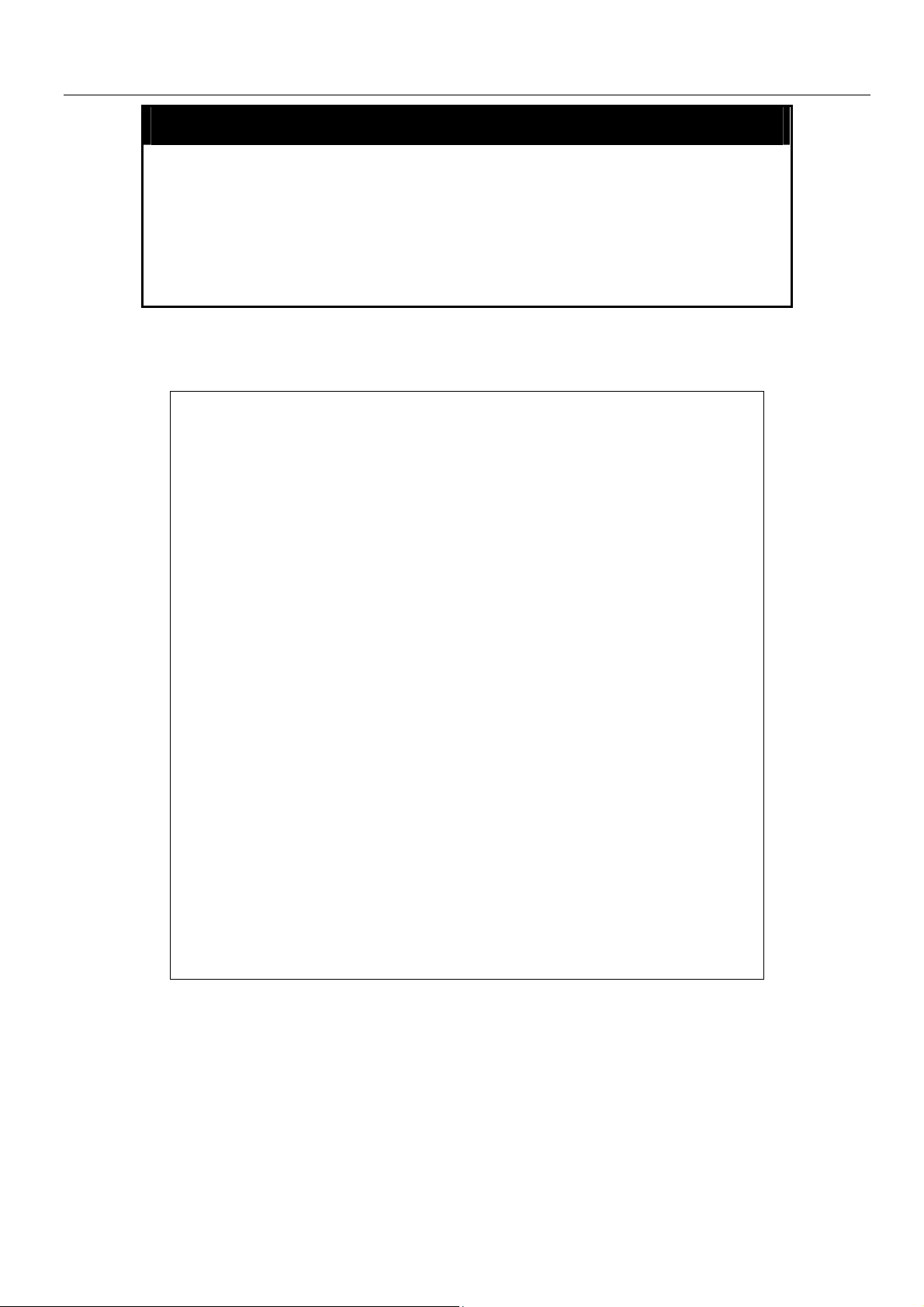
show switch
DGS-3312SR Layer 3 Gigabit Switch
Purpose
Syntax show switch
Description
Parameters
Restrictions
Example usage:
To display the switch information:
Used to display information about the switch.
This command displays information about the switch.
None.
None.
DGS-3312SR:4#show switch
Command: show switch
Device Type : DGS-3312SR Gigabit-Ethernet Switch
Module 1 Type : Empty
Module 2 Type : Empty
Unit ID : 15
MAC Address : DA-10-21-00-00-01
IP Address : 10.41.44.22 (Manual)
VLAN Name : default
Subnet Mask : 255.0.0.0
Default Gateway : 0.0.0.0
Boot PROM Version : Build 2.00.003
Firmware Version : Build 3.50-B06
Hardware Version : 2A1
Device S/N :
System Name : DGS-3312SR_#3
System Location : 7th_flr_east_cabinet
System Contact : Julius_Erving_212-555-6666
Spanning Tree : Disabled
GVRP : Disabled
IGMP Snooping : Disabled
TELNET : Enabled (TCP 23)
WEB : Enabled (TCP 80)
RMON : Disabled
RIP : Disabled
DVMRP : Disabled
PIM-DM : Disabled
OSPF : Disabled
DGS-3312SR:4#
15
Page 22
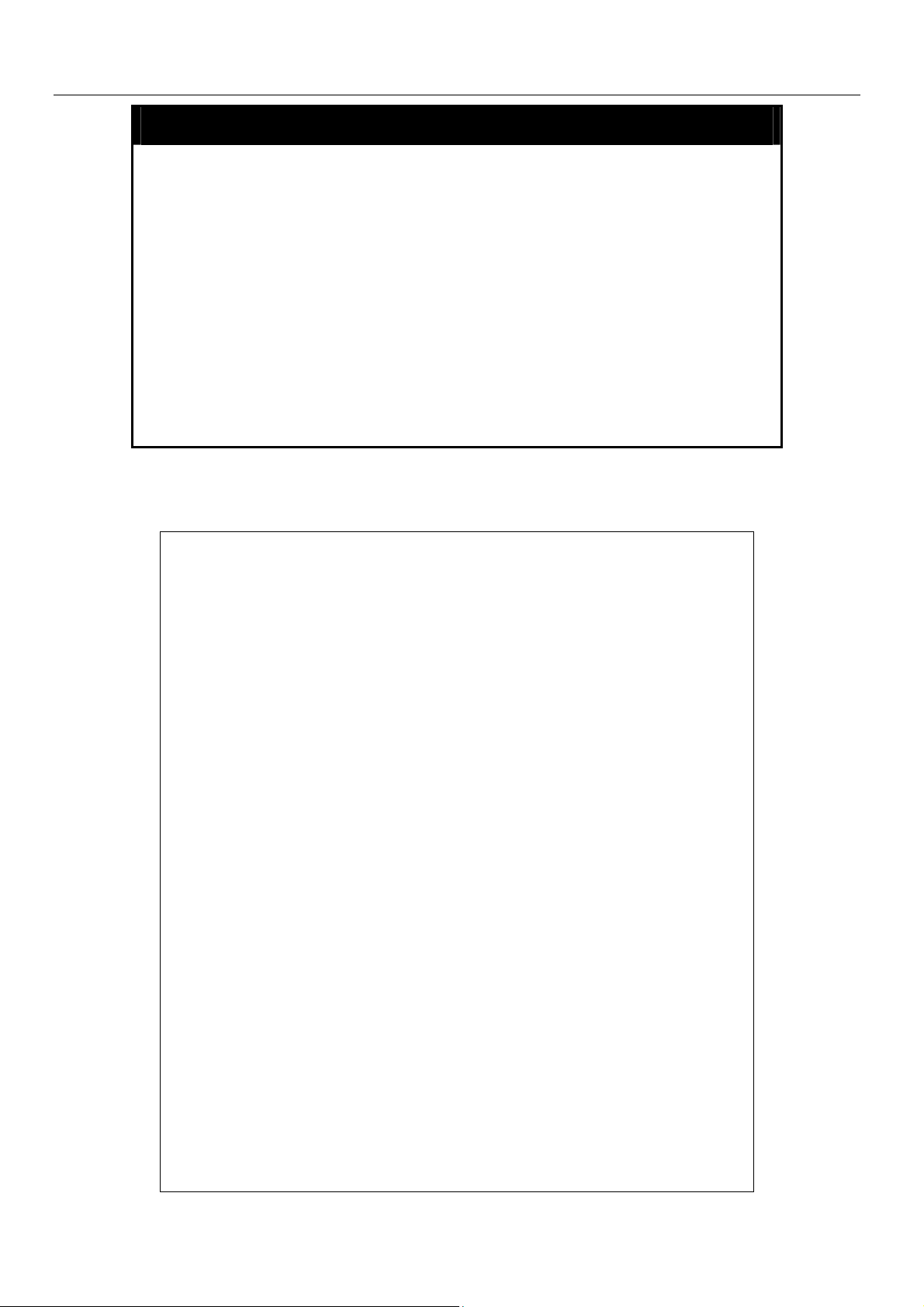
show config
g
DGS-3312SR Layer 3 Gigabit Switch
Purpose
Syntax show config [current_config | config_in_NVRAM]
Description
Parameters
Restrictions
Example usage:
To display the switch’s configuration information:
Used to display the configuration of the switch.
This command displays either the current configuration of the
switch, or the configuration stored in the switch’s NVRAM.
current_config − displays the switch’s current configuration. If you
have entered a configuration command, but have not saved the
configuration in the switch’s Non-Volatile RAM (NVRAM), this
configuration will differ from the one saved in the switch’s NVRAM.
config_in_NVRAM − displays the switch’s configuration saved in the
switch’s NVRAM. Any configuration commands that have been
entered, but not saved in the switch’s NVRAM will not be shown.
Only Administrator-level users can issue this command.
DGS-3312SR:4#show config current_config
Command: show current_config
# BASIC
config serial_port baud_rate 9600 auto_logout 10_minutes
enable telnet 23
enable web 80
# STORM
config traffic control 15:1-15:2 broadcast disable multicast disable dlf disable
threshold 128
# GM
config sim candidate
disable sim
config sim dp_interval 30
config sim hold_time 100
# SYSLOG
disable syslog
#QOS
config scheduling_mechanism round_robin
config scheduling_mechanism round_robin
config scheduling_mechanism round_robin
config scheduling_mechanism round_robin
config scheduling_mechanism round_robin
config scheduling_mechanism round_robin
config scheduling_mechanism round_robin
config scheduling_mechanism round_robin
confi
802.1p user_priority 0 2
16
Page 23
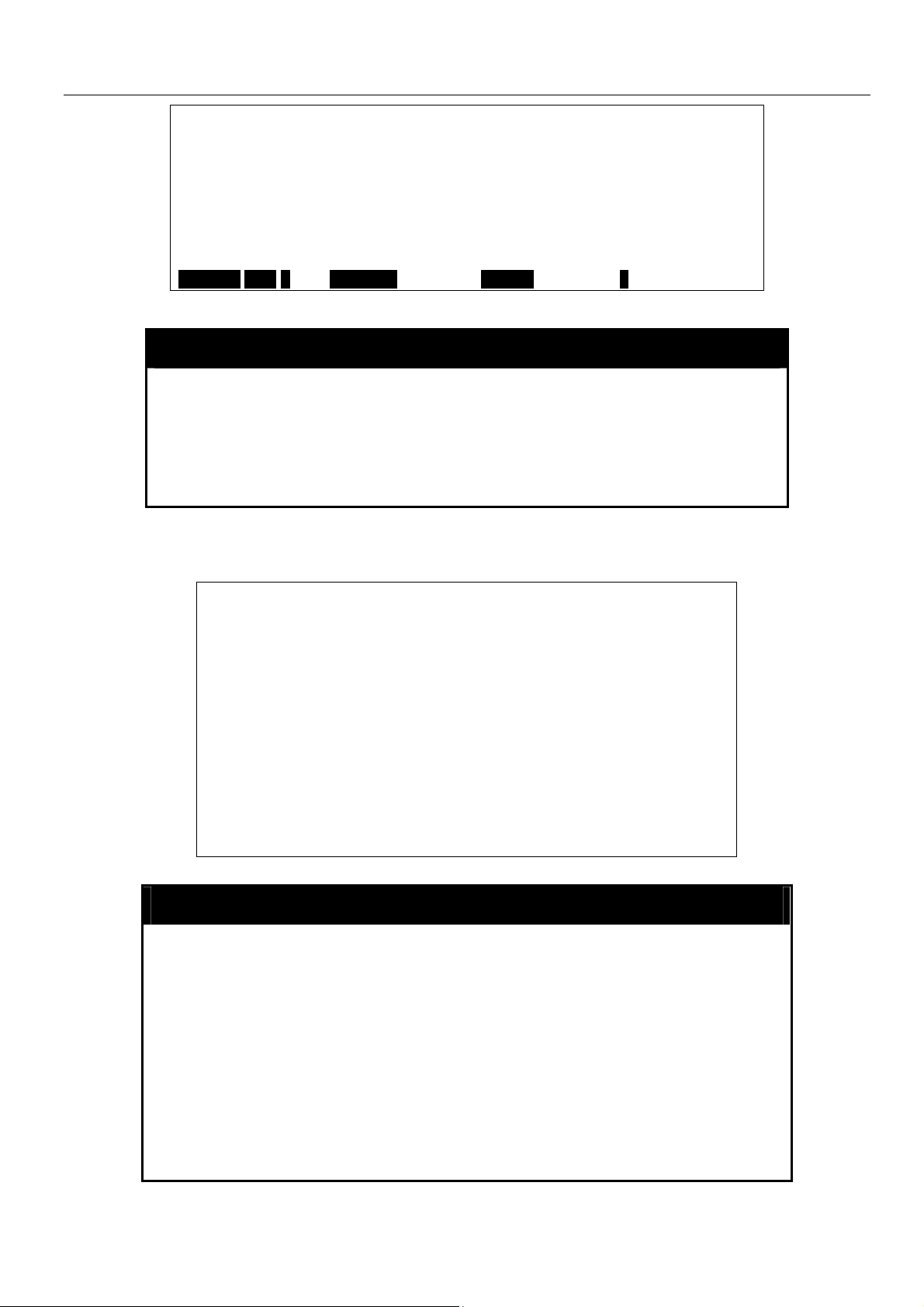
config 802.1p user_priority 1 0
config 802.1p user_priority 2 1
config 802.1p user_priority 3 3
config 802.1p user_priority 4 4
config 802.1p user_priority 5 5
config 802.1p user_priority 6 6
config 802.1p user_priority 7 7
config 802.1p default_priority 15:1-15:12 0
config bandwidth_control 15:1 rx_r
CTRL+C ESC q Quit SPACE n Next Page ENTER Next Entry a All
show serial_port
DGS-3312SR Layer 3 Gigabit Switch
Purpose
Syntax show serial_port
Description
Parameters
Restrictions
Example usage:
To display the serial port setting:
Used to display the current serial port settings.
This command displays the current serial port settings.
None.
None
DGS-3312SR:4#show serial_port
Command: show serial_port
Baud Rate : 9600
Data Bits : 8
Parity Bits : None
Stop Bits : 1
Auto-Logout : 10 mins
DGS-3312SR:4#
config serial_port
Purpose
Syntax config serial_port {baud_rate [9600 | 19200 | 38400 | 115200]
Description
Parameters
Used to configure the serial port.
| auto_logout [never | 2_minutes | 5_minutes | 10_minutes |
15_minutes]}
This command is used to configure the serial port’s baud rate
and auto logout settings.
baud_rate [9600 | 19200 | 38400 | 115200] − The serial bit rate
used to communicate with the management host.
auto logout – This parameter will set the time that the switch will
wait before logging out automatically, if left idle. The choices that
accompany this parameter are:
17
Page 24
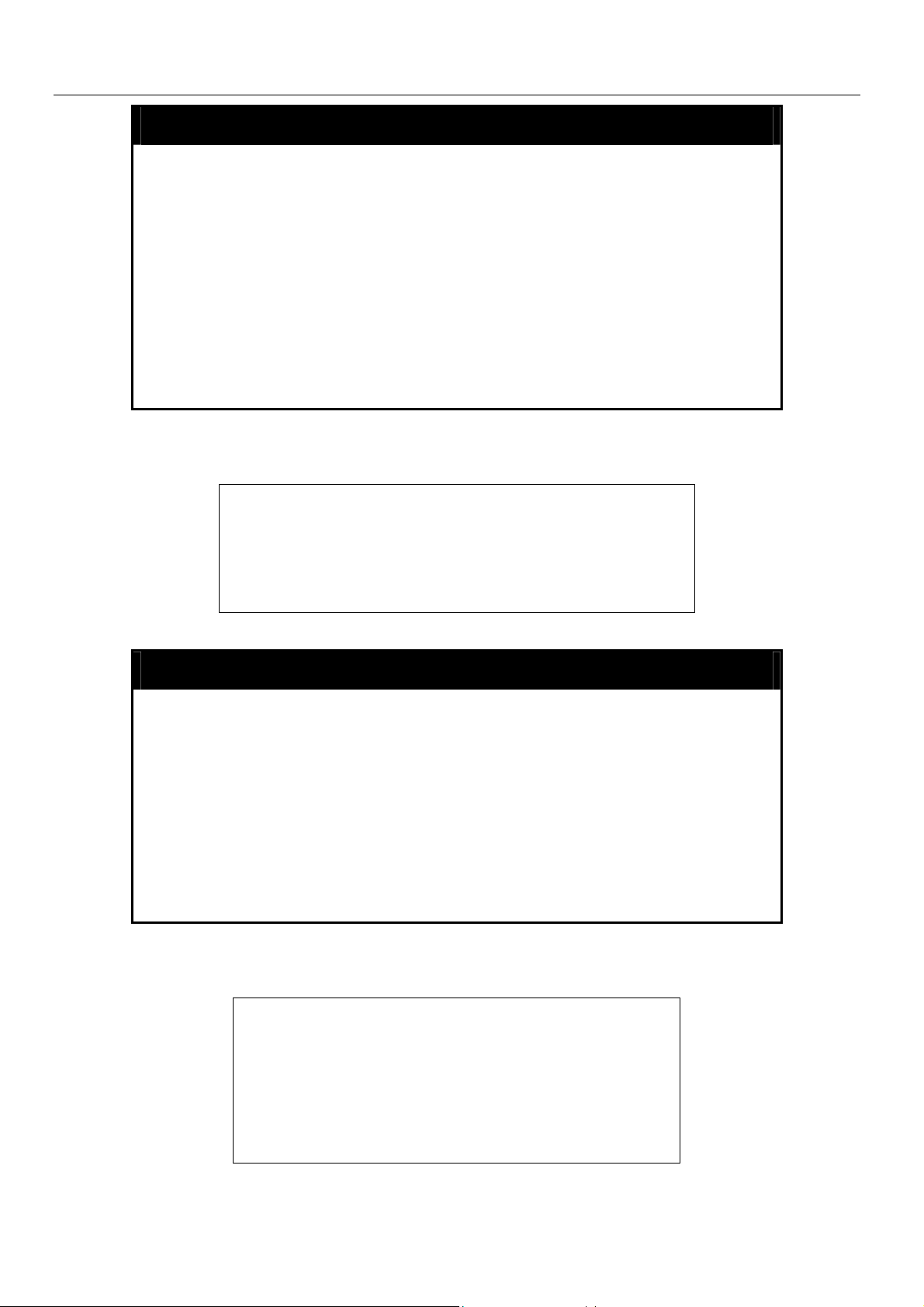
config serial_port
Restrictions
Example usage:
To configure baud rate:
DGS-3312SR Layer 3 Gigabit Switch
never − No time limit on the length of time the console
can be open with no user input.
2_minutes − The console will log out the current user if
there is no user input for 2 minutes.
5_minutes − The console will log out the current user if
there is no user input for 5 minutes.
10_minutes − The console will log out the current user if
there is no user input for 10 minutes.
15_minutes − The console will log out the current user if
there is no user input for 15 minutes.
Only administrator-level users can issue this command.
DGS-3312SR:4#config serial_port baud_rate 9600
Command: config serial_port baud_rate 9600
Success.
DGS-3312SR:4#
enable clipaging
Purpose
Syntax enable clipaging
Description
Parameters
Restrictions
Example usage:
To enable pausing of the screen display when the show command output reaches the end of the page:
Used to pause the scrolling of the console screen when the show
command displays more than one page.
This command is used when issuing the show command which
causes the console screen to rapidly scroll through several
pages. This command will cause the console to pause at the end
of each page. The default setting is enabled.
None.
Only administrator-level users can issue this command.
DGS-3312SR:4#enable clipaging
Command: enable clipaging
Success.
DGS-3312SR:4#
18
Page 25
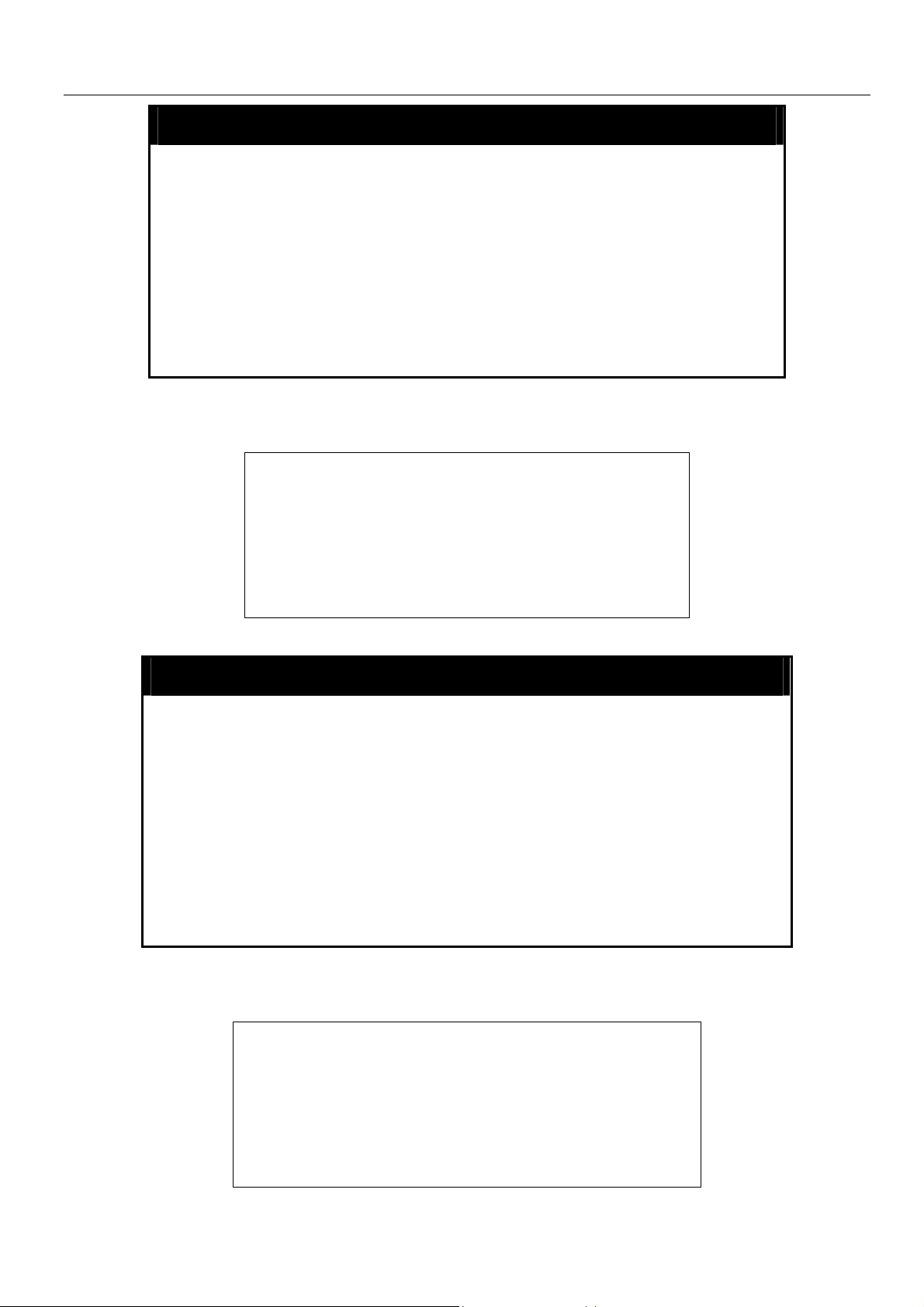
disable clipaging
DGS-3312SR Layer 3 Gigabit Switch
Example usage:
To disable pausing of the screen display when show command output reaches the end of the page:
Purpose
Syntax disable clipaging
Description
Parameters
Restrictions
DGS-3312SR:4#disable clipaging
Command: disable clipaging
Success.
DGS-3312SR:4#
Used to disable the pausing of the console screen scrolling at
the end of each page when the show command displays more
than one screen of information.
This command is used to disable the pausing of the console
screen at the end of each page when the show command
would display more than one screen of information.
None.
Only administrator-level users can issue this command.
enable telnet
Purpose
Syntax enable telnet <tcp_port_number 1-65535>
Description
Parameters
Restrictions
Example usage:
To enable Telnet and configure port number:
Used to enable communication with and management of the
switch using the Telnet protocol.
This command is used to enable the Telnet protocol on the
switch. The user can specify the TCP or UDP port number the
switch will use to listen for Telnet requests.
<tcp_port_number 1-65535>
ports are numbered between 1 and 65535. The “well-known”
TCP port for the Telnet protocol is 23.
Only administrator-level users can issue this command.
DGS-3312SR:4#enable telnet 23
Command: enable telnet 23
−
The TCP port number. TCP
Success.
DGS-3312SR:4#
19
Page 26
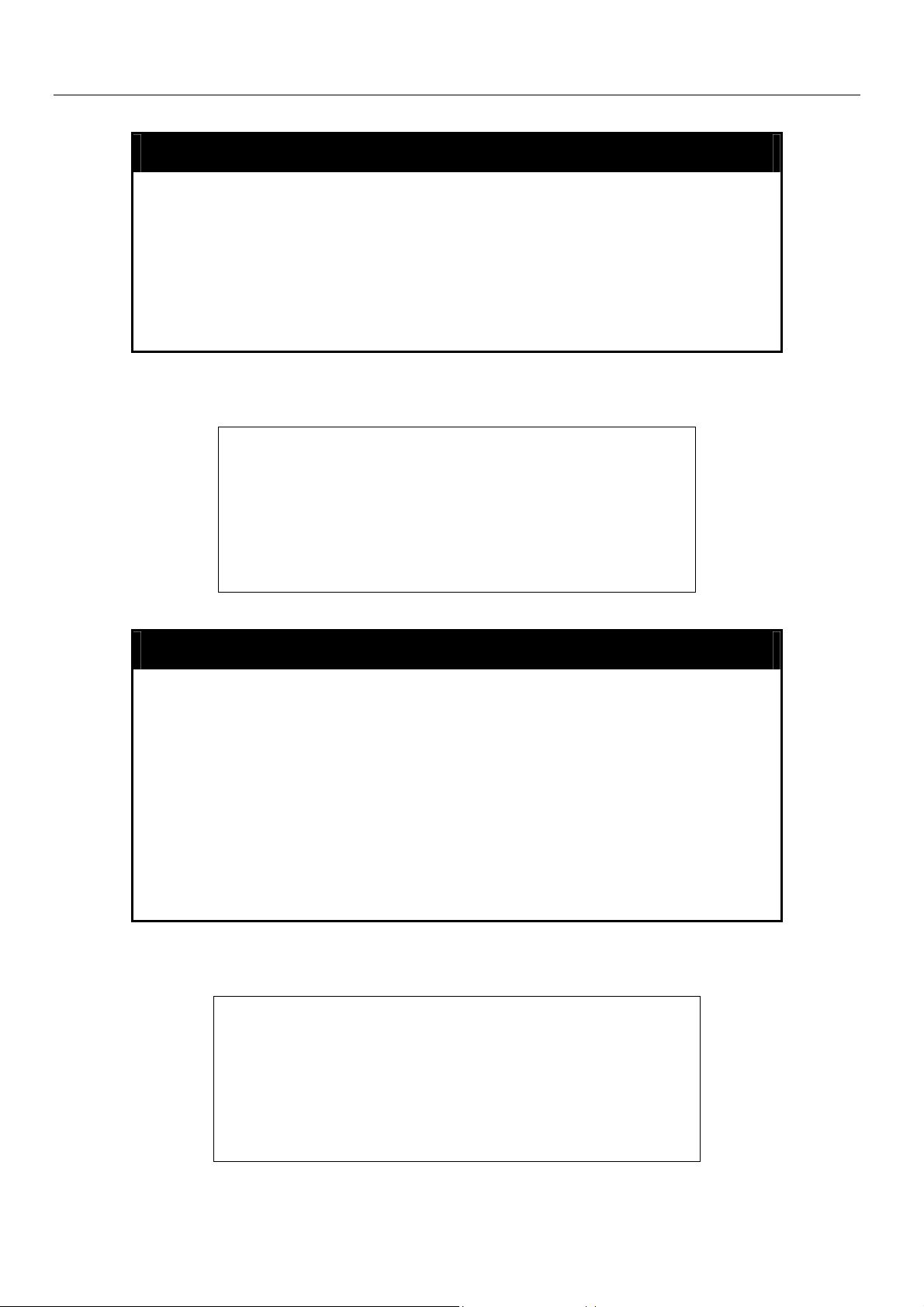
DGS-3312SR Layer 3 Gigabit Switch
disable telnet
Purpose
Syntax disable telnet
Description
Parameters
Restrictions
Example usage:
To disable the Telnet protocol on the switch:
Used to disable the Telnet protocol on the switch.
This command is used to disable the Telnet protocol on the
switch.
None.
Only administrator-level users can issue this command.
DGS-3312SR:4#disable telnet
Command: disable telnet
Success.
DGS-3312SR:4#
enable web
Purpose
Syntax enable web <tcp_port_number 1-65535>
Description
Parameters
Restrictions
Example usage:
To enable HTTP and configure port number:
Used to enable the HTTP-based management software on the
switch.
This command is used to enable the Web-based management
software on the switch. The user can specify the TCP port
number the switch will use to listen for Telnet requests.
<tcp_port_number 1-65535> − The TCP port number. TCP ports
are numbered between 1 and 65535. The “well-known” port for
the Web-based management software is 80.
Only administrator-level users can issue this command.
DGS-3312SR:4#enable web 80
Command: enable web 80
Success.
DGS-3312SR:4#
20
Page 27
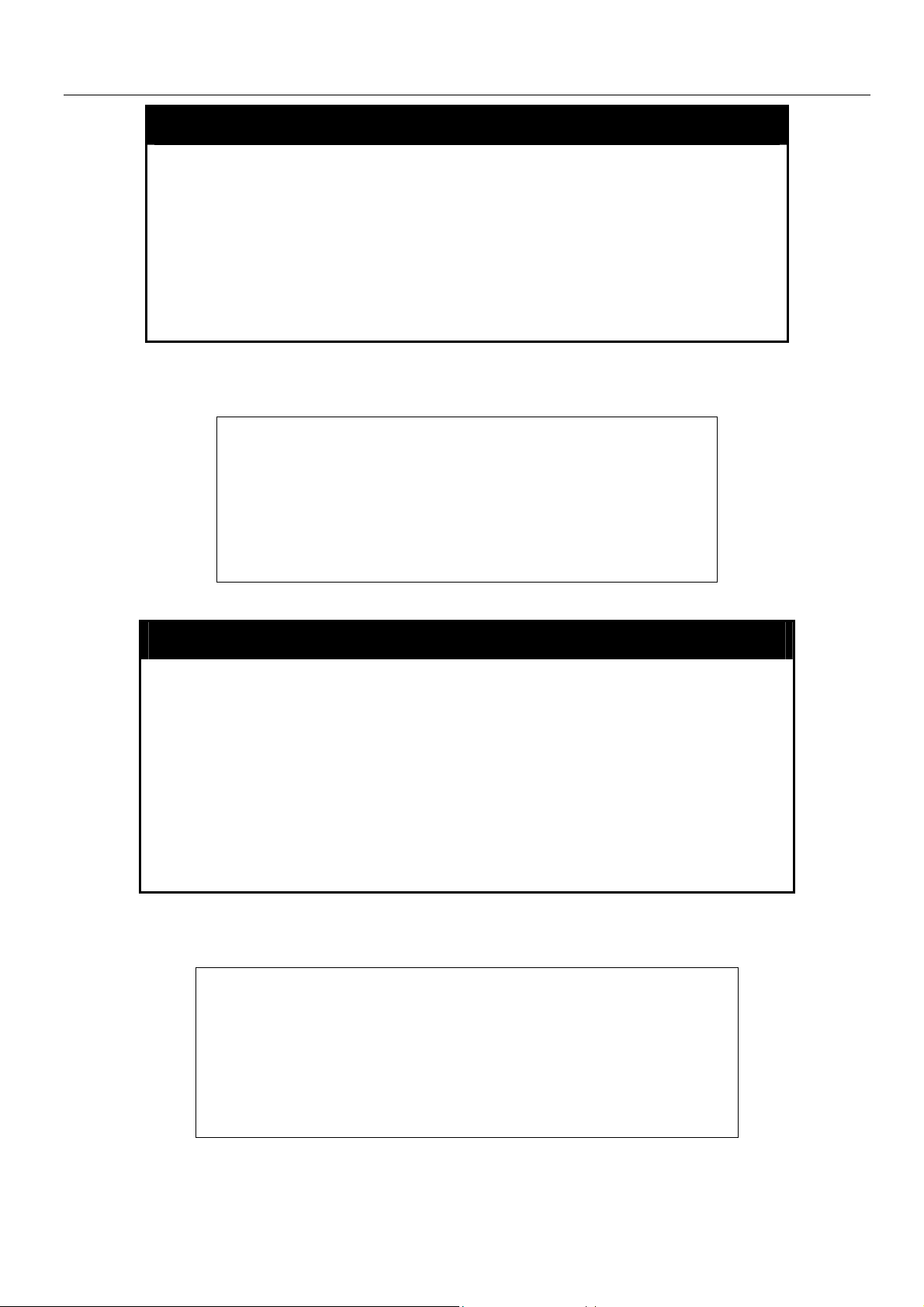
disable web
DGS-3312SR Layer 3 Gigabit Switch
Purpose
Syntax disable web
Description
Parameters
Restrictions
Example usage:
To disable HTTP:
Used to disable the HTTP-based management software on the
switch.
This command disables the Web-based management software
on the switch.
None.
Only administrator-level users can issue this command.
DGS-3312SR:4#disable web
Command: disable web
Success.
DGS-3312SR:4#
save
Purpose
Syntax save
Description
Parameters Entering just the save command will save the switch configuration to
Restrictions
Example usage:
To save the switch’s current configuration to non-volatile RAM:
Used to save changes in the switch’s configuration to non-volatile
RAM.
This command is used to enter the current switch configuration into
non-volatile RAM. The saved switch configuration will be loaded into
the switch’s memory each time the switch is restarted.
NV-Ram
Only administrator-level users can issue this command.
DGS-3312SR:4#save
Command: save
Saving all configurations to NV-RAM… Done
DGS-3312SR:4#
21
Page 28
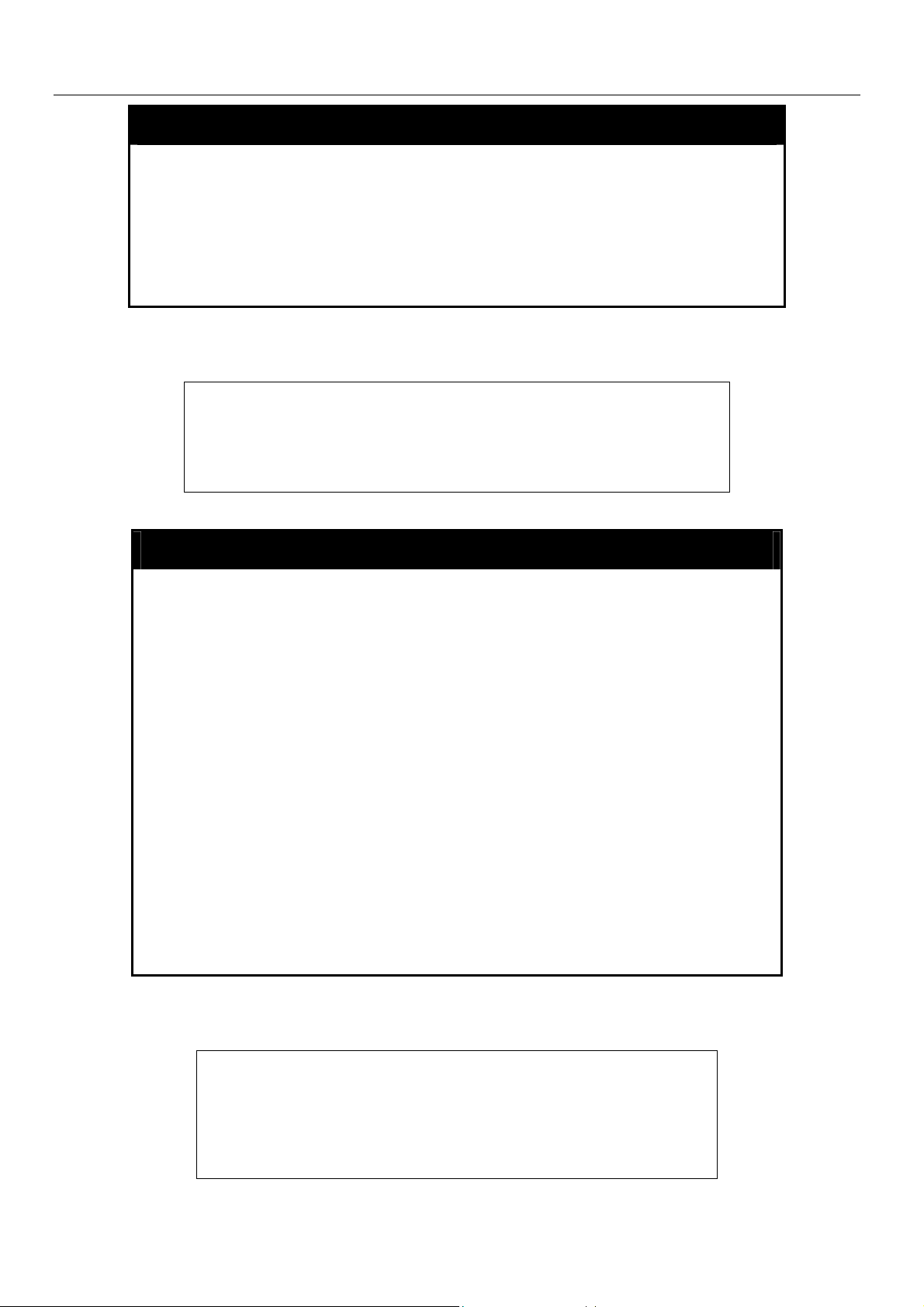
reboot
DGS-3312SR Layer 3 Gigabit Switch
Purpose
Syntax reboot
Description
Parameters
Restrictions
Example usage:
To restart the switch:
DGS-3312SR:4#reboot
Command: reboot
Are you sure want to proceed with the system reboot? (y/n)
Please wait, the switch is rebooting...
reset
Purpose
Used to restart the switch.
This command is used to restart the switch.
None.
Only administrator-level users can issue this command.
Used to reset the switch to the factory default settings.
Syntax reset {[config | system]}
Description
Parameters
Restrictions
Example usage:
To restore all of the switch’s parameters to their default values:
DGS-3312SR:4#reset config
Command: reset config
Success.
DGS-3312SR:4#
This command is used to restore the switch’s configuration to the
default settings assigned from the factory.
config − If the keyword ‘config’ is specified, all of the factory
default settings are restored on the switch including the IP
address, user accounts, and the switch history log. The switch will
not save or reboot.
system − If the keyword ‘system’ is specified all of the factory
default settings are restored on the switch. The switch will save
and reboot after the settings are changed to default. Rebooting
will clear all entries in the Forwarding Data Base.
If no parameter is specified, the switch’s current IP address, user
accounts, and the switch history log are not changed. All other
parameters are restored to the factory default settings. The switch
will not save or reboot.
Only administrator-level users can issue this command.
22
Page 29
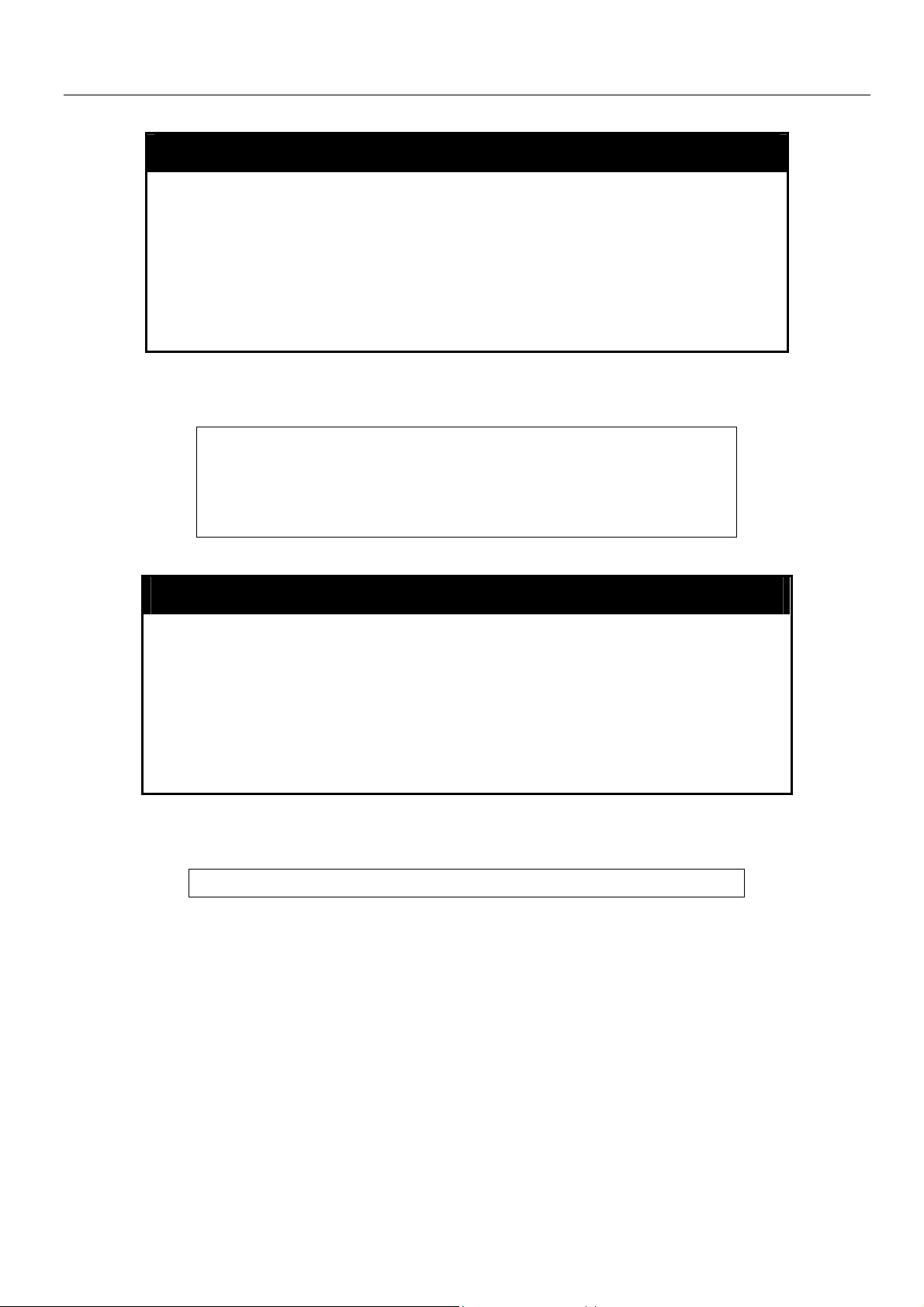
DGS-3312SR Layer 3 Gigabit Switch
login
Purpose
Syntax login
Description
Parameters
Restrictions
Example usage:
To initiate the login procedure:
logout
Purpose
Used to log in a user to the switch’s console.
This command is used to initiate the login procedure. The user
will be prompted for his Username and Password.
None.
None.
DGS-3312SR:4#login
Command: login
UserName:
Used to log out a user from the switch’s console.
Syntax logout
Description
Parameters
Restrictions
Example usage:
To terminate the current user’s console session:
This command terminates the current user’s session on the
switch’s console.
None.
None.
DGS-3312SR:4#logout
23
Page 30
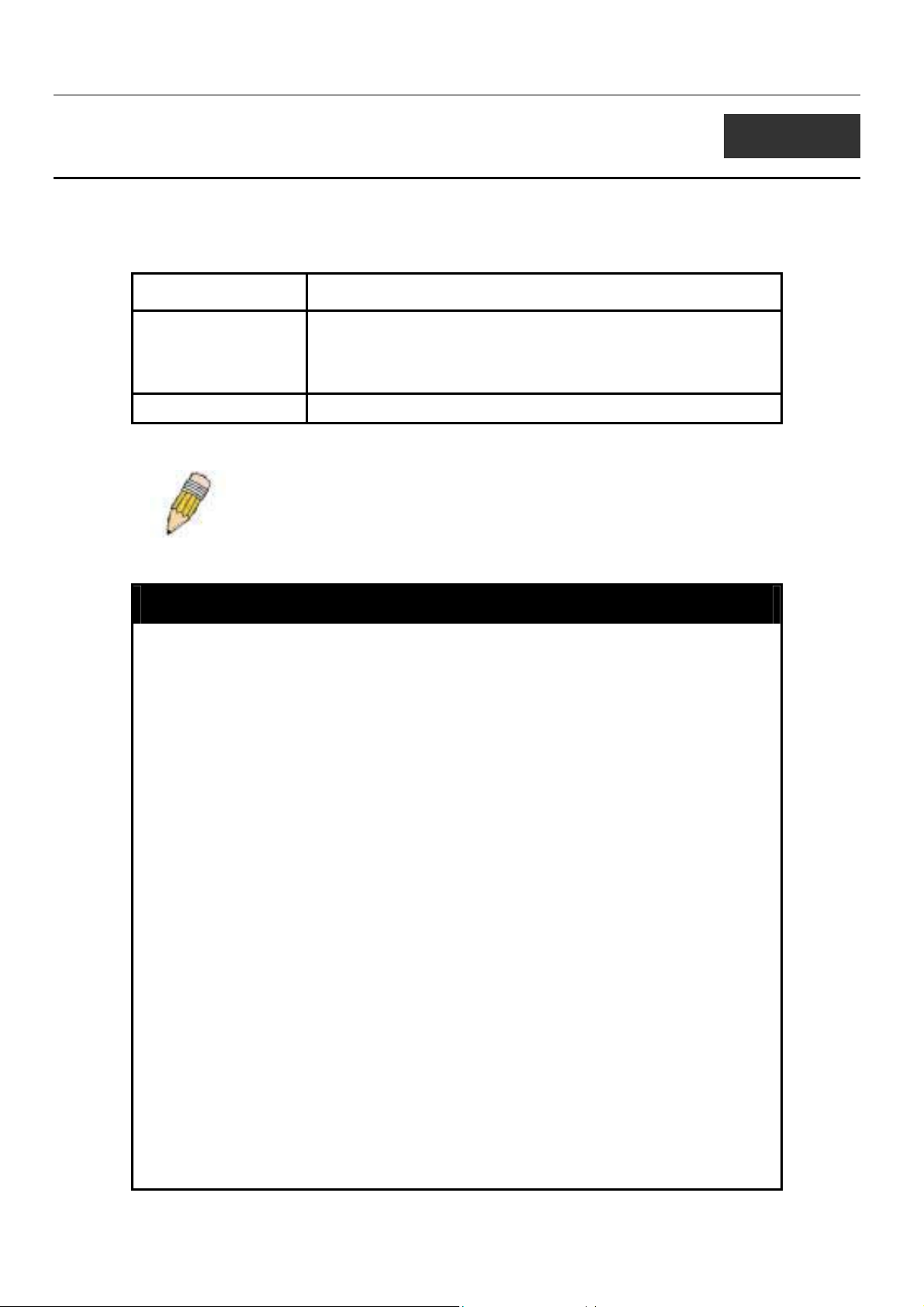
DGS-3312SR Layer 3 Gigabit Switch
5
SWITCH PORT COMMANDS
The switch port commands in the Command Line Interface (CLI) are listed (along with the appropriate parameters) in the
following table.
Command Parameters
config ports [<portlist | all> {speed [auto | 10_half | 10_full | 100_half | 100_full |
1000_full {[master | slave]}} | flow_control [enable | disable] |
learning [enable | disable] | state [enable | disable] description
<desc 32> | clear]}
show ports {<portlist>} {description}
Each command is listed, in detail, in the following sections.
NOTE: As a stand-alone switch or as a master switch in a switch stack,
the switch number will be referred to as 15 for all configurations, graphs
and tables.
config ports
Purpose
Syntax [<portlist | all> {speed [auto | 10_half | 10_full | 100_half |
Description
Parameters
Used to configure the Switch’s Ethernet port settings.
100_full | 1000_full{[master | slave]}} | flow_control [enable |
disable] | learning [enable | disable] state [enable | disable]
description <desc 32> | clear]}
This command allows for the configuration of the switch’s Ethernet
ports. Only the ports listed in the <portlist> will be affected.
<portlist> − Specifies a range of ports to be configured. The port
list is specified by listing the lowest switch number and the
beginning port number on that switch, separated by a colon. Then
the highest switch number, and the highest port number of the
range (also separated by a colon) are specified. The beginning
and end of the port list range are separated by a dash. For
example, 1:3 specifies switch number 1, port 3. 2:4 specifies
switch number 2, port 4. 1:3-2:4 specifies all of the ports between
switch 1, port 3 and switch 2, port 4 − in numerical order.
all − Configure all ports on the switch.
auto − Enables auto-negotiation for the specified range of ports.
[10 | 100 | 1000] − Configures the speed in Mbps for the specified
range of ports.
[half | full] − Configures the specified range of ports as either full-
or half-duplex.
{[master | slave}]
either master or slave ports.
−
Configures the specified range of ports as
24
Page 31

config ports
DGS-3312SR Layer 3 Gigabit Switch
flow_control [enable | disable] – Enable or disable flow control for
the specified ports.
learning [enable | disable] − Enables or disables the MAC address
learning on the specified range of ports.
state [enable | disable] − Enables or disables the specified range
of ports.
description <desc 32> - Enter an alphanumeric string of no more
than 32 characters to describe a selected port interface.
clear - Enter this command to clear the port description of the
selected port(s).
Restrictions
Example usage:
To configure the speed of port 3 to be 10 Mbps, full duplex, learning and state enable:
show ports
Purpose
Syntax show ports {<portlist>} {description}
Description
Only administrator-level users can issue this command.
DGS-3312SR:4#config ports 1:1-1:3 speed 10_full learning enable state enable
Command: config ports 1:1-1:3 speed 10_full learning enable state enable
Success.
DGS-3312SR:4#
Used to display the current configuration of a range of ports.
This command is used to display the current configuration of a range
of ports.
Parameters
Restrictions
Example usage:
To display the configuration of all ports on a standalone switch:
<portlist> − Specifies a range of ports to be configured. The port list
is specified by listing the lowest switch number and the beginning
port number on that switch, separated by a colon. Then the highest
switch number, and the highest port number of the range (also
separated by a colon) are specified. The beginning and end of the
port list range are separated by a dash. For example, 1:3 specifies
switch number 1, port 3. 2:4 specifies switch number 2, port 4. 1:32:4 specifies all of the ports between switch 1, port 3 and switch 2,
port 4 − in numerical order.
description – Enter this parameter to view the description of the port
previously set in the config ports command.
None.
25
Page 32

DGS-3312SR Layer 3 Gigabit Switch
DGS-3312SR:4#show ports
Command show ports:
Port Port Settings Connection Address
State Speed/Duplex/FlowCtrl Speed/Duplex/FlowCtrl Learning
------ -------- --------------------- --------------------- --------
15:1 Enabled Auto/Enabled Link Down Enabled
15:2 Enabled Auto/Enabled Link Down Enabled
15:3 Enabled Auto/Enabled Link Down Enabled
15:4 Enabled Auto/Enabled Link Down Enabled
15:5 Enabled Auto/Enabled Link Down Enabled
15:6 Enabled Auto/Enabled Link Down Enabled
15:7 Enabled Auto/Enabled Link Down Enabled
15:8 Enabled Auto/Enabled Link Down Enabled
15:9 Enabled Auto/Enabled Link Down Enabled
15:10 Enabled Auto/Enabled 100M/Full/802.3x Enabled
15:11 Enabled Auto/Enabled Link Down Enabled
15:12 Enabled Auto/Enabled Link Down Enabled
CTRL+C ESC q Quit SPACE n Next Page p Previous Page r Refresh
Example usage:
To view port 1:1 with description
DGS-3312SR:4# show ports 15:1 description
Command: show ports 15:1 description
Port Port Settings Connection Address
State Speed/Duplex/FlowCtrl Speed/Duplex/FlowCtrl Learning
------ -------- --------------------- --------------------- --------
1:1 Enabled Auto/Enabled Link Down Enabled
Desc: Darren’s
CTRL+C ESC q Quit SPACE n Next Page p Previous Page r Refresh
26
Page 33

DGS-3312SR Layer 3 Gigabit Switch
6
PORT SECURITY COMMANDS
The switch port security commands in the Command Line Interface (CLI) are listed (along with the appropriate parameters) in
the following table.
Command Parameters
config port_security ports [<portlist>| all] {admin_state [enable | disable] |
max_learning_addr <max_lock_no 0-10> |
lock_address_mode [Permanent | DeleteOnTimeout |
DeleteOnReset]}
show port_security {ports <portlist>}
delete port_security_entry
vlan_name
clear port_security_entry port <portlist>
Each command is listed, in detail, in the following sections.
NOTE: As a stand-alone switch or as a master switch in a switch stack,
the switch number will be referred to as 15 for all configurations, graphs
and tables.
<vlan_name 32> mac_address <macaddr> port <port>
config port_security ports
Purpose
Syntax config [<portlist> | all] {admin_state [enable | disable] |
Description
Parameters
Used to configure port security settings.
max_learning_addr <max_lock_no 0-10> |
lock_address_mode [Permanent | DeleteOnTimeout |
DeleteOnReset]}
This command allows for the configuration of the port security
feature. Only the ports listed in the <portlist> are affected.
<portlist> − Specifies a range of ports to be configured. The port
list is specified by listing the lowest switch number and the
beginning port number on that switch, separated by a colon. Then
the highest switch number, and the highest port number of the
range (also separated by a colon) are specified. The beginning
and end of the port list range are separated by a dash. For
example, 1:3 specifies switch number 1, port 3. 2:4 specifies
switch number 2, port 4. 1:3-2:4 specifies all of the ports between
switch 1, port 3 and switch 2, port 4 − in numerical order.
all − Configure port security for all ports on the switch.
admin_state [enable | disable] – Enables or disables port security
for the listed ports.
max_learning_addr <max_lock_no 0-10> - Use this to limit the
number of MAC addresses dynamically listed in the FDB for the
ports.
27
Page 34

DGS-3312SR Layer 3 Gigabit Switch
config port_security ports
lock_address_mode [Permanent | DeleteOnTimeout |
DeleteOnReset] – Delete FDB dynamic entries for the ports on
timeout of the FDB (see Forwarding Database Commands).
Specify DeleteOnReset to delete all FDB entries, including static
entries upon system reset or rebooting. Entering the Permanent
parameter will permanently set the MAC address in the switch’s
memory until deleted by the user.
Restrictions
Example usage:
To configure the port security:
show port_security
Purpose
Syntax show port_security {ports <portlist>}
Only administrator-level users can issue this command.
DGS-3312SR:4#config port_security ports 1:1-1:5 admin_state enable
max_learning_addr 5 lock_address_mode DeleteOnReset
Command: config port_security ports 1:1-1:5 admin_state enable
max_learning_addr 5 lock_address_mode DeleteOnReset
Success
DGS-3312SR:4#
Used to display the current port security configuration.
Description
Parameters
Restrictions
Example usage:
To display the port security configuration:
This command is used to display port security information of the
switch ports. The information displayed includes port security admin
state, maximum number of learning address and lock mode.
<portlist> − Specifies a range of ports to be viewed. The port list is
specified by listing the lowest switch number and the beginning port
number on that switch, separated by a colon. Then the highest switch
number, and the highest port number of the range (also separated by
a colon) are specified. The beginning and end of the port list range
are separated by a dash. For example, 1:3 specifies switch number
1, port 3. 2:4 specifies switch number 2, port 4. 1:3-2:4 specifies all of
the ports between switch 1, port 3 and switch 2, port 4 − in numerical
order.
None.
28
Page 35

DGS-3312SR Layer 3 Gigabit Switch
DGS-3312SR:4#show port_security ports
Command: show port_security ports
Port# Admin State Max. Learning Addr. Lock Address Mode
---- ----------- ------------------- ----------------15:1 Disabled 1 DeleteOnReset
15:2 Disabled 1 DeleteOnReset
15:3 Disabled 1 DeleteOnReset
15:4 Disabled 1 DeleteOnReset
15:5 Disabled 1 DeleteOnReset
15:6 Disabled 1 DeleteOnReset
15:7 Enabled 10 DeleteOnReset
15:8 Disabled 1 DeleteOnReset
15:9 Disabled 1 DeleteOnReset
15:10 Disabled 1 DeleteOnReset
15:11 Disabled 1 DeleteOnReset
15:12 Disabled 1 DeleteOnReset
CTRL+C ESC q Quit SPACE n Next Page p Previous Page r Refresh
delete port_security_entry_vlan_name
Purpose Used to delete an entry from the switch’s port security settings.
Syntax
Description This command is used to remove an entry from the port security
Parameters <vlan_name 32> - Enter the corresponding vlan of the entry the user
Restrictions Only administrator-level users can issue this command.
Example usage:
delete port_security_entry_vlan_name <vlan_name 32>
mac_address <macaddr> port <port>
entries learned by the switch and entered into the forwarding
database.
wishes to delete.
mac_address <macaddr> - Enter the corresponding MAC address of
the entry the user wishes to delete.
port <port> - Enter the corresponding port of the entry to delete. The
port list is specified by listing the lowest switch number and the
beginning port number on that switch, separated by a colon. Then
the highest switch number, and the highest port number of the range
(also separated by a colon) are specified. The beginning and end of
the port list range are separated by a dash. For example, 1:3
specifies switch number 1, port 3. 2:4 specifies switch number 2,
port 4. 1:3-2:4 specifies all of the ports between switch 1, port 3 and
switch 2, port 4 − in numerical order.
To delete an entry from the port security list:
DGS-3312SR:4#delete port_security_entry_vlan_name default
mac_address 00-0C-6E-73-2B-C9 port 1:1
Command: delete port_security_entry_vlan_name default
mac_address 00-0C-6E-73-2B-C9 port 1:1
Success
DGS-3312SR:4#
29
Page 36

DGS-3312SR Layer 3 Gigabit Switch
clear port_security_entry port
Purpose
Syntax clear port_security_entry port <portlist>
Description
Parameters
Restrictions
Example usage:
To clear a port security entry by port:
Used to clear MAC address entries learned from a specified port
for the port security function.
This command is used to clear MAC address entries which were
learned by the switch by a specified port. This command only
relates to the port security function.
<portlist> − Specifies a port or port range the user wishes to
clear. The port list is specified by listing the lowest switch number
and the beginning port number on that switch, separated by a
colon. Then the highest switch number, and the highest port
number of the range (also separated by a colon) are specified.
The beginning and end of the port list range are separated by a
dash. For example, 1:3 specifies switch number 1, port 3. 2:4
specifies switch number 2, port 4. 1:3-2:4 specifies all of the
ports between switch 1, port 3 and switch 2, port 4 − in numerical
order.
Only administrator-level users can issue this command.
DGS-3312SR:4# clear port_security_entry port 6
Command: clear port_security_entry port 6
Success.
DGS-3312SR:4#
30
Page 37

DGS-3312SR Layer 3 Gigabit Switch
7
NETWORK MANAGEMENT (SNMP) COMMANDS
The DGS-3312SR supports the Simple Network Management Protocol (SNMP) versions 1, 2c, and 3. You can specify which
version of the SNMP you want to use to monitor and control the switch. The three versions of SNMP vary in the level of
security provided between the management station and the network device. The following table lists the security features of the
three SNMP versions:
The network management commands in the Command Line Interface (CLI) are listed (along with the appropriate parameters) in
the following table.
SNMP Version Authentication Method Description
v1 Community String
v2c Community String
v3 Username
v3 MD5 or SHA
v3 MD5 DES or SHA DES
Each command is listed, in detail, in the following sections.
Command Parameters
create snmp user create snmp user <username 32> <groupname 32> {encrypted
[by_password auth [md5 <auth_password 8-16> | sha
<auth_password 8-20 >] priv [none | des <priv_password 8-16>] |
by_key auth [md5 <auth_key 32-32> | sha <auth_key 40-40>] priv
[none | des <priv_key 32-32>]]}
delete snmp user <username 32>
Community String is used for authentication − NoAuthNoPriv
Community String is used for authentication − NoAuthNoPriv
Username is used for authentication − NoAuthNoPriv
Authentication is based on the HMAC-MD5 or HMAC-SHA
algorithms − AuthNoPriv
Authentication is based on the HMAC-MD5 or HMAC-SHA
algorithms − AuthPriv.
DES 56-bit encryption is added based on the CBC-DES
(DES-56) standard
show snmp user
create snmp view <view_name 32> <oid> view_type [included | excluded]
delete snmp view <view_name 32> [all | oid]
show snmp view <view_name 32>
create snmp
community
delete snmp
community
show snmp
community
config snmp engineID <snmp_engineID>
show snmp engineID
<community_string 32> view <view_name 32> [read_only |
read_write]
<community_string 32>
<community_string 32>
31
Page 38

DGS-3312SR Layer 3 Gigabit Switch
Command Parameters
create snmp group <groupname 32> {v1 | v2c |v3 [noauth_nopriv | auth_nopriv |
auth_priv ]} {read_view <view_name 32> | write_view <view_name
32> | notify_view <view_name 32>}
delete snmp group <groupname 32>
show snmp groups
create snmp host <ipaddr> {v1 | v2c | v3 [noauth_nopriv | auth_nopriv | auth_priv]}
<auth_string 32>
delete snmp host <ipaddr>
show snmp host <ipaddr>
create trusted_host <ipaddr>
delete trusted_host <ipaddr>
show trusted_host <ipaddr>
enable snmp traps
enable snmp
authenticate_traps
disable snmp traps
disable snmp
authenticate_traps
config snmp system
contact
config snmp system
location
config snmp system
name
enable rmon
disable rmon
Each command is listed, in detail, in the following sections.
<sw_contact>
<sw_location>
<sw_name>
create snmp user
Purpose Used to create a new SNMP user and adds the user to an SNMP
group that is also created by this command.
Syntax
Description
create snmp user <username 32> <groupname 32> {encrypted
[by_password auth [md5 <auth_password 8-16> | sha
<auth_password 8-20>] priv [none | des <priv_password 816> ] | by_key auth [md5 <auth_key 32-32>| sha <auth_key 4040>] priv [none | des <priv_key 32-32> ]]}
The create snmp user command creates a new SNMP user and
adds the user to an SNMP group that is also created by this
command. SNMP ensures:
Message integrity − Ensures that packets have not been tampered
with during transit.
Authentication − Determines if an SNMP message is from a valid
32
Page 39

create snmp user
source.
Encryption − Scrambles the contents of messages to prevent it
being viewed by an unauthorized source.
DGS-3312SR Layer 3 Gigabit Switch
Parameters
<username 32> − An alphanumeric name of up to 32 characters
that will identify the new SNMP user.
<groupname 32> − An alphanumeric name of up to 32 characters
that will identify the SNMP group with which the new SNMP user
will be associated.
encrypted – Allows the user to choose a type of authorization for
authentication using SNMP. The user may choose:
by_password auth – Requires the SNMP user to enter a
password for authentication and privacy. The password is
defined by specifying the auth_password below. This method
is recommended.
• md5
• sha − Specifies that the HMAC-SHA-96 authentication
−
Specifies that the HMAC-MD5-96 authentication
level will be used. md5 may be utilized by entering the
following:
• <auth password 8-16> - An alphanumeric sting of
between 8 and 16 characters,used to authorize the
agent to receive packets for the host.
level will be used.
• <auth password 8-20> - An alphanumeric sting of
between 8 and 20 characters, used to authorize
the agent to receive packets for the host.
priv – Adding the priv (privacy) parameter will allow for
encryption in addition to the authentication algorithm for higher
security. The user may choose:
• des – Adding this parameter will allow for a 56-bit
encryption to be added using the DES-56 standard
using:
• <priv_password 8-16> - An alphanumeric string of
between 8 and 16 characters that will be used to
encrypt the contents of messages the host sends
to the agent.
by_key auth – Requires the SNMP user to enter an encryption key
for authentication and privacy. The key is defined by specifying the
key in hex form below. This method is not recommended.
• md5 − Specifies that the HMAC-MD5-96 authentication
level will be used. md5 may be utilized by entering the
following:
• <auth_key 32-32> - Enter an alphanumeric sting of
exactly 32 characters, in hex form, to define the
key that will be used to authorize the agent to
receive packets for the host.
• sha − Specifies that the HMAC-SHA-96 authentication
level will be used.
<auth_key 40-40> - Enter an alphanumeric sting
33
Page 40

create snmp user
Restrictions Only administrator-level users can issue this command.
Example usage:
To create an SNMP user on the switch:
DGS-3312SR Layer 3 Gigabit Switch
of exactly 40 characters, in hex form, to define the key
that will be used to authorize the agent to receive
packets for the host.
priv – Adding the priv (privacy) parameter will allow for encryption
in addition to the authentication algorithm for higher security. The
user may choose:
• none – Adding this parameter will add no encryption.
• des – Adding this parameter will allow for a 56-bit
encryption to be added using the DES-56 standard
using:
<priv_key 32-32> - Enter an alphanumeric key string of exactly 32
characters, in hex form, that will be used to encrypt the contents of
messages the host sends to the agent.
DGS-3312SR:4#create snmp user dlink default encrypted
by_password auth md5 auth_password priv none
Command: create snmp user dlink default encrypted by_password
auth md5 auth_password priv none
Success.
DGS-3312SR:4#
delete snmp user
Purpose
Syntax delete snmp user <username 32>
Description The delete snmp user command removes an SNMP user from
Parameters
Restrictions
Used to remove an SNMP user from an SNMP group and also to
delete the associated SNMP group.
its SNMP group and then deletes the associated SNMP group.
<username 32> − An alphanumeric string of up to 32 characters
that identifies the SNMP user that will be deleted.
Only administrator-level users can issue this command.
Example usage:
To delete a previously entered SNMP user on the switch:
DGS-3312SR:4#delete snmp user dlink
Command: delete snmp user dlink
Success.
DGS-3312SR:4#
34
Page 41

DGS-3312SR Layer 3 Gigabit Switch
show snmp user
Purpose Used to display information about each SNMP username in the
SNMP group username table.
Syntax
Description
Parameters None.
Restrictions Only administrator-level users can issue this command.
Example usage:
To display the SNMP users currently configured on the switch:
show snmp user
The show snmp user command displays information about each
SNMP username in the SNMP group username table.
DGS-3312SR:4#show snmp user
Command: show snmp user
Username Group Name Ver Auth Priv
--------------- -------------- ------------ -------------------- -----------------initial initial V3 None None
Total Entries: 1
DGS-3312SR:4#
create snmp view
Purpose Used to assign views to community strings to limit which MIB
Syntax create snmp view <view_name 32> <oid> view_type [included |
Description The create snmp view command assigns views to community
Parameters <view_name 32> − An alphanumeric string of up to 32 characters
Restrictions Only administrator-level users can issue this command.
Example usage:
objects and SNMP manager can access.
excluded]
strings to limit which MIB objects an SNMP manager can access.
that identifies the SNMP view that will be created.
<oid> − The object ID that identifies an object tree (MIB tree) that
will be included or excluded from access by an SNMP manager.
included − Include this object in the list of objects that an SNMP
manager can access.
excluded − Exclude this object from the list of objects that an SNMP
manager can access.
To create an SNMP view:
35
Page 42

DGS-3312SR Layer 3 Gigabit Switch
DGS-3312SR:4#create snmp view dlinkview 1.3.6 view_type included
Command: create snmp view dlinkview 1.3.6 view_type included
Success.
DGS-3312SR:4#
delete snmp view
Purpose Used to remove an SNMP view entry previously created on the
switch.
Syntax
Description
Parameters
Restrictions Only administrator-level users can issue this command.
Example usage:
To delete a previously configured SNMP view from the switch:
delete snmp view <view_name 32> [all | <oid>]
The delete snmp view command is used to remove an SNMP
view previously created on the switch.
<view_name 32> − An alphanumeric string of up to 32 characters
that identifies the SNMP view to be deleted.
all − Specifies that all of the SNMP views on the switch will be
deleted.
<oid> − The object ID that identifies an object tree (MIB tree) that
will be deleted from the switch.
DGS-3312SR:4#delete snmp view dlinkview all
Command: delete snmp view dlinkview all
Success.
show snmp view
Purpose Used to display an SNMP view previously created on the switch.
Syntax
Description
Parameters
Restrictions None.
Example usage:
DGS-3312SR:4#
show snmp view {<view_name 32>}
The show snmp view command displays an SNMP view
previously created on the switch.
<view_name 32> − An alphanumeric string of up to 32 characters
that identifies the SNMP view that will be displayed.
36
Page 43

DGS-3312SR Layer 3 Gigabit Switch
To display SNMP view configuration:
DGS-3312SR:4#show snmp view
Command: show snmp view
Vacm View Table Settings
View Name Subtree View Type
-------------------- ------------------------- --------- ReadView 1 Included
WriteView 1 Included
NotifyView 1.3.6 Included
restricted 1.3.6.1.2.1.1 Included
restricted 1.3.6.1.2.1.11 Included
restricted 1.3.6.1.6.3.10.2.1 Included
restricted 1.3.6.1.6.3.11.2.1 Included
restricted 1.3.6.1.6.3.15.1.1 Included
CommunityView 1 Included
CommunityView 1.3.6.1.6.3 Excluded
CommunityView 1.3.6.1.6.3.1 Included
Total Entries: 11
DGS-3312SR:4#
create snmp community
Purpose Used to create an SNMP community string to define the relationship
between the SNMP manager and an agent. The community string
acts like a password to permit access to the agent on the switch.
One or more of the following characteristics can be associated with
the community string:
An Access List of IP addresses of SNMP managers that are
permitted to use the community string to gain access to the switch’s
SNMP agent.
An MIB view that defines the subset of all MIB objects that will be
accessible to the SNMP community.
Read write or read-only level permission for the MIB objects
accessible to the SNMP community.
Syntax
Description
create snmp community <community_string 32> view
<view_name 32> [read_only | read_write]
The create snmp community command is used to create an SNMP
community string and to assign access-limiting characteristics to this
community string.
Parameters
<community_string 32> − An alphanumeric string of up to 32
characters that is used to identify members of an SNMP community.
This string is used like a password to give remote SNMP managers
access to MIB objects in the switch’s SNMP agent.
<view_name 32> − An alphanumeric string of up to 32 characters
that is used to identify the group of MIB objects that a remote SNMP
manager is allowed to access on the switch.
read_only − Specifies that SNMP community members using the
community string created with this command can only read the
37
Page 44

create snmp community
Restrictions Only administrator-level users can issue this command.
Example usage:
To create the SNMP community string “dlink:”
DGS-3312SR Layer 3 Gigabit Switch
contents of the MIBs on the switch.
read_write − Specifies that SNMP community members using the
community string created with this command can read from and
write to the contents of the MIBs on the switch.
DGS-3312SR:4#create snmp community dlink view ReadView read_write
Command: create snmp community dlink view ReadView read_write
Success.
delete snmp community
Purpose Used to remove a specific SNMP community string from the
Syntax
Description
Parameters
Restrictions Only administrator-level users can issue this command.
Example usage:
To delete the SNMP community string “dlink:”
DGS-3312SR:4#
switch.
delete snmp community <community_string 32>
The delete snmp community command is used to remove a
previously defined SNMP community string from the switch.
<community_string 32> − An alphanumeric string of up to 32
characters that is used to identify members of an SNMP
community. This string is used like a password to give remote
SNMP managers access to MIB objects in the switch’s SNMP
agent.
DGS-3312SR:4#delete snmp community dlink
Command: delete snmp community dlink
Success.
DGS-3312SR:4#
38
Page 45

DGS-3312SR Layer 3 Gigabit Switch
show snmp community
Purpose Used to display SNMP community strings configured on the
switch.
Syntax
Description
Parameters
Restrictions None.
Example usage:
To display the currently entered SNMP community strings:
show snmp community {<community_string 32>}
The show snmp community command is used to display SNMP
community strings that are configured on the switch.
<community_string 32> − An alphanumeric string of up to 32
characters that is used to identify members of an SNMP
community. This string is used like a password to give remote
SNMP managers access to MIB objects in the switch’s SNMP
agent.
DGS-3312SR:4#show snmp community
Command: show snmp community
SNMP Community Table
Community Name View Name Access Right
---------------------------- -------------------------------- -----------dlink ReadView read_write
private CommunityView read_write
public CommunityView read_only
Total Entries: 3
DGS-3312SR:4#
config snmp engineID
Purpose Used to configure a name for the SNMP engine on the switch.
Syntax
Description
Parameters
Restrictions Only administrator-level users can issue this command.
Example usage:
To give the SNMP agent on the switch the name “0035636666”
config snmp engineID <snmp_engineID>
The config snmp engineID command configures a name for the
SNMP engine on the switch.
<snmp_engineID> − An alphanumeric string that will be used to
identify the SNMP engine on the switch.
DGS-3312SR:4#config snmp engineID 0035636666
Command: config snmp engineID 0035636666
Success.
DGS-3312SR:4#
39
Page 46

DGS-3312SR Layer 3 Gigabit Switch
show snmp engineID
Purpose Used to display the identification of the SNMP engine on the
switch.
Syntax
Description
Parameters None.
Restrictions None.
Example usage:
To display the current name of the SNMP engine on the switch:
create snmp group
Purpose Used to create a new SNMP group, or a table that maps SNMP
show snmp engineID
The show snmp engineID command displays the identification
of the SNMP engine on the switch.
DGS-3312SR:4#show snmp engineID
Command: show snmp engineID
SNMP Engine ID : 0035636666
DGS-3312SR:4#
users to SNMP views.
Syntax
Description
Parameters
create snmp group <groupname 32> [v1 | v2c | v3
[noauth_nopriv | auth_nopriv | auth_priv]] {read_view
<view_name 32> | write_view <view_name 32> | notify_view
<view_name 32>}
The create snmp group command creates a new SNMP group,
or a table that maps SNMP users to SNMP views.
<groupname 32> − An alphanumeric name of up to 32 characters
that will identify the SNMP group with which the new SNMP user
will be associated.
v1 – Specifies that SNMP version 1 will be used. The Simple
Network Management Protocol (SNMP), version 1, is a network
management protocol that provides a means to monitor and
control network devices.
v2c – Specifies that SNMP version 2c will be used. The SNMP
v2c supports both centralized and distributed network
management strategies. It includes improvements in the Structure
of Management Information (SMI) and adds some security
features.
v3 – Specifies that the SNMP version 3 will be used. SNMP v3
provides secure access to devices through a combination of
authentication and encrypting packets over the network. SNMP v3
adds:
40
Page 47

DGS-3312SR Layer 3 Gigabit Switch
create snmp group
noauth_nopriv − Specifies that no authorization and no encryption
of packets is sent between the switch and a remote SNMP
manager.
auth_nopriv − Specifies that authorization will be required, but
there will be no encryption of packets sent between the switch and
a remote SNMP manager.
auth_priv − Specifies that authorization will be required, and that
packets sent between the switch and a remote SNMP manger will
be encrypted.
read_view – Specifies that the SNMP group being created can
request SNMP messages.
Message integrity − Ensures that packets have not been
tampered with during transit.
Authentication − Determines if an SNMP message is from
a valid source.
Encryption − Scrambles the contents of messages to
prevent it being viewed by an unauthorized source.
Restrictions Only administrator-level users can issue this command.
Example usage:
To create an SNMP group named “sg1:”
• <view_name 32> − An alphanumeric string of up to 32
characters that is used to identify the group of MIB
objects that a remote SNMP manager is allowed to
access on the switch.
write_view – Specifies write privileges for the SNMP group being
created.
• <view_name 32> − An alphanumeric string of up to 32
characters that is used to identify the group of MIB
objects that a remote SNMP manager is allowed to
access on the switch.
notify_view − Specifies that the SNMP group being created can
receive SNMP trap messages generated by the switch’s SNMP
agent.
• <view_name 32> − An alphanumeric string of up to 32
characters that is used to identify the group of MIB
objects that a remote SNMP manager is allowed to
access on the switch.
DGS-3312SR:4#create snmp group sg1 v3 noauth_nopriv read_view v1
write_view v1 notify_view v1
Command: create snmp group sg1 v3 noauth_nopriv read_view v1
write_view v1 notify_view v1
Success.
DGS-3312SR:4#
41
Page 48

DGS-3312SR Layer 3 Gigabit Switch
delete snmp group
Purpose Used to remove an SNMP group from the switch.
Syntax
Description
Parameters
Restrictions Only administrator-level users can issue this command.
Example usage:
To delete the SNMP group named “sg1”.
show snmp groups
Purpose Used to display the group-names of SNMP groups currently
delete snmp group <groupname 32>
The delete snmp group command is used to remove an SNMP
group from the switch.
<groupname 32> − An alphanumeric name of up to 32 characters
that will identify the SNMP group to be deleted.
DGS-3312SR:4#delete snmp group sg1
Command: delete snmp group sg1
Success.
DGS-3312SR:4#
configured on the switch. The security model, level, and status of
each group are also displayed.
Syntax
Description
Parameters None.
Restrictions None.
Example usage:
To display the currently configured SNMP groups on the switch:
show snmp groups
The show snmp groups command displays the group-names of
SNMP groups currently configured on the switch. The security
model, level, and status of each group are also displayed.
DGS-3312SR:4#show snmp groups
Command: show snmp groups
Vacm Access Table Settings
Group Name : Group3
ReadView Name : ReadView
WriteView Name : WriteView
Notify View Name : NotifyView
Security Model : SNMPv3
Security Level : NoAuthNoPriv
Group Name : Group4
ReadView Name : ReadView
WriteView Name : WriteView
42
Page 49

DGS-3312SR Layer 3 Gigabit Switch
Notify View Name : NotifyView
Security Model : SNMPv3
Security Level : authNoPriv
Group Name : Group5
ReadView Name : ReadView
WriteView Name : WriteView
Notify View Name : NotifyView
Security Model : SNMPv3
Security Level : authNoPriv
Total Entries: 3
DGS-3312SR:4#
create snmp host
Purpose Used to create a recipient of SNMP traps generated by the
switch’s SNMP agent.
Syntax
Description
Parameters
create snmp host <ipaddr> [v1 | v2c | v3 [noauth_nopriv |
auth_nopriv | auth_priv] <auth_string 32>]
The create snmp host command creates a recipient of SNMP
traps generated by the switch’s SNMP agent.
<ipaddr> − The IP address of the remote management station
that will serve as the SNMP host for the switch.
v1 – Specifies that SNMP version 1 will be used. The Simple
Network Management Protocol (SNMP), version 1, is a network
management protocol that provides a means to monitor and
control network devices.
v2c – Specifies that SNMP version 2c will be used. The SNMP
v2c supports both centralized and distributed network
management strategies. It includes improvements in the Structure
of Management Information (SMI) and adds some security
features.
v3 – Specifies that the SNMP version 3 will be used. SNMP v3
provides secure access to devices through a combination of
authentication and encrypting packets over the network. SNMP
v3 adds:
Message integrity − Ensures that packets have not been
tampered with during transit.
Authentication − Determines if an SNMP message is from
a valid source.
Encryption − Scrambles the contents of messages to
prevent it being viewed by an unauthorized source.
noauth_nopriv − Specifies no authorization and no encryption of
packets is sent between the switch and a remote SNMP
manager.
auth_nopriv − Specifies that authorization will be required, but
there will be no encryption of packets sent between the switch
43
Page 50

create snmp host
Restrictions Only administrator-level users can issue this command.
Example usage:
To create an SNMP host to receive SNMP messages:
DGS-3312SR Layer 3 Gigabit Switch
and a remote SNMP manager.
auth_priv − Specifies that authorization will be required, and that
packets sent between the switch and a remote SNMP manger will
be encrypted.
• <auth_sting 32> − An alphanumeric string used to
authorize a remote SNMP manager to access the
switch’s SNMP agent.
DGS-3312SR:4#create snmp host 10.48.74.100 v3 auth_priv public
Command: create snmp host 10.48.74.100 v3 auth_priv public
Success.
delete snmp host
Purpose Used to remove a recipient of SNMP traps generated by the
Syntax
Description
Parameters
Restrictions Only administrator-level users can issue this command.
Example usage:
To delete an SNMP host entry:
DGS-3312SR:4#
switch’s SNMP agent.
delete snmp host <ipaddr>
The delete snmp host command deletes a recipient of SNMP
traps generated by the switch’s SNMP agent.
<ipaddr> − The IP address of a remote SNMP manager that will
receive SNMP traps generated by the switch’s SNMP agent.
DGS-3312SR:4#delete snmp host 10.48.74.100
Command: delete snmp host 10.48.74.100
Success.
DGS-3312SR:4#
44
Page 51

DGS-3312SR Layer 3 Gigabit Switch
show snmp host
Purpose Used to display the recipient of SNMP traps generated by the
switch’s SNMP agent.
Syntax
Description
Parameters
Restrictions None.
Example usage:
To display the currently configured SNMP hosts on the switch:
show snmp host {<ipaddr>}
The show snmp host command is used to display the IP
addresses and configuration information of remote SNMP
managers that are designated as recipients of SNMP traps that
are generated by the switch’s SNMP agent.
<ipaddr> − The IP address of a remote SNMP manager that will
receive SNMP traps generated by the switch’s SNMP agent.
DGS-3312SR:4#show snmp host
Command: show snmp host
SNMP Host Table
Host IP Address SNMP Version Community Name/SNMPv3 User Name
--------------- --------------------- ------------------------------
10.48.76.23 V2c private
10.48.74.100 V3 authpriv public
Total Entries: 2
create trusted_host
Purpose Used to create the trusted host.
Syntax
Description
Parameters
Restrictions Only administrator-level users can issue this command.
Example usage:
To create the trusted host:
DGS-3312SR:4#
create trusted_host <ipaddr>
The create trusted_host command creates the trusted host.
The switch allows you to specify up to four IP addresses that are
allowed to manage the switch via in-band SNMP or TELNET
based management software. These IP addresses must be
members of the Management VLAN. If no IP addresses are
specified, then there is nothing to prevent any IP address from
accessing the switch, provided the user knows the Username and
Password.
<ipaddr> − The IP address of the trusted host.
45
Page 52

DGS-3312SR Layer 3 Gigabit Switch
DGS-3312SR:4#create trusted_host 10.48.74.121
Command: create trusted_host 10.48.74.121
Success.
DGS-3312SR:4#
show trusted_host
Purpose Used to display a list of trusted hosts entered on the switch using
the create trusted_host command above.
Syntax
Description This command is used to display a list of trusted hosts entered on
Parameters None.
Restrictions Only administrator-level users can issue this command.
Example Usage:
To display the list of trust hosts:
show trusted_host
the switch using the create trusted_host command above.
DGS-3312SR:4#show trusted_host
Command: show trusted_host
Management Stations
IP Address
--------------------
10.53.13.94
Total Entries: 1
DGS-3312SR:4#
delete trusted_host
Purpose
Syntax
Description This command is used to delete a trusted host entry made using
Parameters
Restrictions Only administrator-level users can issue this command.
Example Usage:
To delete a trusted host with an IP address 10.48.74.121:
Used to delete a trusted host entry made using the create
trusted_host command above.
delete trusted _host <ipaddr>
the create trusted_host command above.
<ipaddr> − The IP address of the trusted host.
46
Page 53

DGS-3312SR Layer 3 Gigabit Switch
DGS-3312SR:4#delete trusted_host 10.48.74.121
Command: delete trusted_host 10.48.74.121
Success.
DGS-3312SR:4#
enable snmp traps
Purpose Used to enable SNMP trap support.
Syntax
Description
Parameters None.
Restrictions Only administrator-level users can issue this command.
Example usage:
To enable SNMP trap support on the switch:
DGS-3312SR:4#enable snmp traps
Command: enable snmp traps
Success.
DGS-3312SR:4#
enable snmp traps
The enable snmp traps command is used to enable SNMP trap
support on the switch.
enable snmp authenticate_traps
Purpose Used to enable SNMP authentication trap support.
Syntax
Description This command is used to enable SNMP authentication trap
Parameters None.
Restrictions Only administrator-level users can issue this command.
Example Usage:
To turn on SNMP authentication trap support:
enable snmp authenticate_traps
support on the Switch.
DGS-3312SR:4#enable snmp authenticate_traps
Command: enable snmp authenticate_traps
Success.
DGS-3312SR:4#
47
Page 54

DGS-3312SR Layer 3 Gigabit Switch
disable snmp traps
Purpose Used to disable SNMP trap support on the switch.
Syntax
Description This command is used to disable SNMP trap support on the Switch.
Parameters None.
Restrictions Only administrator-level users can issue this command.
Example Usage:
To prevent SNMP traps from being sent from the Switch:
disable snmp authenticate_traps
Purpose Used to disable SNMP authentication trap support.
Syntax
Description This command is used to disable SNMP authentication support on the
disable snmp traps
DGS-3312SR:4#disable snmp traps
Command: disable snmp traps
Success.
DGS-3312SR:4#
disable snmp authenticate_traps
Switch.
Parameters None.
Restrictions Only administrator-level users can issue this command.
Example Usage:
To disable the SNMP authentication trap support:
DGS-3312SR:4#disable snmp authenticate_traps
Command: disable snmp authenticate_traps
Success.
DGS-3312SR:4#
config snmp system_contact
Purpose Used to enter the name of a contact person who is responsible for the
switch.
Syntax
Description
config snmp system_contact{<sw_contact>}
The config snmp system_contact command is used to enter the
name and/or other information to identify a contact person who is
responsible for the switch. A maximum of 255 character can be used.
Parameters <sw_contact> - A maximum of 255 characters is allowed. A NULL
string is accepted if there is no contact.
Restrictions Only administrator-level users can issue this command.
48
Page 55

Example usage:
DGS-3312SR Layer 3 Gigabit Switch
To configure the switch contact to “
DGS-3312SR:4#config snmp system_contact MIS Department II
Command: config snmp system_contact MIS Department II
Success.
DGS-3312SR:4#
config snmp system_location
Purpose Used to enter a description of the location of the switch.
Syntax
Description
Parameters <sw_location> - A maximum of 255 characters is allowed. A NULL
config snmp system_location {<sw_location>}
The config snmp system_location command is used to enter a
description of the location of the switch. A maximum of 255
characters can be used.
string is accepted if there is no location desired.
MIS Department II
”:
Restrictions Only administrator-level users can issue this command.
Example usage:
To configure the switch location for “
DGS-3312SR:4#config snmp system_location HQ 5F
Command: config snmp system_location HQ 5F
Success.
DGS-3312SR:4#
config snmp system_name
Purpose Used to configure the name for the switch.
Syntax
Description
config snmp system_name {<sw_name>}
The config snmp system_name command configures the name
of the switch.
HQ 5F
”:
Parameters <sw_name> - A maximum of 255 characters is allowed. A NULL
Restrictions Only administrator-level users can issue this command.
Example usage:
string is accepted if no name is desired.
49
Page 56

DGS-3312SR Layer 3 Gigabit Switch
To configure the switch name for “
DGS-3312SR:4#config snmp system_name DGS-3312SR Stackable Switch
Command: config snmp system_name DGS-3312SR Stackable Switch
Success.
DGS-3312SR:4#
enable rmon
Purpose Used to enable RMON on the switch.
Syntax
Description
Parameters None.
Restrictions Only administrator-level users can issue this command.
enable rmon
This command is used, in conjunction with the disable rmon
command below, to enable and disable remote monitoring
(RMON) on the switch.
DGS-3312SR Stackable Switch
”:
Example Usage:
To enable RMON:
DGS-3312SR:4#enable rmon
Command: enable rmon
Success.
DGS-3312SR:4#
disable rmon
Purpose Used to disable RMON on the switch.
Syntax
Description
Parameters None.
disable rmon
This command is used, in conjunction with the enable rmon
command above, to enable and disable remote monitoring
(RMON) on the switch.
Restrictions Only administrator-level users can issue this command.
Example Usage:
To disable RMON:
50
Page 57

DGS-3312SR Layer 3 Gigabit Switch
DGS-3312SR:4#disable rmon
Command: disable rmon
Success.
DGS-3312SR:4#
51
Page 58

DGS-3312SR Layer 3 Gigabit Switch
8
SWITCH UTILITY COMMANDS
The switch utility commands in the Command Line Interface (CLI) are listed (along with the appropriate parameters) in the
following table.
Command Parameters
download [firmware <ipaddr> <path_filename 64> {unit [all | master | <unitid
1-13>]} | configuration <ipaddr> <path_filename 64> {increment}]
upload [configuration | log] <ipaddr> <path_filename 64>]
ping <ipaddr> {times <value 1-255>} {timeout <sec 1-99>}
traceroute <ipaddr> {ttl <value 1-60> | port <value 30000-64900> | timeout
<sec 1-65535> | probe <value <1-9>}
Each command is listed, in detail, in the following sections.
download
Purpose Used to download and install new firmware or a switch
configuration file from a TFTP server.
Syntax
Description This command is used to download a new firmware or a switch
Parameters
download [firmware <ipaddr> <path_filename 64> {unit [all |
master | <unitid 1-13>]} | configuration <ipaddr>
<path_filename 64> {increment}]
configuration file from a TFTP server.
firmware − Download and install new firmware on the switch from a
TFTP server.
• <ipaddr> − The IP address of the TFTP server.
• <path_filename> − The DOS path and filename of the
firmware or switch configuration file on a TFTP server.
For example, C:\3226S.had. The length of the filename
must not exceed 64 characters.
• unit [all | <unitid 1-13>] − all specifies all units (switches),
<unitid> is the unit ID of the switch that will receive the
download.
• master
configuration - Download a switch configuration file from a TFTP
server.
• <ipaddr> − The IP address of the TFTP server.
−
Specifies the master switch in a switch stack.
• <path_filename> − The DOS path and filename of the
firmware or switch configuration file on a TFTP server.
For example, C:\3226S.had.
• increment − Allows the download of a partial switch
configuration file. This allows a file to be downloaded
that will change only the switch parameters explicitly
stated in the configuration file. All other switch
parameters will remain unchanged.
52
Page 59

DGS-3312SR Layer 3 Gigabit Switch
download
Restrictions The TFTP server must be on the same IP subnet as the switch.
Only administrator-level users can issue this command.
Example usage:
To download a configuration file:
DGS-3312SR:4#download configuration 10.48.74.121 c:\cfg\setting.txt
Command: download configuration 10.48.74.121 c:\cfg\setting.txt
Connecting to server................... Done.
Download configuration............. Done.
DGS-3312SR:4#
upload
Purpose Used to upload the current switch settings or the switch history log
Syntax
Description This command is used to upload either the switch’s current
Parameters
Restrictions The TFTP server must be on the same IP subnet as the switch.
Example usage:
to a TFTP server.
upload [configuration | log ] <ipaddr> <path_filename 64]
settings or the switch’s history log to a TFTP server.
configuration − Specifies that the switch’s current settings will be
uploaded to the TFTP server.
log − Specifies that the switch’s current log will be uploaded to the
TFTP server.
<ipaddr> − The IP address of the TFTP server. The TFTP server
must be on the same IP subnet as the switch.
<path_filename 64> − Specifies the location of the switch
configuration file on the TFTP server. This file will be replaced by
the uploaded file from the switch. The length of the filename must
not exceed 64 characters.
Only administrator-level users can issue this command.
To upload a configuration file:
DGS-3312SR:4#upload configuration 10.48.74.121 c:\cfg\log.txt
Command: upload configuration 10.48.74.121 c:\cfg\log.txt
Connecting to server................... Done.
Upload configuration...................Done.
DGS-3312SR:4#
53
Page 60

DGS-3312SR Layer 3 Gigabit Switch
ping
Purpose Used to test the connectivity between network devices.
Syntax
Description The ping command sends Internet Control Message Protocol
Parameters <ipaddr> - Specifies the IP address of the host.
Restrictions Only administrator-level users can issue this command.
Example usage:
To ping the IP address 10.48.74.121 four times:
DGS-3312SR:4#ping 10.48.74.121 times 4
Command: ping 10.48.74.121 times 4
Reply from 10.48.74.121, time<10ms
Reply from 10.48.74.121, time<10ms
Reply from 10.48.74.121, time<10ms
Reply from 10.48.74.121, time<10ms
Ping statistics for 10.48.74.121
Packets: Sent =4, Received =4, Lost =0
DGS-3312SR:4#
ping <ipaddr> {times <value 1-255>} {timeout <sec 1-99>}
(ICMP) echo messages to a remote IP address. The remote IP
address will then “echo” or return the message. This is used to
confirm connectivity between the switch and the remote device.
times <value 1-255> - The number of individual ICMP echo
messages to be sent. The maximum value is 255. The default is 0.
timeout <sec 1-99> - Defines the time-out period while waiting for a
response from the remote device. A value of 1 to 99 seconds can
be specified. The default is 1 second.
Pinging an IP address without the times parameter will ping the
target device an infinite amount of times.
traceroute
Purpose Used to trace the routed path between the switch and a destination
endstation.
Syntax
Description
Parameters <ipaddr> - Specifies the IP address of the host.
<ipaddr> {ttl <value 1-60> | port <value 30000-64900> | timeout
<sec 1-65535> | probe <value <1-9>
The traceroute command allows you to trace a route between the
switch and a give host on the network.
ttl <value 1-60> - The time to live value of the trace route request.
This is the maximum number of routers the traceroute command will
cross while seeking the network path between two devices.
port <value 30000-64900> The port number. Must be above
1024.The value range is from 30000 to 64900 .
timeout <sec 1-65535>- Defines the time-out period while waiting for
a response from the remote device. The user may choose an entry
54
Page 61

traceroute
Restrictions None.
Example usage:
To trace the routed path between the switch and 10.48.74.121.
DGS-3312SR Layer 3 Gigabit Switch
between 1 and 65535 seconds.
probe <value 1-9> - The probe value is the number of times the
switch will send probe packets to the next hop on the intended
traceroute path. The default is 1.
DGS-3312SR:4#traceroute 10.48.74.121 probe 3
Command: traceroute 10.48.74.121 probe 3
1 <10ms 10.254.254.251
2 <10ms 10.55.25.35
3 <10ms 10.22.35.1
DGS-3312SR:4#
55
Page 62

DGS-3312SR Layer 3 Gigabit Switch
9
NETWORK MONITORING COMMANDS
The network monitoring commands in the Command Line Interface (CLI) are listed (along with the appropriate parameters) in
the following table.
Command Parameters
show packet ports <portlist>
show error ports <portlist>
show utilization [cpu | unit_id <int>]
clear counters ports <portlist>
clear log
show log index <value>
enable syslog
disable syslog
show syslog
create syslog host <index 1-4> ipaddress <ipaddr> {severity [informational | warning
| all] | facility [local0 | local1 | local2 | local3 | local4 | local5 | local6
| local7] | udp_port <udp_port_number> | ipaddress <ipaddr> |
state [enable | disable]}
config syslog host [all | <index 1-4>] {severity [informational | warning | all] | facility
[local0 | local1| local2 | local3 | local4 | local5 | local6 | local7] |
udp_port <udp_port_number> | ipaddress <ipaddr> | state [enable
| disable]}
delete syslog host [<index 1-4 | all > ]
show syslog host [<index 1-4>]
Each command is listed, in detail, in the following sections.
NOTE: As a stand-alone switch or as a master switch in a switch stack,
the switch number will be referred to as 15 for all configurations, graphs
and tables.
show packet ports
Purpose Used to display statistics about the packets sent and received by
the switch.
Syntax
Description This command is used to display statistics about packets sent and
Parameters
show packet ports <portlist>
received by ports specified in the port list.
<portlist> − Specifies a range of ports to be displayed. The port list
is specified by listing the lowest switch number and the beginning
port number on that switch, separated by a colon. Then the
56
Page 63

show packet ports
Restrictions None.
Example usage:
To display the packets analysis for port 7 of module 2:
DGS-3312SR Layer 3 Gigabit Switch
highest switch number, and the highest port number of the range
(also separated by a colon) are specified. The beginning and end
of the port list range are separated by a dash. For example, 1:3
specifies switch number 1, port 3. 2:4 specifies switch number 2,
port 4. 1:3-2:4 specifies all of the ports between switch 1, port 3
and switch 2, port 4 − in numerical order.
DGS-3312SR:4#show packet port 2:7
Command: show packet port 2:7
Port number : 2:7
Frame Size Frame Counts Frames/sec Frame Type Total Total/sec
------------ ------------ ---------- ---------- ------- -------- 64 3275 10 RX Bytes 408973 1657
65-127 755 10 RX Frames 4395 19
128-255 316 1
256-511 145 0 TX Bytes 7918 178
512-1023 15 0 TX Frames 111 2
1024-1518 0 0
Unicast RX 152 1
Multicast RX 557 2
Broadcast RX 3686 16
CTRL+C ESC q Quit SPACE n Next Page p Previous Page r Refresh
show error ports
Purpose Used to display the error statistics for a range of ports.
Syntax
Description This command will display all of the packet error statistics
Parameters
Restrictions None.
Example usage:
show error ports <portlist>
collected and logged by the switch for a given port list.
<portlist> − Specifies a range of ports to be displayed. The port
list is specified by listing the lowest switch number and the
beginning port number on that switch, separated by a colon.
Then the highest switch number, and the highest port number of
the range (also separated by a colon) are specified. The
beginning and end of the port list range are separated by a dash.
For example, 1:3 specifies switch number 1, port 3. 2:4 specifies
switch number 2, port 4. 1:3-2:4 specifies all of the ports
between switch 1, port 3 and switch 2, port 4 − in numerical
order.
57
Page 64

DGS-3312SR Layer 3 Gigabit Switch
To display the errors of the port 3 of module 1:
DGS-3312SR:4#show errors port 1:3
Command : show errors port 1:3
Port number 1:3
Error Type RX Frames Error Type TX Frames
--------------- --------------- ---------------------------- ---------------CRC Error 19 Excessive Deferral 0
Undersize 0 CRC Error 0
Oversize 0 Late Collision 0
Fragment 0 Excessive Collision 0
Jabber 11 Single Collision 0
Drop Pkts 20837 Collision 0
CTRL+C ESC q Quit SPACE n Next Page p Previous Page r Refresh
show utilization
Purpose Used to display real-time port and cpu utilization statistics.
Syntax
Description This command will display the real-time port and cpu utilization
Parameters cpu – Entering this parameter will display the current cpu
Restrictions None.
Example usage:
To display the port utilization statistics:
show utilization [cpu | unit_id <int>]
statistics for the switch.
utilization of the switch, as a percentage.
unit_id <int> - Entering this parameter, along with the appropriate
switch number, will display the current utilization of all ports on the
switch of a switch stack.
DGS-3312SR:4#show utilization unit_id 1
Command: show utilization unit_id 1
Port TX/sec RX/sec Util Port TX/sec RX/sec Util
---- ---------- ---------- ---- ---- ---------- ---------- --- 1:1 0 0 0
1:2 0 0 0
1:3 0 0 0
1:4 0 0 0
1:5 0 0 0
1:6 0 0 0
1:7 0 0 0
1:8 0 0 0
1:9 0 0 0
1:10 0 0 0
1:11 0 0 0
1:12 0 0 0
CTRL+C ESC q Quit SPACE n Next Page p Previous Page r Refresh
58
Page 65

To display the current cpu utilization:
DGS-3312SR:4#show utilization cpu
Command: show utilization cpu
CPU utilization :
-------------------------------------------------------------------------------
Five seconds - 15% One minute - 25% Five minutes - 14%
DGS-3312SR:4#
clear counters
Purpose Used to clear the switch’s statistics counters.
DGS-3312SR Layer 3 Gigabit Switch
Syntax
Description This command will clear the counters used by the switch to compile
Parameters
Restrictions Only administrator-level users can issue this command.
Example usage:
To clear the counters:
DGS-3312SR:4#clear counters ports 2:7-2:9
Command: clear counters ports 2:7-2:9
Success.
clear counters {ports <portlist>}
statistics.
<portlist> − Specifies a range of ports to be configured. The port list
is specified by listing the lowest switch number and the beginning
port number on that switch, separated by a colon. Then the highest
switch number, and the highest port number of the range (also
separated by a colon) are specified. The beginning and end of the
port list range are separated by a dash. For example, 1:3 specifies
switch number 1, port 3. 2:4 specifies switch number 2, port 4. 1:32:4 specifies all of the ports between switch 1, port 3 and switch 2,
port 4 − in numerical order.
DGS-3312SR:4#
clear log
Purpose Used to clear the switch’s history log.
Syntax
Description This command will clear the switch’s history log.
Parameters None.
Restrictions Only administrator-level users can issue this command.
clear log
59
Page 66

Example usage:
To clear the log information:
show log
Purpose Used to display the switch history log.
DGS-3312SR Layer 3 Gigabit Switch
DGS-3312SR:4#clear log
Command: clear log
Success.
DGS-3312SR:4#
Syntax
Description This command will display the contents of the switch’s history log.
Parameters
Restrictions None.
Example usage:
To display the switch history log:
show log {index <value>}
index <value> − Enter a value that corresponds to an entry made
in the log. Multiple entries may be made in the form of x-x where x
is the number of an entry in the log. The smallest number (and
therefore the earlier entry) will be first.
DGS-3312SR:4#show log index 1-4
Command: show log index 1-4
Index Time Log Text
----- -------- ----------------------------------------------------4 01:54:53 Port 1:13 link up, 100Mbps FULL duplex
3 01:54:53 Spanning Tree Protocol is enabled
2 01:54:53 Unit 1, System started up
1 06:06:09 Spanning Tree Protocol is disabled
DGS-3312SR:4#
enable syslog
Purpose Used to enable the system log to be sent to a remote host.
Syntax
Description
Parameters None.
Restrictions Only administrator-level users can issue this command.
Example usage:
To the syslog function on the switch:
enable syslog
The enable syslog command enables the system log to be sent
to a remote host.
60
Page 67

DGS-3312SR Layer 3 Gigabit Switch
DGS-3312SR:4#enable syslog
Command: enable syslog
Success.
DGS-3312SR:4#
disable syslog
Purpose Used to disable the system log function on the switch.
Syntax
Description
Parameters None.
Restrictions Only administrator-level users can issue this command.
Example usage:
To disable the syslog function on the switch:
show syslog
disable syslog
The disable syslog command disables the system log function on
the switch. After disabling, Syslog entries will no longer be sent to
a remote host.
DGS-3312SR:4#disable syslog
Command: disable syslog
Success.
DGS-3312SR:4#
Purpose Used to display the syslog protocol status as enabled or disabled.
Syntax
Description
Parameters None.
Restrictions None.
show syslog
The show syslog command displays the syslog status as
enabled or disabled.
61
Page 68

Example usage:
To display the current status of the syslog function:
DGS-3312SR Layer 3 Gigabit Switch
DGS-3312SR:4#show syslog
Command: show syslog
Syslog Global State: Enabled
DGS-3312SR:4#
62
Page 69

DGS-3312SR Layer 3 Gigabit Switch
create syslog host
Purpose Used to create a new syslog host.
Syntax
Description
Parameters
create syslog host <index 1-4> ipaddress <ipaddr> {severity
[informational | warning | all] facility [local0 | local1 | local2 |
local3 | local4 | local5 | local6 | local7] | udp_port<int> | state
[enable | disable]}
The create syslog host command is used to create a new syslog
host.
<index 1-4> − Specifies that the command will be applied to an
index of hosts. There are four available indexes, numbered 1
through 4.
ipaddress <ipaddr> − Specifies the IP address of the remote host
where syslog messages will be sent.
severity − Severity level indicator. These are described in the
following:
Bold font indicates that the corresponding severity level is
currently supported on the switch.
Numerical Severity
Code
0 Emergency: system is unusable
1 Alert: action must be taken immediately
2 Critical: critical conditions
3 Error: error conditions
4 Warning: warning conditions
5 Notice: normal but significant condition
6 Informational: informational messages
7 Debug: debug-level messages
informational − Specifies that informational messages will be sent
to the remote host. This corresponds to number 6 from the list
above.
warning − Specifies that warning messages will be sent to the
remote host. This corresponds to number 4 from the list above.
all
−
Specifies that all of the currently supported syslog messages
that are generated by the switch will be sent to the remote host.
facility − Some of the operating system daemons and processes
have been assigned Facility values. Processes and daemons that
have not been explicitly assigned a Facility may use any of the
"local use" facilities or they may use the "user-level" Facility.
Those Facilities that have been designated are shown in the
following: Bold font indicates the facility values that the switch
currently supports.
63
Page 70

DGS-3312SR Layer 3 Gigabit Switch
create syslog host
Numerical Facility
Code
0 kernel messages
1 user-level messages
2 mail system
3 system daemons
4 security/authorization messages
5 messages generated internally by syslog
6 line printer subsystem
7 network news subsystem
8 UUCP subsystem
9 clock daemon
10 security/authorization messages
11 FTP daemon
12 NTP subsystem
13 log audit
14 log alert
15 clock daemon
16 local use 0 (local0)
17 local use 1 (local1)
18 local use 2 (local2)
19 local use 3 (local3)
20 local use 4 (local4)
21 local use 5 (local5)
22 local use 6 (local6)
23 local use 7 (local7)
local0 − Specifies that local use 0 messages will be sent to the
remote host. This corresponds to number 16 from the list above.
local1 − Specifies that local use 1 messages will be sent to the
remote host. This corresponds to number 17 from the list above.
local2 − Specifies that local use 2 messages will be sent to the
remote host. This corresponds to number 18 from the list above.
local3 − Specifies that local use 3 messages will be sent to the
remote host. This corresponds to number 19 from the list above.
−
local4
remote host. This corresponds to number 20 from the list above.
local5 − Specifies that local use 5 messages will be sent to the
remote host. This corresponds to number 21 from the list above.
local6 − Specifies that local use 6 messages will be sent to the
remote host. This corresponds to number 22 from the list above.
local7 − Specifies that local use 7 messages will be sent to the
remote host. This corresponds to number 23 from the list above.
udp_port <int> − Specifies the UDP port number that the syslog
protocol will use to send messages to the remote host.
state [enable | disable] − Allows the sending of syslog messages
to the remote host, specified above, to be enabled and disabled.
Restrictions Only administrator-level users can issue this command.
Specifies that local use 4 messages will be sent to the
Example usage:
To create syslog host:
64
Page 71

DGS-3312SR Layer 3 Gigabit Switch
DGS-3312SR:4#create syslog host 1 ipaddress 10.53.13.200
severity all facility local0 state enable
Command: create syslog host 1 ipaddress 10.53.13.200 severity
all facility local0 state enable
Success.
DGS-3312SR:4#
config syslog host
Purpose Used to configure the syslog protocol to send system log data to a
remote host.
Syntax
Description
config syslog host [all | <index 1-4>] {severity [informational |
warning | all] | facility [local0 | local1 | local2 | local3 | local4 |
local5 | local6 | local7] | udp_port<int> | ipaddress <ipaddr> |
state [enable | disable]}
The config syslog host command is used to configure the syslog
protocol to send system log information to a remote host.
65
Page 72

config syslog host
DGS-3312SR Layer 3 Gigabit Switch
Parameters
all − Specifies that the command will be applied to all hosts.
<index 1-4> − Specifies that the command will be applied to an
index of hosts. There are four available indexes, numbered 1
through 4.
severity − Severity level indicator. These are described in the
following:
Bold font indicates that the corresponding severity level is
currently supported on the switch.
Numerical Severity
Code
0 Emergency: system is unusable
1 Alert: action must be taken immediately
2 Critical: critical conditions
3 Error: error conditions
4 Warning: warning conditions
5 Notice: normal but significant condition
6 Informational: informational messages
7 Debug: debug-level messages
informational − Specifies that informational messages will be sent
to the remote host. This corresponds to number 6 from the list
above.
warning − Specifies that warning messages will be sent to the
remote host. This corresponds to number 4 from the list above.
all − Specifies that all of the currently supported syslog messages
that are generated by the switch will be sent to the remote host.
facility − Some of the operating system daemons and processes
have been assigned Facility values. Processes and daemons that
have not been explicitly assigned a Facility may use any of the
"local use" facilities or they may use the "user-level" Facility.
Those Facilities that have been designated are shown in the
following: Bold font indicates the facility values the switch currently
supports.
Numerical Facility
Code
0 kernel messages
1 user-level messages
2 mail system
3 system daemons
4 security/authorization messages
5 messages generated internally by syslog
6 line printer subsystem
7 network news subsystem
8 UUCP subsystem
9 clock daemon
10 security/authorization messages
11 FTP daemon
12 NTP subsystem
13 log audit
14 log alert
15 clock daemon
66
Page 73

config syslog host
16 local use 0 (local0)
17 local use 1 (local1)
18 local use 2 (local2)
19 local use 3 (local3)
20 local use 4 (local4)
21 local use 5 (local5)
22 local use 6 (local6)
23 local use 7 (local7)
local0 − Specifies that local use 0 messages will be sent to the
remote host. This corresponds to number 16 from the list above.
local1 − Specifies that local use 1 messages will be sent to the
remote host. This corresponds to number 17 from the list above.
local2 − Specifies that local use 2 messages will be sent to the
remote host. This corresponds to number 18 from the list above.
local3 − Specifies that local use 3 messages will be sent to the
remote host. This corresponds to number 19 from the list above.
local4 − Specifies that local use 4 messages will be sent to the
remote host. This corresponds to number 20 from the list above.
DGS-3312SR Layer 3 Gigabit Switch
Restrictions Only administrator-level users can issue this command.
Example usage:
To configure a syslog host:
local5 − Specifies that local use 5 messages will be sent to the
remote host. This corresponds to number 21 from the list above.
local6 − Specifies that local use 6 messages will be sent to the
remote host. This corresponds to number 22 from the list above.
local7 − Specifies that local use 7 messages will be sent to the
remote host. This corresponds to number 23 from the list above.
udp_port <int> − Specifies the UDP port number that the syslog
protocol will use to send messages to the remote host.
ipaddress <ipaddr> − Specifies the IP address of the remote host
where syslog messages will be sent.
state [enable | disable] − Allows the sending of syslog messages
to the remote host, specified above, to be enabled and disabled.
DGS-3312SR:4#config syslog host all severity all facility local0
Command: config syslog host all severity all facility local0
Success.
DGS-3312SR:4#
67
Page 74

DGS-3312SR Layer 3 Gigabit Switch
delete syslog host
Purpose Used to remove a syslog host, that has been previously
configured, from the switch.
Syntax
Description
Parameters
Restrictions Only administrator-level users can issue this command.
Example usage:
To delete a previously configured syslog host:
show syslog host
delete syslog host [<index 1-4> | all]
The delete syslog host command is used to remove a syslog
host that has been previously configured from the switch.
<index 1-4> − Specifies that the command will be applied to an
index of hosts. There are four available indexes, numbered 1
through 4.
all − Specifies that the command will be applied to all hosts.
DGS-3312SR:4#delete syslog host 4
Command: delete syslog host 4
Success.
DGS-3312SR:4#
Purpose Used to display the syslog hosts currently configured on the switch.
Syntax
Description
Parameters
Restrictions None.
Example usage:
To show syslog host information:
show syslog host {<index 1-4>}
The show syslog host command is used to display the syslog
hosts that are currently configured on the switch.
<index 1-4> − Specifies that the command will be applied to an
index of hosts. There are four available indexes, numbered 1
through 4.
DGS-3312SR:4#show syslog host
Command: show syslog host
Syslog Global State: Disabled
Host Id Host IP Address Severity Facility UDP port Status
------- --------------- -------------- -------- -------- ------- 1 10.1.1.2 All Local0 514 Disabled
2 10.40.2.3 All Local0 514 Disabled
3 10.21.13.1 All Local0 514 Disabled
Total Entries : 3
DGS-3312SR:4#
68
Page 75

DGS-3312SR Layer 3 Gigabit Switch
10
MULTIPLE SPANNING TREE PROTOCOL (MSTP) COMMANDS
This switch supports three versions of the Spanning Tree Protocol; 802.1d STP, 802.1w Rapid STP and 802.1s MSTP. Multiple
Spanning Tree Protocol, or MSTP, is a standard defined by the IEEE community that allows multiple VLANs to be mapped to a
single spanning tree instance, which will provide multiple pathways across the network. Therefore, these MSTP configurations
will balance the traffic load, preventing wide scale disruptions when a single spanning tree instance fails. This will allow for
faster convergences of new topologies for the failed instance. Frames designated for these VLANs will be processed quickly
and completely throughout interconnected bridges utilizing either of the three spanning tree protocols (STP, RSTP or MSTP).
This protocol will also tag BDPU packets so receiving devices can distinguish spanning tree instances, spanning tree regions
and the VLANs associated with them. These instances will be classified by an instance_id. MSTP will connect multiple
spanning trees with a Common and Internal Spanning Tree (CIST). The CIST will automatically determine each MSTP region,
its maximum possible extent and will appear as one virtual bridge that runs a single spanning tree. Consequentially, frames
assigned to different VLANs will follow different data routes within administratively established regions on the network,
continuing to allow simple and full processing of frames, regardless of administrative errors in defining VLANs and their
respective spanning trees. Each switch utilizing the MSTP on a network will have a single MSTP configuration that will have
the following three attributes:
a) A configuration name defined by an alphanumeric string of up to 32 characters (defined in the config stp mst_config_id
command as name <string>).
b) A configuration revision number (named here as a revision_level) and;
c) A 4094 element table (defined here as a vid_range) which will associate each of the possible 4094 VLANs supported
by the Switch for a given instance.
To utilize the MSTP function on the Switch, three steps need to be taken:
a) The Switch must be set to the MSTP setting (config stp version).
b) VLANs that will be shared must be added to the MSTP Instance ID (config stp instance_id).
The Multiple Spanning Tree Protocol commands in the Command Line Interface (CLI) are listed (along with the appropriate
parameters) in the following table.
Command Parameters
enable stp
disable stp
config stp version [mstp | rstp | stp]
config stp {maxage <value 6-40> | maxhops <value 1-20> | hellotime <value
1-10> | forwarddelay <value 4-30>| txholdcount <value 1-10> |
fbpdu [enable | disable]}
config stp ports <portlist> {externalCost [auto | <value 1-200000000>] | hellotime
<value 1-10> | migrate [yes | no] | edge [true | false] | p2p [true |
false | auto] | state [enable | disable]
create stp instance_id <value 1-15>
config stp instance _id <value 1-15> [add_vlan | remove_vlan] <vidlist>
delete stp instance_id <value 1-15>
config stp priority <value 0-61440> instance_id <value 0-15>
config stp {revision_level <int 0-65535> | name <string>}
69
Page 76

DGS-3312SR Layer 3 Gigabit Switch
Command Parameters
mst_config_id
config stp mst_ports <portlist> instance_id <value 0-15> {internalCost [auto | value 1-
200000000] | priority <value 0-240>}
show stp
show stp ports {<portlist>}
show stp instance_id {<value 0-15>}
show stp mst_config id
Each command is listed, in detail, in the following sections.
enable stp
Purpose Used to globally enable STP on the Switch.
Syntax
Description This command allows the Spanning Tree Protocol to be globally
Parameters None.
Restrictions Only administrator-level users can issue this command.
Example usage:
To enable STP, globally, on the Switch:
disable stp
Purpose Used to globally disable STP on the Switch.
enable stp
enabled on the Switch.
DGS-3312SR:4#enable stp
Command: enable stp
Success.
DGS-3312SR:4#
Syntax
Description This command allows the Spanning Tree Protocol to be globally
Parameters None.
Restrictions Only administrator-level users can issue this command.
disable stp
disabled on the Switch.
70
Page 77

Example usage:
To disable STP on the Switch:
config stp version
Purpose Used to globally set the version of STP on the Switch.
DGS-3312SR Layer 3 Gigabit Switch
DGS-3312SR:4#disable stp
Command: disable stp
Success.
DGS-3312SR:4#
Syntax
Description This command allows the user to choose the version of the
Parameters mstp – Selecting this parameter will set the Multiple Spanning
Restrictions Only administrator-level users can issue this command.
Example usage:
To set the Switch globally for the Multiple Spanning Tree Protocol (MSTP):
DGS-3312SR:4#config stp version mstp
Command: config stp version mstp
Success.
DGS-3312SR:4#
config stp version [mstp | rstp | stp]
spanning tree to be implemented on the Switch.
Tree Protocol (MSTP) globally on the Switch.
rstp - Selecting this parameter will set the Rapid Spanning Tree
Protocol (RSTP) globally on the Switch.
stp - Selecting this parameter will set the Spanning Tree Protocol
(STP) globally on the Switch.
config stp
Purpose Used to setup STP, RSTP and MSTP on the Switch.
Syntax
Description This command is used to setup the Spanning Tree Protocol (STP)
Parameters
config stp {maxage <value 6-40> | maxhops <value 1-20> |
hellotime <1-10> | forwarddelay <value 4-30> | txholdcount
<value 1-10> | fbpdu [enable | disable]}
for the entire switch. All commands here will be implemented for
the STP version that is currently set on the Switch.
maxage <value 6-40> − This value may be set to ensure that old
information does not endlessly circulate through redundant paths
71
Page 78

config stp
DGS-3312SR Layer 3 Gigabit Switch
in the network, preventing the effective propagation of the new
information. Set by the Root Bridge, this value will aid in
determining that the Switch has spanning tree configuration
values consistent with other devices on the bridged LAN. If the
value ages out and a BPDU has still not been received from the
Root Bridge, the Switch will start sending its own BPDU to all
other switches for permission to become the Root Bridge. If it
turns out that your switch has the lowest Bridge Identifier, it will
become the Root Bridge. The user may choose a time between 6
and 40 seconds. The default value is 20.
maxhops <value 1-20> - The number of hops between devices in
a spanning tree region before the BPDU (bridge protocol data
unit) packet sent by the Switch will be discarded. Each switch on
the hop count will reduce the hop count by one until the value
reaches zero. The Switch will then discard the BDPU packet and
the information held for the port will age out. The user may set a
hop count from 1 to 20. The default is 20.
hellotime <value 1-10> − The user may set the time interval
between transmission of configuration messages by the root
device in STP, or by the designated router in RSTP, thus stating
that the Switch is still functioning. A time between 1 and 10
seconds may be chosen, with a default setting of 2 seconds.
Restrictions Only administrator-level users can issue this command.
Example usage:
To configure STP with maxage 18 and maxhops of 15:
In MSTP, the spanning tree is configured by port and
therefore, the hellotime must be set using the configure stp ports
command for switches utilizing the Multiple Spanning Tree
Protocol.
forwarddelay <value 4-30> − The maximum amount of time (in
seconds) that the root device will wait before changing states. The
user may choose a time between 4 and 30 seconds. The default is
15 seconds.
txholdcount <value 1-10> - The maximum number of BDPU Hello
packets transmitted per interval. Default value = 3.
fbpdu [enable | disable] − Allows the forwarding of STP BPDU
packets from other network devices when STP is disabled on the
Switch. The default is enable.
DGS-3312SR:4#config stp maxage 18 maxhops 15
Command: config stp maxage 18 maxhops 15
Success.
DGS-3312SR:4#
72
Page 79

DGS-3312SR Layer 3 Gigabit Switch
config stp ports
Purpose Used to setup STP on the port level.
Syntax
Description This command is used to create and configure STP for a group of
Parameters
config stp ports <portlist> {externalCost [auto | <value 1200000000>] | hellotime <value 1-10> | migrate [yes | no] |
edge [true | false] | p2p [true | false | auto ] | state [enable |
disable]
ports.
<portlist> − Specifies a range of ports to be configured. The port
list is specified by listing the lowest switch number and the
beginning port number on that switch, separated by a colon. Then
the highest switch number, and the highest port number of the
range (also separated by a colon) are specified. The beginning
and end of the port list range are separated by a dash. For
example, 1:3 specifies switch number 1, port 3. 2:4 specifies
switch number 2, port 4. 1:3-2:4 specifies all of the ports between
switch 1, port 3 and switch 2, port 4 − in numerical order.
externalCost − This defines a metric that indicates the relative cost
of forwarding packets to the specified port list. Port cost can be set
automatically or as a metric value. The default value is auto.
auto – Setting this parameter for the external cost will
automatically set the speed for forwarding packets to the specified
port(s) in the list for optimal efficiency. Default port cost: 100Mbps
port = 200000. Gigabit port = 20000.
• <value 1-200000000> - Define a value between 1 and
200000000 to determine the external cost. The lower
the number, the greater the probability the port will be
chosen to forward packets.
hellotime <value 1-10> − The time interval between transmission
of configuration messages by the designated port, to other
devices on the bridged LAN, thus stating that the Switch is still
functioning. The user may choose a time between 1 and 10
seconds. The default is 2 seconds.
migrate [yes | no] – Setting this parameter as “yes” will set the
ports to send out BDPU packets to other bridges, requesting
information on their STP setting If the Switch is configured for
RSTP, the port will be capable to migrate from 802.1d STP to
802.1w RSTP. If the Switch is configured for MSTP, the port is
capable of migrating from 802.1d STP to 802.1s MSTP. RSTP
and MSTP can coexist with standard STP, however the benefits of
RSTP and MSTP are not realized on a port where an 802.1d
network connects to an 802.1w or 802.1s enabled network.
Migration should be set as yes on ports connected to network
stations or segments that are capable of being upgraded to
802.1w RSTP or 802.1s MSTP on all or some portion of the
segment.
edge [true | false] – true designates the port as an edge port.
Edge ports cannot create loops, however an edge port can lose
edge port status if a topology change creates a potential for a
loop. An edge port normally should not receive BPDU packets. If a
BPDU packet is received it automatically loses edge port status.
false indicates that the port does not have edge port status.
p2p [true | false | auto] – true indicates a point-to-point (P2P)
73
Page 80

config stp ports
shared link. P2P ports are similar to edge ports however they are
Restrictions Only administrator-level users can issue this command.
Example usage:
To configure STP with path cost 19, hellotime set to 5 seconds, migration enable, and state enable for ports 1-5 of
module 1.
DGS-3312SR Layer 3 Gigabit Switch
restricted in that a P2P port must operate in full-duplex. Like edge
ports, P2P ports transition to a forwarding state rapidly thus
benefiting from RSTP. A p2p value of false indicates that the port
cannot have p2p status. auto allows the port to have p2p status
whenever possible and operate as if the p2p status were true. If
the port cannot maintain this status (for example if the port is
forced to half-duplex operation) the p2p status changes to operate
as if the p2p value were false. The default setting for this
parameter is auto.
state [enable | disable] − Allows STP to be enabled or disabled for
the ports specified in the port list. The default is enable.
DGS-3312SR:4#config stp ports 1:1-1:5 externalCost 19 hellotime
5 migrate yes state enable
Command: config stp ports 1:1-1:5 externalCost 19 hellotime 5
migrate yes state enable
Success.
DGS-3312SR:4#
create stp instance_id
Purpose Used to create a STP instance ID for MSTP.
Syntax
Description This command allows the user to create a STP instance ID for the
Parameters <value 1-15> - Enter a value between 1 and 15 to identify the
Restrictions Only administrator-level users can issue this command.
Example usage:
To create a spanning tree instance 2:
DGS-3312SR:4#create stp instance_id 2
Command: create stp instance_id 2
Success.
create stp instance_id <value 1-15>
Multiple Spanning Tree Protocol. There are 16 STP instances on
the Switch (one internal CIST, unchangeable) and the user may
create up to 15 instance IDs for the Switch.
Spanning Tree instance on the Switch.
DGS-3312SR:4#
74
Page 81

DGS-3312SR Layer 3 Gigabit Switch
config stp instance_id
Purpose Used to add or delete an STP instance ID.
Syntax
Description This command is used to map VIDs (VLAN IDs) to previously
Parameters <value 1-15> - Enter a number between 1 and 15 to define the
config stp instance_id <value 1-15> [add_vlan | remove_vlan]
<vidlist>
configured STP instances on the Switch by creating an
instance_id. A STP instance may have multiple members with the
same MSTP configuration. There is no limit to the number of STP
regions in a network but each region only supports a maximum of
16 spanning tree instances (one unchangeable default entry).
VIDs can belong to only one spanning tree instance at a time.
Note that switches in the same spanning tree region having the
same STP instance_id must be mapped identically, and have the
same configuration revision_level number and the same name.
instance_id. The Switch supports 16 STP instances with one
unchangeable default instance ID set as 0.
• add_vlan – Along with the vid_range <vidlist>
parameter, this command will add VIDs to the
previously configured STP instance_id.
• remove_vlan – Along with the vid_range <vidlist>
parameter, this command will remove VIDs to the
previously configured STP instance_id.
<vidlist> – Specify the VID range from configured VLANs set on
the Switch. Supported VIDs on the Switch range from ID number 1
to 4094.
Restrictions Only administrator-level users can issue this command.
Example usage:
To configure instance id 2 to add VID 10:
DGS-3312SR:4#config stp instance_id 2 add_vlan 10
Command : config stp instance_id 2 add_vlan 10
Success.
DGS-3312SR:4#
Example usage:
To remove VID 10 from instance id 2:
DGS-3312SR:4#config stp instance_id 2 remove_vlan 10
Command : config stp instance_id 2 remove_vlan 10
Success.
DGS-3312SR:4#
75
Page 82

DGS-3312SR Layer 3 Gigabit Switch
delete stp instance_id
Purpose Used to delete a STP instance ID from the Switch.
Syntax
Description This command allows the user to delete a previously configured
Parameters <value 1-15> - Enter a value between 1 and 15 to identify the
Restrictions Only administrator-level users can issue this command.
Example usage:
To delete stp instance id 2 from the Switch.
DGS-3312SR:4#delete stp instance_id 2
Command: delete stp instance_id 2
Success.
DGS-3312SR:4#
delete stp instance_id <value 1-15>
STP instance ID from the Switch.
Spanning Tree instance on the Switch.
config stp priority
Purpose Used to update the STP instance configuration.
Syntax
Description This command is used to update the STP instance configuration
Parameters priority <value 0-61440> - Select a value between 0 and 61440 to
Restrictions Only administrator-level users can issue this command.
Example usage:
To set the priority value for instance_id 2 as 4096:
DGS-3312SR:4#config stp priority 4096 instance_id 2
Command : config stp priority 4096 instance_id 2
config stp priority <value 0-61440> instance_id <value 0-15>
settings on the Switch. The MSTP will utilize the priority in
selecting the root bridge, root port and designated port. Assigning
higher priorities to STP regions will instruct the Switch to give
precedence to the selected instance_id for forwarding packets.
The lower the priority value set, the higher the priority.
specify the priority for a specified instance id for forwarding
packets. The lower the value, the higher the priority. This entry
must be divisible by 4096.
instance_id <value 0-15> - Enter the value corresponding to the
previously configured instance id of which the user wishes to set
the priority value. An instance id of 0 denotes the default
instance_id (CIST) internally set on the Switch.
Success.
DGS-3312SR:4#
76
Page 83

DGS-3312SR Layer 3 Gigabit Switch
config stp mst_config_id
Purpose Used to update the MSTP configuration identification.
Syntax
Description This command will uniquely identify the MSTP configuration
Parameters revision_level <int 0-65535>– Enter a number between 0 and
Restrictions Only administrator-level users can issue this command.
Example usage:
To configure the MSTP region of the Switch with revision_level 10 and the name “Trinity”:
DGS-3312SR:4#config stp mst_config_id revision_level 10 name Trinity
config stp mst_config_id {revision_level <int 0-65535> | name
<string>
currently configured on the Switch. Information entered here will
be attached to BDPU packets as an identifier for the MSTP region
to which it belongs. Switches having the same revision_level and
name will be considered as part of the same MSTP region.
65535 to identify the MSTP region. This value, along with the
name will identify the MSTP region configured on the Switch. The
default setting is 0.
name <string> - Enter an alphanumeric string of up to 32
characters to uniquely identify the MSTP region on the Switch.
This name, along with the revision_level value will identify the
MSTP region configured on the Switch. If no name is entered, the
default name will be the MAC address of the device.
Command : config stp mst_config_id revision_level 10 name Trinity
Success.
DGS-3312SR:4#
config stp mst_ports
Purpose Used to update the port configuration for a MSTP instance.
Syntax
Description This command will update the port configuration for a STP
config stp mst_ports <portlist> instance_id <value 0-15>
{internalCost [auto | <value 1-20000000>] `priority <value 0240>}
instance_id. If a loop occurs, the MSTP function will use the port
priority to select an interface to put into the forwarding state. Set a
higher priority value for interfaces to be selected for forwarding
first. In instances where the priority value is identical, the MSTP
function will implement the lowest port number into the forwarding
state and other interfaces will be blocked. Remember that lower
priority values mean higher priorities for forwarding packets.
Parameters <portlist> - Specifies a port or range of ports to be configured. The
port list is specified by listing the lowest switch number and the
beginning port number on that switch, separated by a colon. Then
the highest switch number, and the highest port number of the
range (also separated by a colon) are specified. The beginning
and end of the port list range are separated by a dash. For
77
Page 84

DGS-3312SR Layer 3 Gigabit Switch
config stp mst_ports
example, 1:3 specifies switch number 1, port 3. 2:4 specifies
switch number 2, port 4. 1:3-2:4 specifies all of the ports between
switch 1, port 3 and switch 2, port 4 − in numerical order.
instance_id <value 0-15> - Enter a numerical value between 0 and
15 to identify the instance_id previously configured on the Switch.
An entry of 0 will denote the CIST (Common and Internal
Spanning Tree.
internalCost – This parameter is set to represent the relative cost
of forwarding packets to specified ports when an interface is
selected within a STP instance. The default setting is auto. There
are two options:
• auto – Selecting this parameter for the internalCost will
set quickest route automatically and optimally for an
interface. The default value is derived from the media
speed of the interface.
• value 1-2000000 – Selecting this parameter with a
value in the range of 1-2000000 will set the quickest
route when a loop occurs. A lower internalCost
represents a quicker transmission.
Restrictions Only administrator-level users can issue this command.
Example usage:
To designate ports 1 through 5 on module one, with instance ID 2, to have an auto internalCost and a priority of 16:
show stp
priority <value 0-240> - Enter a value between 0 and 240 to set
the priority for the port interface. A higher priority will designate the
interface to forward packets first. A lower number denotes a
higher priority.
DGS-3312SR:4#config stp mst_config_id ports 1:1-1:5 instance_id
2 internalCost auto priority 16
Command : config stp mst_config_id ports 1:1-1:5 instance_id 2
internalCost auto priority 16
Success.
DGS-3312SR:4#
Purpose Used to display the Switch’s current STP configuration.
Syntax
Description This command displays the Switch’s current STP configuration.
Parameters None.
Restrictions None.
show stp
78
Page 85

Example usage:
To display the status of STP on the Switch:
Status 1: STP enabled with STP compatible version
Status 2 : STP enabled for RSTP
DGS-3312SR Layer 3 Gigabit Switch
DGS-3312SR:4#show stp
Command: show stp
STP Status : Enabled
STP Version : STP Compatible
Max Age : 20
Hello Time : 2
Forward Delay : 15
Max Age : 20
TX Hold Count : 3
Forwarding BPDU : Enabled
DGS-3312SR:4#
DGS-3312SR:4#show stp
Command: show stp
STP Status : Enabled
STP Version : RSTP
Max Age : 20
Hello Time : 2
Forward Delay : 15
Max Age : 20
TX Hold Count : 3
Forwarding BPDU : Enabled
DGS-3312SR:4#
Status 3 : STP enabled for MSTP
DGS-3312SR:4#show stp
Command: show stp
STP Status : Enabled
STP Version : MSTP
Max Age : 20
Forward Delay : 15
Max Age : 20
TX Hold Count : 3
Forwarding BPDU : Enabled
DGS-3312SR:4#
79
Page 86

DGS-3312SR Layer 3 Gigabit Switch
show stp ports
Purpose Used to display the Switch’s current instance_id configuration.
Syntax
Description This command displays the STP Instance Settings and STP
Parameters
Restrictions None.
Example usage:
To show stp ports 1 through 9 on switch one:
DGS-3312SR:4#show stp ports 1:1-1:9
Command: show stp ports 1:1-1:9
MSTP Port Information
--------------------- Port Index : 1:1 , Hello Time: 2 /2 , Port STP enabled
External PathCost : Auto/200000 , Edge Port : No /No , P2P : Auto /Yes
Msti Designated Bridge Internal PathCost Prio Status Role
----- ------------------ ----------------- ---- ---------- ---------0 8000/0050BA7120D6 200000 128 Forwarding Root
1 8001/0053131A3324 200000 128 Forwarding Master
show stp ports <portlist>
Instance Operational Status currently implemented on the Switch.
<portlist> − Specifies a range of ports to be viewed. The port list
is specified by listing the lowest switch number and the beginning
port number on that switch, separated by a colon. Then the
highest switch number, and the highest port number of the range
(also separated by a colon) are specified. The beginning and end
of the port list range are separated by a dash. For example, 1:3
specifies switch number 1, port 3. 2:4 specifies switch number 2,
port 4. 1:3-2:4 specifies all of the ports between switch 1, port 3
and switch 2, port 4 − in numerical order.
CTRL+C ESC q Quit SPACE n Next Page p Previous Page r Refresh
show stp instance_id
Purpose Used to display the Switch’s STP instance configuration
Syntax
Description This command displays the Switch’s current STP Instance
Parameters <value 0-15> - Enter a value defining the previously configured
Restrictions None.
show stp instance_id <value 0-15>
Settings and the STP Instance Operational Status.
instance_id on the Switch. An entry of 0 will display the STP
configuration for the CIST internally set on the Switch.
80
Page 87

Example usage:
To display the STP instance configuration for instance 0 (the internal CIST) on the Switch:
DGS-3312SR Layer 3 Gigabit Switch
DGS-3312SR:4#show stp instance 0
Command: show stp instance 0
STP Instance Settings
-------------------------- Instance Type : CIST
Instance Status : Enabled
Instance Priority : 32768(bridge priority : 32768, sys ID ext : 0 )
STP Instance Operational Status
------------------------------- Designated Root Bridge : 32766/00-90-27-39-78-E2
External Root Cost : 200012
Regional Root Bridge : 32768/00-53-13-1A-33-24
Internal Root Cost : 0
Designated Bridge : 32768/00-50-BA-71-20-D6
Root Port : 1:1
Max Age : 20
Forward Delay : 15
Last Topology Change : 856
Topology Changes Count : 2987
CTRL+C ESC q Quit SPACE n Next Page p Previous Page r Refresh
show stp mst_config_id
Purpose Used to display the MSTP configuration identification.
Syntax
Description This command displays the Switch’s current MSTP configuration
Parameters None.
Restrictions None.
Example usage:
To show the MSTP configuration identification currently set on the Switch:
show stp mst_config_id
identification.
DGS-3312SR:4#show stp mst_config_id
Command: show stp mst_config_id
Current MST Configuration Identification
----------------------------------------
Configuration Name : 00:53:13:1A:33:24 Revision Level :0
MSTI ID Vid list
------- ---------- CIST 2-4094
1 1
DGS-3312SR:4#
81
Page 88

DGS-3312SR Layer 3 Gigabit Switch
11
FORWARDING DATABASE COMMANDS
The forwarding database commands in the Command Line Interface (CLI) are listed (along with the appropriate parameters) in
the following table.
Command Parameters
create fdb <vlan_name 32> <macaddr> port <port>
create multicast_fdb <vlan_name 32> <macaddr>
config multicast_fdb <vlan_name 32> <macaddr> [add | delete] <portlist>
config fdb aging_time <sec 10-1000000>
delete fdb <vlan_name 32> <macaddr>
clear fdb [vlan <vlan_name 32> | port <port> | all]
show multicast_fdb {vlan <vlan_name 32> | mac_address <macaddr>}
show fdb {port <port> | vlan <vlan_name 32> | mac_address <macaddr> |
static | aging_time}
show ipfdb {ip_address <ipaddr> | interface <ipif_name 12> | port <port>}
Each command is listed, in detail, in the following sections.
NOTE: As a stand-alone switch or as a master switch in a switch stack,
the switch number will be referred to as 15 for all configurations, graphs
and tables.
create fdb
Purpose Used to create a static entry to the unicast MAC address
forwarding table (database).
Syntax
Description This command will make an entry into the switch’s unicast MAC
Parameters
create fdb <vlan_name 32> <macaddr> [port <port>]
address forwarding database.
<vlan_name 32> − The name of the VLAN on which the MAC
address resides.
<macaddr> − The MAC address that will be added to the
forwarding table.
Restrictions Only administrator-level users can issue this command.
Example usage:
To create a unicast MAC FDB entry:
port <port> − The port number corresponding to the MAC
destination address. The switch will always forward traffic to the
specified device through this port.
82
Page 89

DGS-3312SR Layer 3 Gigabit Switch
DGS-3312SR:4#create fdb default 00-00-00-00-01-02 port 2:5
Command: create fdb default 00-00-00-00-01-02 port 2:5
Success.
DGS-3312SR:4#
create multicast_fdb
Purpose Used to create a static entry to the multicast MAC address
forwarding table (database)
Syntax
Description This command will make an entry into the switch’s multicast MAC
Parameters
Restrictions Only administrator-level users can issue this command.
Example usage:
To create multicast MAC forwarding:
config multicast_fdb
create multicast_fdb <vlan_name 32> <macaddr>
address forwarding database.
<vlan_name 32> − The name of the VLAN on which the MAC
address resides.
<macaddr> − The MAC address that will be added to the
forwarding table.
DGS-3312SR:4#create multicast_fdb default 01-00-00-00-00-01
Command: create multicast_fdb default 01-00-00-00-00-01
Success.
DGS-3312SR:4#
Purpose Used to configure the switch’s multicast MAC address forwarding
database.
Syntax
Description This command configures the multicast MAC address forwarding
Parameters
config multicast_fdb <vlan_name 32> <macaddr> [add |
delete] <portlist>
table.
<vlan_name 32> − The name of the VLAN on which the MAC
address resides.
<macaddr> − The MAC address that will be added to the
multicast forwarding table.
[add | delete] − Add will add ports to the forwarding table. Delete
will remove ports from the multicast forwarding table.
<portlist> − Specifies a range of ports to be configured.
The port list is specified by listing the lowest switch number
and the beginning port number on that switch, separated by
a colon. Then the highest switch number, and the highest
port number of the range (also separated by a colon) are
specified. The beginning and end of the port list range are
83
Page 90

config multicast_fdb
Restrictions Only administrator-level users can issue this command.
Example usage:
To add multicast MAC forwarding:
DGS-3312SR Layer 3 Gigabit Switch
separated by a dash. For example, 1:3 specifies switch
number 1, port 3. 2:4 specifies switch number 2, port 4. 1:32:4 specifies all of the ports between switch 1, port 3 and
switch 2, port 4 − in numerical order.
DGS-3312SR:4#config multicast_fdb default 01-00-00-00-00-01 add 1:1-1:5
Command: config multicast_fdb default 01-00-00-00-00-01 add 1:1-1:5
Success.
DGS-3312SR:4#
config fdb aging_time
Purpose Used to set the aging time of the forwarding database.
Syntax
Description The aging time affects the learning process of the switch. Dynamic
Parameters
Restrictions Only administrator-level users can issue this command.
Example usage:
config fdb aging_time <sec 10-1000000>
forwarding table entries, which are made up of the source MAC
addresses and their associated port numbers, are deleted from
the table if they are not accessed within the aging time. The aging
time can be from 10 to 1000000 seconds with a default value of
300 seconds. A very long aging time can result in dynamic
forwarding table entries that are out-of-date or no longer exist.
This may cause incorrect packet forwarding decisions by the
switch. If the aging time is too short however, many entries may
be aged out too soon. This will result in a high percentage of
received packets whose source addresses cannot be found in the
forwarding table, in which case the switch will broadcast the
packet to all ports, negating many of the benefits of having a
switch.
<sec 10-1000000> − The aging time for the MAC address
forwarding database value. The value in seconds may be between
10 and 1000000 seconds. The default is 300 seconds.
To set the fdb aging time:
DGS-3312SR:4#config fdb aging_time 300
Command: config fdb aging_time 300
Success.
DGS-3312SR:4#
84
Page 91

DGS-3312SR Layer 3 Gigabit Switch
delete fdb
Purpose Used to delete an entry to the switch’s forwarding database.
Syntax
Description This command is used to delete a previous entry to the switch’s
Parameters
Restrictions Only administrator-level users can issue this command.
Example usage:
To delete a permanent FDB entry:
delete fdb <vlan_name 32> <macaddr>
MAC address forwarding database.
<vlan_name 32> − The name of the VLAN on which the MAC
address resides.
<macaddr> − The MAC address that will be deleted from the
forwarding table.
DGS-3312SR:4#delete fdb default 00-00-00-00-01-02
Command: delete fdb default 00-00-00-00-01-02
Success.
DGS-3312SR:4#
Example usage:
To delete a multicast fdb entry:
DGS-3312SR:4#delete fdb default 01-00-00-00-01-02
Command: delete fdb default 01-00-00-00-01-02
Success.
DGS-3312SR:4#
clear fdb
Purpose Used to clear the switch’s forwarding database of all
Syntax
Description This command is used to clear dynamically learned entries to
Parameters
dynamically learned MAC addresses.
clear fdb [vlan <vlan_name 32> | port <port> | all]
the switch’s forwarding database.
vlan <vlan_name 32> − The name of the VLAN on which the
MAC address resides.
port <port> − The port number corresponding to the MAC
destination address. The switch will always forward traffic to the
85
Page 92

Example usage:
To clear all FDB dynamic entries:
DGS-3312SR Layer 3 Gigabit Switch
clear fdb
specified device through this port. The port list is specified by
listing the lowest switch number and the beginning port number
on that switch, separated by a colon. Then the highest switch
number, and the highest port number of the range (also
separated by a colon) are specified. The beginning and end of
the port list range are separated by a dash. For example, 1:3
specifies switch number 1, port 3. 2:4 specifies switch number 2,
port 4. 1:3-2:4 specifies all of the ports between switch 1, port 3
and switch 2, port 4 − in numerical order.
all − Clears all dynamic entries to the switch’s forwarding
database.
Restrictions Only administrator-level users can issue this command.
DGS-3312SR:4#clear fdb all
Command: clear fdb all
Success.
show multicast_fdb
Purpose Used to display the contents of the switch’s multicast forwarding
Syntax
Description This command is used to display the current contents of the
Parameters
Restrictions None.
Example usage:
To display multicast MAC address table:
DGS-3312SR:4#
database.
show mulitcast_fdb [vlan <vlan_name 32> | mac_address
<macaddr>]
switch’s multicast MAC address forwarding database.
<vlan_name 32> − The name of the VLAN on which the MAC
address resides.
<macaddr> − The MAC address that is present in the forwarding
database table.
DGS-3312SR:4#show multicast_fdb
Command: show multicast_fdb
VLAN Name : default
MAC Address : 01-00-5E-00-00-00
Egress Ports : 1:1-1:5,1:12,2:12
Mode : Static
Total Entries : 1
DGS-3312SR:4#
86
Page 93

DGS-3312SR Layer 3 Gigabit Switch
show fdb
Purpose Used to display the current unicast MAC address forwarding
database.
Syntax
Description This command will display the current contents of the switch’s
Parameters
show fdb {port <port> | vlan <vlan_name 32> | mac_address
<macaddr> | static | aging_time}
forwarding database.
port <port> − The port number corresponding to the MAC
destination address. The switch will always forward traffic to the
specified device through this port. The port list is specified by
listing the lowest switch number and the beginning port number
on that switch, separated by a colon. Then the highest switch
number, and the highest port number of the range (also
separated by a colon) are specified. The beginning and end of
the port list range are separated by a dash. For example, 1:3
specifies switch number 1, port 3. 2:4 specifies switch number 2,
port 4. 1:3-2:4 specifies all of the ports between switch 1, port 3
and switch 2, port 4 − in numerical order.
<vlan_name 32> − The name of the VLAN on which the MAC
address resides.
<macaddr> − The MAC address that is present in the forwarding
database table.
static − Displays the static MAC address entries.
aging_time − Displays the aging time for the MAC address
forwarding database.
Restrictions None.
Example usage:
To display unicast MAC address table:
DGS-3312SR:4#show fdb
Command: show fdb
Unicast MAC Address Aging Time = 300
VID VLAN Name MAC Address Port Type
---- ---------------- ------------------------- ------ ---------------1 default 00-00-39-34-66-9A 10 Dynamic
1 default 00-00-51-43-70-00 10 Dynamic
1 default 00-00-5E-00-01-01 10 Dynamic
1 default 00-00-74-60-72-2D 10 Dynamic
1 default 00-00-81-05-00-80 10 Dynamic
1 default 00-00-81-05-02-00 10 Dynamic
1 default 00-00-81-48-70-01 10 Dynamic
1 default 00-00-E2-4F-57-03 10 Dynamic
1 default 00-00-E2-61-53-18 10 Dynamic
1 default 00-00-E2-6B-BC-F6 10 Dynamic
1 default 00-00-E2-7F-6B-53 10 Dynamic
1 default 00-00-E2-82-7D-90 10 Dynamic
1 default 00-00-F8-7C-1C-29 10 Dynamic
1 default 00-01-02-03-04-00 CPU Self
1 default 00-01-30-10-2C-C7 10 Dynamic
1 default 00-01-30-FA-5F-00 10 Dynamic
1 default 00-02-3F-63-DD-68 10 Dynamic
CTRL+C ESC q Quit SPACE n Next Page ENTER Next Entry a All
87
Page 94

DGS-3312SR Layer 3 Gigabit Switch
show ipfdb
Purpose Used to display the current IP address forwarding database table.
Syntax
Description This command will display the current contents of the switch’s IP
Parameters The user has three methods in which to view the table by, which
Restrictions None.
show ipfdb {ip_address <ipaddr> | interface <ipif_name 12> |
port <port>}
forwarding database.
are:
ip_address <ipaddr> - Use this parameter to view the table by an
IP address entered here.
interface <ipif_name 12> - Use this parameter to view the table by
an IP interface entered here, and set on the switch.
port <port> - Use this parameter to view the table by a port
entered here. The port list is specified by listing the lowest switch
number and the beginning port number on that switch, separated
by a colon. Then the highest switch number, and the highest port
number of the range (also separated by a colon) are specified.
The beginning and end of the port list range are separated by a
dash. For example, 1:3 specifies switch number 1, port 3. 2:4
specifies switch number 2, port 4. 1:3-2:4 specifies all of the ports
between switch 1, port 3 and switch 2, port 4 − in numerical order.
Adding no parameters will display all entries in the IP forwarding
database.
Example usage:
To view the IP forwarding database table:
DGS-3312SR:4#show ipfdb
Command: show ipfdb
Interface IP Address Port Learned
------------ --------------- ---- --------System 10.0.0.1 1:1 Dynamic
System 10.0.0.2 1:1 Dynamic
System 10.0.0.3 1:1 Dynamic
System 10.0.0.4 1:1 Dynamic
System 10.0.0.7 1:1 Dynamic
System 10.0.0.30 1:1 Dynamic
System 10.0.34.1 1:1 Dynamic
System 10.0.51.1 1:1 Dynamic
System 10.0.58.4 1:1 Dynamic
System 10.0.85.168 1:1 Dynamic
System 10.1.1.99 1:1 Dynamic
System 10.1.1.101 1:1 Dynamic
System 10.1.1.102 1:1 Dynamic
System 10.1.1.103 1:1 Dynamic
System 10.1.1.152 1:1 Dynamic
System 10.1.1.157 1:1 Dynamic
System 10.1.1.161 1:1 Dynamic
System 10.1.1.162 1:1 Dynamic
System 10.1.1.163 1:1 Dynamic
CTRL+C ESC q Quit SPACE n Next Page ENTER Next Entry a All
88
Page 95

DGS-3312SR Layer 3 Gigabit Switch
12
BROADCAST STORM CONTROL COMMANDS
The broadcast storm control commands in the Command Line Interface (CLI) are listed (along with the appropriate parameters)
in the following table.
Command Parameters
config traffic control [<storm_grouplist> | all ] {broadcast [enable | disable] | multicast
[enable | disable] | dlf [enable | disable] | threshold <value 0255> }
show traffic control {group_list <storm_grouplist>}
Each command is listed, in detail, in the following sections.
NOTE: As a stand-alone switch or as a master switch in a switch stack,
the switch number will be referred to as 15 for all configurations, graphs
and tables.
config traffic control
Purpose Used to configure broadcast/multicast traffic control.
Syntax
Description This command is used to configure broadcast storm control.
Parameters
config traffic control [<storm_grouplist> | all] {broadcast
[enable | disable] | multicast [enable | disable] | dlf [enable |
disable] | threshold <value 0-255>}
<storm_grouplist> − Used to specify a broadcast storm control
group. This is specified by listing the lowest switch number and
the beginning port number on that switch, separated by a colon.
Then the highest switch number, and the highest port number of
the range (also separated by a colon) are specified. The beginning
and end of the port list range are separated by a dash. For
example, 1:3 specifies switch number 1, port 3. 2:4 specifies
switch number 2, port 4. 1:3-2:4 specifies all of the ports between
switch 1, port 3 and switch 2, port 4 − in numerical order.
all − Specifies all storm control groups on the switch.
broadcast [enable | disable] − Enables or disables broadcast
storm control.
multicast [enable | disable] − Enables or disables multicast storm
control.
Restrictions Only administrator-level users can issue this command.
Example usage:
dlf [enable | disable] − Enables or disables dlf traffic control.
threshold <value 0-255> − The upper threshold at which the
specified traffic control is switched on. The <value> is the number
of broadcast / multicast / dlf packets, in Kbps, received by the
switch that will trigger the storm traffic control measures.
89
Page 96

DGS-3312SR Layer 3 Gigabit Switch
To configure traffic control and enable broadcast storm control system wide:
DGS-3312SR:4#config traffic control all broadcast enable
Command: config traffic control all broadcast enable
Success.
DGS-3312SR:4#
show traffic control
Purpose Used to display current traffic control settings.
Syntax
Description This command displays the current storm traffic control
Parameters
Restrictions None.
Example usage:
To display traffic control setting:
show traffic control {group_list <storm_grouplist>}
configuration on the switch.
group_list <storm_grouplist> − Used to specify a broadcast storm
control group. This is specified by listing the lowest switch number
and the beginning port number on that switch, separated by a
colon. Then the highest switch number, and the highest port
number of the range (also separated by a colon) are specified.
The beginning and end of the port list range are separated by a
dash. For example, 1:3 specifies switch number 1, port 3. 2:4
specifies switch number 2, port 4. 1:3-2:4 specifies all of the ports
between switch 1, port 3 and switch 2, port 4 − in numerical order.
DGS-3312SR:4#show traffic control 1:1-1:5
Command: show traffic control 1:1-1:5
Traffic Control
Broadcast Multicast Destination
Module Group [ports] Threshold Storm Storm Lookup Fail
------ ------------- --------- --------- --------- -------1 1 [ 1 ] 128 Disabled Disabled Disabled
1 2 [ 2 ] 128 Disabled Disabled Disabled
1 3 [ 3 ] 128 Disabled Disabled Disabled
1 4 [ 4 ] 128 Disabled Disabled Disabled
1 5 [ 5 ] 128 Disabled Disabled Disabled
Total Entries: 5
DGS-3312SR:4#
90
Page 97

DGS-3312SR Layer 3 Gigabit Switch
13
QOS COMMANDS
The DGS-3312SR switch supports 802.1p priority queuing. The switch has nine hardware priority queues, one of which is
internal and not configurable. These hardware priority queues are numbered from 7 (Class 7) — the highest hardware priority
queue — to 0 (Class 0) — the lowest hardware priority queue. The eight priority tags specified in IEEE 802.1p (p0 to p7) are
mapped to the switch’s hardware priority queues as follows:
• Priority 0 is assigned to the Switch’s Q2 queue.
• Priority 1 is assigned to the Switch’s Q0 queue.
• Priority 2 is assigned to the Switch’s Q1 queue.
• Priority 3 is assigned to the Switch’s Q3 queue.
• Priority 4 is assigned to the Switch’s Q4 queue.
• Priority 5 is assigned to the Switch’s Q5 queue.
• Priority 6 is assigned to the Switch’s Q6 queue.
• Priority 7 is assigned to the Switch’s Q7 queue.
For strict priority-based scheduling, any packets residing in the higher priority queues are transmitted first. Multiple strict
priority queues empty based on their priority tags. Only when these queues are empty, are packets of lower priority transmitted.
For round-robin queuing, the number of packets sent from each priority queue depends upon the assigned weight. For a
configuration of 8 CoS queues, A~H with their respective weight value: 8~1, the packets are sent in the following sequence: A1,
B1, C1, D1, E1, F1, G1, H1, A2, B2, C2, D2, E2, F2, G2, A3, B3, C3, D3, E3, F3, A4, B4, C4, D4, E4, A5, B5, C5, D5, A6,
B6, C6, A7, B7, A8, A1, B1, C1, D1, E1, F1, G1, H1.
For round-robin queuing, if each CoS queue has the same weight value, then each CoS queue has an equal opportunity to send
packets just like round-robin queuing.
For round-robin queuing, if the weight for a CoS is set to 0, then it will continue processing the packets from this CoS until
there are no more packets for this CoS. The other CoS queues that have been given a nonzero value, and depending upon the
weight, will follow a common round-robin scheme.
Remember that the switch has 8 priority queues (and eight Classes of Service) for each port on the Switch.
The commands in the Command Line Interface (CLI) are listed (along with the appropriate parameters) in the following table.
NOTE: As a stand-alone switch or as a master switch in a switch stack,
the switch number will be referred to as 15 for all configurations, graphs
and tables.
Command Parameters
config bandwidth_control [<portlist> | all] {rx_rate [no_limit | <value 1-999>] |
tx_rate [no_limit <value 1-999>]}
show bandwidth_control {<portlist>}
config 802.1p user_priority {<priority 0-7> <class_id 0-7>}
show 802.1p user_priority
config 802.1p default_priority [<portlist> | all] | <priority 0-7>
91
Page 98

DGS-3312SR Layer 3 Gigabit Switch
Command Parameters
show 802.1p default_priority {<portlist>}
config scheduling_mechanism [strict | round_robin]
show scheduling_mechanism
Each command is listed, in detail, in the following sections.
config bandwidth_control
Purpose Used to configure bandwidth control on a by-port basis.
Syntax
Description
Parameters
config bandwidth_control [<portlist> | all] {rx_rate [no_limit |
<value 1-1000>] | tx_rate [no_limit | <value 1-1000>]}
The config bandwidth_control command is used to configure
bandwidth on a by-port basis.
<portlist> − Specifies a range of ports to be configured. The port
list is specified by listing the lowest switch number and the
beginning port number on that switch, separated by a colon.
Then the highest switch number, and the highest port number of
the range (also separated by a colon) are specified. The
beginning and end of the port list range are separated by a dash.
For example, 1:3 specifies switch number 1, port 3. 2:4 specifies
switch number 2, port 4. 1:3-2:4 specifies all of the ports between
switch 1, port 3 and switch 2, port 4 − in numerical order.
all – Choose this parameter to select all configurable ports.
rx_rate − Specifies that one of the parameters below (no_limit or
<value 1-1000>) will be applied to the rate at which the above
specified ports will be allowed to receive packets
no_limit − Specifies that there will be no limit on the rate
of packets received by the above specified ports.
<value 1-1000> − Specifies the packet limit, in Mbps, that
the above ports will be allowed to receive.
tx_rate − Specifies that one of the parameters below (no_limit or
<value 1-1000>) will be applied to the rate at which the above
specified ports will be allowed to transmit packets.
Restrictions Only administrator-level users can issue this command.
Example usage:
To configure bandwidth control:
no_limit − Specifies that there will be no limit on the rate
of packets received by the above specified ports.
<value 1-1000> − Specifies the packet limit, in Mbps, that
the above ports will be allowed to receive.
DGS-3312SR:4#config bandwidth_control 1:1-1:10 tx_rate 10
Command: config bandwidth_control 1:1-1:10 tx_rate 10
Success.
DGS-3312SR:4#
92
Page 99

DGS-3312SR Layer 3 Gigabit Switch
show bandwidth_control
Purpose Used to display the bandwidth control configuration on the switch.
Syntax
Description
Parameters
Restrictions None.
Example usage:
To display bandwidth control settings:
DGS-3312SR:4#show bandwidth_control 1:1-1:10
Command: show bandwidth_control 1:1-1:10
Bandwidth Control Table
Port RX Rate (Mbit/sec) TX_RATE (Mbit/sec)
---- ------------------------ ---------------------1:1 no_limit 10
1:2 no_limit 10
1:3 no_limit 10
1:4 no_limit 10
1:5 no_limit 10
1:6 no_limit 10
1:7 no_limit 10
1:8 no_limit 10
1:9 no_limit 10
1:10 no_limit 10
DGS-3312SR:4#
show bandwidth_control {<portlist>}
The show bandwidth_control command displays the current
bandwidth control configuration on the switch, on a port-by-port
basis.
<portlist> − Specifies a range of ports to be configured. The port
list is specified by listing the lowest switch number and the
beginning port number on that switch, separated by a colon. Then
the highest switch number, and the highest port number of the
range (also separated by a colon) are specified. The beginning
and end of the port list range are separated by a dash. For
example, 1:3 specifies switch number 1, port 3. 2:4 specifies
switch number 2, port 4. 1:3-2:4 specifies all of the ports between
switch 1, port 3 and switch 2, port 4 − in numerical order.
Using this command without adding a portlist entry will show the
bandwidth control for all ports in the switch stack.
config 802.1p user_priority
Purpose Used to map the 802.1p user priority tags of an incoming packet
to one of the eight hardware queues available on the switch.
Syntax
Description
config 802.1p user_priority <priority 0-7> <class_id 0-7>
The config 802.1p user_priority command is used to configure
the way the switch will map an incoming packet, based on its
802.1p user priority tag, to one of the eight hardware priority
93
Page 100

DGS-3312SR Layer 3 Gigabit Switch
config 802.1p user_priority
queues available on the switch. The switch’s default is to map the
incoming 802.1p priority values to the eight hardware priority
queues according to the following chart:
802.1p Switch Hardware
Value Priority Queue
--------- ------------------
0 2
1 0
2 1
3 3
4 4
5 5
6 6
7 7
Parameters
Restrictions Only administrator-level users can issue this command.
Example usage:
To configure 802.1 user priority on the switch:
show 802.1p user_priority
<priority 0-7> − Specifies which of the eight 802.1p priority tags (0
through 7) you want to map to one of the switch’s hardware
priority queues (<class_id>, 0 through 7).
<class_id 0-7> − Specifies to which of the switch’s hardware
priority queues the 802.1p priority tags (specified above) will be
mapped.
DGS-3312SR:4# config 802.1p user_priority 1 3
Command: config 802.1p user_priority 1 3
Success.
DGS-3312SR:4#
Purpose Used to display the current 802.1p user priority tags to hardware
priority queue mapping in use by the switch.
Syntax
Description
Parameters None.
Restrictions None.
show 802.1p user_priority
The show 802.1p user_priority command will display the current
802.1p user priority tags to hardware priority queue mapping in
use by the switch.
94
