Page 1
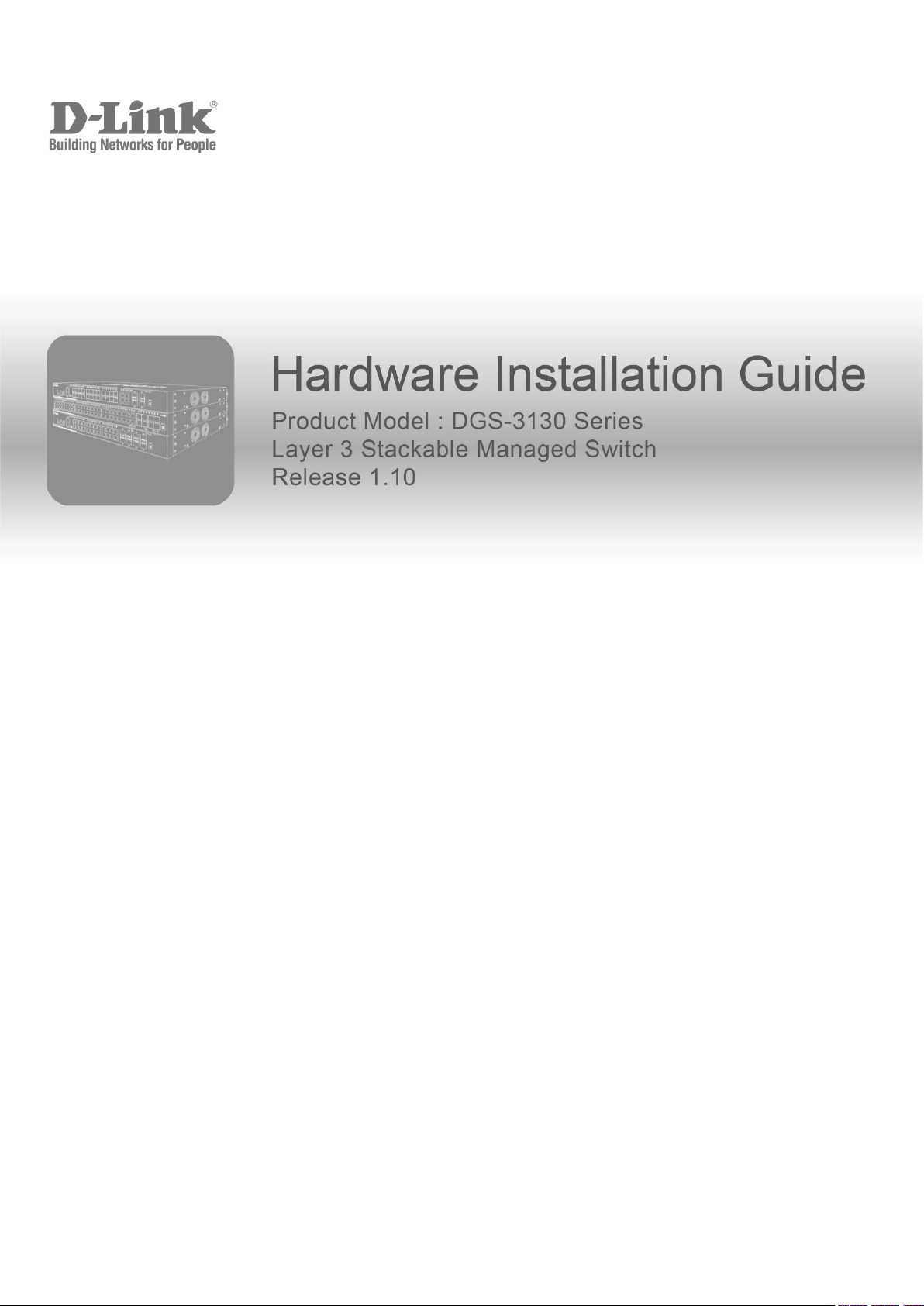
Page 2
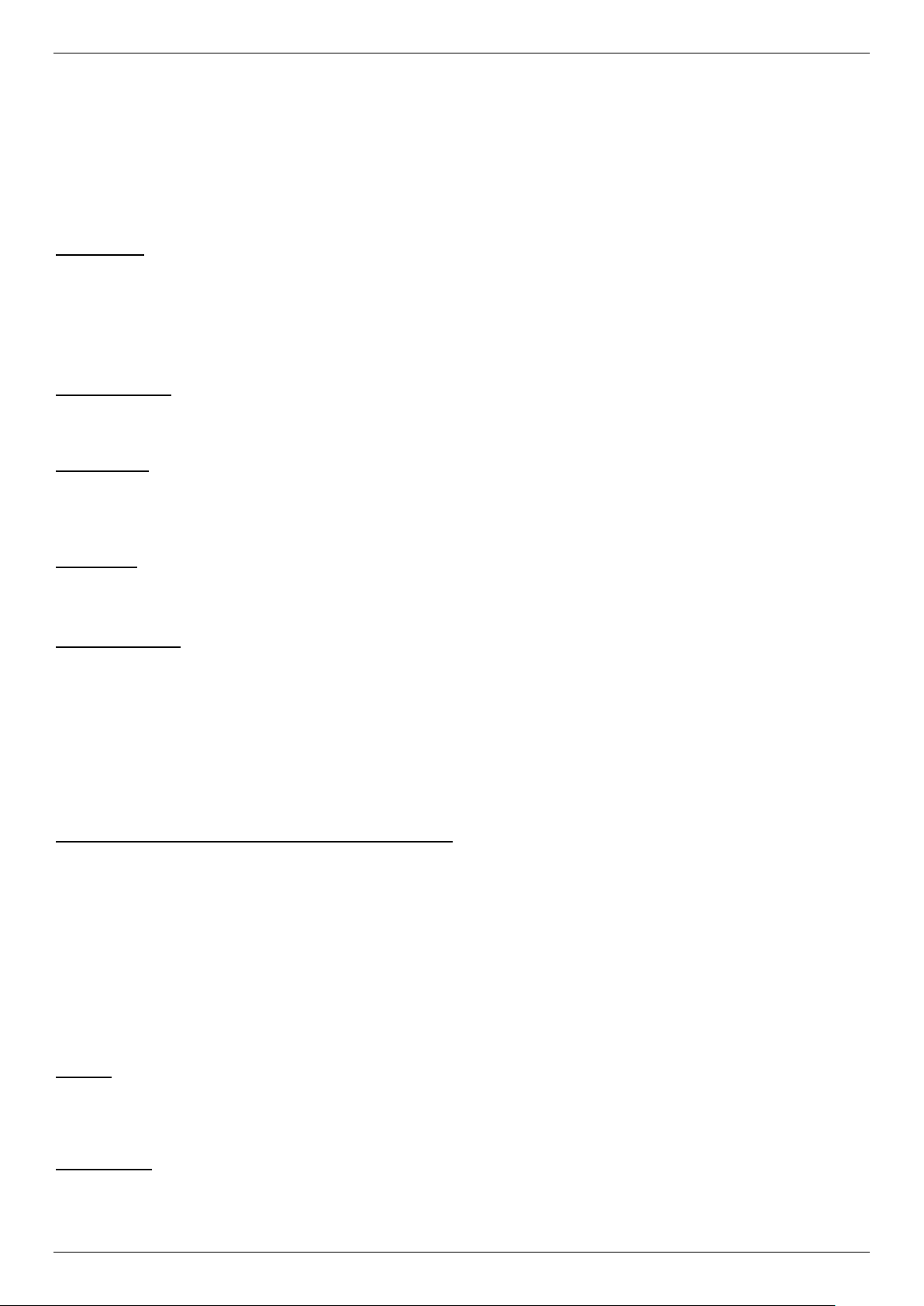
DGS-3130 Series Layer 3 Stackable Managed Switch Hardware Installation Guide
Information in this document is subject to change without notice. Reproduction in any manner whatsoever, without the written
permission of D-Link Corporation, is strictly forbidden.
Trademarks used in this text: D-Link and the D-LINK logo are trademarks of D-Link Corporation; Microsoft and Windows are
registered trademarks of Microsoft Corporation.
Other trademarks and trade names may be used in this document to refer to either the entities claiming the marks and names or
their products. D-Link Corporation disclaims any proprietary interest in trademarks and trade names other than its own.
© 2017 D-Link Corporation. All rights reserved.
FCC Warning
This equipment has been tested and found to comply with the limits for a Class A digital device, pursuant to Part 15 of the FCC
Rules. These limits are designed to provide reasonable protection against harmful interference when the equipment is operated in a
commercial environment. This equipment generates, uses, and can radiate radio frequency energy and, if not installed and used in
accordance with this manual, may cause harmful interference to radio communications. Operation of this equipment in a residential
area is likely to cause harmful interference in which case the user will be required to correct the interference at his expense.
CE Mark Warning
This equipment is compliant with Class A of CISPR 32. In a residential environment this equipment may cause radio interference.
VCCI Warning
この装置は、クラス A 情報技術装置です。この装置を家庭環境で使用すると電波妨害を引き起こすことがあります。この場合には
使用者が適切な対策を講ずるよう要求されることがあります。VCCI-A.
BSMI Notice
此為甲類資訊技術設備,於居住環境中使用時,可能會造成射頻擾動,在此種情況下,使用者會被要求採取某些適當的對策。
Safety Compliance
Warning: Class 1 Laser Product:
Product shall be used with Class 1 laser device modules certified by CDRH.
Le produit peut être utilisé avec des modules de dispositifs laser de classe 1 certifiés par le CDRH.
• EN: When using a fiber optic media expansion module, never look at the transmit laser while it is powered on. Also, never
look directly at the fiber TX port and fiber cable ends when they are powered on.
• FR: Ne regardez jamais le laser tant qu’il est sous tension. Ne regardez jamais directement le port TX (Tramsmission) à
fibres optiques et les embouts de câbles à fibres optiques tant qu’ils sont sous tension.
SFP (Mini-GBIC), XENPAK, and XFP Regulatory Compliance
Networks pluggable optical modules should meet the following regulatory requirements:
• Class 1.
• IEC/EN60825-1:2007 2nd Edition or later, European Standard
• FCC 21 CFR Chapter 1, Subchapter J in accordance with FDA and CDRH requirements.
• Application of CE Mark in accordance with 2004/108/EEC EMC Directive and the 2006/95/EC Low Voltage Directives.
• UL and/or CSA registered component for North America.
• 47 CFR Part 15, Class A when installed into products.
Warning
Class I Equipment. This equipment must be earthed. The power plug must be connected to a properly wired earth ground socket
outlet. An improperly wired socket outlet could place hazardous voltages on accessible metal parts.
Avertissement
Équipement de classe I. Ce matériel doit être relié à la terre. La fiche d'alimentation doit être raccordée à une prise de terre
correctement câblée. Une prise de courant mal câblée pourrait induire des tensions dangereuses sur des parties métalliques
accessibles.
ii
Page 3
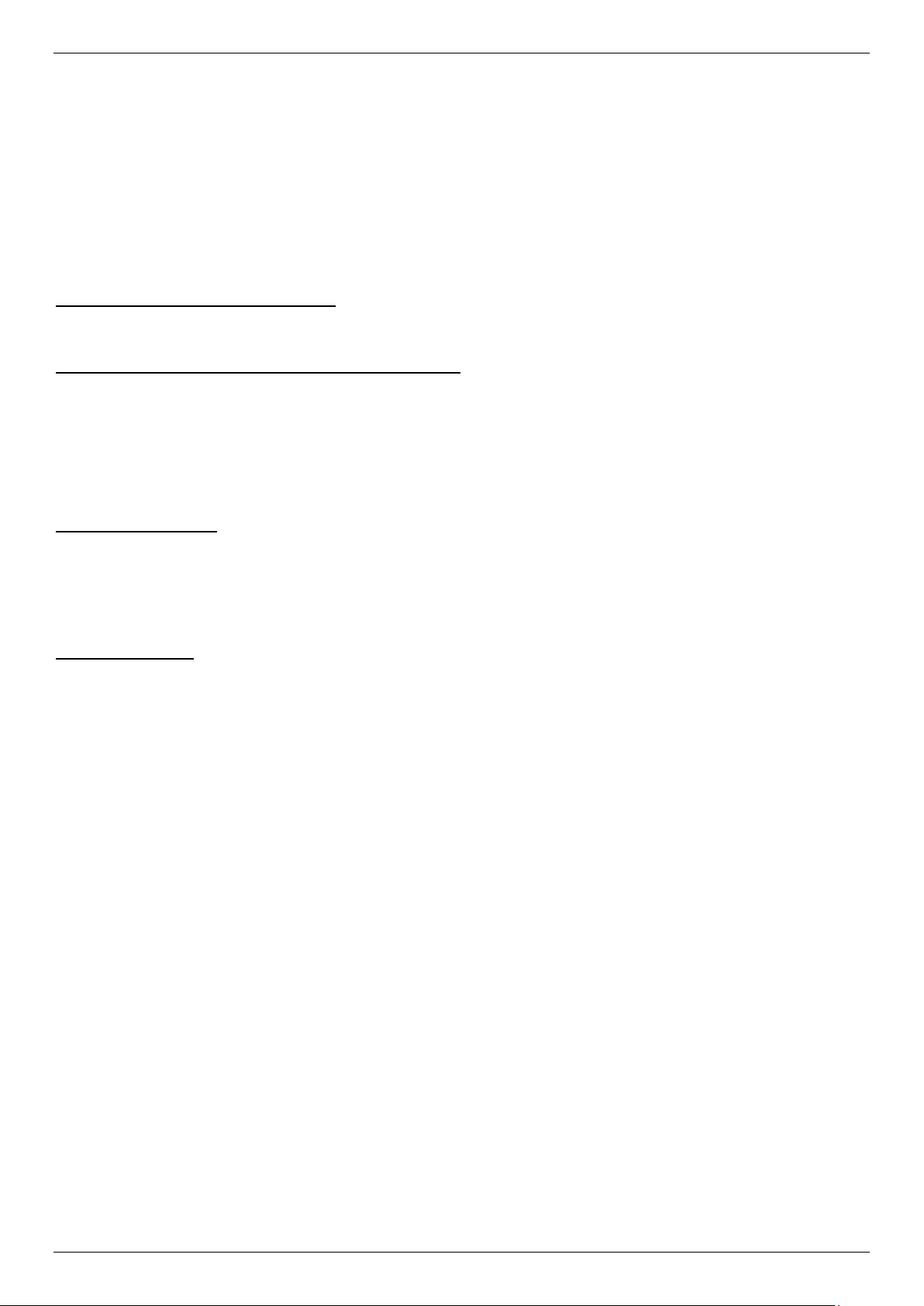
DGS-3130 Series Layer 3 Stackable Managed Switch Hardware Installation Guide
The machine can only be used in a restricted access location and has installation instructions by a skilled person.
Les matériels sont destinés à être installés dans des EMPLACEMENTS À ACCÈS RESTREINT.
Product shall be used with Class 1 laser device modules certified by CDRH.
Le produit peut être utilisé avec des modules de dispositifs laser de classe 1 certifiés par le CDRH.
62368-1 Clause equipment for installation:
“Suitable for installation in Information Technology Rooms in accordance with Article 645 of the National Electrical Code and NFPA
75.”
Équipement conforme à la clause 62368-1 pour l'installation :
« Convient pour une installation dans les salles informatiques conformément à l'article 645 du National Electrical Code et à la
norme NFPA 75 ».
The device can only be used in a fixed location such as a lab or a machine room. When you install the device, ensure that the
protective earthing connection of the socket-outlet is verified by a skilled person.
Lithium battery Caution:
There is a danger of explosion if the battery is incorrectly replaced.
Replace only with same or equivalent type of battery.
Dispose of the batteries according to the instructions of the manufacturer.
PoE Load Condition:
- For AC or DC input: 30W per each PoE port, total: 370W maximum (for DGS-3130-30PS & DGS-3130-54PS)
- For AC and DC input: 30W per each PoE port, total: 740W maximum (for DGS-3130-30PS & DGS-3130-54PS)
To reduce potential safety issues, only the AC adapter purchased as an accessory from “D-Link”, or “agency” should be used with
the product for further information.
Pour réduire les problèmes de sécurité potentiels, seul l'adaptateur secteur acheté comme accessoire chez « D-Link », ou
« agency », doit être utilisé avec le produit pour plus d'informations.
iii
Page 4
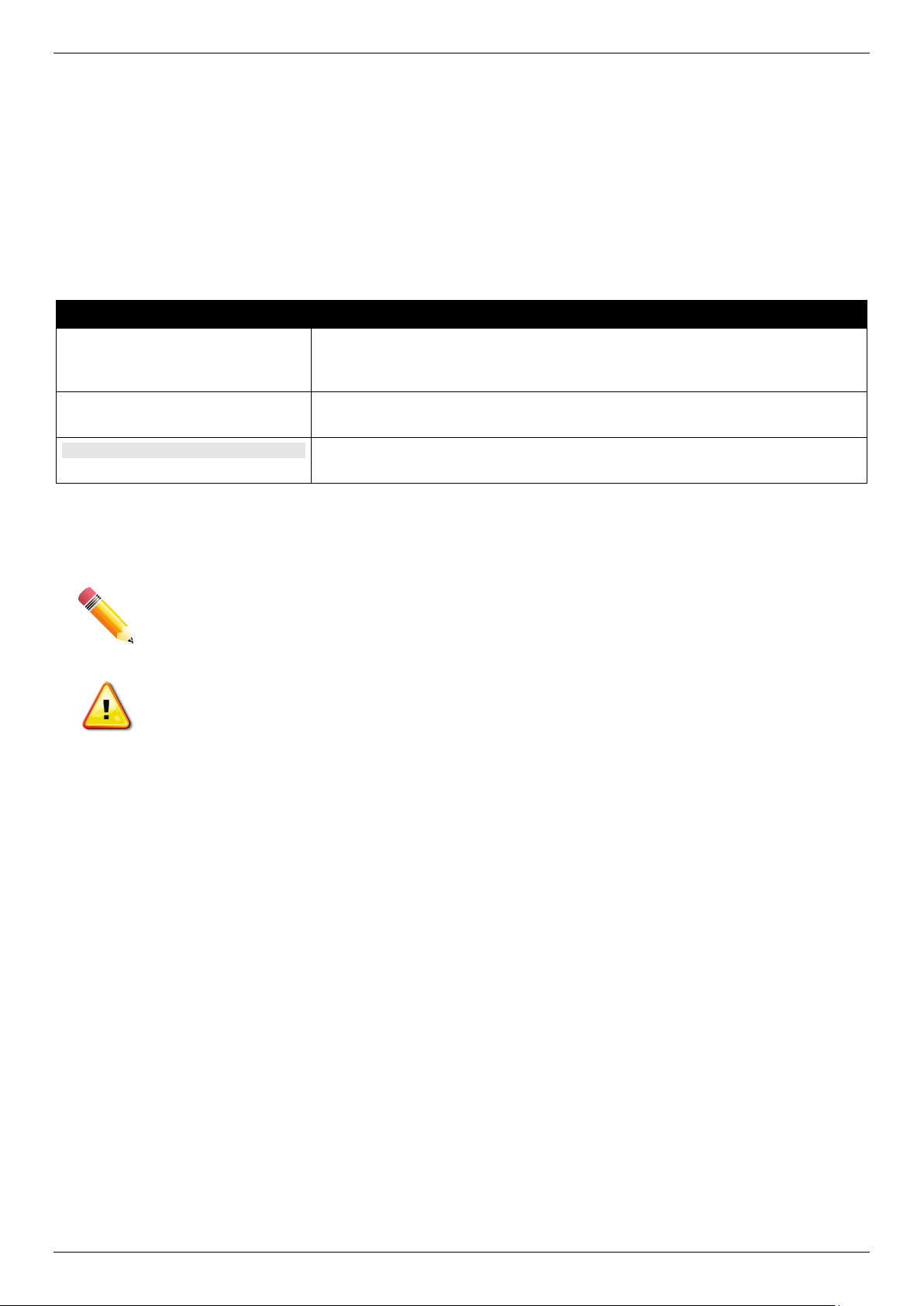
DGS-3130 Series Layer 3 Stackable Managed Switch Hardware Installation Guide
Intended Readers
The DGS-3130 Series Layer 3 Stackable Managed Switch Hardware Installation Guide contains detailed information
about the hardware specifications of the switches in this series. It also contains brief information on how to configure
and manage a switch in this series. This manual is intended for advanced level users that are familiar with network
management concepts and terminology. For all practical reasons, all the switches in this series will simply be referred
to as the Switch throughout this manual.
Typographical Conventions
Convention Description
Boldface Font This convention is used to place emphasis on keywords. It also indicates a
button, toolbar icon, menu, menu item, system message, or a prompt
appearing on the screen. For example, click the Apply button.
Initial capital letter This convention is used to indicate a window name or keyboard key. For
example, press the Enter key.
Blue Courier Font
This convention is used to represent a Command Line Interface (CLI)
example.
Notes and Cautions
NOTE: A note indicates important information that helps you make better use of your device.
CAUTION: A caution indicates a potential for property damage, personal injury, or death.
Safety Instructions
Please pay careful attention to the following safety guidelines to ensure your own personal safety and to help protect
your system from potential damage.
Safety Cautions
To greatly reduce the risk of physical injury, electrical shock, fire, and damage to equipment, observe the following
precautions.
Observe and follow service markings.
• Do not attempt to service any product, except when it is explained in the system’s documentation.
• Opening or removing covers, marked with a high voltage sign, may expose the user to electrical shock.
• Only a trained service technician should service components inside these compartments.
If any of the following conditions occur, unplug the product from the electrical outlet and replace the part or contact
your trained service provider:
• Damage to the power cable, extension cable, or plug.
• An object has fallen into the product.
• The product has been exposed to water.
iv
Page 5
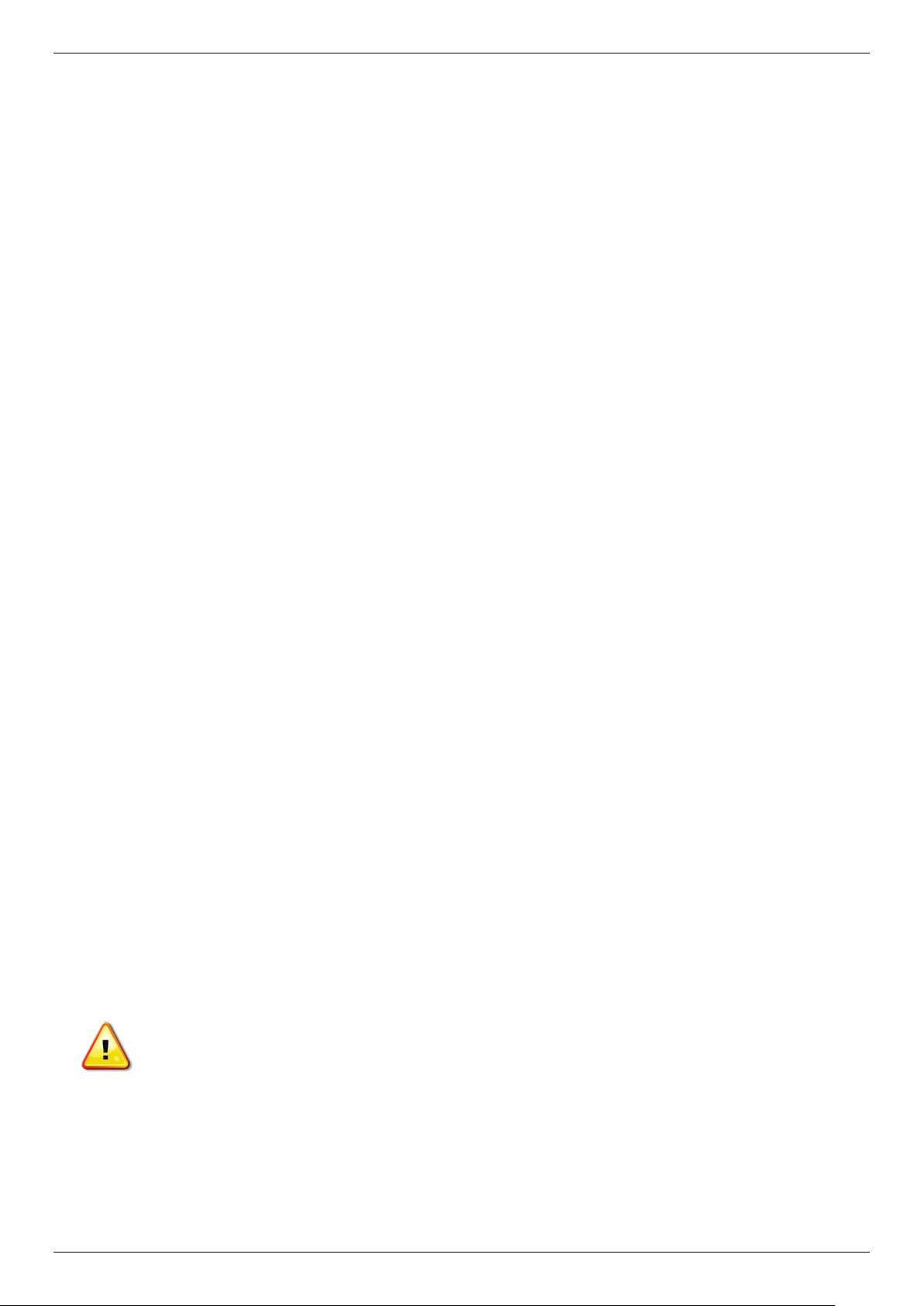
DGS-3130 Series Layer 3 Stackable Managed Switch Hardware Installation Guide
警告:
• The product has been dropped or damaged.
• The product does not operate correctly when the operating instructions are correctly followed.
General safety cautions:
• Keep the system away from radiators and heat sources. Also, do not block cooling vents.
• Do not spill food or liquids on system components, and never operate the product in a wet environment. If the
system gets wet contact your trained service provider.
• Do not push any objects into the openings of the system. Doing so can cause fire or electric shock by shorting
out interior components.
• Only use this product with approved equipment.
• Allow the product to cool before removing the cover or touching internal components.
• Operate the product only from the type of external power source indicated on the electrical ratings label. If
unsure of the type of power source required, consult your service provider or local power company.
• Be sure that attached devices are electrically rated to operate with the power available in your location.
• Use only approved power cable(s). If you have not been provided with a power cable for your system or for
any AC-powered option intended for your system, purchase a power cable that is approved for use in your
country. The power cable must be rated for the product and for the voltage and current marked on the
product's electrical ratings label. The voltage and current rating of the cable should be greater than the ratings
marked on the product.
• To help prevent electric shock, plug the system and peripheral power cables into properly grounded electrical
outlets. These cables are equipped with three-prong plugs to help ensure proper grounding. Do not use
adapter plugs or remove the grounding prong from a cable. If using an extension cable is necessary, use a 3wire cable with properly grounded plugs.
• Observe the extension cable and power strip ratings. Make sure that the total ampere rating of all products
plugged into the extension cable or power strip does not exceed 80 percent of the ampere ratings limit for the
extension cable or power strip.
• To help protect the system from sudden, transient increases and decreases in electrical power, use a surge
suppressor, line conditioner, or uninterruptible power supply (UPS).
• Position system cables and power cables carefully. Route cables so that they cannot be stepped on or tripped
over. Be sure that nothing rests on any cables.
• Do not modify power cables or plugs. Consult a licensed electrician or your power company for site
modifications. Always follow your local or national wiring rules.
When connecting or disconnecting power to and from hot-pluggable power supplies, observe the following guidelines:
• Install the power supply before connecting the power cable to the power supply.
• Unplug the power cable before removing the power supply.
• If the system has multiple sources of power, disconnect power from the system by unplugging all power
cables from the power supplies.
• Move products with care and ensure that all casters and stabilizers are firmly connected to the system. Avoid
sudden stops and uneven surfaces.
To help avoid damage to the system, be sure that the voltage selection switch, on the power supply, is set to match
the power available at the Switch’s location:
• 115V/60Hz is used mostly in North and South America as well as Far Eastern countries like as South Korea
and Taiwan
• 100V/50Hz is used mostly in Eastern Japan and 100V/60Hz in Western Japan
• 230V/50Hz is used mostly in Europe, the Middle East, Africa and the Far East
CAUTION: Risk of Explosion if Battery is replaced by an Incorrect Type. Dispose of Used Batteries
According to the Instructions.
ATTENTION: Risque d'explosion si la batterie est remplacée par un type incorrect. Jetez les piles
usagées selon les instructions.
如果更換不正確之電池型式會有爆炸的風險。請依製造商說明書處理用過之電池。
v
Page 6
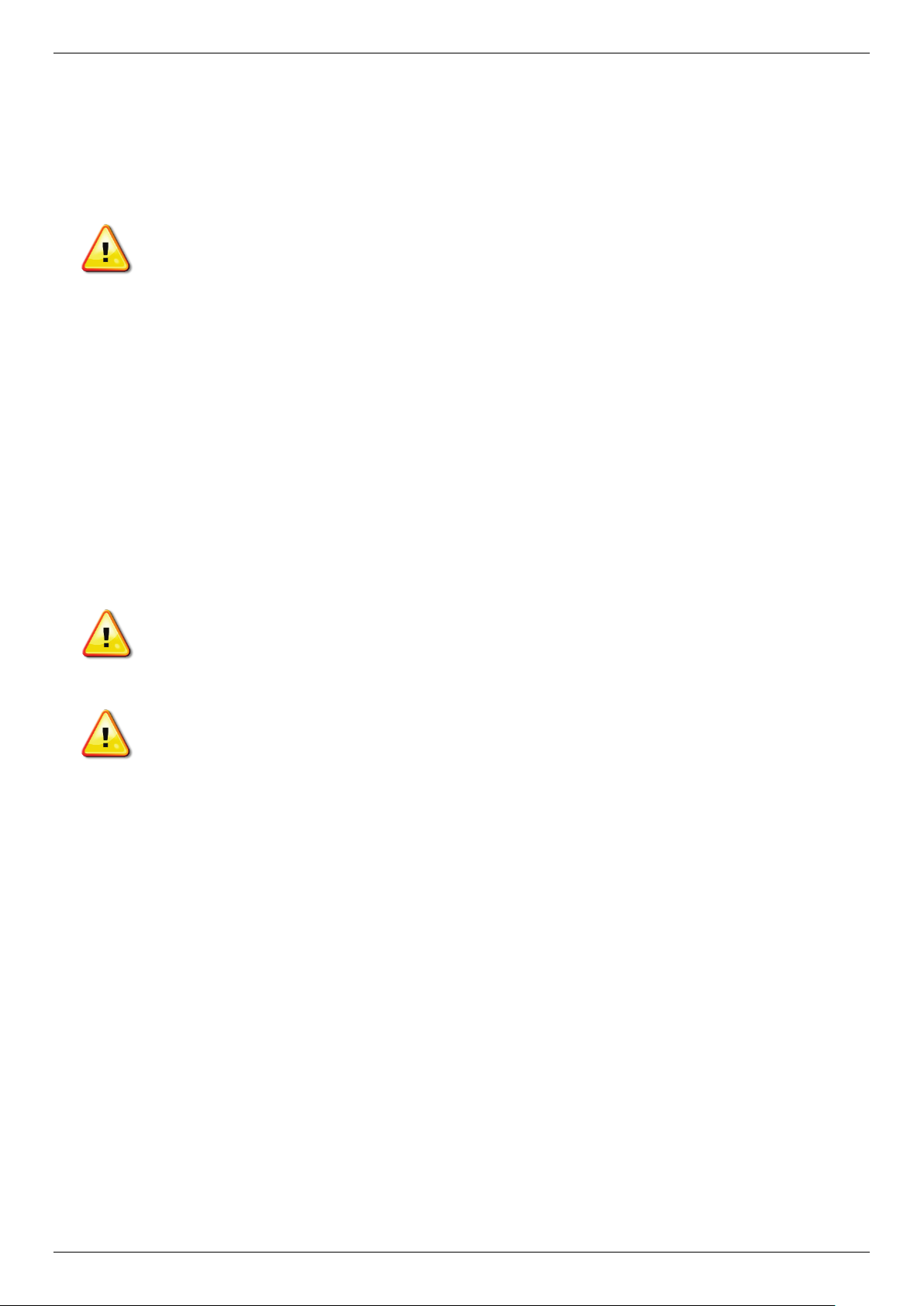
DGS-3130 Series Layer 3 Stackable Managed Switch Hardware Installation Guide
General Precautions for Rack-Mountable Products
Please pay careful attention to the following precautions concerning rack stability and safety. Systems are considered
to be components in a rack. Thus, a component refers to any system, as well as to various peripherals or supporting
hardware:
CAUTION: Installing systems in a rack without the front and side stabilizers installed could cause the
rack to tip over, potentially resulting in bodily injury under certain circumstances. Therefore, always
install the stabilizers before installing components in the rack. After installing system/components in a
rack, never pull more than one component out of the rack on its slide assemblies at one time. The
weight of more than one extended component could cause the rack to tip over and may result in
serious injury.
• Before working on the rack, make sure that the stabilizers are secured to the rack, extended to the floor, and
that the full weight of the rack rests on the floor. Install front and side stabilizers on a single rack or front
stabilizers for joined multiple racks before working on the rack.
• Always load the rack from the bottom up, and load the heaviest item in the rack first.
• Make sure that the rack is level and stable before extending a component from the rack.
• Use caution when pressing the component rail release latches and sliding a component into or out of a rack;
the slide rails can pinch your fingers.
• After a component is inserted into the rack, carefully extend the rail into a locking position, and then slide the
component into the rack.
• Do not overload the AC supply branch circuit that provides power to the rack. The total rack load should not
exceed 80 percent of the branch circuit rating.
• Ensure that proper airflow is provided to components in the rack.
• Do not step on or stand on any component when servicing other components in a rack.
CAUTION: Never defeat the ground conductor or operate the equipment in the absence of a suitably
installed ground conductor. Contact the appropriate electrical inspection authority or an electrician if
uncertain that suitable grounding is available.
CAUTION: The system chassis must be positively grounded to the rack cabinet frame. Do not
attempt to connect power to the system until grounding cables are connected. Completed power and
safety ground wiring must be inspected by a qualified electrical inspector. An energy hazard will exist
if the safety ground cable is omitted or disconnected.
Protecting Against Electrostatic Discharge
Static electricity can harm delicate components inside the system. To prevent static damage, discharge static
electricity from your body before touching any of the electronic components, such as the microprocessor. This can be
done by periodically touching an unpainted metal surface on the chassis.
The following steps can also be taken prevent damage from electrostatic discharge (ESD):
• When unpacking a static-sensitive component from its shipping carton, do not remove the component from
the antistatic packing material until ready to install the component in the system. Just before unwrapping the
antistatic packaging, be sure to discharge static electricity from your body.
• When transporting a sensitive component, first place it in an antistatic container or packaging.
• Handle all sensitive components in a static-safe area. If possible, use antistatic floor pads, workbench pads
and an antistatic grounding strap.
vi
Page 7
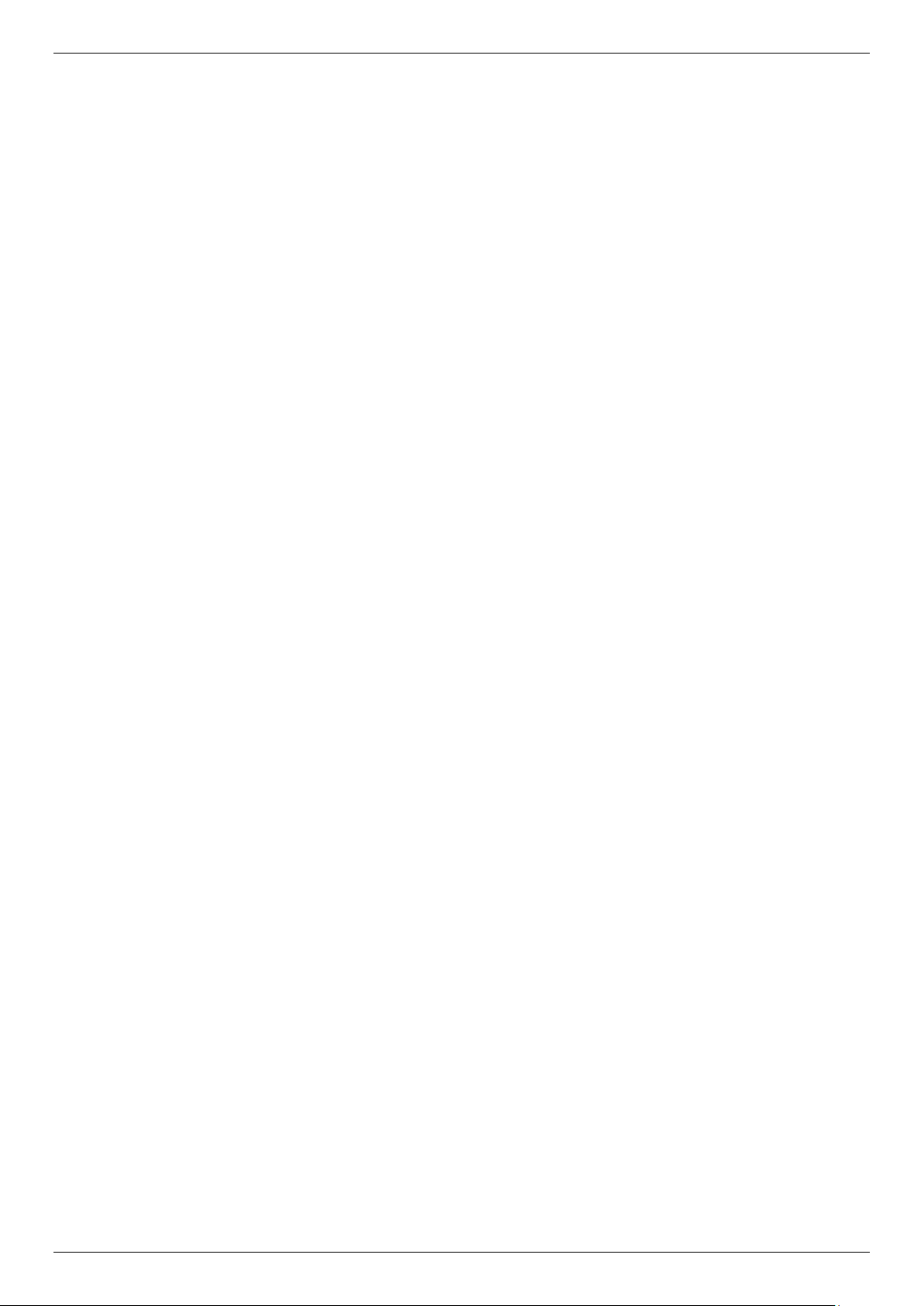
DGS-3130 Series Layer 3 Stackable Managed Switch Hardware Installation Guide
Table of Contents
Intended Readers ........................................................................................................................................................ 4
Typographical Conventions ......................................................................................................................................... 4
Notes and Cautions ..................................................................................................................................................... 4
Safety Instructions ....................................................................................................................................................... 4
Safety Cautions ...................................................................................................................................................... 4
General Precautions for Rack-Mountable Products .................................................................................................... 6
Protecting Against Electrostatic Discharge .................................................................................................................. 6
1. Introduction ............................................................................................................................................................... 9
Switch Description ....................................................................................................................................................... 9
Package Contents ........................................................................................................................................................ 9
Features ..................................................................................................................................................................... 10
2. Hardware Components .......................................................................................................................................... 12
DGS-3130-30TS Switch ............................................................................................................................................. 12
Front Panel Components ...................................................................................................................................... 12
LED Indicators ................................................................................................................................................. 12
Rear Panel Components ...................................................................................................................................... 14
Side Panel Components ....................................................................................................................................... 14
DGS-3130-30S Switch ............................................................................................................................................... 15
Front Panel Components ...................................................................................................................................... 15
LED Indicators ................................................................................................................................................. 15
Rear Panel Components ...................................................................................................................................... 17
Side Panel Components ....................................................................................................................................... 17
DGS-3130-30PS Switch ............................................................................................................................................ 18
Front Panel Components ...................................................................................................................................... 18
LED Indicators ................................................................................................................................................. 18
Rear Panel Components ...................................................................................................................................... 20
Side Panel Components ....................................................................................................................................... 21
DGS-3130-54TS Switch ............................................................................................................................................. 21
Front Panel Components ...................................................................................................................................... 21
LED Indicators ................................................................................................................................................. 21
Rear Panel Components ...................................................................................................................................... 23
Side Panel Components ....................................................................................................................................... 24
DGS-3130-54S Switch ............................................................................................................................................... 24
Front Panel Components ...................................................................................................................................... 24
LED Indicators ................................................................................................................................................. 24
Rear Panel Components ...................................................................................................................................... 26
Side Panel Components ....................................................................................................................................... 27
DGS-3130-54PS Switch ............................................................................................................................................ 27
Front Panel Components ...................................................................................................................................... 27
LED Indicators ................................................................................................................................................. 27
Rear Panel Components ...................................................................................................................................... 29
Side Panel Components ....................................................................................................................................... 30
3. Installation ............................................................................................................................................................... 31
Installation Guidelines ................................................................................................................................................ 31
Installing the Switch without a Rack .......................................................................................................................... 31
Installing the Switch in a Standard 19" Rack ............................................................................................................. 32
Installing Transceivers into the Transceiver Ports ..................................................................................................... 32
Power On (AC Power) ............................................................................................................................................... 33
Power Failure (AC Power) .................................................................................................................................... 33
Installing Power Cord Retainer ............................................................................................................................. 33
vii
Page 8
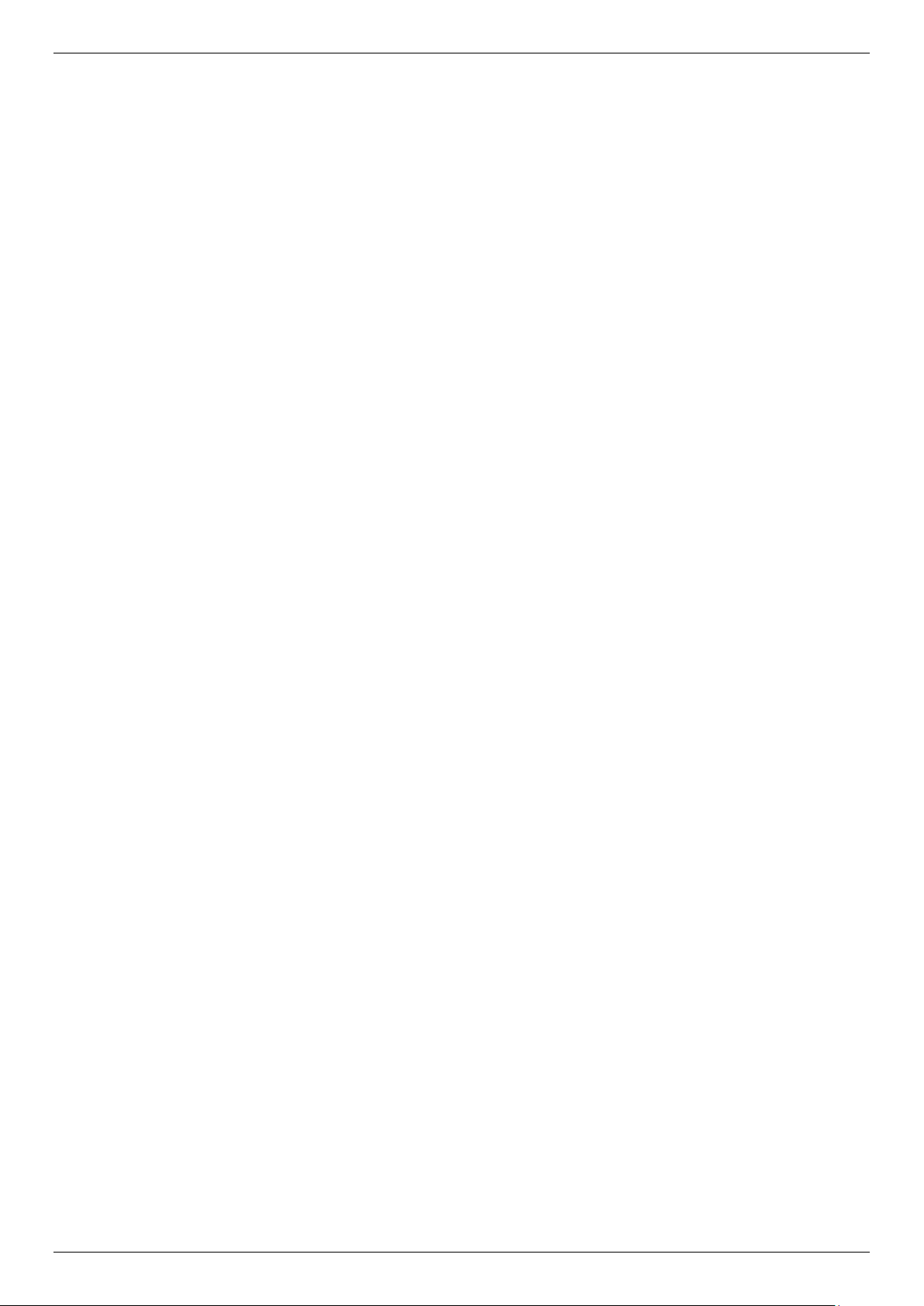
DGS-3130 Series Layer 3 Stackable Managed Switch Hardware Installation Guide
Installing the Redundant Power Supply (RPS) .......................................................................................................... 35
DPS-500A Series Redundant Power Supply Unit ................................................................................................ 36
Installing the RPS into a Rack-mount Chassis .......................................................................................................... 36
DPS-800 Rack-mount Chassis ............................................................................................................................. 36
DPS-700 ............................................................................................................................................................... 37
4. Switch Connections ............................................................................................................................................... 39
Switch to an End Node .............................................................................................................................................. 39
Switch to Another Switch ........................................................................................................................................... 39
Switch Stacking .......................................................................................................................................................... 40
Switch to a Server ...................................................................................................................................................... 49
5. Switch Management ............................................................................................................................................... 50
Management Options ................................................................................................................................................. 50
Connecting to the Console Port ................................................................................................................................. 50
Connecting to the RJ45 Console Port .................................................................................................................. 50
Connecting to the Switch for the First Time .......................................................................................................... 52
Creating a User Account ....................................................................................................................................... 52
Configuring the IP Address ................................................................................................................................... 53
Connecting to the MGMT Port ................................................................................................................................... 53
Connecting using SNMP ............................................................................................................................................ 54
Traps ..................................................................................................................................................................... 54
Management Information Base (MIB) ................................................................................................................... 54
6. Web-based Switch Configuration ......................................................................................................................... 55
Introduction ................................................................................................................................................................ 55
Logging into the Web UI ............................................................................................................................................ 55
Web User Interface (Web UI) ..................................................................................................................................... 56
Areas of the Web UI ............................................................................................................................................. 56
Web Pages ........................................................................................................................................................... 57
Appendix A - Technical Specifications ....................................................................................................................... 58
General ...................................................................................................................................................................... 58
Physical and Environmental....................................................................................................................................... 58
Performance............................................................................................................................................................... 59
LED Indicators ........................................................................................................................................................... 60
Port Functions ............................................................................................................................................................ 62
Appendix B - Cables and Connectors ......................................................................................................................... 64
Ethernet Cable ........................................................................................................................................................... 64
Console Cable (RJ45 to RS-232) .............................................................................................................................. 65
Redundant Power Supply (RPS) Cable ..................................................................................................................... 66
Warranty ......................................................................................................................................................................... 68
Technical Support .......................................................................................................................... 錯誤! 尚未定義書籤。
viii
Page 9
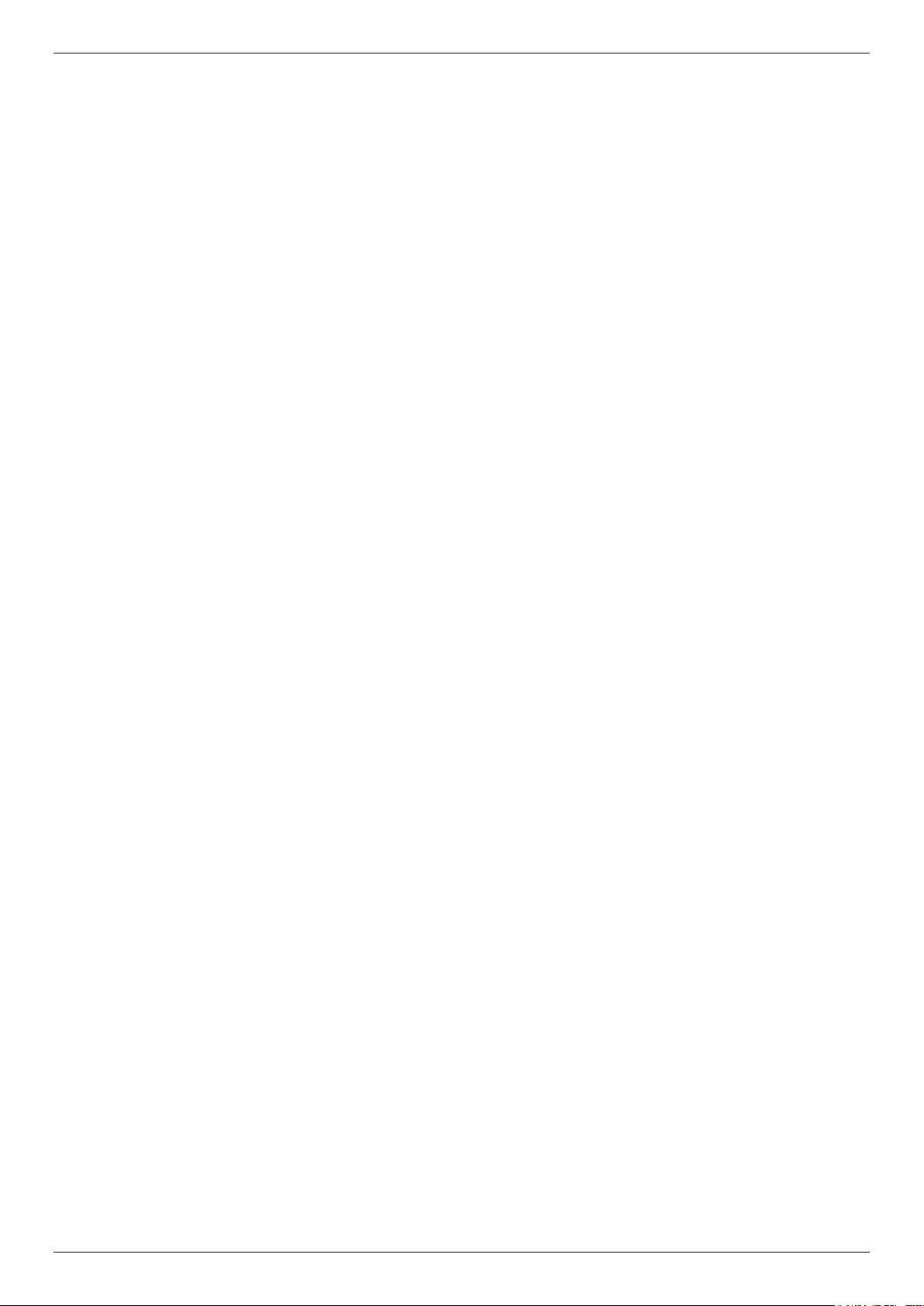
DGS-3130 Series Layer 3 Stackable Managed Switch Hardware Installation Guide
1. Introduction
Switch Description
Package Contents
Features
Switch Description
The D-Link DGS-3130 Series is a high performance member of the D-Link Layer 3 switch family. Ranging from
10/100/1000 Mbps edge switches to core Gigabit switches, the switch family has been future-proof designed to
provide fault tolerance, flexibility, port density, robust security, and maximum throughput with a user-friendly
management interface for the networking professional.
This cost-effective Gigabit Switch provides an affordable solution for administrators to upgrade their networks to high
speed Gigabit connections. The dedicated stacking ports offer up to 40G or 80G bi-directional bandwidth, which also
makes the DGS-3130 Series suitable as an access solution for SMBs. The advanced ACL and user authentication
functions on the Switch extend the network security coverage from access to edge. The unique D-Link Safeguard
Engine protects the DGS-3130 Series from the threat of worms and viruses, thereby increasing overall reliability,
serviceability, and availability.
The Switch has 10 Gbps RJ45 ports and 10 Gbps SFP+ ports that may be used to connect various networking
devices to the Switch or to physically stack the Switch with other switches in this series. The Small Form-factor
Portable Plus (SFP+) ports are used with fiber-optical transceiver cabling in order to uplink various other networking
devices for a 10 gigabit link that may span great distances.
The D-Link DGS-3130 Series includes the following switches:
• DGS-3130-30TS supports twenty-four RJ45 ports (10/100/1000 Mbps), two 10G RJ45 ports (10 Gigabit), and
four SFP+ ports (10 Gigabit).
• DGS-3130-30S supports twenty-four SFP ports (100/1000 Mbps), two 10G RJ45 ports (10 Gigabit), and four
SFP+ ports (10 Gigabit).
• DGS-3130-30PS supports twenty-four PoE RJ45 ports (10/100/1000 Mbps), two 10G RJ45 ports (10 Gigabit),
and four SFP+ ports (10 Gigabit).
• DGS-3130-54TS supports forty-eight RJ45 ports (10/100/1000 Mbps), two 10G RJ45 ports (10 Gigabit), and
four SFP+ ports (10 Gigabit).
• DGS-3130-54S supports forty-eight SFP ports (100/1000 Mbps), two 10G RJ45 ports (10 Gigabit), and four
SFP+ ports (10 Gigabit).
• DGS-3130-54PS supports forty-eight PoE RJ45 ports (10/100/1000 Mbps), two 10G RJ45 ports (10 Gigabit),
and four SFP+ ports (10 Gigabit).
Package Contents
Open the shipping carton of the Switch and carefully unpack its contents. The carton should contain the following
items:
• One DGS-3130 Series switch.
• One Quick Installation Guide.
• One AC power cord.
• One console cable (RJ45 to RS-232).
• One rack mounting kit (two brackets and screws).
• Four rubber feet with adhesive backing.
• One power cord retainer set.
• One CD containing the Web UI Reference Guide, CLI Reference Guide and HW Installation Guide.
If any item is missing or damaged, please contact your local D-Link reseller for replacement.
9
Page 10
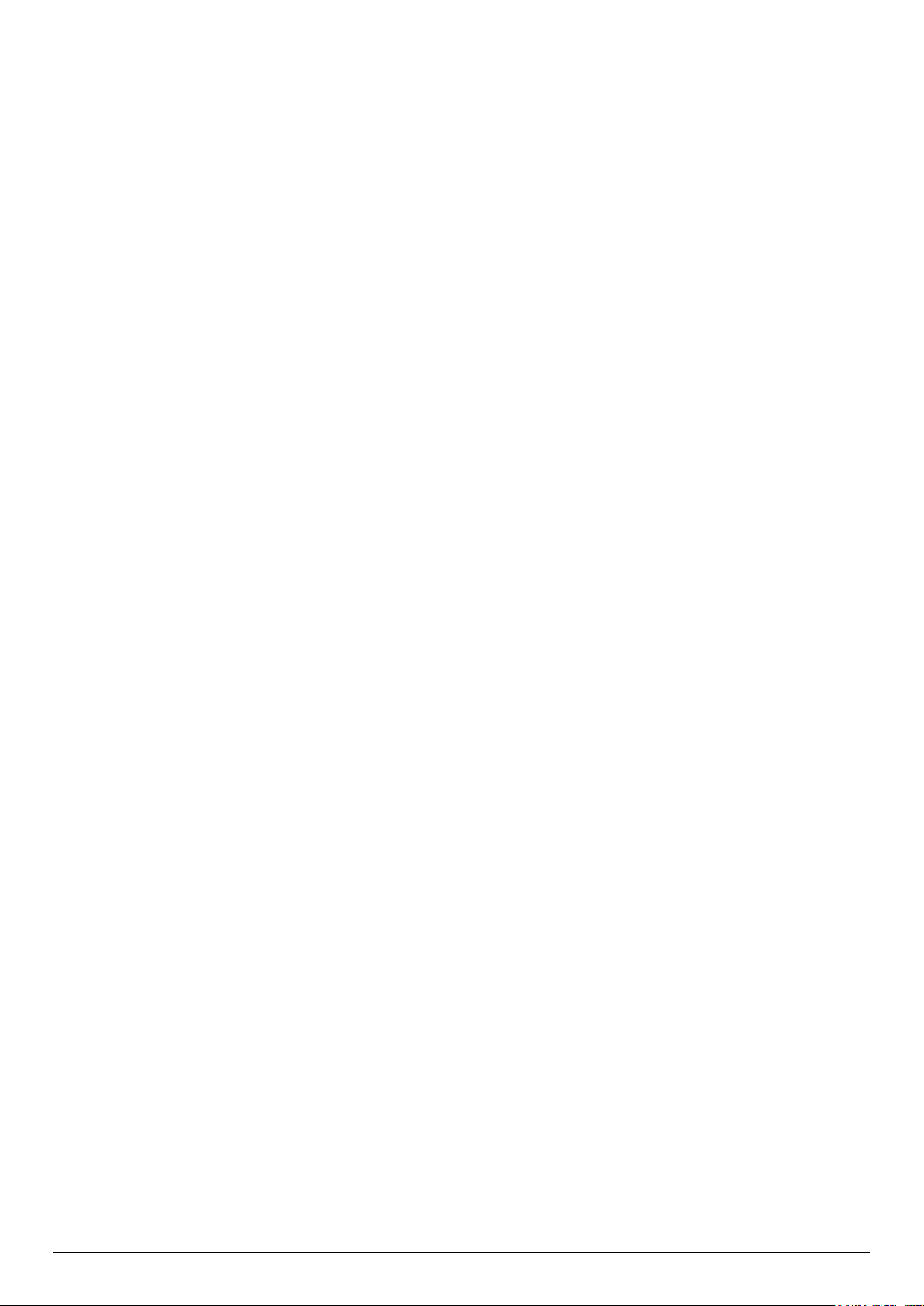
DGS-3130 Series Layer 3 Stackable Managed Switch Hardware Installation Guide
Features
This switch is packed with an abundance of networking features that span inside and outside of the traditional Layer 3
framework. The list below highlights the significant protocols and features supported by this switch.
Features that can be found on this switch are:
• Virtual Stacking. D-Link Single IP Management
(SIM)
• Physical Stacking, using the 10GBase-T
and/or SFP+ ports with 80G (full-duplex) in
Chain or Ring topology
• Jumbo Frames (9K Bytes)
• Spanning Tree Protocol (STP, RSTP, and
MSTP)
• Ethernet Ring Protection Switching (ERPS)
• Link Aggregation
• Mirroring (Port Mirroring, VLAN Mirroring,
Flow-based (ACL) Mirroring, and RSPAN)
• Loopback Detection (LBD)
• L2 Protocol Tunneling
• IGMP Snooping (Version 1, 2, and 3)
• MLD Snooping (Version 1 and 2)
• 802.1Q VLAN, Port-based VLAN, 802.1v
Protocol-based VLAN , MAC-based VLAN,
Voice VLAN, Surveillance VLAN, Private
VLAN, Asymmetric VLAN, VLAN Trunking,
and GVRP
• Double VLAN (Q-in-Q), Selective Q-in-Q, and
VLAN Translation
• ISM VLAN (Multicast VLAN)
• Gratuitous ARP
• ARP Proxy
• IPv6 Neighbor Discovery (ND)
• Virtual Router Redundancy Protocol
(VRRPv2/VRRPv3
1
)
• Equal-Cost Multi-Path Route (ECMP)
• Policy-based Route (PBR)
• Route Preference Setting
• Route Redistribution
• Routing Information Protocol (RIPv1/RIPv2),
and RIPng
• Class of Service (CoS)
• Two-rate Three-color Marker (trTCM)
• Policy Map (Remark 802.1p priority, Remark
ToS/DSCP, Rate Limiting, and Time-based
QoS)
• Queue Handling: Strict Priority Queue (SPQ),
Weighted Round Robin (WRR), and Weight
Deficit Round Robin (WDRR)
• Congestion Control: Weighted Random Early
Detection (WRED), Simple Random Early
Detection (SRED), Port-based Bandwidth
Control, Flow-based bandwidth Control, and
Queue-based Bandwidth Control
• Access Control List (ACL): IP Access List,
IPv6 Access List, Time-based ACL, and CPU
Interface Filtering
• Secure Shell (SSHv2) IPv4/IPv6
• Secure Sockets Layer for IPv4/IPv6
• Port Security
• Broadcast, Multicast, and Unicast Storm
Control
• Traffic Segmentation
• IP-MAC-Port Binding (IMPB)
• IP Source Guard (IPv4/IPv6)
• DHCP Snooping
• IPv6 Snooping
• Dynamic ARP Inspection (DAI)
• DHCPv6 Guard
• IPv6 Route Advertisement (RA) Guard
• IPv6 ND Inspection
• D-Link Safeguard Engine
• Layer 3 Control Packet Filtering
1
• NetBIOS/NetBEUI Filtering
• DHCP Server Screening (IPv4/IPv6)
• DHCP Client Filtering
• ARP Spoofing Prevention
• BPDU Attack Protection
• DoS Attack Prevention
• Authentication, Authorization, and Accounting
(AAA)
• RADIUS/TACACS+ Accounting (IPv4/IPv6
1
)
• 802.1X Network Access Control
• Web-based Access Control (WAC)
• MAC-based Access Control (MAC)
• Compound Authentication
• Guest VLAN
10
Page 11
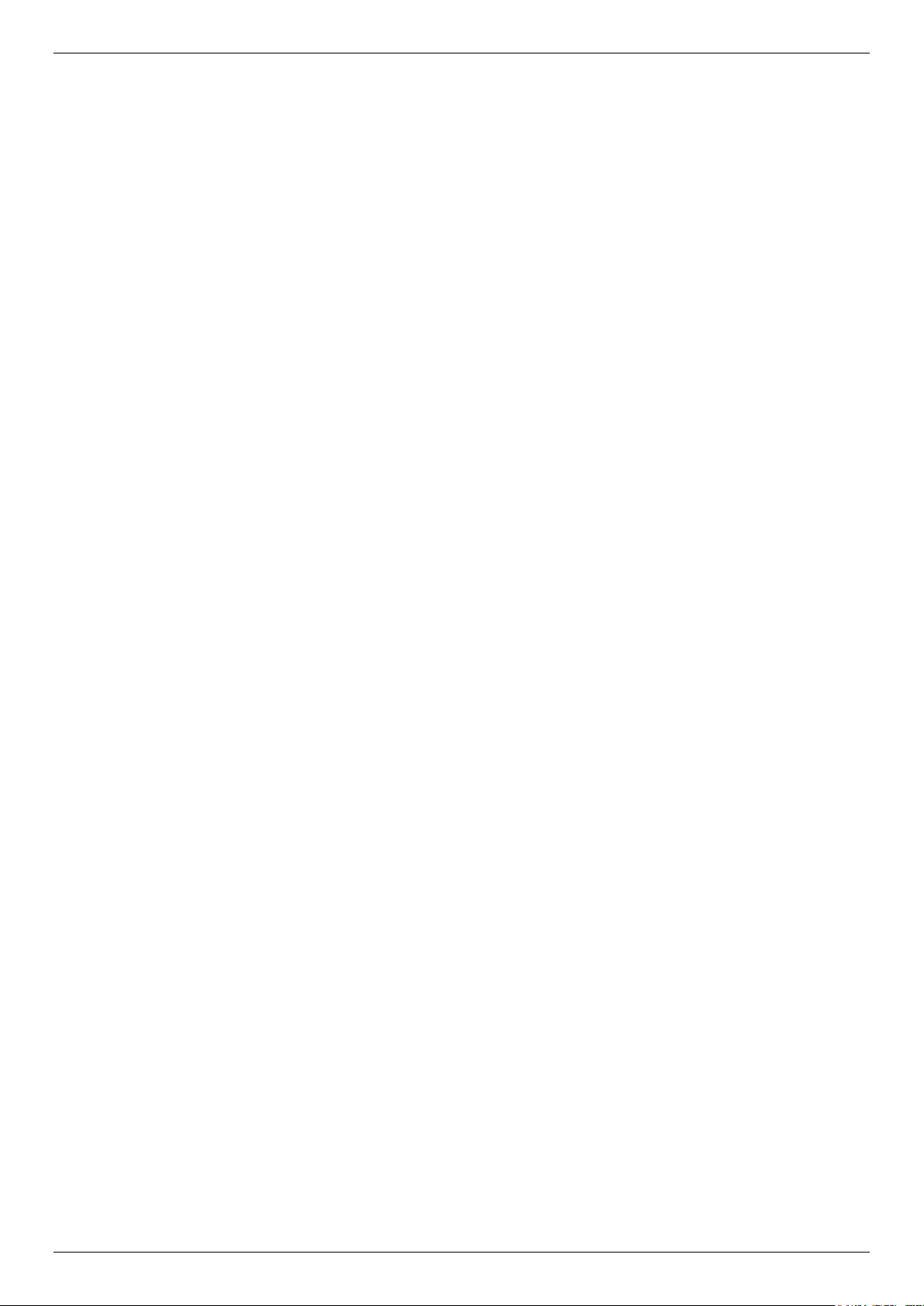
DGS-3130 Series Layer 3 Stackable Managed Switch Hardware Installation Guide
• Microsoft® NAP Support (IPv4/IPv6)1
• Cable Diagnostics
• 802.3ah Ethernet Link OAM
• 802.1ag Connectivity Fault Management
1
(CFM)
• Y.1731 OAM
1
• Optical Transceiver Digital Diagnostic
Monitoring (DDM)
• D-Link Unidirectional Link Detection (DULD)
• Network Time Protocol (NTP) IPv4/IPv6
1
• Simple Network Time Protocol (SNTP)
IPv4/IPv6
• Link Layer Discovery Protocol (LLDP), and
LLDP-MED
• User Account Privilege for Management
Access
• Command Line Interface (CLI)
• Simple Network Management Protocol
(SNMPv1/SNMPv2c/SNMPv3) IPv4/IPv6
• Remote Network MONitoring
(RMONv1/RMONv2)
• SNMP Trap
• Web User Interface (Web UI)
• D-Link Discover Protocol (DDP)
• DHCP Server and Client, and DHCP Auto-
configuration (IPv4/IPv6)
• DHCP Relay (IPv4/IPv6)
• Telnet Server and Client
• TFTP Client (IPv4/IPv6)
• Secured FTP (SFTP) Server (IPv4/IPv6)
• System Log and Command Logging
• SMTP (IPv4/IPv6)
• Multiple Image and Configuration, and Flash
File System (FFS)
• Password Recovery and Encryption
• Debug Command
• CPU and Port Utilization Monitoring, and
Packets Counter
• Trap and Log Severity Control
• Traceroute and Ping (IPv4/IPv6)
• Microsoft
®
Network Load Balancing (NLB)
• sFlow (IPv4/IPv6)
1
Feature available in a future software release
1
11
Page 12
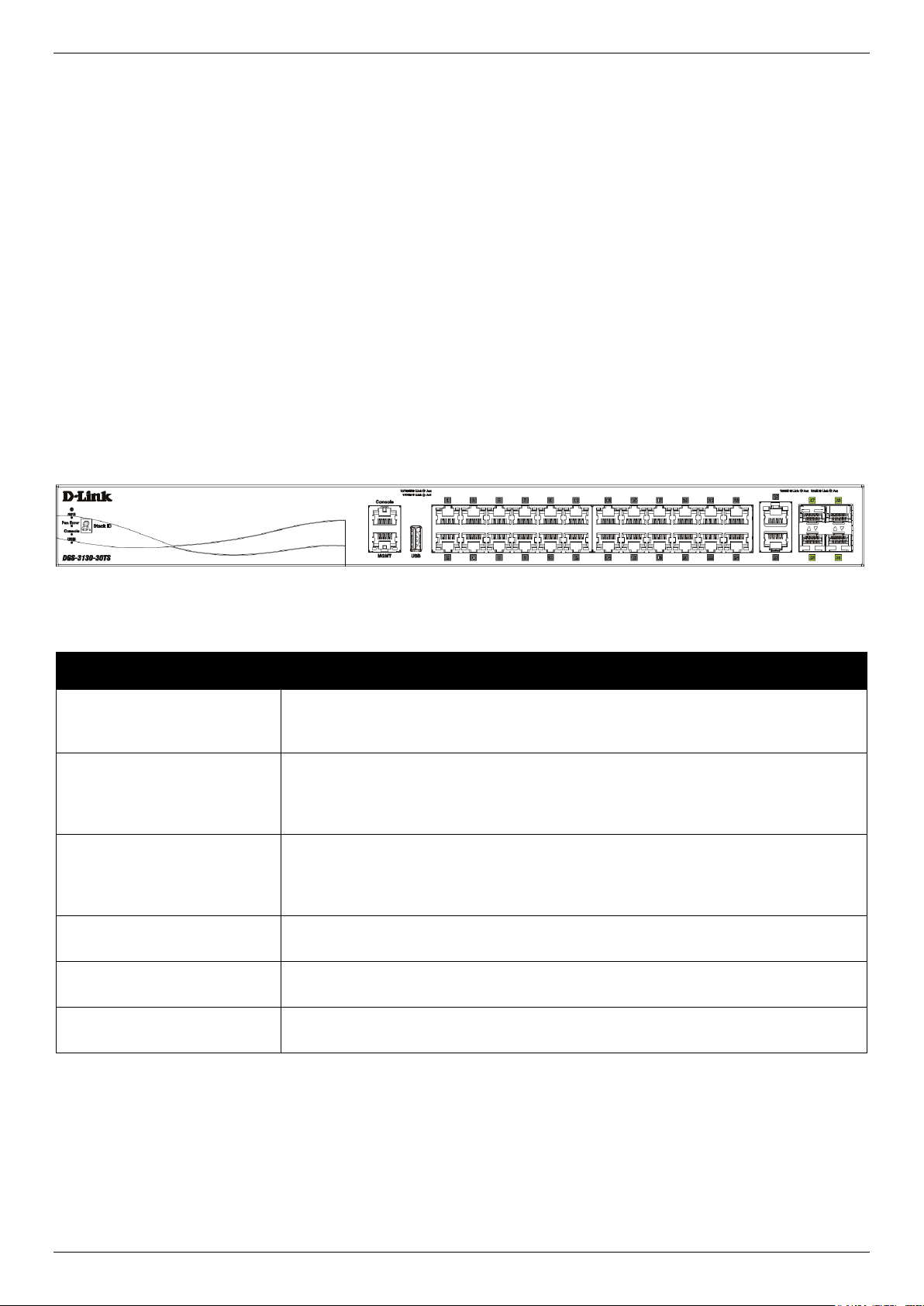
DGS-3130 Series Layer 3 Stackable Managed Switch Hardware Installation Guide
2. Hardware Components
This chapter describes the front, rear, and side panel components of all switches in the series.
DGS-3130-30TS Switch
DGS-3130-30S Switch
DGS-3130-30PS Switch
DGS-3130-54TS Switch
DGS-3130-54S Switch
DGS-3130-54PS Switch
DGS-3130-30TS Switch
Front Panel Components
The front panel of DGS-3130-30TS features a variety of LED indicators and ports.
Figure 2-1 Front panel view of the DGS-3130-30TS
Ports that can be found on the front panel of this switch are listed in the table below.
Port Description
USB Inserting a flash drive into the USB 2.0 Type-A port provides an additional storage
space for portable firmware images and configuration files that can be copied to
and from the NVRAM of the Switch.
MGMT
Console (RJ45) The RJ45 console port can be used to connect to the Command Line Interface
10/100/1000 Mbps RJ45
Ports
10 Gigabit RJ45 Ports The Switch is equipped with 2 RJ45 Ethernet ports. These ports can operate at 1
The RJ45 Management (MGMT) port is an IP-based, Out-Of-Band (OOB) port for
Telnet, web, or SNMP management that operates at 10/100/1000 Mbps wirespeed. This port can be used to configure the Switch without being connected to
the network.
(CLI) of the Switch for configuration, management, and monitoring. This port uses
a special console cable (included in this package) with a DB9 interface to connect
the Switch to the serial port (COM) of the PC.
The Switch is equipped with 24 RJ45 Ethernet ports. These ports can operate at 10
Mbps, 100 Mbps, and 1 Gbps wire-speeds.
Gbps or 10 Gbps wire-speeds.
10 Gigabit SFP+ Ports The Switch is equipped with 4 SFP+ ports. These ports can operate at 1 Gbps or
10 Gbps wire-speeds and support a wide collection of SFP+ transceivers.
For a complete list of SFP/SFP+ transceivers that are compatible with this switch, refer to the SFP Ports and SFP+
Ports sections in Appendix A - Technical Specifications.
LED Indicators
Located on the front panel of this switch are LED indicators: Power, Console, RPS, Fan Err, USB, Link/Act indicators
for all the ports, and Stack ID.
12
Page 13
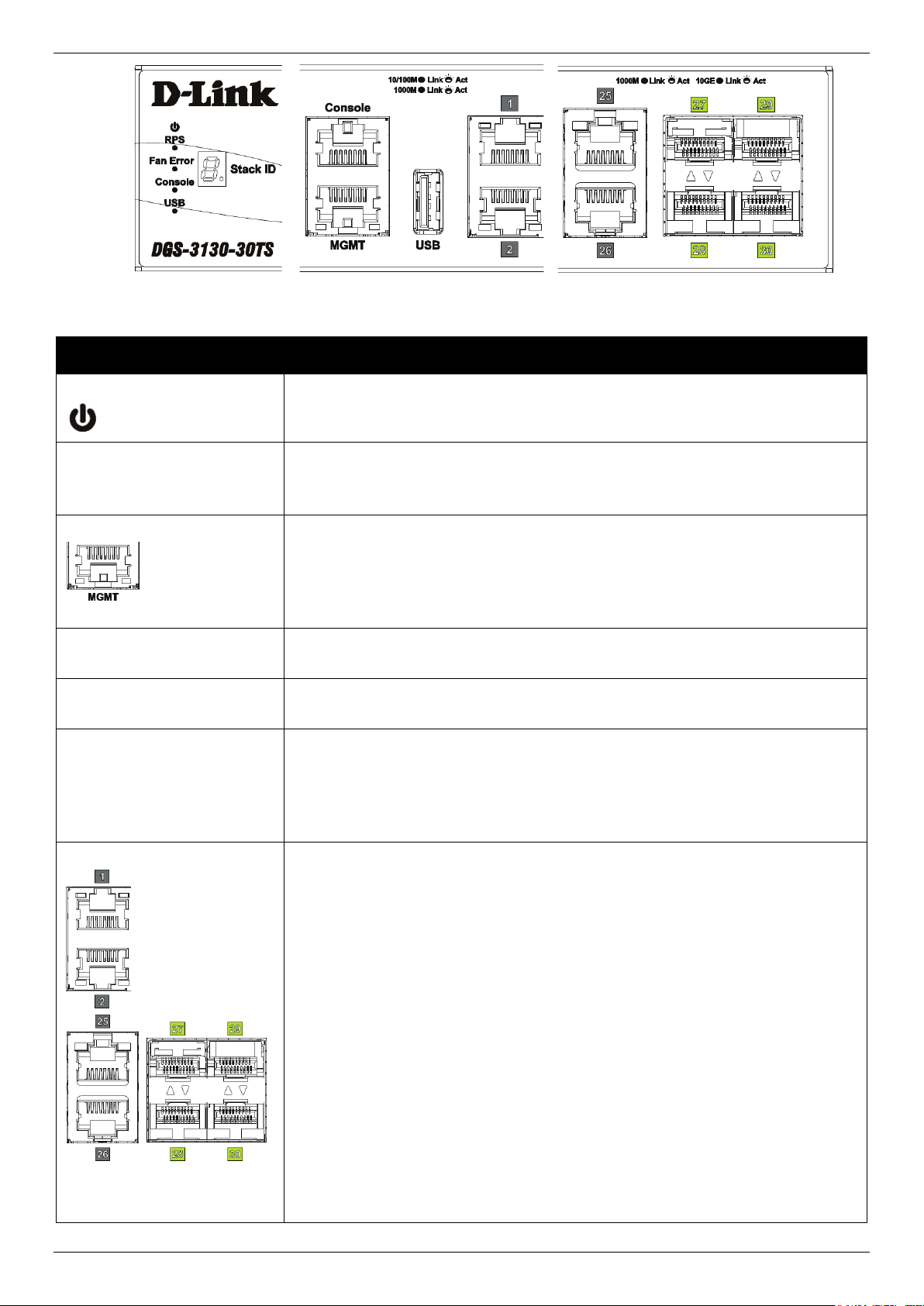
DGS-3130 Series Layer 3 Stackable Managed Switch Hardware Installation Guide
Figure 2-2 LED indicators for the DGS-3130-30TS
LED Description
Power
This LED will light solid green after the Switch has been powered on successfully.
This LED will be off when the Switch is no longer receiving power (i.e. powered
off).
Console This LED will light solid green when the RJ45 console port is active.
This LED will blink when activity on this port is taking place.
This LED will be off when console ports are not active.
MGMT
The LED at the left side indicates the status of MGMT port.
This LED will light solid green or amber after a link to the MGMT port was
successfully established.
This LED will blink when activity on this port is taking place.
This LED will be off when MGMT port is not active.
RPS This LED will light green when the Redundant Powers Supply is in use.
This LED will be off when the RPS is not in use.
Fan Err This LED will light solid red when the fan fails.
This LED will be off when the fan is operating normally.
USB This LED will light solid green if a USB flash drive is plugged in.
This LED will blink green when the Switch is reading or writing data to and from
the USB drive.
This LED will be off when no USB drive is plugged into the USB port.
This LED will light solid red when a USB drive failure has been detected.
Link/Act LEDs
The Switch has LED indicators for Link and Activity.
1G RJ45 Ports: The LED at the left side indicates the Link/Act status of 1G RJ45
ports. This LED will light solid green when there is a connection (or link) to a 1000
Mbps Ethernet device or solid amber when there is a connection (or link) to a
10/100 Mbps Ethernet device on any of the RJ45 ports. The LED will blink green
when a 1000 Mbps port is active or blink amber when a 10/100 Mbps port is
active. The LED will be off when there is no link or activity.
10G RJ45 Ports: The LED at the left side indicates the Link/Act status of upper
10G RJ45 ports. The LED at the right side indicates the Link/Act status of lower
10G RJ45 ports. This LED will light solid green when there is a connection (or link)
to a 10 Gbps Ethernet device or solid amber when there is a connection (or link) to
a 100/1000 Mbps Ethernet device on any of the RJ45 ports. The LED will blink
green when a 10 Gbps port is active or blink amber when a 100/1000 Mbps port is
active. The LED will be off when there is no link or activity.
SFP+ Ports: The triangle LED indicates the Link/Act status of 10G SFP+ ports.
This LED will light solid green when there is a connection (or link) to a 10 Gbps
Ethernet device or solid amber when there is a connection (or link) to a 1 Gbps
Ethernet device at any at any of the SFP+ ports. The LED will blink green when a
10 Gbps port is active or blink amber when a 1 Gbps port is active. The LED will
be off when there is no link or activity.
13
Page 14
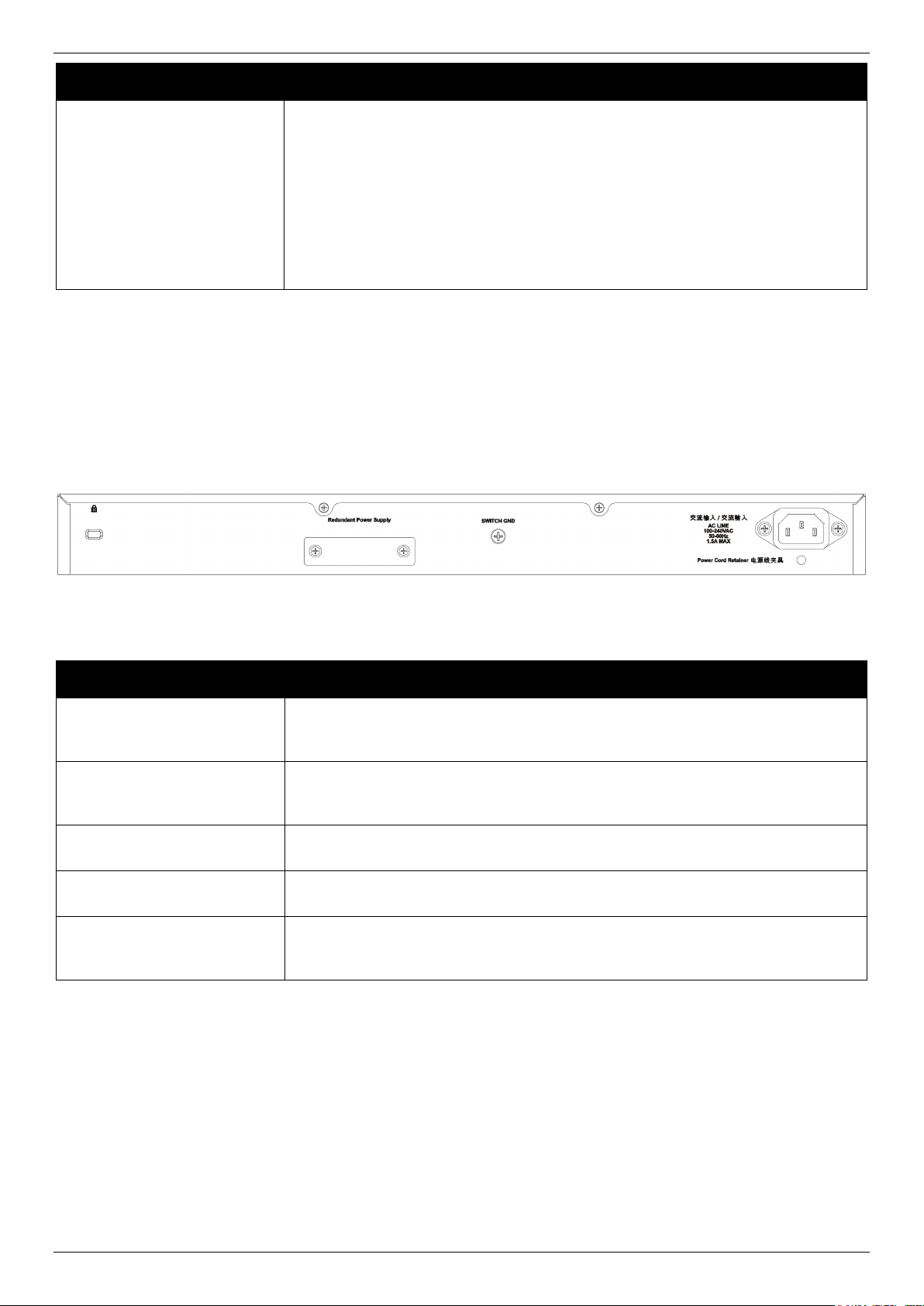
DGS-3130 Series Layer 3 Stackable Managed Switch Hardware Installation Guide
LED Description
Stack ID This 7-segment LED can display numbers from 1 to 9 and the following letters H,
h, E, and G. The stacking ID (1 to 9) can be assigned manually by the user or
automatically by the system.
The letter ‘H’ will be displayed if this switch is the master switch in the stack.
The letter ‘h’ will be displayed if this switch is the backup master switch in the
stack.
The letter ‘E’ will be displayed if there was an error in the system’s self-test.
The letter ‘G’ will be displayed when the Safeguard engine entered the
exhausted mode.
Please refer to the “LED Indicators” section in the Appendix A - Technical Specifications for more LED information.
Rear Panel Components
The rear panel of this switch features a security lock, a GND, an AC power connector, a power cord retainer hole, and
an outlet for an external redundant power supply.
Figure 2-3 Rear panel view of the DGS-3130-30TS
Components that can be found on the rear panel of this switch are listed in the table below.
Component Description
Security Lock Provide a Kensington-compatible security lock to be able to connect to a secure
immovable device. Insert the lock into the notch and turn the key to secure the
lock. The lock-and-cable apparatus should be purchased separately.
Switch GND Use an electrical grounding wire and connect one end of the wire to the Switch
GND and the other end of the wire to an electrical grounding point most commonly
found on the Switch mounting rack itself.
AC Power Connector The AC power cord with a three-pronged AC power connector can be plugged into
this receptacle to supply the Switch with 100-240 VAC power at 50-60 Hz.
Power Cord Retainer Hole The power cord retainer hole is used to insert the power cord retainer to secure
the AC power cord.
Redundant Power Supply An optional external RPS can be plugged into the RPS port found on the rear
panel of switches in this series. When the internal power fails, this optional
external RPS will supply power to the Switch immediately and automatically.
Side Panel Components
The side panels of this switch contain heat vents, fans, and rack-mounting screw holes. The heat vents are used to
dissipate internal heat and facilitate internal air circulation. Do not block these openings. Leave at least 4 inches of
space at the sides of the Switch for proper ventilation. Without proper heat dissipation and air circulation, system
components might overheat which could lead to system failure or even severely damaged components.
14
Page 15
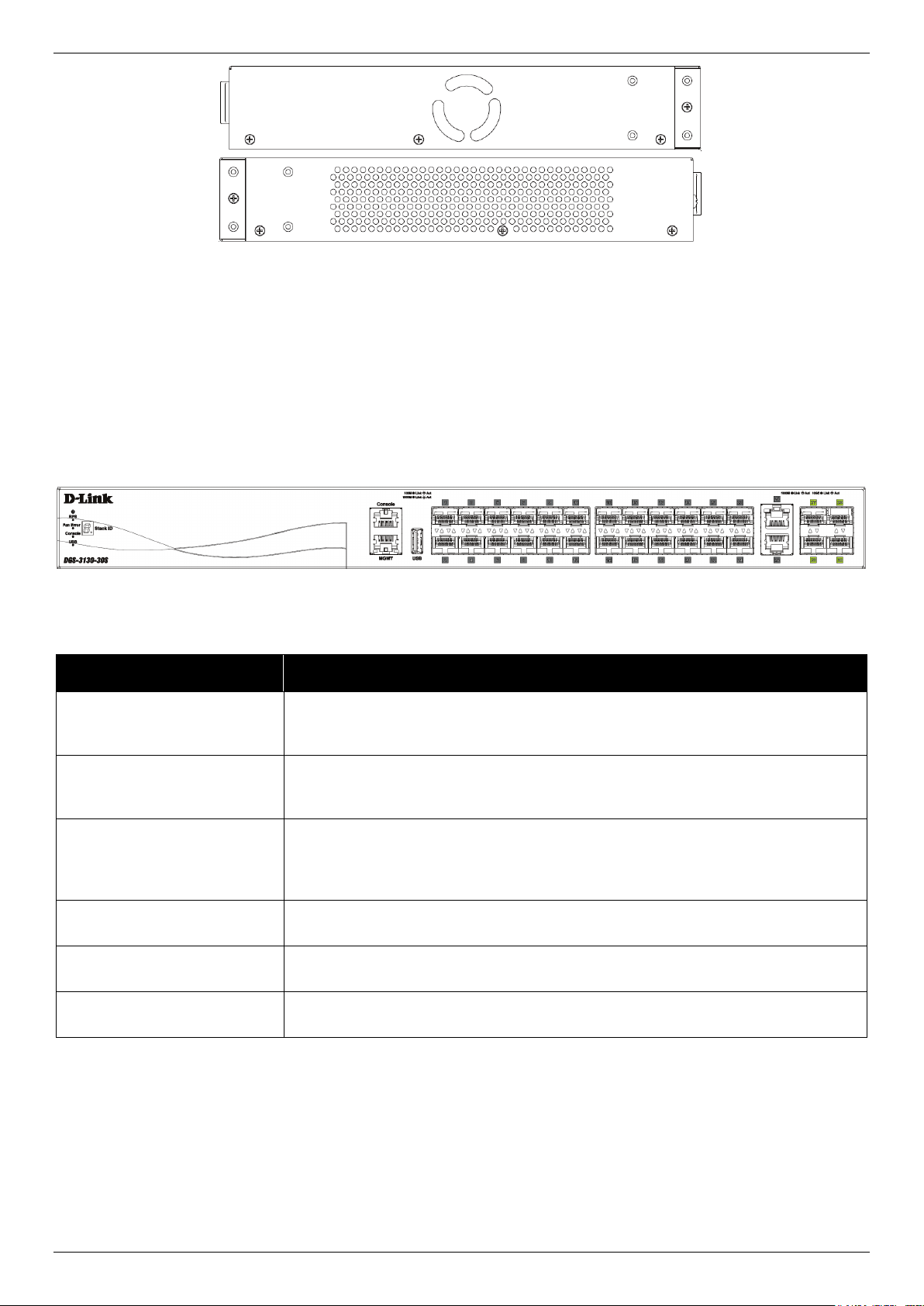
DGS-3130 Series Layer 3 Stackable Managed Switch Hardware Installation Guide
Figure 2-4 Side panels of the DGS-3130-30TS
DGS-3130-30S Switch
Front Panel Components
The front panel of DGS-3130-30S features a variety of LED indicators and ports.
Figure 2-5 Front panel view of the DGS-3130-30S
Ports that can be found on the front panel of this switch are listed in the table below.
Port Description
USB Inserting a flash drive into the USB 2.0 Type-A port provides an additional storage
space for portable firmware images and configuration files that can be copied to
and from the NVRAM of the Switch.
MGMT The RJ45 MGMT port is an IP-based, OOB port for Telnet, web, or SNMP
management that operates at 10/100/1000 Mbps wire-speed. This port can be
used to configure the Switch without being connected to the network.
Console (RJ45) The RJ45 console port can be used to connect to the CLI of the Switch for
configuration, management, and monitoring. This port uses a special console
cable (included in this package) with a DB9 interface to connect the Switch to the
serial port (COM) of the PC.
100/1000 Mbps SFP Ports The Switch is equipped with 24 SFP ports. These ports can operate at 100 Mbps
and 1 Gbps wire-speeds.
10 Gigabit RJ45 Ports The Switch is equipped with 2 RJ45 Ethernet ports. These ports can operate at 1
Gbps and 10 Gbps wire-speeds.
10 Gigabit SFP+ Ports
The Switch is equipped with 4 SFP+ ports. These ports can operate at 1 Gbps and
10 Gbps wire-speeds and support a wide collection of SFP+ transceivers.
For a complete list of SFP/SFP+ transceivers that are compatible with this switch, refer to the SFP Ports and SFP+
Ports sections in Appendix A - Technical Specifications.
LED Indicators
Located on the front panel of this switch are LED indicators: Power, Console, RPS, Fan Err, USB, Link/Act indicators
for all the ports, and Stack ID.
15
Page 16
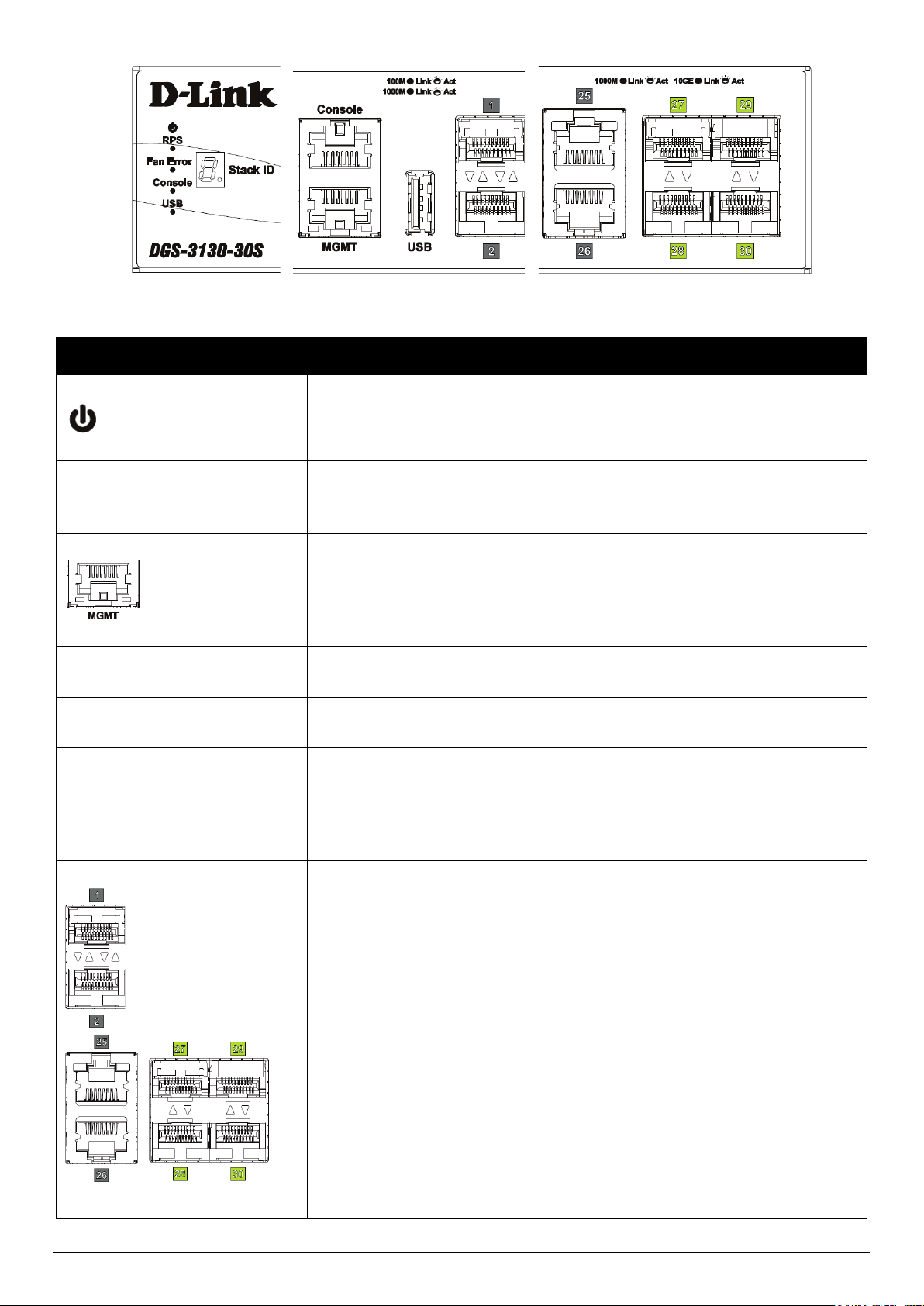
DGS-3130 Series Layer 3 Stackable Managed Switch Hardware Installation Guide
Ethernet device at any at any of the SFP+ ports. The LED will blink green
Figure 2-6 LED indicators for the DGS-3130-30S
LED Description
Power
This LED will light solid green after the Switch has been powered on
successfully.
This LED will be off when the Switch is no longer receiving power (i.e. powered
off).
Console This LED will light solid green when the RJ45 console port is active.
This LED will blink when activity on this port is taking place.
This LED will be off when console ports are not active.
MGMT
The LED at the left side indicates the status of MGMT port.
This LED will light solid green or amber after a link to the MGMT port was
successfully established.
This LED will blink when activity on this port is taking place.
This LED will be off when MGMT port is not active.
RPS This LED will light green when the Redundant Powers Supply is in use.
This LED will be off when the RPS is not in use.
Fan Err This LED will light solid red when the fan fails.
This LED will be off when the fan is operating normally.
USB This LED will light solid green if a USB flash drive is plugged in.
This LED will blink green when the Switch is reading or writing data to and from
the USB drive.
This LED will be off when no USB drive is plugged into the USB port.
This LED will light solid red when a USB drive failure has been detected.
Link/Act LEDs
The Switch has LED indicators for Link and Activity.
SFP Ports: The triangle LED indicates the Link/Act status of SFP ports. This
LED will light solid green when there is a connection (or link) to a 1000 Mbps
Ethernet device or solid amber when there is a connection (or link) to a 100
Mbps Ethernet device on any of the SFP ports. The LED will blink green when
a 1000 Mbps port is active or blink amber when a 100 Mbps port is active. The
LED will be off when there is no link or activity.
10G RJ45 Ports: The LED at the left side indicates the Link/Act status of
upper 10G RJ45 ports. The LED at the right side indicates the Link/Act status
of lower 10G RJ45 ports. This LED will light solid green when there is a
connection (or link) to a 10 Gbps Ethernet device or solid amber when there is
a connection (or link) to a 100/1000 Mbps Ethernet device on any of the RJ45
ports. The LED will blink green when a 10 Gbps port is active or blink amber
when a 100/1000 Mbps port is active. The LED will be off when there is no link
or activity.
SFP+ Ports: The triangle LED indicates the Link/Act status of 10G SFP+ ports.
This LED will light solid green when there is a connection (or link) to a 10 Gbps
Ethernet device or solid amber when there is a connection (or link) to a 1 Gbps
16
Page 17
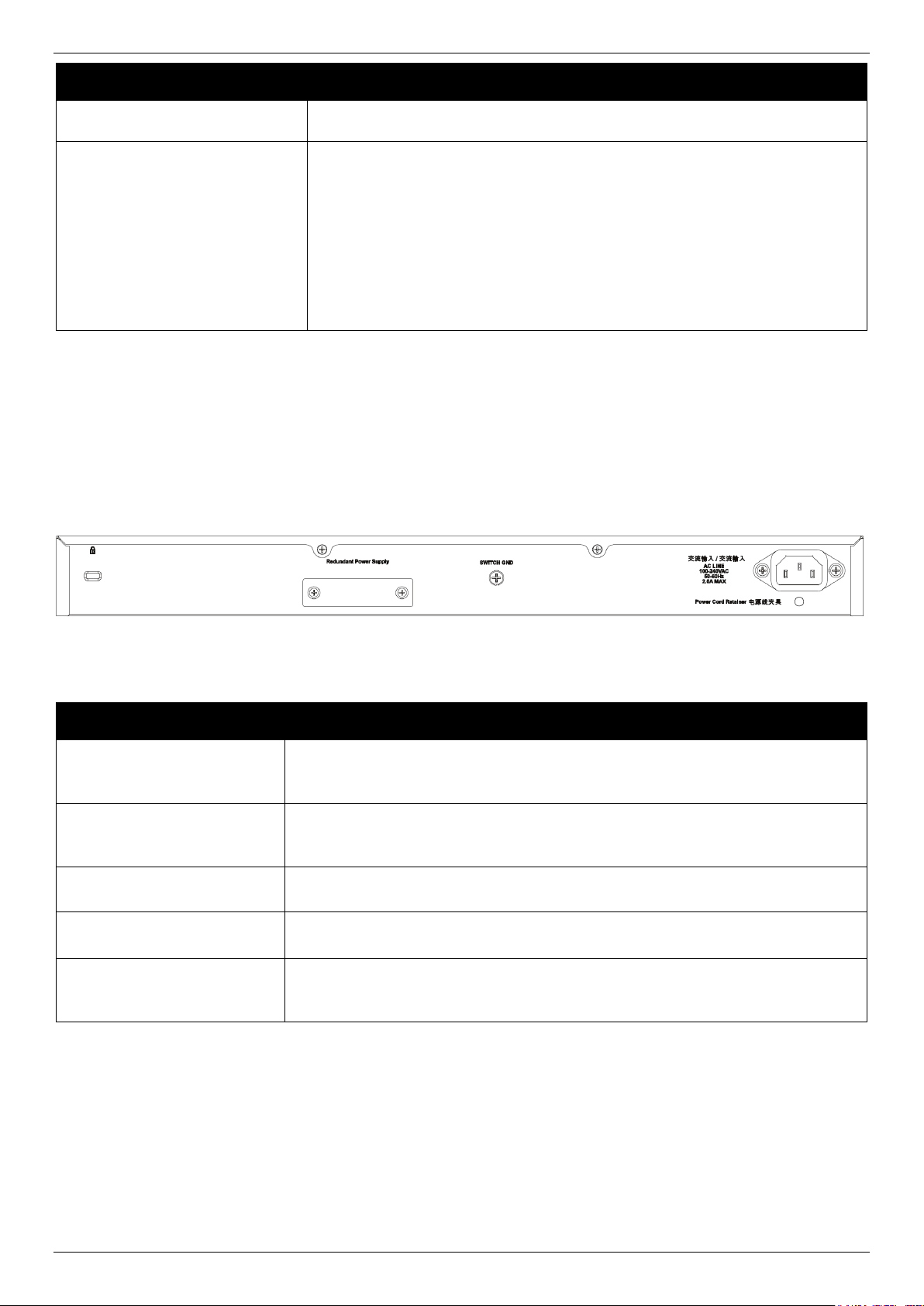
DGS-3130 Series Layer 3 Stackable Managed Switch Hardware Installation Guide
when a 10 Gbps port is active or blink amber when a 1 Gbps port is active. The
LED Description
LED will be off when there is no link or activity.
Stack ID This 7-segment LED can display numbers from 1 to 9 and the following letters
H, h, E, and G. The stacking ID (1 to 9) can be assigned manually by the user
or automatically by the system.
The letter ‘H’ will be displayed if this switch is the master switch in the stack.
The letter ‘h’ will be displayed if this switch is the backup master switch in the
stack.
The letter ‘E’ will be displayed if there was an error in the system’s self-test.
The letter ‘G’ will be displayed when the Safeguard engine entered the
exhausted mode.
Please refer to the “LED Indicators” section in the Appendix A - Technical Specifications for more LED information.
Rear Panel Components
The rear panel of this switch features a security lock, a GND, an AC power connector, a power cord retainer hole, and
an outlet for an external redundant power supply.
Figure 2-7 Rear Panel view of the DGS-3130-30S
Components that can be found on the rear panel of this switch are listed in the table below.
Component Description
Security Lock Provide a Kensington-compatible security lock to be able to connect to a secure
immovable device. Insert the lock into the notch and turn the key to secure the
lock. The lock-and-cable apparatus should be purchased separately.
Switch GND Use an electrical grounding wire and connect one end of the wire to the Switch
GND and the other end of the wire to an electrical grounding point most commonly
found on the Switch mounting rack itself.
AC Power Receptacle The AC power cord with a three-pronged AC power connector can be plugged into
this receptacle to supply the Switch with 100-240 VAC power at 50-60 Hz.
Power Cord Retainer Hole
Redundant Power Supply An optional external RPS can be plugged into the RPS port found on the rear
The power cord retainer hole is used to insert the power cord retainer to secure
the AC power cord.
panel of switches in this series. When the internal power fails, this optional
external RPS will supply power to the Switch immediately and automatically.
Side Panel Components
The side panels of this switch contain heat vents, fans, and rack-mounting screw holes. The heat vents are used to
dissipate internal heat and facilitate internal air circulation. Do not block these openings. Leave at least 4 inches of
space at the sides of the Switch for proper ventilation. Without proper heat dissipation and air circulation, system
components might overheat which could lead to system failure or even severely damaged components.
17
Page 18
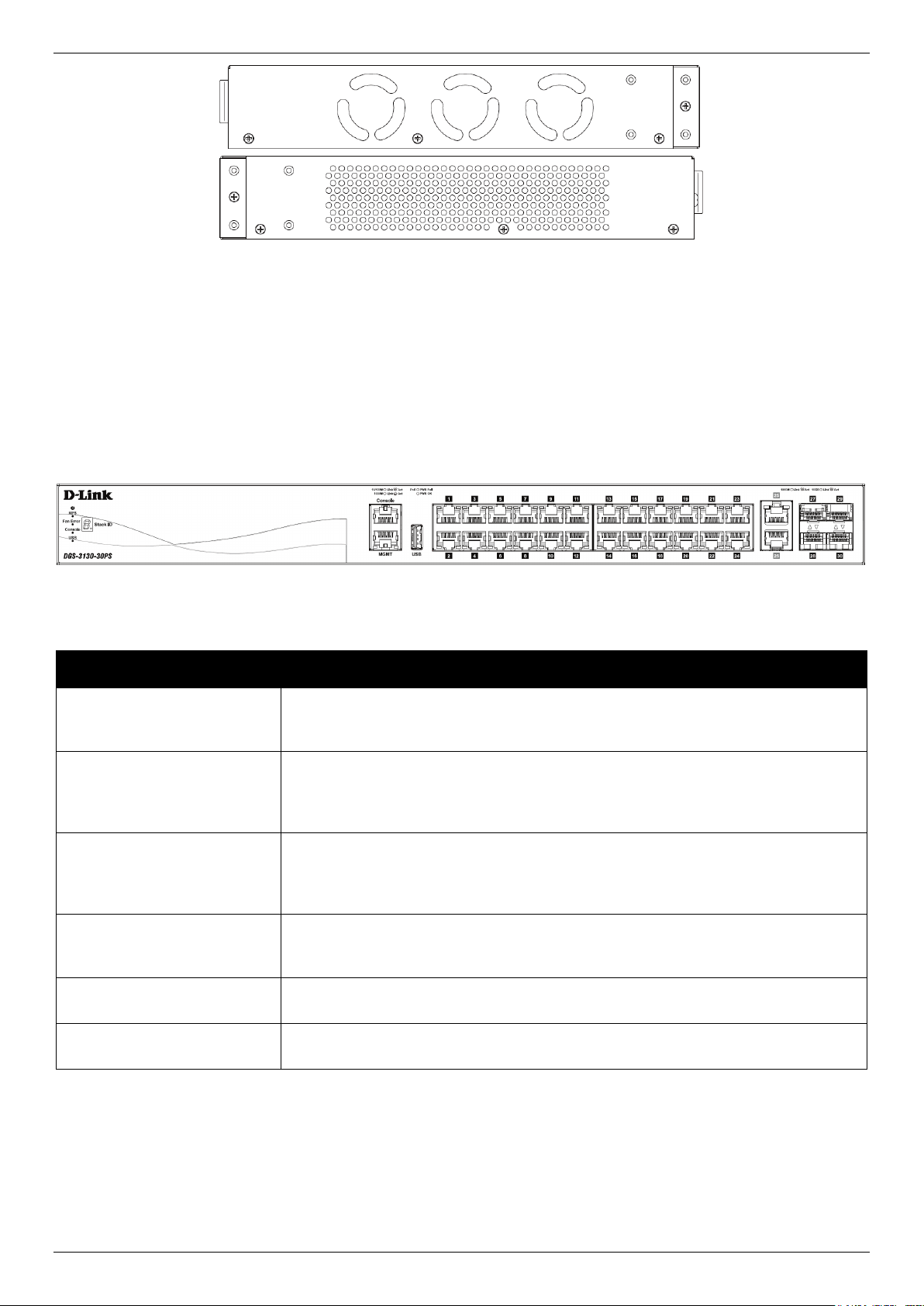
DGS-3130 Series Layer 3 Stackable Managed Switch Hardware Installation Guide
Figure 2-8 Side panels of the DGS-3130-30S
DGS-3130-30PS Switch
Front Panel Components
The front panel of DGS-3130-30PS features a variety of LED indicators and ports.
Figure 2-9 Front panel view of the DGS-3130-30PS
Ports that can be found on the front panel of this switch are listed in the table below.
Port Description
USB Inserting a flash drive into the USB 2.0 Type-A port provides an additional storage
space for portable firmware images and configuration files that can be copied to
and from the NVRAM of the Switch.
MGMT The RJ45 Management (MGMT) port is an IP-based, Out-Of-Band (OOB) port for
Telnet, web, or SNMP management that operates at 10/100/1000 Mbps wirespeed. This port can be used to configure the Switch without being connected to
the network.
Console (RJ45) The RJ45 console port can be used to connect to the Command Line Interface
(CLI) of the Switch for configuration, management, and monitoring. This port uses
a special console cable (included in this package) with a DB9 interface to connect
the Switch to the serial port (COM) of the PC.
10/100/1000 Mbps RJ45 PoE
Ports
10 Gigabit RJ45 Ports The Switch is equipped with 2 RJ45 Ethernet ports. These ports can operate at 1
The Switch is equipped with 24 RJ45 Ethernet ports. These ports can operate at 10
Mbps, 100 Mbps, and 1 Gbps wire-speeds. These PoE ports are compliant to
IEEE802.3af and IEEE802.3at.
Gbps and 10 Gbps wire-speeds.
10 Gigabit SFP+ Ports The Switch is equipped with 4 SFP+ ports. These ports can operate at 1 Gbps and
10 Gbps wire-speeds and support a wide collection of SFP+ transceivers.
For a complete list of SFP/SFP+ transceivers that are compatible with this switch, refer to the SFP Ports and SFP+
Ports sections in Appendix A - Technical Specifications.
LED Indicators
Located on the front panel of this switch are LED indicators: Power, Console, RPS, Fan Err, USB, Link/Act indicators
for all the ports, and Stack ID.
18
Page 19
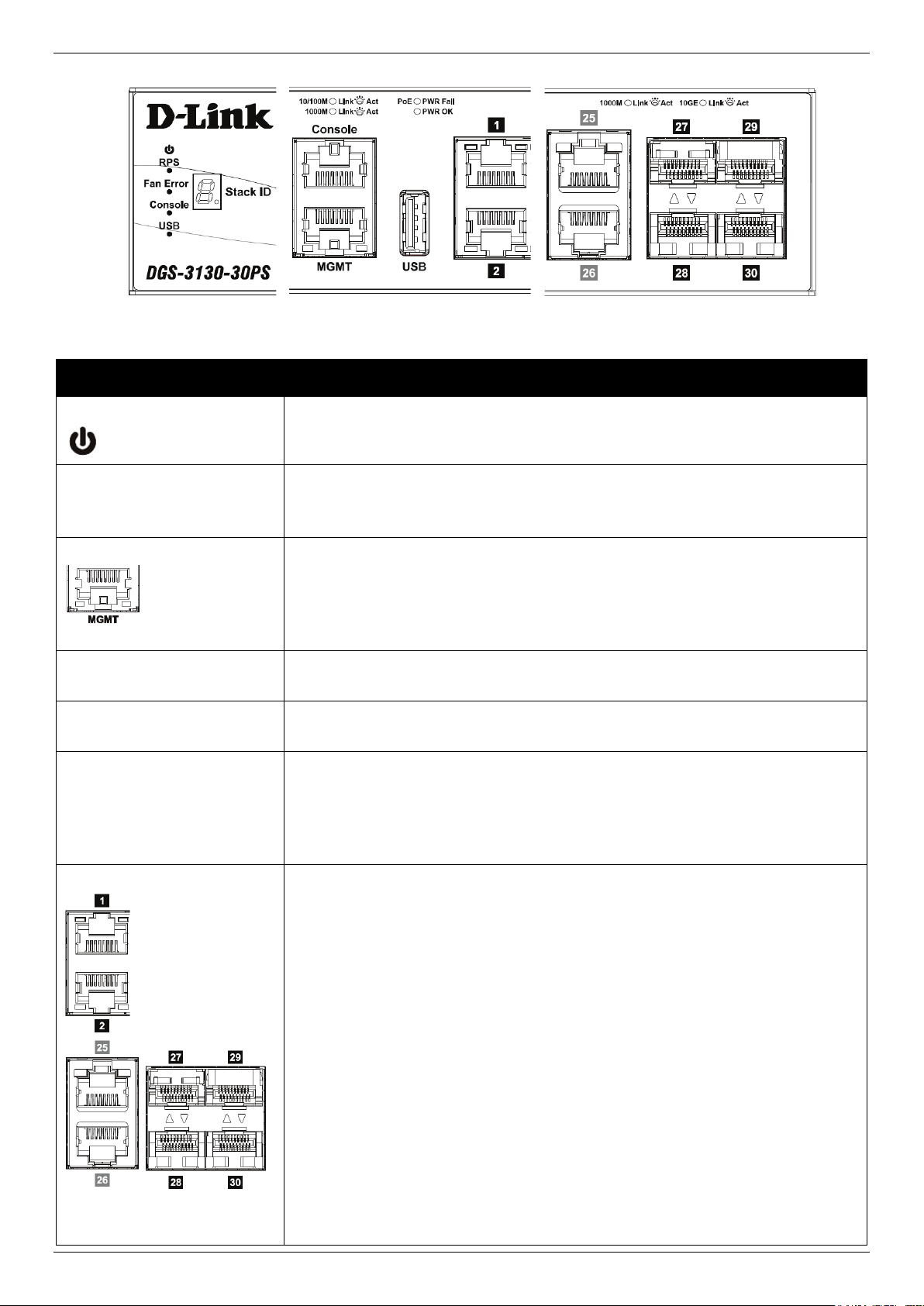
DGS-3130 Series Layer 3 Stackable Managed Switch Hardware Installation Guide
Figure 2-10 LED indicators for the DGS-3130-30PS
LED Description
Power
This LED will light solid green after the Switch has been powered on successfully.
This LED will be off when the Switch is no longer receiving power (i.e. powered
off).
Console This LED will light solid green when the RJ45 console port is active.
This LED will blink when activity on this port is taking place.
This LED will be off when console ports are not active.
MGMT
The LED at the left side indicates the status of MGMT port.
This LED will light solid green or amber after a link to the MGMT port was
successfully established.
This LED will blink when activity on this port is taking place.
This LED will be off when MGMT port is not active.
RPS This LED will light green when the Redundant Powers Supply is in use.
This LED will be off when the RPS is not in use.
Fan Err This LED will light solid red when the fan fails.
This LED will be off when the fan is operating normally.
USB This LED will light solid green if a USB flash drive is plugged in.
This LED will blink green when the Switch is reading or writing data to and from
the USB drive.
This LED will be off when no USB drive is plugged into the USB port.
This LED will light solid red when a USB drive failure has been detected.
Link/Act LEDs
The Switch has LED indicators for Link and Activity.
1G RJ45 Ports: The LED at the left side indicates the Link/Act status of 1G RJ45
ports. This LED will light solid green when there is a connection (or link) to a 1000
Mbps Ethernet device or solid amber when there is a connection (or link) to a
10/100 Mbps Ethernet device on any of the RJ45 ports. The LED will blink green
when a 1000 Mbps port is active or blink amber when a 10/100 Mbps port is
active. The LED will be off when there is no link or activity.
10G RJ45 Ports: The LED at the left side indicates the Link/Act status of upper
10G RJ45 ports. The LED at the right side indicates the Link/Act status of lower
10G RJ45 ports. This LED will light solid green when there is a connection (or link)
to a 10 Gbps Ethernet device or solid amber when there is a connection (or link) to
a 100/1000 Mbps Ethernet device on any of the RJ45 ports. The LED will blink
green when a 10 Gbps port is active or blink amber when a 100/1000 Mbps port is
active. The LED will be off when there is no link or activity.
SFP+ Ports: The triangle LED indicates the Link/Act status of 10G SFP+ ports.
This LED will light solid green when there is a connection (or link) to a 10 Gbps
Ethernet device or solid amber when there is a connection (or link) to a 1 Gbps
Ethernet device at any at any of the SFP+ ports. The LED will blink green when a
10 Gbps port is active or blink amber when a 1 Gbps port is active. The LED will
be off when there is no link or activity.
19
Page 20
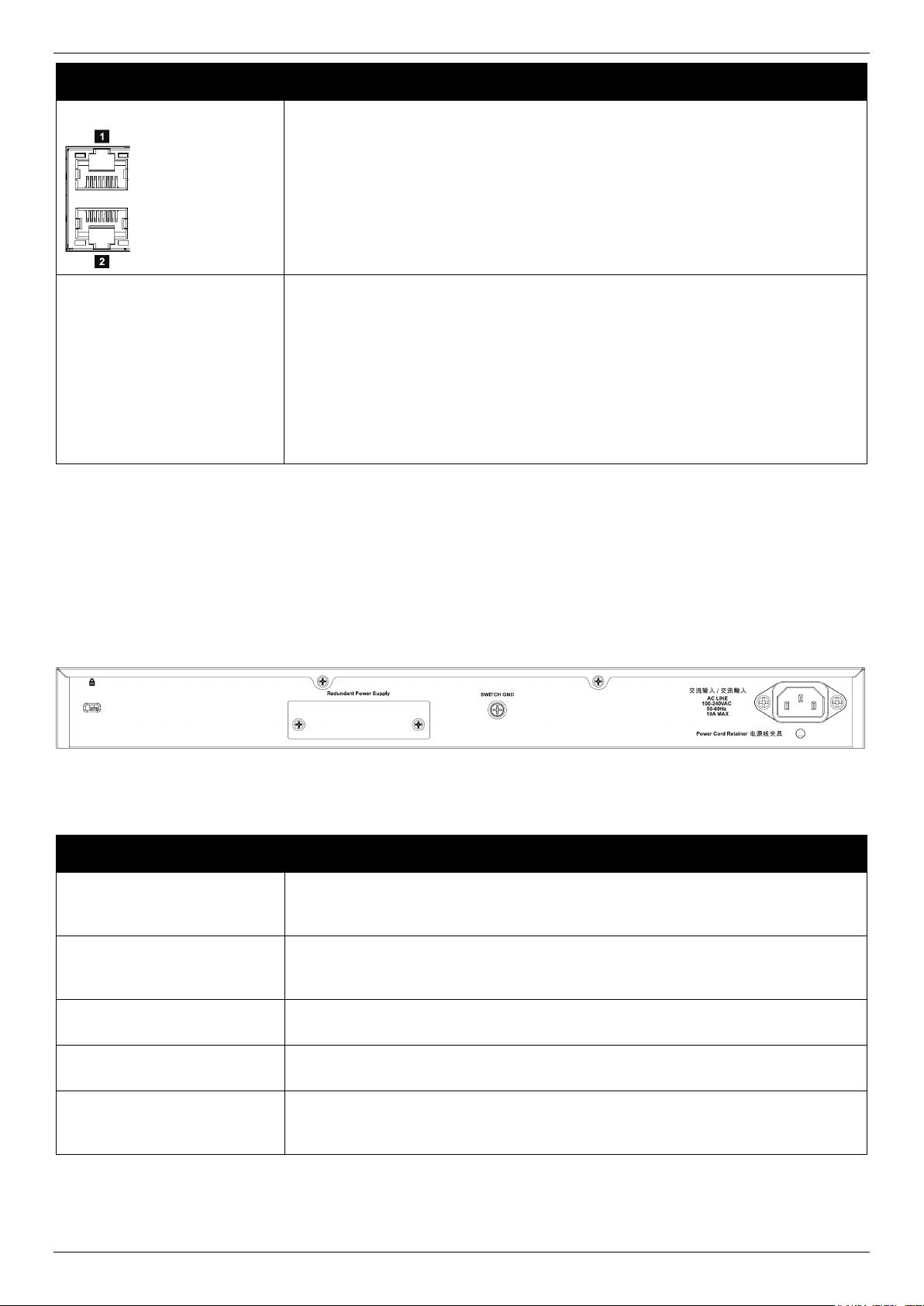
DGS-3130 Series Layer 3 Stackable Managed Switch Hardware Installation Guide
LED Description
PoE
Stack ID This 7-segment LED can display numbers from 1 to 9 and the following letters H,
Please refer to the “LED Indicators” section in the Appendix A - Technical Specifications for more LED information.
The LED at the right side indicates the status of PoE. When this light is on with a
solid green light, it means that the corresponding ports are feeding power to the
PoE devices plugged in. When this light is on with a solid amber light, it means
that the port is in an error condition state. When this light is off, it means that the
ports are not supplying power to the devices plugged into the ports.
h, E, and G. The stacking ID (1 to 9) can be assigned manually by the user or
automatically by the system.
The letter ‘H’ will be displayed if this switch is the master switch in the stack.
The letter ‘h’ will be displayed if this switch is the backup master switch in the
stack.
The letter ‘E’ will be displayed if there was an error in the system’s self-test.
The letter ‘G’ will be displayed when the Safeguard engine entered the
exhausted mode.
Rear Panel Components
The rear panel of this switch features a security lock, a GND, an AC power connector, a power cord retainer hole, and
an outlet for an external redundant power supply.
Figure 2-11 Rear panel view of the DGS-3130-30PS
Components that can be found on the rear panel of this switch are listed in the table below.
Component Description
Security Lock
Switch GND Use an electrical grounding wire and connect one end of the wire to the Switch
AC Power Connector The AC power cord with a three-pronged AC power connector can be plugged into
Provide a Kensington-compatible security lock to be able to connect to a secure
immovable device. Insert the lock into the notch and turn the key to secure the
lock. The lock-and-cable apparatus should be purchased separately.
GND and the other end of the wire to an electrical grounding point most commonly
found on the Switch mounting rack itself.
this receptacle to supply the Switch with 100-240 VAC power at 50-60 Hz.
Power Cord Retainer Hole The power cord retainer hole is used to insert the power cord retainer to secure
the AC power cord.
Redundant Power Supply
An optional external RPS can be plugged into the RPS port found on the rear
panel of switches in this series. When the internal power fails, this optional
external RPS will supply power to the Switch immediately and automatically.
20
Page 21
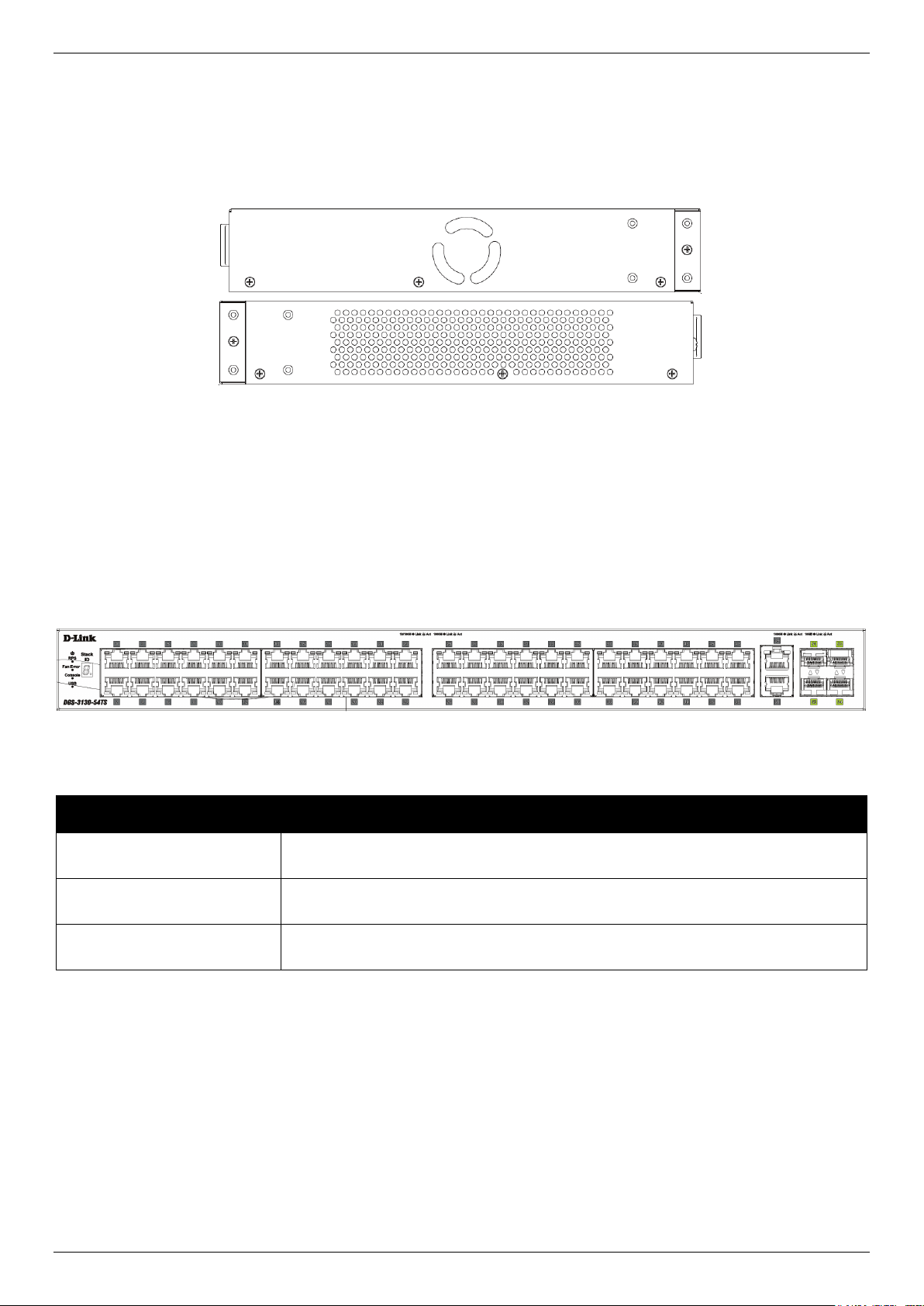
DGS-3130 Series Layer 3 Stackable Managed Switch Hardware Installation Guide
Side Panel Components
The side panels of this switch contain heat vents, fans, and rack-mounting screw holes. The heat vents are used to
dissipate internal heat and facilitate internal air circulation. Do not block these openings. Leave at least 4 inches of
space at the sides of the Switch for proper ventilation. Without proper heat dissipation and air circulation, system
components might overheat which could lead to system failure or even severely damaged components.
Figure 2-12 Side panels of the DGS-3130-30PS
DGS-3130-54TS Switch
Front Panel Components
The front panel of DGS-3130-54TS features a variety of LED indicators and ports.
Figure 2-13 Front panel view of the DGS-3130-54TS
Ports that can be found on the front panel of this switch are listed in the table below.
Port Description
10/100/1000 Mbps RJ45
Ports
10 Gigabit RJ45 Ports The Switch is equipped with 2 RJ45 Ethernet ports. These ports can operate at 1
10 Gigabit SFP+ Ports The Switch is equipped with 4 SFP+ ports. These ports can operate at 1 Gbps and
The Switch is equipped with 48 RJ45 Ethernet ports. These ports can operate at 10
Mbps, 100 Mbps, and 1 Gbps wire-speeds.
Gbps and 10 Gbps wire-speeds.
10 Gbps wire-speeds and support a wide collection of SFP+ transceivers.
For a complete list of SFP/SFP+ transceivers that are compatible with this switch, refer to the SFP Ports and SFP+
Ports sections in Appendix A - Technical Specifications.
LED Indicators
Located on the front panel of this switch are LED indicators: Power, Console, RPS, Fan Err, USB, Link/Act indicators
for all the ports, and Stack ID.
21
Page 22
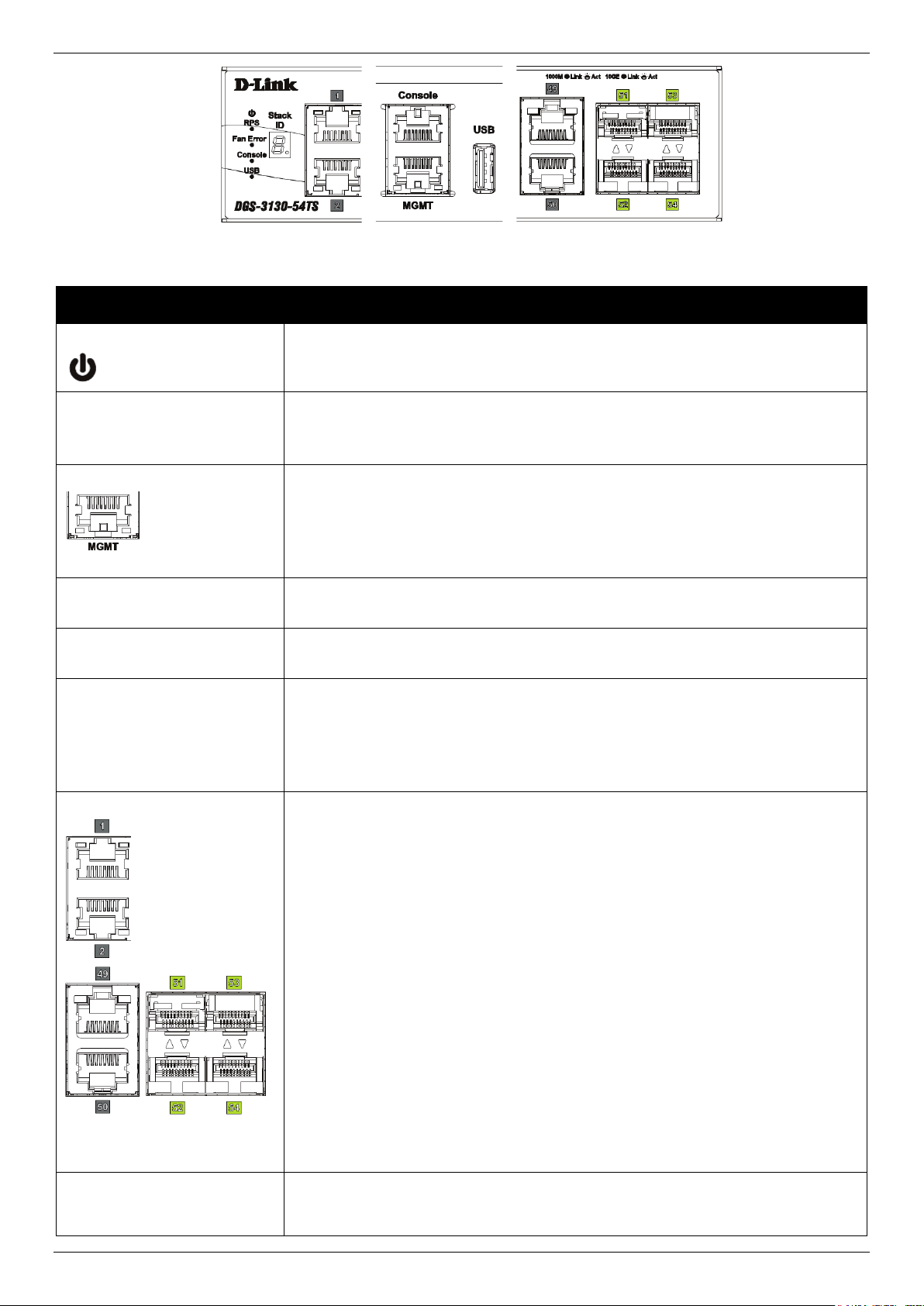
DGS-3130 Series Layer 3 Stackable Managed Switch Hardware Installation Guide
Figure 2-14 LED indicators for the DGS-3130-54TS
LED Description
Power
This LED will light solid green after the Switch has been powered on successfully.
This LED will be off when the Switch is no longer receiving power (i.e. powered
off).
Console This LED will light solid green when the RJ45 console port is active.
This LED will blink when activity on this port is taking place.
This LED will be off when console ports are not active.
MGMT
The LED at the left side indicates the status of MGMT port.
This LED will light solid green or amber after a link to the MGMT port was
successfully established.
This LED will blink when activity on this port is taking place.
This LED will be off when MGMT port is not active.
RPS This LED will light green when the Redundant Powers Supply is in use.
This LED will be off when the RPS is not in use.
Fan Err This LED will light solid red when the fan fails.
This LED will be off when the fan is operating normally.
USB This LED will light solid green if a USB flash drive is plugged in.
This LED will blink green when the Switch is reading or writing data to and from
the USB drive.
This LED will be off when no USB drive is plugged into the USB port.
This LED will light solid red when a USB drive failure has been detected.
Link/Act LEDs
The Switch has LED indicators for Link and Activity.
1G RJ45 Ports: The LED at the left side indicates the Link/Act status of 1G RJ45
ports. This LED will light solid green when there is a connection (or link) to a 1000
Mbps Ethernet device or solid amber when there is a connection (or link) to a
10/100 Mbps Ethernet device on any of the RJ45 ports. The LED will blink green
when a 1000 Mbps port is active or blink amber when a 10/100 Mbps port is
active. The LED will be off when there is no link or activity.
10G RJ45 Ports: The LED at the left side indicates the Link/Act status of upper
10G RJ45 ports. The LED at the right side indicates the Link/Act status of lower
10G RJ45 ports. This LED will light solid green when there is a connection (or link)
to a 10 Gbps Ethernet device or solid amber when there is a connection (or link) to
a 100/1000 Mbps Ethernet device on any of the RJ45 ports. The LED will blink
green when a 10 Gbps port is active or blink amber when a 100/1000 Mbps port is
active. The LED will be off when there is no link or activity.
SFP+ Ports: The triangle LED indicates the Link/Act status of 10G SFP+ ports.
This LED will light solid green when there is a connection (or link) to a 10 Gbps
Ethernet device or solid amber when there is a connection (or link) to a 1 Gbps
Ethernet device at any at any of the SFP+ ports. The LED will blink green when a
10 Gbps port is active or blink amber when a 1 Gbps port is active. The LED will
be off when there is no link or activity.
Stack ID This 7-segment LED can display numbers from 1 to 9 and the following letters H,
h, E, and G. The stacking ID (1 to 9) can be assigned manually by the user or
automatically by the system.
22
Page 23
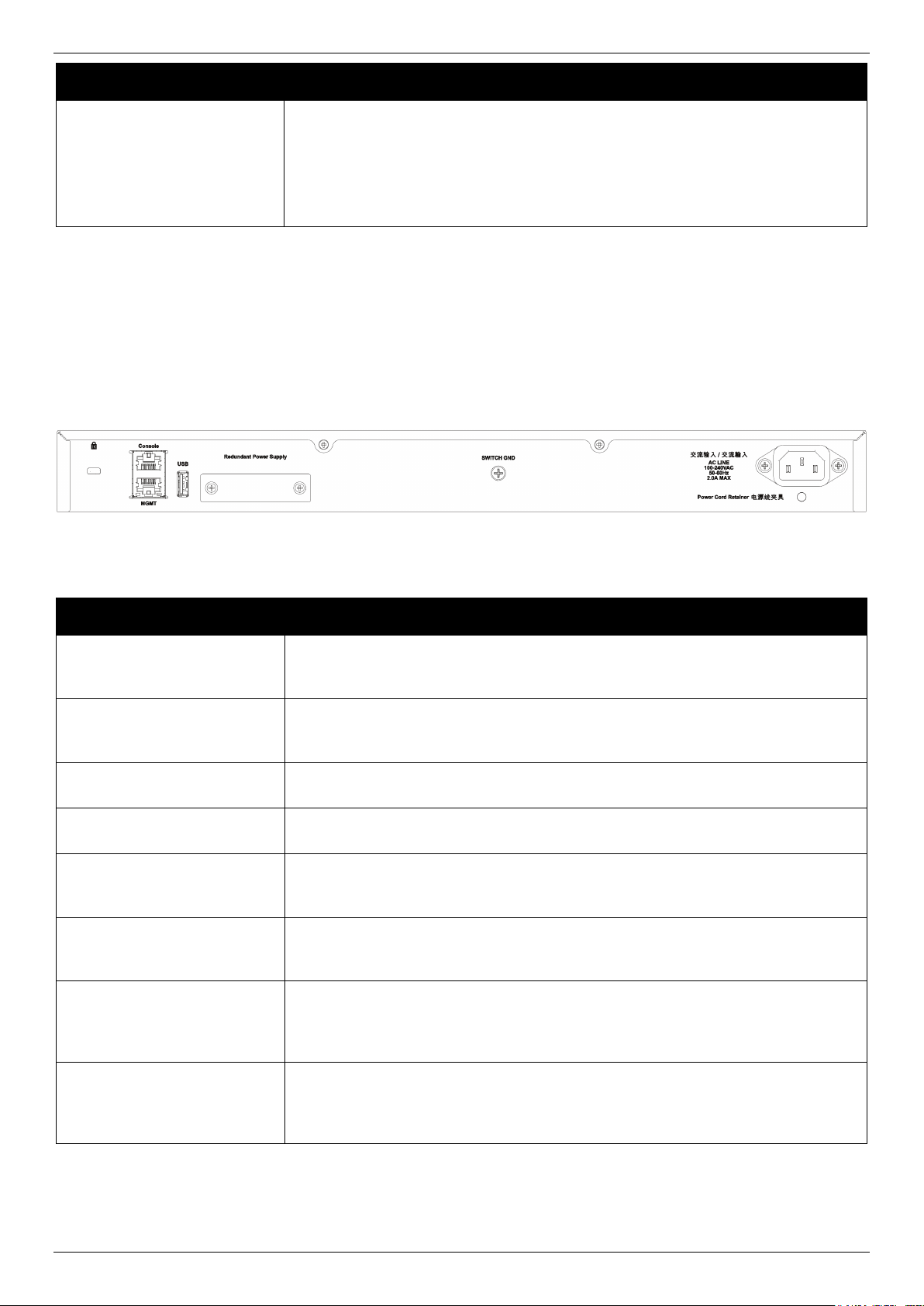
DGS-3130 Series Layer 3 Stackable Managed Switch Hardware Installation Guide
The letter ‘H’ will be displayed if this switch is the master switch in the stack.
LED Description
The letter ‘h’ will be displayed if this switch is the backup master switch in the
stack.
The letter ‘E’ will be displayed if there was an error in the system’s self-test.
The letter ‘G’ will be displayed when the Safeguard engine entered the
exhausted mode.
Please refer to the “LED Indicators” section in the Appendix A - Technical Specifications for more LED information.
Rear Panel Components
The rear panel of this switch features a security lock, a GND, an AC power connector, a power cord retainer hole, and
an outlet for an external redundant power supply.
Figure 2-15 Rear panel view of the DGS-3130-54TS
Components that can be found on the rear panel of this switch are listed in the table below.
Component Description
Security Lock
Switch GND Use an electrical grounding wire and connect one end of the wire to the Switch
AC Power Connector The AC power cord with a three-pronged AC power connector can be plugged into
Power Cord Retainer Hole The power cord retainer hole is used to insert the power cord retainer to secure
Redundant Power Supply
USB Inserting a flash drive into the USB 2.0 Type-A port provides an additional storage
Provide a Kensington-compatible security lock to be able to connect to a secure
immovable device. Insert the lock into the notch and turn the key to secure the
lock. The lock-and-cable apparatus should be purchased separately.
GND and the other end of the wire to an electrical grounding point most commonly
found on the Switch mounting rack itself.
this receptacle to supply the Switch with 100-240 VAC power at 50-60 Hz.
the AC power cord.
An optional external RPS can be plugged into the RPS port found on the rear
panel of switches in this series. When the internal power fails, this optional
external RPS will supply power to the Switch immediately and automatically.
space for portable firmware images and configuration files that can be copied to
and from the NVRAM of the Switch.
MGMT The RJ45 Management (MGMT) port is an IP-based, Out-Of-Band (OOB) port for
Telnet, web, or SNMP management that operates at 10/100/1000 Mbps wirespeed. This port can be used to configure the Switch without being connected to
the network.
Console (RJ45) The RJ45 console port can be used to connect to the Command Line Interface
(CLI) of the Switch for configuration, management, and monitoring. This port uses
a special console cable (included in this package) with a DB9 interface to connect
the Switch to the serial port (COM) of the PC.
23
Page 24

DGS-3130 Series Layer 3 Stackable Managed Switch Hardware Installation Guide
Side Panel Components
The side panels of this switch contain heat vents, fans, and rack-mounting screw holes. The heat vents are used to
dissipate internal heat and facilitate internal air circulation. Do not block these openings. Leave at least 4 inches of
space at the sides of the Switch for proper ventilation. Without proper heat dissipation and air circulation, system
components might overheat which could lead to system failure or even severely damaged components.
Figure 2-16 Side panels of the DGS-3130-54TS
DGS-3130-54S Switch
Front Panel Components
The front panel of DGS-3130-54S features a variety of LED indicators and ports.
Figure 2-17 Front panel view of the DGS-3130-54S
Ports that can be found on the front panel of this switch are listed in the table below.
Port Description
100/1000 Mbps SFP Ports The Switch is equipped with 48 SFP ports. These ports can operate at 100 Mbps
and 1 Gbps wire-speeds.
10 Gigabit RJ45 Ports The Switch is equipped with 2 RJ45 Ethernet ports. These ports can operate at 1
Gbps and 10 Gbps wire-speeds.
10 Gigabit SFP+ Ports
For a complete list of SFP/SFP+ transceivers that are compatible with this switch, refer to the SFP Ports and SFP+
Ports sections in Appendix A - Technical Specifications.
The Switch is equipped with 4 SFP+ ports. These ports can operate at 1 Gbps and
10 Gbps wire-speeds and support a wide collection of SFP+ transceivers.
LED Indicators
Located on the front panel of this switch are LED indicators: Power, Console, RPS, Fan Err, USB, Link/Act indicators
for all the ports, and Stack ID.
24
Page 25

DGS-3130 Series Layer 3 Stackable Managed Switch Hardware Installation Guide
Ethernet device at any at any of the SFP+ ports. The LED will blink green
Figure 2-18 LED indicators for the DGS-3130-54S
LED Description
Power
This LED will light solid green after the Switch has been powered on
successfully.
This LED will be off when the Switch is no longer receiving power (i.e. powered
off).
Console This LED will light solid green when the RJ45 console port is active.
This LED will blink when activity on this port is taking place.
This LED will be off when console ports are not active.
MGMT
The LED at the left side indicates the status of MGMT port.
This LED will light solid green or amber after a link to the MGMT port was
successfully established.
This LED will blink when activity on this port is taking place.
This LED will be off when MGMT port is not active.
RPS This LED will light green when the Redundant Powers Supply is in use.
This LED will be off when the RPS is not in use.
Fan Err This LED will light solid red when the fan fails.
This LED will be off when the fan is operating normally.
USB This LED will light solid green if a USB flash drive is plugged in.
This LED will blink green when the Switch is reading or writing data to and from
the USB drive.
This LED will be off when no USB drive is plugged into the USB port.
This LED will light solid red when a USB drive failure has been detected.
Link/Act LEDs
The Switch has LED indicators for Link and Activity.
SFP Ports: The triangle LED indicates the Link/Act status of SFP ports. This
LED will light solid green when there is a connection (or link) to a 1000 Mbps
Ethernet device or solid amber when there is a connection (or link) to a 100
Mbps Ethernet device on any of the SFP ports. The LED will blink green when
a 1000 Mbps port is active or blink amber when a 100 Mbps port is active. The
LED will be off when there is no link or activity.
10G RJ45 Ports: The LED at the left side indicates the Link/Act status of
upper 10G RJ45 ports. The LED at the right side indicates the Link/Act status
of lower 10G RJ45 ports. This LED will light solid green when there is a
connection (or link) to a 10 Gbps Ethernet device or solid amber when there is
a connection (or link) to a 100/1000 Mbps Ethernet device on any of the RJ45
ports. The LED will blink green when a 10 Gbps port is active or blink amber
when a 100/1000 Mbps port is active. The LED will be off when there is no link
or activity.
SFP+ Ports: The triangle LED indicates the Link/Act status of 10G SFP+ ports.
This LED will light solid green when there is a connection (or link) to a 10 Gbps
Ethernet device or solid amber when there is a connection (or link) to a 1 Gbps
25
Page 26

DGS-3130 Series Layer 3 Stackable Managed Switch Hardware Installation Guide
when a 10 Gbps port is active or blink amber when a 1 Gbps port is active. The
LED Description
LED will be off when there is no link or activity.
Stack ID This 7-segment LED can display numbers from 1 to 9 and the following letters
H, h, E, and G. The stacking ID (1 to 9) can be assigned manually by the user
or automatically by the system.
The letter ‘H’ will be displayed if this switch is the master switch in the stack.
The letter ‘h’ will be displayed if this switch is the backup master switch in the
stack.
The letter ‘E’ will be displayed if there was an error in the system’s self-test.
The letter ‘G’ will be displayed when the Safeguard engine entered the
exhausted mode.
Please refer to the “LED Indicators” section in the Appendix A - Technical Specifications for more LED information.
Rear Panel Components
The rear panel of this switch features a security lock, a GND, an AC power connector, a power cord retainer hole, and
an outlet for an external redundant power supply.
Figure 2-19 Rear Panel view of the DGS-3130-54S
Components that can be found on the rear panel of this switch are listed in the table below.
Component Description
Security Lock Provide a Kensington-compatible security lock to be able to connect to a secure
immovable device. Insert the lock into the notch and turn the key to secure the
lock. The lock-and-cable apparatus should be purchased separately.
Switch GND Use an electrical grounding wire and connect one end of the wire to the Switch
GND and the other end of the wire to an electrical grounding point most commonly
found on the Switch mounting rack itself.
AC Power Receptacle The AC power cord with a three-pronged AC power connector can be plugged into
this receptacle to supply the Switch with 100-240 VAC power at 50-60 Hz.
Power Cord Retainer Hole
Redundant Power Supply An optional external RPS can be plugged into the RPS port found on the rear
USB Inserting a flash drive into the USB 2.0 Type-A port provides an additional storage
The power cord retainer hole is used to insert the power cord retainer to secure
the AC power cord.
panel of switches in this series. When the internal power fails, this optional
external RPS will supply power to the Switch immediately and automatically.
space for portable firmware images and configuration files that can be copied to
and from the NVRAM of the Switch.
MGMT
Console (RJ45) The RJ45 console port can be used to connect to the CLI of the Switch for
The RJ45 MGMT port is an IP-based, OOB port for Telnet, web, or SNMP
management that operates at 10/100/1000 Mbps wire-speed. This port can be
used to configure the Switch without being connected to the network.
configuration, management, and monitoring. This port uses a special console
cable (included in this package) with a DB9 interface to connect the Switch to the
serial port (COM) of the PC.
26
Page 27

DGS-3130 Series Layer 3 Stackable Managed Switch Hardware Installation Guide
Side Panel Components
The side panels of this switch contain heat vents, fans, and rack-mounting screw holes. The heat vents are used to
dissipate internal heat and facilitate internal air circulation. Do not block these openings. Leave at least 4 inches of
space at the sides of the Switch for proper ventilation. Without proper heat dissipation and air circulation, system
components might overheat which could lead to system failure or even severely damaged components.
Figure 2-20 Side panels of the DGS-3130-54S
DGS-3130-54PS Switch
Front Panel Components
The front panel of DGS-3130-54PS features a variety of LED indicators and ports.
Figure 2-21 Front panel view of the DGS-3130-54PS
Ports that can be found on the front panel of this switch are listed in the table below.
Port Description
10/100/1000 Mbps RJ45 PoE
Ports
10 Gigabit RJ45 Ports The Switch is equipped with 2 RJ45 Ethernet ports. These ports can operate at 1
The Switch is equipped with 48 RJ45 Ethernet ports. These ports can operate at 10
Mbps, 100 Mbps, and 1 Gbps wire-speeds. These PoE ports are compliant to
IEEE802.3af and IEEE802.3at.
Gbps and 10 Gbps wire-speeds.
10 Gigabit SFP+ Ports The Switch is equipped with 4 SFP+ ports. These ports can operate at 1 Gbps and
10 Gbps wire-speeds and support a wide collection of SFP+ transceivers.
For a complete list of SFP/SFP+ transceivers that are compatible with this switch, refer to the SFP Ports and SFP+
Ports sections in Appendix A - Technical Specifications.
LED Indicators
Located on the front panel of this switch are LED indicators: Power, Console, RPS, Fan Err, USB, Link/Act indicators
for all the ports, and Stack ID.
27
Page 28

DGS-3130 Series Layer 3 Stackable Managed Switch Hardware Installation Guide
PoE devices plugged in. When this light is on with a solid amber light, it means
Figure 2-22 LED indicators for the DGS-3130-54PS
LED Description
Power
This LED will light solid green after the Switch has been powered on successfully.
This LED will be off when the Switch is no longer receiving power (i.e. powered
off).
Console This LED will light solid green when the RJ45 console port is active.
This LED will blink when activity on this port is taking place.
This LED will be off when console ports are not active.
MGMT
The LED at the left side indicates the status of MGMT port.
This LED will light solid green or amber after a link to the MGMT port was
successfully established.
This LED will blink when activity on this port is taking place.
This LED will be off when MGMT port is not active.
RPS This LED will light green when the Redundant Powers Supply is in use.
This LED will be off when the RPS is not in use.
Fan Err This LED will light solid red when the fan fails.
This LED will be off when the fan is operating normally.
USB This LED will light solid green if a USB flash drive is plugged in.
This LED will blink green when the Switch is reading or writing data to and from
the USB drive.
This LED will be off when no USB drive is plugged into the USB port.
This LED will light solid red when a USB drive failure has been detected.
Link/Act LEDs
The Switch has LED indicators for Link and Activity.
1G RJ45 Ports: The LED at the left side indicates the Link/Act status of 1G RJ45
ports. This LED will light solid green when there is a connection (or link) to a 1000
Mbps Ethernet device or solid amber when there is a connection (or link) to a
10/100 Mbps Ethernet device on any of the RJ45 ports. The LED will blink green
when a 1000 Mbps port is active or blink amber when a 10/100 Mbps port is
active. The LED will be off when there is no link or activity.
10G RJ45 Ports: The LED at the left side indicates the Link/Act status of upper
10G RJ45 ports. The LED at the right side indicates the Link/Act status of lower
10G RJ45 ports. This LED will light solid green when there is a connection (or link)
to a 10 Gbps Ethernet device or solid amber when there is a connection (or link) to
a 100/1000 Mbps Ethernet device on any of the RJ45 ports. The LED will blink
green when a 10 Gbps port is active or blink amber when a 100/1000 Mbps port is
active. The LED will be off when there is no link or activity.
SFP+ Ports: The triangle LED indicates the Link/Act status of 10G SFP+ ports.
This LED will light solid green when there is a connection (or link) to a 10 Gbps
Ethernet device or solid amber when there is a connection (or link) to a 1 Gbps
Ethernet device at any at any of the SFP+ ports. The LED will blink green when a
10 Gbps port is active or blink amber when a 1 Gbps port is active. The LED will
be off when there is no link or activity.
PoE The LED at the right side indicates the status of PoE. When this light is on with a
solid green light, it means that the corresponding ports are feeding power to the
28
Page 29

DGS-3130 Series Layer 3 Stackable Managed Switch Hardware Installation Guide
that the port is in an error condition state. When this light is off, it means that the
Telnet, web, or SNMP management that operates at 10/100/1000 Mbps wire-
LED Description
ports are not supplying power to the devices plugged into the ports.
Stack ID This 7-segment LED can display numbers from 1 to 9 and the following letters H,
h, E, and G. The stacking ID (1 to 9) can be assigned manually by the user or
automatically by the system.
The letter ‘H’ will be displayed if this switch is the master switch in the stack.
The letter ‘h’ will be displayed if this switch is the backup master switch in the
stack.
The letter ‘E’ will be displayed if there was an error in the system’s self-test.
The letter ‘G’ will be displayed when the Safeguard engine entered the
exhausted mode.
Please refer to the “LED Indicators” section in the Appendix A - Technical Specifications for more LED information.
Rear Panel Components
The rear panel of this switch features a security lock, a GND, an AC power connector, a power cord retainer hole, and
an outlet for an external redundant power supply.
Figure 2-23 Rear panel view of the DGS-3130-54PS
Components that can be found on the rear panel of this switch are listed in the table below.
Component Description
Security Lock Provide a Kensington-compatible security lock to be able to connect to a secure
immovable device. Insert the lock into the notch and turn the key to secure the
lock. The lock-and-cable apparatus should be purchased separately.
Switch GND
AC Power Connector The AC power cord with a three-pronged AC power connector can be plugged into
Use an electrical grounding wire and connect one end of the wire to the Switch
GND and the other end of the wire to an electrical grounding point most commonly
found on the Switch mounting rack itself.
this receptacle to supply the Switch with 100-240 VAC power at 50-60 Hz.
Power Cord Retainer Hole The power cord retainer hole is used to insert the power cord retainer to secure
the AC power cord.
Redundant Power Supply An optional external RPS can be plugged into the RPS port found on the rear
panel of switches in this series. When the internal power fails, this optional
external RPS will supply power to the Switch immediately and automatically.
USB Inserting a flash drive into the USB 2.0 Type-A port provides an additional storage
MGMT The RJ45 Management (MGMT) port is an IP-based, Out-Of-Band (OOB) port for
space for portable firmware images and configuration files that can be copied to
and from the NVRAM of the Switch.
29
Page 30

DGS-3130 Series Layer 3 Stackable Managed Switch Hardware Installation Guide
speed. This port can be used to configure the Switch without being connected to
Component Description
the network.
Console (RJ45) The RJ45 console port can be used to connect to the Command Line Interface
(CLI) of the Switch for configuration, management, and monitoring. This port uses
a special console cable (included in this package) with a DB9 interface to connect
the Switch to the serial port (COM) of the PC.
Side Panel Components
The side panels of this switch contain heat vents, fans, and rack-mounting screw holes. The heat vents are used to
dissipate internal heat and facilitate internal air circulation. Do not block these openings. Leave at least 4 inches of
space at the sides of the Switch for proper ventilation. Without proper heat dissipation and air circulation, system
components might overheat which could lead to system failure or even severely damaged components.
Figure 2-24 Side panels of the DGS-3130-54PS
30
Page 31

DGS-3130 Series Layer 3 Stackable Managed Switch Hardware Installation Guide
3. Installation
Installation Guidelines
Installing the Switch without a Rack
Installing the Switch in a Standard 19" Rack
Installing Transceivers into the Transceiver Ports
Power On (AC Power)
Installing the Redundant Power Supply (RPS)
Installing the RPS into a Rack-mount Chassis
Installation Guidelines
This section will discuss the hardware installation guidelines that the user must follow in order to properly and safely
install this switch into the appropriate environment.
• Visually inspect the power cord and see that it is fully secured to both the power connector, on the Switch, and
the electrical outlet that supplies power.
• Install the Switch in a fairly cool and dry place within the acceptable operating temperature and humidity
ranges. For more information about the acceptable operating temperature and humidity ranges, refer to the
Physical and Environmental section.
• Install the Switch in a site free from strong electromagnetic field generators such as motors, vibration, dust,
and direct exposure to sunlight.
Installing the Switch without a Rack
This section is used to guide the user through installing the Switch in an area other than a switch rack. Attach the
included rubber feet to the bottom of the Switch. Take note that there should be marked blocks on the bottom of the
Switch to indicate where to attach the rubber feet. These markings are usually found in each corner on the bottom of
the device. The rubber feet cushion the Switch, protecting the casing from scratches and preventing it from scratching
other surfaces.
Figure 3-1 Attaching rubber feet to the Switch
Install the Switch on a sturdy, level surface that can support the weight of the Switch (see the Weight section in
Appendix A - Technical Specifications.). Do not place any heavy objects on the Switch. The power outlet should be
within 1.82 meters (6 feet) of the Switch. Make sure that there is proper heat dissipation from and adequate ventilation
around the Switch. Leave at least 10 cm (4 inches) of space at the front, sides, and rear of the Switch for ventilation.
31
Page 32

DGS-3130 Series Layer 3 Stackable Managed Switch Hardware Installation Guide
Installing the Switch in a Standard 19" Rack
This section is used to guide the user through installing the Switch into a switch rack. The Switch can be mounted in a
standard 19"(1U) rack using the provided mounting brackets.
1. Fasten the mounting brackets to the sides of the Switch using the screws provided.
Figure 3-2 Attaching rack-mount brackets to the Switch
2. Fasten the mounting brackets in any available open space in the rack using the screws provided.
Figure 3-3 Installing the Switch in a Rack
Make sure that there is adequate space around the Switch to allow for proper air flow, ventilation, and cooling.
Installing Transceivers into the Transceiver Ports
The Switch is equipped with Small Form-factor Pluggable (SFP) and Enhanced Small Form-factor Pluggable (SFP+)
ports that can be used to connect various other networking devices to this switch that do not support the standard
RJ45 wiring connection. These ports are generally used to connect this switch to optical fiber connections and can be
used to connect devices to the Switch over great distances. The maximum distance that the RJ45 wiring connection
can reach is 100 meters. Fiber optic connections can span several kilometers.
The figure below illustrates how to properly insert SFP+ transceivers into the Switch’s SFP+ ports.
32
Page 33

DGS-3130 Series Layer 3 Stackable Managed Switch Hardware Installation Guide
Figure 3-4 Inserting transceivers into the transceiver ports
The SFP+ ports also support other transceiver form factors like SFP and SFP+ transceivers. A complete list of
SFP/SFP+ transceivers, compatible with this switch, can be found the SFP Ports and SFP+ Ports sections in
Appendix A - Technical Specifications at the end of this document.
Power On (AC Power)
Plug one end of the AC power cord into the power socket of the Switch and the other end into the local power source
outlet. After the system is powered on, the LED will light green to indicate that the system is booting up.
Power Failure (AC Power)
In the event of a power failure, just as a precaution, unplug the power cord from the Switch. After the power returns,
plug the power cord back into the power socket of the Switch.
Installing Power Cord Retainer
To prevent accidental removal of the AC power cord, it is recommended to install the power cord retainer together with
the power cord.
1. With the rough side facing down, insert the tie wrap into the hole below the power socket.
33
Page 34

DGS-3130 Series Layer 3 Stackable Managed Switch Hardware Installation Guide
Figure 3-5 Insert Tie Wrap into the Switch
2. Plug the AC power cord into the power socket of the Switch.
Figure 3-6 Connect the power cord to the Switch
3. Slide the retainer through the tie wrap until the end of the cord.
Figure 3-7 Slide the Retainer through the Tie Wrap
4. Circle the tie of the retainer around the power cord and into the locker of the retainer.
34
Page 35

DGS-3130 Series Layer 3 Stackable Managed Switch Hardware Installation Guide
Figure 3-8 Circle around the power cord
5. Fasten the tie of the retainer until the power cord is secured.
Figure 3-9 Secure the power cord
Installing the Redundant Power Supply (RPS)
The Redundant Power Supply (RPS) is designed to conform to the wattage requirements of D-Link’s Ethernet and
Gigabit switches. It is an external RPS unit enclosed in solid metal case with sockets to connect AC or DC power
sources on one end, and to connect to a switch’s internal power supply on the other end. The RPS provides a lowcost, simple solution to the problem of an inadvertent failure of the internal power supply of an Ethernet switch, which
can result in the shutdown of that switch, the devices attached to its ports, or an entire network.
CAUTION: Do not connect the RPS to AC power before the DC power cable is connected. This
might damage the internal power supply.
CAUTION: Leave at least 15 cm (6 inches) of space at the rear of the Switch when an RPS is
installed to prevent cable damage.
35
Page 36

DGS-3130 Series Layer 3 Stackable Managed Switch Hardware Installation Guide
DPS-500A Series Redundant Power Supply Unit
This RPS (DPS-500A) can be connected to the Switch’s RPS port using a 14-pin DC power cable. A standard, threepronged AC power cable connects the RPS to the main power source.
Figure 3–10 Connecting a DGS-3130 Series Switch to the DPS-500A
Remove the AC power cord from the AC power port of the Switch. Insert one end of the 14-pin DC power cable into
the port on the switch and the other end into the RPS. Using a standard AC power cable, connect the RPS to the main
AC power source. A green LED on the front of the RPS will glow to indicate a successful connection. Reconnect the
AC power cord to the AC power port of the Switch. The RPS LED indicator on the front panel of the Switch will
indicate that an RPS is present and now in operation. No software configuration is required.
NOTE: See the DPS-500A documentation for more information.
NOTE: For DGS-3130-30PS/54PS PoE models, DPS-700 is selected as redundant power supply or
PoE budget expansion.
Installing the RPS into a Rack-mount Chassis
DPS-800 Rack-mount Chassis
The DPS-800 is a standard-size (1 standard unit in height) rack-mountable unit designed to hold up to two RPS units.
NOTE: This rack-mount chassis supports the following RPS units: DPS-500A.
The following diagram illustrates how a DPS-500A is installed into a DPS-800.
36
Page 37

DGS-3130 Series Layer 3 Stackable Managed Switch Hardware Installation Guide
Figure 3–11 Install the DPS-500A in the DPS-800
The DPS-800 can be mounted into a standard 19" rack, as shown below.
Figure 3–12 Install the DPS-800 in an Equipment Rack
DPS-700
The DPS-700 is connected to the Master Switch using a 22-pin DC power cable. A standard, three-pronged AC power
cable connects the redundant power supply to the main power source.
37
Page 38

DGS-3130 Series Layer 3 Stackable Managed Switch Hardware Installation Guide
Figure 3–13 Front view of the DPS-700
1. Insert one end of the 22-pin DC power cable into the receptacle on the Switch and the other end into the
Redundant Power Supply unit.
2. Using a standard AC power cable, connect the redundant power supply to the main AC power source. A
green LED on the front of the DPS-700 will glow to indicate a successful connection.
3. Re-connect the Switch to the AC power source. The LED indicator will show that a redundant power supply is
now in operation.
4. No configuration in the Switch’s firmware is needed for this installation.
NOTE: See the RPS Quick Installation Guide for more information.
CAUTION: This equipment is to be connected only to PoE networks without routing to the
outside plant.
38
Page 39

DGS-3130 Series Layer 3 Stackable Managed Switch Hardware Installation Guide
4. Switch Connections
Switch to an End Node
Switch to Another Switch
Switch Stacking
Switch to a Server
Switch to an End Node
An end node is a generic name for edge networking devices that will be connected to this switch. Typical examples of
end nodes are Personal Computers (PCs), Notebooks, Access Points, Print Servers, VoIP Phones and more. Each
end node should be fitted with a 100/1000/10000 Mbps RJ45 networking port. Normally, end nodes will connect to this
switch by using a standard twisted-pair UTP/STP network cable. When a successful connection is established, the
corresponding port light will illuminate and blink to indicate that network activity is taking place on that port.
The diagram below displays a typical end node connected to the Switch.
Figure 4-1 Connecting the Switch to an End Node
Switch to Another Switch
The Switch can be used to connect to any other switch or hub in the network. This network topology is used when the
Switch does not have enough ports to cater for all the end nodes in the network.
There is a great deal of flexibility on how connections are made using the appropriate cabling.
• Connect a 10BASE-T switch port to the Switch using a twisted-pair Category 3, 4, or 5 UTP/STP cable.
• Connect a 100BASE-TX switch port to the Switch via a twisted-pair Category 5 UTP/STP cable.
• Connect a 1000BASE-T switch port to the Switch via a twisted pair Category 5e UTP/STP cable.
• Connect a switch supporting an optical fiber uplink to the Switch’s SFP/SFP+ ports via fiber optical cabling.
39
Page 40

DGS-3130 Series Layer 3 Stackable Managed Switch Hardware Installation Guide
Combination
DGS-3130-30TS/30S/30PS
Device Number
DGS-3130-54TS/54S/54PS
Device Number
Stacking Number
Stacking Cost
1
9
0
9
9
2
8
1
9
10
3
7
2
9
11
4
6
3
9
12
5
5
3
8
11
6
4
4
8
12
7
3
4
7
11
Figure 4-2 Connecting the Switch to another switch/hub
Switch Stacking
The DGS-3130 series supports stacking up to 9 switches together while being managed through one console
connection on the master switch, or by an IP address through the MGMT port, or by multiple IP addresses through
any of the RJ45/SFP/SFP+ ports using Telnet, the Web UI, and SNMP. This cost-effective switch provides an
affordable solution for administrators to upgrade their networks using the combo RJ45/SFP+ ports to scale and stack
the Switches. This increases overall reliability, serviceability, and availability.
• Duplex Chain – The Duplex Chain topology stacks switches together in a chain-link format. Using this
method, data transfer is only possible in one direction. If there is a break in the chain, then data transfer will
be affected.
• Duplex Ring – The Duplex Ring stacks switches in a ring or circle format where data can be transferred in
two directions. This topology is very resilient due to the fact that, if there is a break in the ring, data can still be
transferred through the stacking cables between switches in the stack using the alternate path.
Switches in the series can be physically stacked using RJ45 cables, optical fiber cables connected to SFP+
transceivers, or Direct Attached Cables (DAC) with SFP+ connectors. Only the last 6 ports on the Switch can be used
for physical stacking.
Physical stacking needs to be enabled and can be configured to support either a 2-port or a 4-port stacking
configuration. When the 2-port stacking configuration is used, a full-duplex speed of up to 40Gbps will be used
between two switches. When the 4-port stacking configuration is used, a full-duplex speed of up to 80Gbps will be
used between two switches.
• Stacking Cost – Physical stacking number in a stack is limited by stacking cost or maximum stacking device
number. In DGS-3130 series, the total stacking cost is 12 and the maximum stacking device number is 9.
DGS-3130-30TS/30S/30PS model consumes one stacking cost and DGS-3130-54TS/54S/54PS consumes
two stacking costs in a stack. Therefore, if the stack is constructed of DGS-3130-30TS/30S/30PS series, the
maximum stacking number is 9 devices per stack. If the stack is constructed of DGS-3130-54TS/54S/54PS
series, the maximum stacking number is 6 devices per stack due to stacking cost of DGS-313054TS/54S/54PS is two. If the stack is constructed of DGS-3130-30TS/30S/30PS and DGS-313054TS/54S/54PS series, the stacking number is limited by stacking cost and maximum stacking number of 9.
For some stacking combinations, please refer to the table below.
40
Page 41
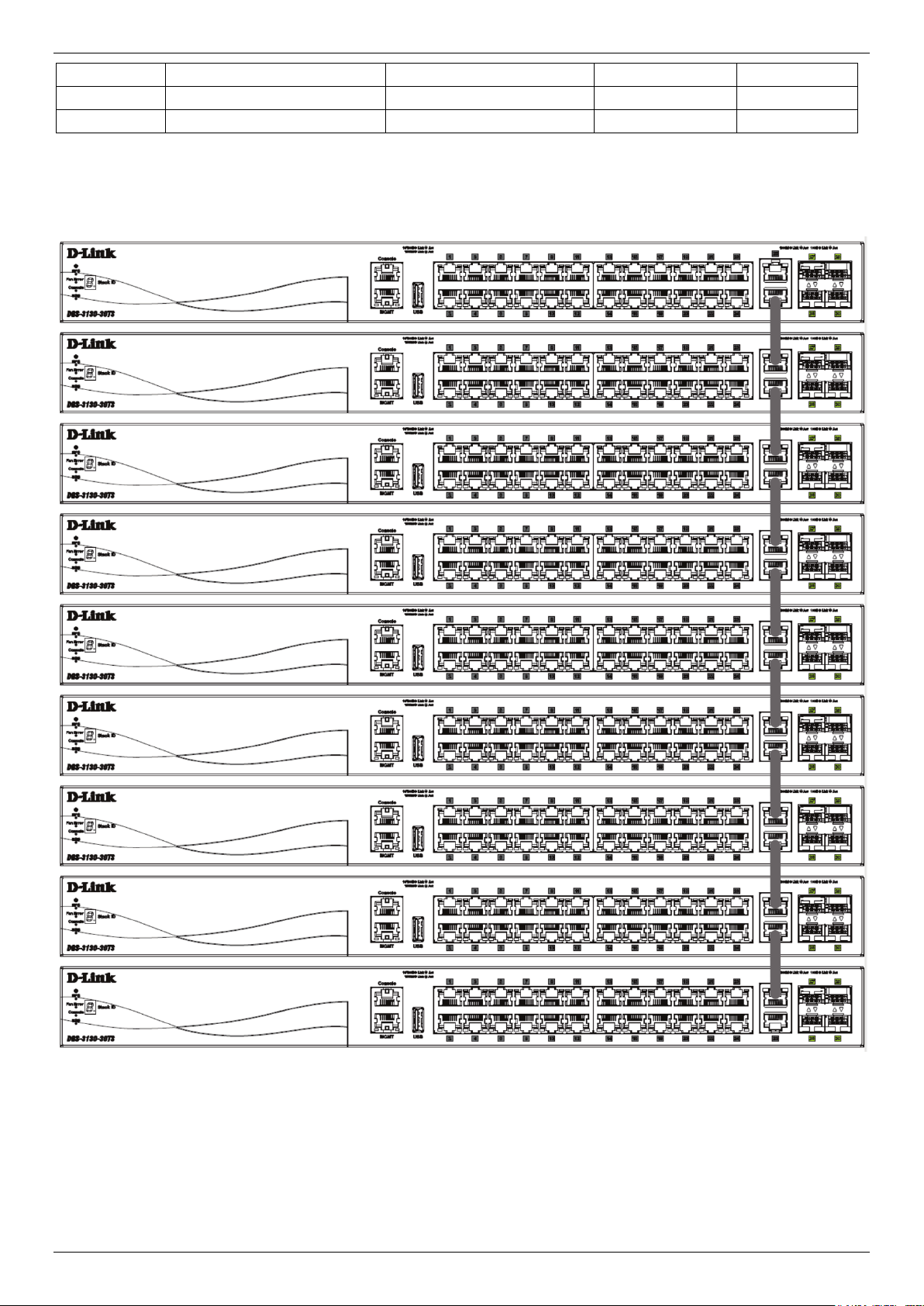
DGS-3130 Series Layer 3 Stackable Managed Switch Hardware Installation Guide
8
2
5
7
12
9
1
5
6
11
10
0
6
6
12
The figure below illustrates how switches can be stacked in a Duplex Chain formation using RJ45 cables, optical fiber
cables connected to SFP+ transceivers or DAC with SFP+ connectors where the 2-port or 4-port stacking
configuration is used.
Figure 4-3 2-Port Duplex Chain stacking topology (10GBase-T ports)
41
Page 42

DGS-3130 Series Layer 3 Stackable Managed Switch Hardware Installation Guide
Figure 4-4 2-Port Duplex Chain stacking topology (SFP+ ports)
42
Page 43
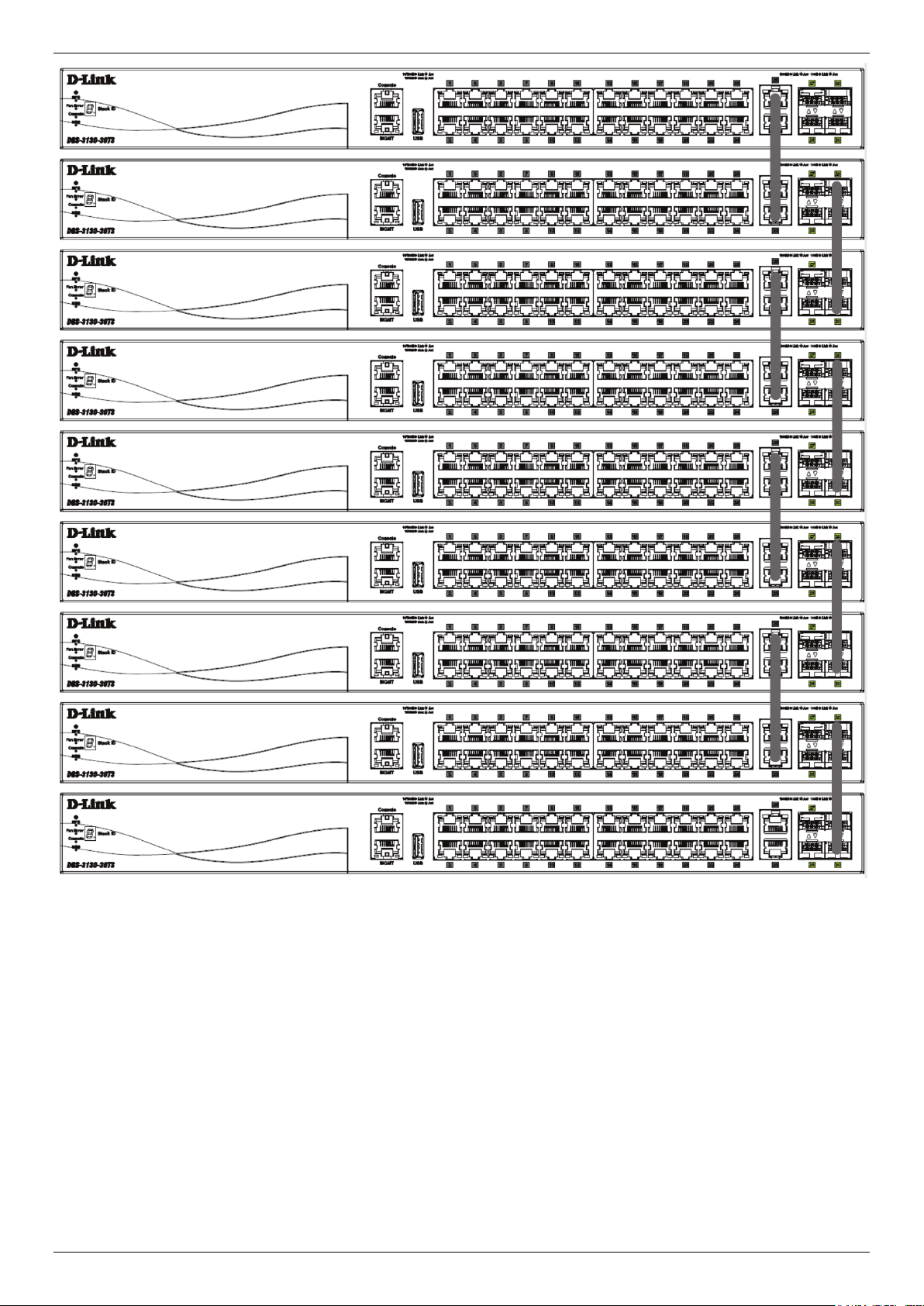
DGS-3130 Series Layer 3 Stackable Managed Switch Hardware Installation Guide
Figure 4-5 4-Port Duplex Chain stacking topology (10GBase-T and SFP+ ports)
43
Page 44

DGS-3130 Series Layer 3 Stackable Managed Switch Hardware Installation Guide
Figure 4-6 4-Port Duplex Chain stacking topology (SFP+ ports)
44
Page 45

DGS-3130 Series Layer 3 Stackable Managed Switch Hardware Installation Guide
The figure below illustrates how switches can be stacked in a Duplex Ring formation using RJ45 cables, optical fiber
cables connected to SFP+ transceivers or DAC with SFP+ connectors where the 2-port or 4-port stacking
configuration is used.
Figure 4-7 2-port Duplex Ring stacking topology (10GBase-T ports)
45
Page 46

DGS-3130 Series Layer 3 Stackable Managed Switch Hardware Installation Guide
Figure 4-8 2-port Duplex Ring stacking topology (SFP+ ports)
46
Page 47

DGS-3130 Series Layer 3 Stackable Managed Switch Hardware Installation Guide
Figure 4-9 4-port Duplex Ring stacking topology (10GBase-T and SFP+ ports)
47
Page 48

DGS-3130 Series Layer 3 Stackable Managed Switch Hardware Installation Guide
Figure 4-10 4-port Duplex Ring stacking topology (SFP+ ports)
NOTE: When 4-port duplex ring with 10GBase-T and SFP+ port topology is used and odd number
switches are in one stack, one of the switch in stack should be set as 4-port-SFP+ mode.
48
Page 49

DGS-3130 Series Layer 3 Stackable Managed Switch Hardware Installation Guide
Switch to a Server
The Switch is ideal for connecting to a network backbone, server, or server farm. The RJ45 ports operate at a speed
of 10/100/1000 Mbps. The SFP ports operate at a speed of 100/1000 Mbps. The SFP+ ports operate at a speed of
1/10 Gbps.
Figure 4-11 Connecting the Switch to a server
49
Page 50

DGS-3130 Series Layer 3 Stackable Managed Switch Hardware Installation Guide
5. Switch Management
Management Options
Connecting to the Console Port
Connecting to the MGMT Port
Connecting using SNMP
Management Options
This switch provides multiple access platforms that can be used to configure, manage, and monitor networking
features available on this switch. Currently there are three management platforms available which are described
below.
Command Line Interface (CLI)
This switch can be managed, out-of-band, by using the console port or the MGMT port on the front/rear panel of the
Switch. Alternatively, the Switch can also be managed, in-band, by using a Telnet connection to any of the LAN ports
on the Switch. The command line interface provides complete access to all switch management features.
For more detailed information about the CLI, refer to the DGS-3130 Series CLI Reference Guide.
SNMP-based Management
The Switch can be managed with a SNMP-compatible console program. The Switch supports SNMP v1, SNMPv2c
and SNMPv3. The SNMP agent decodes the incoming SNMP messages and responds to requests with MIB objects
stored in the database. The SNMP agent updates the MIB objects to generate statistics and counters.
Web User Interface (Web UI)
The Web UI can be accessed from any computer running web browsing software from its MGMT port, or LAN port
when it is connected to any of the RJ45 or SFP/SFP+ ports. The Web UI on the Switch can also be accessed using an
HTTPS (SSL) connection.
This management interface is a more graphical representation of the features that can be viewed and configured on
this Switch. Most of the features available through the CLI can be accessed through the Web UI. Web browsers like
Microsoft’s Internet Explorer, Mozilla Firefox, or Google Chrome can be used.
For more detailed information about the Web UI, refer to the DGS-3130 Series Web UI Reference Guide.
Connecting to the Console Port
The front/rear panel of the Switch provides an RJ45 console port to connect a remote system for monitoring and
configuring the Switch. Both ports require their respective cables included with the Switch, to establish the physical
connection.
Connecting to the RJ45 Console Port
To use the RJ45 console port, the following equipment is needed:
• A terminal or a computer with both an RS-232 serial port and terminal emulation software.
• A console cable with a male DB9 connector on one end and an RJ45 connection on the other. This cable
should be included with the Switch. It establishes the physical connection to the console port.
To connect the RJ45 console port on the Switch to the computer:
• Connect the male DB9 connector on the console cable (shipped with the Switch) to the RS-232 serial port on
the computer running terminal emulation software then insert the RJ45 connector into the RJ45 console port
on the front of the Switch.
50
Page 51

DGS-3130 Series Layer 3 Stackable Managed Switch Hardware Installation Guide
To configure the terminal emulation software as follows:
• Select the appropriate serial port (COM1 or COM2).
• Set the data rate to 115200 baud.
• Set the data format to 8 data bits, 1 stop bit, and no parity.
• Set flow control to none.
Figure 5-1 COM Port Configuration
To be able to view the boot procedure, the Switch needs to be rebooted. The simplest way, at this stage, to reboot the
Switch is to unplug and re-insert the power cable from and into the power receptacle on the back of the Switch.
After correctly configuring the terminal settings and re-inserting the power cable, the boot procedure will appear in the
terminal.
Boot Procedure V1.00.001
-------------------------------------------------------------------------------
Power On Self Test ........................................ 100 %
MAC Address : F0-7D-68-36-30-00
H/W Version : A1
Please Wait, Loading 1.00.001 Runtime Image ............... 100 %
UART init ................................................. 100 %
Starting runtime image
Device Discovery .......................................... 100 %
Configuration init ........................................ 100 %
After the boot sequence has been completed, the console login screen will be displayed.
51
Page 52

DGS-3130 Series Layer 3 Stackable Managed Switch Hardware Installation Guide
Connecting to the Switch for the First Time
The Switch supports user-based security that can prevent unauthorized users from accessing the Switch or changing
its configuration. This section will explain how to log into the Switch’s Command Line Interface via the out-of-band
console connection.
Upon initial connection to the Switch, the login screen appears (see example below).
DGS-3130-30TS Gigabit Ethernet Switch
Command Line Interface
Firmware: Build 1.00.001
Copyright(C) 2017 D-Link Corporation. All rights reserved.
Switch>
By default, there is no Username and Password configured in the account settings of this switch. This will allow the
user to simply connect to this Switch for the first time by pressing the ‘Enter’ key. After pressing Enter, access will be
given to enter commands after the command prompt (Switch>) appears.
NOTE: The first user automatically gets Administrator level privileges. At least one
Administrator-level user account must be created for the Switch.
NOTE: It is highly recommended to create a user account containing a username and a
password on the Switch to prevent unauthorized access to the management interface.
Creating a User Account
One of the first and most important tasks will be to create user accounts. Logging in using a predefined administratorlevel username will give the user privileged access to the Switch's management software. Also this will prevent
unauthorized access to the Switch and record the passwords for future reference.
An example to create an administrator-level account for the Switch called ‘NewUser’:
Switch>enable
Switch#configure terminal
Switch(config)#username NewUser password 12345
Switch(config)#username NewUser privilege 15
Switch(config)#line console
Switch(config-line)#login local
Switch(config-line)#end
Switch#
In the example above:
1. At the CLI command prompt, enter the enable command to enter the Privileged EXEC Mode. Press Enter.
2. Enter the configure terminal command to enter the Global Configuration Mode. Press Enter.
3. Enter the username NewUser password 12345 command. Press Enter. This will create a user account with
the username of NewUser and a password of 12345.
4. Enter the username NewUser privilege 15 command. Press Enter. This will configure this user account to
have Administrative (15) privileges.
5. Enter the line console command to enter the Line Configuration Mode. Press Enter.
6. Enter the login local command. Press Enter. This specifies that the local line requires login credentials.
7. Enter the end command to exit back to the Privileged EXEC Mode.
52
Page 53

DGS-3130 Series Layer 3 Stackable Managed Switch Hardware Installation Guide
NOTE: Passwords are case sensitive. Usernames can be up to 32 characters in length.
Passwords can be up to 32 plain-text characters in length.
Configuring the IP Address
Each switch must be assigned its own in-band IP Address, which is used for communication with an SNMP network
manager or other TCP/IP applications. The Switch's default IP address is 10.90.90.90 with a subnet mask of
255.0.0.0. You can change the IP address of the Switch to meet the specification of your networking address scheme.
The IP address of the Switch must be configured before it can be managed, by the user, via the Web UI.
An example to change the IP address of the Switch to ‘10.50.50.50’, using a subnet mask of ‘255.0.0.0’:
Switch>enable
Switch#configure terminal
Switch(config)#interface vlan 1
Switch(config-if)#ip address 10.50.50.50 255.0.0.0
Switch(config-if)#
In the above example,
1. We accessed the Privileged EXEC Mode by entering the command enable.
2. Then we entered the Global Configuration Mode by entering the command, configure terminal.
3. Then we entered the VLAN Configuration Mode of the default VLAN, which is VLAN 1, by entering the
command, interface vlan 1.
4. Then we changed the IP address of the Switch to 10.50.50.50 and the subnet mask to 255.0.0.0 by entering
the command ip address 10.50.50.50 255.0.0.0.
The Switch can now be accessed and configured through Telnet or the Web UI. The Switch’s IP address can also
automatically be obtained by using the DHCP protocol.
Connecting to the MGMT Port
The front panel of the Switch features an Out-Of-Band (OOB) RJ45 MGMT port which can be used to connect to a
computer using a standard Ethernet cable. A web browser or Telnet client can be used to connect to the Switch using
the MGMT port.
To use the MGMT port, connect one end of an Ethernet cable to a computer and the other end to the Switch. The
default IP address of the MGMT port is 192.168.0.1 and the subnet mask is 255.255.255.0. Make sure that the
computer being used for the switch management has a non-conflicting IP address in the 192.168.0.0/24 network.
To view the IP settings of the MGMT port, use the following command:
Switch#show ip interface mgmt 0
mgmt_ipif 0 is enabled, Link status is up
IP address is 192.168.0.1/24
Gateway is 0.0.0.0
Switch#
The IP settings or enabled status of the MGMT port can be changed through the console port. For example, to change
the IP address of the MGMT port, use the following commands:
Switch#configure terminal
Switch(config)#interface mgmt 0
Switch(config-if)#ip address 192.168.1.1 255.255.255.0
Switch(config-if)#
53
Page 54

DGS-3130 Series Layer 3 Stackable Managed Switch Hardware Installation Guide
Connecting using SNMP
The Simple Network Management Protocol (SNMP) is an OSI Layer 7 (Application Layer) protocol designed
specifically for managing and monitoring network devices. SNMP enables network management stations to read and
modify the settings of gateways, routers, switches, and other network devices. Use SNMP to configure system
features for proper operation, monitor performance, and detect potential problems in the Switch, switch group, or
network.
Managed devices that support SNMP include software (referred to as an agent), which runs locally on the device. A
defined set of variables (managed objects) is maintained by the SNMP agent and used to manage the device. These
objects are defined in a Management Information Base (MIB), which provides a standard presentation of the
information controlled by the on-board SNMP agent. SNMP defines both the format of the MIB specifications and the
protocol used to access this information over the network.
The Switch supports SNMPv1, SMNPv2c, and SNMPv3. The administrator may specify which SNMP version to use to
monitor and control the Switch. The three SNMP versions vary in the level of security provided between the
management station and the network device.
In SNMPv1 and SNMPv2c, user authentication is accomplished using 'community strings', which function like
passwords. The remote user SNMP application and the Switch SNMP must use the same community string. SNMP
packets from any station that has not been authenticated are ignored (dropped).
The default community strings for the Switch used for SNMPv1 and SNMPv2c management access are:
• public - Allows authorized management stations to retrieve MIB objects.
• private - Allows authorized management stations to retrieve and modify MIB objects.
SNMPv3 uses a more sophisticated authentication process that is separated into two parts. The first part is to
maintain a list of users and their attributes that are allowed to act as SNMP managers. The second part describes
what each user on that list can do as an SNMP manager.
The Switch allows groups of users to be listed and configured with a shared set of privileges. The SNMP version may
also be set for a listed group of SNMP managers. Thus, a group of SNMP managers can be created to view read-only
information or receive traps using SNMPv1 while assigning a higher level of security to another group, granting
read/write privileges using SNMPv3.
Using SNMPv3 individual users or groups of SNMP managers can be allowed to perform or be restricted from
performing specific SNMP management functions. The functions that have been allowed or restricted are defined
using the Object Identifier (OID) associated with a specific MIB. An additional layer of security is available for SNMPv3
in that SNMP messages may be encrypted.
Traps
Traps are messages that are sent by an SNMP-enabled device to the NMS, and can be used to alert network
personnel of events that occur on the Switch. The events can be as serious as a reboot (someone accidentally turned
off the Switch), or less serious like a port status change. The Switch generates traps and sends them to a preconfigured IP address, usually an NMS. Typical traps include trap messages for Authentication Failure and Topology
Change.
Management Information Base (MIB)
A Management Information Base (MIB) stores management and counter information. The Switch uses the standard
MIB-II Management Information Base module. Consequently, values for MIB objects can be retrieved from any
SNMP-based network management software. In addition to the standard MIB-II, the Switch also supports its own
proprietary enterprise MIB as an extended Management Information Base. The proprietary MIB may also be retrieved
by specifying the MIB Object Identifier. MIB values can be either read-only or read-write.
54
Page 55

DGS-3130 Series Layer 3 Stackable Managed Switch Hardware Installation Guide
6. Web-based Switch Configuration
Introduction
Logging into the Web UI
Web User Interface (Web UI)
Introduction
Most software functions of the Switch can be managed, configured, and monitored via the embedded HTML Web UI.
Management can be done on the Switch from remote stations anywhere on the network through a standard web
browser. The web browser acts as a universal access tool and can communicate directly with the Switch using the
HTTP or HTTPS (SSL) protocol.
The following web browsers are supported:
• Internet Explorer (version 7 and later)
• Firefox
• Google Chrome
• Safari
Logging into the Web UI
To access the Web UI, open a standard web browser, enter the Switch’s IP address into the address bar of the
browser, and press the ENTER key. By default, the MGMT port, located just above the RJ45 console port, can be
accessed using the IP address of 192.168.0.1. To access the Web UI from normal LAN ports, the default IP address is
10.90.90.90.
NOTE: To configure the IP address of the Switch, refer to the Configuring the IP Address
section.
After pressing the ENTER key, the following authentication window should appear, as shown below.
Figure 6-1 Web UI Login Window
When connecting to the Web UI of the Switch for the first time, leave the User Name and Password fields blank and
click Login since there are no login user accounts created by default on this switch.
55
Page 56

DGS-3130 Series Layer 3 Stackable Managed Switch Hardware Installation Guide
Area 1
Area 2
Area 3
Area 4
NOTE: After a user account was created, login credentials will be required to access the Web UI.
During the sending and receiving of the login password to and from the Switch, this information will
be protected using a strong encryption algorithm to prevent attackers from snooping this information
to gain unauthorized access to the Switch.
Web User Interface (Web UI)
The Web UI provides access to various Switch configuration and management windows. It allows the user to view
performance statistics, and permits graphical monitoring of the system’s status.
Areas of the Web UI
After logging into the Switch’s Web UI, the following page will be displayed. The Web UI can be divided into four
distinct areas that are described in more detail in the table below.
Figure 6-2 Main Web UI Window
Four main areas are displayed in the window.
Area Number Function
AREA 1 This area displays a graphical, near real-time image of the front panel of the
Switch. This area displays the Switch’s ports and expansion modules. It also
shows port activity based on a specific mode. Some management functions,
including port monitoring, are accessible from here. Click the D-Link logo to go
to the D-Link website.
AREA 2
AREA 3 This area displays a toolbar used to access Save and Tools menus.
AREA 4 This area displays graphical, real-time monitoring gauges of Device
This area displays a file explorer-type menu tree with all configurable options.
Select the folder or window to display. Open folders and click the hyperlinked
window buttons and subfolders contained within them to display information
pertaining to that category.
Information, CPU Usage, and Memory Usage.
56
Page 57

DGS-3130 Series Layer 3 Stackable Managed Switch Hardware Installation Guide
Web Pages
In area 2, mentioned above, the following main folders will be available for selecting.
Folder Name Description
System Features regarding the Switch’s configuration can be viewed and
configured in this folder.
Management Features regarding the Switch’s management can be viewed and
configured in this folder.
L2 Features Features regarding the Layer 2 functionality of the Switch can be viewed
and configured in this folder.
L3 Features
QoS Features regarding the Quality of Service functionality of the Switch can
ACL Features regarding the Access Control List functionality of the Switch can
Security Features regarding the Switch’s security can be viewed and configured in
OAM Features regarding the Switch’s Operations, Administration and
Monitoring The Switch’s configuration and statistics can be viewed and configured in
Green
Features regarding the Layer 3 functionality of the Switch can be viewed
and configured in this folder.
be viewed and configured in this folder.
be viewed and configured in this folder.
this folder.
Maintenance (OAM) can be viewed and configured in this folder.
this folder.
Features regarding the D-Link Green Technology can be viewed and
configured in this folder.
57
Page 58

DGS-3130 Series Layer 3 Stackable Managed Switch Hardware Installation Guide
Appendix A - Technical Specifications
General
Feature Description
Data Transfer Rates Full-duplex
Ethernet 20 Mbps
Fast Ethernet 200 Mbps
Gigabit Ethernet 2 Gbps
10 Gigabit Ethernet 20 Gbps
Physical Stacking Stacking Topology: Duplex Ring, Duplex Chain
Stacking Bandwidth: Up to 80 Gbps
Stacking Units: Up to 9 switches in a stack
Stacking Costs: Up to 12 stacking costs in a stack
Backup Master Support: Yes
Network Cables UTP/STP Category 3, 4, 5 for 10BASE-T
UTP/STP Category.5, 5e for 100BASE-TX
UTP/STP Category 5e for 1000BASE-T
UTP/STP Category 6a for 10GBASE-T
EIA/TIA-568 100-ohm screened twisted-pair (STP) (100 m)
Physical and Environmental
Feature Description
Internal Power Supply AC Input: 100~240 VAC, 50~60 Hz
Optional Redundant Power Supply One connector in back to install optional external RPS. When internal
power fails, the optional external RPS will take over all the power supply
immediately and automatically.
This product is intended to be supplied by UL Listed Power source
Security Lock Provides a Kensington-compatible security lock, on the rear panel of the
Switch, to be able to connect to a secure immovable device. Insert the
lock into the notch and turn the key to secure the lock. The lock-andcable apparatus should be purchased separately
Real Time Clock (RTC) Be able to maintain the time setting when the device power is off
Fans
USB Slot Supports a USB 2.0 Type-A flash drive with a maximum current of 1 A.
Power Consumption DGS-3130-30TS: 30.76W (Max.), 23.20W (Standby)
Temperature Operating: 0 °C to 50 °C (0 °F to 122 °F)
The IC Sensor detects the temperature on the switch automatically and
adjusts the speed
This slot only supports FAT16 and FAT32 file system architectures
DGS-3130-30S: 82.4W (Max.), 43.9W (Standby)
DGS-3130-30PS: 471.67W (Max.), 52.44W (Standby)
DGS-3130-54TS: 50.62W (Max.), 38.67W (Standby)
DGS-3130-54S: 131W (Max.), 68.7W (Standby)
DGS-3130-54PS: 487.26W (Max.), 67.96W (Standby)
58
Page 59

DGS-3130 Series Layer 3 Stackable Managed Switch Hardware Installation Guide
Storage: -40 °C to 70 °C (-40 °F to 158 °F)
Feature Description
Humidity Operating: 10 % to 90 % RH (non-condensing)
Storage: 5 % to 90 % RH (non-condensing)
Heat Dissipation DGS-3130-30TS: 104.65 BTU/Hr. (Max.)
DGS-3130-30S: 281.16 BTU/Hr. (Max.)
DGS-3130-30PS: 1609.41 BTU/Hr. (Max.)
DGS-3130-54TS: 172.72 BTU/Hr. (Max.)
DGS-3130-54S: 446.99 BTU/Hr. (Max.)
DGS-3130-54PS: 1662.6 BTU/Hr. (Max.)
Dimensions DGS-3130-30TS: 440 mm (W) x 250 mm (D) x 44 mm (H), 19-inch, 1 U
Rack-mount size
DGS-3130-30S: 440 mm (W) x 250 mm (D) x 44 mm (H), 19-inch, 1 U
Rack-mount size
DGS-3130-30PS: 440 mm (W) x 350 mm (D) x 44 mm (H), 19-inch, 1 U
Rack-mount size
DGS-3130-54TS: 440 mm (W) x 290 mm (D) x 44 mm (H), 19-inch, 1 U
Rack-mount size
DGS-3130-54S: 440 mm (W) x 350 mm (D) x 44 mm (H), 19-inch, 1 U
Rack-mount size
DGS-3130-54PS: 440 mm (W) x 350 mm (D) x 44 mm (H), 19-inch, 1 U
Rack-mount size
Weight DGS-3130-30TS: 2.98Kg
DGS-3130-30S: 3.21Kg
DGS-3130-30PS: 4.66Kg
DGS-3130-54TS: 3.72Kg
DGS-3130-54S: 4.52Kg
DGS-3130-54PS: 5.14Kg
MTBF DGS-3130-30TS: 900,546 Hours
DGS-3130-30S: 487,153 Hours
DGS-3130-30PS: 409,054 Hours
DGS-3130-54TS: 478,258 Hours
DGS-3130-54S: 520,861 Hours
DGS-3130-54PS: 356,876 Hours
EMC Certifications CE Class A, FCC Class A, VCCI Class A, RCM, BSMI Class A, CCC
Safety Certifications UL/cUL, CB, CCC, BSMI
Performance
Feature Description
Transmission Method Store-and-forward
Packet Buffer DGS-3130-30TS: 2 MBytes per device
Jumbo Frame Size 9K Bytes (9216 Bytes)
DGS-3130-30S: 2 MBytes per device
DGS-3130-30PS: 2 MBytes per device
DGS-3130-54TS: 4 MBytes per device
DGS-3130-54S: 4 MBytes per device
DGS-3130-54PS: 4 MBytes per device
59
Page 60

DGS-3130 Series Layer 3 Stackable Managed Switch Hardware Installation Guide
Feature Description
Switching Capacity DGS-3130-30TS: 168 Gbps
DGS-3130-30S: 168 Gbps
DGS-3130-30PS: 168 Gbps
DGS-3130-54TS: 216 Gbps
DGS-3130-54S: 216 Gbps
DGS-3130-54PS: 216 Gbps
Maximum Packet Forwarding Rate DGS-3130-30TS: 125 Mpps
DGS-3130-30S: 125 Mpps
DGS-3130-30PS: 125 Mpps
DGS-3130-54TS: 161 Mpps
DGS-3130-54S: 161 Mpps
DGS-3130-54PS: 161 Mpps
Priority Queues 8 Priority Queues per port.
MAC Address Table Supports 16K (16,384) MAC addresses
IP Routing Tables IPv4: Max. 512 entries
IPv6: Max. 512 entries
Virtual Stacking / Clustering Supports D-Link Single IP Management version 1.61
Manages up to 32 devices in a virtual stack with a single IP address
LED Indicators
Location LED Color Status Description
Per Device Power Green Light on (Solid) Power on
Off Light off Power off
MGMT Green Light on (Solid) Link present. No data transmission
Light blinking Activity. Data transmission
Off Light off No link present or the port was shutdown
Console Green Light on (Solid) RJ45 console port is active
Off Light off Console off
Fan Err Red Light on (Solid) Fan fail
Off Light off Operating normally
RPS Green Light on (Solid) RPS in use
Light off RPS off
USB Green Light on (Solid) USB plugged in
Light blinking Busy reading/writing
Red Light on (Solid) Read/Write failure
Off Light off No USB plugged in
Stacking ID
(7-segment LED)
Green Light on (1-9) Stacking number displayed
Light on (H) Stacking Master
Light on (h) Stacking Backup Master
Light on (E) System self-test error
Light on (G) Safeguard Engine in exhausted mode
60
Page 61

DGS-3130 Series Layer 3 Stackable Managed Switch Hardware Installation Guide
Location LED Color Status Description
LED Per
10/100/1000
Mbps Port
LED Per 10
Gbps Port
Link/Act/Speed
Mode
Link/Act/Speed
Mode
Green Light on (Solid) When there is a connection (or link) to a
1000 Mbps Ethernet device on any of the
ports
Light blinking When there is reception or transmission
of data occurring at 1000 Mbps
Amber Light on (Solid) When there is a connection (or link) to a
10/100 Mbps Ethernet device on any of
the ports
Light blinking
Off Light off Link down or no link
Green Light on (Solid) When there is a connection (or link) to a
Light blinking When there is reception or transmission
Amber Light on (Solid) When there is a connection (or link) to a
Light blinking When there is reception or transmission
When there is reception or transmission
of data occurring at 10/100 Mbps
10 Gbps Ethernet device on any of the
ports
of data occurring at 10 Gbps
10/100/1000 Mbps Ethernet device on
any of the ports
of data occurring at 10/100/1000 Mbps
LED per SFP
Port
LED per SFP+
Port
Off Light off Link down or no link
Link/Act Green Light on (Solid) When there is a connection (or link) to a
1000 Mbps Ethernet device on any of the
ports
Light blinking When there is reception or transmission
of data occurring at 1000 Mbps
Amber Light on (Solid) When there is a connection (or link) to a
100 Mbps Ethernet device on any of the
ports
Light blinking When there is reception or transmission
of data occurring at 100 Mbps
Off Light off Link down or no link
Link/Act Green Light on (Solid) When there is a connection (or link) to a
10 Gbps Ethernet device on any of the
ports
Light blinking When there is reception or transmission
of data occurring at a 10 Gbps port
Amber Light on (Solid) When there is a connection (or link) to a
1000 Mbps Ethernet device on any of the
ports
Light blinking When there is reception or transmission
of data occurring at a 1000 Mbps port
Off Light off Link down or no link
61
Page 62

DGS-3130 Series Layer 3 Stackable Managed Switch Hardware Installation Guide
Port Functions
Feature Description
RJ45 Ports Compliant with the following standards:
• IEEE 802.3 compliance
• IEEE 802.3u compliance
• IEEE 802.3ab compliance
• IEEE 802.3an compliance
• IEEE 802.3az compliance (Energy Efficient Ethernet)
Support Full-Duplex operations
• IEEE 802.3x Flow Control support for Full-Duplex mode
SFP Ports Compliant with the following standards:
• IEEE 802.3u compliance
• IEEE 802.3z compliance
SFP Transceivers Supported:
• DEM-210 (100BASE-FX, single-mode, 15 km)
• DEM-211 (100BASE-FX Multi-Mode, 2KM)
• DEM-310GT (1000BASE-LX, single-mode, 10 km)
• DEM-311GT (1000BASE-SX, multi-mode, 550 m)
• DEM-312GT2 (1000BASE-SX, multi-mode, 2 km)
• DEM-314GT (1000BASE-LHX, single-mode, 50 km)
• DEM-315GT (1000BASE-ZX, single-mode, 80 km)
• DGS-712 (1000BASE-T)
WDM (BiDi) SFP Transceivers Supported:
• DEM-220T (100BASE-BX-D, single-mode, 20 km, TX: 1550 nm / RX:
1310 nm)
• DEM-220R (100BASE-BX-U, single-mode, 20 km, TX: 1310 nm / RX:
1550 nm)
• DEM-330T (1000BASE-BX-D, single-mode, 10 km, TX: 1550 nm / RX:
1310 nm)
• DEM-330R (1000BASE-BX-U, single-mode, 10 km, TX: 1310 nm / RX:
1550 nm)
• DEM-331T (1000BASE-BX-D, single-mode, 20 km, TX: 1550 nm / RX:
1310 nm)
• DEM-331R (1000BASE-BX-U, single-mode, 20km, TX: 1310 nm / RX:
1550 nm)
SFP+ Ports Compliant with the following standards:
• IEEE 802.3ae compliance
• IEEE 802.3z compliance
All SFP transceivers and WDM (BiDi) SFP transceivers are supported in
SFP+ ports
SFP+ Transceivers Supported:
• DEM-431XT (10GBASE-SR, multi-mode, 10 km)
• DEM-432XT (10GBASE-LR, single-mode, 10 km)
• DEM-433XT (10GBASE-ER, single-mode, 40 km)
• DEM-434XT (10GBASE-ZR, single-mode, 80 km)
WDM (BiDi) SFP+ Transceivers Supported:
• DEM-436XT-BXD (10GBASE-LR, single-mode, 20 km, TX: 1330 nm /
RX: 1270 nm, without DDM)
62
Page 63

DGS-3130 Series Layer 3 Stackable Managed Switch Hardware Installation Guide
• DEM-436XT-BXU (10GBASE-LR, single-mode, 20 km, TX: 1270 nm /
Feature Description
SFP+ Direct Attached Cables (DAC) Supported:
• DEM-CB100S (10G SFP+, 1 m) for stacking or uplink connection
• DEM-CB300S (10G SFP+, 3 m) for stacking or uplink connection
• DEM-CB700S (10G SFP+, 7 m) for stacking or uplink connection
RX: 1310 nm, without DDM)
63
Page 64
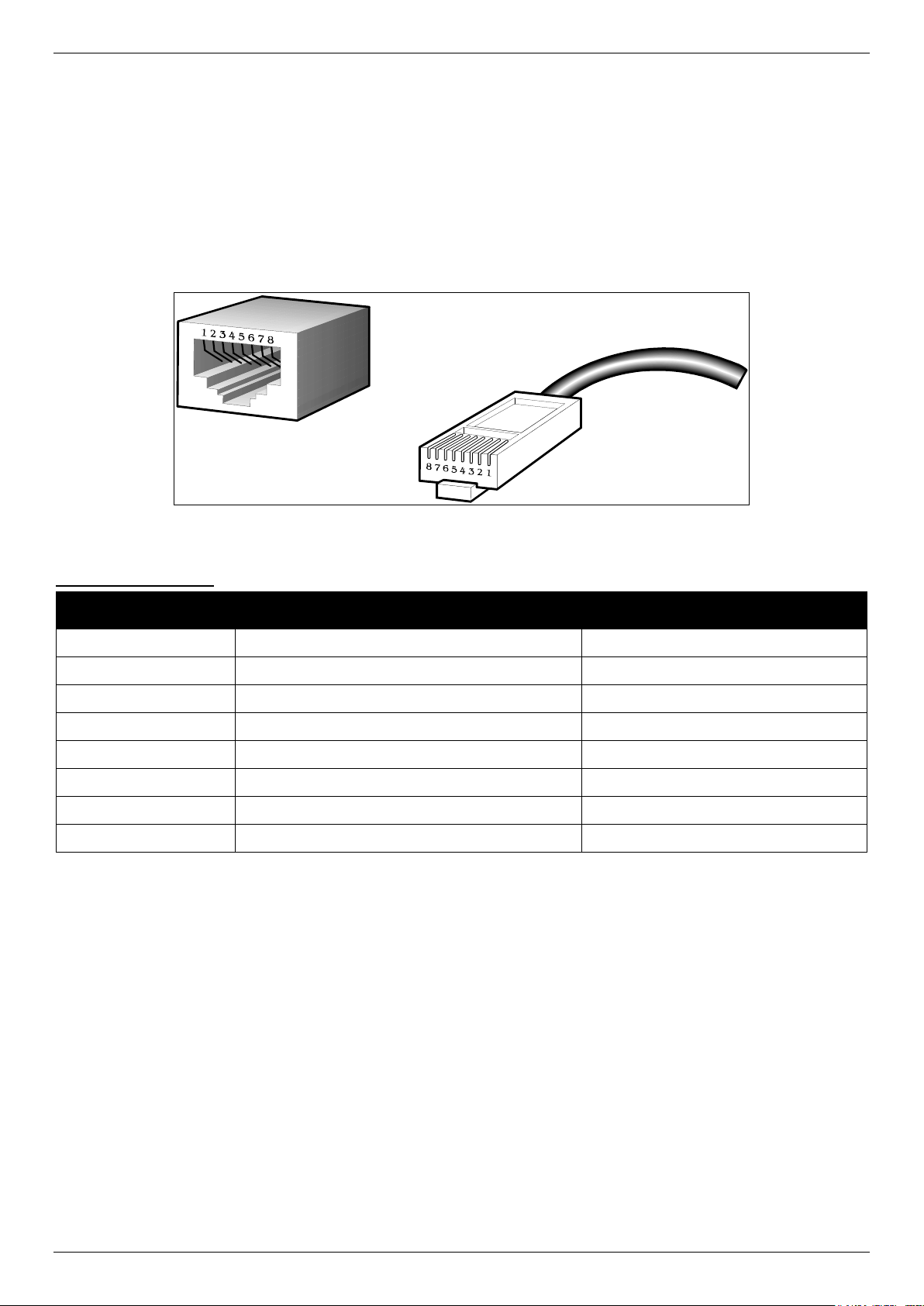
DGS-3130 Series Layer 3 Stackable Managed Switch Hardware Installation Guide
Appendix B - Cables and Connectors
Ethernet Cable
When connecting the Switch to another switch, a bridge or hub, a straight-through Cat5/5e/6a/7 cable is necessary.
Please review these products for matching cable pin assignment.
The following diagrams and tables show the standard RJ45 receptacle/connector and their pin assignments.
Figure B-1 Standard RJ45 port and connector
RJ45 Pin Assignment
Contact MDI-X Port MDI-II Port
1 RD+ (receive) TD+ (transmit)
2 RD - (receive) TD - (transmit)
3 TD+ (transmit) RD+ (receive)
4 1000BASE-T 1000BASE-T
5 1000BASE-T 1000BASE-T
6 TD - (transmit) RD - (receive)
7 1000BASE-T 1000BASE-T
8 1000BASE-T 1000BASE-T
64
Page 65

DGS-3130 Series Layer 3 Stackable Managed Switch Hardware Installation Guide
Console Cable (RJ45 to RS-232)
A console cable is used to connect to the RJ45 console port of the Switch to access the command line interface. The
following diagram and table show the standard RJ45 to RS-232 cable and pin assignments.
Figure B-2 Console to RJ45 Cable
Contact Console (DB9/RS232) RJ45
1 Not Used Not Used
2 RXD Not Used
3 TXD TXD
4 Not Used GND
5 GND (shared) GND
6 Not Used RXD
7 Not Used Not Used
8 Not Used Not Used
65
Page 66

DGS-3130 Series Layer 3 Stackable Managed Switch Hardware Installation Guide
Redundant Power Supply (RPS) Cable
When connecting the Switch to a Redundant Power Supply, an RPS cable is necessary. Please review this product
for matching cable pins. The following diagram and table show the standard RPS connector and its pin assignments.
Figure B-3 RPS Cable for DPS-500A (14-pin Power Cable)
RPS Cable – 14 PIN Assignments:
Pin Device DPS-500A
1 Not Connected GND
2 GND N/C
3 GND +12V
4 GND +12V
5 GND +12V
6 +12V +12V
7 +12V GND
8 +12V N/C
9 Not Connected N/C
10 Not Connected RPS Power
11 RPS_Present N/C
12 RPS_Power Good N/C
13 Not Connected PWR-Good
14 +12V GND
RPS Cable – 22 PIN Assignments:
66
Page 67
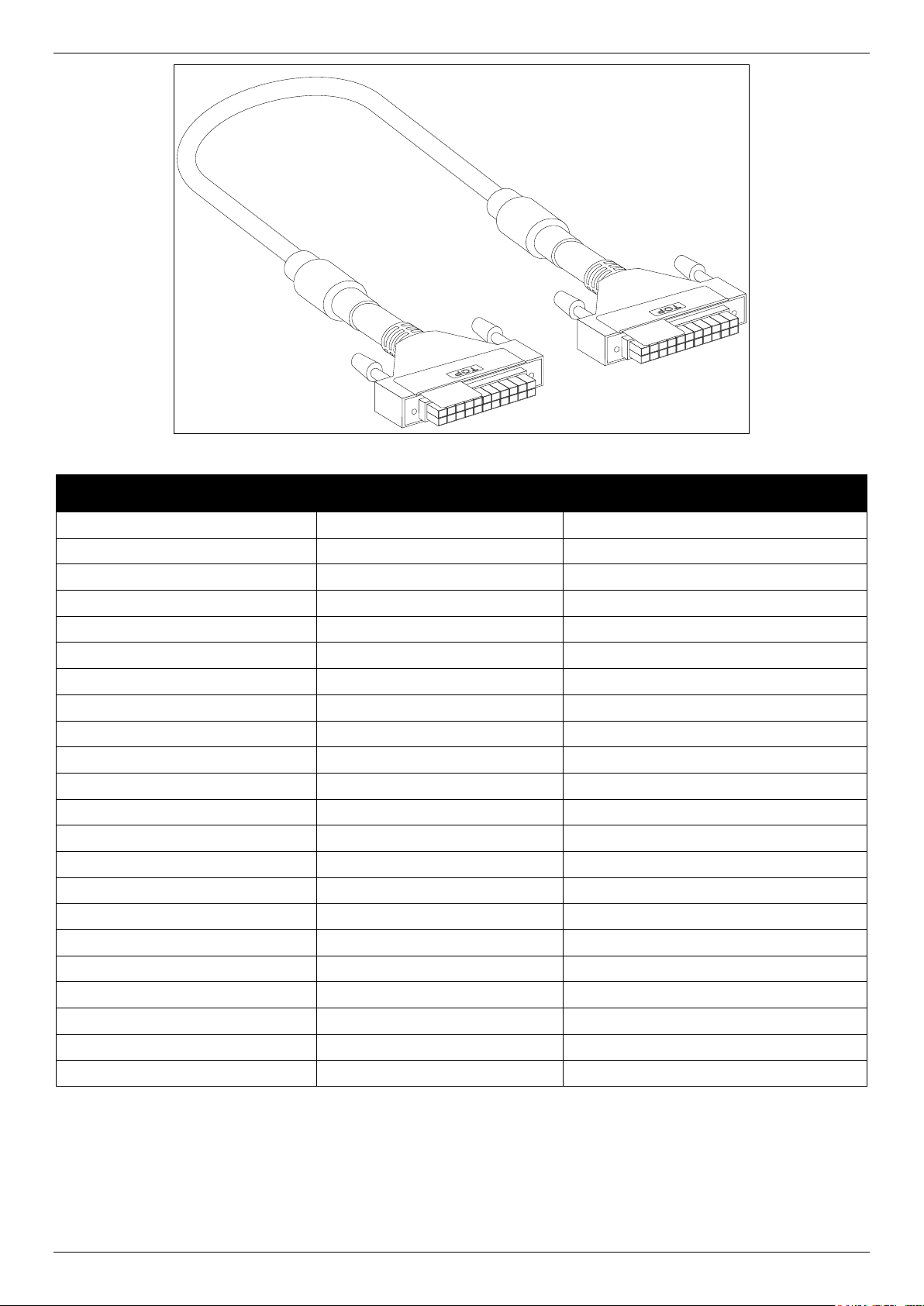
DGS-3130 Series Layer 3 Stackable Managed Switch Hardware Installation Guide
Figure B-4 RPS Cable for DPS-700 (22-pin Power Cable)
Pin Device DPS-700
1 -54Vrtn -54Vrtn
2 -54V -54V
3 +12V +12V
4 +12V +12V
5 +12V +12V
6 +12V +12V
7 NC/GND GND
8 +12Ven +12Ven
9 LS-54V LS-54V
10 -54V -54V
11 -54Vrtn -54Vrtn
12 GND NC/GND
13 GND GND
14 RPS Present Status_2
15 Status_1 RPS PG
16 Status_2 RPS Present
17 RPS PG Status_1
18 GND GND
19 +12VRTNsen +12VRTNsen
20 LS+12V LS+12V
21 -54Vsen -54Vsen
22 -54VRTNsen -54VRTNsen
67
Page 68

DGS-3130 Series Layer 3 Stackable Managed Switch Hardware Installation Guide
Warranty
Subject to the terms and conditions set forth herein, D-Link Systems, Inc. (“D-Link”) provides this lifetime product warranty for hardware:
• Only for products purchased, delivered and used within the fifty states of the United States, the District of Columbia, U.S. Possessions or
Protectorates, U.S. Military Installations, or addresses with an APO or FPO, and;
• Only with proof of purchase.
Product Warranty: D-Link warrants that the hardware portion of the D-Link product, including internal and external power supplies and fans
(“Hardware”), will be free from material defects in workmanship and materials under normal use from the date of original retail purchase of the
product (“Warranty Period”), except as otherwise stated herein.
The customer's sole and exclusive remedy and the entire liability of D-Link and its suppliers under this Warranty will be, at D-Link’s option, to repair
or replace the defective Hardware during the Warranty Period at no charge to the owner or to refund the actual purchase price paid. Any repair or
replacement will be rendered by D-Link at an Authorized D-Link Service Office. The replacement hardware need not be new or have an identical
make, model or part. D-Link may, at its option, replace the defective Hardware or any part thereof with any reconditioned product that D-Link
reasonably determines is substantially equivalent (or superior) in all material respects to the defective Hardware. Repaired or replacement hardware
will be warranted for the remainder of the original Warranty Period or ninety (90) days, whichever is longer, and is subject to the same limitations
and exclusions. If a material defect is incapable of correction, or if D-Link determines that it is not practical to repair or replace the defective
Hardware, the actual price paid by the original purchaser for the defective Hardware will be refunded by D-Link upon return to D-Link of the
defective Hardware. All Hardware or part thereof that is replaced by D-Link, or for which the purchase price is refunded, shall become the property
of D-Link upon replacement or refund.
Software Warranty: D-Link warrants that the software portion of the product (“Software”) will substantially conform to D-Link’s then current
functional specifications for the Software, as set forth in the applicable documentation, from the date of original retail purchase of the Software for a
period of ninety (90) days (“Software Warranty Period”), provided that the Software is properly installed on approved hardware and operated as
contemplated in its documentation. D-Link further warrants that, during the Software Warranty Period, the magnetic media on which D-Link delivers
the Software will be free of physical defects. The customer's sole and exclusive remedy and the entire liability of D-Link and its suppliers under this
Limited Warranty will be, at DLink’s option, to replace the non-conforming Software (or defective media) with software that substantially conforms to
D-Link’s functional specifications for the Software or to refund the portion of the actual purchase price paid that is attributable to the Software.
Except as otherwise agreed by D-Link in writing, the replacement Software is provided only to the original licensee, and is subject to the terms and
conditions of the license granted by D-Link for the Software. Replacement Software will be warranted for the remainder of the original Warranty
Period and is subject to the same limitations and exclusions. If a material non-conformance is incapable of correction, or if D-Link determines in its
sole discretion that it is not practical to replace the nonconforming Software, the price paid by the original licensee for the non-conforming Software
will be refunded by D-Link; provided that the non-conforming Software (and all copies thereof) is first returned to D-Link. The license granted
respecting any Software for which a refund is given automatically terminates.
Non-Applicability of Warranty: The Warranty provided hereunder for D-Link's products will not be applied to and does not cover any products
obtained through a special or unique pricing agreement, if such agreement provides for warranty terms different from those normally provided with
the product or set forth herein, nor to any refurbished product and any product purchased through the inventory clearance or liquidation sale or
other sales in which DLink, the sellers, or the liquidators expressly disclaim their warranty obligation pertaining to the product and in that case, the
product is being sold "As-Is" without any warranty whatsoever including, without limitation, the Warranty as described herein, notwithstanding
anything stated herein to the contrary.
Submitting A Claim: The customer shall return the product to the original purchase point based on its return policy. In case the return policy period
has expired and the product is within warranty, the customer shall submit a claim to D-Link as outlined below:
• The customer must submit with the product as part of the claim a written description of the Hardware defect or Software nonconformance in
sufficient detail to allow D-Link to confirm the same, along with proof of purchase of the product (such as a copy of the dated purchase invoice
for the product).
• The customer must obtain a Case ID Number from D-Link Technical Support by going to https://support.dlink.com, who will attempt to assist
the customer in resolving any suspected defects with the product. If the product is considered defective, the customer must obtain a Return
Material Authorization (“RMA”) number by completing the RMA form and entering the assigned Case ID Number at https://rma.dlink.com/.
• After an RMA number is issued, the defective product must be packaged securely in the original or other suitable shipping package to ensure
that it will not be damaged in transit, and the RMA number must be prominently marked on the outside of the package. Include any manuals or
accessories in the shipping package.
• The customer is responsible for all in-bound shipping charges to D-Link. No Cash on Delivery (“COD”) is allowed. Products sent COD will
either be rejected by D-Link or become the property of D-Link. Products shall be fully insured by the customer and shipped to D-Link
Systems, Inc., 17595 Mt. Herrmann, Fountain Valley, CA 92708. D-Link will not be held responsible for any packages that are lost in transit
to D-Link. The repaired or replaced packages will be shipped to the customer via UPS Ground or any common carrier selected by D-Link.
Return shipping charges shall be prepaid by D-Link if you use an address in the United States, otherwise we will ship the product to you freight
collect. Expedited shipping is available upon request and provided shipping charges are prepaid by the customer.
D-Link may reject or return any product that is not packaged and shipped in strict compliance with the foregoing requirements, or for which an RMA
number is not visible from the outside of the package. The product owner agrees to pay D-Link’s reasonable handling and return shipping charges
for any product that is not packaged and shipped in accordance with the foregoing requirements, or that is determined by D-Link not to be defective
or nonconforming.
What Is Not Covered: The Warranty provided herein by D-Link does not cover: Products that, in D-Link’s judgment, have been subjected to abuse,
accident, alteration, modification, tampering, negligence, misuse, faulty installation, lack of reasonable care, repair or service in any way that is not
contemplated in the documentation for the product, or if the model or serial number has been altered, tampered with, defaced or removed; Initial
installation, installation and removal of the product for repair, and shipping costs; Operational adjustments covered in the operating manual for the
product, and normal maintenance; Damage that occurs in shipment, due to act of God, failures due to power surge, and cosmetic damage; Any
hardware, software, firmware or other products or services provided by anyone other than D-Link; and Products that have been purchased from
inventory clearance or liquidation sales or other sales in which D-Link, the sellers, or the liquidators expressly disclaim their warranty obligation
pertaining to the product. While necessary maintenance or repairs on your Product can be performed by any company, we recommend that you use
only an Authorized D-Link Service Office. Improper or incorrectly performed maintenance or repair voids this Warranty.
Disclaimer of Other Warranties: EXCEPT AS SPECIFICALLY SET FORTH ABOVE OR AS REQUIRED BY LAW, THE PRODUCT IS PROVIDED
“ASIS” WITHOUT ANY WARRANTY OF ANY KIND WHATSOEVER INCLUDING, WITHOUT LIMITATION, ANY WARRANTY OF
MERCHANTABILITY, FITNESS FOR A PARTICULAR PURPOSE AND NON-INFRINGEMENT. IF ANY IMPLIED WARRANTY CANNOT BE
DISCLAIMED IN ANY TERRITORY WHERE A PRODUCT IS SOLD, THE DURATION OF SUCH IMPLIED WARRANTY SHALL BE LIMITED TO
68
Page 69

DGS-3130 Series Layer 3 Stackable Managed Switch Hardware Installation Guide
NINETY (90) DAYS. EXCEPT AS EXPRESSLY COVERED UNDER THE WARRANTY PROVIDED HEREIN, THE ENTIRE RISK AS TO THE
QUALITY, SELECTION AND PERFORMANCE OF THE PRODUCT IS WITH THE PURCHASER OF THE PRODUCT.
Limitation of Liability: TO THE MAXIMUM EXTENT PERMITTED BY LAW, D-LINK IS NOT LIABLE UNDER ANY CONTRACT, NEGLIGENCE,
STRICT LIABILITY OR OTHER LEGAL OR EQUITABLE THEORY FOR ANY LOSS OF USE OF THE PRODUCT, INCONVENIENCE OR
DAMAGES OF ANY CHARACTER, WHETHER DIRECT, SPECIAL, INCIDENTAL OR CONSEQUENTIAL (INCLUDING, BUT NOT LIMITED TO,
DAMAGES FOR LOSS OF GOODWILL, LOSS OF REVENUE OR PROFIT, WORK STOPPAGE, COMPUTER FAILURE OR MALFUNCTION,
FAILURE OF OTHER EQUIPMENT OR COMPUTER PROGRAMS TO WHICH D-LINK’S PRODUCT IS CONNECTED WITH, LOSS OF
INFORMATION OR DATA CONTAINED IN, STORED ON, OR INTEGRATED WITH ANY PRODUCT RETURNED TO D-LINK FOR WARRANTY
SERVICE) RESULTING FROM THE USE OF THE PRODUCT, RELATING TO WARRANTY SERVICE, OR ARISING OUT OF ANY BREACH OF
THIS WARRANTY, EVEN IF D-LINK HAS BEEN ADVISED OF THE POSSIBILITY OF SUCH DAMAGES. THE SOLE REMEDY FOR A BREACH
OF THE FOREGOING WARRANTY IS REPAIR, REPLACEMENT OR REFUND OF THE DEFECTIVE OR NON-CONFORMING PRODUCT. THE
MAXIMUM LIABILITY OF D-LINK UNDER THIS WARRANTY IS LIMITED TO THE PURCHASE PRICE OF THE PRODUCT COVERED BY THE
WARRANTY. THE FOREGOING EXPRESS WRITTEN WARRANTIES AND REMEDIES ARE EXCLUSIVE AND ARE IN LIEU OF ANY OTHER
WARRANTIES OR REMEDIES, EXPRESS, IMPLIED OR STATUTORY.
Lifetime Warranty: IF LOCAL LAW MANDATES THE USE OF A DEFINITION OF “LIFETIME WARRANTY” DIFFERENT FROM THAT
PROVIDED HEREIN, THEN THE LOCAL LAW DEFINITION WILL SUPERSEDE AND TAKE PRECEDENCE, TO THE EXTENT NECESSARY TO
COMPLY.
Governing Law: This Warranty shall be governed by the laws of the State of California. Some states do not allow exclusion or limitation of
incidental or consequential damages, or limitations on how long an implied warranty lasts, so the foregoing limitations and exclusions may not
apply. This Warranty provides specific legal rights and you may also have other rights which vary from state to state.
Trademarks: D-Link is a registered trademark of D-Link Systems, Inc. Other trademarks or registered trademarks are the property of their
respective owners.
Copyright Statement: No part of this publication or documentation accompanying this product may be reproduced in any form or by any means or
used to make any derivative such as translation, transformation, or adaptation without permission from D-Link Corporation/D-Link Systems, Inc., as
stipulated by the United States Copyright Act of 1976 and any amendments thereto. Contents are subject to change without prior notice. Copyright
2009 by D-Link Corporation/D-Link Systems, Inc. All rights reserved.
CE Mark Warning: This is a Class A product. In a residential environment, this product may cause radio interference, in which case the user may
be required to take adequate measures.
FCC Statement: This equipment has been tested and found to comply with the limits for a Class A digital device, pursuant to part 15 of the FCC
Rules. These limits are designed to provide reasonable protection against harmful interference in a commercial installation. This equipment
generates, uses, and can radiate radio frequency energy and, if not installed and used in accordance with the instructions, may cause harmful
interference to radio communication. However, there is no guarantee that interference will not occur in a particular installation. Operation of this
equipment in a residential environment is likely to cause harmful interference to radio or television reception. If this equipment does cause harmful
interference to radio or television reception, which can be determined by turning the equipment off and on, the user is encouraged to try to correct
the interference by one or more of the following measures:
• Reorient or relocate the receiving antenna.
• Increase the separation between the equipment and receiver.
• Connect the equipment into an outlet on a circuit different from that to which the receiver is connected.
• Consult the dealer or an experienced radio/TV technician for help.
For detailed warranty information applicable to products purchased outside the United States, please contact the
corresponding local D-Link office.
69
Page 70

DGS-3130 Series Layer 3 Stackable Managed Switch Hardware Installation Guide
Technical Support
U.S. and Canadian customers
This guide is only for initial configuration. Please refer to the user manual to learn more or visit
http://www.mydlink.com for more information. Also feel free to contact us. U.S. and Canadian
customers can contact D-Link Technical Support through our website.
USA
http://support.dlink.com
Canada
http://support.dlink.ca
70
Page 71

DGS-3130 Series Layer 3 Stackable Managed Switch Hardware Installation Guide
Europe customers
TECHNICAL SUPPORT
TECHNISCHE UNTERSTÜTZUNG
ASSISTANCE TECHNIQUE
ASISTENCIA TÉCNICA
SUPPORTO TECNICO
TECHNISCHE ONDERSTEUNING
POMOC TECHNICZNA
TECHNICKÁ PODPORA
TECHNIKAI TÁMOGATÁS
TEKNISK STØTTE
TEKNISK SUPPORT
TEKNINEN TUKI
TEKNISK SUPPORT
ASSISTÊNCIA TÉCNICA
ΤΕΧΝΙΚΉ ΥΠΟΣΤΉΡΙΞΗ
TEHNIČKA PODRŠKA
TEHNIČNA PODPORA
SUPORT TEHNIC
ТЕХНИЧЕСКА ПОДДРЪЖКА
TECHNICKÁ PODPORA
eu.dlink.com/support
71
Page 72

DGS-3130 Series Layer 3 Stackable Managed Switch Hardware Installation Guide
Australia:
Tel: 1300-700-100
24/7 Technical Support
Web: http://www.dlink.com.au
E-mail: support@dlink.com.au
India:
Tel: +91-832-2856000 or 1860-233-3999
Web: www.dlink.co.in
E-Mail: helpdesk@in.dlink.com
Singapore, Thailand, Indonesia, Malaysia, Philippines, Vietnam:
Singapore - www.dlink.com.sg
Thailand - www.dlink.co.th
Indonesia - www.dlink.co.id
Malaysia - www.dlink.com.my
Philippines - www.dlink.com.ph
Vietnam - www.dlink.com.vn
Korea:
Tel : 1899-3540
Monday to Friday 9:30am to 6:30pm
Web : http://d-link.co.kr
E-mail : support@kr.dlink.com
New Zealand:
Tel: 0800-900-900
24/7 Technical Support
Web: http://www.dlink.co.nz
E-mail: support@dlink.co.nz
South Africa and Sub Sahara Region:
Tel: +27 12 661 2025
08600 DLINK (for South Africa only)
Monday to Friday 8:30am to 9:00pm South Africa Time
Web: http://www.d-link.co.za
E-mail: support@za.dlink.com
D-Link Middle East
Dubai, U.A.E.
Tel: +971-4-8809022
Fax: +971-4-8809066 / 8809069
Technical Support: +971-4-8809033
General Inquiries: info.me@me.dlink.com
Tech Support: support.me@me.dlink.com
72
Page 73

DGS-3130 Series Layer 3 Stackable Managed Switch Hardware Installation Guide
Egypt:
Technical Support Call Center: +20 2258 66777
General Inquiries: info.eg@me.dlink.com
Tech Support : support.eg@me.dlink.com
Kingdom of Saudi Arabia:
Technical Support:
+966 1121 70009
General Inquiries: info.sa@me.dlink.com
Tech Support: support.sa@me.dlink.com
Pakistan:
Technical Support: +92-21-34548310, 34305069
General Inquiries: info.pk@me.dlink.com
Tech Support: support.pk@me.dlink.com
Morocco:
Phone office: +212 700 13 14 15
Email: morocco@me.dlink.com
Bahrain:
Technical Support: +973 1 3332904
Tech Support: support.me@me.dlink.com
Kuwait:
Tech Support: kuwait@me.dlink.com
73
Page 74

DGS-3130 Series Layer 3 Stackable Managed Switch Hardware Installation Guide
ТЕХНИЧЕСКАЯ ПОДДЕРЖКА
Обновления программного обеспечения и документация доступны на Интернет-сайте D-Link. D-Link
предоставляет бесплатную поддержку для клиентов в течение гарантийного срока. Клиенты могут обратиться
в группу технической поддержки D-Link по телефону или через Интернет. Техническая поддержка компании
D-Link работает в круглосуточном режиме ежедневно, кроме официальных праздничных дней. Звонок
бесплатный по всей России.
Техническая поддержка D-Link:
8-800-700-5465
Техническая поддержка через Интернет:
http://www.dlink.ru
e-mail: support@dlink.ru
Изготовитель:
Д-Линк Корпорейшн, 11494, Тайвань, Тайбэй, Нэйху Дистрикт, Синху 3-Роуд, № 289
Уполномоченный представитель, импортер:
ООО “Д-Линк Трейд”
390043, г. Рязань, пр. Шабулина, д.16
Тел.: +7 (4912) 575-305
ОФИСЫ
Россия
Москва, Графский переулок, 14
Тел. : +7 (495) 744-00-99
E-mail: mail@dlink.ru
Україна
Київ, вул. Межигірська, 87-А
Тел.: +38 (044) 545-64-40
E-mail: ua@dlink.ua
Moldova
Chisinau; str.C.Negruzzi-8
Tel: +373 (22) 80-81-07
E-mail:info@dlink.md
Беларусь
Мінск, пр-т Незалежнасці, 169
Тэл.: +375 (17) 218-13-65
E-mail: support@dlink.by
Қазақстан
Алматы, Құрманғазы к-cі,143 үй
Тел.: +7 (727) 378-55-90
E-mail: almaty@dlink.ru
Հայաստան
Երևան, Դավթաշեն
թաղամաս
+374 (10) 39-86-67
Հեռ.՝
Էլ. փոստ՝
Latvija
3-րդ
, 23/5
info@dlink.am
74
Page 75

DGS-3130 Series Layer 3 Stackable Managed Switch Hardware Installation Guide
Rīga, Lielirbes iela 27
Tel.: +371 (6) 761-87-03
E-mail: info@dlink.lv
Lietuva
Vilnius, Žirmūnų 139-303
Tel.: +370 (5) 236-36-29
E-mail: info@dlink.lt
Eesti
E-mail: info@dlink.ee
Türkiye
Uphill Towers Residence A/99
Ataşehir /ISTANBUL
Tel: +90 (216) 492-99-99
Email: info.tr@dlink.com.tr
לארשי
חר' םימישגמה 20
תירק ןולטמ
חתפ הווקת
072-2575555
support@dlink.co.il
SOPORTE TÉCNICO
Usted puede encontrar actualizaciones de softwares o firmwares y documentación para usuarios a través de nuestro
sitio www.dlinkla.com
SOPORTE TÉCNICO PARA USUARIOS EN LATINO AMERICA
Por favor revise el número telefónico del Call Center de su país en
http://www.dlinkla.com/soporte/call-center
Soporte Técnico de D-Link a través de Internet
Horario de atención Soporte Técnico en www.dlinkla.com
e-mail: soporte@dlinkla.com & consultas@dlinkla.com
SUPORTE TÉCNICO
Caso tenha dúvidas na instalação do produto, entre em contato com o Suporte Técnico D-Link.
Acesse o site:
www.dlink.com.br/suporte
75
Page 76

DGS-3130 Series Layer 3 Stackable Managed Switch Hardware Installation Guide
D-Link 友訊科技 台灣分公司 技術支援資訊
如果您還有任何本使用手冊無法協助您解決的產品相關問題,台灣、香港或是澳門用戶可至網站、電子郵件或電話等方
D-Link
式與
台灣
台灣技術諮詢服務專線
台灣手機付費電話
台灣網站:
台灣電子郵件:
產品保固期限、台灣技術諮詢時間、維修據點查詢,請參考
http://www.dlinktw.com.tw/techsupport/
香港、澳門
技術諮詢:香港
香港網站:
香港電子郵件:
技術支援工程師聯絡。
D-Link
免付費技術諮詢專線
(02) 6600-0123#8715
http://www.dlink.com.tw
dssqa_service@dlink.com.tw
D-Link
技術諮詢專線
852 - 8100 8892
http://www.dlink.com.hk
service@cn.synnex-grp.com
0800-002-615
/ 澳門
網頁說明。
853 - 2875 3423
香港、澳門維修據點查詢請參考
如果您是其他地區的用戶,請參考 D-Link 網站 www.dlink.com 查詢全球各地分公司的聯絡資訊以取得相關支援服務。
http://www.dlink.com.hk/contact.html
網頁說明。
DUKUNGAN TEKNIS
Update perangkat lunak dan dokumentasi pengguna dapat diperoleh pada situs web D-Link.
Dukungan Teknis untuk pelanggan:
Dukungan Teknis D-Link melalui telepon:
Tel: 0800-14014-97 (Layanan Bebas Pulsa)
Dukungan Teknis D-Link melalui Internet:
Pertanyaan Umum: sales@id.dlink.com
Bantuan Teknis: support@id.dlink.com
Website : http://www.dlink.co.id
日本のお客様
この度は弊社製品をお買い上げいただき、誠にありがとうございます。
製品に同梱されている保証書の購入元にお問い合わせください。
中國客戶
技術支持中心電話:400-629-6688
技術支持中心郵箱:dlink400@cn.dlink.com
各地維修中心地址請登錄官方網站查詢
網址:http://www.dlink.com.cn
400 電話工作時間:工作日 9:00-19:00;節假日 9:00-18:00
76
