Page 1
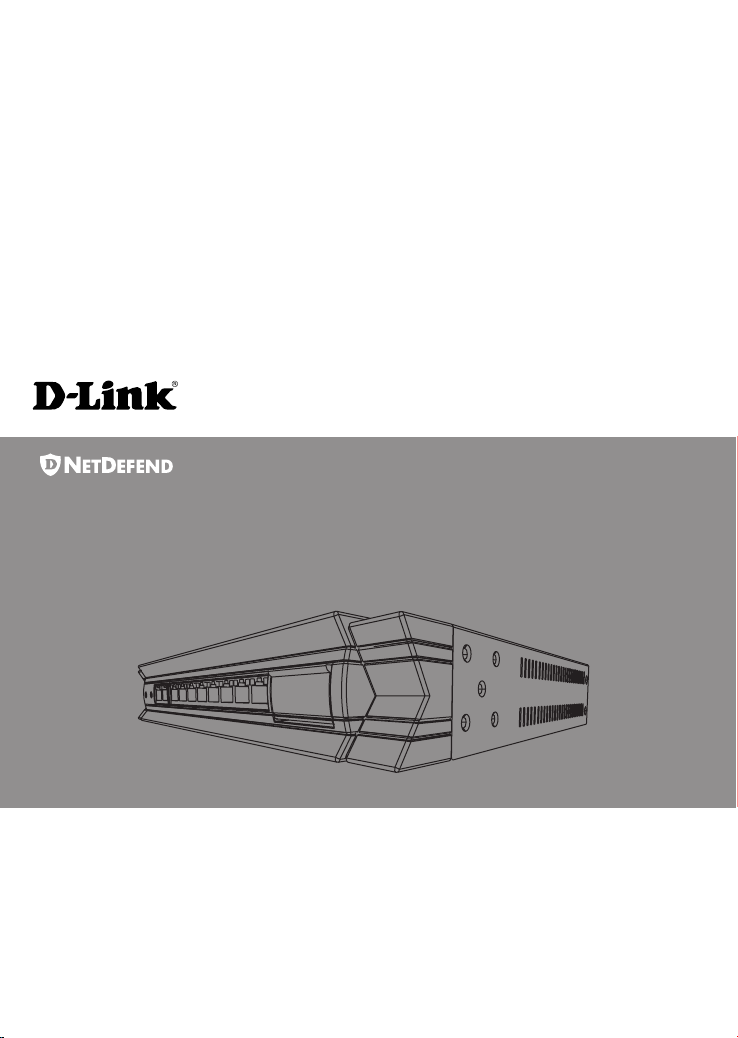
Network
Security Firewall
This Quick Guide will guide you through the installation Process. You are
only moments away from using your new D-Link Network Security Product
Building Networks for People
DFL-800
Page 2
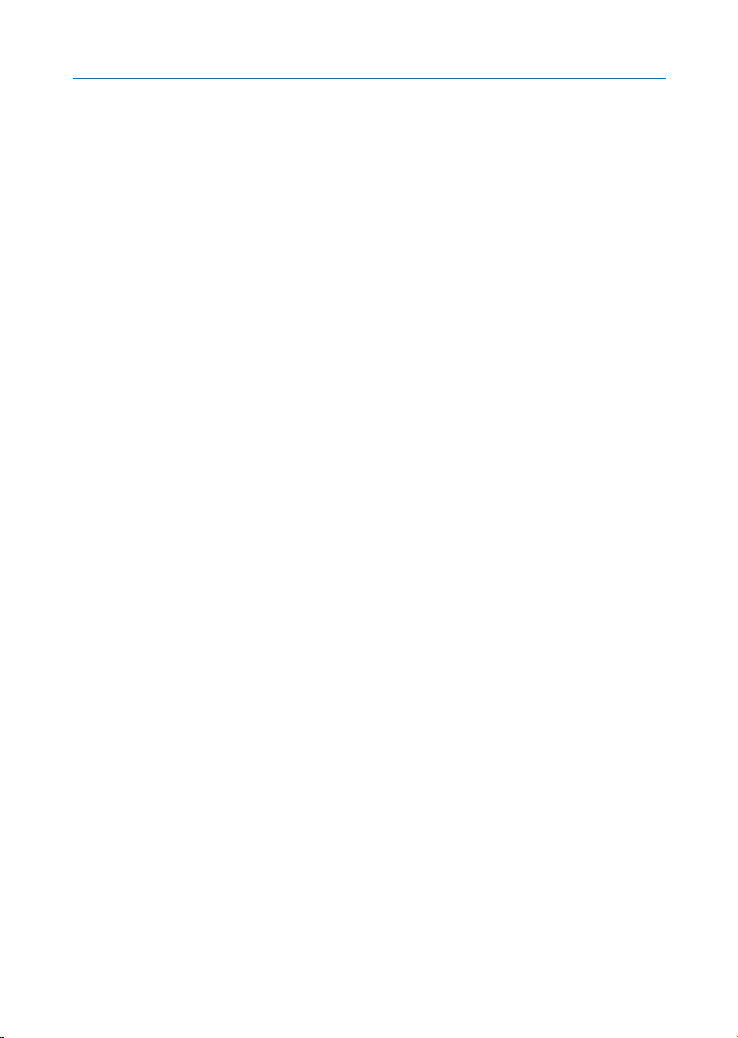
1.Before You Begin
1.1 Check Your Package Contents....................................................................1
2.Indentifying Components
2.1 Front View.................................................................................................2
2.2 LED Indicators...........................................................................................3
2.3 Default Interface Attribute Definition.........................................................3
3.Connecting the DFL-800
3.1 Setting up Firewall to your Network........................................................4
4.Configure DFL-800
4.1 Configure your Computer’s IP..................................................................5
4.2 Using the Setup Wizard.............................................................................6
5.Appendix
5.1 How to Configure Static IP Manually on Microsoft Windows XP..............14
5.2 How to Configure Static IP Manually on Apple MAC OS X...........................15
6.WARRANTY
DFL-800 Quick Installation Guide
Page 3
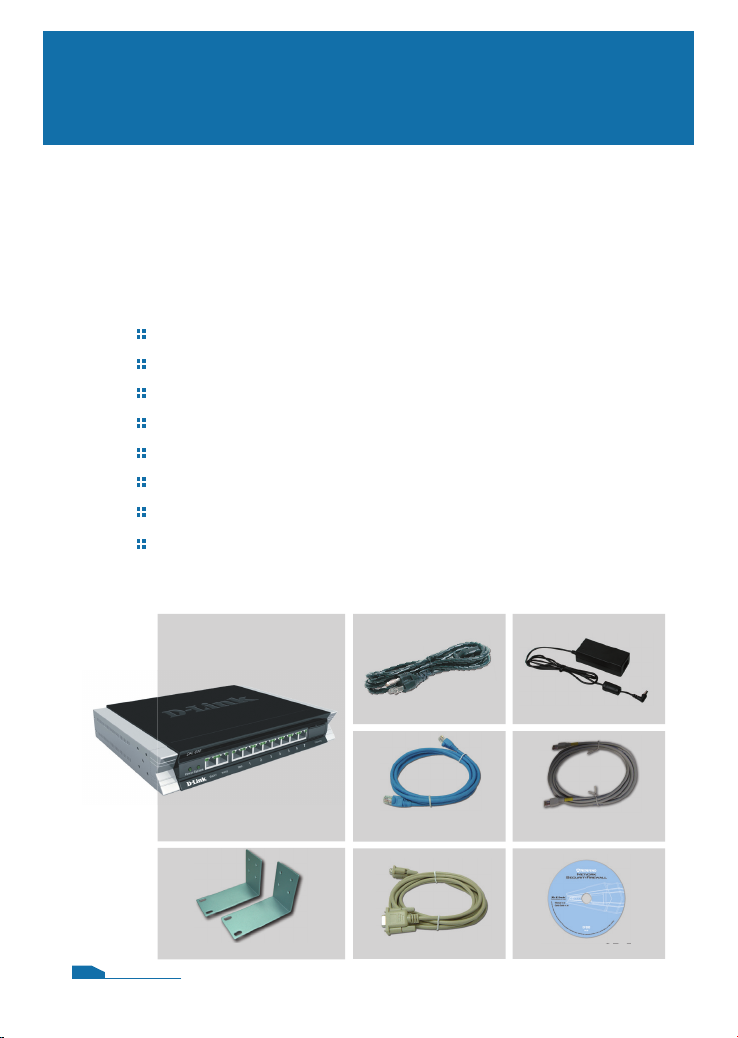
DFL-800
Before You Begin
1.1 Check Your Package Contents
Your NetDefend Network Security Firewall package should
contain all the items listed below. If any of these items is found
damaged or missing in your package, report it to your reseller
immediately for replacement.
One (1) DFL-800 NetDefend™ Network Security Firewall
One (1) Power Cord
One (1) 5V DC Power Adapter
One (1) Console Cable (RS-232 cable)
One (1) Ethernet (CAT5 UTP/Straight Through) Cable
One (1) Ethernet (CAT5 UTP/Cross-over) Cable
One (1) CD-ROM (containing QIG/Manual )
Two (2) Rack Mount Brackets
1
Power Cord Power Adapter
DFL-800
Rack Mount Brackets
01
Ethernet Cable
(Straight-Through)
Console Cable CD-ROM
Ethernet Cable
(Cross-over)
Page 4
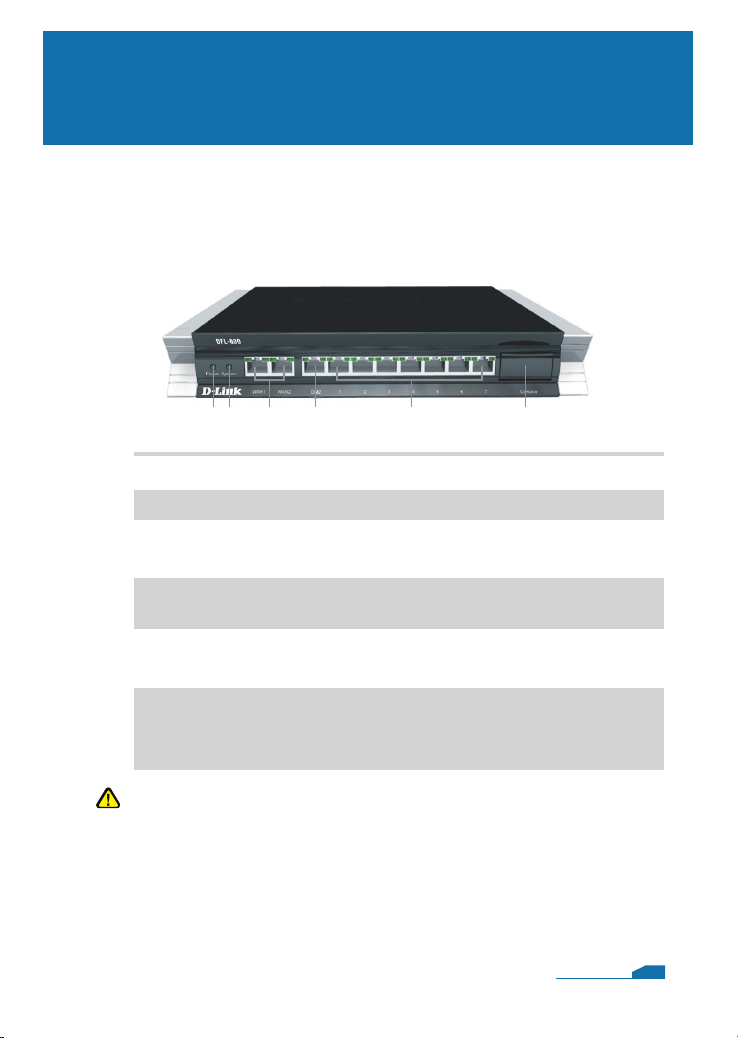
Identifying Components
The following illustrates the front panel of the DFL-800 and
explains the front panel’s key components:
2.1 Front View
1 2 3 4 5 6
2
1. Power LED
2. System LED
3. WAN Ports
4. DMZ Port
5. LAN Ports
6. Console Port
Power indication of the DFL-800.
System status indication of the DFL-800.
These are for the connection of an Ethernet cable to a Cable
or DSL modem.
This is for the connection of an Ethernet cable to an DMZ
network.
These are for the connection of Ethernet cables to the internal
network.
Connects to RS-232 console cable that connects to PC.
The console port is hidden behind a protection coverlid that
can be opened by pulling down the lid.
Note:
None of the WAN1 and WAN2 interfaces support Auto MDI/MDI-X
(Automatic cable detection for Straight-through and Crossover
function.
02
Page 5
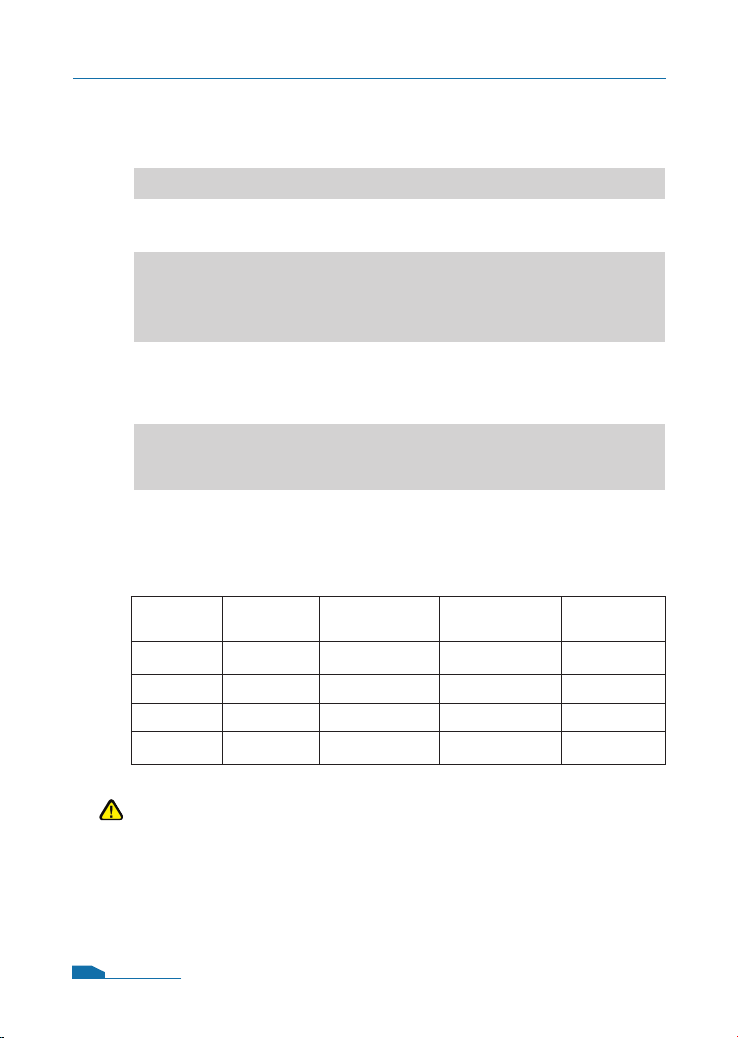
2.3 Default Interface Attribute definition
Note:
For security reason, default only allow LAN interface (192.168.1.1)
that can login into firewall GUI from Web browser. You also can
modify this configuration after login into firewall GUI. About the
detail set up procedure, please refer to the user’s manual.
DFL-800 Quick Installation Guide
03
Wording on
Front plate
Default name
in firewall
Default interface
type definition
Default interface
IP Address
Default
DHCP Status
WAN1 WAN1
Static IP 192.168.110.254/24 Disable
WAN2 WAN2
Static IP 192.168.120.254/24 Disable
DMZ DMZ Static IP 172.17.100.254/24 Disable
Ports: 1~7 LAN Static IP 192.168.1.1/24 Disable
2.2 LED Indicators
Status
Solid green
Light off
Solid green
Light off
Blinking green
Light off
Solid Green
Blinking Green
Light off
Solid green
Description
The device is powered on.
The device is powered off.
System is operating properly.
The device is not working.
System is defective, such firmware
upgrade fail.
No link
Link present
Port is sending or receiving data.
Port is operating at 10Mbps.
Port is operating at 100Mbps.
Color
Green
Green
Green
Green
LED
Power
System
Phone Jack LED
light (right)
Phone Jack LED
light (left)
Page 6
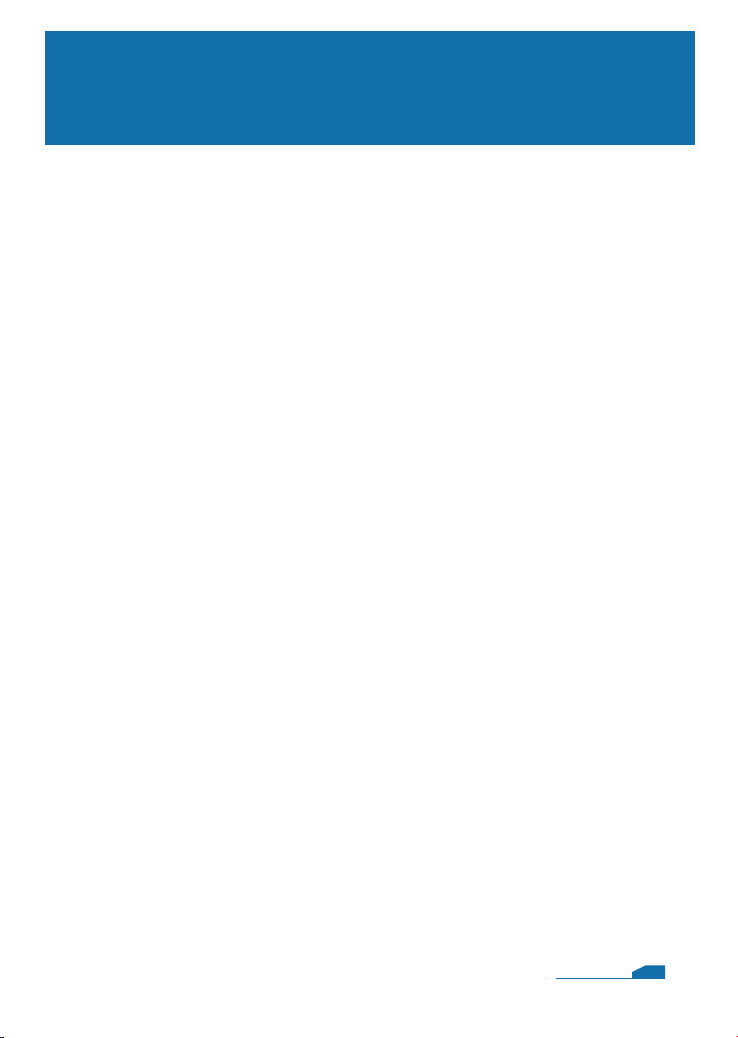
3.1 Connecting Firewall to Your Network
A. First, connect the power cord to the receptor at the back panel of
the DFL-800 and then plug the other end of the power cord to a
wall outlet or power strip. Then powered on the DFL-800 using
the on/off switch. Now the Power LED will turn
ON to indicate
proper operation.
B. 1. Powered off your Cable or DSL modem; some devices may
not have a on/off switch and will require you to unplug the power
adapter. Now, the DFL-800 should be powered on and the Cable
/ DSL modem should be turned off.
2. Cable / DSL modem (Powered Off
) - DFL-800 (Powered On)
Connect an Ethernet cable to the Ethernet jack located on
the Cable / DSL modem. After the Ethernet cable is securely
connected, powered on the Cable / DSL modem by turning on
the unit or plugging in the power adapter.
3. Cable / DSL modem (
Powered On) - DFL-800 (Powered On)
Insert the other end of the Ethernet cable to one of the Ethernet
ports on the front panel of the DFL-800. The LED light above the
Enternet port will illuminate to indicate proper connection. If the
LED light is not illuminated, please go back to step B and repeat
its instructions.
C. Insert an Ethernet cable to the LAN1 port on the front panel of
the DFL-800 and connect it to a port on your network hub or
switch. The LED light above the Ethernet port on the DFL-800
will illuminate to indicate proper connection
D. Connecting the computer that you will use to configure the
DFL-800 to the network hub or switch.
Connecting the DFL-800
3
04
Page 7

4.1 Configure Your Computer’s IP Address
Make sure that the network adapter in your computer is configured
to use a static IP address with 192.168.1.1 as default gateway and
255.255.255.0 as netmask. Instructions on how to configure the
network adapter can be found in the appendix.
When you have completed the steps in this Quick Installation
Guide, your connected network should look similar to this:
Configure DFL-800
4
05
Cable/DSL Modem
DFL-800
Switch
Internal
Network
DMZ
Network
(optional)
Computer1 Computer2
Page 8

DFL-800 Quick Installation Guide
4.2 Using the Setup Wizard
The DFL-800 provides Web based confi guration. You can
confi gure your DFL-800 through Internet Explorer 6 or Firefox
1.0 browser in MS Windows, Macintosh or UNIX based
platforms.
Activate your browser. Then type the IP address of the
DFL-800 into the Location (for Netscape) or Address (for IE)
fi eld and press “Enter.” For example: http://192.168.1.1.
Open your Web
browser and type
http://192.168.1.1 /
into the URL address
box. Then press the
Enter or Return key.
(The IP Address shown in the example above is the default
setting. If you have changed the IP Address of the DFL-800
to conform to a network, then input that IP Address in the web
browser, instead of the default IP Address shown.)
Log on to the DFL-800 web interface.
To start using the DFL-800 web interface you need to log on
using the default username and password.
Type the default
Username/Password
Username: admin
Pasword: admin
and click Login
06
Page 9

DFL-800 Quick Installation Guide
Step1 - Welcome to the DFL-800 setup wizard!
This wizard will guide
you through the setup of
your DFL-800
Step2 - Set up fi rewall administrator password
Click Next
First Enter the
username that you want
to use for the admin
account.
Enter the password
that you want to use
for the admin account.
Click Next
07
Page 10

DFL-800 Quick Installation Guide
Step 3 - Set up time and date
Click Set time and date
button for setting device
Select the appropriate date
Enter the appropriate time
2
Click Next
Click OK
08
Page 11

DFL-800 Quick Installation Guide
Step 4 - Set up timezone
Select the appropriate
timezone.
Enter the appropriate
dayligt saving time
settings.
Step 5 - Select WAN interface
Click Next
Select the WAN
interface that you want
to use.
Click Next
09
Page 12

DFL-800 Quick Installation Guide
Step 6 - Confi gure WAN interface
Select the appropriate
confi guration for the
WAN interface,
Click Next and
continue to step 7.1
further down.
Note:
If you are unsure of which setting to select, please contact your
Internet Service Provider.
Step 7.1 - WAN Interface Type is Static IP
If you selected Static IP
you have to fi ll out the
IP address information
provided to you by
your ISP. You will need
to complete all the
required fi elds except for
Secondary DNS Server.
Click Next
10
Page 13

DFL-800 Quick Installation Guide
Step 7.2 - WAN Interface Type is PPPoE
If you selected PPPoE
(Point-to-Point Protocol
over Ethernet) you will
have to fi ll out the user
name and password
provided to you by your
ISP. The PPPoE Service
Name fi eld should be left
blank unless your ISP
informs you otherwise.
Step 7.3 - WAN Interface Type is PPTP
Enter Username,
Password and the
PPTP Server IP address
provided by your ISP.
DHCP:If your ISProvider
is using DHCP you
should select the DHCP
radio button.
Static IP:If your Internet
Service Provider is using
Static IP you should
select the Static IP
radio button and enter
IP Address, choose a
Subnet Mask and enter
the Gateway IP address
Click Next
Click Next
.
11
Page 14

DFL-800 Quick Installation Guide
Step 7.4 - WAN Interface Type is Big Pond
If you selected Big Pond
you will have to fi ll out the
user name and password
provided to you by your
ISP.
Click Next and continue
to step 8.
Step 8 - Set up built-in DHCP server
If you want to use the
built-in DHCP Server in
the DFL-800, choose
Enable DHCP Server
in this screen. You then
need to specify a range
of IP addresses to hand
out to the DHCP clients.
This range is entered in
the format “Start IP - Stop
IP” i.e. 192.168.0.100 -
192.168.0.200. If you don’t
want to use the built-in
DHCP Server or confi gure
it later, choose Disable
DHCP Server.
Click Next
Click Next
12
Page 15

DFL-800 Quick Installation Guide
Step 9 - Confi gure helper servers
NTP Servers
If enabled, specify which
NTP Servers that should
be used to syncronize
the fi rewall time
Syslog Servers
If enabled, specify
where the fi rewall should
log, you can specify up
to two Syslog recievers
Step10 - Setup Wizard Complete
Click Activate to
complete your
confi guration.
Click Next
13
Page 16

Appendix
To connect to the DFL-800 Network Security Firewall, make
sure the network adapter in your computer is confi gured
properly. Here is how to confi gure the network adapter
manually to the correct IP-address.
5
5.1 How to configure Static IP Manually on
Microsoft Windows XP
Go to Start > right click
on My Network Places >
select Properties >
Right-click on the
Network Connection
of the Ethernet adapter
connecting to the
DFL-800 and select
Properties.
Click Internet Protocol
(TCP/IP)
Click Properties
14
Page 17

DFL-800 Quick Installation Guide
Select Use the
following IP address
Set IP address to
192.168.1.30,
Subnet mask to
255.255.255.0
and Default gateway to
192.168.1.1
Click OK
Note:
Except for 192.168.1.1, you could set your PC with any IP
addresses that same as the 192.168.0.0/ 255.255.255.0 subnet.
5.2 How to Configure Static IP Manually on
Apple Mac OS X
Go to the Apple Menu
Click on Network
and Select System
Preferences
Click on Network
15
Page 18

Select Built-in Ethernet
in the show pull down
menu
Select Manually in the
Confi gure pull down
menu
Set IP Address to
192.168.1.30,
Subnet Mask to
255.255.255.0
and Router to
192.168.1.1.
Click on Apply Now
DFL-800 Quick Installation Guide
16
Page 19

WARRANTY
6
Warranty
FCC Warning
This equipment has been tested and found to comply with the
limits for a Class B digital device, pursuant to Part 15 of the FCC
Rules. These limits are designed to provide reasonable protection
against harmful interference when the equipment is operated in
a commercial environment. This equipment generates, uses, and
can radiate radio frequency energy and, if not installed and used in
accordance with this user’s guide, may cause harmful interference to
radio communications. Operation of this equipment in a residential
area is likely to cause harmful interference in which case the user
will be required to correct the interference at his own expense.
CE Mark Warning
This is a Class A product. In a domestic environment, this product
may cause radio interference in which case the user may be required
to take adequate measures.
Warnung!
Dies ist ein Produkt der Klasse B. Im Wohnbereich kann dieses
Produkt Funkstoerungen verursachen. In diesem Fall kann
vom Benutzer verlangt werden, angemessene Massnahmen zu
ergreifen.
Precaución!
Este es un producto de Clase B. En un entorno doméstico, puede
causar interferencias de radio, en cuyo case, puede requerirse al
usuario para que adopte las medidas adecuadas.
Attention!
Ceci est un produit de classe B. Dans un environnement domestique,
ce produit pourrait causer des interférences radio, auquel cas
l`utilisateur devrait prendre les mesures adéquates.
17
Page 20

Attenzione!
Il presente prodotto appartiene alla classe B. Se utilizzato in ambiente
domestico il prodotto può causare interferenze radio, nel cui caso è
possibile che l`utente debba assumere provvedimenti adeguati.
VCCI Warning
BSMI Warning
警告使用表
這是乙類的資訊產品,在居住的環境中使用時,可能會造成射頻干擾,在這
種情況下使用者會被要求採取某些適當的對策。
DFL-800 Quick Installation Guide
18
