D-Link DFE-580TX User Manual
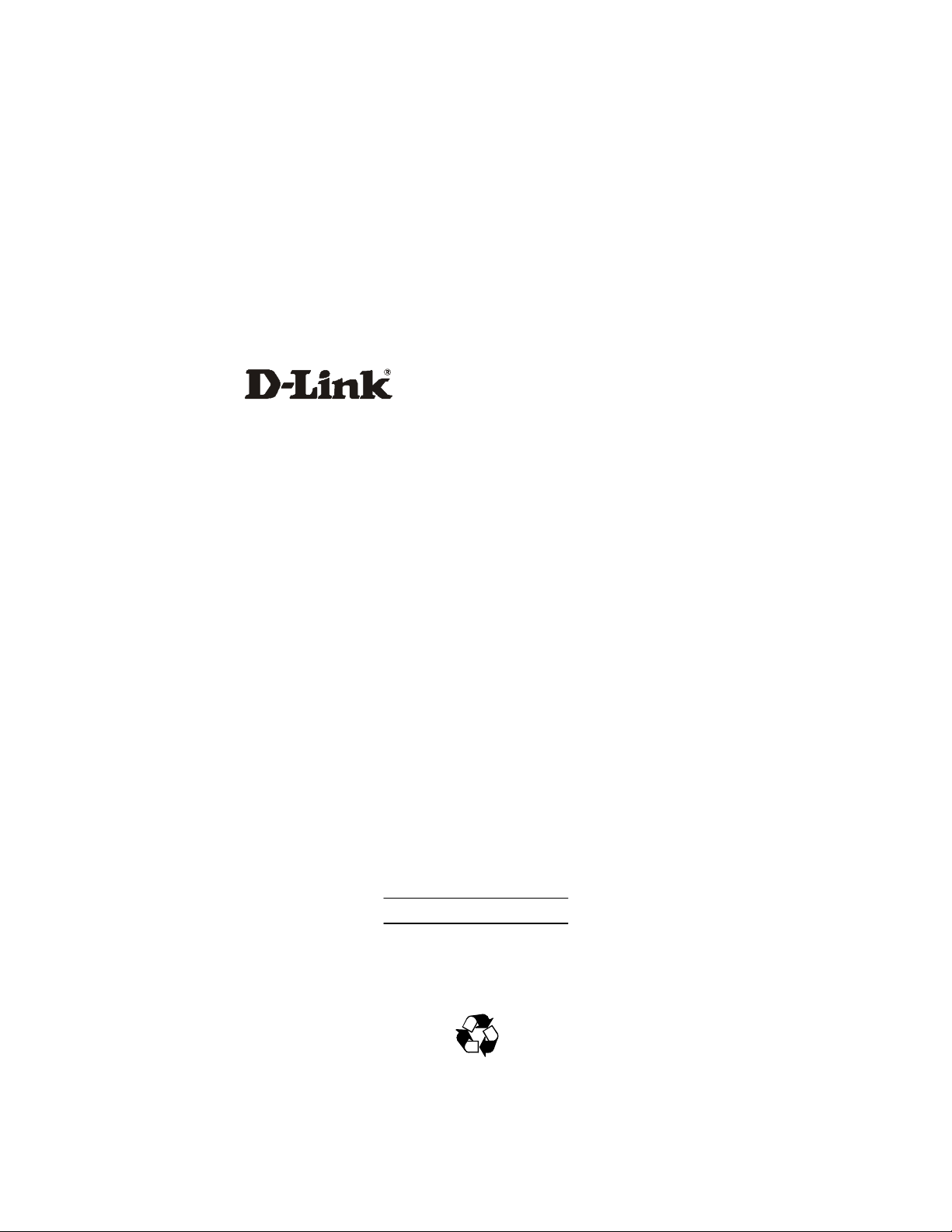
DFE-580TX
10/100 Mpbs PCI-Bus Fast Ethernet Server Card
Manual
Third Edition (April 2004)
651DFE580035
Printed In Taiwan
RECYCLABLE
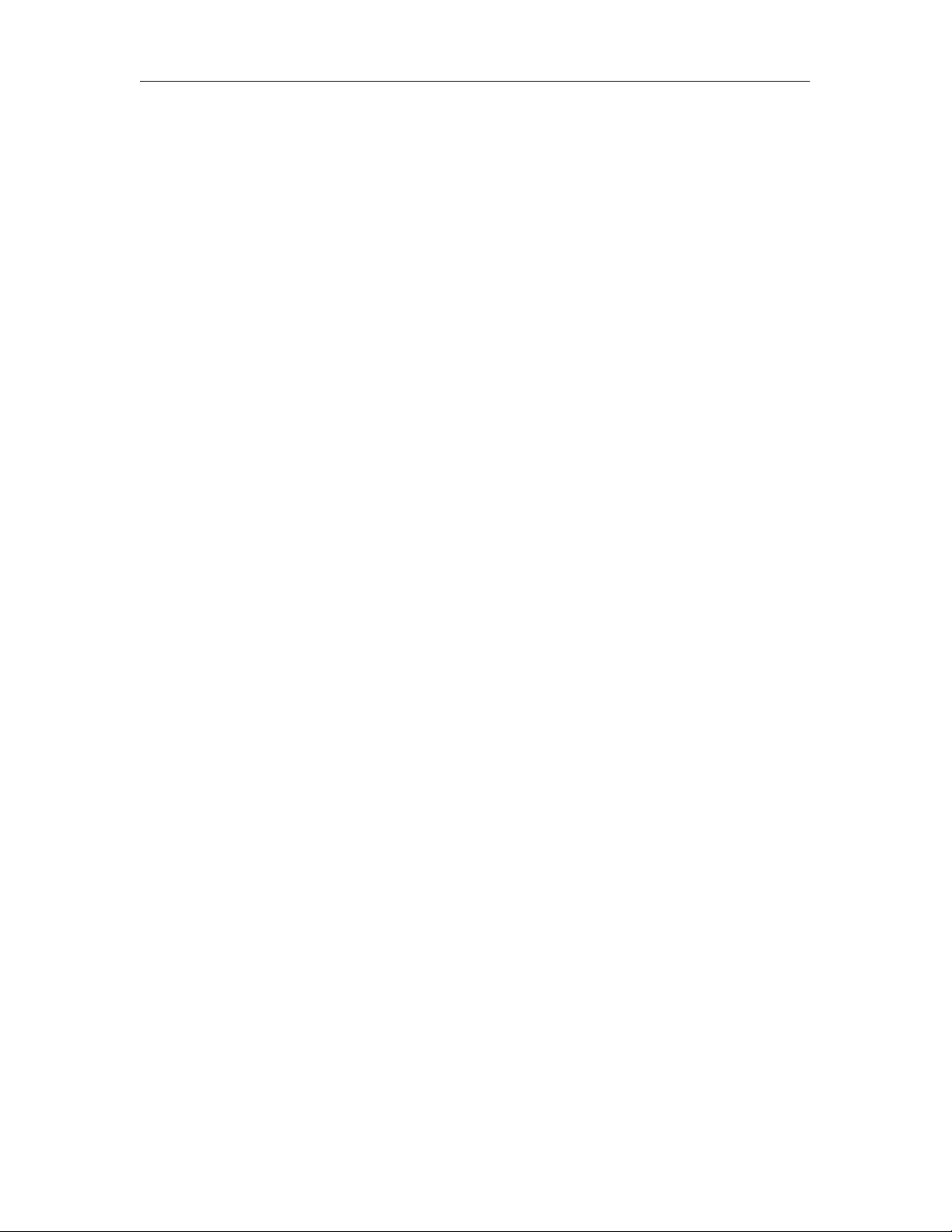
DFE-580TX Fast Ethernet Server Card Manual
Contents
Introduction to D-Link Server Card Software 4.0.........................................................3
Key Features...........................................................................................................3
Important Information..................................................................................................4
What’s New in D-Link Server Card Software v. 4.0.................................................4
Requirements..........................................................................................................4
Before You Install - A Checklist...............................................................................5
Quick Setup Guide......................................................................................................6
Installing D-Link Server Card Software....................................................................6
Verifying Protocol Information of the Array..............................................................8
Using the D-Link Server Card...................................................................................10
Software Statistics Utility...........................................................................................10
Scale..................................................................................................................15
Graph Detail.......................................................................................................15
Graph Type........................................................................................................16
Protocol Stats Tab.............................................................................................16
Device Stats Tab................................................................................................17
Editing D-Link Server Card Software Arrays.........................................................18
Windows Event Log Messages.................................................................................19
2
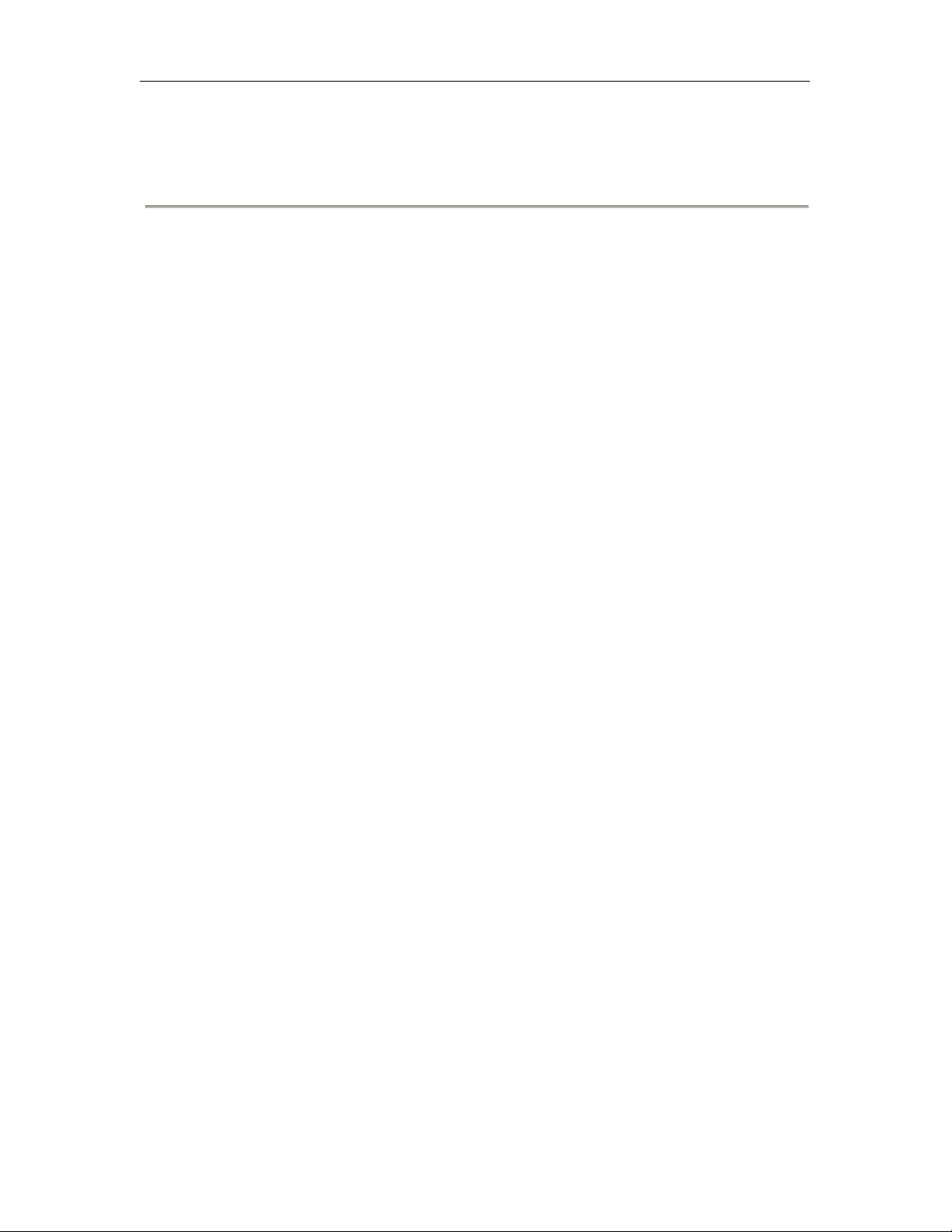
DFE-580TX Fast Ethernet Server Card Manual
Introduction to D-Link Server Card Software 4.0
D-Link Server Card Software is a software-only solution that enables Windows NT, 2000,
and Linux systems (sold separately) to load-balance network traffic across two or more
network connections creating redundant data paths throughout the network. For a low persystem cost, you can simultaneously eliminate the risk of downtime due to a network failure
while more than tripling your server's throughput.
D-Link Server Card Software is designed to work as a standalone solution or across the
enterprise. D-Link Server Card Software can be deployed on key servers or workstations as a
great low-cost solution to eliminate bottlenecks and provide enhanced fault tolerance.
Alternatively, D-Link Server Card Software can be deployed across the enterprise to eliminate
all single points of failure and create redundant data paths between any two points on the
network for a complete end-to-end solution.
End-to-End Network Fault Tolerance
Unlike simple NIC trunking solutions that only detect link failures at the network adapter, DLink Server Card Software peers deep into the network to detect faults and intelligently
reroutes traffic based on where and what type of fault is detected. By pushing fault tolerance
detection into the network, D-Link Server Card Software enables you to design a network so
that there are no single points of failure between any two points. If a NIC, switch port, switch
or cable fails, D-Link Server Card Software will detect it and instantly reroute traffic.
Eliminate Bottlenecks Throughout the Network
To increase network performance, D-Link Server Card Software distributes traffic among
multiple network adapters on the server. The software assigns connections to different
adapters in a round-robin fashion as users access the server. This process effectively broadens
bandwidth by a factor equal to the number of adapters in the array. To the system, the
multiple network connections appear as a single network interface with a single IP address.
To any clients, the system appears immediately available without the delay of congestion
typical during high-access periods.
Key Features
•
Provides increased performance with network traffic load balancing.
• Performs load balancing on inbound and outbound traffic.
• Achieves over 2 Gbs with Gigabit adapter array or 380Mbs with a 4 100Mb adapter
array.
• Provides instant failover without loss of data.
• Detects faults deep within the network and intelligently reroutes traffic.
• Can eliminate single points of failure between any two systems on the network.
• Remote management with Web-based Enterprise Manager.
• Compatible with any NIC card – not vendor-specific.
• Supports Ethernet, Fast Ethernet, Gigabit Ethernet.
• Provides detailed throughput graphing and reporting.
•
Provides PCI Hot Plug support.
• Supports 802.3ad and FEC/GEC switch-based trunking.
3
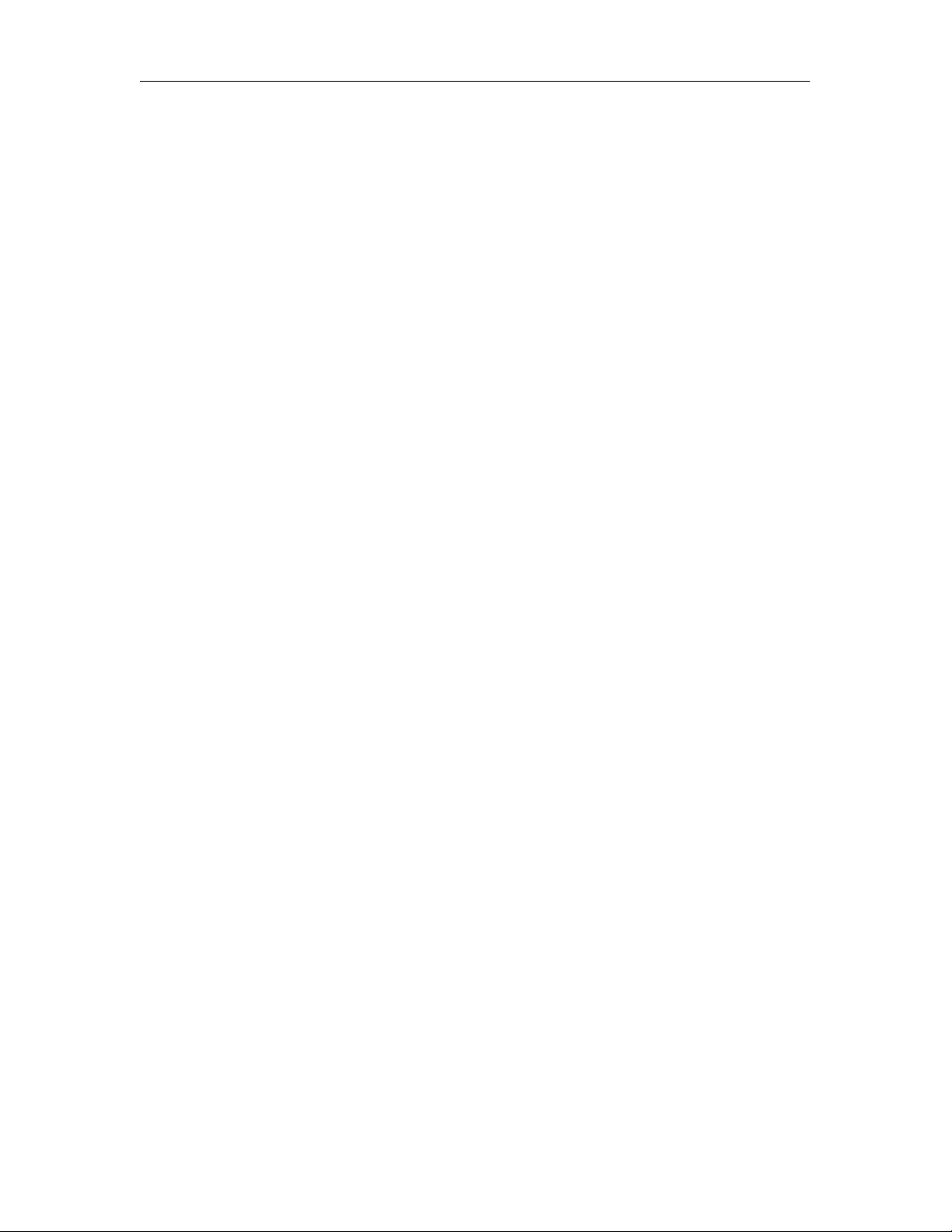
DFE-580TX Fast Ethernet Server Card Manual
Important Information
The following sections cover important information you need to successfully install D-Link
Server Card Software. Please read this section carefully. This information is intended to help
you get up and running quickly and minimize the "gotchas" that can waste hours of
installation time.
What’s New in D-Link Server Card Software v. 4.0
The 4.0 version of D-Link Server Card Software features three new enhancements:
• FEC/GEC and IEEE 802.3ad switch based trunking support. D-Link Server Card
Software can now offload inbound load balancing to a switch that supports either the
Cisco FEC/GEC or the IEEE 802.3ad trunking standard. This will enable D-Link
Server Card Software to reduce its overhead slightly and achieve even greater
throughput.
• Windows NT version updated with easy-to-use interface for viewing status and
statistics of arrays.
• Enhanced failover support. D-Link Server Card Software has been enhanced so that it
can peer deep into the network to identify faults and intelligently reroute traffic in the
event of a failure.
Requirements
D-Link Server Card Software is an NDIS Intermediate driver that performs all of its functions
in the Kernel mode of any Windows 2000/NT system. Because D-Link Server Card Software
operates in kernel mode, it should work well with almost any server configuration and
application. A few specific requirements, however, should be met before D-Link Server Card
Software can operate on your server.
Operating Systems:
Microsoft Windows 2000 Professional, Server or Advanced Server
Microsoft Windows NT, service pack 4 or greater
Miscellaneous:
64 MB RAM; 2 MB hard disk space; SVGA video adapter; mouse or compatible pointing
device
Recommended:
It is recommended that you install the latest
Service Packs and/or Hot Fixes from Microsoft
prior to installing D-Link Server Card
Software. Refer to the Release Notes for the latest
list of Service Packs and/or Hot Fixes that are
required.
4
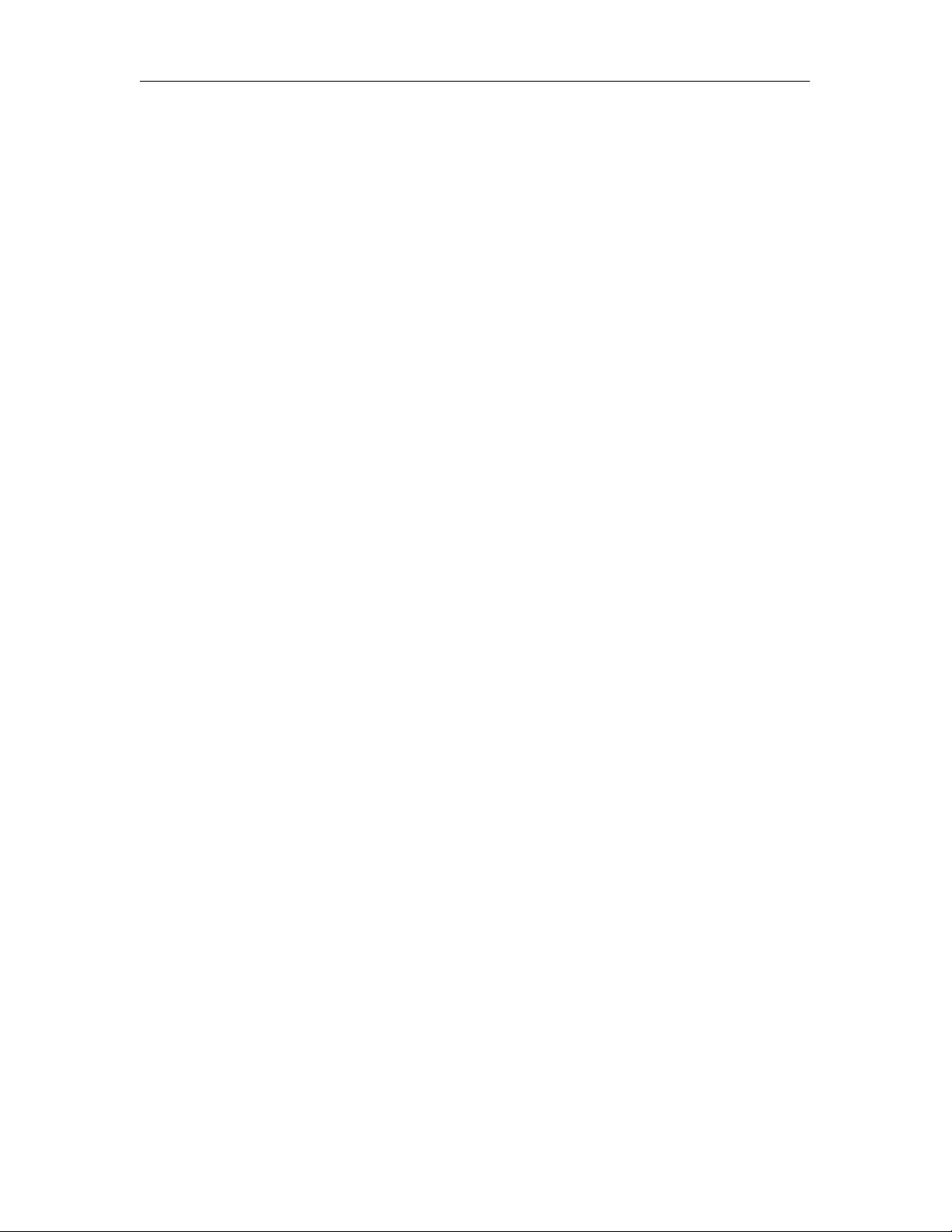
DFE-580TX Fast Ethernet Server Card Manual
Hardware Driver Compatibility
D-Link Server Card Software has been tested for compatibility with an exhaustive list of
network adapters and their drivers. To ensure optimal performance, it is recommended that
you download the latest hardware drivers for your particular adapters from the manufacturer's
web site.
Before You Install - A Checklist
Use this checklist to make sure your environment is set up correctly for D-Link Server Card
Software to be installed properly. It is highly recommended you follow each of the steps in
the order given.
• Windows 2000/NT is running properly.
• All NICs have been installed and checked for proper operation.
•
All protocols, drivers, and network services are installed and operate correctly.
•
The latest service pack or necessary Hot fixes from Microsoft have been installed.
•
All cables, switches, and hubs are set up and working properly.
Important:
If a previous version of D-Link Server Card
Software for Windows is installed on your
system, you must uninstall it completely and
REBOOT your system before installing DLink Server Card Software v. 4.0.
5
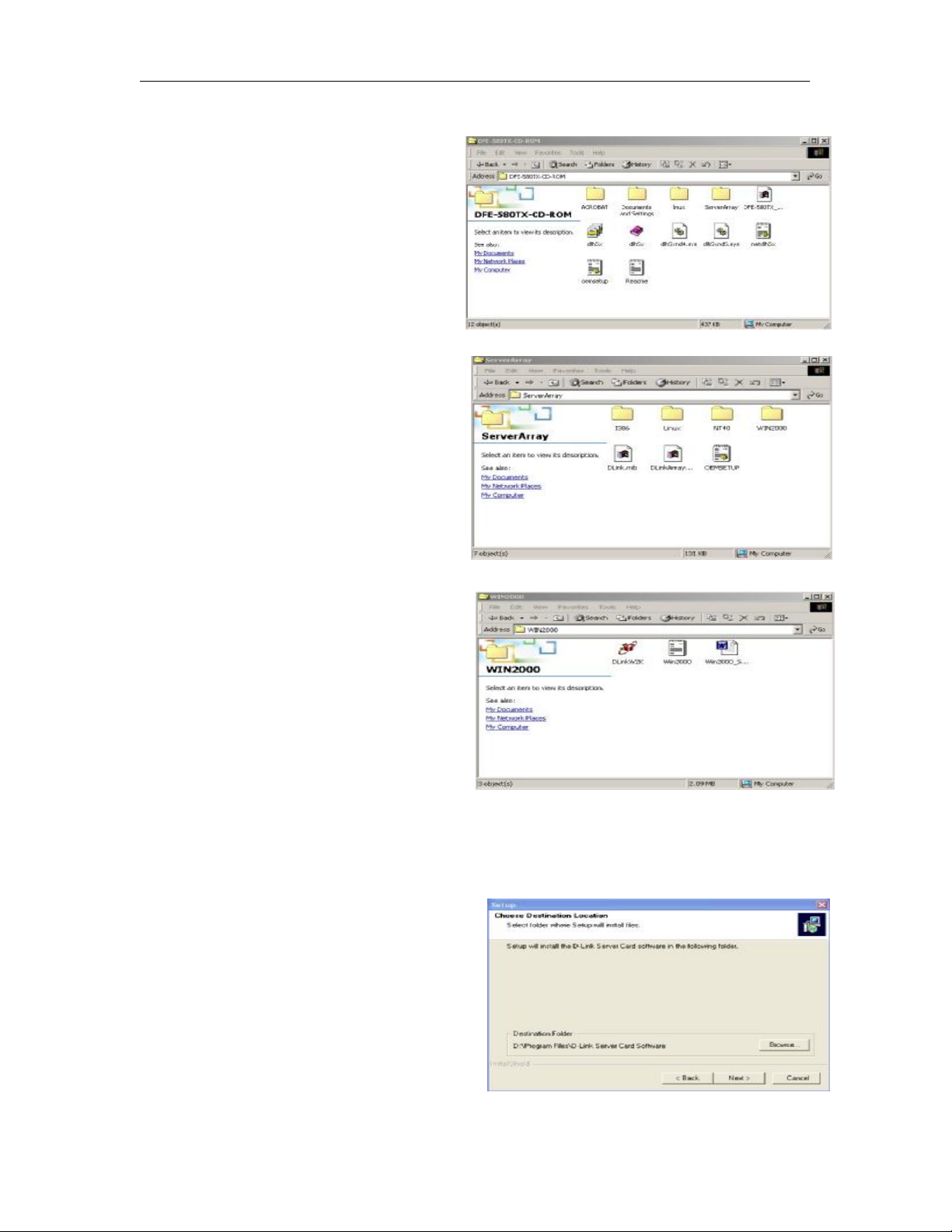
DFE-580TX Fast Ethernet Server Card Manual
Quick Setup Guide
Installing D-Link Server Card
Software
Step 1
Launch the D-Link Server Card Software
install shield package from the CD-ROM
by double-clicking on
then double-click on WIN2000.
Finally, double-click on DLinkW2K. The
following window will appear, beginning the
Installation Wizard.
Server Array
,
Step 2
Select the destination directory in which you
wish to install the D-Link Server Card
Software support files. The default location is
c:\Program Files\D-Link Server Card
Software.
6
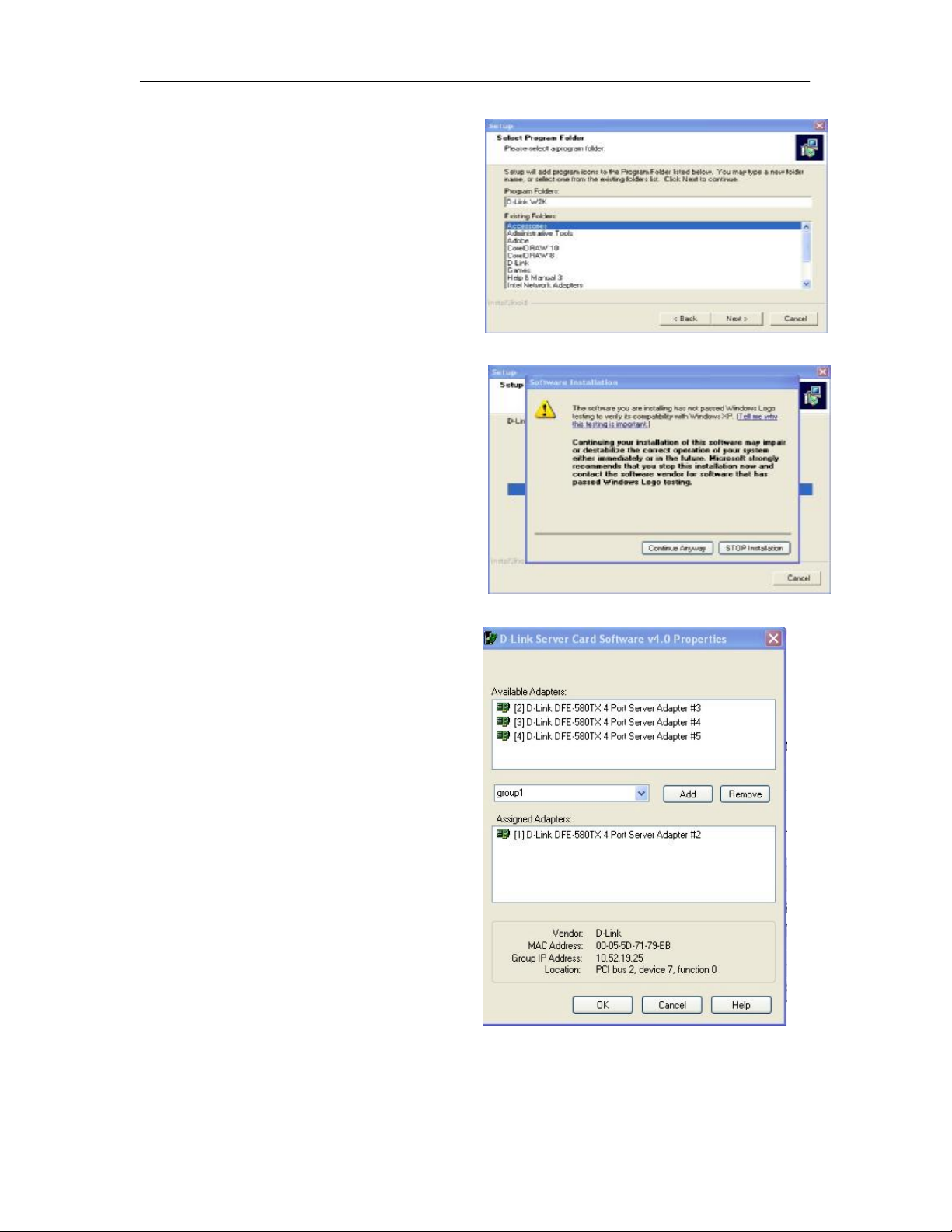
DFE-580TX Fast Ethernet Server Card Manual
Step 3
Next, the setup program will create a folder
off the Start Menu to access the main D-Link
Server Card Software utility and
documentation. The default folder is \D-Link
W2K off the Programs folder on the Start
Menu. Either accept the default or input a new
folder name and click Next.
Note: This process may take several seconds.
During setup, the screen at right may appear a
few times. Click Continue Anyway to
proceed.
Step 4
When setup is complete, the D-Link Server
Card Software Properties dialog box will be
displayed. This dialog allows you to
configure all of the adapters that you want to
add to the D-Link Server Card Software
Array. Select (by clicking) the first adapter in
the "Available Adapters" list at the top of the
dialog and click Add.
Step 5
You will be prompted to give the new array a
name. Simply type over "New Array" in the
pull-down list in the middle of the dialog. In
the example at the right, an array called "group1" was added.
7
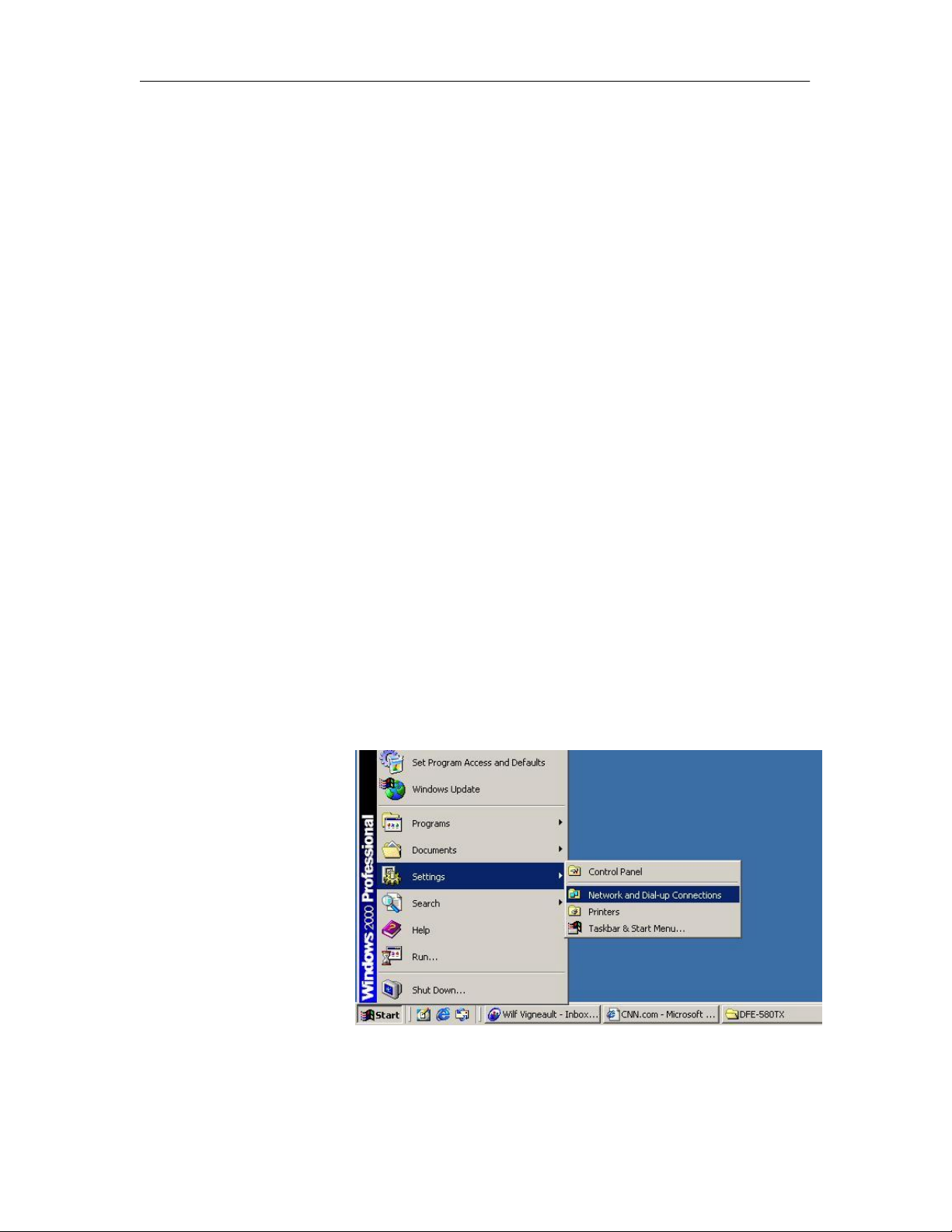
DFE-580TX Fast Ethernet Server Card Manual
Step 6
Next, you are asked if you want to use this adapter’s protocol information (i.e. IP address, etc.)
as the primary address for the array. If this is the primary IP of the machine you want
advertised to clients, select Yes. Otherwise, select No and continue adding the other adapters
to the array. When finished, click OK.
The Group’s (array’s) IP information may be assigned or changed later to reflect the
Note:
address of a computer, switch, or other connecting device.
•
When prompted to use an adapter’s protocol information, you can only select YES for one
adapter per array. The adapter chosen to use its protocol information will become the
PRIMARY adapter of the array.
•
All available adapters must be assigned to an array. If you do not want load balancing or
failover for a single adapter, assign it to a separate array by itself.
Step 7
When finished configuring the array, close the D-Link Server Card Software Properties dialog
and return to the Setup program. Click the Finish button to complete the setup.
Verifying Protocol Information of the Array
Once the setup program is complete, you will want to verify that the correct protocol
information is configured for the array(s). D-Link Server Card Software installs its own
virtual adapter for each array that is created.
To change or edit the IP address of the array, it is necessary to modify the Virtual Adapter's IP
address. To verify the protocol information of the array under Windows, perform the
following steps:
Step 1
From the Start Menu, select
Settings, Control Panel,
Network
Connections.
Note:
8
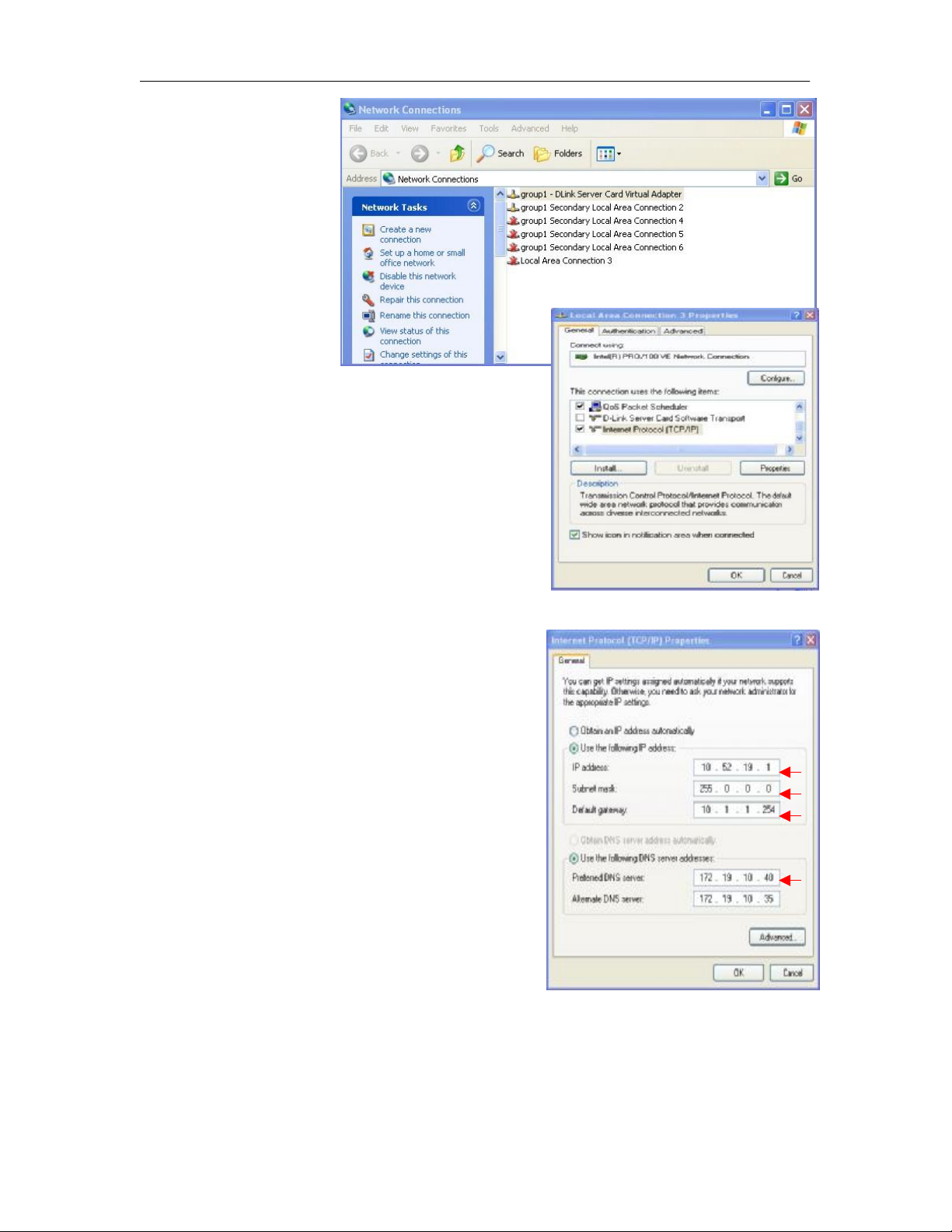
DFE-580TX Fast Ethernet Server Card Manual
When D-Link Server
Card Software is installed,
the title of each Local
Area Connection is
changed to reflect the DLink Server Card
Software array name it is
associated with and its
designation as either a
Primary or Secondary
adapter (connection). In
addition, a Virtual
Adapter connection is added for each array that is
created in D-Link Server Card Software.
Step 2
Select the Local Area connection titled "group1 - DLink Server Card Virtual Adapter" where group1 is the
name of the array you wish to edit.
Step 3
Right-click and select Properties. The following
window will appear.
Step 4
Select Internet Protocol (TCP/IP) and click the
Properties button.
Step 5
Verify that the correct IP information is listed for the
Virtual Adapter. If needed, edit the IP address
information as you would any other adapter.
Important Note:
As well as the IP Address, the correct values must be entered for Subnet Mask, Default
Gateway, and DNS Server. These values are available from your ISP.
9
