Page 1
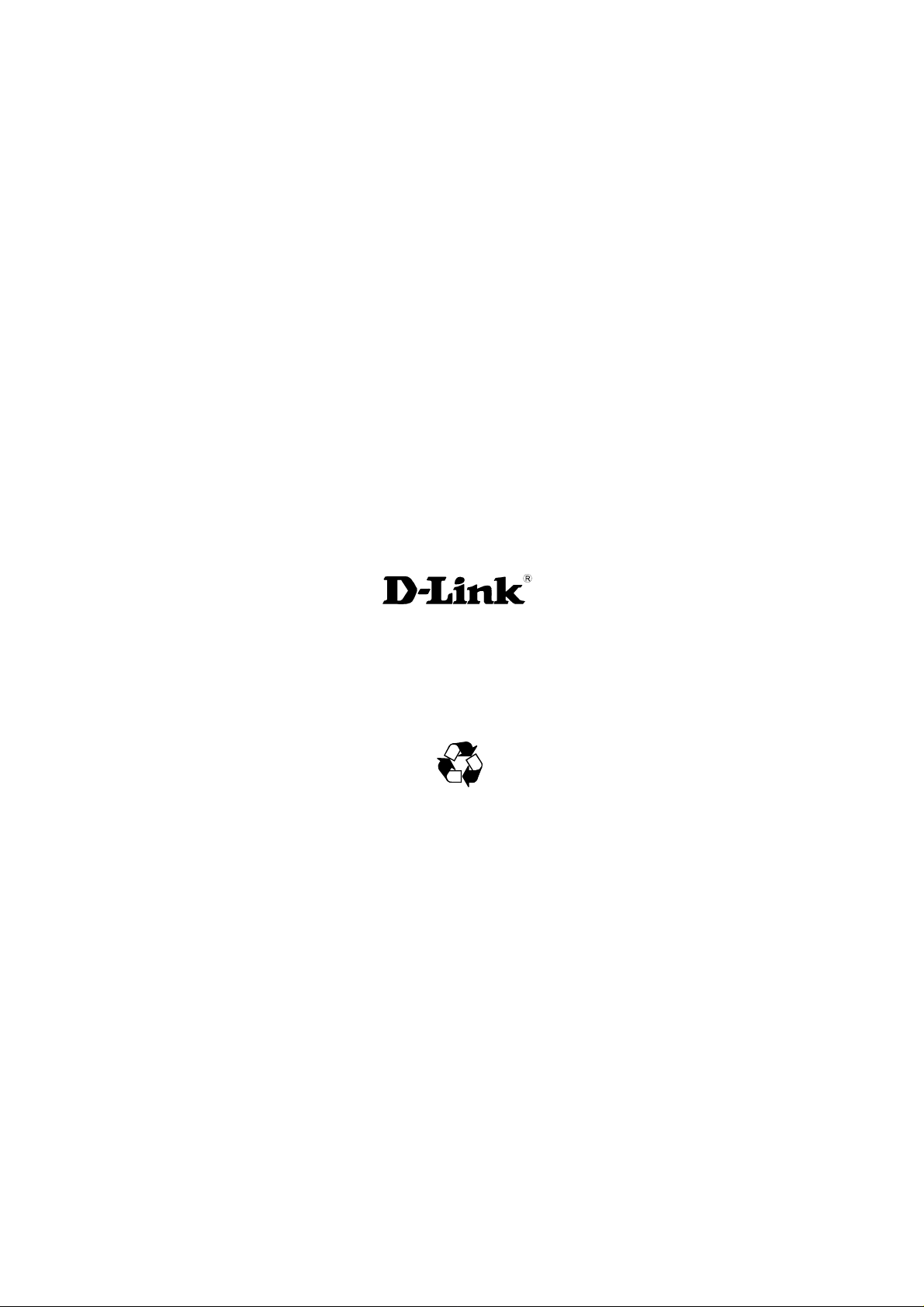
D-Link ™ DES-1048
Unmanaged 10/100Mbps Ethernet Switch
User’s Guide
Building Networks for People
RECYCLABLE
Page 2
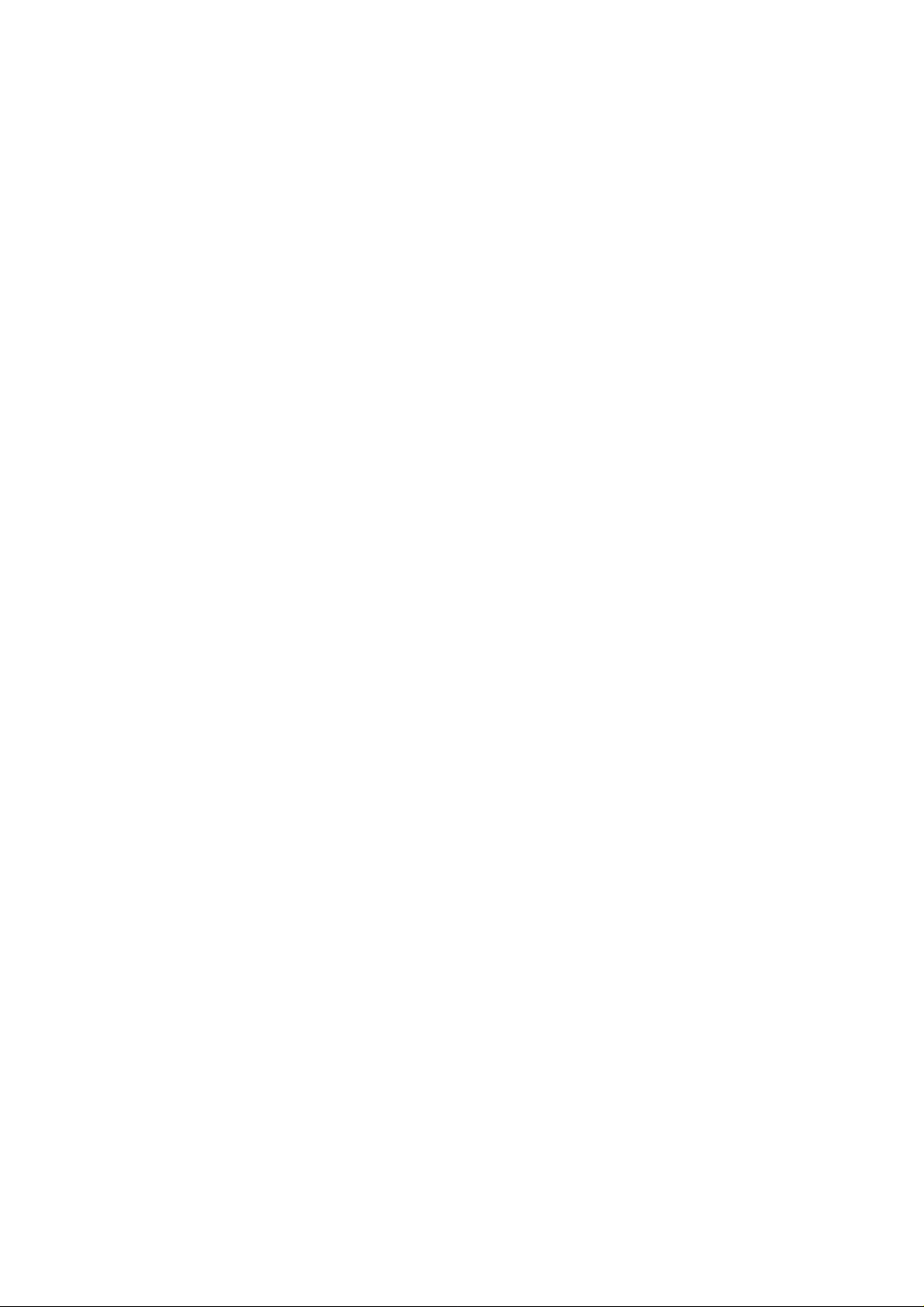
____________________
Information in this document is subject to change without notice.
© 2005 D-Link Computer Corporation. All rights reserved.
Reproduction in any manner whatsoever without the written permission of D-Link Computer Corporation is strictly forbidden.
Trademarks used in this text: D-Link and the D-Link logo are trademarks of D-Link Computer Corporation; Microsoft and Windows are
registered trademarks of Microsoft Corporation.
Other trademarks and trade names may be used in this document to refer to either the entities claiming the marks and names or their products.
D-Link Computer Corporation disclaims any proprietary interest in trademarks and trade names other than its own.
December 2005 P/N 651ES1048025G
Page 3
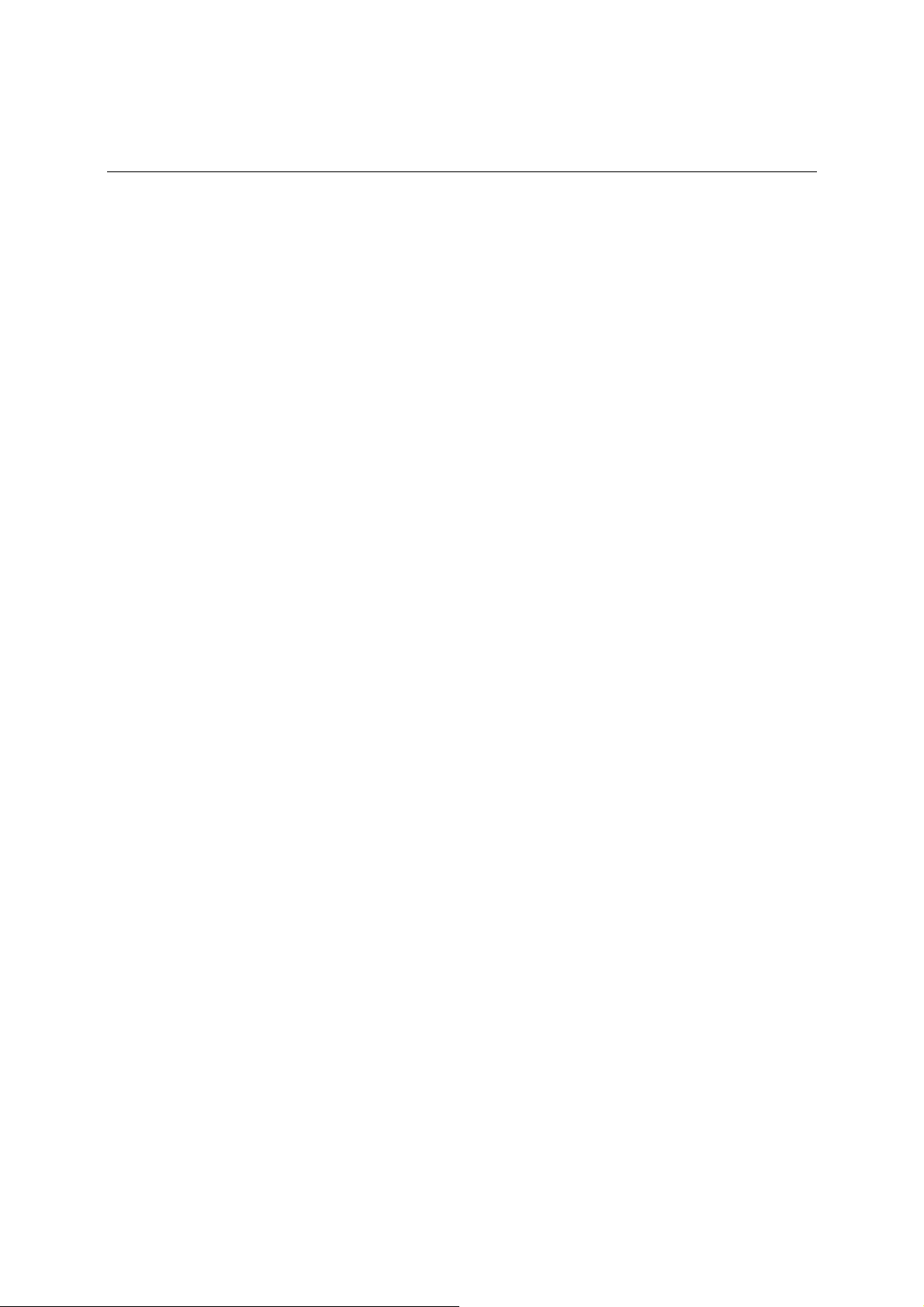
CONTENTS
..................................................................................................................................................1 INTRODUCTION
......................................................................................................................................1 ETHERNET TECHNOLOGY
....................................................................................................................................1 SWITCHING TECHNOLOGY
...........................................................................................................................................2 SWITCH DESCRIPTION
...........................................................................................................................................................2 Features
.................................................................................................................................................................2 Ports
................................................................................................................................2 FRONT-PANEL COMPONENTS
.................................................................................................................................................2 LED Indicators
...................................................................................................................................3 REAR PANEL DESCRIPTION
.....................................................................................................................................4 SIDE PANEL DESCRIPTION
...................................................................................................................................................5 INSTALLATION
............................................................................................................................................5 PACKAGE CONTENTS
...........................................................................................................5 BEFORE YOU CONNECT TO THE NETWORK
.....................................................................................................6 INSTALLING THE SWITCH WITHOUT THE RACK
.....................................................................................................................6 INSTALLING THE SWITCH IN A RACK
............................................................................................................................................................7 POWER ON
..................................................................................................................................................7 Power Failure
...........................................................................................................................8 CONNECTING THE SWITCH
.........................................................................................................................................8 SWITCH TO END NODE
.................................................................................................................................8 SWITCH TO HUB OR SWITCH
............................................................................................9 CONNECTING TO NETWORK BACKBONE OR SERVER
.....................................................................................................................10 TECHNICAL SPECIFICATIONS
..........................................................................................................................................................11 GLOSSARY
Page 4
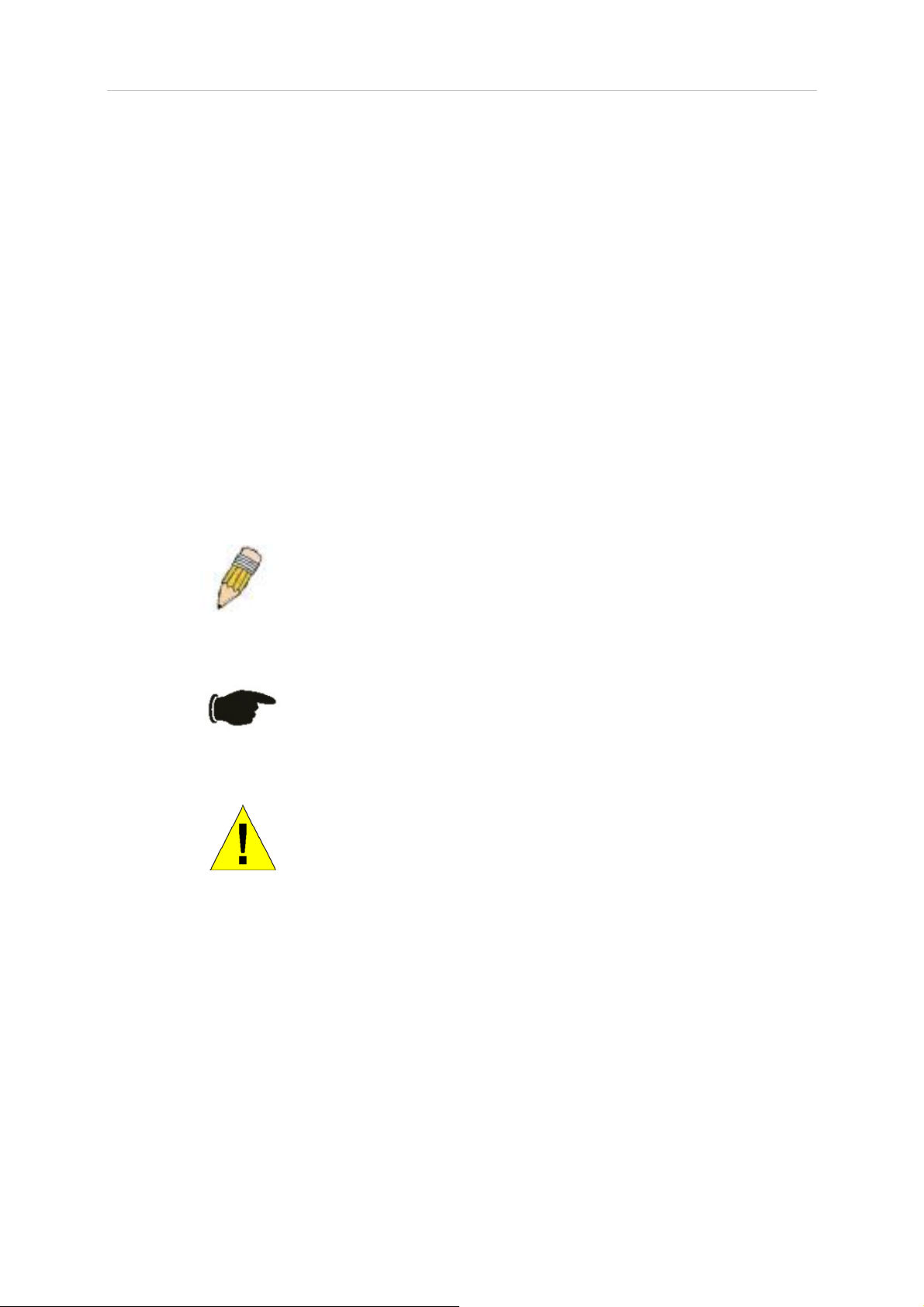
D-Link DES-1048 Unmanaged Layer 2 Ethernet Switch
Preface
The DES-1048 User’s Guide is divided into sections that describe the system installation and operating
instructions with examples.
Section 1, Introduction – A description of the physical features of the switch, including LED indicators,
ports, and panel descriptions.
Section 2, Installation – A description of the physical installation of the switch as well as the packing list.
Section 3, Connecting the Switch – A description of the physical installation of the switch including
connecting the switch to the network.
Appendix A, Technical Specifications – The technical specifications of the DES-1048.
Glossary – Lists definitions for terms and acronyms used in this document.
Intended Readers
The DES-1048 User Guide contains information for setup and management and of the DES-1048 switch. This
guide is intended for network managers familiar with network management concepts and terminology.
Notes, Notices, and Cautions
NOTE: A NOTE indicates important information that helps you make
better use of your device.
NOTICE: A NOTICE indicates either potential damage to hardware or loss
of data and tells you how to avoid the problem.
CAUTION: A CAUTION indicates a potential for property damage,
personal injury, or death.
iv
Page 5
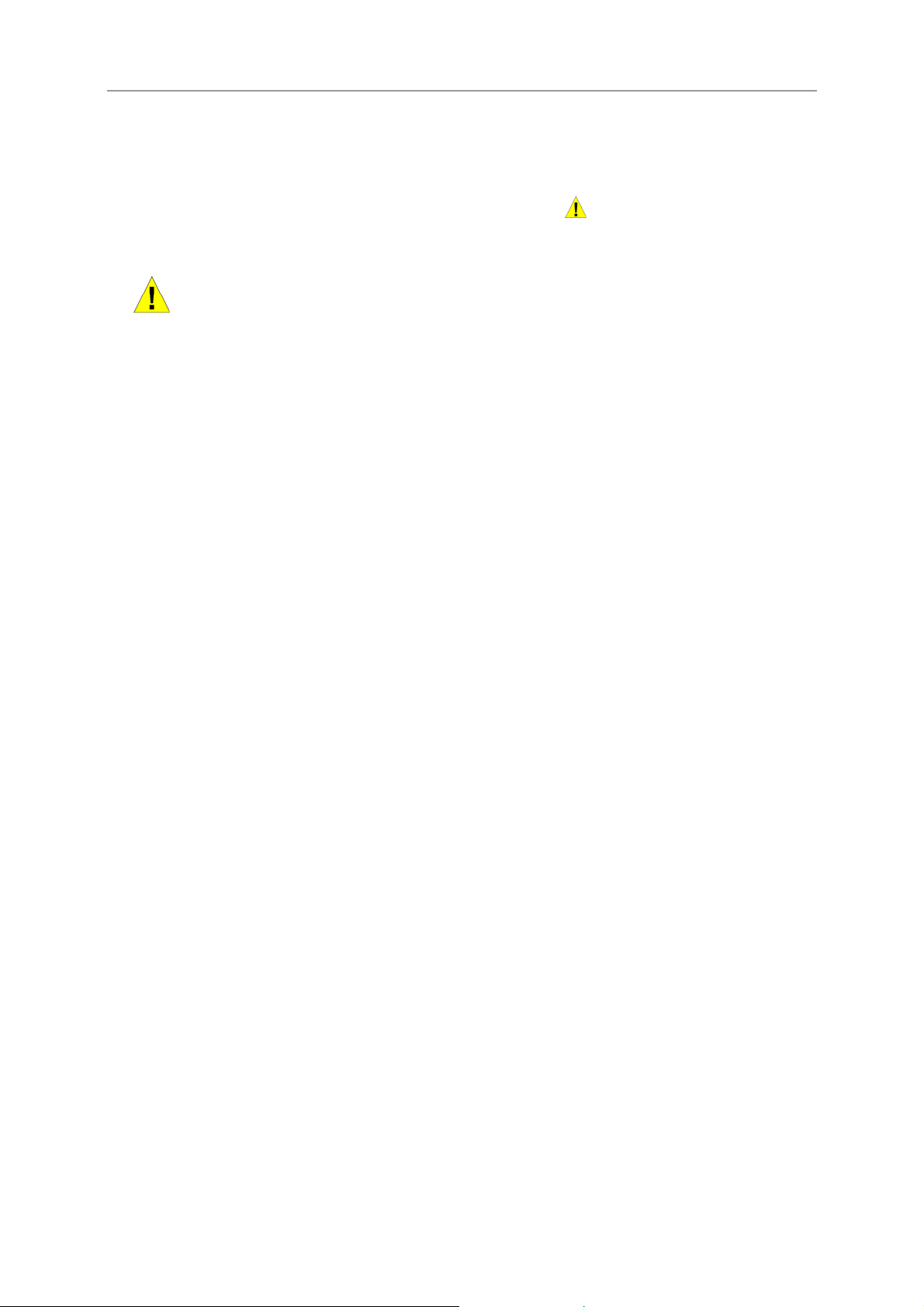
D-Link DES-1048 Unmanaged Layer 2 Ethernet Switch
Safety Instructions
Use the following safety guidelines to ensure your own personal safety and to help protect your system from
potential damage. Throughout this safety section, the caution icon ( ) is used to indicate cautions and
precautions that you need to review and follow.
Safety Cautions
To reduce the risk of bodily injury, electrical shock, fire, and damage to the equipment, observe the following
precautions.
Observe and follow service markings. Do not service any product except as explained in your system
documentation. Opening or removing covers that are marked with the triangular symbol with a lightning bolt
may expose you to electrical shock. Only a trained service technician should service components inside these
compartments.
If any of the following conditions occur, unplug the product from the electrical outlet and replace the part or
contact your trained service provider:
– The power cable, extension cable, or plug is damaged.
– An object has fallen into the product.
– The product has been exposed to water.
– The product has been dropped or damaged.
– The product does not operate correctly when you follow the ope rati n g in st ructi o ns.
• Keep your system away from radiators and heat sources. Also, do not block cooling vents.
• Do not spill food or liquids on your system components, and never operate the product in a wet
environment. If the system gets wet, see the appropriate section in your troubleshooting guide or contact
your trained service provider.
• Do not push any objects into the openings of your system. Doing so can cause fire or electric shock by
shorting out interior components.
• Use the product only with approved equipment.
• Allow the product to cool before removing covers or touching internal components.
• Operate the product only from the type of external power source indicated on the electrical ratings label.
If you are not sure of the type of power source required, consu lt your service provider or local power
company.
• To help avoid damaging your system, be sure the voltage selection switch (if provided) on the power
supply is set to match the power available at your location:
– 115 volts (V)/60 hertz (Hz) in most of North and South America and some Far Eastern countries such
as South Korea and Taiwan
– 100 V/50 Hz in eastern Japan and 100 V/60 Hz in western Japan
– 230 V/50 Hz in most of Europe, the Middle East, and the Far East
• Also be sure that attached devices are electrically rated to operate with the power available in your
location.
• Use only approved power cable(s). If you have not been provided w ith a pow er cable f or your system or
for any AC-powered option intended for your system, purch ase a power cable that is approved for use in
your country. The power cable must be rated for the pro duct and for the voltage and cur rent marked on
the product's electrical ratings label. The voltage and current ratin g of the cable should be greater th an
the ratings marked on the product.
v
Page 6
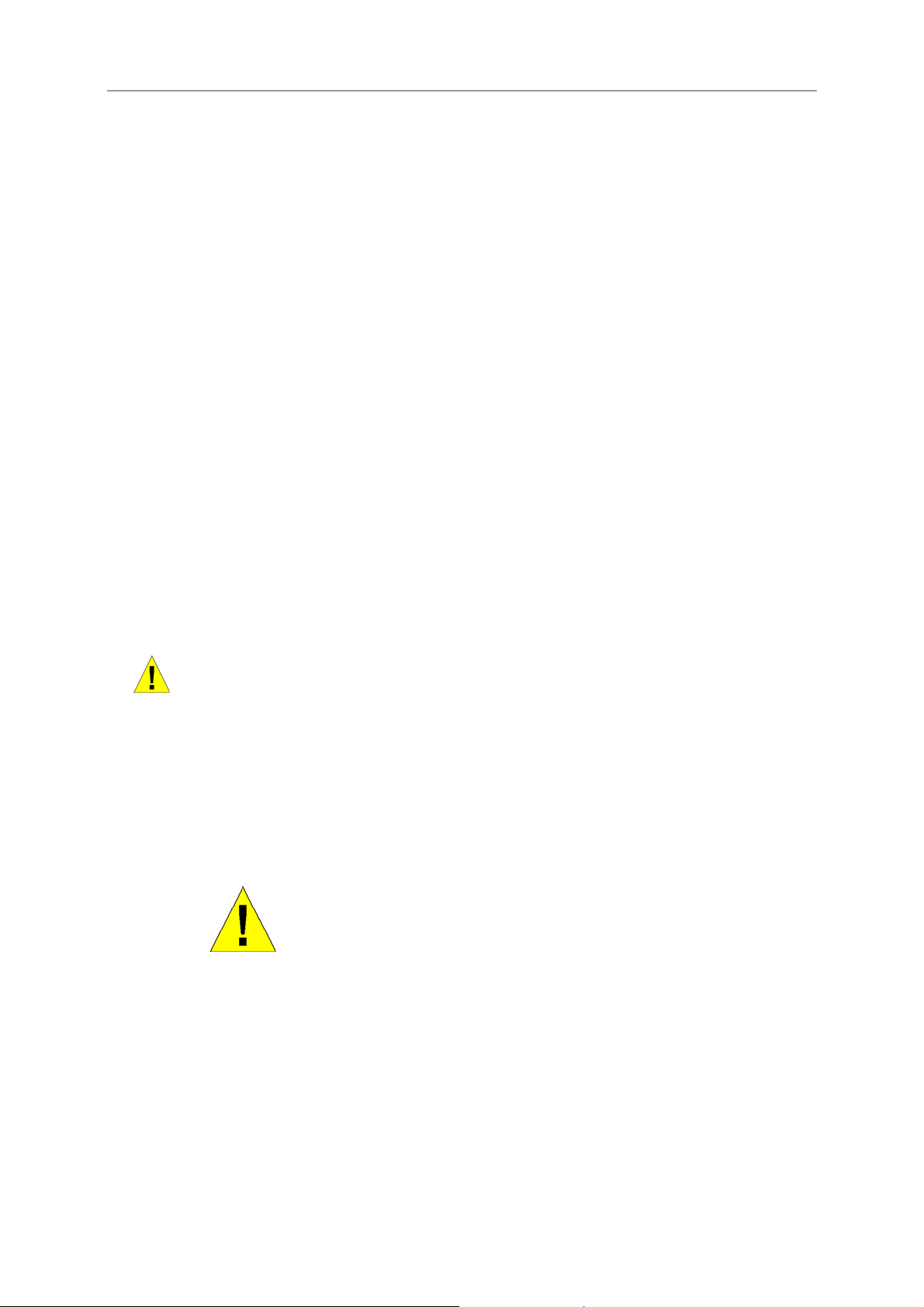
D-Link DES-1048 Unmanaged Layer 2 Ethernet Switch
Safety Instructions (continued)
• To help prevent electric shock, plug the system and peripheral power cables into properly grounded
electrical outlets. These cables are equipped with three-prong plugs to help ensure proper grounding. Do
not use adapter plugs or remove the grounding prong from a cable. If you must use an extension cable,
use a 3-wire cable with properly grounded plugs.
• Observe extension cable and power strip ratings. Make sure that the total ampere rating of all products
plugged into the extension cable or power strip does not exceed 80 percent of the ampere ratings limit
for the extension cable or power strip.
• To help protect your system from sudden, transient increases and decreases in electrical power, use a
surge suppressor, line conditioner, or uninterruptible power supply (UPS).
• Position system cables and power cables carefully; route cables so that they cannot be stepped on or
tripped over. Be sure that nothing rests on any cables.
• Do not modify power cables or plugs. Consult a licensed electrician or your power company for site
modifications. Always follow your local/national wiring rules.
• When connecting or disconnecting power to hot-pluggable power supplies, if offered with your system,
observe the following guidelines:
– Install the power supply before connecting the power cable to the power supply.
– Unplug the power cable before removing the power supply.
– If the system has multiple sources of power, disconnect power from the system by
unplugging all power cables from the power supplies.
• Move products with care; ensure that all casters and/or stabilizers are firmly connected to the system.
Avoid sudden stops and uneven surfaces.
General Precautions for Rack-Mountable Products
Observe the following precautions for rack stability and safety. Also refer to the rack installation documentation
accompanying the system and the rack for specific caution statements and procedures.
Systems are considered to be components in a rack. Thus, "component" refers to any system as well as to various
peripherals or supporting hardware.
CAUTION: Installing systems in a rack without the front and side stabilizers
installed could cause the rack to tip over, potentially resulting in b odily injury und er
certain circumstances. Therefore, always install the stabilizers before installing
components in the rack.
After installing system/components in a rack, never pull more than one component
out of the rack on its slide assemblies at one time. The weight of more than one
extended component could cause the rack to tip over and may result in serious
injury.
• Before working on the rack, make sure that the stabilizers are secured to the rack, extended to the floor,
and that the full weight of the rack rests on the floor. Install front and side stabilizers on a single rack or
front stabilizers for joined multiple racks before working on the rack.
vi
Page 7
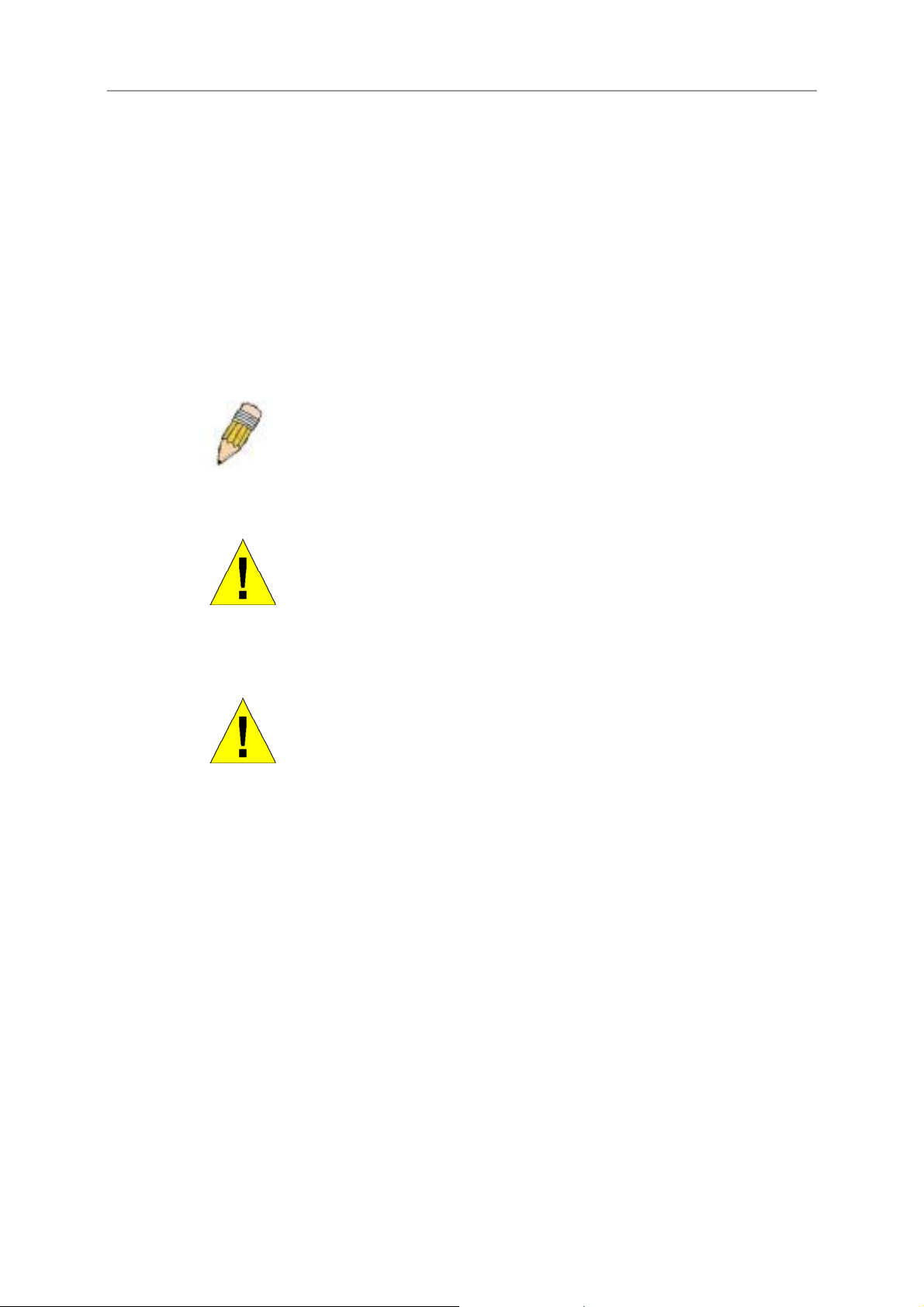
D-Link DES-1048 Unmanaged Layer 2 Ethernet Switch
Safety Instructions (continued)
Always load the rack from the bottom up, and load the heaviest item in the rack first.
Make sure that the rack is level and stable before extending a component from the rack.
Use caution when pressing the component rail release latches and sliding a component into or out of a rack; the
slide rails can pinch your fingers.
After a component is inserted into the rack, carefully extend the rail into a locking position, and then slide the
component into the rack.
Do not overload the AC supply branch circuit that provides power to the rack. Th e total rack load should not
exceed 80 percent of the branch circuit rating.
Ensure that proper airflow is provided to components in the rack.
Do not step on or stand on any component when servicing other components in a rack.
NOTE: A qualified el ectrician must perform all connections to DC power and to
safety grounds. All electrical wiring must comply with applicable local or national
codes and practices.
CAUTION: Never defeat the ground conductor or operate the equipment in the
absence of a suitably installed ground conductor. Contact t he appro priate electric al
inspection authority or an electrician if you are unc ertain that suitable grounding i s
available.
CAUTION: The system chassis must be positively grounded to the rack cabinet
frame. Do not attempt to connect power to the system until grounding cables are
connected. Completed power and safety ground wiring must be inspected by a
qualified electrical inspector. An energy hazard will exist if the safety ground cable
is omitted or disconnected.
Protecting Against Electrostatic Discharge
Static electricity can harm delicate components inside your system. To prevent static damage, discharge static
electricity from your body before you touch any of the electronic components, such as the microprocessor. You
can do so by periodically touching an unpainted metal surface on the chassis.
You can also take the following steps to prevent damage from electrostatic discharge (ESD):
1. When unpacking a static-sensitive component from its shipping carton, do not remove the component
from the antistatic packing material until you are ready to install the component in your system. Just
before unwrapping the antistatic packaging, be sure to discharge static electricity from your body.
2. When transporting a sensitive component, first place it in an antistatic container or packaging.
3. Handle all sensitive components in a static-safe area. If possible, use antistatic floor pads and
workbench pads and an antistatic grounding strap.
vii
Page 8
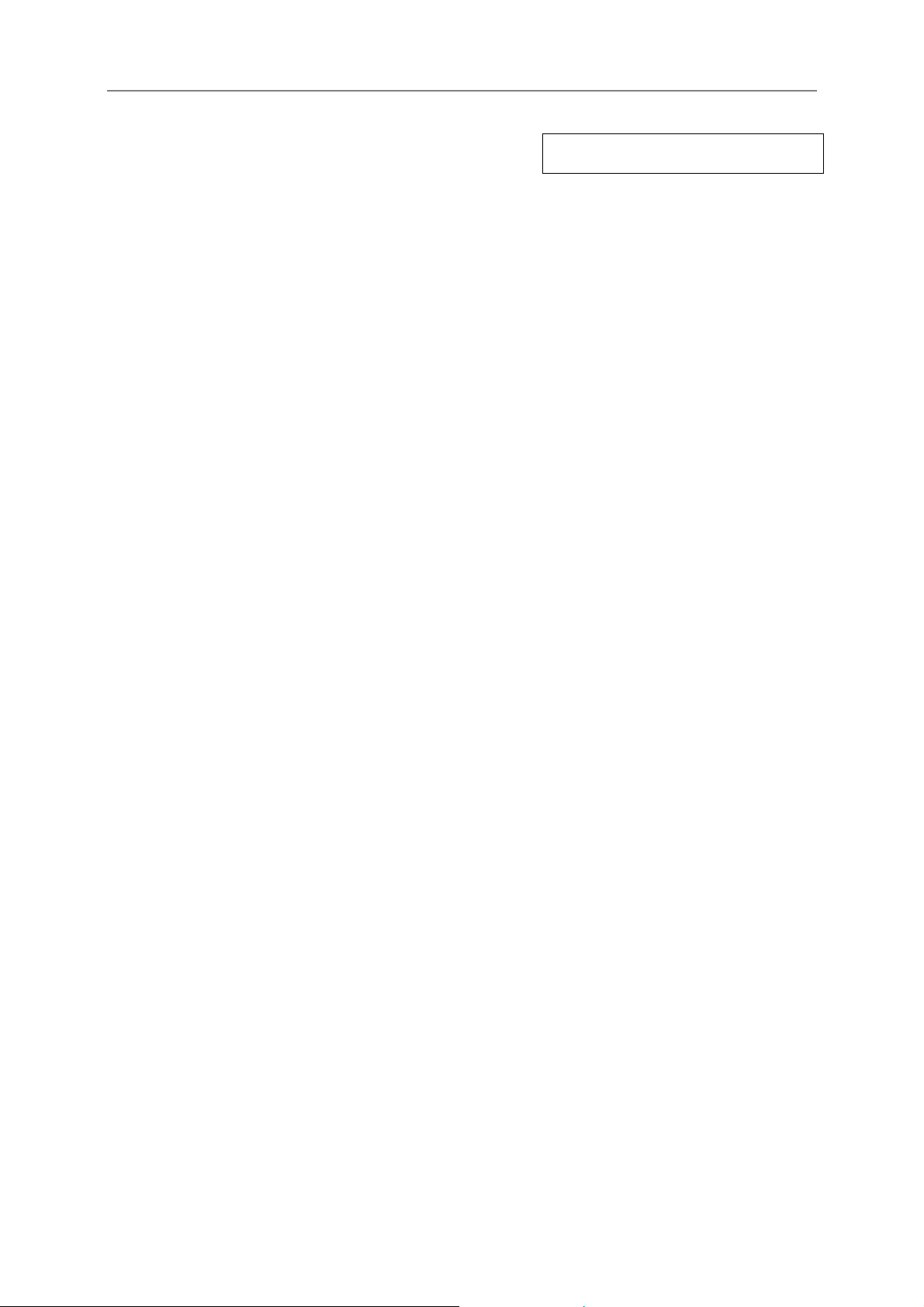
D-Link DES-1048 Unmanaged Layer 2 Ethernet Switch
SECTION 1
Introduction
Ethernet Technology
Switch Description
Features
Ports
Front-Panel Components
Side Panel Description
Rear Panel Description
Ethernet Technology
Fast Ethernet Technology
The growing importance of LANs and the increasing complexity of desktop computing applications are fueling
the need for high performance networks. A number of high-speed LAN technologies are proposed to provide
greater bandwidth and improve client/server response times. Among them, Fast Ethernet, or 100BASE-T,
provides a non-disruptive, smooth evolution from 10BASE-T technology.
100Mbps Fast Ethernet is a standard specified by the IEEE 802.3 LAN committee. It is an extension of the
10Mbps Ethernet standard with the ability to transmit and receive data at 100Mbps, while maintaining the
Carrier Sense Multiple Access with Collision Detection (CSMA/CD) Ethernet protocol.
Switching Technology
Another key development pushing the limits of Ethernet technology is in the field of switching technology. A
switch bridges Ethernet packets at the MAC address level of the Ethernet protocol transmitting among connected
Ethernet or Fast Ethernet LAN segments.
Switching is a cost-effective way of increasing the total network capacity available to users on a local area
network. A switch increases capacity and decreases network loading by making it possible for a local area
network to be divided into different segments which don’t compete with each other for network transmission
capacity, giving a decreased load on each.
The switch acts as a high-speed selective bridge between the individual segments. Traffic that needs to go from
one segment to another (from one port to another) is au tomatically forwarded by the switch, without interf ering
with any other segments (ports). This allows the total network capacity to be multiplied, while still maintain ing
the same network cabling and adapter cards.
For Fast Ethernet or Gigabit Ethernet networks, a switch is an effective way of eliminating problems of chaining
hubs beyond the “two-repeater limit.” A switch can be used to split parts of the network into different co llision
domains, for example, making it possible to expand your Fast Ethernet netwo rk beyond the 205-meter network
diameter limit for 100BASE-TX networks. Switches supporting both traditional 10Mbps Ethernet and 100Mbps
Fast Ethernet are also ideal for bridging between existing 10M bp s net w o rks and ne w 10 0M b ps net w o r ks.
Switching LAN technology is a marked improvement over the previous generation of network bridges, which
were characterized by higher latencies. Routers have also been used to segment local area networks, but the cost
of a router and the setup and maintenance required make routers relatively impractical. Today’s switches are an
ideal solution to most kinds of local area network congestion problems.
1
Page 9
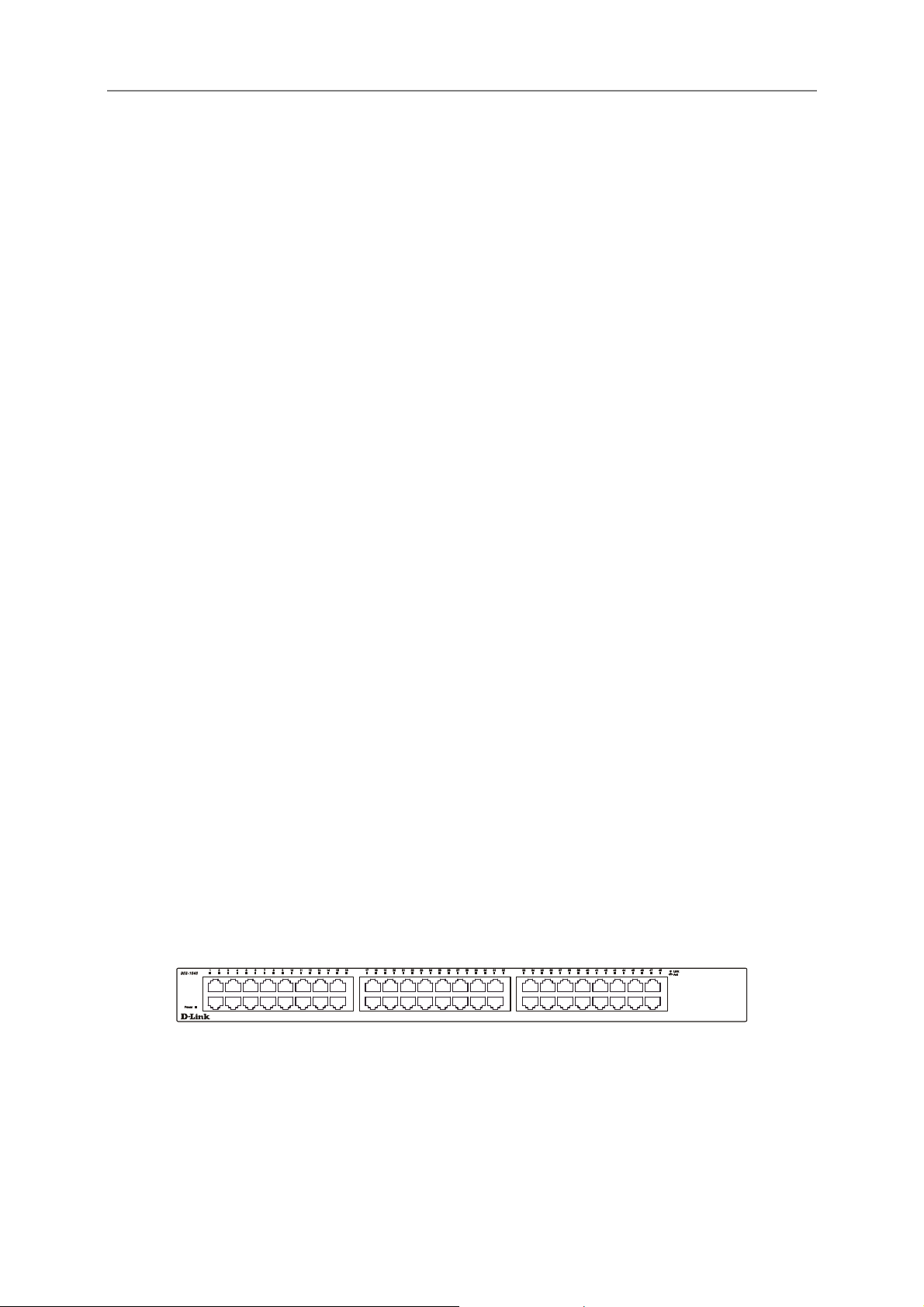
D-Link DES-1048 Unmanaged Layer 2 Ethernet Switch
Switch Description
The DES-1048 Switch module is equipped with forty-eight ports providing dedicated 10 or 100 Mbps bandwidth.
These ports can be used for connecting PCs, servers, and hubs. The forty-eight dual speed ports use standard
twisted pair cabling and are ideal for segmenting networks into small, connected subnets. Each port can support
up to 200 Mbps of throughput in full-duplex mode.
Features
• Forty-eight 10/100 Mbps ports for connections to other LAN switches and hubs, or directly to power
users
• IEEE 802.3 compliant 10BASE-T
• IEEE 802.3u compliant 100BASE-TX
• Full and half-duplex for both 10Mbps and 100Mbps connections. Full duplex allows the switch port to
simultaneously transmit and receive data, and only works with connections to full-duplex capable end
stations and switches. Connections to a hub must take place at half-duplex
• Store and forward switching scheme capability to support rate adaptation and protocol conversion
• Data forwarding rate 14,880 pps per port at 100% of wire-speed for 10Mbps speed
• Data forwarding rate 148,810 pps per port at 100% of wire-speed for 100Mbps speed
• Data filtering rate eliminates all error packets, runts, etc. at 14,880 pps per port at 100% of wire-speed
for 10Mbps speed
• Data filtering rate eliminates all error packets, runts, etc. at 148,810 pps per port at 100% of wire-speed
for 100Mbps speed
• Layer 2 switching based on MAC address
• Address handling: auto-learning, auto-aging
• MAC Address table: Support addresses up to 8K
• A packet buffer size of 3.2 M-bit per device (embedded)
• Auto-negotiation (NWay) between 10Mbps/100Mbps, half-duplex or full duplex for 10/100BASE-T
ports.
Ports
• Forty-eight high-performance NWay Fast Ethernet ports, all of which operate at 10/100 Mbps for
connections to end stations, servers, and hubs. All ports can auto-negotiate between 10Mbps or
100Mbps and full or half duplex.
Front-Panel Components
The front panel of the Switch consists of LED indicators, 48 (10/100 Mbps) Fast Ethernet ports.
Figure 1-1. Front Panel View of the switch
Comprehensive LED indicators display the status of the switch and the network.
LED Indicators
The LED indicators of the Switch include Power and Link/Act. The following shows the LED indicators for the
Switch along with an explanation of each indicator.
2
Page 10
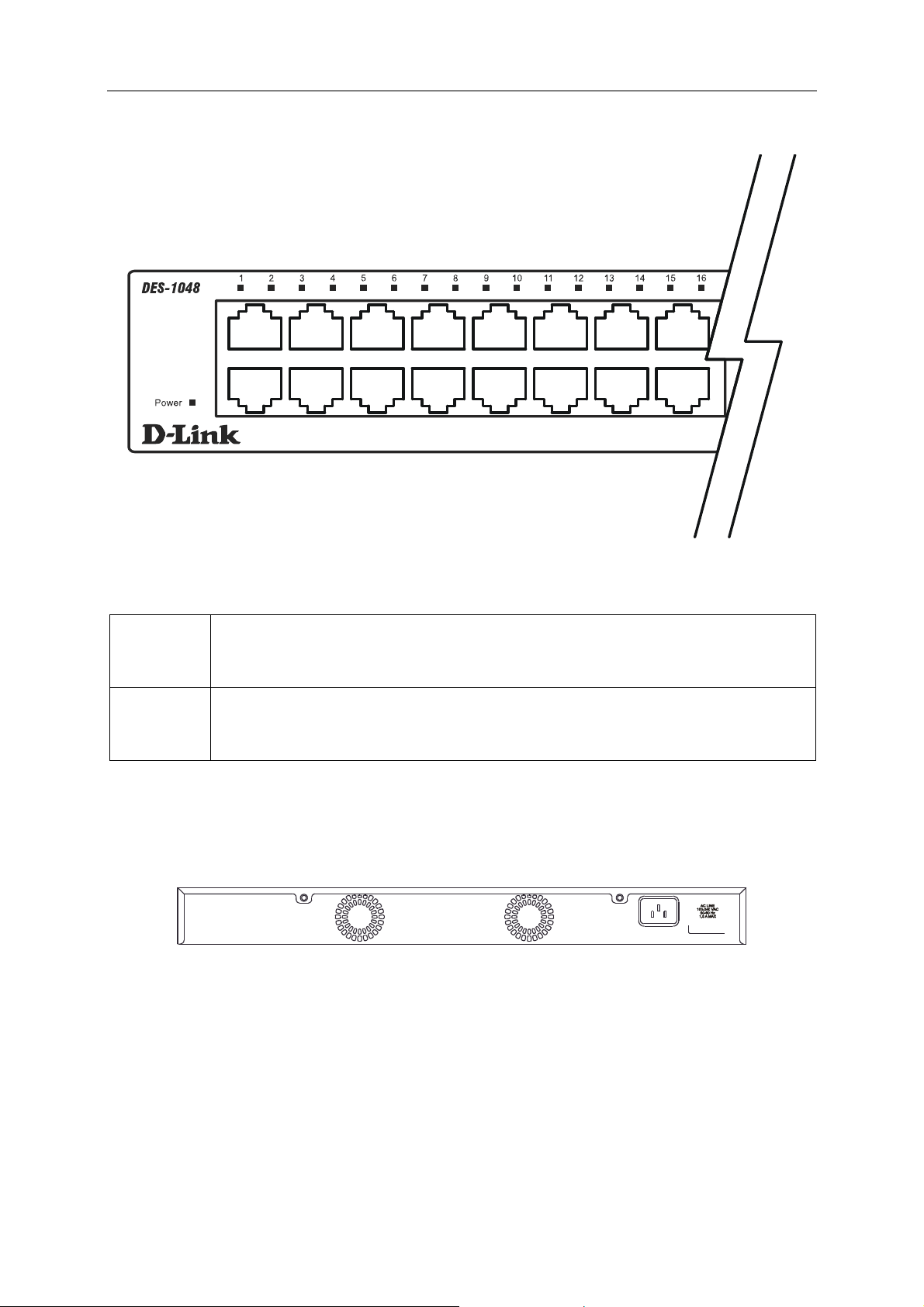
D-Link DES-1048 Unmanaged Layer 2 Ethernet Switch
Figure 1-2. LED Indicators
This indicator on the front panel should be lit during the Power-On Self Test (POST).
Power
Link/Act
It will light green approximately 2 seconds after the switch is powered on to indicate
the ready state of the device.
Each on-board port has a corresponding indicator. This will light steady green for a
valid link and blink whenever there is reception or transmission (i.e. Activity--Act) of
data occurring at a port.
Rear Panel Description
The rear panel of the switch contains a system fan and an AC power connector.
Figure 1-3. Rear panel view of the Switch
The system fan is used to dissipate heat. The AC power connector is a standard three-pronged connector that
supports the power cord. Plug-in the female connector of the provided power cord into this socket, and the male
side of the cord into a power outlet. The switch automatically adjusts its power settin g to any supply voltage in
the range from 100 ~ 240 VAC at 50 ~ 60 Hz.
3
Page 11
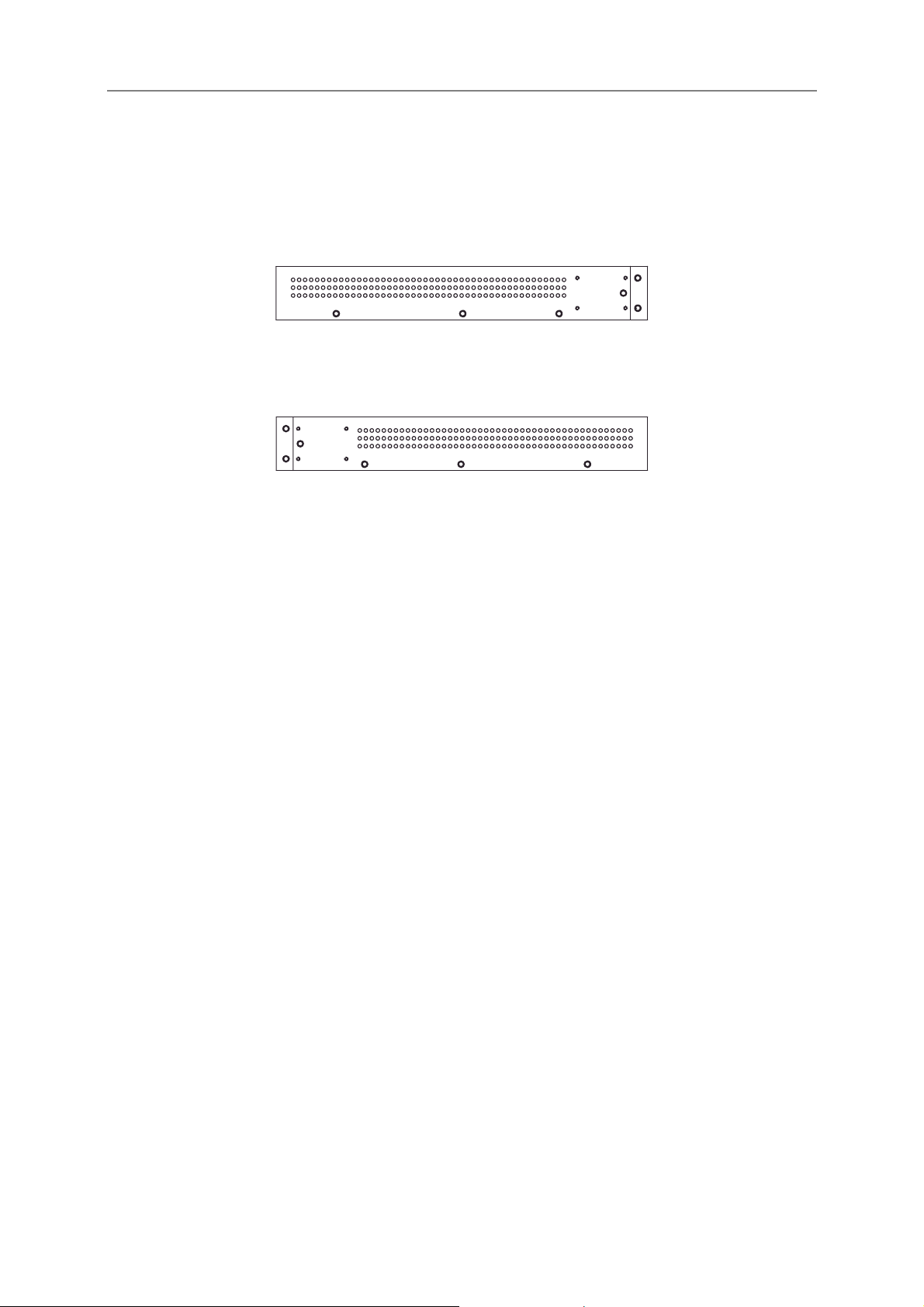
D-Link DES-1048 Unmanaged Layer 2 Ethernet Switch
Side Panel Description
The sides of the system provide heat vents that help to dissipate heat. Do not block these openings, and leave at
least 6 inches of space at the rear and sides of the switch for proper ventilation. Be reminded that without proper
heat dissipation and air circulation, system components might overheat, which could lead to system failure.
Figure 1-4. Side Panels (the left-hand panel is pictured on top)
4
Page 12

D-Link DES-1048 Unmanaged Layer 2 Ethernet Switch
SECTION 2
Installation
Package Contents
Before You Connect to the Network
Installing the Switch Without the Rack
Rack Installation
Power On
Package Contents
Open the shipping carton of the Switch and carefully unpack its contents. The carton should contain the
following items:
• One DES-1048 Stand-alone Switch
• One AC power cord
• This User’s Guide on CD-ROM
• Registration Card
• Mounting Kit (two brackets and screws)
• Four rubber feet with adhesive backing
If any item is found missing or damaged, please contact your local D-Link reseller for replacement.
Before You Connect to the Network
The site where you install the Switch may greatly affect its performance. Please follow these guidelines for
setting up the Switch.
• Install the Switch on a sturdy, level surface that can support at least 4 kg of weight. Do not place heavy
objects on the Switch.
• The power outlet should be within 1.82 m e t e rs (6 feet) of the Swit ch .
• Visually inspect the power cord and see that it is fully secured to the AC power port.
• Make sure that there is proper heat dissipation from and adequate ventilation aro und the switch. Leave at
least 10 cm of space at the front and rear of the Switch for ventilation.
• Install the Switch in a fairly cool and dry place for the acceptable temperature and humidity operating
ranges.
• Install the Switch in a site free from strong electromagnetic field generators (such as motors), vibration,
dust, and direct exposure to sunlight.
• When installing the switch on a level surface, attach the rubber feet to the bottom of the device. The
rubber feet cushion the Switch, protect the casing from scratches and prevent it from scratching other
surfaces.
5
Page 13

D-Link DES-1048 Unmanaged Layer 2 Ethernet Switch
Installing the Switch Without the Rack
When installing the Switch on a desktop or shelf, the rubber feet included with the Switch should first be
attached. Attach these cushioning feet on the bottom at each corner of the device. Allow enough ventilation
space between the Switch and any other objects in the vicinity.
Figure 2-1. Prepare Switch for installation on a desk top or shelf
Installing the Switch in a Rack
The Switch can be mounted in a standard 19” rack. Use the following diagrams to guide you.
Figure 2-2. Fasten mounting brackets to S witch
Fasten the mounting brackets to the Switch using the screws provided. With the brackets attached securely, you
can mount the Switch in a standard rack as shown in Figure 2-3 on the following page.
6
Page 14

D-Link DES-1048 Unmanaged Layer 2 Ethernet Switch
Mounting the Switch in a Standard 19” Rack
Figure 2-3. Installing Switch in a rack
Power On
Plug one end of the AC power cord into the power connector of the Switch and the other end into the local power
source outlet.
After the Switch is powered on, the LED indicators will momentarily blink. This blinking of the LED indicators
represents a reset of the system.
Power Failure
As a precaution, in the event of a power failure, unplug the Switch. When power is resumed, plug the Switch
back in.
7
Page 15

D-Link DES-1048 Unmanaged Layer 2 Ethernet Switch
Connecting The Switch
Switch To End Node
Switch To Hub or Switch
Connecting To Network Backbone or Server
NOTE: All 48 high-performance NWay Ethernet ports can support both MDI-II
and MDI-X connections.
Switch To End Node
SECTION 3
End nodes include PCs outfitted with a 10, 100, or 10/100 Mbps RJ-45 Ethernet/Fast Ethernet Network Interface
Card (NIC) and most routers.
An end node can be connected to the Switch via a twisted-pair Category 3, 4, or 5 UTP/STP cable. The end node
should be connected to any of the ports of the Switch.
Figure 3-1. Switch connected to an end node
The Link/Act LEDs for each UTP port light green when the link is valid. The LED over the port lab el indicates
port speed of either 10 or 100 Mbps. A blinking LED on the bottom indicates packet activity on that port.
Switch to Hub or Switch
These connections can be accomplished in a number of ways using a normal cable
• A 10BASE-T hub or switch can be connected to the Switch via a twisted-pair Category 3, 4 or 5
UTP/STP cable.
• A 100BASE-TX hub or switch can be connected to the Switch via a twisted-pair Category 5 UTP/STP
cable.
8
Page 16

D-Link DES-1048 Unmanaged Layer 2 Ethernet Switch
Figure 3-2. Switch connected to a port on a hub o r switch using e ither a straight o r crossover cable –
any normal cable is fine
Connecting To Network Backbone or Server
A valid connection is indicated when the Link LED is lit.
Figure 3-3. Connecting to a server
9
Page 17

D-Link DES-1048 Unmanaged Layer 2 Ethernet Switch
Technical Specifications
IEEE 802.3 10BASE-T Ethernet
Standard
IEEE 802.3u 100BASE-TX Fast Ethernet
IEEE 802.3 Nway auto-negotiation
Appendix A
General
Protocols
Data Transfer Rates:
Ethernet
Fast Ethernet
Topology
Network Cables
Ports
AC Inputs:
Power Consumption:
DC Fan:
Operating
Temperature:
Storage Temperature:
CSMA/CD
Half-duplex Full-duplex
10 Mbps 20Mbps
100Mbps 200Mbps
Star
10BASE-T: UTP Category 3, 4, 5 (100 meters max.)
EIA/TIA- 568 100-ohm STP (100 meters max.)
100BASE-TX: UTP Cat. 5 (100 meters max.)
EIA/TIA-568 100-ohm STP (100 meters max.)
48 10/100BASE-T Ethernet ports in front panel
Physical & Environmental
100 - 240 VAC, 50/60 Hz (internal universal power supply)
24 watts maximum
None
0 to 40 degrees Celsius
-25 to 55 degrees Celsius
Humidity:
Dimensions:
Weight:
EMI:
Safety:
Transmission Method:
RAM Buffer:
Filtering Address
Table:
Packet Filtering/
Forwarding Rate:
MAC Address
Learning:
Operating: 5% to 95% RH non-condensing
Storage: 0% to 95% RH non-condensing
441 mm x 309 mm x 44 mm (1U), 19 inch rack-mount width
3.7 Kg
FCC Class A, CE
CSA International
Store-and-forward
3.2 Mbyte per device
8K MAC address per device
Full-wire speed for all connections.
14,880 pps for 10M and 148,809 pps for 100M
Automatic update.
Performance
10
Page 18

D-Link DES-1048 Unmanaged Layer 2 Ethernet Switch
Glossary
100BASE-TX – 100Mbps Ether net implementation over Category 5 an d Type 1 twi s t ed pai r ca bl i n g.
10BASE-T – The IEEE 802.3 specification for Ethernet over Unshielded Twisted Pair (UTP) cabling.
aging – The automatic removal of dynamic entries from the Switch Database which have timed-out and are
no longer valid.
ATM – Asynchronous Transfer Mode. A connection oriented transmission protocol based on fixed length
cells (packets). ATM is designed to carry a complete range of user traffic, including voice, data and video
signals.
auto-negotiation – A feature on a port which allows it to advertise its capabilities for speed, duplex and
flow control. When connected to an end station that also supports auto-negotiation, the link can self-detect
its optimum operating setup.
backbone – The part of a network used as the primary path for transporting traffic
backbone port – A port which does not learn device addresses, and which receives all frames with an
unknown address. Backbone ports are normally used to conn ect the switch to the b ackbone of your networ k.
Note that backbone ports were formerly known as designated downlink ports.
bandwidth – Information capacity, measured in bits per second, that a channel can transmit. The bandwidth
of Ethernet is 10Mbps and the bandwidth of Fast Ethernet is 100Mbps.
baud rate – The switching speed of a line. Also known as line speed between network segments.
BOOTP – The BOOTP protocol allows you to automatically map an IP address to a given MAC address
each time a device is started. In addition, the protocol can assign the subnet mask and default gateway to a
device.
bridge – A device that interconnects local or remote networks no matter what higher level protocols are
involved. Bridges form a single logical network, centralizing network administration.
broadcast – A message sent to all destination devices on the network.
broadcast storm – Multiple simultaneous broadcasts that typically absorb available network bandwidth and
can cause network failure.
console port – The port on the switch accepting a terminal or modem connector. It changes the parallel
arrangement of data within computers to the serial form used on data transmission links. This port is most
often used for dedicated local management.
CSMA/CD – Channel access method used by Ethernet and IEEE 802.3 standards in which devices transmit
only after finding the data channel clear for some period of time. When two devices transmit simultaneously,
a collision occurs and the colliding devices delay their retransmissions for a random amount of time.
data center switching – The point of aggregation within a corporate network where a switch provides highperformance access to server farms, a high-speed backbone connection and a control point for network
management and security.
Ethernet – A LAN specification developed jointly by Xerox, Intel and Digital Equipment Corporation.
Ethernet networks operate at 10Mbps using CSMA/CD to run over cabling.
Fast Ethernet – 100Mbps technology based on the Ethernet/C D net wo rk a ccess m e t hod.
Flow Control – (IEEE 802.3z) A means of holding packets back at the transmit port of the connected end
station. Prevents packet loss at a congested switch port.
forwarding The process of sending a packet toward its destination by an internetworking device.
full duplex – A system that allows packets to be transmitted and received at the same time and, in effect,
doubles the potential throughput of a link.
half duplex – A system that allows packets to be transmitted and received, but not at the same time.
Contrasts with full duplex.
IP address – Internet Protocol address. A unique identifier for a device attached to a network using TCP/IP.
The address is written as four octets separated with full-stops (periods), and is made up of a network section,
an optional subnet section and a host section.
IPX – Internetwork Packet Exchange. A protocol all o wi n g com munication in a NetWare network.
11
Page 19

D-Link DES-1048 Unmanaged Layer 2 Ethernet Switch
LAN – Local Area Network. A network of connected computing resources (such as PCs, printers, servers)
covering a relatively small geographic area (usually not larger than a floor or building). Characterized by
high data rates and low error rates.
latency – The delay between the time a device receives a packet and the time the packet is forwarded out of
the destination port.
line speed – See baud rate.
main port – The port in a resilient link that carries data traffic in normal operating conditions.
MDI – Medium Dependent Interface. An Ethernet port connection where the transmitter of one device is
connected to the receiver of another device.
MDI-X – Medium Dependent Interface Cross-over. An Ethernet port connection where the internal transmit
and receive lines are crossed.
MIB – Management Information Base. Stores a device’s management characteristics and parameters. MIBs
are used by the Simple Network Management Protocol (SNMP) to contain attributes of their managed
systems. The Switch contains its own internal MIB.
multicast – Single packets copied to a specific subset of network addresses. These addresses are specified in
the destination-address field of the packet.
protocol – A set of rules for communication between devices on a network. The rules dictate format, timing,
sequencing and error control.
resilient link – A pair of ports that can be configured so that one will take over data transmission should the
other fail. See also main port and standby port.
RJ-45 – Standard 8-wire connectors for IEEE 802.3 10BASE-T networks.
RMON – Remote Monitoring. Subset of SNMP MIB II which allows monitoring and management
capabilities by addressing up to ten different groups of information.
RPS – Redundant Power System. A device that provides a backup source of power when connected to the
switch.
server farm – A cluster of servers in a centralized location serving a large user population.
SLIP – Serial Line Internet Protocol. A protocol which allows IP to run over a serial line connection.
SNMP – Simple Network Management Protocol. A protocol originally designed to be used in managing
TCP/IP internets. SNMP is presently implemented on a wide range of computers and networking equipment
and may be used to manage many aspects of network and end station operation.
Spanning Tree Protocol – (STP) A bridge-based system for providing fault tolerance on networks. STP
works by allowing you to implement parallel paths for network traffic, and ensure that redundant paths are
disabled when the main paths are operational and enabled if the main paths fail.
stack – A group of network devices that are integrated to form a single logical device.
standby port – The port in a resilient link that will take over data transmission if the main port in the link
fails.
switch – A device which filters, forwards and floods packets based on the packet’s destination address. The
switch learns the addresses associated with each switch port and builds tables based on this information to
be used for the switching decision.
TCP/IP – A layered set of communications protocols providing Telnet terminal emulation, FTP file transfer,
and other services for communication among a wide range of computer equipment.
Telnet – A TCP/IP application protocol that provides virtual terminal service, letting a user log in to another
computer system and access a host as if the user were connected directly to the host.
TFTP – Trivial File Transfer Protocol. Allows you to transfer files (such as software upgrades) from a
remote device using your switch’s local management capabilities.
UDP – User Datagram Protocol. An Internet standard protocol that allows an application program on one
device to send a datagram to an application program on another device.
VLAN – Virtual LAN. A group of location- and topology-independent devices that communicate as if they
are on a common physical LAN.
VLT – Virtual LAN Trunk. A Switch-to-Switch link which carries traffic for all the VLANs on each Switch.
VT100 – A type of terminal that uses ASCII characters. VT100 screens have a text-based appearance.
12
Page 20

.
LIMITED WARRANTY
D-Link provides this limited warranty for its product only to the person or entity who originally purchased the product
from D-Link or its authorized reseller or distributor. D-Link would fulfill the warranty obligation according to the lo cal
warranty policy in which you purchased our products.
Limited Hardware Warranty: D-Link warrants that the hardware portion of the D-Link products described below
(“Hardware”) will be free from material defects in workmanship and materials from the date of original retail purchase
of the Hardware, for the period set forth below applicable to the product type (“Warranty Period”) if the Hardware is
used and serviced in accordance with applicable documentation; provided that a completed Registration Card is
returned to an Authorized D-Link Service Office within ninety (90) days after the date of original retail purchase of the
Hardware. If a completed Registration Card is not received by an authorized D-Link Service Office within such ninety
(90) period, then the Warranty Period shall be ninety (90) days from the date of purchase.
Product Type Warranty Period
Product (including Power Supplies and Fans) One (1) Year
Spare parts and pare kits Ninety (90) days
D-Link’s sole obligation shall be to repair or replace the defective Hardware at no charge to the original owner. Such
repair or replacement will be rendered by D-Link at an Authorized D-Link Service Office. The replacement Hardware
need not be new or of an identical make, model or part; D-Link may in its discretion may replace the defective
Hardware (or any part thereof) with any reconditioned product that D-Link reasonably determines is substantially
equivalent (or superior) in all material respects to the defective Hardware. The Warranty Period shall extend for an
additional ninety (90) days after any repaired or replaced Hardware is delivered. If a material defect is incapable of
correction, or if D-Link determines in its sole discretion that it is not practical to repair or replace the defective
Hardware, the price paid by the original purchaser for the defective Hardware will be refunded by D-Link upon return
to D-Link of the defective Hardware. All Hardware (or part thereof) that is replaced by D-Link, or for which the
purchase price is refunded, shall become the property of D-Link upon replacement or refund.
Limited Software Warranty: D-Link warrants that the software portion of the product (“Software”) will substantially
conform to D-Link’s then current functional specifications for the Software, as set forth in the applicable
documentation, from the date of original delivery of the Software for a period of ninety (90) days (“Warranty Period”),
if the Software is properly installed on approved hardware and operated as contemplated in its documentation. D-Link
further warrants that, during the Warranty Period, the magnetic media on which D-Link delivers the Software will be
free of physical defects. D-Link’s sole obligation shall be to replace the non-conforming Software (or defective media)
with software that substantially conforms to D-Link’s functional specifications for the Software. Except as otherwise
agreed by D-Link in writing, the replacement Software is provided only to the original licensee, and is subject to the
terms and conditions of the license granted by D-Link for the Software. The Warranty Period shall extend for an
additional ninety (90) days after any replacement Software is delivered. If a material non-conformance is incap able of
correction, or if D-Link determines in its sole discretion that it is not practical to replace the non-conforming Software,
the price paid by the original licensee for the non-conforming Software will be refunded by D-Link; provided that the
non-conforming Software (and all copies thereof) is first returned to D-Link. The license granted respecting any
Software for which a refund is given automatically terminates.
What You Must Do For Warranty Service:
Registration Card. The Registration Card provided at the back of this manual must be completed and returned to an
Authorized D-Link Service Office for each D-Link product within ninety (90) days after the product is purchased
and/or licensed. The addresses/telephone/fax list of the nearest Authorized D-Link Service Office is provided in the
back of this manual. FAILURE TO PROPERLY COMPLETE AND TIMELY RETURN THE REGISTRATION
CARD MAY AFFECT THE WARRANTY FOR THIS PRODUCT.
Submitting A Claim. Any claim under this limited warranty must be submitted in writing before the end of the
Warranty Period to an Authorized D-Link Service Office. The claim must include a written description of the Hardware
defect or Software nonconformance in sufficient detail to allow D-Link to confirm the same. The original product
owner must obtain a Return Material Authorization (RMA) number from the Authorized D-Link Service Office and, if
requested, provide written proof of purchase of the product (such as a copy of the dated purchase invoice for the
Page 21

product) before the warranty service is provided. After an RMA number is issued, the defective product must be
packaged securely in the original or other suitable shipping pack age to ensure that it will no t be damaged in tran sit, and
the RMA number must be prominently marked on the outside of the package. The packaged product shall be insured
and shipped to Authorized D-Link Service Office with all shipping costs prepaid. D-Link may reject or return any
product that is not packaged and shipped in strict compliance with the foregoing requirements, or for which an RMA
number is not visible from the outside of the package. The product owner agrees to pay D-Link’s reasonable handling
and return shipping charges for any product that is not packaged and shipped in accordance with the foregoing
requirements, or that is determined by D-Link not to be defective or non-conforming.
What Is Not Covered:
This limited warranty provided by D-Link does not cover:
Products that have been subjected to abuse, accident, alteration, modification, tampering, negligence, misuse, faulty
installation, lack of reasonable care, repair or service in any way that is not contemplated in the documentation for the
product, or if the model or serial number has been altered, tampered with, defaced or removed;
Initial installation, installation and removal of the product for repair, and shipping co sts;
Operational adjustments covered in the operating manual for the product, and normal maintenance;
Damage that occurs in shipment, due to act of God, failures due to power surge, and cosmetic damage;
and Any hardware, software, firmware or other products or services provided by anyone other than D-Link.
Disclaimer of Other Warranties: EXCEPT FOR THE LIMITED WARRANTY SPECIFIED HEREIN, THE
PRODUCT IS PROVIDED “AS-IS” WITHOUT ANY WARRANTY OF ANY KIND INCLUDING, WITHOUT
LIMITATION, ANY WARRANTY OF MERCHANTABILITY, FITNESS FOR A PARTICULAR PURPOSE AND
NON-INFRINGEMENT. IF ANY IMPLIED WARRANTY CANNOT BE DISCLAIMED IN ANY TERRITORY
WHERE A PRODUCT IS SOLD, THE DURATION OF SUCH IMPLIED WARRANTY SHALL BE LIMITED TO
NINETY (90) DAYS. EXCEPT AS EXPRESSLY COVERED UNDER THE LIMITED WARRANTY PROVIDED
HEREIN, THE ENTIRE RISK AS TO THE QUALITY, SELECTION AND PERFORMANCE OF THE PRODUCT
IS WITH THE PURCHASER OF THE PRODUCT.
Limitation of Liability: TO THE MAXIMUM EXTENT PERMITTED BY LAW, D-LINK IS NOT LIA BLE UN DER
ANY CONTRACT, NEGLIGENCE, STRICT LIABILITY OR OTHER LEGAL OR EQUITABLE THEORY FOR
ANY LOSS OF USE OF THE PRODUCT, INCONVENIENCE OR DAMAGES OF ANY CHARACTER,
WHETHER DIRECT, SPECIAL, INCIDENTAL OR CONSEQUENTIAL (INCLUDING, BUT NOT LIMITED TO,
DAMAGES FOR LOSS OF GOODWILL, WORK STOPPAGE, COMPUTER FAILURE OR MALFUNCTION,
LOSS OF INFORMATION OR DATA CONTAINED IN, STORED ON, OR INTEGRATED WITH ANY
PRODUCT RETURNED TO D-LINK FOR WARRANTY SERVICE) RESULTING FROM THE USE OF THE
PRODUCT, RELATING TO WARRANTY SERVICE, OR ARISING OUT OF ANY BREACH OF THIS LIMITED
WARRANTY, EVEN IF D-LINK HAS BEEN ADVISED OF THE POSSIBILITY OF SUCH DAMAGES. THE
SOLE REMEDY FOR A BREACH OF THE FOREGOING LIMITED WARRANTY IS REPAIR, REPLACEMENT
OR REFUND OF THE DEFECTIVE OR NON-CONFORMING PRODUCT.
GOVERNING LAW: This Limited Warranty shall be governed by the laws of the state of California.
Some states do not allow exclusion or limitation of incidental or consequential damages, or limitations on how long an
implied warranty lasts, so the foregoing limitations and exclusions may not apply. This limited warranty provides
specific legal rights and the product owner may also have other rights which vary from state to state.
Trademarks
Copyright .2002 D-Link Corporation. Contents subject to change without prior notice. D-Link is a registered trademark
of D-Link Corporation/D-Link Systems, Inc. All other trademarks belong to their respective proprietors.
Page 22

Copyright Statement
No part of this publication may be reproduced in any form or by any means or used to make any derivative such as
translation, transformation, or adaptation without permission from D-Link Corporation/D-Link Systems Inc., as
stipulated by the United States Copyright Act of 1976.
FCC Warning
This equipment has been tested and found to comply with the limits for a Class A digital device, pursuant to Part 15 of
the FCC Rules. These limits are designed to provide reasonable protection against harmful interference when the
equipment is operated in a commercial environment. This equipment generates, uses, and can radiate radio frequency
energy and, if not installed and used in accordance with this manual, may cause harmful interfe rence to radio
communications. Operation of this equipment in a residential area is likely to cause harmful interference in which case
the user will be required to correct the interference at his own expense.
Page 23

D-Link Europe Limited Product Warranty
General Terms
The Limited Product Warranty set forth below is given by D-LINK (Europe) Ltd. (herein referred to as "D-LINK"). This Limited Product Warranty is only effective upon presentation of the proof of
purchase. Upon further request by D-LINK, this warranty card has to be presented, too.
EXCEPT AS EXPRESSLY SET FORTH IN THIS LIM IT ED W ARRANTY, D-LINK MAKES NO OTHER WARRANTIES, EXPRE SS OR IM PLIED, INCLUDI NG ANY IMPLIED WARRANTIES OF MERCHANTABILITY
AND FITNESS FOR A PARTICULAR PURPOSE. D-LINK EXPRESSLY DISCLAIMS ALL WARRANTIES NOT STATED IN THIS LIMITED WARRANTY. ANY IMPLIED WARRANTIES THAT MAY BE IMPOSED BY
LAW ARE LIMITED IN DURATION TO THE LIMITED WARRANTY PE RIOD. SOME STATES OR COUNTRIES DO NOT ALLOW A LIMITATION ON HOW LONG AN IMPLIED WARR ANTY LASTS OR THE
EXCLUSION OR LIMITATION OF INCIDENTAL OR CONSEQUENTIAL DAMAGES FOR CONSUMER PRODUCTS. IN SUCH STATES OR COUNTRIES, SOME EXCLUSIONS OR LIMIT ATIONS OF THIS
LIMITED WARRANTY MAY NOT APPLY TO YOU. THIS LIMITED WARRANTY GIVES YOU SPECIFIC L EGAL RIGHTS. YOU MAY ALSO HAVE OTHER RIGHTS THAT MAY VARY F ROM STATE TO STATE OR
FROM COUNTRY TO COUNTRY. YOU ARE ADVISED TO CONSULT APPLICABLE STATE OR COUNTRY LAWS FOR
A FULL DETERMINATION OF YOUR RIGHTS.
This limited warranty applies to D-LINK branded hardware products (collectively referred to in this limited warranty as “D-LINK Hardware Products”) sold by from D-LINK (Europe) Ltd., its worldwide
subsidiaries, affiliates, authorized resellers, or country distributors (collectively referred to in this limited warranty as “D-LINK”) with this limited warranty. The Term “D-LINK Hardware Product” is
limited to the hardware components and all its internal components including firmware. The term “D-LINK Hardware Product” DOES NOT include any software applications or programs.
Geographical Scope of the Limited Product Warranty
This Limited Product Warranty is applicable in all European Countries as listed in the addendum “European Countries for D-LINK Limited Product Warranty”. The term “European Countries” in this DLINK Limited Product Warranty only include the countries as listed in this addendum. The Limited Product Warranty will be honored in any country where D-LINK or its authorized service providers offer
warranty service subject to the terms and conditions set forth in this Limited Product Warranty. However, warranty service availability and response times may vary from country to country and may
also be subject to registration requirements.
Limitation of Product Warranty
D-LINK warrants that the products described below under normal use are free from material defects in materials and workmanship during the Limited Product Warranty Period set forth below ("Limited
Product Warranty Period"), if the product is used and serviced in accordance with the user manual and other documentation provided to the purchaser at the time of purchase (or as amended from time
to time). D-LINK does not warrant that the products will operate uninterrupted or error-free or that all deficiencies, errors, defects or non-conformities will be corrected.
This warranty shall not apply to problems resulting from: (a) unauthorised alterations or attachments; (b) negligence, abuse or misuse, including failure to operate the product in accordance with
specifications or interface requirements; (c) improper handling; (d) failure of goods or services not obtained from D-LINK or not subject to a then-effective D-LINK warranty or maintenance agreement; (e)
improper use or storage; or (f) fire, water, acts of God or other catastrophic events. This warranty shall also not apply to any particular product if any D-LINK serial number has been removed or defaced
in any way.
D-LINK IS NOT RESPONSIBLE FOR DAMAGE THAT OCCURS AS A RESULT OF YOUR FAILURE TO FOLLOW THE INSTRUCTIONS FOR THE D-LINK HARDWARE PRODUCT.
Limited Product Warranty Period
The Limited Product Warranty Period starts on the date of purchase from D-LINK. Your dated sales or delivery receipt, showing the date of purchase of the product, is your proof of the purchase date.
You may be required to provide proof of purchase as a condition of receiving warranty service. You are entitled to warranty service according to the terms and conditions of this document if a repair to
your D-LINK branded hardware is required within the Limited Product Warranty Period.
This Limited Product Warranty extends only to the original end-user purchaser of this D-LINK Hardware Product and is not transferable to an yone who obtains ownership of the D-LINK Hardware
Product from the original end-user purchaser.
Product Type
Managed Switches (i.e. switches with built in SNMP agent)(including modules and management
software)
Product Warranty Period
Five (5) years
All other products Two (2) years
Spare parts (i.e. External Power Adapters, Fans) One (1) year
The warranty periods listed above are effective in respect of all D-LINK products sold in European Countries by D-LINK or one of its authorized resellers or di stributors from 1st of January 2004. All
products sold in European Countries by D-LINK or one of its authorized resellers or distributors before 1st January 2004 carry 5 years warranty, except power supplies, fans and accessories that are
provided with 2 year warranty.
The warranty period stated in this card super sedes and repl aces the warra nty period as st ated in the user’ s manual or in the purchase contract for the rel evant products. For the avoidance of doubt, if
you have purchased the relevant D-LINK product as a consumer your statutory rights remain unaffected.
Performance of the Limited Product Warranty
If a product defect occurs, D-LINK’s sole obligation shall be to repair or replace an y defective product free of charge to the original purchaser p rovided it is return ed to an Authorized D- LINK Service
Center during the warranty period. Such repair or replacement will be rendered by D-LINK at an Authorized D-LINK Service Cen t er. All component parts or hardware products removed under this limited
warranty become the property of D-LINK. The replacement part or p roduct t akes on the re maining li mited w arrant y status of the remov ed part or product. The replacement product need not be new or of
an identical make, model or part; D-LINK may in its discretion replace the defective product (or any part thereof) w ith any reconditioned equivalent (or superior) product in all material respects to the
defective product. Proof of purchase may be required by D-LINK.
Warrantor
D-Link (Europe) Ltd.
4th Floor, Merit House
Edgware Road
Colindale
London NW9 5 AB
United Kingdom
Telephone: +44-020-8731-5555
Facsimile: +44-020-8731-5511
www.dlink.co.uk
D-Link Europe Limited Produktgarantie
Allgemeine Bedingungen
Die hierin beschriebene eingeschränkte Garantie wird durch D-LINK (Europe) Ltd. gewährt (im Folgenden: „D-LINK“). Diese eingeschränkte Garantie setzt voraus, dass der Kauf des Produkts
nachgewiesen wird. Auf Verlangen von D-LINK muss auch dieser Garantieschein vorgelegt werden.
AUSSER IN DEM HIER AUSDRÜCKLICH BESCHRIEBENEN UMF ANG GEWÄHRT D-LINK KEINE WEITEREN GARANTIEN, WEDER AUSDRÜCKLICH NOCH ST ILLSCHWEIGEND. INSBESONDERE WIRD
NICHT STILLSCHWEIGEND EINE GARANTIE FÜR DIE ALLGEMEINE G EBRAUCHSTAUGLICHKEIT ODER DIE EIGNUNG FÜR EINEN BEST IMMTEN ZWECK ERKLÄRT. D-LINK LEHNT AUSDRÜCKLICH
Page 24

JEDE GARANTIE AB, DIE ÜBER DIESE EINGESC HRÄNKTE GARANTIE HINAUSGEHT. JEDE GESET ZLICH ANGEORDNETE GARANTIE IST AUF DIE LAUFZEIT DER EINGESCHR ÄNKTEN GARANTIE
BESCHRÄNKT. IN EINIGEN STAATEN ODER LÄNDERN IST DIE ZEITLICHE BESCHR ÄNKUNG EINER ST ILLSCHWEIGEND ERKL ÄRTEN GARANTIE SOW IE AUSSCHLUSS OD ER BESCHRÄNKUNG VO N
SCHADENERSATZ FÜR NEBEN- ODER FOLGESCHÄDEN BEIM VERBRAUCHSGÜTERKAUF UNTERSAGT. SOWEIT SIE IN SOLCHEN STAATEN ODER LÄNDERN LEBEN, ENTFALTEN
MÖGLICHERWEISE EINIGE AUSSCHLÜSSE ODER EINSCHRÄNKUNGEN DIESER EINGESCHRÄNKTEN GARANTIE GEGENÜBER IHNEN KEINE WIRKUNG. DIESE EINGESCHRÄNKTE GARANTIE
GEWÄHRT IHNEN SPEZIFISCHE RECHT E. DARÜBER HINAUS ST EHEN IHNEN M ÖGLICHERWEISE NOCH WEITERE R ECHTE ZU, DIE SI CH JEDOCH V ON STAAT ZU STAAT O DER VON L AND ZU L AND
UNTERSCHEIDEN KÖNNEN. UM DEN UMFANG IHRER RECHTE ZU BEST IMMEN, WIRD IHNEN EMPFOHLEN, DIE ANWENDBAREN GESETZE DES JEWEILIGEN ST AATES ODER L ANDES ZU RATE ZU
ZIEHEN.
Diese eingeschränkte Garantie ist auf Hardware-Produkte der Marke D-LINK (insgesamt im Folgenden: „D-LINK Hardware-Produkte“) anwendbar, die von D-LINK (Europe) Ltd. oder dessen weltweiten
Filialen, Tochtergesellschaften, Fachhändlern oder Länderdistributoren (insgesamt im Folgenden: „D-LINK“) mit dieser eingeschr änkten Garantie verkauft wurden. Der Begriff „D-LINK HardwareProdukte” beinhaltet nur Hardwarekomponenten und deren Bestandteile einschließlich Firmware. Der Begriff “D-LINK Hardware-Produkte“ umfasst KEINE Software-Anwendungen oder -programme.
Räumlicher Geltungsbereich der eingeschränkten Garantie
Diese eingeschränkte Garantie gilt fü r alle genannten europ äischen Staaten gem äß dem Anhang „Eingeschrän kte Garantie von D-LINK in europäischen Staaten“. Im Rahmen dieser eingeschränkten
Garantie sind mit dem Begriff „europäische Staaten” nur die im Anhang genannten Staaten gemeint. Die eingeschränkte Garantie findet überall Anwendung, wo D-LINK oder dessen autorisierte
Servicepartner Garantiedienste gemäß den Bestimmungen dieser eingeschränkten Garantie erbringen. Gleichwohl kann sich die Verfügbarkeit von Garantiediensten und die Bearbeitungszeit von Land
zu Land unterscheiden und von Registrierungsanforderungen abhängig sein.
Einschränkung der Garantie
D-LINK gewährleistet, dass die nachstehend aufgeführten Produkte bei gewöhnlicher Verwendung für die unten angegebene Laufzeit der eingeschränkten Garantie („Garantielaufzeit“) frei von
wesentlichen Verarbeitungs- und Materialfehlern sind. Voraussetzung hierfür ist jedoch, dass das Produkt entsprechend dem Benutzerhandbuch und den weiteren Dokumentationen, die der Benutzer
beim Kauf (oder später) erhalten hat, genutzt und gewartet wird. D-LINK garantiert nicht, dass die Produkte störungs- oder fehlerfrei arbeiteten oder dass alle Mängel, Fehler, Defekte oder
Kompatibilitätsstörungen beseitigt werden können.
Diese Garantie gilt nicht für Probleme wegen: (a) unerlaubter Veränderung oder Hinzufügung, (b) Fahrlässigkeit, Missbrauch oder Zweckentfremdung, einschließlich des Gebrauchs des Produkts
entgegen den Spezifikationen oder den durch Schnittstellen gegebenen Vorgaben, (c) fehlerhafter Bedienung, (d) Versagen von Produkten oder Diensten, die nicht von D-LINK stammen oder nicht
Gegenstand einer zum maßgeblichen Zeitpunkt gültigen Garantie- oder Wartungsvereinbarung sind, (e) Fehlgebrauch oder fehlerhafter Lagerung oder (f) Feuer, Wasser, höherer Gewalt oder anderer
Katastrophen. Diese Garantie gilt ebenfalls nicht für Produkte, bei denen eine D-LINK-Seriennummer entfernt oder auf sonstige Weise unkenntlich gemacht wurde.
D-LINK STEHT NICHT FÜR SCHÄDEN EIN, DIE DADURCH ENTSTEHEN, DASS DIE ANLEITUNG FÜR DAS D-LINK HARDWARE-PRODUKT NICHT BEFOLGT WIRD.
Laufzeit der eingeschränkten Garantie
Die Laufzeit der eingeschränkten Garantie beginnt mit dem Zeitpunkt, zu dem das Produkt von D-LINK gekauft wurde. Als Nachweis für den Zeitpunkt des Kaufs gilt der datierte Kauf- oder Lieferbeleg.
Es kann von Ihnen verlangt werden, dass Sie zur Inanspruchnahme von Garantiediensten den Kauf des Produkts nachw eise n. Wenn Ihre Hardware-Produkte der Marke D-LINK innerhalb der Laufzeit der
eingeschränkten Garantie eine Reparatur benötigen, so sind Sie berechtigt, gemäß den Bedingungen dieser eingeschränkten Garantie Garantiedienste in Anspruch zu nehmen.
Diese eingeschränkte Garantie gilt nur für denjenigen, der das D-LINK Hardware-Produkt ursprünglich als originärer Endbenutzer gekauft hat. Sie ist nicht auf Dritte übertragbar, die das D-LINK-Produkt
von dem ursprünglichen originären Endbenutzer erworben haben.
Produkttyp Gewährleistungslaufzeit
Verwaltete Switches (d. h. Switches mit eingebauten SNMP-Agents) (einschließlich Modulen
und Verwaltungssoftware)
Alle weiteren Produkte Zwei (2) Jahre
Ersatzteile (z.B. externe Netzteile, Lüfter) Ein (1) Jahr
Die oben aufgeführten Garantielaufzeiten gelten für alle D-LINK-Produkte, die in europäischen Staaten ab dem 1. Januar 2004 von D-LINK oder einem autorisierten Fachhändler oder Distributor verkauft
werden. Alle vor dem 1. Januar 2004 von D-LINK oder einem autorisierten Vertragshändler oder Distributor verkauften Produkte haben eine Gewährleistung von 5 Jahren; ausgenommen sind Netzteile,
Lüfter und Zubehör, diese haben eine Garantie von 2 Jahren.
Die durch diesen Garantieschein festgelegte Garantielaufzeit tritt an die Stelle der i m B enutzerhandbuch oder im Kaufv ertrag für das jew eilige Produkt angegebenen Laufzeit. S ollten Sie da s b etreffende
D-LINK-Produkt als Verbraucher erworben haben, so sei klargestellt, dass Ihre gesetzlichen Rechte hiervon unberührt bleiben.
Leistungsumfang der eingeschränkten Garantie
Bei Auftreten eines Produktfehlers besteht die einzige Verpflichtung von D-LINK darin, dem ursprünglichen Käufer das defekte Produkt kostenlos zu reparieren oder es auszutauschen. Voraussetzung
hierfür ist, dass das Produkt während der Garantielaufzeit einem autorisierten D-LINK-Servicecenter übergeben wird. Reparatur oder Austausch werden von D-LINK durch ein autorisiertes D-LINKServicecenter durchgeführt. Bauteile oder Hardware-Produkte, die gemäß dieser eingeschr änkten Garantie entfernt werden, gehen in das Eigentum von D-LINK über. Die verbliebene eingeschränkte
Garantie des entfernten Teils oder Produkts wird auf das Ersatzteil oder -produkt übertragen. Das Austauschprodukt muss weder neu sein noch dem defekten Produkt ganz oder in Teilen entsprechen.
D-LINK darf dieses nach eigenem Ermessen gegen ein entsprechendes wiederaufbereitetes Produkt austauschen, welches dem defekten Produkt im Wesentlichen entspricht (oder höherwertig ist). DLINK kann verlangen, dass der Kauf des Produkts nachgewiesen wird.
DIE VORSTEHENDE GARANTIE WURDE IN DIE DEUTSCHE SPRACHE AUS DEM ENGLISCHEN Ü BERSETZT. BEI ABWEICHUNGEN ZWISCHEN DER ENGLISCHEN VERSION UND DER DEUTSCHEN
ÜBERSETZUNG GELTEN DIE BESTIMMUNGEN DER ENGLISCHEN VERSION.
Garantiegeber
D-Link (Europe) Ltd.
4th Floor, Merit House
Edgware Road
Colindale
London NW9 5 AB
Vereinigtes Königreich
Telefon: +44-020-8731-5555
Fax: +44-020-8731-5511
www.dlink.com
Fünf (5) Jahre
Page 25

D-Link Europe a limité la garantie des produits
Conditions Générales
La Garantie Produit Limitée énoncée ci-dessous émane de D-LINK (Europe) Ltd. (ci-après « D-LINK »). Cette Garantie Produit Limitée n’est valable que sur présentation de la preuve d’achat. D-LINK peut
également exiger la présentation du présent bon de garantie.
SAUF INDICATION EXPLICITE DES PRESENTES, D-LINK NE FOURNIT AUCUNE AUTRE GARANTIE, EXPLICITE OU IMPLICIT E, Y COMPRIS UNE GARANTIE IMPLICITE DE V ALEUR MARCHANDE OU
D’ADAPTATION DU PRODUIT A UN USAGE PRECI S. D-LINK DECLINE EXPLICITEMENT TOUTE G ARANTIE NON ENONCEE DANS LES PRESENTES. TO UT E GARANTIE IMPLICITE IMPOSEE PAR LA LOI,
LE CAS ECHEANT, EST LIMITEE D ANS SA DUREE A CELLE DE L A GARANTIE LIMITEE. C ERTAINS ETATS OU P AYS NE PERMETTENT P AS DE LIMITER LA DUREE D E LA GARANTIE IM PLICITE OU
INTERDISENT D’EXCLURE OU DE LIMITER LA COUVERTURE DES DOM MAGES DIRECT S OU INDIRECTS OCC ASIONNES AUX PRODUIT S GRAND PUBLIC. D ANS LES ETATS OU PAYS EN QUEST ION,
CERTAINES EXCLUSIONS OU LIM ITATIONS DE LA PRESENTE G ARANTIE PEUVENT NE P AS S’APPLIQUER A VOTRE CAS. L A PRESENTE GARANTIE LIM ITEE VOUS OCTROIE CERTAINS DROIT S
LEGAUX SPECIFIQUES. VOUS POUVEZ EG ALEMENT BENEFICIER D’AUTRES DROITS VARIABLES D’UN ETAT OU D’UN PAYS A L’AUTRE. NOUS VOUS RECO MMANDONS DE CONSULTER LA
LEGISLATION EN VIGUEUR DANS VOTRE LIEU DE RESIDENCE POUR CONNAITRE L’ETENDUE DE VOS DROITS.
La présente garantie limitée s’applique aux produits matériels commercialisés sous la ma rque D-LINK (collectivement ici « les Produits M atériels D-LINK) vendus par D-LINK (Europe) Ltd., ses filiales,
sociétés affiliées, revendeurs agréés ou distributeurs locaux à travers le monde (collectivement ici « D-LINK ») avec la présente garantie limitée. Le terme de « Produit Matériel D-LINK » se limite aux
composants matériels et à l’ensemble de leurs composants internes, notamment le firmware. Le terme de « Produit Matériel D-LINK » N’englobe PAS les applications ou programmes logiciels.
Etendue géographique de la Garantie Produit Limitée
La présente Garantie Produit Limitée s’appliqu e à to us les p ays européen s figurant dans l’ann exe « Pa ys europ éens o ù s’ap pliq ue la Garantie Produit Limitée D-LINK ». Le te rme de « pays européens »
utilisé dans la présente Garantie Produit Limitée D-LINK englobe uniquement les pays figurant dans la liste en annexe. La Garantie Produit Limitée sera honorée dans tout pays où D-LINK ou ses
prestataires agréés proposent le service de garantie, sous rés erve des mo dalités énoncées dans l a présente Garantie P roduit Limitée. Cependant, la disponibilité du service d e garantie et les temps de
réponse varient d’un pays à l’autre et peuvent également être assujettis à un enregistrement.
Limitation de la Garantie Produit
D-LINK garantit que les produits décrits ci-dessous, dans le cadre d’une utilisation normale, sont dénués de défauts conséquents, tant au niveau de leurs composants matériels que de leur fabrication,
et ce pendant toute la Période de Garantie Produit Limitée indiquée ci-dessous (« Période de Garantie Produit Limitée »), sous réserve qu’ils soient utilisés et entretenus conformément au manuel
utilisateur et aux autres documents remis au client lors de l’achat (ou am endés de temps à autre). D-LINK n e garantit pas le fonctionnement ininterrompu ou sans erreur de ses produits. D-LINK ne
s’engage pas non plus à corriger tous les défauts, erreurs ou non conformités.
La présente garantie ne s’applique pas aux problèmes qui sont la conséquence : (a) d’altérations ou d’ajouts non autorisés ; (b) d’une négligence, d’un abus ou d’une mauvaise utilisation, notamment
une utilisation du produit non conforme à ses spécifications ou aux interfaces requises ; (c) d’une mauvaise manipulation ; (d) d’une panne de biens ou de services acquis auprès d’une société tierce
(non D-LINK) ou qui ne font pas l’objet d’un contrat D-LINK de garantie ou de maintenance en bonne et due forme ; (e) d’une mauvaise utilisation ou d’un rangement dans des conditions inadaptées ; ou
(f) du feu, de l’eau, d’une catastrophe naturelle ou autre. La présente garantie ne s’applique pas non plus à un produit dont le numéro de série D-LINK aurait été retiré ou altéré de quelque manière que
ce soit.
D-LINK N’EST NULLEMENT RESPONSABLE DE DOMMAGES RESULTANT DE VOTRE INOBSERVATION DES INSTRUCTIONS FOURNIES POUR L’UTILISATION DE SON PRODUIT MATERIEL.
Période de Garantie Produit Limitée
La Période de Garantie Produit Limitée court à compter de la date d’achat auprès de D-LINK. La date de votre reçu ou bon de livraison correspond à la date d’achat du produit et constitue la date de
votre preuve d’achat. Il est possible que le service de g arantie ne vous soit accordé que sur production de v otre preuve d’achat. Vous avez droit à un service de garantie conforme aux modalités
énoncées dans les présentes dès lorsque que votre matériel de marque D-LINK nécessite une réparation pendant la Période de Garantie Produit Limitée.
La présente Garantie Produit Limitée s’applique uniquement à l’acheteur utilisateur final initial du Produit Matériel D-LINK. Elle est non cessible à quiconque se procure le Produit Matériel D-LINK auprès
de l’acheteur utilisateur final initial.
Type de produit Période de Garantie
Switches gérés (switches comportant un agent SNMP intégré)(y compris modules et logiciels de
gestion)
Tous autres produits Deux (2) ans
Pièces détachées (adaptateurs d’alimentation externes, ventilateurs) Un (1) an
Les périodes de garantie indiquées ci-dessus s’appliquent à tous les produits D-LINK vendus depuis le 1er janvie r 2004 dans l es pays européens par D-LINK ou l’un de ses revendeurs ou distributeurs
agréés. Tous les produits vendus avant le 1er janvier 2004 dans les pays européens par D-LINK ou l’un de ses revendeurs ou distributeurs agréés bénéf icient d’une garantie de 5 ans, e xcepté les
fournitures électriques, ventilateurs et accessoires, qui sont couverts par une garantie de 2 ans.
La période de garantie indiquée sur ce bon annule et remplace celle qui figure dans le manuel utilisateur ou dans le contrat d’achat des produits considérés. Pour éviter le doute, si vous avez acheté
votre produit D-LINK en tant que consommateur, vos droits légaux demeurent inchangés.
Exécution de la Garantie Produit Limitée
En cas de défaut ou d’erreur d’un produit, l’unique obligation de D-LINK se limite à la réparation ou au remplacement gratuit du produit défectueux, au bénéfice de l’acheteur initial, sous réserve que le
produit soit rapporté à un Centre de Service Agréé D-LINK pendant la péri ode de garantie. D-LINK assure la réparation ou le remp lacement dans un Centre de Service Agréé D-LINK. Les composants,
pièces ou produits retirés dans le cadre de cette garantie limitée deviennent propriété de D-LINK. La pièce ou le produit de remplacement est couvert par la garantie limitée de la pièce ou du produi t
d’origine pendant la période restante. Le produit de remplacement n’est pas nécessairement neuf, ni d’une marque ou d’un modèle identique ; D-LINK peut décider, de manière discrétionnaire, de
remplacer le produit défectueux (ou ses pièces) par un équivalent (ou un article supérieur) reconditionné ayant toutes les fonctionnalités du produit défectueux. D-LINK peut exiger la preuve d’achat.
Garant
D-Link (Europe) Ltd.
4th Floor, Merit House
Edgware Road
Colindale
London NW9 5 AB
Royaume-Uni
Tél : +44-020-8731-5555
Fax : +44-020-8731-5511
www.dlink.co.uk
Cinq (5) ans
Page 26

Garantía limitada del producto D-LINK Europa
Condiciones generales
Esta garantía la ofrece D-LINK (Europe) Ltd. (en este documento, "D-LINK"). La garantía limitada del producto sólo es válida si se acompaña del comprobante de la comp ra. T amb ién deb e rá pre sentar s e
la tarjeta de garantía si D-LINK lo solicita.
EXCEPTO EN LO EXPRESAMENTE INDICADO EN EST A GARANTÍ A LIMITADA, D- LINK NO CONCED E OTRAS G ARANTÍAS, NI E XPLÍCIT AS NI IMPLÍCIT AS, INCLUIDAS LAS G ARANTÍAS IMPLÍCIT AS DE
COMERCIALIDAD Y APTITUD A UN FIN DETERMINADO. D-LINK RECHAZA EXPLÍCIT AMENTE CU ALQUIER G ARANTÍA QUE NO FIGURE EN EST A GARANTÍA LIMITADA. LA DURACIÓN DE CUALQUIER
GARANTÍA IMPLÍCITA QUE PUEDA SER IM PUESTA POR LEY QUEDA LIMITADA AL PERÍO DO DE LA GARANTÍA LIMITADA. ALGUNOS ESTADOS O PAÍSES NO PERM ITEN QUE EN LA GARANTÍA
LIMITADA DE PRODUCTOS DE CONSUMO SE RESTRINJ A LA DURACIÓN TEMPORAL, NI QUE SE EXCLUYAN O LIMITEN LOS DAÑOS INCID ENTALES O RESULT ANTES PARA EL CONSUMIDOR DE
LOS PRODUCTOS. EN ESTOS ESTADOS O PAÍSES, A USTED NO LE PU EDEN APLICAR ALGUNAS EXCLUSIONES O LIMITACIONES DE LA GARANTÍA LIMITADA. ESTA GARANTÍA LIMITADA LE
CONCEDE DETERMINADOS DERECHOS. PUEDE, TAMBIÉN, TENER OT ROS DERECHOS, QUE PUEDEN SER DISTINTOS DE UN ESTADO A OTRO O DE UN PAÍS A OTRO. SE RECOMIENDA QUE
CONSULTE LAS LEYES PERTINENTES DE UN ESTADO O PAÍS A FIN DE QUE CONOZCA SUS DERECHOS.
Esta garantía limitada se aplica a los productos de hardware de la marca D-LINK (llamados en esta guía “Productos de hardware D-LINK”) comprados a D-LINK (Europe) Ltd., a sus filiales en el mundo, a
sus proveedores autorizados o a sus distribu idores locales (llamados en este documento “D-LINK”) con esta garantía limitada. El término “producto de hardware D-LINK” se restringe a los
componentes de hardware y a los componentes internos de estos, incluyendo el firmware. El término “producto de hardware D-LINK” NO incluye ni las aplicaciones ni los programas de software.
Cobertura geográfica de la garantía limitada del producto
Esta garantía limitada del producto es válida en todos los países europeos que figuran en el apéndice “Países europeos de la garantía limitada del producto D-LINK”. En esta garantía limitada del
producto D-Link, el término “países europeos” sólo incluye los países que figuran en el apéndice. La garantía limitada del producto será v álida en cualquier país en el que D-LINK o sus proveed ores
autorizados de servicios ofrezcan un servicio de garantía sujeto a los términos y condiciones recogidos en esta garantía limitada del producto. Sin embargo, la disponibilidad d el servicio de gar antía,
así como el tiempo de respuesta, pueden variar de un país a otro y pueden estar sujetos a requisitos de registro.
Limitación de la garantía del producto
D-LINK garantiza que los productos descritos más adelante están libres de defectos de fabricación y materiales, en condiciones normales de uso, a lo largo del período de la garantía limitada del
producto que se indica en este documento ("período de la garantía limitada del producto"), si el producto se ha utilizado y mantenido conforme a lo recogido en el manual del usuario o en otra
documentación que se haya proporcionado al comprador en el momento de la compra (o que se haya corregido). D-LINK no garantiza que los productos funcionarán sin interrupciones o sin errores, ni
que se corregirán todas las deficiencias, errores, defectos o disconformidades.
Esta garantía no cubre problemas derivados de: (a) modificaciones o conexiones no autorizadas; (b) negligencia, abuso o mal uso, incluyendo el incumplimiento de las especificaciones y de los
requisitos de la interfaz en el funcionamiento del producto; (c) manejo incorrecto; (d) errores en artículos o servicios ajenos a D-LINK o no sujetos a una garantía o un contrato de mantenimiento
vigentes de D-LINK; (e) uso o almacenamiento incorrecto; o (f) fuego, agua, casos fortuitos u otros hechos catastróficos. Esta garantía tampoco es válida para aquellos productos a los que se haya
eliminado o alterado de algún modo el número de serie D-LINK.
D-LINK NO SE RESPONSABILIZA DE LOS DAÑOS CAUSADOS COMO CONSECUENCIA DEL INCUMPLIMIENTO DE LAS INSTRUCCIONES DEL PRODUCTO DE HARDWARE D-LINK.
Período de la garantía limitada del producto
El período de la garantía limitada del producto se inicia en la fecha en que se realizó la compra a D-LINK. Para el comprador, el comprobante de la fecha de la compra es el recibo de la venta o de la
entrega, en el que figura la fecha de la compra del producto. Puede ser necesario tene r que presentar el comprobante de la compra a fin de que se preste el servicio de garantía. El comprador tiene
derecho al servicio de garantía conforme a los términos y condiciones de este documento, si requiere una reparación del hardware de la marca D-LINK dentro del período de garantía limitada del
producto.
Esta garantía limitada del producto cubre sólo al originario comprador-usuario final de este producto de hardware D-LINK, y no es transferible a otras personas que reciban el producto de hardware DLINK del originario comprador-usuario final.
Tipo de producto Período de garantía del producto
Conmutadores gestionados (p. ej., conmutadores con agente SNMP integrado) (incluyendo
módulos y software de gestión)
Cinco (5) años
Resto de productos Dos (2) años
Piezas de repuesto (p. ej., adaptadores de alimentación externos, ventiladores) Un (1) año
Estos períodos de garantía están en vigor para todos los productos D-LINK que hayan sido comprados en países europeos a D-LINK o a alguno de sus proveedores o distribuidores autorizados a partir
del 1 de enero del 2004. Todos los productos comprados en países europeos a D-LINK o a uno de sus proveedores o distribuidores autorizados antes del 1 d e enero del 2004 cuentan con 5 años de
garantía, excepto las fuentes de alimentación, los ventiladores y los accesorios, que cuentan con 2 años de garantía.
El período de garantía que figura en esta tarjeta sustituye y reemplaza al período de garantía que consta en el manual del usuario o en el contrato de compra de los productos correspondientes. Para
evitar dudas: si usted ha comprado el producto D-LINK correspondiente como consumidor, sus derechos legales no se ven afectados.
Uso de la garantía limitada del producto
Si un producto presenta algún defecto, la obligación exclusiva de D-LINK será reparar o reemplazar, sin coste alguno para el comprador originario, cualquier producto defectuoso siempre y cuando éste
sea entregado en un centro autorizado de se rv icio D- LINK d urant e el p erío d o de g aran tía. D- LINK r eal iz ará l a r epar ació n o su stitución para un centro autorizado de servicio D-LINK. Todos los productos
de hardware o componentes que se eliminen bajo esta garantía limitada serán propiedad de D-LINK. La parte o el producto de repuesto adquiere, para el resto de la garantía limitada, el estatus de parte
o producto eliminado. El producto de repuesto no ha de ser nuevo o de la misma marca, modelo o parte; D-LINK puede sustituir a discreción el producto defectuoso (o cualquier parte) con un producto
equivalente reacondicionado (o superior) en cualquier material respecto al producto defectuoso. D-LINK puede pedir el comprobante de compra.
Garante
D-Link (Europe) Ltd.
4th Floor, Merit House
Edgware Road
Colindale
London NW9 5 AB
United Kingdom
Teléfono: +44-020-8731-5555
Fax: +44-020-8731-5511
www.dlink.co.uk
Page 27

D-Link Europe Termini di Garanzia dei Prodotti
Generalità
La presente Garanzia viene fornita da D-LINK (Europe) Ltd. (di seguito denominata "D-LINK"). Essa viene riconosciuta solo se accompagnata dalla prova di acquisto. D-LINK può richiedere anche
l’esibizione della presente cartolina di garanzia.
SALVO QUANTO ESPRESSAMENT E ST ABILITO NEL LA PR ESENTE G ARANZI A LIMIT ATA, D-LINK NON FORNISCE NESSUN’ALTRA GARANZIA NE’ ESPR ESSA NE’ IMPLICIT A, COMPRESE EVENT UALI
GARANZIE DI COMMERCIABILITÀ O DI IDONEITÀ PER UN PARTICOLARE SCOPO. D-LINK NEGA ESPRESS AMENTE QUALUNQUE ALTRA GARANZIA CHE NON RIENTRI NELLA PRESENTE GARANZIA
LIMITATA. QUALSIASI GARANZIA IMPLICITA, CHE DOVESSE ESSERE IMPOSTA PER LEGGE, SARÀ CIRCOSCRITTA ALLA DURATA DELLA PRESENTE GARANZIA. ALCUNI PAESI VIETANO
QUALSIASI LIMITAZIONE DEL PERIODO DI VALIDITÀ DELLE GARANZIE IMPLICITE OPPURE L’ESCLUSIONE O LA LIMITAZIONE DEI DANNI INCIDENTALI O CONSEQUENZIALI PER I PRODOTTI. IN TALI
PAESI, EVENTUALI ESCLUSIONI O LIMITA ZIONI DELLA PRESENTE GARANZIA NON POTRANNO APPLICARSI AL VOSTRO CASO. LA PRESENTE GARANZIA VI CONFERISCE DIRITTI LEGALI SPECIFICI.
INOLTRE POTRETE GODERE DI ULTERIO RI DIRITTI CHE POSSONO VARIARE A SECONDA DEL PAESE. SIET E INVITATI A CONSULTARE LE LEGG I APPLICABILI DEL VOSTRO PAESE AL FINE DI
DETERMINARE CON PRECISIONE I VOSTRI DIRITTI.
La presente garanzia trova applicazione su tutti i p rodotti hardw are recanti i l marchio D-LINK (di seguito denominati coll ettivamente “Prodotti hardware D-LINK”) venduti da D-LINK (Europe) Ltd., dalle
sue controllate, dalle sue affiliate, dai rivenditori autorizzati o dai distributori nazionali (di seguito denominati collettivamente “D-LINK”), accompagnati dalla pre sente garanzia limitata. Il termine
“Prodotto hardware D-LINK” si riferisce esclusivamente ai componenti hardware e a tutte le parti interne compreso il firmware. Il termine “Prodotto hardware D-LINK” NON comprende eventuali
applicazioni o programmi software.
Ambito geografico della Garanzia limitata
La presente Garanzia è estesa a tutti i Paesi europei elencati nell’appendice “Paesi europei - Garanzia limitata dei prodotti D- LINK”. Il termine “Paesi europei” si riferisce esclusivament e ai paesi
nominati in questa appendice. La Garanzia verrà riconosciuta in tutti i paesi nei quali D-LINK o i suoi Centri di Assistenza autorizzati offrono assistenza conformem ente alle condizioni e ai termini
stabiliti nella presente Garanzia. Tuttavia, la disponibilità all’assistenza e i tempi di intervento variano da paese a paese e possono essere soggetti a eventuali requisiti di registrazione.
Limitazione della Garanzia
D-LINK garantisce che i prodotti sotto descritti in condizioni di normale utilizzo non presentano difetti di fabbricazione o vizi di materiale durante il Periodo di garanzia sotto specificato (“Periodo di
garanzia”), a condizione che vengano utilizzati e sottoposti a manutenzione in conformità con il manuale d’uso e con ogni altra documentazione fornita all’acquirente all’atto dell’acquisto (e relativi
emendamenti). D-LINK non garantisce che il funzionamento del prodotto sarà ininterrotto o esente da errori né tanto meno che tutti gli eventuali errori, carenze, difetti o non conformità potranno essere
corretti.
La presente garanzia non copre eventuali problemi derivanti da: (a) alterazioni o aggiunte non autorizzate; (b) negligenza, abuso o utilizzo improprio, compresa l’incapacità di far funzionare il prodotto in
conformità con le specifiche e i requisiti di connessione; (c) movimentazione impropria; (d) guasto di prodotti o servizi non forniti da D-LINK o non soggetti a una garanzia successiva di D-LINK o a un
accordo di manutenzione; (e) impiego o conservazione impropri; (f) incendio, inondazione, cause di forza maggiore o altro evento catastrofico accidentale. La presente garanzia non si applica altresì ad
alcun prodotto particolare qualora il numero di serie di D-LINK sia stato rimosso o reso illeggibile in altro modo.
D-LINK DECLINA OGNI RESPONSABILITÀ PER EVENTUALI DANNI RISULTANTI DAL MANCATO RISPETTO DELLE ISTRUZIONI RELATIVE AL PRODOTTO HARDWARE D-LINK.
Periodo di garanzia
Il Periodo di garanzia ha decorrenza dalla data dell’acquisto presso D-LINK. Prova della data di acquisto è il documento fiscale (scontrino fiscale o ricevuta) recante la data di acquisto del prodotto. Per
avere diritto alla garanzia può esserVi richiesto di esibire la prova di acquisto. Potete beneficiare delle prestazioni di assistenza previste dalla garanzia in conformità con i termini e le condizioni di cui
sotto nel momento in cui il Vostro prodotto hardware D-LINK necessiti di una riparazione durante il Periodo di garanzia.
La presente Garanzia si applica esclusivamente al primo acquirente del Prodotto hardware D-LINK e non può essere trasferita a terzi che abbiano ottenuto la proprietà del Prodotto hardware D-LINK dal
primo acquirente.
Tipo di prodotto Periodo di garanzia
Switch (solo switch dotati di agente SNMP incorporato) (inclusi moduli e software di gestione) 5 (cinque) anni
Tutti gli altri prodotti 2 (due) anni
Pezzi di ricambio (es. adattatori esterni di potenza, alimentatori esterni, ventole) 1 (un) anno
Il periodo di garanzia sopra specificato relativamente a tutti i prodotti D-LINK venduti nei Paesi europei da D-LINK o da qualsiasi suo rivenditore o distributore autorizzato decorre dal 1° gennaio 2004.
Tutti i prodotti venduti nei Paesi europei da D-LINK o da uno qualsiasi dei suoi rivenditori o distributori autorizzati prima del 1° gennaio 2004 sono coperti da una garanzia di 5 anni fatto salvo per
alimentatori, ventole e accessori che hanno 2 anni di garanzia.
Il periodo di garanzia qui menzionato sostituisce qualsiasi altro periodo di garanzia definito nel manuale d’uso o nel contratto di acquisto del prodotto. Se avete acquistato un prodotto D-LINK in qualità
di consumatore i Vostri diritti rimangono invariati.
Prestazioni della Garanzia limitata
Qualora comparisse un difetto o una non conformità, D-LINK avrà l’unico obbligo di riparare o sostituire il prodotto non conforme senza alcun costo per l’acquirente a condizione che il prodotto venga
restituito a un Centro di Assistenza autorizzato D-LINK entro il periodo di garanzia. La riparazione o la sostituzione verranno eseguite da D-LINK presso un Centro di Assistenza autorizzato D-LINK. Tutti
i componenti o i prodotti hardware rimossi conformemente ai termini e alle condizioni della presente garanzia divengono di proprietà di D-LINK. Il pezzo o il prodotto in sostituzione beneficerà della
garanzia per il tempo residuo della parte o del prodotto originale. Il prodotto in sostituzione non deve necessariamente ess ere nuovo o di identica fattura, modello o composizione; D-LINK può a sua
discrezione sostituire il prodotto non conforme (o qualsiasi parte di esso) con un prodotto che risulti essere equivalente (o di valore superiore) al prodotto non conforme. D-LINK può richiedere che
venga esibita la prova di acquisto.
Garante
D-Link (Europe) Ltd.
4th Floor, Merit House
Edgware Road
Colindale
Londra NW9 5 AB
Regno Unito
Telefono: +44-020-8731-5555
Fax: +44-020-8731-5511
www.dlink.co.uk
Page 28

Subject to the terms and conditions set forth herein, D-Link Systems, Inc. (“D-Link”) provides this Limited Warranty:
• Only to the person or entity that originally purchased the product from D-Link or its authorized reseller or distributor, and
• Only for products purchased and delivered within the fifty states of the United States, the District of Columbia, U.S.
Possessions or Protectorates, U.S. Military Installations, or addresses with an APO or FPO.
Limited Warranty: D-Link warrants that the hardware portion of the D-Link product described below (“Hardware”) will be free from
material defects in workmanship and materials under normal use from the date of original retail purchase of the product, for the period
set forth below (“Warranty Period”), except as otherwise stated herein.
• Hardware (excluding power supplies and fans): Five (5) Years
• Power supplies and fans: One (1) Year
• Spare parts and spare kits: Ninety (90) days
The customer's sole and exclusive remedy and the entire liability of D-Link and its suppliers under this Limited Warranty will be, at DLink’s option, to repair or replace the defective Hardware during the Warranty Period at no charge to t he original owner or to refund the
actual purchase price paid. Any repair or replacement will be rendered by D-Link at an Authorized D-Link Service Office. The
replacement hardware need not be new or have an identical make, model or part. D-Link may, at its option, replace the defective
Hardware or any part thereof with any reconditioned product that D-Link reasonably determines is substantially equivalent (or superior)
in all material respects to the defective Hardware. Repaired or replacement hardware will be warranted for the remainder of the original
Warranty Period or ninety (90) days, whichever is longer, and is subject to the sam e limitations and exclusions. If a material defect is
incapable of correction, or if D-Link determines that it is not practical to repair or replace the defective Hardware, the actual price paid
by the original purchaser for the defective Hardware will be refunded by D-Link upon return to D-Link of the defective Hardware. All
Hardware or part thereof that is replaced by D-Link, or for which the purchase price is refunded, shall become the property of D-Link
upon replacement or refund.
Limited Software Warranty: D-Link warrants that the software portion of the product (“Software”) will substantially conform to D-Link’s
then current functional specifications for the Software, as set forth in the applicable documentation, from the date of original retail
purchase of the Software for a period of ninety (90) days (“Soft ware Warranty Period”), provided that the Soft ware is properly installed
on approved hardware and operated as contemplated in its documentation. D-Link further warrants that, during the Software War ranty
Period, the magnetic media on which D-Link delivers the Software will be free of physical defects. The customer's sole and exclusive
remedy and the entire liability of D-Link and its suppliers under this Limited Warranty will be, at D-Link’s option, to replace the nonconforming Software (or defective media) with software that substantially conforms to D-Link’s functional specifications for the Software
or to refund the portion of the actual purchase price paid that is attributable to the Software. Except as otherwise agreed by D-Link in
writing, the replacement Software is provided only to the original licensee, and is subject to the terms and conditio ns of the license
granted by D-Link for the Software. Replacement Software will be warranted for the remainder of the original Warranty Period and is
subject to the same limitations and exclusions. If a material non-conformance is incapable of correction, or if D-Link determines in i ts
sole discretion that it is not practical to replace the non-conforming Software, the price paid by the original licensee for the nonconforming Software will be refunded by D-Link; provided that the non-conforming Software (and all copies thereof) is first ret urned to
D-Link. The license granted respecting any Software for which a refund is given automatically terminates.
Non-Applicability of Warranty: The Limited Warranty provided hereunder for Hardware and Software portions of D-Link's products
will not be applied to and does not cover any refurbished product and any product purchased through the inventory clearance or
liquidation sale or other sales in which D-Link, the sellers, or the liquidators expressly disclaim their warranty obligation pertaining to the
product and in that case, the product is being sold "As-Is" without any warranty whatsoever including, without limitation, the Limited
Warranty as described herein, notwithstanding anything stated herein to the contrary.
Submitting A Claim: The customer shall return the product to the original purchase point based on its return policy. In case the return
policy period has expired and the product is within warranty, the customer shall submit a claim to D-Link as outlined below:
• The customer must submit with the product as part of the claim a written description of the Hardware defect or Software
nonconformance in sufficient detail to allow D-Link to confirm the same, along with proof of purchase of the product (such as a
copy of the dated purchase invoice for the product) if the product is not registered.
• The customer must obtain a Case ID Number fro m D-Link Technical Support at 1-877-453-5465, who will attempt to assist
the customer in resolving any suspected defects with the product. If the product is considered defective, the customer must obtain
a Return Material Authorization (“RMA”) number by completing the RMA form and entering the assigned Case ID Number at
https://rma.dlink.com/.
• After an RMA number is issued, the defective product must be packaged securely in the original or other suitable s hipping
package to ensure that it will not be damaged in transit, and the RMA number must be prominently marked on the outside of the
package. Do not include any manuals or accessories in the shipping package. D-Link will only replace the defective portion of the
product and will not ship back any accessories.
• The customer is responsible for all in-bound shipping charges to D-Link. No Cash on Delivery (“COD”) is allowed. Products
sent COD will either be rejected by D-Link or become the property of D-Link. Products shall be fully insured by the customer and
shipped to D-Link Systems, Inc., 17595 Mt. Herrmann, Fountain Valle y, CA 92708. D-Link will not be held responsible for any
packages that are lost in transit to D-Link. The repaired or replaced packages will be shipped to the customer via UPS Ground or
any common carrier selected by D-Link. Return shipping charges shall be prepaid by D-Link if you use an address in the United
States, otherwise we will ship the product to you freight collect. Expedited shipping is available upon request and provided shipping
charges are prepaid by the customer.
D-Link may reject or return any product that is not packaged and shipped in strict compliance with the foregoing req uirements, or for
which an RMA number is not visible from the outside of the package. The product owner agre es to pay D-Link’s reasonable handling
and return shipping charges for any product that is not packaged and shipped in accordance with the for egoing requirements, or that is
determined by D-Link not to be defective or non-conforming.
What Is Not Covered: The Limited Warranty provided herein by D-Link does not cover: Products that, in D-Link’s judgment, have been
subjected to abuse, accident, alteration, modification, tampering, negligence, misuse, faulty installation, lack of reasonable care, repair
Page 29

or service in any way that is not contemplated in the documentation for the product, or if the model or serial number has been altered,
tampered with, defaced or removed; Initial installation, installation and removal of the product for repair, and shipping costs; Operational
adjustments covered in the operating manual for the product, and normal maintenance; Damage th at occurs in shipment, due to act of
God, failures due to power surge, and cosmetic damage; Any hardware, software, firmware or other products or services provided by
anyone other than D-Link; and Products that have been purchased from inventory clearance or liquidation sales or other sales in whi ch
D-Link, the sellers, or the liquidators expressly disclaim their warranty obligation pertaining to the product. While necessary
maintenance or repairs on your Product can be performed by any company, we recommend that you use only an Authorized D-Link
Service Office. Improper or incorrectly performed maintenance or repair voids this Limited Warranty.
Disclaimer of Other Warranties: EXCEPT FOR THE LIMITED WARRANTY SPECIFIED HEREIN, THE PRODUCT IS PROVIDED
“AS-IS” WITHOUT ANY WARRANTY OF ANY KIND WHATSOEVER INCLUDING, WITHOUT LIMITATION, ANY WARRANTY OF
MERCHANTABILITY, FITNESS FOR A PARTICULAR PURPOSE AND NON-INFRINGEMENT. IF ANY IMPLIED WARRANTY
CANNOT BE DISCLAIMED IN ANY TERRITORY WHERE A PRODUCT IS SOLD, THE DURATION OF SUCH IMPLIED WARRANTY
SHALL BE LIMITED TO THE DURATION OF THE APPLICABLE WARRANTY PERIOD SET FORTH ABOVE. EXCEPT AS
EXPRESSLY COVERED UNDER THE LIMITED WARRANTY PROVIDED HEREIN, THE ENTIRE RISK AS TO THE QUALITY,
SELECTION AND PERFORMANCE OF THE PRODUCT IS WITH THE PURCHASER OF THE PRODUCT.
Limitation of Liability: TO THE MAXIMUM EXTENT PERMITTED BY LAW, D-LINK IS NOT LIABLE UNDER ANY CONTRACT,
NEGLIGENCE, STRICT LIABILITY OR OTHER LEGAL OR EQUITABLE THEORY FOR ANY LOSS OF USE OF THE PRODUCT,
INCONVENIENCE OR DAMAGES OF ANY CHARACTER, WHETHER DIRECT, SPECIAL, INCIDENTAL OR CONSEQUENTIAL
(INCLUDING, BUT NOT LIMITED TO, DAMAGES FOR LOSS OF GOODWILL, LOSS OF REVENUE OR PROFIT, WORK
STOPPAGE, COMPUTER FAILURE OR MALFUNCTION, FAILURE OF OTHER EQUIPMENT OR COMPUTER PROGRAMS TO
WHICH D-LINK’S PRODUCT IS CONNECTED WITH, LOSS OF INFORMATION OR DATA CONTAINED IN, STORED ON, OR
INTEGRATED WITH ANY PRODUCT RETURNED TO D-LINK FOR WARRANTY SERVICE) RESULTING FROM THE USE OF T HE
PRODUCT, RELATING TO WARRANTY SERVICE, OR ARISING OUT OF ANY BREACH OF THIS LIMITED WARRANTY, EVEN IF
D-LINK HAS BEEN ADVISED OF THE POSSIBILITY OF SUCH DAMAGES. THE SOLE REMEDY FOR A BREACH OF THE
FOREGOING LIMITED WARRANTY IS REPAIR, REPLACEMENT OR REFUND OF THE DEFECTIVE OR NON-CONFORMING
PRODUCT. THE MAXIMUM LIABILITY OF D-LINK UNDER THIS WARRANTY IS LIMITED TO THE PUR CHASE PRICE OF THE
PRODUCT COVERED BY THE WARRANTY. THE FOREGOING EXPRESS WRITTEN WARRANTIES AND REMEDIES ARE
EXCLUSIVE AND ARE IN LIEU OF ANY OTHER WARRANTIES OR REMEDIES, EXPRESS, IMPLIED OR STATUTORY.
Governing Law: This Limited Warranty shall be governed by the laws of the State of California. Some states do not allow exclusion or
limitation of incidental or consequential damages, or limitations on how long an implied warranty lasts, so the foregoing limitations and
exclusions may not apply. This Limited Warranty provides specific legal rights and you may also hav e other rights which var y from state
to state.
Trademarks: D-Link is a registered trademark of D-Link Systems, Inc. Other tradem arks or registered trademarks are the propert y of
their respective owners.
Copyright Statement: No part of this publication or documentation accompanying this product may be reproduced in any form or by
any means or used to make any derivative such as translation, transformation, or adaptation without permission from D-Link
Corporation/D-Link Systems, Inc., as stipulated by the United States Copyright Act of 1976 and any amendments thereto. Contents are
subject to change without prior notice. Copyright 2004 by D-Link Corporation/D-Link Systems, Inc. All rights reserved.
CE Mark Warning: This is a Class A product. In a residential environment, this product may cause radio interference, in which case
the user may be required to take adequate measures.
FCC Statement: This equipment has been tested and found to comply with the limits for a Class A digital device,
pursuant to part 15 of the FCC Rules. These limits are designed to provide reasonable protection against harmful
interference in a commercial installation. This equipment generates, uses, and can radiate radio frequency energy and,
if not installed and used in accordance with the instructions, may cause harmful interference to radio communication.
However, there is no guarantee that interference will not occur in a particular installation. Operation of this equipment
in a residential environment is likely to cause harmful interference to radio or television reception. If this equipment
does cause harmful interference to radio or television reception, which can be determined by turning the equipment off
and on, the user is encouraged to try to correct the interference by one or more of the following measures:
• Reorient or relocate the receiving antenna.
• Increase the separation between the equipment and receiver.
• Connect the equipment into an outlet on a circuit different from that to which the receiver is connected.
• Consult the dealer or an experienced radio/TV technician for help.
For detailed warranty information applicable to products purchased ou tside the United States, please contact
the corresponding local D-Link office.
Page 30

Product Registration
Register online your D-Link product at http://support.dlink.com/register/
Product registration is entirely voluntary and failure to complete or return this
form will not diminish your warranty rights.
Page 31

Page 32

Offices
U.S.A Spain Turkey
17595 Mt. Herrmann Street Avenida Diagonal, 593-95, 9th floor Ayazaga Maslak Yolu
Fountain Valley, CA 92708 08014 Barcelona Erdebil Cevahir Is Merkezi
TEL: 1-800-326-1688 Spain 5/A Ayazaga – Istanbul
URL: www.dlink.com TEL: 34 93 4090770 Turkiye
FAX: 34 93 4910795 TEL: +90 212 289 56 59
Canada URL: www.dlink.es FAX: +90 212 289 76 06
Portugal Oakville, Ontario, L6H 5W1
TEL: 1-905-8295033 50 Edificio Simol 19 El-Shahed Helmy, El Masri
FAX: 1-905-8295223 1900 Lisbon Portugal Al-Maza, Heliopolis
URL: www.dlink.ca TEL: +351 21 8688493 Cairo, Egypt
URL: www.dlink.es TEL:+202 414 4295 Europe (U. K.) FAX:+202 415 6704
th
U.K. TEL :+420 (603) 276 589 11 Hamanofim Street
TEL: 44-20-8731-5555 URL: www.dlink.cz Ackerstein Towers, Regus Business Center
FAX: 44-20-8731-5511 P.O.B 2148, Hertzelia-Pituach 46120
Glatt Tower, 2.OG CH-8301 TEL: +972-9-9715700
Germany Glattzentrum Postfach 2.OG FAX: +972-9-9715601
Schwalbacher Strasse 74 Switzerland URL: www.dlink.co.il
D-65760 Eschborn TEL :
TEL: 49-6196-77990 URL : www.dlink.ch Isidora Goyeechea 2934
France Helioupolis Athens, Greece TEL: 56-2-583-8950 No.2 all’ee de la Fresnerie TEL : +30 210 9914 512 FAX: 56-2-232-0923 78330 Fontenay le Fleury FAX: +30 210 9916902 URL: www.dlinkla.com France URL: www.dlink.gr
URL: www.dlink.fr Rue des Colonies 11, 11857 – 14- andar - cj 141/142
B-1000 Brussels, B ro oklin Novo Netherlands Belgium Sao Paulo - SP - Brazil
Weena 290 TEL: +32 (0)2 517 7111 CEP 04578-000 (Zip Code) 3012 NJ, Rotterdam FAX: +32 (0)2 517 6500 TEL: (55 11) 21859300 Netherlands URL: www.dlink.be FAX: (55 11) 21859322 Tel: +31-10-282-1445 URL: www.dlinkbrasil.com.br
Fax: +31-10-282-1331
PL-00-851 Einstein Park II Belgium Warszawa Block B Rue des Colonies 11 Poland 102-106 Witch-Hazel Avenue B-1000 Brussels TEL : +48 (0) 22 583 92 75 Highveld Technopark Belgium FAX: +48 (0) 22 583 92 76 Centurion Tel: +32(0)2 517 7111 URL: www.dlink.pl Gauteng
Fax: +32(0)2 517 6500
R-k-czi-t 70-72 FAX: 27-12-665-2186 Italy HU-1074 URL: www.d-link.co.za Via Nino Bonnet n. 6/b Budapest
Italy T EL : +36 (0) 1 461 30 00 Grafsky per., 14, floor 6
TEL: 39-02-2900-0676 FAX: +36 (0) 1 461 30 09 Moscow
FAX: 39-02-2900-1723 URL: www.dlink.hu 129626 Russia
URL: www.dlink.it TEL: 7-095-744-0099
Sweden 1 International Business Park URL: www.dlink.ru
P.O. Box 15036, S-167 15 Bromma #03-12 The Synergy
TEL: 46-(0)8564-61900 TEL: 65-6774-6233 No.202,C1 Building, Huitong Office Park,
FAX: 46-(0)8564-61901 FAX: 65-6774-6322 No. 71, Jianguo Road, Chaoyang District, Beijing
URL: www.dlink.se URL: www.dlink-intl.com 100025, China.
TEL +86-10-58635800
Denmark Australia FAX: +86-10-58635799
Naverland 2, DK-2600 1 Giffnock Avenue URL: www.dlink.com.cn
Glostrup, Copenhagen North Ryde, NSW 2113
TEL: 45-43-969040 TEL: 61-2-8899-1800 No. 289 , Sinhu 3rd Rd., Neihu District , FAX: 45-43-424347 FAX: 61-2-8899-1868 Taipei City 114 ,Taiwan URL: www.dlink.dk URL: www.dlink.com.au TEL: 886-2-6600-0123 FAX: 886-2-6600-1188 Norway India URL: www.dlinktw.com.tw Karihaugveien 89 D-Link House, Kurla Bandra Complex Road N-1086 Oslo Off CST Road, Santacruz (East) Norway Mumbai - 400098 TEL: +47 99 300 100 India FAX: +47 22 30 95 80 TEL: 91-022-26526696/56902210 URL: www.dlink.no FAX: 91-022-26528914 URL: www.dlink.co.in Finland
FIN-00700 HELSINKI P.O.Box: 500376
Finland Office: 103, Building:3
TEL: +358-10 309 8840 Dubai Internet City
FAX: +358-10 309 8841 Dubai, United Arab Emirates
URL: www.dlink.fi Tel: +971-4-3916480
Czech Republic URL: www.dlink-me.com 4 Floor, Merit House
SwitzerlandURL: www.dlink.co.uk Israel
+41 (0) 1 832 11 00
FAX: 49-6196-7799300 Ofcina 702
Greece URL: www.dlink.de Las Condes
101, Panagoulis Str. 163-43
Brazil TEL: 33-1-30238688
LuxemburgFAX: 33-1-30238689 Av das Nacoes Unidas
Poland
Republic of South Africa
Hungary URL: www.dlink.be TEL: 27-12-665-2165
Singapore FAX: 7-095-744-0099 #350
Middle East (Dubai) Latokartanontie 7A
Fax: +971-4-3908881
URL: www.dlink-me.com
URL: www.dlink.com.tr 2180 Winston Park Drive
Egypt Canada Rua Fernando Pahla
Edgware Road, Colindale Vaclavske namesti 36, Praha 1
Israel London NW9 5AB Czech Republic
LatinAmerica Germany FAX: +41 (0) 1 832 11 01
Santiago – Chile
South Africa URL: www.dlink.nl Budynek Aurum ul. Walic-w 11
Russia 20154 – Milano Hungary
China Sweden Singapore 609917
Taiwan Denmark Australia
Page 33

Registration Card
Print, type or use block letters.
Your name: Mr./Ms______________________________________________________________________
Organization: ________________________________________Dept.______________________________
Your title at organization:_________________ Telephone:_____________________ Fax:___________
Organization's full address:_______________________________________________________________
Country:______________________________________________________________________________
Date of purchase (Month/Day/Year):_________________________________________________________
Product
Model
Product Serial No. * Product installed in type of * Product installed in computer
computer (e.g., Compaq 486)
serial No.
(* Applies to adapters only)
Product was purchased from:
Reseller's name:________________________________________________________________________
Telephone:________________________________ Fax:_________________________________________
Reseller's full address:___________________________________________________________________
______________________________________________________________________________________
Answers to the following questions help us to support your product:
1. Where and how will the product primarily be used?
Home Office Travel Company Business Home Business Personal Use
2. How many employees work at installation site?
1 employee 2-9 10-49 50-99 100-499 500-999 1000 or more
3. What network protocol(s) does your organization use ?
XNS/IPX TCP/IP DECnet Others_____________________________________________________
4. What network operating system(s) does your organization use ?
D-Link LANsmart Novell NetWare NetWare Lite SCO Unix/Xenix PC NFS 3Com 3+Open
Banyan Vines DECnet Pathwork Windows NT Windows NTAS Windows '95
Others_____________________________________________________________________________
5. What network management program does your organization use ?
D-View HP OpenView/Windows HP OpenView/Unix SunNet Manager Novell NMS
NetView 6000 Others_________________________________________________________________
6. What network medium/media does your organization use ?
Fiber-optics Thick coax Ethernet Thin coax Ethernet 10BASE-T UTP/STP
100BASE-TX 100BASE-T4 100VGAnyLAN Others________________________________________
7. What applications are used on your network?
Desktop publishing Spreadsheet Word processing CAD/CAM Database management Accounting
Others____________________________________________________________________
8. What category best describes your company?
Aerospace Engineering Education Finance Hospital Legal Insurance/Real Estate Manufacturing
Retail/Chainstore/Wholesale Government Transportation/Utilities/Communication VAR System house/company
Other_____________________________________________________
9. Would you recommend your D-Link product to a friend?
Yes No Don't know yet
10.Your comments on this product? _____________________________________________________
___________________________________________________________________________________________________________________________
___________________________________________________________________________________________________________________________
_______________________________________________________________
Page 34

