Page 1
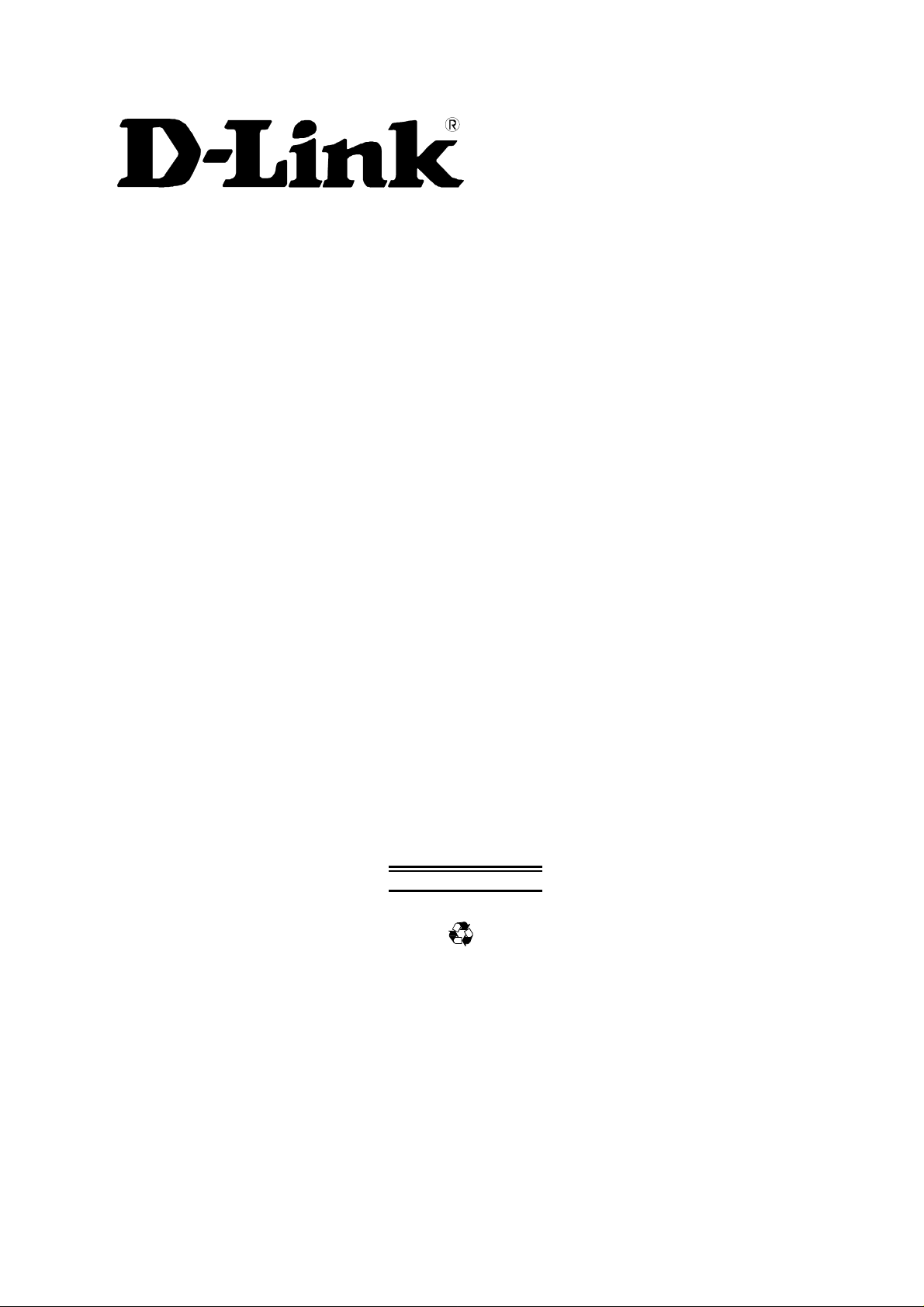
DES-1016D
10/100 Mbps NWay
Ethernet/Fast Ethernet Switch
User’s Guide
First Edition (March 2001)
651S1016D015
Printed in Taiwan
RECYCLABLE
Page 2
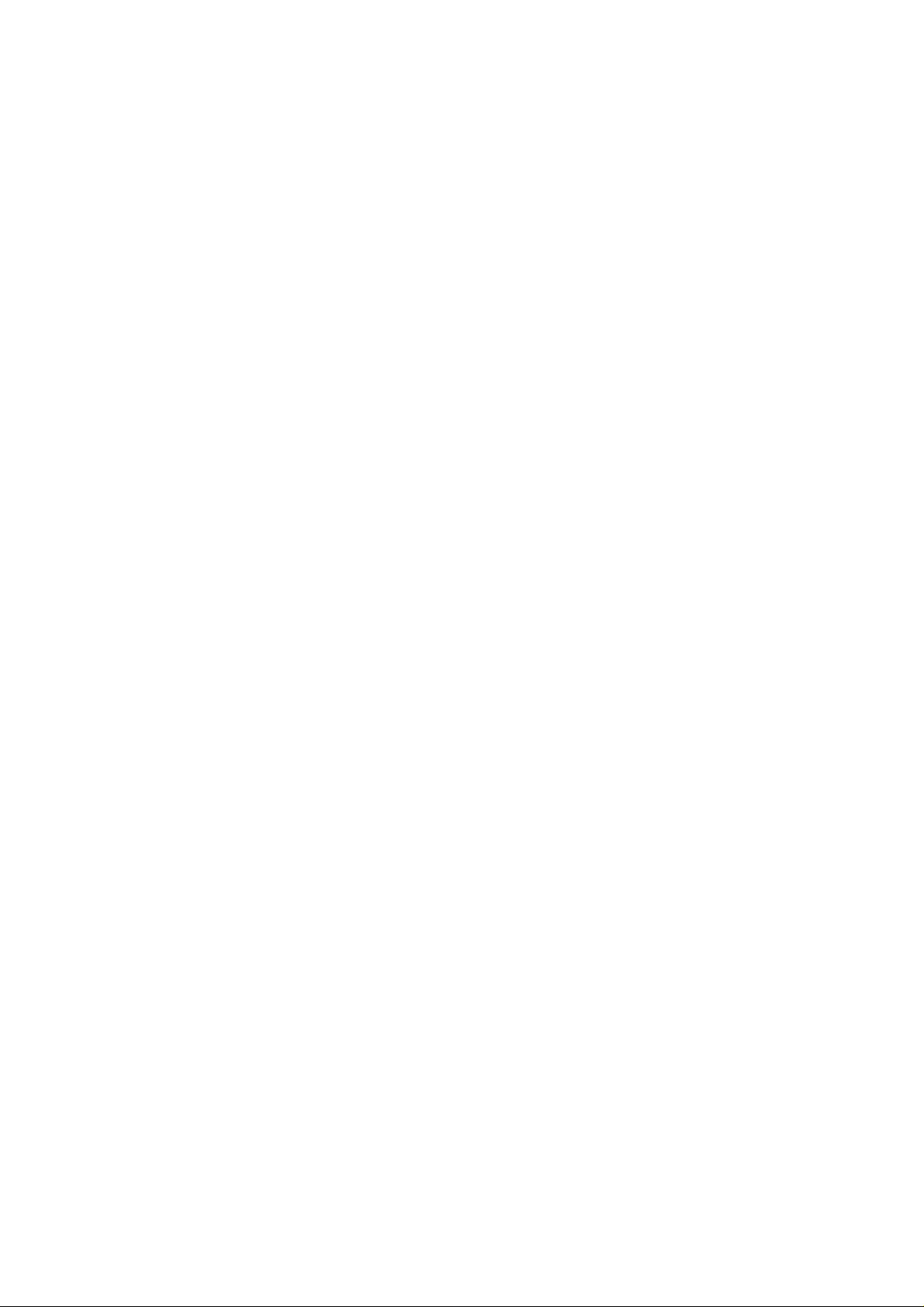
Wichtige Sicherheitshinweise
1. Bitte lesen Sie sich diese Hinweise sorgfältig durch.
2. Heben Sie diese Anleitung für den spätern Gebrauch auf.
3. Vor jedem Reinigen ist das Gerät vom Stromnetz zu trennen. Vervenden Sie keine Flüssig- oder
Aerosolreiniger. Am besten dient ein angefeuchtetes Tuch zur Reinigung.
4. Um eine Beschädigung des Gerätes zu vermeiden sollten Sie nur Zubehörteile verwenden, die vom
Hersteller zugelassen sind.
5. Das Gerät is vor Feuchtigkeit zu schützen.
6. Bei der Aufstellung des Gerätes ist auf sichern Stand zu achten. Ein Kippen oder Fallen könnte
Verletzungen hervorrufen. Verwenden Sie nur sichere Standorte und beachten Sie die Aufstellhinweise
des Herstellers.
7. Die Belüftungsöffnungen dienen zur Luftzirkulation die das Gerät vor Überhitzung schützt. Sorgen Sie
dafür, daß diese Öffnungen nicht abgedeckt werden.
8. Beachten Sie beim Anschluß an das Stromnetz die Anschlußwerte.
9. Die Netzanschlußsteckdose muß aus Gründen der elektrischen Sicherheit einen Schutzleiterkontakt
haben.
10. Verlegen Sie die Netzanschlußleitung so, daß niemand darüber fallen kann. Es sollete auch nichts auf
der Leitung abgestellt werden.
11. Alle Hinweise und Warnungen die sich am Geräten befinden sind zu beachten.
12. Wird das Gerät über einen längeren Zeitraum nicht benutzt, sollten Sie es vom Stromnetz trennen.
Somit wird im Falle einer Überspannung eine Beschädigung vermieden.
13. Durch die Lüftungsöffnungen dürfen niemals Gegenstände oder Flüssigkeiten in das Gerät gelangen.
Dies könnte einen Brand bzw. Elektrischen Schlag auslösen.
14. Öffnen Sie niemals das Gerät. Das Gerät darf aus Gründen der elektrischen Sicherheit nur von
authorisiertem Servicepersonal geöffnet werden.
15. Wenn folgende Situationen auftreten ist das Gerät vom Stromnetz zu trennen und von einer
qualifizierten Servicestelle zu überprüfen:
a – Netzkabel oder Netzstecker sint beschädigt.
b – Flüssigkeit ist in das Gerät eingedrungen.
c – Das Gerät war Feuchtigkeit ausgesetzt.
d – Wenn das Gerät nicht der Bedienungsanleitung ensprechend funktioniert oder Sie mit Hilfe dieser
Anleitung keine Verbesserung erzielen.
e – Das Gerät ist gefallen und/oder das Gehäuse ist beschädigt.
f – Wenn das Gerät deutliche Anzeichen eines Defektes aufweist.
16. Bei Reparaturen dürfen nur Orginalersatzteile bzw. den Orginalteilen entsprechende Teile verwendet
werden. Der Einsatz von ungeeigneten Ersatzteilen kann eine weitere Beschädigung hervorrufen.
17. Wenden Sie sich m it allen Fragen die Servi ce und Repartur betreffen an Ihren Servicepartner. Somit
stellen Sie die Betriebssicherheit des Gerätes sicher.
Page 3
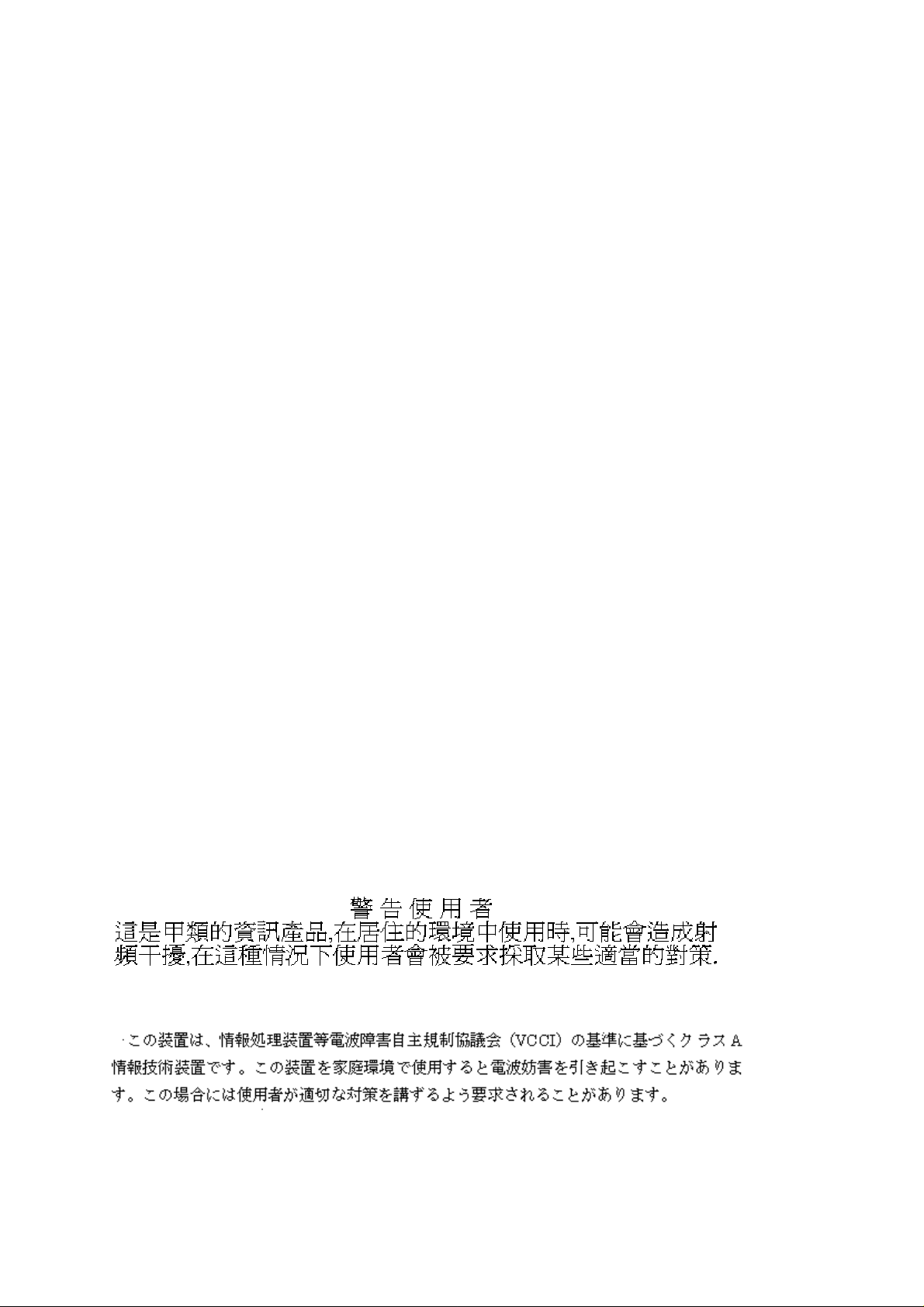
FCC Warning
This equipment has b een tested and found to comply with the l imits for a Class A device,
pursuant to part 15 of t h e FCC Rules. These limits are designed to provide rea sonable protection
against harmful interference when the equipment is operated in a commercial environment. This
equipment generates, uses, and can radiate radio frequency energy and, if not installed and used
in accordance with the instruction manual, may cause harmful interference to radio
communications. Operation of this equipment in an residential area is likely to cause harmful
interference in which case the user will vbe required to correct the interference at his own
expense.
1. This device may not cause harmful interference.
2. This device must accept any interfernece received, including interference that may cause
undesired operation.
CE Mark Warning
This is a Clas s A product. In a domestic environment this product may cause radio interference in
which case the user may be required to take adequate measures.
Warnung!
Dies ist ein Produkt der Klasse A. Im Wohnbereich kann dieses Produkt Funkstoerungen
verursachen. In diesem Fall kann vom Benutzer verlangt werden, angemessene Massnahmen zu
ergreifen.
Precaución!
Este es un producto de Clase A. En un entorno doméstico, puede causar interferencias de radio,
en cuyo case, puede requerirse al usuario para que adopte las medidas adecuadas.
Attention!
Ceci est un produit de classe A. Dans un environnement domestique, ce produit pourrait ca user
des interférences radio, auquel cas l`utilisateur devrait prendre les mesures adéquates.
Attenzione!
Il presente prodotto appartiene alla classe A. Se utilizzato in ambiente domestico il prodotto può
causare interferenze radio, nel cui caso è possibile che l`utente debba assumere provvedimenti
adeguati.
BSMI WARNING
VCCI Class A Warning
Page 4
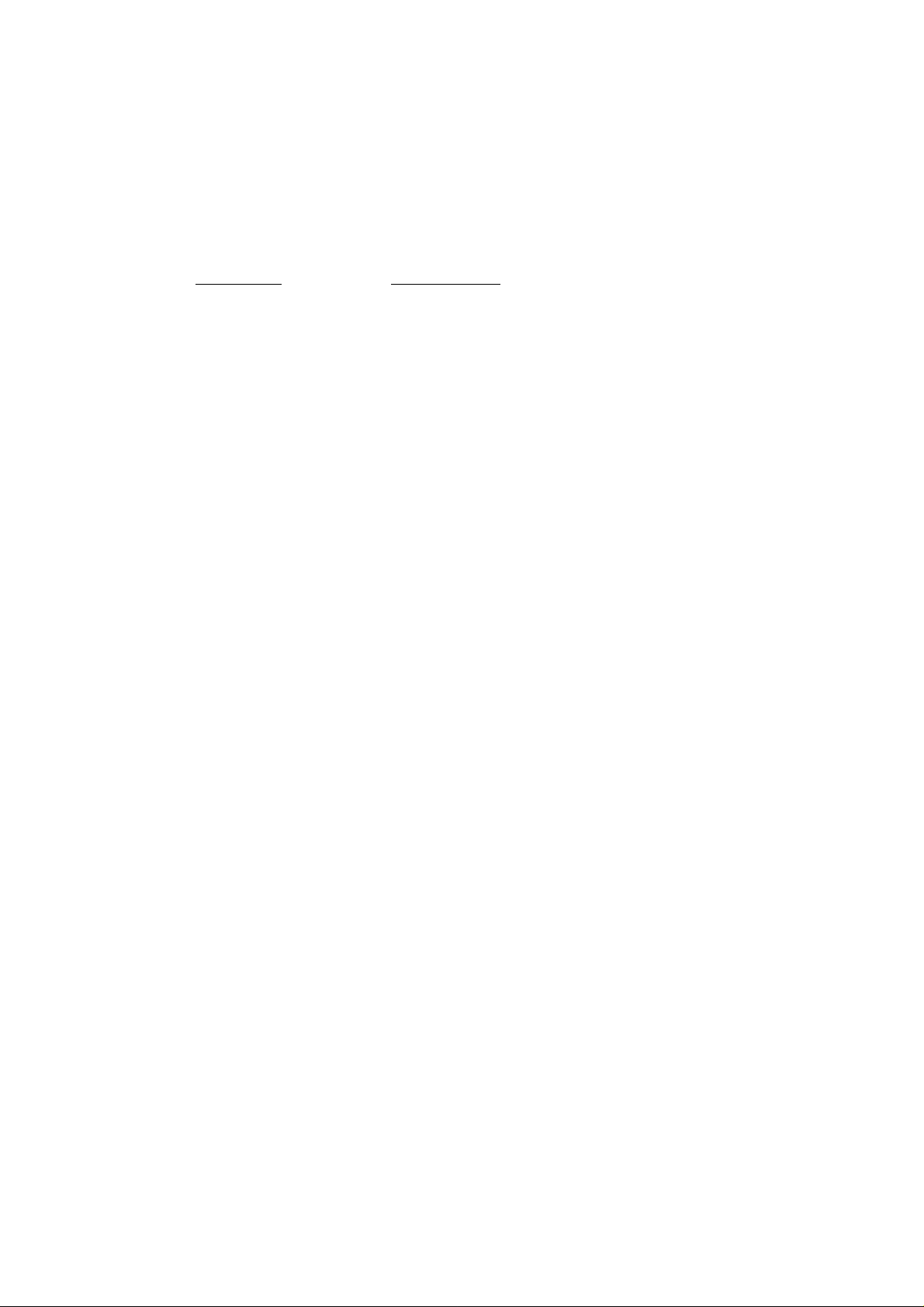
Limited Warranty
Hardware:
D-Link warrants its hardware products to be free from defects in workmanship and materials, under
normal use and service, for the following periods measured from date of purchase from D-Link or its
Authorized Reseller:
Complete products One year
Spare parts and spare kits 90 days
The one-year period of warranty on complete products applies on condition that the product's Registration
Card is filled out and returned to a D-Link office within ninety (90) days of purchase. A list of D-Link
offices is provided at the back of this manual, together with a copy of the Registration Card. Failing such
timely registration of purchase, the warranty period shall be limited to 90 days.
If the product proves defective within the applicable warranty period, D-Link will provide repair or
replacement of the product. D-Link shall have the sole discretion whether to repair or replace, and
replacement product may be new or reconditioned. Replacement product shall be of equivalent or better
specifications, relative to the defective product, but need not be identical. Any product or part repaired by
D-Link pursuant to this warranty shall have a warranty period of not less than 90 days, from date of such
repair, irrespective of any earlier expiration of original warranty period. When D-Link provides
replacement, then the defective product becomes the property of D-Link.
Warranty service ma y be obtained by contacting a D-Link office within the applicable warranty period, and
requesting a Return Material Authorization (RMA) number. If a Registrati on Card for the product in
question has not been returned to D-Link, then a proof of purchase (such as a copy of the dated purchase
invoice) must b e provided. If Purchase r's circumstances requi re special handlin g of warranty correction,
then at the time of requesting RMA number, Purchaser may also propose special procedure as may be
suitable to the case.
After an RMA number is issued, the defective product must be packaged securely in the original or other
suitable shipping package to ensure that it will not be damaged in transit, and the RMA number must be
prominently marked on the outside of the package. The package must be mailed or otherwise shipped to
D-Link with all costs of mailing/shipping/insurance prepaid; D-Link will ordinarily reimburse Purchaser for
mailing/shipping/insurance expenses incurred for return of defective product in accordance with this
warranty. D-Link shall n ever be responsibl e for any software, firmware, information, or me mory data of
Purchaser contained in, stored on, or inte grated with any product returned to D-Link pursuant to this
warranty.
Any package returned to D-Link without an RMA number will be rejected and shipped back to Purchaser at
Purchaser's expense, and D-Link reserves the right in such a case to levy a reasonable han d ling charge in
addition mailing or shipping costs.
Product Type Warranty Period
Software:
Warranty service for s oftware products may be obta ined by contacting a D-Link office within the applicable
warranty period. A list of D-Link offices is provided at the back of this manual, together with a copy of the
Registration Card. If a Registration Card for the pro duct in question has no t been returned to a D-Link
office, then a proof of purchase (such as a copy of the dated purchase invoice) must be provided when
requesting warranty service. The term "purchase" in this software warran ty refers to the purchase
transaction and resulting license to use such software.
D-Link warrants that its software products will perform in substantial conformance with the applicable
product documentation provided by D-Link with such software product, for a period of ninety (90) days from
the date of purchase from D-Link or its Authorized Reseller. D-Link warrants the magnetic media, on
which D-Link provides its software product, against failure during the same warranty period. This
warranty applies to purchased software, and to replacement software provided by D-Link pursuant to this
warranty, but shall not apply to any update or repla cement which may be provided for download via the
Internet, or to any update which may otherwise be provided free of charge.
D-Link's sole obligation under this software warranty shall be to replace any defective software product
with product which substantially conforms to D-Link's applicable product documentation. Purchaser
assumes responsibility for the selection of appropriate application and system/platform software and
associated reference materials. D-Link makes no warranty that its software products will work in
Page 5
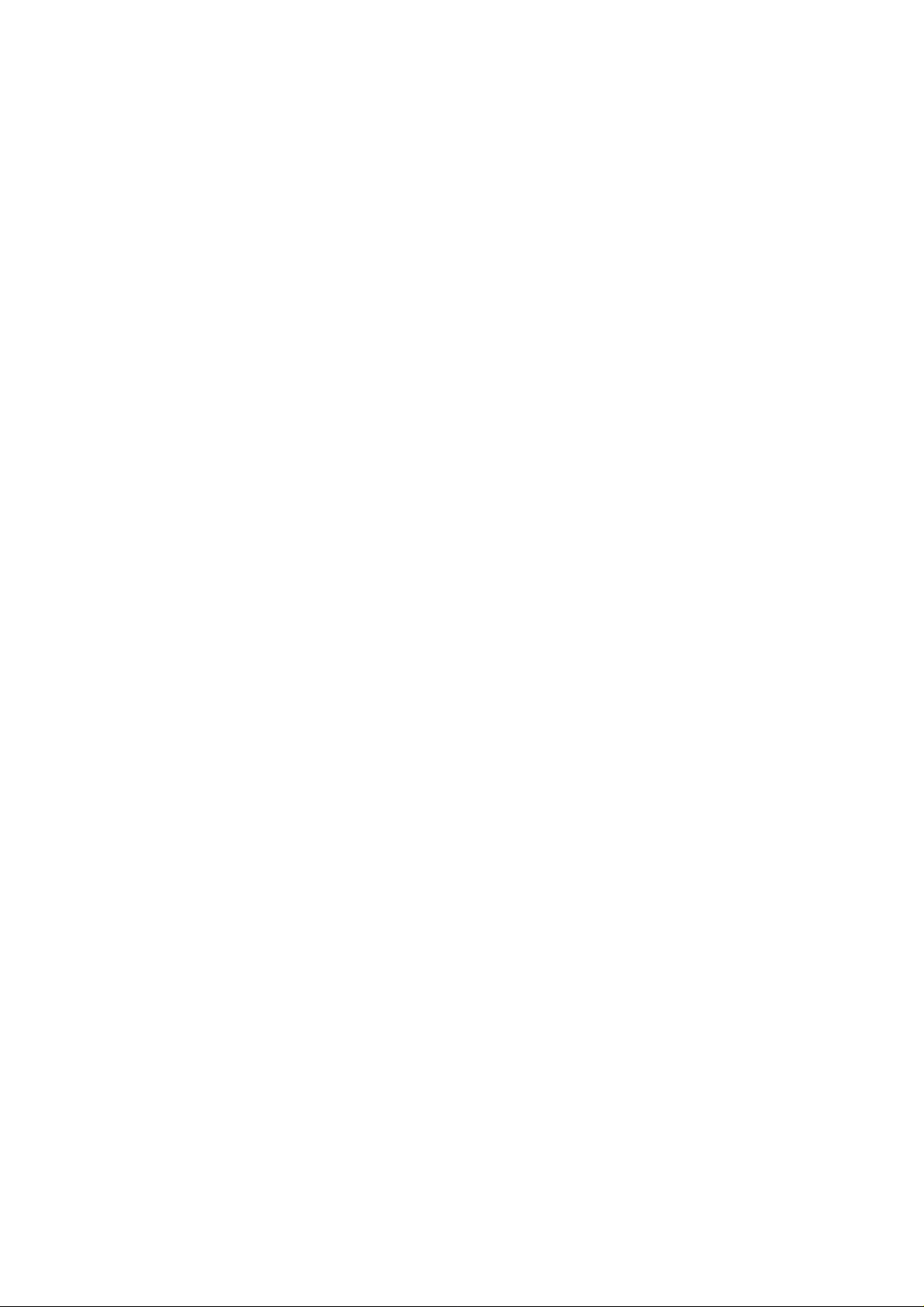
combination with any hardware, or any application or system/platform software product provided by any
third party, excepting only such products as are expressly represented, in D-Link's applicable product
documentation as being compatible. D-Link's obligation under this warranty shall be a reasonable effort to
provide compatibility, but D-Link shall have no obligation to provide compatibility when there is fault in
the third-party hardware or software. D-Link makes no warranty that operation of its software products
will be uninterrupted or absolutely error-free, and no warranty that all defects in the software product,
within or without the scope of D-Link's applicable product documentation, will be corrected.
Warranty Period
FOR WARRANTY IN YOUR REGION, P LEASE CHECK WITH YOUR LOCAL D-LINK OFFICE AND AUTHORIZED
AGENTS AS WARRANTY PERIODS MAY VARY FROM REGION TO REGION.
THE WARRANTY FOR POWER SU PPLIES AND POWER ADAPTERS IS ONE YEAR.
LIMITATION OF WARRANTIES
IF THE D-LINK PRODUCT DOES NOT OPERATE AS WARRANTED ABOVE, THE CUSTOMER'S SOLE
REMEDY SHALL BE, AT D-LINK'S OPTION, REPAIR OR REPLACEMENT. THE FOREGOING
WARRANTIES AND REMEDIES ARE EXCLUSIVE AND ARE IN LIEU OF ALL OTHER WARRANTIES,
EXPRESSED OR IMPLIED, EITHER IN FACT OR BY OPERATION OF LAW, STATUTORY OR
OTHERWISE, INCLUDING WARRANTIES OF MERCHANTABILITY AND FITNESS FOR A
PARTICULAR PURPOSE. D-LINK NEITHER ASSUMES NOR AUTHORIZES ANY OTHER PERSON TO
ASSUME FOR IT ANY OTHER LIABILITY IN CONNECTION WITH THE SALE, INSTALLATION
MAINTENANCE OR USE OF D-LINK'S PRODUCTS.
D-LINK SHALL NOT BE LIABLE UNDER THIS WARRANTY IF ITS TESTING AND EXAMINATION
DISCLOSE THAT THE ALLEGED DEFECT IN THE PRODUCT DOES NOT EXIST OR WAS CAUSED BY
THE CUSTOMER'S OR ANY THIRD PERSON'S MISUSE, NEGLECT, IMPROPER INSTALLATION OR
TESTING, UNAUTHORIZED ATTEMPTS TO REPAIR, OR ANY OTHER CAUSE BEYOND THE RANGE
OF THE INTENDED USE, OR BY ACCIDENT, FIRE, LIGHTNING OR OTHER HAZARD.
LIMITATION OF LIABILITY
IN NO EVENT WILL D-LINK BE LIABLE FOR ANY DAMAGES, INCLUDING LOSS OF DATA, LOSS OF
PROFITS, COST OF COVER OR OTHER INCIDENTAL, CONSEQUENTIAL OR INDIRECT DAMAGES
ARISING OUT THE INSTALLATION, MAINTENANCE, USE, PERFORMANCE, FAILURE OR
INTERRUPTION OF A D- LINK PRODUCT, HOWEVER CAUSED AND ON ANY THEORY OF
LIABILITY. THIS LIMITATION WILL APPLY EVEN IF D-LINK HAS BEEN ADVISED OF THE
POSSIBILITY OF SUCH DAMAGE.
IF YOU PURCHASED A D-LINK PRODUCT IN THE UNITED STATES, SOME STATES DO NOT
ALLOW THE LIMITATION OR EXCLUSION OF LIABILITY FOR INCIDENTAL OR CONSEQUENTIAL
DAMAGES, SO THE ABOVE LIMITATION MAY NOT APPLY TO YOU.
D-Link Offices for Registration and Warranty Service
The product's Registration Card, provided at the back of this manual, must be sent to a
D-Link office. To obtain an RMA number for warranty service as to a hardware product,
or to obtain warranty service as to a software product, contact the D-Link office nearest
you. An addresses/telephone/fax list of D-Link offices is provided in the back of this
manual.
Trademarks
Copyright 2001 D-Link Corporation.
Contents subject to change without prior notice.
D-Link is a registered trademark of D-Link Corporation/D-Link Systems, Inc.
All other trademarks belong to their respective proprietors.
Copyright Statement
No part of this publication may be reproduced in any form or by any means or used to make any
derivative such as translation, transformation, or adaptation without permission from D-Link
Corporation/D-Link Systems Inc., as stipulated by the United States Copyright Act of 1976
Page 6
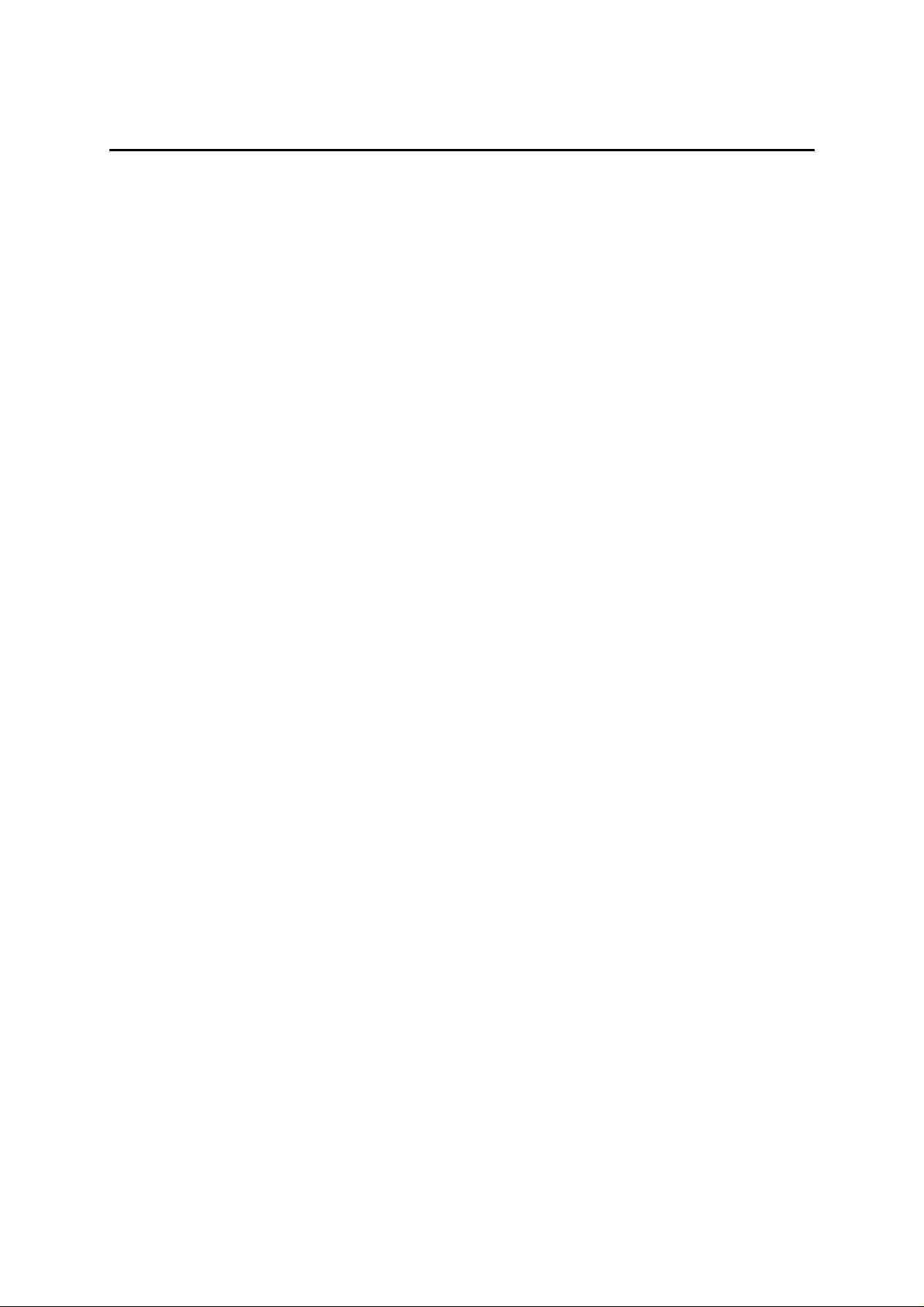
0 T
0 TABLE OF CONTENTS....................................................................................................................... VI
1 ABOUT THIS GUIDE..........................................................................................................................VII
ONVENTIONS
C
VERVIEW OF THIS USER’S GUIDE
O
2 INTRODUCTION.....................................................................................................................................1
AST ETHERNET TECHNOLOGY
F
WITCHING TECHNOLOGY
S
DES-1016D 10/100 M
General Description of Switch........................................................................................................................2
Performance Features....................................................................................................................................2
Ports ...............................................................................................................................................................2
3 UNPACKING AND SETUP.....................................................................................................................3
NPACKING
U
ETUP
S
.................................................................................................................................................................3
ESKTOP OR SHELF INSTALLATION
D
WALL INSTALLATION..................................................................................................................................4
OWER ON
P
Power Failure.................................................................................................................................................5
.................................................................................................................................................
...................................................................................................................
..........................................................................................................................1
..................................................................................................................................1
BPS STAND-ALONE SWITCH
........................................................................................................................................................3
.....................................................................................................................4
..........................................................................................................................................................5
ABLE OF
............................................................................................2
C
ONTENTS
VII
VII
4 IDENTIFYING EXTERNAL COMPONENTS......................................................................................6
RONT PANEL
F
EAR PANEL
R
IDE PANELS
S
NDICATORS
LED I
5 CONNECTING THE SWITCH...............................................................................................................8
WITCH TO END NODE
S
WITCH TO HUB OR SWITCH
S
6 TECHNICAL SPECIFICATIONS........................................................................................................10
7 CABLES AND CONNECTORS.............................................................................................................12
.....................................................................................................................................................6
.......................................................................................................................................................6
.......................................................................................................................................................7
...............................................................................................................................................7
........................................................................................................................................8
...............................................................................................................................8
Page 7
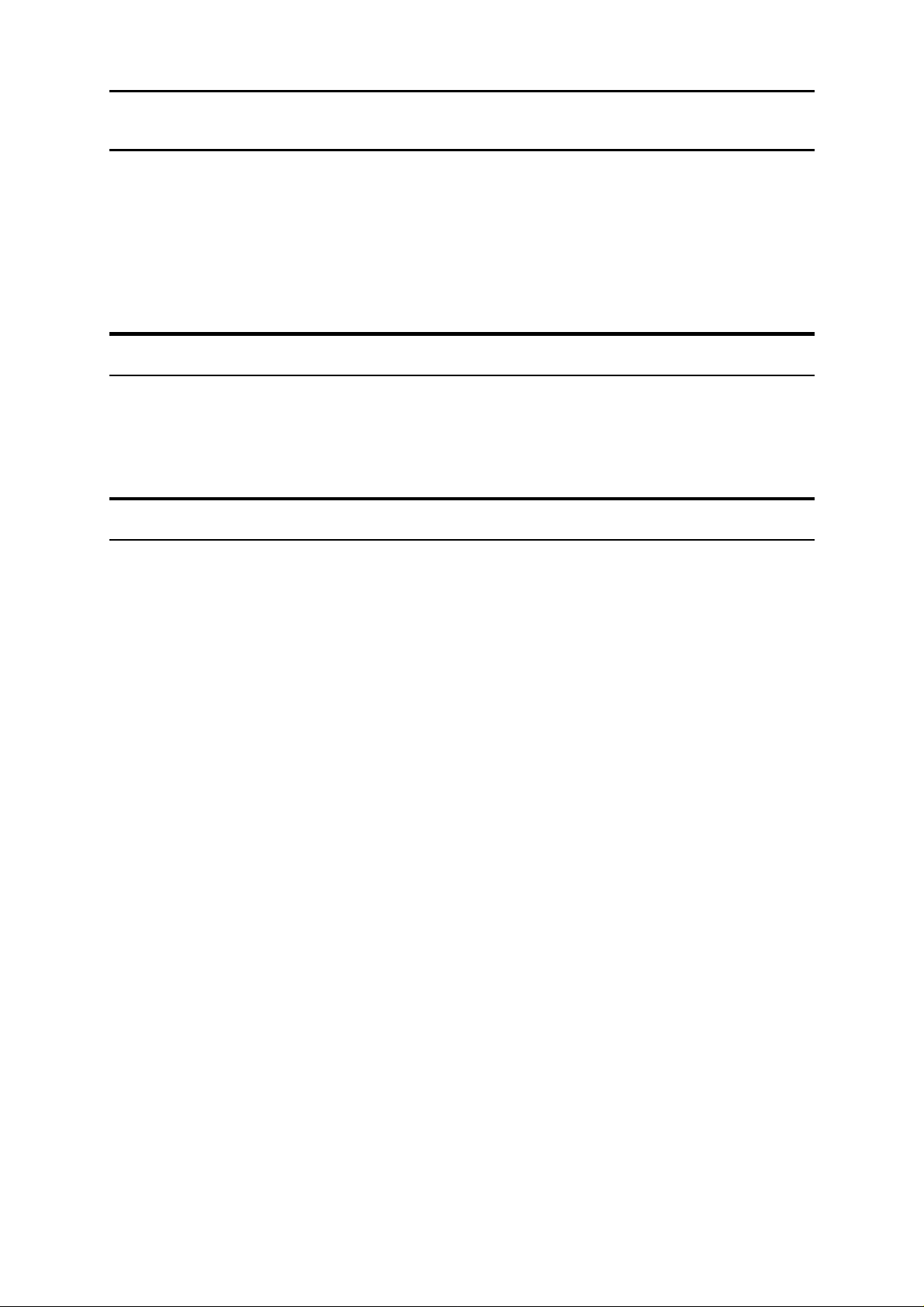
DES-1016D Fast Ethernet Switch User’s Guide
1 A
This User’s guide tells you how to install and use the DES-1016D Fast Ethernet switch, and how
to connect it to an Ethernet network.
BOUT THIS
G
UIDE
Conventions
For simplicity, this documentation uses the terms “Switch” (first letter upper case) to refer to the
DES-1016D Ethernet Switch, and “switch” (first letter lower case) to refer to all Ethernet
switches, including the DES-1016D.
Overview of this User’s Guide
Chapter 1,
♦
discussion of relevant switching technologies.
Chapter 2,
♦
the Switch.
“Introduction.”
“Unpacking and Setup.”
Describes the Switch and its features as well as a brief
Helps you get started with the basic installation of
Chapter 3,
♦
side panel and LED indicators of the Switch.
Chapter 4,
♦
Ethernet/Fast Ethernet network and network backbone.
Appendix A,
♦
Appendix B,
♦
straight and crossover cables and standard pin assignments.
“Identifying External Components.”
“Connecting the Switch.”
“Technical Specifications.”
“Cables and Connectors.”
Tells how you can connect the DES-1016D to an
Lists the technical specifications of the switch.
Describes the RJ-45 receptacle/connector,
Describes the front panel, rear panel,
Page 8

Page 9

DES-1016D Fast Ethernet Switch User’s Guide
1
2 I
This section describes the features of the Switch, as well as giving some background information
about Fast Ethernet and switching technology.
NTRODUCTION
Fast Ethernet Technology
The growing importance of LANs and the increasing complexity of desktop computing
applications are fueling the need for high performance networks. A number of high-speed LAN
technologies are proposed to provide greater bandwidth and improve client/server response
times. Among them, Fast Ethernet, or 100BASE-T, provides a non-disruptive, smooth evolution
from 10BASE-T technology.
100Mbps Fast Ethernet is a standard specified by the IEEE 802.3 LAN committee. It is an
extension of the 10Mbps Ethernet standard with the ability to transmit and receive data at
100Mbps, while maintaining the Carrier Sense Multiple Access with Collision Detection
(CSMA/CD) Ethernet protocol.
Switching Technology
Switching technology pushes the limits of Ethernet technology. Switches allow Ethernet packets
to be switched at the MAC address level (physical layer) of the Ethernet protocol tra nsmitting
among connected Ethernet or fast Ethernet LAN segments.
Switching is a cost-effective way of increasing the total network capacity available to users on a
local area network. A switch increases capacity and decreases network loading by making it
possible for a local area network to be divided into different segments which do not compete with
each other for network transmission capacity, giving a decreased load on each.
An Ethernet switch acts as a high-speed selective bridge between individual segments of an
Ethernet network. In circumstances where data needs to be sent from one segment to another
(from one port to another), data traffic is forwarded automatically by the switch without
interfering with any other segments (ports). This allows the total network capacity to be
multiplied, without changing network cabling or adding adapter cards.
For Fast Ethernet networks, a switch is an effective way of eliminating problems of chaining
hubs beyond the “two-repeater limit.” A switch can be used to split parts of the network into
different collision domains, for example, making it possible to expand your Fast Ethernet
network beyond the 205 meter network diameter limit for 100BASE-TX networks. Switches that
support both traditional 10Mbps Ethernet and 100Mbps Fast Ethernet are also ideal for bridging
between incumbent 10Mbps networks and 100Mbps networks.
Switching LAN technology is a marked improvement over the previous generation of network
bridges, which were characterized by relatively high latencies. Routers can also been used to
segment local area networks, but the cost of a router combi ned with the setup and maintenance
1
Page 10

DES-1016D Fast Ethernet Switch User’s Guide
required often make routers impractical. Today’s switches are an ideal solution for many network
congestion problems.
DES-1016D 10/100 Mbps Stand-alone Switch
General Description of Switch
The DES-1016D is a stand-alone unmanaged switch. It is equipped with sixteen ports providing
dedicated 10 or 100 Mbps bandwidth. These ports can be used for connecting PCs, servers, and
hubs. The sixteen dual speed ports use standard twisted-pair cabling and are ideal for
segmenting networks into small, connected subnets. In addition, the Switch can be uplinked to
another switch or a hub via the uplink port. Each port can support up to 200 Mbps of throughput
in full duplex mode.
Performance Features
IEEE 802.3 compliant (10/100 Mbps TP ports)
♦
IEEE 802.3u compliant (10/100 Mbps TP ports)
♦
IEEE 802.3x flow control in full duplex mode (back pressure in half duplex)
♦
Auto-negotiation (NWay) between 10Mbps/100Mbps, half duplex or full duplex
♦
Full- and half-duplex for both 10Mbps and 100Mbps connections
♦
Store and forward packet switching
♦
Auto-polarity detection and correction of incorrect polarity on the 10/100Mbps TP ports
♦
Data forwarding rate 14,880 pps per port at 100% of wire-speed for 10Mbps speed
♦
Data forwarding rate 148,810 pps per port at 100% of wire-speed for 100Mbps speed
♦
Data filtering rate eliminates all error packets, runts, etc. at 14,880 pps per port at
♦
100% of wire-speed for 10Mbps speed
Data filtering rate eliminates all error packets, runts, etc. at 148,810 pps per port at
♦
100% of wire-speed for 100Mbps speed
Support static filtering (based on MAC address)
♦
Forwarding 64 to 1522 byte frames with correct CRC checksum
♦
Layer 2 switching based on MAC address
♦
Address handling: auto-learning
♦
Aging Time: 350 ~ 700 seconds
♦
Address table: 16K
♦
Buffer size: 512K byte
♦
Ports
16 High-performance ports for connecting to end stations, servers and hubs (MDI-X
♦
10/100 Ethernet UTP ports and 1 MDI-II Uplink port).
All ports can auto-negotiate between 10Mbps/100Mbps, half-duplex, or full duplex and
♦
flow control.
2
Page 11

DES-1016D Fast Ethernet Switch User’s Guide
2
3 U
This chapter discusses information needed to set up the Switch.
NPACKING AND SETUP
Unpacking
Open the shipping carton of the Switch and carefully unpack its contents. The carton should
contain the following items :
One DES-1016D Fast Ethernet Switch
♦
One AC power cord
♦
This User’s Guide on CD-ROM
♦
Four rubber feet with adhesive backing
♦
Two screws with anchors for wall mounting
♦
If any item is found missing or damaged, please contact your local D-Link Reseller for
replacement.
Setup
The site where you install the DES-1016D Switch may greatly affect its performance. Please
follow these guidelines for setting up the switch.
The power outlet should be within 1.82 meters (6 feet) of the Switch.
♦
Visually inspect the power cord and see that it is fully secured to the AC power port.
♦
Make sure that there is proper heat dissipation from and adequate ventilation around the
♦
Switch. Leave at least 10 cm of space at the front and rear of the Switch for ventilation.
Install the Switch in a fairly cool and dry place. See Appendix A, “
♦
for the acceptable temperature an d humidity operating ranges.
Install the Switch in a site free from strong electromagnetic field generators (such as
♦
motors), vibration, dust, and direct exposure to sunlight.
When installing the Switch on a level surface, attach the rubber feet to the bottom of the
♦
device. The rubber feet cushion the Switch, protect the casing from scratches and prevent it
from scratching other surfaces.
Technical Specifications”
3
Page 12

DES-1016D Fast Ethernet Switch User’s Guide
Desktop or Shelf Installation
When installing the Switch on a desktop or shelf, the rubber feet included with the Switch should
first be attached. Attach these cushioning feet on the bottom at each corner of the device. Allow
enough ventilation space between the Switch and any other objects in the vicinity.
Figure 2-1 DES-1016D Switch installed on a desktop or shelf
Wall Installation
The Switch can be mounted on a wall. First, drill two pilot holes in the desired location. Next,
insert the screw anchors and screws (as shown in the figure below).
Figure 2.2 Preparations for mounting the Switch on a wall
4
Page 13

DES-1016D Fast Ethernet Switch User’s Guide
Figure 2.3 DES-1016D Switch mounted on a wall
Finally, mount the Switch on the two screws (as shown in the figure above).
Power on
Plug one end of the AC power cord into the power connector of the Switch and the other end into
the local power source outlet.
After the Switch is powered on, the LED indicators will momentarily blink. This blinking of the
LED indicators represents a reset of the system.
Power Failure
As a precaution, in the event of a power failure, unplug the Switch. When power is resumed, plug
the Switch back in.
5
Page 14

DES-1016D Fast Ethernet Switch User’s Guide
3
4 I
This chapter describes the front panel display, the rear panel, and LED indicators of the
DES-1016D.
DENTIFYING EXTERNAL
C
OMPONENTS
Front Panel
The front panel of the Switch consists of an LED indicator for Power and three indicators for each
port. The LEDs are arranged in three rows, each row containing sixt een indicators (one for each
port). The LED indicator functions are described below.
Figure 3-1. Front panel view of the Switch
Rear Panel
The rear panel contains the AC power connector, sixteen crossed RJ-45 ports (MDI-X 10/100
Ethernet UTP ports) and one uplink port (MDI-II Ethernet UTP port). The AC power connector is
a standard three-pronged connector that supports the power cord. Plug-in the female connector of
the provided power cord into this sock et, and the male side of the cord into a power outlet.
Supported input voltages range from 100 ~ 240 VAC at 50 ~ 60 Hz with a maximum of 0.5A.
Figure 3-2. Rear panel view of the Switch
6
Page 15

DES-1016D Fast Ethernet Switch User’s Guide
Side Panels
Do not block the vent openings. Leave at least 6 inches of space at the rear and sides of the
Switch for proper ventilation. Be reminded that without proper heat dissipation and air
circulation, system components might overheat, which could lead to system failure.
LED Indicators
Figure 3-4. LED Indicators
The LED indicators are located on the front panel of the Switch. Their functions are described
below.
♦ Power
♦ 100Mbps/10Mbps
operating at 100 Mbps. An unlit LED indicates a connection speed of 10 Mbps if the port has
a valid link.
♦ FDX/Col
light indicates the port is operating in full duplex mode. Blinking means a collision has
occurred in half-duplex mode.
♦ Link/Activity
link if displaying a steady green light, and will blink when data is being transmitted or
received via that port connection.
A steady green light indicates the unit is powered on.
The top row of LEDs will light steady green when the connection speed is
The middle row of LEDs indicate the duplex mode for each port. A steady green
Located on the upper left corner of each UTP port, this LED indicates a valid
7
Page 16

DES-1016D Fast Ethernet Switch User’s Guide
4
5 C
This chapter describes how to connect the DES-1016D to your Ethernet network.
ONNECTING THE SWITCH
Switch to End Node
End nodes include PCs outfitted with a 10, 100 or 10/100 Mbps RJ-45 Ethernet/Fast Ethernet
Network Interface Card (NIC) and most routers. The RJ-45 UTP ports on NICs and most routers
are MDI-II. When using a normal straight-through cable, an MDI-II (typically found on NICs and
routers) port must connect to an MDI-X port (such as any of the UTP ports 1x – 16x).
An end node can be connected to the Switch via a two-pair Category 3, 4, 5 UTP/STP straight
cable (be sure to use Category 5 UTP or STP cabling for 100 Mbps Fast Ethernet connections).
End nodes can be connected to any of the RJ-45 UTP ports 1x – 16x.
Figure 4-1. Switch connected to an end node
The easiest way to verify that a connection to an end node is valid is to check the Link/Act LED
corresponding to the port in question. If the Link/Act LED lights steady green or is blinking, the
connection is valid.
Switch to Hub or Switch
These connections can be accomplished in a number of ways. The most important consideration is
that when using a normal, straight-through cable, the connection should be made between a
normal crossed port (Ports 1x – 16x) and an uplink (MDI-II) port. If you are using a crossover
cable, the connection must be made from a crossed port to another crossed port. A 10BASE-T hub
or switch can be connected to the Switch via twisted-pair Category 3, 4 or 5 UTP/STP cable. A
100BASE-TX hub or switch can be connected to the Switch via twisted-pair Category 5 UTP/STP
cable. Use the diagram below as a guide for connecting the Switch to a hub or another switch.
8
Page 17

DES-1016D Fast Ethernet Switch User’s Guide
Figure 4-2 Switch to Switch or Hub
Again, the simplest way to be certain that a port connection is valid is to check the relevant LED
indicator on the front panel.
9
Page 18

DES-1016D Fast Ethernet Switch User’s Guide
A
6 T
ECHNICAL SPECIFICATIONS
General
Standards: IEEE 802.3 10BASE-T Ethernet
IEEE 802.3u 100BASE-TX Fast Ethernet
IEEE 802.3x Flow Control (full duplex only)
ANSI/IEEE Std 802.3 NWay auto-negotiation
Protocol: CSMA/CD
Data Transfer Rate: Ethernet: Fast Ethernet:
10 Mbps (half duplex) 100Mbps (half duplex)
20 Mbps (full duplex) 200Mbps (full duplex)
Topology: Star
Network Cables:
UTP Category 3, 4, 5 (100 m)
10BASE-T:
100BASE-TX:
Number of Ports: 16 x 10/100 Mbps MDI-X ports
Media Interface
Exchange:
EIA/TIA- 568 100-ohm STP (100 m)
UTP Cat. 5 (100 m)
EIA/TIA-568 100-ohm STP (100 m)
MDI-II RJ-45
10
Page 19

DES-1016D Fast Ethernet Switch User’s Guide
Physical and Environmental
AC input
Power
Consumption:
Operating
Temperature:
Storage
Temperature:
Humidity: 5% ~ 95% non-condensing
Dimensions: 230 mm(W) x 140 mm(D) x 45mm(H)
Weight: 1.2 Kg
EMI:
Safety: UL/CUL, TUV/GS
100 - 240 VAC, 50 - 60 Hz, 0.5A Max.
5.68 watts maximum
0 ° ~ 50 °C
-25 ° ~ 55 °C
CE Class A, C-Tick Class A, FCC Class A, BSMI Class A,
VCCI Class A
Performance
Transmission Method: Store-and-forward
RAM Buffer: 512K byte per device
MAC Address Table: 16K entries per device
Packet
Filtering/Forwarding
Rate:
14,880 pps per port (for 10Mbps)
148,810 pps per port (for 100Mbps)
11
Page 20

DES-1016D Fast Ethernet Switch User’s Guide
B
7 C
When connecting the Switch to another switch, a bridge or hub, a crossover cable is necessary.
Please review these products for matching cable pin assignment.
The following diagrams and tables show the standard RJ-45 receptacle/connector and their pin
assignments.
ABLES AND
The standard RJ-45 port and connector
C
ONNECTORS
12
Page 21

DES-1016D Fast Ethernet Switch User’s Guide
RJ-45 Pin Assignments
Contact MDI-X Port MDI-II Port
1 RD+ (receive) TD+ (transmit)
2 RD- (receive) TD- (transmit)
3 TD+ (transmit) RD+ (receive)
4 Not used Not used
5 Not used Not used
6 TD- (transmit) RD- (receive)
7 Not used Not used
8 Not used Not used
The standard RJ-45 pin assignments
Straight cable for use with MDI-II to MDI-X connections
With a crossover cable, two pairs of wires are switched at one connector end. Carry out the
following steps to create a customized, crossover twisted-pair cable:
Leave one end of the cable as is, with the RJ-45 connector intact. Only one end of the
1.
cable’s wiring needs to be modified.
At the other end of the cable, connect wires 1 and 2 to contacts 3 and 6, respectively.
2.
Likewise, connect wires 3 and 6 to contacts 1 and 2. Refer to the following diagram:
Crossover cable for use with MDI-X to MDI-X and/or MDI- II to MD I-II
connections
13
Page 22

Page 23

Offices
AUSTRALIA D-Link Australasia
Unit 16, 390 Eastern Valley Way, Roseville, NSW 2069 Australia
TEL: 61-2-9417-7100 FAX: 61-2-9417-1077 TOLL FREE (Australia): 1800-177100
TOLL FREE (New Zealand): 0800-900900
URL: www.dlink.com.au E-MAIL: support@dlink.com.au & info@dlink.com.au
CANADA D-Link Canada
2180 Winston Park Drive, Oakville, Ontario, L6H 5W1 Canada
TEL: 1-905-829-5033 FAX: 1-905-829-5095 BBS: 1-965-279-8732 TOLL FREE: 1-800-354-6522
URL: www.dlink.ca FTP: ftp.dlinknet.com E-MAIL: techsup@dlink.ca
CHILE D-Link South America
Isidora Goyeechea 2934 of 702, Las Condes, Santiago, Chile
TEL: 56-2-232-3185 FAX: 56-2-232-0923 URL: www.dlink.cl E-MAIL: ccasassu@dlink.cl & tsilva@dlink.cl
CHINA D-Link China
2F, Sigma Building, 49 Zhichun Road, Haidan District, 100080 Beijing, China
TEL: 86-10-88097777 FAX: 86-10-88096789 URL: www.dlink.com.cn E-MAIL: liweii@digitalchina.com.cn
DENMARK D-Link Denmark
Naverland 2, DK-2600 Glostrup, Copenhagen, Denmark
TEL: 45-43-969040 FAX:45-43-424347 URL: www.dlink.dk E-MAIL: info@dlink.dk
EGYPT D-Link Middle East
7 Assem Ebn Sabet Street, Heliopolis, Cairo, Egypt
TEL: 202-245-6176 FAX: 202-245-6192 URL: www.dlink-me.com
E-MAIL: support@dlink-me.com & fateen@dlink-me.com
FINLAND D-Link Finland
Tulli-ja Pakkahuone, Katajanokanlaituri 5, Fin – 00160 Helsinki
TEL: 358-9-62291660 FAX: 358-9-62291661 URL: www.dlink-fi.com
FRANCE D-Link France
Le Florilege #2, Allee de la Fresnerie, 78330 Fontenay le Fleury, France
TEL: 33-1-3023-8688 FAX: 33-1-3023-8689 URL: www.dlink-france.fr E-MAIL: info@dlink-france.fr
GERMANY D-Link Central Europe/D-Link Deut s chland GmbH
Schwalbacher Strasse 74, 65760 Eschborn, Germany
TEL: 49-(0) 6196-7799-0 FAX: 49-(0) 6196-7799-300 URL: www.dlink.de BBS: 49-(0) 6192-971199 (analog)
BBS: 49-(0) 6192-971198 (ISDN) INFO: 00800-7250-0000 (toll free) HELP: 00800-7250-4000 (toll free)
REPAIR: 00800-7250-8000 E-MAIL: info@dlink.de
INDIA D-Link India
Plot No.5, Kurla-Bandra Complex Rd., Off Cst Rd., Santacruz (E) Bombay, 400 098 India
TEL: 91-22-652-6696 FAX: 91-22-652-8914 URL: www.dlink-india.com E-MAIL: service@dlink.india.com
ITALY D-Link Mediterraneo Srl
Via Nino Bonnet n. 6/b, 20154, Milano, Italy
TEL: 39-02-2900-0676 FAX: 39-02-2900-1723 URL: www.dlink.it E-MAIL: info@dlink.it
JAPAN D-Link Japan
10F, 8-8-15 Nishi-Gotanda, Shinagawa-ku, Tokyo 141, Japan
TEL: 81-3-5434-9678 FAX: 81-3-5434-9868 URL: www.d-link.co.jp E-MAIL: kida@d-link.co.jp
RUSSIA D-Link Russia
Michurinski Prospekt 49, 117607 Moscow, Russia
TEL: 7-095-737-3389 & 7-095-737-3492 FAX: 7-095-737-3390 URL: www.dlink.ru E-MAIL: vl@dlink.ru
SINGAPORE D-Link International
1 International Business Park, #03-12 The Synergy, Singapore 609917
TEL: 65-774-6233 FAX: 65-774-6322 E-MAIL: info@dlink.com.sg URL: www.dlink-intl.com
S. AFRICA D-Link South Africa
Unit 2, Parkside 86 Oak Avenue, Highveld Technopark Centurion, Gauteng, Republic of South Africa
TEL: 27 (0) 12-665-2165 FAX: 27 (0) 12-665-2186 URL: www.d-link.co.za E-MAIL: attie@d-link.co.za
SWEDEN D-Link Sweden
P. O. Box 15036, S-167 15 Bromma, Sweden
TEL: 46-(0) 8-564-61900 FAX: 46-(0) 8-564-61901 E-MAIL: info@dlink.se URL: www.dlink.se
TAIWAN D-Link Taiwan
2F, No. 119 Pao-Chung Rd, Hsin-Tien, Taipei, Taiwan
TEL: 886-2-2910-2626 FAX: 886-2-2910-1515 URL: www.dlinktw.com.tw E-MAIL: dssqa@tsc.dlinktw.com.tw
U.K. D-Link Europe
4
TEL: 44 (0) 20-8731-5555 FAX: 44 (0) 20-8731-5511 BBS: 44 (0) 181-235-5511 URL: www.dlink.co.uk
E-MAIL: info@dlink.co.uk
U.S.A. D-Link U.S.A.
53 Discovery Drive, Irvine, CA 92618, USA
TEL: 1-949-788-0805 FAX: 1-949-753-7033 BBS: 1-949-455-1779 & 1-949-455-9616 INFO: 1-800-326-1688
URL: www.dlink.com E-MAIL: tech@dlink.com & support@dlink.com
th
Floor, Merit House, Edgware Road, Colindale, London NW9 5AB United Kingdom
Page 24

Page 25

Registration Card
Print, type or use block letters.
Your name: Mr./Ms__________________________________________________________________________
Organization: ____________________________________________Dept.______________________________
Your title at organization:_____________________________________________________________________
Telephone:_________________________________________ Fax:___________________________________
Organization's full address:___________________________________________________________________
_________________________________________________________________________________________
Country:__________________________________________________________________________________
Date of purchase (Month/Day/Year):____________________________________________________________
Product
Model
(* Applies to adapters only)
Product was purchased from:
Reseller's name:____________________________________________________________________________
Telephone:_________________________________________ Fax:___________________________________
Reseller's full address:_______________________________________________________________________
_________________________________________________________________________________________
Answers to the following questions help us to support your product:
1. Where and how will the product primarily be used?
!Home !Office !Travel !Company Business !Home Business !Personal Use
2. How many employees work at installation site?
!1 employee !2-9 !10-49 !50-99 !100-499 !500-999 !1000 or more
3. What network protocol(s) does your organization use ?
!XNS/IPX !TCP/IP !DECnet !Others_______________________________________________________
4. What network operating system(s) does your organization use ?
!D-Link LANsmart !Novell NetWare !NetWare Lite !SCO Unix/Xenix !PC NFS !3Com 3+Open
!Banyan Vines !DECnet Pathwork !Windows NT !Windows NTAS !Windows '95
!Others________________________________________________________________________________
5. What network management program does your organization use ?
"!
D-View !HP OpenView/Windows !HP OpenView/Unix !SunNet Manager !Novell NMS
"!
NetView 6000 !Others___________________________________________________________________
6. What network medium/media does your organization use ?
"!
Fiber-optics !Thick coax Ethernet !Thin coax Ethernet !10BASE-T UTP/STP
!100BASE-TX !100BASE-T4 !100VGAnyLAN !Others_________________________________________
7. What applications are used on your network?
"!
Desktop publishing !Spreadsheet !Word processing !CAD/CAM
!Database management !Accounting !Others_________________________________________________
8. What category best describes your company?
"!
Aerospace !Engineering !Education !Finance !Hospital !Legal !Insurance/Real Estate
!
Manufacturing
"!
Retail/Chainstore/Wholesale !Government !Transportation/Utilities/Communication !VAR
!System house/company !Other____________________________________________________________
9. Would you recommend your D-Link product to a friend?
!Yes !No !Don't know yet
10.Your comments on this product? _________________________________________________
_________________________________________________________________________________
_________________________________________________________________________________
_________________________________________________________________________________
_________________________________________________________________________________
Product Serial No. * Product installed in type of
computer (e.g., Compaq 486)
* Product installed in computer serial No.
Page 26

