Page 1
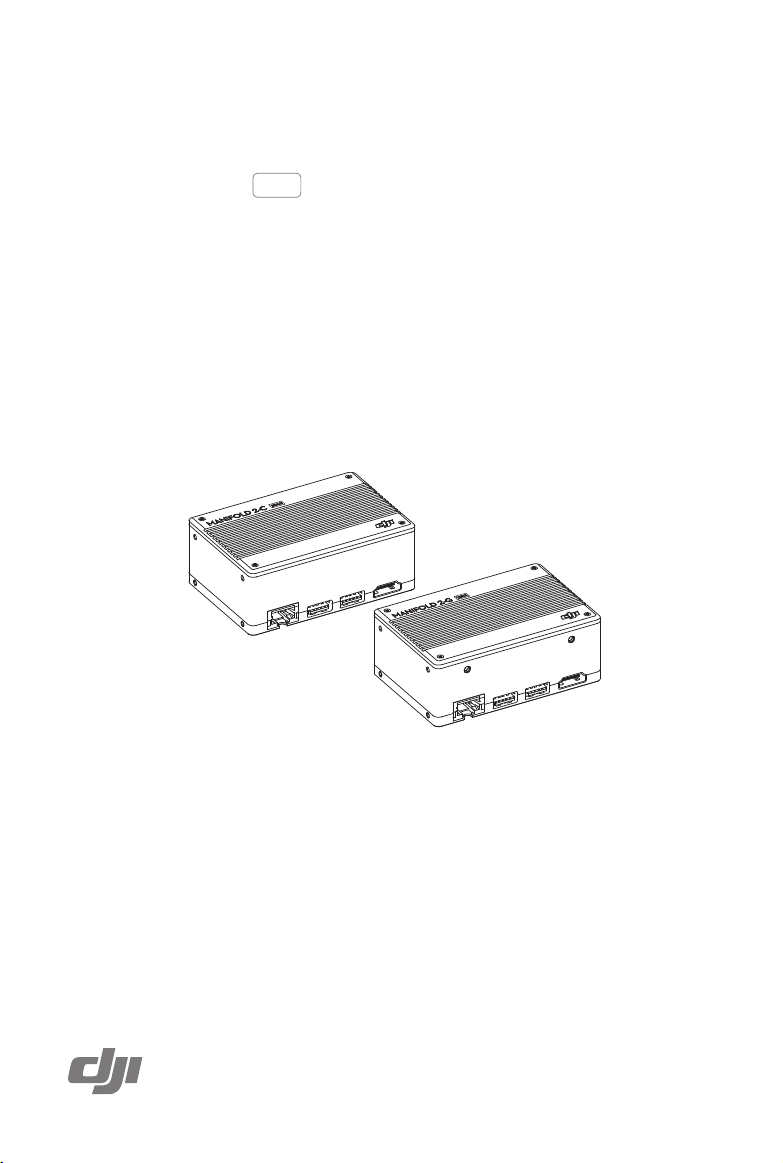
MANIFOLD 2
SERIES
User Guide
2019.05
v1.0
Page 2
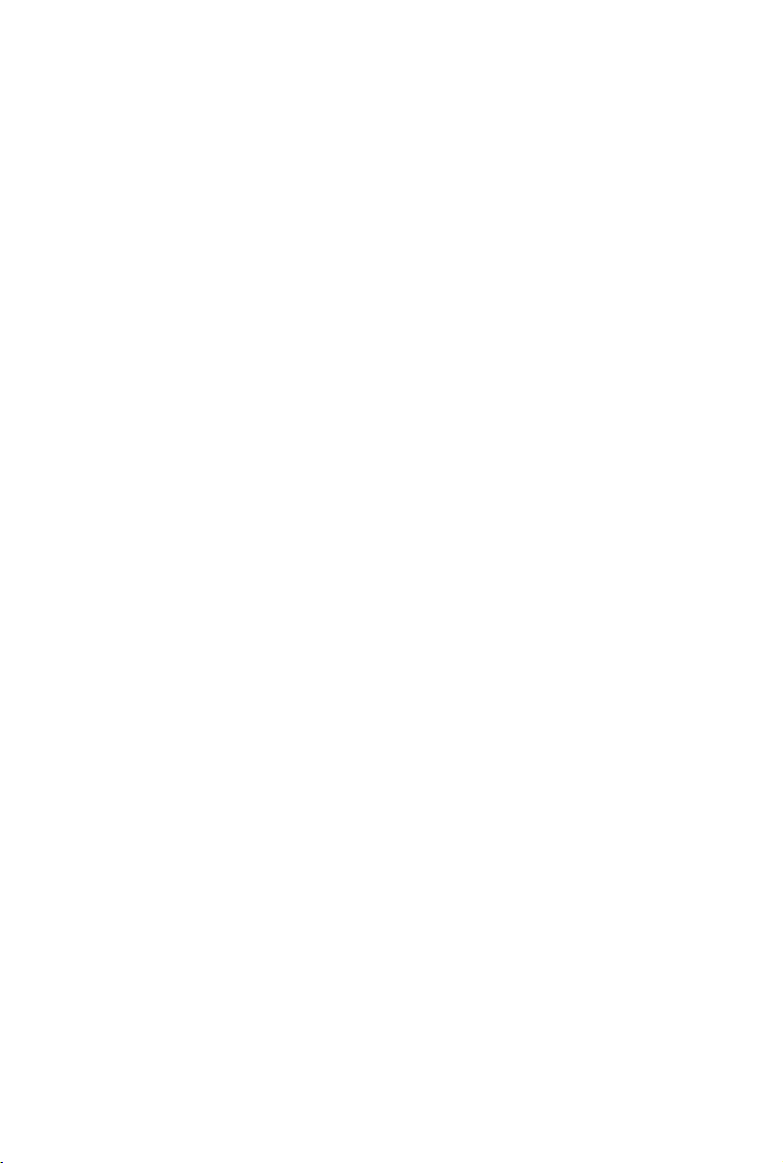
Contents
Disclaimer
Warning
Introduction
In the Box
Overview
Manifold 2 5
Power Distribution Unit 7
USB 3.0 Hub 8
Button I/O Extension Unit 8
System Conguration
Basic Conguration 9
Network Conguration 9
Software Installation 9
BIOS Settings 10
System Image
Preparation 10
Entering Recovery Mode 10
Image Backup 10
System Recovery 11
3
3
3
4
5
9
10
Installation and Connection
Specications
2019 DJI All Rights Reserved.
©
2
12
14
Page 3
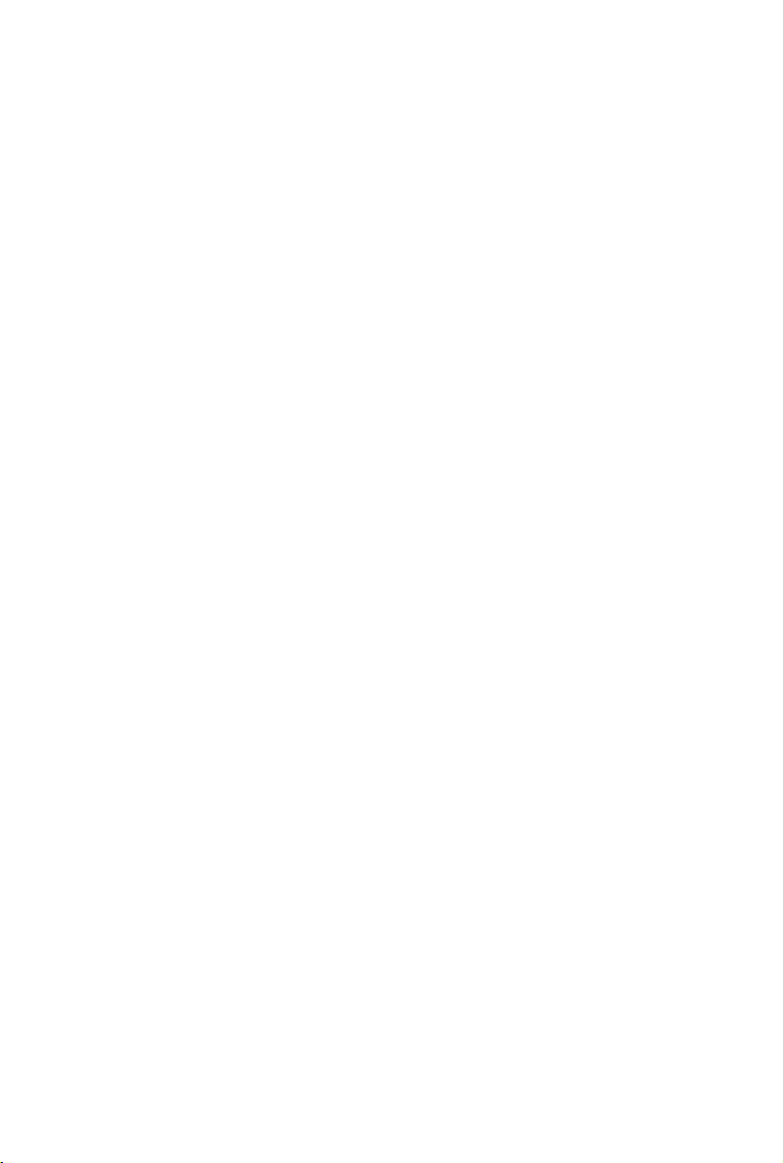
Disclaimer
Congratulations on purchasing your new DJITM product. The information in this document affects your
safety and your legal rights and responsibilities. Read this entire document carefully to ensure proper
conguration before use. Failure to read and follow instructions and warnings in this document may
result in serious injury to yourself or others, damage to your DJI product, or damage to other objects
in the vicinity. This document and all other collateral documents are subject to change at the sole
discretion of DJI.
By using this product, you hereby signify that you have read this disclaimer and warning carefully and
that you understand and agree to abide by the terms and conditions herein. You agree that you are
solely responsible for your own conduct while using this product, and for any consequences thereof.
You agree to use this product only for purposes that are proper and in accordance with all applicable
laws, rules, and regulations, and all terms, precautions, practices, policies and guidelines DJI has
made and may make available.
DJI accepts no liability for damage, injury or any legal responsibility incurred directly or indirectly from
the use of this product. The user shall observe safe and lawful practices including, but not limited to,
those set forth in this document.
Notwithstanding above, your statutory rights under applicable national legislation are not affected by this
disclaimer.
DJI is a trademark of SZ DJI TECHNOLOGY CO., LTD. (abbreviated as “DJI”) and its affiliated
companies. Names of products, brands, etc., appearing in this document are trademarks or
registered trademarks of their respective owner companies. This product and document are
copyrighted by DJI with all rights reserved. No part of this product or document shall be reproduced
in any form without prior written consent of or authorization from DJI.
Warning
1. Make sure to use DJI designated cables and connect external devices to the ports in strict
accordance with specications of these ports.
2. DO NOT disassemble the MANIFOLDTM 2 and its accessories.
3. Ensure that the Manifold 2 and its components are free from contamination such as water, oil, soil,
and sand.
4. Mount the Manifold 2 to an appropriate position for heat dissipation.
5. DO NOT touch or let your hands or body come in contact with any components as they may be hot
during operation.
6. Avoid vibrations and impacts when using the Manifold 2 or during storage or transportation.
7. The USB 3.0 devices connected to the Manifold 2 may cause interference to the GNSS or Wi-Fi
signals. Take electromagnetic shielding measures to reduce the interference if necessary.
Introduction
The Manifold 2 is DJI’s second-generation microcomputer for DJI SDK developers. There are two
versions: Manifold 2-G (128GB), Manifold 2-C (256GB). The Manifold 2-G is equipped with the Wi-Fi-
ready NVIDIA® JetsonTM TX2 module, capable of rapid complex graphics processing. The Manifold 2-C
has an Intel® CoreTM i7-8550U processor, boasting excellent processing power and responsiveness.
With a variety of ports to connect different external devices, the Manifold 2 is compatible with many
DJI drone platforms, ight control systems and additional devices*. The Manifold 2 is exible and
expandable, making it the go-to tool for developers.
* Support for additional DJI products will be added as testing and development continues. Visit the Manifold 2 product page
on dji.com for the most current list. http://www.dji.com/manifold-2
2019 DJI All Rights Reserved.
©
3
Page 4
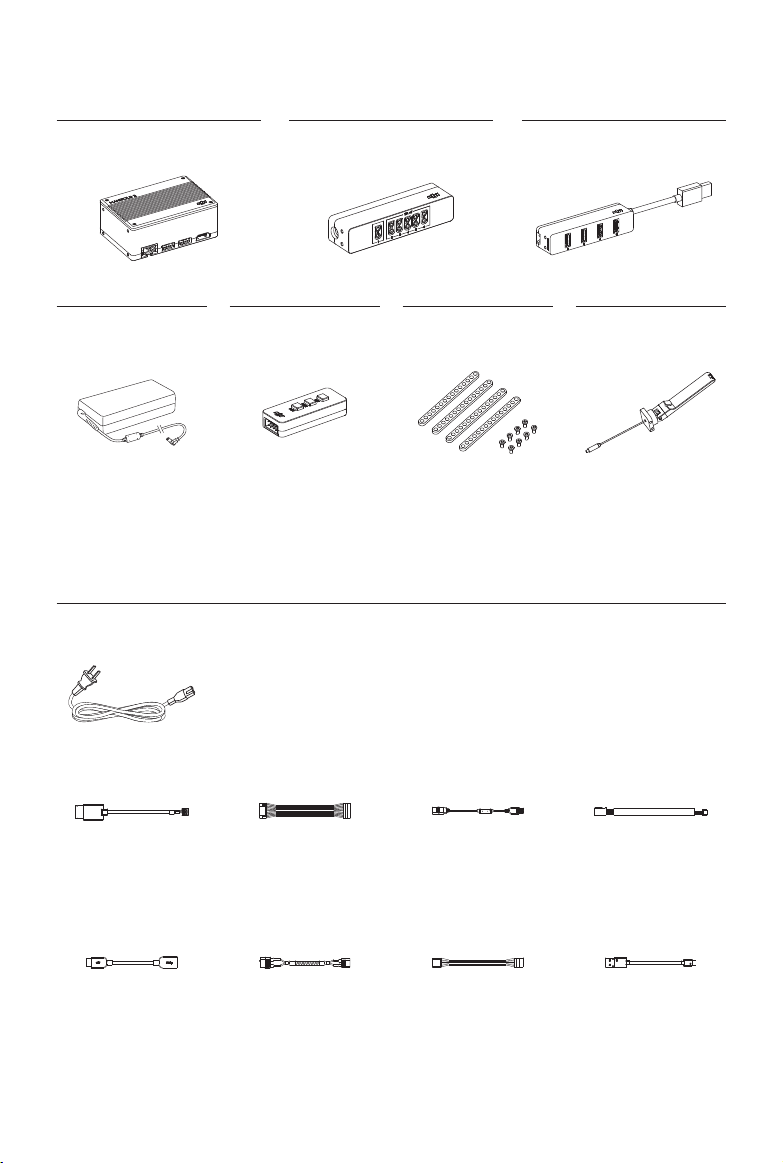
In the Box
Manifold 2
AC Power Adapter*
* Theillustration maybe differentfromthe actualadapter inthe box,asthe Manifold2-G andManifold2-C havedifferent
adapters.
**OnlyincludedintheManifold2-Gpackage.
×1 ×1 ×1 ×2
Power Distribution Unit
×1
Button I/O
Extension Unit
Assembly
Bracket Set
USB 3.0 Hub
×1 ×1
Wi-Fi Antenna**
Cables
AC Power Cable (varies by region)
×1
×2 ×1
UART Cable for A3/N3
Flight Controller
×1 ×1 ×1×2
OTG Cable XT60 to XT30 Power Cable CAN/UART Cable Micro USB Cable
2019 DJI All Rights Reserved.
©
4
I/O Cable XT30 Power Cable UART Cable for M210 Series
×3 ×1
Page 5
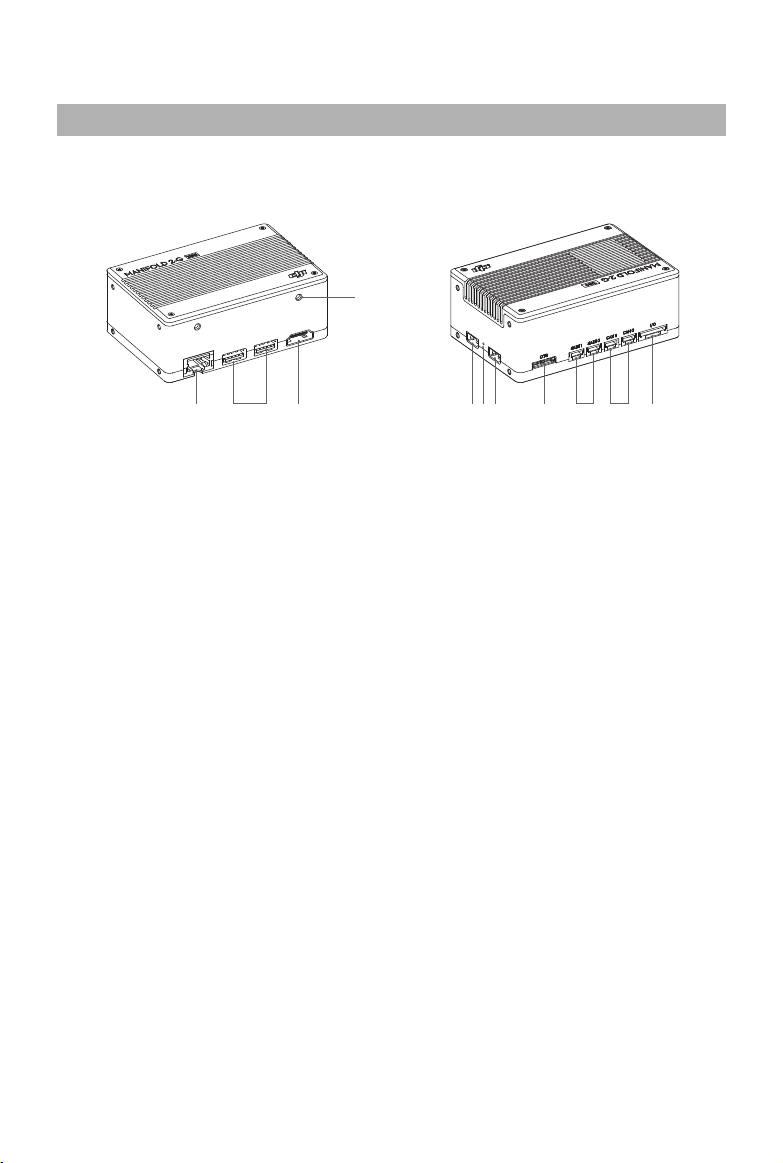
Overview
Manifold 2
The illustrations below use the Manifold 2-G as an example. Unless otherwise specified, the
descriptions apply to the both models in the Manifold 2 series.
4
1 3
2 5 56 7 8 9 10
1. Ethernet Port (RJ-45)
Connect a network cable to the port to access the Internet.
2. USB 3.0 Ports (Type A)
Connect external USB 3.0 devices.
3. HDMI Output Port
Connect a display device.
4. Antenna Ports (for the Manifold 2-G only)
Mount the Wi-Fi antennas to the ports to access the Internet via Wi-Fi. Make sure that the two
antennas are vertical to each other or towards to the signal source. DO NOT block the antennas
with metal objects.
5. Power Ports
Connect an external power source to supply power for the Manifold 2. The ports are standard XT30
ports with an input voltage of 13.2 - 27 V for the Manifold 2-G and 15.2 - 27 V for the Manifold 2-C
and are independent from each other. When connecting power sources to both ports, the Manifold
2 will automatically choose the power source with a higher voltage.
6. Power Indicator
The indicator is on when the Manifold 2 is connected to a power source, and off when
disconnected.
7. USB 3.0 Port (Micro-B)
This port on the Manifold 2-G allows it to be used as both a host and a device. Use it as a host by
connecting a USB device using the OTG cable. Use it as a device for image backup and system
recovery or as a regular USB 3.0 device by connecting it to a host using a Micro USB cable.
This port on the Manifold 2-C allows the Manifold 2-C to be used as a host only. Connect the OTG
cable to the Manifold 2-C and then connect a USB device to the other end of the OTG cable.
2019 DJI All Rights Reserved.
©
5
Page 6
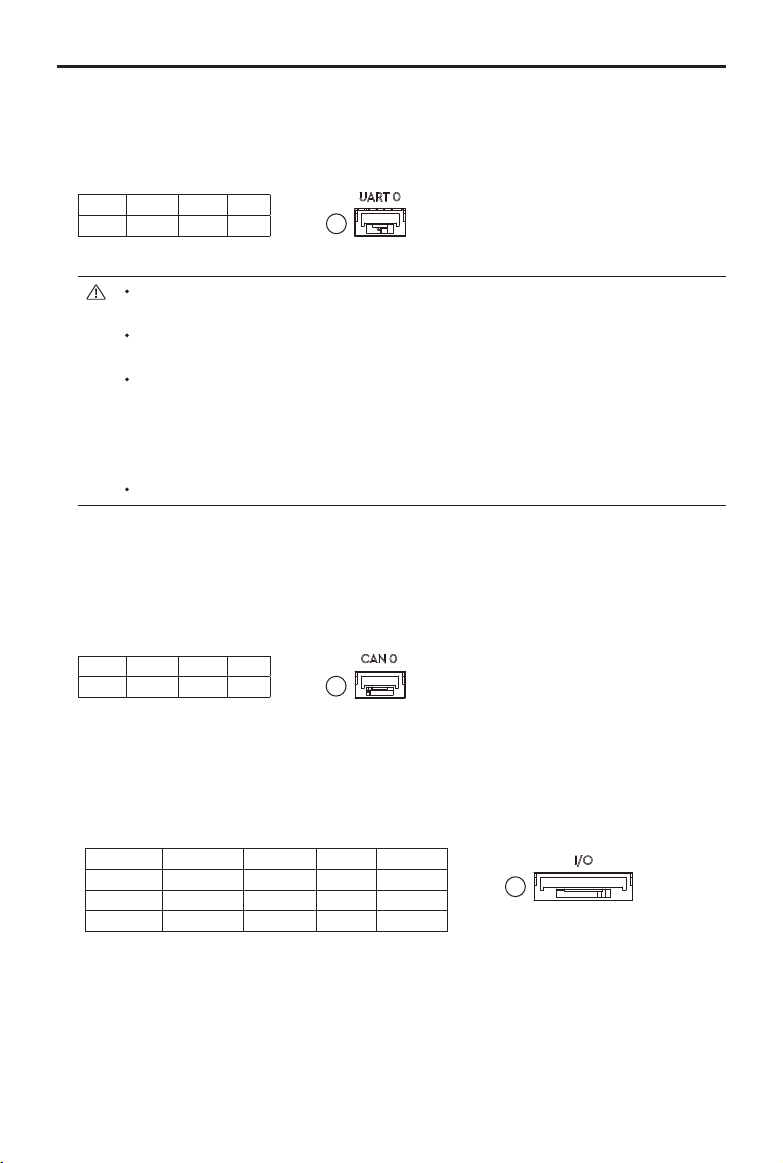
MANIFOLD 2
8. UART Ports
The operating level is 3.3 V TTL. For the Manifold 2-C, there is only one UART port available, and
the other port is marked with N/A. These ports cannot supply power.
Pin map:
GND RXD TXD N/A
9. CAN Ports (for the Manifold 2-G only)
Only the Manifold 2-G has CAN ports. The ports on the Manifold 2-C are marked with N/A. The
operating level of the CAN ports is 3.3 V TTL. The maximum transmission speed is 2 Mbps. These
ports cannot supply power to the external devices.
Pin map:
GND CANH CANL N/A
SERIES User Guide
1 2 3 4
1
The UART0 port is for the debug terminal with a baud rate of 115200. DO NOT connect
it to the DJI SDK API Port or any other non-string stream input port.
Access UART0 from ttyS0 in the kernel of the operating system, while access UART1 (for
the Manifold 2-G only) from ttTHS2 in the kernel of the operating system.
The UART ports of the Manifold 2-G support a baud rate up to 3M. The nominal baud
rate 921600 has an actual baud rate of 910000. As a result, when connecting other
devices that have a baud rate error against the nominal value, such as some OSDK
devices, the UART ports may not be able to communicate properly with these devices.
In these cases, it is recommended to use other baud rates.
The UART port of the Manifold 2-C supports a baud rate up to 115200.
1 2 3 4
1
10. I/O Port
Connects to the Button I/O Extension Unit using the I/O cable to control some functions of the
Manifold 2. DO NOT hot swap the devices connected to the I/O port to avoid damage to the
devices.
Pin map:
1 2 3 4 5
SPI:MOSI SPI:MISO RST SPI:CS PWR
6 7 8 9 10
SPI:CLK RCV I2C:CLK GND I2C:SDA
Pins 3, 5, and 7 are mapped to the RST, PWR, and RCV buttons on the Button I/O Extension Unit
respectively.
2019 DJI All Rights Reserved.
©
6
1
Page 7
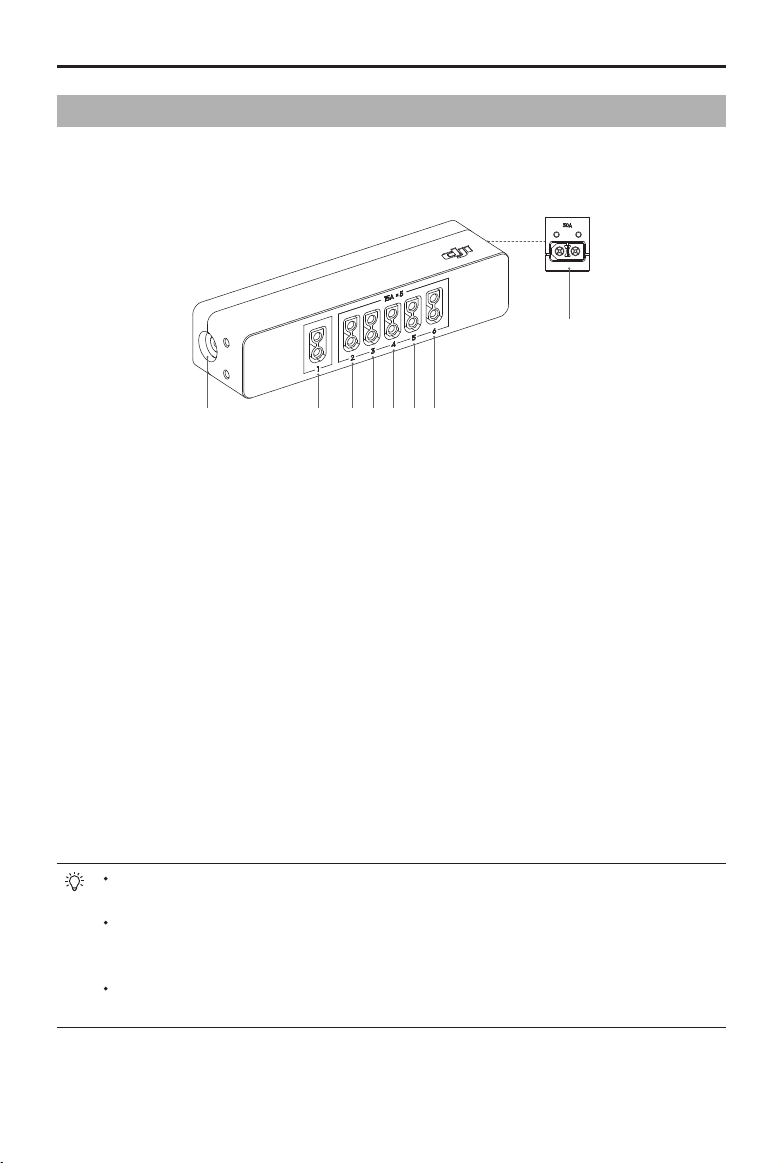
MANIFOLD 2
SERIES User Guide
Power Distribution Unit
Connect the Power Distribution Unit to a power source to power the Manifold 2 and other external
devices for debugging. Make sure to connect corresponding devices according to the specications
of the ports.
8
17
2 3 4 5 6
1. Low Power Output Port (XT30)
The maximum continuous current is 15 A and the maximum peak current is 30A. The power input
of this port is from Port 7 (Power Adapter Input Port).
2-6. High Power Output Port (XT30)
The maximum continuous current is 15 A and the maximum peak current is 30A. The ve ports are
parallel with power input from Port 8 (High Power Input Port).
7. Power Adapter Input Port
Connect the power adapter to the AC power source (100 - 240 V, 50/60 Hz), and then Port 1 can
supply power to the Manifold 2 continuously. Many of DJI’s power adapters are compatible with
this port. Refer to the Specications for details.
The following situation is an example to use this port. Connect this port to a power source, and
connect Port 1 to the power port of the Manifold 2. The Manifold 2 will stay powered on even when
replacing the input battery connected to Port 8 on the Power Distribution Unit.
8. High Power Input Port (XT60)
Connect a 4S - 6S LiPo battery to supply power to the Manifold 2 and other devices through Ports
2 - 6 on this unit. The maximum continuous current is 30 A and the maximum peak current is 60 A.
Port 1 and one of Ports 2 - 6 can be connected to the two power ports on the Manifold 2
simultaneously by independent power sources to the Manifold 2.
It is recommended to use the Power Distribution Unit for power management since its
electromagnetic compatibility can reduce interference to the GNSS or Wi-Fi signal from the
power supply.
Connect high-power devices to Ports 2 - 6 in increasing order of power consumption to help
reduce heat generation.
2019 DJI All Rights Reserved.
©
7
Page 8
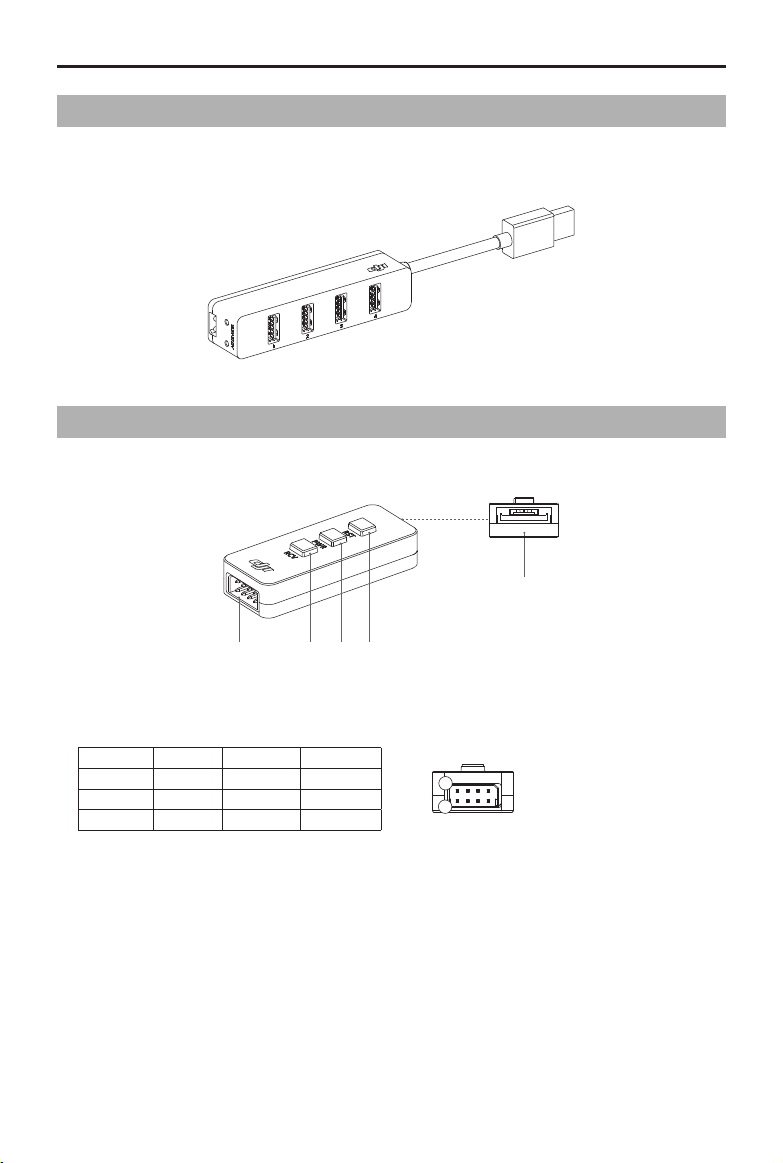
2
MANIFOLD 2
SERIES User Guide
USB 3.0 Hub
The USB 3.0 Hub includes four USB 3.0 ports and one XT30 port. Connect a 4S - 6S LiPo battery to
supply up to 1 A of output current to each USB port.
Button I/O Extension Unit
Connect the Button I/O Extension Unit to the I/O port on the Manifold 2 to control some specific
functions of the Manifold 2.
5
1
2 3 4
1. Extension Port (for the Manifold 2-G only)
Pin map:
1 3 5 7
N/A GND I2C:SDA I2C:SCL
1
2 4 6 8
SPI:CLK SPI:CS SPI:MISO SPI:MOSI
2. RCV Button
This recovery button is only available for the Manifold 2-G. Press it and the RST button to enter
Recovery mode. Refer to System Image for details.
3. PWR Button
Power button. Press once to power on/off the Manifold 2. Press and hold for 10 seconds to force
the Manifold 2 to power off.
4. RST Button
Reset button. Press once to reset the Manifold 2.
5. I/O Port
Connects to the I/O port on the Manifold 2 using the I/O cable.
2019 DJI All Rights Reserved.
©
8
Page 9
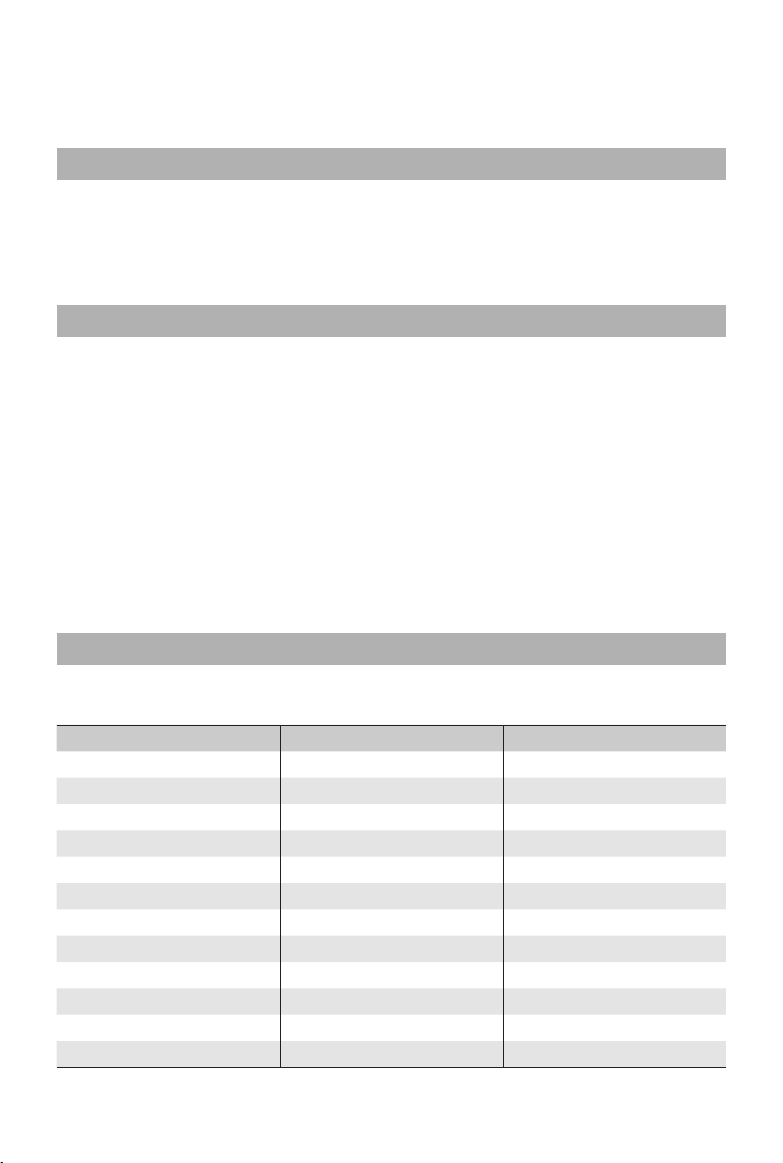
System Conguration
Users can perform basic setup in the terminal interface.
Basic Configuration
The Manifold 2 comes with the Ubuntu 16.04 operating system pre-installed. After powering on
the Manifold 2, then connect a monitor with a HDMI port, mouse and keyboard to log in with the
information below.
User name: dji Password: dji
Network Configuration
Access the Internet using a network cable or Wi-Fi (for the Manifold 2-G only). If DHCP service is
available on the connected network, an IP address will be assigned to the Manifold 2 automatically.
Otherwise, run the following commands to obtain an IP address:
Wired Network
$ sudo ifcong eth0 xxx.xxx.xxx.xxx
$ ifcong
Wireless Network
$ sudo ifcong wlan0 xxx.xxx.xxx.xxx
$ ifcong
“xxx.xxx.xxx.xxx” is the IP address that you wish to use. The commands above can also be used to
check if the conguration is correct.
Software Installation
The Manifold 2-G and Manifold 2-C come with the following software pre-installed. Users can install
other software according to different applications.
Manifold 2-G Manifold 2-C
Jetpack 3.3 √ ×
Ubuntu 16.04 √ √
CUDA 9 √ ×
OpenCV 3.0 √ √
ROS √ √
CMake √ √
Git √ √
htop √ √
Terminator √ √
Eigen √ √
Ceres √ √
GCC 7 √ √
2019 DJI All Rights Reserved.
©
9
Page 10
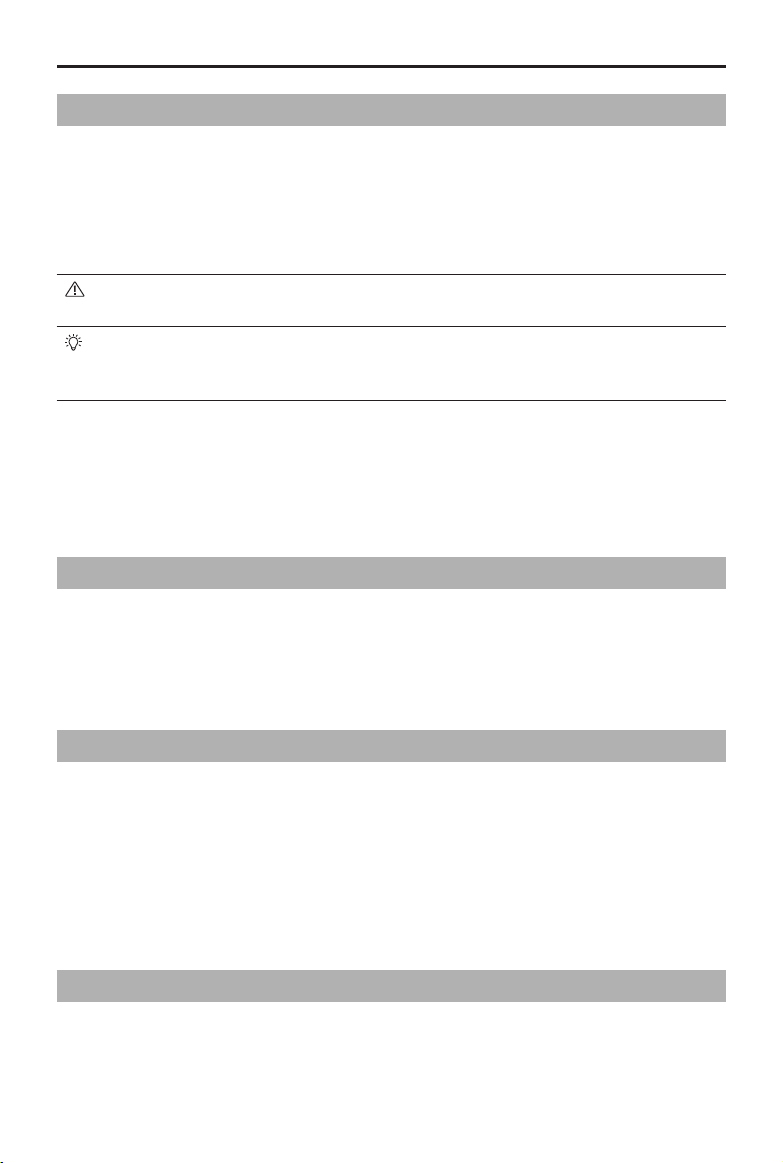
MANIFOLD 2
SERIES User Guide
BIOS Settings
The Manifold 2-C’s built-in CMOS battery could run out if unused for a long time, which could result in
a loss of BIOS settings. Follow the instructions below to re-load the BIOS settings.
1. Power on the Manifold 2-C. If the CMOS battery has run out, the information on the terminal screen
will prompt for user conguration.
2. Press the Esc or Del key on the keyboard to enter BIOS.
3. Press F3 to load the default BIOS settings, and then press F4 to save and exit.
Make sure to operate the above BIOS settings after the CMOS battery runs out. Otherwise, a
hardware error may occur on the Manifold 2-C.
To avoid damage from a dead CMOS battery, it is recommended to keep the Manifold 2-C
powered on for at least 30 minutes to charge the CMOS battery when using for the rst time
or after long-term storage without power supply.
System Image
Only the Manifold 2-G supports Recovery mode, System Recovery, and Image Backup. Connect the
Manifold 2-G to a host and enter Recovery mode to recover the system and create an image backup.
The method of system recovery for the Manifold 2-C is similar to a regular X86 computer.
Preparation
1. Prepare a computer with the Ubuntu operating system as a host, for example a Manifold 2-C. Make
sure there is at least 32 GB on the hard disk.
2. Download the latest image from the following link. The image le includes the ofcial DJI image
and tools for image backup and system recovery.
https://www.dji.com/manifold-2/info#downloads
Entering Recovery Mode
1. Connect the Button I/O Extension Unit to the Manifold 2-G.
2. Connect the USB 3.0 port (Micro-B) on the Manifold 2-G to the host.
3. Connect the Manifold 2-G to a power source.
4. Press and hold the RCV button on the Button I/O Extension Unit, then press and hold the RST
button. Release both buttons after two seconds.
5. Type in
$ lsusb
in the terminal of the host. An NVIDIA device will be listed to indicate that the
Manifold 2-G has entered Recovery mode. If not, check if the connection and operation for
entering Recovery mode are correct, and try again.
Image Backup
Users can create an image backup to recover the system. There is no need to create an image
backup if users recover the system using the ofcial DJI image.
2019 DJI All Rights Reserved.
©
10
Page 11
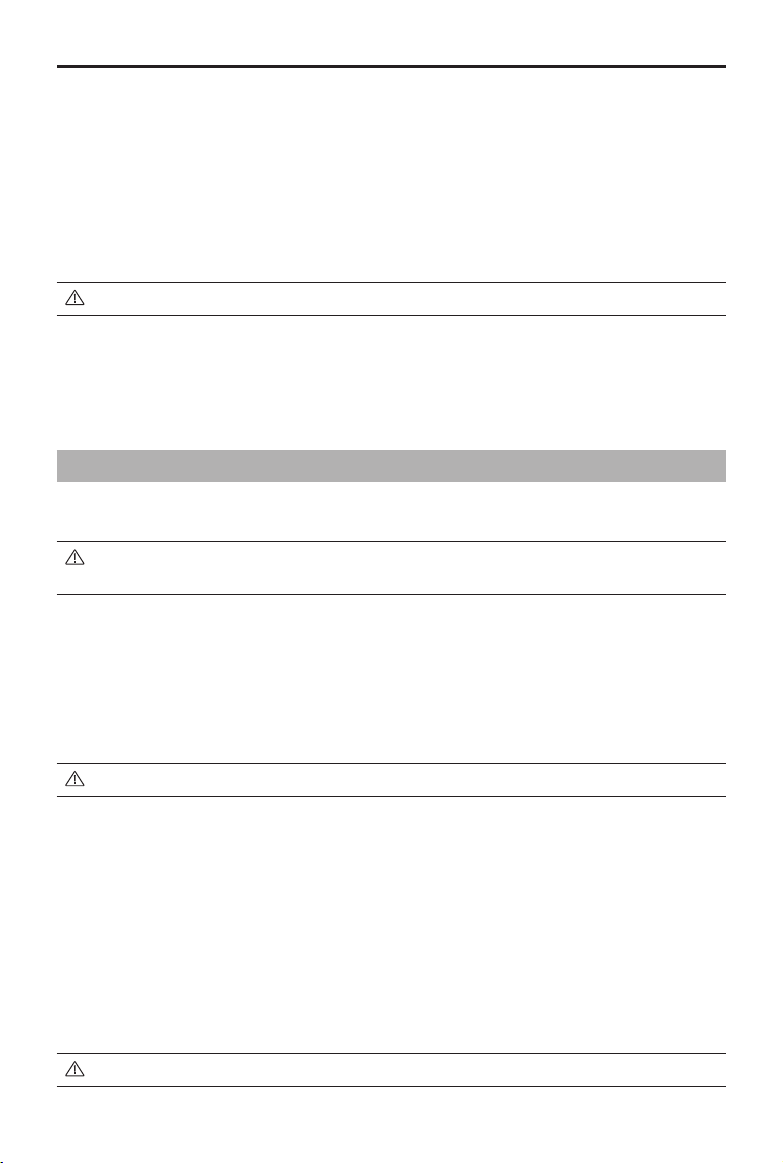
MANIFOLD 2
Only data in the eMMC will be backed up when creating an image backup, not the data in the SSD.
1. Make sure there is at least 32 GB of space available on the hard disk of the host to store the
image.
2. Enter Recovery mode.
3. In the terminal of the host, enter the directory for the official image file, and use the following
command to extract the compressed le of the ofcial image.
$ sudo tar -zxvf manifold2G_image_Vx.x.x.x.tar.gz
“manifold2G_image_Vx.x.x.x.tar.gz” is the name of the compressed le.
Make sure to extract the le using the sudo command. Otherwise, image backup will fail.
4. Enter the directory named Linux_for_Tegra in the extracted folder, and use the following command
to back up the image to the host.
$ sudo ./ash.sh -r -k APP -G xxxx.img jetson-tx2 mmcblk0p1
“xxxx.img” is the image name given by the users.
SERIES User Guide
System Recovery
Only data in the eMMC will be recovered when recovering the system. Data in the SSD will not be
recovered. Use the ofcial DJI image or your own image backup.
DO NOT use the TX2 Jetpack from NVIDIA to recover the system. Otherwise, most of the
hardware ports cannot work properly due to the driver compatibility.
Using the Ofcial DJI Image
1. Enter Recovery mode.
2. In the terminal of the host, enter the directory for the image le, and use the following command to
extract the compressed le of the ofcial image.
$ sudo tar -zxvf manifold2G_image_Vx.x.x.x.tar.gz
“manifold2G_image_Vx.x.x.x.tar.gz” is the name of the compressed le.
Make sure to extract the le using the sudo command. Otherwise, system recovery will fail.
3. Enter the directory named Linux_for_Tegra in the extracted folder, and use the following command
to recover the system.
$ sudo ./ash.sh jetson-tx2 mmcblk0p1
Using Your Image
1. Enter Recovery mode.
2. In the terminal of the host, enter the directory for the official image file, and use the following
command to extract the compressed le of the ofcial image.
$ sudo tar -zxvf manifold2G_image_Vx.x.x.x.tar.gz
“manifold2G_image_Vx.x.x.x.tar.gz” is the name of the compressed le.
Make sure to extract the le using the sudo command. Otherwise, system recovery will fail.
2019 DJI All Rights Reserved.
©
11
Page 12
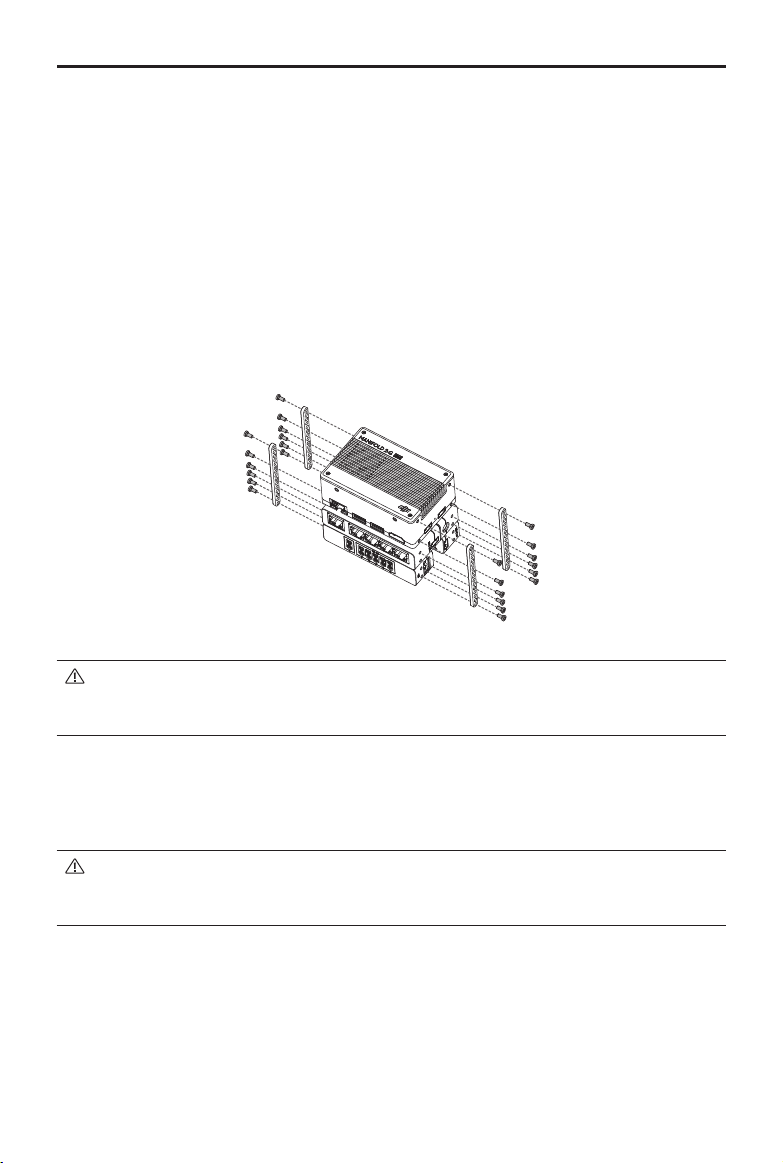
MANIFOLD 2
3. Enter the directory named Linux_for_Tegra in the extracted folder for the compressed le of the
ofcial image, and use the following command to overwrite the system image with your own image.
$ sudo cp xxxx.img.raw bootloader/system.img
“xxxx.img.raw” is the name of the image in use.
4. Enter the directory named Linux_for_Tegra in the extracted folder and use the following command
to recover the system.
$ sudo ./ash.sh -r -k APP jetson-tx2 mmcblk0p1
SERIES User Guide
Installation and Connection
1. It is recommended to use the included Power Distribution Unit, USB 3.0 Hub and an optional
Manifold 2 Mini Network Switch with the Manifold 2, and assemble them as shown using the
Assembly Bracket Set.
The size of the screw holes on the Manifold 2 is M2.5 with a thread depth of 5 mm. The size
of the screw holes on the accessories is M2.5 with a thread depth of 3.5 mm. DO NOT use
screws that are too long to avoid damage to the components.
2. When using with DJI ying platforms, mount the Manifold 2 and other external devices to the ight
platform using a compatible mounting bracket.
3. Connection:
When using with DJI ight controllers or ying platforms, it is recommended not to connect to
the UART0 port on the Manifold 2 if the port is not congured. Instead, connect to the UART1
port (for the Manifold 2-G only) or to the USB 3.0 port using a third-party adapter.
The following descriptions use connecting to the UART1 port on the Manifold 2-G as an example.
2019 DJI All Rights Reserved.
©
12
Page 13
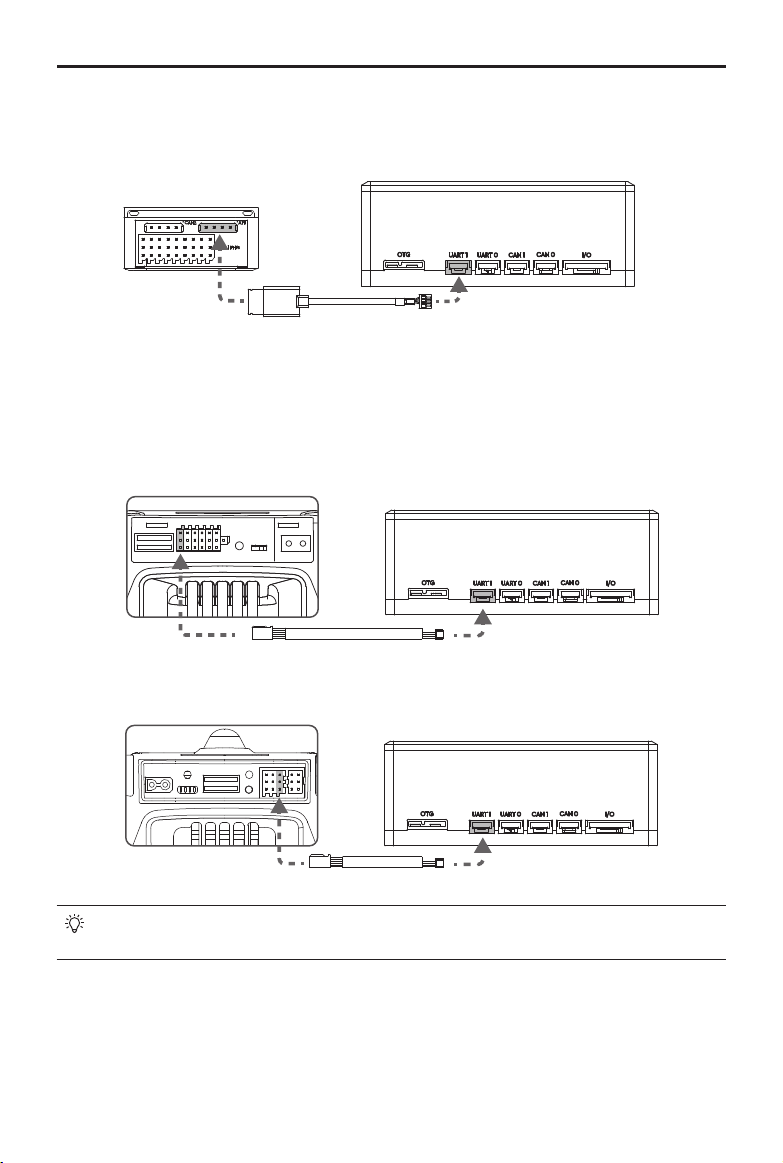
MANIFOLD 2
When using with the A3 or N3 ight controller or the M600 series ight platform, connect the API port
on the ight controller to the UART1 port on the Manifold 2-G. Make sure to use the included UART
Cable for A3/N3 Flight Controller.
When using on the M210/M210 RTK or M210 V2/M210 RTK V2 ying platforms, connect the OSDK
port on the aircraft as shown in the gure below to the UART1 port on the Manifold 2-G. Make sure to
use the included UART Cable for the M210 Series.
M210/M20 RTK
SERIES User Guide
M210 V2/M210 RTK V2
Visit the DJI Developer website for more information about the DJI Onboard SDK.
https://developer.dji.com/onboard-sdk
2019 DJI All Rights Reserved.
©
13
Page 14
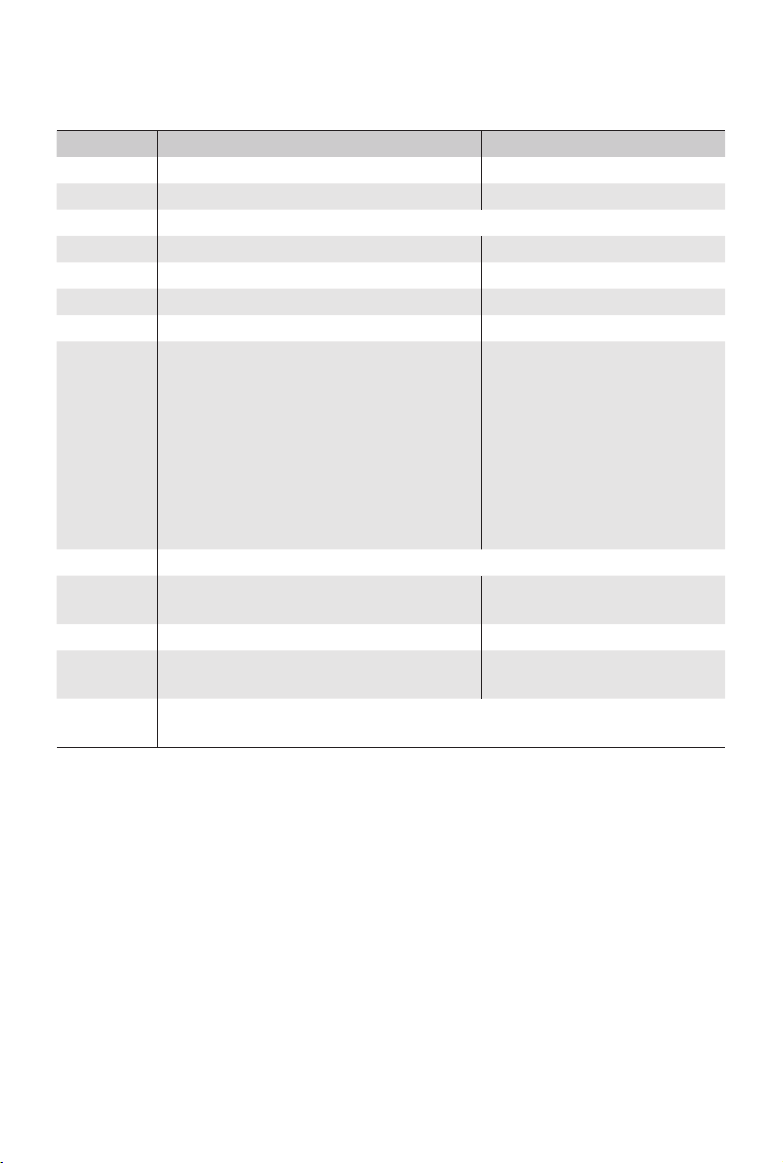
Specications
Manifold 2
Name Manifold 2-G (128GB) Manifold 2-C (256GB)
Model MF2G MF2C
Weight Approx. 230 g Approx. 205 g
Dimensions 91×61×35 mm
Processor NVIDIA Jetson TX2 Intel Core i7-8550U
Memory 8 GB 128 bit, DDR4 1333 MHz 8 GB 64 bit, DDR4 2400 MHz
eMMC 32 GB (approx. 28 GB available) N/A
SATA-SSD 128 GB 256 GB
1000Mbps Ethernet RJ-45 Port
Wi-Fi
Transmission Standard: IEEE 802.11a/b/g/n/ac
Network
USB USB 3.0 Port (Type A) × 2, USB 3.0 Port (Micro-B) × 1
I/O
Power 3 - 25 W 5 - 60 W
Power
Supply
Operating
Temperature
* 5.150 - 5.250 GHz, 5.250 - 5.350 GHz: limited to indoor use.
Maximum Transmission Speed: 866.7 Mbps
Operating Frequency: 2.4000 - 2.4835 GHz;
5.150 - 5.250 GHz*; 5.250 - 5.350 GHz*
EIRP: < 20 dBm (2.4000 - 2.4835 GHz)
< 20 dBm (5.150 - 5.250 GHz)
< 23 dBm (5.250 - 5.350 GHz)
CAN Port × 2, UART Port × 2,
I2C Port × 1, SPI Port × 1
13.2 - 27.0 V Power Port × 2
Independent Power Supply
-13º to 113º F (-25º to 45º C)
1000Mbps Ethernet RJ-45 Port
UART Port × 1
15.2 - 27.0 V Power Port × 2
Independent Power Supply
2019 DJI All Rights Reserved.
©
14
Page 15
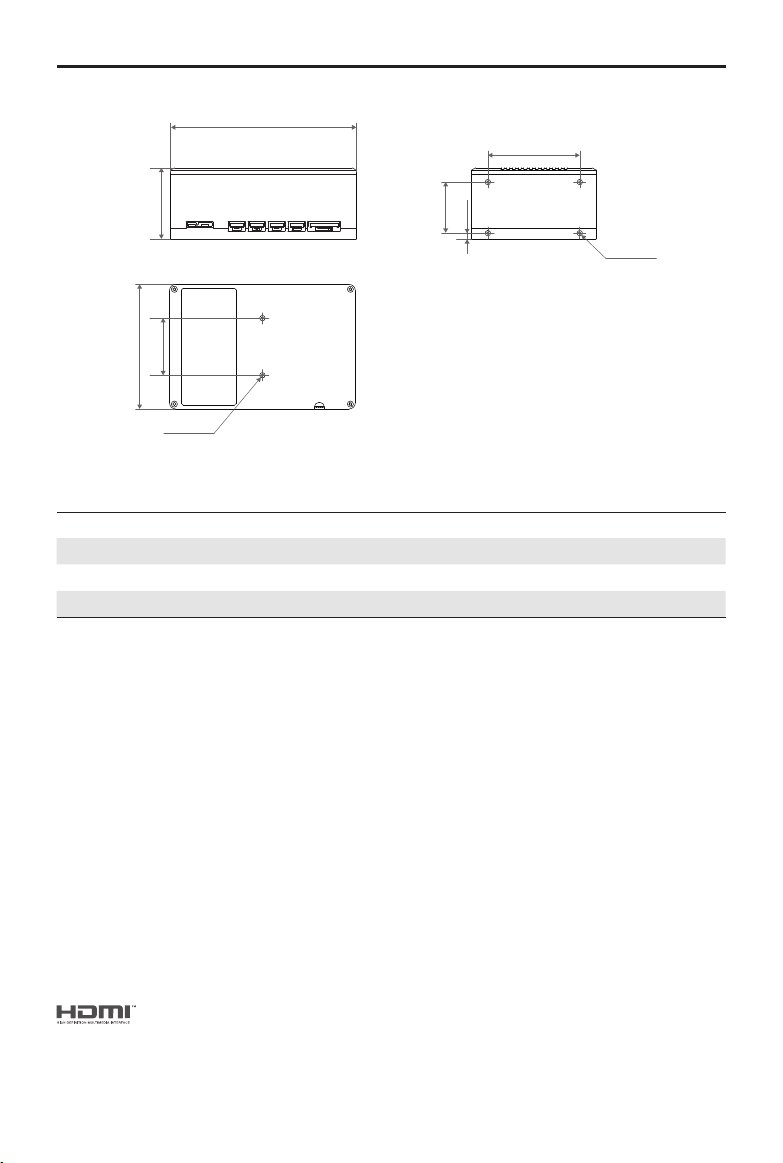
MANIFOLD 2
91.00
61.00
M2.5×5.5
M2.5×5.5
45.00
SERIES User Guide
35.00
28.00
25.00
3.00
Unit: mm
AC Power Adapter
Model A14-057N1A A14-100P1A
Compatible Product Manifold 2-G Manifold 2-C
Voltage 17.4 V 26.3 V
Rated Power 57 W 100 W
Manifold 2 includes a power adapter. Users can also use other DJI power adapters that are
compatible with the power adapter input port on the Power Distribution Unit and has a rated power
no less than the value listed above, such as the power adapter of the Phantom 3 series, Phantom 4
series, Inspire series, Matrice series, and Lightbridge 2.
DJI incorporates HDMITM technology.
The terms HDMI and HDMI High-Definition Multimedia
Interface, and the HDMI Logo are trademarks or registered
trademarks of HDMI Licensing LLC in the United States and
other countries.
2019 DJI All Rights Reserved.
©
15
Page 16
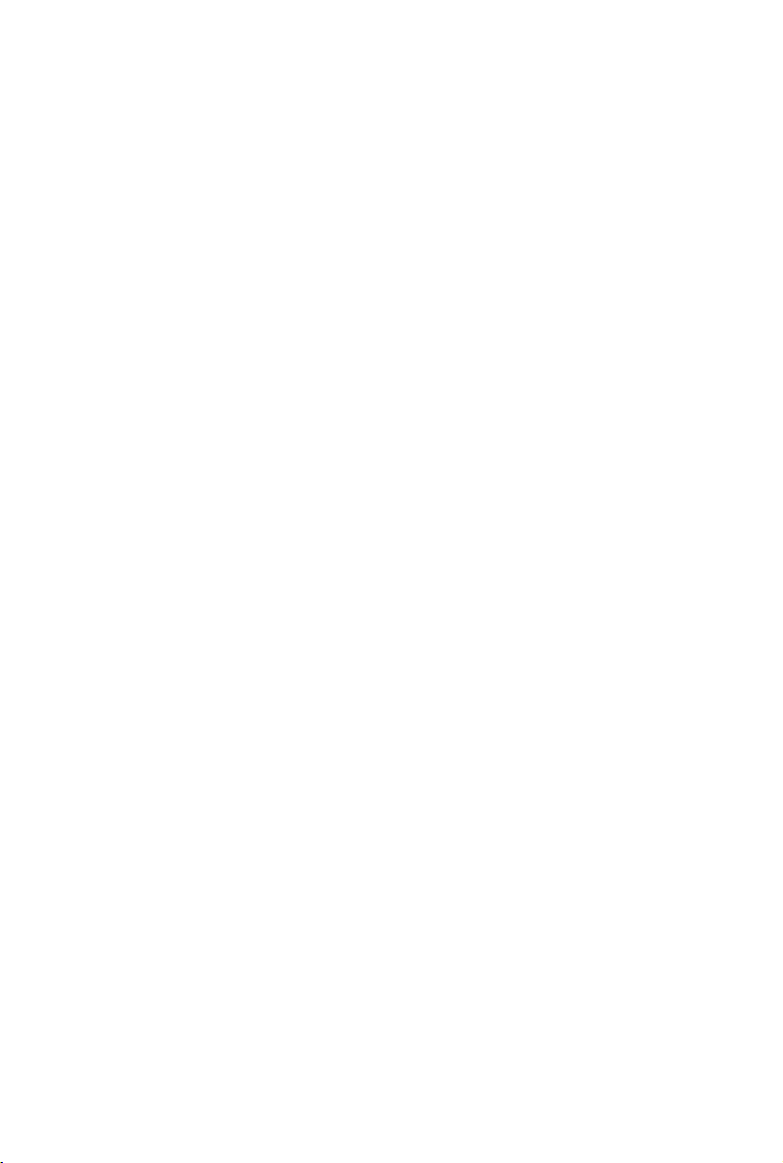
DJI Support
https://www.dji.com/support
DJI Developer Support
dev@dji.com
This content is subject to change without prior notice.
Download the latest version from the ofcial DJI website
https://www.dji.com/manifold-2
If you have any questions about this document, please contact DJI by
sending a message to
MANIFOLD is a trademark of DJI.
NVIDIA is a trademark of NVIDIA Corporation in the U.S. and/or other countries.
Intel and Core are trademarks of Intel Corporation or its subsidiaries in the U.S.
and/or other countries.
Copyright © 2019 DJI All Rights Reserved.
DocSupport@dji.com
.
