Page 1

INSPIRE 1 PRO
User Manual
2017.07
V1.4
Page 2
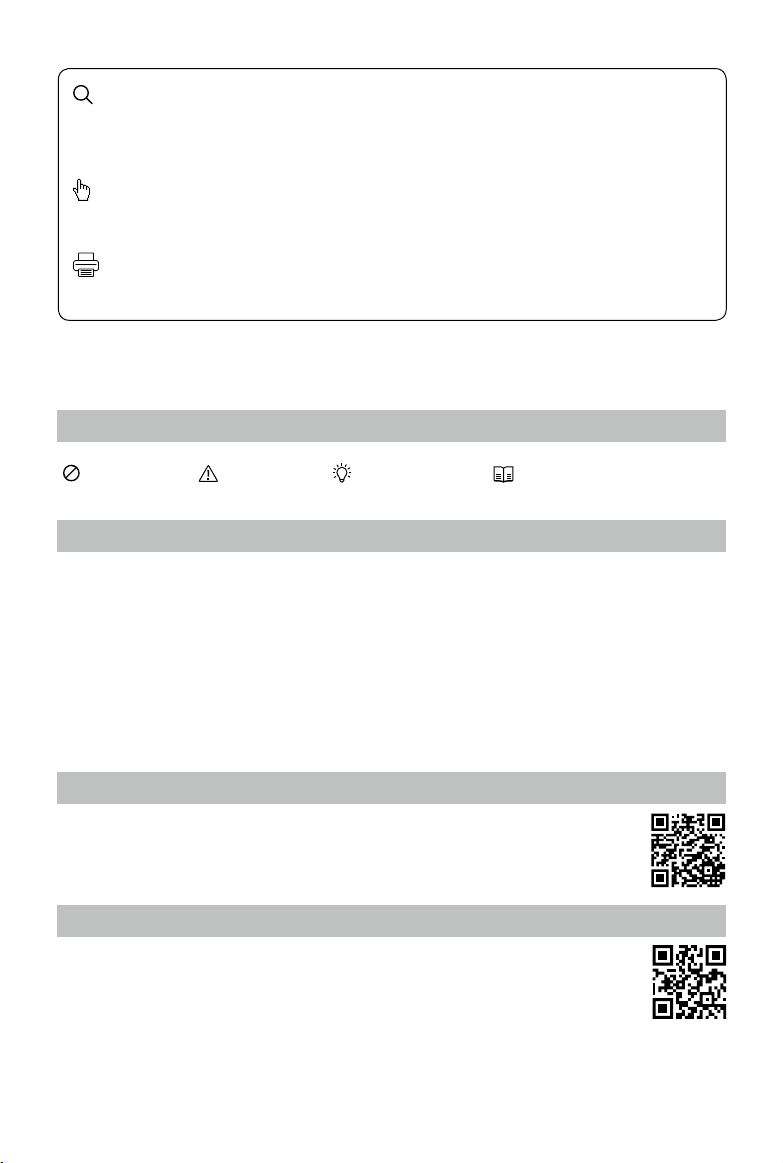
Searching for Keywords
Search for keywords such as “battery” and “install” to nd a topic. If you are using Adobe Acrobat
Reader to read this document, press Ctrl+F on Windows or Command+F on Mac to begin a search.
Navigating to a Topic
View a complete list of topics in the table of contents. Click on a topic to navigate to that section.
Printing this Document
This document supports high resolution printing.
Using this manual
Legends
Warning Important Hints and Tips Reference
Before Flight
The following tutorials and manuals have been produced to ensure you to make full use of your Inspire 1 Pro.
1. In the Box
2. Safety Guidelines and Disclaimer
3. Quick Start Guide
4. Intelligent Flight Battery Safety Guidelines
5. User Manual
Watching all the tutorial videos and reading the Disclaimer before ight is recommended. Afterwards,
prepare for your rst ight by using the Quick Start Guide. Refer to this manual for more comprehensive
information.
Watch the video tutorials
Please watch the tutorial video below to learn how to use Inspire 1 Pro correctly and safely:
http://www.dji.com/product/inspire-1-pro-and-raw/video
Download the DJI GO app
Be sure to use the DJI GO app or other apps compatible with DJI aircraft during ight.
Scan the QR code or visit
“http://m.dji.net/djigo” to download the app.
For the best experience, use mobile device with Android V 4.1.2 or above. Requires iOS 8.0 or later.
For increased safety, the ight is restricted to a height of 30 m and distance of 50 m when not connected or
logged into the app during ight, including DJI GO and all apps compatible with DJI aircraft.
2017 DJI. All Rights Reserved.
2
©
Page 3
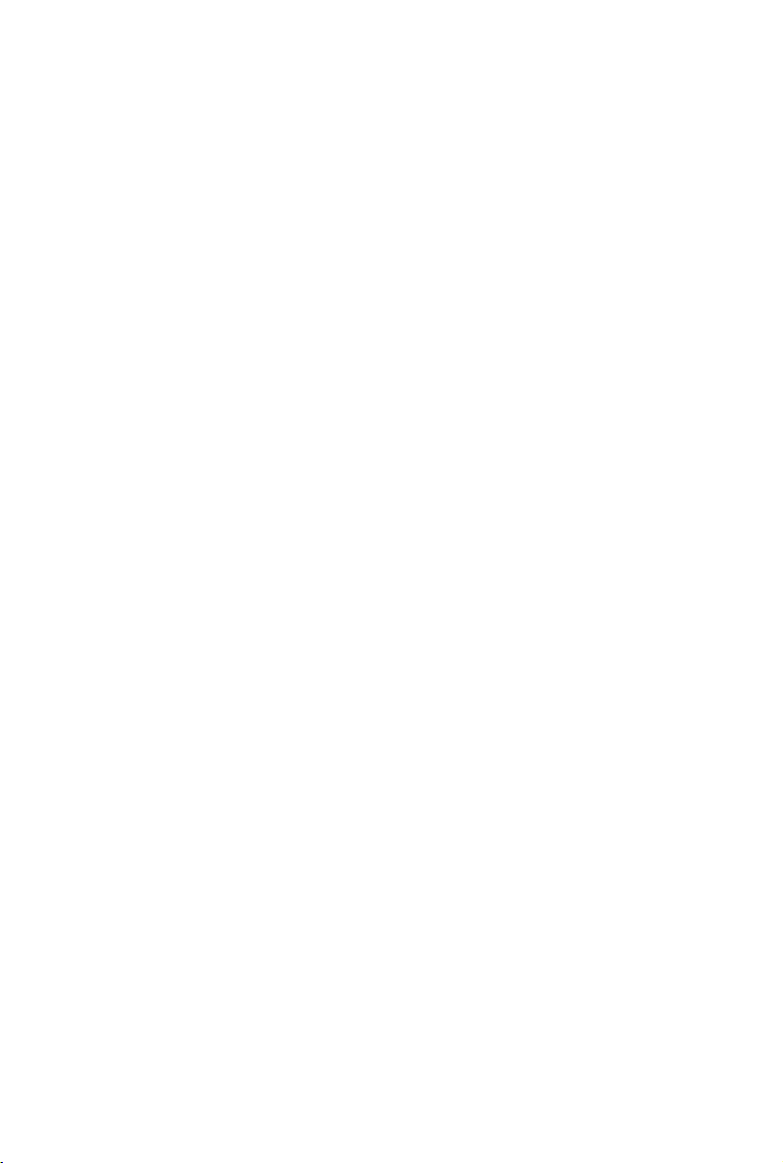
Contents
Using this manual
Legends
Before Flight
Watch the video tutorials
Download the DJI GO app
Product Prole
Introduction
Feature Highlights
Assemble the Aircraft
Installing the Gimbal and Camera
Aircraft Diagram
Remote Controller Diagram
Aircraft
Flight Controller
Flight Mode
Flight Status Indicator
Return to Home (RTH)
Dynamic Home Point
Vision Positioning System
Flight Recorder
Attaching and Detaching the Propellers
DJI Intelligent Flight Battery
2
2
2
2
2
5
6
6
6
7
11
11
13
14
14
14
15
17
18
20
20
20
Remote Controllers
RemoteControllerProle
Remote Controller Operations
Dual Remote Controllers Mode
Remote Controller Status LED
Linking the Remote Controller
Remote Controller Compliance Version
Used with the DJI Focus
2017 DJI. All Rights Reserved.
©
25
26
26
31
33
34
36
36
3
Page 4
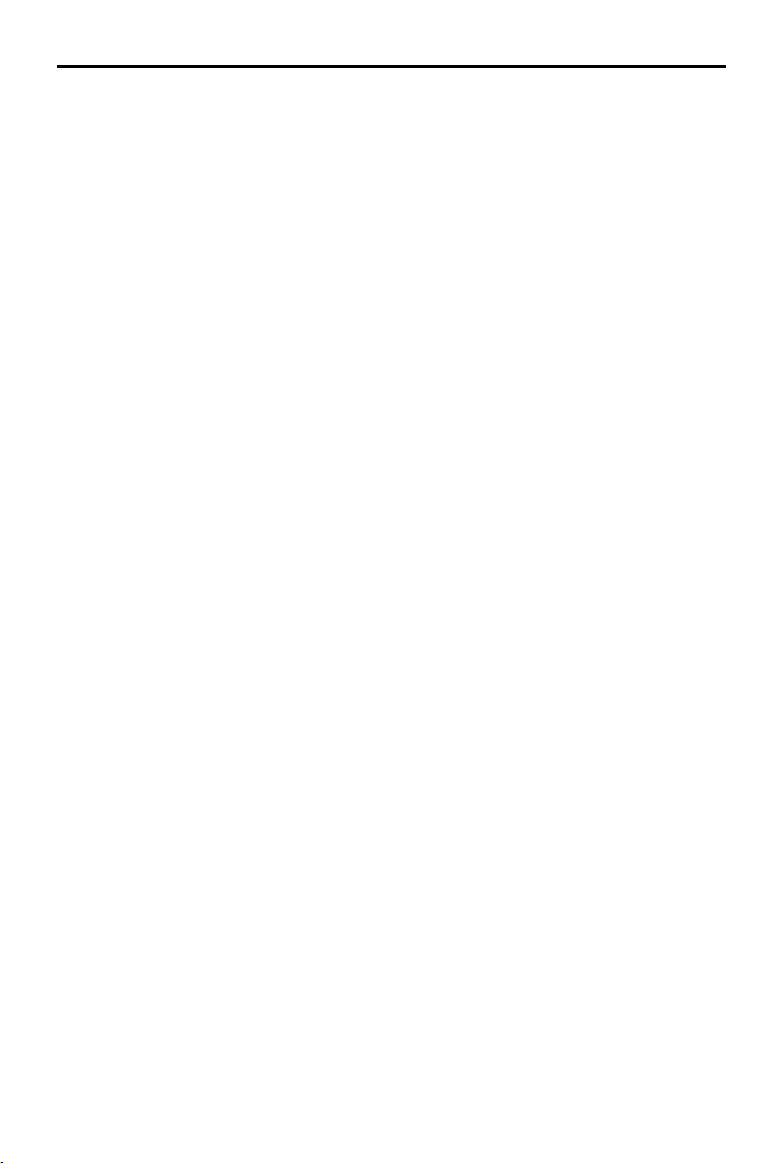
INSPIRE 1 PRO User Manual
Gimbal and Camera
CameraProle
Status LED
Gimbal
DJI GO App
Camera
Library
Explore
Me
Flight
Flight Environment Requirements
Flight Limits and Flight Restriction Area
PreightChecklist
Calibrating the Compass
Auto Take-off and Auto Landing
Flight Test
Starting/Stopping the Motors
FAQ
Appendix
Specications
Intelligent Flight
How to Update Firmware
37
38
39
40
43
44
48
48
48
49
50
50
54
54
55
56
56
58
61
62
66
66
2017 DJI. All Rights Reserved.
4
©
Page 5
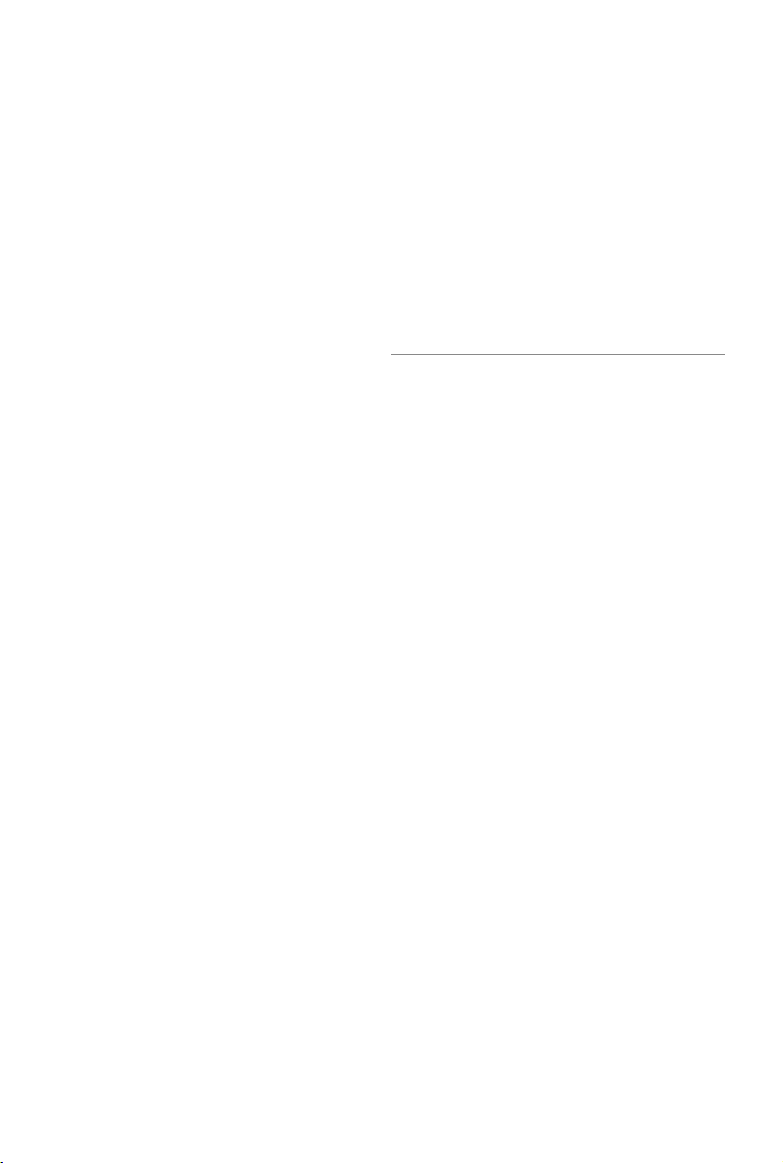
Product Prole
This chapter describes the features of
Inspire 1 Pro, instructs you to assemble
the aircraft and explains the components
on the aircraft and remote controllers.
2017 DJI. All Rights Reserved.
©
5
Page 6
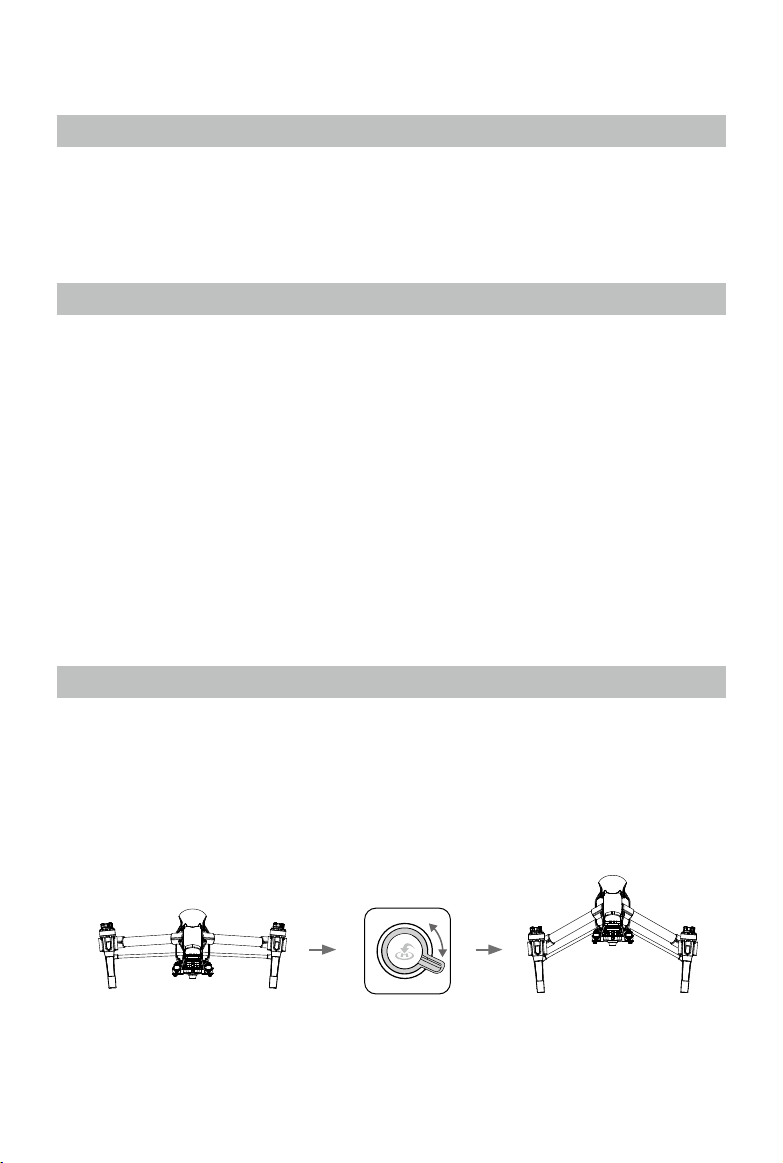
Product Prole
Introduction
The Inspire 1 Pro is brand new quadcopter capable of capturing 4K video and transmitting an HD video
signal (up to 5km) to multiple devices straight out of the box. Equipped with retractable landing gear, it
can capture an unobstructed 360 degree view from its camera. The built-in camera has an integrated
gimbal to maximize stability and weight efficiency while minimizing space. When no GPS signal is
available, Vision Positioning technology provides hovering precision.
Feature Highlights
The Inspire 1 Pro is a professional aerial lmmaking and photography platform that is ready to y right out
of the box. Featuring an onboard camera equipped with a 15mm f/1.7 (35 mm format equivalent 30 mm)
lens and 3-axis stabilized gimbal, it shoots sharp 16mp stills and stable video at up to 4K. Its retractable
landing gear pulls up out of view, giving the camera an unobstructed 360 degree view of the world below.
HD Video Downlink: Low latency, HD downlink powered by an enhanced version of the DJI Lightbridge
system. It also provides dual controllers mode.
Landing gear: Retractable landing gear that enables an unobstructed panoramic view from the camera.
DJI Intelligent Flight Battery: 4500 mAh DJI Intelligent Flight Battery employs new battery cells and a
battery management system.
Flight Controller: The next generation ight controller system provides a more reliable ight experience.
A new ight recorder stores the ight data from each ight, and Vision Positioning enhances hovering
precision when no GPS is available.
Assemble the Aircraft
Unlocking Travel Mode
The aircraft is in Travel Mode during delivery. Follow these steps to change it to Landing Mode before
your rst ight:
1. Insert the Intelligent Flight Battery into the battery compartment.
2. Power on the Remote Controller and the Intelligent Flight Battery.
3. Toggle the Transformation Switch up and down at least four times.
4. Power off the aircraft.
Travel Mode Toggle×4 Landing Mode
2017 DJI. All Rights Reserved.
6
©
Page 7
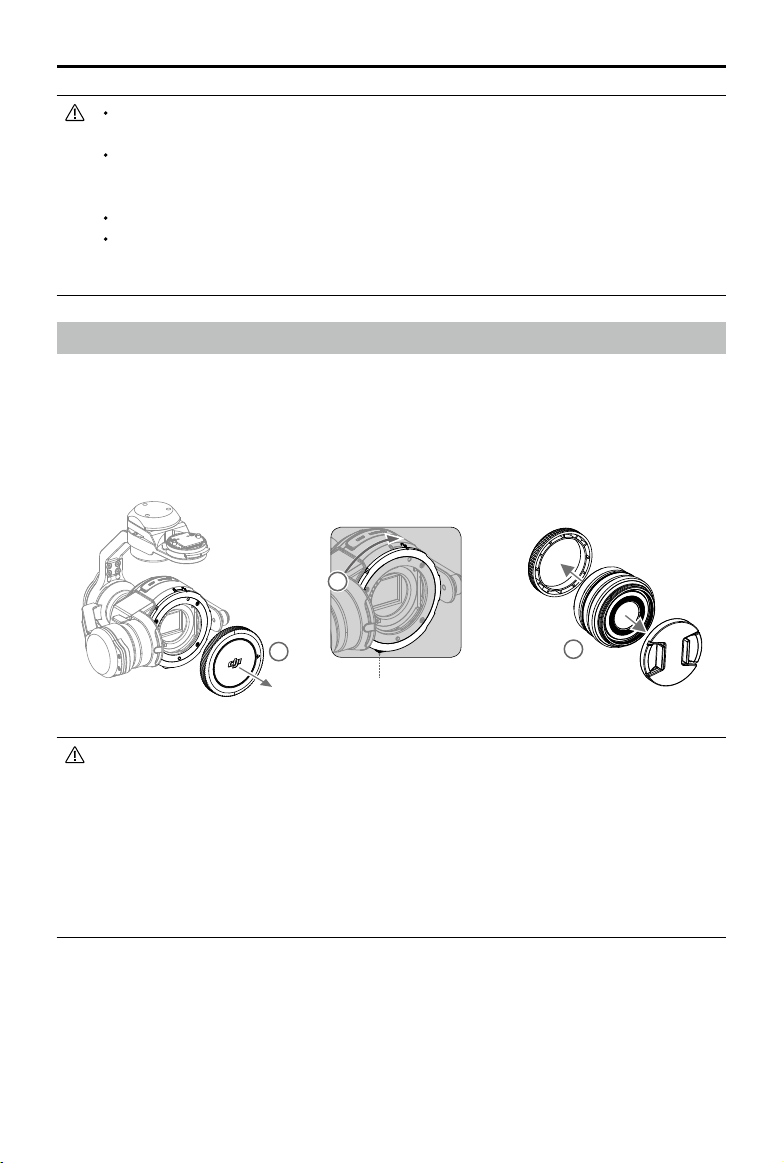
INSPIRE 1 PRO User Manual
Battery must be fully charged before using it for the rst time. Refer to "Charging the Intelligent
Flight Battery" (P23) for more information .
If you have purchased the dual remote controller version, you must use the Master remote
controller to deactivate Travel Mode. Refer to "Setting Up Dual Remote Controllers Mode" (P32)
section for more information about Master remote controller.
Be sure to remove the gimbal from the aircraft before switch from Landing Mode to Travel Mode.
Place the aircraft on the smooth and reective surface (e.g. table or tile) before switching between
the travel modes to the landing mode. Do not place the aircraft on the rough and sound-absorbing
surface (e.g. carpet) before switching between the travel modes and landing mode.
Installing the Gimbal and Camera
The following steps use the DJI MFT 15mm f/1.7 ASPH as illustration of how to mount the camera lens to
the camera body. Be sure to power off the battery before installation.
1. Remove the camera body cap.
2. While holding down the Lens Release Button, rotate the Lens Lock clockwise to unlock it.
3. Remove the lens cap and rear cap.
2
1
Lens Release Button
The Zenmuse X5 currently supports the following lenses, and will continue to support more
lenses in the future.
DJI MFT 15mm f/1.7 ASPH
Panasonic Lumix G Leica DG Summilux 15mm f/1.7 ASPH
Olympus M.Zuiko Digital ED 12mm f/2.0
Olympus M.Zuiko Digital ED 17mm f/1.8
Olympus M.Zuiko Digital ED 25mm f/1.8
Olympus M.Zuiko Digital ED 45mm f/1.8 (For still photography)
Olympus M.Zuiko Digital ED 14-42mm f/3.5-5.6 EZ (For still photography)
3
2017 DJI. All Rights Reserved.
©
7
Page 8
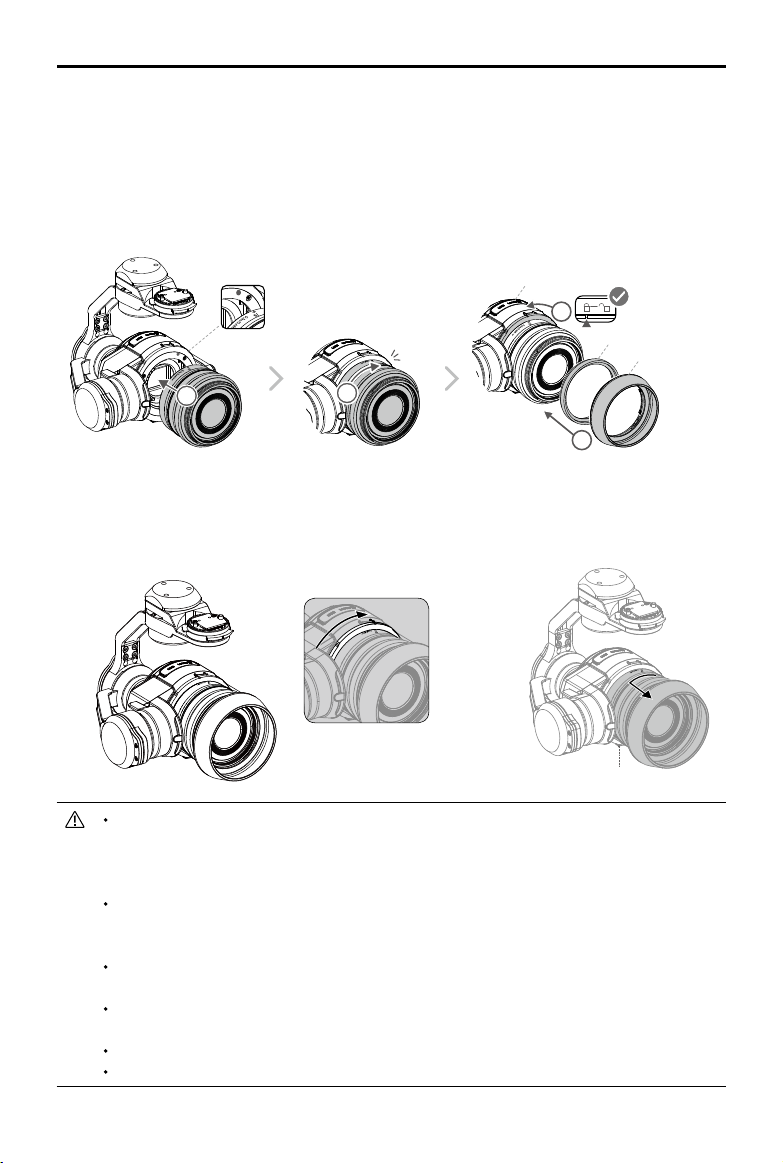
INSPIRE 1 PRO User Manual
4. Align the two Lens Mount Indexes on the camera body and camera lens, and insert the camera lens
into the body of the camera.
5. Rotate the camera lens clockwise until you hear a click.
6. Rotate the Lens Lock counterclockwise to lock it.
7. Mount the Balancing Ring (or a lter) and the Lens Hood.
8. Insert the Micro SD card.
Micro-SD
6
Click
Balancing Ring (or Filter)
Lens Hood
4
5
7
To remove the camera lens, power off the battery and then:
1. While holding down the Lens Release Button, rotate the Lens Lock clockwise to unlock it.
2. While holding down the Lens Release Button, rotate the camera lens counterclockwise to detach it.
Lens Release Button
It is recommended to wrap a dust cover around the lens to prevent contamination. DJI
produces dedicated dust covers for the DJI MFT 15mm f/1.7 ASPH and the Panasonic
Lumix G Leica DG Summilux 15mm f/1.7 ASPH. Other lenses may require you to purchase
a third-party dust cover.
It is important to tighten the Lens Lock after attaching the camera lens, as this can reduce the
vibrations of the lens when the aircraft is moving in ight. Always loosen the Lens Lock before
attaching and detaching the camera lens.
A lter can be installed in place of the Camera Balancing Ring. Remember to use a lter that
fullls the weight requirement.
Some lenses must not be used with a lens hood. Be sure to check the table above for
accessory requirements for your lens.
Be sure to set the lens to AF mode.
Always hold down the Lens Release Button before rotating the Lens Lock to unlock it.
2017 DJI. All Rights Reserved.
8
©
Page 9
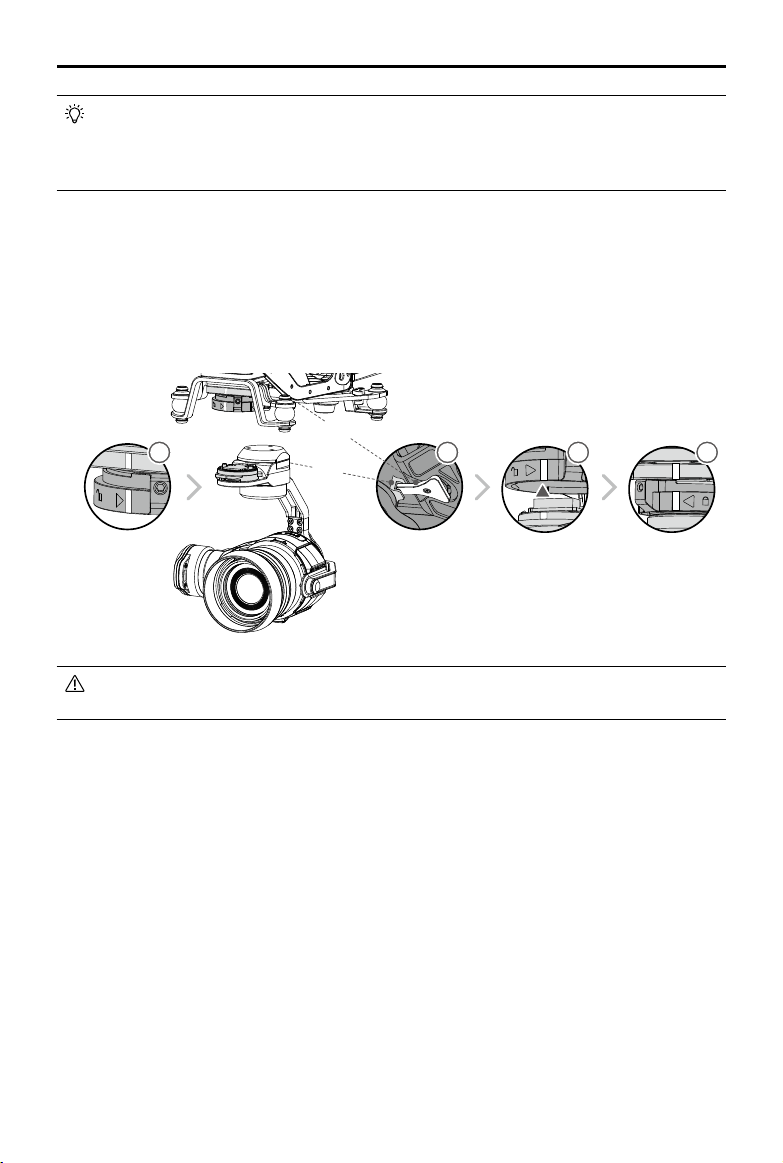
INSPIRE 1 PRO User Manual
Filters must have a weigh 7 - 11 g, with those weighing 10 - 11 g performing the best.
Outside this range, the lter will decrease gimbal performance. DJI MFT 15mm f/1.7 ASPH
supports lters have a size of 46mm. The Balancing Ring must be installed on the camera
lens when a lter is not used.
Attach the Zenmuse X5
Ensure to power off the aircraft.
1. Rotate the Gimbal Lock to the unlocked position.
2. Align the key on the damping plate with the slot on the gimbal’s pan motor.
3. While aligning the white lines on the Gimbal Connector and Gimbal Lock, insert the Gimbal Connector.
4. Rotate the Gimbal Lock to the locked position.
Key
1
Slot
2
3
4
Be careful not to damage the Gimbal Connector and its metal contacts when attaching or storing
the Zenmuse X5.
2017 DJI. All Rights Reserved.
©
9
Page 10
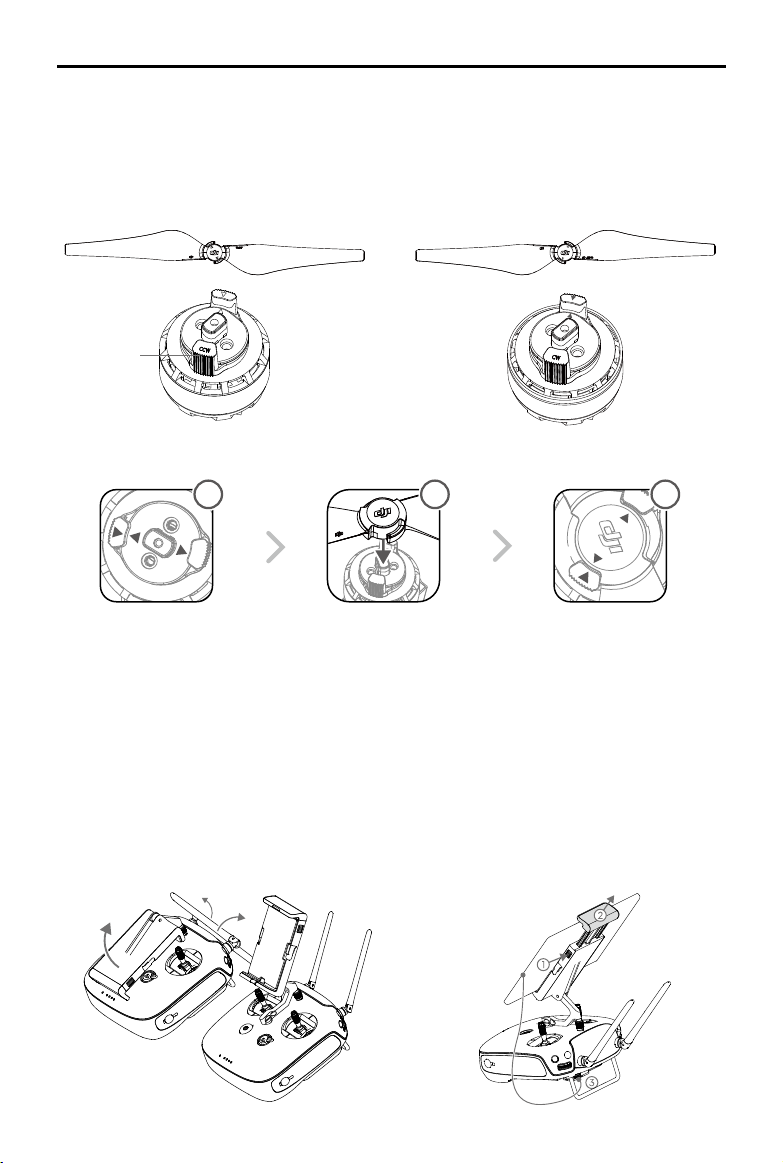
INSPIRE 1 PRO User Manual
Attaching 1345T Quick-Release Propellers
Following the steps below to attach the 1345T Quick-Release propellers.
1. Pair the propellers and motors with arrows of the same color (red or white).
Propeller Lock
1
Rotate the propeller lock until
the arrows are aligned and you
hear a click.
2
Attach the propeller onto
the motor.
Once again, rotate the propeller
lock until you hear a click.
3
Preparing Remote Controller
Tilt the Mobile Device Holder to the desired position then adjust the antenna as shown.
1. Press the button on the side of the Mobile Device Holder to release the clamp, adjust it to t then attach
your mobile device.
2. Connect your mobile device to the remote controller with a USB cable.
3. Plug one end of the cable into your mobile device, and the other end into the USB port on the back of
the remote controller.
2017 DJI. All Rights Reserved.
10
©
Page 11
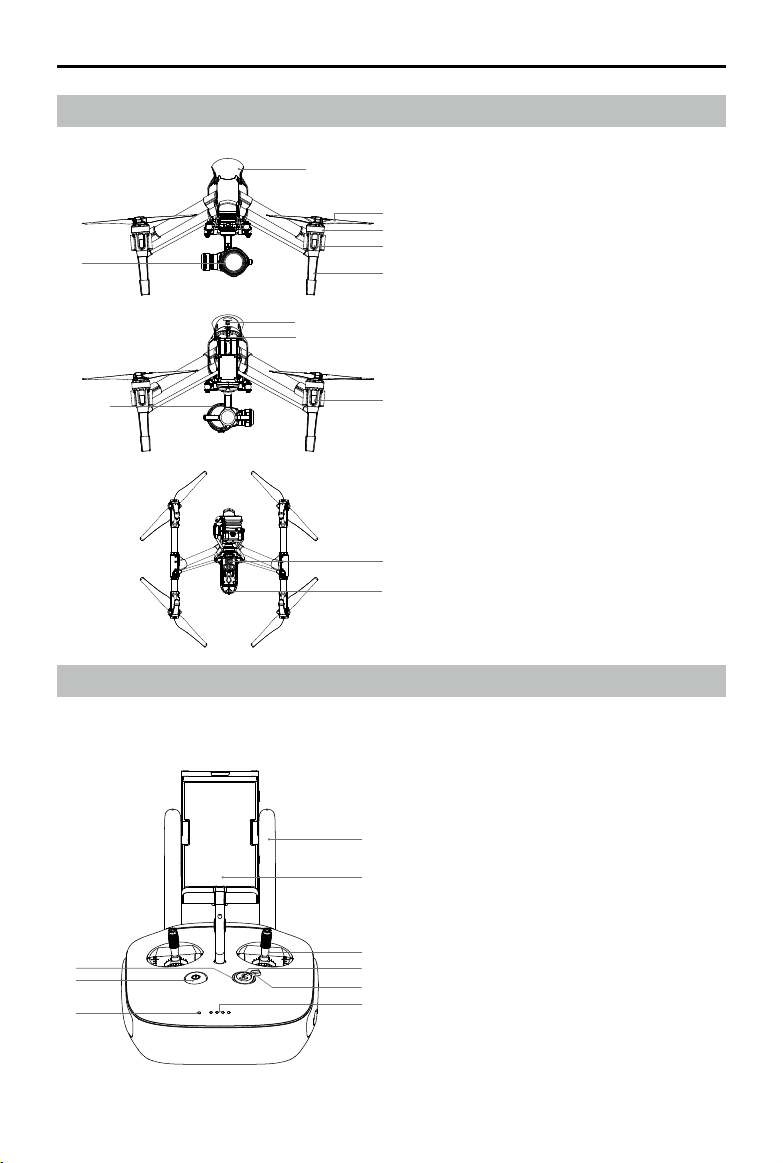
Aircraft Diagram
INSPIRE 1 PRO User Manual
[6]
[10] [11]
Remote Controller Diagram
[1]
[2]
[3]
[4]
[5]
[7]
[8]
[9]
[12]
[13]
GPS
[1]
Propeller (P20)
[2]
Motor
[3]
Front LED (P14)
[4]
Landing gear
[5]
Gimbal and Camera (P37)
[6]
Intelligent Flight Battery (P20)
[7]
Aircraft Micro-USB Port
[8]
Rear LED (P14)
[9]
Camera Micro-USB Port
[10 ]
Camera Micro-SD Card Slot (P38)
[11 ]
Vision Positioning Sensors (P18)
[12 ]
Aircraft Status Indicator (P15)
[13 ]
[1] Antennas (P31)
Relays aircraft control and video signal.
[2] Mobile Device Holder
[1]
[2]
Mounting place for your mobile device.
[3] Control Stick
Controls aircraft orientation.
[4] Return Home (RTH) Button (P15)
[9]
[8]
[7]
[3]
[4]
[5]
[6]
Press and hold the button to initiate Return to
Home (RTH).
[5] Transformation Switch (P29)
Toggle the switch up or down to raise or lower
the landing gear.
2017 DJI. All Rights Reserved.
©
11
Page 12
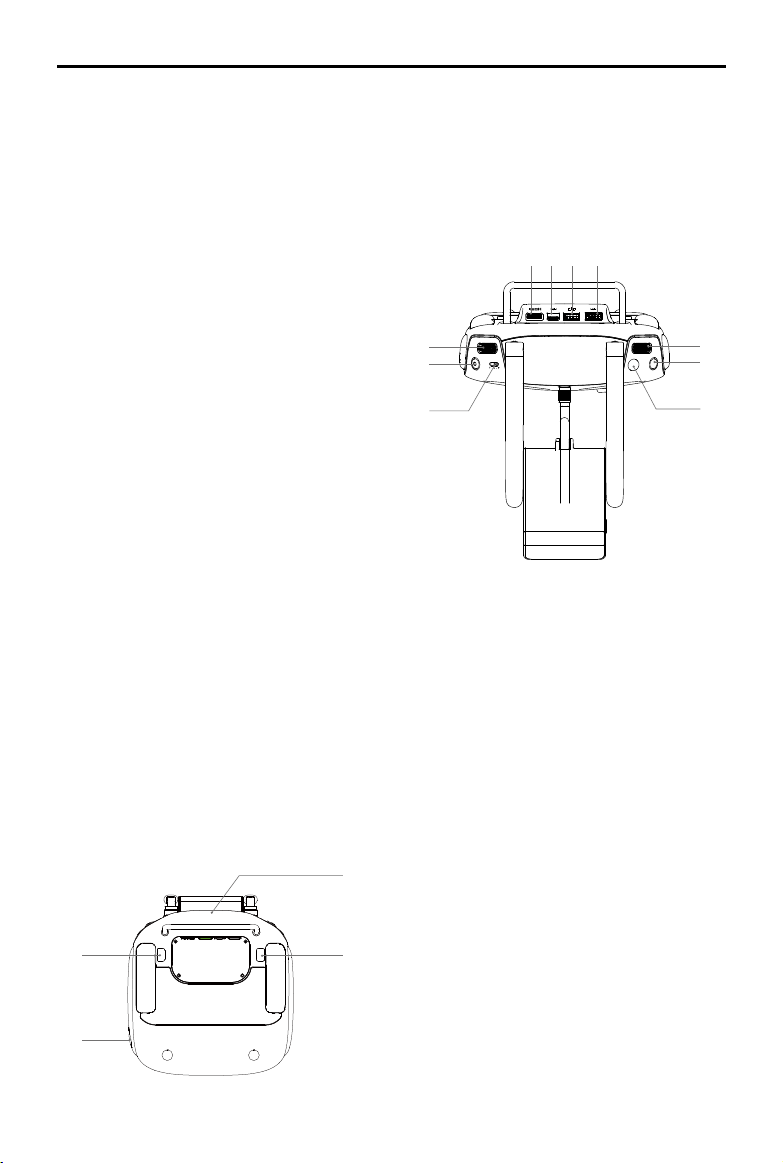
INSPIRE 1 PRO User Manual
[6] Battery Level LEDs
Displays the current battery level.
[7] Status LED
Displays the power status.
[10] Camera Settings Dial
Turn the dial to adjust camera settings.
Only functions when the remote controller is
connected to a mobile device running the DJI
GO app.
[11] Playback Button
Playback the captured images or videos.
[12] Shutter Button
Press to take a photo. If in burst mode, the
set number of photos will be taken with one
press.
[13] Flight Mode Switch
Used to switch between P, A and F mode.
[14] Video Recording Button
Press to start recording video. Press again to
stop recording.
[15] Gimbal Dial
Use this dial to control the tilt of the gimbal.
[16] Mini-HDMI Port
Connect an HD compatible monitor to this
port to get a live HD video preview of what the
camera sees.
[17] Micro-USB Port
For connecting the remote controller to your
computer.
[23]
[22]
[8] Power Button
Used to power on or power off the remote controller.
[9] RTH LED
Circular LED around the RTH button displays RTH status.
[16] [17] [18] [19]
[15]
[14]
[13]
[18] CAN Bus Port
Reserved for future use.
[19] USB Port
Connect to mobile device to access all of the
DJI GO app controls and features.
[20] GPS Module
[20]
Used to pinpoint the location of the remote
controller.
[21] Back Left Button
[21]
Customizable button in DJI GO app.
[22] Power Port
Connect to a power source to charge the
remote controller’s internal battery.
[23] Back Right Button
Customizable button in DJI GO app.
[10]
[11]
[12]
2017 DJI. All Rights Reserved.
12
©
Page 13
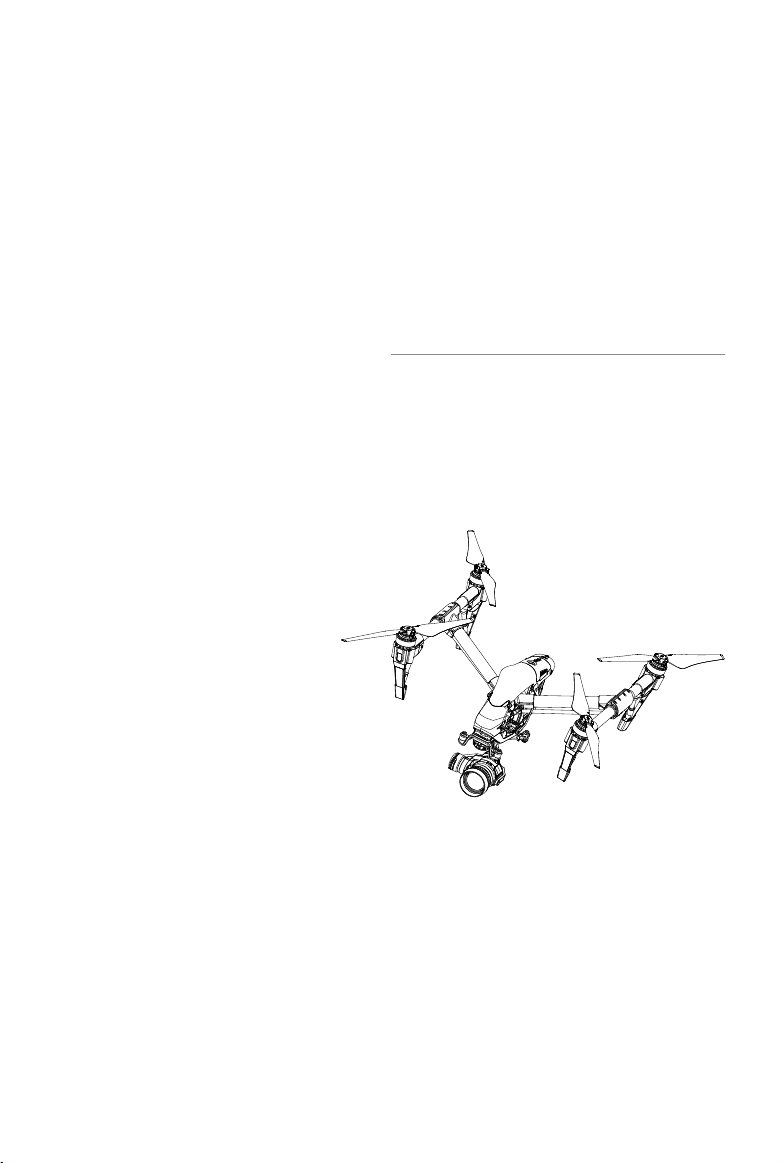
Aircraft
This chapter describes the features of
the Flight Controller, Vision Positioning
System and the Intelligent Flight Battery.
2017 DJI. All Rights Reserved.
©
13
Page 14
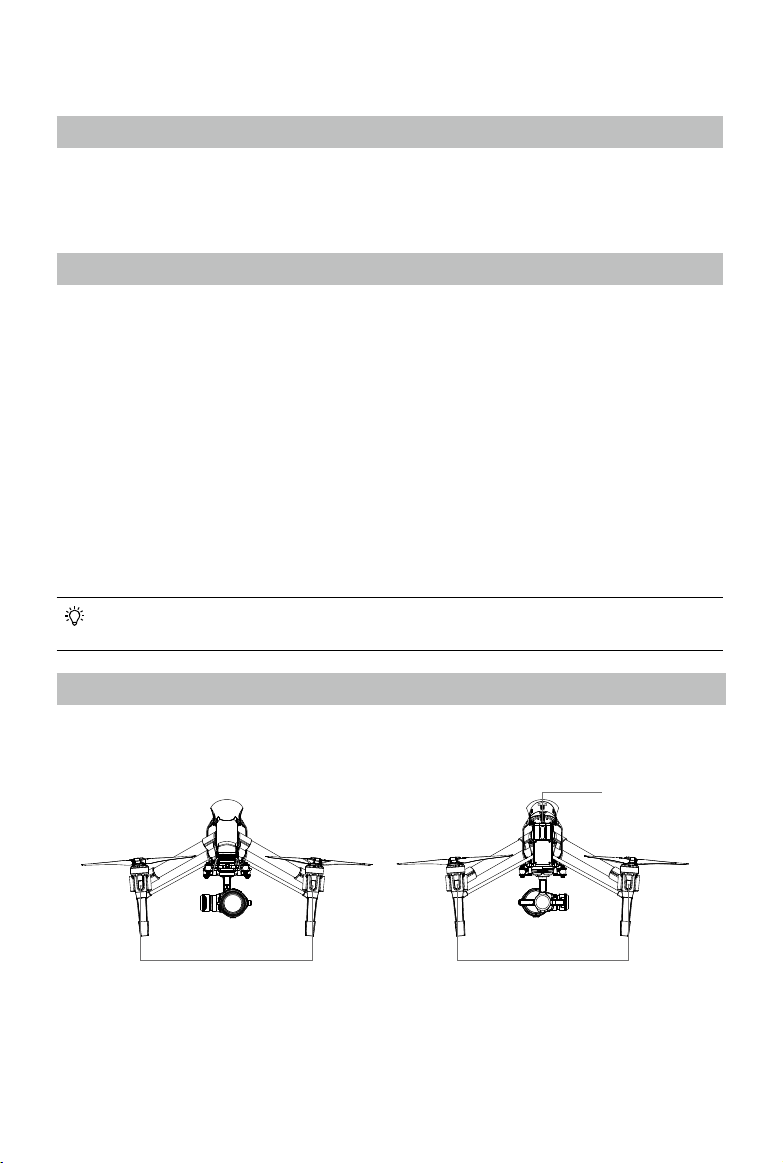
Aircraft
Flight Controller
The Inspire 1 Pro’s ight controller is based on DJI ight controller with several enhancements such
as new ight mode and new safe mode. Three safe modes are available: Failsafe, Return Home and
Dynamic Home Point. These features ensure the safe return of your aircraft if the control signal is lost. A
ight recorder stores crucial ight data for each ight.
Flight Mode
Three ight modes are available. The details of each ight mode are found in the section below:
P mode (Positioning) : P mode works best when GPS signal is strong. There are three different states of
P mode, which will be automatically selected by the Inspire 1 Pro depending on GPS signal strength and
Vision Positioning sensors:
P-GPS: GPS and Vision Positioning both are available, and the aircraft is using GPS for positioning.
P-OPTI: Vision Positioning is available but the GPS signal is not. Aircraft is using only Vision
Positioning for hovering
P-ATTI: Neither GPS or Vision Positioning available, aircraft is using only its barometer for positioning,
so only altitude is controlled.
A mode (Attitude): The GPS and Vision Positioning System is not used for holding position. The aircraft
only uses its barometer to maintain altitude. If it is still receiving a GPS signal, the aircraft can automatically
return home if the Remote Controller signal is lost and if the Home Point has been recorded successfully.
F mode (Function): Intelligent Orientation Control (IOC) is activated in this mode. For more information
about IOC, refer to the IOC in Appendix.
Use the Flight Controller mode switch to change the ight mode of the aircraft, refer to the “Flight
Mode Switch” on P29 for more information.
Flight Status Indicator
The Inspire 1 Pro comes with the Front LED, Rear LED and Aircraft Status Indicator. The positions of these
LEDs are shown in the gure below:
Aircraft Status Indicator
Front LED
The Front and Rear LED show the orientation of the aircraft. The Front LED displays solid red and the
Rear LED displays solid green.
Aircraft Status Indicator shows the system status of the ight controller. Refer to the table below for more
information about the Aircraft Status Indicator:
2017 DJI. All Rights Reserved.
14
©
Rear LED
Page 15
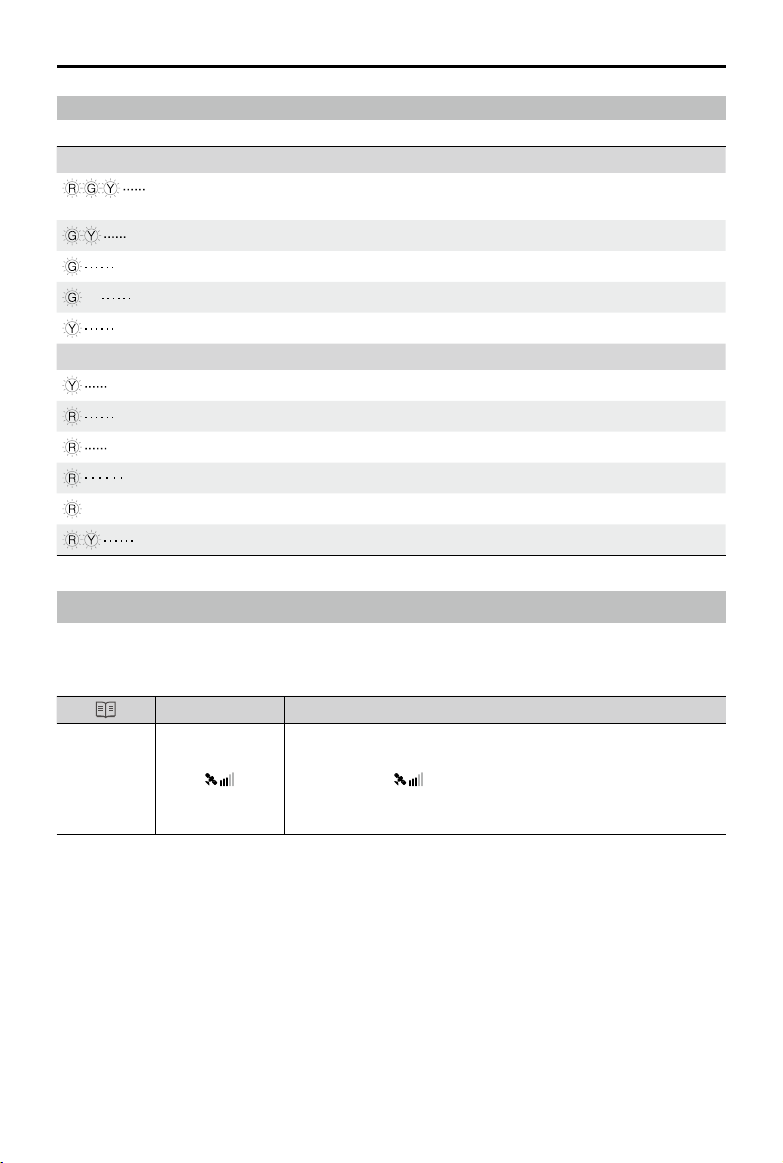
INSPIRE 1 PRO User Manual
Aircraft Status Indicator Description
Normal
Red, Green and Yellow Flash
Alternatively
Green and Yellow Flash Alternatively Aircraft warming up
Green Flashes Slowly Safe to Fly (P mode with GPS and Vision Positioning)
X2 Green Flashes Twice Safe to Fly (P mode with Vision Positioning but without GPS)
Yellow Flashes Slowly Safe to Fly (A mode but No GPS and Vision Positioning)
Warning
Fast Yellow Flashing Remote Controller Signal Lost
Slow Red Flashing Low Battery Warning
Fast Red Flashing Critical Low Battery Warning
Red Flashing Alternatively IMU Error
— Solid Red Critical Error
Red and Yellow Flash Alternatively Compass Calibration Required
Power on and self-check
Return to Home (RTH)
The Return to Home (RTH) brings the aircraft back to the last recorded Home Point. There are three cases
that will trigger RTH procedure; they are Smart RTH, Low Battery RTH and Failsafe RTH.
Description
Home Point
GPS
The Home Point is the location at which your aircraft takes off when the
GPS signal is strong. You can view the GPS signal strength through
the GPS icon ( ). If you are using the Dynamic Home Point
setting, the Home Point will be updated to your current position as you
move around and when the Aircraft Status Indicator blinks green.
Smart RTH
Using the RTH button on the remote controller (refer to “RTH button” on P30 for more information) or the
RTH button in the DJI GO app when GPS is available to enables smart RTH. The aircraft return to the
latest recorded Home Point, you may control the aircraft's orientation to avoid collision during the Smart
RTH. Press the Smart RTH button once to start the process, press the Smart RTH button again to exit
Smart RTH and regain the control.
2017 DJI. All Rights Reserved.
©
15
Page 16
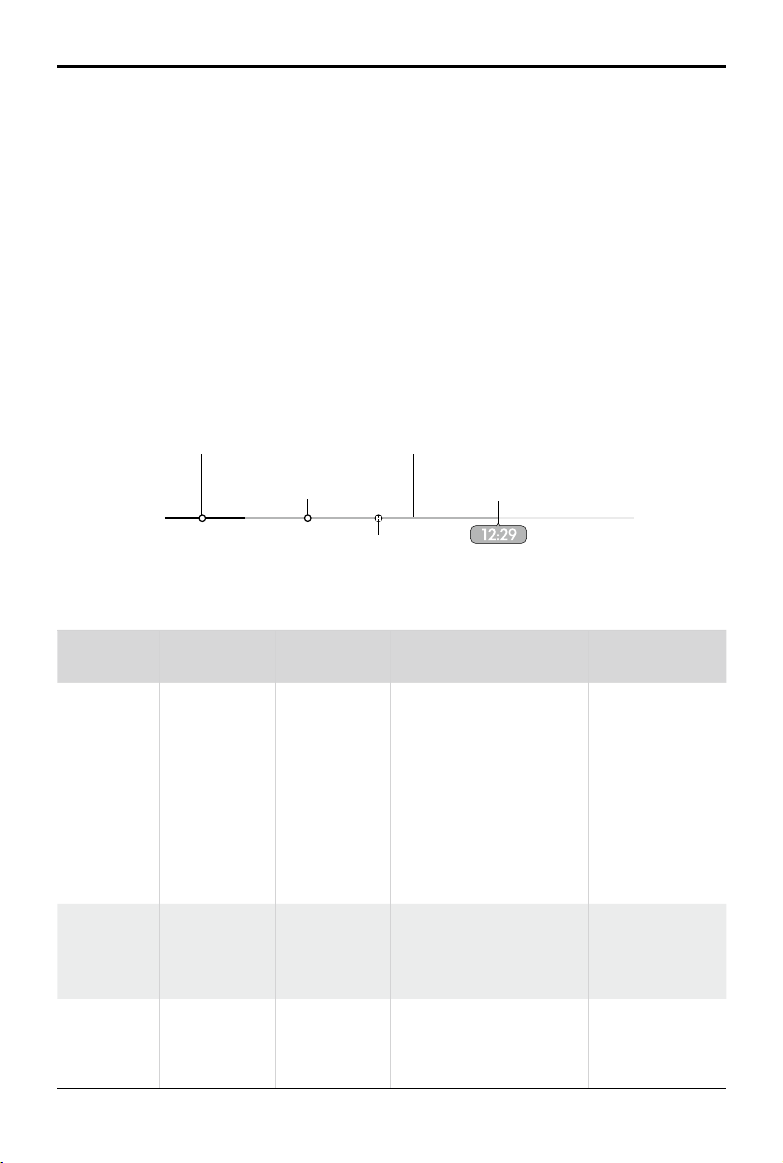
INSPIRE 1 PRO User Manual
Low Battery RTH
The low battery level failsafe is triggered when the DJI Intelligent Flight Battery is depleted to a point that
may affect the safe return of the aircraft. Users are advised to return home or land the aircraft immediately
when these warnings are shown. DJI GO app will advise user to return the aircraft to the Home Point
when low battery warning is triggered. Aircraft will automatically return to the Home Point if no action is
taken after 10 seconds countdown. User can cancel the RTH by pressing once on the RTH button. The
thresholds for these warnings are automatically determined based on the current aircraft altitude and its
distance from the Home Point.
Aircraft will land automatically if the current battery level can only support the aircraft to land to the ground
from the current altitude. User can use the remote controller to control the aircraft’s orientation during the
landing process.
The Battery Level Indicator is displayed in the DJI GO app, and is described below
Battery Level
Warning
Low battery
level warning
Critical Low
battery level
warning
Estimated
remaining
ight time
Critical Low battery level
warning(Red)
Remark
The battery
power is low.
Please land the
aircraft.
The aircraft
must land
immediately.
Estimated
remaining ight
based on current
battery level.
Sufcient battery
level(Green)
Low battery
level warning
Aircraft Status
Indicator
Power requires
to return home
Battery level indicator
Remaining ight time
DJI GO app Flight Instructions
Tap “Go-home” to have
the aircraft return to the
Home point and land
Aircraft status
indicator blinks
RED slowly.
automatically, or “Cancel” to
resume normal ight. If no
action is taken, the aircraft
will automatically go home
and land after 10 seconds.
Remote controller will sound
an alarm.
Aircraft status
indicator blinks
RED quickly.
The DJI GO app screen will
ash red and aircraft starts to
descend. Remote controller
will sound an alarm.
N/A N/A N/A
Fly the aircraft
back and land
it as soon as
possible, then
stop the motors
and replace the
battery.
The aircraft
will begin to
descend and land
automatically.
2017 DJI. All Rights Reserved.
16
©
Page 17
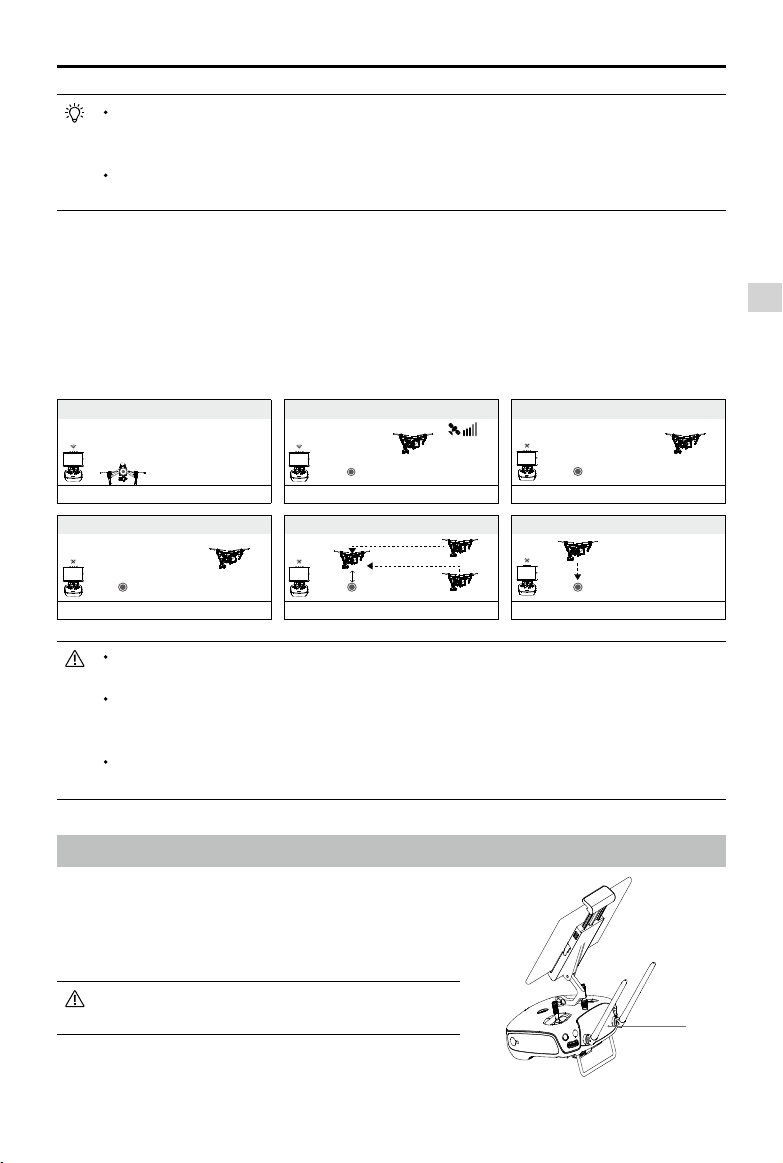
INSPIRE 1 PRO User Manual
When the critical battery level warning activates and the aircraft is descending to land
automatically, you may push the throttle upward to hover the aircraft and navigate it to a more
appropriate location for landing.
Color zones and markers on the battery level indicator reect estimated remaining ight time
and are adjusted automatically, according to the aircraft’s current status.
Failsafe RTH
Failsafe RTH is activated automatically if remote controller signal (including video relay signal) is lost for
more than 3 seconds provided that Home Point has been successfully recorded and compass is working
normally. Return home process may be interrupted and the operator can regain control over the aircraft if
a remote controller signal is resumed.
Failsafe Illustration
1 Record Home Point (HP)
2 Conrm Home Point
3 Remote Controller Signal Lost
Blinking Green
4
Signal Lost Lasts 3secs.
Fast Blinking Yellow
Blinking Green
5 Go Home(20m can be set)
Height over HP>20m
Elevate to 20m
20m
Fast Blinking Yellow
Height over HP<=20m
Fast Blinking Yellow
6 Landing after Hovering 15secs
Fast Blinking Yellow
Aircraft automatically descends and lands if RTH is triggered when the aircraft ies within a 20
meter (65 feet) radius of the Home Point.
Aircraft cannot avoid obstruction during the Failsafe RTH, therefore it is important to set an
reasonable Failsafe altitude before each ight. Launch the DJI GO app and enter “Camera”
view and select “MODE” to set the Failsafe altitude.
Aircraft will stop ascending and immediately return to the Home Point if you move the throttle
stick if the aircraft reaches 20 m altitudes or beyond during Failsafe.
Dynamic Home Point
Dynamic home point is useful in situations when you are in
motion and require a Home Point that is different from the
takeoff point. GPS module is located at the position shown in
the gure below:
Ensure the space above the GPS module is not
obstructed when using Dynamic Home Point.
GPS
2017 DJI. All Rights Reserved.
©
17
Page 18
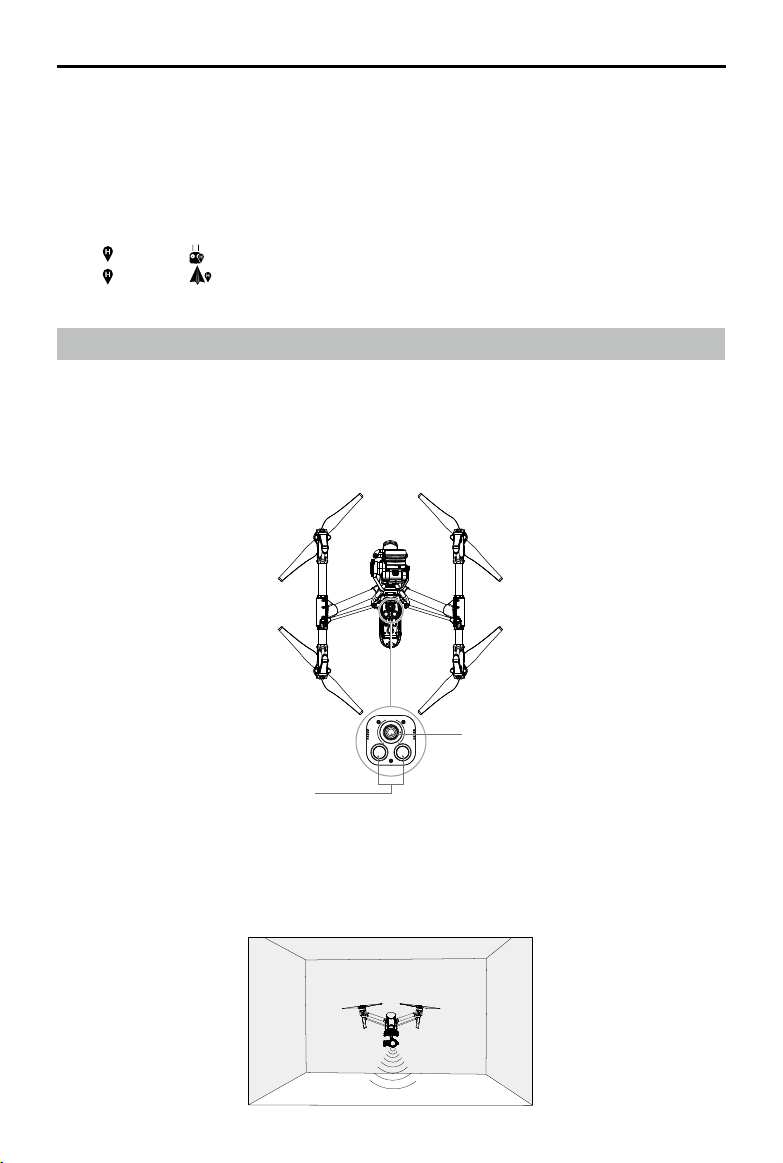
INSPIRE 1 PRO User Manual
There are two options for Dynamic Home Point.
1. Set the aircraft current coordinate as the new Home Point.
2. Set the remote controller’s coordinate as the new Home Point.
Setting Up Dynamic Home Point
Follow the steps below to setup Dynamic Home Point:
1. Connect to the mobile device and launch the DJI GO app and go to the “Camera” page.
”and select“ ”, to reset the remote controller’s coordinates as the new Home Point.
2. Tap“
”and select“ ”, to reset the
3. Tap“
’s coordinates as the new Home Point.
aircraft
4. The aircraft status indicator blinks green to show Home Point is set successfully.
Vision Positioning System
DJI Vision Positioning is a positioning system that uses ultrasonic and image data to help the aircraft
identify its current position. With the help of Vision Positioning, your Inspire 1 Pro can hover in place
more precisely and y indoors or in other environments where there is no GPS signal available. The main
components of DJI Vision Positioning are located on the bottom of your Inspire 1 Pro, including [1]two
sonar sensors and[2]one monocular camera.
[2]
[1]
Using Vision Positioning
Vision Positioning is activated automatically when the Inspire 1 Pro is powered on. No manual action is
required. Vision Positioning is typically used in the indoor environment where no GPS is available. By
using the sensors on the Vision Positioning system, Inspire 1 Pro can perform precision hovering even
when no GPS is available.
2017 DJI. All Rights Reserved.
18
©
Page 19
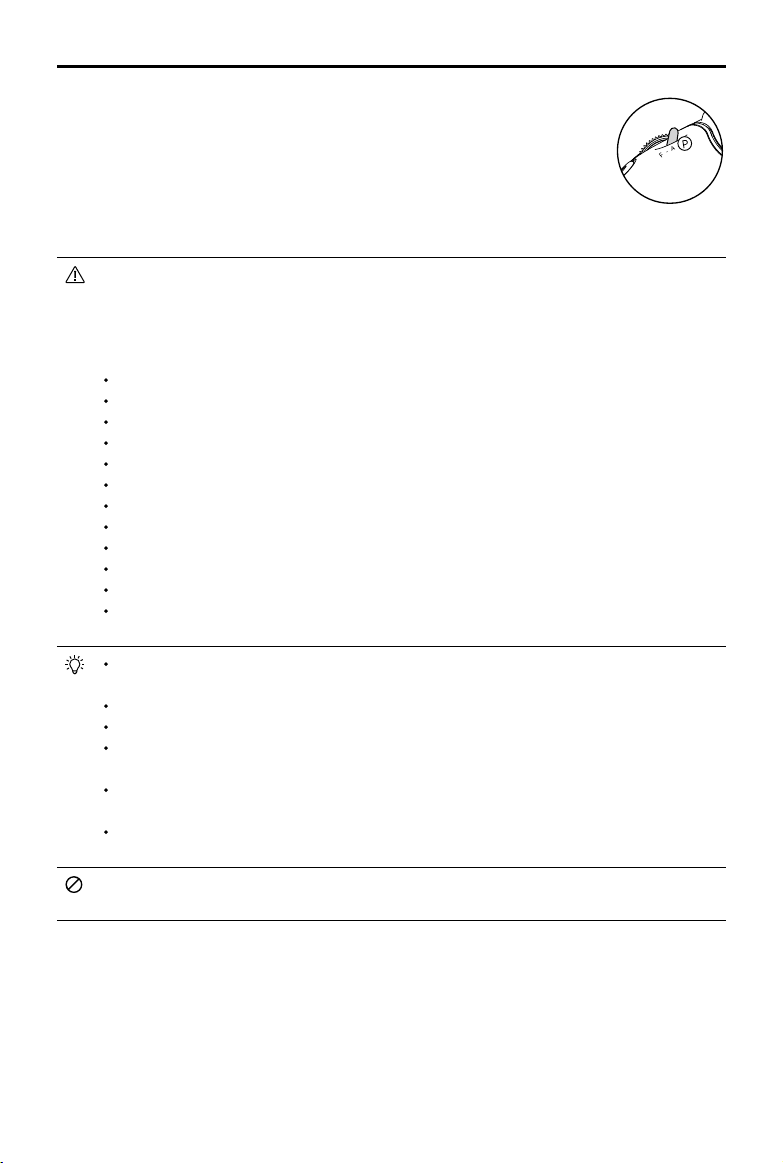
INSPIRE 1 PRO User Manual
Follow the steps below to use Vision Positioning:
1. Toggle the switch to “P” as shown the gure to the right:
2. Place the Inspire 1 Pro on a flat surface. Notice that the Vision Positioning
system cannot work properly on surfaces without pattern variations.
3. Power on the Inspire 1 Pro. The aircraft status indicator will ash twice in green
light, which indicates the Vision Positioning system is ready. Gently push the
throttle up to lift off, and the Inspire 1 Pro will hover in place.
The performance of your Inspire 1 Pro’s Vision Positioning System is subject to the surface you are
ying over. The ultrasonic waves may not be able to accurately measure the distance over sound
absorbing materials, and the camera may not function correctly in suboptimal environments. The
aircraft will switch from “P” mode to “A” mode automatically if both GPS and Vision Positioning
System are not available. So operate the aircraft cautiously when in any of the following situations:
Flying over monochrome surfaces (e.g. pure black, pure white, pure red, pure green).
Flying over a highly reective surfaces.
Flying at high speeds (over 8m/s at 2 meters or over 4m/s at 1 meter).
Flying over water or transparent surfaces.
Flying over moving surfaces or objects.
Flying in an area where the lighting changes frequently or drastically.
Flying over extremely dark (lux < 10) or bright (lux > 10,000) surfaces.
Flying over surfaces that can absorb sound waves (e.g. thick carpet).
Flying over surfaces without clear patterns or texture.
Flying over surfaces with identical repeating patterns or textures (e.g. tiles with same design).
Flying over inclined surfaces that will deect sound waves away from the aircraft.
In the event of loss of remote controller’s signal, the aircraft will hover for 8 seconds and then
auto-land if it is in “P” mode.
Keep the sensors clean at all times. Dirt or other debris may adversely affect the effectiveness
of the sensors.
The effective hovering altitudes of the aircraft is from 0 to 2.5 meters.
Vision Positioning system may not function properly when the aircraft is ying over water.
Vision Positioning system may not be able to recognize pattern on the ground in low light
conditions (less than 100lux).
Do not use other ultrasonic devices with frequency of 40 KHz when Vision Positioning system is
in operation.
Vision Positioning system may not be able to stabilize the aircraft when flying close to the
ground (below 0.5 meters) in fast speed.
Keep the animals away from the aircraft when Vision Positioning system is activated. The sonar
sensor emits high frequency sound that is only audible to some animals.
2017 DJI. All Rights Reserved.
©
19
Page 20
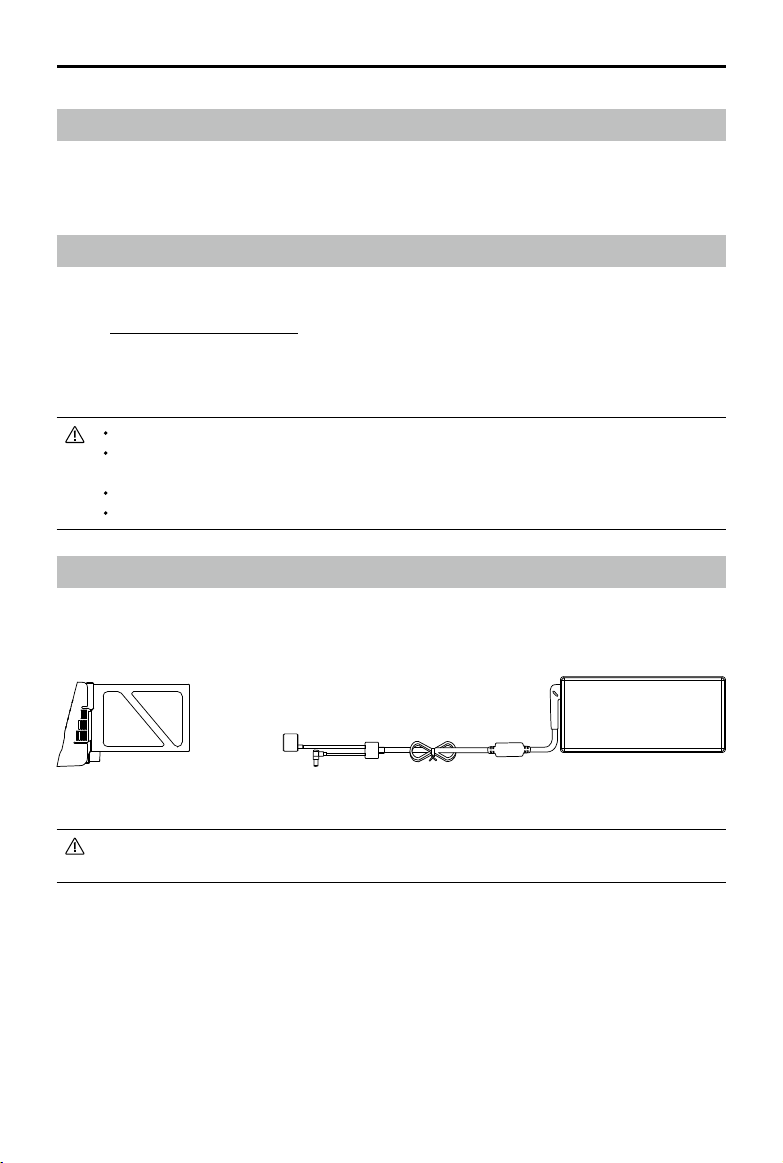
INSPIRE 1 PRO User Manual
Flight Recorder
Flight data is automatically stored in the internal storage device of the aircraft. User can gain access to
these data through the DJI GO app. This includes ight duration, orientation, distance, aircraft status
information, speed, and other parameters.
Attaching and Detaching the Propellers
Attaching the Propellers
Refer to "Attaching Propellers" on p10 for details.
Detaching the Propellers
Release the propeller lock and remover the propeller.
Check that the propellers and motors are installed correctly and rmly before every ight.
Ensure that all propellers are in good condition before each ight. DO NOT use old, chipped,
or broken propellers.
To avoid injury, STAND CLEAR of and DO NOT touch propellers or motors when they are spinning.
ONLY use original DJI propellers for a better and safer ight experience.
DJI Intelligent Flight Battery
The DJI Intelligent Flight Battery has a capacity of 4500mAh, voltage of 22.2V, and smart charge-
discharge functionality. It can only be charged with an appropriate DJI approved charger.
Intelligent Flight Battery
Battery must be fully charged before using it for the rst time. Refer to "Charging the Intelligent
Flight Battery" P23 for more information.
2017 DJI. All Rights Reserved.
20
©
Charger
Page 21
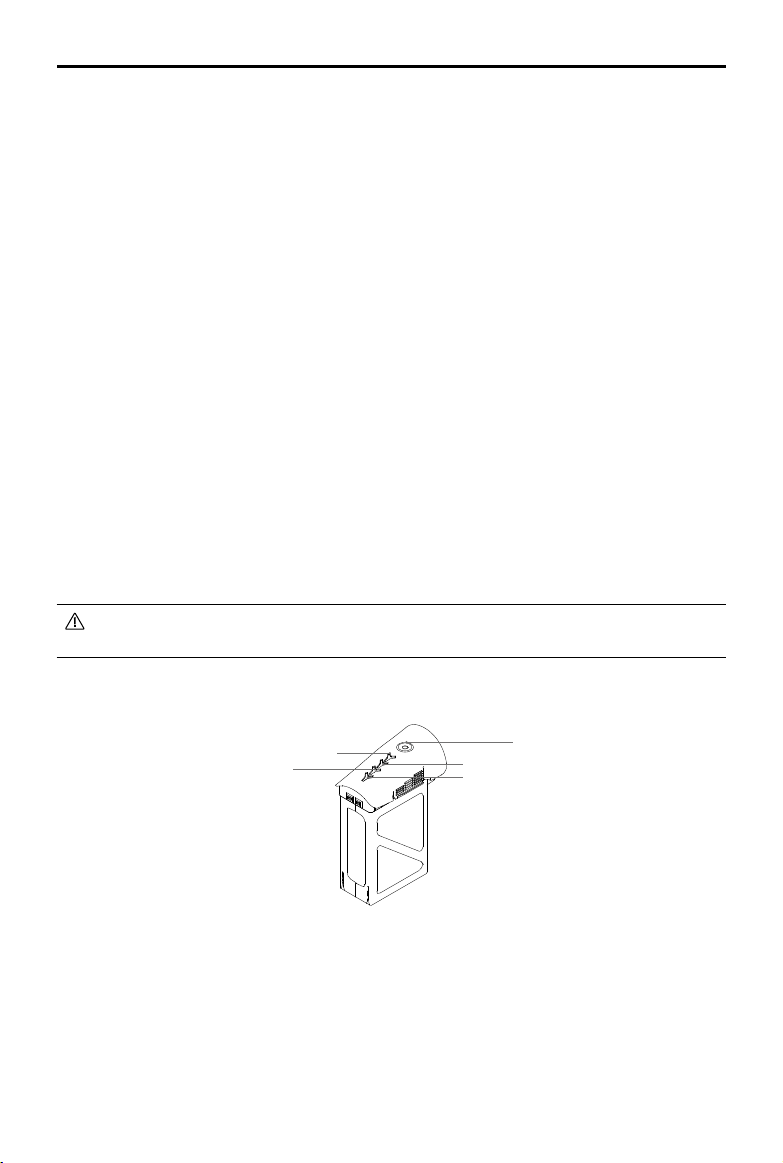
INSPIRE 1 PRO User Manual
DJI Intelligent Flight Battery Functions
1. Battery Level Display: LEDs display the current battery level.
2. Battery Life Display: LEDs display the current battery power cycle.
3. Auto-discharging Function: The battery automatically discharges to below 65% of total power when it
is idle (press the power button to check battery level will cause battery to exit idle state) for more than
10 days to prevent swelling. It takes around 2 days to discharge the battery to 65%.It is normal to feel
moderate heat emitting from the battery during the discharge process. Discharge thresholds can be
set in the DJI GO app.
4. Balanced Charging: Automatically balances the voltage of each battery cell when charging.
5. Over charge Protection: Charging automatically stops when the battery is fully charged.
6. Temperature Detection: The battery will only charge when the temperature is between 5 °C (41°F) and
40°C (104°F).
7. Over Current Protection: Battery stops charging when high amperage (more than 10A) is detected.
8. Over Discharge Protection: Discharging automatically stops when the battery voltage reaches 18V to
prevent over-discharge damage
9. Short Circuit Protection: Automatically cuts the power supply when a short circuit is detected.
10. Battery Cell Damages Protection: DJI GO app shows warning message when damaged battery cell
is detected.
11. Battery Information History: Show the last 32 entries of battery information records that include warning
messages and so on.
12. Sleep Mode: Sleep mode is entered after 10 minutes of inactivity to save power.
13. Communication: Battery voltage, capacity, current, and other relevant information is provided to the
aircraft’s to the main controller.
Refer to
Disclaimer
and
Intelligent Flight Battery Safety Guidelines
before use. Users take full
responsibility for all operations and usage.
Using the Battery
LED4
LED2
LED3
LED1
Power Button
(Built-in LED)
Powering ON/OFF
Powering On: Press the Power Button once, then press again and hold for 2 seconds to power on. The
Power LED will turn red and the Battery Level Indicators will display the current battery level.
Powering Off: Press the Power Button once, then press again and hold for 2 seconds to power off.
Low Temperature Notice:
1. The performance of the intelligent Flight Battery is significantly reduced when flying in a low
temperature environments (those with air temperatures below 5℃). Ensure that the battery is fully
charged and the cell voltage is at 4.35 V before each ight.
2017 DJI. All Rights Reserved.
©
21
Page 22

INSPIRE 1 PRO User Manual
2. Using the Intelligent Flight Battery in extremely low temperature environments (those with air
temperatures below -10℃) is not recommended. When flying in environments with temperatures
between 5℃ and -10℃, the Intelligent Flight Battery should be able to achieve the appropriate voltage
levels (above 4.2 V), but it is recommended that you apply the included insulation sticker to the battery
in order to prevent a rapid drop in temperatures.
3. If the DJI GO app displays the “Critical Low Battery Level Warning” when ying in low temperature
environments, stop ying and land the aircraft immediately. You will still be able to control the aircraft’s
movement when this warning is triggered.
4. Store the Intelligent Flight Battery in a room temperature environment and ensure that its temperature
exceeds 5℃ before using it in the low temperature environment.
5. When using the Inspire 1 Pro in a low temperature environment, begin by allowing the aircraft to hover
at a low altitude, for approximately one minute, to heat the battery.
6. To ensure optimum performance, keep the Intelligent Flight Battery’s core temperature above 20℃
when in use.
In cold environments, insert the battery into the battery compartment and allow the aircraft to
warm up for approximately 1-2 minutes before taking off.
Checking the battery level
The Battery Level Indicators display how much remaining power the battery has. When the battery is
powered off, press the Power Button once. The Battery Level Indicators will light up to display the current
battery level. See below for details.
The Battery Level Indicators will also show the current battery level during charging and
discharging. The indicators are dened below.
: LED is on.
: LED is off.
: LED is ashing.
Battery Level
LED1 LED2 LED3 LED4 Battery Level
87.5%~100%
75%~87.5%
62.5%~75%
50%~62.5%
37.5%~50%
25%~37.5%
12.5%~25%
0%~12.5%
=0%
Battery life
The battery life indicates how many more times the battery can be discharged and recharged before
it must be replaced. When the battery is powered off, press and hold the Power Button for 5 seconds
2017 DJI. All Rights Reserved.
22
©
Page 23

INSPIRE 1 PRO User Manual
to check the battery life. The Battery Level Indicators will light up and/or blink as described below for 2
seconds:
Battery Life
LED1 LED2 LED3 LED4 Battery Life
90%~100%
80%~90%
70%~80%
60%~70%
50%~60%
40%~50%
30%~40%
20%~30%
below 20%
When battery life reaches 0%, it can no longer be used.
For more information about the battery, launch DJI GO app and check the information under the
battery tab.
Charging the Intelligent Flight Battery
1. Connect Battery Charger to a power source (100-240V 50/60Hz).
2. Open the Protection Cap and connect the Intelligent Flight Battery to the Battery Charger. If the battery
level is above 95%, turn on the battery before charging.
3. The Battery Level Indicator will display the current battery level during charging.
4. The Intelligent Flight Battery is fully charged when Battery Level Indicators are all off.
5. Air cool the Intelligent Flight Battery after each ight. Allow its temperature to drop to room temperature
before storing it for an extended period.
The charger will stop charging the battery if the battery cell’s temperature is not within the
operating range (5°C ~ 40°C ).
Do not charge the Intelligent Flight Battery and remote controller with standard charger (model:
A14-100P1A) at the same time, otherwise the charger may overheat.
Always turn off the battery before inserting it or removing it from the Inspire 1 Pro. Never insert
or remove a battery when it is powered on.The charger will stop charging the battery if the
battery cell’s temperature is not within the operating range (5°C ~ 40°C ).
Power Outlet
Intelligent Flight Battery
Charger
2017 DJI. All Rights Reserved.
©
23
Page 24

INSPIRE 1 PRO User Manual
Battery Level Indicators while Charging
LED1 LED2 LED3 LED4 Battery Level
25%~50%
50%~75%
0%~25%
75%~100%
Fully Charged
Charging Protection LED Display
The table below shows battery protection mechanisms and corresponding LED patterns.
Battery Level Indicators while Charging
LED1 LED2 LED3 LED4 Blinking Pattern Battery Protection Item
LED2 blinks twice per second Over current detected
LED2 blinks three times per second Short circuit detected
LED3 blinks twice per second Over charge detected
LED3 blinks three times per second Over-voltage charger detected
LED4 blinks twice per second
LED4 blinks three times per second
Charging temperature is too low
(<0°C)
Charging temperature is too high
(>40°C)
After any of the above mentioned protection issues are resolved, press the button to turn off the Battery
Level Indicator. Unplug the Intelligent Flight Battery from the charger and plug it back in to resume
charging. Note that you do not need to unplug and plug the charger in the event of a room temperature
error, the charger will resume charging when the temperature falls within the normal range.
DJI does not take any responsibility for damage caused by third-party chargers.
How to discharge your Intelligent Flight Battery:
To effectively calibrate the battery capacity, it is recommended to charge and discharge the
battery thoroughly for every 10 charge-and-discharge cycle. User should install the battery onto
the aircraft and then power on the aircraft to initiate the discharge process, discharge the battery
until the aircraft is powered off automatically. User should then fully charge the battery to ensure
the battery is working at its optimal.
Slow: Place the Intelligent Flight Battery into the Inspire 1 Pro’s Battery Compartment and power
it on. Leave it on until there is less than 5% of power left, or until the battery can no longer
be turned on. Launch the DJI GO app to check battery level.
Rapid: Fly the Inspire 1 Pro outdoors until there is less than 5% of power left, or until the battery
can no longer be turned on.
2017 DJI. All Rights Reserved.
24
©
Page 25

Remote Controllers
This chapter describes the features
of the remote controller that includes
aircraft and remote controller operations
and dual remote controller mode.
2017 DJI. All Rights Reserved.
©
25
Page 26

Remote Controller
RemoteControllerProle
The Inspire 1 Pro Remote Controller is a multi-function wireless communication device that integrates the
video downlink ground system and aircraft Remote Controller system. The video downlink and aircraft
Remote Controller system operate at 2.4 GHz with maximum transmission distance of 5km. The remote
controller features a number of camera functions, such as taking and previewing photos and video, and
controlling gimbal motions. The remote controller is powered by a 2S rechargeable battery. The current
battery level is displayed by LEDs on the front panel of the remote control.
Compliance Version: The Remote Controller is compliant with both CE and FCC regulations.
Operating Mode: Control can be set to Mode 1, Mode 2.
Mode 1: The right stick serves as the throttle.
Mode 2: The left stick serves as the throttle.
Do not operate more than 3 aircrafts within in the same area (size equivalent to a soccer eld)
to prevent transmission interference.
To ensure the connection between the aircraft and remote controller, the Slave remote controller
is recommended to use in less interference environment.
Remote Controller Operations
Powering On And Off The Remote Controller
The Inspire 1 Pro remote controller is powered by a 2S rechargeable battery with a capacity of 6000mAh.
The battery level is indicated by the Battery Level LEDs on the front panel. Follow the steps below to
power on your remote controller:
1. When powered off, press the Power Button once and the Battery Level LEDs will display the current
battery level.
2. Then, press and hold the Power Button to power on the remote controller.
3. The Remote Controller will beep when it powers on. The Status LED will blink green (slave remote
controller blinks solid purple) rapidly, indicating that the remote controller is linking to the aircraft. The
Status LED will show a solid green light when linking is completed.
4. Repeat step 2 to power off the remote controller after nish using it.
Charging Remote Controller
Charge the remote controller via supplied charger.
2017 DJI. All Rights Reserved.
26
©
Page 27

INSPIRE 1 PRO User Manual
Power Outlet
Charger
Power Button
Controlling Camera
Shoot videos or images and adjust camera settings via the Shutter Button, Camera Settings Dial, Playback
Button and Video Recording Button on the remote control.
[1]
[4]
[2]
[3]
[1] Camera Settings Dial
Turn the dial to quickly adjust camera settings such as ISO and shutter speed without letting go of the
remote controller. Move the dial button to left or right to view the pictures or videos in playback mode.
[2] Playback Button
Press to view images or videos that have already been captured.
[3] Shutter Button
Press to take a photo. If burst mode is activated, multiple photos will be taken with a single press.
[4] Recoding Button
Press once to start recording video, then press again to stop recording.
Controlling Aircraft
This section explains how to use the various features of the remote controller. The Remote Controller is set
to Mode 2 by default.
2017 DJI. All Rights Reserved.
©
27
Page 28

INSPIRE 1 PRO User Manual
Stick Neutral/ mid point: Control sticks of the Remote Controller are placed at the central position.
Move the Stick: The control stick is pushed away from the central position.
Remote
Controller
(Mode 2)
Aircraft
indicates nose direction)
(
Remarks
Moving the left stick up and down changes the
aircraft’s elevation.
Push the stick up to ascend and down to descend.
Push the throttle stick up to takeoff.
When both sticks are centered, the Inspire 1 Pro
will hover in place.
The more the stick is pushed away from the center
position, the faster the Inspire 1 Pro will change
elevation. Always push the stick gently to prevent
sudden and unexpected elevation changes.
Moving the left stick to the left or right controls the
rudder and rotation of the aircraft.
Push the sick left to rotate the aircraft counter
clock-wise, and push the stick right to rotate the
aircraft clockwise. If the stick is centered, the
Inspire 1 Pro will stay facing its current direction.
The more the stick is pushed away from the center
position, the faster the Inspire 1 Pro will rotate.
Moving the right stick up and down changes the
aircraft’s forward and backward pitch.
Push the stick up to y forward and down to y
backward. The Inspire 1 Pro will hover in place if the
stick is centered.
Push the stick further away from the center position for
a larger pitch angle (maximum 35˚) and faster ight.
Moving the right stick control left and right changes
the aircraft’s left and right pitch.
Push left to y left and right to y right. The Inspire 1
Pro will hover in place if the stick is centered.
Push the stick further away from the center position for
a larger pitch angle (maximum 35˚) and faster ight.
2017 DJI. All Rights Reserved.
28
©
Gimbal Dial: Turn the dial to the right, and the
camera will shift to point upwards. Turn the
dial to the left, and the camera will shift to point
downwards. The camera will remain in its current
position when dial is static.
Page 29

INSPIRE 1 PRO User Manual
Flight Mode Switch
Toggle the switch to select the desired flight mode.
You may choose between; P mode, F mode and A
mode.
F
Figure Flight Mode
F
A
P
F mode
A mode
P mode
A
P
P mode (Positioning) : P mode works best when GPS signal is strong. There are three different states of
P mode, which will be automatically selected by the Inspire 1 Pro depending on GPS signal strength and
Vision Positioning sensors:
P-GPS: GPS and Vision Positioning both are available, and the aircraft is using GPS for positioning.
P-OPTI: Vision Positioning is available but the GPS signal is not. Aircraft is using only Vision
Positioning for hovering
P-ATTI: Neither GPS or Vision Positioning available, aircraft is using only its barometer for positioning,
so only altitude is controlled.
A mode (Attitude): The GPS and Vision Positioning System is not used for holding position. The aircraft
only uses its barometer to maintain altitude. If it is still receiving a GPS signal, the aircraft can automatically
return home if the Remote Controller signal is lost and if the Home Point has been recorded successfully.
F mode (Function): Intelligent Orientation Control (IOC) is activated in this mode. For more information
about IOC, refer to the IOC in Appendix.
The Flight Mode Switch is locked in P mode by default. To unlock the switch, launch the DJI GO app,
enter the "Camera" page, tap "MODE", and then activate "Multiple Flight Mode" .
Transformation Switch / RTH Button
The Transformation Switch / RTH Button combination serves two functions. Toggle the switch up or down
to raise or lower the landing gear. Or, press the button to activate the Return to Home (RTH) procedure.
Transformation Switch
This switch has two positions. The effect of toggling the switch to any of these positions is dened below:
Lower Raise
1. Raise: Raise the landing gear to its upper most position.
2017 DJI. All Rights Reserved.
©
29
Page 30

INSPIRE 1 PRO User Manual
2. Lower: The landing gear will lower to its lowest position for landing.
Do not raise the landing gear when the aircraft is on the ground. Ensure the landing gear is
lowered before landing.
RTH button
Press and hold this button to start the Return to Home (RTH) procedure. The LED around the RTH Button
will blink white to indicate the aircraft is entering RTH mode. The aircraft will then return to the last recorded
Home Point. Press this button again to cancel the RTH procedure and regain the control of the aircraft.
Connecting Mobile Device
Tilt the Mobile Device Holder to the desired position. Press the button on the side of the Mobile Device Holder
to release the clamp, and then place your mobile device into the clamp. Adjust the clamp to secure your
mobile device. Then connect your mobile device to the remote controller with a USB cable. Plug one end of
the cable into your mobile device, and the other end into the USB port on the back of the remote controller.
2017 DJI. All Rights Reserved.
30
©
Page 31

INSPIRE 1 PRO User Manual
Optimal Transmission Range
The signal transmission between aircraft and remote controller perform best within the range that
displayed in the picture shown below:
Optimal Transmission Range
Strong Weak
Ensure the aircraft is flying within the optimal transmission range. Adjust the distance and position
between the operator and the aircraft to achieve optimal transmission performance.
Dual Remote Controllers Mode
More than one remote controller can connect to the same aircraft in Dual Remote Controller mode. In
Dual Controllers mode, the “Master” remote controller operator controls the orientation of the aircraft, while
the “Slave” remote controller controls the movement of the gimbal and camera operation. When multiple
“slave” remote controllers (max of 6) are connect to the aircraft, only the rst connected “slave” remote
controller is able to control the gimbal, the remaining “slave” remote controller can view the live feed video
from the aircraft and set the camera parameters, but they cannot control the gimbal.
Master Remote
Controller
Slave Remote
Controller
2017 DJI. All Rights Reserved.
©
31
Page 32

INSPIRE 1 PRO User Manual
RC Control Settings
Set RC Status
Slave RC List
Master and Slave
RC Settings
MasterOFF
RC Name Connection Password
T12254 1234
Slave
Use the gimbal dial on the remote controller to control the pitch movement of the camera in the
single remote controller mode, however, you cannot control the pan movement of the camera.
Setting Up Dual Remote Controllers Mode
Dual Remote Controllers mode is disabled by default. Users must enable this feature on the “Master”
remote controller by through the DJI GO app. Follow the steps below for setup:
“Master” Remote Controller:
1. Connect the remote controller to your mobile device and launch the DJI GO app.
2. Go to the Camera page, and tap
to enter the remote controller settings window.
3. Tap “Set RC Status” to enable Master-and-Slave mode.
4. Select “Master” in the “Set RC Status” section to set the remote controller as “Master” remote controller.
5. Enter the connection password for the “Slave” remote controller.
“Slave” Remote Controller:
1. Tap “Search for Master Controller” to search the “Master” remote controller.
RC Settings
RC Control Setting
2017 DJI. All Rights Reserved.
32
©
Master and Slave
Set RC Status
RC Name
Master RC List
S88642
Request Control
Search for Master Controller
MasterOFF
Slave
Page 33

INSPIRE 1 PRO User Manual
MasterOFF
Slave
MasterOFF
Slave
RC Control Settings
Set RC Status
RC Name
Search for Master Controller
Request Control
Master RC List
Master and Slave
S88642
T12254
RC Settings
MasterOFF
Slave
RC Control Settings
Set RC Status
RC Name
Search for Master Controller
Request Control
Master RC List
Master and Slave
S88642
T12254
RC Settings
Remote controller cannot link to the aircraft if the remote controller is set as “Slave”. Meanwhile,
the “Slave” remote controller cannot control the orientation of the aircraft. Reset the remote
controller to “Master” in DJI GO app if you wish to link the remote controller to the aircraft.
2. Search the “Master” remote controller in the surrounding area in the “Request Control” section.
3. Select the “Master” remote controller from the “Master RC List” and input the connection password to
connect to the desired “Master” remote controller.
Master RC List
Remote Controller Status LED
The Status LED reects connection status between Remote Controller and aircraft. The RTH LED shows
the Return to Home status of the aircraft. The table below contains details on these indicators.
Status LED
RTH LED
2017 DJI. All Rights Reserved.
©
33
Page 34

INSPIRE 1 PRO User Manual
Status LED Alarm Remote Controller Status
— Solid Red chime
— Solid Green chime
— Solid Purple D-D-
— Solid Blue D-D- chime
Slow Blinking Red D-D-D
/
Red and Green/ Red and
None HD Downlink is disrupted.
......
The remote controller set as "Master" but it is not
connected with the aircraft.
The remote controller set as "Master" and it is connected
with the aircraft.
The remote controller set as "Slave" but it is not
connected with the aircraft.
The remote controller set as "Slave" and it is connected
with the aircraft.
Remote controller error.
Yellow Alternate Blinks
RTH LED Sound Remote Controller Status.
— Solid White chime Initiate RTH procedure.
Blinking White D
Blinking White DD
. . .
.. .. ..
Send RTH command to aircraft.
Aircraft returning to Home Point.
The Remote Status Indicator will blink red, sound an alert, when the battery level is critically low.
Linking the Remote Controller
The remote controller is linked to your aircraft before delivery. Linking is only required when using a new
remote controller for the rst time. Follow these steps to link a new remote controller:
1. Power on the remote controller and connect to the mobile device. Launch DJI GO app.
2. Power on the Intelligent Flight Battery.
3. Enter “Camera” view and tap on and then tap “Linking Remote Controller” button as shown below.
RC Control Setting
Remote Control Calibration
Stick Mode
Default stick mode is Mode 2, changing stick modes alters the way the aircraft is controlled.
Do not change unless familiar with your new mode.
Gimbal Pitch/YawC1 C2 Reset gimbal yaw
You can customize the C1 and C2 buttons on the back
of the remote controller.
Linking Remote Controller
2017 DJI. All Rights Reserved.
34
©
Page 35

INSPIRE 1 PRO User Manual
4. The remote controller is ready to link. The Remote Controller Status Indicator blinks blue and "beep"
sound is emitted.
RC Control Setting
Remote Control Calibration
Stick Mode
Default stick mode is Mode 2, changing stick modes alters the way the aircraft is controlled.
Do not change unless familiar with your new mode.
Gimbal Pitch/YawC1 C2 Reset gimbal yaw
Searching for aircraft frequency,
timeout in 54 seconds
Press the linking button on the aircraft
to link this remote controller
Cancel
C2
You can customize the C1 and C2 buttons on the back
of the remote controller.
Linking Remote Controller
5. Locate the Linking button on the front of the aircraft, as shown in the gure shown below. Press the
Linking button to start linking. The Remote Controller Status Indicator will display solid green if Link is
succeed.
Remote controller cannot link to the aircraft if the remote controller is set as “Slave”. Meanwhile,
the “Slave” remote controller cannot control the orientation of the aircraft. Reset the remote
controller to “Master” in DJI GO app if you wish to link the remote controller to the aircraft.
Remote controller will disconnect from the linked aircraft if a new remote controller is linked to
the same aircraft.
2017 DJI. All Rights Reserved.
©
35
Page 36

INSPIRE 1 PRO User Manual
Remote Controller Compliance Version
The remote controller is compliant with both CE and FCC requirements.
Used with the DJI Focus
DJI Focus is fully compatible with the Zenmuse X5 series gimbal and camera. No calibration is required
when using the Focus with the Zenmuse X5 camera.
Connection
To allow communication between the two devices, connect the communication port on the Focus remote
controller to the CAN Bus port on the Inspire 1 remote controller using the dedicated CAN Bus cable.
Ensure that the Zenmuse X5 camera is set in AF mode.
Refer to "DJI FOCUS User Manual" for more information.
2017 DJI. All Rights Reserved.
36
©
Page 37

Gimbal and Camera
This chapter provides the technical
specications of the camera and explains
the working mode of the gimbal.
2017 DJI. All Rights Reserved.
©
37
Page 38

Camera and Gimbal
CameraProle
The Zenmuse X5 offers advanced photographers a high-performance, robust gimbal and camera system
with an M4/3 interchangeable lens. The Type 4/3 CMOS sensor supports video recording in 4K and
16MP still photos.
The Zenmuse X5 lens kit comes with the DJI MFT 15mm f/1.7 ASPH that provides a 72 degree eld of
view and a manually adjustable f/1.7-f/16 aperture range. The camera can shoot burst, AEB or time-lapse
in JPEG and DNG RAW, and output video in MP4 and MOV formats. Live HD video from the camera can
be viewed on your mobile device through the DJI GO app.
The 3-axis gimbal provides an incredibly stable platform for the camera to capture clear shots even
during high speed maneuvers. The gimbal tilts the camera across a -90° to +30° pitch angle and pans a
full 360 degrees.
Camera Micro-SD Card Slot
To store your photos and videos, plug in the micro-SD card into the slot shown below before powering on
the Inspire 1 Pro. The Inspire 1 Pro comes with a 16GB micro-SD card and supports up to a 64GB micro-
SD card. A UHS-1 type micro-SD card is recommended, because the fast read and write capability of
these cards enables you to store high-resolution video data.
Do not remove micro-SD card from the Inspire 1 Pro when it is powered on.
Camera Data Port
Power on the Inspire 1 Pro and then connect a USB cable to the Camera Data Port to download photos or
videos from the camera to your computer.
2017 DJI. All Rights Reserved.
38
©
Page 39

INSPIRE 1 PRO User Manual
Power on the aircraft before attempting to download the les.
Status LED
The Status LED describes the working status of the camera.
Status LED
Status LED Camera Status
Solid Green Powered on; system is on standby.
Blinks Green quickly (0.1 on, 0.2s off) System is warming up.
Blinks Green once (0.2s off) Taking a single photo.
Blinks Green 3 times (0.2s on, 0.2s off) Burst shooting 3 to 5 photos.
Blinks Red slowly (0.8s on, 0.8s off) Recording video.
Blinks Green and Red alternatively
(0.8s Green, 0.8s Red)
Blinks Red quickly (0.2s on, 0.3s off) SD card error.
Solid Red Firmware update failed.
Blinks Red twice (0.1s on, 0.1s off) Camera overheated.
Firmware update in progress.
Camera Operation
Use the Shutter and Record button on the remote controller to shoot the images or the videos through the
DJI GO app. For more information about how to use these buttons, refer to “Controlling Camera” P27.
2017 DJI. All Rights Reserved.
©
39
Page 40

INSPIRE 1 PRO User Manual
Gimbal
GimbalProle
The 3-axis Gimbal provides a steady platform for the attached camera, allowing you to capture
stabilized images and video. The Gimbal can tilt the camera up to 120 degrees and rotate 360
degrees.
+
30°
0°
-90°
Use the gimbal dial on the remote controller to control pitch movement of the camera by default. Note that
you cannot control the pan motion of the camera by default. Enable the “Master-and-Slave” mode and
set the remote controller to “Slave” state if you wish to control both the pan and pitch movement of the
camera.
Pan Control
Follow the instructions below to use the gimbal dial to control the pan movement of the gimbal:
1. Power on the aircraft and remote control, launch DJI GO app and enter “Camera” page.
2. Tap “RC Control Settings” icon and select either C1 or C2 customizable button as the gimbal pitch/
yaw switching button.
3. Select “Gimbal Pitch/Yaw” from the dropdown list.
-320°
+
320°
2017 DJI. All Rights Reserved.
40
©
Page 41

INSPIRE 1 PRO User Manual
AE
22:02
LOG601080P
ISO
F
EV
1600
2.8
2.0
1/50
09:29
61%
P-GPS
12
SAFE TO FLY (GPS)
MENU
M/S
M/S
H: D:
V.S
H.S
4.22.3
39M 210M
232M
RC Control Setting
Remote Control Calibration
Stick Mode
Default stick mode is Mode 2, changing stick modes alters the way the aircraft is controlled.
Do not change unless familiar with your new mode.
Gimbal Pitch/YawC1 C2 Reset gimbal yaw
You can customize the C1 and C2 buttons on the back
of the remote controller.
Linking Remote Controller
Press C1 or C2 button to switch from pitch mode to yaw mode. You may use the gimbal dial to pan the
gimbal under yaw mode. Press C1 or C2 again to exit yaw mode.
While pressing the C1 button, turn the gimbal dial to focus the X5 camera manually.
While pressing the C2 button, turn the camera settings dial to ne tune the roll axis of the gimbal.
Using DJI GO App to Control Gimbal
Follow the steps below to use DJI GO app to control the gimbal orientation:
1. Launch DJI GO app, enter “Camera” page.
2. Tap and press on the screen until a blue circle is shown.
3. Slide to control the gimbal orientation within the “Camera” page as shown below.
2017 DJI. All Rights Reserved.
©
41
Page 42

INSPIRE 1 PRO User Manual
Gimbal Operation Modes
Three Gimbal operation modes are available. Switch between the different operation modes on the
Camera page of the DJI GO App. Note that your mobile device must be connected to the remote
controller for changes to take effect. Refer to the table below for details:
Pitch Pan
The angle between Gimbal’s orientation and aircraft’s nose remains
Follow Mode
constant at all times. One user alone can control the pitch motion of the
Gimbal, but a second user is required to control the pan motion using a
second remote controller.
FPV Mode
The Gimbal will lock to the movements of the aircraft to provide a First-
Person-View ying experience.
The Gimbal’s motion is independent of the aircraft’s orientation. One user
Free Mode
alone can control the pitch motion of the Gimbal, but a second user is
required to control the pan motion using a second remote controller.
Tap to force the Gimbal orientation to re-align with aircraft’s orientation
Re-alignment
by panning from gimbal’s current orientation. Pitch angle will remain
unchanged during the re-alignment.
Gimbal motor error may occur in these situations: (1) Gimbal is placed on uneven ground. (2)
Gimbal has received an excessive external force, e.g. a collision. Please take off from at, open
ground and protect the gimbal after powering up.
Flying in heavy fog or cloud may make the gimbal wet, leading to a temporary failure. The
gimbal will recover when it dries out.
Roll
2017 DJI. All Rights Reserved.
42
©
Page 43

DJI GO App
This chapter describes the four main
GUI of the DJI GO app.
2017 DJI. All Rights Reserved.
©
43
Page 44

DJI GO App
The DJI GO app is a new mobile app designed specically for the Inspire 1 Pro. Use this app to control
the gimbal, camera and other features of your ight system. The app also comes with Map, Store a User
Center, for conguring your aircraft and sharing your content with friends. It is recommended that you use
a tablet for the best experience.
iPad
Connect your Aircraft, Take to the Skies
INSPIRE 1
Learn More>
Use AEB shoot to get more dynanic image
Enter Camera View
Equipment Library Discorvery Me
Camera
The Camera page contains a live HD video feed from the Inspire 1 Pro’s camera. You can also congure
various camera parameters from the Camera page.
80%
[18]
[17]
[16]
[15]
[14]
[13]
[12]
2017 DJI. All Rights Reserved.
44
©
P-GPS
H: D:
39M 210M
V.S
M/S
[3][2][1]
Safe to Fly (GPS)
ISO 100
[4]
1/320
EV 0F 0 LOG
4821
4K 24
[7][6][5]
[8]
AF/MF
MENU
[9]
H.S
232M
4.22.3
M/S
[10][11]
Page 45

INSPIRE 1 PRO User Manual
[1] Flight Mode
: The text next to this icon indicates the current ight mode.
Tap to congure the MC (Main Controller) Settings. These settings allow you to modify ight limits and
set the gain values.
[2] GPS Signal Strength
: This icon shows the current strength of GPS signals. Green bars indicate adequate GPS
strength.
[3] System Status
: This icon indicates the current aircraft system status and GPS signal strength.
[4] Battery Level Indicator
: The battery level indicator provides a dynamic display of the battery level. The colored
zones on the battery level indicator represent the power levels needed to carry out different functions.
[5] Remote Controller Signal
: This icon shows the strength of remote controller’s signal.
[6] HD Video Link Signal Strength
:
This icon shows the strength of the HD video downlink connection between the aircraft and
the remote controller.
[7] Battery Level
: This icon shows the current battery level.
Tap to view the battery information menu, set the various battery warning thresholds, and view the
battery warning history.
[8] General Settings
: Tap this icon to view the General Settings page. From this page, you can set ight parameters,
reset the camera, enable the quick view feature, adjust the gimbal roll value, and toggle the ight
route display.
[9] Camera Operation Bar
MENU: Photo Styles
Tap MENU ->
-> Style to choose from the following styles:
1. Standard
A general-purpose style for most scenes.
2. Landscape
The camera will focus on as much of the scene as possible by using a large depth of eld.
3. Soft
Suitable for scenes with natural or soft colors.
2017 DJI. All Rights Reserved.
©
45
Page 46

INSPIRE 1 PRO User Manual
4. Custom
Sharpness: -3 to +3
Contrast: -3 to +3
Saturation: -3 to +3
MENU: White Balance
Tap MENU -> ->White Balance to choose from the following modes:
1. Auto
The camera adjusts the white balance automatically.
2. Sunny / Cloudy / Incandescent / Neon
Choose one of these modes if natural-looking colors cannot be achieved through photo styles.
3. Custom (2000K~10000K)
Set a value between 2000K and 10000K to compensate for a specic light source.
MENU: List of Settings
Photo
Shooting Modes Single shoot, Burst Mode, AEB(3/5 bracketed frames), Time-lapse
Image Format JPEG, DNG, JPEG+DNG
Image Size 4:3, 16:9
White Balance Auto, Sunny, Cloudy, Incandescent, Neon, Custom (2000K~10000K)
Style Standard, Landscape, Soft, Custom (Sharpness/Contrast/ Saturation)
Color LOG, None, Vivid, Black White, Art, Film, Beach, Dream, Classic, Nostalgia
Video
Video Size
UHD:4K (4096×2160) 24/25p, 4K (3840×2160) 24/25/30p,
2.7K (2704×1520) 24/25/30p; FHD:1920×1080 24/25/30/48/50/60p
Video Format MOV, MP4
NTSC/ PAL PAL, NTSC
White Balance Auto, Sunny, Cloudy, Incandescent, Neon, Custom (2000K~10000K)
Style Standard, Landscape, Soft, Custom (Sharpness/Contrast/ Saturation)
Color LOG, None, Vivid, Black White, Art, Film, Beach, Dream, Classic, Nostalgia
General
Quick Preview Off, 1s, 2s, 3s, 4s, 5s, 6s, 7s, 8s, 9s, and 10s
Anti-Flicker Auto, 60Hz, and 50Hz
Show Grid Off, Grid Line, Grid + Diagonal, Center Point
File Index Mode Reset, Continuous
Others
Show Histograms, Video Captions, Lens Profile, Reset Camera Settings,
Format SD Card
2017 DJI. All Rights Reserved.
46
©
Page 47

INSPIRE 1 PRO User Manual
: Taking Photos
Slide the Photo/Video Switch to the position. Tap the button or the shutter button on the remote
controller to take a single photo. Choose from one of the shooting modes by tapping “MENU” -> ->
Photo.
1. Burst Mode
Take 3, 5, or 7 shots in a row.
2. AEB (Auto Exposure Bracketing)
Take 3 or 5 bracketed frames with ±0.7EV steps for exposure compensation.
3. Time-lapse
Take photos in 5, 7, 10, 20 or 30 second intervals.
: Recording Videos
Slide the Photo/Recording Switch to the position. Tap the icon or the Record Button on the remote
controller to start or stop recording video.
: Exposure Modes
Tap to choose from the following exposure modes:
1. AUTO
The shutter speed and aperture are set automatically to obtain the correct exposure.
2. S (Shutter Priority)
Set your desired shutter speed, while the camera chooses the aperture automatically. This mode is
ideal for freezing action, creating motion blur or low-light shots.
3. A (Aperture Priority)
Set your desired aperture, while the camera chooses the shutter speed automatically. This mode
provides a wider depth of eld and can be used to blur out backgrounds.
4. M (Manual Exposure)
In general, increase the ISO for low light environments, and decrease the ISO if the surrounding is
very bright.
: Playback
Tap in the DJI GO app or press the Playback Button on the remote controller to review photos and
videos that you have captured. Press the same button again to return to capturing images.
[10 ] Map
Display the ight path of the current ight. Tap to switch from the Camera GUI to the Map GUI.
2017 DJI. All Rights Reserved.
©
47
Page 48

INSPIRE 1 PRO User Manual
[11] Aircraft Distance
: The distance of the aircraft from the Home Point. When the aircraft is near the ground, this icon
will change to
[12] Flight Telemetry
Flight attitude is indicated by the ight attitude icon.
(1) The red arrow shows which direction the aircraft is facing.
(2) Light blue and dark blue areas indicate pitch.
(3) The angle of the boundary between the light blue and dark blue areas indicates the roll angle.
[13] Home Point Settings
: Tap this button to reset the current home point. You may choose to set the aircraft take-off
location, the remote controller’s current position, or the aircraft’s current position as the Home Point.
[14] Return to Home (RTH)
: Initiate RTH home procedure. Tap to have the aircraft return to the latest home point.
[15] Gimbal Operation Mode
Refer to "Gimbal Operation Mode" P42 for more information.
[16] Auto Takeoff/Landing
/ : Tap to initiate auto takeoff or landing.
[17] Livestream
: Livestream icon indicates the current video feed is broadcasting live on YouTube. Be sure the
mobile data service is available on the mobile device.
to display the height the Vision Position System’s sensors from the ground.
[18] Back
: Tap to return to the main GUI.
Library
View, edit and share your artwork all in one place. The Library has a range of simple but powerful tools
that let you edit your videos and photos before sharing them online, minutes after they are captured.
Explore
Find out about our latest events, featured products and trending Skypixel uploads in the Explore page.
Me
If you already have a DJI account, you will be able to participate in forum discussions, earn Credits in the
DJI Store, and share your artwork with the community
2017 DJI. All Rights Reserved.
48
©
Page 49

Flight
This chapter describes the flight safety
and ight restrictions.
2017 DJI. All Rights Reserved.
©
49
Page 50

Flight
Once pre-ight preparation is complete, it is recommended to use the ight simulator to learn how to y
safely. Ensure that all ights are carried out in a suitable location.
Flight Environment Requirements
1. Do not use the aircraft in severe weather conditions. These include wind speed exceeding 10m/s ,
snow, rain and smog.
2. Only y in open areas. Tall buildings and steel structures may affect the accuracy of the on-board
compass and GPS signal.
3. Avoid from obstacles, crowds, high voltage power lines, trees or bodies of water.
4. Minimize electromagnetic interference by not flying in area with high levels of electromagnetism,
including mobile phone base stations or radio transmission towers.
5. Aircraft and battery performance is subject to environment factor such as air density and temperature.
Be very careful when ying 14700 feet (4500 meters) or more above sea level as battery and aircraft
performance may be reduced.
6. The Inspire 1 Pro cannot operate within the polar areas in “P” mode.
Flight Limits and Flight Restriction Area
Flight limits on height and distance can be set. The details of these ight limits are described in the following
section.
All unmanned aerial vehicle (UAV) operators should abide by all regulations from such organizations as
the ICAO (International Civil Aviation Organization), FAA and their own national airspace regulations. For
safety reasons, the ight limits function is enabled by default to help users use this product safely and
legally. The ight limits function includes height limits, distance limits and No Fly Zones.
When operating in P Mode, height, distance limits and No Fly Zones work together to manage ight. In A
mode only height limits work and ights cannot go higher than 120 meters.
Max Height & Radius Limits
Max Height & Radius limit ying height and distance, and the user may change these settings in the DJI
GO App. Once complete, your Inspire 1 Pro will y in a restricted cylinder that is determined by these
settings. The tables below show the details of these limits.
2017 DJI. All Rights Reserved.
50
©
Max Height
Max Radius
Home Point
Height of aircraft
when powered on
Page 51

GPS Signal Strong Blinking Green
Flight Limits DJI GO App Aircraft Status Indicator
Max Height
Max Radius
GPS Signal Weak Blinking Yellow
Flight altitude must be under
the set height.
Flight distance must be within
the max radius.
Warning: Height
limit reached.
Warning: Distance
limit reached.
INSPIRE 1 PRO User Manual
None.
Flight Limits DJI GO App
Height is restricted to 164 feet (50 meters)
Max Height
Max Radius No limits
when the GPS signal is weak and Vision
Positioning is inactivated.
If you y out of the limit, you can still control the Inspire 1 Pro, but cannot y it further.
If the Inspire 1 Pro ies out of the max radius in Ready to Fly (non-GPS) mode, it will y back
within range automatically.
Warning: Height limit
reached.
Aircraft Status
Indicator
None.
No-Fly Zones
All No-Fly Zones are listed on the DJI ofcial website at http://www.dji.com/ysafe/no-y. No-Fly Zones are
divided into Airports and Restricted Areas. Airports include major airports and ying elds where manned
aircraft operate at low altitudes. Restricted Areas include borders between countries or sensitive sites.
The details of the No-Fly Zones are explained below:
Airport:
(1) Airport No-Fly Zones are comprised of Takeoff Restricted Zones and Restricted-Altitude Zones. Each
zone features circles of various size.
(2) R1 depends on the size and shape of the airport, and is an area around the airport that is a Takeoff
Restricted Zone, inside of which take-off and ight is prevented.
(3) From R1 to R1+1 mile around the airport, the ight altitude is limited on a 15 degree incline, starting at
65 feet (20 meters) from the edge of airport and radiating outward. The ight altitude is limited to 1640
feet (500 meters) at R1+1 mile.
(4) When the aircraft is within 320 feet (100 meters) of the No-Fly Zones, a warning message will appear
in the DJI GO app.
2017 DJI. All Rights Reserved.
©
51
Page 52

INSPIRE 1 PRO User Manual
R1
66 feet
1 mile
R2
Airports
1640
feet
Airports
66 feet
320 feet
Restricted Areas:
1 mile
R2
R1
(1) Restricted Areas do not have a ight altitude restriction.
(2) R around the designated Restricted Area is a Take-off Restricted area. Aircraft cannot takeoff within
this zone. The value of R varies depending on the denition of the Restricted Area.
(3) A “warning zone” has been set around each Restricted Area. When the aircraft is within 0.6 miles (1
km) of this zone, a warning message will appear in the DJI GO app.
Restricted Areas
100m R
2017 DJI. All Rights Reserved.
52
©
Page 53

GPS Signal Strong Blinking Green
Zone Restriction DJI GO App Prompt
Warning: You are in a No-y
zone. Take off prohibited.
Warning: You are in a No-y
zone, automatic landing has
begun. (If you are within 1.5 mile
radius)
Warning: You are in a restricted
zone. Descending to safe
altitude. (If you are between the
range of 1.5 mile and 5 mile
radius)
Warning: You are in a restricted
zone. Max ight height restricted
to between 10.5m and 120m. Fly
Cautiously.
Warning: You are approaching a
restricted zone, Fly Cautiously.
No-y Zone
Restricted-
altitude ight
zone
Warning zone
Free zone
Motors will not start.
If the aircraft enters the
restricted area in A mode but
P mode activates the aircraft
will automatically descend to
land then stop its motors after
landing.
If the aircraft enters the
restricted area in A mode but P
mode activates, it will descend
to a safe altitude and hover 15
feet below the safe altitude.
No ight restriction applies, but
there will be warning message.
No restrictions. None. None.
INSPIRE 1 PRO User Manual
Aircraft
Status
Indicator
Red ashing
Semi-automatic descent: All stick commands are available except the throttle stick command
during the descent and landing process. Motors will stop automatically after landing.
When ying in the safety zone, aircraft status indicator will blink red quickly and continue for 3
seconds, then switch to indicate current ying status and continue for 5 seconds at which point
it will switch back to red blinking.
For safety reasons, please do not y close to airports, highways, railway stations, railway lines,
city centers and other special areas. Try to ensure the aircraft is visible.
2017 DJI. All Rights Reserved.
©
53
Page 54

INSPIRE 1 PRO User Manual
PreightChecklist
1. Remote controller, aircraft battery, and mobile device are fully charged.
2. Propellers are mounted correctly and rmly.
3. Micro-SD card has been inserted if necessary.
4. Gimbal is functioning as normal.
5. Motors can start and are functioning as normal.
6. DJI GO app connected to the aircraft.
Calibrating the Compass
Only calibrate the compass when the DJI GO app or the status indicator prompt you to do so. Observe
the following rules when calibrating your compass:
1. DO NOT calibrate your compass where there is a chance of strong magnetic interference, such as
magnetite, parking structures, and steel reinforcements underground.
2. DO NOT carry ferromagnetic materials with you during calibration such as cellular phones.
3. The DJI GO app will prompt you to resolve the compass issue if the compass is affected by strong
interference after calibration is complete. Follow the prompted instructions to resolve the compass
issue.
Calibration Procedures
Choose an open space to carry out the following procedures.
1. Ensure that the compass is calibrated. If you did not calibrate the compass as part of your pre-ight
preparations, or if you have moved to a new location since the last calibration, tap Aircraft Status
Indicator bar in the app and select “Calibrate”, then follow the on-screen instructions.
2. Hold and rotate the aircraft horizontally 360 degrees, and the Aircraft Status Indicator will display a
solid green light.
2017 DJI. All Rights Reserved.
54
©
Page 55

INSPIRE 1 PRO User Manual
3. Hold the aircraft vertically with nose pointing downward, and rotate it 360 degrees around the center
axis. Recalibrate the compass if the Aircraft Status Indicator show solid red.
If the Aircraft Status Indicator blinks red and yellow after the calibration, move your aircraft to a
different location to carry out compass calibration.
Calibrate the compass before each ight. Launch DJI GO App, follow the on-screen instruction
to calibrate the compass.
When to Recalibrate
1. When compass data is abnormal, and the Aircraft Status Indicator is blinking red and yellow.
2. When ying in a new location, or a location that is different from your last ight.
3. When the mechanical structure of the Inspire 1 Pro has changed, i.e. changed mounting position of
the compass.
4. When severe drifting occurs in ight, i.e. the Inspire 1 Pro does not y in straight lines.
Auto Take-off and Auto Landing
Auto Take-off
Use auto take-off to take off your aircraft automatically if the Aircraft Status Indicator displays blinking
green. Follow the steps below to use auto take-off:
1. Launch DJI GO app, enter camera page.
2. Ensure the aircraft is in “P” mode.
3. Go through the pre-ight checklist.
4. Tap“ ”, and conrm ight condition. Slide to conrm and take-off.
5. Aircraft takes off and hovers at 1.2 meters above ground.
2017 DJI. All Rights Reserved.
©
55
Page 56

INSPIRE 1 PRO User Manual
Auto-Landing
Use auto-landing to land your aircraft automatically if the Aircraft Status Indicator displays blinking green.
Follow the steps below to use auto-landing:
1. Ensure the aircraft is in “P” mode.
2. Check the landing area condition before tapping “ ”, to perform landing.
3. Aircraft lowers the landing gear and proceed to land automatically.
Landing gear will automatically raise when the aircraft reaches an altitude of 1.2m for the rst
time, and automatically lower every time it descends to 0.8m. Users can turn this feature ON/OFF
in the GO app.
Starting/Stopping the Motors
Starting Motors
The Combination Stick Command (CSC) listed below are used to start the motors instead of simply pushing the stick up. Ensure that you perform the CSC in one motion.
OR
Stopping Motors
There are two methods to stop the motors.
Method 1: When the Inspire 1 Pro has landed, push the throttle down , then conduct CSC . Motors will
stop immediately. Release both sticks once motors stop.
Method 2: When the aircraft has landed, push the throttle down and hold. The motors will stop after 3
seconds.
OR
Do not perform CSC when aircraft is in midair, otherwise the motors will be stopped.
Flight Test
Take off/Landing Procedures
1. Place the aircraft on open, at ground with battery indicators facing towards you.
2. Power on the remote controller and your mobile device, then the Intelligent Flight Battery.
3. Launch the DJI GO App and enter the Camera page.
4. Wait until the Aircraft Indicator blinks green. This means the Home Point is recorded and it is safe to y
now. If it ashes yellow, it means Home Point is not recorded, and you should not take off.
5. Push the throttle up slowly to take off or using Auto Take-off to take off.
2017 DJI. All Rights Reserved.
56
©
Page 57

INSPIRE 1 PRO User Manual
6. Shoot photos and videos using the DJI GO app.
7. To land, hover over a level surface and gently pull down on the throttle slowly to descend.
8. After landing, execute the CSC command or hold the throttle at its lowest position for 3 seconds or
more until the motors stop.
9. Turn off the Intelligent Flight Battery rst, followed by the Remote Controller.
When the Aircraft Status Indicator blinks yellow rapidly during ight, the aircraft has entered Failsafe
mode.
A low battery level warning is indicated by the Aircraft Status Indicator blinking red slowly or
rapidly during ight.
Watch video tutorials about ight for more ight information.
Video Suggestions and Tips
1. Work through the checklist before each ight.
2. Select desired gimbal working mode in the DJI GO app.
3. Aim to shoot when ying in P mode only.
4. Always y in good weather, such as sunny or windless days.
5. Change camera settings to suit you. These include photo format and exposure compensation.
6. Perform ight tests to establish ight routes and scenes.
7. Push the sticks gently to make aircraft movements stable and smooth.
2017 DJI. All Rights Reserved.
©
57
Page 58

FAQ
2017 DJI. All Rights Reserved.
58
©
Page 59

Troubleshooting (FAQ)
1. How can I put a GoPro camera on the Inspire 1 Pro?
The Inspire 1 Pro does not currently support GoPro attachments. The gimbal is designed to hold DJI
cameras only.
2. When will ground station functionality be available?
The Inspire 1 Pro does not currently support ground station. Ground station will be available with future
rmware updates.
3.Isthecamera’sexposureautomatic?
The exposure can be set to Auto, for automatic changes, or Manual, if you wish to use a specic setting.
4. Can I see the size of images through the app?
Yes, you can preview image or video sizes through the DJI GO app.
5. How much weight can the Inspire 1 Pro carry without its included camera?
We do not recommend ying with any payload other than the included DJI gimbal and camera.
6. Do you have an LCD monitor available for the Inspire 1 Pro?
No, DJI does not sell LCD or HD monitors for the Inspire 1 Pro. However, you can output the live
streaming video to a compatible monitor or mobile device of your own.
7. How long does it take to charge the battery? Does it comes with a charger?
Yes, all Inspire 1 Pro units come with standard TB47 charger.
With the standard TB47 100W charger, it takes 85min to fully charge a 4500mAh battery.
8. Are the two remote controllers the same? Should I setup the remote controllers in the app or
somewhere else to control the camera and aircraft separately?
The two remote controllers are physically identical. You can set the remote controllers to either "Master"
or "Slave" through the DJI GO app if you wish to use dual controller mode.
9.Where canIndinfoon thesimulation applicationthat plugsintothetrainerport? Canyou suggesta
simulation program?
There is no trainer port on the remote controller for the Inspire 1 Pro.
10. Can the mobile device holder be used on the Phantom 2 series remote controller?
No, it cannot. The mobile device holder can only be used with the Inspire 1 Pro remote.
11. Does the Inspire 1 Pro have a SD card included?
The Inspire 1 Pro comes with a 16GB micro-SD card. It supports SD cards up to 64GB.
12. Can I upgrade and buy a second remote controller if I only buy a single remote controller now?
Yes.
13. How big is the Inspire 1 Pro?
Its length x height x width dimensions without the propellers attached are 44 x 30 x 45cm (17.3 x 11.8 x 17.7in).
2017 DJI. All Rights Reserved.
©
59
Page 60

INSPIRE 1 PRO User Manual
14.WhatightcontrollerdoestheInspire1Prouse?
The Inspire 1 Pro uses its own new ight controller.
15. Which motors and propellers does the Inspire 1 Pro come with?
The Inspire 1 Pro uses 3510H motors and 1345T propellers.
16. Aircraft frame arm joints appear loosen, is that normal?
The space of the joins shown in the below gure is normal and it will not affect the performance of
aircraft, do not adjust the position of the screws on your own.
17. Failed to complete self-check?
Place the aircraft on the at surface before powering on. Do not move the aircraft during the self-
check.
2017 DJI. All Rights Reserved.
60
©
Page 61

Appendix
2017 DJI. All Rights Reserved.
©
61
Page 62

Appendix
Specications
Aircraft
Model T600
Weight
Max Takeoff Weight 3500 g
Hovering Accuracy (P Mode)
Max Angular Velocity
Max Tilt Angle 35°
Max Ascent Speed 5 m/s
Max Descent Speed 4 m/s
Max Speed 18 m/s (ATTI mode, no wind)
Max Service Ceiling Above
Sea Level
Max Wind Speed Resistance 10 m/s
Max Flight Time Approx. 15 minutes
Motor Model DJI 3510H
Propeller Model DJI 1345T
Indoor Hovering Enabled by default
Operating Temperature 14° to 104° F (-10° to 40° C)
Diagonal Distance 559 mm
Gimbal and Camera
General
Name Zenmuse X5
Dimensions 120 (W) x 135 (H) x 140 (D) mm
Weight 530 g (Including original lens, balancing ring, lens hood, Micro SD card)
Operating Temperature 32° to 104° F (0° to 40° C)
Camera
Lens
Supported Lenses
2870 g (Battery and propellers included, Zenmuse X5 excluded)
3400 g (Battery, propellers and Zenmuse X5 included)
Vertical: 0.5 m
Horizontal: 2.5 m
Pitch: 300°/s
Yaw: 150°/s
4,500 m (Software altitude limit: 120 m above takeoff point)
Replaceable lens
M43 mount supporting auto-focus
DJI MFT 15mm f/1.7 ASPH
Panasonic Lumix G Leica DG Summilux 15mm f/1.7 ASPH
Olympus M.Zuiko Digital ED 12mm f/2.0
Olympus M.Zuiko Digital ED 17mm f/1.8
Olympus M.Zuiko Digital ED 25mm f/1.8
Olympus M.Zuiko Digital ED 45mm f/1.8
(For still photography)
Olympus M.Zuiko Digital ED 14-42mm f/3.5-5.6 EZ
(For still photography)
2017 DJI. All Rights Reserved.
62
©
Page 63

INSPIRE 1 PRO User Manual
Sensor Type 4/3 CMOS sensor
Effective Pixels 16 M
Max Resolution 4608x3456
ISO Range 100-25600
Electronic Shutter Speed 8 s-1/8000 s
Field of View DJI MFT 15mm f/1.7 ASPH 72°
Single shot
Still Photography Modes
Video Resolution
Max Video Bitrate 60 Mbps
Supported File Systems FAT32 (≤ 32 GB), exFAT (> 32 GB)
Photo Formats JPEG, DNG (RAW)
Video Formats MP4/MOV (MPEG-4 AVC/H.264)
Supported Storage Devices
Default Lens
Name DJI MFT 15mm f/1.7 ASPH
Focal Length f=15 mm (35 mm format equivalent 30 mm)
Aperture Type 7 diaphragm blades/circular aperture diaphragm
Maximum Aperture F1.7
Minimum Aperture F16
Lens Construction 9 elements in 7 groups (3 aspherical lenses)
In Focus Distance 0.2 m to ∞ (from the focus distance reference line)
Mount Micro Four Thirds Mount
Angle of View 72°
Max Diameter Approx. 2.26 inches (57.5 mm)
Overall Length Approx. 1.42 inches (36 mm)
Weight Approx. 115 g
Gimbal
Angular Vibration Range ±0.02°
Mount Detachable
Controllable Range
Max Controllable Speed
Remote Controller
Name C1
Operating Frequency
Burst shooting:3/5/7 frames
Auto Exposure Bracketing (AEB):3/5 bracketed frames at 0.7EV bias
Timelapse (3/5/7/10/20/30/60 sec)
UHD:4K (4096×2160) 24/25p, 4K (3840×2160) 24/25/30p,
2.7K (2704×1520) 24/25/30p;
FHD:1920×1080 24/25/30/48/50/60p
Class 10 or UHS-1 or above Micro SD cards
Max capacity of 64 GB
Pitch:-90° to +30°
Pan:±320°
Pitch:120°/s
Pan:180°/s
922.7MHz~927.7 MHz (Japan Only)
5.725~5.825 GHz;2.400~2.483 GHz
2017 DJI. All Rights Reserved.
©
63
Page 64

INSPIRE 1 PRO User Manual
Max Transmitting Distance
EIRP 10 dBm@900 MHz, 13 dBm@5.8 GHz, 20 dBm@2.4 GHz
Video Output Ports USB, Mini HDMI
Power Supply Built-in battery
Charging DJI charger
Dual User Capability Host-and-Slave connection
Mobile Device Holder Tablet or Smart Phone
Max Mobile Device Width 170 mm
Output Power 9 W
Operating Temperature 14° to 104° F (-10° to 40° C)
Storage Temperature
Charging Temperature 32° to 104° F (0° to 40° C)
Battery 6000 mAh 2S LiPo
Charger
Model A14-100P1A
Voltage 26.3 V
Rated Power 100 W
Battery (Standard)
Name Intelligent Flight Battery
Model TB47
Capacity 4500 mAh
Voltage 22.2 V
Battery Type 6S LiPo High voltage battery
Energy 99.9 Wh
Net Weight 570 g
Operating Temperature 14° to 104° F (-10° to 40° C)
Storage Temperature
Charging Temperature 32° to 104° F (0° to 40° C)
Max Charging Power 180 W
Battery (Optional)
Name Intelligent Flight Battery
Model TB48
Capacity 5700 mAh
Voltage 22.8 V
Battery Type 6S LiPo High voltage battery
Energy 129.96 Wh
Net Weight 670 g
Operating Temperature 14° to 104° F (-10° to 40° C)
2017 DJI. All Rights Reserved.
64
©
FCC Compliant: 3.1 miles (5 km); CE Compliant: 2.1 miles (3.5 km)
(unobstructed, free of interference)
Less than 3 months: -4° to 113° F (-20° to 45° C)
More than 3 months: 72° to 82° F (22° to 28° C)
Less than 3 months: -4° to 113° F (-20° to 45° C)
More than 3 months: 72° to 82° F (22° to 28° C)
Page 65

INSPIRE 1 PRO User Manual
Storage Temperature
Charging Temperature 32° to 104° F (0° to 40° C)
Max Charging Power 180 W
Max Flight Time Approx. 18 minutes
Vision Positioning
Velocity Range < 8 m/s @altitude 6.56 feet (2 m)
Altitude Range 0.16 - 16.4 feet (5-500 cm)
Operating Environment Surfaces with clear patterns and adequate lighting (> 15 lux)
Operating Range < 9.84 feet (300 cm)
DJI GO App
Mobile Device System
Requirements
Supported Mobile Devices
Less than 3 months: -4° to 113° F (-20° to 45° C)
More than 3 months: 72° to 82° F (22° to 28° C)
iOS 8.0 (or later) and Android 4.1.2 (or later)
Compatible with iPhone 5s, iPhone 6, iPhone 6 Plus, iPad Air, iPad Air
Wi-Fi + Cellular, iPad mini 2, iPad mini 2 Wi-Fi + Cellular, iPad Air 2,
iPad Air 2 Wi-Fi + Cellular, iPad mini 3, and iPad mini 3 Wi-Fi + Cellular.
This app is optimized for iPhone 5s, iPhone 6, and iPhone 6 Plus.
Compatible with Samsung tabs 705c, Samsung S6, Samsung S5,
Samsung NOTE4, Samsung NOTE3, Google Nexus 9, Google
Nexus 7 II, Ascend Mate7, Huawei P8 Max, Nubia Z7 mini, SONY Z3
EXPERIA, MI 3, MI PAD, Smartisan T1.
*Support for additional Android devices available as testing and
development continues.
Aircraft Status Indicator Description
Normal
Red, Green and Yellow Flash
Alternatively
Power on and self-check
Green and Yellow Flash Alternatively Aircraft warming up
Green Flashes Slowly Safe to Fly (P mode with GPS and Vision Positioning)
X2 Green Flashes Twice Safe to Fly (P mode with Vision Positioning but without GPS)
Yellow Flashes Slowly Safe to Fly (A mode but No GPS and Vision Positioning)
Warning
Fast Yellow Flashing Remote Controller Signal Lost
Slow Red Flashing Low Battery Warning
Fast Red Flashing Critical Low Battery Warning
Red Flashing Alternatively IMU Error
— Solid Red Critical Error
Red and Yellow Flash Alternatively Compass Calibration Required
2017 DJI. All Rights Reserved.
©
65
Page 66

INSPIRE 1 PRO User Manual
Intelligent Flight
Intelligent Flight mode includes Course Lock, Home Lock, Point of Interest (POI), Follow Me and
Waypoints features to assist users to create professional shoots during the ight. Course Lock and Home
Point lock helps to lock the orientation of aircraft so that the user can focus more on other operations.
Point of Interest, Follow Me and Waypoints mode enable aircraft to y automatically according to the preset ight maneuvers.
Course Lock
Home Lock
Point of Interest
Waypoints
Enable Multiple Flight Mode by launching the DJI GO app > Camera View >
Multiple Flight Mode before using the Intelligent Flight Mode for the rst time.
Lock the current nose direction as the aircraft’s forward direction. The aircraft
will move in the locked directions regardless of its orientation (yaw angle).
Pull the pitch stick backward to move the aircraft toward its recorded Home
Point.
The aircraft will orbit around the subject automatically to allow the operator
can be more focus on framing their shoot on the subject in Point of Interest.
Record a ight path, then the aircraft will y along the same path repeatedly
while you control the camera and orientation. The ight path can be saved
and re-apply in the future.
> Advanced Settings >
How to Update Firmware
Follow the process described below to upgrade the aircraft, remote controller and battery.
Updating the Aircraft Firmware
Step 1- Check Battery and SD Card Capacity
Ensure the Intelligent Flight Battery has at least 50% power and there is at least 100 MB of free space on
the SD card.
Step 2- Prepare the Firmware Update Package
1. Download the firmware update package from the official DJI website (http://www.dji.com/product/
inspire-1-pro-and-raw).
2. Insert the SD card into your PC. Extract the all downloaded les into the root directory of the SD card.
Remove the SD card from your PC. Ensure the aircraft is powered off then insert the SD card into the
SD card slot on the camera.
Step 3- Update the Aircraft
1. Ensure the remote controller is powered off and then power on the aircraft. Upgrade will begin
automatically after aircraft is powered on.
2. It will take approximately 25 minutes to complete the rmware update. The camera status indicator
will blink green and red to indicate the upgrade is in progress and stop blinking when the update is
complete with success.
2017 DJI. All Rights Reserved.
66
©
Page 67

INSPIRE 1 PRO User Manual
3. Check the upgrade status by opening the “.txt” le that is automatically generated after the update.
The update is successful if the text “result: successful” is in the document. Try upgrading the rmware
again if the text “result: failed” is found or the camera status indicator shows solid red.
Please note that rmware update may reset various Main Controller Settings, such as the RTH
Altitude and Maximum Flight Distance, to factory defaults. Before the update, take note of your
preferred DJI GO 4 settings, and readjust them after the update to suit your preference.
Updating the Remote Controller Firmware
Ensure the DJI GO app has been updated to v1.2.0 before updating the remote controller. The
System Status bar in Camera View of the DJI GO App will ash several times if a rmware update is
available. Follow these steps to update the rmware via the DJI GO App.
Step 1- Check Battery and SD Card Capacity
1. The remote controller has at least 50% battery level.
2. Your mobile device is able to access the internet.
3. There is at least 30 MB of free space on your mobile device.
Step 2- Download and Update the Firmware
1. Go to the DJI GO App > Camera View > System Status bar > Overall Status. Tap Download the
firmware update package to download and update the firmware. Track the update progress from
progress bar in the DJI GO App. The status LED on the remote controller will blink blue during update
and blink green when update is complete with success.
Firmware update through the DJI GO app will not work with older versions of the remote controller
rmware. If the rmware update fails, follow the instructions below to update the rmware using the
traditional method:
a. Update the latest rmware package les from DJI ofcial web site.
b. Extract all downloaded les into the root directory of an SD card or USB ash drive.
c. Turn off the remote controller, Insert the SD card into a SD card reader or the USB disk onto the
remote controller USB port when remote controller is turned off.
d. Power on the remote controller and wait 60 seconds until the upgrade begins. Do not power off
the remote controller during the update.
e. It will take approximately 10 minutes to complete the rmware update. The camera will sound
a beeping sound and the Status LED on the remote controller shows solid blue to indicate the
update is in progress. The Status LED on remote controller shows solid green and beeping
sound will stop if the upgrade is completed with success.
f . If you do not have a SD card reader, you may insert the SD card into the gimbal and connect the
gimbal with remote controller to upgrade the remote controller.
You will only be able to update the remote controller rmware through the DJI GO app from
this point onwards.
Updating Intelligent Flight Battery Firmware
The Intelligent Flight Battery is upgraded during the aircraft rmware upgrade process. It is recommended
to keep the upgrade package files in your SD card. The upgrade will start automatically after power
cycling the aircraft.
2017 DJI. All Rights Reserved.
©
67
Page 68

INSPIRE 1 PRO User Manual
Ensure there is only one rmware package le stored on your SD card.
Only storage devices that are formatted for FAT32 and exFAT le systems are supported for
aircraft and remote controller rmware updates.
Ensure the internet connection of your mobile device is stable when downloading the rmware
update package.
Turn on Airplane Mode on your mobile device before updating the rmware, as any incoming
calls may disrupt the update process.
Do not perform rmware update while the aircraft is still ying in the air. Only carry out rmware
update when the aircraft is landed.
Be sure to update the remote controller’s rmware to the latest version after you upgrade the
aircraft’s rmware.
The remote controller may become unlinked from the aircraft after updating. Re-link the remote
controller and aircraft.
Conrm the update results based on the blinking pattern of camera status indicator or gimbal
sound. It is normal for the aircraft to sound or the LED to blink during the update process.
2017 DJI. All Rights Reserved.
68
©
Page 69

This content is subject to change.
Download the latest version from
www.dji.com/product/inspire-1-pro-and-raw
If you have any questions about this document, please contact DJI by
sending a message to
2017 DJI. All Rights Reserved.
©
DocSupport@dji.com
.
