Page 1

Vocalist VR
Page 2
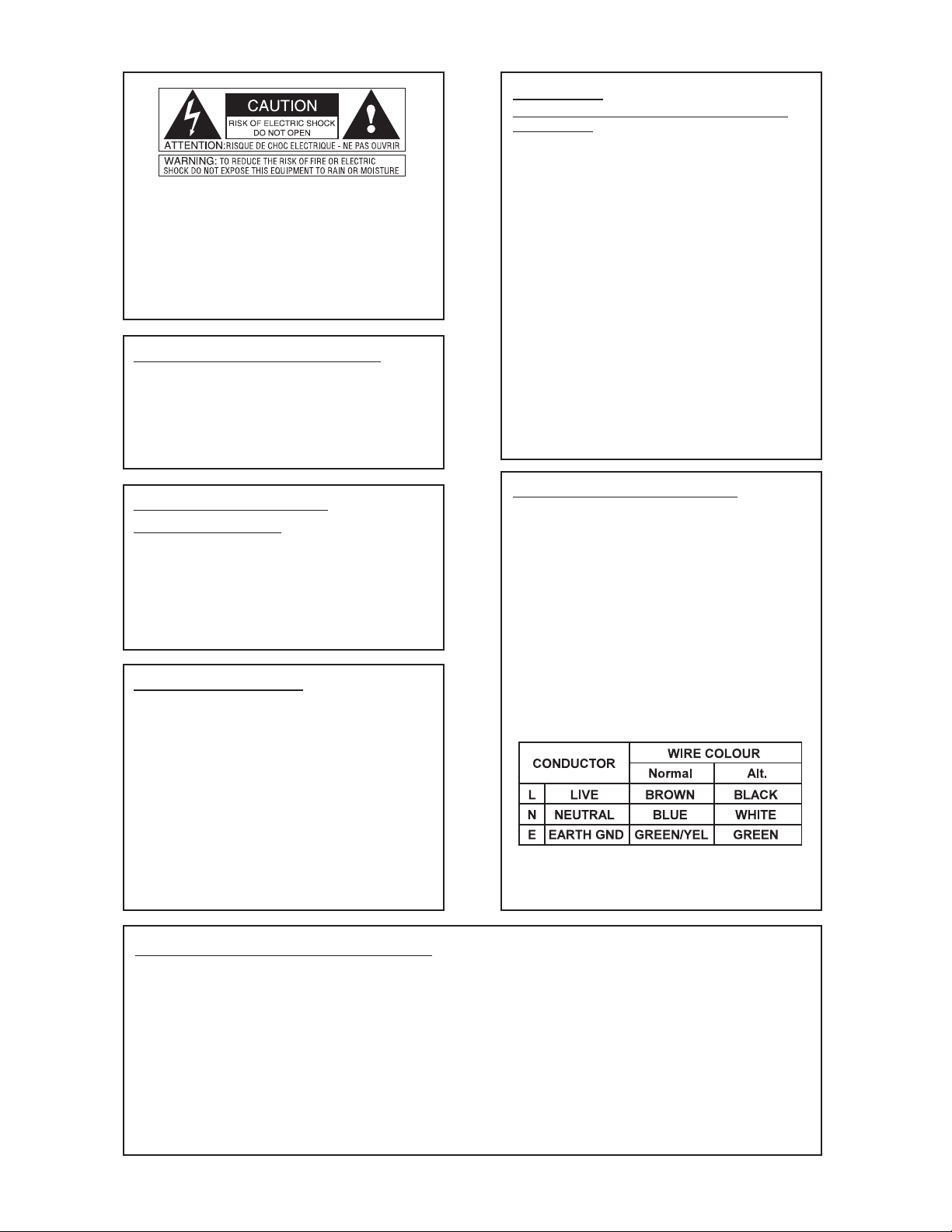
WARNING
FOR YOUR PROTECTION, PLEASE READ THE
FOLLOWING:
Water and Moisture: Appliance should not be used near water (e.g. near a
bathtub, washbowl, kitchen sink, laundry tub, in a wet basement, or near a
swimming pool, etc). Care should be taken so that objects do not fall and liquids are not spilled into the enclosure through openings.
POWER SOURCES: The appliance should be connected to a power supply
only of the type described in the operating instructions or as marked on the
appliance.
GROUNDING OR POLARIZATION: Precautions should be taken so that the
grounding or polarization means of an appliance is not defeated.
POWER CORD PROTECTION: Power supply cords should be routed so that
they are not likely to be walked on or pinched by items placed upon or against
them, paying particular attention to cords at plugs, convenience receptacles,
and the point where they exit from the appliance.
SERVICING: To reduce the risk of fire or electric shock, the user should not
attempt to service the appliance beyond that described in the operating instructions. All other servicing should be referred to qualified service personnel.
CAUTION: To reduce the risk of fire replace only with same type fuse.
ATTENTION: Utiliser un fusible de recharge de même type.
CAUTION: To reduce the risk of fire replace LAMP with manufacturers recommended part ( Refer to service literature)
U.K. MAINS PLUG WARNING
A moulded mains plug that has been cut off from the cord is unsafe. Discard
the mains plug at a suitable disposal facility. NEVER UNDER ANY CIRCUMSTANCES SHOULD YOU INSERT A DAMAGED OR CUT MAINS
PLUG INTO A 13 AMP POWER SOCKET. Do not use the mains plug without the fuse cover in place. Replacement fuse covers can be obtained from
your local retailer. Replacement fuses are 13 amps and MUST be ASTA
approved to BS1362.
The symbols shown above are internationally accepted symbols that warn of
potential hazards with electrical products. The lightning flash with arrowpoint
in an equilateral triangle means that there are dangerous voltages present within the unit. The exclamation point in an equilateral triangle indicates that it is
necessary for the user to refer to the owner’s manual.
These symbols warn that there are no user serviceable parts inside the unit.
Do not open the unit. Do not attempt to service the unit yourself. Refer all
servicing to qualified personnel. Opening the chassis for any reason will void
the manufacturer’s warranty. Do not get the unit wet. If liquid is spilled on
the unit, shut it off immediately and take it to a dealer for service. Disconnect
the unit during storms to prevent damage.
ELECTROMAGNETIC
COMPATIBILITY
This unit conforms to the Product Specifications noted on the Declaration of
Conformity. Operation is subject to the following two conditions:
• this device may not cause harmful interference, and
• this device must accept any interference received, including
interference that may cause undesired operation. Operation of
this unit within significant electromagnetic fields should be
avoided.
• use only shielded interconnecting cables.
FCC COMPLIANCE
This equipment has been tested and found to comply with the limits for a Class
B digital device, pursuant to Part 15 of the FCC Rules. These limits are
designed to provide reasonable protection against harmful interference in a residential installation. This equipment generates, uses and can radiate radio frequency energy and, if not installed and used in accordance with the instructions, may cause harmful interference to radio communications. However, there
is no guarantee that interference will not occur in a particular installation. If
this equipment does cause harmful interference to radio or television reception,
which can be determined by turning the equipment off and on, the user is
encouraged to try to correct the interference by one or more of the following
measures:
• Reorient or relocate the receiving antenna
• Increase the separation between the equipment and receiver that may cause
undesired operation.
• Connect the equipment into an outlet on a circuit different from that to which
the receiver is connected
• Consult the dealer or an experienced radio/TV technician for help.
SAFETY INSTRUCTIONS
Notice For Customers If Your Unit Is Equipped With A Power Cord.
WARNING: THIS APPLIANCE MUST BE EARTHED.
The cores in the mains lead are coloured in accordance with the following
code:
GREEN and YELLOW - Earth BLUE - Neutral BROWN - Live
As colours of the cores in the mains lead of this appliance may not correspond
with the coloured markings identifying the terminals in your plug, proceed as
follows:
• The core which is coloured green and yellow must be connected to the terminal in the plug marked with the letter E, or
with the earth symbol, or coloured green, or green and yellow.
• The core which is coloured blue must be connected to the terminal marked N or coloured black.
• The core which is coloured brown must be connected to the
terminal marked L or coloured red.
This equipment may require the use of a different line cord, attachment plug,
or both, depending on the available power source at installation. Connect this
equipment only to the power source indicated on the equipment rear panel. If
the attachment plug needs to be changed, refer servicing to qualified service
personnel who should refer to the table below. The green/yellow wire shall be
connected directly to the unit's chassis.
WARNING: If the ground is defeated, certain fault conditions in the unit or in
the system to which it is connected can result in full line voltage between
chassis and earth ground. Severe injury or death can then result if the chassis
and earth ground are touched simultaneously.
DECLARATION OF CONFORMITY
Manufacturer’s Name: IVL Technologies Ltd.
per DigiTech specifications
Manufacturer’s Address: 6710 Bertram Place
Victoria, B.C.
Canada V8M 1Z6
declares that the products: DigiTech Vocalist ACCESS
conform to the following product specifications:
EMC: EN 55022 (1987):
CISPR 22 (1993) Class B
EN 50082-1 (1992)
Safety: EN 60065 (1997)
IEC65 (1985) with amendment 1,2,3
Supplementary Information:
The product herewith complies with the requirements of the EMC Directive
89/336/EEC (1989) and the Low Voltage Directive 73/23/EEC as amended by the CE
Marking Directive 93/68/EEC (1993).
IVL Technologies Ltd.
6710 Bertram Place
Victoria, B.C.
Canada V8M 1Z6
July 31st, 1998
Brian Gibson, Vice President of Engineering
European Contact: Your local DigiTech Sales and Service Office or
International Sales Office
3 Overlook Drive Unit #4
Amherst, New Hampshire 03031, USA Tel (603) 672-4244 Fax (603) 672 4246
Page 3

1
AC Power & Safety Warnings.......................................................................................inside cover
Introduction.....................................................................................................................................2
Jump Start........................................................................................................................................3
Program List....................................................................................................................................3
Setup Front Panel...............................................................................4
Back Panel................................................................................5
Set-Up Examples......................................................................6
Factory Reset............................................................................7
Performance Setting Levels, Getting a good signal.......................................8
Loading Presets........................................................................8
Storing Presets..........................................................................8
Setting Harmony, Reverb, and Lead Levels.............................9
Harmony Control Modes........................................................10
Scale.......................................................................................10
Chord......................................................................................10
Notes......................................................................................11
Double....................................................................................11
Aux Input to Reverb...............................................................12
Editing The EDIT Parameters.............................................................13
Preset Specific Parameters.....................................................13
Global Parameters..................................................................15
Harmony Voicing..................................................................16
External Control Footswitch..............................................................................18
Main and Alt Keys.................................................................18
Using MIDI Control Changes................................................19
Basic Harmony Concepts..............................................................................................................21
Appendix 1 - Reverb Types...........................................................................................................24
Appendix 2 - Specifications...........................................................................................................25
Appendix 3 - MIDI MIDI implementation chart....................................................26
Appendix 4 - Scale Chart...............................................................................................................27
VOCALIST VR
Page 4
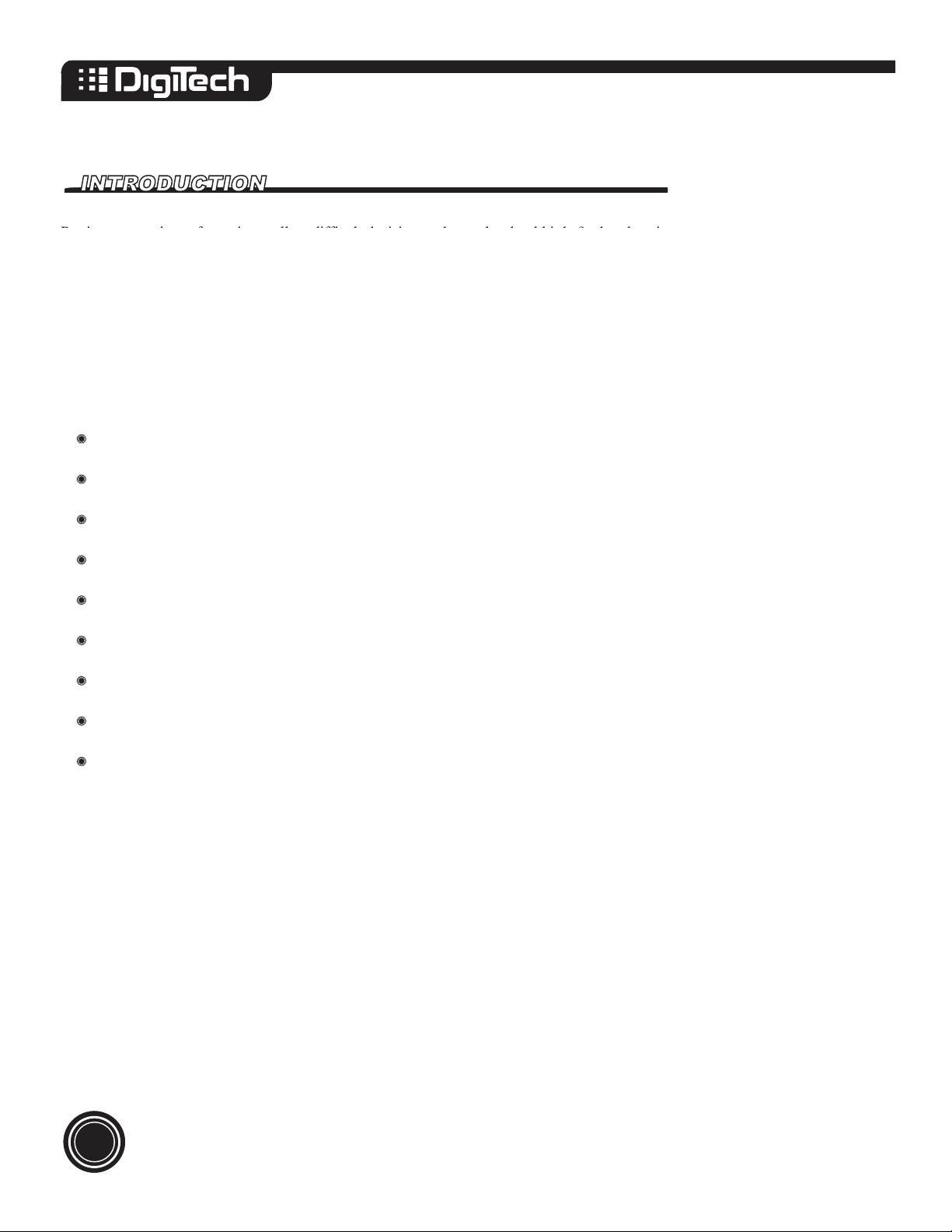
2
Buying a new piece of gear is usually a difficult decision - what make should it be? what does it
do? how much? etc.? This is why we appreciate you purchasing the Digitech Vocalist ACCESS.
You might be interested in knowing that the engineers who designed the Vocalist ACCESS share
a lot in common with you. The engineers behind ACCESS believe the voice is a special instru-
ment and they want it to sound even better. Employing vocal harmony technology and reverb
effects, ACCESS was designed with easy operation in mind. Our engineers are using ACCESS
for gigging and recording on the weekend. Whenever and wherever you use it we trust you will
like the results.
Features:
Plug it in and Play - easy to use interface
4 voices of natural-sounding harmony
Three harmony control options balance ease of use and melodic flexibility
4 voice automatic doubling for vocal thickening
10 reverb types to enhance the lead and harmony voices
AUX input to Reverb allows sharing of the reverb effect with other instruments
50 user-editable presets
Extended utility via optional external footswitch
Extra expression capabilities via MIDI controller parameters
Buying a new piece of gear is usually a difficult decision - what make should it be? what does it
do? how much? etc.? This is why we appreciate you purchasing the Digitech Vocalist VOCALIST VR.
You might be interested in knowing that the engineers who designed the Vocalist VOCALIST VR share
a lot in common with you. The engineers behind VOCALIST VR believe the voice is a special instrument
and they want it to sound even better. Employing vocal harmony technology and reverb
effects, VOCALIST VR was designed with easy operation in mind. Our engineers are using VOCALIST VR
for gigging and recording on the weekend. Whenever and wherever you use it we trust you will
like the results.
Page 5
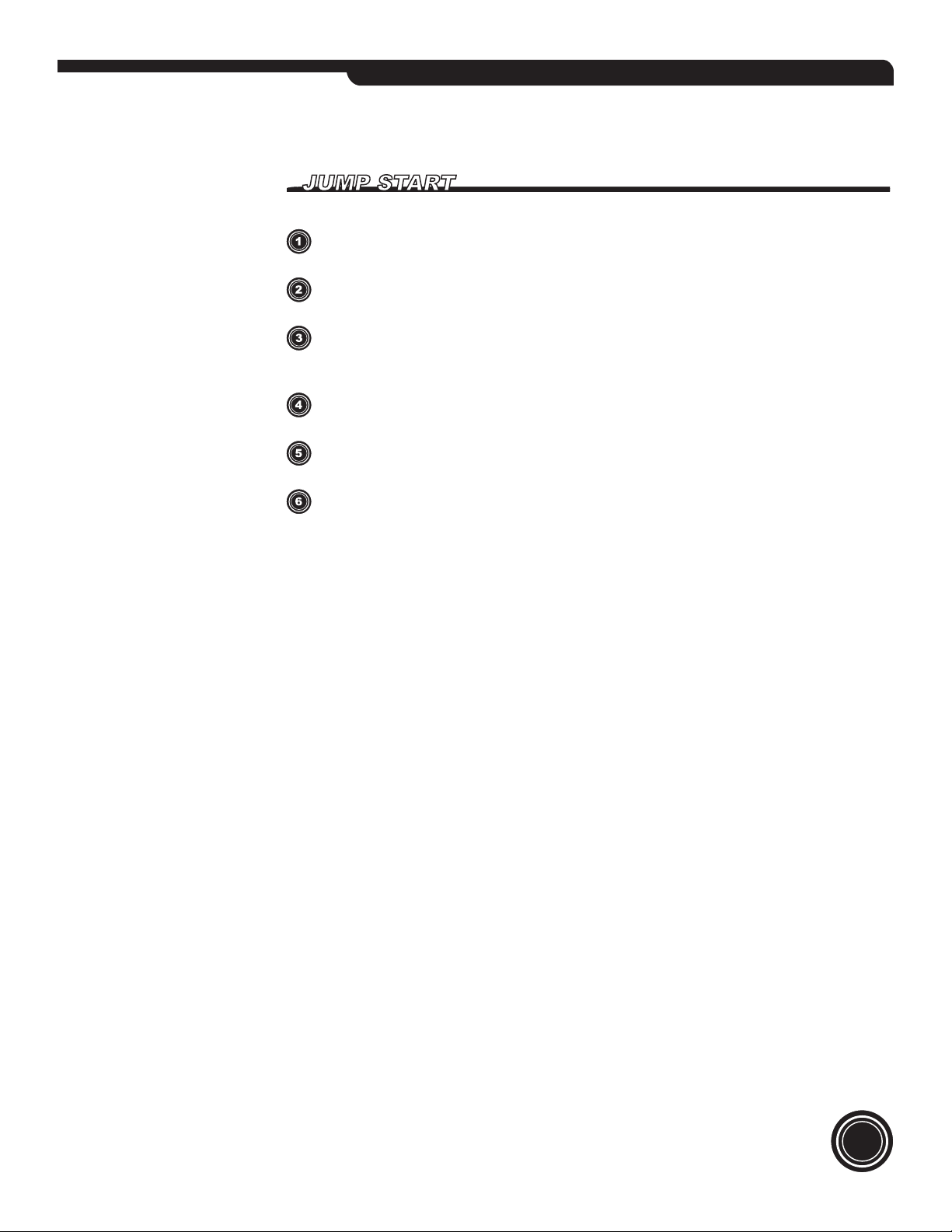
3
Plug in the external power supply and turn ACCESS on. Connect a microphone to
ACCESS via the front panel XLR jack.
Connect the stereo outputs of ACCESS to inputs on your mixer, intelligent keyboard or
anything with speakers at the end.
Press the Bypass button so it lights. While singing into your mic raise the input level
until the Signal LED is lighting orange with some quick peaks of red on your loudest
notes.
Take ACCESS out of Bypass. Use the knob closest to the LCD display to select a pre-
set.
Enjoy and listen. Keep in mind that presets that say “notes” in the LCD display require
a keyboard to produce harmonies. Hook one up if you’ve got it.
After you have got some sounds out of ACCESS and impressed your friends, go to your
favorite room, with your favorite chair and entertain yourself by reading this manual -
just think how impressed your high school english teacher would be.
Program List
Programs 1 through 10 are “Scale” programs. Scale programs allow you to set the key and
scale at the beginning of a song and they will follow your vocal melody automatically from then
on. The factory programs have been set to E Major (programs 1-5) and E Minor (programs 6-10).
You can change the key and scale by pressing the edit button and turning the parameter knob.
Programs 11 through 20 are “Chord” programs. You will need a MIDI keyboard to control
the harmonies. Play the chords of a song on the keyboard while you sing and the harmonies will
change in order to stay musically in tune with you.
Programs 21 through 25 are the “Notes” programs. This is another MIDI keyboard-controlled
harmony mode. Whatever notes you play on the keyboard become the harmony notes when you
sing. This is useful for creating moving harmony lines while you sing one long note for example.
Programs 26 through 41 are Scale mode templates for you to build your own programs upon.
They have been preset to the keys of G, A, D and C with the four Major and Minor scales.
Programs 42 through 46 are the doubling and effects programs.
Programs 47 through 50 are the ROM (Read Only Memory) programs. It is not possible to
overwrite these programs. These are included to ensure that there is at least one program of each
harmony mode type in case all others are overwritten.
VOCALIST VR
Plug in the external power supply and turn VOCALIST VR on. Connect a microphone
to VOCALIST VR via the front panel XLR jack.
Connect the stereo outputs of VOCALIST VR to inputs on your mixer, intelligent keyboard oranything with speakers at the end.
Press the Bypass button so it lights. While singing into your mic raise the input level
until the Signal LED is lighting orange with some quick peaks of red on your loudest
notes.
Take VOCALIST VR out of Bypass. Use the knob closest to the LCD display to select a
preset.
Enjoy and listen. Keep in mind that presets that say “notes” in the LCD display require
a keyboard to produce harmonies. Hook one up if you’ve got it.
After you have got some sounds out of VOCALIST VR and impressed your friends, go
to your favorite room, with your favorite chair and entertain yourself by reading this
manual - just think how impressed your high school english teacher would be.
Page 6
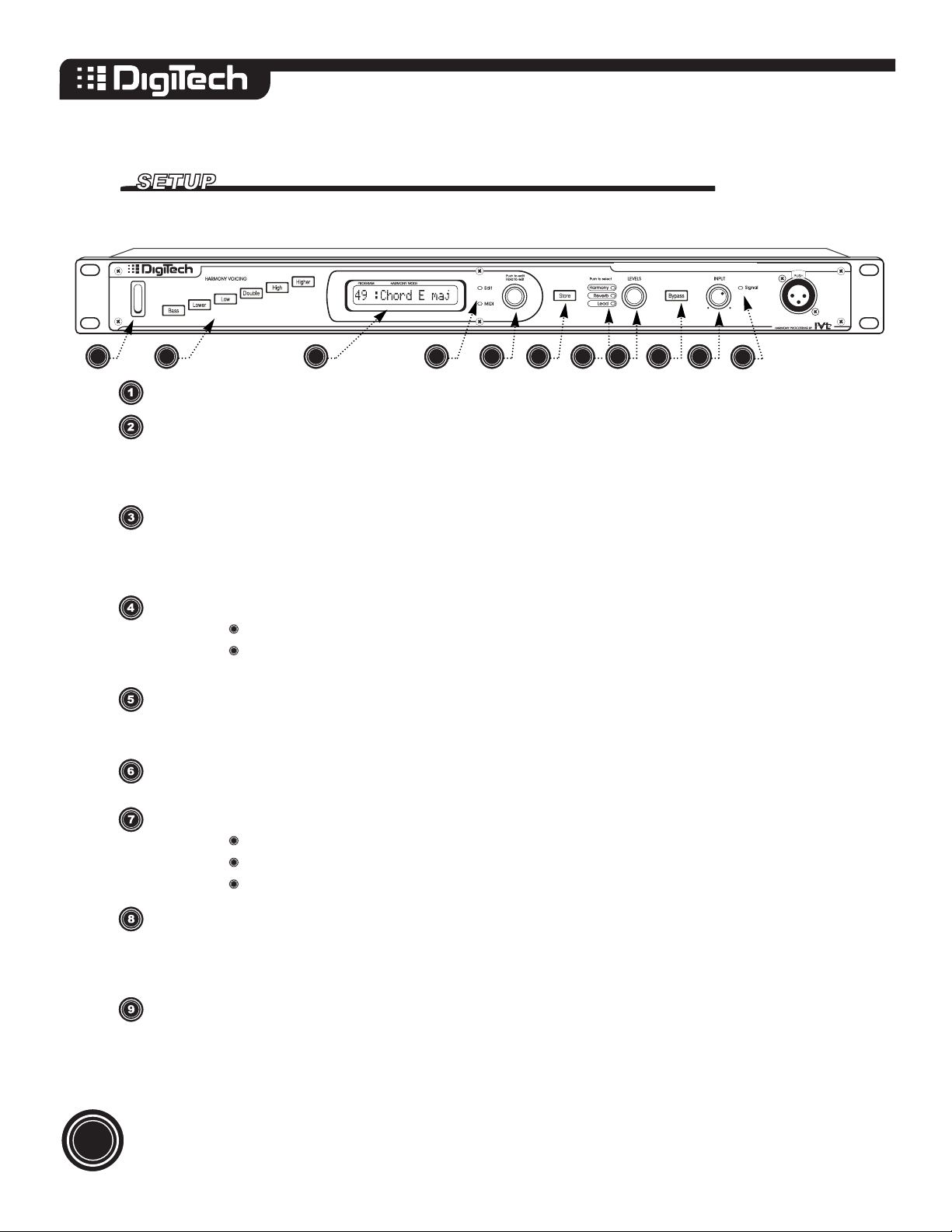
4
Front Panel
Power Switch
Harmony Voicing Buttons allow you to adjust the voicing of harmonies. The High and
Higher buttons create harmonies above your voice. The Low, Lower and Bass buttons
creates harmonies below your voice. The Double button creates detuned unison copies
of your voice. See page 16 for more detail on Harmony Voicing.
The LCD Display shows preset number and harmony mode information at the initial
level. It is also used to show editing and level information. Note that the “a” after the
preset number is only shown when the optional FS 300 footswitch is connected. See
page 18 for more details.
Data LEDs
Edit LED lights when ACCESS is in Edit mode
MIDI LED lights when ACCESS is receiving MIDI on any channel.
Data Entry Knob/Switch - is it a knob or a switch? It’s both. Turn the knob to select presets. Push the knob to access the edit screen in the LCD display. This control is used for
editing, and preset selection. For more details see page 8 or 13.
The Store Button allows you to save any changes you’ve made to a preset into user
memory. It also lights to show that you’ve made a change to a program.
Level LEDs (see page 9 for more detail):
Harmony LED lights when the Level Knob/Switch controls harmony level.
Reverb LED lights when the Level Knob/Switch controls reverb level.
Lead LED lights when the Level Knob/Switch controls lead level.
Level Knob/Switch - just like the Data Entry control, the level control is both a knob
and a switch. Use it as a switch to select which level you want to adjust (harmony,
reverb, or lead). Use it as a knob to adjust the level. Visual feedback is provided by the
LCD Display.
Bypass Button mutes the Harmonies from the stereo mix output. If there is Lead Vocal
and/or reverb in the mix they will be uneffected by the bypass button.
1 2 3 4 5 6 7 8 9 10
11
VOCALIST VR
Edit LED lights when VOCALIST VR is in Edit mode
MIDI LED lights when VOCALIST VR is receiving MIDI on any channel.
Page 7
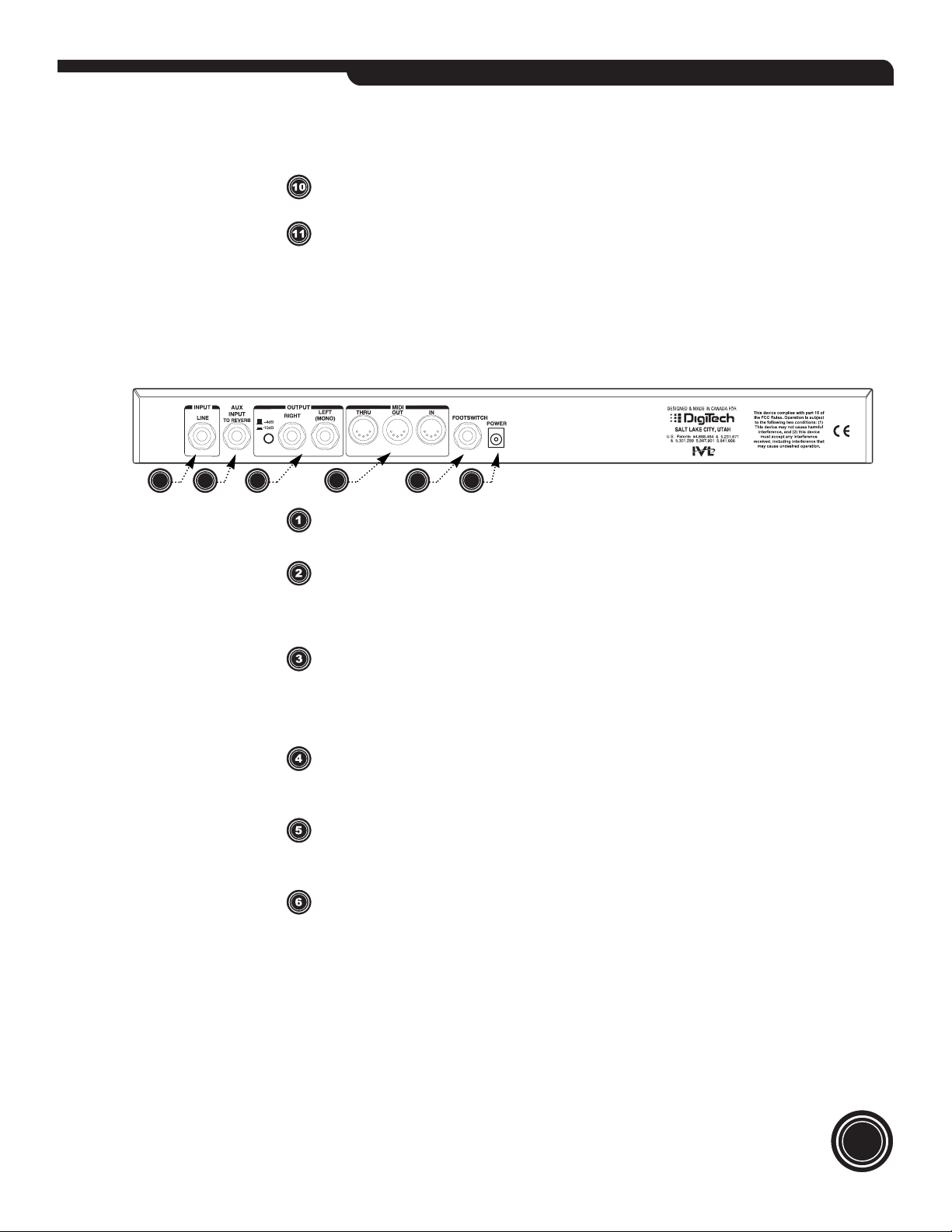
5
Input Level Knob adjusts the input level for the microphone and line inputs.
The Signal LED guides you to an optimal level setting. The LED lights in three colors.
Green is displayed when ACCESS can recognize the pitch of your voice
Orange is displayed when ACCESS is generating optimal signal to noise.
Red is displayed when ACCESS is just below clipping-causing ugly digital distortion
Back Panel
Line Input accepts mono line level audio from an external source. This jack overrides
the front panel MIC jack.
AUX Input to Reverb bypasses the harmony processing and routes the AUX signal
directly to the reverb effect. This feature allows you to ‘borrow’ ACCESS’ reverb effect
for other instruments that don’t need harmonies. The input accepts mono line level
audio from an external source.
Left and Right Outputs are the main mix outputs. The outputs have a selectable output
level using the level switch beside the outputs - +4dBu or -10dBu. Use the switch to
match the output of ACCESS to your mixer. For mono output use the left output on its
own.
MIDI thru/out/in are used to control ACCESS with an external MIDI device. MIDI IN
receives MIDI information. MIDI THRU transmits an exact copy of any MIDI informa-
tion received at the MIDI IN.
Footswitch input is used to connect a Digitech FS-300 footswitch to provide remote
control of Bypass, Reverb on/off, and ‘ALTernate’ Key. See page18 for more informa-
tion).
Power input is used only with a Harman Pro Group PS750 9.75V AC, 820mA power
adapter supplied with the unit.
1 2 3
4
5 6
VOCALIST VR
VOCALIST VR
Input Level Knob adjusts the input level for the microphone and line inputs.
The Signal LED guides you to an optimal level setting. The LED lights in three colors.
• Green is displayed when VOCALIST VR can recognize the pitch of your voice
• Orange is displayed when VOCALIST VR is generating optimal signal to noise.
• Red is displayed when VOCALIST VR is just below clipping-causing ugly digital
distortion
Line Input accepts mono line level audio from an external source. This jack overrides
the front panel MIC jack.
AUX Input to Reverb bypasses the harmony processing and routes the AUX signal
directly to the reverb effect. This feature allows you to ‘borrow’ VOCALIST VR’ reverb
effectfor other instruments that don’t need harmonies. The input accepts mono line level
audio from an external source.
Left and Right Outputs are the main mix outputs. The outputs have a selectable output
level using the level switch beside the outputs - +4dBu or -10dBu. Use the switch to
match the output of VOCALIST VR to your mixer. For mono output use the left output on its own.
MIDI thru/out/in are used to control VOCALIST VR with an external MIDI device. MIDI
IN receives MIDI information. MIDI THRU transmits an exact copy of any MIDI information received at the MIDI IN.
Footswitch input is used to connect a Digitech FS-300 footswitch to provide remote
control of Bypass, Reverb on/off, and ‘ALTernate’ Key. See page18 for more information).
Power input is used only with a Harman Pro Group PS750 9.75V AC, 820mA power
adapter supplied with the unit.
Page 8

6
Set-Up Examples
Live Performance
The line-drawing below represents a typical live performance set-up. The keyboard is optional
depending on how you want to control your harmony parts (see Harmony Control Modes for
more information on page 10). Connect as follows:
connect microphone to front panel MIC input of ACCESS
connect stereo outputs of ACCESS to a stereo input or two mono inputs on your mixer
(headphones or amplifier and speakers are needed to monitor audio).
connect keyboard MIDI out to ACCESS’ MIDI in if using the Chord or Notes harmony
control modes.
Acoustic Instrument Performance
ACCESS works great for acoustic based groups. No MIDI input needed here. The AUX input to
the reverb is useful to add some depth to your sound. Connect as follows:
connect microphone to front panel MIC input of VOCALIST VR
connect stereo outputs of VOCALIST VR to a stereo input or two mono inputs on your mixer
(headphones or amplifier and speakers are needed to monitor audio).
connect keyboard MIDI out to VOCALIST VR’ MIDI in if using the Chord or Notes harmony
control modes.
VOCALIST VR works great for acoustic based groups. No MIDI input needed here. The AUX input
tothe reverb is useful to add some depth to your sound. Connect as follows:
audio from Vocalist VR to mixer
AUX send of
other channels
to Vocalist VR AUX input
for reverb
AUX send of lead vocal
to line input of Vocalist VR
MIDI from keybard
to VOCALIST VR
audio from mic
to VOCALIST VR
audio from
VOCALST VR
to mixer
Page 9

7
connect a microphone to MIC channel on your mixer and any other instruments to other
channels on your mixer.
send lead vocal signal from mixer (via one of the mixer’s AUX sends) to the line input
of ACCESS. Send other instrument signals from mixer (via a separate AUX send) to
the ACCESS’ AUX input to add reverb to your mix.
connect stereo outputs of ACCESS to a stereo input or two mono inputs on your mixer
(headphones or amplifier and speakers are needed to monitor audio).
Intelligent Arranger Keyboard with built in speakers
Many keyboards have a stereo AUX input. Send your outputs from ACCESS to your keyboard to
mix harmonies, your voice, and keyboard arrangements the way you want to hear them.Connect
as follows:
connect microphone to front panel MIC input of ACCESS.
connect MIDI out from intelligent/arranger keyboard to MIDI in of ACCESS. Connect
ACCESS’ audio output to the line inputs on your keyboard
In the rack ...In the studio
ACCESS will interface with any studio console. The hook up diagram would be the same as the
Acoustic Performance setup on the previous page.
Factory Reset
To initialize ACCESS to its state when it left the factory, press
at the same time. The LCD Display will prompt you if you would like to “Confirm Reset”.
To follow through with the initialization press . The LCD Display will confirm by stating “Factory Restore”. Initialization will overwrite any custom presets you may have created.
VOCALIST VR
connect a microphone to MIC channel on your mixer and any other instruments to other
channels on your mixer.
send lead vocal signal from mixer (via one of the mixer’s AUX sends) to the line input
of VOCALIST VR. Send other instrument signals from mixer (via a separate AUX send)
to the VOCALIST VR’ AUX input to add reverb to your mix.
connect stereo outputs of VOCALIST VR to a stereo input or two mono inputs on your
mixer (headphones or amplifier and speakers are needed to monitor audio).
Intelligent Arranger Keyboard with built in speakers
Many keyboards have a stereo AUX input. Send your outputs from the VOCALIST VR to your
keyboard to mix harmonies, your voice, and keyboard arrangements the way you want to hear
them.Connect as follows:
audio from mic
to VOCALIST VR
MIDI from keyboard
to VOCALIST VR
audio from VOCALIST VR
to line inputs on keyboard
connect microphone to front panel MIC input of VOCALIST VR.
connect MIDI out from intelligent/arranger keyboard to MIDI in of VOCALIST VR.
Connect VOCALIST VR’ audio output to the line inputs on your keyboard
VOCALIST VR will interface with any studio console. The hook up diagram would be the
same as the Acoustic Performance setup on the previous page.
To initialize VOCALIST VR to its state when it left the factory,
press at the same time. The LCD Display will prompt you if you would like to “Confirm
Reset”.
Page 10

8
Setting the Input and Output levels
Input Level
With a microphone or line level source connected to ACCESS, sing or play back a track. Bring
up the input level until the level LED lights orange. Too much input level, and the LED will be
red. Too little input level, and the LED will only light green, never lighting orange. If there are
momentary flickers of red, your signal level will remain clean.
Output Level
The only level setting you need to do on the output is with the output level switch on the back
panel of ACCESS. This allows you to match ACCESS’ output to the sensitivity of your mixer
input. When the switch is pushed in (-10dBu) ACCESS is operating at line level. When the
switch is out (+4dBu) then ACCESS will produce a higher level.
note: generally this can be set at +4, but if your mixer is distorting, ACCESS’ output level
should be reduced to -10dBu.
Loading Presets
The Vocalist ACCESS contains 50 factory presets. To select a preset use Data Entry Knob to
scroll through presets. The presets are loaded automatically as you scroll through them. Edited
presets can be saved over top of factory presets as user presets. See ‘Storing Presets’ for further
details. The LCD display shows preset information in the following way:
The first two characters tell you the preset number
This shows the harmony control mode as either; Double, Scale, Chord or Notes. See
‘Harmony Control Modes’ for more information on page 10.
Following the Harmony Control Mode, information particular to the Harmony Control
Mode of the preset is shown.
Storing Presets
This is very simple. Anytime you make a change to a parameter which is stored by preset (levels,
rev., scale, voicing, etc.) the Store Button will light. If you want to write these changes to memory follow these steps:
1
2
3
With a microphone or line level source connected to VOCALIST VR, sing or play back a track. Bring
up the input level until the level LED lights orange. Too much input level, and the LED will be
red. Too little input level, and the LED will only light green, never lighting orange. If there are
momentary flickers of red, your signal level will remain clean.
The only level setting you need to do on the output is with the output level switch on the back
panel of VOCALIST VR. This allows you to match VOCALIST VR’ output to the sensitivity of
your mixer input. When the switch is pushed in (-10dBu) VOCALIST VR is operating at line level.
When the switch is out (+4dBu) then VOCALIST VR will produce a higher level.
note: generally this can be set at +4, but if your mixer is distorting, VOCALIST VR’ output level
should be reduced to -10dBu.
The VOCALIST VR contains 50 factory presets. To select a preset use Data Entry Knob to
scroll through presets. The presets are loaded automatically as you scroll through them. Edited
presets can be saved over top of factory presets as user presets. See ‘Storing Presets’ for further
details. The LCD display shows preset information in the following way:
Page 11

9
press the button - the Store button will begin flashing.
If you wish to store your preset to a different preset number than you currently have
selected, use the Data Entry Knob to select the preset number which you want to store
your modified preset to.
When you have selected your new preset, press - the preset is then stored to
that number.
note: If you want to store the preset under the current preset number skip step 2. To exit
flashing Store mode, make a parameter change then change programs.
Setting Harmony, Reverb, and Lead levels
Harmony Level
Press the level knob/switch until the harmony LED lights. The LCD display will show the current Harmony level from 0 to max. The LCD display will switch back to showing the current
preset if the level control is not turned for a few seconds. You can turn the knob to change levels
any time the LED is lit beside the level you want to control.
Reverb Level
Press the level knob/switch until the Reverb LED lights. The LCD display will show the current
Reverb level from 0 to max. The LCD display will switch back to showing the current preset if
the level control is not turned for a few seconds. You can turn the knob to change levels any time
the LED is lit beside the level you want to control.
Lead Level
The lead level adjusts how loud your uneffected voice is when harmonies are on and when the
unit is bypassed. If this is set to 0, your voice will not be heard in bypass. Press the level
knob/switch until the Lead LED lights. The LCD display will show the current Lead level from 0
to max. The LCD display will switch back to showing the current preset if the level control is not
turned for a few seconds. You can turn the knob to change levels any time the LED is lit beside
the level you want to control.
VOCALIST VR
Page 12

10
The Harmony Control Modes
Each preset is based on one of the four harmony control modes: Scale, Chord, Notes and Double.
The Scale, Chord and Notes programs require musical information just like another player in
your band in order to produce musically effective harmony . The following details how each
mode works and how it is controlled.
Scale
You can tell you have selected a Scale preset when the preset number is followed by the word
‘Scale’. Scale Harmony programs require that you enter the key and scale of your song. Once
you have found the key and scale that you like, it’s not usually necessary to change it during the
song unless your song changes key from one section to another.
To set the key, press the data entry knob to enter edit mode and then turn the knob. Press the data
entry knob again to change the scale type. Scale presets have a selection of 8 different scales to
allow you to produce musically correct harmony over the chords in your particular song. The
current scale being used is displayed on the right hand side of the LCD display when on a Scale
preset.
The Voicing buttons are active in Scale programs so that you can pick whether harmonies are
above your voice, below your voice or a combination.
Finding the right key and scale is largely done by trial and error at first. Whether the key and
scale work properly depends on the chord changes and melody of your song. The best place to
start is by setting the key (usually but not always the first chord in your song), then choosing the
first major or minor scale and finally, singing your part. If this works the first time, great, if not
try the other major or minor scales. It’s important to note that selecting either the high or lower
voicing buttons (3rds) works for more tunes. When you add the higher and low voicing buttons
(5ths) it sounds bigger but the selection of songs you can use them in decreases.
There is also a global setting called Scalesmooth that only pertains to Scale presets. This setting
allows you to choose whether the harmony parts step to the nearest correct note, or follow the
exact pitch of your voice - vibrato, “scoops” and all. For more detail on Scalesmooth see page
15.
An alternate key, scale, or voicing setting is possible using the optional FS-300 footswitch. See
page 18 for more detail.
Chord
You can tell you have selected a Chord preset when the preset number is followed by the word
‘Chord’. To produce harmonies using a Chord preset, you need to play each chord in your song
using a MIDI device (keyboard, sequencer, Standard MIDIfile player, etc.). ACCESS uses an
intelligent chord recognition algorithm to interpret the chord inversions you play to create correct
harmony parts. The Voicing buttons are also active in Chord programs
You can tell you have selected a Chord preset when the preset number is followed by the word
‘Chord’. To produce harmonies using a Chord preset, you need to play each chord in your song
using a MIDI device (keyboard, sequencer, Standard MIDIfile player, etc.). VOCALIST VR uses an
intelligent chord recognition algorithm to interpret the chord inversions you play to create correct
harmony parts. The Voicing buttons are also active in Chord programs
Page 13

11
A chord has two parts: the chord root and the chord type. An example of this would be an “A
Major 7th” chord which has “A” as its root and “Major 7th” as its type. Chord harmony programs can interpret the following chords:
Notes
You’ve selected a preset which uses the Notes harmony control mode when the word “Notes”
appears after the preset number. There is no interpretation of chords as in Chord programs. You
play the exact harmony notes or chords you want to hear on a MIDI keyboard or sequencer.
Notes mode is the most flexible harmony control mode because you control the harmony notes
directly. This allows you to create counter-melodies and interesting chords in live performance or
recorded and edited using a MIDI sequencer.
The pitch bender and modulation controls on your keyboard are active in Notes mode and can be
used to add realism such as scooping and varying vibrato intensity.
Double
Double programs do not produce harmony and do not require any user input for key/scale,
chords or notes. Doubling just produces thick and fat vocal sounds. The effect is produced by
making exact copies of your voice which are slightly detuned from the original. On Double programs you can add up to four copies of your voice, making for thick and full doubled vocal
sounds.
A single voice assigned to doubling can also be selected in Chord and Scale programs. This is
done by turning on the Double voicing button when making a voicing selection. This helps to
thicken the overall harmony sound.
Major
Major 7
minor
minor 7
diminished 7
major 6
augmented 7
minor 7 flat 5
diminished
suspended
suspended 7
minor-Maj 7
VOCALIST VR
Page 14

12
The Aux Input to Reverb
This input jack allows you to share the reverb processor in Access with the other instruments in
your band or with other tracks in your recordings. Here are a couple of points to help you get the
most out of this handy little feature.
First of all, the amount of signal level you send to the Aux Input to Reverb is controlled by your
mixer. The Input level knob on Access is used only to set the input level of your microphone or
line input to the harmony processor. The Clip LED on Access is used to monitor when the com-
bination of the Aux Send to Reverb and the mic/line signals is near clipping.
Second, any instruments you send to the Aux Input to Reverb will come out of Access’ stereo (or
mono) output 100% wet. This is important. You’ll need to mix the dry sound from your instru-
ments through your mixer to achieve a nice wet/dry balance.
Third, you’ll probably want to set Access’ Global Mix and Global Reverb parameters to On. This
configures Access so that if you’re changing programs to make different harmony sounds, the
reverb mix and reverb types will stay the same.
Finally, leave adding reverb to your instruments to last. It’s important to get your dry mix of
vocal, instruments, and harmonies right first. Only when your dry mix sounds good should you
add some of Access’ reverb to the lead voice and harmonies. As a final touch, turn up the aux
send on the channels you want to send through Access’ reverb.
Turning the reverb on and off with the optional FS300 footswitch will affect the instrument
reverb also.
This input jack allows you to share the reverb processor in Vocalist with the other instruments in
your band or with other tracks in your recordings. Here are a couple of points to help you get the
most out of this handy little feature.
First of all, the amount of signal level you send to the Aux Input to Reverb is controlled by your
mixer. The Input level knob on the Vocalist is used only to set the input level of your microphone or
line input to the harmony processor. The Clip LED on Access is used to monitor when the combination
of the Aux Send to Reverb and the mic/line signals is near clipping.
Second, any instruments you send to the Aux Input to Reverb will come out of the Vocalists’ stereo (or
mono) output 100% wet. This is important. You’ll need to mix the dry sound from your instruments
through your mixer to achieve a nice wet/dry balance.
Third, you’ll probably want to set Vocalists’ Global Mix and Global Reverb parameters to On. This
configures Vocalists so that if you’re changing programs to make different harmony sounds, the
reverb mix and reverb types will stay the same.
Finally, leave adding reverb to your instruments to last. It’s important to get your dry mix of
vocal, instruments, and harmonies right first. Only when your dry mix sounds good should you
add some of Vocalists' reverb to the lead voice and harmonies. As a final touch, turn up the aux
send on the channels you want to send through Access’ reverb.
Turning the reverb on and off with the optional FS300 footswitch will affect the instrument
reverb also.
Page 15

13
ACCESS has the easiest editing system* you are ever likely to see. Here are the guidelines to be
aware of for editing:
How do you get in to EDIT mode?
Press the Data Entry Knob/Switch to enter the edit mode. The EDIT LED will light and
you will jump to the first editable parameter on the LCD display.
How do you know what you are editing?
The parameter which is editable will always be flashing on the LCD display.
How do you select what you want to edit?
To select another parameter continue pressing the Data Entry Knob/Switch. The parameters which you can EDIT vary slightly based on the Harmony Control Mode you are
using. The EDIT Parameters are described below.
How do you adjust the parameter you want to EDIT?
To adjust a parameter turn the Data Entry Knob/Switch left or right.
How do you exit EDIT mode?
To exit EDIT mode press and hold the Data Entry Knob/Switch for a couple seconds.
Another way to exit the EDIT mode is by stepping through all the edit parameters using
the Data Entry switch. After the last edit parameter, the LCD display will cycle back to
preset mode.
The EDIT Parameters
Each Harmony Control Mode has a unique EDIT Parameter which is saved per preset (Preset
Specific Parameters). There are an additional six EDIT Parameters (Global Parameters) which
are the same across all presets. Any editing on a preset is effective at the moment you adjust the
parameter. However, you must ‘store’ the preset if you want to preserve your editing changes the
next time you come back to the preset.
Preset-Specific Parameters
Double: Voices 1 - 4:
This parameter is used on “Double” presets. The Voices parameter can be set from “1” to “4”
Vox (‘Vox’ is short for ‘voices’). This represents the number of copies of you voice you want to
produce. The more voices, the thicker and fatter your voice will sound.
* for you english majors out there, this is a oxymoron. Two words placed back to back that contradict themselves. But truly, Access does have the easiest editing system.
VOCALIST VR
VOCALIST VR has the easiest editing system* you are ever likely to see. Here are the guidelines to
be aware of for editing:
Page 16
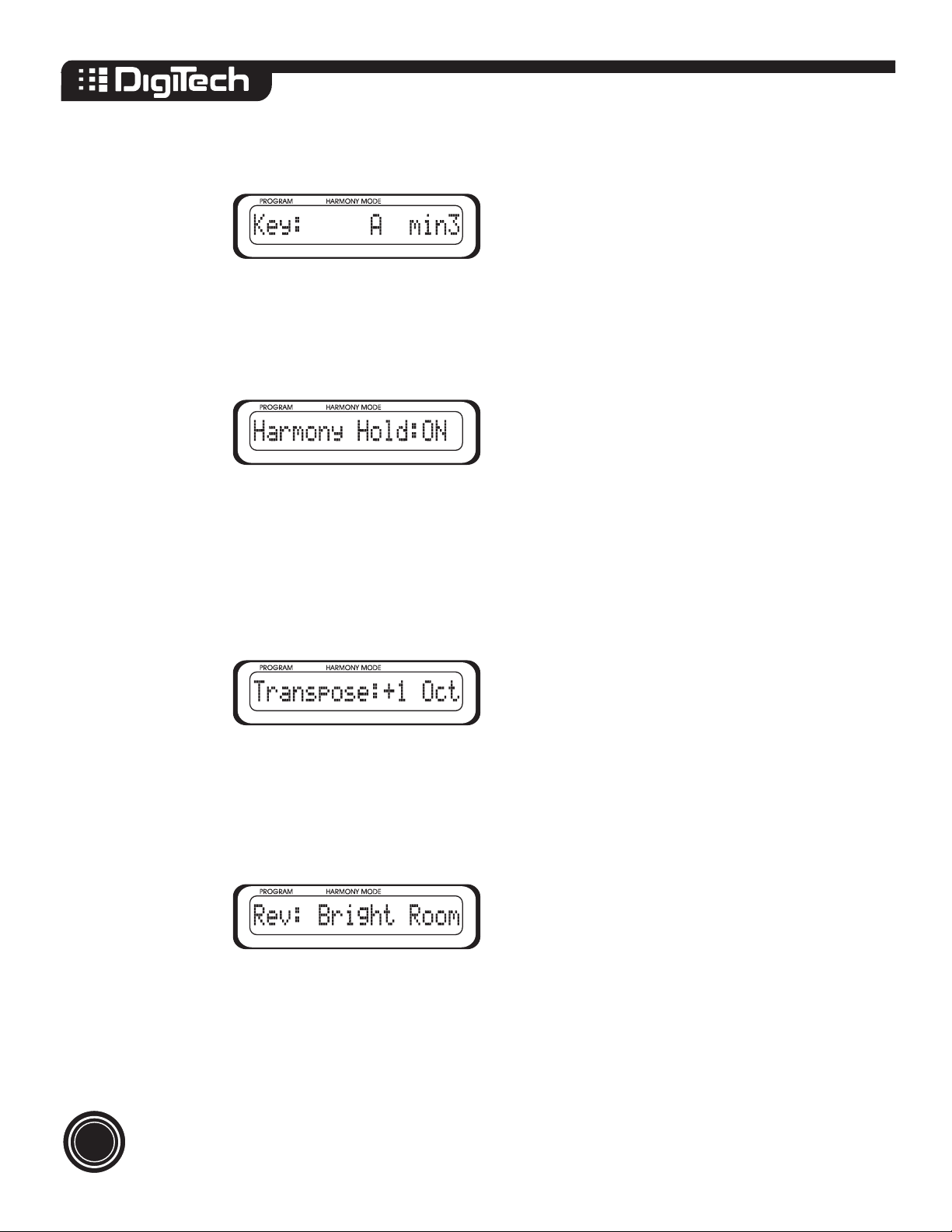
14
Scale: Key and Scale:
This parameter is used on “ Scale” presets. There are two editable parameters here. The Key
parameter is used to set the Key and Scale (if you don’t know why you would set Key and Scale
see “Scale Harmony Control Modes” on page 10). The Key can be set “C” through to “B”. The
Scale choices are “maj1” through “maj4” and “min1” through “min4”.
Chord: Harmony Hold on/off:
This parameter is used on “Chord” presets. When Harmony Hold is set to “off” harmonies will
only be produced only when you are holding notes on your keyboard. When Harmony Hold is
set to “ON” harmonies will always be heard when you sing regardless of whether you have keyboard notes held or not.
Note: when Harmony Hold is set to “ON”, it is the same as all Digitech Vocalist products in
Chordal mode. Harmony Hold “off” is new and unique to ACCESS.
Notes: Transpose:
This parameter is used on “Notes” presets. The transpose parameter shifts the octave in which
harmonies are produced. It is useful when you want to play high harmonies from the lower part
of your keyboard. When Transpose is set to “+0 Oct”, the octave you play notes on your key-
board will be the same octave where harmony notes will be produced by ACCESS. When
Transpose is set + or - / 1 or 2 octaves, the harmonies’ octave will be shifted by that amount.
Reverb Type:
This parameter is used on all presets as long as Global Rev is off (see following section for
Global Rev). The parameter allows you to select from 10 reverb types. When Rev is set to “off”,
no reverb effect will be heard. For reverb type descriptions see Appendix 1 - Reverb Types .
Note: when Harmony Hold is set to “ON”, it is the same as all Digitech Vocalist products in
Chordal mode. Harmony Hold “off ” is new and unique to VOCALIST VR.
This parameter is used on “Notes” presets. The transpose parameter shifts the octave in which
harmonies are produced. It is useful when you want to play high harmonies from the lower part
of your keyboard. When Transpose is set to “+0 Oct”, the octave you play notes on your keyboard
will be the same octave where harmony notes will be produced by the VOCALIST VR. When
Transpose is set + or - / 1 or 2 octaves, the harmonies’ octave will be shifted by that amount.
Page 17
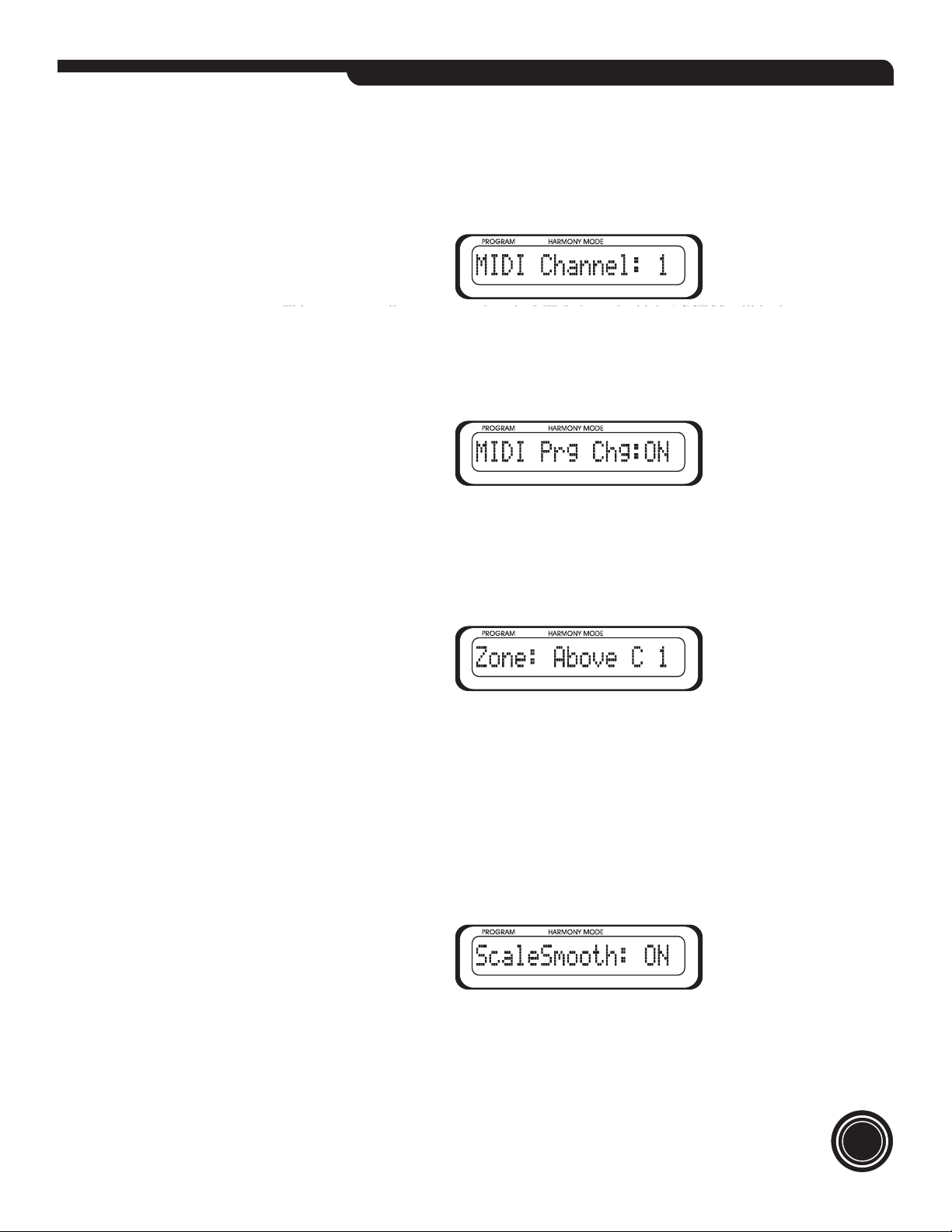
15
Global Parameters
MIDI Channel Select:
This parameter allows you to select the MIDI channel which ACCESS will look at to generate
harmony information on Chords or Notes presets, as well as Control Change information. MIDI
Channels 1 through 16 can be selected.
MIDI Program Change on/off:
This parameter allows you to set ACCESS to ignore or accept MIDI Program Change messages.
When set to “ON” ACCESS will accept program change information. When set to “off”,
ACCESS will ignore program change information.
Keyboard Zone:
This parameter allows you to set where on your keyboard where you play to trigger harmonies
on Chords or Notes presets. It is useful when you don’t want your whole keyboard to trigger harmonies. There are two items you can edit for this parameter. With this parameter you specify a
note on your keyboard and whether the notes above or below it will trigger harmonies. If Zone is
set to “Below”, then notes below the selected note will trigger harmonies. If Zone is set to
“Above”, then notes above the selected note will trigger harmonies. The zone note can be selected from “C -1” to “G 9”. The letter represents the note, the number represents the octave.
Note: If this is set outside a useful range e.g. below C1, keyboard control will not work.
ScaleSmooth on/off:
This parameter switches harmony note pitch correction on and off when using Scale presets.
When ScaleSmooth is set to “off”, the all harmony voicings except the Bass and Double will
jump to exact pitches. When ScaleSmooth is set to “ON” harmony notes follow your exact pitch
VOCALIST VR
This parameter allows you to select the MIDI channel which the VOCALIST VR will look at to
generate harmony information on Chords or Notes presets, as well as Control Change information. MIDI Channels 1 through 16 can be selected.
This parameter allows you to set the VOCALIST VR to ignore or accept MIDI Program Change
messages. When set to “ON” the VOCALIST VR will accept program change information.
When set to “off”, VOCALIST VR will ignore program change information.
Page 18

16
so you can slide in and out of notes like the best Blues singers. Be careful though, if you can’t
hear yourself well and your pitch is sharp or flat, the harmonies will be too.
Global Reverb on/off:
This parameter allows you to select whether or not the reverb type is different per preset, or glob-
al for all presets. Since ACCESS has the capability to associate a different reverb type with each
preset, you can have a small room on one song and switch to a large hall setting for the next.
However, If you prefer to have the same reverb type for all presets, turn Global Rev “ON”.
Global Mix on/off:
This parameter is much like Global Rev - it allows you to select whether level settings are per
preset, or global for all presets. Since ACCESS allows you to have a different mix of lead, har-
mony and reverb levels per preset, you can have completely different mixes per preset. However,
you may also prefer to have mix levels the same across all presets to keep levels consistent; in
this case, turn Global Mix “off”.
Harmony Voicing
The harmony voicing effects harmony parts differently depending on which Harmony Control
Mode is being used by a preset. The descriptions below give technical and musical description of
what the Harmony Voicing Buttons do with Scale and Chord presets.
When you are using Scale or Chord presets , you can alter the Harmony Voicing to suit your
song. Harmony Voicing is the relationship between your lead voice and the harmony parts. Are
the harmony parts lower or higher than your voice? The best way to audition different harmony
voicings is by just trying some combinations out. You have 4 harmony voices to work with; up to
four buttons can be lit up at once.
Bass (Octave down)
This setting produces an octave down melody in Scale presets. In Chord presets it
functions slightly differently by staying on the root note of your chords an octave
This parameter allows you to select whether or not the reverb type is different per preset, or global
for all presets. Since the VOCALIST VR has the capability to associate a different reverb type with each
preset, you can have a small room on one song and switch to a large hall setting for the next.
However, If you prefer to have the same reverb type for all presets, turn Global Rev “ON”.
This parameter is much like Global Rev - it allows you to select whether level settings are per
preset, or global for all presets. Since the VOCALIST VR allows you to have a different mix of lead, harmony
and reverb levels per preset, you can have completely different mixes per preset. However,
you may also prefer to have mix levels the same across all presets to keep levels consistent; in
this case, turn Global Mix “off ”.
Page 19

17
below your voice. Note that when the ScaleSmooth parameter is off and the other harmony voices are pitch corrected, the Bass voice remains non-pitch-corrected.
If you want to be the Bass singer in your group but you just can’t sing that low, try
selecting a Scale preset with only the Bass voice turned on. Turn the lead level off and
the Harmony level to max. This way you can sing the part in a range you are comfortable in but the sound will be an octave lower.
Note: There is no need to set key or scale when the Bass voice or Double are the only
voicing buttons selected.
High and Lower
These are “smart” voices that produce the 3rd intervals in Scale and Chord presets. On
Scale presets the High button is a parallel third above your voice and the Lower button
is a parallel 3rd in the octave below. On Chord presets these buttons produce roughly
the same sound but the harmonies don’t jump between intervals as often.
These voicings are are referred to as being “smart” because once you tell them what
key and scale your song is in, or you have played a chord on your MIDI keyboard, they
will vary their harmony intervals to sound correct over your music. In Scale presets it’s
important to pick the correct key and scale because some notes may sound “off key”
otherwise.
Much of contemporary popular music features “3rd above” harmony where the main
vocal is closely followed in choruses and selected lines with this harmony. The “3rd in
the octave below” harmony produced by the Lower harmony voice produces a sound
reminiscent of the Beatles.
Higher and Low
On Scale and Chord presets these voicings produce the 5th intervals. The Higher button produces a 5th above your voice and the Low button produces a 5th in the octave
below. In Scale presets using the Minor 4 scale, the Low and Higher voices are actually
6ths in the octave below and above respectively.
When used in conjunction with the High and Lower harmony voices (3rds) you can
produce a sound like the Eagles or Crosby, Stills and Nash. A fun special effect is to
enable only the Low voice in a Scale preset and turn the lead level off and the harmony
level to max. This can make your talking voice sound a little deeper.
Double
The double harmony voicing button adds one slightly detuned copy of your voice. This
voicing will thicken up your lead voice when mixed with the other harmonies.
VOCALIST VR
Page 20
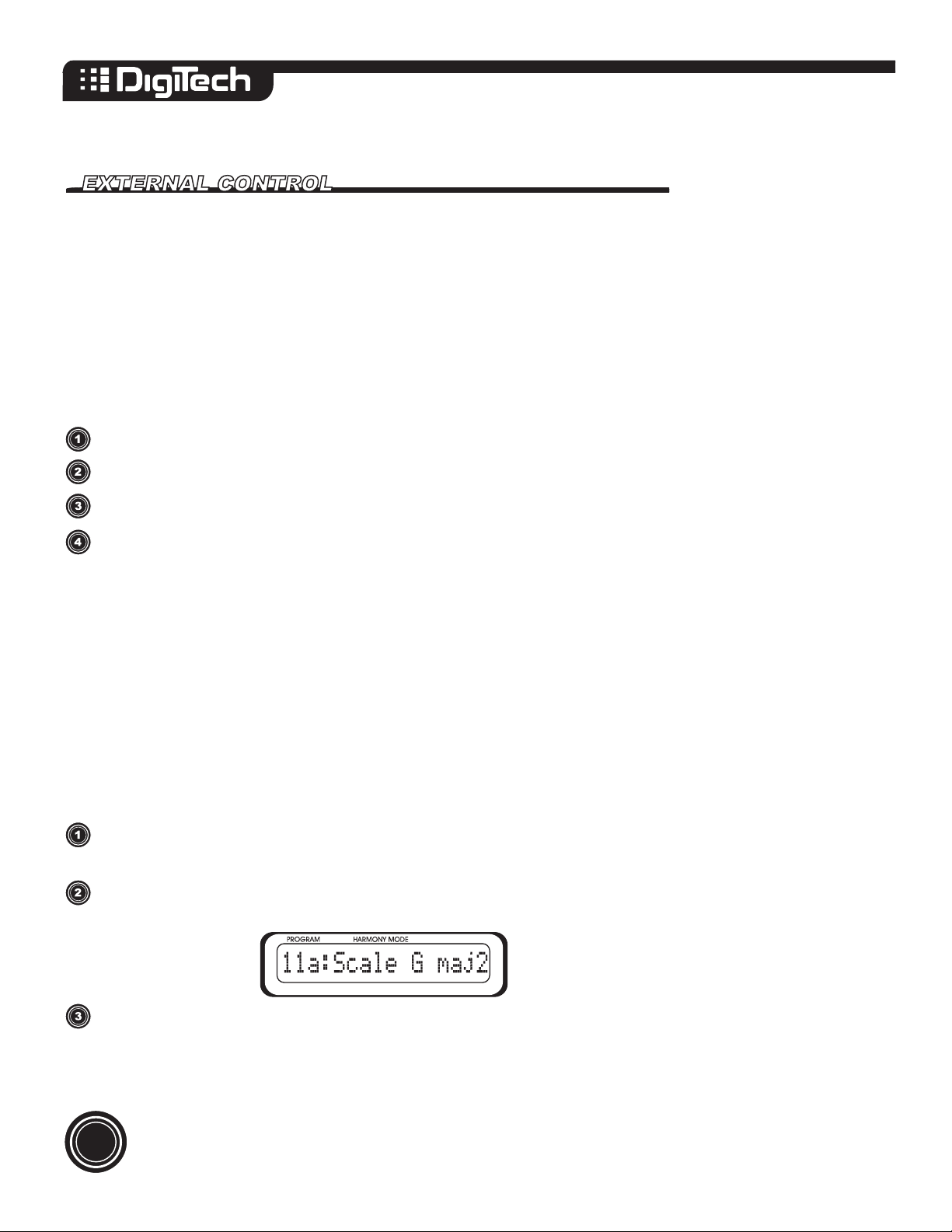
18
Footswitch
If you perform live, it is strongly recommended that you invest in the FS300 footswitch. The
FS300 has three buttons that allow you to bypass the harmony voices, mute the reverb effect to
talk to your audience between songs, and switch between ‘main’ and ‘alternate’ keys on Scale
presets. What are ‘main’ and ‘alternate’ Keys? Read on to the section below which explains what
they are and why they are so nifty to use.
To use the FS-300, follow the following steps:
connect FS-300 footswitch box to the ‘footswitch input’ on ACCESS.
press the first switch from the left to switch between ‘main’ and ‘alt’ keys’.
press the middle switch to mute the reverb effect
press the right hand switch to mute the harmonies in ACCESS.
Main and Alternate Keys
Alternate key selection is only available with the FS-300 footswitch. Songs sometimes change to
another key or use a different scale somewhere in the song. Perhaps you would like to stay in the
same key but change to a higher or lower harmony voice in the bridge of your song. These are
the reasons for main/alt key switching. With main/alt switching you can pre-select an alternative
harmony sound including key, scale, and voicings for each Scale preset and switch back and
forth using the optional FS300 footswitch.
To create a Scale preset with unique settings for the ‘main’ and ‘alt’ Keys follow the steps
below:
select a Key/Scale that will work for the main part of your song following the editing
method on page 13.
press the left switch on your FS-300. The display will now show that your are on the
‘alt’ Key setting. The new Key and Scale will be shown in the LCD display.
to edit the ‘alt’ Key, press the footswitch button and follow the same edit steps for
adjusting Key and Scale. Any changes to the ‘main’ or ‘alt’ Keys may be stored with
the preset.
connect FS-300 footswitch box to the ‘footswitch input’ on the VOCALIST BR.
press the first switch from the left to switch between ‘main’ and ‘alt’ keys’.
press the middle switch to mute the reverb effect
press the right hand switch to mute the harmonies in the VOCALIST VR.
Page 21

19
Using MIDI Control Change
MIDI is an easy way to get added control over the Vocalist ACCESS. Using a sequencer or MIDI
keyboard that can transmit control change messages ( ‘CC’ messages), you can automate changes
you make in the harmony/lead mix, reverb levels and more. Note that changes made by MIDI
CC message are temporary only and the default values will return when you change programs.
Vibrato Depth
allows you to modify the amount of vibrato on the harmonies with your keyboard mod wheel.
Harmony Level
The harmony, lead and reverb level CCs allow you to control your mix via MIDI.
Lead Level
Reverb Level
Reverb Type
VOCALIST VR
MIDI is an easy way to get added control over the Vocalist VR. Using a sequencer or MIDI
keyboard that can transmit control change messages ( ‘CC’ messages), you can automate changes
you make in the harmony/lead mix, reverb levels and more. Note that changes made by MIDI
CC message are temporary only and the default values will return when you change programs.
Page 22
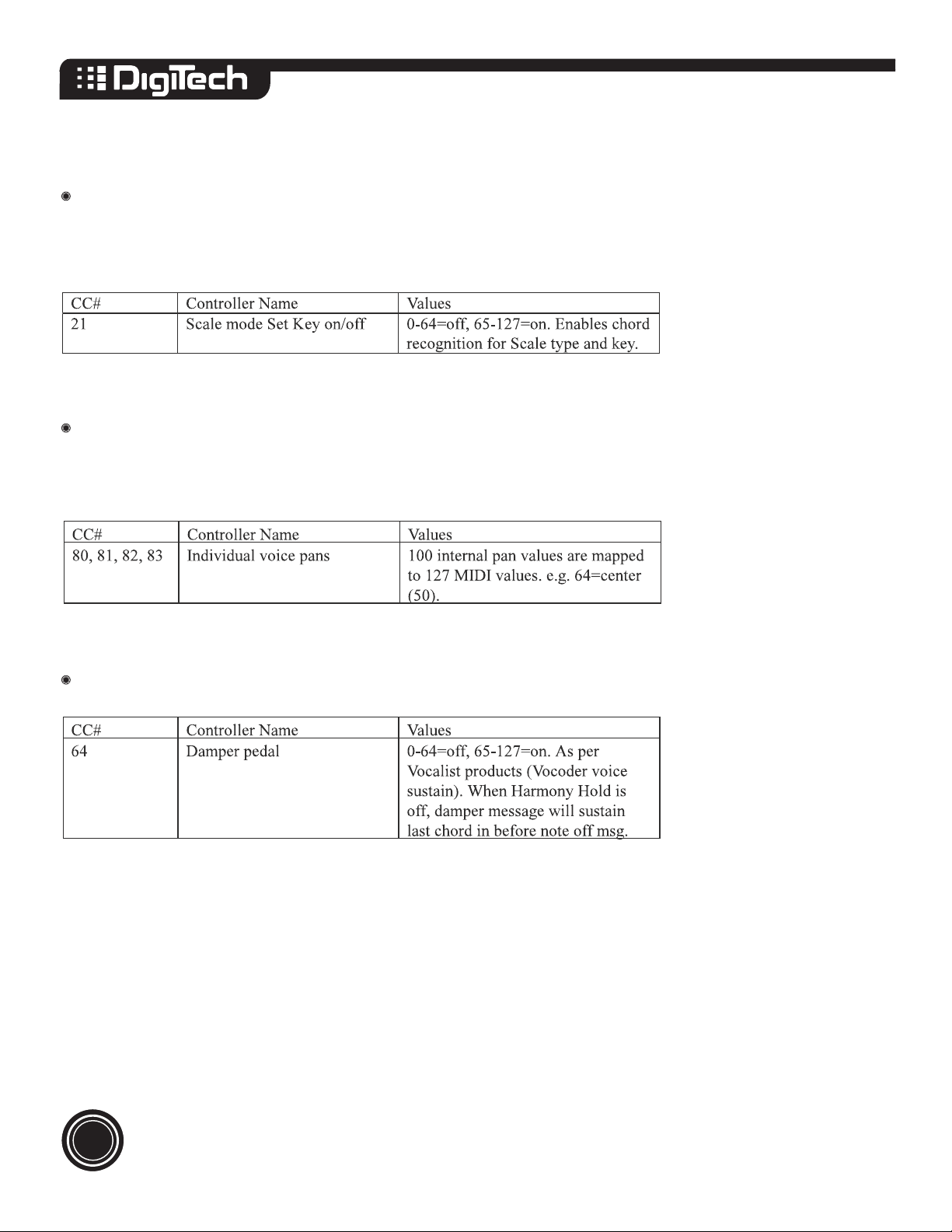
20
Set Key on/off
Enables chord recognition of key and scale in Scale programs via MIDI. This allows you to
change key and scale from a sequencer. Chord recognition is normally turned off because Scale
mode does not require the changing chords used to control harmonies in Notes and Chord programs. This CC message must be sent first and then a chord can be played on the keyboard that
will call up the key and scale your require. See Appendix 4 on page 26 for the Scale Chart.
Voice Pan Setting 1-4
Allows you to set different stereo mixes by altering the pan position of each harmony voice.
CC’s 80 through 83 control voices 1 through 4. Voice allocation changes dynamically with the
different harmony modes, keyboard control and voicing selection. Wide panning in Notes mode
could result in harmony voices moving from side to side. Pan adjustment should be done with
the program you intend to control currently loaded.
Damper Pedal
Allows harmony notes in Chord and Notes mode to stay held after the notes have been
released from the keyboard.
Page 23
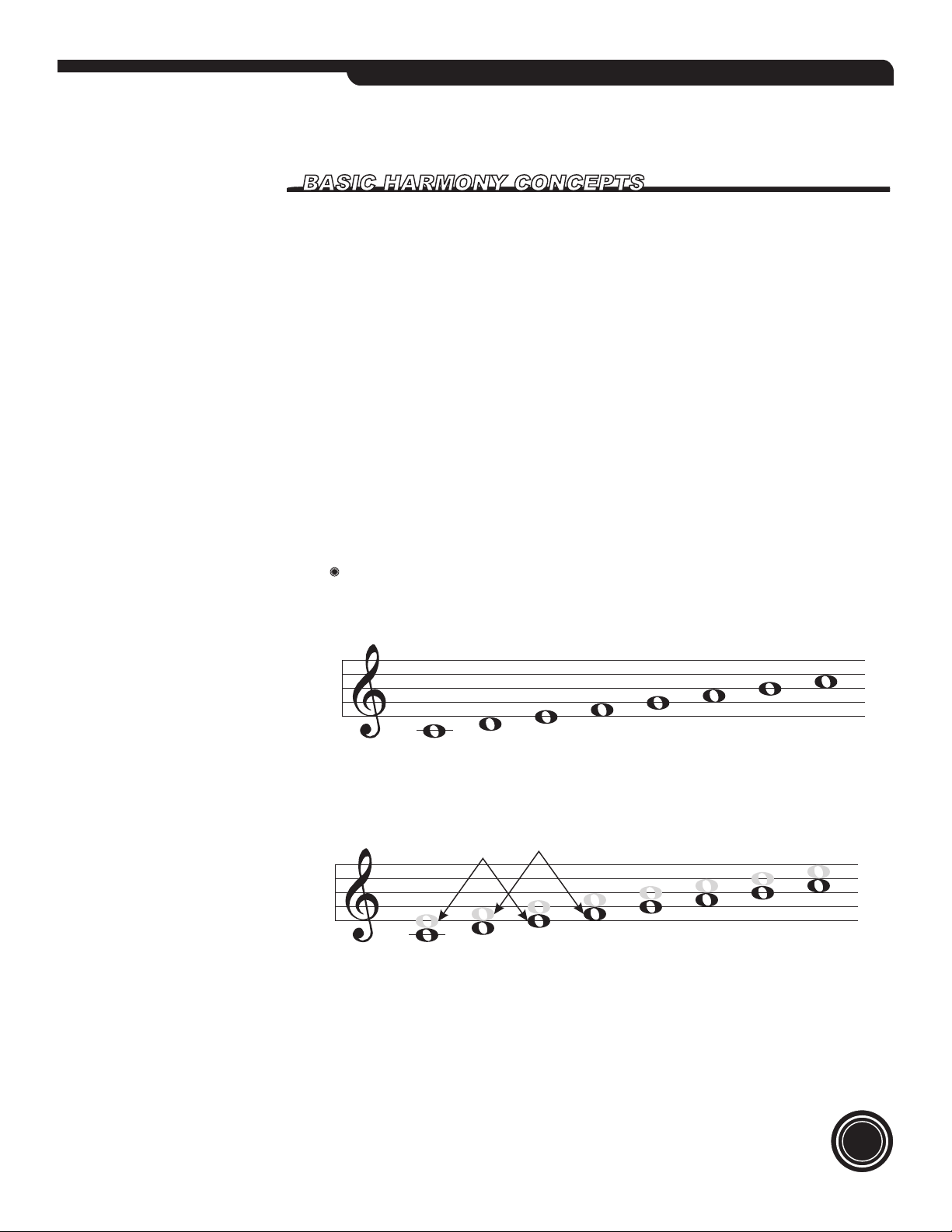
21
A well-crafted vocal harmony can do a great deal towards enhancing a musical selection. The
contrast between a lone singing voice and a group of voices signing together makes the music
that much more interesting.
But harmonies can be somewhat difficult to understand, so in this chapter, we will try and
demystify this process. Discussed will be the concept of “musically correct” harmonies and the
difference between the two essential harmony types utilized by the Vocalist ACCESS: Scale and
Chord Harmony Control Modes.
Musically Correct
No, this isn’t a variation of “politically correct”, but it still implies a certain level of responsibility. This responsibility is to produce a combination of notes that is pleasing to sensibilities accustomed to the western twelve tone scale.
Harmonies that are “correct” are referred to as being “Diatonic” which is defined as:
any melody or group of chords that conforms to a single scale or key.
To illustrate this, see the C major scale below. Whether you studied music or not, you’ve no
doubt heard it somewhere and could probably sing it from memory.
A diatonic, correct harmony could be shown by simply taking all the notes in this scale and moving them up one line on the staff. Notice in the example below of a 3rd above harmony that the
harmony notes shown in grey belong to the scale.
If any of the harmony notes were sharped or flatted they would fall outside this particular scale
and would not be diatonic. This theory holds for all of the different types of scales such as major,
minor, diminished, augmented and wholetone.
C
D
E
F
G
A
B
C
E
F
G
A
B
C
D
E
C
D
E
F
G
A
B
C
VOCALIST VR
A well-crafted vocal harmony can do a great deal towards enhancing a musical selection. The
contrast between a lone singing voice and a group of voices signing together makes the music
that much more interesting.
But harmonies can be somewhat difficult to understand, so in this chapter, we will try and
demystify this process. Discussed will be the concept of “musically correct” harmonies and the
difference between the two essential harmony types utilized by the Vocalist VR: Scale and
Chord Harmony Control Modes.
Page 24
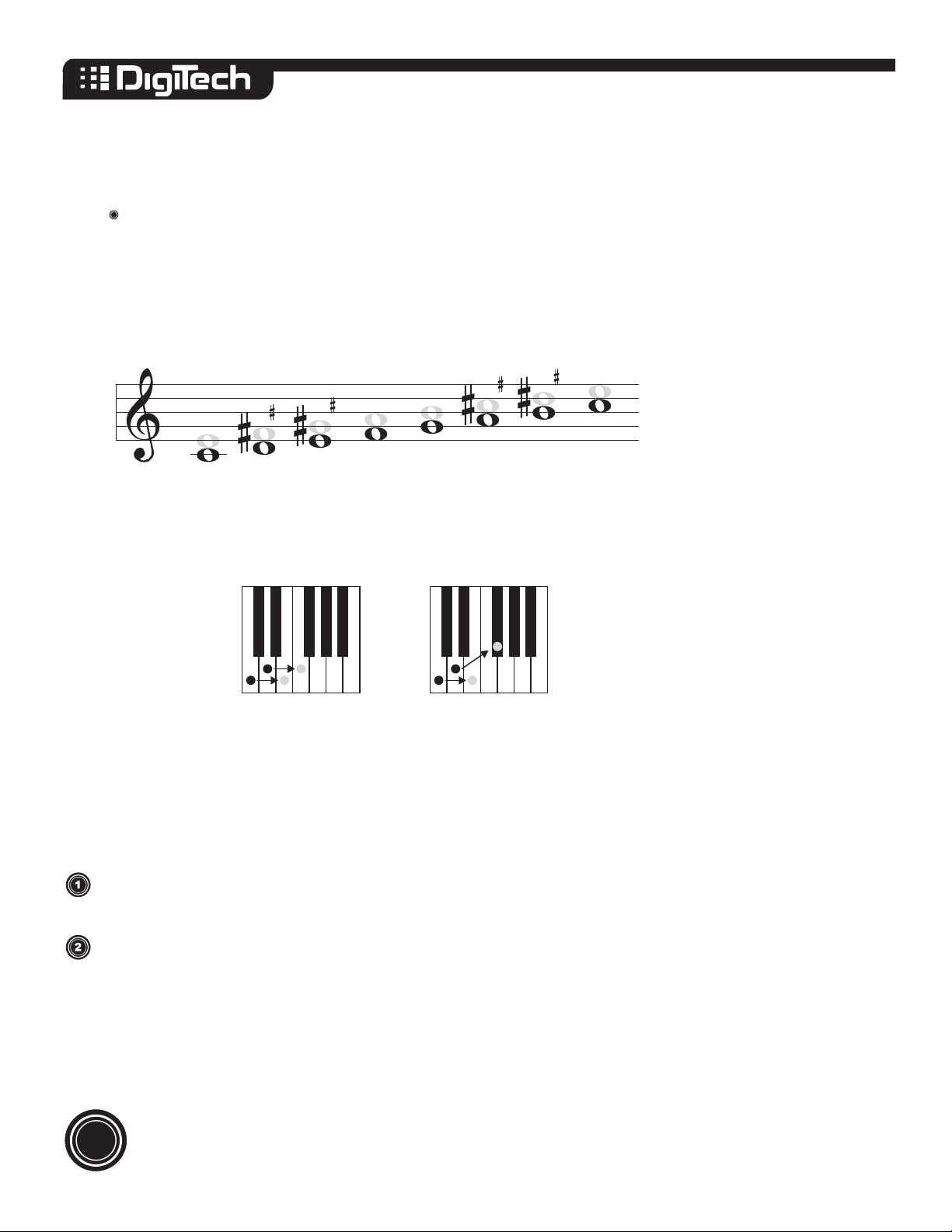
22
The opposite of a diatonic harmony is chromatic. A chromatic scale is defined as:
a scale type that uses all 12 semitones.
Notice that the previous scale example had 8 notes. The chromatic scale uses all the sharp and
flat notes in between as well. There are 12 of each of the major, minor, etc. scales; there is only
one chromatic scale.
To illustrate a chromatic harmony, see the following example of a chromatic 3rd above harmony
on our C major scale.
The sharps show the non-scale notes. The reason for the difference is that the chromatic harmony
notes stay exactly 4 semitones (a major 3rd ) above each scale note. In the diatonic example, the
harmony notes varied between 3 and 4 semitones in order to stay true to the scale. The drawing
below demonstrates this.
Scale and Chord Harmony; The Difference
Probably the toughest part of understanding harmony is pinpointing the difference between the
Scale and Chord Harmony Control Modes. There are many of each type in ACCESS that, by trial
and error, you have found useful yet not fully understood why. Let’s try to clear that up.
The practical difference could be summed up in a couple of sentences:
Scale Harmony usually requires you to enter the one key that works for a whole song.
Scale harmonies will sound correct in many songs but not all and this is why you have a
choice between the two. Scale harmonies are also more active in harmony motion.
Chord Harmony requires you to input a different chord change for every chord in a
song. They can be applied to almost any song you can play.
This is only the practical difference between the two Harmony Control Modes, we now need to
explore the theoretical differences.
E
F
G
A
B
C
D
E
C
D
E
F
G
A
B
C
Probably the toughest part of understanding harmony is pinpointing the difference between the
Scale and Chord Harmony Control Modes. There are many of each type in the VOCALIST VR that, by trial
and error, you have found useful yet not fully understood why. Let’s try to clear that up.
Page 25
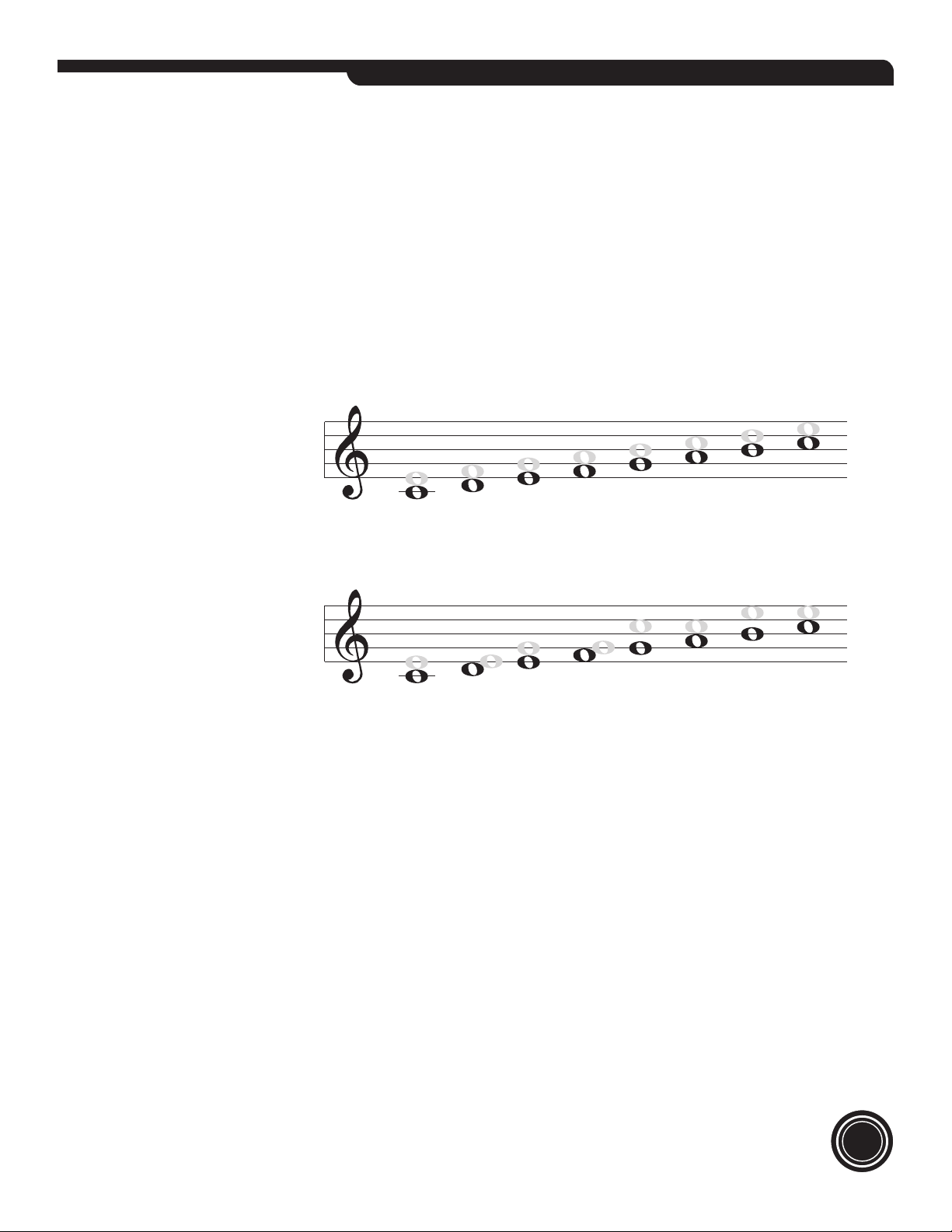
23
In the previous example showing the principle of diatonic harmony, we were showing a scale
harmony. That is, one whose harmony notes only fall within the notes that belong to that particu-
lar scale.
This is a key part of the difference between Scale and Chord harmonies because for every note
you sing in a Chord harmony, ACCESS will choose from only three or four possible harmony
notes.
These fall within the notes of designated chords and are mostly made up of the root note, third,
fifth and, optionally, the seventh of a chord. These are the choices that ACCESS has from which
to produce a Chord harmony. The following graphic shows where the harmony notes would fall
in a simple 1 voice above Scale and Chord harmony.
Notice that in the Chord example, the harmony notes jump over larger distances and are made of
only the root, third and fifth of the scale.
The reason for using these different harmony types is that they create a more interesting musical
experience. Most songs could benefit from either or both approaches. Depending on the chord
changes in the accompaniment, the tight and always moving Scale harmonies might be better for
a catchy chorus where the more stationary and open Chord harmonies would leave “breathing
space” to highlight a lead vocal.
It is helpful to experiment with both Harmony Control Modes in all styles of music you enjoy.
C
C
D
D
E
E
F
F
G
G
A
A
B
B
C
C
E
E
F
E
G
G
A
G
B
C
C
C
D
E
E
E
Scalic Harmony over C Major Scale
Chordal Harmony over C Major Scale
VOCALIST VR
In the previous example showing the principle of diatonic harmony, we were showing a scale
harmony. That is, one whose harmony notes only fall within the notes that belong to that particular scale.
This is a key part of the difference between Scale and Chord harmonies because for every note
you sing in a Chord harmony, the VOCALIST VR will choose from only three or four possible
harmony notes.
These fall within the notes of designated chords and are mostly made up of the root note, third,
fifth and, optionally, the seventh of a chord. These are the choices that the VOCALIST VR has
from which to produce a Chord harmony. The following graphic shows where the harmony notes
would fall in a simple 1 voice above Scale and Chord harmony.
Page 26

24
Bright Room:
Simulates a smaller room which accentuates the higher frequencies. Not only can this
preset give your vocals some added depth, but it can increase the clarity in live spaces
where the upper frequencies are not reproduced well.
Dark Room:
Simulates a smaller room where higher frequencies roll off. Great for adding depth to
your vocal sound in a live space where higher frequencies are already accentuated.
Med Room:
This room is a bit larger than the previous two. Works good for filling up space in a
song with a medium tempo .
Hall:
Simulates the sound of a large acoustic space. With a long decay time, this preset is use-
ful on ballads and slower songs.
Dark Hall:
The same Hall as above but with the lights off. The higher frequencies are also rolled
off to compensate for an already bright live space.
Med Hall:
Similar to the Hall preset except the decay time is longer.
Bright Plate:
The classic vocal reverb. The higher frequencies are boosted making a crisp reverb
sound.
SmoothPlate:
Another classic vocal reverb. This plate is warmer. Great for subtlety bringing out
vocals.
Cathedral:
For those who want to work on their Gregorian chanting.
Page 27

25
Microphone Input Balanced XLR, 2 KOhm
Line Input Unbalanced 1/4 TS, -10 dBV level, 10 KOhm
Auxiliary Input Unbalanced 1/4 TS, -10 dBV level, 10 KOhm
Microphone Input Range -32 dBV minimum to -9 dBV maximum
Line Input Range -20 dBV minimum to +6dBu maximum
Line Outputs Unbalanced 1/4” stereo or mono, -10 dBV nominal
Sampling 16 bit A/D conversion @ 44.1 KHz
Frequency Response (dry) 20 - 20KHz
Signal to Noise >92 dB A weighted
Total Harmonic Distortion + Noise < 0.04%
Power Requirements 9.75 VAC, 820 mA, or 9VAC, 1A
Size 19” W x 1.75” H x 5.75” D
Weight 4 lb
Specifications subject to change without notice.
VOCALIST VR
Page 28

26
MIDI Implementation Chart
IVL Technologies Ltd. Date: Aug 19, 1998
Vocalist Access
g
g
g
g
g
VOCALIST VR
Function Transmitted Recognised Remarks
Basic Channel Default
Changed
Mode Default
Messages
Altered
Note Number True Voice X 0-127
Velocity Note On
Note Off
After Touch Polyphonic (Key’s)
Monophonic
(Channel)
Pitch Bender X O Fixed at +/-2 semitones
X
X
X
X
********
X
X
X
X
1
1 - 16 memorized
Mode 3
X
Chord Root and type,
Key and Scale
24-96
Notes mode
X
X
X
X
Control Change 1
12*
13*
14*
21
80
81
82
83
64
91
Program Change X
X
X
X
X
X
X
X
X
X
X
X
0-49,
X
X
119-126*
127*
System Exclusive X X
System Common Song Position
Song Select
Tune Request
System Real Time Clock
Commands
Aux Messages Local On/Off
All Notes Off
Active Sensing
System Reset
X
X
X
X
X
X
X
X
X
Notes 1: Values are 0= left, 64= center, 127= right
2: Special mapping - 119=Notes mode, 120-126=Standard chordal voicings
3: Program change 127 toggles bypass on and off
Mode 1: OMNI ON, POLY
Mode 3: OMNI OFF, POLY
Mode 2 : OMNI ON, MONO
Mode 4 : OMNI OFF, MONO
O
O
O
O
O
O
O
O
O
O
O
Vibrato Depth
Harmony Level
Lead Level
Reverb Type
Scale mode Set Key
Voice 1 Pan Settin
Voice 2 Pan Settin
Voice 3 Pan Settin
Voice 4 Pan Settin
1
1
1
1
Damper Pedal
Reverb Level
Program Select
Standard pro
rams
2
Harmony Mute (Bypass)
3
X
X
X
X
X
X
X
X
X
O : YES
X : NO
Page 29

27
Major 1
Legend
Minor 1
Major 2
Minor 2
Major 3
Minor 3
Major 4
Minor 4
The Key and scale in a Scale preset may be selected by MIDI. After
sending a controller 21 message of 64 or greater, a single chord may be
used to set both key and scale. The following graphics show the
required intervals in the key of C to load the various scale types. To se
other keys, simply transpose these chords to your desired key.
The black and white dots shown in the legend show which intervals are
required to set Key and Scale by MIDI. The grey dots show optional
intervals.
required
optional
VOCALIST VR
Page 30

8760 South Sandy Parkway
Sandy, Utah, 84070 U.S.A.
Telephone 801.566.8800
Fax 801.566.7005
International Distribution:
7 Famingtoad
Amherst, New Hampshire, 03031 U.S.A.
Fax 603.672.4246
DigiTech is a registered trademark of
DOD Electronics Corporation
Copyright 1998
DOD Electronics Corporation
Vocalist Access
SUP0029
