Page 1
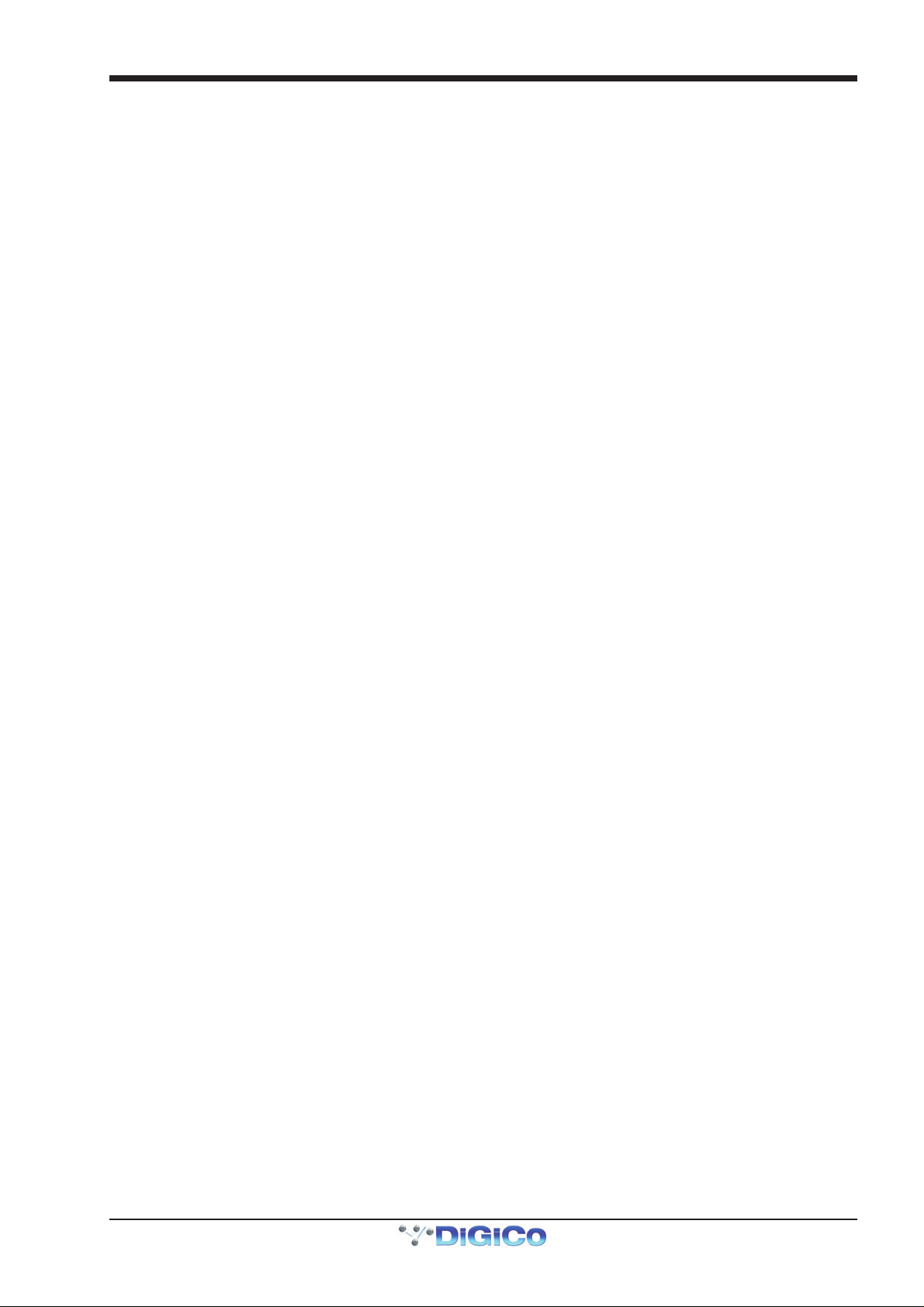
DiGiCo Optocore V221
DiGiCo
Optocore V221
For SD Rack Optocore Operation
Issue C - July 2011
1-1
Page 2
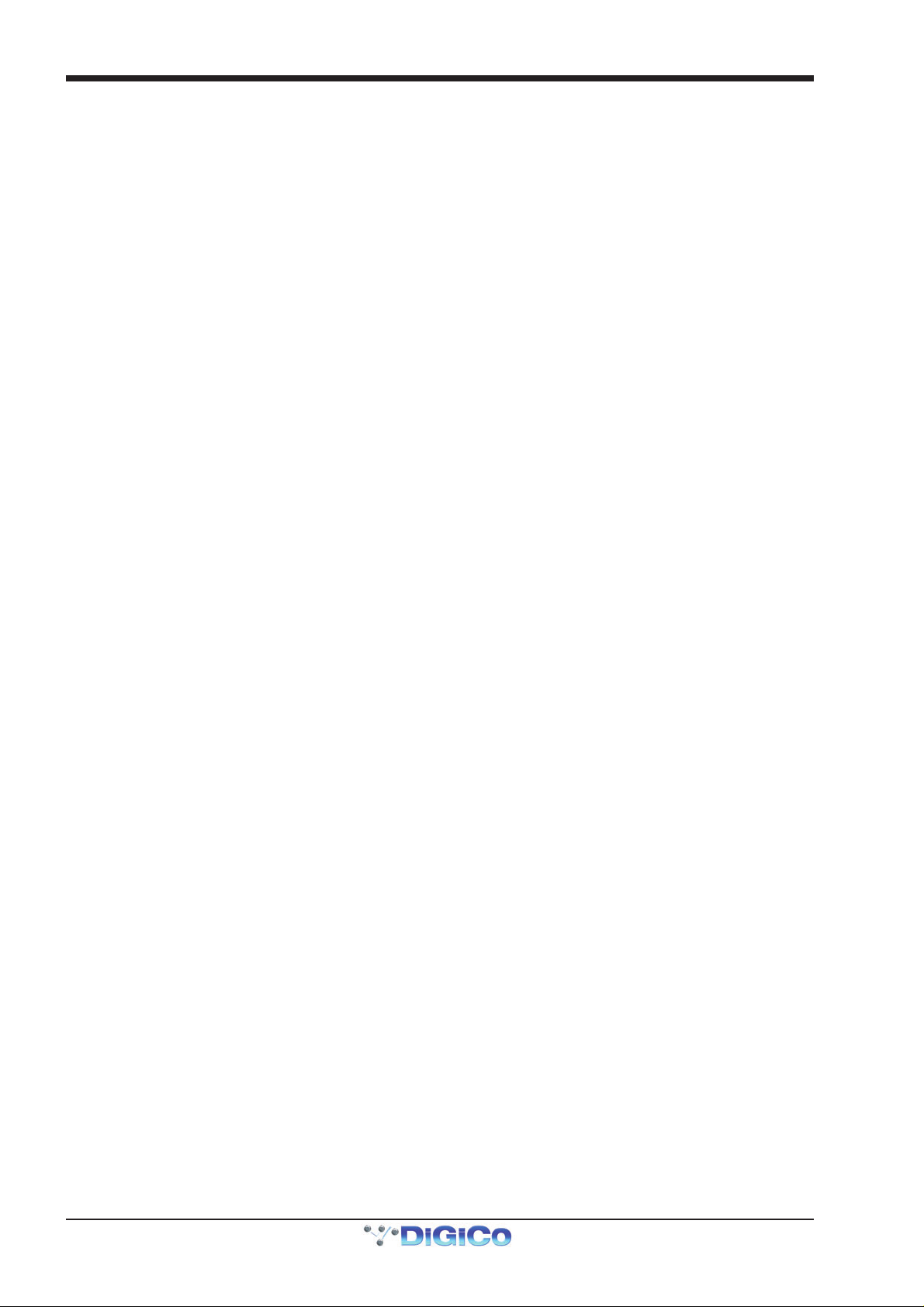
DiGiCo Optocore V221
1-2
Page 3
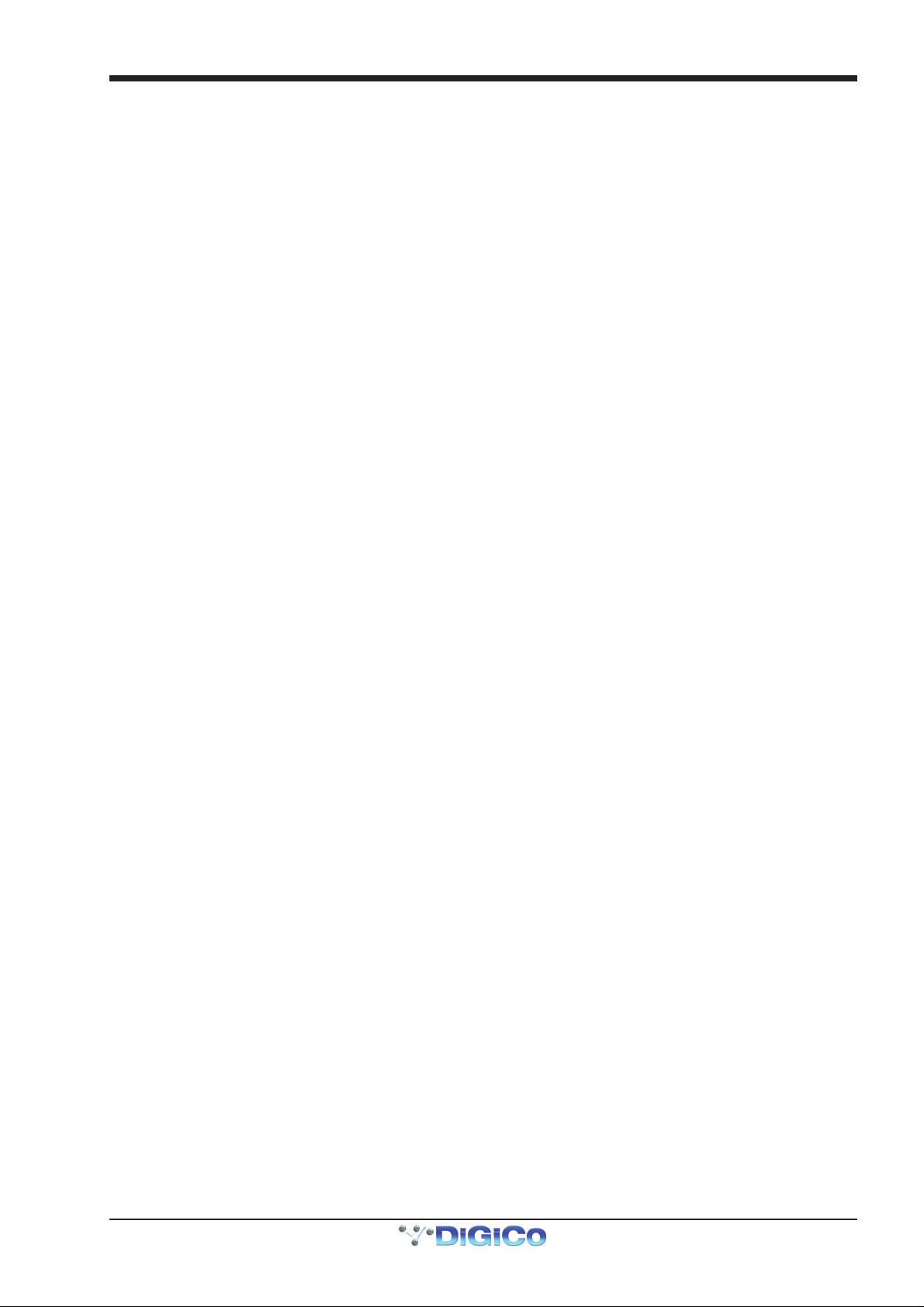
DiGiCo Optocore V221
Contents
1.1 Introduction................................................................................... .......4
1.1.1 System Overview............................................................. .......4
1.1.2 Opto V220 (DiGiRacks) and Opto V221 (SD Racks) ..... .......5
1.1.3 Replacing DiGiRacks with SD Racks ............................ .......5
1.1.4 Replacing SD Racks with DiGiRacks ............................ .......7
2.1 The Audio IO Panel....................................................................... .......8
2.1.1 Layout............................................................................... .......8
2.1.2 Quick Start Guide for SD V370+ and Optocore V221 ... .......8
2.1.3 Audio Sync..................................................................... .......12
2.1.4 The Port List .................................................................. .......12
2.1.5 Managing Ports.............................................................. .......13
2.1.6 SD Rack Splits ............................................................... .......13
1-3
Page 4
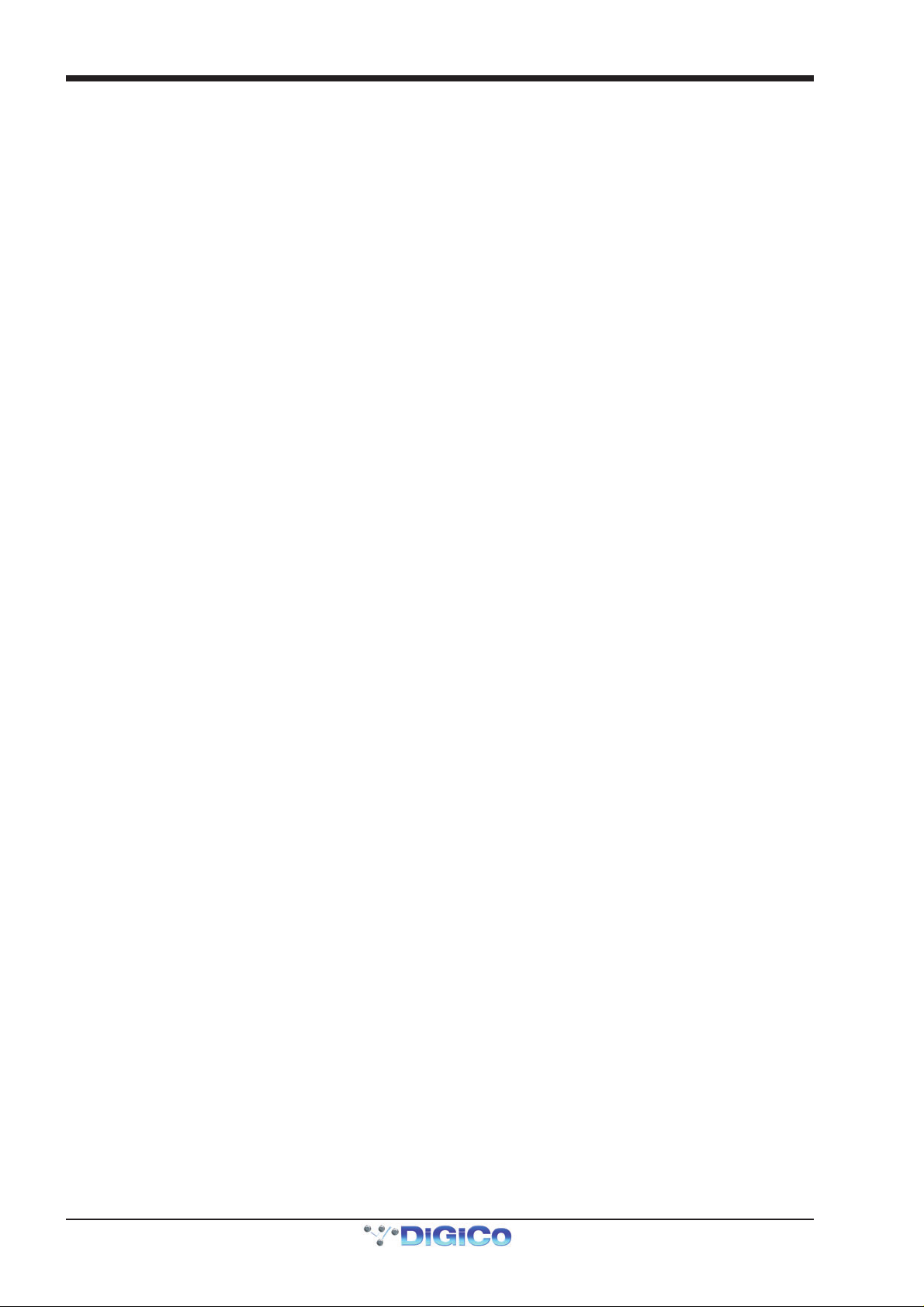
DiGiCo Optocore V221
1.1 Introduction
1.1.1 System Overview..................................................................
The new V221 DiGiCo Optocore fibre system provides users with a highly flexible system. In order for correct and safe operation of the
system, the basic principles need to be understood.
A DiGiCo fibre loop now supports up to 10 SD Engines (5 Redundant Consoles) and 14 Racks. These are identified as follows.
SD Engines are allocated ID’s between 1 and 10. SD7 Consoles with 2 Engines are allocated ID’s in consecutive pairs.. 1&2, 3&4 etc.
SD8 Consoles only have a single Engine and therefore only have a single ID. If 2 SD8’s are to be configured as a redundant pair, then
their ID’s should be allocated consecutively, in the same way that SD7 redundant Engines are paired.
SD Racks (and Optocore enabled D-Racks) are allocated ID’s between 11 and 24
NOTE: SD Racks can be set to Opto IDs 1 to 10 but the racks will not work on the Optocore loop if set to these values. These
values are used for factory testing only
As with previous Optocore systems, each device must have a unique ID. Additionally, each device must also be set to run at the same
speed. The previous Optocore system was fixed at 1G. The default speed for the new system is 2G.
Each Optocore loop (running at 2G) is capable of 448 channels of audio at either 48k or 96k. On an SD7, up to 2 loops can be operated,
providing up to 896 channels of Optocore I/O
The Optocore Interface card (between Optocore connected devices and the SD Engine) supports 448 Input and 448 Outputs. In additional
to this, a further 56 channels of inter-console IO is catered for, allowing the transmission of Audio and Video between SD Engines
This Optocore system allows for many more channels of audio than can be simultaneously routed into and out of the console. The limit of
simultaneously routed signals is 384 inputs and 384 outputs, including routing to local IO and MADI connected devices.
The V221 Optocore implementation provides additional functionality and features over the original Optocore system, as follows.
All inputs (to racks) are available to all consoles. However, it is possible for any console to opt-out of inputs, on a per-input card basis.
This means that when the channel routing panel is then opened, only the relevant inputs are accessible. This is particularly in a larger
shared system.
Output cards can be allocated / assigned to individual consoles. In practice, this allows a number of consoles sharing a single SD Rack to
have an output card each.
The Optocore system can be “locked” by any console, and reconfiguring of the system is then not possible until all consoles have been
placed in an unlocked state. Within a large shared system, this protection mechanism ensures that audio cannot be disrupted by another
console on the loop.
In order to configure these allocations, the Optocore system has to be mapped. This map tells each device on the loop which fibre
channels it is accessing – either to insert audio onto the loop or to extract audio from the loop.
Racks take audio in from external sources and insert them onto the loop. Consoles then extract this audio, which become the inputs into
the console
Consoles route signals out to the loop (so insert audio onto the loop) and then racks extract this to route out to external devices.
In order for this to operate correctly, a map is built telling each device where it inserts signals onto the loop, and where it extracts audio
from the loop.
The process of building this map has been made as simple as possible, and can be reduced to a few basic steps.
Connect the Consoles and Racks together, as required.
Input cards on the racks must be installed in a single block with no gaps between input cards. (So if your SD Rack only needs 5 input
cards, they must occupy the first 5 slots in the rack)
On every console (SD Engine), open Audio IO and press the “Conform All Ports”. This then will populate the Audio IO panel with all the
connected devices. Every console must have the same Audio IO panel configuration.
Allocate Rack output cards to consoles as required.
Press the “Remap All Optocore” button.
Please carefully follow the procedure in the Quick Start section on the following page.
1-4
Page 5

DiGiCo Optocore V221
1.1.2 Opto V220 (DiGiRacks) and Opto V221 (SD Racks) ..........
SD Series consoles are now capable of operating with either one of two different Optocore firmware versions - V220 and V221.
V220 is compatible with DiGiRacks and MiNiRacks and cannot be used with SD Racks or DRacks.
V221 is compatible with SD Racks and DRacks and cannot be used with DiGiRacks and MiNiRacks.
Note: Any type of rack can be used with an SD Series console if it is connected with Coaxial BNC MADI irrespective of the
Optocore version that the console is using.
Sessions that have been created using Optocore connected DiGiRacks and MiNiRacks can be used with SD Racks and DRacks but a
procedure must be followed to acheive this.
Sessions created using Optocore connected SD Racks and DRacks can also be used with DiGiRacks and MiNiRacks but this also
involves a “conversion” procedure.
1.1.3 Replacing DiGiRacks with SD Racks .................................
If you are connecting racks with Optocore and your session originally used DiGiRacks or MiNiRacks, you can replace these with Optocore
connected SD Racks as follows:
1) Ensure that the SD Series console is running Optocore Firmware V221 (See Technical Note 252)
2) In SD software V370+, load the session and open the Snapshot panel.
3) Make a snapshot (to save all routing, input gains and other rack parameters) and ensure that the Recall Scope can recall all of this
information.
To do this both Global and Recall Scopes should have Input and Output channels and Input and Output Devices ticked for all relevant
input and output routes.
4) Open the Setup/Audio IO panel on the Master screen
5) Select the Opto ports (usually ports 5 and 6 which will be set as DiGiRacks) and set them to be SDRack, and set Optocore ID if
required.
The Optocore IDs will have the following equivalents by default:
DiGiRack ID30 = SD Rack ID17
DiGiRack ID31 = SD Rack ID18
DiGiRack ID32 = SD Rack ID19
DiGiRack ID33 = SD Rack ID20
6) Manually (or automatically if connected) conform the racks to match the previous hardware setup.
7) Recall the snapshot – this should reinstate all the routing lost when the DiGiRacks were converted to SD Racks
8) Check sync is set to Optocore
9) Ensure that the required rack output cards are assigned to your console Optocore ID number (2.1.2 Quick Start Guide)
10) Save session as a New File
To run the console at 96KHz, two MADI Ports are required per 56 channel MADI stream
To convert the session to 96KHz (optional)
1) Make sure that MADI Ports 1-4 are all defined as DiGiRacks
2) Open Session structure and select 96K sample rate with appropriate mode eg 96 busses mode and Restructure
3) When you open Audio IO, you should now see 2 MADI Ports.. 1 : MADI 1/2 & 2 : MADI 3/4 .
Ports 5 and 6 should remain as the SD Racks (as set above)
4) Save session as a New File
1-5
Page 6

DiGiCo Optocore V221
Device Typ e=DiGiRack
Connection cannot be changed
W
N
as Opto ID 30
ow Opto ID 17
Change to SD Rack
After creating a new Snap shot - Change Device Type to SD Rack
at this time
Now Conform this rack to recreate I/O cards and recall th e snapshot to
reinstate input gains etc
1-6
Page 7

DiGiCo Optocore V221
1.1.4 Replacing SD Racks with DiGiRacks .................................
If you are connecting racks with Optocore and your session originally used SD Racks, you can replace these with Optocore connected
DiGiRacks or MiNiRacks as follows:
Note: Optocore V220 cannot run at 96Khz.
If you intend to use a 96Khz SD Rack (V221) session with DiGiRacks (V220) then the session should be Restructured at 48KHz
and saved as a New File before attempting to downgrade the Optocore Firmware and proceeding.
1) Ensure that the SD Series console is running Optocore Firmware V220 (See Technical Note 252)
2) In SD software V370+, load the session and open the Snapshot panel.
3) Make a snapshot (to save all routing, input gains and other rack parameters) and ensure that the Recall Scope can recall all of this
information.
To do this both Global and Recall Scopes should have Input and Output channels and Input and Output Devices ticked for all relevant
input and output routes.
4) Open the Setup/Audio IO panel on the Master screen
5) Select the Opto ports (usually ports 5 and 6 which will be set as SD Racks) and set them to be DiGiRacks, and set Optocore ID if
required.
Note: In Optocore V220, racks can only have Optocore IDs in the range of 30 to 33 and therefore if your SD Racks had V221
Optocore IDs outside of the range from 17 to 20, they will need to be changed.
The Optocore IDs will the following equivalents:
V221 >> V220
ID 1.11 = ID 1.2A (Not valid in V220)
ID 1.12 = ID 1.2B (Not valid in V220)
ID 1.13 = ID 1.2C (Not valid in V220)
ID 1.14 = ID 1.2D (Not valid in V220)
ID 1.15 = ID 1.2E (Not valid in V220)
ID 1.16 = ID 1.2F (Not valid in V220)
ID 1.17 = ID 1.30
ID 1.18 = ID 1.31
ID 1.19 = ID 1.32
ID 1.20 = ID 1.33
ID 1.21 = ID 1.34 (Not valid in V220)
ID 1.22 = ID 1.35 (Not valid in V220)
ID 1.23 = ID 1.36 (Not valid in V220)
ID 1 24 = ID 1.37 (Not valid in V220)
6) Manually (or automatically if connected) conform the racks to match the previous hardware setup.
7) Recall the snapshot – this should reinstate all the routing lost when the SD Racks were converted to DiGiRacks.
8) Check sync is set to Optocore
9) Save session as a New File
1-7
Page 8

DiGiCo Optocore V221
Rack hardware status
le
N
“Remap Required”
Optocore ID
2.1 The Audio IO Panel
2.1.1 Layout ...................................................................................
Rack details
Press Button to Select
Card status for optocore
Green tick = This console
Red Cross Greyed Out = Unavailable
OTE - Output cards can only be taken
if no other console has them
Adds Ports and Conforms all connected
Port List
Red Cross = Available
racks at the same time
Prevents changes to optocore settings
on all consoles in the system
Select one of these 3 buttons
to view relevant details
Indicates card type and which Opto ID
has ownership of Output cards
Assign or Disable all Optocore Inputs
or Outputs on selected rack for this conso
Remaps Inputs to Local
console onlly
Optocore Remap button - should be used
if a message appears indicating
2.1.2 Quick Start Guide for SD V370+ and Optocore V221 .......
Switch on all consoles and SD Racks and ensure that each device has a unique Optocore ID. The console’s ID is displayed in either
Status Bar on the Master Screen, the Network Panel or on the Meter Bridge of an SD7. If you need to change an ID of an SD console,
you will need to power cycle the SD console once the ID change has been made.
1-8
Page 9

DiGiCo Optocore V221
A
O
n
All SD hardware must be running with the same Fibre Speed. The default setting is 2G. The Current Setting can be found in either the
Audio I/O panel or in the Optocore Diagnostics Panel. On an SD Rack, navigate to the Fibre Speed menu to check.
udio I/O Panel
ptocore Setup
Fibre Speed
Connect all consoles and racks ensuring all Fibre connections are A to B.
Go to Files/Session Structure.
1) Select the appropriate Session Sample Rate using the buttons at the top of the panel:
48Khz - 128 Busses available
96KHz - 64 Busses available
96KHz - 96 Busses available
96KHz - 128 Busses available
The number of busses available is the total of Aux Busses and Group Busses used in your session.
2) Select the number of input channels, busses etc as required
3) Press the Restructure button to create your session.
4) Save your session when prompted to do so.
Select Sessio
Sample Rate
1-9
Page 10

DiGiCo Optocore V221
A
O
d
Next, go to Setup/Audio Sync and set sync to Optocore. Please note that all consoles on the network must be running at the same sample
rate.
Once all hardware is connected, go to System/Diagnostics/Optocore. This will list all connected Optocore devices either SDeng (console
engines) to SDrack (SD Rack or D Rack) by ID. If any expected devices are not listed, please check all physical connections, Optocore
ID’s and Fibre Speeds. Once all devices are present, close the Diagnostics panel.
IMPORTANT NOTE: THE FOLLOWING INSTRUCTIONS DESCRIBE HOW TO AUTOMATICALLY
CONFORM ALL THE RACK PORTS PRESENT IN THE SYSTEM. IF YOU ADD AND CONFORM THESE
PORTS MANUALLY IT IS ADVISABLE TO LEAVE THE EXISTING MADI PORTS IN PLACE AND ADD NEW
PORTS FOR OPTOCORE RACKS. THE MADI PORTS ALWAYS EXIST IN HARDWARE ON THE
CONSOLE SO THEY SHOULD BE LEFT AVAILABLE FOR USE IN THE AUDIO I/O PANEL.
If the system only consists of a single SD Console:-
On an SD7, save your session, then open the Network panel, send the session to the second console engine and then mirror the two
engines.
Go to Setup/Audio I/O. Press the Setup Optocore button and the Single Console button will be shown with a bright red background.
Press this button, press Yes at the confirmation stage and the console will create ports for all connected racks, allocate all output cards to
your console and create the Optocore map. The system is now ready to use.
udio I/O Panel
ptocore Setup
Single Console
If there is more than one SD Console present in the system:-
Go to Setup/Audio I/O. Press Conform All Ports and Yes in the confirmation box. The console will now interrogate the system, create
ports and conform all connected SD or D Racks. A green OK should appear next to each port along with the rack type and it’s Optocore
ID.
On an SD7, save your session, then open the Network panel, send the session to the second console engine and then mirror the two
engines.
Repeat this process for all consoles in the system.
NOTE - All consoles connected to the system MUST have all Optocore connected Racks declared in the Audio I/O
Press Setup Optocore. This opens the panel and allows the allocation of Output Cards. The Box under each card displays one of four
states.
Allocated to this console and can be changed
Allocated to this console and cannot be changed
Not allocated to this console and can be changed
Not allocated to this console and cannot be change
If an output card has been allocated to a console, the Consoles ID will be shown at the bottom of the card. The only way to release an
allocation is from the Audio I/O panel of the console it is allocated to.
1-10
Page 11

DiGiCo Optocore V221
s
s
to other consoles
NOTE: Changing card allocations with these buttons is only possible if the Optocore Setup button is pressed first
NOTE: You may choose to remove all existing output card allocations before making new ones but please be aware that this
will affect all allocations on all connected consoles thus potentially removing allocations already made by other users.
To do this press the Optocore Details button in the Optocore Setup panel and then press the Clear All Outputs button.
The Broadcast All Output ID’s button will broadcast all the output allocations for all consoles from the current console to all other
consoles in the system and overwrite their allocations. Once this operation is initiated, there is no way to recover the other consoles
original allocations.
The Broadcast Only My Output ID’s button will broadcast all the output allocations for the local console from the current console to
all other consoles in the system and overwrite their allocations. Once this operation is initiated, there is no way to recover the other
consoles original allocations.
IMPORTANT: Only use these functions if absolutely necessary as their action is non recoverable.
Clear all Output allocation
on all connected console
Options to send output
allocati on information
Once you have made your output allocations, the Optocore Map needs to created. This is done by pressing the Remap All Optocore
button. This requires a confirmation and will cause a small interruption to any audio passing through the system. The pressing of Remap
All Optocore will instruct all connected consoles and racks to update their own Maps. Any change in Output allocations or the addition of
any optically connected equipment will require the Map to be updated. When this is required, The background of the Remap All Optocore
button will go bright red and Remap Required will appear underneath the button.
NOTE - If any console in the system has its Lock Optocore button pressed, the re-allocation of output cards and Remap
Optocore Functions are disabled.
Within the Setup Optocore panel is Optocore Details. This Panel will give an overview of all connected audio I/O, output card allocations,
available fibre channels (on both Loop 1 & loop 2) and available engine/Optocore interface channels. It also shows the current system
Fibre speed and Sample rate.
1-11
Page 12

DiGiCo Optocore V221
Shows rack type
Grey = Isolated
tly
2.1.3 Audio Sync ...........................................................................
In standard operation, all Optpcore connected console engines should be set to Audio Sync = Optocore. In this situation the Optocore
device with the lowest Optocore ID will automatically become the Master Sync source for the Optocore system.
An Optocore system can be synced to an external Word Clock sync source by connecting that Word Clock source to any SD engine Word
Clock Input and selecting Word Clock as the Sync source in the Setup/Audio Sync panel.
NOTE: If 2 SD engines have Word Clock connected to them, the system will sync to the Word Clocked engine with the lowest
Optocore ID
An Optocore system can also be synced to a Word Clock source connected to the Word Clock input on any SD Rack. Connecting the
Word Clock to the rack automatically sets this as the Master Sync Source. If any SD engine has a Word Clock sync source and is set to
Word Clock sync, this will be used as the Master Sync Source instead of the SD rack.
2.1.4 The Port List .........................................................................
The Port List indicates the status of the racks connected to each port.
Any red entries in the Hardware connected columns indicate either a mismatch in Rack card contents or in the Optocore map.
There is also a column to indicate the Shared Status of each rack which can be set by pressing the Splits and Sharing button at the
bottom of the Audio I/O panel, selecting the relevant rack from the Ports List and then using the Selected Rack Shared buttons.
Touch button to
select port
Mismatches
in red
Shows Optocore ID
Mismatches
in red
Indicates curren
selected rack
Rack Shared Status
Green = Full Connect
Orange = Receive Only
1-12
Page 13

DiGiCo Optocore V221
Split Selected
Activate GT for
x
Gain tracking On/Off and Reset
2.1.5 Managing Ports ....................................................................
The simplest way to set up a system is to automatically Conform All Ports and all relevant Ports will be created.
However, Ports can be manually added and removed using the Add Port and Remove Port buttons. Pressing the Add Port button provides
a list of Port types to choose from. There are different rack types and also Opto Send and Receive Ports.
Console Opto Send and Receive Ports
Creating a Console Opto Send Port enables video (SD7 only) and up to 56 channels of audio to be sent between SD engines.
A default port will consist of one video stream (1 rack card - 8 sockets) and 8 sockets of audio outs.
When a Console Opto Send Port is created, matching Console Opto Receive Ports must also be created on all other consoles in the
system.
The simplest way to create the Console Opto Receive Ports is to press the Conform All Ports button on all the other consoles and this will
automatically create the relevant Receive Ports,
IMPORTANT: When these Ports are added an Optocore Remap is required and this will only work correctly if all the consoles
in the system have matching Send and Receive Ports.
2.1.6 SD Rack Splits......................................................................
The SD Rack offers 2 dedicated Split outputs - Main and Aux plus the ability to split any input card to any output card.
If the rack is running at 48KHz, each rack split output provides a 48Khz Split.
If the rack is running at 96KHz the Main split output provides 96Khz channels 1-28 and the Aux split output provides 96KHz channels 29-
56.
Alternatively, If the rack is running at 96KHz each split output can provide 56 channels at 48KHz.
The setting of these modes can only be adjusted on the SD Rack itself - please see the SD Rack documentation for details.
Each split can have automatic Gain Tracking that will compensate the output level for any changes in the relevant input gain.
All of these functions can be controlled on the rack itself through its own menu system but the console Audio I/O panel can also be used.
Be very careful when adjusting these parameters because they will obviously have a potentially dramatic effect on the rack’s functionality.
NOTE: A card split cannot be activated if the relevant output card has already been allocated to Optocore - it must be released
by the console that it using it first.
Input Card
selected card
Reset GT for
selected card
Reset GT for Main/Au
Split Outputs
SD Rack MADI Split Control
1-13
