Page 1

DiGiCo Little Boxes
Little Red and Little Blue Boxes
DiGiCo
Issue A - October 2010
1-1
Page 2
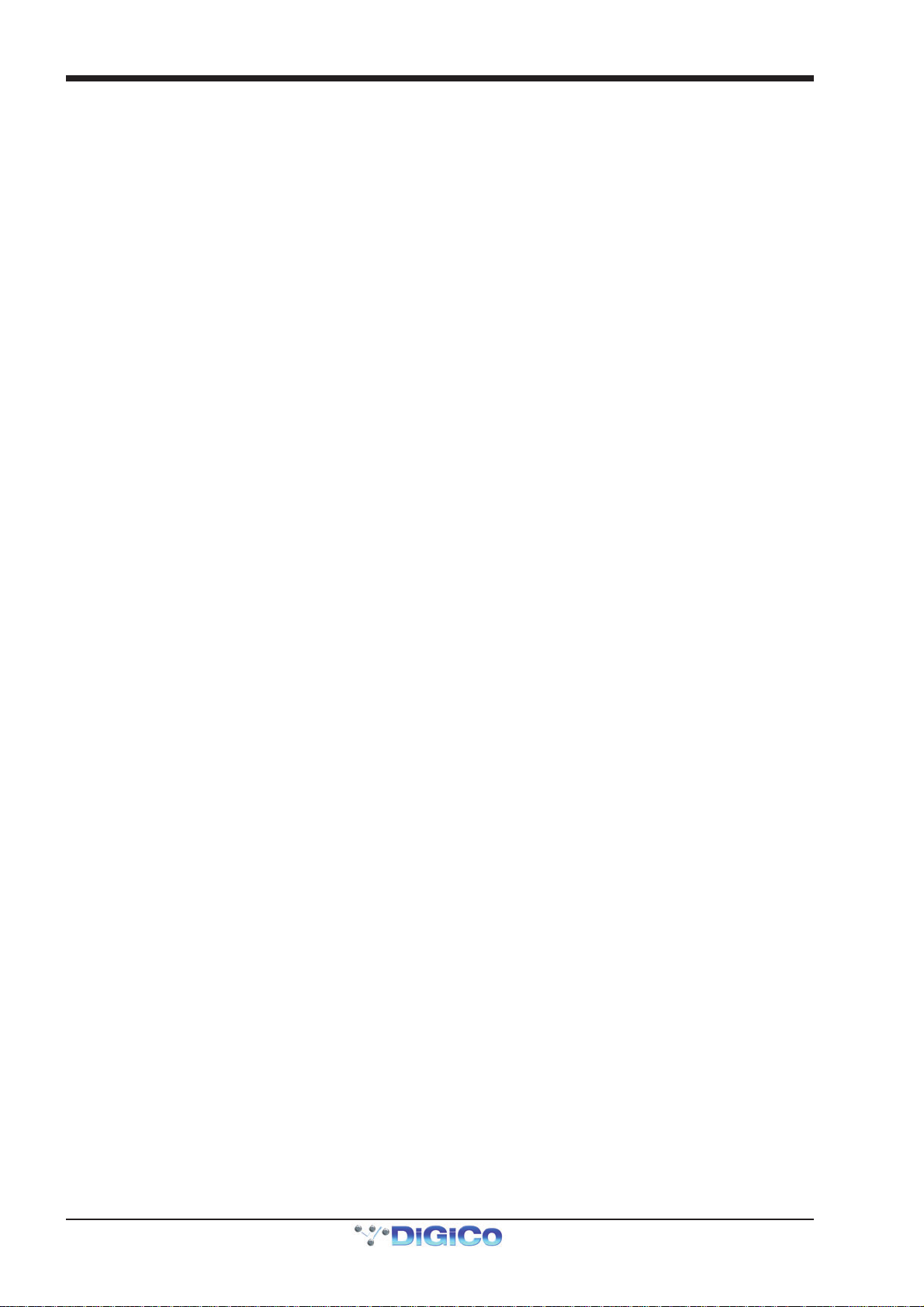
DiGiCo Little Boxes
1-2
Page 3
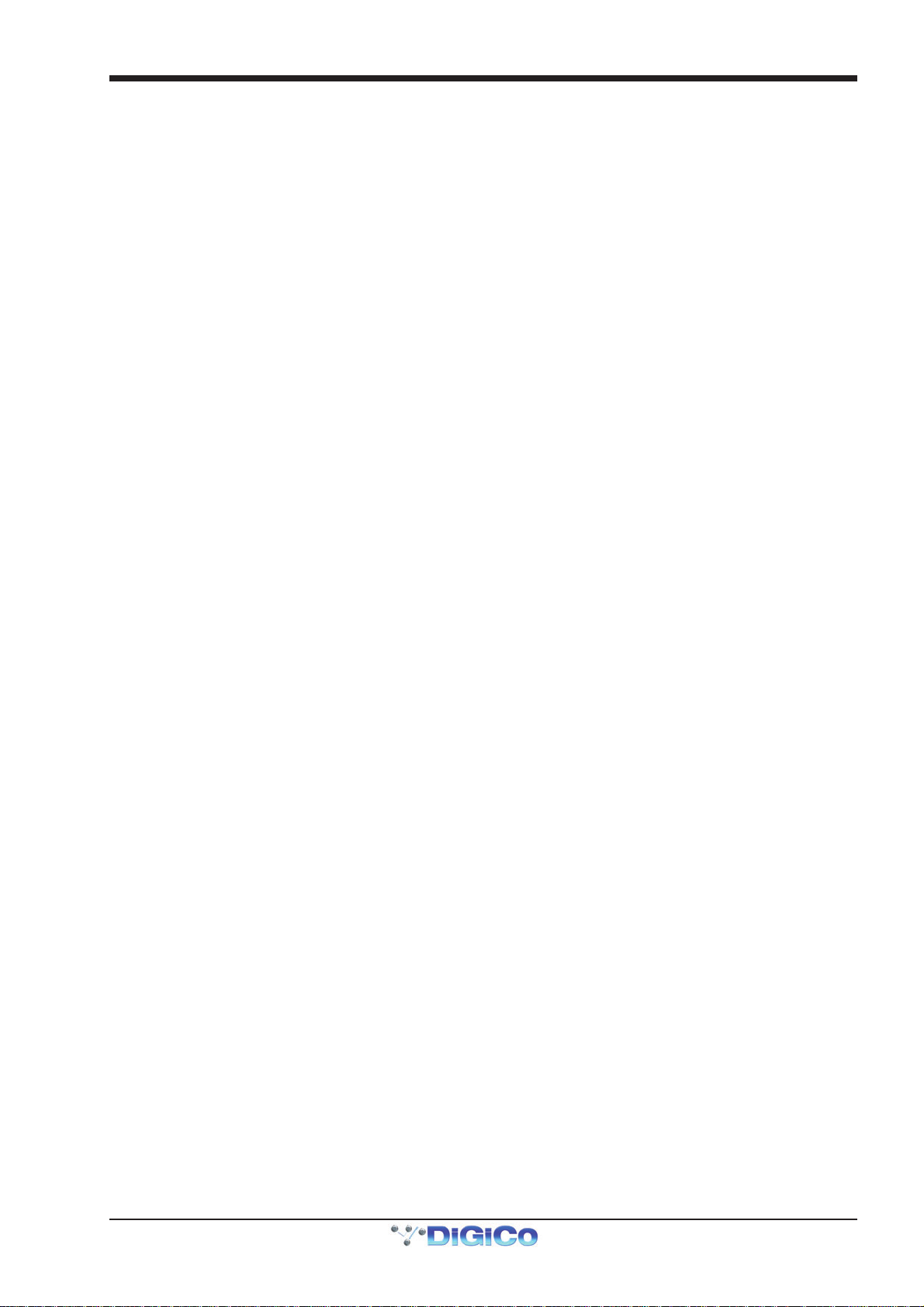
DiGiCo Little Boxes
Contents
1.1 Introduction................................................................................ .......1-4
1.1.1 Product Overview ................................................................1-4
1.1.2 Little Box Power ........................................................... .......1-4
1.1.3 Digital Audio Clocking in Little Box Systems ............ .......1-4
1.1.4 Little Box Modes .......................................................... .......1-4
1.1.5 Full Connect and Receive Only for Rack Sharing ............1-5
2.1 Application Examples................................................................ .......1-6
2.1.1 Two SD9s Sharing One D-Rack..........................................1-6
2.1.2 Two SD9s Sharing One MADI Connected Rack ......... .......1-7
2.1.3 SD9 and SD8 Sharing One D-Rack Setup 1 ......................1-8
2.1.4 SD9 and SD8 Sharing One D-Rack Setup 2 ............. .......1-9
2.1.5 Two SD9s Sharing Two D-Racks............................... .......1-10
2.1.6 SD8 and SD9 Sharing Two D-Racks ......................... .......1-11
2.1.7 SD8 and SD9 Sharing a D-Rack and a MADIRack ..........1-12
1-3
Page 4
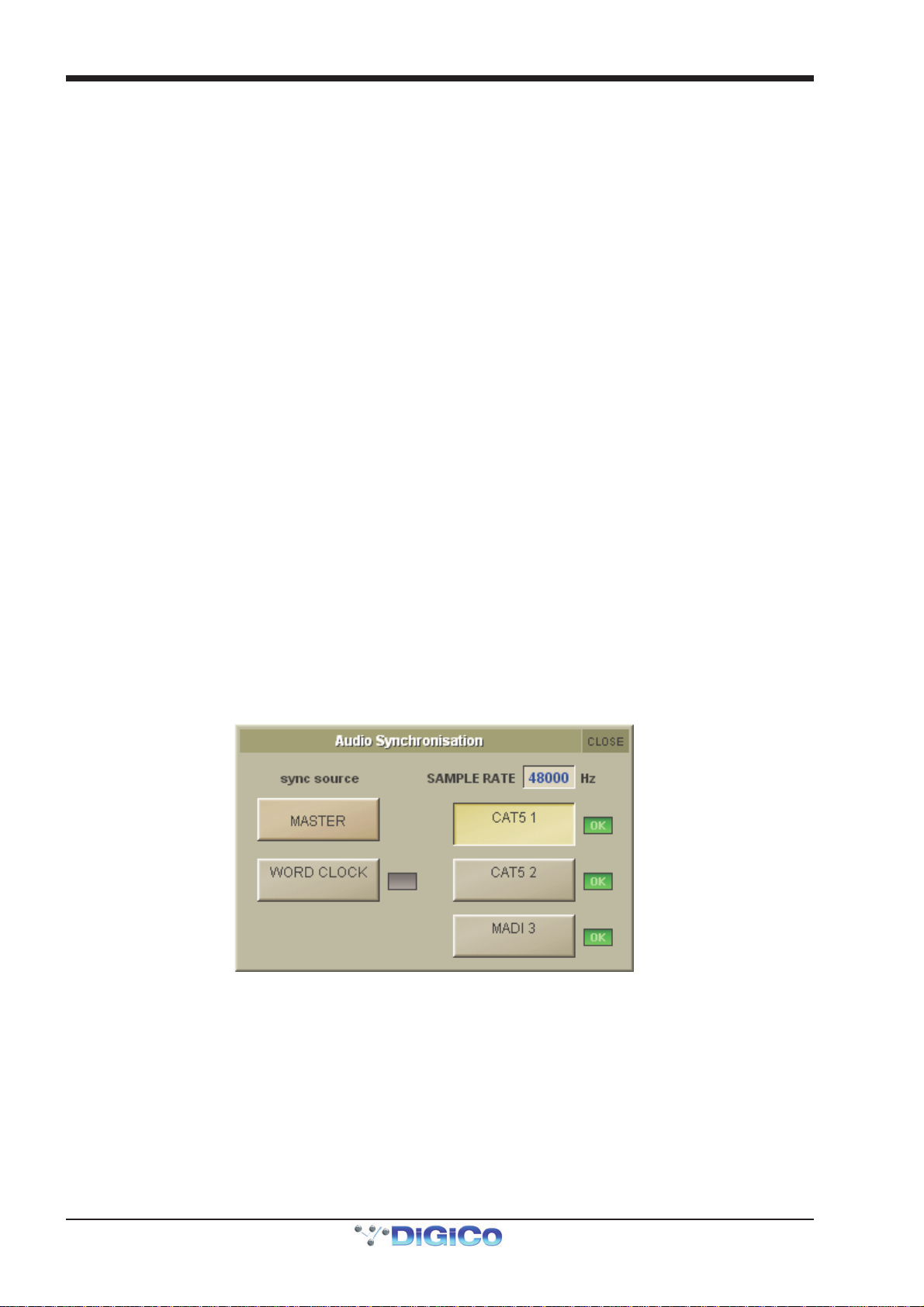
DiGiCo Little Boxes
1.1 Introduction
1.1.1 Product Overview .................................................................
Little Red Box and Little Blue Box are the first in a brand new line of solution-based products from DiGiCo.
These boxes allow you to connect your D-Rack or MaDiRack (DiGiRack or MiNiRack) to two SD9s, or your SD9 and MADI console
(SD8, SD7 or even a D-Series) with a D-Rack.
The application examples in this manual show the connections and console settings necessary for a number of common setups.
In the diagrams, the following conventions apply:
Blue arrows = CAT5e connections
Green arrows = BNC MADI connections
Double headed arrows = Bidirectional connections
Single headed arrows = One way connections
Red Text = information on console Audio Sync settings
IMPORTANT NOTE:
The overall CAT5e cable length between any console and a connected rack should not exceed 100m
Little Boxes are provided with 2m CAT5e cables for connection to consoles.
Both 75m and 2m cables should always be one of the following recommended types:
Van Damme brand “Tourcat” CAT5e Shielded Twisted Pair (STP) cable
Or
Neutrik brand EtherFLEX CAT5e Shielded Twisted Pair (STP) cable
1.1.2 Little Box Power...................................................................
The Little Boxes are powered by USB and this can be derived from a number of different sources. The obvious source of power is the
SD Series console rear panel USB port but any computer USB port or other standard 500milliamp USB source can be used for this
purpose. USB Power should be connected to the square USB B Type port labelled USB Power on the Little Box.
There is also a USB THRU port on the Little Box which allows the port that has been used for the power connection to remain available
for normal use eg. A USB key can still be used on that port by connecting it to the USB THRU.
1.1.3 Digital Audio Clocking in Little Box Systems ...................
In multiple console and rack systems, care must be taken to ensure that there is a common digital audio sync source.
All SD Series consoles have the ability to sync to an incoming MADI or CAT5 port. These settings are available in the Master Screen /
Setup / Audio Sync Menu.
The SD9 Audio Sync panel looks like the image below and a green OK light indicates the presence of a valid sync source. The high-
lighted button indicates that the current source of sync is the device connected on the CAT5 1 port. To change the sync source, press
the on screen button for the port that you wish to derive sync from.
In general terms, one console should be set to Audio Sync Master and others should normally be set to derive sync from a port that is
also connected to that Master console. In each of the following application examples, please pay careful attention to the required Audio
Sync Settings.
1.1.4 Little Box Modes ..................................................................
The Little Red Box has a switch which has 2 different modes:
1) SPLIT MODE - This allows 2 SD9s to share one D-Rack on CAT5e connections
2) MADI MODE - This allows 2 SD9s to share one DiGiCo Rack that has MADI connections (MADIRack, DiGiRack or MiNiRack) or any
other MADI equipped device.
The Little Blue Box has a switch which has 2 different modes:
1) SD9 MODE - This allows an SD9 and another SD Series console to share a D-Rack with the SD9 as the controller for the analogue
gain settings on the D-Rack. A second BNC MADI Out is also available as an additional split of the D-Rack signals to a third console or
a Multitrack recorder.
1-4
Page 5

DiGiCo Little Boxes
Full Control of Shared rack Receive Only For Shared rack
Network Panel
et
2) MADI MODE - This allows an SD9 and another SD Series console to share a D-Rack with the other SD Series console as the controller for the analogue gain settings on the D-Rack. A second BNC MADI Out is also available as an additional split of the D-Rack signals to
a third console or a Multitrack recorder.
1.1.5 Full Connect and Receive Only for Rack Sharing ............
Whenever racks are being shared on MADI or CAT5 connections it is necessary to declare this in each console's Setup / Audio IO panel.
Decide which console will control the analogue gains (Full Control Mode) and which console(s) will only Receive the signals (Receive Only
Mode) and the use the following procedure.
PLEASE NOTE: The console Network panel setting for AUDIO MASTER will determine which modes are available to the shared
ports - see below.
1) On the console(s) that are to be in Receive Only Mode for a rack, open the Setup>Audio I/O panel, select the shared rack port from
the port’s list (eg Port 3) and then press the Shared button for the rack. The rack control functions Isolate/Receive Only/Full Control
will become available. Set this Port to Receive Only.
NOTE: This console’s Network / Audio Master button should be off (Grey) to allow Receive Only to be set.
2) If there is a console in the system that is to be in Full Control of ALL racks then ensure that this has no Shared buttons pressed for
any racks - this will then automatically be in Full Control without changing any further settings.
3) If there is a console in the system that is to be in Full Control of one rack but in Receive Only for another, then that console's
Network / Audio Master button should be off (Grey).
4) The operators should agree on and set a level of analogue gain that provides enough headroom for the required application.
5) Gain Tracking (the Track buttons at the top of the Input channel screen) should be switched on for the console that has any racks in
Receive Only mode. All the channels where the inputs are being shared but are in Receive Only should have Gain Tracking switched On.
6) If Gain Tracking is enabled, when an analogue gain control is changed on the “Master” console, the “Slave” console’s analogue gain
should reflect the changes and the digital trim control should compensate for this change by moving by the same amount in the opposite
direction.
When highlighted in orange
the A udio Ma s ter button indicates that
this audio engine is master for shared
racks and their gain controls
If the console is to have ANY connected rack s
as Share d and Rec ei v e Onl y, the Audio Mast er
button must be Inactive (Grey).
If the Audio Master button is Active (orange)
a Shared rack ca nnot be set to Receive Only
Console Controlling Gain Console Receiving Gain
Setup > Audio IO Panel
1-5
Page 6

DiGiCo Little Boxes
Two SD9s Sharing One D-Rack - 32 Inputs
from CAT5 Port Input
2.1 Application Examples
2.1.1 Two SD9s Sharing One D-Rack ..........................................
In this example, either one of the SD9s can act as analogue gain controller of the D-Rack according to which one is connected to the Full
Connect port on the Little Red Box. The other SD9 which is connected to the Receive Only port on the Little Red Box will receive all the
D-Rack input signals but have no control of the analogue gains. This Receive Only console can have Gain Tracking switched on for each
shared input signal's channel and then any analogue gain change made by the master console will be automatically compensated by the
digital trim on the Receive Only console's channels.
The SD9 with Full Control should be Audio Sync Master and the other SD9 should be set to external Audio Sync from the incoming CAT5
port from the Little Red Box.
Please see section 1.1.5 Full Connect and Receive Only for Rack Sharing for details of other console settings.
SD9 with Full Gain Control - Audio Master Active (Orange) and no rack sharing
SD9 in Receive Only - Audio Master Off (Grey) - Rack Sharing ON for D-Rack Port - Sharing mode is Receive Only.
Little Red Box - SPLIT MODE
Full Gain Control
Audio Sync = Master
Receive Only
External Audio Sync
Split Mode
1-6
Page 7

DiGiCo Little Boxes
T wo SD9s Sharing one MADI connected Rack - Up to 56 Inputs
MADIRack
2.1.2 Two SD9s Sharing One MADI Connected Rack ................
In this example, either one of the SD9s can act as analogue gain controller of the MADI connected rack according to which one is
connected to the Full Connect port on the Little Red Box. The other SD9 which is connected to the Receive Only port on the Little Red
Box will receive all the D-Rack input signals but have no control of the analogue gains. This Receive Only console can have Gain Tracking
switched on for each shared input signal's channel and then any analogue gain change made by the master console will be automatically
compensated by the digital trim on the Receive Only console's channels.
The SD9 with Full Control should be Audio Sync Master and the other SD9 should be set to external Audio Sync from the incoming CAT5
port from the Little Red Box.
Please see section 1.1.5 Full Connect and Receive Only for Rack Sharing for details of other console settings.
SD9 with Full Gain Control - Audio Master Active (Orange) and no rack sharing
SD9 in Receive Only - Audio Master Off (Grey) - Rack Sharing ON for MaDiRack Port - Sharing mode is Receive Only.
Little Red Box - MADI MODE
Full Gain Control
Audio Sy nc = Master
Receive Only
External Audio Sync
from CAT5 P or t In put
MADI Mode
MiNiRack
DiGiRack
1-7
Page 8

DiGiCo Little Boxes
SD9 and SD8 Sharing one D-Rack with option for a MAD I s plit to a third console or recorder
from MADI Port Input
2.1.3 SD9 and SD8 Sharing One D-Rack Setup 1.......................
In this example, the SD9 acts as analogue gain controller of the D-Rack. The SD8's which are connected to the MADI OUT ports on the
Little Blue Box will receive all the D-Rack input signals but have no control of the analogue gains. This Receive Only SD8s can have Gain
Tracking switched on for each shared input signal's channel and then any analogue gain change made by the master console will be
automatically compensated by the digital trim on the Receive SD8's channels.
The SD9 should be Audio Sync Master and the two SD8s should be set to external Audio Sync from the incoming MADI ports from the
Little Blue Box.
Please see section 1.1.5 Full Connect and Receive Only for Rack Sharing for details of other console settings.
SD9 with Full Gain Control - Audio Master Active (Orange) and no rack sharing
SD8s in Receive Only - Audio Master Off (Grey) - Rack Sharing ON for D-Rack Port - Sharing mode is Receive Only.
Little Blue Box - SD9 MODE - SD9 Controls Gains
Full Gain Control
Audio Sync = Master
SD9 Mode
Receive Only
External Audi o Sync
from MADI Port Inpu t
OR
Multitrack
Receive Only
External Audio Sync
1-8
Page 9

DiGiCo Little Boxes
SD9 and SD8 Sharing one D-Rack with option for a MADI split
MADI Mode
from CAT5 Port Input
r
2.1.4 SD9 and SD8 Sharing One D-Rack Setup 2 .......................
In this example, one SD8 acts as analogue gain controller of the D-Rack. The SD9 and SD8 which are connected to the MADI OUT and
RX Only ports on the Little Blue Box will receive all the D-Rack input signals but have no control of the analogue gains. The Receive Only
SD9 and SD8 can have Gain Tracking switched on for each shared input signal's channel and then any analogue gain change made by
the master console will be automatically compensated by the digital trim on the Receive console's channels.
The SD8 with Full Control should be Audio Sync Master and the other SD8 and SD9 should be set to external Audio Sync from the
incoming MADI and CAT5e ports from the Little Blue Box.
Please see section 1.1.5 Full Connect and Receive Only for Rack Sharing for details of other console settings.
SD8 with Full Gain Control - Audio Master Active (Orange) and no rack sharing
SD8 and SD9 in Receive Only - Audio Master Off (Grey) - Rack Sharing ON for D-Rack Port - Sharing mode is Receive Only.
Little Blue Box - MADI MODE - SD8 Controls Gains
Receive Only
External Audio Sync
Receive Only
External Audio Sync
from MADI Port Input
OR
Multitrack
Full Gain Control
Audio Sync = Maste
1-9
Page 10

DiGiCo Little Boxes
Two SD9s share 64 inputs from two D-Racks
Full Gai n Control D
from CAT5 #2 Port Input
C
2.1.5 Two SD9s Sharing Two D-Racks........................................
In this example, one of the SD9s acts as analogue gain controller for one of the D-Racks and the second SD9 acts as analogue gain
controller for the other D-Rack. Each SD9 receives a Receive Only "split" from the other console's D-Rack.
One of the SD9s should be Audio Sync Master and the other SD9 should be set to external Audio Sync from the incoming CAT5e port
from the Little Red Box.
Please see section 1.1.5 Full Connect and Receive Only for Rack Sharing for details of other console settings.
SD9 Console 1 - Audio Master Off (Grey) - Rack Sharing OFF for D-Rack 1 - Rack Sharing ON for D-Rack 2 - Sharing mode is Receive
Only
SD9 Console 2 - Audio Master Off (Grey) - Rack Sharing OFF for D-Rack 2 - Rack Sharing ON for D-Rack 1 - Sharing mode is Receive
Only.
One SD9 Controls one rack’s gains – Other SD9 Controls second rack’s gains
2 Little Red Boxes - SPLIT MODE
D- Rack 1 D-Rack 2
Split Mode
CAT5 #1
Split Mode
CAT5 #2
CAT5 #1
CAT5 #2
ONSOLE 1 CONSOLE 2
Receive Only D-Ra ck 1Full Gain Control D-Rack 1
-R ack 2Receive Only D-Rack 2
Audio Sync = Master
External Audi o Sync
1-10
Page 11

DiGiCo Little Boxes
SD8 and SD9 share 64 inputs from two D-Racks
1
2
MADI Mode
External Audio Sync
from MADI 2 Port Input
C
2.1.6 SD8 and SD9 Sharing Two D-Racks...................................
In this example, the SD9 acts as analogue gain controller for one of the D-Racks and the SD8 acts as analogue gain controller for the
other D-Rack. Both consoles receive a Receive Only "split" from the other console's D-Rack.
One of the consoles should be Audio Sync Master and the other should be set to external Audio Sync from the incoming CAT5e port from
the Little Blue Box.
Please see section 1.1.5 Full Connect and Receive Only for Rack Sharing for details of other console settings.
SD9 - Audio Master Off (Grey) - Rack Sharing OFF for D-Rack 1 - Rack Sharing ON for D-Rack 2 - Sharing mode is Receive Only
SD8 - Audio Master Off (Grey) - Rack Sharing OFF for D-Rack 2 - Rack Sharing ON for D-Rack 1 - Sharing mode is Receive Only.
SD9 Controls one rack’s gains – SD8 Cont rols second rack’s gains
2 Little Blue Boxes – SD9 & MADI MODE
D-Rack 1 D- Rack 2
SD9 Mode
AT5 #1
CA T 5 #2
Full Gain Control D-Rack 1
Receive Only D-Rack 2
Audio Sync = Master
MADI 2
MADI 1
Receive Only D-Rack
Full Gain Control D-Rack
1-11
Page 12

DiGiCo Little Boxes
SD8 & SD9 share 80 inputs from a MADIRack and D-Rack – SD9 Recording both Racks
Full Gain Control
k
Full Gain Control D
MAIN IN/OUT
MADI Mode
from MADI 2 Port Input
2.1.7 SD8 and SD9 Sharing a D-Rack and a MADIRack .............
In this example, the SD9 acts as analogue gain controller for the D-Rack and the SD8 acts as analogue gain controller for the MADIRack.
Both consoles receive a Receive Only "split" from the other console's D-Rack.
One of the consoles should be Audio Sync Master and the other should be set to external Audio Sync from the incoming MADI or CAT5e
port from the Little Blue Box.
Please see section 1.1.5 Full Connect and Receive Only for Rack Sharing for details of other console settings.
SD9 - Audio Master Off (Grey) - Rack Sharing OFF for D-Rack - Rack Sharing ON for MaDiRack - Sharing mode is Receive Only
SD8 - Audio Master Off (Grey) - Rack Sharing OFF for MaDiRack - Rack Sharing ON for D-Rack - Sharing mode is Receive Only.
Little Blue Box and Little Red Box together
MADIRack
D-Rack
Multitrack
SD9 Mode
CAT5 #2
-Rack
Receive Only MADIRack
Audio Sync = Master
MADI 2
AUX OUT
MADI 1CAT5 #1
MADIRac
Receive Only D-Rack
External Audio Sync
1-12
Page 13

DiGiCo Little Boxes
1-13
