Page 1

V ersion 4 Software
Version 4 - Supplement
Issue A, August 2007 for Version 4.0+ Software
D5 V4 Supp 1-1
Page 2
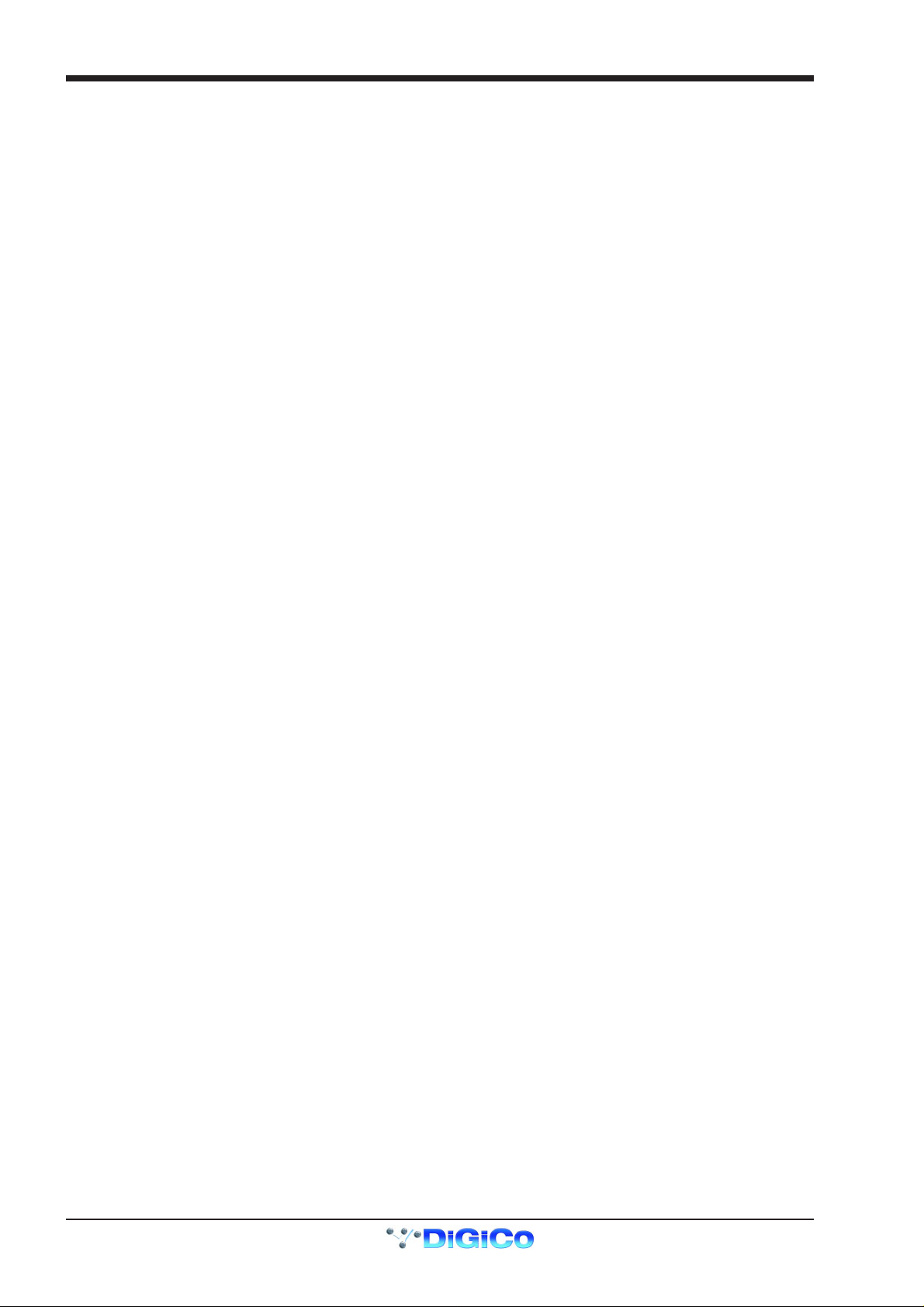
V ersion 4 Software
D5 V4 Supp 1-2
Page 3
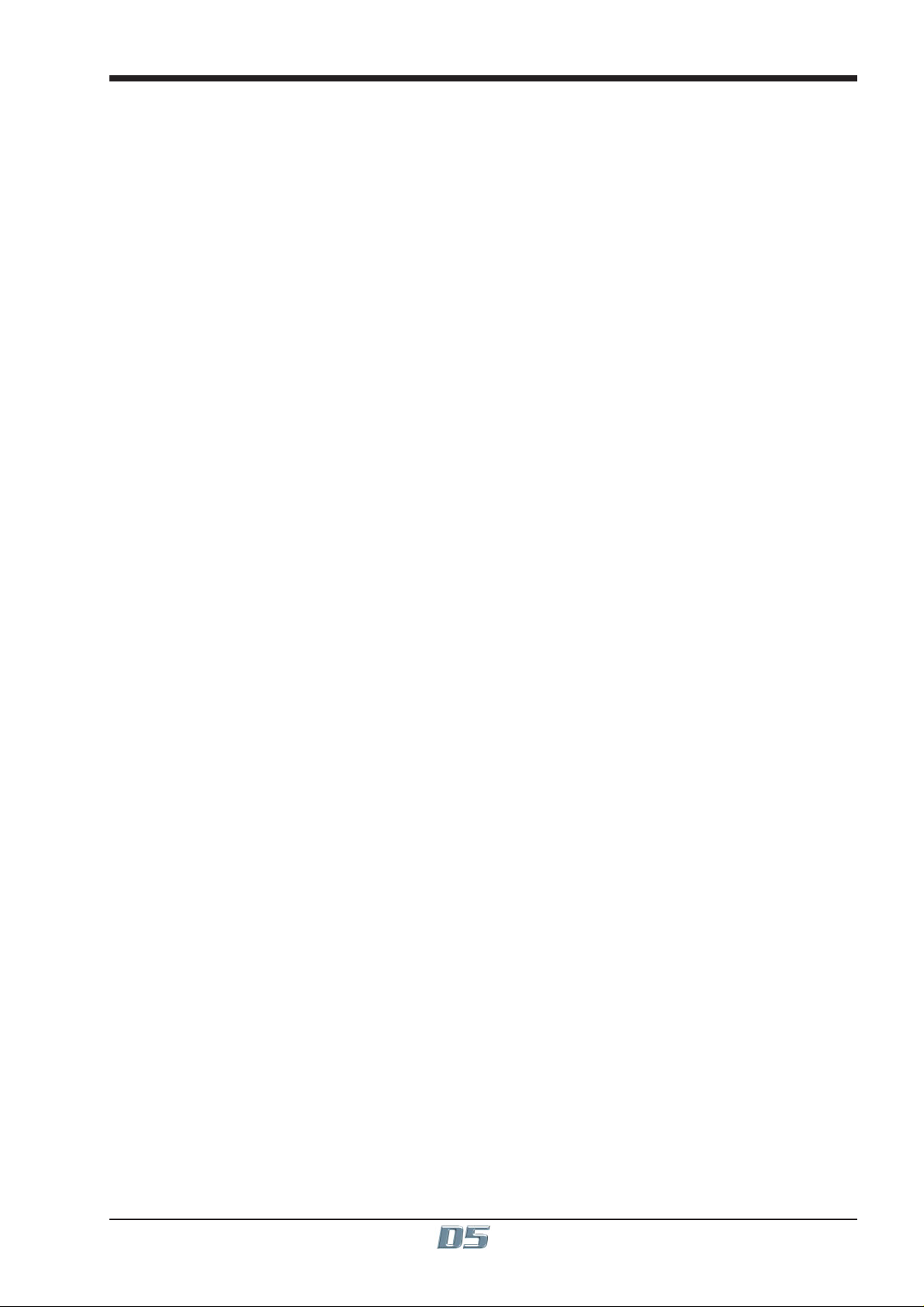
V ersion 4 Software
Contents
1.0 Introduction ............................................................................ 1-4
1.1 Hardware Configuration Options .......................................... 1-4
1.2 Audio Sync Options ...............................................................1-5
1.3 System Options ...................................................................... 1-5
1.5 Sessions & File Management ................................................ 1-6
1.6 Channel Functions ................................................................. 1-8
1.7 Master Functions.................................................................. 1-10
1.8 Macros................................................................................... 1-13
1.9 Monitoring Functions...........................................................1-14
1.10 Effects Functions ............................................................... 1-15
1.11 Snapshot Functions ...........................................................1-16
1.12 Networking.......................................................................... 1-17
1.13 MIDI ...................................................................................... 1-18
D5 V4 Supp 1-3
Page 4
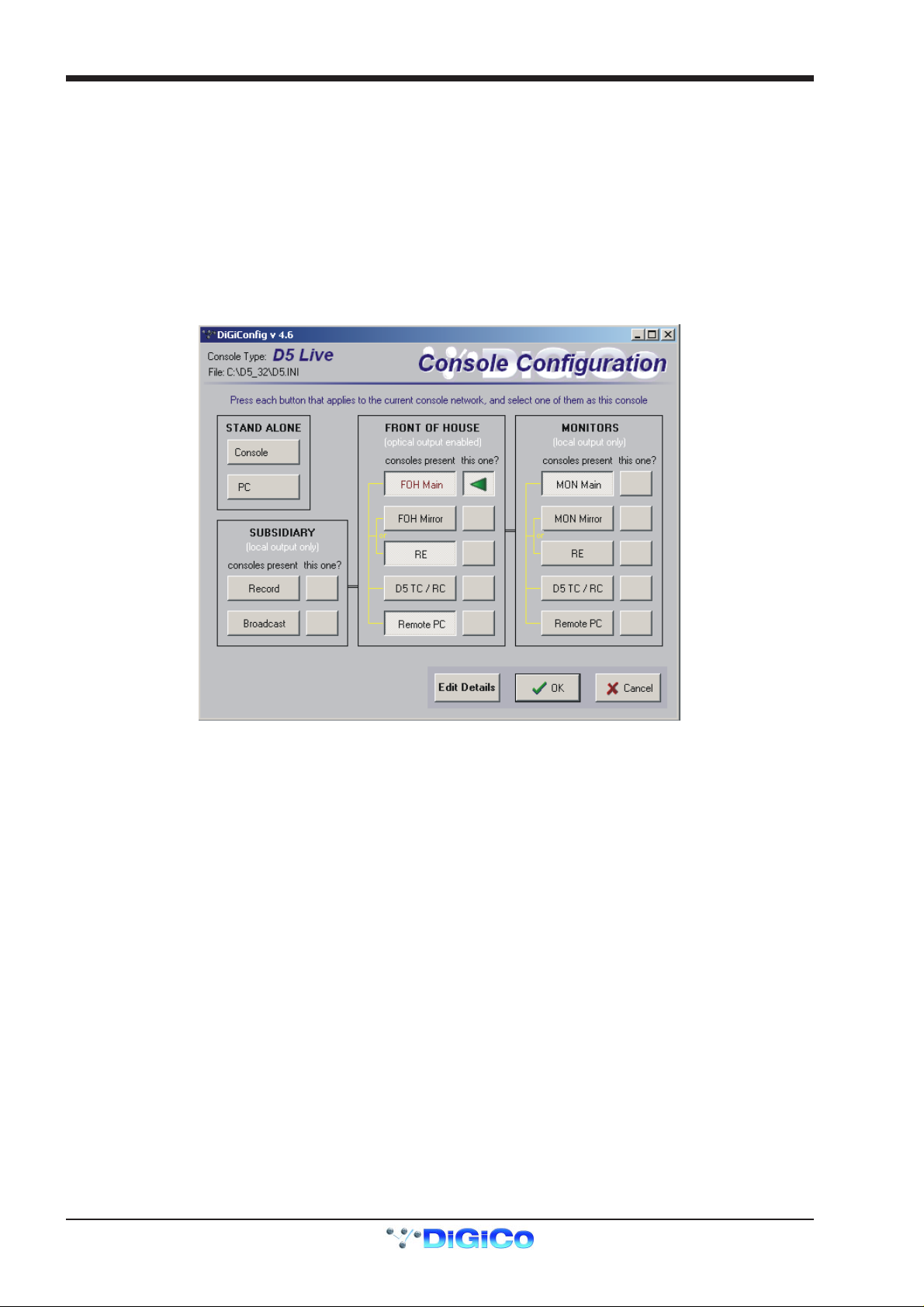
V ersion 4 Software
1.0 Introduction .............................................................................
This supplement relates to D5 Version 4 software and is intended for users who are already familiar with
D5 Version 3. It highlights additions and improvements but if you require further details on operation please
refer to the forthcoming Version 4 manual.
IMPORTANT NOTES:
1) Version 4 sessions cannot be loaded into a Version 3 console, so if you still require Version 3
compatibiilty then please retain your Version 3 sessions.
2) When loading a Version 3 session into a Version 4 console, any internal Effects parameters that
have been saved in Version 3 will not be retained. Version 4 has an improved structure for Effects
settings that uses Effects Presets and therefore new Effects presets will need to be created and
saved in your Version 4 session.
1.1 Hardware Configuration Options ..........................................
Up to 4 consoles or Redundant Engines can be connected on the Optocore loop and easily configured in
the Hardware Configuration panel. There are new options for Recording and Broadcast consoles.
If either of these options is selected, the console will be able to share stage rack inputs on the Optocore
loop and use its own local rack inputs and outputs.
Note: Consoles defined as Broadcast, Record or Monitors cannot access stage rack outputs - only the
FOH Main console can use the stage rack outputs.
For further information on Multiple console setups please refer to the Version 4 Multiple Consoles
document.
D5 V4 Supp 1-4
Page 5
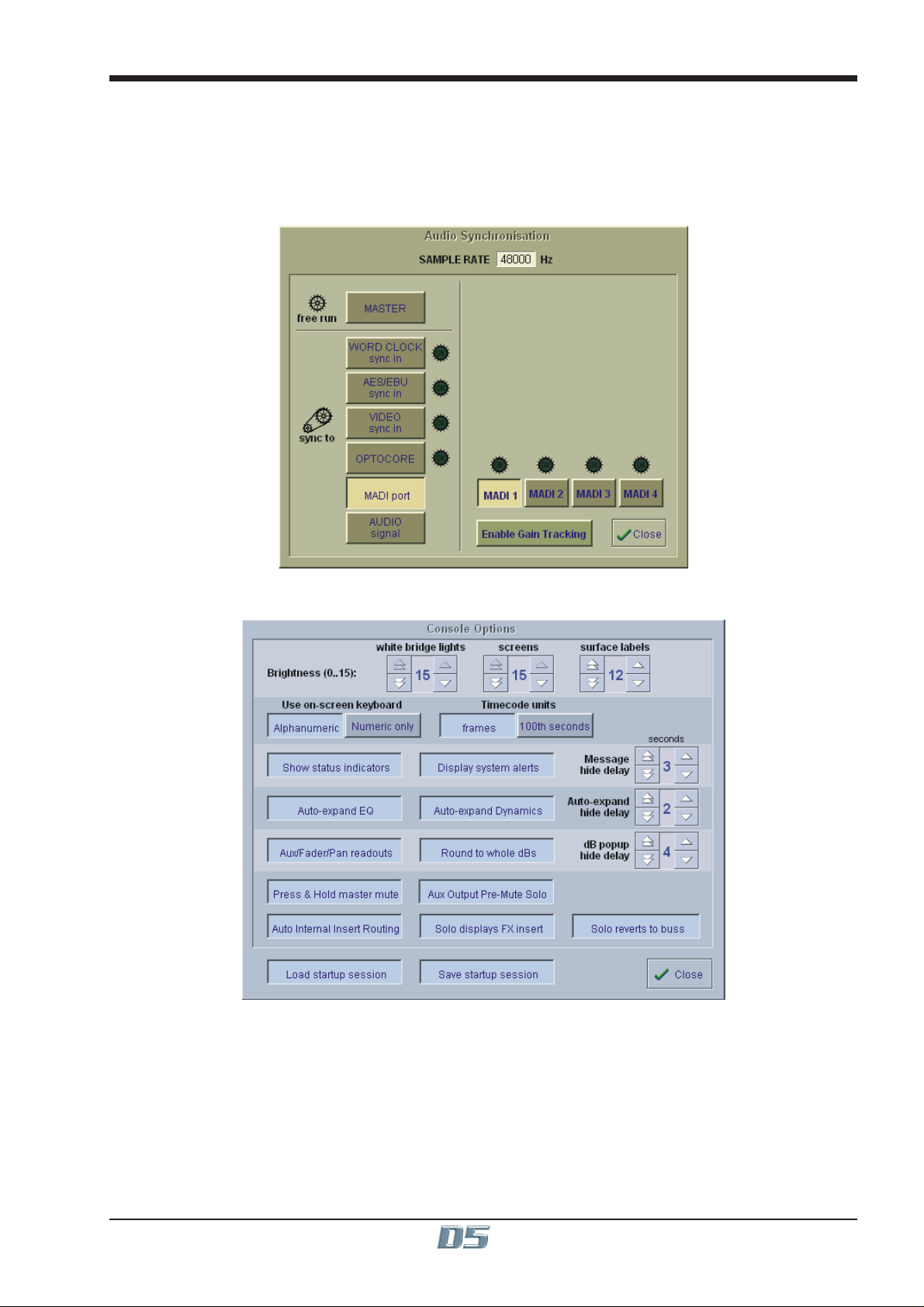
V ersion 4 Software
1.2 Audio Sync Options................................................................
A Sync to Madi Port option is now available on the Audio Sync panel.
This means that a console which is being fed by a MADI signal from the Auxiliary MADI output on a
DiGiRack will be able to derive its sync from that signal and not require an additional Word Clock sync.
This is particularly relevant to a system of FOH and Monitor consoles which are only connected with MADI
and not optical fibre.
The Audio Sync setting is now saved in the console setup file and no longer in the session.
1.3 System Options.......................................................................
Screen popup delay provides user definable settings for how long each type of popup window remains on
the console screen. There are settings for dB popups, system messages and the auto expanding popups
on EQ and Dynamics. The available range is from 1 to 9 seconds.
Auto Expand Dynamics can be set to popup when their controls are adjusted in a similar way to the EQ.
The Master Mute switch can be set to function only when pressed and held down.
If Aux Output Pre-Mute Solo is activated, the Solo signal derived from an Aux Master becomes Pre Aux
Master mute. This means that the signal can be monitored at the console before it is sent to the rack
output(s).
D5 V4 Supp 1-5
Page 6

V ersion 4 Software
Inserts for internal FX and processors can be set to Automatic Insert Routing so that routing the send will
automatically route the appropriate return.
If Solo Displays FX Insert is selected and internal effects are used on console insert points then soloing
the relevant channel or output will automatically display the inserted Effects or Graphics controls for quick
adjustment.
If Solo Reverts to Buss is selected, when an output is in solo mode and then an input channel is soloed
and released, the output solo will be switched on again.
There is an option to Load and/or Save Startup session. This is the session that the console can save
and/or load when it is shut down or started up. In normal operation both of these functions will be active
and the console's current state will be saved and loaded automatically.
With Save Startup Off, the console will not save its state when shut down and will load the last saved
Startup.ses on restart.
With Load Startup Off, no session is loaded and the console starts with a default blank session.
Timecode units can be measured in frames or 100th seconds
A GLITS test signal can now be selected in any stereo input channel by pressing Misc/Tone from the
input routing section and Identify/GLITS in the System/Oscillator Control panel.
1.5 Sessions & File Management.................................................
New Session
A session can now contain up to 36 different auxiliary sends. All available busses can be used as
auxiliaries but if 2 Solo busses are required then a maximum of 34 busses can be used.
The New Session panel has an option to Auto-Route Inputs which will create a session with the first
DiGiRack’s inputs already selected in input channels from number one onwards.
NOTE: Auto Route Inputs can only be used if you opt to Clear and Reset the Input Channels (see the
diagram above).
D5 V4 Supp 1-6
Page 7

Load & Save Sessions
V ersion 4 Software
The new Load and Save As New File windows enable immediate viewing of the main and spare drives'
Project directories, their sub folders and the contents of the removable drive. All other folders are
hidden. To view the hidden folders you must use the System/Service/Quit To Windows button and then
press the Files button. Version 3 sessions can be loaded into a version 4 console.
Partial Session Loading
This allows certain parts of a session to be loaded without changing other settings. These include specific
sets of input channels, matrix settings, IPCs, snapshots and layouts.
Only version 4 sessions can be partially loaded so if you wish to partial load from a version 3 session then
load it into version 4 and then resave it as version 4.
When a version 4 session is selected from the file list then the Partial Load button becomes available:
Pressing the Partial Load button will open the following window. Select the elements that you wish to load
and then press the OK button.
When a session is loaded, there is now a Session File Mismatch indication if the session file does not
match the console configuration in terms of the number of channels available and the status of IPC’s and
Effects.
D5 V4 Supp 1-7
Page 8

V ersion 4 Software
A Session Notes panel has been added to the Session Files menu
Auxilary scroll positions on each bank are now saved with the session.
1.6 Channel Functions..................................................................
Input and output routing lists now show the type of Effect selected in the Effects slots.
The Input Phase switch can now have one of 4 different settings for Stereo channels. These are + + / + - /
- + / - - and can be selected by subsequent presses of the worksurface phase button.
In a Stereo channel there are Left to Both and Right to Both buttons which can be found at the bottom
of the buss routing panel accessed by touching the bottom of the on screen input strip. Pressing either of
these will route the relevant left or right signals to both sides of the stereo channel.
The Input Meter Bridge has an additional meter type showing digital trim meters as well as analogue rack
meters. This is automatically assigned when the digital trim controls are selected with the ALL button.
The ALL button now works with Insert IN/OUT, EQ IN/OUT, Dynamics IN/OUT, Filter IN/OUT and Gain
Tracking ON/OFF switches.
D5 V4 Supp 1-8
Page 9

V ersion 4 Software
Q
The Channel Presets now have a “Recall Scope” and can include input routing if Input scope is selected.
All parameters are saved in the preset but pressing the scope buttons at the bottom of the panel will
determine which elements are recalled when the preset is pressed in the list.
Channel Pans can now be included in gangs as an option. First create a gang in the normal way by
pressing the worksurface LCD function button, pressing Build Gangs then and selecting the relevant
channels with the LCD buttons. Then, hold the ALL button and touch any one of the ganged channels' pans
on the screen. All gang members pans will be highlighted with the gang colour and then they will be
included in the gang. To remove the pans from the gang, hold the ALL button down and touch any one of
the ganged pans again.
The Dynamics panel can now be set to open automatically when thresholds are changed by selecting
Auto-expand Dynamics in the System Options..
Assign Buttons Aux to Masters in the channel LCD functions allows a single channel’s aux sends to be
controlled by the buss master faders. This is activated by the channel’s assignable switch and the function
can be left on during normal operation. In this way, the assignable switch can be dedicated to this function
if required
The Assignable Rotaries and Switches can have different functions in each 8-fader bank, not only on
each input surface.
The Pan position now has a percentage popup readout.
The Channel Safe function now has 5 options which are selected by repeated presses of the Safe button.
The red screen highlight indicates the current setting:
NOT
SAFE
ALL
SAFE
EQ ONLY
SAFE
ALL SAFE
EXCEPT E
FADE R ONLY
SAFE
Channel Fader Touch to Assign now retains the current screen view (eg EQ expanded view).
D5 V4 Supp 1-9
Page 10

V ersion 4 Software
1.7 Master Functions ....................................................................
Attempting to route to an output socket that is already in use opens a popup offering the option to un-
route the socket and re-use it.
The Copy Level From function in Aux Buss Control allows auxiliary settings to be copied from the channel
fader or any other auxiliary buss.Press the Copy Levels From button and select the source of the copy
from the list.
Link Aux Pans to Channels in a Stereo Aux Master's Buss Control panel allows the stereo aux pan to
be automatically updated when the channel pan is adjusted. Expand the relevant Auxiliary master buss on
the master screen and then press the Buss Control button. Then press the Link Pans To Channels button.
D5 V4 Supp 1-10
Page 11

V ersion 4 Software
The Master Mute button can be set as a press and hold function in the System/Options panel.
A Clear Bus Overs button has been added to the System menu to clear all buss Over indicators at once.
Output Phase +/- buttons have been added to the Aux, Group and Master busses and also the IPC’s.
Channels can now be assigned to Groups by touching faders with the Touch Faders to Join/Leave
Groups button in the Group Buss Control panel.
Scroll Lock acts as a Mouse Home Key to return mouse cursor to centre of master screen
D5 V4 Supp 1-11
Page 12

V ersion 4 Software
Matrix Presets can now be recalled with or without Matrix Input routing.
The Assign Aux Sends to Channel Faders function can now be activated by an Aux Master Solo button
or a screen touch according to the Master LCD Functions setting. Press one of the Master section LCD
function buttons and set the last 2 buttons on the right to the required function.
Touch Function OFF Solo Function OFF
Touch Assigns Aux To Faders Only
Touch Assigns Aux To Rotaries Only Solo Assigns Aux To Rotaries Only
Touch Assigns Aux To Faders & Rotaries Solo Assigns Aux To Faders & Rotaries
Solo Assigns Aux To Faders Only
Touching Control Group Master Faders now highlights the members’ channels.
D5 V4 Supp 1-12
Page 13

V ersion 4 Software
1.8 Macros......................................................................................
A Macros panel has been created in the Setup menu to allow quick access to most console functions via the Master Section LCD buttons or the keyboard F Keys. Functions are selected via drop down menus or by using the Capture facility. To create a new Macro press the New button and then expand the panel by pressing the Editor button. Then select a command type form the Select Type column (it is easier to use the mouse in these sections). Most command types have a sub menu which can be accessed by clicking in the Controller column. Multiple commands can be assigned to a single Macro button by adding additional rows in the Editor. New lines may be inserted with the Insert button and deleted using the Delete button. Some commands will require a Channel number (eg Control Group 1 or 2 in the picture) and a value which is set in the Value column. You may also capture commands by pressing the Capture button and then manually setting a control or button to the state that you wish the Macro to recall.
NOTE: Not all functions can be captured using this method.
Macros may be fired from the Macro list or assigned to Master Section LCD buttons or keyboard F Keys.
Press the Assign button and select the required trigger button from the drop down list. To select a Master
Section LCD button, touch Push LCD in the Assign list and then press the required LCD button in the
Master Section.
Colours can then be assigned to the LCD buttons by pressing the Colour button and selecting from the
popup menu.
Macros can also be duplicated by selecting the Macro from the list and then pressing the Duplicate button.
Delete and Rename buttons are also available.
D5 V4 Supp 1-13
Page 14

V ersion 4 Software
1.9 Monitoring Functions .............................................................
The console headphone output can now be fed by either Solo 1 or Solo 2 and if the Solo system is in
Single Mode then any soloed signal will automatically feed the headphone output.
The master level for Solo 1 or 2 can be assigned to either the monitor rotary or the master fader as a
user option in the Monitoring panel.
When no Solo buttons are pressed the console headphone output can be fed by any Aux, Group or Master
buss according to the selection in the Monitor buss drop down menu.
If Solo Reverts to Buss is selected, when an output is in solo mode and then an input channel is soloed
and released, the output solo will be switched on again.
D5 V4 Supp 1-14
Page 15

V ersion 4 Software
1.10 Effects Functions ..................................................................
NOTE: When loading a Version 3 session into a Version 4 console, any internal Effects parameters
that have been saved in Version 3 will not be retained.
Version 4 has an improved structure for Effects settings that uses Effects Presets and therefore
new Effects presets will need to be created and saved in your Version 4 session. All Presets are
automatically saved with the session.
Effects presets can be created and recalled in the Effects panel enabling the copying of Effects and
Graphics settings and the recall of these presets with Snapshots.
To create a Preset, adjust the effect's settings and then press the Store button for that effect. If you press
the Presets button, the standard style Presets panel will open allowing you to name, delete, store
(overwrite existing preset) and also create new presets.
If you subsequently change the effect's parameters, the Store button will turn red to indicate that this
change has not yet been stored. pressing Store at this point will update the existing preset for that effects
slot.
To select a different preset for that effects slot, open the presets panel and select one from the list.
To create a new preset for that slot but keep the existing preset in the library, open the presets panel and
press the New button.
If a preset on the list appears "greyed out", this indicates that it cannot be selected for the selected effects
slot. For example, Graphic EQ can only be used in FX slots 5 and 6.
If you wish to change effects presets with Snapshots the Effects Scope button must be selected in the
Snapshots Scope panel.
Note: If any of the effects have been edited but not stored, attempting to Replace the current Snapshot will
result in a message warning you of this.
Storing new parameters in an effects preset will automatically update all Snapshots that use that preset the Snapshot recalls the preset itself, not the individual effects parameters.
The Effects panel can now display up to 6 stereo effects or 6 graphic EQ’s at the same time and graphic
EQ’s can be selected by touching the screen. Press the arrow up button on the top left of the Effects panel
to expand the view.
Graphics EQ’s can be ganged with relative offsets by pressing the relevant on screen Gang buttons and
individual faders can be reset using the worksurface master solo buttons.
If Solo Displays FX Insert is selected in System Options and internal effects are used on console insert
points then soloing the relevant channel or output will automatically display the Effects controls for quick
adjustment.
Effects decay times are now displayed in seconds.
D5 V4 Supp 1-15
Page 16

V ersion 4 Software
1.11 Snapshot Functions .............................................................
Snapshot button symbols now show whether the snapshot contains midi, relay and auto-sequence
settings. These symbols are shown in the Snapshot list.
FX presets can be changed with snapshots - see Effects section.
Snapshot Scope has been expanded to separate out analogue gains.
Channel Bank Labels can be stored and recalled using the Banks scope button.
Snapshot Groups can be created in relative or non-relative mode to enable quick updating of specific
sets of Snapshots.
To set relative or non-relative mode press the settings button at the bottom of the Snapshots panel and use
the Relative dBs in Groups button.
The Prev/Next Skip button enables Snapshots to be marked as not included in the Previous/Next
sequence. Select the relevant Snapshot and press the Pre/Next Skip button.
D5 V4 Supp 1-16
Page 17

V ersion 4 Software
1.12 Networking.............................................................................
The new Ethernet Network Panel is accessed with the System/Console Network button.
Please refer to the Multiple Consoles document for details.
The new Audio Network Panel is accessed with the System/Audio Network button or with the Audio
Network button in the Console Network panel. This includes the Rack Control functions, the global Gain
Tracking On/Off button and the Listen To Copied MADI button.
D5 V4 Supp 1-17
Page 18

V ersion 4 Software
1.13 MIDI .........................................................................................
The MIDI Patches panel has been extended for easier menu driven programming. Select port, channel,
command type and value from the relevant columns in the Editor section of the panel.
The MIDI Channels panel allows MIDI devices to be named and set for the correct Program Change
Offset (0-127) or (1-128).
D5 V4 Supp 1-18
Page 19

V ersion 4 Software
External MIDI Control
This consists of 16 assignable channel strips, known as “Externals”, which provide MIDI control for
compatible MIDI devices such as hard disk recording systems and external effects units etc.
MIDI communication is via 2 GPI/GPO/MIDI Combi cards.
The first block of 8 channel strips is designed to work as a Pro Tools controller and includes:
1. Mode control:
· Navigation (Not lit) - The arrows act as region/edit/track location selectors
· Zoom (Lit) – The arrows act as vertical and horizontal zoom controls.
· Selection (Lit & Flashing) – Allows selection and manipulation of audio clips.
2. Auto Enable, Auto Mode and Window selection buttons.
3. Bank and channel scrolling.
4. 2 user definable rotaries and 2 switches per channel for control of selected parameters.
5. Fader control on each channel
D5 V4 Supp 1-19
Page 20

V ersion 4 Software
The second block of 8 channel strips can be configured to control any compatible MIDI equipped device.
These provide up to 4 rotaries and 4 switches (according to console model) plus a solo, mute and fader per
channel. Each of these controls can be user defined to send MIDI messages to an external MIDI device.
All controls can be labelled on screen and their settings can be stored and recalled with the console’s
Snapshot system. To change these channels with Snapshots the Externals button should be pressed in the
Snapshot Scope panel.
MIDI Messages are defined by touching the relevant on screen control and entering a MIDI channel, a
command type and values for the parameters. At the bottom of the panel a MIDI port can be selected Port A represents the first COMBI card, B is the second COMBI card and T is the standard built in MIDI
port on the console.
Messages can also be copied from other controls or channels and captured from the console’s MIDI In port.
D5 V4 Supp 1-20
