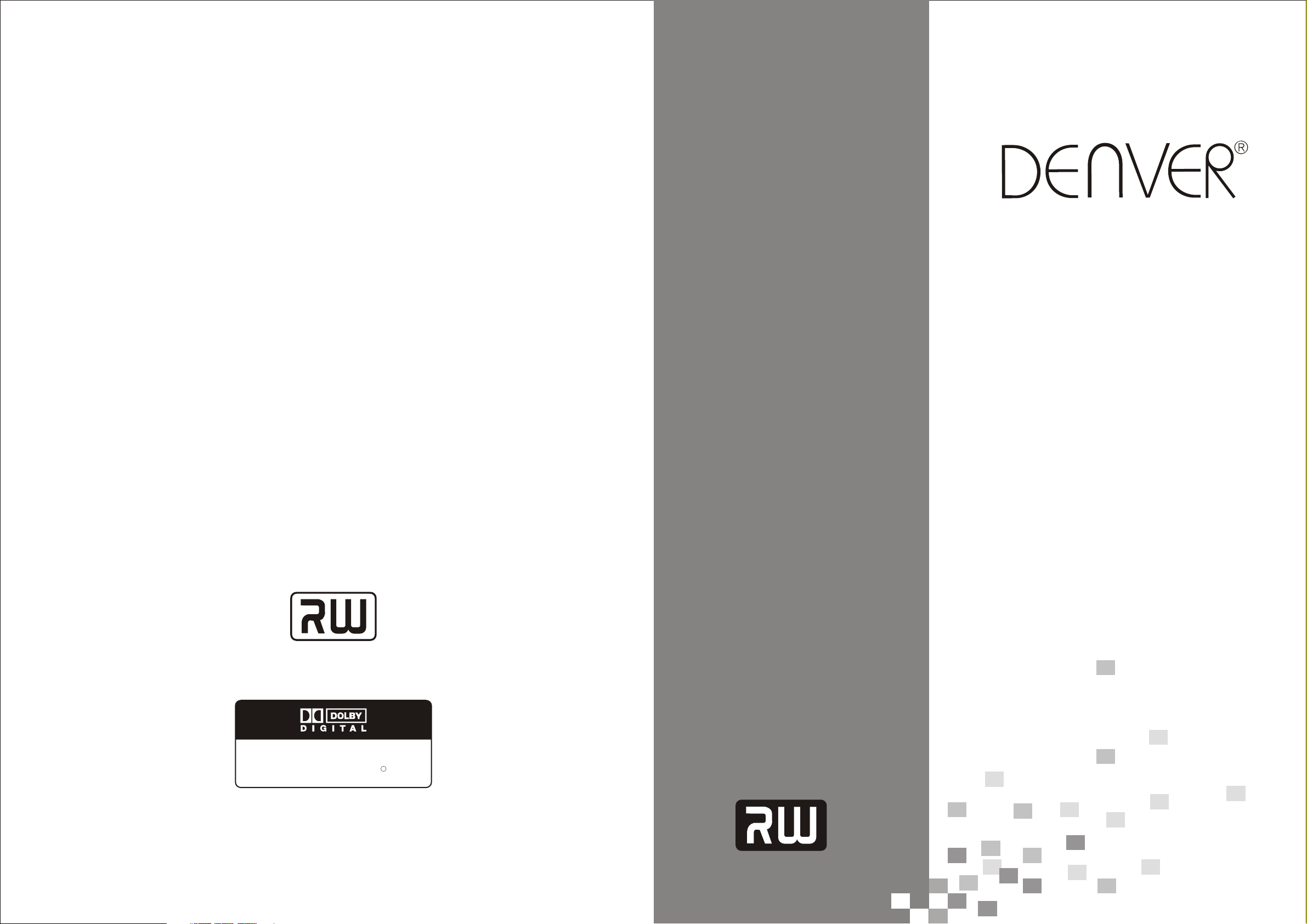
DVR-150
DVD RECORDER
DVD + ReWritable
Manufactured under license from Dolby Laboratories."Dolby",
"Pro Logic"and the double-D symbol are trademarks of Dolby
Laboratories.Confidential Unpublished Works. 1992-1997
Dolby Laboratories,Inc.all rights reserved.
C
DVD + ReWritable
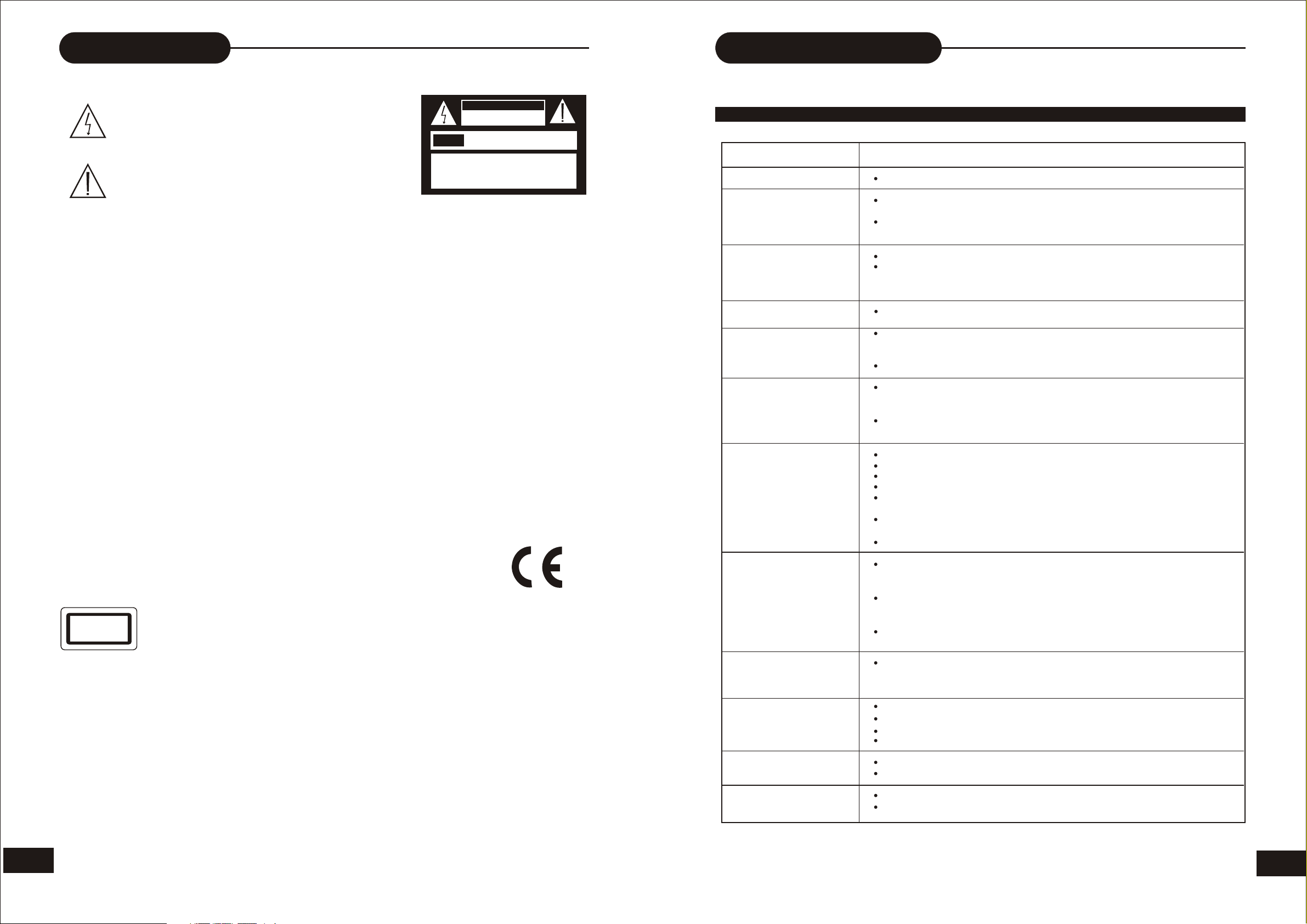
Safety Precautions
Trouble shooting Guide
Check the following guide for a possible correction to a problem
before contacting customer service.
The lightning flash with an arrowhead symbol within an
equilateral triangle is intended to alert the user to the
presence of uninsulated” dangerous voltage” within the
product's enclosure that may be of sufficient magnitude
to constitute a risk of electric shock to persons.
The exclamation point within an equilateral triangle is
intended to alert the user to the presence of important
operating and maintenance (servicing) instructions in
theliterature accompanying the appliance.
WARNING:
CAUTIN:
ATTENTION:
CAUTION:
CAUTION
RISK OF ELECTRIC SHOCK
DO NOTOPEN
RISQUE DE CHOC ELECTRIQUE NE
AVIS
CAUTION: TO REDUCE THE RISK OF ELECTRIC
SHOCK, DO NOTREMOVE COVER (OR BACK).
NO USER-SERVICEABLE PART INSIDE. REFER
SERVICING TO QUALIFIED SERVICE PERSONNEL
PAS OUVRIR
DO NOT EXPOSE THIS APPLIANCE TO RAIN OR MOISTURE, DUE TO THE HIGH RISK
OF FIRE OR ELECTRIC SHOCK, DO NOT OPEN THE CABINET DANGEROUS HIGH
VOLTAGES ARE PRESENT INSIDE THE ENCLOSURE.ONLYQUALIFIED SERVICE
PERSONNELSHOULD ATTEMPTTHIS.
TO PREVENT ELECTRIC SHOCK, MATCH WIDE BLADE OF PLUG TO WIDE SLOT, AND
FULLY INSERT.
POUR EVITER LES CHOCS ELECTRLQUE, INTRODUIRE LALAME LARGE DE LA FICHE
DANS LABORNE CORRESPONDANTE DE LAPRISE ET POUSSER JUSQU'AU FOUD.
This Digital Video Player employs a Laser System. To prevent direct exposure to the laser
beam, do not try to open the enclosure Visible laser radiation emits when open and
interlocks are defeated.
Use of controls or adjustments or procedures of procedures other than those specified
herein may result in hazardous radiation exposure.
DO NOT STAREINTO BEAM.
To ensure proper use of this product, please read this owner's manual carefully and retain
for future reference. Should the unit require maintenance, contact an authorized service
location, Only qualified service personnel should remove the cover.
SYMPTOMS AND CORRECTION
Symptom
No power
No picture
No sound
Black & White
picture
The playback
picture Has
occasional distortion
Brightness is
unstable or noises
are produced on
playback pictures
The DVD video
player does not start
playback
Correction
Connect the power plug into the wall outlet securely.
Verify the connection from the DVD video output to the TV video input. Then
Switch TV to appropriate mode(video 1)
Connect the video cable into the jacks securely. Refer to your television
owners manual.
Connect the audio cables into the jacks securely.
Verify the connection from the DVD audio output to the TV or receiver audio
input. Then switch to the appropriate source on the receiver. Refer to your
Audio amplifier owners manual.
Damaged S connector (bent pin)
A small amount of picture distortion may appear because of a poor quality
video/sound transfer to disc. This is especially true of some discs
Manufactured between 1997-1998.
Scratched disc
Connect the DVD player directly through the TV and not through any other
source. What you're viewing is the effect of the copy protection circuitry
Required on all DVD players.
If you don't have a video input on your TV, you must purchase an Therefore
Adapter from your dealer.
Place the disc with the graphics side up.
Place the disc on the disc tray correctly inside the guide.
Make sure the disc is free from scratches & fingerprints.
Press the SETUP button to turn off the menu screen.
Cancel the parental lock function or change the parental lock level. (The
Pre-set password is 3308.)
Turn the power off then disconnect the power plug and reinsert it back into
the wall. Retry again.
Use region 1 discs only.
1
CLASS 1
LASER PRODUCT
Since it is very usual for DVD movies to be released at different times in different regions of the world, all players have region codes and
disks can have an optional region code. If you load a disk of a different region code to your player, you will see the region code node
notice on the screen. The disk will not play, and should be unloaded.
MP3 won't read disc
or It skips
The remote control
does not work
Properly
The recorder cannot
record.
Some keys do not
work
The image is
distorted.
Return disc as the software edition used may not be compatible with the
player. Check web site for instruction.
Use new editions of software such as Voyetra Audiostation 4, Adaptec's
“Easy CD Creator”, NTI or Roxio's Toast Titanium.
Make sure MP3 file are not encoded with a variable bit rate such as
provided by Real Networks.
Replace the batteries with new ones.
The type of the disc is wrong, it's not a DVD+RW or DVD+R disc.
The disc is recorded full.
The disc (DVD+R,DVD+RW) is locked, it should be unlocked.
The DVD+R has been finilized.
The type of the disc is wrong, it's not a DVD+RW or DVD+R disc.
The unit is in record mode or it is recording.
The setup of interlaced or Progressive is wrong.
Press the I/P button to switch from each other.
34
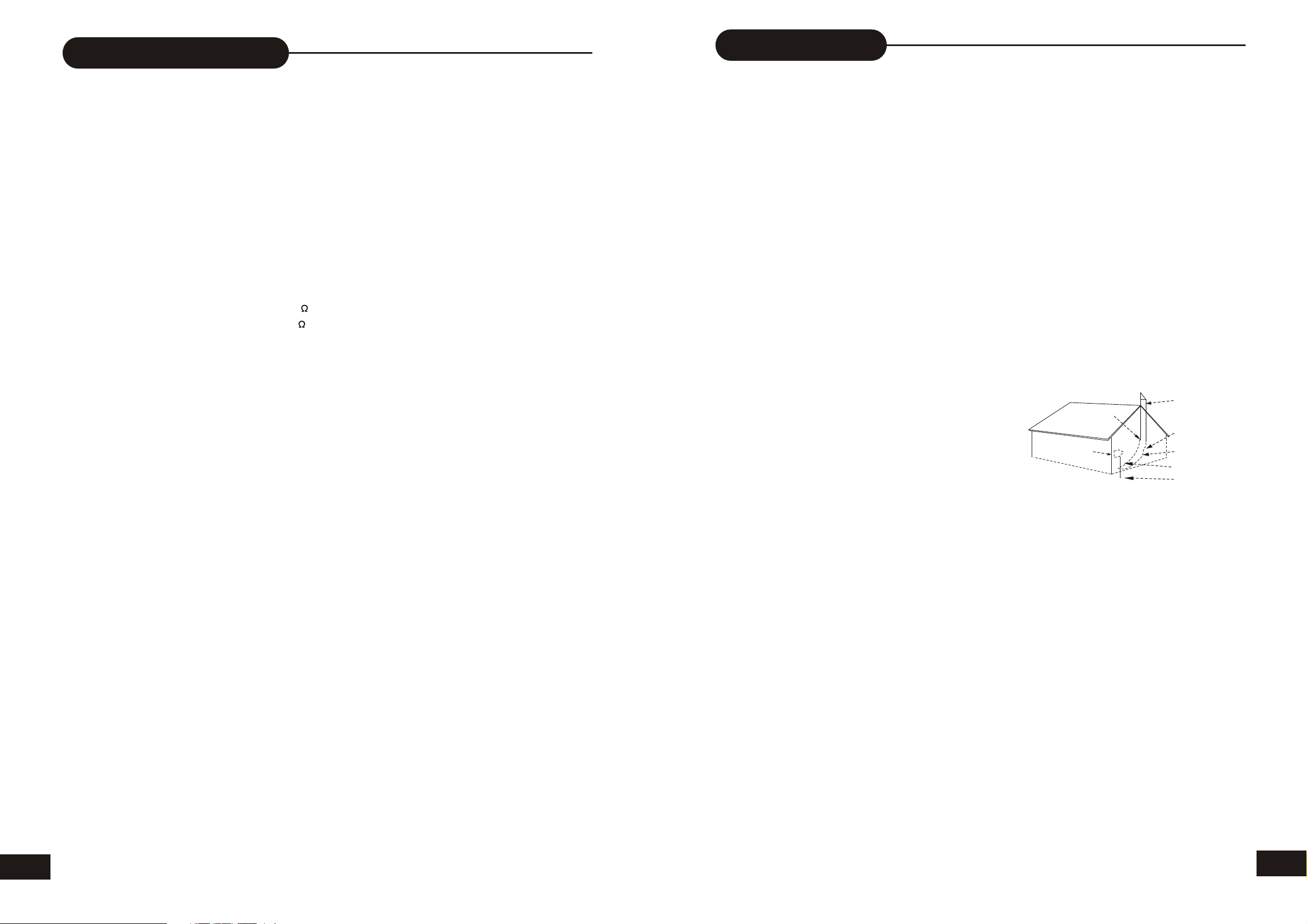
33
Specifications
DVD Player
TV System NTSC/PAL
Compatible Discs DVD+R, DVD, CD, Mp3,
DVD+RW,CD-R, CD-RW
Recordable discs format DVD+RW, DVR+R
Resolution Ratio Greater Than 500 lines
Video S/N Ratio 65dB
Frequency Response fs (96KHz/24bit)
4Hz - 44KHz:+/-2dB
Audio S/N Ratio 95dB
Degree of Distortion <0.01%
D/A Converter 192KHz/24bit
Video Out 1Vp-p
S-Video Out Y: 1Vp-p(75 )
C: 0.3Vp-p(75 );
Audio Out 2.0V
5.1 Channel,2Channel mixed
Digital Audio Output Optical, Coaxial
Connections YUV, SCART, CVBS
S-Video
Remote Control
Transmitter Infrared Ray
Signal Range Approximately 15'
Power Source 2 AAA Batteries
""
General
Power Supply AC 230V 50Hz
Consumed Power 30W
Standby Power <3W
Size (WxHxD)
Because its products are subject to continuous
improvement, We reserves the right to modify
product design and/or specifications without
notice and without incurring any obligations.
Safety Information
CAUTION: Use of controls or adjustments or performance of procedures other than those specified herein may result in
hazardous radiation exposure.
Please carefully study this manual and always keep it available. There are, however, some installation and operation precautions
which You should be aware of.
1.Read Instructions - All the safety and operating instructions should be read before the product is operated.
2.Retain Instructions - The safety and operating instructions should be retained for future reference.
3.Heed Warnings - All warnings on the product and in the operating instructions should be adhered to.
4.Follow Instructions - All operating and use instructions should be followed.
5.Cleaning - Unplug this product from the wall outlet before cleaning. Do not use liquid cleaners or aerosol cleaners. Use a damp
cloth for cleaning.
6.Attachments - Do not use attachments not recommended by the product manufacturer as they may cause hazards.
7.Water and Moisture - Do not use this product near water - for example, near a bath tub, wash bowl, kitchen sink, or laundry tub; in a
wet basement; or near a swimming pool; and the like.
8.Accessories - Do not place this product on an unstable cart, stand, tripod, bracket, or table. The product may fall, causing serious
injury to a child or adult, and serious damage to the product. Use only with a cart, stand, tripod, bracket, or table recommended by the
manufacturer, or sold with the product. Any mounting of the product should follow the manufacturer’s instructions, and should use a
mounting accessory recommended by the manufacturer.
9.Aproduct and cart combination should be moved with care. Quick stops, excessive force, and uneven surfaces may cause the
product and cart combination to overturn.
1 0. Ventilation - Slots and openings in the cabinet are provided for ventilation and to ensure reliable operation of the product and to
protect it from overheating, and these openings must not be blocked or covered. The openings should never be blocked by placing the
product on a bed, sofa, rug, or other similar surface. This product should not be placed in a built-in installation such as a bookcase or
rack unless proper ventilation is provided or the m a n u f a c t u r e r’s instructions have been adhered to.
11.Power Sources - This product should be operated only from the type of power source indicated on the marking label. If you are not
sure of the type of power supply to your home, consult your product dealer or local power company. For products intended to operate
from battery power, or other sources, refer to the operating instructions.
12.Grounding or Polarization This product may be equipped with a
polarized alternating-current line plug (a plug having one blade wider than
the other). This plug will fit into the power outlet only one way, This is a
safety feature. If you are unable to insert the plug fully into the outlet, try
reversing the plug. If the plug should still fail to fit, contact your electrician to
replace your obsolete outlet. Do not defeat the safety purpose of the
polarized plug.
Alternate Warnings This product is equipped with a three-wire groundingtype plug, a plug having a third (grounding) pin. This plug will only fit into a
grounding-type power outlet. This is a safety feature, If you are unable to
insert the plug into the outlet, contact your electrician to replace your
obsolete outlet. Do not defeat the safety purpose of the grounding-type plug.
13.Power-Cord Protection Power-supply cords should be routed so that
they are not likely to be walked on or pinched by items placed upon or
against them, paying particular attention to cords at plugs, convenience
receptacles, and the point where they exit from the product.
14.Protective Attachment Plug The product is equipped with an attachment
plug having overload protection. This is a safety feature. See instruction
Manual for replacement or resetting of protective device. If replacement of
the plug is required, be sure the service technician has used a replacement
plug specified by the manufacturer that has the same overload protection as
the original plug.
15.Outdoor Antenna Grounding - If an outside antenna or cable system is connected to the product, be sure the antenna or cable
system is grounded so as to provide some protection against voltage surges and built-up static charges. Article 810 of the National
Electrical Code, ANSI/NFPA 70, provides information with regard to proper grounding of the mast and supporting structure, grounding
of the lead-in wire to an antenna discharge unit, size or grounding conductors, location of antenna-discharge unit, connection to
grounding electrodes, and requirements for the grounding electrode.
16.Lightning - For added protection for this product during a lightning storm, or when it is left unattended and unused for long periods
of time, unplug it from the wall outlet and disconnect the antenna or cable system. This will prevent damage to the product due to
lightning and powerline surges.
17.Power Lines - An outside antenna system should not be located in the vicinity of overhead power lines or other electric light or
power circuits, or where it can fall into such power lines or circuits. When installing an outside antenna system, extreme care should
be taken to keep from touching such power lines or circuits as contact with them might be fatal.
1 8.Overloading - Do not overload wall outlets, extension cords, or integral convenience receptacles as this can result in a risk of fire
or electric shock.
19.Object and Liquid Entry - Never push objects of any kind into this product through openings as they may touch dangerous voltage
points or short-out parts that could result in a fire or electric shock. Never spill liquid of any kind on the product.
20.Servicing - Do not attempt to service this product yourself as opening or removing covers may expose you to dangerous voltage or
other hazards. Refer all servicing to qualified service personnel.
2 1.Damage Requiring Service - Unplug this product from the wall outlet and refer servicing to qualified service personnel under the
following conditions:
a. When the power-supply cord or plug is damaged.
b. If liquid has been spilled, or objects have fallen into the product.
c. If the product has been exposed to rain or water.
d. If the product does not operate normally by following the operating instructions. Adjust only those controls that are covered by the
operating instructions as an improper adjustment of other controls may result in damage and will often require extensive work by a
qualified technician to restore the product to its normal operation.
e. If the product has been dropped or damaged in any way, and
f. When the product exhibits a distinct change in performance - this indicates a need for service.
22.Replacement Parts - When replacement parts are required, be sure the service technician has used replacement parts specified
by the manufacturer or have the same charateristics as the original part. Unauthorized substitutions may result in fire, electric shock,
or other hazards.
23.Safety Check - Upon completion of any service or repairs to this product, ask the service technician to perform saftey checks to
determine that the product is in proper operating condition.
24.Wall or Ceiling Mounting - The product should be mounted to a wall or ceiling only as recommended by the manufacturer.
25. Heat - The product should be situated away from heat sources such as radiators, heat registers, stoves or other products
(including amplifiers) that produce heat.
EXAMPLE OF ANTENNAGROUNDING
AS PER NATIONALELECTRICAL CODE
NEC-NA TIONALELECTRICAL CODE
S2898A
FIGURE A
ELECTRIC
SERVICE
EQUIPMENT
GROUND
CLAMP
ANTENNA
LEAD
WIRE
ANTENNA
DISCHARGE UNIT
(NEC SECTION 810-20)
GROUNDING CONDUCTORS
(NEC SECTION 810-21)
GROUD CLAMP
POWER SERVICE
GROUNDING ELECTRODE
SUSTEM
(NEC ART 250, PART H)
2
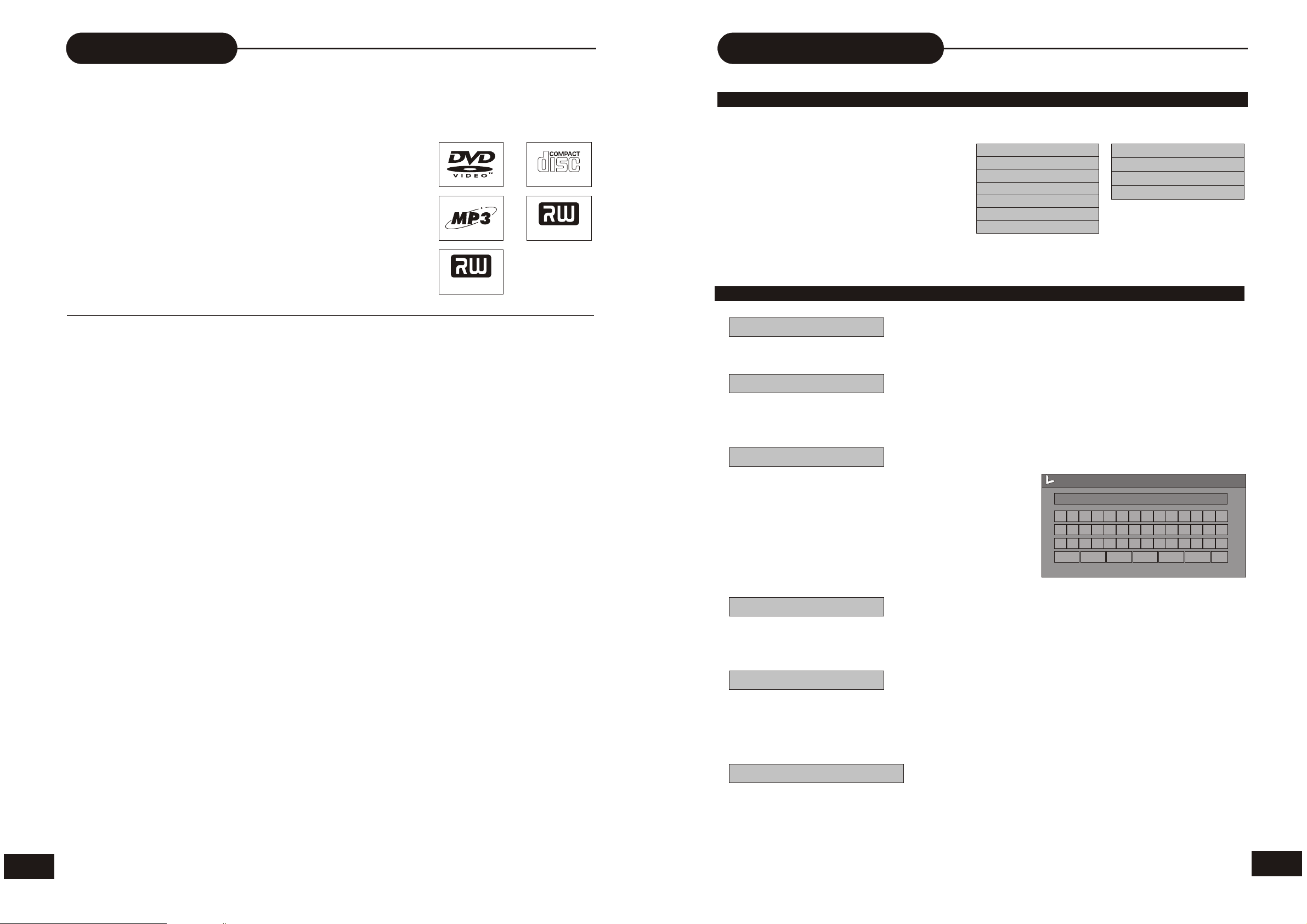
Introduction
Editing
Your DVR-150 Design combines the functionalities of a DVD
player and recorder. As a DVD player, you will be able to
enjoy full length movies with true cinema picture quality,
and stereo or multichannel sound (depending on the disc
and your playback system). Unique features of this player
include Scart & S-video outputs for greater
DIGITAL AUDIO
picture clarity.
What’s more, as a DVD Video Recorder, it has some of the
key features that allow you to record programs conveniently
MP
DVD + ReWritable
such as:
• A complete DVD+RW/DVD+R recorder.
• Preset recording
• Playback of pre-recorded or user-recorded DVDs and CDs
DVD + R
• View, edit and play from a pre-recorded DVD+RW.
UNPACKING
When shipping the player, the original shipping carton and packing comes in handy. For
maximum protection, re-pack the unit as it was originally packed at the factory. It is normal for
your changer tray to partially open after you have unpacked the unit. This is a feature designed
to allow easier access to disc inside the tray during diagnostics.
First check and identify the contents of your player package, as listed below:
- DVR-150
- Remote control
- RCA cables (3) x2 (1 yellow, 1 red, and 1 white)
- Owner’s manual
If any item should be damaged or missing, please inform your supplier without delay.
Keep the packaging materials as you may need them to transport your player in the future.
WHERE TO PLACE YOUR DVD RECORDER
1. Place the unit on a firm, flat surface.
2. When you place this player near a radio or VCR the playback picture may become poor and/or
distorted. In this situation, move the DVD video player away from the other units.
3. Keep away from direct sunlight & domestic heating equipment.
4. If placed in a cabinet, please allow at least 2.5 cm (1 inch) of free space around the player for
proper ventilation.
EDITING A DISC OF A DVD+RW
1.Insert a DVD+RW on the disc tray.
2.Press DISC OPER to access the disc
editing menu.
3. With each icon highlighted by pressing
UP/DOWN, the corresponding description
of each operation will display on the screen,
such as Erase disc, Rename disc, Record
a new title, Overwrite disc, etc.
4. Press SELECT to run the operation.
EDITING A DISC OF A DVD+RW OR DVD+R
Play
Press SELECT to playback from the disc.
Erase disc
ERASE (only DVD+RW )
Press SELECT to begin erasing.
Rename disc
Press the direction keys (UP/DOWN/RIGHT/LEFT) to
highlight the one which you want to input, and press
SELECT to confirm it.
The control bars of the last line in the keyboard is for
edit command. Select OK to save the name.
Note:
lThe maximum length of the title name is up to
9 characters.
Make compatible
compatible(only DVD+RW)
It shows you can make your current disc compatible. If you want to make your disc compatible
with the other DVD player. You should go on COMPATIBLE operation.
DVD+RW Display
Play
Erase disc
Rename disc
Make compatible
Record a new title
Overwrite disc
Lock disc
DVD+R Display
Play
Rename disc
Finalize disc
Record a new title
Disc name
W_
A B C D E F G H I J K
L M NOPQR S TUV34
W X Y Z
Space Caps BkSp
( )
_
:
Delete
?
Clear
0
.
678 9
Exit
1 2
5
OK
3
TO OBTAIN A CLEAR PICTURE
This player is a high-tech, precision device. If the optical pick-up lens and disc drive parts are
dirty or worn down, the picture quality will become poor. To obtain a clear picture, we recommend
regular inspection and maintenance (i.e. cleaning or parts replacement) every 1,000 hours of use
depending on the operating Environment. For details, please contact your nearest dealer.
Lock disc
LOCK(only DVD+RW )
When the icon display LOCK, it shows you can lock your current disc. If you have locked
Your disc, you can't make any changes any more except play it back, but you can unlock
it by UNLOCK.
Finalize disc
Finalize(only DVD+R)
Highligh the icon and press SELECT. It will take a few minutes to finalize the disc.
Note:
If a DVD+R has been finalized, you can not record or edit DVD+R any more. If you want
to make your disc compatible with the other DVD player, you should go on FINALIZE
operation.
32
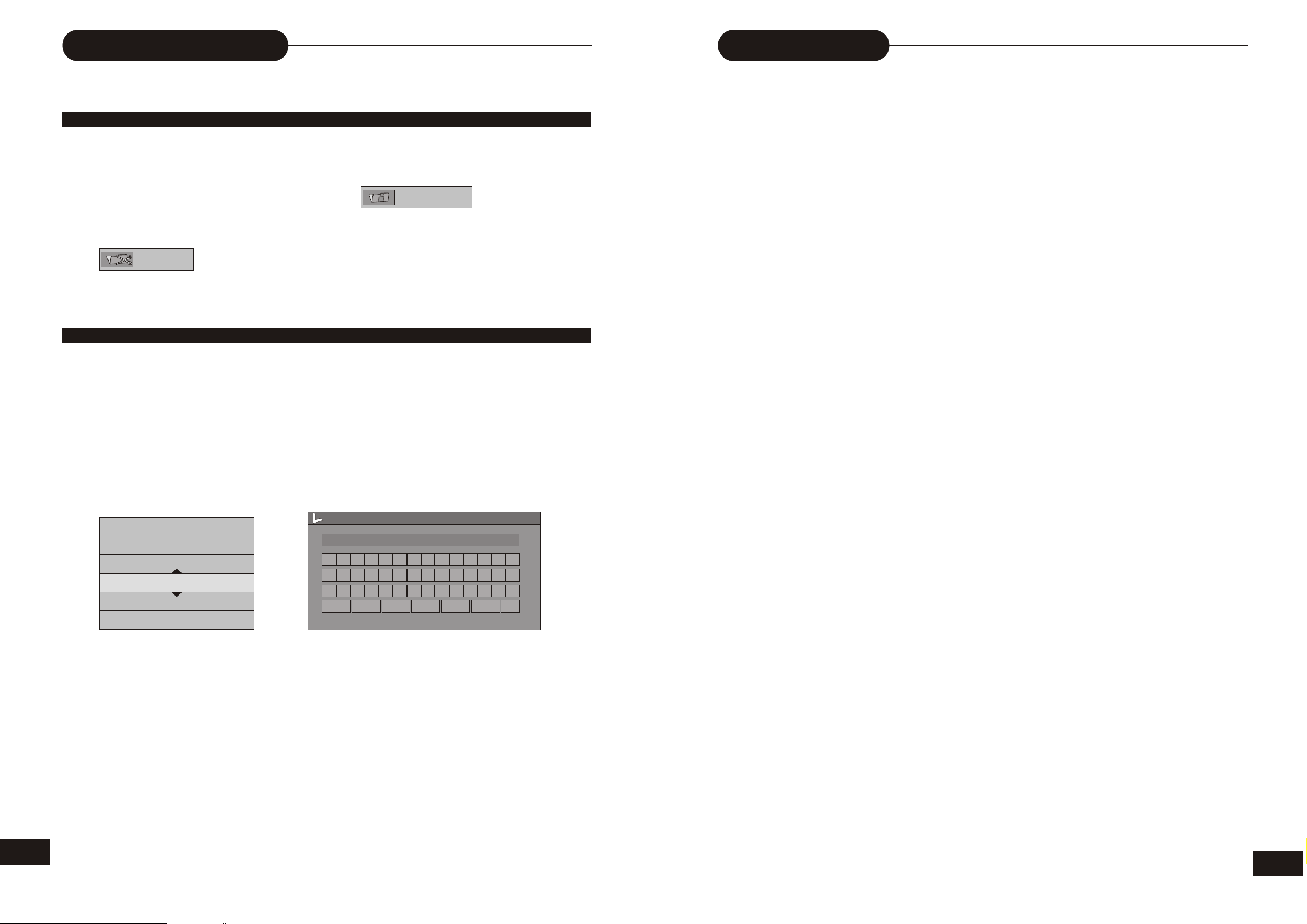
Editing
Table of Contents
TITLE ICON AND SPLIT TITLE
From the control bar, select the sixth icon, press SELECT .
When you want to set the current frame as the icon of the current title which miniature picture will
appear in the Index Picture Screen, Press SELECT with displayed.
From the control bar, select the seventh icon, press SELECT .
When is selected by pressing SELECT, a new title marker will be added
to the current point.
EDIT TITLE NAME
1.Insert a recorded DVD+RW on the disc tray.
The Index Picture screen pops up.
2.Use the direction keys to highlight the title which you want to edit.
3.Press RIGHT, the edit bar appears on the screen while playing back.
Press UP/DOWN to highlight one icon and SELECT it.
4.From the control bar, select the fourth icon, press SELECT .
On the screen, there appears a keyboard:
Split title
Index picture
Safety Precautions……………………..…1
Safety Information………………….…..…2
Introduction……………………………......3
Table of Contents……………………..…...4
Identification of Controls…………..…....5
The remote control...............................7
Connection……………………………….....8
MP3……................................……........12
Playing Back a Disc………………….......13
Playing a Normal Disc…………….…........13
Playing a DVD+RW or DVD+R Disc……...14
General Features……………………....…..14
Locating a Specific Title,
Chapter or Track…………………….........16
Playing Repeatedly……..……………......18
Playing in Random Order……………......19
Using the On-screen Display………………..23
Setting the Parental Lock………………….…24
Customizing DVD Function Settings….…..25
Recording Options…………………………….25
Channel Search……………………..…………..26
Normal Recording…………………..………..…26
One-Touch Record………………….………..…27
Time Record…………………………….....…….28
Editing……………………………………….…...29
Editing a Title of DVD+RW………………..……29
Editing a Disc of DVD+RW or DVD+R……......32
Specifications……………………………..……33
Trouble Shooting Guide…………………...….34
Play title
Title name
Erase title
Edit title
Rename title
Overwrite title
TITLE_
A B C D E F G H I J K
L M NOPQR S TUV34
W X Y Z
Space Caps BkSp
( )
_
:
Delete
?
Clear
0
.
7
6
Exit
1 2
5
8 9
OK
Overwrite disc
Press the direction keys (UP/DOWN/RIGHT/LEFT) to highlight the one which you want to input, and
press SELECT to confirm it.
The control bars of the last line in the keyboard is for editing command.
Select OK to save the name.
Note:
The maximum length of the title name is up to 9 characters.
Selecting Camera Angles, Languages
& Audio Settings………………….........….20
Playing in a favorite Order………..……...21
Selecting Subtitles…………………...…...22
31
4
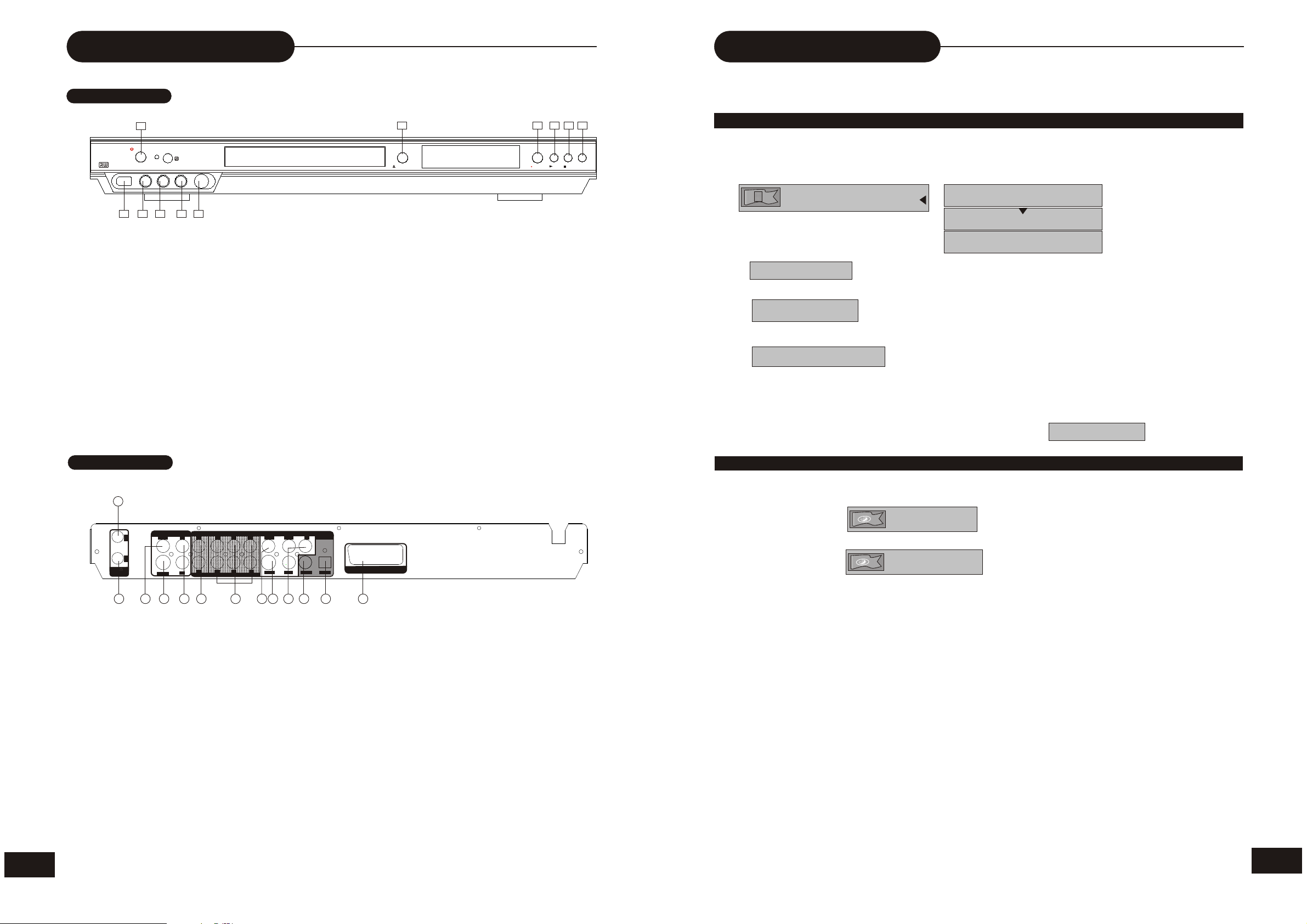
Identification of Controls
FRONT PANEL
Editing
1
STANDBY/ON
DV INPUT VIDEO
DVD + ReWritable
7
8
L---- AUDIO -----R
9 10
S-VIDEO
11
1.STANDBY/ON
2. OPEN/CLOSE
3.RECORD
4.PLAY
5.STOP
6.SOURCE
2
OPEN/CLOSE
3
RECORD
4
PLAY
6
5
SOURCESTOP
7.Digital Vidicon INPUT
8.AUDIO INPUT (FRONT LEFT)
9.AUDIO INPUT (FRONT RIGHT)
10.COMPOSITE VIDEO INPUT(FRONT)
11.S-VIDEO INPUT(FRONT)
CHAPTER EDITING
From the control bar, select the fourth icon, press SELECT repeatedly, it will cycle as
following:
Chapter marker
Insert marker
Delete marker
Delete all markers
When is selected by pressing SELECT, a new chapter marker will be added
to the current point.
When is selected by pressing SELECT, the marker of the current chapter
will be deleted.
When is selected by pressing SELECT, all of the chapter markers will
be deleted.
Note:
From the second icon in the control bar, the above operation can be viewed.
If only one chapter is available in the current title, there is only to select.
Insert marker
Delete marker
Delete all markers
Insert marker
REAR PANEL
1
VIDEO
FL
FR
S-VIDEO OPTICALCOAXIAL
VIDEO OUTPUT
Pb/Cb
Pr/Cr
S-VIDEO
INPUT
VIDEO
IN
OUT
TV75
ANTENNA
2 3 4 5 6 8 9
L
R
AUDIO OUTPUT
L
R
MIXED
SL
C
SRSW
5.1CH
7
1. RF SIGNAL INPUT
2. RF SIGNAL OUTPUT
3. COMPOSITE VIDEO INPUT(REAR)
4.S-VIDEO INPUT
5. AUDIO INPUT (REAR LEFT/RIGHT)
6.AUDIO OUTPUT (MIXED)
10
CHAPTER HIDE OR UNHIDE
From the control bar, select the fifth icon, press SELECT.
DIGITAL
Y
OUTPUT
240V~50Hz
SCART OUTPUTSCART OUTPUT
When the icon displays , it shows the current chapter is visible, and you
can select it to hide it by pressing SELECT.
When the icon displays , it shows the current chapter is invisible, and you
Hide chapter
Unhide chapter
can select it to unhide it by pressing SELECT.
11 1213
7. 5.1CH AUDIO OUTPUT
8. COMPOSITE VIDEO OUTPUT
9. S-VI DEO OUTPUT(REAR)
10. DIGITAL AUDIO-COAXIAL OUTPUT
11. DIGITAL AUDIO- OPTICAL OUTPUT
12. SCART OUTPUT
13. COMPONENT OUTPUT
5
30
