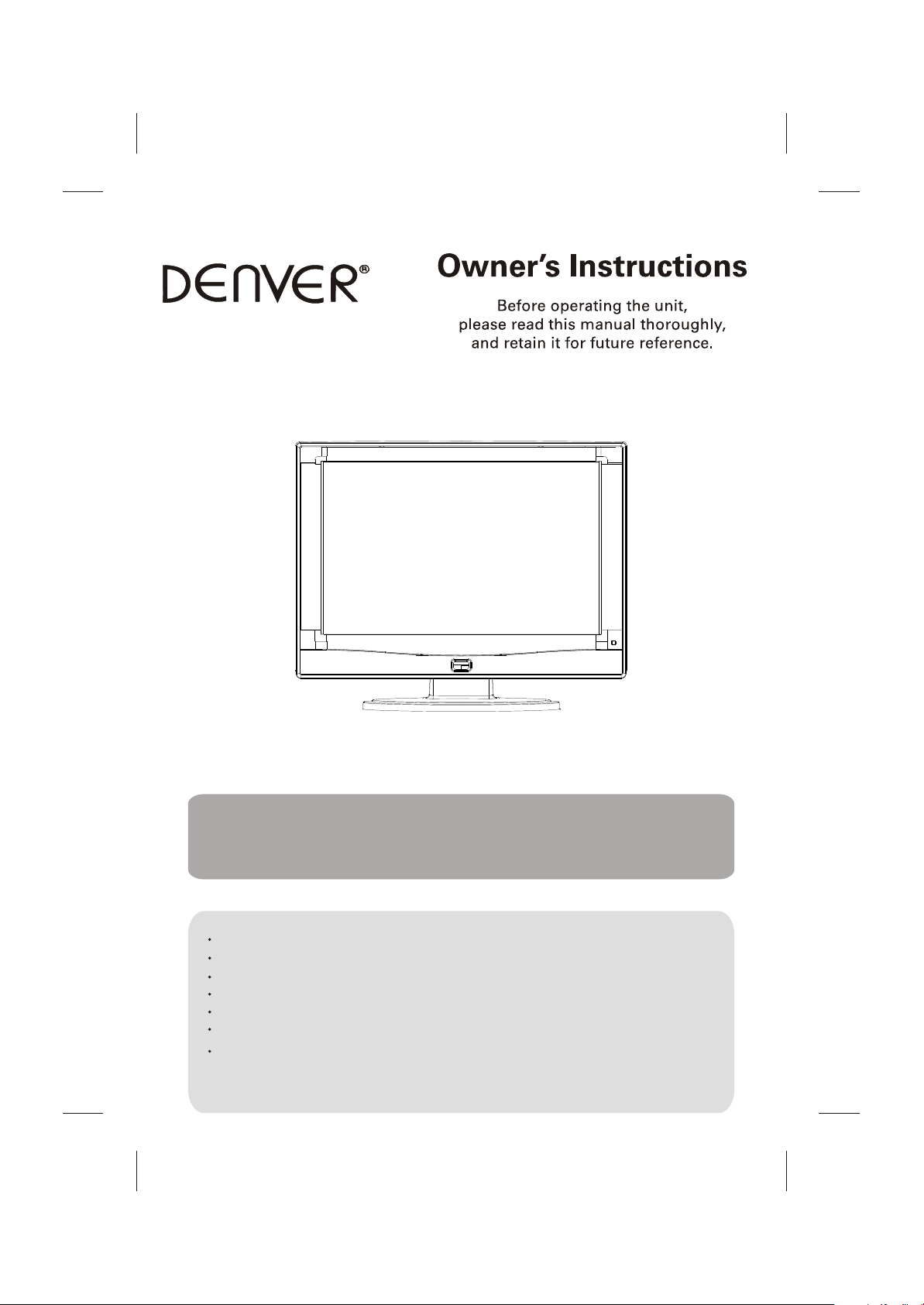
DFT-2010DVBT
20 TFT LCD TV+DVBT"
Operating Instructions
PAL/SECAM B/G,D/K, I,
AC 110-240V 50/60Hz
YPbPr IN, AV IN, HDMI, VGA, SCART
TELETEXT
DVBT FUNCTION
SUPPORT FOR SUBTITLE
EPG
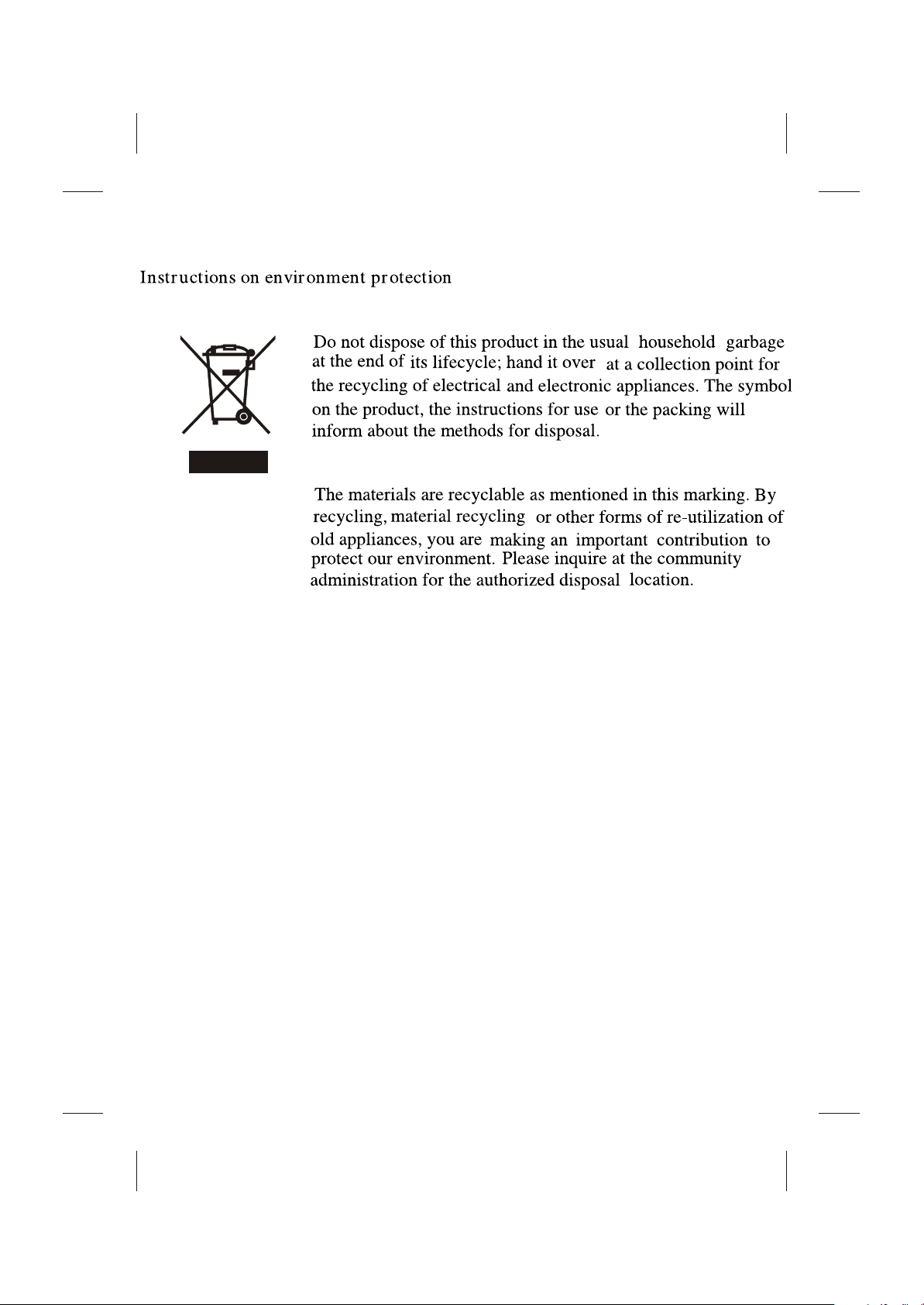
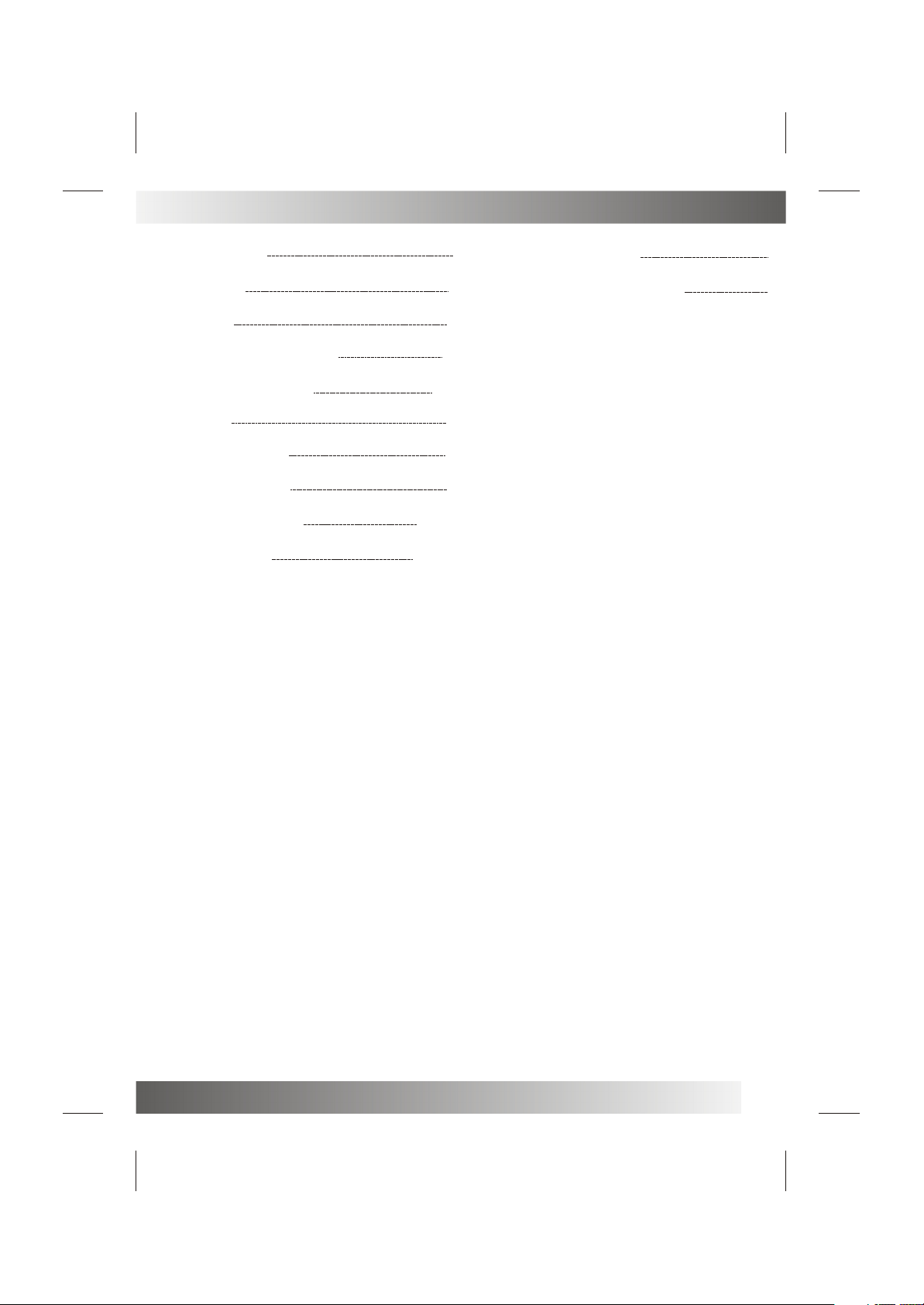
TABLE OF CONTENTS
Table of Contents
Troubleshooting Tips
1
16
Specifications
Installation
Important Safety Instruction
Warnings and Cautions
Installation
Functional Parts(TV)
Rear view of TV set
Remote Control unit
MENU Screens
5-7
9
10
11-13
14-15
The Causes of interference
2
3
4
8
17
1
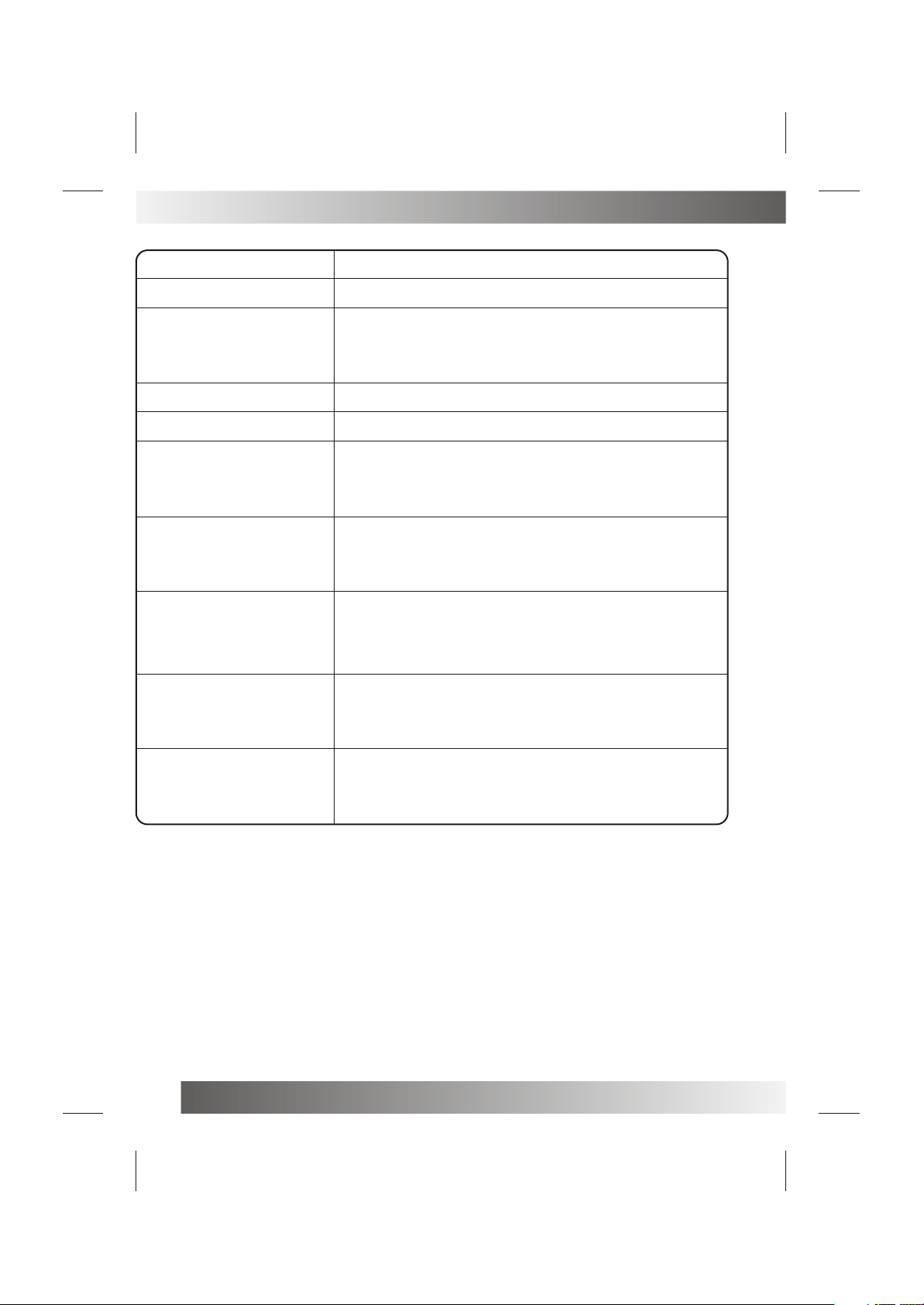
SPECIFICATIONS
Receiving System:
Colour System:
LCD Panel:
Ext.Antenna:
Ext. In/Out:
Speaker:
Audio Output:
Power Consumption:
Dimension:
B/G, D/K, I,
PAL, SECAM,
511.13mm(20 inch) diagonal
75 Ohm
PC Audio Input, SCART IN, HDMI, YPbPr, AV IN, VGA, earphone
16 Ohm x 2
5W
AC 90-240V 50/60Hz,60W
W522X D91.5XH426(mm)
Net Weight:
5.50KG
Note:Design and specifications are subject to change without prior notice.
2
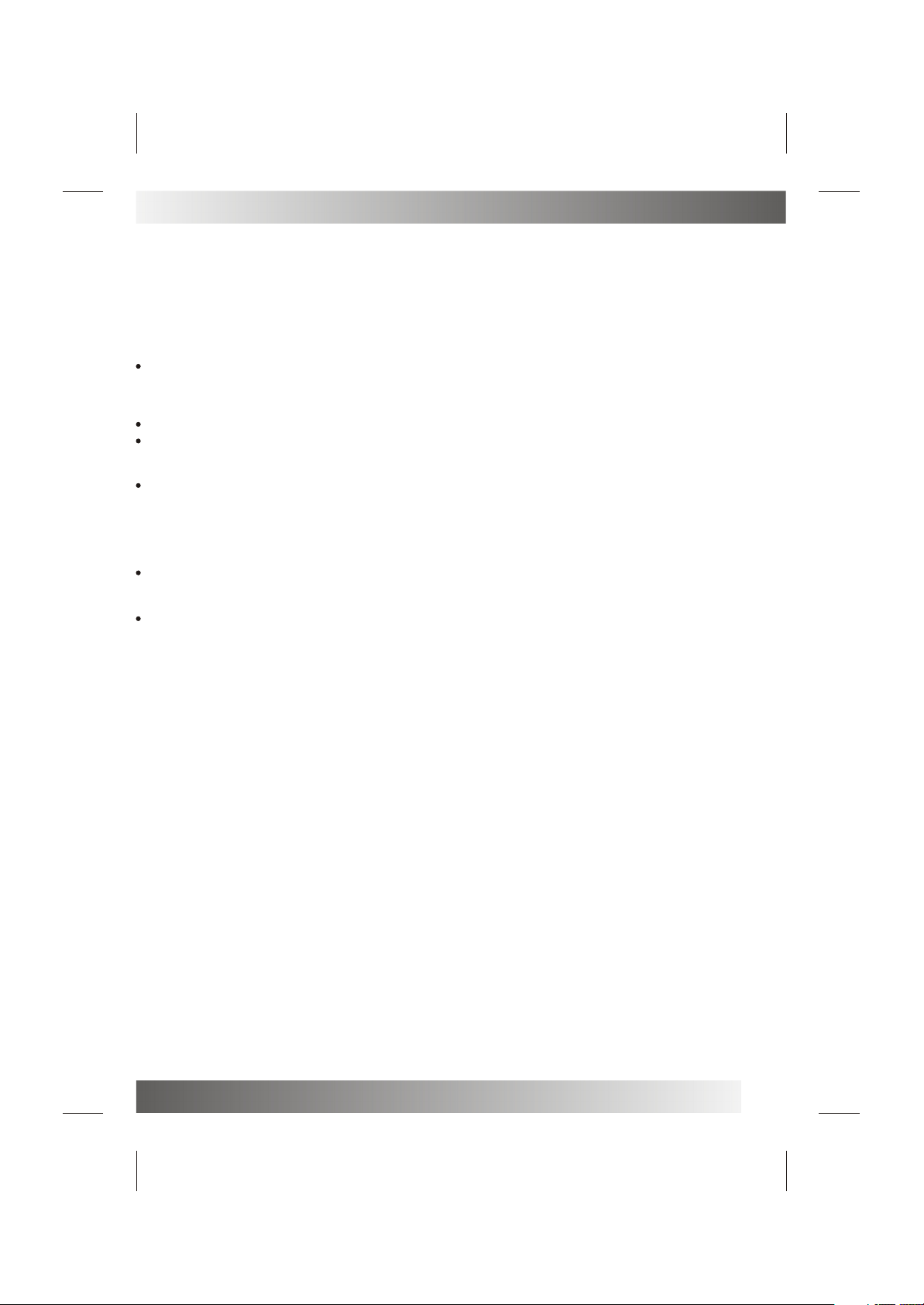
INSTALLATION
Thank you very much for your purchase of this product, the most natural Colour Television Receiver.
To enjoy your set to the full from the very beginning, read this manual carefully and keep it handy for ready
reference.
INSTALLATION
Locate the receiver in the room where direct light does not strike the screen.
Total darkness or a reflection on the picture screen can cause eyestrain. Soft and indirect lighting is
recommended for comfortable viewing.
Allow enough space between the receiver and the wall to permit ventilation.
Avoid excessively warm locations to prevent possible damage to the cabinet or premature component
failure.
This TV operates on a DC supply provided by the AC-DC adaptor. The voltage is as Indicated on the label
on the back cover.Only use the AC-DC adaptor supplied with the TV and never apply an AC mains to the TV
directly. The AC-DC adaptor operates on and AC mains supply, the voltage is as indicated on the label of
the AC-DC adaptor. Connect the DC plug of the AC-DC adaptor to the DC 12V socket at the back of the TV.
Connect the AC-DC adaptor and its mains cord. Insert the mains plug in the wall socket having a mains
voltage of 90-240V.
Do not install the receiver in a location near heat sources such as radiator, air ducts, direct sunlight ,or
in a place somewhere like close compartment and close area.
Do not cover the ventilation openings when using the set.
CAUTION
Never tamper with any components inside your set, or any other adjustment controls not mentioned in
this manual. The LCD panel used in this product is made of glass. Therefore,it can break When the product
is dropped or applied with impact. Be careful not to be injured by broken glass pieces in case the LCD panel
breaks.When you clean up dust or stick of a water drop on the LCD panel. The power cord should be pulled
out from the plug receptacle, then wipe the receiver with dried soft cloth .During thunder and lighting ,
unplug the power cord and antenna cord to prevent your TV set from damage. All television receivers are
high voltage instruments. All "inside work" on your receiver should be performed only by the TV service
personnel.
If some abnormal phenomena happens , may be you have some mis-opertion,please take off power and
restart your TV set .
3
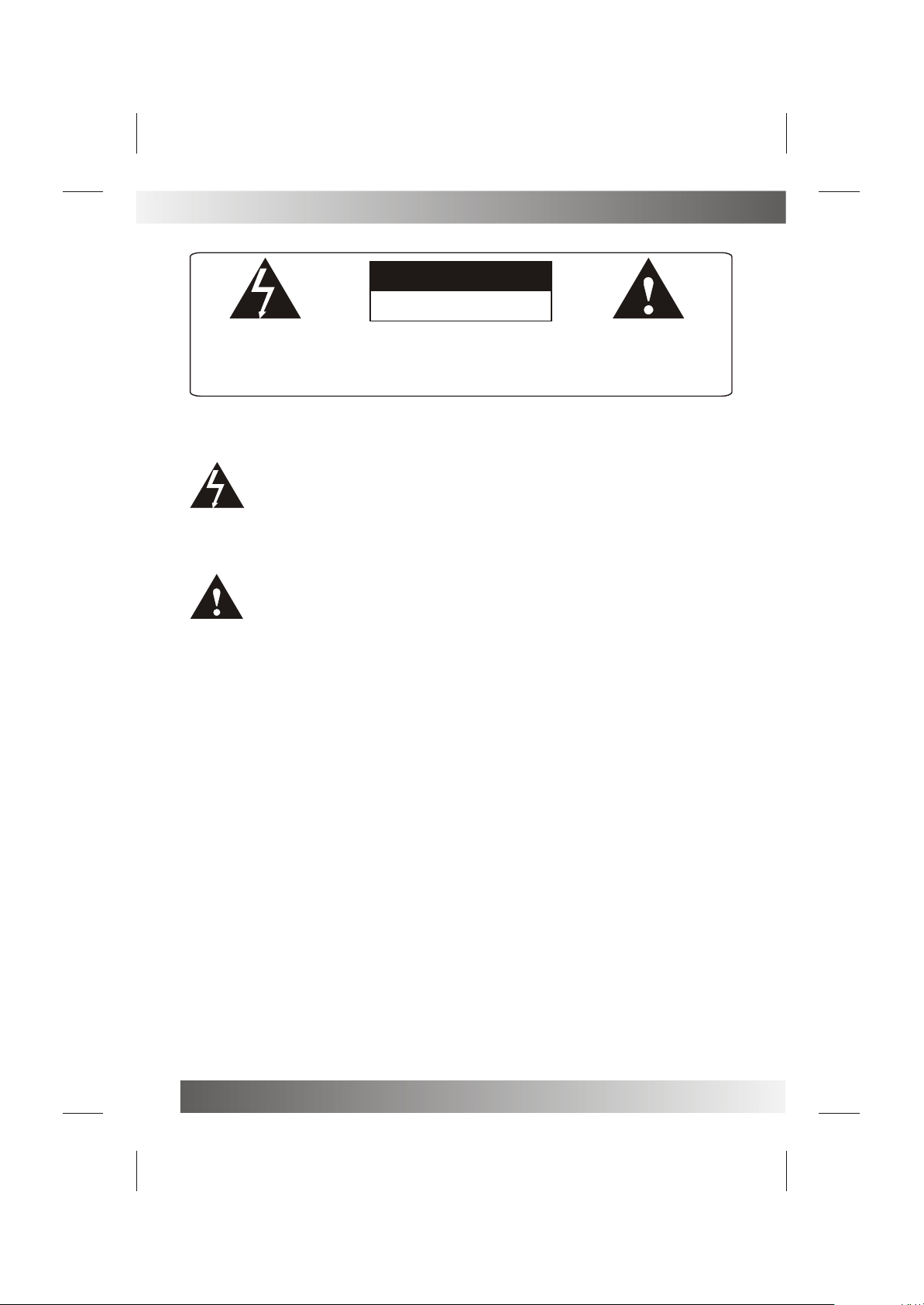
IMPORTANT SAFETY INSTRUCTION
WARNING
RISK OF ELECTRIC SHOCK
DO NOT OPEN
WARNING: TO REDUCE THE RISK OF ELECTRIC SHOCK DO NOT
REMOVE COVER OR BACK. NO USER-SERVICEABLE PARTS INSIDE.
REFER SERVICING TO QUALIFIED SERVICE PERSONNEL.
The lighting flash with arrow head within a triangle is intended to tell the user that
parts inside the product are a risk of electric shock to persons.
The exclamation point within a triangle is intended to tell the user that important
operating and servicing instructions are in the papers with the appliance.
WARNING: TO REDUCE THE RISK OF ELECTRIC SHOCK DO NOT EXPOSE THIS
APPARATUS TO RAIN OR MOISTURE AND OBJECTS FILLED WITH LIQUIDS,
SUCH AS VASES, SHOULD NOT BE PLACED ON THIS APPARATUS.
4

WARNINGS AND CAUTIONS
Do not drop or push objects into the television cabinet slots
or openings. Never spill any kind of liquid on the television
receiver.
Do not insert anything in the ventilation holes. If metal or
something flammable enters, it may result in fire or electric shock.
Caution
Caution
Caution
Do not place objects on this unit, it may damage the screen surface.
Caution
Do not squash power supply cord under the television receiver.
Caution
Do not throw anything at the set. The screen glass may explode by
impact and cause serious injury.
5

WARNINGS AND CAUTIONS
Never stand on, lean on, or suddenly push the television or its
stand. You should pay special attention to children. Serious injury
may result if it should fall.
Do not place your television on an unstable cart , stand , shelf or
table. Serious injury to an individual, and damage to the television,
may result if it should fall.
Caution
Caution
Caution
6
When the television receiver is not used for an extended period of
time, it is advisable to disconnect the AC power cord from the AC
outlet .
Caution
Do not block the ventilation holes in the back cover.
Adequate ventilation is essential to prevent failure of electrical
component.
Warning
Avoid exposing the television receiver to direct sunlight and other
source of the heat. Do not stand the television receiver directly on
other produces which give off heat .E.g.video cassette players.
Audio amplifiers. Do not place naked flame sources, such as
lighted candle on the television. Do not expose the LCD screen
surface to the sun, it may damage the screen surface.

WARNINGS AND CAUTIONS
Take care not to connect many appliances to the same mains
socket as this could result in fire or electric shock.
High voltages are used in the operation of this television receiver.
Do not remove the cabinet back from your set. Refer servicing to
qualified service personnel.
Warning
Warning
Warning
To prevent fire or electrical shock hazard, Do not expose the
television receiver to rain or moisture.
Warning
For you own safety, Do not touch any part of the set, main lead or
aerial lead during lighting storms.
Caution
If the television is to be built into a Compartment or similarly
enclosed, the minimum distances must be maintained.
Heat build-up can reduce the service life of your television, and can
also be dangerous.
7

INSTALLATION
Requires two AAA batteries(supplied).
¼ò ½é¼ò ½é
Procedure
1. Turn the remote control face down. Remove batterycover by pressing down on the marking on the
cover and sliding it off in the direction indicated.
2. Install batteries matching(+) and(-) polarity signs.
3. Replace the battery cover by sliding in reverse until the lock snaps.
Note: Incorrect installation can cause battery leakage and corrosion that will damage the Remote
control.
Precautions
Replace batteries in pair.Do not mix battery types(zinc carbon with alkaline).
Do not mix battery types(zinc carbon with alkaline).
Do not recharge, heat, short-circuit, disassemble, or burn batteries.
8

FUNCTIONAL PARTS(TV)
Front View of LCD Set
9 8 7 6 5 4
V- V+
P-
MENU
P+
SOURCE
3
MUTE
1. LED indicator lamp/power
2. Remote Sensor
3. MUTE Button
4. SOURCE Button
5. MENU Button
6. P+ Button
7. P- Button
8. V+Button
9. V- Button
10. Standby Button
10
1
2
To turn the TV power ON
Put the TV set on the correct place, then connect the DC plug of the AC-DC adaptor to the DC 12V socket
at the back of the TV set. Connect the adaptor main cord to the wall outlet ,then the LED indicator lamp
turns red/green and the TV set is at Standby/work Mode. At Standby Mode, if Standby Button is pressed
the power indicator will change to green. It takes a few seconds before the picture appears.
To turn the TV power OFF
Press the Standby Button to make the TV set in Standby Mode, then disconnect the power plug from the
wall outlet.
NOTE
If TV is the selected input without signal received and NO operation is performed for about 5 minutes
continuously, the TV set will enter standby mode. For any inputs other than TV, the TV set will not enter
standby mode automatically without users instruction. If you are not going to use this TV set for a long
time, switch off the set and disconnect the power plug from the wall outlet.
9

REAR VIEW OF TV SET
DC IN 12V
HEADPHONE
PC IN
FULL-SCART
RF INPUT(ANT.)
YPbPr
HDMI
VGA
AV IN
PC-AUDIO
Y Pr
VIDEO
ANT
Pb
RL
SCART
V GA
DC-12V HDMI
NOTE
Precautions when connecting to other equipment
When using external equipment with this TV set, please read the instruction manual of the external equipment.
Switch off all power supplies to the equipment and TV set before connection.
Always ensure that the input and output terminals are correctly connected.
10

REMOTE CONTROL UNIT
MUTE
-/---/--
SUBTITLE
LIST
SWAP
POWER
P.PP.P
SMODE
NICAM
EPG
FAV
POWER button
Press this button to switch on the TV when at standby
mode or enter standby mode.
MUTE button
Press this button to mute or restore sound.
P.P Button
P.PP.P
Press this button to select the desired picture mode:
NORMAL/SOFT/RICH/CUSTOM.
DISPLAY Button
Press this button to display the setting on the screen.
SMODE Button
Press this button to select AUDIO mode.
DVB/RADIO
VOL-
TEXT HOLD
INDEX
ENTER
PROG+
MENU
PROG-
MIX SLEEP
SIZE SUB.PAGEREVEAL
SOURCE
VOL+
NICAM Button
Support NICAM and L/R audio functions.
SWAP Button
Press this button to return precious program.
DIGIT Button(0-9)
This TV allows you to select channels from 0 to 255.
Press this button to select one-digit,two digit or three
-digital channels input options.
To select a one-digit channel(e.g. Channel 8),press
this ¡°-/--¡±button to change channel selection to ¡°-¡±
on screen display and press the ¡°8¡±button only.
To select a two-digit channel(e.g. Channel 28),press
this ¡°-/--¡±button to change channel selection to ¡°--¡±
on screen display and press¡°2¡± and ¡°8 ¡± buttons.
To select a three-digit channel(e.g. Channel 128),
press this¡°-/--¡±button to change channel selection
to ¡°---¡± on screen display and press¡°1¡±,¡°2¡±and
¡°8 ¡± buttons.
11

REMOTE CONTROL UNIT
MUTE
-/---/--
SUBTITLE
DVB/RADIO
VOL-
TEXT HOLD
LIST
ENTER
PROG+
MENU
PROG-
POWER
SMODE
SWAP
NICAM
FAV
SOURCE
VOL+
MIX SLEEP
P.PP.P
EPG
SUBTITLE Button
DVBT button.Press this button to select a subtitle
language.
LIST Button
DVBT button.press this button to display all
programs.
FAV Button
DVBt button. Press this button to display the favorable
programs.
EPG Button
DVBT button.press this button and switch to
electronic program guide.
DVB/RADIO button.
DVBT button.In DVBT mode,press this button to
select DVB TV or RADIO.
ENTER Button.
Press to desire what you selected.
SOURCE BUtton.
Press source button,It will show something on the
right top of the screen,then select the mode with
P+/P1 and V+/V-.
COLOR Button
DVBT Button.Into the teletext,you can use these
color buttons under the direction (red, yellow, green,
blue).
12
INDEX
SIZE SUB.PAGEREVEAL
MENU Button
Press this button to enter the menu screens for
various optional adjustable settings.
PROG+/PROG- Button
Press the program up button to select the program
forwards. Press the program Down button to select
the program Backwards.
VOL+/VOL- Button
Press volume up/down buttons to adjust sound level.

TELETEXT OPERATIONS
For models with Teletext function only.
MUTE
-/---/--
SUBTITLE
DVB/RADIO
VOL-
LIST
ENTER
PROG+
MENU
PROG-
SWAP
FAV
POWER
P.PP.P
SMODE
NICAM
EPG
SOURCE
VOL+
TEXT Button
Press this button to enter or exit the teletext mode.
HOLD Button
Press this button to hold the Teletext page on display
to prevent the page from changing. Press again to
release the hold state.
MIX Button
Press this button enter to mix mode.(For SUBTITLE or
NEWSFLASH page, please use mix mode).
Press this button again to exit.
SLEEP Button
Press this button to set the sleep timer, the order
shown below(minutes):
0 - 15 - 30 - 45 - 6 0
When the preset length of time has passed, the TV set
enters standby mode.
INDEX Button
Press the button to go to the index page.
SIZE Button
Press this button to change the Teletext screen display
mode among the following:
- Upper half screen enlarged
- Lower half screen enlarged
- Normal screen state
TEXT HOLD
SIZE SUB.PAGEREVEAL
INDEX
MIX SLEEP
REVEAL Button
Press this button to reveal the hidden information for
some Teletext pages(e.g. answers to puzzles or riddles).
Press again to hide the information.
SUB.PAGE
Press this button to display subpage.
13

MENU SCREENS
This TV allows you to adjust any setting from the menu screens using ¡°MENU¡±,¡°V+/-¡±and ¡°P+/-¡±buttons.
Press ¡°MENU¡±button to display the menu, press¡°P+/-¡±to change menu from one to another, ¡°V+/-¡± to
enter the chosen menu, press¡°P+/-¡±to select the item, and then press ¡°V+/-¡±to adjust each item.
Press ¡°MENU¡± again to exit the menu mode.
Main Menu
Main Menu
PICTURE
PICTURE MODE
BRIGHTNESS 46
CONTRAST
SHARPNESS
COLOR
HUE
COLOR TEMP NORMAL
SOUND MODE
BALANCE 40
TREBLE
BASS
VIVID
AUDIO
MOVIE
1.PICTURE MENU
You can adjust the contrast, brightness,
colour,sharpness.
COLOUR TEMP: NORMAL / WARM / COOL
PICTURE MODE: NORMAL / VIVID/ SOFT / OPTIMAL
58
3
62
50
/ USER Press Menu to exit.
2.SOUND MENU
Enter sound menu, you can adjust VOLUME.
Press Menu to exit.
60
50
Main Menu
14
CHANNEL
CHANNEL
COLOR SYSYIEM PAL
SOUND DUDEIEM I
AUTO SCAN
MANUAL SEARCH
FINE TUME 48.75MHZ
I
3.TUNE MENU
AUTO SCAN: Press VOL+ to begin auto search
program, and press menu to exit auto search.
CHANNEL: The number is the current channel, and you
can also change channel from one to another.
COLOUR SYS. PAL/NTSC/SECAM (optional)
SOUND SYS. B/G,D/K,I,M,L,L?¡¥ (optional)
SKIP: Set this item on to skip the channel which you are
watching.
MANUAL: To start searching until a program is
searched, or press MUNE to exit.
Fine Tune: Frequency data can be fine-tuned in upward
or downward by the VOL+/- buttons.

MENU SCREENS
Main Menu
Main Menu
Main Menu
DTV
CHANNEL MANAGEMENI
AREA I GERMANY
AUTO SEARCH
MANUAL SEARCH
PC SETUP
AUTO ADJUST
H POSITION 0
V POSITION
BASS
CLOCK
LANGUAGE
RESET
OSD TIME 15 SECS
ASPECT FULL
BACK GROUND BLUE
OFF
SET UP
ENGLISH
4.DTV Setup.
In DVBT mode,press MENU to enter the setup page.
With VOL-/VOL+ and PROG-/PROG+ buttons,select
the item what you want. press MENU to exit.
5.PC MENU(under PC mode only)
You can adjust the CONTRAST, BRIGHTNESS
HPOS/VPOS Press the VOL+/- buttons to adjust the
picture Horizontal and Vertical position.
CLOCK Press the VOL+/- to minimize any vertical bars
0
16
16
or stripes visible on the screen background.
PHASE When necessary, adjust the pixel phase of the
picture to avoid picture interference.
AUTO CONFIG To adjust the screen
position automatically. It will take a few seconds and
during this process the screen will be black.
6.SETUP MENU
BULE SCREEN: You can set background ON or OFF.
LANGUAGE.Select one language.
OSD TIME:select the time of OSD MENU in screen.
ASPECT: You can set the picture display mode 16:9,
4:3 ,ZOOM1,and ZOOM2,PANORAMA.
Reset:Press this item,cancel all the new setup.
NOTE:
If the set is cold ,there may be a small¡°flicker¡± when the set is switched on. It is normal, There is nothing
wrong with the set.
If possible, use the VESA 1024X768@60HZ video mode to obtain the best image quality for your LCD monitor.
Under other resolutions some scaled or processed pictures may appear on the screen.
Some dot defects may appear on the screen, like red, green or blue Spots, However,this will have no impact or
effect on the monitor performance.
Do not press the LCD screen with your finger for a long time as it may incur some damage to the screen.
15

TROUBLESHOOTING TIPS
Before calling for service, you can check the following items on symptoms and solutions.
No picture:
Check other channel, maybe station problem.
Adjust the tuning control.
Ensure that the input setting is at TV state.
Ensure that the LCD is on.
Ensure that the equipment is connected properly.
No sound and distorted sound:
Ensure that the input settings for the TV and sound are proper.
Adjust the tuning control.
Probably local interference, such as an appliance.
Re-orient aerial(if indoor type).
Ensure that the equipment is connected properly.
No remote Control:
Check the battery are installed with the correct polarity.
Point the remote control unit at the remote control sensor and operate.
Remove the obstacles between the remote control and the remote control sensor.
Operate the remote control unit at a distance of not more than 8 meters from the remote control sensor.
Troubleshooting tips(PC mode):
¡°NO SYNC SIGNAL¡± or¡°POWER SAVE¡± displayed
Check if the wire is connected correctly.
Ensure the computer or other equipments are at power on mode.
Ensure the computer is not at power save mode.
Ensure the TV input setting is at pc mode.
¡°Invalid Scan Fred¡±displayed
Check if the input setting is compatible to the monitor specification.
Check if the wire is connected correctly.
Led lamp indicator on but no picture
Check the monitor setting :contrast ,brightness.
Check if the wire is connected correctly.
Some unusual spots on screen:
Some dot defects may appear on the screen, like red, green or blue, Spots, However, this will have no
impact or effect on the monitor performance.
16

THE CAUSES OF INTERFERENCE
Incorporated in your TV receiver are the most up-to-date devices to eliminate interference.Local radiation
however, can create disturbances which visibly affect your picture. Proper installation, a good aerial are
your best safe-guards against these disturbances.
RF INTERFERENCE
Moving ripples across the screen are caused by nearby transmitting or receiving short-wave radio
equipment.
DIATHERMY
Herringbone pattern and partial picture loss can result from the operation of diathermy equipment from a
nearby doctor's surgery or hospital.
SNOW
Weak TV signals from long distant stations result in an instead picture and give the effect of falling snow.
An antenna adjustment or antenna amplifier may be needed.
GHOST
Multiple image caused by TV signals reflected back from surrounding buildings, hills, aircraft, ect. Is
minimized by correct aerial positioning.
CAR IGNITION
Nearby cars and electrical motors can cause small streaks across the picture or make the picture roll.
17

»ù±¾²Ù×÷»ù±¾²Ù×÷
